Page 1
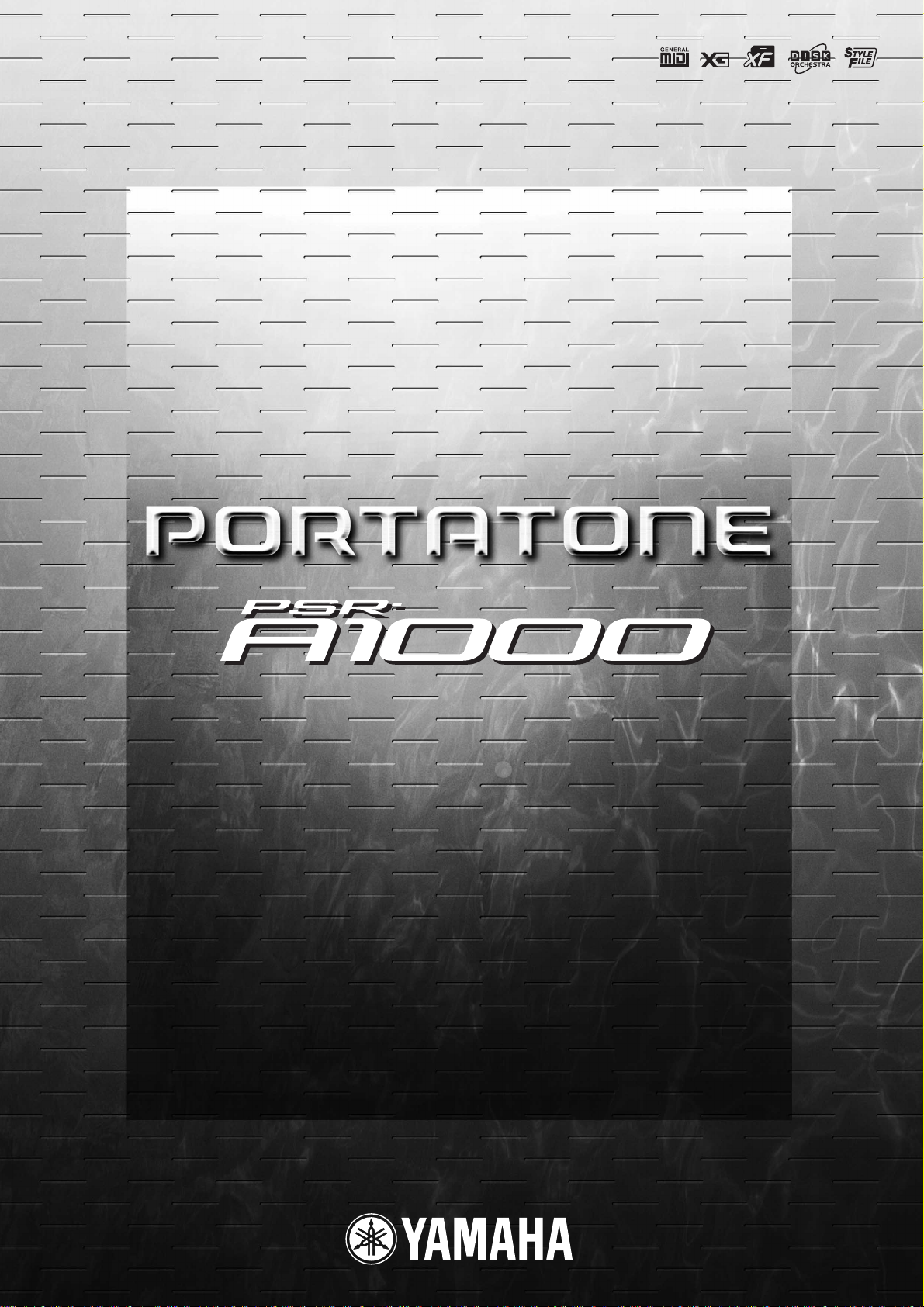
OWNER’S MANUAL
OWNER’S MANUAL
Before using the PSR-A1000, be sure to read “Precautions„ on pages 3-4.
Page 2
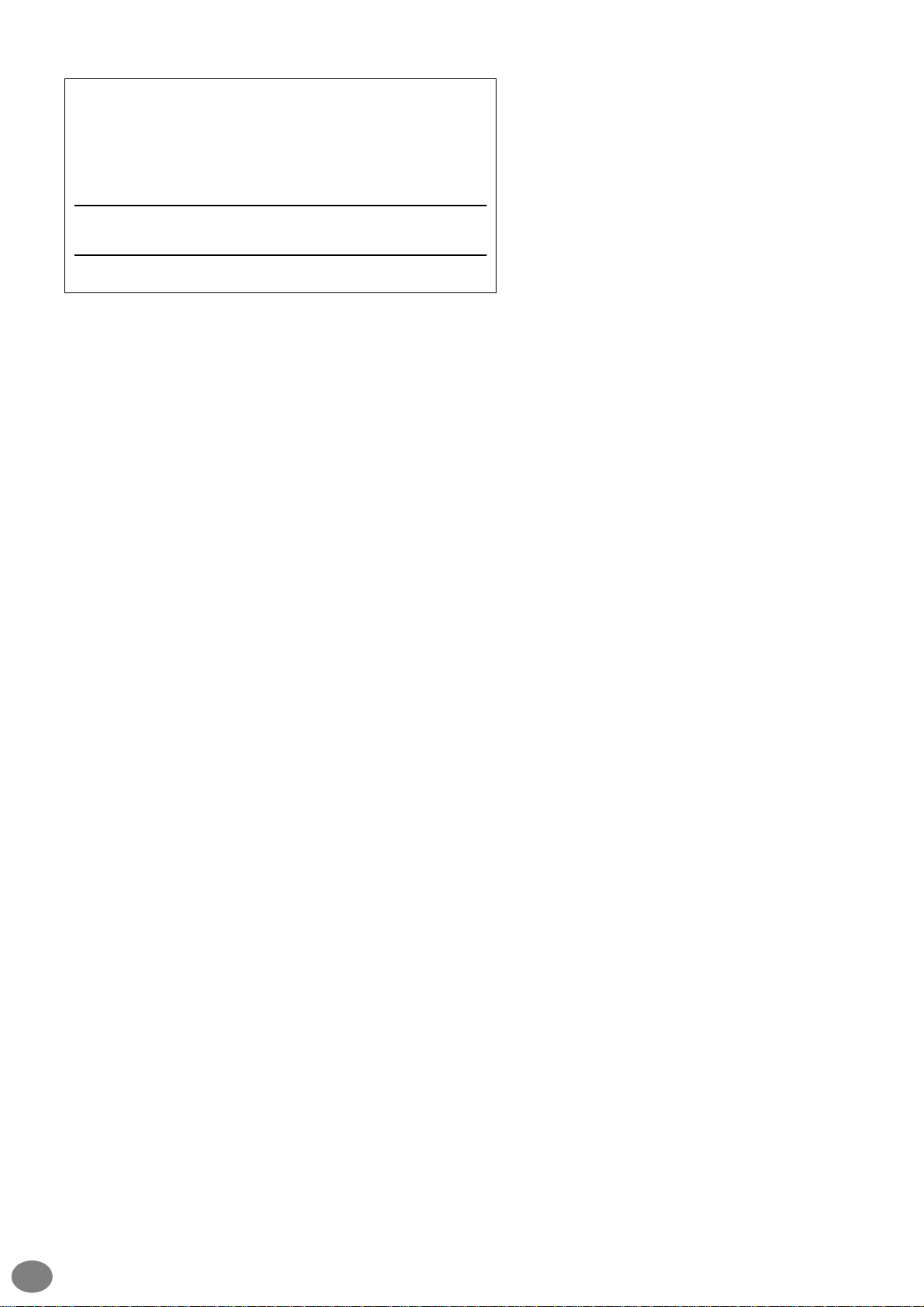
The serial number of this product may be found on the bottom of
the unit. You should note this serial number in the space provided
below and retain this manual as a permanent record of your purchase to aid identification in the event of theft.
Model No.
Serial No.
(bottom)
2
PSR-A1000
Page 3
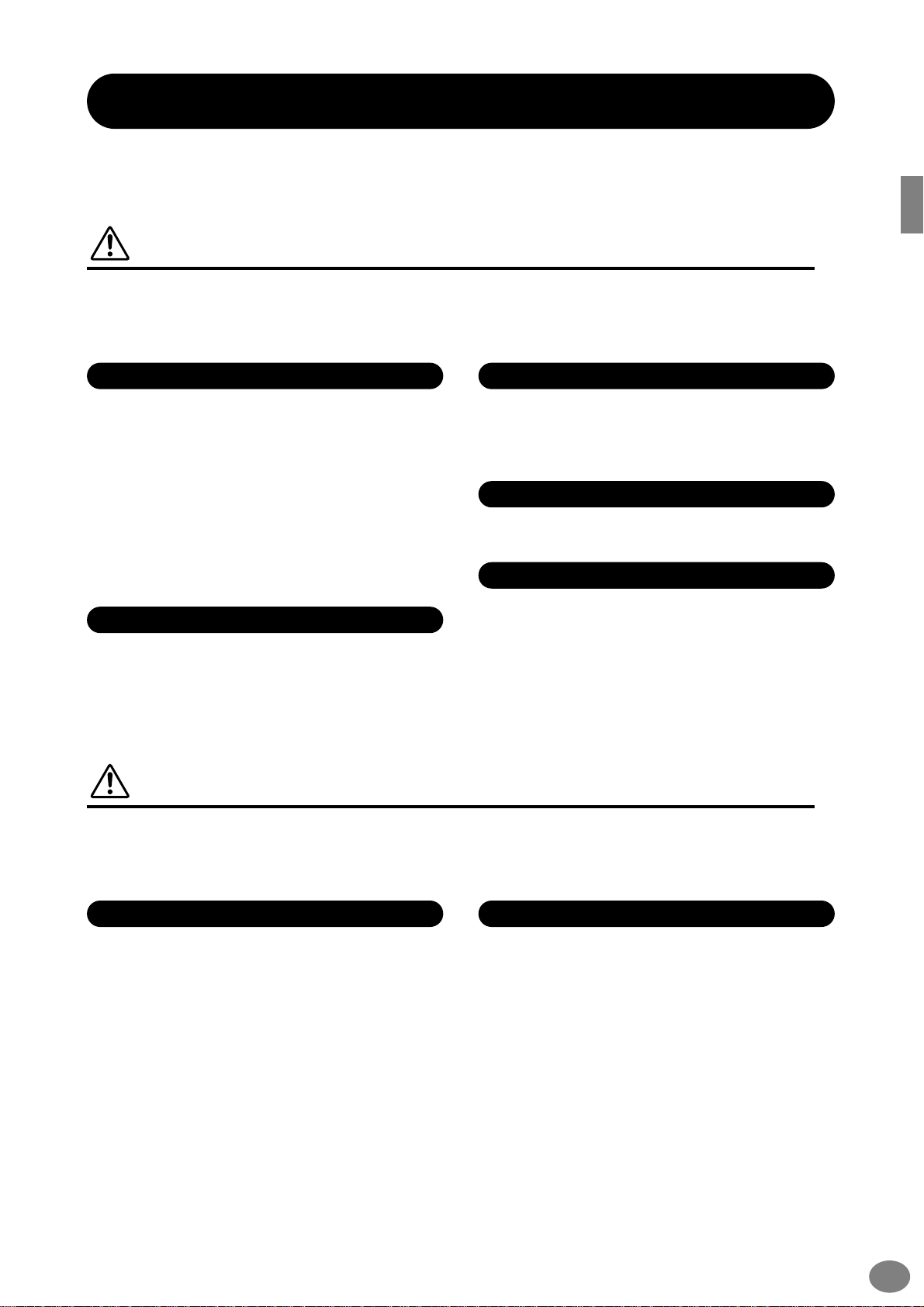
Introduction
PLEASE READ CAREFULLY BEFORE PROCEEDING
* Please keep this manual in a safe place for future reference.
WARNING
Always follow the basic precautions listed below to avoid the possibility of serious injury or even
death from electrical shock, short-circuiting, damages, fire or other hazards. These precautions
include, but are not limited to, the following:
PRECAUTIONS
Power supply/AC power adaptor
•
Only use the voltage specified as correct for the instrument. The
required voltage is printed on the name plate of the instrument.
•
Use the specified adaptor (PA-300 or an equivalent recommended by Yamaha) only. Using the wrong adaptor can result in
damage to the instrument or overheating.
•
Check the electric plug periodically and remove any dirt or dust
which may have accumulated on it.
•
Do not place the AC adaptor cord near heat sources such as
heaters or radiators, and do not excessively bend or otherwise
damage the cord, place heavy objects on it, or place it in a position where anyone could walk on, trip over, or roll anything over it.
Do not open
•
Do not open the instrument or attempt to disassemble the internal parts or modify them in any way. The instrument contains no
user-serviceable parts. If it should appear to be malfunctioning,
discontinue use immediately and have it inspected by qualified
Yamaha service personnel.
CAUTION
Water warning
•
Do not expose the instrument to rain, use it near water or in
damp or wet conditions, or place containers on it containing liquids which might spill into any openings.
•
Never insert or remove an electric plug with wet hands.
Fire warning
•
Do not put burning items, such as candles, on the unit.
A burning item may fall over and cause a fire.
If you notice any abnormality
•
If the AC adaptor cord or plug becomes frayed or damaged, or if
there is a sudden loss of sound during use of the instrument, or if
any unusual smells or smoke should appear to be caused by it,
immediately turn off the power switch, disconnect the adaptor
plug from the outlet, and have the instrument inspected by qualified Yamaha service personnel.
Always follow the basic precautions listed below to avoid the possibility of physical injury to you or
others, or damage to the instrument or other property. These precautions include, but are not limited
to, the following:
Power supply/AC power adaptor Location
•
When removing the electric plug from the instrument or an outlet,
always hold the plug itself and not the cord.
•
Unplug the AC power adaptor when not using the instrument, or
during electrical storms.
•
Do not connect the instrument to an electrical outlet using a multiple-connector. Doing so can result in lower sound quality, or
possibly cause overheating in the outlet.
(3)-7
•
Do not expose the instrument to excessive dust or vibrations, or
extreme cold or heat (such as in direct sunlight, near a heater, or
in a car during the day) to prevent the possibility of panel disfiguration or damage to the internal components.
•
Do not use the instrument in the vicinity of a TV, radio, stereo
equipment, mobile phone, or other electric devices. Otherwise,
the instrument, TV, or radio may generate noise.
•
Do not place the instrument in an unstable position where it
might accidentally fall over.
•
Before moving the instrument, remove all connected adaptor and
other cables.
•
Use only the stand specified for the instrument. When attaching
the stand, use the provided screws only. Failure to do so could
cause damage to the internal components or result in the instrument falling over.
1/2
PSR-A1000
3
Page 4
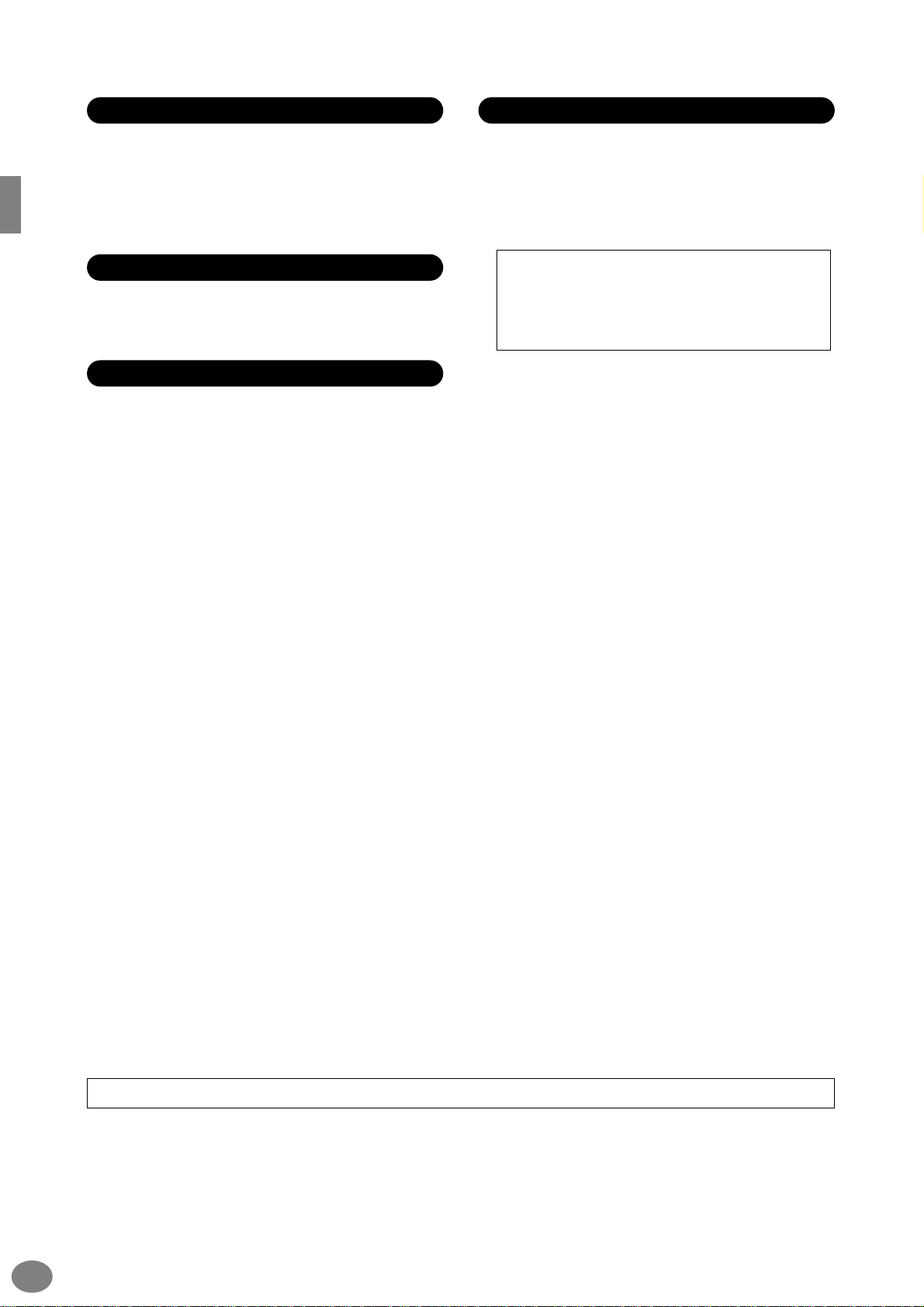
Connections
•
Before connecting the instrument to other electronic components, turn off the power for all components. Before turning the
power on or off for all components, set all volume levels to minimum. Also, be sure to set the volumes of all components at their
minimum levels and gradually raise the volume controls while
playing the instrument to set the desired listening level.
Maintenance
•
When cleaning the instrument, use a soft, dry cloth. Do not use
paint thinners, solvents, cleaning fluids, or chemical-impregnated
wiping cloths.
Handling caution
•
Do not insert a finger or hand in any gaps on the instrument.
•
Never insert or drop paper, metallic, or other objects into the
gaps on the panel or keyboard. If this happens, turn off the
power immediately and unplug the power cord from the AC outlet. Then have the instrument inspected by qualified Yamaha service personnel.
•
Do not place vinyl, plastic or rubber objects on the instrument,
since this might discolor the panel or keyboard.
•
Do not rest your weight on, or place heavy objects on the instrument, and do not use excessive force on the buttons, switches or
connectors.
•
Do not operate the instrument for a long period of time at a high
or uncomfortable volume level, since this can cause permanent
hearing loss. If you experience any hearing loss or ringing in the
ears, consult a physician.
Saving data
Saving and backing up your data
•
Current memory data (see page 36) is lost when you turn off the
power to the instrument. Save the data to a floppy disk/the User
Drive (see page 36).
Saved data may be lost due to malfunction or incorrect operation. Save important data to a floppy disk.
When you change settings in a display page and then exit
from that page, System Setup data (listed in the Parameter
Chart of the separate Data List booklet) is automatically
stored. However, this edited data is lost if you turn off the
power without properly exiting from the relevant display.
Backing up the floppy disk
•
To protect against data loss through media damage, we recom-
mend that you save your important data onto two floppy disks.
4
Yamaha cannot be held responsible for damage caused by improper use or modifications to the instrument, or data that is lost or destroyed.
Always turn the power off when the instrument is not in use.
Even when the power switch is in the “STANDBY” position, electricity is still flowing to the instrument at the minimum level. When you are not
using the instrument for a long time, make sure you unplug the AC power adaptor from the wall AC outlet.
(3)-7
2/2
PSR-A1000
Page 5
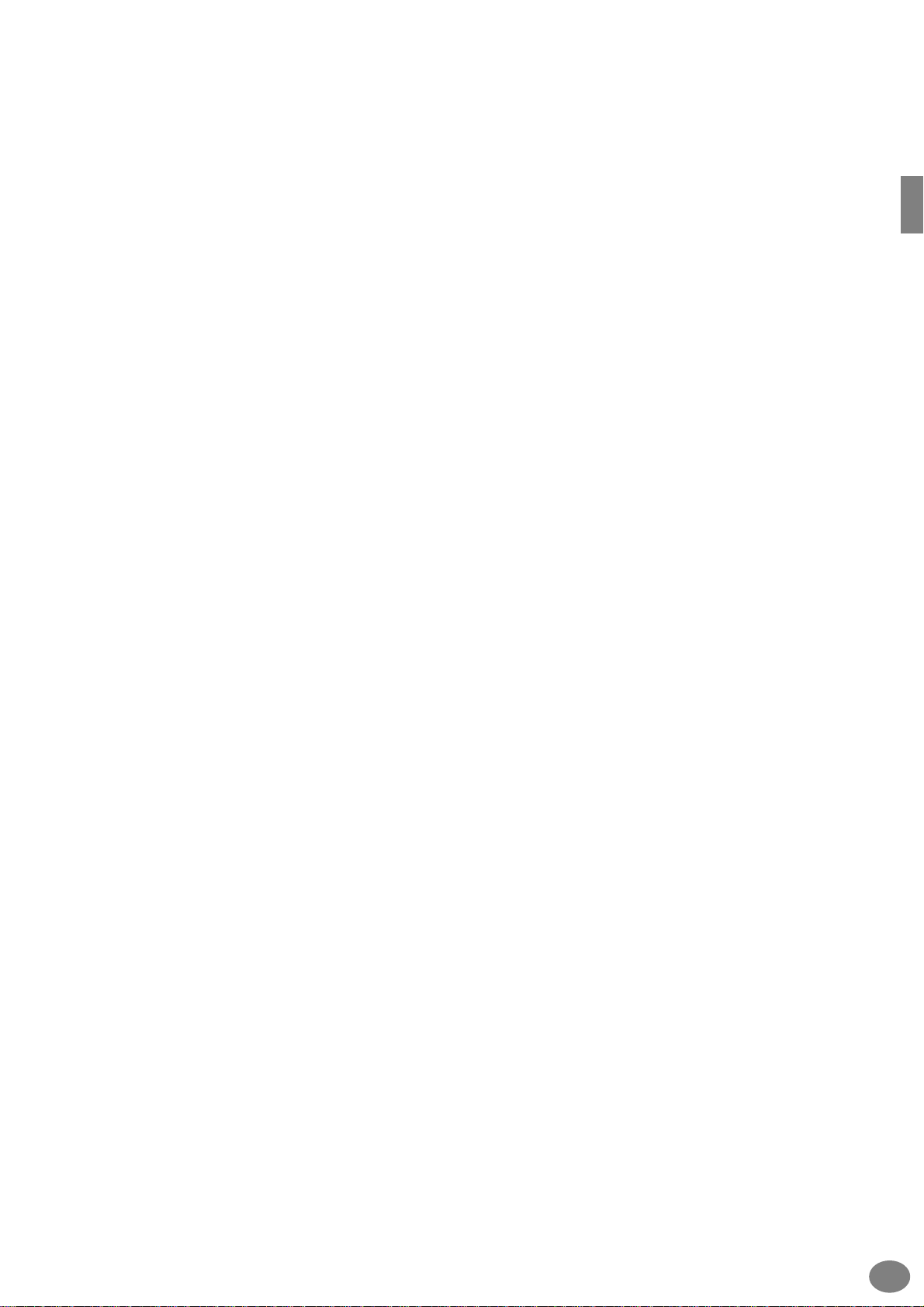
Thank you for purchasing the Yamaha PSR-A1000!
We recommend that you read this manual carefully
so that you can fully take advantage of the advanced
and convenient functions of the PSR-A1000.
We also recommend that you keep this manual
in a safe and handy place for future reference.
PSR-A1000
5
Page 6

■
■
■
■
■
Accessories
PA-300 AC Adaptor
*
Floppy Disk [includes style files, song files and MIDI Driver (page 138)]
Music Stand (page 17)
Data List
Owner’s Manual
* May not be included in your area. Please check with your Yamaha dealer.
About this Owner’s Manual and Data List
This manual consists of four main sections: Introduction, Quick Guide, Basic Operation, and Reference.
Also, a separate Data List is provided.
Introduction (page 3): Please read this section first.
Quick Guide (page 20): This section explains how to use the basic functions.
Basic Operation (page 35): This section explains how to use the basic operations including display-based controls.
Reference (page 49): This section explains how to make detailed settings for the PSR-A1000’s various
functions.
Data List : Voice List, MIDI Data Format, etc.
* The illustrations and LCD screens as shown in this owner’s manual are for instructional purposes only, and may appear
somewhat different from those on your instrument. For example, the voice or style name appearing in the LCD screens in
this manual may differ from that of the actual instrument.
* The example Operation Guide displays shown in this Manual are in English.
* The bitmap fonts used in this instrument have been provided by and are the property of Ricoh Co., Ltd.
* Copying of the commercially available software is strictly prohibited except for your personal use.
COPYRIGHT NOTICE
This product incorporates and bundles computer programs and contents in which Yamaha owns copyrights or with respect to which it has
license to use others' copyrights. Such copyrighted materials include, without limitation, all computer software, styles files, MIDI files, WAVE
data and sound recordings. Any unauthorized use of such programs and contents outside of personal use is not permitted under relevant
laws. Any violation of copyright has legal consequences. DON'T MAKE, DISTRIBUTE OR USE ILLEGAL COPIES.
Trademarks:
• Apple and Macintosh are trademarks of Apple Computer, Inc.
• IBM-PC/AT is a trademark of International Business Machines Corporation.
• Windows is the registered trademark of Microsoft® Corporation.
• All other trademarks are the property of their respective holders.
6
PSR-A1000
Page 7
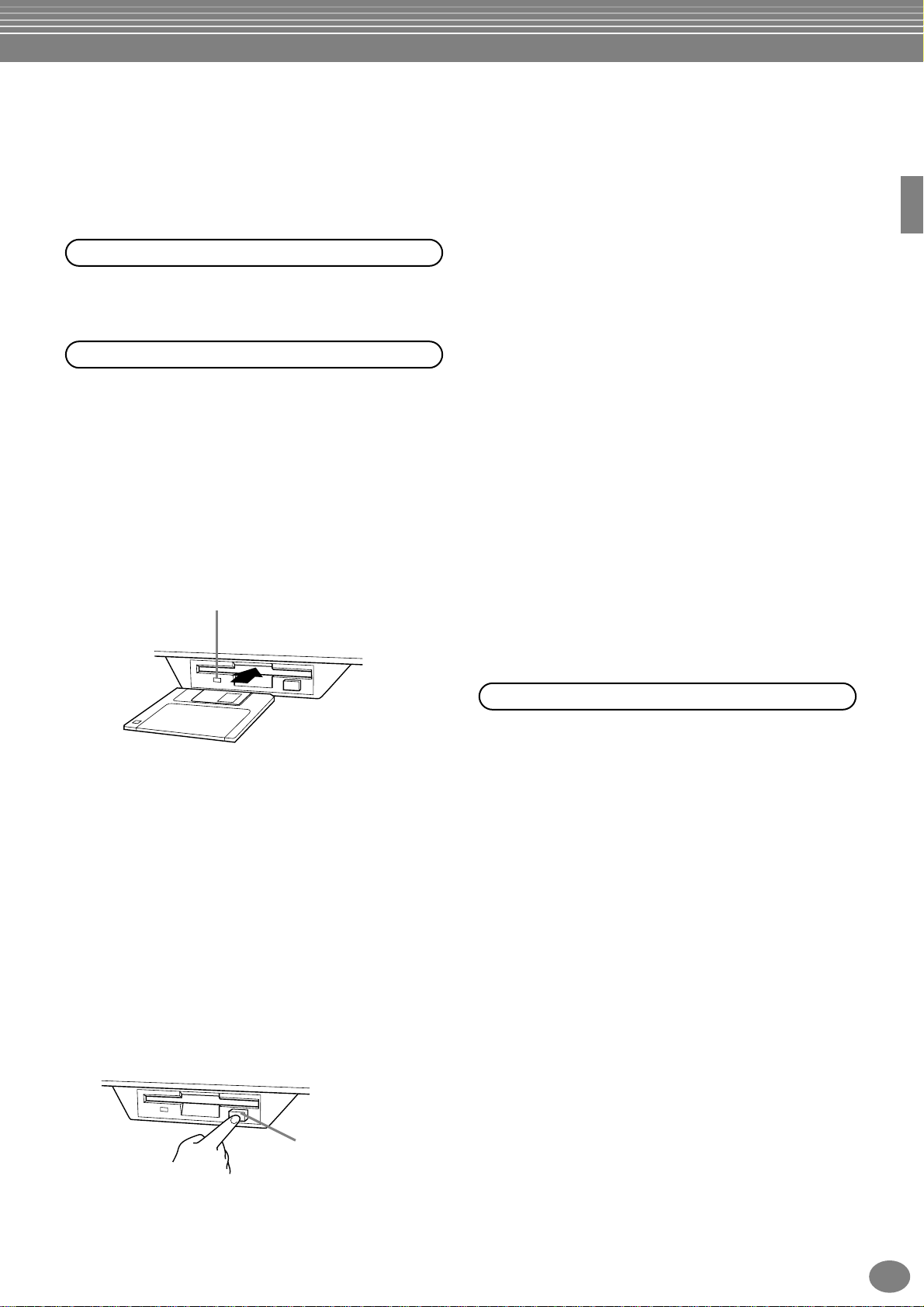
Handling the Floppy Disk Drive (FDD) and
Floppy Disk
Be sure to handle floppy disks and treat the disk drive with care. Follow the important precautions below.
Compatible Disk Type
• 3.5" 2DD and 2HD type floppy disks can be used.
Inserting/Ejecting Floppy Disks
To insert a floppy disk into the disk drive:
• Hold the disk so that the label of the disk is facing
upward and the sliding shutter is facing forward,
towards the disk slot. Carefully insert the disk into the
slot, slowly pushing it all the way in until it clicks into
place and the eject button pops out.
Drive lamp
When the power is turned on, the drive lamp (at
the bottom left of the drive) lights to indicate the
drive can be used.
• Never attempt to remove the disk or turn the power off
when the data is being written to the floppy disk.
Doing so can damage the disk and possibly the disk
drive. Press the eject button slowly as far as it will go;
the disk will automatically pop out. When the disk is
fully ejected, carefully remove it by hand.
• If the eject button is pressed too quickly, or if it is not
pressed in as far as it will go, the disk may not eject
properly. The eject button may become stuck in a halfpressed position with the disk extending from the
drive slot by only a few millimeters. If this happens, do
not attempt to pull out the partially ejected disk, since
using force in this situation can damage the disk drive
mechanism or the floppy disk. To remove a partially
ejected disk, try pressing the eject button once again,
or push the disk back into the slot and then repeat the
eject procedure.
• Be sure to remove the floppy disk from the disk drive
before turning off the power. A floppy disk left in the
drive for extended periods can easily pick up dust and
dirt that can cause data read and write errors.
To eject a floppy disk:
Before ejecting the disk, be sure to confirm that data
is not being written to the floppy disk.
If data is currently being written to the floppy disk in
the following operations, the messages “Now
executing,” “Now copying,” and “Now formatting”
appears in the display.
• Moving, copying, pasting, saving, or deleting data
(page 39 - 41).
• Naming files and folders (page 38); creating a new
folder (page 41).
• Copying a disk to an another disk (page 134);
formatting the disk (page 134).
Cleaning the Disk Drive Read/Write Head
• Clean the read/write head regularly. This instrument
employs a precision magnetic read/write head which,
after an extended period of use, will pick up a layer of
magnetic particles from the disks used that will
eventually cause read and write errors.
• To maintain the disk drive in optimum working order
Yamaha recommends that you use a commerciallyavailable dry-type head cleaning disk to clean the
head about once a month. Ask your Yamaha dealer
about the availability of proper head-cleaning disks.
• Never insert anything but floppy disks into the disk
drive. Other objects may cause damage to the disk
drive or floppy disks.
Eject button
PSR-A1000
7
Page 8

About the Floppy Disks
To handle floppy disks with care:
• Do not place heavy objects on a disk or bend or apply
pressure to the disk in any way. Always keep floppy
disks in their protective cases when they are not in
use.
• Do not expose the disk to direct sunlight, extremely
high or low temperatures, or excessive humidity, dust
or liquids.
• Do not open the sliding shutter and touch the exposed
surface of the floppy disk inside.
• Do not expose the disk to magnetic fields, such as
those produced by televisions, speakers, motors, etc.,
since magnetic fields can partially or completely erase
data on the disk, rendering it unreadable.
• Never use a floppy disk with a deformed shutter or
housing.
• Do not attach anything other than the provided labels
to a floppy disk. Also make sure that labels are
attached in the proper location.
To protect your data (Write-protect Tab):
• To prevent accidental erasure of important data, slide
the disk’s write-protect tab to the “protect” position
(tab open).
write-protect tab open
(protect position)
Data backup
• For maximum data security Yamaha recommends that
you keep two copies of important data on separate
floppy disks. This gives you a backup if one disk is lost
or damaged. To make a backup disk use the Disk to
Disk function on page 134.
About the Display Messages
A message (information or confirmation dialog) sometimes appears on the screen to facilitate operation.
When such messages appear, simply follow the instructions as shown by pressing the corresponding button.
F
G
H
I
J
For this example, press the
[G] (YES) button to
execute formatting.
You can select the desired
language from the Help display (page 46).
8
PSR-A1000
Page 9
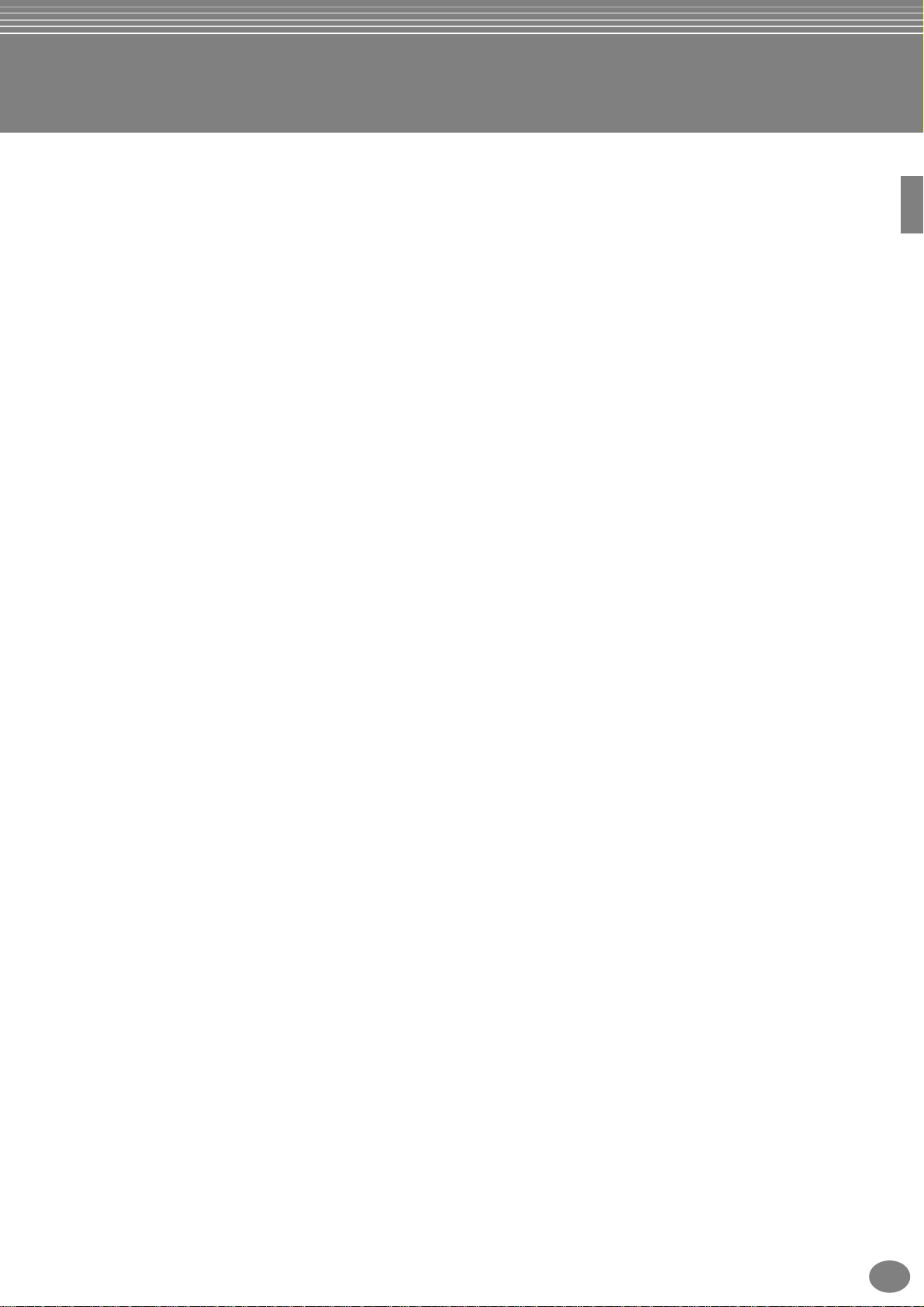
Table of Contents
Introduction ............................ 3
PRECAUTIONS.......................................................... 3
Accessories ............................................................... 6
About this Owner’s Manual and Data List .............. 6
Handling the Floppy Disk Drive (FDD)
and Floppy Disk..................................................... 7
About the Display Messages.................................... 8
Application Index................................................... 12
What can you do with the PSR-A1000?................. 14
Setting Up the PSR-A1000 ..................................... 16
Panel Controls and Terminals................................ 18
Quick Guide ........................... 20
Playing the Demos ................................................. 20
Song Playback ........................................................ 21
Playback of Songs ....................................................21
Playing Voices ........................................................ 25
Playing a Voice ........................................................25
Playing Two Voices Simultaneously ..........................26
Playing Different Voices with the Left and
Right Hands..........................................................27
Playing Styles ......................................................... 28
Playing a style..........................................................28
Style Sections...........................................................30
Playing with the Songs .......................................... 32
Playing Along with the PSR-A1000...........................32
Recording ................................................................33
Setting an Oriental Scale ....................................... 34
Reference
Playing the Demos.................49
Voices.....................................51
Selecting a Voice .................................................... 51
Layer/Left — Playing Several Sounds
Simultaneously .................................................... 53
Layer — Layering Two Different Voices ................... 53
Left — Setting Separate Voices for the Left and
Right Sections of the Keyboard ............................ 54
Applying Voice Effects ........................................... 54
PITCH BEND Wheel................................................ 55
Adjusting the Octave setting ................................. 55
Styles......................................56
Playing a style ........................................................ 56
Playing a Style’s Rhythm Channels only .................. 58
Adjusting the Volume Balance/Channel Muting ...... 58
Chord Fingerings.................................................... 59
Arranging the Style Pattern
B/C/D, INTRO, ENDING, BREAK)..................................61
Stopping the Style Playback While Releasing Keys
(SYNC. STOP) ...................................................... 62
Selecting Intro and Ending Types
(INTRO/ENDING) ................................................ 63
Playing Fill-in patterns automatically when changing
accompaniment sections — Auto Fill In................ 63
(SECTIONS: MAIN A/
Basic Operations
— Organizing Your Data ....... 35
Example — Open/Save display for Voice..................36
Selecting Files and Folders..................................... 37
File/Folder-related Operations .............................. 38
Naming Files/Folders ...............................................38
Moving Files/Folders ................................................39
Copying Files/Folders...............................................40
Deleting Files/Folders...............................................40
Saving Files ..............................................................41
Organizing Files by Creating a New Folder ..............41
Displaying Upper Level pages ..................................41
Entering Characters and Changing Icons .................41
Using the [DATA ENTRY] Dial................................ 43
Direct Access — Instant Selection of Displays....... 44
Help Messages ....................................................... 46
Using the Metronome............................................ 47
Adjusting the Tempo ............................................. 47
Tap Tempo ..............................................................48
The Multi Pads .......................64
Playing the Multi Pads ........................................... 64
Chord Match .......................................................... 64
Multi Pad Edit......................................................... 65
Song Playback........................66
Compatible Song Types ......................................... 66
Song Playback ........................................................ 67
Playing the Internal Songs....................................... 67
Playing Back Songs on Disk..................................... 69
Other Playback-related Operations.......................... 69
Muting Specific Parts
— Track1/Track2/Extra Tracks............................ 70
Repeat Playback of a Specific Range ..................... 70
Displaying the Lyrics .............................................. 71
PSR-A1000
9
Page 10
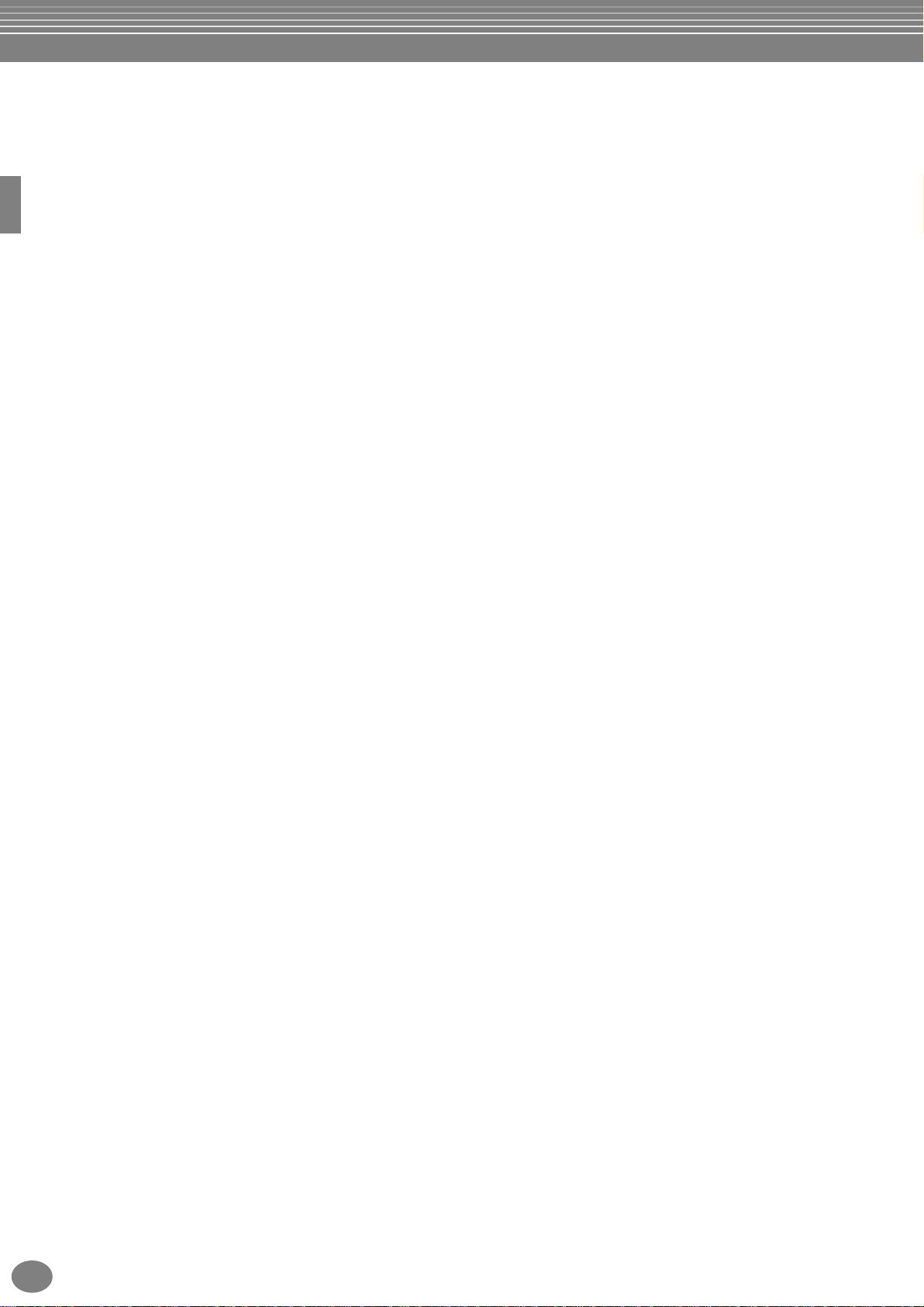
Using Oriental Scales –
Scale Setting/Scale Tuning/
Scale Memory ........................ 72
Setting an Oriental Scale — Scale Setting............. 72
Adjusting the Scale Tuning — Scale Tuning ......... 72
Memorizing the Scale Setting – Scale Memory .... 74
Saving Your Scale Settings .................................... 74
Recalling the Scale Setting .................................... 75
Saving and Recalling
Custom Panel Setups
— Registration Memory ........ 76
Registering Panel Setups
— Registration Memory...................................... 76
Saving Your Registration Memory Setups.................77
Recalling a Registration Memory Setup ................ 78
Editing Voices
— Sound Creator ................... 79
Operation ............................................................... 79
Sound Creator Parameters .................................... 80
Recording Your Performances
and Creating Songs
Step Recording..................................................... 102
Assembling an Accompaniment Style
—Assembly ........................................................ 103
Edit the Created Accompaniment Style .............. 104
Change the Rhythmic Feel
— Groove and Dynamics ................................... 104
Editing the Channel Data...................................... 106
Making Style File Format Settings —Parameter ..... 107
Creating Multi Pad
— Multi Pad Creator ............109
Operation ............................................................. 109
Multi Pad Realtime Recording — Record ............ 110
Start recording...................................................... 110
Stop recording...................................................... 110
Step Recording or Editing Multi Pads — Edit...... 111
Adjust the Volume Balance
and Changing Voices
— Mixing Console ................112
Operation ............................................................. 112
Setting the Level Balance and Voice
— Volume/Voice ............................................... 113
Changing the Tone of the Voice — Filter............ 114
Changing Pitch-related Settings — Tune ............ 114
Adjusting the Effects ............................................ 115
Effect Structure ..................................................... 117
— Song Creator ..................... 83
About Song Recording........................................... 83
Quick Recording..................................................... 84
Multi Recording ..................................................... 85
Recording Individual Notes — Step Record .......... 87
Operation ................................................................87
Recording Melodies — Step Record (Note) ..............89
Recording Chord Changes for the Auto
Accompaniment — Step Record (Chord)..............90
Select the Recording Options: Starting,
Stopping, Punching In/Out — Rec Mode........... 92
Editing a Recorded Song ....................................... 93
Editing Channel-related Parameters — Channel.......93
Editing Note Events — 1 - 16...................................96
Editing Chord Events — CHD...................................97
Editing System Events — SYS/EX. (System Exclusive)
Inputting and Editing Lyrics .....................................98
Customizing the Event List — Filter..........................98
..97
Creating Accompaniment Styles
— Style Creator ..................... 99
About Creating Accompaniment Styles ................ 99
Style File Format .................................................. 100
Operation ............................................................. 100
Realtime Recording — Basic ................................ 101
Making Global and Other
Important Settings
— Function...........................118
Operation ............................................................. 118
Fine Tuning the Pitch — Master Tune................. 120
Tuning the Overall Pitch — Master Tune............... 120
Setting Song-related Parameters
— Song Settings................................................ 121
Setting Auto Accompaniment-related
Parameters — Style Setting, Split Point,
and Chord Fingering......................................... 122
Setting Auto Accompaniment-related Parameters
— Style Setting and Split Point .......................... 122
Setting the Fingering Method
— Chord Fingering ............................................ 123
Making Settings for the Pedals and Keyboard
— Controller...................................................... 123
Making Settings for the Pedals .............................. 123
Changing the Touch Sensitivity and Transpose
— Keyboard/Panel............................................. 125
Setting the Registration Sequence, Freeze,
and Voice Set..................................................... 126
Specifying the Order for Calling Up Registration
Memory Presets — Registration Sequence.......... 126
10
PSR-A1000
Page 11
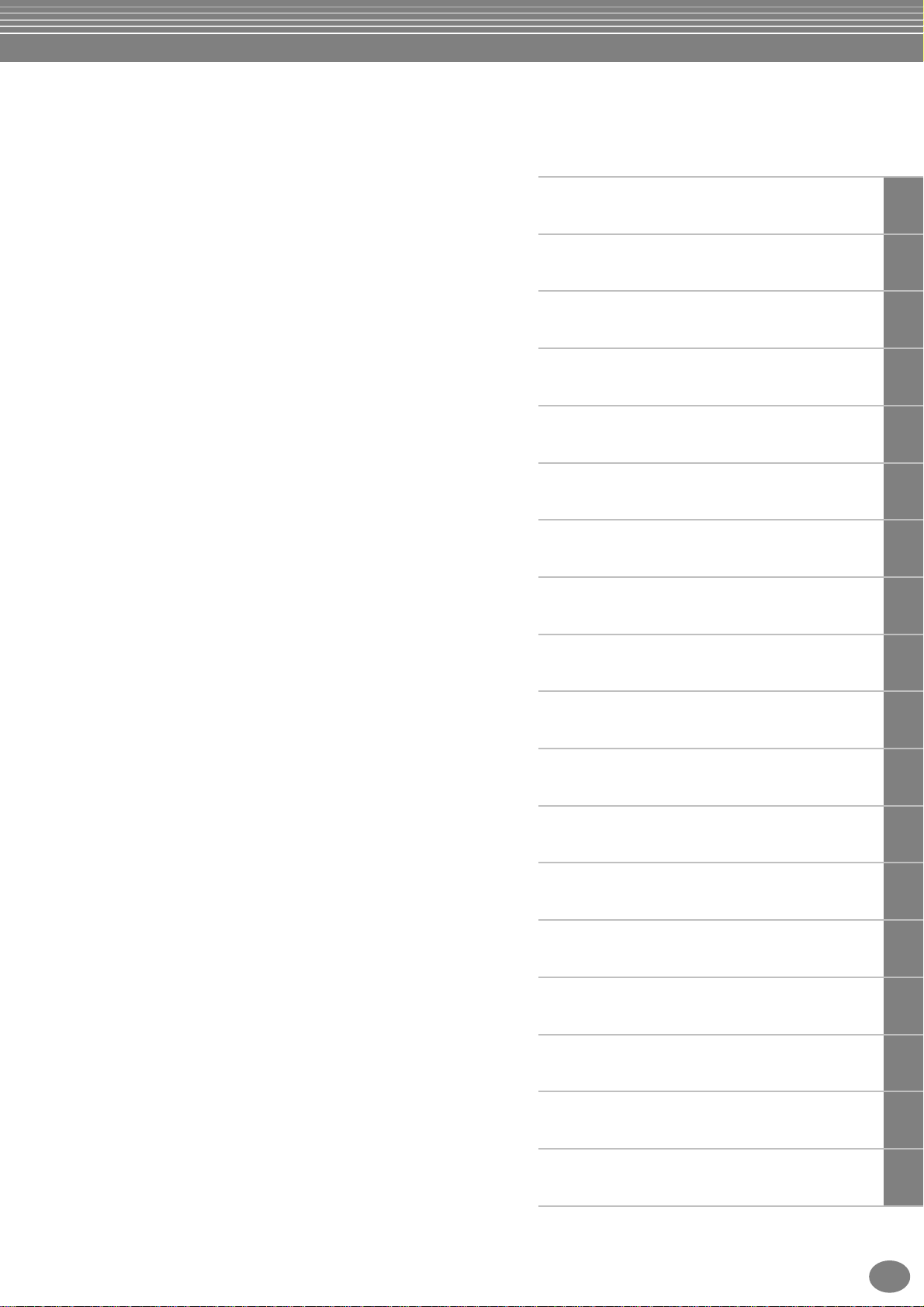
Maintaining Panel Settings — Freeze .....................126
Changing the Automatically Selected Voice
Settings — Voice Set...........................................127
Setting Harmony and Echo.................................. 127
Setting the MIDI Parameters............................... 129
Making Overall System Settings
(Local Control, Clock, etc.) — System.................129
Transmitting MIDI Data — Transmit ......................130
Receiving MIDI Data — Receive .............................131
Setting Root Note Channels — Root ......................131
Setting Chord Channels — Chord Detect ..............131
Other Settings — Utility ...................................... 132
Making Settings for Fade In/Out, Metronome,
Parameter Lock, and Tap — CONFIG 1...............132
Making Settings for the Display and Voice Number
Indication — CONFIG 2......................................133
Copying and Formatting Disks — Disk...................134
Entering Your Name and Language Preference
— Owner............................................................135
Restoring the Factory-programmed Settings
of the PSR-A1000 — System Reset ......................135
Using Your PSR-A1000
with Other Devices.............. 136
Introduction
Quick Guide
Basic Operations - Organizing Your Data
Playing the Demos
Voices
Styles
The Multi Pad
Using the Headphones (PHONES jack)...................136
Playing the sounds of the PSR-A1000 through
an external audio system, and recording the
sounds to an external recorder
(AUX OUT/OUTPUT jacks) ..................................136
Using the Pedal (footswitch) or Foot Controller
(FOOT PEDAL 1/2 jack).......................................137
Connecting external MIDI devices
(MIDI terminals) .................................................137
Connecting to a Computer
(MIDI terminals/TO HOST terminal)....................138
What’s MIDI?.........................................................139
What You Can Do With MIDI.................................142
Data Compatibility.................................................142
Disk format ............................................................142
Sequence Format...................................................143
Voice Allocation Format .........................................143
Troubleshooting.................. 144
Specifications ...................... 146
Song Playback
Using Oriental Scales - Scale Setting/
Scale Tuning/Scale Memory
Saving and Recalling Custom Panel Setups
- Registration Memory
Editing Voices - Sound Creator
Recording Your Performances and Creating Songs
- Song Creator
Creating Accompaniment Styles
- Style Creator
Creating Multi Pad - Multi Pad Creator
Adjust the Volume Balance and Changing Voices
- Mixing Console
Index ................................... 148
Making Global and Other Important Settings
- Function
Using Your PSR-A1000 with Other Devices
Appendix
PSR-A1000
11
Page 12
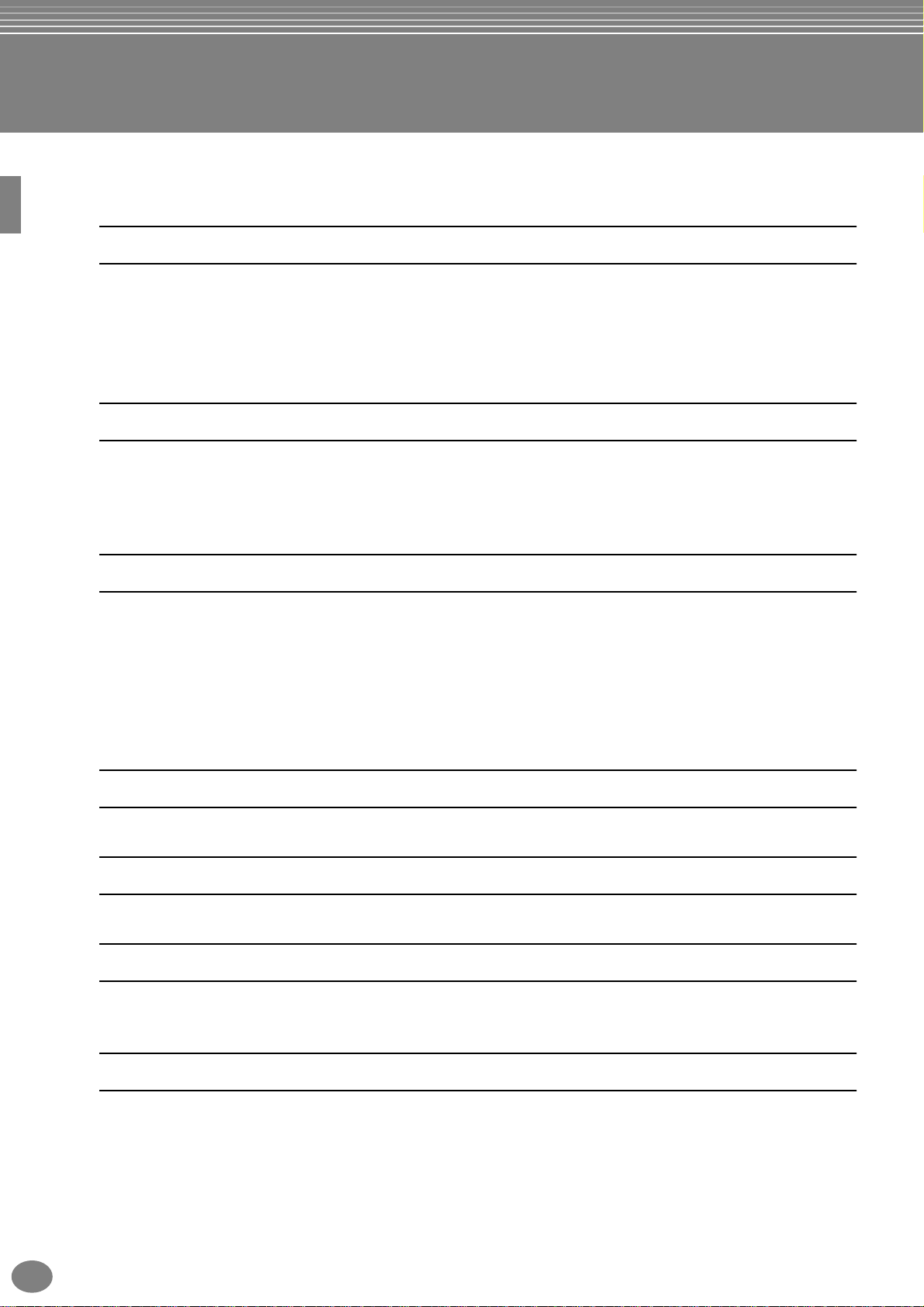
Application Index
Use this index to find reference pages that may be helpful for your particular
application and situation.
Listening
Listening to the internal songs................................................................................................................ page 67
Listening to disk songs .......................................................................“Playing Back Songs on Disk” on page 69
Listening to demo songs.........................................................................................................................page 49
Listening to the demo of the selected voices ..........................................................................................page 51
Listening to songs with the special voices of the PSR-A1000................................................................ page 113
Playing
Playing an accompaniment that matches pitch..................................................“Transpose Assign” on page 125
Combining two voices ...................................................... “Layer — Layering Two Different Voices” on page 53
Playing separate voices with the right and left hands
...........................“Left — Setting Separate Voices for the Left and Right Sections of the Keyboard” on page 54
Changing the sound
Enhancing the sound with touch and other effects ......................................“Applying Voice Effects” on page 54
.................................................................................................................“Adjusting the Effects” on page 115
Adjusting the Level Balance................................................................................................................. page 113
Combining two voices ...................................................... “Layer — Layering Two Different Voices” on page 53
Playing separate voices with the right and left hands
...........................“Left — Setting Separate Voices for the Left and Right Sections of the Keyboard” on page 54
Creating voices ......................................................................................................................................page 79
Playing the auto accompaniment
Playing the accompaniment automatically.............................................................................................page 56
Practicing
Practicing with an accurate and steady tempo.............................................“Using the Metronome” on page 47
Recording
Recording your performance...........................................................................................................pages 84, 85
Creating a song by entering notes ..........................................................................................................page 87
12
Creating your original settings
Creating voices ......................................................................................................................................page 79
Creating accompaniment styles.............................................................................................................. page 99
Creating multi pads..............................................................................................................................page 109
PSR-A1000
Page 13
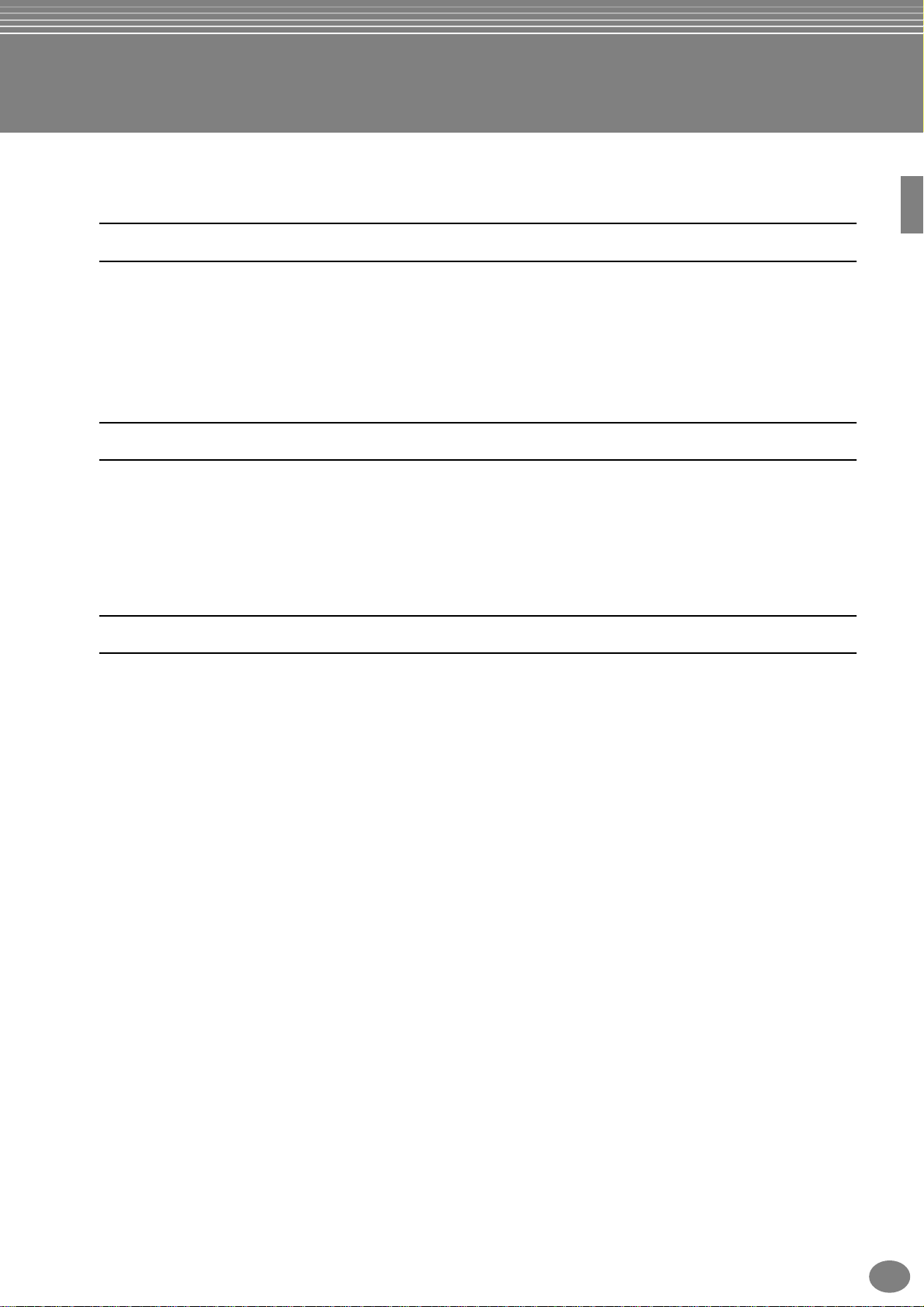
Application Index
Settings
Registering Panel Setups......................................................................................................................... page 76
Tuning the pitch/Selecting a scale ........................................................................................................ page 120
Making detailed settings for playing back songs................................................................................... page 121
Making detailed settings for the auto accompaniment..........................................................................page 122
Making detailed settings for the keyboard voices .................................................................................page 125
Making detailed settings for MIDI ........................................................................................................page 129
Connecting the PSR-A1000 to other devices
Basic information on MIDI.....................................................................................“What’s MIDI?” on page 139
Recording your performance.............. ”Playing the sounds of the PSR-A1000 through an external audio system,
and recording the sounds to an external recorder (AUX OUT/OUTPUT jacks)” on page 136
Raising the volume ............................ ”Playing the sounds of the PSR-A1000 through an external audio system,
and recording the sounds to an external recorder (AUX OUT/OUTPUT jacks)” on page 136
Connecting a computer. .......... .”Connecting to a Computer (MIDI terminals/TO HOST terminals)” on page 138
Quick solution
Basic functions of the PSR-A1000 and how you can best use it.......................................................pages 12, 14
Resetting the PSR-A1000 to the default setting
........................“Restoring the Factory-programmed Settings of the PSR-A1000 — System Reset” on page 135
Displaying the Messages......................................................................“About the Display Messages” on page 8
Troubleshooting ................................................................................................................................... page 144
PSR-A1000
13
Page 14

What can you do with the PSR-A1000?
SONG
Playback previously recorded
songs (page 21, 32, 66)
Enjoy a wide variety of preset songs
as well as songs on commercially
available disks.
SCALE SETTING/
SCALE MEMORY
The Scale Setting feature lets you
easily lower the pitches of specific
notes by 50 cents to create your own
oriental scales. Up to six scale
settings can be stored for instant
recall (Scale Memory), whenever you
need them.
DEMO
Explore the Demos
(page 20, 49)
These not only showcase the
stunning voices and styles of
the instrument, they introduce
you to the various functions
and features — and give you
hands-on experience using the
PSR-A1000!
STYLE
Back up your performance with Auto
Accompaniment (page 28, 56)
Playing a chord with your left hand automatically
plays the auto accompaniment backing. Select an
accompaniment style — such as pop, jazz, Latin,
etc. — and let the PSR-A1000 be your backing
band!
DIGITAL RECORDING
Record your performances
(page 83, 99)
With the powerful and easy-to-use song
recording features, you can record your
own keyboard performances, and create
your own complete, fully orchestrated
compositions — which you can then save to
the USER drive or a floppy disk for future
recall.
14
PSR-A1000
Page 15

LCD
The large LCD (together with
the various panel buttons)
provides comprehensive and
easy-to-understand control of
the PSR-A1000’s operations.
SCALE TUNING
You can select a desired scale
template including oriental
scales and create your own
scales by fine tuning the scale
notes.
VOICE
Enjoy a huge variety of realistic
voices (page 25, 51)
The PSR-A1000 features a wealth of
exceptionally authentic and dynamic
voices — including piano, strings,
woodwinds, and more!
TO HOST terminal
Make music with a computer — quickly and
easily (page 138)
Dive in and take advantage of the wide world of
computer music software. Connections and setup
are exceptionally easy, and you can play back
your computer recorded parts with different
instrument sounds — all from a single PSRA1000!
Multi Pads
Add spice to your performance with special dynamic
phrases (page 64, 109)
By simply pressing one of the Multi Pads, you can play short
rhythmic or melodic phrases. You can also create your original
Multi Pad phrases by recording them directly from the
keyboard.
PSR-A1000
15
Page 16
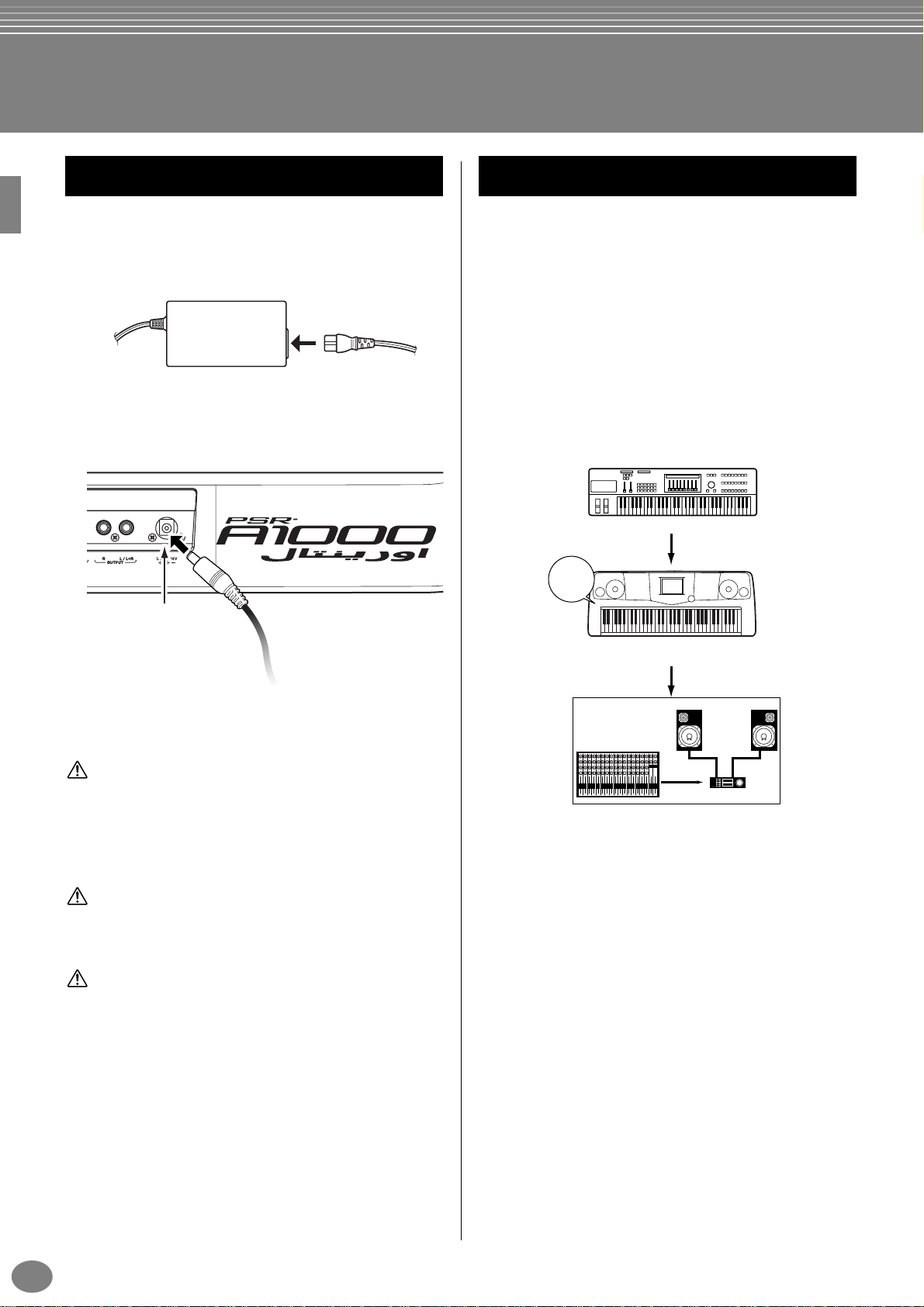
Setting Up the PSR-A1000
MIDI master (transmitting device)
Audio equipment (first mixer, then amplifier)
12345678910111213141516LR
PSR-A1000 as MIDI slave (MIDI receiving device)
POWER
ON!!
Power Supply
Make sure that the PSR-A1000’s STANDBY/ON
1
switch is at the STANDBY (off) position.
Connect one end of the AC cable to the PA-300.
2
Connect the PA-300’s DC plug to the PSR-A1000’s
3
DC IN terminal on the instrument’s rear panel.
DC IN
Power-on Procedure
When you have made all the necessary connections
(page 136) between your PSR-A1000 and any other
devices, make sure that all volume settings are turned
down all the way to zero. Then turn on every device in
your setup in the order of MIDI masters (senders), MIDI
slaves (receivers), then the audio equipment (mixers,
amplifiers, speakers, etc.). This ensures smooth MIDI
operation and prevents speaker damage.
When powering down the setup, first turn down the
volume for each audio device, then switch off each
device in the reverse order (first audio devices, then
MIDI).
To electrical outlet
Connect the other end (normal AC plug) to the
4
nearest electrical outlet.
WARNING
Do not attempt to use an AC adaptor other than the Yamaha PA300 or an equivalent recommended by Yamaha. The use of an
incompatible adaptor may cause irreparable damage to the PSRA1000, and may even pose a serious shock hazard! ALWAYS
UNPLUG THE AC ADAPTOR FROM THE AC POWER OUTLET
WHEN THE PSR-A1000 IS NOT IN USE.
CAUTION
Never interrupt the power supply (e.g. unplug the AC adaptor)
during any PSR-A1000 record operation! Doing so can result in
a loss of data.
CAUTION
Even when the switch is in the “STANDBY” position, electricity
is still flowing to the instrument at a minimum level. When not
using the PSR-A1000 for an extended period of time, be sure to
unplug the AC power adaptor from the wall AC outlet.
16
PSR-A1000
Page 17
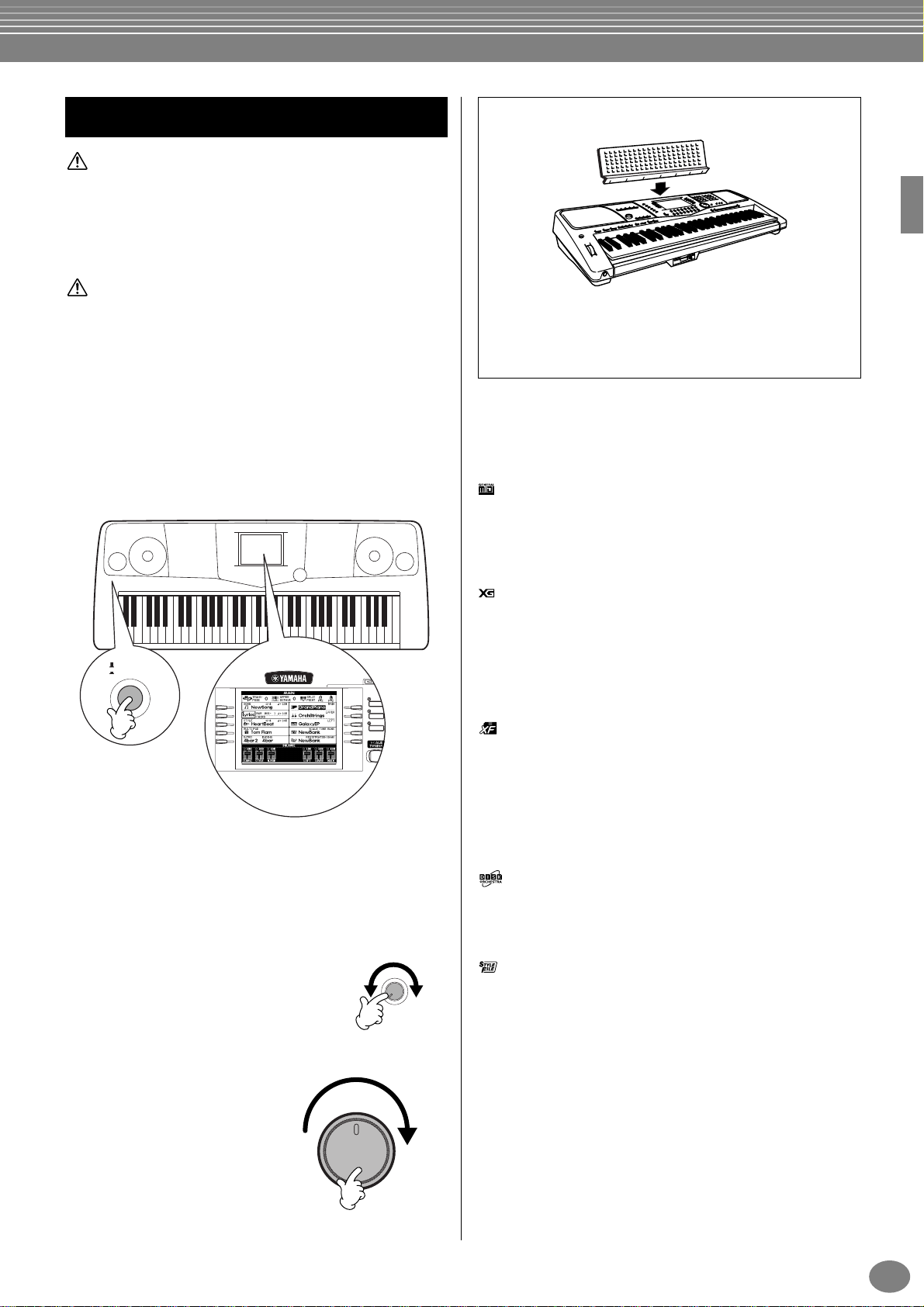
Powering Up
MAIN
BACK NEXT
LEFT
LAYER
I
F
J
G
H
D
A
E
B
C
CAUTION
In order to avoid possible damage to the speakers or other connected
electronic equipment, always switch on the power of the PSR-A1000
before switching on the power of the amplified speakers or mixer and
amplifier. Likewise,always switch off the power of the PSR-A1000
after switching off the power of the amplified speakers or mixer and
amplifier.
CAUTION
Even when the switch is in the "STANDBY" position,electricity is still
flowing to the instrument at a minimum level. When not using the
PSR-A1000 for an extended period of time, be sure to unplug the AC
power adaptor from the wall AC outlet.
n
Before you switch your PSR-A1000 on or off, first turn down the volume of any connected audio equipment.
1 Press the [STANDBY/ON] switch.
→ The main display appears in the display.
Music Stand
The PSR-A1000 is supplied with a music stand that can
be attached to the instrument by inserting it into the
slot at the rear of the control panel.
The Panel Logos
The logos printed on the PSR-A1000 panel indicate standards/
formats it supports and special features it includes.
GM System Level 1
“GM System Level 1” is an addition to the MIDI standard
which guarantees that any data conforming to the standard will
play accurately on any GM-compatible tone generator or
synthesizer from any manufacturer.
STANDBY
ON
When you’re ready to turn off the power, press the
[STANDBY/ON] switch again.
→ Both the display and the drive lamp (at the
bottom left of the drive) will turn off.
2 Adjusting the display contrast
If the LCD is difficult to read, adjust the
contrast with the [LCD CONTRAST]
knob on the rear panel.
3 Setting the volume
Use the [MASTER VOLUME]
dial to adjust the volume to
an appropriate level.
CONTRAST
MASTER VOLUME
MIN MAX
LCD
XG Format
XG is a new Yamaha MIDI specification which significantly
expands and improves on the “GM System Level 1” standard
with greater voice handling capacity, expressive control, and
effect capability while retaining full compatibility with GM. By
using the PSR-A1000 XG voices, it is possible to record XGcompatible song files.
XF Format
The Yamaha XF format enhances the SMF (Standard MIDI File)
standard with greater functionality and open-ended
expandability for the future. The PSR-A1000 is capable of
displaying lyrics when an XF file containing lyric data is played.
(SMF is the most common format used for MIDI sequence files.
The PSR-A1000 is compatible with SMF Formats 0 and 1, and
records “song” data using SMF Format 0.)
Disk Orchestra Collection
The DOC voice allocation format provides data playback
compatibility with a wide range of Yamaha instruments and
MIDI devices.
Style File Format
The Style File Format (SFF) is Yamaha’s original style file format,
which uses a unique conversion system to provide high-quality
automatic accompaniment based on a wide range of chord
types. The PSR-A1000 uses the SFF internally, reads optional
SFF style disks, and creates SFF styles using the Style Creator
feature.
PSR-A1000
17
Page 18
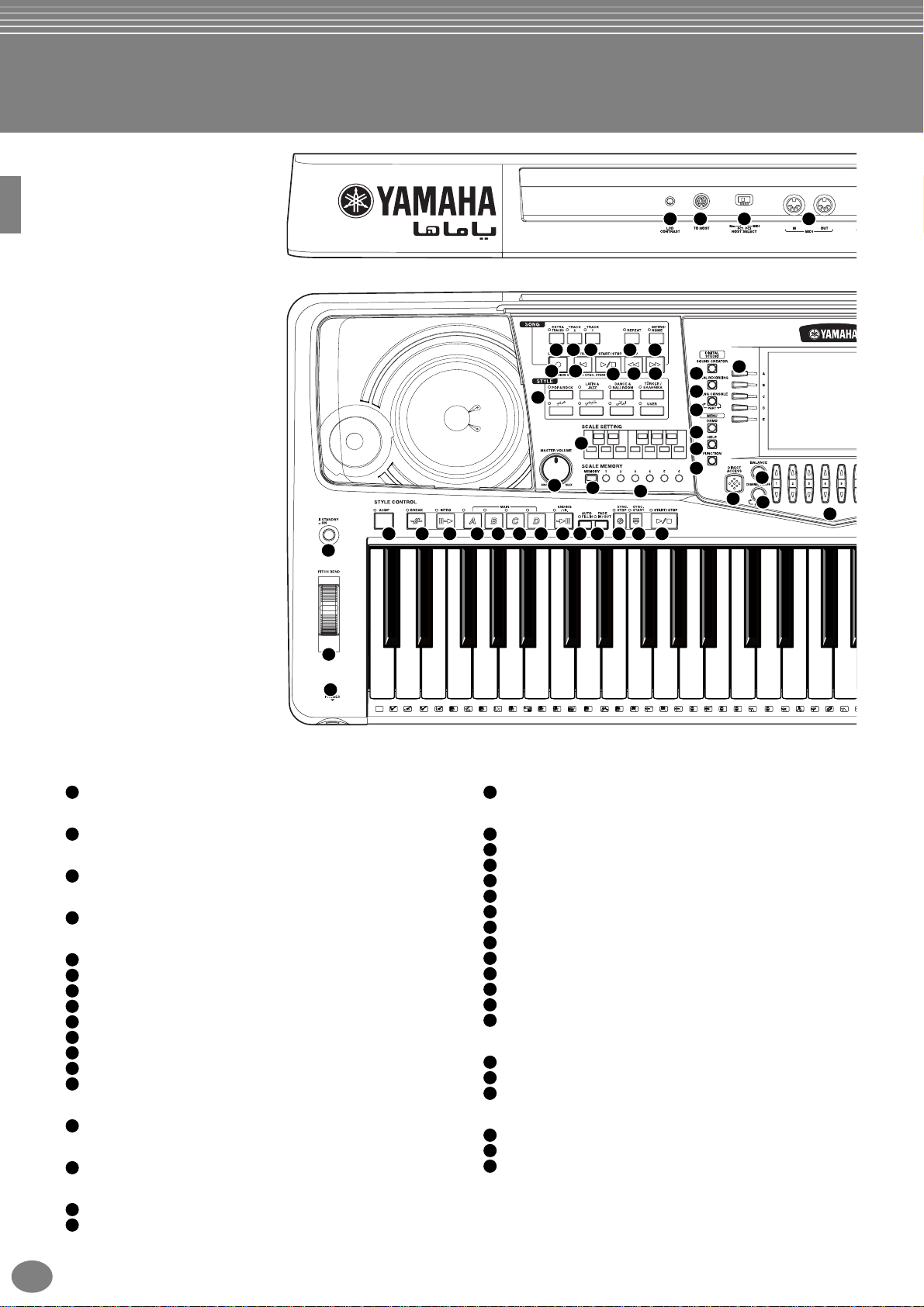
Panel Controls and Terminals
73
14
72
71
51
11
12 13
4
38
32
5
6
7 8
10
9
33
34
35
36
37
39
40
41
42
19
20
21
15
18
16
23 31
24 25 26 27 28 29 30
22
17
1
2
3
C1
CLICK
POWER
[STANDBY/ON] switch .........................................................P. 17
1
WHEEL
PITCH BEND .......................................................................P. 55
2
PHONES
[PHONES] jack................................................................... P. 136
3
METRONOME
[METRONOME] button ........................................................P. 47
4
SONG
[EXTRA TRACKS (STYLE)] button ......................................P. 70
5
[TRACK 2 (L)] button............................................................ P. 70
6
[TRACK 1 (R)] button...........................................................P. 70
7
8
[REPEAT] button ..................................................................P. 70
9
[REC] button......................................................................... P. 83
10
[TOP] button......................................................................... P. 69
11
[START / STOP] button ........................................................ P. 67
12
[REW] button........................................................................ P. 69
13
[FF] button............................................................................ P. 69
STYLE
STYLE buttons.....................................................................P. 56
14
SCALE SETTING
[SCALE SETTING] buttons..................................................P. 72
15
SCALE MEMORY
[MEMORY] button................................................................P. 74
16
[SCALE MEMORY] buttons .................................................P. 74
17
D138E1
36T37S39F141
40 46 49
G1
43
42 44A145
R
L
L
MASTER VOLUME
[MASTER VOLUME] dial ...................................................... P. 17
18
STYLE CONTROL
[ACMP] button...................................................................... P. 57
19
[BREAK] button....................................................................P. 61
20
[INTRO] button...............................................................P. 31, 63
21
MAIN [A] button.................................................................... P. 61
22
MAIN [B] button.................................................................... P. 61
23
MAIN [C] button.................................................................... P. 61
24
25
MAIN [D] button.................................................................... P. 61
26
[ENDING / rit.] button ..................................................... P. 31, 63
27
[AUTO FILL IN] button..........................................................P. 63
28
[FADE IN / OUT] button ........................................................P. 62
29
[SYNC.STOP] button............................................................P. 62
30
[SYNC.START] button..........................................................P. 57
31
[START / STOP] button ........................................................ P. 57
DIGITAL STUDIO
[SOUND CREATOR] button ................................................. P. 79
32
[DIGITAL RECORDING] button...................................... P. 83, 99
33
[MIXING CONSOLE] button............................................... P. 112
34
MENU
[DEMO] button .....................................................................P. 49
35
[HELP] button....................................................................... P. 46
36
[FUNCTION] button............................................................ P. 118
37
D2
B1
C2
47
48
M
H
E2
F2
50
51
M
G2
52
53
5554 56A257
H
L
H
L
58 61
D3
B2
C3
59
60
M
M
L
H
E364F3
62
63
C
H
1
65R66G367
R
1
S
18
PSR-A1000
Page 19
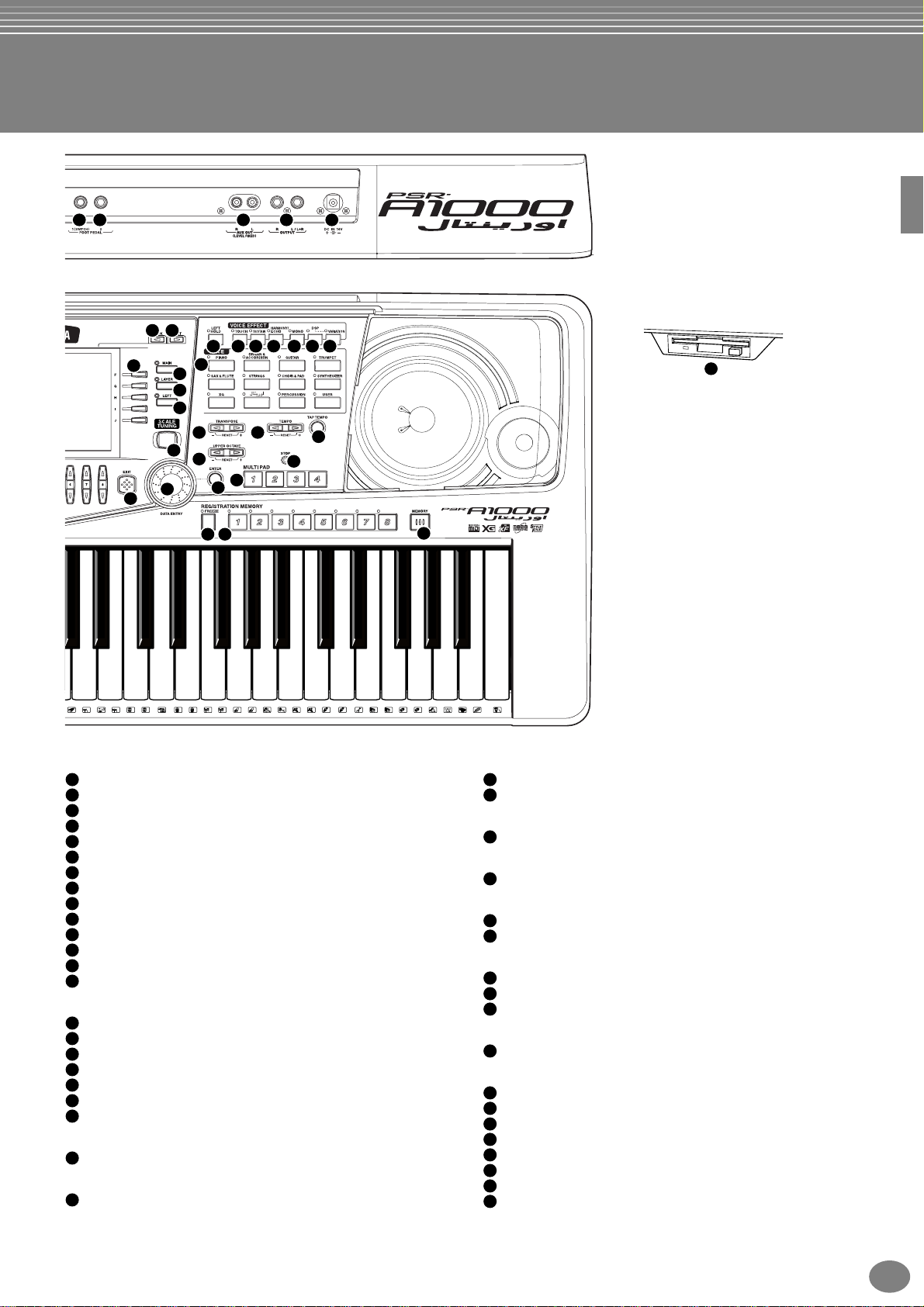
7574
43
44
52 53 57 5854
45
59
38
76
55
77
78
56
70
46
47
50
49
64
60
63
48
65
61
62
66
67
68
A3
B3
D4
E4
F4
G4
A4
B4
69
71
68 70C472H73
C
R
2
2
74 75
76
77H78
L
H
L
79H80
L
L
81 82
83
H
C5
84L85S87D586
E5
88
L
H
DISPLAY CONTROL
[A] - [J] buttons.....................................................................P. 37
38
[DIRECT ACCESS] button...................................................P. 44
39
[BALANCE] button ...............................................................P. 58
40
[CHANNEL ON / OFF] button ........................................P. 58, 69
41
[1▲▼] - [8▲▼] buttons .................................................P. 35 - 42
42
[BACK] button ................................................................P. 37, 43
43
[NEXT] button................................................................. P. 37, 43
44
VOICE PART ON / OFF [MAIN] button ................................P. 53
45
VOICE PART ON / OFF [LAYER] button .............................. P. 53
46
VOICE PART ON / OFF [LEFT] button................................. P. 53
47
[ENTER] button....................................................................P. 43
48
[DATA ENTRY] dial............................................................... P. 43
49
[EXIT] button ........................................................................ P. 37
50
51
[LCD CONTRAST] knob ......................................................P. 17
VOICE EFFECT
[LEFT HOLD] button ............................................................P. 55
52
[TOUCH] button ...................................................................P. 54
53
[SUSUTAIN] button .............................................................. P. 54
54
[HARMONY / ECHO] button ................................................P. 55
55
[MONO] button.....................................................................P. 55
56
[DSP] button......................................................................... P. 54
57
[VARIATION] button .............................................................P. 55
58
VOICE
VOICE buttons ..................................................................... P. 51
59
TRANSPOSE
[E] [F] buttons ............................................................. P. 125
60
F5
89
L M
69
G5
90
O
91A59392 94B595C696
TEMPO
61
62
UPPER OCTAVE
63
SCALE TUNING
64
MULTI PAD
65
66
REGISTRATION MEMORY
67
68
69
FLOPPY DISK
70
Connectors
71
72
73
74
75
76
77
78
[E] [F] buttons ............................................................... P. 47
[TAP TEMPO] button............................................................P. 48
[UPPER OCTAVE] button..................................................... P. 55
[SCALE TUNING] button...................................................... P. 72
[1] - [4] buttons ..................................................................... P. 64
[STOP] button.......................................................................P. 64
[FREEZE] button..................................................................P. 78
[1] – [8] buttons ....................................................................P. 76
[MEMORY] button................................................................P. 76
Floppy disk drive (3.5")...........................................................P. 7
[TO HOST] terminal ...........................................................P. 138
[HOST SELECT] switch ..................................................... P. 138
MIDI [OUT] [IN] terminals................................................... P. 137
[FOOT PEDAL 1 (SWITCH) ] jack ...................................... P. 137
[FOOT PEDAL 2] jack ........................................................ P. 136
AUX OUT (LEVEL FIXED) [L] [R] jacks ............................. P. 136
OUTPUT [L / L+R] [R] jacks...............................................P. 136
DC IN terminal ................................................................... P. 136
PSR-A1000
19
Page 20
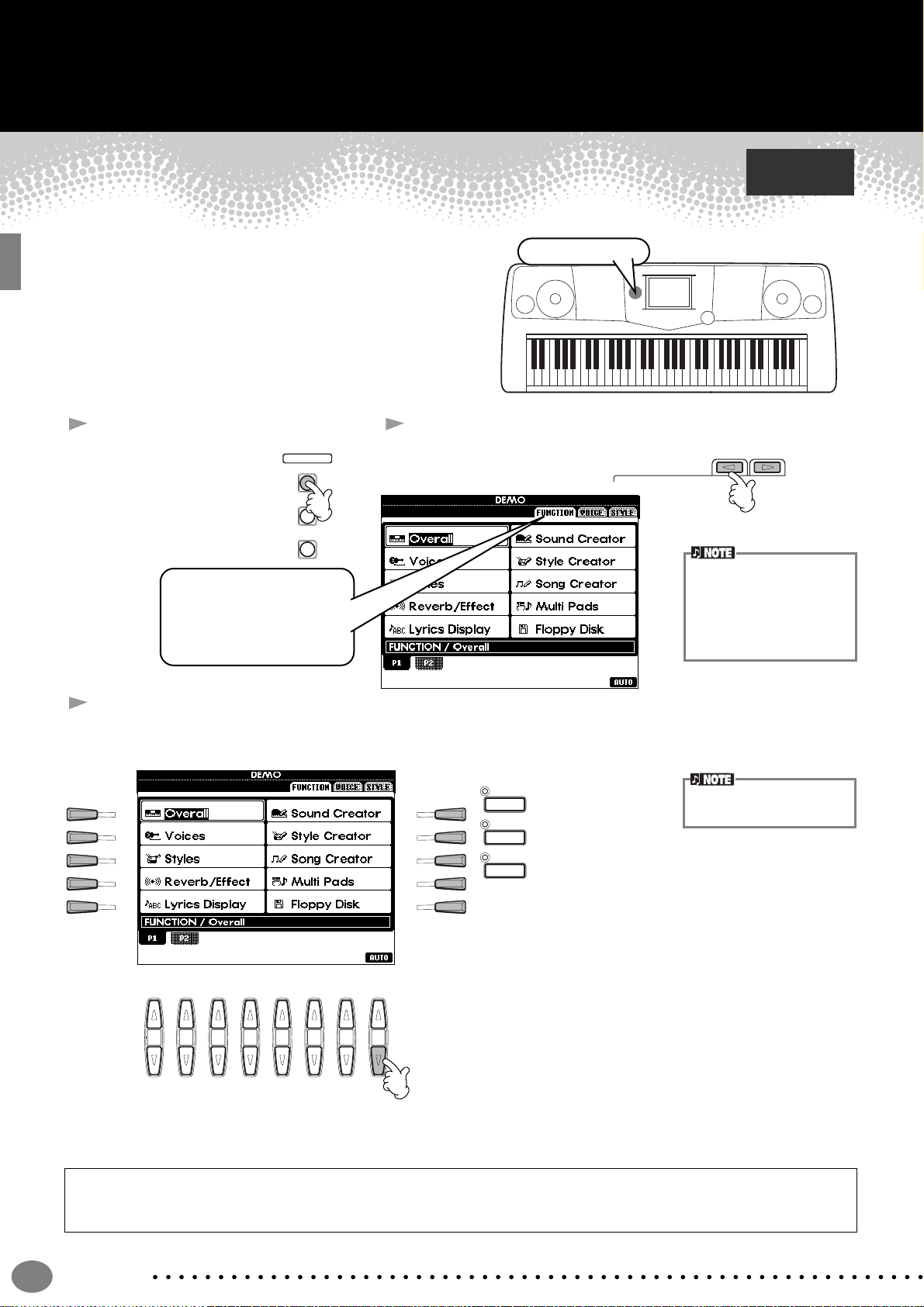
Quick Guide . . . . . . . . . . . . . . . . . . . . . . . . .
81 2 3 4 5 6 7
Playing the Demos
The PSR-A1000 features an extensive variety of Demo
songs, that showcase its rich, authentic voices and its
dynamic rhythms and styles.
What’s more, there’s a special selection of Demo
functions. These take you through a hands-on journey of
all the important features and functions of the instrument
— letting you see firsthand how to effectively use the
PSR-A1000 in your own music.
1 Press the [DEMO] button
automatically plays
back the Demo
songs at random.
FUNCTION
For this example, FUNCTION
is selected. Function Demos
demonstrate each of the
different functions on the
PSR-A1000.
MENU
DEMO
HELP
2 Press the [BACK]/[NEXT] button to select the Demo
categories.
Reference
on page 49
Demo button
BACK NEXT
Voice Demos showcase the
voices of the PSR-A1000.
Style Demos introduce you
to the rhythms and accompaniment styles of the PSRA1000 (page 49).
3
Press any of the [A] to [J] buttons or [8▼] (AUTO) button (FUNCTION page only) to select the Demo songs.
For this example, press the [8▼] (AUTO) button.
All of the function demos are played back in sequence.
MAIN
A
B
C
D
E
F
G
H
I
J
LAYER
LEFT
For details about the Demos,
refer to page 49.
Press the [EXIT] button to exit from the demo mode and return to the MAIN display when you’ve finished playing the
demo songs.
20
When you’re done with the Demos, you can get to know your PSR-A1000 even better with these functions:
• Song playback (page 21)
• Short demo playback of the selected voice (in the Voice Open display; page 26).
Quick Guide
Page 21

Song Playback
Song Playback
Reference
on page 67
Here’s where all of the amazing voices, effects, rhythms, styles and other sophisticated features of
the PSR-A1000 come together — in songs!
Song related buttons
BALANCE and
CHANNEL buttons
Floppy disk drive
Make sure that the Language setting for the instrument (page 135) is the same
as that of the file name of the
song that you are playing
back.
The following songs are compatible for playback on the PSR-A1000. Refer to pages 66, 142 for more details on the
logos.
Disks bearing this logo contain song data for voices defined in the GM standard.
Disks bearing this logo contain song data using the XG format, an extension of the GM
standard that provides a wider variety of voices and more comprehensive sonic control.
Disks bearing this logo contain song data for voices defined in Yamaha’s DOC format.
Songs containing a large
amount of data may not be
able to be read properly by
the instrument, and as such
you may not be able to
select them. The maximum
capacity is about 200–
300KB, however this may
differ depending on the data
contents of each song.
Playback of Songs
1 If you want to play back a disk song, insert an appropriate disk containing song data into the disk drive.
CAUTION
• Make sure to read the
section “Using the Floppy
Disk Drive (FDD) and
Floppy Disks” on page 7.
Quick Guide
21
Page 22
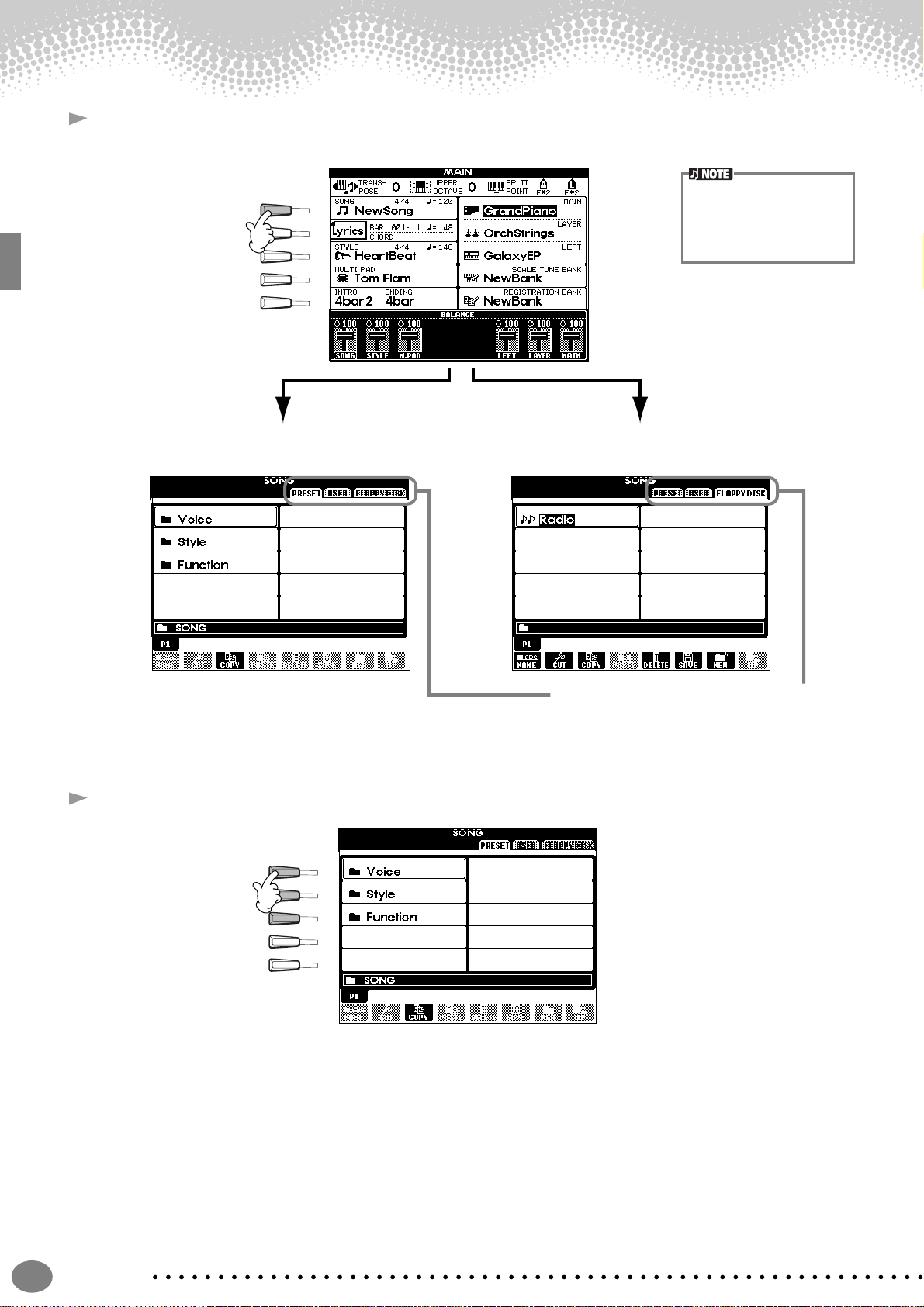
Song Playback
2 Press the [A] button to call up the Song Open display.
If the MAIN screen is not displayed, press the [DIRECT ACCESS] button followed by the [EXIT] button.
A
B
C
D
E
From the MAIN display (the
display shown when the
power is turned on), you can
select songs, voices, accompaniment styles, etc.
PRESET (Songs for Demos)
FLOPPY DISK (commercially available
songs, your own songs, etc.)
Press the [BACK]/[NEXT] button to select the drive.
In the example display at left, the PRESET page is
selected; at right, FLOPPY DISK is selected.
3 Press the [A] - [C] button to select the Voice/Style/Function folder.
A
B
C
D
E
22
Quick Guide
Page 23
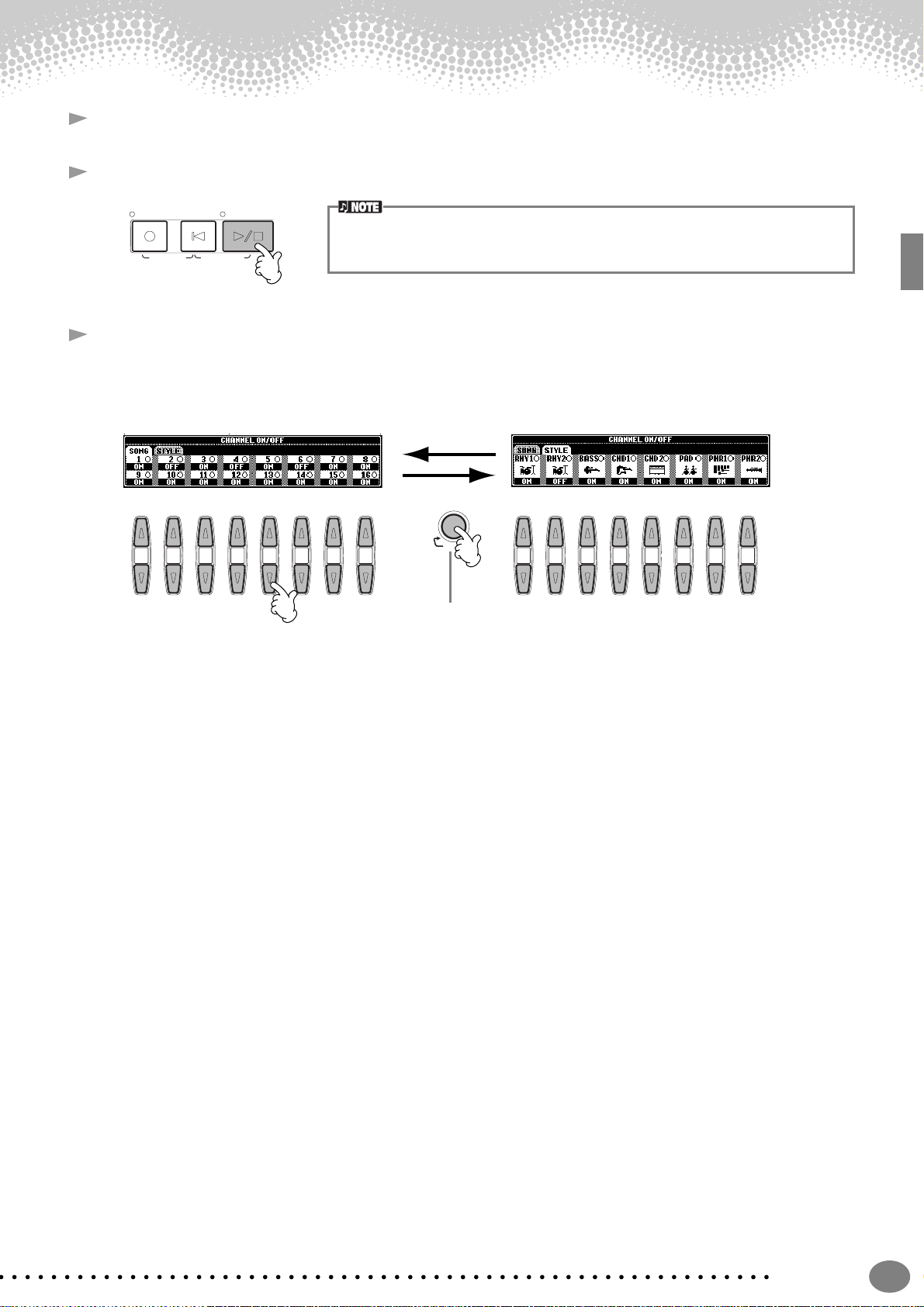
4 Press one of the [A] to [J] buttons to select the song file.
81 2 3 4 5 6 781 2 3 4 5 6 7
5 Press the SONG [START/STOP] button to start playback.
Song Playback
REC
TOP
START/STOP
• To rewind or fast forward to the playback point of the song, press the [REW] or [FF] button.
• With song data software (Standard MIDI format 0) that includes lyrics, you can view the
NEW SONG SYNC. START
lyrics on the display during playback. See page 71 for details.
6 While the song is playing, try using the Mute function to turn certain instrument channels off or on —
letting you craft dynamic arrangements on the fly!
1) Press the [CHANNEL ON/OFF] button.
2) Press the [1 - 8▲▼] button corresponding to the channel you wish to turn on or off.
CHANNEL ON/OFF
PAR T
If the STYLE tab is
selected, press this button
again.
Quick Guide
23
Page 24

Song Playback
81 2 3 4 5 6 7
7 Finally, take the producer’s seat and try your hand at mixing. These Balance controls let you adjust the levels
of the individual parts — the song, the style, and your playing.
1) Press the [BALANCE] button.
2) Press the [1 - 8▲▼] button corresponding to the part of which the volume you wish to adjust.
BALANCE
You can call up a full set of
mixing controls by pressing
the [MIXING CONSOLE]
button (page 112).
8 Press the SONG [START/STOP] button to stop playback.
REC
TOP
NEW SONG SYNC. START
START/STOP
• The [FADE IN/OUT] button (page 62) can be used
to produce smooth fadeins and fade-outs when
starting and stopping the
song, as well as the
accompaniment.
24
Quick Guide
Page 25

Playing Voices
Playing Voices
The PSR-A1000 features a stunning variety of over 700 dynamic, rich and realistic voices. Try
Reference
on page 51
playing some of these voices now and hear what they can do for your music. Here, you’ll learn how
to select individual voices, combine two voices in a layer, and split two voices between your left and right hands.
Voice related buttons
Playing a Voice
1 Press the [MAIN] button to turn the MAIN part on, then press the [F] button to call up the menu for
selecting MAIN voice.
If the MAIN screen is not displayed, press the [DIRECT ACCESS] button followed by the [EXIT] button.
Turn MAIN on.
MAIN
F
G
H
I
J
LAYER
LEFT
The voice you’re selecting
here belongs to the MAIN
part, and is called the MAIN
voice. (See page 53 for more
information.)
2 Select a voice group.
For this example, STRINGS
is selected.
Yo u ’ll want to hear the MAIN
voice all by itself — so make sure
that the LAYER and LEFT parts
are turned off.
Press the [BACK]/[NEXT]
button to select the memory
location of the voice. For this
example, PRESET is
selected.
Quick Guide
25
Page 26

Playing Voices
3 Select a voice.
For this example,
”Strings” is
selected.
4 Play the voices.
Naturally, you can play the voice yourself from the keyboard, but you can also
have the PSR-A1000 demonstrate the voice for you. Simply press the [8▲]
button from the display above, and a Demo of the voice plays automatically.
A
B
C
D
E
Press the corresponding buttons to select the
other pages — and discover even more voices.
• You can instantly jump
back to the Main display
by “double-clicking” on
one of the [A] - [J] buttons.
Press the [8▲] button to start the
Demo for the selected voice. To stop
the Demo, press this button again.
There’s more to the Demo features
than just voices, though–for more
information, see page 49.
Playing Two Voices Simultaneously
1 Press the VOICE PART ON/OFF [LAYER] button to turn
the LAYER part on.
2 Press the [G] button to select the LAYER part.
3 Select a voice group.
Here, we’ll select a lush pad to fill out the sound. Call up
the “CHOIR & PAD” group.
4 Select a voice.
For example, select “Gothic Vox.”
5 Play the voices.
Now, you can play two different voices together in a rich
sounding layer — the MAIN voice you selected in the
previous section, plus the new LAYER voice you’ve
selected here.
MAIN
LAYER
LEFT
26
And that’s just the beginning. Check out these other voice-related features:
• Create your own original voices — quickly and easily — by changing the settings of existing voices (page 79).
• Set up your favorite panel settings — including voices, styles, and more — and call them up whenever you need
them (page 76).
Quick Guide
Page 27

Playing Different Voices with the Left and Right Hands
Split Point
LEFT
MAIN/LAYER
EXIT
Playing Voices
1 Press the VOICE PART ON/OFF [LEFT] button to turn the LEFT
MAIN
part on.
LAYER
LEFT
2 Press the [H] button to select the LEFT part.
3 Select a voice group.
Here, we’ll select the “STRINGS” group — so that you can play
rich, orchestral chords with your left hand.
4 Select a voice, then press the [EXIT] button to return to the
MAIN display.
For example, select “Symphon. Str.”
5 Call up the SPLIT POINT display (page 122). From here, you can set the particular key on the keyboard that
separates the two voices — called the Split Point. To do this, simultaneously hold down the [F] or [G] button
and press the desired key on the keyboard. (For more information, see page 122.)
MENU
DEMO
HELP
FUNCTION
A
B
C
D
E
6 Play the voices.
The notes you play with your left hand sound one voice, while
the notes you play with your right sound a different voice (or
voices).
MAIN and LAYER voices are meant to be played with the right
hand. The LEFT voice is played with the left hand.
7 Press the [EXIT] button to return to the MAIN display.
Quick Guide
27
Page 28

Playing Styles
Playing Styles
The PSR-A1000 has a huge variety of musical “styles” that you can call upon to back up your own
performance. They give you anything from a simple, yet effective piano backing or percussion
accompaniment to a full band or orchestra.
Style related buttons
Playing a style
1 Select a style group and a style.
A
B
C
D
E
Reference
on page 56
For this example, DANCE &
BALLROOM is selected.
For this example,
VienneseWaltz is selected.
Press the [BACK]/[NEXT] button to
select the memory location of the
style. For this example, PRESET is
selected.
2 Turn ACMP on.
The specified left-hand section of the keyboard becomes the “Auto Accompaniment” area, and chords played
in this area are automatically detected and used as a basis for fully automatic accompaniment with the
selected style.
Split Point
ACMP
Auto Accompaniment
area
• The point on the keyboard
that separates the auto
accompaniment area and
the right-hand area of the
keyboard is called the
“split point.” Refer to
page 122 for instructions
on setting the split point.
28
Quick Guide
Page 29

3 Turn SYNC.START on.
SYNC.
START
4 As soon as you play a chord with your left hand, the style starts.
For this example, play a C major chord (as shown below).
Split Point
Playing Styles
Auto Accompaniment
area
5 Change the tempo by using the TEMPO[ ] [ ] buttons if necessary.
Simultaneously press the TEMPO [ ] [ ] buttons to return the tempo to its
original setting. Press the [EXIT] button to leave the TEMPO display.
The Tempo can also be
adjusted by using the [TAP
TEMPO] button (page 48).
6 Try playing other chords with your left hand.
For information on how to enter chords, see “Chord Fingerings” on page 59.
7 Press the STYLE [START/STOP] button to stop the style.
And there’s much more. Check out these other style-related features:
• Easily create your own original styles (page 79).
• Set up your favorite panel settings — including styles, voices, and more — and call them up whenever you need
them (page 76).
Embellish and enhance your melodies — with the automatic Harmony and Echo effects
This powerful performance feature lets you automatically add harmony notes to the melodies you play with your
right hand — based on the chords you play with your left. Tremolo, Echo, and other effects are available, too.
1 Turn HARMONY/ECHO on.
LEFT
HOLD
VOICE EFFECT
SUSTAIN
HARMONY/
ECHO
DSP
MONOTOUCH
VARIATION
2 Turn ACMP on (page 28).
3 Play a chord with your left hand and play some notes in the right-hand range of the
keyboard.
The PSR-A1000 has various Harmony/Echo types (page 127).
The Harmony/Echo type may change according to the selected MAIN voice.
• Harmony/Echo is just one of the many Voice Effects you can use. Try out some of
the other effects and see how they can enhance your performance (page 54).
For details about Harmony/
Echo types, refer to the separate Data List.
Quick Guide
29
Page 30

Playing Styles
Style Sections
Each style in the auto accompaniment is made up of “sections.” Since each section is a rhythmic variation of the basic
style, you can use them to add spice to your performance and mix up the beats — while you’re playing. Intros, Endings,
Main patterns, and Breaks — they’re all here, giving you the dynamic elements you need to create professionalsounding arrangements.
INTRO This is used for the beginning of the song. When the intro finishes playing, accompaniment shifts to the
MAIN This is used for playing the main part of the song. It plays an accompaniment pattern of several measures,
BREAK This lets you add dynamic variations and breaks in the rhythm of the accompaniment, to make your
ENDING This is used for the ending of the song. When the ending is finished, the auto accompaniment stops
main section.
and repeats indefinitely until another section’s button is pressed.
performance sound even more professional.
automatically.
1 - 3 Use the same operations as in “Playing a style” on pages 28 and 29.
4 Press the [INTRO] button.
BREAK
5 As soon as you play a chord with your left hand, the Intro starts.
For this example, play a C major chord (as shown below).
Split Point
INTRO
MAIN
ENDING
/ rit.
Auto Accompaniment
area
When the playback of the intro is finished, it automatically leads into main section.
6 Press any of the MAIN [A] to [D] buttons or [BREAK]
button as desired. (See the Accompaniment Structure
on the next page.)
7 Press the [AUTO FILL IN] button to add a fill-in, if
necessary.
Fill-in patterns play automatically between each change in
the Main sections.
8 Press the [ENDING] button.
This switches to the ending section. When the ending is
finished, the style automatically stops.
BREAK
BREAK
INTRO
or
AUTO
FILL IN
INTRO
FADE
IN/OUT
MAIN
MAIN
ENDING
/ rit.
ENDING
/ rit.
30
Quick Guide
Page 31

■ Accompaniment Structure
FADE
IN/OUT
INTRO (page 63)
INTRO (page xx)
(max. four patterns)
MAIN VARIATION
INTRO A INTRO B INTRO C
via BREAK
MAIN
VARIATION
B
Playing Styles
INTRO D
via BREAK
MAIN
VARIATION
A
MAIN
VARIATION
C
via BREAK
MAIN
VARIATION
D
via BREAK
Press the [ENDING] button.
You can have the
ending gradually slow
ENDING (page xx)
ENDING (page 63)
ENDING A ENDING B ENDING C
ENDING D
down (ritardando) by
pressing the [ENDING]
button again while the
(max. four patterns)
ending is playing back.
• An Intro doesn’t necessarily have to be at the beginning! If you want, you can play an Intro section in the middle of your performance by
simply pressing the [INTRO] button at the desired point.
• Watch your timing with the Break sections. If you press a [BREAK] button too close to the end of the measure (i.e., after the final eighth
note), the Break section starts playing from the next measure. This also applies to the Auto Fill-in.
• Mix up your intros and use any of the other sections to start the style, if you want.
• If you want to come back into the style right away after an Ending, simply press the [INTRO] button while the Ending section is playing.
• If you press the [BREAK] button while the ending is playing, the break will immediately start playing, continuing with the main section.
Other Controls
FADE IN/OUT The [FADE IN/OUT] button can be used to produce smooth fade-ins and fade-outs (page 62)when starting and stopping
TAP TEMPO The style can be started at any tempo you desire by “tapping” out the tempo with the [TAP/TEMPO] button. For details,
TAP TEMPO
SYNC.STOP When Synchro Stop is on, you can stop and start the style anytime you want by simply releasing or playing the keys (in
SYNC.
STOP
the style.
see page 48.
the Auto Accompaniment area of the keyboard). This is a great way to add dramatic breaks and accents to your
performance. For details, see page 62.
Quick Guide
31
Page 32

Playing with the Songs
• If you want to start the song right
away without an intro, use the Sync
Start function. To set Sync Start to
standby, simultaneously hold down
the [TOP] button and press the
SONG [START/STOP] button. Song
playback starts automatically the
moment you start playing the melody.
• If you can hear the PSR-A1000 playing the melody part as well, check
the channel setting for the melody
part in the song data, and change
the channel assigned to Track 1
(page 121). You can also change the
song channel itself permanently
(page 94).
Playing with the Songs
Reference
on page 66
Song related
buttons
Playing Along with the PSR-A1000
In this section, try using the PSR-A1000’s song playback features to cancel or mute the right-hand melody while you
play the part yourself. It’s like having a very talented and versatile playing partner accompany you while you perform.
1 - 4 Use the same operations as in “Song Playback” on pages 21 - 23.
5 Press the [TRACK 1] button to cancel the right hand melody part.
TRACK
1
(R)
To cancel the left hand part,
press the [TRACK 2] button.
6 If you want to see the lyrics, press the [B] button.
If the MAIN screen is not displayed, press the [DIRECT ACCESS] button followed by the [EXIT] button.
7 Press the SONG [START/STOP] button and play the part.
If you want, you can adjust the tempo by pressing the TEMPO[ ] [ ]
buttons.
REC
8 Press the SONG [START/STOP] button to stop playback.
REC
Quick Guide
32
TOP
NEW SONG SYNC. START
TOP
NEW SONG SYNC. START
A
B
C
D
E
START/STOP
START/STOP
If the selected song does not
contain lyric data, lyrics are
not displayed.
Page 33

Playing with the Songs
Recording
The PSR-A1000 lets you record, too — quickly and easily. Try out the Quick Recording feature now and capture your
keyboard performance.
1 - 3 Select a voice for recording. Use the same operations as in “Playing a Voice” on pages 25, 26.
4 Press the [REC] and [TOP] buttons simultaneously to select “New Song” for recording.
REC REW FF
NEW SONG SYNC. START
TOP
START/STOP
5 Simultaneously hold down the [REC] button and press the [TRACK1] button.
REC
SONG
EXTRA
TRACK2TRACK
TRACKS
(STYLE) (R)(L)
1
6 Recording starts as soon as you start playing the keyboard.
7 When you’ve finished recording, press the [REC] button.
REC
8 To hear your newly recorded performance, return the song to the beginning by
using the [TOP] button and press the SONG [START/STOP] button.
REC
NEW SONG SYNC. START
TOP
START/STOP
9 Save the recorded data as required (pages 35, 41).
CAUTION
The recorded data will be
lost if you turn off the power.
To keep your important
recordings, you’ll need to
save them to the User drive
or floppy disk.
Quick Guide
33
Page 34

Setting an Oriental Scale
Setting an Oriental Scale
The Scale Setting feature lets you easily lower the pitches of specific notes by 50 cents to create your
own oriental scales. Up to six scale settings can be stored for instant recall (Scale Memory),
whenever you need them.
Scale related
buttons
1 The [SCALE SETTING] buttons simulate an one-octave keyboard (C through B). Press the button
corresponding to the key whose pitch you want to lower (the button lights). Press again to return to normal
pitch.
Reference
on page 72
2 The scale settings you set are memorized by the Scale Memory function.
While holding the [MEMORY] button, press one of the SCALE MEMORY
buttons. You can recall the memorized setting by pressing the appropriate
button at any time.
To maintain the memorized
scale settings even after the
power is turned off, make
sure to save the settings as
a file (page 74).
In the SCALE TUNE display,
you can select a desired
scale template including oriental scales and create your
own scales by fine tuning the
scale notes (page 72).
34
Quick Guide
Page 35

Basic Operations — Organizing Your Data
The PSR-A1000 utilizes a variety of data types — including voices, accompaniment styles, songs, multi pads and
registration memory settings. Much of this data is already programmed and contained in the PSR-A1000; you can also
create and edit your own data with some of the functions on the instrument.
All this data is stored in separate files — just as is done on a computer.
Here, we’ll show you how to use the basic operations of the display controls in handling and organizing the data of the
PSR-A1000 in files and folders.
Files can be opened, saved, named, moved, or deleted in their respective Open/Save displays. You can select these
displays according to their respective file types, as well: Song, Voice, Style, etc. Moreover, you can organize your data
efficiently by putting various files of the same type into a single folder.
The Open/Save displays for Song, Voice, Style, Multi Pad Bank and Registration Bank can be called up from the MAIN
display (the display shown when the power is turned on) by pressing the appropriate [A] - [J] button.
Open/Save display for Style
(page 56)
handles the Style files.
A
B
C
D
E
Open/Save display for
Song (page 67)
handles the Song files.
F
G
H
I
J
Open/Save display for
Voice (page 51)
handles the Voice files.
The following Open/Save display types are also available;
however, these are selected
from displays other than the
MAIN display (page 135
• SYSTEM SETUP
• MIDI SETUP
• USER EFFECT
).
Open/Save display for
Multi Pads (page 64, 109)
handles the Multi Pad Bank
files.
Open/Save display for
Registration Bank (page 77)
handles the Registration Bank
files.
If the MAIN screen is not displayed, press the [DIRECT
ACCESS] button followed by
the [EXIT] button.
Open/Save display for Scale
Bank (page 72)
handles the Scale Tune Bank
files.
PSR-A1000
35
Page 36

Basic Operations — Organizing Your Data
Example — Open/Save display for Voice
Each Open/Save display consists of PRESET, USER, and FLOPPY DISK drive pages.
PRESET drive
The files that are preprogrammed and installed
internally to the PSR-A1000 are
kept here. Preset files can be
loaded but cannot be re-written.
However, you can use a preset
file as a basis for creating your
own original file (which can be
saved in the USER or FLOPPY
DISK drive).
USER drive
Files kept here are those
containing your own original
data, created or edited using the
various functions of the PSRA1000. They are stored internally
to the PSR-A1000.
FLOPPY DISK drive
You can also store your original
data to floppy disk.
Commercially available disk
software can also be called up
here. Naturally, these files are
available only when the
appropriate disk is inserted in
the floppy disk drive.
BACK NEXT
Changes drives among
PRESET, USER and
FLOPPY DISK.
File
All data, both preprogrammed and your own
original, are stored as “files.”
Calls up the upper
level directory page.
In this example, the
voice folder selection
page can be called
up.
Current Memory
“Current Memory” is the area where the voice is called up when you
select a voice. Also it is the area where you edit your voice using the
SOUND CREATOR function. Your edited voice should then be saved
as a file in the USER or FLOPPY DISK drive.
Recording songs (page 83) and creating accompaniment styles
(page 99) are done within the current memory. Please make sure to
properly save this data to the USER/FLOPPY DISK drive as a file or
files. The data will be lost if you turn off the power without saving.
36
PSR-A1000
Page 37

Basic Operations — Organizing Your Data
81 2 3 4 5 6 7
Selecting Files and Folders
Select a file shown in the display. In this example, we’ll select a voice file.
First, press the VOICE [PIANO] button to call up the display containing the files.
This display (“Open/Save” display) is typical of those used to call up and store files (voice files).
The PSR-A1000 already contains a variety of voices in the PRESET section. You can store your own original voices
created with the Sound Creator function to the USER or FLOPPY DISK section.
Select “PRESET,” “USER,” or “FLOPPY
1
DISK” by using the [BACK][NEXT]
button.
BACK NEXT
A
B
C
D
E
Use the [1▲] ~ [7▲] buttons to
2
turn the pages.
When the available number of pages
exceeds eight, the bottom of the display
changes as shown below.
Press Next
Press Prev.(previous)
F
G
H
I
J
ENTER
DATA ENTRY
Select the file/folder.
3
There are two ways to select the file/folder:
• Press the [A] - [J] button.
Press the letter button corresponding to the
file/folder you wish to call up. (In the example
display shown above, the voice files are
shown.)
• Use the [DATA ENTRY] dial and the
[ENTER] button.
When you turn the [DATA ENTRY] dial, the
highlight moves among the available files/
folders. Highlight the desired file or folder
(voice files are shown in the example above)
and press the [ENTER] button to call up the
selected item.
Double-clicking the
appropriate [A] -[J] button
calls up the corresponding
file and returns to the MAIN
display.
Highlighting the desired file
and double-clicking the
[ENTER] button calls up the
corresponding file and
returns to the MAIN display.
END
Press the [EXIT] button
to go back to the MAIN
display.
You can go back to the
previous display by
pressing the [EXIT]
button.
Exiting from small pop-up
windows
You can also exit from small
pop-up windows (such as in the
illustration below) by pressing
the [EXIT] button.
PSR-A1000
37
Page 38

Basic Operations — Organizing Your Data
81 2 3 4 5 6 7
File/Folder-related Operations
Naming Files/Folders
You can assign names to files and folders. Any file/folder in the USER and FLOPPY DISK sections can be named or
renamed. Execute the following steps when there is data in the User drive. If there are Preset files/folders you wish to
rename, copy them beforehand (page 40) and use them as User files/folders.
Press the [1▼] (NAME) button (page 35).
1
The NAME display appears.
Select the appropriate file/folder and press the [7▼](OK) button.
2
The currently selected file/folder is highlighted. To select another file/folder, press one of the [A] [J] buttons.
To cancel, press the [8▼] (CANCEL) button.
A
B
C
D
E
F
G
H
I
J
A file/folder name can contain up to 50 half size letters
(or 25 Hiragana and kanji letters), including the Icon ID
(see the note below) and the
extension.
The file name will appear on
your computer as follows. If
you change the Icon ID or
the extension, the icon may
change or the file may not be
properly recognized.
ABCDE.S002.MID
File ID Icon ID
Extension
38
Input the new name (page 42).
END
Press the [8▲] (OK) button.
To cancel, press the [8▼] (CANCEL) button.
PSR-A1000
Page 39

Basic Operations — Organizing Your Data
Moving Files/Folders
You can move files and folders as desired, for organizing your data. Any file/folder in the USER and FLOPPY DISK
sections can be moved, using the cut-and-paste operation described below.
Press the [2▼] (CUT) button (page 35).
1
The CUT display appears.
Select the desired file/folder for moving.
2
Select the appropriate file/folder and press the [7▼](OK) button.
The currently selected file/folder is highlighted. To select another file/folder, press one of the [A] [J] buttons.
Several files/folders can be selected together, even those from other pages. To release or cancel
the selection, press the button of the selected file/folder again.
Press the [6▼] (ALL) button to select all the files/folders in the displayed page (USER/FLOPPY
DISK). When the [6▼] (ALL) button is pressed the [6▼] button changes to “ALL OFF” button to
release or cancel the selection.
Press the [7▼] (OK) button.
3
To stop the operation, press the [8▼] (CANCEL) button.
Call up the destination display.
4
Only the USER and FLOPPY DISK pages can be selected as the destination.
Press the [4▼] (PASTE) button.
END
The file/folder you cut is now pasted at the destination.
This operation cannot be
used to directly move a file/
folder from one floppy disk to
another. If you want to do
this, cut and paste the file or
folder from the first floppy
disk to the USER page, then
change disks and paste it to
the FLOPPY DISK page.
All files/folders in a floppy
disk can be copied to
another disk in one batch
(page 134).
After being pasted, the files
are automatically re-ordered
in alphabetical order and
displayed.
About files/folders in a
floppy disk
In the FLOPPY DISK page
of the Open/Save display,
only the files which can be
handled in that Open/Save
display will appear — even
though a folder in a floppy
disk can contain different
kinds of files.
In the case of a folder cutand-paste operation (for
floppy disk), an entire folder
can be cut; however, only the
specific files which can be
handled in the current Open/
Save display will be pasted.
PSR-A1000
39
Page 40

Basic Operations — Organizing Your Data
Copying Files/Folders
You can also copy files and folders as desired, for organizing your data. Any file/folder in the PRESET, USER and
FLOPPY DISK sections can be copied, using the copy-and-paste operation described below.
Press the [3▼] (COPY) button (page 35).
1
The COPY display appears.
Select the desired file/folder.
2
Select the appropriate file/folder and press the [7▼](OK) button.
The currently selected file/folder is highlighted. To select another file/folder, press one of the [A] - [J]
buttons.
Several files/folders can be selected together, even those from other pages. To release or cancel the
selection, press the button of the selected file/folder again.
Press the [6▼] (ALL) button to select all the files/folders in the currently selected folder (PRESET/
USER/FLOPPY DISK). When the [6▼] (ALL) button is pressed, the [6▼] (ALL) button changes to
“ALL OFF,” letting you release or cancel the selection.
Press the [7▼] (OK)
3
button.
To stop the operation,
press the [8▼] (CANCEL)
button.
Call up the destination
4
display.
Only the USER and FLOPPY
DISK pages can be selected
as the destination.
END
Please note that the copy
functions are intended for
your personal use only.
This operation cannot be
used to directly copy a file/
folder from one floppy disk to
another. If you want to do
this, copy and paste the file
or folder from the first floppy
disk to the User page, then
change disks and paste it to
the Floppy Disk page.
Press the [4▼]
(PASTE) button.
The file/folder you copied
is now pasted at the
destination.
Deleting Files/Folders
You can also delete files and folders as desired, for organizing your data. Any file/folder in the USER and FLOPPY DISK
sections can be deleted, using the operation described below.
Press the [5▼] (DELETE) button (page 35).
1
The DELETE display appears.
Select the desired file/folder.
2
Select the appropriate file/folder and press the [7▼](OK)
button.
The currently selected file/folder is highlighted. To select
another file/folder, press one of the [A] - [J] buttons.
Several files/folders can be selected together, even
those from other pages. To release or cancel the
selection, press the button of the selected file/folder
again.
Press the [6▼] (ALL) button to select all the files/folders
in the displayed page (USER/FLOPPY DISK). When the
[6▼] (ALL) button is pressed, the [6▼] (ALL) button
changes to “ALL OFF,” letting you release or cancel the
selection.
END
Press the [7▼] (OK) button.
To cancel the operation, press the [8▼] (CANCEL)
button.
The message “Are you sure you want to delete the
“******” file (or data/folder)? YES/NO” appears.
YES ......... Deletes the highlighted item.
NO ........... Exits from the prompt without deleting.
When several files have been selected, the message
“Are you sure you want to delete the “******” file (or
data/folder)? YES/YES ALL/NO/CANCEL” appears.
YES/NO......Deletes the highlighted item (YES), or
skips the highlighted item without deleting
(NO).
YES ALL ....Deletes all selected items at once.
CANCEL ....Exits from the prompt without deleting.
40
PSR-A1000
Page 41

Basic Operations — Organizing Your Data
Saving Files
This operation lets you save the data (such as song and voice) you created in current
memory (page 36) to files. The files can be saved only to the USER and FLOPPY DISK
drives.
If the Open/Save display for the type of data you wish to save is not shown, first return to
the MAIN display by pressing the [DIRECT ACCESS] button followed by the [EXIT] button.
Then, press the appropriate button [A]–[J] from the MAIN display to call up the respective
Open/Save display. Finally, call up the USER or FLOPPY DISK page (pages 35, 36).
Press the [6▼]
1
(SAVE) button.
Enter a name for the new file (page 42).
Press the [8▲] (OK) button.
To stop the operation, press the [8▼] (CANCEL) button.
The internal memory capacity of the PSR-A1000 is about
260KB. Memory capacity for
2DD and 2HD floppy disks is
about 720KB and 1440KB,
respectively. When you store
data to these locations, all file
types of the PSR-A1000
(Voice, Style, Song, Registration, etc.) are stored together.
The files of commercially
available DOC software and
Yamaha Disklavier software,
and their edited files on the
PSR-A1000, can be stored
in the USER page, but cannot be copied to another
floppy disk.
Organizing Files by Creating a New Folder
This operation lets you easily organize your various files into categories by creating a new
folder for each category. Folders can only be created in the USER and FLOPPY DISK
sections.
Call up the page to
1
which you wish to
Enter the name of the new folder (page 42).
Folder directories can contain up to four levels.
The maximum total number
of files and folders which can
be stored is 400, but this
may differ depending on the
length of the file names.
The maximum number of
files which can be stored in a
folder will be 250.
create a new folder
and press the [7▼]
(NEW) button
(page 35).
To cancel the operation, press the [8▼] (CANCEL) button.
Press the [8▲](OK) button.
Displaying Upper Level pages
Press the [8▼] (UP) button to call up the upper level pages. For example, you can call up the folder level pages from
the file level pages.
Entering Characters and Changing Icons
Press the [1▼]
1
(NAME), [6▼]
(SAVE), or [7▼]
(NEW) button
(page 35).
Change the type of character by using the [1▲] button.
The following types of characters are
available:
CASE — Alphabet (capital letters, half size),
numbers (half size), marks (half size)
case — Alphabet (lowercase letters, half
size), numbers (half size), marks (half size)
Call up the ICON SELECT display by pressing
the [1▼] button. This lets you change the icon
at the left of the file name.
PSR-A1000
41
Page 42

Basic Operations — Organizing Your Data
Entering Characters
The instructions that follow show you how to enter characters in naming your files and folders. The method is much the
same as inputting names and numbers to your cell phone.
Move the cursor to the desired position by using the [DATA ENTRY] dial.
1
Press the appropriate button, [2▲] - [7▲] and [2▼]- [6▼], corresponding to the character you wish to enter.
2
Several different characters are assigned to each button, and the characters change each time you press the button.
To actually enter the selected character, move the cursor or press another letter-input button.
If you’ve entered a character by mistake, move the cursor to the character letter you wish to erase and press the
[7▼] (DELETE) button. If you want to delete all of the characters on the line at once, press and hold down the
[7▼] (DELETE) button for a while. When the cursor appears in reverse display (highlight), only the reversed area is
deleted.
To actually enter the new name, press the [8▲] (OK) button.
3
To cancel the operation, press the [8▼] (CANCEL) button.
■ Entering special character marks (umlaut, accent)
Select a character to which a character mark is to be added and press the [6▼] button
(before actual entry of the character.)
The following half-size
marks cannot be used in
naming files and folders:
¥ \ / : * ? “ < > |
■ Entering miscellaneous characters (marks)
You can call up the mark list by pressing the [6▼] button, after actually entering a
character by moving the cursor.
Move the cursor to the desired mark by using the [DATA ENTRY] dial, then press the
[8▲] (OK) or [ENTER] button.
■ Entering numbers
Press and hold down the appropriate button, [2▲] - [7▲] and [2▼] - [5▼], for a
while, or press it repeatedly until the desired number is selected.
In the case of characters
which are not accompanied
by special character marks,
you can call up the mark list
by pressing the [6▼] button
after selecting a character
(before actual entry of a
character).
42
PSR-A1000
Page 43

Changing the Icon
81 2 3 4 5 6 7
Basic Operations — Organizing Your Data
You can also change the icon that
appears at the left of the file name.
Call up the ICON SELECT display by
pressing the [1▼] (ICON) button from
the character input display (page 42).
Select the desired icon by using the
[A] - [J] buttons, or by using the
[3▲▼] - [5▲▼] buttons, then enter
the selected icon by pressing the [8▲]
(OK) button.
Using the [DATA ENTRY] Dial
BACK NEXT
Turns pages
A
B
C
D
E
Cancels the icon selection operation.
F
G
H
I
J
Enters the
selected icon.
for icon
selection.
This convenient control lets you easily select items in the display or quickly change parameter values. The actual
function of the [DATA ENTRY] dial differs depending on the selected display.
■ Adjusting values
You can change parameter values by
rotating the [DATA ENTRY] dial. In the
example [BALANCE] display, turning
the dial adjusts the volume of the part
in reverse display (highlight). To adjust
the volume of another part, first select
the part by pressing the [
▲▼] button
corresponding to the part, then rotate
the [DATA ENTRY] dial.
DATA ENTRY
■ Selecting items
You can select the desired item or
function in the display by rotating the
[DATA ENTRY] dial. The selected item
can then be called up or executed by
using the [ENTER] button.
In the example VOICE display, you
can select the desired voice file with
the [DATA ENTRY] dial, and call up
the selected item by pressing the
[ENTER] button on the panel.
DATA ENTRY
ENTER
PSR-A1000
43
Page 44

Basic Operations — Organizing Your Data
Direct Access — Instant Selection of Displays
DIRECT
ACCESS
With the convenient Direct Access function, you can instantly call up the desired display — with just a single additional
button press. Press the [DIRECT ACCESS] button and a message appears in the display prompting you to press the
appropriate button. Then, simply press the button corresponding to the desired setting display to instantly call up that
display. In the example below, Direct Access is used to call up the display for selecting the Chord Fingering (page 123).
DIRECT
ACCESS
ACMP
Refer to the Direct Access Chart (page 45) for a list of the displays that can be called up
with the Direct Access function.
Here’s a convenient way to
return to the MAIN display
from any other display:
Simply press the [DIRECT
ACCESS] button, then the
[EXIT] button.
44
PSR-A1000
Page 45

Basic Operations — Organizing Your Data
EEE
E
Direct Access Chart
Operation: [DIRECT ACCESS] button + button listed below Corresponding LCD display and function
SONG [TRACK1]
STYLE [POP & ROCK] [LATIN & JAZZ]
SCALE SETTING buttons
SCALE MEMORY [MEMORY]
STYLE CONTROL [ACMP] FUNCTION CHORD FINGERING FINGERING TYPE selection 122
DIGITAL STUDIO [SOUND CREATOR] —
MENU [DEMO]
[DIRECT ACCESS] Exit from the Direct Access mode
[BALANCE]
[CHANNEL ON/OFF] VOICE settings
[NEXT] —
[BACK] —
VOICE PART [MAIN]
[SCALE TUNING] SCALE TUNE BANK SCALE TUNE BANK 32
[EXIT] Return to the MAIN display
[ENTER] —
VOICE EFFECT [LEFT HOLD]
VOICE [PIANO]
TRANSPOSE
TEMPO [ ]
[TAP TEMPO] UTILITY TAP settings 133
UPPER OCTAVE [ ] —
MULTI PAD [1]
REGISTRATION MEMORY [FREEZE] FUNCTION FREEZE 126
PEDAL [PEDAL1]
WHEEL [PITCH BEND] MIXING CONSOLE TUNE PITCH BEND RANGE settings 114
[TRACK2] TRACK2 CHANNEL selection 121
[EXTRA TRACKS]
[REPEAT]
[METRONOME] UTILITY METRONOME settings 132
[REC] —
[TOP] —
[START/STOP] —
[REW] —
[FF] —
[DANCE & BALLROOM]
[] []
[] []
[USER]
[1]–[6]
[BREAK]
MAIN [A] VOLUME settings
MAIN [B]
MAIN [C] BRIGHTNESS settings
MAIN [D]
[AUTO FILL IN] DSP settings
[FADE IN/OUT]
[SYNC. STOP]
[SYNC. START] —
[START/STOP] —
[DIGITAL RECORDING] —
[MIXING CONSOLE] —
[HELP] LCD BRIGHTNESS settings 133
[FUNCTION] MIDI MIDI settings 129
[LEFT]
[TOUCH] CONTROLLER KEYBOARD TOUCH assignment 125
[SUSTAIN] MIXING CONSOLE EFFECT REVERB settings 115
[HARMONY/ECHO] FUNCTION HARMONY/ECHO 127
[MONO]
[DSP]
[VARIATION] EFFECT TYPE selection
[ORGAN & ACCORDION]
[GUITAR]
[TRUMPET]
[SAX & FLUTE]
[STRINGS]
[CHOIR & PAD]
[SYNTHESIZER]
[XG]
[]
[PERCUSSION]
[USER]
[]
E
[] MIXING CONSOLE TUNE TRANSPOSE settings 114
[]
E
[] —
[2]
[3]
[4]
[STOP] DIGITAL RECORDING MULTI PAD CREATOR REPEAT / CHORD MATCH settings 110
[1]
[2]
[3]
[4]
[5]
[6]
[7]
[8]
[MEMORY]
[PEDAL2] PEDAL2 function assignment
FUNCTION
FUNCTION STYLE SETTING/SPLIT POINT SPLIT POINT (ACMP) setting 122
SCALE TUNE BANK
MIXING CONSOLE (STYLE PART)
FUNCTION
FUNCTION
MIXING CONSOLE (SONG PART) VOLUME/VOICE
MIXING CONSOLE TUNE OCTAVE settings 114[LAYER]
FUNCTION
MIXING CONSOLE
FUNCTION VOICE SET settings 127
FUNCTION
FUNCTION
MULTI PAD MULTI PAD EDIT 64
REGISTRATION BANK REGISTRATION EDIT (Editing the RAGISTRATION) 77
FUNCTION
SONG SETTING
SCALE TUNE BANK 72
SCALE TUNE EDIT 74
VOLUME/VOICE
FILTER
EFFECT
UTILITY FADE IN/OUT setting
STYLE SETTING/SPLIT POINT
UTILITY
STYLE SETTING/SPLIT POINT
TUNE PORTAMENTO TIME settings 114
EFFECT
CONTROLLER TRANSPOSE assignment 125
MIDI MIDI CLOCK setting 129
REGISTRATION SEQUENCE (Creating the REGISTRATION SEQUENCE) 126
CONTROLLER
TRACK1 CHANNEL selection 121
VOICE settings
HARMONIC CONTENT settings
REVERB settings
SYNC. STOP WINDOW setting
LANGUAGE selection 135
VOLUME settings
SPLIT POINT (LEFT) setting 122
DSP settings
PEDAL1 function assignment
See pages
121
113[INTRO] PANPOT settings
114
115[ENDING/rit.] CHORUS settings
122
113
115
123
PSR-A1000
45
Page 46

Basic Operations — Organizing Your Data
81 2 3 4 5 6 7
Help Messages
The Help messages give you explanations and descriptions of all the main functions and features of the PSR-A1000.
HELP
MENU
1
DEMO
2
HELP
FUNCTION
Help messages can be displayed in
any one of the following languages:
ENGLISH
GERMAN
FRENCH
3
2-1 Select the desired
Help topic.
Select the Language, if necessary. The
language selected here are also used for
various “Messages” shown during operations.
BACK NEXT
When two or more pages available,
use this to select different pages.
2-2 Call up the
topic.
The language can also be selected in
the FUNCTION “LANGUAGE”
(page 135) display.
46
Help messages also feature links to the detailed explanation or actual
setting display of the selected topic. Simply select the underlined word
(using the [DATA ENTRY] dial), and press the [ENTER] button to jump to
the detailed explanation or actual setting display of the selected topic.
PSR-A1000
DATA ENTRY
ENTER
END
Press this to return
to the previous
display.
EXIT
Page 47

Basic Operations — Organizing Your Data
The sound, volume level,
and the beat (time signature)
of the metronome can all be
changed (page 132).
Using the Metronome
The metronome provides a click sound, giving you an accurate tempo guide when you practice, or letting you hear and
check how a specific tempo sounds.
METRONOME
The metronome starts by pressing the [METRONOME]
button. Adjust the
tempo by using the TEMPO[ ] [ ] buttons (see below).
To stop the metronome, press the [METRONOME] button again.
Adjusting the Tempo
This section shows you to adjust the playback tempo — which not only affects the metronome, but also the playback of
a song or an accompaniment style.
TEMPO
RESET
TAP TEMPO
1 2
Press either the TEMPO [ ]
button or the [] button.
TEMPO
RESET
Press this to
END
close the
TEMPO display.
TAP TEMPO
EXIT
Adjust the tempo by using either the TEMPO [ ]
[] buttons or the [DATA ENTRY] dial.
The number in the display indicates how many
quarter-note beats there are in one minute. The
range is between 5 and 500. The higher the value,
the faster the tempo.
When you change the tempo, both tempos of the
current song and style will be changed to the same
tempo. To restore their respective default (initial)
tempo settings, press both the TEMPO [ ] [ ]
buttons simultaneously. Also refer to the “Tempo
Indications — MAIN display” (page 48) for more
about tempo.
Songs and accompaniment
styles have been given
default (initial) tempo
settings, designed to best
suit the song/style.
PSR-A1000
47
Page 48

Basic Operations — Organizing Your Data
Tap Tempo
This useful feature lets you tap out the tempo for a song or an accompaniment style.
Simply tap the [TAP TEMPO] button at the desired speed, and the tempo of the song or
the accompaniment style changes to match your tapping.
Playback the song or the
1
accompaniment style
(page 56, 67).
2
Tap the [TAP TEMPO] button twice
to change the tempo.
TEMPO
RESET
■ Tempo Indications — MAIN Display
There are three different tempo indications in the Main display, as shown below.
Indicates the default (initial) tempo
setting for the currently selected
song (unless the tempo has been
changed manually).
Indicates the current tempo for the
selected song, accompaniment
style or the metronome which is
now playing back. When nothing is
playing back (stopped), this
indicates the tempo for the selected
style. When the song and style are
played back simultaneously, the
tempo of the style is automatically
changed to match the tempo of the
song, and is displayed here. This
tempo is used for recording when
recording a song or
accompaniment style.
Indicates the default (initial) tempo
setting for the currently selected
accompaniment style (unless the
tempo has been changed
manually).
TAP TEMPO
Hitting the [TAP TEMPO]
button produces a tapping
sound. You can change this
sound, if desired (page 133).
n
You can also use Tap Tempo
to automatically start the
song or accompaniment
style at the desired tempo.
While both the song and
accompaniment style are
stopped, tap the [TAP
TEMPO] button several
times, and the selected
accompaniment style starts
automatically at the tempo
you tapped. While a song is
set to Sync. Start stand-by
(page 57, 67), tapping the
[TAP TEMPO] button starts
the song playback in the
same manner. For songs
and styles in 2/4 and 4/4
time, tap four times; for 3/4
time, tap three times; for 5/4
time, tap five times.
48
PSR-A1000
Page 49

Playing the Demos
81 2 3 4 5 6 7
The PSR-A1000 is an extraordinarily versatile and sophisticated instrument, featuring a wide variety of dynamic voices
and rhythms, plus a wealth of advanced functions. Three different types of Demo songs have been specially prepared
Reference
showcasing the stunning sound and features of the PSR-A1000.
MENU
DEMO
HELP
FUNCTION
Pressing the [DEMO] button
1
automatically plays back the Demo songs
at random.
2
2-1 Use the [BACK][NEXT] buttons to select the desired Demo category.
Function Demos........ These demonstrate each of the different functions on the PSR-A1000.
Voice Demos ............. These showcase the voices of the PSR-A1000.
Style Demos .............. These introduce you to the rhythms and accompaniment styles of the PSR-A1000.
A
B
C
D
E
MENU
DEMO
HELP
FUNCTION
BACK NEXT
F
G
H
I
J
2-2 Use these to select
different display pages.
2-3 Press one of these buttons
twice — once to select the
desired demo, and once
again to start it.
Press this to play back all Demo songs/items continuously, starting
from the first item at the top left of the display. This is available only
from the FUNCTION page.
All of the available demos are played back in sequence, starting from the one
at top left. The VOICE and STYLE pages do not have the [AUTO] button;
however, all demo songs are played back in sequence.
Pressing this button cancels the interactive features of the Function Demos
(otherwise available in step 3 below).
PSR-A1000
49
Page 50

Playing the Demos
For the Function demos, an introduction screen appears in the display and
3
the Demo starts playing.
This example shows the Sound System
in the FUNCTION demo.
F
G
H
I
J
BACK NEXT
MAIN
LAYER
LEFT
Select the desired word or item by using the
[DATAENTRY] dial, then press the [ENTER]
button or number buttons ([1▼], [2▼], etc.)
to call it up.
Use the [BACK][NEXT]
buttons in the introduction
screen to call up the previous or next page.
n
Press the SONG [START/
STOP] button to stop the
Demo song. To start the
Demo again from the point
at which it was stopped,
press the SONG [START/
STOP] button again.
Rewind and fast-forward
can also be used with the
Demo songs (page 69).
ENTER
EXIT
END
Return to the MAIN screen.
50
PSR-A1000
Page 51

Voices
The PSR-A1000 gives you an enormous selection of authentic voices, including various keyboard instruments, strings
and brass — and many, many more.
Selecting a Voice
Press the [MAIN] button to turn the MAIN part on, then press [F] button to call
1
up the menu for selecting the MAIN voice.
MAIN
F
G
H
I
J
LAYER
LEFT
Turn MAIN on.
Yo u ’ll want to hear the
MAIN voice all by itself —
so make sure that the
LAYER and LEFT parts
are turned off.
The voice you’re selecting
here belongs to the MAIN
part, and is called the MAIN
voice. (See page 53 for more
information.)
Select the desired voice group.
2
When you select a voice
group, the last selected
voice will automatically be
selected.
PSR-A1000
51
Page 52

Voices
81 2 3 4 5 6 7
Indicates that the display is for
3
selecting the MAIN voice (page 25).
A
B
C
D
E
3-2 Select the
various pages
in the current
voice group.
Press this to call up the display for selecting the voice group.
Play the keyboard to hear the
4
selected
voice.
F
G
H
I
J
END
BACK NEXT
3-1 Select the
memory
location of
the voice
(PRESET/
USER/
FLOPPY
DISK).
3-3 Select the voice.
Press this to start the
demo of the selected
voice. To stop the demo
at any time, press this
button again.
Press this to return
to the MAIN
EXIT
display.
Selecting a voice automatically selects the best-suited
effect and other settings for
that particular voice. You can
disable this so that settings
are not automatically
selected (page 127).
n
You can set how much the
volume of the voice changes
according to your playing
strength (page 125).
n
For a list of the available
voices, refer to the separate
Data List.
n
You can set whether the
voice bank and program
change numbers (“MSBLSB-Program Change number” at the right above the
voice name) are displayed or
not (page 133).
n
XG is a major enhancement
of the GM System level 1 format, and was developed by
Yamaha specially to provide
more voices and variations,
as well as greater expressive
control over voices and
effects, and to ensure compatibility of data well into the
future.
Voice Characteristics
The voice type and its defining characteristics are indicated above the voice name.
Cool!
These voices capture the dynamic textures and subtle nuances of electric instruments — thanks to a huge amount
of memory and some very sophisticated programming.
Sweet!
These acoustic instrument sounds also benefit from Yamaha’s sophisticated technology — and feature a sound so
finely detailed and natural, you’ll swear you’re playing the real thing!
Drum
Various drum and percussion sounds are assigned to individual keys, letting you play the sounds from the
keyboard.
SFX
Various special effect sounds are assigned to individual keys, letting you play the sounds from the keyboard.
Keyboard Percussion
When one of the drum of SFX kits is selected in the PERCUSSION voice group, various drum, percussion, and special
effect sounds are assigned to individual keys, letting you play the sounds from the keyboard. The various drums and
percussion instruments of the Standard Kit are indicated by symbols below the assigned keys. Keep in mind that even
though different kits feature different sounds, some same-named sounds in different kits are identical.
Refer to the separate Data List (Drum/key Assignment List) for a listing of the sounds in each drum/SFX kit.
52
PSR-A1000
Page 53

Voices
LAYER part
MAIN part
Layer/Left — Playing Several Sounds Simultaneously
The PSR-A1000 lets you set three voices for simultaneous play: MAIN, LAYER, and LEFT. By effectively combining these
three, you can create richly textured, multi-instrument setups for your performance.
MAIN
LAYER
LEFT
Playing a layer of two voices
Playing two voices separately — on the left
and right sections of the keyboard
LEFT part
Left range Right range
Playing three different voices — one on the
left section of the keyboard, plus a layer of
two on the right
LEFT part
Left range Right range
Layer — Layering Two Different Voices
Press this to
1
turn the LAYER
function on. To
turn it off, press
the button again.
MAIN
LAYER
LEFT
Select Layer with the [G] button. Press the same
2
button to call up the VOICE display, from which you
can select the specific voice you want to play in a
layer with the Main voice. The method of selecting a
voice here is the same as that in VOICE (MAIN)
display (page 51).
Split point
Split point
F
G
H
I
J
MAIN part
LAYER part
MAIN part
There is an alternate way for
quickly selecting both the
MAIN and LAYER voices
from the panel: While holding down one panel voice
button, press a second
voice button. The first
selected voice becomes the
MAIN voice, and the second
becomes the LAYER.
Press this to
END
return to the
MAIN
display.
EXIT
PSR-A1000
53
Page 54

Voices
Left — Setting Separate Voices for the Left and Right Sections of the Keyboard
Set the LEFT to
1
ON. Press this
button again to
set it to OFF.
MAIN
LAYER
LEFT
END
Press this to
return to the
MAIN display.
EXIT
Select LEFT with the [H] button. Press the same
2
button to call up the VOICE display, from which
you can select the specific voice you want to play
in a left. How to select the voice is the same as the
way of VOICE (MAIN) screen (page 51).
F
G
H
I
J
The split point can be freely
set to any key on the keyboard. (page 122).
n
Each part (MAIN, LAYER,
and LEFT) can have its own
volume setting (page 58).
n
You can also use the LAYER
and LEFT functions
together, to create a combination layer/split. To do this,
set separate voices for the
left and right sections of the
keyboard (as indicated), and
set up a layer of two different
voices on the right.
Applying Voice Effects
This section of the panel lets you add a variety of effects to the voices you play on the keyboard.
LEFT
HOLD
VOICE EFFECT
SUSTAIN
HARMONY/
ECHO
Press one of the effect buttons to turn the corresponding effects on. Press it again to turn the effect off.
For explanations on each of the effects, see below.
■ TOUCH
This button turns the touch response of the keyboard on or off. When this is set to off, the same volume is produced no
matter how strongly or softly you play the keyboard.
■ SUSTAIN
When this Sustain feature is on, all notes played on the keyboard (MAIN/LAYER parts only) have a longer sustain. You
can also set the Sustain depth (page 82).
DSP
MONOTOUCH
VARIATION
■ DSP
The PSR-A1000 features a variety of dynamic built-in digital effects, letting you process
the sound in various ways. You can use DSP to enhance the voices in subtle ways — such
as by applying chorus to add animation and depth, or using a symphonic effect to give
the sound warmth and richness. DSP also has effects such as distortion that can
completely change the character of the sound. DSP is set for the currently selected part
(MAIN/LAYER/LEFT).
PSR-A1000
54
The DSP and VARIATION
effect types and the their
depth can be selected and
adjusted in the MIXING CON-
SOLE display (page 115).
Page 55

Voices
PITCH BEND
The maximum pitch bend
range can be changed
(page 114).
■ VARIATION
This control changes the Variation effect settings, letting you alter some aspect of the effect, depending on the selected
type. For example, when the Rotary Speaker effect is selected (page 115), this lets you switch the rotor speed between
slow and fast.
■ HARMONY/ECHO
This control adds Harmony or Echo effects to the voices played on the right hand section
of the keyboard (page 127).
■ MONO
This control determines whether the voice is played monophonically (only one note at a
time) or polyphonically for each part (MAIN/LAYER/LEFT). This is set to MONO when the
lamp is lit, and set to polyphonic when the lamp is off. When set to MONO, only the last
note played will sound. This lets you play wind instrument voices more realistically.
Depending on the selected voice, the MONO setting also lets you effectively use the
Portamento effect, when playing in legato.
■ LEFT HOLD
This function causes the left part voice to be held even when the keys are released — the
same effect as when the sustain pedal is pressed. This function is especially effective when
used with the auto accompaniment. For example, if you play and release a chord in the
auto accompaniment area of the keyboard (with the left part on and the Left voice set to
Strings), the strings part sustains, adding a natural richness to the overall accompaniment
sound.
The Portamento effect creates
a smooth pitch glide between
successively played notes.
You can add special emphasis to melody lines you play
over chords by using the
Layer function with a monophonic voice. Set the Main
voice to play polyphonically
and set the Layer voice to
play monophonically
(MONO). In this case, the
melody you play — including
the top notes of any chords
— sounds monophonically.
Try this using the following
voices.
MAIN voice
(polyphonic) +
Sweet Trump (monophonic)
: Brass Section
LAYER voice
:
PITCH BEND Wheel
Use the PSR-A1000 PITCH BEND wheel to
bend notes up (roll the wheel away from
you) or down (roll the wheel toward you)
while playing the keyboard. The PITCH
BEND wheel is self-centering and will
automatically return to normal pitch when
released.
Adjusting the Octave setting
The [UPPER OCTAVE] button allows the MAIN and LAYER parts to be simultaneously
transposed up or down by one octave.
UPPER OCTAVE
RESET
More detailed octave-related
settings for each part can be
made by using the Mixing
Console function
(page 114).
PSR-A1000
55
Page 56

Styles
81 2 3 4 5 6 7
The PSR-A1000 features styles (accompaniment patterns) in a variety of different musical genres including pops, jazz,
Latin and dance. To use it, all you have to do is play the chords with your left hand as you perform and the selected
Accompaniment Style (style) matching your music will automatically play along, instantly following the chords you
play. Try selecting some of the different styles (refer to separate Data List (Style List) ) and play them.
STYLE CONTROL
ACMP INTRO
BREAK
Playing a style
1
MAIN
ENDING
/ rit.
AUTO
FILL IN
FADE
IN/OUT
SYNC.
STOP
SYNC.
START
START/STOP
2
BACK NEXT
For a list of the available
accompaniment styles,
refer to the separate
Data List.
2-1 Select a location
A
B
C
D
E
F
G
H
I
J
When you've opened a lower directory's
display, this button (UP) lets you call up
the next higher directory, from which you
can select Style groups.
(Preset, User,
Floppy Disk) for
saving the style.
2-2 Select a Style.
56
PSR-A1000
Page 57

Styles
3
accompaniment area of the keyboard. (Depending on the settings, this may be the
range of the Left voice, or the entire keyboard.)
When the [ACMP] button is set to on, you can play/indicate chords from the auto
STYLE CONTROL
ACMP INTRO
BREAK
4
STYLE CONTROL
ACMP INTRO
5
The Tempo can be adjusted
using the TEMPO [ ][ ] or
[TAP TEMPO] button.
If you tap the [TAP TEMPO]
button, the tempo will adjust to
the same speed that you tapped.
BREAK
As soon as you play a chord with the auto accompaniment area, the style starts. For
details about chord fingerings, refer to page 59.
MAIN
ENDING
/ rit.
AUTO
FILL IN
FADE
IN/OUT
Turn SYNC. (SYNCHRONIZED) START on.
MAIN
ENDING
/ rit.
AUTO
FILL IN
FADE
IN/OUT
SYNC.
STOP
Split point
Auto Accompaniment area
SYNC.
STOP
SYNC.
START
SYNC.
START
START/STOP
START/STOP
You can set the key range
for auto accompaniment
(page 122).
Sync. Start
Enabling this lets you start
the style simply by playing
the keyboard.
• You can begin the rhythm
channels (tracks) of the
Style by pressing the
[START/STOP] button.
• The rhythm channels of
the style can also be
started by tapping the
[TAP TEMPO] button.
With the style stopped,
tap the [TAP TEMPO]
button three, four or five
times (three for 3/4 time,
four for 2/4 or 4/4 time,
five for 5/4 time).
When you simultaneously
play back accompaniment
styles with a song, the
accompaniment parts
recorded to the song (channels 9 - 16) are temporarily
6
Stop the style.
SYNC.
SYNC.
STOP
START
START/STOP
END
Turn ACMP off.
STYLE CONTROL
ACMP INTROBREAK
replaced by the selected
accompaniment style — letting you try out and use different accompaniment with
the song (page 68).
Accompaniment Style Characteristics
The defining characteristics of some of the accompaniment styles are indicated above the relevant style names in the Open/Save display.
Session!
These styles provide even greater realism and authentic backing by mixing in original chord types and changes, as well as special riffs with
chord changes, with the Main sections. These have been programmed to add “spice” and a professional touch to your performances of
certain songs and in certain genres. As a result, the styles may not necessarily be appropriate — or even harmonically correct — for all
songs and for all chord playing. In some cases for example, playing a simple major triad may result in a seventh chord, or playing an on-bass
chord may result in incorrect or unexpected accompaniment.
Piano Combo! (Floppy Disk)
These accompaniment styles feature a basic piano trio (piano, bass, and drums), augmented in some cases with other instruments. Since
this is a small combo sound, the accompaniment backing is appropriately sparse, making it useful and effective for a wide variety of songs.
PSR-A1000
57
Page 58

Styles
Playing a Style’s Rhythm Channels only
Select a style (page 56).
1
2
STYLE CONTROL
ACMP INTRO
3
BREAK
Set to off.
Play along with the rhythm playback.
The Tempo can be adjusted using the TEMPO [ ][ ] or [TAP TEMPO] buttons.
MAIN
ENDING
/ rit.
AUTO
FILL IN
FADE
IN/OUT
Rhythm starts.
SYNC.
SYNC.
STOP
START
If you tap the [TAP TEMPO] button, the tempo will adjust to the same speed that
you tapped.
START/STOP
The Rhythm channels are
part of the styles. Each style
has different rhythm patterns.
You can also start the
rhythm simply by playing a
key on the keyboard, if Sync
Start is enabled (turn on the
[SYNC.START] button).
Press the STYLE [START/STOP] button
END
again to stop the rhythm playback.
Adjusting the Volume Balance/Channel Muting
BALANCE display
MULTI PAD part
Call up the
BALANCE
display.
BALANCE
CHANNEL ON/OFF
PAR T
Call up the
Channel ON/
OFF display.
STYLE part (Auto
Accompaniment area)
SONG part
Adjust the output level of the Part.
CHANNEL ON/OFF display
Call up the STYLE display by pressing the [CHANNEL ON/OFF]
button, then turn the instrument you want to cancel off. To listen to
only one instrument by itself, hold down the appropriate button for
the channel to set the channel to SOLO. To cancel SOLO, simply
press the appropriate channel button again.
Parts played from the
keyboard (MAIN/LAYER/
LEFT)
Channel
Refers to the MIDI channel
in the song data
(page 141). The channels
are assigned as shown
below.
Song
1 - 16
Accompaniment Style
9 - 16
58
PSR-A1000
Page 59

Styles
Chord Fingerings
The style playback can be controlled by the chords you play in the keys to the left of the split point. There are 7 types of
fingerings as described below. Go to the CHORD FINGERING page (page 123), and select the Chord Fingerings. The
page shows how to play chords with your left hand.
SINGLE FINGER
Single Finger accompaniment makes it simple to produce beautifully orchestrated accompaniment using major,
seventh, minor and minor-seventh chords by pressing a minimum number of keys on the auto accompaniment area of
the keyboard. The abbreviated chord fingerings described below are used.
For a major chord, press the root key only. For a minor chord, simultaneously press the root key
and a black key to its left.
For a seventh chord, simultaneously press the root
key and a white key to its left.
For a minor-seventh chord, simultaneously press the
root key and both a white and black key to its left.
MULTI FINGER
The Multi Finger mode automatically detects Single Finger or Fingered chord fingerings,
so you can use either type of fingering without having to switch fingering modes. If you
want to play minor, seventh, or minor-seventh chords using the SINGLE FINGER
operation in the MULTI FINGER Mode, always press the closest white/black key(s) to the
root of the chord.
FINGERED
This mode lets you produce accompaniment by playing full chords on the auto
accompaniment area of the keyboard. The Fingered mode recognizes the various chord
types listed on the next page.
FINGERED ON BASS
This mode accepts the same fingerings as the FINGERED mode, but the lowest note
played in the auto accompaniment area of the keyboard is used as the bass note, allowing
you to play “on bass” chords. For example, to indicate a C-on-E chord, play a C major
chord with E as the lowest note (E, G, C).
FULL KEYBOARD
This method detects chords in the entire key range. Chords are detected in a way similar
to Fingered, even if you split the notes between your left and right hands — for example,
playing a bass note with your left hand and a chord with your right, or by playing a chord
with your left hand and a melody note with your right.
Chord detection in the AI
Full Keyboard mode occurs
at approximately 8th-note
intervals. Extremely short
chords — less than an 8th
note in length — may not be
detected.
In Full Keyboard mode,
chords are detected based
on the lowest and second
lowest notes you play. If the
two lowest notes fall within a
single octave, those two
notes determine the chord. If
the lowest note and the second lowest note are separated by more than one
octave, the lowest note
becomes the bass and the
chord is determined from the
second lowest note and the
other notes played in the
same octave.
AI FINGERED
This mode is basically the same as FINGERED, with the exception that less than three
notes can be played to indicate the chords (based on the previously played chord, etc.).
AI
Artificial Intelligence
AI FULL KEYBOARD
When this advanced auto accompaniment mode is engaged, the PSR-A1000 will automatically create appropriate
accompaniment while you play just about anything, anywhere on the keyboard using both hands. You don’t have to
worry about specifying the accompaniment chords. Although the AI Full Keyboard mode is designed to work with many
songs, some arrangements may not be suitable for use with this feature.
This mode is similar to FULL KEYBOARD, with the exception that less than three notes can be played to indicate the
chords (based on the previously played chord, etc.). 9th and 11th chords cannot be played.
PSR-A1000
59
Page 60

Styles
Chord Types Recognized in the Fingered Mode (Example for “C” chords)
9
C6
C
Csus4
CmM7
9
C7
C9
Caug
9
CmM7
( )
11
C7
( )
( )
C6
( )
CM7aug
( )
Cm7
5
( )
13
C7
( )
Cm
CmM7
9
C7
( )
5
( )
Chord Name [Abbreviation] Normal Voicing
CM7
Cm9
Cdim
C7
( )
5
9
CM7
( )
Cm6
Cdim7
C7aug
Display for root “C”
Major [M] 1 - 3 - 5 C
Ninth [9] 1 - 2 - 3 - 5 C9
11
CM7
( )
Cm7
C7
C7sus4 Csus2
C
5
Cm7
( )
C7
( )
• Notes in parentheses can
• For FINGERED, FIN-
Sixth [6] 1 - (3) - 5 - 6 C6
Sixth ninth [69] 1 - 2 - 3 - (5) - 6 or 3 - 6 - 2* C6
9
Major seventh [M7] 1 - 3 - (5) - 7 CM7
CM7
9
11
5
• Playing two same root
Major seventh ninth [M79] 1 - 2 - 3 - (5)j - 7 CM7
Major seventh add sharp eleventh [M711]
Flatted fifth [ 5] 1 - 3 - 5 C 5
Major seventh flatted fifth [M75] 1 - 3 - 5 - 7 CM7
1 - (2) - 3 - 4 - 5 - 7 or 1 - 2 - 3 - 4 - (5) - 7
Suspended fourth [sus4] 1 - 4 - 5 Csus4
Augmented [aug] 1 - 3 - 5 Caug
Major seventh augmented [M7aug] 1 - (3) - 5 - 7 CM7aug
Minor [m] 1 - 3 - 5 Cm
Minor ninth [m9] 1 - 2 - 3 - 5 Cm9
Minor sixth [m6] 1 - 3 - 5 - 6 Cm6
Minor seventh [m7] 1 - 3 - (5) - 7 Cm7
9
Minor seventh ninth [m7
] 1 - 2 - 3 - (5) - 7 or 3 - 7 - 2 Cm7
Minor seventh eleventh [m711] 1 - (2) - 3 - 4 - 5 - ( 7) Cm7
Minor major seventh [mM7] 1 - 3 - (5) - 7 CmM7
Minor major seventh ninth [mM79] 1 - 2 - 3 - (5) - 7 CmM7
Minor seventh flatted fifth [m75] 1 - 3 - 5 - 7 Cm7 5
Minor major seventh flatted fifth [mM75] 1 - 3 - 5 - 7 CmM7
Diminished [dim] 1 - 3 - 5 Cdim
Diminished seventh [dim7] 1 - 3 - 5 - 6 Cdim7
Seventh [7] 1 - 3 - (5) - 7 or 1 - (3) - 5 - 7 C7
Seventh flatted ninth [79] 1 - 2 - 3 - (5) - 7 C7
Seventh add flatted thirteenth [713] 1 - 3 - 5 - 6 - 7 C7
Seventh ninth [79] 1 - 2 - 3 - (5) - 7 or 3 - 7 - 2* C7
Seventh add sharp eleventh [711]
Seventh add thirteenth [713] 1 - 3 - (5) - 6 - 7 or 3 - 6 - 7 C7
Seventh sharp ninth [79] 1 - 2 - 3 - (5) - 7 C7
Seventh flatted fifth [75] 1 - 3 - 5 - 7 C7
Seventh augmented [7aug] 1 - 3 - 5 - 7 C7aug
Seventh suspended fourth [7sus4] 1 - 4 - 5 - 7 C7sus4
1 - (2) - 3 - 4 - 5 - 7 or 1 - 2 - 3 - 4 - (5) - 7
• A perfect fifth (1 + 5) pro-
• The auto accompaniment
9
11
9
5
9
13
9
11
C7
13
9
5
• You can also have the
Suspended second [sus2] 1 - 2 - 5 Csus2
* Only this voicing (inversion) is recognized. Other chords not marked with an asterisk can be played in any inversion.
5
CM7
9
( )
9
( )
Cm7
C7
11
( )
13
be omitted.
GERED ON BASS, and AI
FINGERED, if you play
any three adjacent keys
(including black keys), the
chord sound will be canceled and only the rhythm
instruments will continue
playing (Chord Cancel
function). This let you play
back only the rhythm.
keys in the adjacent
octaves produces accompaniment based only on
the root.
duces accompaniment
based on the root and the
fifth.
Style will sometimes not
change when related
chords are played in
sequence (e.g. some
minor chords followed by
the minor seventh).
PSR-A1000 “teach” you
how to play Fingered
chords. From the CHORD
FINGERING display
(page 123), specify the
chord you want to learn,
and the notes you should
press are indicated in the
display.
( )
PSR-A1000
60
Page 61

Styles
Arranging the Style Pattern
(SECTIONS: MAIN A/B/C/D, INTRO, ENDING, BREAK)
The PSR-A1000 features various types of Auto Accompaniment Areas that allow you to
vary the arrangement of the Style. They are: Intro, Main, Break and Ending. By switching
among them as you play, you can easily produce the dynamic elements of a professionalsounding arrangement in your performance.
Select a style (page 56).
1
2
2-1 Turn the ACMP function on.
STYLE CONTROL
ACMP INTRO
BREAK
MAIN
ENDING
/ rit.
AUTO
FILL IN
FADE
IN/OUT
SYNC.
STOP
SYNC.
START
START/STOP
2-3 Turn the SYNC. START function on.
2-2 Press the [INTRO] button. To cancel the INTRO section
before starting the style, press the [INTRO] button again.
The Intro section starts as soon as you play a key in the Auto
3
Accompaniment area of the keyboard, and changes to the Main section.
Split point
Auto Accompaniment area
4
Main sections can be shifted.
STYLE CONTROL
ACMP INTRO
BREAK
Press this button to add breaks.
MAIN
ENDING
/ rit.
AUTO
FILL IN
FADE
IN/OUT
SYNC.
STOP
SYNC.
START
START/STOP
You can also use this function to play only rhythms
(page 58).
• If you press the [INTRO]
button, you can play back
an Intro section while an
accompaniment is playing.
• Section button indications
— [BREAK], [INTRO],
[MAIN], [ENDING] buttons
LED is green
— The section is not
selected.
LED is red
— The section is currently selected.
LED is off
— No section data; the
section cannot be
played.
• You can dynamically control the level of the
accompaniment by how
softly or strongly you play
the keys in the Auto
Accompaniment area of
the keyboard (page 122).
• If you press the [SYNC.
START] button while an
accompaniment is playing, the accompaniment
will stop and the PSRA1000 will enter Synchronized Start standby status.
• You can also change
style sections by using
the pedal (page 123).
• The Break section lets
you add dynamic variations and breaks in the
rhythm of the accompaniment, to make your performance sound even
more professional. If you
press the [BREAK] button while an accompaniment is playing, the fill-in
will play back for one
measure.
• The indicator of the destination section (MAIN A/
B/C/D) will flash while the
Break is playing.
• When the [AUTO FILLIN]
button is set to on and the
MAIN [A][B] [C][D] button is pressed after the
final half beat (eighth
note) of the measure, the
fill-in will begin from the
next measure.
PSR-A1000
61
Page 62

Styles
This switches to the ending section. When the ending is finished, the Style stops
5
STYLE CONTROL
ACMP INTRO
automatically. You can have the ending gradually slow down (ritardando) by
pressing the same [ENDING/rit.] button again while the ending is playing back.
BREAK
MAIN
ENDING
/ rit.
AUTO
FILL IN
FADE
IN/OUT
SYNC.
STOP
SYNC.
START
START/STOP
Fade-in/Fade-out
The accompaniment style also include a convenient Fade-in/Fade-out function that
gradually fades in and fades out the accompaniment. To start the style with a fade-in,
press the [FADE IN/OUT] button, then turn SYNC. START on. To cancel the fade-in
before starting the style, press the button again.
To fade out and stop the Style, press this button while the style is playing. The time of the
fade-in/fade-out can also be set (page 132).
Stopping the Style Playback While Releasing Keys (SYNC. STOP)
When the Synchro Stop function is engaged, style playback will stop completely when all
keys in the Auto Accompaniment area of the keyboard are released. Style playback will
start again as soon as the key in the Auto Accompaniment area is played.
Turn ACMP (Accompaniment) on.
1
Turn SYNC. STOP on. SYNC. START is also automatically set to on when
2
SYNC. STOP is turned on.
STYLE CONTROL
ACMP INTRO
BREAK
MAIN
ENDING
/ rit.
AUTO
FILL IN
FADE
IN/OUT
SYNC.
STOP
SYNC.
START
START/STOP
• Styles can also be started
by pressing the STYLE
[START/STOP] button.
• You can select the Intro
and Ending type by pressing the [E] button in the
MAIN window (page 63).
• If you press the [INTRO]
button while the ending is
playing, the Intro section
will begin playing after the
ending is finished.
• When the [AUTO FILLIN]
button is set to on and you
press a MAIN button while
the ending is playing, fill-in
accompaniment will
immediately start playing,
continuing with the Main
section.
• You can begin the accompaniment by using the
Ending instead of the Intro
section. In this case, the
auto accompaniment
doesn’t stop when the
ending is finished.
• If you select a different
style while the style is not
playing, the “default”
tempo for that style is also
selected. If the style is
playing, the same tempo
is maintained even if you
select a different style.
• When STOP ACMP is set
to on and the accompaniment is not playing, you
can play both chords and
bass in the Auto Accompaniment area in the keyboard (page 122).
62
3
4
5
PSR-A1000
As soon as you play a chord with your left hand, the style starts.
Split point
Auto Accompaniment area
The style stops when you release your left hand from the keys.
Playing a chord with your left
hand automatically restarts the
style.
END
Press the [SYNC. STOP]/
[SYNC. START] button
again to stop the style.
You can also use the SYNC.
STOP function by pressing
the auto accompaniment
area/left-hand range briefly
(page 122).
Synchro Stop cannot be set
to on when the fingering
mode is set to Full Keyboard/AI Full Keyboard or
the auto accompaniment on
the panel is set to off.
Page 63

Selecting Intro and Ending Types (INTRO/ENDING)
Styles
1
2
Select a Intro
A
B
C
D
E
Select a Ending
To call up the [MAIN] display, first press the [DIRECT
ACCESS] button, then press
the [EXIT] button.
D
E
Play the style using
3
the Intro or Ending
section (page 30, 31).
Playing Fill-in patterns automatically when
changing accompaniment sections — Auto Fill In
STYLE CONTROL
1
2
ACMP INTRO
Play the style and switch among the accompaniment sections as they play
(page 30, 31).
BREAK
Fill-in patterns play automatically between each change in the Main
sections.
END
To cancel the Auto Fill, press the [AUTO FILLIN] button again.
MAIN
ENDING
/ rit.
AUTO
FILL IN
FADE
IN/OUT
SYNC.
STOP
SYNC.
START
Fill
A short phrase used to add
variation to the style.
START/STOP
You can also add a fill-in by
pressing the selected MAIN
button again.
You can temporarily disable
Auto Fill In during a performance by pressing the next
Main section’s button twice
quickly.
PSR-A1000
63
Page 64

The Multi Pads
The PSR-A1000 Multi Pads can be used to play a number of short pre-recorded rhythmic and melodic sequences that
can be used to add impact and variety to your keyboard performances.
Multi Pads
Playing the Multi Pads
Select the desired bank in the MULTI PAD Bank display (page 35).
1
Press any of the Multi Pads.
2
MULTI PAD
The corresponding phrase (in this case, for Pad 4) starts playing back in its entirety as
soon as the pad is pressed.
The Multi Pad function provides two different ways to stop in the middle of the
phrase :
• To stop all pads, press and release the [STOP] button.
• To stop specific pads, simultaneously hold down the [STOP] button and press the
pad or pads you wish to stop.
STOP
• Simply tap any of the Multi
Pads at any time to play
back the corresponding
phrase at the currently set
tempo.
• You can even play two,
three, or four Multi Pads at
the same time.
• Pressing the pad during
its playback will stop playing and begin playing from
the top again.
Chord Match
Turn ACMP on (page 57).
1
Play a chord with your left hand and press any of the Multi Pads.
2
Split Point
The Chord Match on/off status depends on the selected
Multi Pad Bank.
Auto Accompaniment
In this example, the phrase for Pad 1 will be transposed into F major before playing back.
Try playing other chords and pressing the pads. Keep in mind that you can also change chords while a pad is playing back.
PSR-A1000
64
area
MULTI PAD
STOP
Page 65

Multi Pad Edit
81 2 3 4 5 6 7
This function lets you copy individual Multi Pad settings from one Multi Pad bank to another.
The Multi Pad
Open/Save display for Multi Pads (page 35)
Select the desired Multi Pad(s).
A
B
C
D
E
The same as the Open/Save
display on pages 38 and 41.
F
G
H
I
J
Calls up the upper
level directory page.
PSR-A1000
65
Page 66

Song Playback
Commercially available
music data is subject to
copyright restrictions, and is
intended only for your own
personal use.
For more information on the
song file types compatible
with the PSR-A1000, see
page 143.
Here you’ll learn how to play back songs. Songs include the internal songs of the instrument, performances you’ve
recorded yourself using the recording functions (page 83), and commercially available song data. You can use this
highly versatile feature in a variety of ways — playing along on the keyboard with the recorded song. You can also
display the lyrics in the LCD.
SONG
EXTRA
TRACK2TRACK
TRACKS
(STYLE) (R)(L)
REC REW FF
NEW SONG SYNC. START
1 REPEAT
START/STOP
TOP
METRONOME
Compatible Song Types
Disks having this logo mark feature song data compatible with GM (General
MIDI).
Disks having this logo mark feature song data compatible with Yamaha’s XG
format. XG is a significant enhancement of the “GM system level 1” standard,
providing more voices, greater editing control, and support for multiple effect
sections and effect types.
Disks having this logo mark feature song data compatible with Yamaha’s DOC
(Disk Orchestra Collection) format.
Disks having this logo mark feature song data compatible with Yamaha’s
original MIDI file format.
PSR-A1000
66
Page 67

Song Playback
Playing the Internal Songs
Song Playback
1
2
2-2 Open a folder and
select a song to be
played back.
A
B
C
D
E
2-1 Select the PRESET tab with the
[BACK] button.
A
B
C
D
E
BACK NEXT
If the MAIN screen (at left) is
not displayed, press the
[DIRECT ACCESS] button
followed by the [EXIT] button.
F
G
H
I
J
n
You can also make a variety
of other settings (such as
tempo, voice selection, etc.)
and have them automatically called up when you
play back the song
(page 95).
You can enable the Synchro
Start for the song by simultaneously pressing the
[TOP] button and the
BACK NEXT
SONG [START/STOP] but-
ton. The song starts as
soon as you play the keyboard. You can also use this
function along with the
F
G
H
I
J
Style’s Synchro Start function (page 57).
n
You can have the volume
automatically fade in and
fade out at the beginning
and end of the song. Simply
press the [FADEIN/OUT]
button at the start of song
playback to fade in the song,
and press it again at the end
of the song to fade out.
The song starts.
3
SONG
EXTRA
TRACK2TRACK
TRACKS
(STYLE) (R)(L)
REC REW FF
NEW SONG SYNC. START
1 REPEAT
START/STOP
TOP
METRONOME
Adjust the tempo by using the TEMPO [ ][ ] buttons
(page 47) or the [TAP TEMPO] button.
You can even change the playback speed by tapping out
the tempo — simply tap the [TAP TEMPO] button twice.
Songs can also be played
back continuously. Set
SONG CHAIN PLAY to ON
from the SONG SETTING
display (page 121).
END
START/STOP
To stop the song immediately, press the
button again.
EXIT
Press the button in order to go back to the
previous screen.
Make sure that the Language
setting for the instrument
(page 135) is the same as that
of the file name of the song
that you are playing back.
PSR-A1000
67
Page 68

Song Playback
Simultaneously Playing a Song and an Accompaniment Style
When playing back a song and an accompaniment style at the same time, channels 9 16 of the song data are replaced with accompaniment style channels — allowing you
to use the auto accompaniment styles and features in place of the accompaniment parts
of the song. Make the settings below and play your own chord substitutions in place of
the song’s chord data.
• [ACMP] button .................. ...ON
• [AUTO FILL IN] button ..... ...ON
Select the song and start playback by pressing the SONG [START/STOP] button.
1
Select the desired accompaniment style.
2
Start the style by pressing the STYLE [START/STOP] button.
3
While the song is playing, insert a break or change sections (with the STYLE
4
section buttons.)
Fill-in patterns play when you switch sections.
END
The accompaniment stops
when you stop the song. If
the accompaniment style is
playing and you start the
song, the accompaniment
automatically stops. However, for internal songs that
use accompaniment styles,
the accompaniment style is
not stopped.
The style automatically stops when the song finishes or is stopped.
Some of the internal songs have been created using the accompaniment styles. For these songs, the
accompaniment styles are automatically started when starting song playback.
68
PSR-A1000
Page 69

Playing Back Songs on Disk
Insert the disk into the drive.
Insert the disk shutter side
first and label face up.
The method for playing back is the same as in the “Playing the Internal Songs” instructions
(page 67), except that you should select FLOPPY DISK page in the SONG display.
Other Playback-related Operations
■ Repeat / Rewind / Fast forward
During playback, you can have the song return to the top and play back again
from the beginning by pressing this button. When playback is stopped,
pressing this button returns the song to the beginning.
REC REW FF
NEW SONG SYNC. START
SONG POSITION display
When “BAR” is selected, you can specify a measure number (counted from the
beginning of the song) by using the [REW] and [FF] buttons.
When “PHRASE MARK” is selected, specify the phrase mark number by using the
[REW] and [FF] buttons.
TOP
START/STOP
Press this button to call up the SONG POSITION display (see
below). To return to the SONG display, press the [EXIT] button.
Song Playback
Before proceeding, make
sure to read the section
“Handling the Floppy Disk
Drive (FDD) and Floppy
Disk” (page 7).
n
You can set whether or not
the PSR-A1000 automatically calls up the first disk
song when a disk is inserted
(page 134).
n
Some song data for the
PSR-A1000 has been
recorded with special “free
tempo” settings. During playback of such song data, the
measure numbers shown in
the display will not correspond to the actual measure;
this only serves as a reference as to how much of the
song has been played back.
n
Songs containing a large
amount of data may not be
able to be read properly by
the instrument, and as such
you may not be able to
select them. The maximum
capacity is about 200–
300KB, however this may
differ depending on the data
contents of each song.
Phrase Mark
This data specifies a certain
location in the song data.
“PHRASE MARK” is shown only when the song contains phrase marks. Press the
[J] button to toggle between “BAR” and “PHRASE MARK,” then use the [REW]
and [FF] buttons to select the desired measure or phrase mark.
■ Adjusting the Volume Balance / Muting Specific Channels
BALANCE
CHANNEL ON/OFF
PAR T
CHANNEL ON/OFF display
Select the [SONG] tab with the [CHANNEL ON/OFF] button, and mute the desired channel
by setting it to [OFF]. To solo a channel (only that channel will sound), hold down the
appropriate button corresponding to the channel. To release the solo for the channel, press
that channel’s button again.
Press this button to call up the BALANCE display (page 58).
Press this button to call up the CHANNEL ON/OFF display (see below).
Channel
Refers to the MIDI channel
in the song data. The channels are assigned as shown
below for the PSR-A1000.
Song
1 - 16
Accompaniment Style
9 - 16
PSR-A1000
69
Page 70

Song Playback
Muting Specific Parts — Track1/Track2/Extra Tracks
This feature lets you mute certain parts of the song (Track1, Track2, Extra Tracks), and play back only those parts you
want to hear. For example, if you want to practice the melody of a song, you can mute just the right-hand part and play
that part yourself.
Select the song to be played back (page 66).
1
2
Use this button to turn on/off the additional performance parts
(all but the right hand/left hand).
SONG
EXTRA
TRACK2TRACK
TRACKS
(STYLE) (R)(L)
1
Use this button to turn on/off the left-hand part.
METRONOMEREPEAT
Use this button to turn on/off
the right-hand part.
You can change the channel
assignments for Track 1 and
Track 2 (page 121), letting
you specify which parts are
muted when pressing the
[TRACK 1]/[TRACK 2]/
[EXTRA TRACKS] buttons.
All tracks are automatically
set to on when selecting a
different song.
Start the song.
3
Adjust the tempo by using the TEMPO [ ][ ] buttons (page 47).
REC REW FF
TOP
START/STOP
END
START/STOP
To stop the song, press the
NEW SONG SYNC. START
button again.
Repeat Playback of a Specific Range
This feature allows you to specify a certain range of the song (between Point A and Point B), and play it back repeatedly.
Play back the song (page 67, 69).
1
SONG
2
After an automatic lead-in (to help guide you into the phrase), the range from
3
point A to point B is played back repeatedly.
EXTRA
TRACK2TRACK
TRACKS
(STYLE) (R)(L)
1
Regardless of whether the song is playing back or is stopped, pressing the [TOP]
button returns to point A.
Stop the song.
4
START/STOP
END
To cancel the Repeat function, press the
button again.
You can also specify Points A and B when the song is stopped. Set Point A by
pressing the [REPEAT] button, then use the [FF] button to move to the desired
end location, then set Point B by pressing the [REPEAT] button again.
METRONOMEREPEAT
Press this button at the point you want
the repeating phrase to start (Point A).
Press this button at the point you want
the repeating phrase to end (Point B).
Point B cannot be selected
unless Point A has been
selected first.
n
Specifying only Point A
results in repeat playback
between Point A and the
end of the song.
n
The specified A and B
points will be erased when
selecting a different song
number, cancelling the
Repeat function, or selecting a different repeat mode
REPEAT
— such as Phrase Repeat
or repeat in Song Chain
Play (page 118).
70
PSR-A1000
Page 71

Song Playback
Displaying the Lyrics
This function lets you display the lyrics while the song is playing back — making it easy to sing along with your
performance or song playback.
Select the
1
desired song
(page 67, 69).
3
2
A
B
C
D
E
If the selected song does
not contain lyric data, lyrics
are not displayed.
4
The lyrics are
5
in reverse
display along
with song
playback.
Start the song.
END
SONG
SONG
EXTRA
TRACK2TRACK
TRACKS
(STYLE) (R)(L)
REC REW FF
NEW SONG SYNC. START
EXTRA
TRACKS
(STYLE) (R)(L)
REC REW FF
NEW SONG SYNC. START
1 REPEAT
TOP
TRACK2TRACK
1 REPEAT
TOP
START/STOP
START/STOP
METRONOME
METRONOME
In this example, select
“Lyrics” in the Function
folder of the PRESET
(SONG) page.
If the selected song
contains chord data, chord
names are displayed with
the lyrics.
The lyrics can be changed
(page 98).
Stop the song.
EXIT
To return to the previous page, press the
button.
PSR-A1000
71
Page 72

Using Oriental Scales – Scale Setting/Scale
The [SCALE SETTING] buttons
will light or go out according to
the song playback data.
The Scale Setting function has
no effect on the Drum Kit/SFX
Kit voices.
81 2 3 4 5 6 7
Tuning/Scale Memory
The Oriental Scales feature lets you simply and easily raise or lower the pitches of specific notes and create your own
scales. You can change the scale settings at any time — even when you are playing. Up to six scale settings can be
stored for instant recall, whenever you need them.
Setting an Oriental Scale — Scale Setting
The [SCALE SETTING] buttons simulate an one-octave keyboard (C through B).
You can easily change the scale setting at any time by pressing one of the [SCALE
SETTING] buttons, located at the left side of the panel.
Pressing each button turns the Scale Setting feature for the specific note on and off.
The Scale Setting feature affects all the notes having the same note name in all
octaves. When set to on (the selected button itself is lit), you can play the keyboard
in the selected oriental scale.
The scale setting for each note is -50 cents. You can also adjust the scale tuning in
1-cent units in the SCALE TUNE display.
Adjusting the Scale Tuning — Scale Tuning
You can select a desired scale template including oriental scales and create your own scales by fine tuning the scale
notes.
Press the [SCALE TUNING] button located at the right side of display to call up the SCALE TUNE display.
The [SCALE SETTING]
buttons will light when the
tuning values of the
corresponding notes are set to
something other than “0”. Also,
the values you set by using the
[SCALE SETTING] buttons are
automatically reflected in the
SCALE TUNE display.
Cent
A unit of pitch equal to 1/100 of
a semitone (100 cents = 1
semitone).
n
You can register your original
scale tunings to a REGISTRATION MEMORY button. To do
this, checkmark “SCALE” in the
REGISTRATION MEMORY
display (page 76).
Selects the
desired scale
template. BAYAT
and RAST are
two typical
oriental scale
settings.
Determines the base
note for each scale.
When the base note is
changed, the pitch of
the keyboard is
transposed, yet
maintains the original
pitch relationship
between the notes.
Selects the note
to be tuned.
Selects which parts should
be affected by the scale
setting. Select the part to be
set by pressing 6 or 7 [▲/▼]
and set the function ON or
OFF by pressing [8▲/▼].
Adjusts the scale tuning of
the selected note.
[4
▲/▼] : in 50-cent steps
[5▲/▼] : in 1-cent steps
Press the 4 or 5 [▲/▼]
buttons simultaneously to
instantly reset the value to
When you adjust the scale tuning, the scale template name
shown at the top of the display will change to “EDITED
SCALE” indicating some adjustment has been done from the
preset scale template.
the factory setting.
(–64 through
+63)
PSR-A1000
72
Page 73

Using Oriental Scales – Scale Setting/Scale Tuning/Scale Memory
Scale
■ Equal Temperament
The pitch range of each octave is divided equally into twelve parts, with each half-step evenly spaced in pitch. This
is the most commonly used tuning in music today.
■ Bayat/Rast
Use these tunings when playing Arabic music.
■ Pure Major/Pure Minor
These tunings preserve the pure mathematical intervals of each scale, especially for triad chords (root, third, fifth).
You can hear this best in actual vocal harmonies — such as choirs and acapella singing.
■ Pythagorean
This scale was devised by the famous Greek philosopher and is created from a series of perfect fifths, which are
collapsed into a single octave. The 3rd in this tuning are slightly unstable, but the 4th and 5th are beautiful and
suitable for some leads.
■ Mean-Tone
This scale was created as an improvement on the Pythagorean scale, by making the major third interval more “in
tune.” It was especially popular from the 16th century to the 18th century. Handel, among others, used this scale.
■ Werckmeister/Kirnberger
This composite scale combines the Werckmeister and Kirnberger systems, which were themselves improvements on
the mean-tone and Pythagorean scales. The main feature of this scale is that each key has its own unique character.
The scale was used extensively during the time of Bach and Beethoven, and even now it is often used when
performing period music on the harpsichord.
Pitch settings for each scale (in cents; example scale of C)
The values shown in this chart are actually rounded off to the nearest whole number for use on the instrument.
CCDEEFFGAABB
Equal Temperament 0.0 0.0 0.0 0.0 0.0 0.0 0.0 0.0 0.0 0.0 0.0 0.0
Bayat 0.0 0 -50.0 0.0 0.0 0.0 0.0 0.0 0.0 -50.0 0.0 0.0
Rast 0.0 00.0 0.0 -50.0 0.0 0.0 0.0 0.0 0.0 0.0 -50.0
Pure Major 0.0 -29.7 3.9 15.6 -14.1 -2.3 -9.4 2.3 -27.3 -15.6 18.0 -11.7
Pure Minor 0.0 33.6 3.9 15.6 -14.1 -2.3 31.3 2.3 14.1 -15.6 18.0 -11.7
Pythagorean 0.0 14.1 3.9 -6.3 7.8 -2.3 11.7 2.3 15.6 6.3 -3.9 10.2
Mean-Tone 0.0 -24.2 -7.0 10.2 -14.1 3.1 -20.3 -3.1 -27.3 -10.2 7.0 -17.2
Werckmeister 0.0 -10.2 -7.8 -6.3 -10.2 -2.3 -11.7 -3.9 -7.8 -11.7 -3.9 -7.8
Kirnberger 0.0 -10.2 -7.0 -6.3 -14.1 -2.3 -10.2 -3.1 -7.8 -10.2 -3.9 -11.7
PSR-A1000
73
Page 74

Using Oriental Scales – Scale Setting/Scale Tuning/Scale Memory
Memorizing the Scale Setting – Scale Memory
The scale settings you set (using the [SCALE SETTING] buttons or in the SCALE TUNE display) are memorized by the
Scale Memory function. Up to six scale settings can be stored for instant recall, whenever you need them.
Set up the scale settings as desired using the [SCALE SETTING] buttons or in the SCALE TUNE display.
1
While holding the [MEMORY] button, press one of the SCALE MEMORY [1]–[6] buttons.
2
The corresponding SCALE MEMORY button will light. Any data that was previously in the selected location
is erased and replaced by the new settings.
The memorized scale settings here will be lost when the power is turned off, unless you perform the Save operation (see next section).
Saving Your Scale Settings
The scale settings memorized to the SCALE MEMORY [1]–[6] buttons are saved as a single file.
Press the [DIRECT
ACCESS] button and [EXIT]
button to call up the MAIN
display.
BANK 01
All settings memorized to the buttons
[1]–[6] are referred to as a “bank.” The
banks can be saved to “USER” or
“FLOPPY DISK” as Scale Tune Bank
files.
1
F
G
H
I
J
74
PSR-A1000
Page 75

Using Oriental Scales – Scale Setting/Scale Tuning/Scale Memory
81 2 3 4 5 6 7
Save the settings you’ve made to the SCALE MEMORY buttons as a single
2
Scale Tune Bank file (page 41).
The SCALE TUNE
EDIT display appears.
For details on this
display, see below.
SCALE TUNE EDIT display
The contents of the current Scale Tune Bank are listed in the SCALE TUNE EDIT screen. The names of the stored Scale
Settings are shown in the display.
From this screen, you can select, name, or delete each of the Scale Settings.
Select..... Press the [A]–[C]/[F]–[H] buttons. The SCALE TUNE EDIT display is linked to the SCALE MEMORY [1]–[6]
buttons. When you select the Scale Settings in the display, the corresponding SCALE MEMORY button
lights.
Name .... This operation is the same as that in “Naming Files and Folders” (page 38) in “Basic Operations —
Organizing Your Data.”
Delete.... This operation is the same as that in “Deleting Files/Folders” (page 40) in “Basic Operations — Organizing
Your Data.”
The result of the Name/Delete operation will be lost when the power is turned off unless you return to the SCALE TUNE BANK
display by pressing the [8] (▲) button and save the data (page 41).
Recalling the Scale Setting
To recall the memorized scale settings, select the desired bank in the SCALE TUNE BANK
display (page 72). Press the appropriate SCALE MEMORY [1]–[6] button to which you
memorized the setting. The corresponding SCALE MEMORY button will light.
The Scale Memory function can be turned off by pressing the SCALE MEMORY button
which is currently lit, so that the light goes out. The default Equal Temperament Scale
settings (pitch settings for all notes are “0” will be restored.
If you press a SCALE
MEMORY button to which
nothing is memorized, the
current scale settings remain
and nothing changes.
PSR-A1000
75
Page 76

Saving and Recalling Custom Panel Setups — Registration Memory
81 2 3 4 5 6 7
Registration Memory is a powerful feature that lets you set up the PSR-A1000 just as you want — selecting specific
voices, styles, effect settings etc. — and save your custom panel setup for future recall. Then, when you need those
settings, simply press the appropriate REGISTRATION MEMORY button.
REGISTRATION MEMORY
FREEZE MEMORY
Registering Panel Setups — Registration Memory
This shows you how to register your custom panel settings to the REGISTRATION MEMORY buttons. Make all the
settings you want with the panel controls, and Registration Memory will “remember” them for you.
Set up the panel controls as desired.
1
For a list of the settings that can be registered, refer to the separate Data List
(Parameter Chart).
REGISTRATION MEMORY
FREEZE MEMORY
2
3
Select the desired parameter groups
for the settings you want to register.
You can also use the [DATA ENTRY]
dial to navigate in this display. To
register a parameter group, checkmark
the corresponding box. Groups left
without checkmarks will not be included
in the Registration Memory setting.
This allows you to maintain certain
settings, even when switching among
Registration Memory presets. You can
also use the Freeze function (page 78)
to override the Registration Memory
changes — letting you prevent certain
panel settings from being changed.
Keep in mind that songs or
styles on disk cannot
registered to Registration
Memory. If you want to
register a disk-based song
or style, copy the relevant
data to “USER” in the
SONG/STYLE display
(page 35) and register the
data separately.
F
G
H
I
J
Cancels the registration
and returns to the MAIN
display. You can also use
the [EXIT] button.
Enters a checkmark to the
selected box. You can also
use the [ENTER] button.
Removes the checkmark from
the selected box. You can also
use the [ENTER] button.
76
REGISTRATION MEMORY
FREEZE MEMORY
END
Press the desired
number button for
registering the settings.
Indicator is green .....The panel setting is registered, but not selected.
Indicator is red.........The panel setting is registered and is currently selected.
Indicator is off..........The panel setting is not registered.
The registrations registered here will be lost when the power is turned off, unless you perform the
Save operation explained on the next page.
PSR-A1000
Any data that was previously registered to the
selected REGISTRATION
MEMORY button (indicator is green or red) will be
erased and replaced by
the new settings.
Page 77

Saving and Recalling Custom Panel Setups — Registration Memory
81 2 3 4 5 6 7
Saving Your Registration Memory Setups
The settings registered to the REGISTRATION MEMORY [1]-[8] buttons are saved as a single file.
Keep in mind that the size of
the Registration bank files
and the memory space they
occupy depends on the
amount of functions set in
each.
Press the [DIRECT
ACCESS] button and [EXIT]
button to call up the MAIN
display.
1
BANK 01
All settings registered to buttons [1][8] are referred to as a “bank.” The
banks can be saved to “USER” or
“FLOPPY DISK” as Registration
bank files.
F
G
H
I
J
Save the settings you’ve
2
made to the
Registration Memory
buttons as a single
Registration bank file
(page 41).
The REGISTRATION EDIT display
appears. For details on this display,
see below.
REGISTRATION EDIT display
The contents of the current Registration Memory bank (REGIST.) are listed in the REGISTRATION EDIT screen. The
names of the stored Registration Memory presets are shown in the display and the indicators of the relevant
REGISTRATION MEMORY buttons are lit in green.
From this screen, you can select, name, or delete the Registration Memory presets.
Select ..........Press the [A] - [J] buttons. The REGIST. display is linked to the REGISTRATION MEMORY [1] - [8]
buttons. When you select the Registration Memory preset in the display, the related button turns on
(indicator is red).
Name ..........This operation is the same as that in “Naming Files and Folders” (page 38) in “Basic Operations —
Organizing Your Data.”
Delete .........This operation is the same as that in “Deleting Files/Folders” (page 40) in “Basic Operations —
Organizing Your Data.”
The result of the Name/Delete operation will be lost when the power is turned off unless you return to the REGISTRATION
BANK display by pressing the [8▼] (UP) button and save the data (page 41).
PSR-A1000
77
Page 78

Saving and Recalling Custom Panel Setups — Registration Memory
81 2 3 4 5 6 7
Recalling a Registration Memory Setup
You can recall all of the panel settings you’ve made — or only those you specifically want or need. For example, if you
de-select “STYLE” in the REGISTRATION MEMORY display, you can keep the currently selected style even when you
change the Registration Memory preset.
Recalling the Registered Settings
Select the desired bank in the REGISTRATION BANK display (page 77).
Press the appropriate REGISTRATION MEMORY button (any whose indicators are
green) to recall the desired settings.
REGISTRATION MEMORY
FREEZE MEMORY
Selecting the Freeze Settings
You can program your
Registration Memory
presets to be called up in
sequence, in any order you
desire. Once programmed,
the presets 1 - 8 can be
selected in sequence with
the [BACK][NEXT] buttons
or the pedal (page 126).
1
MENU
DEMO
HELP
FUNCTION
2
Call up the “FREEZE”
page from the
REGIST.SEQUENCE/
FREEZE/VOICE SET
Enters a checkmark
to the selected box.
screen (page 126).
Removes the
Select the Freeze settings.
Press the [FREEZE] button. When Freeze is active (lamp is lit), the settings you specified in the Freeze
3
page will be maintained or left unchanged, even when changing Registration Memory presets.
REGISTRATION MEMORY
FREEZE MEMORY
checkmark from the
selected box.
78
4
PSR-A1000
Press the appropriate REGISTRATION MEMORY button (any whose indicators are green) to recall the
desired settings.
REGISTRATION MEMORY
FREEZE MEMORY
