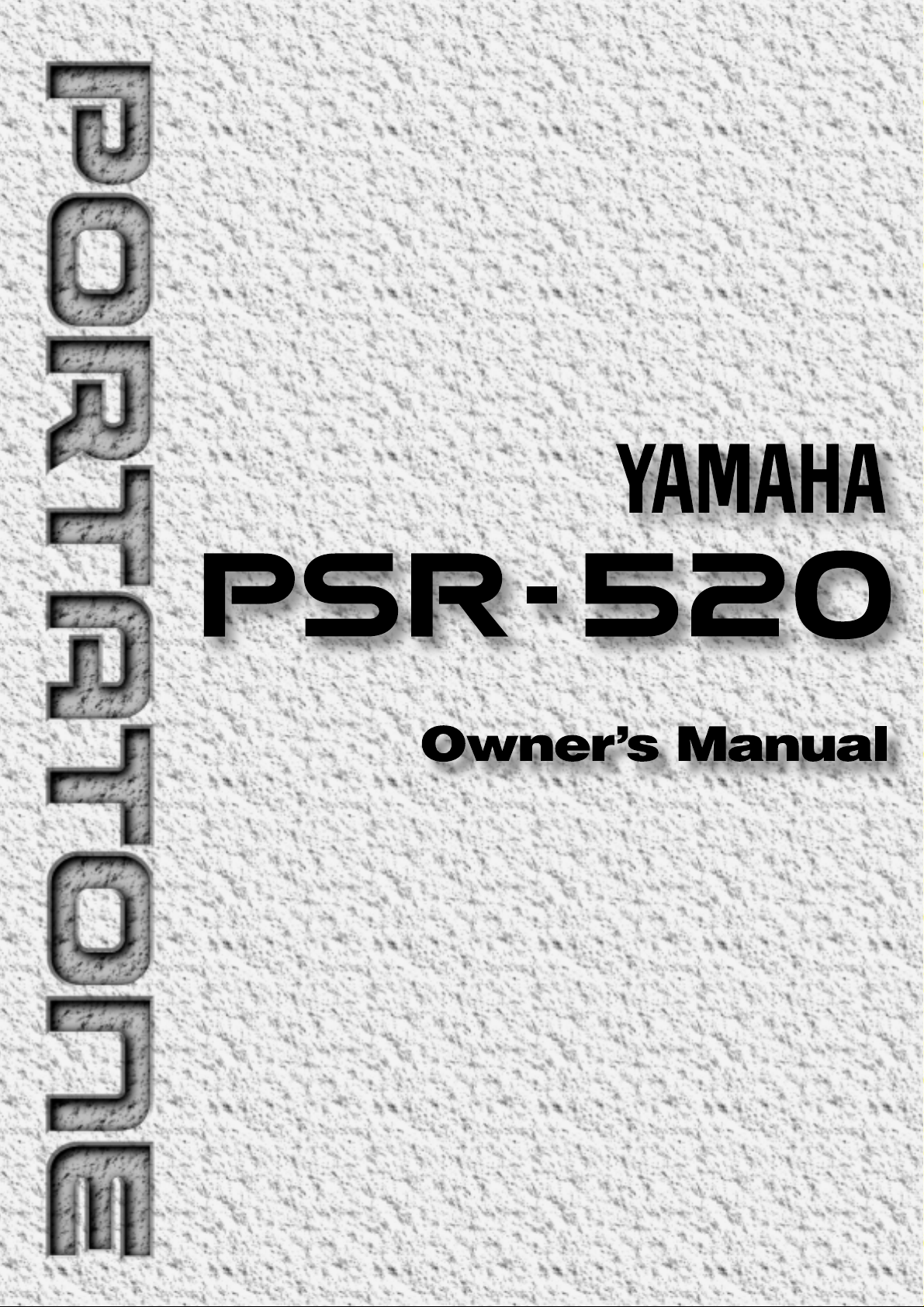
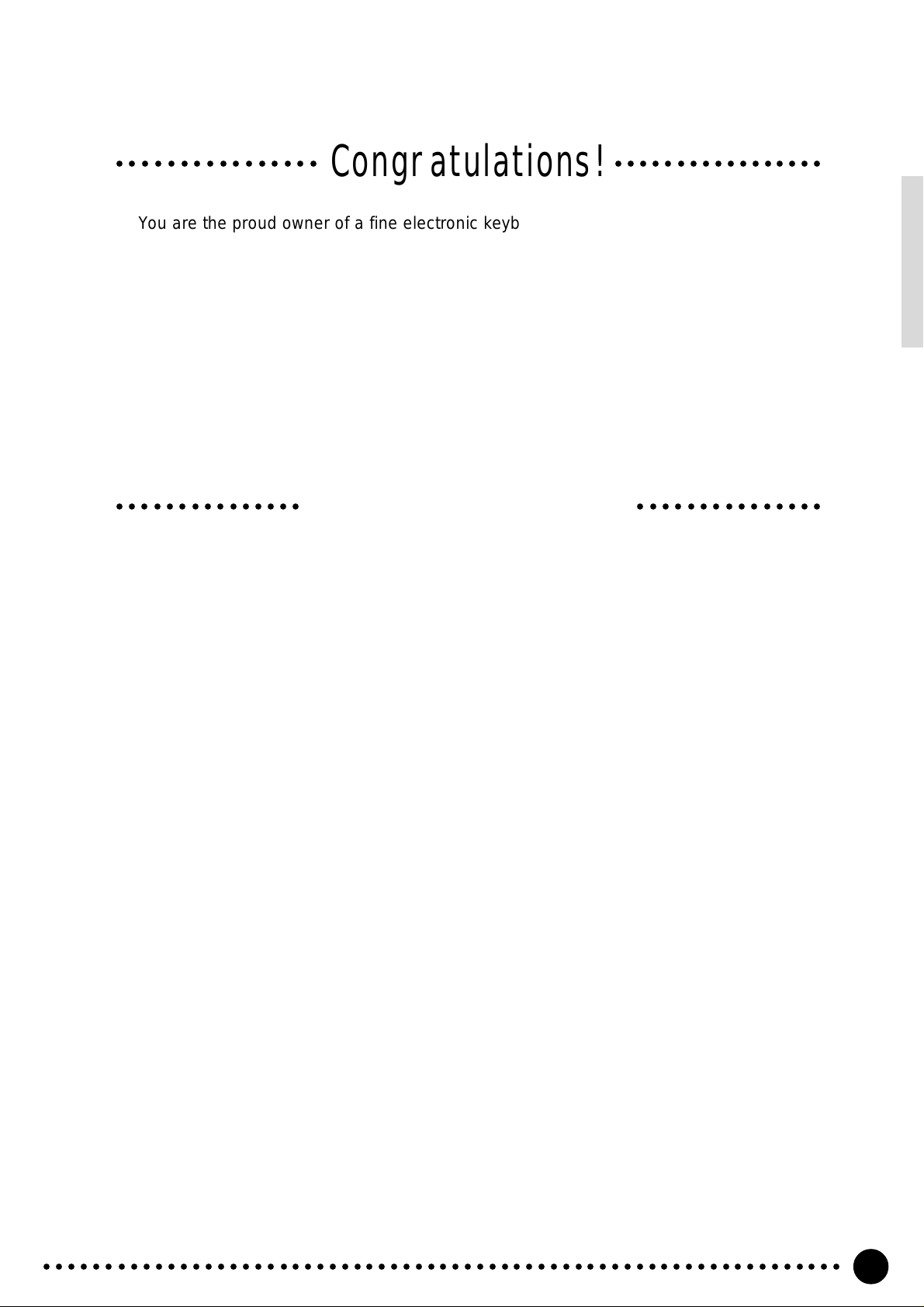
Congratulations!
○○○○○○○○○○○○○○○○○○○○○○○○○○○○○○○○○
You are the proud owner of a fine electronic keyboard. The Yamaha PSR-520 PortaTone
combines the most advanced AWM tone generation technology with state-of-the-art digital
electronics and features to give you stunning sound quality with maximum musical enjoyment.
A new large graphic display and easy-to-use interface also greatly enhance the operability of
this advanced instrument.
In order to make the most of your PortaTone’s features and extensive performance
potential, we urge you to read the manual thoroughly while trying out the various features
described. Keep the manual in a safe place for later reference.
Important Features
● 141 outstanding voices with eight percussion kits.
● A Voice Set function automatically selects appropriate voice parameters whenever a v oice
is selected.
● 100 accompaniment styles, each with independent intro, main A and B , 4 fill-ins, and ending
sections.
● Advanced auto-accompaniment technology gives you fully-orchestrated accompaniment
to back up what you play on the keyboard.
● Large multi-function LCD display panel makes it easy to select and edit parameters.
● One Touch Setting feature instantly pro vides you with four types of registration settings , all
of which match to the selected accompaniment style.
● Digital Effects — Re verb , Chorus and DSP, let y ou freely create a variety of diff erent sonic
environments.
● Minus One, and Repeat functions are ideal for learning new songs and polishing your
keyboard technique.
● Song recording feature lets you record two melody tracks with an accompaniment track.
○○○○○○○○○○○○○○○○○○○○○○○○○○○○○○
● With the Multi Pads, you can play and record a number of short rhythmic and melodic
sequences, to add a spice to your performance.
● Registration Memory saves 128 your favorite panel settings for instant recall when needed.
● Optional Yamaha Music Car tr idges can be plugged in for enjoyable automated perform-
ance, keyboard practice, and extra accompaniment styles.
● MIDI compatibility and a range of MIDI functions make the PSR-520 useful in a range of
advanced MIDI music systems.
● Built-in amplifier and speaker system delivers top-quality sound without the need for
external equipment.
○○○○○○○○○○○○○○○○○○○○○○○○○○○○○○○○○○○○○○○○○○○○○○○○○○○○○○○○○○○○○○○○○
1
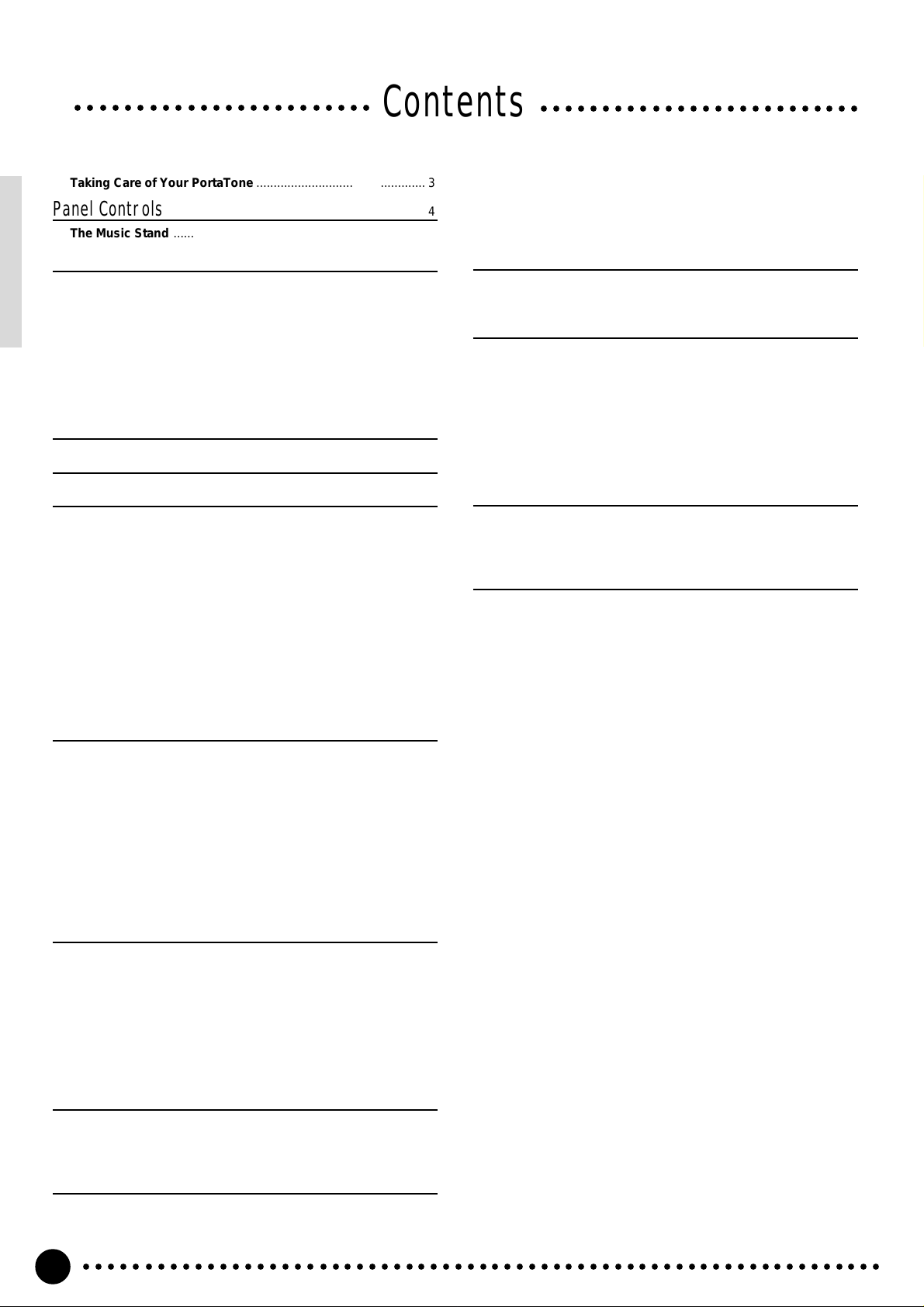
○○○○○○○○○○○○○○○○○○○○○○○○
Contents
○○○○○○○○○○○○○○○○○○○○○○○○○○
Taking Care of Your PortaTone ................................................. 3
Panel Controls 4
The Music Stand ......................................................................... 5
Setting Up 6
Power Supply .............................................................................. 6
■
Using An Optional AC Power Adaptor ..................................6
■
Using Batteries ..................................................................... 6
Connections ................................................................................ 7
■
The PHONES Jack ...............................................................7
■
SUSTAIN Jack...................................................................... 7
■
AUX OUT R and L+R/L Jack ................................................ 7
■
MIDI IN and OUT Connectors .............................................. 7
The Demonstration 8
Basic Display Operation 10
Playing the PSR-520 12
Selecting & Playing Voices ...................................................... 12
■
Keyboard Percussion ......................................................... 14
The Split Mode .......................................................................... 15
Changing the Split Voice & Related Parameters ................... 15
Touch Response ....................................................................... 17
Dual Voice.................................................................................. 17
Changing the Dual Voice & Related Parameters................... 18
Harmony/Echo........................................................................... 20
Selecting a Harmony/Echo Type ........................................... 20
Sustain ....................................................................................... 22
Transposition ............................................................................ 23
Pitch Bend ................................................................................. 23
Digital Effects 24
Using the Digital Effects........................................................... 24
Changing the Reverb Effect..................................................... 24
Selecting the Reverb Effect Type .......................................... 24
Setting the Reverb Return Level............................................ 25
Changing the Chorus Effect .................................................... 26
Selecting the Chorus Effect Type .......................................... 26
Setting the Chorus Return Level............................................ 27
Changing the DSP Effect.......................................................... 28
Selecting the DSP Effect Type .............................................. 28
Setting the DSP Return Level ................................................ 29
Using Auto Accompaniment 30
■
The Stop Accompaniment Function ................................... 37
Accompaniment Track Control................................................ 38
■
Large/Small Accompaniment.............................................. 39
■
Muting Individual Tracks .....................................................39
■
Changing Accompaniment Track Voices............................ 40
■
Adjusting Accompaniment Track Volume ...........................40
Changing the Accompaniment Split Point ............................. 41
One Touch Setting .................................................................... 42
Registration Memory 43
Registering the Panel Settings ................................................ 43
Recall the Registered Panel Settings...................................... 45
The Accomp Freeze Function .................................................. 45
Song Recording 46
Recording a Melody Track ....................................................... 46
Recording Accompaniment With or Without a Melody
.............. 49
Accompaniment and Melody Playback................................... 52
Play from a Specified Measure .............................................. 53
■
Voice & Volume Rewrite ..................................................... 54
■
Clearing the SONG TRACKS ............................................. 54
The Multi Pads 55
Playing the MULTI PADS .......................................................... 55
Recording the MULTI PADS..................................................... 57
Using Music Cartridges 60
■
Inserting a Music Cartridge................................................. 60
■
Music Cartridge Handling Precautions ............................... 60
Cartridge Accompaniment Styles ........................................... 61
Selecting Cartridge Styles ..................................................... 61
Cartridge Songs ........................................................................ 62
Cartridge Song Playback ....................................................... 62
Cartridge Registration Presets ................................................ 63
Selecting Cartridge Registration ............................................ 63
Practice Features 64
The Minus One Mode ................................................................ 64
■
Specifying the Parts To Be Turned On or Off ..................... 64
Repeat Play................................................................................ 65
Overall Functions 66
General Functions .................................................................... 67
■
Keyboard Volume ............................................................... 67
■
Octave ................................................................................ 67
■
Reverb Level ...................................................................... 68
■
Chorus Level ...................................................................... 68
■
DSP Level........................................................................... 68
■
Pan ..................................................................................... 68
■
Voice Set ............................................................................ 69
■
Accompaniment Volume..................................................... 69
■
Touch Sensitivity ................................................................ 69
■
Minus-one Right/Left-hand Channel ................................... 70
■
Pitch Bend Range............................................................... 70
■
Metronome ......................................................................... 70
■
Tuning................................................................................. 70
MIDI Functions .......................................................................... 71
■
Remote Channel................................................................. 72
■
Keyboard Out ..................................................................... 73
■
Song Out ............................................................................ 73
■
Accompaniment Out ........................................................... 73
■
Local Control ...................................................................... 74
■
External Clock .................................................................... 74
■
Initial Data Send ................................................................. 74
■
Bulk Data Send................................................................... 75
■
Receiving Bulk Data ........................................................... 75
Appendix
PSR-520 Function Tree ......................................................... 76
About Digital Effect ................................................................ 78
Troubleshooting ..................................................................... 80
Data Backup & Initialization ................................................... 81
■
Data Initialization ................................................................ 81
Index........................................................................................... 82
Specifications......................................................................... 83
Voice List ............................................................................... 84
Percussion Kit List ................................................................. 88
MIDI Implementation Chart .................................................... 90
MIDI Data Format .................................................................. 93
■
GM System Level 1 ............................................................ 97
○○○○○○○○○○○○○○○○○○○○○○○○○○○○○○○○○○○○○○○○○○○○○○○○○○○○○○○○○○○○○○○○○
2
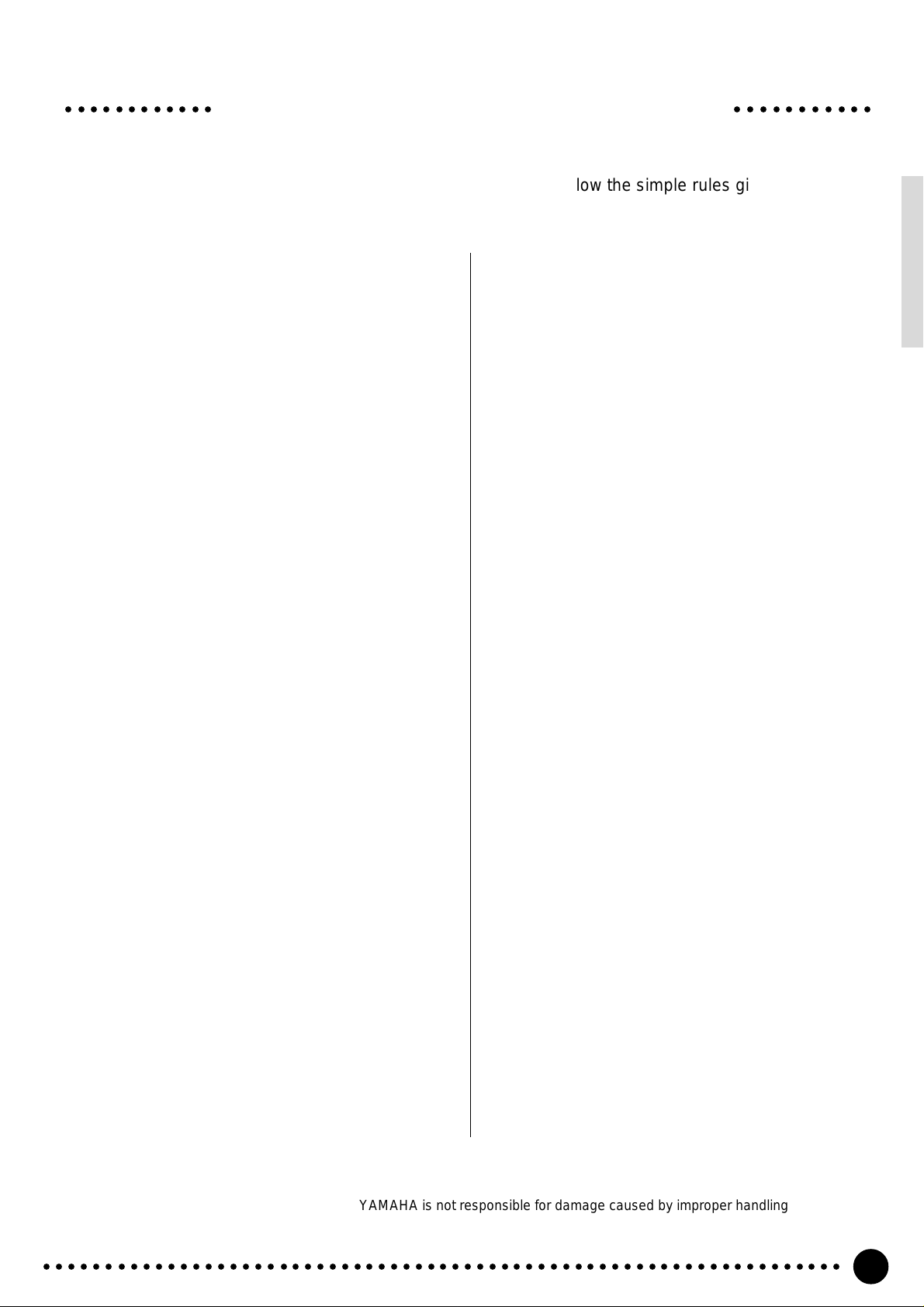
○○○○○○○○○○○○ ○○○○○○○○○○○
Your PortaTone will give you years of playing pleasure if you follow the simple rules given below:
Taking Care of Your PortaTone
■ Location
Do not expose the instrument to the following
conditions to avoid deformation, discoloration, or
more serious damage.
● Direct sunlight (e.g. near a window).
● High temperatures (e.g. near a heat source, out-
side, or in a car during the daytime).
● Excessive humidity.
● Excessive dust.
● Strong vibration.
■ Power Supply
● Turn the power switch OFF when the instrument
is not in use.
● An AC adaptor, if used (the PSR-520 runs from
either batteries or an optional AC adaptor),
should be unplugged from the AC outlet if the
instrument is not to be used for an extended pe-
riod of time.
● Unplug the AC adaptor during electric storms.
● Avoid plugging the AC adaptor into the same AC
outlet as appliances with high power consump-
tion, such as electric heaters or ovens. Also avoid
using multi-plug adaptors since these can result
in reduced sound quality, operation errors, and
possibly damage.
■ Turn Power OFF When Making
Connections
● To avoid damage to the instrument and other
devices to which it is connected, turn the power
switches of all related devices OFF prior to con-
necting or disconnecting MIDI cables.
■ Handling and Transport
● Disconnect all cables before moving the instru-
ment.
● Physical shocks caused by dropping, bumping,
or placing heavy objects on the instrument can
result in scratches and more serious damage.
■ Cleaning
● Clean the cabinet and panel with a dry soft cloth.
● A slightly damp cloth may be used to remove
stubborn grime and dirt.
● Never use cleaners such as alcohol or thinner.
● Avoid placing vinyl objects on top of the instru-
ment (vinyl can stick to and discolor the surface).
■ Electrical Interference
● This instrument contains digital circuitry and
may cause interference if placed too close to
radio or television receivers. If this occurs, move
the instrument further away from the affected
equipment.
■ Data Backup
● Internal data (registration memory, user song and
user pad data) will be retained in memory even if
the power switch is turned OFF as long as an AC
power adaptor is connected or batteries are installed.
■ Service and Modification
● The PSR-520 contains no user serviceable parts.
Opening it or tampering with it in anyway can
lead to irreparable damage and possibly electric
shock. Refer all servicing to qualified YAMAHA
personnel.
● Never apply excessive force to the controls, con-
nectors or other parts of the instrument.
● Always unplug cables by gripping the plug
firmly, not by pulling on the cable.
YAMAHA is not responsible for damage caused by improper handling or operation.
○○○○○○○○○○○○○○○○○○○○○○○○○○○○○○○○○○○○○○○○○○○○○○○○○○○○○○○○○○○○○○○○○
3
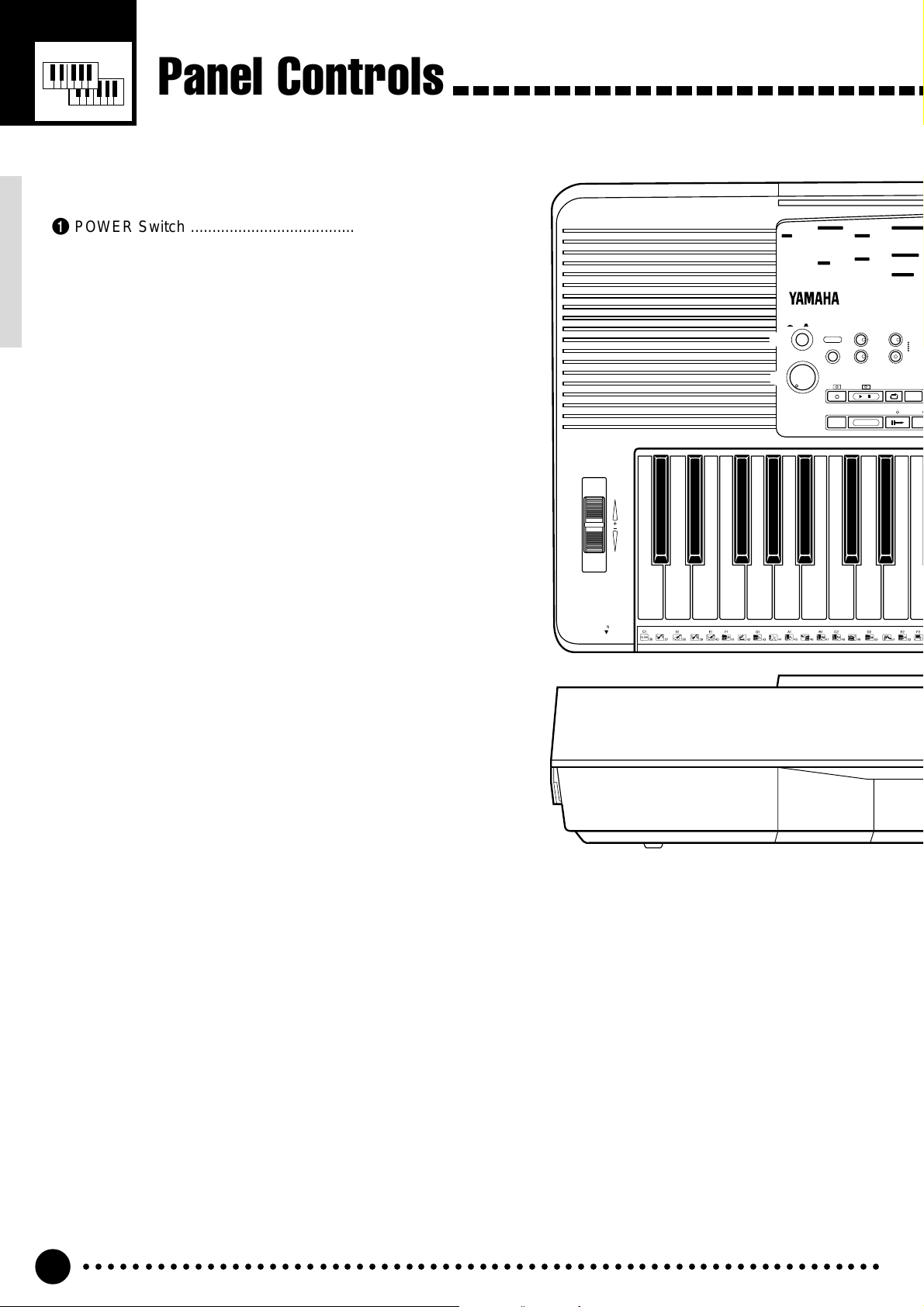
Panel Controls
/
INTRO
START/STOP
SYNC-
START/STOP
REC PLAY/STOP
REPEAT
PLAY
MINUS
ONE
SONG
A
AUTO
ACCOMPANIMENT
REVERB
CHORUS
DSP
DSP
VARIATION
DIGITAL EFFECT
MIN MAX
MASTER
VOLUME
ON / OFF
POWER
PITCH BEND
PHONES
DEMO
PSR-520
1
2
3
4
8
9
q
w
STYLE
POP
01 8BEAT POP
02 8 UPBT POP
03 LIGHT POP
04 16BT POP
05 FOLKROCK
06 POP ROCK
07 DETROIT POP
08 UP POP SHFL
09 POP SHUFFLE
10 POP RHMBA 1
11 POP RHMBA 2
POP BALLAD
12 8BT LIGHT
13 SLOW BALLAD
14 EPIC BALLAD
15 16BT BLD 1
16 16BT BLD 2
17 PNO BALLAD
18 6/8 BLD 1
19 6/8 BLD 2
ROCK
20 ROCK POP
21 ROCK BALLAD
22 LITE RK BLD
23 HARD ROCK
24 ROCK SHUFFL
25 6/8HVY ROCK
26 SLOW ROCK
DANCE
27 TECHNO 1
28 TECHNO 2
29 POP RAP
30 EUROBEAT
31 DANCE POP
DISCO
32 DISCO POP
33 70S DISCO
34 DISCO SOUL
35 DISCO PARTY
36 DISCO TROP
37 POLKA POP
RHYTHM & BLUES
38 R&B
39 SOUL
40 FUNK
41 6/8 BLUES
42 6/8 GOSPEL
43 GOSPEL WLTZ
ROCK & ROLL
44 ROCK&ROLL 1
45 ROCK&ROLL 2
46 BOOGIE
47 TWIST
TRAD JAZZ
48 DIXIELAND
■ Top Panel Controls.................................................................
1 POWER Switch ............................................. page 8
2 MASTER VOLUME Control........................... page 8
3 DEMO Button ................................................ page 9
4 DIGITAL EFFECT Section
• REVERB Button....................................... page 24
• CHORUS Button....................................... page 24
• DSP Button............................................... page 24
• DSP VARIA TION Button........................... page 24
5 LCD Panel ................................................... page 10
6 Data Dial..................................................page 9, 14
7 Number [0]~[9] and
[+/YES], [–/NO] Buttons .......................... page 9, 13
8 SONG Section
• REC Button......................................... page 47, 50
• PLAY/STOP Button ......................page 48, 51, 52
• REPEAT PLAY Button .............................. page 65
• MINUS ONE Button ................................. page 64
9 AUTO ACCOMPANIMENT Section
• SYNC-START/STOP Button .................... page 35
• START/STOP Button..........................page 35, 37
• INTRO Button........................................... page 35
• MAIN A/B Button................................page 35, 37
• ENDING Button........................................ page 37
• ACCOMP LARGE/SMALL Button............ page 39
• TRACK ON/OFF Button ........................... page 39
0 CURSOR s, t, <, > Buttons ................... page 10
! TEMPO s, t Buttons................................. page 34
@ FUNCTION s, t Buttons........................... page 10
# REGISTRATION MEMORY Section
• MEMORIZE Button .................................. page 44
• 1~4 Buttons........................................page 44, 45
• ACCOMP FREEZE Button....................... page 45
$ MODE ▼ Button .......................................... page 11
% STYLE Button.............................................. page 33
^ VOICE Button.............................................. page 12
& ONE TOUCH SETTING Button................... page 42
* Music CARTRIDGE Slot ............................. page 60
( KEYBOARD Section
• TOUCH RESPONSE Button .................... page 17
• DUAL VOICE Button ................................ page 17
• HARMONY/ECHO Button........................ page 20
• SUSTAIN Button....................................... page 22
) MULTI PADS Section
• MULTI PADS 1~4 ...............................page 56, 58
• REC/END, TERMINA TE Button ......... page 56, 58
q PITCH BEND Wheel ................................... page 23
w PHONES Jack............................................... page 7
4
○○○○○○○○○○○○○○○○○○○○○○○○○○○○○○○○○○○○○○○○○○○○○○○○○○○○○○○○○○○○○○○○○
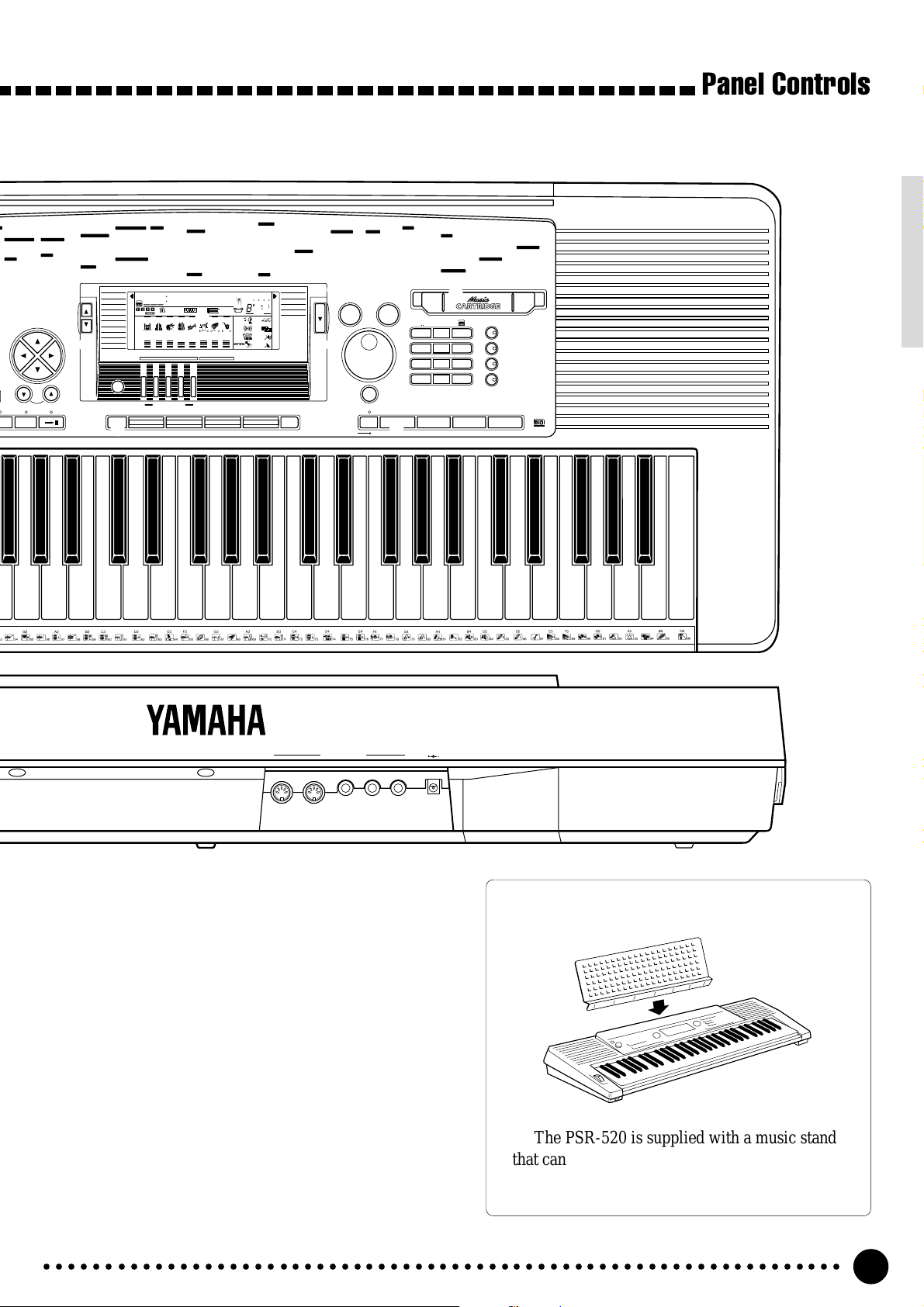
A
N
S
49 BIG BAND
50 B B BALLAD
51 SWING
52 CHARLESTON
CONTEMP JAZZ
53 COOL JAZZ
54 JAZZ BALLAD
55 JAZZ WALTZ
56 FUSION
LATIN
57 FAST BOSSA
58 SLOW BOSSA
59 POP BOSSA
60 SALSA
61 SAMBA 1
AUTO FILL
CURSOR
RESET
B
62 MAMBO
63 SON
64 MERENGUE
65 BOLERO LNTO
CARIBBEAN
66 POP REGGAE
67 REGGAE 16
68 REGGAE 12
C & W
69 BLUEGRASS
70 C ROCK 1
71 C ROCK 2
72 COWBOY BOOG
73 C BALLAD
74 C SHUFFLE
FUNCTION
0
TEMPO
!
ENDINGMAIN
75 TWO STEP
76 C WALTZ 1
77 C WALTZ 2
WORLD MUSIC
78 POLKA1
79 POLKA2
80 ESPAGNOLE
81 TARANTELLA
82 MUSETTE
83 TRD WALTZ 1
84 TRD WALTZ 2
MARCH
85 MARCH 1
86 MARCH 2
87 6/8 MARCH 1
REGIST MEMORY
DUAL VOICE
SPLIT VOICE
HARM
DIGITAL EFFECT
@
ACCOMP LARGE/SMALL TRACK ON/OFF
REGISTRATION
MEMORY
VOICE
88 6/8 MARCH 2
BALLROOM STD
PIANO
89 TANGO ARGN
01 GRAND PIANO
90 FOXTROT
02 BRIGHT PNO
91 JIVE
03 HONKY-TONK
92 QUICKSTEP
04 FUNKY E PNO
93 SLOWFOX
05 DX E PIANO
94 SLOW WALTZ
06 MIDI GRAND
95 VIEN WALTZ
07 HYPER E PNO
BALLROOM LATIN
08 DREAM E PNO
96 CHA CHA
09 BELL E PNO
97 RHUMBA
10 ICE E PIANO
98 SAMBA 2
11 TREM E PNO
99 CONGA
12 HARPSICHORD
00 PASODOBLE
13 HARPSI CPL
VOICE
STYLE
801
SONG
MULTI PAD
/
ECHO
OVERALL
MEMORIZE 1 2 3 4
GrandPno
118 10 a01
TEMPO TRANSPOSE MEASURE REPEAT CHORD
REGIST
RHYTHM BASS CHORD PAD PHRASE ACCOMP MELODY2MELODY
111
ON /
OFF
VOICE
135102117 130 1011011
VOL
ACCOMP TRACK SONG TRACK
#
14 CLAVI
15 WAH CLAVI
16 CELESTA
MALLETS
17 VIBRAPHONE
18 MARIMBA
19 GLOCKEN
20 XYLOPHONE
21 TUBE BELLS
22 TIMPANI
23 STEEL DRUMS
24 DULCIMER
25 MUSIC BOX
26 KALIMBA
ORGAN
27 JAZZ ORGAN 1
5
REC REC REC
28 JAZZ ORGAN 2
29 DRAWBAR ORG
30 FULL ORGAN
31 CLICK ORGAN
32 ROCK ORGAN 1
33 ROCK ORGAN 2
34 16+2 ORGAN
35 16+4 ORGAN
36 CHURCH ORG
37 REED ORGAN
38 MUSETTE
39 TRAD ACCORD
40 SOFT ACCORD
41 TANGO ACCRD
42 BANDONEON
1
BEAT
OTS
REVERB DUAL
CHORUS HARMONY
DSP SUSTAIN
GUITAR
43 CLASSIC GTR
44 FOLK GUITAR
45 12ST GUITAR
46 JAZZ GUITAR
47 OCTAVE GTR
48 HAWAII GTR
49 CLEAN GTR
50 TREMOLO GTR
51 MUTE GUITAR
52 HARMONICS
53 OVRDRV GTR
54 DIST GUITAR
BASS
55 ACC BASS
119
(
6
dim
513
mM
7
augsus4
TOUCHMINUS ONE
Panel Controls
84 VOYAGER
56 FINGER BASS
70 HARP
57 PICK BASS
71 SITAR
58 FRETLESS
ENSEMBLE
59 SLAP BASS
72 STRINGS 1
60 SY BASS 1
73 STRINGS 2
61 SY BASS 2
74 CHAMBER STR
62 TECHNO BASS
75 SYNTH STRS
STRINGS
76 SLOW STRS
63 VIOLIN
77 TREMOLO STR
64 VIOLA
78 VIOLIN+STRS
65 CELLO
79 PIZZ STR
66 CONTRABASS
80 CHOIR
67 BANJO
81 CHOIR AAHS
68 SHAMISEN
82 CHOIR OOHS
69 KOTO
83 SYNTH CHOIR
% ^
NORMAL
SPLIT
SINGLE
)
FINGERED
STYLE VOICE
MODE
$
ACCOMP
FREEZE
&
MULTI PADS
TERMINATE
98 SY BRASS 2
85 ORCH HIT
REED
99 SOPRANO SAX
100 ALTO SAX
101 ALTO SAX BR
102 TENOR SAX
103 TEN SAX BR
104 BARI SAX
105 SAX+CLARNET
106 SAX+TRB
107 OBOE
108 ENG HORN
109 BASSOON
110 CLARINET
111 HARMONICA
112 SHANAI
113 BAGPIPE
PIPE
114 PICCOLO
115 FLUTE
116 PAN FLUTE
117 RECORDER
118 BOTTLE
119 SHAKUHACHI
120 WHISTLE
121 OCARINA
SYNTH LEAD
122 SQUARE LEAD
123 SAWTOOTH LD
BRASS
86 TRUMPET
87 FLUGEL HORN
88 MUTE TRP
89 TROMBONE
90 TRB SECTION
91 FRENCH HORN
92 TUBA
93 BRASS SECT
94 BRASS+SAX
95 BRASS+TRB
96 BRASS+TRP
97 SY BRASS 1
*
**
1
123
6
REC/END
789
+
–
0
/
NO
PRESS AND HOLD FOR A WHILE.
*
ONE TOUCH
SETTING
7
1234
)
/
654
YES
124 VOICE LEAD
125 CRYSTAL
126 BRIGHTNESS
127 SUB AQUA
128 ANALOG LEAD
129 RAIN HOLD
130 70'S LEAD
131 SYNTH CLAVI
SYNTH PAD
132 FANTASIA
133 BELL PAD
134 XENON PAD
135 ANGELS
136 TRANSFORM
KEYBOARD
137 ATMOSPHERE
138 SHINING
139 DARK MOON
140 CYBER PAD
141 SCI-FI
DRUM KITS
142 STANDARD
143 ROOM
144 ROCK
145 ELECTRONIC
146 ANALOG
147 JAZZ
148 BRUSH
149 CLASSIC
TOUCH RESPONSE
DUAL VOICE
HARMONY/ECHO
SUSTAIN
(
MIDI
OUT IN
SUSTAIN
AUX OUT
R L+R/L
DC IN 10-12V
e r t y
■ Rear Panel Controls...............................................................
The Music Stand
e
MIDI OUT and IN Connectors ....................
r SUSTAIN Ja ck ............................................... page 7
t
AUX OUT R, L+R/L Jacks.................................
y DC IN 10-12V Jack ........................................ page 6
page 7, 71
page 7
The PSR-520 is supplied with a music stand
that can be attached to the instrument by inserting
it into the slot at the rear of the control panel.
○○○○○○○○○○○○○○○○○○○○○○○○○○○○○○○○○○○○○○○○○○○○○○○○○○○○○○○○○○○○○○○○○
5
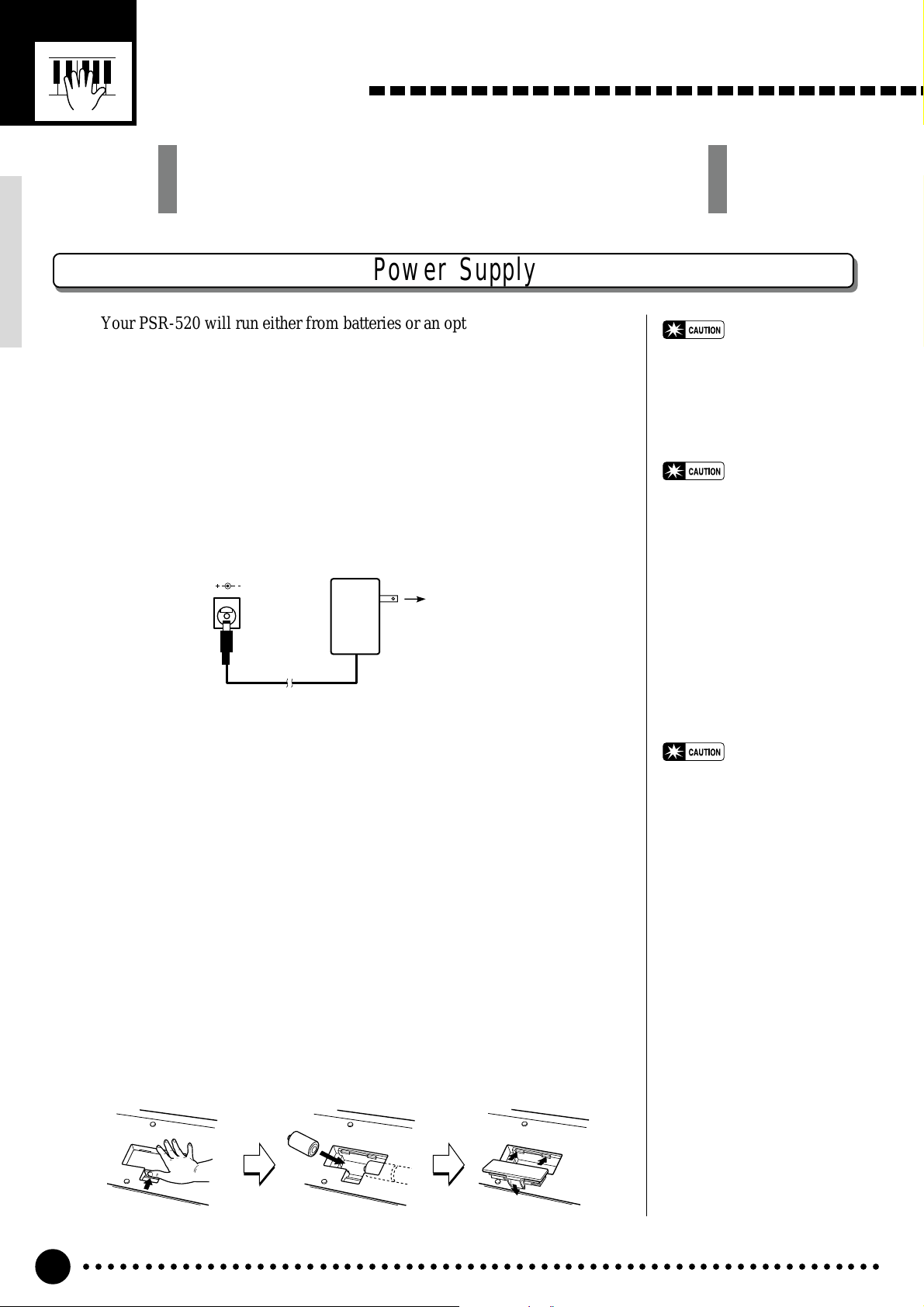
Setting Up
This section contains information about setting up your PSR-520
and preparing to play. Be sure to go through this section carefully
before using your PSR-520.
Power Supply
Your PSR-520 will run either from batteries or an optional power adaptor.
Follow the instructions below according to the power source you intend to use.
■ Using An Optional AC Power Adaptor..............................................................
Plug the DC output cable from an optional Yamaha PA-5, PA-5B, or PA-
5C AC Power Adaptor into the DC IN jack on the rear panel of the PSR520, then plug the Power Adaptor (or the AC cable of the Power Adaptor)
into a convenient wall AC power socket. The internal batteries are automatically disconnected when an AC Power Adaptor is used.
DC IN 10-12V
PA-5,
PA-5B,
or
PA-5C
AC power socket
• Never interrupt the power
supply (e.g. remove the batteries or unplug the AC adaptor)
during any PSR-520 record
operation! Doing so can result
in a loss of data.
• Use ONLY a Yamaha PA-5, PA-
5B, or PA-5C AC Power Adaptor to power your instrument
from the AC mains. The use of
other adaptors may result in
irreparable damage to both the
adaptor and the PSR-520.
■ Using Batteries...............................................................................................................................................
For battery operation the PSR-520 requires six 1.5V SUM-1, “D” size,
R-20 or equivalent batteries.
When the batteries need to be replaced “Btry Low” will appear on the
display. Also the volume may be reduced, the sound may be distorted, and
other problems may occur . When this happens, turn the power OFF and either replace the batteries or connect an AC adaptor.
Replace the batteries as follows:
ZOpen the battery compartment cover located on the instrument’s bottom
panel.
XInsert the six new batteries, being careful to follow the polarity markings
on the inside of the compartment.
CReplace the compartment cover, making sure that it locks firmly in place.
• When the batteries run down,
replace them with a complete
set of six new batteries.
NEVER mix old and new batteries.
• Do not use different kinds of
batteries (e.g. alkaline and
manganese) at the same time.
• To prevent possible damage
due to battery leakage, remove
the batteries from the instrument if it is not to be used for
an extended period of time.
○○○○○○○○○○○○○○○○○○○○○○○○○○○○○○○○○○○○○○○○○○○○○○○○○○○○○○○○○○○○○○○○○
6
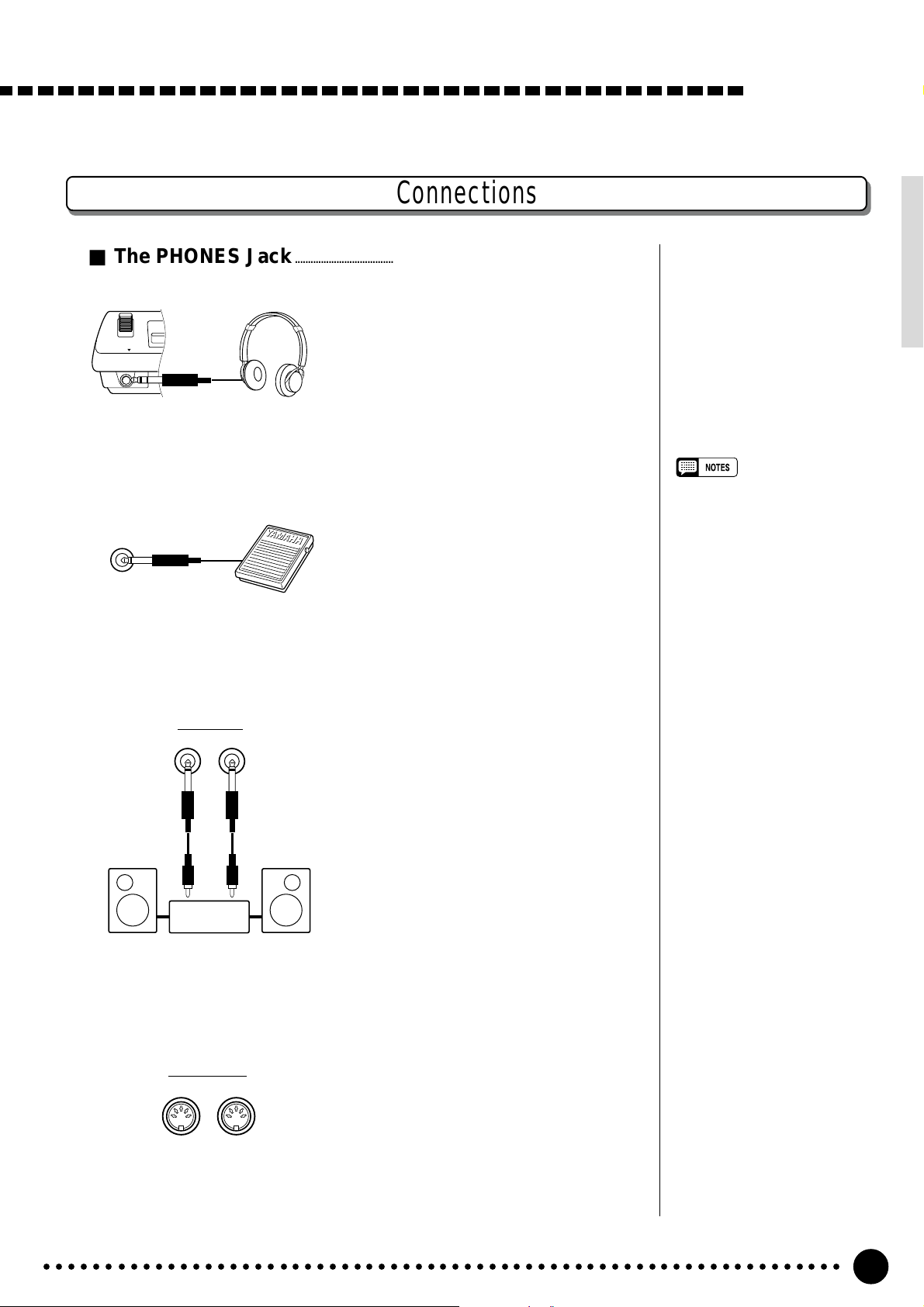
Connections
■ The PHONES Jack...................................................................................................................................
A standard pair of stereo headphones
can be plugged in here for private prac-
PHONES
■ SUSTAIN Jack...................................................................................................................................................
tice or late-night playing. The internal
stereo speaker system is automatically
shut off when a pair of headphones is
plugged into the PHONES jack.
Setting Up
An optional Yamaha FC4 or FC5
footswitch can be plugged into the rear-
SUSTAIN
panel SUSTAIN jack for sustain control.
The footswitch functions like the damper
pedal on a piano — press for sustain,
release for normal sound.
■ AUX OUT R and L+R/L Jack..................................................................................................
The AUX OUT R and L+R/L jacks
AUX OUT
R L+R/L
Stereo
System
deliver the output of the PSR-520 for
connection to an external amplifier, mixing console, PA system, or recording
equipment. If you will be connecting the
PSR-520 to a monophonic sound system, use only the L+R/L jack. When a
plug is inserted into the L+R/L jack
only, the left- and right-channel signals
are combined and delivered via the
L+R/L jack so you don’t lose any of the
instrument’s sound.
• Be sure that you do not press the
pedal while turning the power
ON. If you do, the ON/OFF status
of the footswitch will be reversed.
■ MIDI IN and OUT Connectors.............................................................................................
The MIDI IN connector receives
MIDI data from an external MIDI device
MIDI
OUT IN
○○○○○○○○○○○○○○○○○○○○○○○○○○○○○○○○○○○○○○○○○○○○○○○○○○○○○○○○○○○○○○○○○
(such as a MIDI sequencer) which can
be used to control the PSR-520. The
MIDI OUT connector transmits MIDI
data generated by the PSR-520 (e.g. note
and velocity data produced by playing
the keyboard). More details on MIDI are
provided on page 71.
7
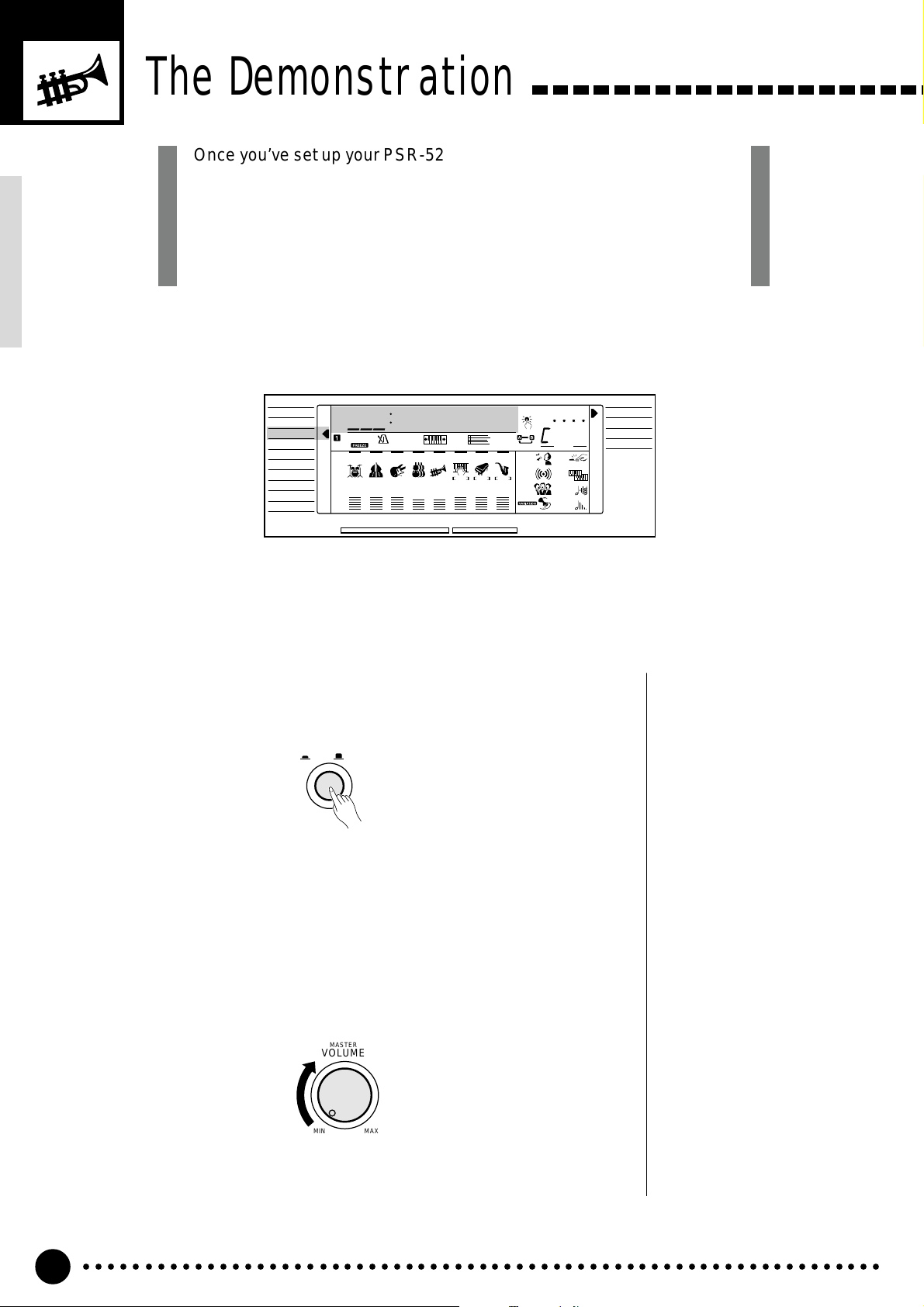
The Demonstration
Once you’ve set up your PSR-520, try listening to the pre-programmed
demonstration songs — they’ll give you a good idea of what the PSR-520
can do! A total of 25 demo songs are provided — songs 01 through 17
have been created to demonstrate several of the instrument’s voices,
while songs 18 through 25 demonstrate a range of accompaniment
styles.
VOICE
STYLE
SONG
REGIST MEMORY
MULTI PAD
DUAL VOICE
SPLIT VOICE
HARM
/
ECHO
OVERALL
DIGIT AL EFFECT
Switch ON.................................................................................................................................................................
1
801
REGIST
RHYTHM BASS CHORD PAD PHRASE ACCOMP MELODY
111
ON /
OFF
VOICE
VOL
WahClavi
118 10 a01
TEMPO TRANSPOSE MEASURE REPEAT CHORD
135102117130 1011011
ACCOMP TRACK SONG TRACK
MELODY
REC REC REC
1
OTS
2
REVERB DUAL
CHORUS HARMONY
DSP SUSTAIN
BEAT
TOUCHMINUS ONE
Turn the power ON by pressing the [POWER] switch.
POWER
ON / OFF
NORMAL
SPLIT
SINGLE
FINGERED
Set an Initial Volume Level......................................................................................................
2
Turn the [MASTER VOLUME] control up (clockwise) about a quarterturn from its minimum position. You can re-adjust the [MASTER VOL-
UME] control for the most comfortable overall volume level after playback
begins.
MASTER
VOLUME
MIN MAX
○○○○○○○○○○○○○○○○○○○○○○○○○○○○○○○○○○○○○○○○○○○○○○○○○○○○○○○○○○○○○○○○○
8
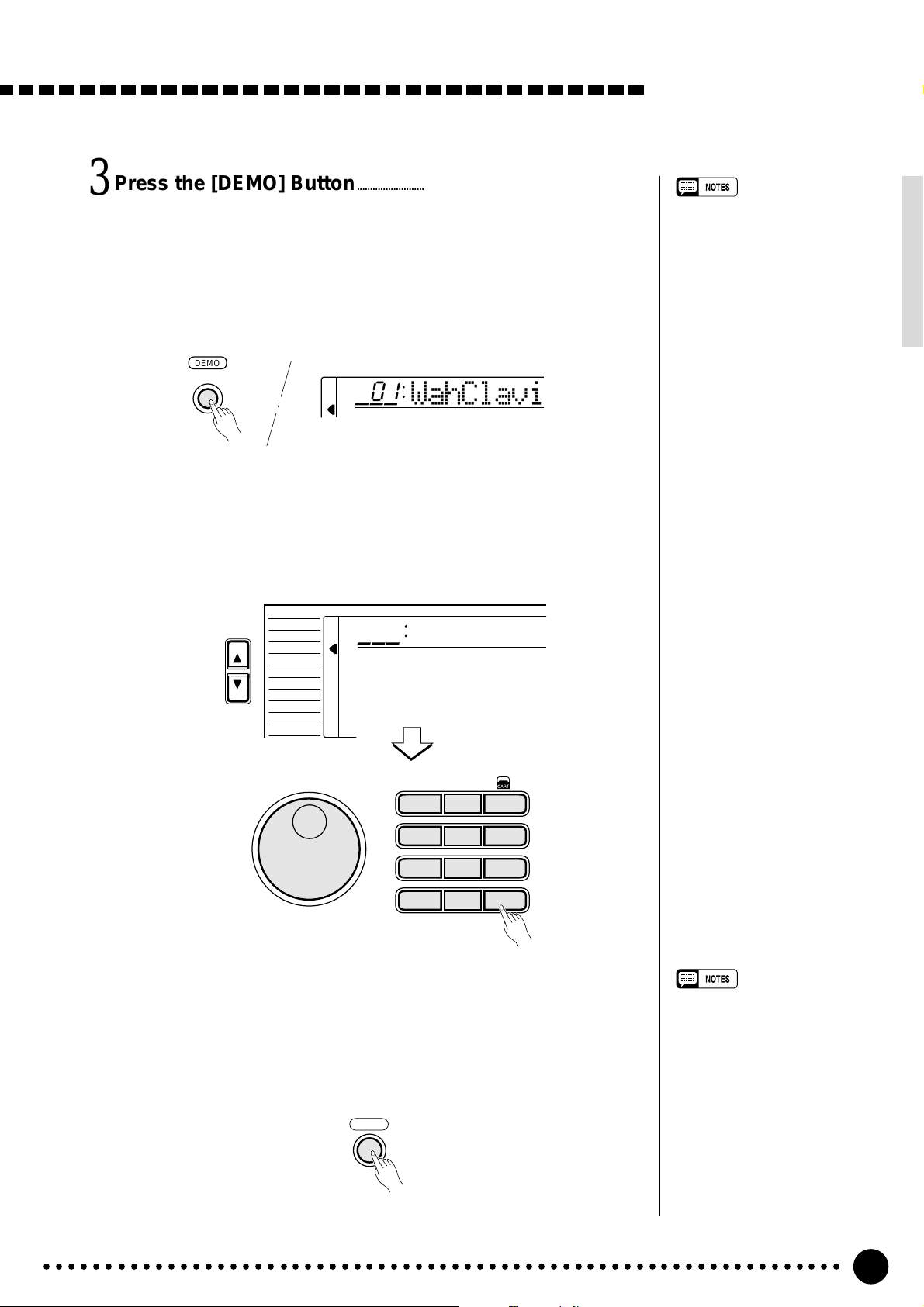
Press the [DEMO] Button...........................................................................................................
3
Press the [DEMO] button to start demo playback. The PSR-520 SONG
function will automatically be selected and the number and name of the first
demo song will appear on the top line of the display and the SONG [PLAY/
STOP] indicator will light. The demo will begin playing automatically. The
demo songs will play in sequence, and the sequence will repeat until
stopped.
DEMO
801
Skip to the Beginning Of a Different Demo Song.......................
4
WahClavi
While the demonstration is playing you can select any of the 25 demo
songs by using the [–/NO] and [+/YES] buttons, the number buttons or the
data dial. Playback will skip to the beginning of the selected song.
The Demonstration
• You can play along on the PSR520 keyboard while the demonstration is playing.
• The volume bars of the song
tracks at the bottom of the display will move in response to the
data in each track while the
demo plays.
• About the demo songs created
by the PSR-520 internal accompaniment styles:
* Chord names will appear on
the display and the volume
bars of the accomp tracks will
move in response to the data
in each track, while the demo
plays.
* Harmony effect (see page 20)
can be applied when playing
along with the chord progression of the song.
VOICE
FUNCTION
Exit When Done.............................................................................................................................................
5
STYLE
SONG
REGIST MEMORY
MULTI PAD
DUAL VOICE
SPLIT VOICE
HARM
/
ECHO
OVERALL
DIGITAL EFFECT
801
WahClavi
**
1
– –
123
654
789
–
+
/NO
/YES
0
Press the [DEMO] button, the SONG [PLAY/STOP] button, or the
AUTO ACCOMP ANIMENT [START/STOP] button to stop demo play-
back, then press the [VOICE] button to exit from the SONG function and
return to the normal play-mode display when you’ve finished playing the
demo songs.
DEMO
• When you stop the demo songs
played in sequence and start
again by pressing the [PLAY/
STOP] button, the selected song
will play and stop automatically
when the selected song playback
has ended.
○○○○○○○○○○○○○○○○○○○○○○○○○○○○○○○○○○○○○○○○○○○○○○○○○○○○○○○○○○○○○○○○○
9
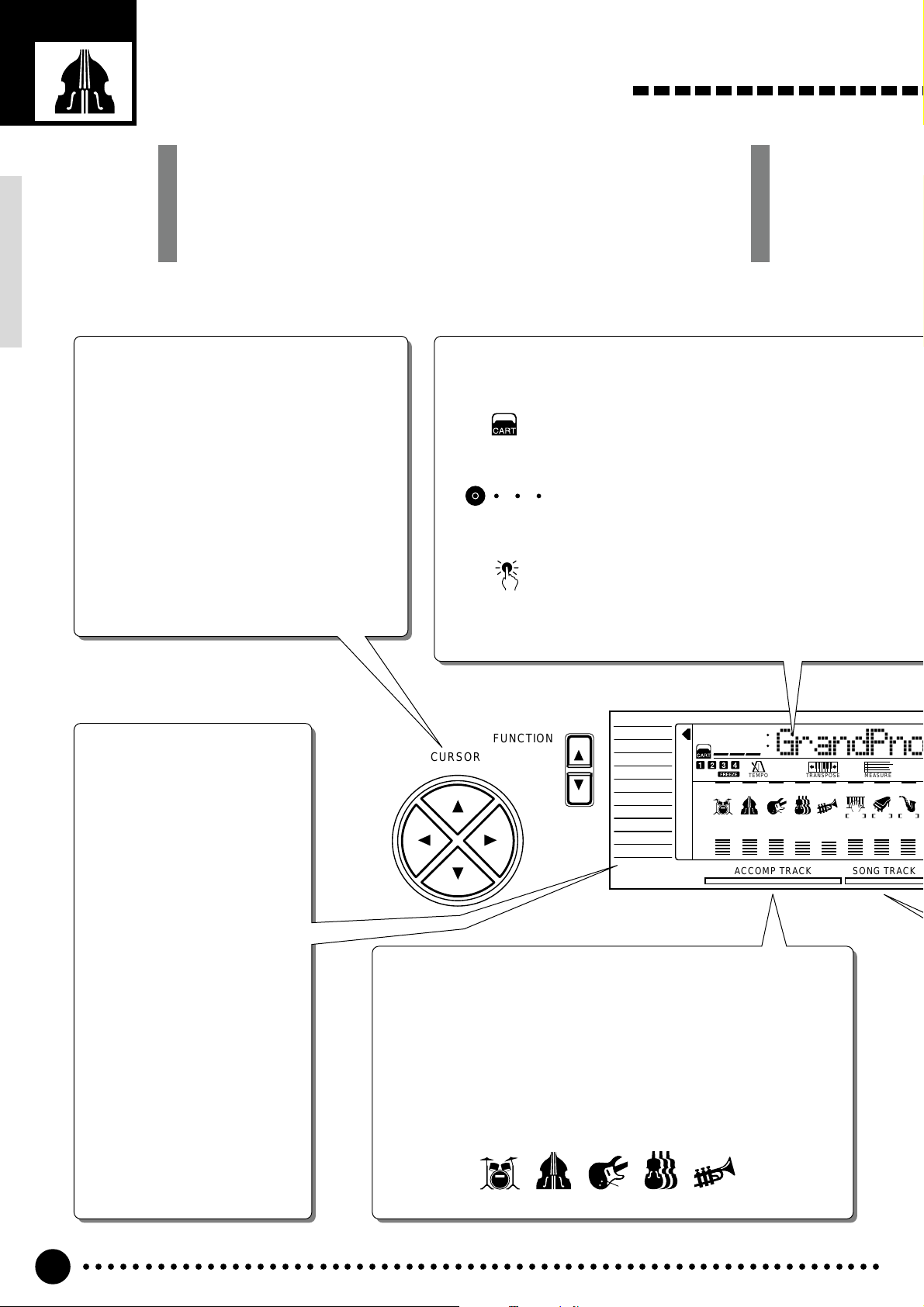
o
Basic Display Operation
The PSR-520 LCD panel is a large multi-function type that simultaneously
displays and provides access to a number of important parameters. Basic
operation of the display as well as the CURSOR, FUNCTION, MODE, and
NUMBER buttons, and the meaning of the icons which appear in the
display, are summarized briefly below.
The Cursor Buttons
The CURSOR buttons are used to select the
various parameters which appear in the display. Depending on the selected parameter,
the “cursor” may appear as an underline, or
the selected icon or value may simply flash.
Each CURSOR button moves the cursor in the
corresponding direction. The [▲] and [▼]
CURSOR buttons are also used to select functions within the function groups selected by the
FUNCTION buttons in some cases.
The Functions
The PSR-520 has a range of
functions selected via the
FUNCTION [▲] and [▼]
buttons — e.g. voice selection, style selection, song
number selection, etc. The
currently selected function is
indicated by an arrow in the
display next to the function
list printed immediately to the
left of the display. All of the
listed functions can be selected by pressing either the
FUNCTION [▲] or [▼] button
as many times as necessary
until the arrow in the display
appears next to the name of
the desired function.
Parameter Icons
CART (Cartridge)
Appears when a Music Cartridge song, style, or
registration memory is selected (page 60).
BEAT
Flashes at the current tempo and indicates the
BEAT
current beat during accompaniment and song
playback. (page 36)
OTS (One Touch Setting)
OTS
Appears when the ONE TOUCH SETTING feature is engaged (page 42).
FUNCTION
CURSOR
VOICE
STYLE
SONG
REGIST MEMORY
MULTI PAD
DUAL VOICE
SPLIT VOICE
/
ECHO
HARM
OVERALL
DIGITAL EFFECT
801
REGIST
RHYTHM BASS CHORD PAD PHRASE ACCOMP MELODY
111
ON /
OFF
VOICE
VOL
GrandPn
118 10 a01
TEMPO TRANSPOSE MEASURE
135102117130 1011011
ACCOMP TRACK SONG TRACK
Accompaniment Track Parameters & Icons
The PSR-520 has 8 accompaniment tracks (RHYTHM1/2, BASS,
CHORD1/2, PAD, and PHRASE1/2), each with ON/OFF, voice number,
and volume parameters that can be set as required (page 38). The
icons, drums for RHYTHM1 and 2, an acoustic applied bass for BASS,
an electric guitar for CHORD1 and 2, violins for PAD, a trumpet for
PHRASE 1 and 2, will appear when the respective track is ON.
RHYTHM BASS CHORD PAD PHRASE
111
MELODY
REC REC REC
2
1
○○○○○○○○○○○○○○○○○○○○○○○○○○○○○○○○○○○○○○○○○○○○○○○○○○○○○○○○○○○○○○○○○
10
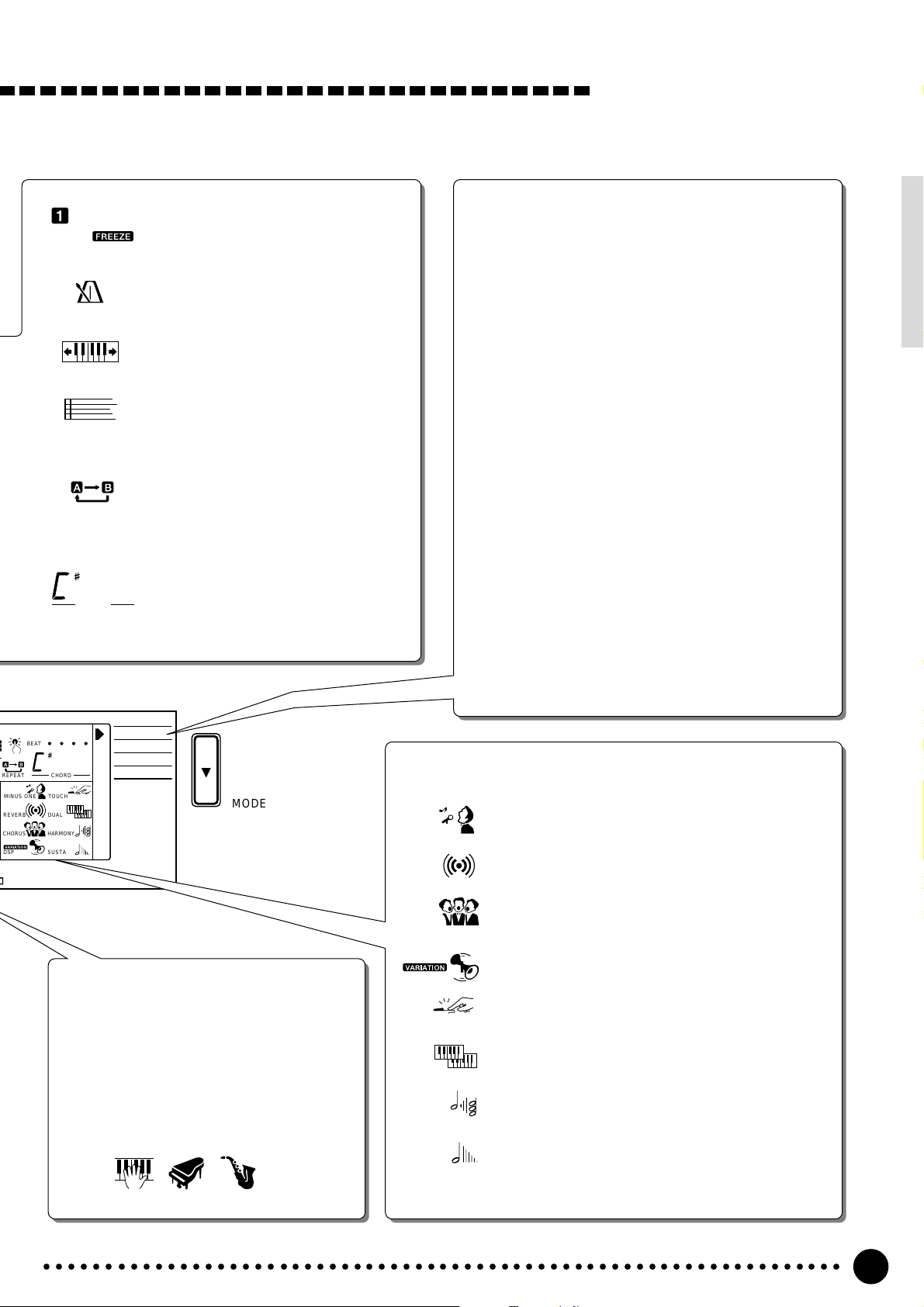
Basic Display Operation
REGIST
TEMPO
TRANSPOSE
MEASURE
REPEAT
m
CHORD
REGIST (Registration Memory)
Indicates the currently selected REGISTRATION MEMORY number (page 45).
TEMPO
Shows the current tempo of accompaniment/song playback (page 34).
TRANSPOSE
The current transpose value (page 23).
MEASURE
Indicates the current measure number
during song recording and playback
(page 53).
REPEAT
Indicates the “A” and “B” repeat points
when programming a repeat section.
(page 65)
CHORD
Indicates the current chord name during
accompaniment/ song playback
(page36)
The Modes
The MODE button to the right of the display selects one
of the PSR-520’s four operational modes: NORMAL,
SPLIT, SINGLE, and FINGERED. The currently selected mode is indicated by an arrow in the display next
to the mode list printed immediately to the right of the
display. All of the listed modes can be selected by
pressing the MODE button as many times as necessary
until the arrow in the display appears next to the name
of the desired mode.
NORMAL: The normal play mode (page 12).
SPLIT: The split-keyboard mode in which different
voices can be played by the left and right
hands (page 15).
SINGLE: The single-finger accompaniment mode
which allows fully-orchestrated accompaniment to be produced by specifying
chords using only one, two or three fingers
(page 31).
FINGERED: The fingered accompaniment mode in
which fully-orchestrated accompaniment is
produced according to chords you play on
the keyboard (page 31).
BEAT
OTS
m
REPEAT CHORD
TOUCHMINUS ONE
REVERB DUAL
CHORUS HARMONY
DSP SUSTAIN
NORMAL
SPLIT
SINGLE
FINGERED
MODE
Song Track Parameters & Icons
Like the accompaniment tracks, each of the 3
song tracks has ON/OFF, voice number
(MELODY tracks), and volume parameters
that can be set as required (page 46). Each
track has its own icon which appears when
the track is ON.
ACCOMP MELODY1MELODY
2
Feature On/Off Icons
MINUS ONE
MINUS ONE
REVERB
CHORUS
DSP
TOUCH
DUAL
HARMONY
SUSTAIN
Appears when the MINUS ONE feature is ON (page 64).
REVERB
Appears when the REVERB EFFECT is ON (page 24).
CHORUS
Appears when the CHORUS EFFECT is ON (page 24).
DSP
Appears when the DSP EFFECT is ON (page 24).
TOUCH (Touch Response)
Appears when the TOUCH RESPONSE is ON (page 17).
DUAL (Dual Voice)
Appears when the DUAL VOICE feature is ON (page 17).
HARMONY
Appears when the HARMONY/ECHO is ON (page 20).
SUSTAIN
Appears when the SUSTAIN is ON (page 22).
○○○○○○○○○○○○○○○○○○○○○○○○○○○○○○○○○○○○○○○○○○○○○○○○○○○○○○○○○○○○○○○○○
11
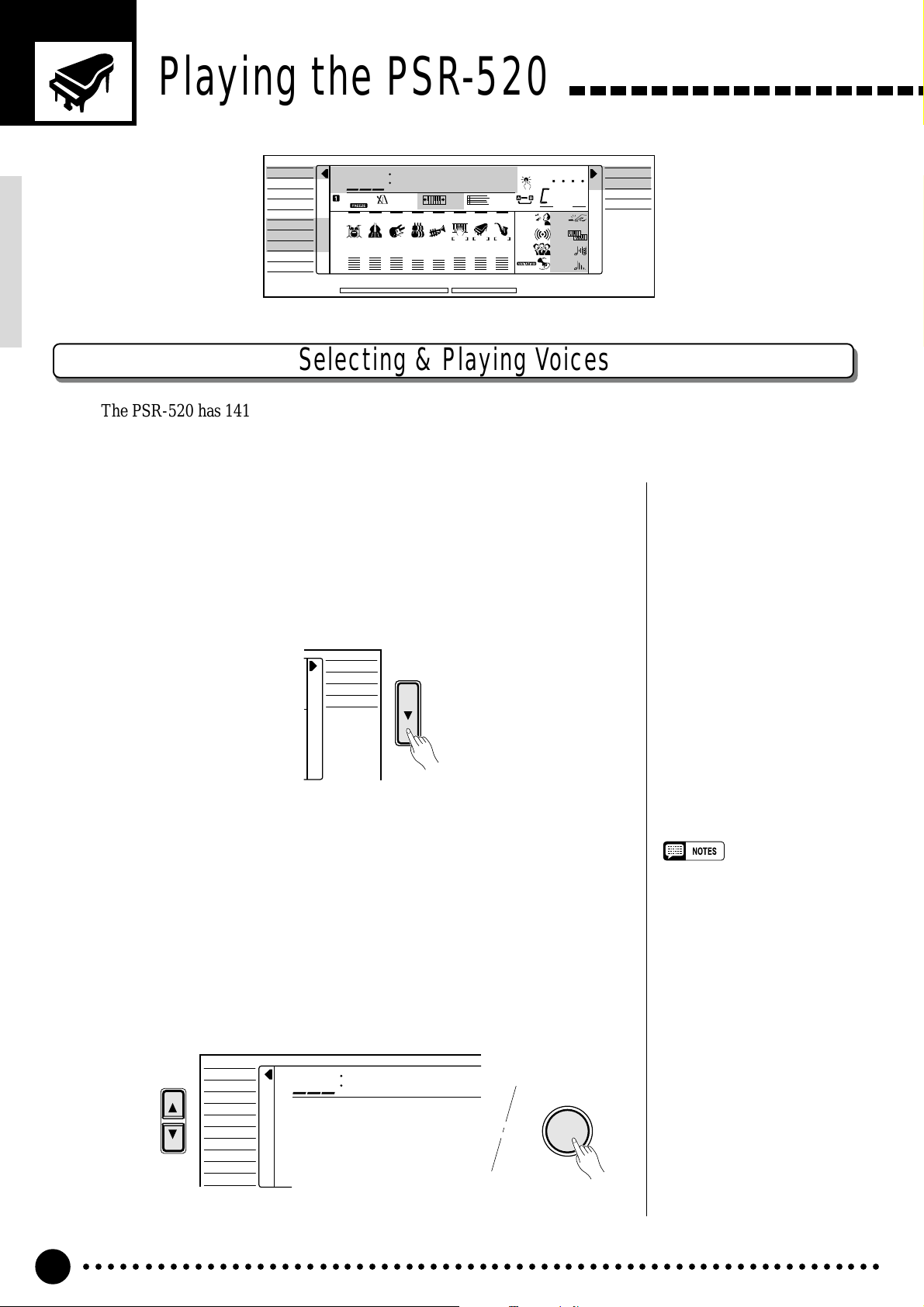
Playing the PSR-520
VOICE
STYLE
SONG
REGIST MEMORY
MULTI PAD
DUAL VOICE
SPLIT VOICE
HARM
/
ECHO
OVERALL
DIGIT AL EFFECT
801
REGIST
RHYTHM BASS CHORD PAD PHRASE ACCOMP MELODY
111
ON /
OFF
VOICE
VOL
GrandPno
118 10 a01
TEMPO TRANSPOSE MEASURE REPEAT CHORD
135102117130 1011011
ACCOMP TRACK SONG TRACK
MELODY
REC REC REC
1
OTS
2
REVERB DUAL
CHORUS HARMONY
DSP SUSTAIN
BEAT
TOUCHMINUS ONE
NORMAL
SPLIT
SINGLE
FINGERED
Selecting & Playing Voices
The PSR-520 has 141 outstanding “pitched” voices (voice numbers 01 through 141) and 8 percussion kits
(numbers 142 through 149) that you can select and play on the keyboard.
Select the NORMAL Mode........................................................................................................
1
If you want to play a single voice over the entire range of the PSR-520
keyboard, you’ll need to select the NORMAL mode. To do this, press the
[MODE] button to the right of the display as many times as necessary until
the arrow in the display appears next to “NORMAL” in the mode list to the
right of the display. The other modes will be described later in this manual.
NORMAL
SPLIT
SINGLE
FINGERED
Select the VOICE Function.....................................................................................................
2
Before you select a voice to play, the PSR-520 voice function must be
selected. The simplest way to do this is to press the [VOICE] button. This
immediately selects the VOICE function no matter what function was previously selected.
An alternative method is to press the [FUNCTION] button to the left of
the display as many times as necessary until the arrowhead in the display
appears next to “VOICE” in the function list to the left of the display.
VOICE
FUNCTION
STYLE
SONG
REGIST MEMORY
MULTI PAD
DUAL VOICE
SPLIT VOICE
HARM
/
ECHO
OVERALL
DIGITAL EFFECT
801
GrandPno
VOICE
•“Kybd Vol” function (see page
67) in the OVERALL function
group can be quickly selected by
pressing and holding the [VOICE]
button.
○○○○○○○○○○○○○○○○○○○○○○○○○○○○○○○○○○○○○○○○○○○○○○○○○○○○○○○○○○○○○○○○○
12
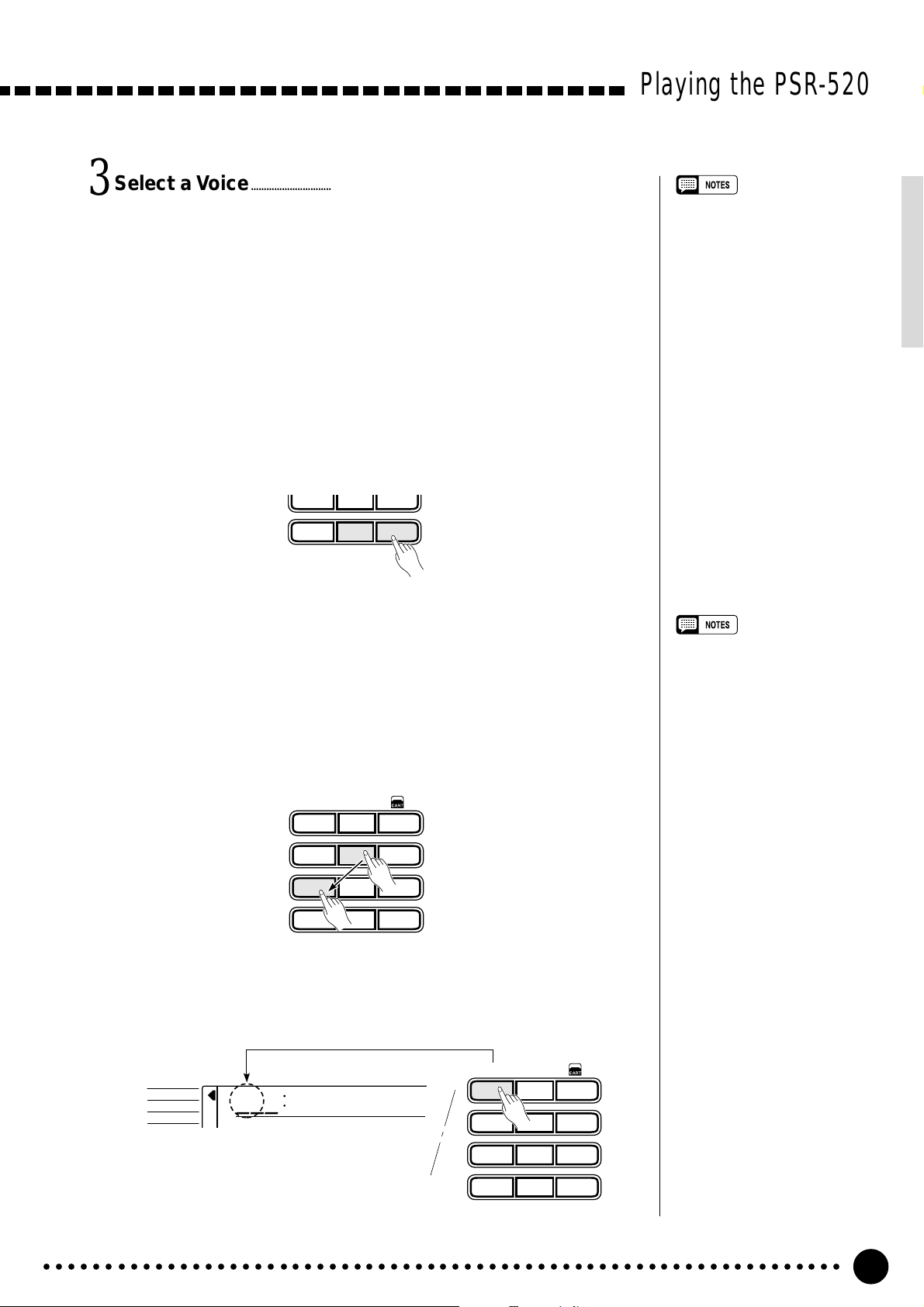
Select a Voice ....................................................................................................................................................
3
The PSR-520 has 149 voices that can be selected by using either the [–/
NO] and [+/YES] buttons, the number buttons or the data dial. The voices
are listed in the VOICE list printed at the top of the instrument’s control
panel. The number and name of the currently selected voice appears on the
top line of the display panel while the VOICE function is selected.
● The [–/NO] and [+/YES] Buttons
When the VOICE function is selected these buttons step up or down
through the PSR-520’s voices. Press either button briefly to step to the
next voice in the corresponding direction, or hold the button to scroll
rapidly through the voices in the corresponding direction.
789
–
+
/NO
/YES
0
Playing the PSR-520
• Voice numbers 150~151 exclusively can be used as the dual
voice — see page 19.
● The Number Buttons
The number buttons can be used to directly enter the number of the desired voice, thereby immediately selecting that voice without having to
step through a number of other voices.
Two-digit voice numbers (i.e. “01” through “99”) are selected simply by
entering the two digits in sequence — e.g. to select voice number “57”,
briefly press the [5] buttons and then the [7] button.
**
1
– –
123
654
789
–
+
/NO
/YES
0
Three-digit voice numbers (i.e. “100” through “149”) are entered by first
pressing and holding the [1] button until “1” appears in the hundreds
position on the display, then press the remaining two digits in sequence.
**
1
– –
VOICE
STYLE
SONG
102
GrandPno
123
654
• Whenever you select a new
voice, the appropriate voicerelated parameters for that voice
will be set automatically. This is
the PSR-520 Voice Set function.
The Voice Set function can be
turned OFF if not required —
page 69.
• The stereo pan position of the
voice can be set via the “Pan”
function in the OVERALL function group — see page 68.
789
–
+
/NO
/YES
0
○○○○○○○○○○○○○○○○○○○○○○○○○○○○○○○○○○○○○○○○○○○○○○○○○○○○○○○○○○○○○○○○○
13
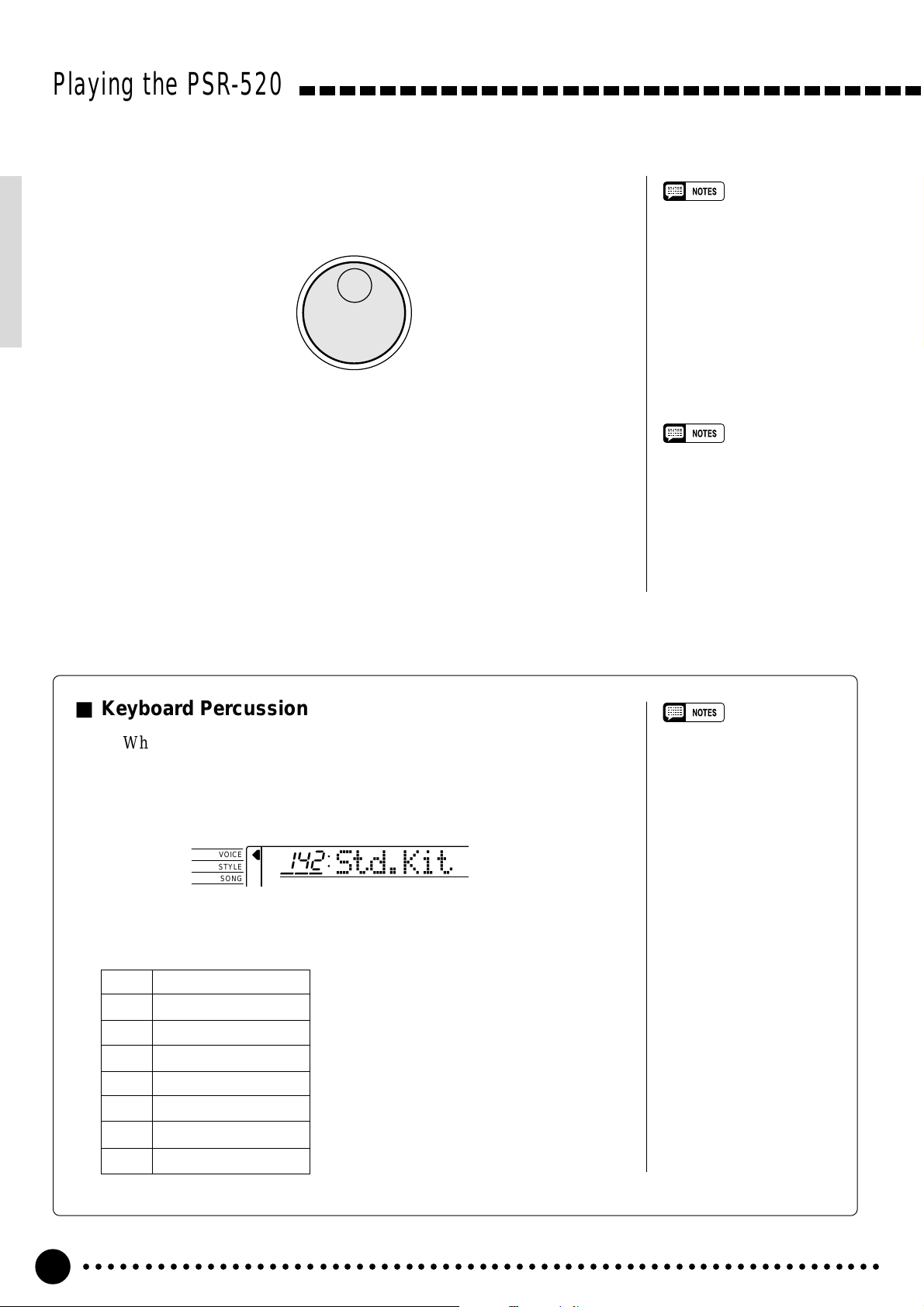
Playing the PSR-520
● The Data Dial
This is undoubtedly the easiest way to select a voice. Simply rotate the
dial clockwise to increment or counter-clockwise to decrement.
Play & Adjust Volume.........................................................................................................................
4
You can now play the selected voice on the PSR-520 keyboard. Use the
[MASTER VOLUME] control to adjust the overall volume level.
• The optimum octave settings
(OVERALL function: octave = 0)
are set to the keyboard for each
voice (except for keyboard percussion).
• The keyboard volume can be
adjusted independently from the
accompaniment volume via the
“Kybd Vol” function in the OVERALL function group — see page
67. “Kybd Vol” function can be
quickly selected by pressing and
holding the [VOICE] button.
■ Keyboard Percussion
When one of the eight PERCUSSION KIT voices are selected — voice
numbers 142 through 149 — you can play drums and percussion instruments on the keyboard. The drums and percussion instruments played by the
various keys are marked by symbols below the keys.
VOICE
STYLE
SONG
● The Percussion Kits
142 Standard Kit
143 Room Kit
144 Rock Kit
145 Electronic Kit
146 Analog Kit
147 Jazz Kit
148 Brush Kit
149 Classic Kit
142
Std.Kit
• The Harmony/Echo and Dual
functions (pages 20 and 17)
cannot be turned ON while a
keyboard percussion voice is
selected, and will automatically
be turned OFF if a keyboard
percussion voice is selected
while they are ON.
• The TRANSPOSE parameter
(page 23) has no effect on the
keyboard percussion voices.
• See page 88 for a complete
listing of the keyboard percussion drum instrument assignments.
○○○○○○○○○○○○○○○○○○○○○○○○○○○○○○○○○○○○○○○○○○○○○○○○○○○○○○○○○○○○○○○○○
14
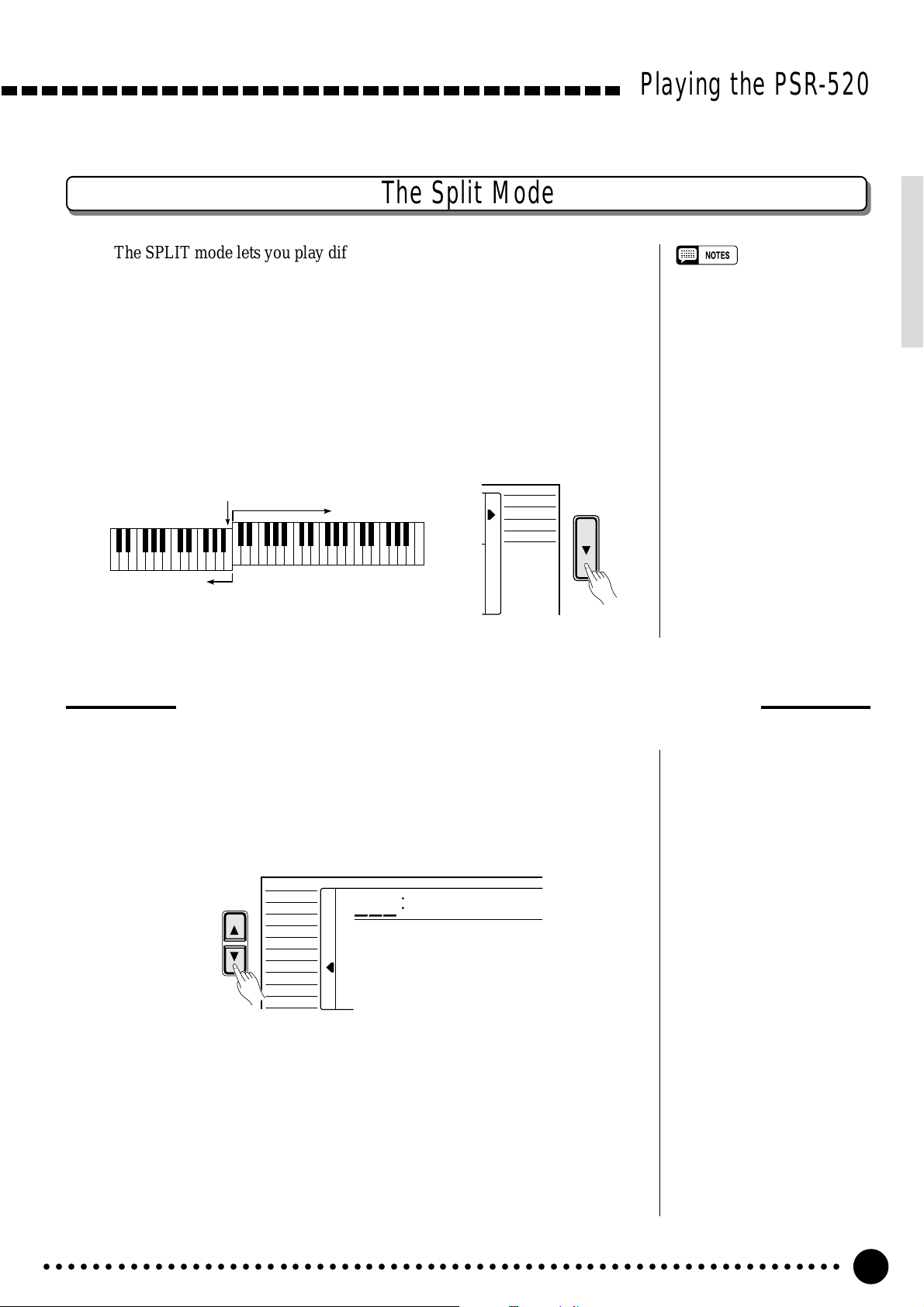
The Split Mode
The SPLIT mode lets you play different voices with the left and right hands.
You could, for example, play bass with the left hand while playing piano with
the right. The right-hand voice is the keyboard voice you select in the normal
way (page 12), and the left hand voice is selected via the SPLIT VOICE function, described below. The “split point” is initially set at B2 (note number 59),
but it can be set at any key on the keyboard.
The SPLIT mode is engaged by pressing the [MODE] button so that the
arrow in the display appears next to “SPLIT” in the mode list to the right of the
display.
Playing the PSR-520
• The SPLIT mode and DUAL
VOICE feature (page 17) can be
used together. In this case the
dual voice plays simultaneously
with the right-hand voice only.
Split Point
Split Voice
Voice selected via
the VOICE function
NORMAL
SPLIT
SINGLE
FINGERED
Changing the Split Voice & Related Parameters
Select the SPLIT VOICE Function.............................................................................
1
Press the [FUNCTION] button to the left of the display as many times
as necessary until the arrowhead in the display appears next to “SPLIT
VOICE” in the function list to the left of the display.
VOICE
FUNCTION
STYLE
SONG
REGIST MEMORY
MULTI PAD
DUAL VOICE
SPLIT VOICE
HARM
/
ECHO
OVERALL
DIGITAL EFFECT
855
Aco.Bass
Select the Function and Set As Required..................................................
2
Use the cursor [▲] and [▼] buttons to select the desired function, and
then the [–/NO] and [+/YES] buttons, the number buttons or the data dial to
set as required (the name of the selected function and its current setting appear on the top line of the display).
○○○○○○○○○○○○○○○○○○○○○○○○○○○○○○○○○○○○○○○○○○○○○○○○○○○○○○○○○○○○○○○○○
15

Playing the PSR-520
CURSOR
Function Description
Split Voice The split voice can be changed as required while the number
and name of the current split voice appear on the top line of
the display.
**
1
– –
123
654
789
–
+
/NO
/YES
0
S.Volume Sets the volume of the split voice so you can create the opti-
mum blend with the right-hand voice. The volume range is
from “00” (no sound) to “127” (maximum split voice volume).
S.Octave Shifts the pitch of the split voice up or down one or two oc-
taves. “–1” is down one octave, “–2” is down two octaves; “+1”
and “+2” are up one and two octaves, respectively.
S.RevLvl Sets the reverb send level for the split voice. The reverb send
level determines the amount of signals input to the reverb
effect. The level range is from “00” (no effect) to “127” (maximum effect).
S.ChoLvl Sets the chorus send level for the split voice. The chorus send
level determines the amount of signals input to the chorus
effect. The level range is from “00” (no effect) to “127” (maximum effect).
• If the Voice Set function is ON
(page 69), the Split Voice parameters will change automatically
whenever a different keyboard
voice is selected.
• The selected Split Voice parameter can be reset to its default
value by simultaneously pressing
the [–/NO] and [+/YES] buttons.
• Negative values with “S.Octave”
and “S.Pan” parameters can be
entered by pressing the number
buttons while holding the [–/NO]
button.
• Reverb return level and chorus
return level can be changed via
the “RevRtnLv” and “ChoRtnLv”
function in the DIGITAL EFFECT
function — see pages 25 and 27.
S.Pan Positions the split voice in the stereo sound field. The pan
range is from “–7” to “+7”. “–7” is full left and “+7” is full right.
S.Split Sets the keyboard split point — i.e. the key that separates the
left- and right-hand voices (the split-point key is included in the
left-hand section of the keyboard). Simply press the key you
want to assign as the split point. The key number of the key
you press will appear to the left of “S.Split” on the top line of
the display. You can also use the [–/NO] and [+/YES] buttons,
the number buttons or the data dial to enter the split point key
number. The lowest key on the keyboard (C1) is key number
“36”, middle C (C3) is “60”, and the highest key (C6) is 96. The
split point can be set at any key number from 00 through 127,
allowing the split point to be set outside the range of the PSR520 keyboard for MIDI applications. The default split point is
59 (B2).
Exit.........................................................................................................................................................................................
3
Press the [VOICE] button or select a different function to exit from the
SPLIT VOICE function.
○○○○○○○○○○○○○○○○○○○○○○○○○○○○○○○○○○○○○○○○○○○○○○○○○○○○○○○○○○○○○○○○○
16

Touch Response
This function turns the touch response of the keyboard ON or OFF. Use the
KEYBOARD [TOUCH RESPONSE] button to turn TOUCH RESPONSE ON
or OFF as required. The touch-response icon will appear next to “TOUCH” in
the display when TOUCH RESPONSE is turned ON. The actual touch response sensitivity of the keyboard can be adjusted via the “TouchSns” function
in the OVERALL function group (page 69). When OFF (i.e. when the touchresponse icon is not showing) the same volume is produced no matter how hard
you play on the keyboard. Touch response can be turned OFF to produce a
more realistic effect with voices that normally do not have touch response: e.g.
organ and harpsichord.
KEYBOARD
TOUCH RESPONSE
TOUCH
DUAL
HARMONY
SUSTAIN
DUAL VOICE
HARMONY/ECHO
SUSTAIN
Playing the PSR-520
• Touch Response is turned ON
whenever the power switch is
turned ON.
• The “TouchSns” function in the
OVERALL function group can be
quickly selected by pressing and
holding the [TOUCH RESPONSE] button.
Dual Voice
When the DUAL VOICE feature is engaged you can play two voices simultaneously across the entire keyboard — the keyboard voice you select in the
normal way (page 12), and a “dual” voice selected via the DUAL VOICE function.
The DUAL VOICE feature is turned ON and OFF by pressing the [DUAL
VOICE] button. The dual-voice icon (overlapping keyboards) will appear next
to “DUAL” in the display when DUAL VOICE is turned ON.
KEYBOARD
TOUCH RESPONSE
TOUCH
DUAL
HARMONY
SUSTAIN
DUAL VOICE
HARMONY/ECHO
SUSTAIN
○○○○○○○○○○○○○○○○○○○○○○○○○○○○○○○○○○○○○○○○○○○○○○○○○○○○○○○○○○○○○○○○○
17

Playing the PSR-520
Changing the Dual Voice & Related Parameters
Select the DUAL VOICE Function..............................................................................
1
Press the [FUNCTION] button to the left of the display as many times
as necessary until the arrowhead in the display appears next to “DUAL
VOICE” in the function list to the left of the display.
FUNCTION
REGIST MEMORY
MULTI PAD
DUAL VOICE
SPLIT VOICE
HARM
DIGITAL EFFECT
VOICE
STYLE
SONG
/
ECHO
OVERALL
873
•“DUAL VOICE” function can be
quickly selected by pressing and
holding the [DUAL VOICE] button.
Strings2
Select the Function and Set As Required..................................................
2
Use the cursor [▲] and [▼] buttons to select the desired function, and
then the [–/NO] and [+/YES] buttons, the number buttons or the data dial to
set as required (the name of the selected function and its current setting appear on the top line of the display).
VOICE
CURSOR
FUNCTION
STYLE
SONG
REGIST MEMORY
MULTI PAD
DUAL VOICE
SPLIT VOICE
HARM
/
ECHO
OVERALL
DIGITAL EFFECT
100
D.Volume
○○○○○○○○○○○○○○○○○○○○○○○○○○○○○○○○○○○○○○○○○○○○○○○○○○○○○○○○○○○○○○○○○
18

Playing the PSR-520
Function Description
Dual Voice The dual voice can be changed as required while the
number and name of the current dual voice appear on the
top line of the display.
The PSR-520 has 143(voice number 01~141 and
150~151) dual voices. Voice numbers 150~151 exclu-
sively can be used as the dual voice.
D.Volume Sets the volume of the dual voice so you can create the
optimum blend with the main keyboard voice. The volume
range is from “00” (no sound) to “127” (maximum dual
voice volume).
D.Octave Shifts the pitch of the dual voice up or down one or two
octaves. “–1” is down one octave, “–2” is down two octaves; “+1” and “+2” are up one and two octaves, respectively. The original octave of the dual voice is determined
by the “Octave” function in the OVERALL function group
— page 67.
D.RevLvl Sets the reverb send level for the dual voice. The reverb
send level determines the amount of signals input to the
reverb effect. The level range is “00” (no effect) to “127”
(maximum effect).
D.ChoLvl Sets the chorus send level for the dual voice. The chorus
send level determines the amount of signals input to the
chorus effect. The level range is “00” (no effect) to “127”
(maximum effect).
• If the Voice Set function is ON
(page 69), the Dual Voice parameters will change automatically
whenever a different voice is
selected via the VOICE function.
• Keyboard percussion voices
cannot be used as the dual
voice.
• The selected Dual Voice parameter can be reset to its default
value by simultaneously pressing
the [–/NO] and [+/YES] buttons.
• The octave of the main and dual
voices can be changed via the
“Octave” function in the OVERALL function group — page 67.
• Negative values with “D.Octave”
and “D.Pan” parameters can be
entered by pressing the number
buttons while holding the [–/NO]
button.
• Reverb return level and chorus
return level can be changed via
the “RevRtnLv” and “ChoRtnLv”
functions, respectively, in the
DIGITAL EFFECT function —
see pages 25 and 27.
D.Pan Positions the dual voice in the stereo sound field. The pan
range is from “–7” to +”7". “–7” is full left and “+7” is full
right.
Exit.........................................................................................................................................................................................
3
Press the [VOICE] button or select a different function to exit from the
DUAL VOICE function.
○○○○○○○○○○○○○○○○○○○○○○○○○○○○○○○○○○○○○○○○○○○○○○○○○○○○○○○○○○○○○○○○○
19

Playing the PSR-520
Harmony/Echo
The harmony effect (01~10) automatically adds appropriate harmony notes
to the melody line you play on the keyboard. The harmony effect is derived
from the chords you play on the left hand parts.
The echo effect (11~22) adds delay-based effects to the right hand melody
parts.
Press the [HARMONY/ECHO] button to turn the HARMONY/ECHO
effect ON or OFF. When HARMONY/ECHO is turned ON, the harmony icon
will appear next to “HARMONY” in the display.
KEYBOARD
TOUCH RESPONSE
TOUCH
DUAL
HARMONY
SUSTAIN
DUAL VOICE
HARMONY/ECHO
SUSTAIN
• Harmony/Echo effect can not be
turned ON when a keyboard
percussion kit is selected for the
Voice.
• Harmony can not be used when
the Auto Accompaniment Chord
Cancel function (page 32) is in
use.
• Harmony does not apply in the
NORMAL mode.
• Harmony can be used in the
SPLIT mode as well as in the
SINGLE and FINGERED modes.
• The Harmony/Echo effect can
not be turned ON when the FINGERED FULL mode (page 33) is
in use and will automatically be
turned OFF when the FINGERED
FULL mode is selected.
Selecting a Harmony/Echo Type
Select the Harmony/Echo Function.......................................................................
1
Press the [FUNCTION] button to the left of the display as many times
as necessary until the arrowhead in the display appears next to “HARM/
ECHO” in the function list to the left of the display.
VOICE
FUNCTION
STYLE
SONG
REGIST MEMORY
MULTI PAD
DUAL VOICE
SPLIT VOICE
HARM
/
ECHO
OVERALL
DIGITAL EFFECT
You can also enter the HARM/ECHO function by pressing and holding
the [HARMONY/ECHO] button until the arrow jumps to the “HARM/
ECHO” position and the current harmony/echo name appears in the display.
805
Block
○○○○○○○○○○○○○○○○○○○○○○○○○○○○○○○○○○○○○○○○○○○○○○○○○○○○○○○○○○○○○○○○○
20

Select a Harmony/Echo Type.............................................................................................
2
Use the [–/NO] and [+/YES] buttons, the number buttons or the data dial
to select one of the available harmony/echo types (listed below).
● The Harmony (01~10) / Echo (11~22) Types
Type Description
01: Duet This harmony type produces a duophonic melody with the
second voice below the melody line.
02: 1+5 A parallel voice is produced a fifth above the melody voice.
03: Country Similar to Duet, but the second voice is above the melody
line.
04: Trio This harmony type generates two voices in addition to the
melody voice.
Playing the PSR-520
• If the VOICE SET function is ON
(page 69), the harmony/echo
type will change automatically
whenever a different voice is
selected via the VOICE function.
• The harmony/echo type can be
reset to its default by simultaneously pressing the [–/NO] and [+/
YES] buttons.
05: Block Three or four notes are added to the melody to produce
four or five-note chords.
06: 4WayClose1 Three harmony notes are generated to produce a four-note
chord.
07: 4WayClose2 Similar to the preceding type, but depending on the chords
played this type will sometimes produce a more colorful
sound.
08: 4WayOpen Four-note chords with open voice (large intervals between
the notes). The result is a very “open” sound. Since the
harmony notes can be as much as two octaves below the
melody, avoid playing in the lower registers.
09: Octave One note is added an octave below the melody.
10: Strum The notes and assignments are the same as in the Block
type, but the notes are arpeggiated.
11: Echo1/4 This type creates quarter-note delayed repeats.
12: Echo1/6 This type creates quarter-note triplet delayed
repeats.
13: Echo1/8 This type creates 8th-note delayed repeats.
3
14: Echo1/12 This type creates 8th-note triplet delayed
repeats.
○○○○○○○○○○○○○○○○○○○○○○○○○○○○○○○○○○○○○○○○○○○○○○○○○○○○○○○○○○○○○○○○○
3
21

Playing the PSR-520
Type Description
15: Tremolo1/8 This type creates 8th-note tremolos.
16: Tremolo1/12 This type creates 8th-note triplet tremolos.
17: Tremolo1/16 This type creates 16th-note tremolos.
18: Tremolo1/32 This type creates 32nd-note tremolos.
19: Trill1/12 This type creates 8th-note triplet trilled repeats.
20: Trill1/16 This type creates 16th-note trilled repeats.
21: Trill1/24 This type creates 16th-note triplet trilled repeats.
22: Trill1/32 This type creates 32nd-note trilled repeats.
Exit.........................................................................................................................................................................................
3
Press the [VOICE] button or select a different function to exit from the
HARM/ECHO function.
3
3
3
Sustain
When the Sustain feature is ON (the sustain icon will appear next to “SUS-
TAIN” in the display), all notes played on the keyboard have a longer sustain.
Press the [SUSTAIN] button to turn the SUSTAIN effect ON or OFF.
KEYBOARD
TOUCH RESPONSE
TOUCH
DUAL
HARMONY
SUSTAIN
○○○○○○○○○○○○○○○○○○○○○○○○○○○○○○○○○○○○○○○○○○○○○○○○○○○○○○○○○○○○○○○○○
22
DUAL VOICE
HARMONY/ECHO
SUSTAIN
• Sustain does not apply to some
voices.

Playing the PSR-520
Transposition
This functions allow the overall pitch of the PSR-520 to be transposed up or down by a maximum of one
octave in semitone increments.
Move the Cursor to the Transpose Value...................................................
1
Use the CURSOR buttons to select the number to the right of the key-
board icon labelled “TRANSPOSE” on the display (the number will flash
when selected).
TRANSPOSE
0
• Press the [–/NO] and [+/YES]
buttons simultaneously to instantly reset the transpose value
to “0”.
• The new transpose value will
apply from the next note played.
Set the Transposition As Required.........................................................................
2
Use the [–/NO] and [+/YES] buttons, the number buttons or the data dial
to set the desired degree of transposition. The transpose range is from –12 to
+12, allowing a maximum upward or downward transposition of 1-octave.
A setting of “0” produces the normal pitch.
789
–
/NO
+/YES
0
Pitch Bend
The PITCH BEND wheel to the left of the keyboard allows the pitch of
notes played on the keyboard to be bend up or down - roll the wheel away from
you to bend up, and toward you to bend down.
The actual pitch bend range can be adjusted via the “PBRange” function in
the OVERALL function group (page 70).
• Negative values can be entered
by pressing the number buttons
while holding the [–/NO] button.
PITCH BEND
○○○○○○○○○○○○○○○○○○○○○○○○○○○○○○○○○○○○○○○○○○○○○○○○○○○○○○○○○○○○○○○○○
23

Digital Effects
The PSR-520 provides a variety of Digital Effects-12 Reverb Effects, 9
Chorus Effects and 45 DSP Effects- which are specially tailored and make
your performance perfect.
VOICE
STYLE
SONG
REGIST MEMORY
MULTI PAD
DUAL VOICE
SPLIT VOICE
HARM
/
ECHO
OVERALL
DIGIT AL EFFECT
801
≤Hall1
118 10 a01
TEMPO TRANSPOSE MEASURE REPEAT CHORD
REGIST
RHYTHM BASS CHORD PAD PHRASE ACCOMP MELODY
111
ON /
OFF
VOICE
135102117130 1011011
VOL
ACCOMP TRACK SONG TRACK
MELODY
REC REC REC
1
OTS
2
REVERB DUAL
CHORUS HARMONY
DSP SUSTAIN
BEAT
TOUCHMINUS ONE
Using the Digital Effects
The PSR-520 has three types of digital effects — Reverb, Chorus
and DSP— that can be turned ON or OFF by pressing the [REVERB]
button, [CHORUS] button and [DSP] button respectively. DSP effect
has a set of variations which can be accessed by using the [DSP VARI-
ATION] button (ON/OFF). Each icon will appear in the display when
the effects are turned ON.
DIGITAL EFFECT
REVERB
DSP
NORMAL
SPLIT
SINGLE
FINGERED
• Pressing the [REVERB], [CHORUS] or
[DSP] button turns ON/OFF the respective effect for the VOICE function voice.
• If the Voice Set function (page 69) is
ON, the Reverb/Chorus/DSP VARIATION ON/OFF status will automatically
be determined, while DSP will be
turned ON whenever a different voice is
selected via the VOICE function.
CHORUS
DSP
VARIATION
Changing the Reverb Effect
Selecting the Reverb Effect Type
Select the Reverb Type Function...................................................................
1
Press the [FUNCTION] button to the left of the display as many
times as necessary until the arrowhead in the display appears next to
“DIGITAL EFFECT” in the function list to the left of the display, and
use the cursor [▲] and [▼] buttons to select the Reverb Type function,
“Reverb m”.
VOICE
CURSOR
FUNCTION
STYLE
SONG
REGIST MEMORY
MULTI PAD
DUAL VOICE
SPLIT VOICE
/
ECHO
HARM
OVERALL
DIGIT AL EFFECT
Reverb ≥
○○○○○○○○○○○○○○○○○○○○○○○○○○○○○○○○○○○○○○○○○○○○○○○○○○○○○○○○○○○○○○○○○
24

Select the Reverb Type...................................................................................................................
2
Use the cursor [>] button to enter the Reverb Type function and then
select one of the 13 reverb types using the [–/NO] and [+/YES] buttons, the
number buttons or the data dial. The name of the selected reverb type appears on the top line of the display.
VOICE
CURSOR
FUNCTION
STYLE
SONG
REGIST MEMORY
MULTI PAD
DUAL VOICE
SPLIT VOICE
HARM
/
ECHO
OVERALL
DIGIT AL EFFECT
101
≤Hall1
You can also enter the Reverb Type function by pressing and holding the
[REVERB] button until the arrow jumps to the “DIGITAL EFFECT” position and the current reverb type name appears in the display.
Exit.........................................................................................................................................................................................
3
Press the [VOICE] button or select a different function to exit from the
DIGITAL EFFECT function.
Digital Effects
• See page 79 for a complete
listing of the reverb types.
• The reverb type can be reset to
its default by simultaneously
pressing the [–/NO] and [+/YES]
buttons.
• You can return to the previous
display, “Reverbm”, by pressing
the cursor [<] button, and
choose the CHORUS or DSP
effect.
• The Reverb type will change
automatically whenever a different style is selected.
• If you want to disable the reverb
effect for all the data excepting
VOICE function voice, select
OFF in the Type selection.
The Reverb Types
01~04 Hall 1~4
05~08 Room 1~4
09, 10 Stage 1, 2
11, 12 Plate 1, 2
13 OFF
Setting the Reverb Return Level
The reverb return level determines the amount of “wet” (affected) signals output to the amplifier.
Select the Reverb Return Level Function..................................................
1
Press the [FUNCTION] button to the left of the display as many times
as necessary until the arrowhead in the display appears next to “DIGITAL
EFFECT” in the function list to the left of the display, and use the cursor
[▲] and [▼] buttons to select the Reverb Return Level function.
164
Set the Reverb Return Level................................................................................................
2
RevRtnLv
Use the [–/NO] and [+/YES] buttons, the number buttons or the data dial
to set the desired reverb return level. The range is from “00” to “127”.
Exit.........................................................................................................................................................................................
3
Press the [VOICE] button or select a different function to exit from the
DIGITAL EFFECT function.
• See page 78 for more details on
the Digital Effects.
• The reverb return level designated here affects the entire
setting, while the reverb send
level can be applied to the voice
selected via the VOICE function,
the split voice and the dual voice
separately via the “RevLevel” in
the OVERALL function group, the
“S.RevLvl” in the SPLIT VOICE
function and the “D.RevLvl” in the
DUAL VOICE function (see
pages 68, 16 and 19).
• The default reverb return level =
64 can be recalled instantly by
pressing both the [–/NO] and [+/
YES] buttons simultaneously.
○○○○○○○○○○○○○○○○○○○○○○○○○○○○○○○○○○○○○○○○○○○○○○○○○○○○○○○○○○○○○○○○○
25

Digital Effects
Select the Chorus Type Function...............................................................................
1
Press the [FUNCTION] button to the left of the display as many times
as necessary until the arrowhead in the display appears next to “DIGITAL
EFFECT” in the function list to the left of the display, and use the cursor
[▲] and [▼] buttons to select the Chorus Type function, “Chorus m”.
CURSOR
FUNCTION
Changing the Chorus Effect
Selecting the Chorus Effect Type
VOICE
STYLE
SONG
REGIST MEMORY
MULTI PAD
DUAL VOICE
SPLIT VOICE
HARM
/
ECHO
OVERALL
DIGITAL EFFECT
Chorus ≥
Select the Chorus Type..................................................................................................................
2
Use the cursor [>] button to enter the Chorus Type function and then
select one of the 10 chorus types using the [–/NO] and [+/YES] buttons, the
number buttons or the data dial. The name of the selected chorus type appears on the top line of the display.
VOICE
CURSOR
FUNCTION
STYLE
SONG
REGIST MEMORY
MULTI PAD
DUAL VOICE
SPLIT VOICE
/
ECHO
HARM
OVERALL
DIGITAL EFFECT
101
≤Chorus1
You can also enter the Chorus Type function by pressing and holding the
[CHORUS] button until the arrow jumps to the “DIGITAL EFFECT” position and the current chorus type name appears in the display.
• See page 79 for a complete
listing of the chorus types.
• The chorus type will change
automatically whenever a different style is selected.
• You can return to the previous
display, “Chorusm”, by pressing
the cursor [<] button, and
choose the REVERB or DSP
effect.
• The chorus type can be reset to
its default by simultaneously
pressing the [–/NO] and [+/YES]
buttons.
• If you want to disable the chorus
effect for all the data excepting
VOICE function voice, select
OFF in the Type selection.
The Chorus Types
01~05 Chorus 1~5
06~09 Flanger 1~4
10 OFF
○○○○○○○○○○○○○○○○○○○○○○○○○○○○○○○○○○○○○○○○○○○○○○○○○○○○○○○○○○○○○○○○○
26

Exit.........................................................................................................................................................................................
3
Press the [VOICE] button or select a different function to exit from the
DIGITAL EFFECT function.
Setting the Chorus Return Level
The chorus return level determines the amount of “wet” (affected) signals output to the amplifier.
Select the Chorus Return Level Function.................................................
1
Digital Effects
Press the [FUNCTION] button to the left of the display as many times
as necessary until the arrowhead in the display appears next to “DIGITAL
EFFECT” in the function list to the left of the display, and use the cursor
[▲] and [▼] buttons to select the Chorus Return Level function.
164
Set the Chorus Return Level...............................................................................................
2
Use the [–/NO] and [+/YES] buttons, the number buttons or the data dial
to set the desired chorus return level. The range is from “00” to “127”.
Exit.........................................................................................................................................................................................
3
Press the [VOICE] button or select a different function to exit from the
DIGITAL EFFECT function.
ChoRtnLv
• See page 78 for more details on
the Digital Effects.
• The chorus return level desig-
nated here affects the entire
setting, while the chorus send
level can be applied to the voice
selected via the VOICE function,
the split voice and the dual voice
separately via the “ChoLevel” in
the OVERALL function group, the
“S.ChoLvl” in the SPLIT VOICE
function and the “D.ChoLvl” in
the DUAL VOICE function (see
pages 68, 16 and 19).
• The default chorus return level =
64 can be recalled instantly by
pressing both the [–/NO] and [+/
YES] buttons simultaneously.
○○○○○○○○○○○○○○○○○○○○○○○○○○○○○○○○○○○○○○○○○○○○○○○○○○○○○○○○○○○○○○○○○
27

Digital Effects
Changing the DSP Effect
Selecting the DSP Effect Type
Select the DSP Type Function..........................................................................................
1
Press the [FUNCTION] button to the left of the display as many times
as necessary until the arrowhead in the display appears next to “DIGITAL
EFFECT” in the function list to the left of the display, and use the cursor
[▲] and [▼] buttons to select the DSP Type function, “Dsp m”.
VOICE
CURSOR
FUNCTION
STYLE
SONG
REGIST MEMORY
MULTI PAD
DUAL VOICE
SPLIT VOICE
HARM
/
ECHO
OVERALL
DIGITAL EFFECT
Dsp ≥
The DSP Types
01~04 Hall 1~4
05~08 Room 1~4
09, 10 Stage 1, 2
11, 12 Plate 1, 2
13, 14 Early Reflection 1, 2
15 Gate Reverb
16 Reverse Gate
17~21 Chorus 1~5
22~25 Flanger 1~4
26 Symphonic
27 Phaser
28~32 Rotary Speaker 1~5
33, 34 Tremolo 1, 2
35 Guitar Tremolo
36 Auto Pan
37 Auto Wah
38 Delay L, C, R
39 Delay L, R
40 Echo
41 Cross Delay
42 Distortion Hard
43 Distortion Soft
44 EQ Disco
45 EQ Telephone
46 OFF
• See page 79 for a complete
Select the DSP Type..............................................................................................................................
2
Use the cursor [>] button to enter theDSP Type function and then select
one of the 46 DSP types using the [–/NO] and [+/YES] buttons, the number
buttons or the data dial. The name of the selected DSP type appears on the
top line of the display.
VOICE
CURSOR
○○○○○○○○○○○○○○○○○○○○○○○○○○○○○○○○○○○○○○○○○○○○○○○○○○○○○○○○○○○○○○○○○
28
FUNCTION
STYLE
SONG
REGIST MEMORY
MULTI PAD
DUAL VOICE
SPLIT VOICE
/
ECHO
HARM
OVERALL
DIGITAL EFFECT
110
≤Stage2
listing of the DSP types.
• The DSP type can be reset to its
default by simultaneously pressing the [–/NO] and [+/YES] buttons.
• If the Voice Set function is ON
(page 69) the DSP type will
change automatically whenever a
different voice is selected via the
VOICE function.
• When the Rotary Speaker 1~5 is
selected, the [DSP VARIATION]
button (ON/OFF) will switch the
speed of the rotating speaker
between fast (ON) and slow
(OFF).
• You can return to the previous
display, “Dspm”, by pressing the
cursor [<] button, and choose
the REVERB or CHORUS effect.
• If you want to disable the DSP
effect for all the data excepting
VOICE function voice, select
OFF in the Type selection.

Each DSP effect has its own variation. Press the [DSP VARIATION]
button to ON to activate each variation.
You can also enter the DSP Type function by pressing and holding the
[DSP] button until the arrow jumps to the “DIGITAL EFFECT” position
and the current DSP type name appears in the display.
Exit.........................................................................................................................................................................................
3
Press the [VOICE] button or select a different function to exit from the
DIGITAL EFFECT function.
Digital Effects
Setting the DSP Return Level
The DSP return level determines the amount of “wet” (affected) signals output to the amplifier.
Select the DSP Return Level Function............................................................
1
Press the [FUNCTION] button to the left of the display as many times
as necessary until the arrowhead in the display appears next to “DIGITAL
EFFECT” in the function list to the left of the display, and use the cursor
[▲] and [▼] buttons to select the DSP Return Level function.
164
Set the DSP Return Level..........................................................................................................
2
Use the [–/NO] and [+/YES] buttons, the number buttons or the data dial
to set the desired DSP return level. The range is from “00” to “127”. The
DSP send level can be adjusted via the “DspLevel” function in the OVERALL function group-see page 68.
DspRtnLv
• See page 78 for more details on
the Digital Effects.
• The DSP return level can not be
changed for the insertion DSP
types (see page 78). In this case,
“- - -” will appear on the display.
• The default DSP return level = 64
can be recalled instantly by
pressing both the [–/NO] and [+/
YES] buttons simultaneously.
Exit.........................................................................................................................................................................................
3
Press the [VOICE] button or select a different function to exit from the
DIGITAL EFFECT function.
○○○○○○○○○○○○○○○○○○○○○○○○○○○○○○○○○○○○○○○○○○○○○○○○○○○○○○○○○○○○○○○○○
29

Using Auto Accompaniment
The PSR-520 has 100 different accompaniment “styles” that can be used
to provide fully-orchestrated or rhythm-only accompaniment. The PSR520’s sophisticated A uto Accompaniment system can provide automated
bass and chord backing that is perfectly matched to the selected accompaniment style.
• The maximum number of notes that can be played simultaneously on the PSR-520 keyboard is
reduced when the Accompaniment is used.
About the PSR-520 Styles
The styles are created with the “Style File Format”, Yamaha’s original auto-accompaniment format which has evolved through years of development and refinement.
Style File Format allows you to use exceptionally high quality accompaniments with
a variety of chord types through its unique conversion system. Style File Format
styles, based on GM system level 1, can be played with the GM compatible tone
generator. In addition to the internal styles, the optional music cartridges let you use
different high quality styles created with the Style File Format.
VOICE
STYLE
SONG
REGIST MEMORY
MULTI PAD
DUAL VOICE
SPLIT VOICE
HARM
OVERALL
DIGIT AL EFFECT
Select the SINGLE or FINGERED
1
Accompaniment Mode
REGIST
RHYTHM BASS CHORD PAD PHRASE ACCOMP MELODY
111
ON /
OFF
/
ECHO
VOICE
VOL
.....................................................................................................................
801
8BeatPop
118 10 a01
TEMPO TRANSPOSE MEASURE REPEAT CHORD
MELODY
1
REC REC REC
134126152105 1011011
ACCOMP TRACK SONG TRACK
OTS
2
REVERB DUAL
CHORUS HARMONY
DSP SUSTAIN
BEAT
TOUCHMINUS ONE
Press the [MODE] button to the right of the display as many times as
necessary until the arrow in the display appears next to “SINGLE” or “FINGERED” in the mode list to the right of the display. If you select the “SINGLE” mode, accompaniment chords are played as follows:
NORMAL
SPLIT
SINGLE
FINGERED
NORMAL
SPLIT
SINGLE
FINGERED
○○○○○○○○○○○○○○○○○○○○○○○○○○○○○○○○○○○○○○○○○○○○○○○○○○○○○○○○○○○○○○○○○
30

Using Auto Accompaniment
● SINGLE FINGER ACCOMPANIMENT
Single-finger accompaniment makes it simple to produce beautifully
orchestrated accompaniment using major, seventh, minor and minorseventh chords by pressing a minimum number of keys on the left-hand
section of the keyboard. The abbreviated chord fingerings described below are used:
C
■ For a major chord, press the root key only.
Cm
and a black key to its left.
■ For a seventh chord, simultaneously press the root
■ For a minor chord, simultaneously press the root key
C
7
key and a white key to its left.
■ For a minor-seventh chord, simultaneously press the
Cm
7
If the FINGERED Mode is Selected, Select the
2
root key and both a white and black key to its left.
Desired Fingering Mode...............................................................................................................
The PSR-520 has three fingering modes for fingered accompaniment —
Normal, Bass and Full. The NORMAL mode is automatically selected
whenever the power is initially turned ON. To select a different fingering
mode first select the OVERALL functions by pressing the [FUNCTION]
button to the left of the display as many times as necessary until the arrowhead in the display appears next to “OVERALL” in the function list to the
left of the display. “FngrngMd” should appear on the top line of the display
(if a different OVERALL function is selected, press the cursor [▲] or [▼]
button as many times as necessary until “FngrngMd” appears). Then use the
[–/NO] and [+/YES] buttons and the data dial to select the desired fingering
mode (the mode abbreviation appears to the left of “FngrngMd” on the display).
VOICE
CURSOR
FUNCTION
STYLE
SONG
REGIST MEMORY
MULTI PAD
DUAL VOICE
SPLIT VOICE
HARM
/
ECHO
OVERALL
DIGITAL EFFECT
nor
FngrngMd
The Normal (“nor”), Bass (“bAS”) and Full (“Full”) fingering modes
function as follows:
○○○○○○○○○○○○○○○○○○○○○○○○○○○○○○○○○○○○○○○○○○○○○○○○○○○○○○○○○○○○○○○○○
31

Using Auto Accompaniment
● NORMAL
This is the default FINGERED accompaniment mode. The NORMAL
mode lets you finger your own chords on the left-hand section of the
keyboard (i.e. all keys to the left of and including the split-point key —
normally 54) while the PSR-520 supplies appropriately orchestrated
rhythm, bass, and chord accompaniment in the selected style.
The FINGERED mode will accept the chord types listed below (notes in
parentheses may be omitted).
Example for “C” chords
#11
C
Cm
C
6
b5
7
9
7
Cmadd
#11
C
7
( )
CMC
7
( )
Cm
9
( )
9
13
C
7
CM
7
( )
( )
Cm
11
( )
( )
b9
C
7
( )
CMadd
9
( )
CmM
7
( )
( )
b13
C
7
( )
Chord Name/[Abbreviation] Normal Voicing
Major [M] 1-3-5
Major sixth [6] 1-(3)-5-6
Major seventh [M7] 1-3-(5)-7
Major seventh sharp eleventh [M7#11] 1-(2)-3-#4-(5)-7
Major add ninth [Madd9] 1-2-3-5
Major ninth [M9] 1-2-3-(5)-7
Major sixth add ninth [6 9] 1-2-3-(5)-6
Augmented [aug] 1-3-#5
Minor [m] 1-b3-5
Minor sixth [m6] 1-b3-5-6
Minor seventh [m7] 1-b3-(5)-b7
Minor seventh flatted fifth [m7b5] 1-b3-b5-b7
Minor add ninth [madd9] 1-2-b3-5
Minor ninth [m9] 1-2-b3-(5)-b7
Minor eleventh [m11] 1-(2)-b3-4-5-(b7)
Minor major seventh [mM7] 1-b3-(5)-7
Minor major ninth [mM9] 1-2-b3-(5)-7
Diminished [dim] 1-b3-b5
Diminished seventh [dim7] 1-b3-b5-6
Seventh [7] 1-3-(5)-b7
Seventh suspended fourth [7sus4] 1-4-5-b7
Seventh flatted fifth [7b5] 1-3-b5-b7
Seventh ninth [7 9] 1-2-3-(5)-b7
Seventh sharp eleventh [7#11] 1-2-3-#4-(5)-b7 or
1-(2)-3-#4-5-b7
Seventh thirteenth [7 13] 1-3-(5)-6-b7 or
2-3-5-6-b7
Seventh flatted ninth [7b9] 1-b2-3-(5)-b7
Seventh flatted thirteenth [7b13] 1-3-5-b6-b7
Seventh sharp ninth [7#9] (1)-#2-3-(5)-b7
Major seventh augmented [M7aug] 1-3-#5-7
Seventh augmented [7aug] (1)-3-#5-b7
Suspended fourth [sus4] 1-4-5
One plus two plus five [1+2+5] 1-2-5
CM
CmM
C
7
( )
9
( )
9
( )
#9
( )
9
C
6
( )
Cdim
CM aug7C aug
Chord (C) Display
CC
C6 C6
CM7 CM7
CM7#11 CM7(#11)
CMadd9 CM(9)
CM9 CM7(9)
C6 9 C6(9)
Caug Caug
Cm Cm
Cm6 Cm6
Cm7 Cm7
Cm7b5 Cm7b5
Cmadd9 Cm(9)
Cm9 Cm7(9)
Cm11 Cm7(11)
CmM7 CmM7
CmM9 CmM7(9)
Cdim Cdim
Cdim7 Cdim7
C7 C7
C7sus4 C7sus4
C7b5C7b5
C7 9 C7(9)
C7#11 C7(#11)
C7 13 C7(13)
C7b9 C7(b9)
C7b13 C7(b13)
C7#9 C7(#9)
CM7aug CM7aug
C7aug C7aug
Csus4 Csus4
C1+2+5 C
Caug
Cdim
7
( )
Cm
C
7
7
Csus
Cm
6
C sus
7
( )
C
4
1+2+5
Cm
7
( )
b5
C
4
7
• If you play any three adjacent
keys (including black keys), the
chord sound will be cancelled
and only the rhythm instruments
will continue playing (CHORD
CANCEL function).
• An octave (1+8) produces accompaniment based only on the
root.
• A perfect fifth (1+5) produces
accompaniment based only on
the root and fifth which can be
used with many major and minor
chords.
• The chord fingerings listed are all
in “root” position, but other inversions can be used — with the
following exceptions:
* 6 chords are only recognized
in root position. All other inversions are interpreted as m7.
* 6 9 chords are only recognized
in root position. All other inversions are interpreted as m11.
* m6 chords are only recognized
in root position. All other inversions are interpreted as m7b5.
* 1+2+5 chords are only recog-
nized in root position. All other
inversions are interpreted as
sus4.
* With aug and dim7 chords the
lowest note played is assumed
to be the root.
* With 7#11 and 7b5 chords the
lowest note played is assumed
to be the root or b7.
○○○○○○○○○○○○○○○○○○○○○○○○○○○○○○○○○○○○○○○○○○○○○○○○○○○○○○○○○○○○○○○○○
32

Using Auto Accompaniment
● BASS
This is essentially the same as the NORMAL mode, above, except that
the lowest note played in the auto accompaniment section of the keyboard will be played by the bass part rather than the chord root.
C
C on E
C on G
● FULL
In this mode the PSR-520 automatically differentiates between left-hand
chords and right-hand melody, no matter where they are played on the
keyboard. Right-hand chords with a left-hand bass line — single or octave — are also recognized. In the former case left-hand chords are recognized and accompaniment is produced in the same way as in the NORMAL mode, in the latter case the right-hand chords are recognized in the
same way but the accompaniment bass line will be based on the left-hand
bass line you play. This means you can play in just about any style anywhere on the keyboard, and the PSR-520 will automatically produce
appropriate accompaniment.
• A single note one octave lower
than the lowest note of the chord
is recognized as a bass note,
and a single note eleven notes
higher is recognized as a melody
note.
• The Harmony/Echo feature (page
20) has no effect in the FULL
mode.
Select the Style Function...........................................................................................................
3
Press the [STYLE] button to directly select the STYLE function.
Another way to do this is to press the [FUNCTION] button to the left of
the display as many times as necessary until the arrowhead in the display
• The “AcompVol” function in the
OVERALL function group can be
quickly selected by pressing and
holding the [STYLE] button.
appears next to “STYLE” in the function list to the left of the display.
VOICE
FUNCTION
○○○○○○○○○○○○○○○○○○○○○○○○○○○○○○○○○○○○○○○○○○○○○○○○○○○○○○○○○○○○○○○○○
STYLE
SONG
REGIST MEMORY
MULTI PAD
DUAL VOICE
SPLIT VOICE
HARM
/
ECHO
OVERALL
DIGITAL EFFECT
801
8BeatPop
STYLE
33

Using Auto Accompaniment
Select a Style.....................................................................................................................................................
4
The PSR-520 has 100 styles that can be selected by using either the [–/
NO] and [+/YES] buttons, the number buttons or the data dial (these con-
trols function in the same way as for voice selection — see page 12). The
styles are listed in the STYLE list printed at the top of the instrument’s control panel. The number and name of the currently selected style appears on
the top line of the display while the STYLE function is selected.
Set the Tempo...................................................................................................................................................
5
When you select a different style while the accompaniment is not playing, the “default” tempo for that style is also selected, and the tempo is displayed to the right of the metronome icon “TEMPO” in quarter-note beats
per minute. If the accompaniment is playing and the One Touch Setting
function is OFF (page 42), the same tempo is maintained even if you select
a different style.
You can change the tempo to any value between 32 and 280 beats per
minute, however, by using TEMPO [▲] and [▼] buttons. Press either button
briefly to decrement or increment the tempo value by one, or hold the button
for continuous decrementing or incrementing. The default tempo for the
selected style can be recalled at any time by pressing both the TEMPO [▲]
and [▼] buttons simultaneously.
• See page 61 for details on selecting cartridge styles.
TEMPO
TEMPO
RESET
118
You can also use the CURSOR buttons to select the tempo value in the
display, and then use the [–/NO] and [+/YES] buttons, the number buttons
or the data dial to set the tempo value as required. In this case the [–/NO]
and [+/YES] buttons can be pressed simultaneously to recall the default
tempo. This can be done either before the accompaniment is started or while
it is playing.
CURSOR
789
TEMPO
118
–
+
/NO
/YES
0
• In this case, three-digit numbers
(i.e. “100” through “280”) are
entered by first pressing and
holding the [1] or [2] button until
“1” or “2” appears in the hundreds position on the display,
then press the remaining two
digits in sequence.
○○○○○○○○○○○○○○○○○○○○○○○○○○○○○○○○○○○○○○○○○○○○○○○○○○○○○○○○○○○○○○○○○
34

Using Auto Accompaniment
Start the Accompaniment.........................................................................................................
6
There are several ways to start the accompaniment:
● Straight start:
Press the [START/STOP] button. The rhythm will begin playing imme-
diately without bass and chord accompaniment. The currently selected
MAIN [A] or [B] section will play.
• It is possible to select the MAIN
A or B section prior to a straight
start — refer to “8. Select the
MAIN A and B Sections as Required,” below.
SYNC-
START/STOP
START/STOP
INTRO
AUTO FILL
AB
ENDINGMAIN
● Start with an introduction followed by the MAIN A section:
Press the [INTRO] button so that its indicator lights, press the MAIN
[A] button (not necessary if its indicator is already flashing), then press
[START/STOP].
SYNC-
START/STOP
START/STOP
INTRO
AUTO FILL
AB
ENDINGMAIN
● Start with an introduction followed by the MAIN B section:
Press the [INTRO] button so that its indicator lights, press the MAIN
[B] button (not necessary if its indicator is already flashing), then press
[START/STOP].
• The [INTRO] button can be used
to select the INTRO section even
while the accompaniment is
playing.
SYNC-
START/STOP
START/STOP
INTRO
AUTO FILL
AB
ENDINGMAIN
● Synchronized start:
Any of the above start types can be synchronized to the first note or
chord played on the left-hand section of the keyboard (i.e. keys to the left
of and including the split-point key — normally 54) by first pressing the
[SYNC-START/STOP] button.
SYNC-
START/STOP
○○○○○○○○○○○○○○○○○○○○○○○○○○○○○○○○○○○○○○○○○○○○○○○○○○○○○○○○○○○○○○○○○
START/STOP
INTRO
AUTO FILL
AB
ENDINGMAIN
• If you press the [SYNC-START/
STOP] button while the accompaniment is playing, the accompaniment will stop and the
synchro start mode will be engaged.
• The accompaniment split point
can be changed via the
“AccSpPnt” function in the
OVERALL function group — see
page 41.
35

Using Auto Accompaniment
Pressing the [SYNC-START/STOP] button alone causes a straight start
to occur when the first note or chord is played. Press the [SYNC-
START/STOP] button and then the appropriate [INTRO] and [MAIN]
buttons for a synchronized introduction start. The BEAT display will
flash at the current tempo when a synchronized start mode has been selected.
The synchro start mode can be disengaged prior to actually starting the
accompaniment by pressing the [SYNC-START/STOP] button a second
time.
Play On the Auto-accompaniment Section
7
Of the Keyboard
As soon as you play any fingering that the PSR-520 can “recognize” on
the left-hand section of the keyboard (or anywhere on the keyboard if the
FULL fingering mode is selected), the PSR-520 will automatically begin to
play the appropriate bass line and chord parts along with the selected style.
The accompaniment will continue playing even if you release the keys.
...........................................................................................................................................
• If you press and hold the [SYNCSTART/STOP] button the
“InitSnd?” function will be selected — see page 74.
The chord name recognized will be shown above “CHORD” in the dis-
play.
m
7
CHORD
● The Beat Indicator
The four dots of the BEAT display provide a visual indication of the selected tempo and beat as shown below.
4/4 time 3/4 time
1st beat
2nd beat
3rd beat
4th beat
BEAT
BEAT
○○○○○○○○○○○○○○○○○○○○○○○○○○○○○○○○○○○○○○○○○○○○○○○○○○○○○○○○○○○○○○○○○
36

Using Auto Accompaniment
Select the MAIN A and B Sections as Required............................
8
The MAIN A and MAIN B sections can be selected at any time during
playback by pressing the corresponding button. Whenever you press the
MAIN [A] or [B] button during playback, the PSR-520 will generate an
appropriate “fill-in” (one of four types) which will smoothly connect the
current section to the selected section — even if it is the same section. For
example, if you press the MAIN [A] button while the MAIN A section is
playing, a fill-in will be produced, then the MAIN A section will continue
playing. When you select a different section, the fill-in will begin immediately and the new section will actually begin playing from the top of the
next measure unless the MAIN [A] or [B] button is pressed during the last
beat of the measure, in which case the fill-in will begin from the first beat of
the next measure.
SYNC-
START/STOP
Stop the Accompaniment..........................................................................................................
9
START/STOP
INTRO
AUTO FILL
AB
ENDINGMAIN
The accompaniment can be stopped at any time by pressing the [START/
STOP] button. Press the [ENDING] button if you want to go to the ending
section and then stop. The ending section will begin from the top of the next
measure.
SYNC-
START/STOP
SYNC-
START/STOP
START/STOP
START/STOP
INTRO
INTRO
AUTO FILL
AB
AUTO FILL
AB
ENDINGMAIN
ENDINGMAIN
• Some INTRO and ENDING
sections have their own chord
progressions which play in the
current accompaniment key.
• If the MAIN [A] or [B] button is
pressed while the ENDING section is playing, an appropriate fillin will be played, followed by a
return to the MAIN A or B section.
• The accompaniment volume can
be adjusted independently of the
main keyboard volume via the
“AcompVol” function in the
OVERALL function group — see
page 69.
■ The Stop Accompaniment Function
While the SINGLE or FINGERED mode is selected chords played in the
Auto Accompaniment section of the keyboard are also detected and played
by the PSR-520 Auto Accompaniment system when the accompaniment is
stopped (except when the FULL FINGERED mode is engaged). In this case
the bass note and chord voices are selected automatically.
○○○○○○○○○○○○○○○○○○○○○○○○○○○○○○○○○○○○○○○○○○○○○○○○○○○○○○○○○○○○○○○○○
37

Using Auto Accompaniment
Accompaniment Track Control
The PSR-520 has eight accompaniment tracks — RHYTHM 1/2, BASS,
CHORD 1/2, PAD, and PHRASE 1/2 — that you can control to modify the
“orchestration” and therefore the overall sound of the accompaniment. When
the power switch is turned ON or an accompaniment style is selected,
RHYTHM 1, CHORD 1 and PHRASE 1 tracks appear on the display.
RHYTHM 2, CHORD 2 and PHRASE 2 tracks can be selected by moving the
cursor [
<<
<] or [
<<
of the track icons. If the RHYTHM 1 track is selected and the cursor is moved
once to the right, for example, the cursor will not actually move but
“RHYTHM 2” will appear in place of “RHYTHM 1” and the parameters for
the RHYTHM 2 track can be changed as required. The same applies to the
CHORD 1 and 2, and PHRASE 1 and 2 tracks.
● What’s in the Tracks
>>
>] button from track to track when the cursor is located at one
>>
• The icons for all tracks that contain data in any section will appear whenever an accompaniment style is selected.
RHYTHM BASS CHORD PAD PHRASE
111
ON /
OFF
VOICE
VOL
RHYTHM 1&2 Both these tracks provide the drum and/or percussion sounds.
BASS The BASS track always plays a bass line, but the voice will
change to fit the selected style … acoustic bass, synth bass,
tuba, etc.
CHORD 1&2 Both these tracks provide the rhythmic chordal accompaniment
required by each style. You’ll find guitar, piano, and other
chordal instruments here.
PAD This track plays long chords where necessary, using sustained
instruments such as strings, organ, choir.
PHRASE 1&2 This is where the musical embellishments reside. The
PHRASE tracks are used for punchy brass stabs, arpeggiated
chords, and other extras that make the accompaniment more
interesting.
1351021171301
ACCOMP TRACK
○○○○○○○○○○○○○○○○○○○○○○○○○○○○○○○○○○○○○○○○○○○○○○○○○○○○○○○○○○○○○○○○○
38

Using Auto Accompaniment
■ Large/Small Accompaniment.............................................................................................
The simplest form of accompaniment track control is provided by the
[ACCOMP LARGE/SMALL] button. This button alternately turns the
appropriate track (s) ON and OFF, thereby changing the number of parts in
the accompaniment. When the LARGE accompaniment is selected and accompaniment tracks are ON, their respective icons will appear in the appropriate positions in the display. When the SMALL accompaniment is selected, some tracks for that style will be turned OFF and their respective
icons will disappear.
RHYTHM BASS CHORD PAD PHRASE
111
ON /
ACCOMP LARGE/SMALL
OFF
■ Muting Individual Tracks..............................................................................................................
The PSR-520 Auto Accompaniment system includes five Track buttons
which allow you to control the accompaniment arrangement in real time.
The accompaniment tracks can be turned OFF (muted) or ON by pressing
the corresponding TRACK buttons. The track icon will disappear when a
track is muted.
For example, PHRASE 1 and 2 tracks are turned ON or OFF at the same
time by pressing the PHRASE track button. The same applies to the
RHYTHM 1 and 2, and CHORD 1 and 2 tracks.
• The LARGE accompaniment is
always selected whenever a new
style is selected.
• Please note that the tracks used
depend on the selected style and
all the tracks are not always
active even when the LARGE
accompaniment is selected.
RHYTHM BASS CHORD PAD PHRASE
111
ON /
OFF
VOICE
1351021171301
VOL
ACCOMP TRACK
TRACK ON/OFF
Individual accompaniment tracks can also be turned OFF (muted) or ON
by using the cursor buttons to select the icon of the target track (the icon and
track name will flash), and then using the [–/NO] and [+/YES] buttons or
the data dial to turn the track OFF or ON, respectively. In this way,
RHYTHM 1 and RHYTHM 2 tracks can be independently turned OFF or
ON. The same applies to the CHORD 1 and 2, and PHRASE 1 and 2 tracks.
○○○○○○○○○○○○○○○○○○○○○○○○○○○○○○○○○○○○○○○○○○○○○○○○○○○○○○○○○○○○○○○○○
39

Using Auto Accompaniment
■ Changing Accompaniment Track Voices......................................................
You can change the voice used for each track by moving the cursor but-
tons to select the voice number of the target track (the voice number will
flash), and then using the [–/NO] and [+/YES] buttons, the number buttons
or the data dial to select the desired voice number. Please note that the GM
voices are used for the accompaniment instead of the panel voices. Therefore, voice numbers of the accompaniment tracks are different from the ones
for the PSR-520 panel voices. Refer to the GM Voice List (see page 87) for
the GM voice numbers and names. Only the numbers from 1 through 8 can
be selected for the RHYTHM tracks. In this case, the numbers from 1
through 8 correspond to the PERCUSSION KIT numbers 129 through 136.
Voice numbers 01 through 136 can be selected for all other tracks.
PAD
ON /
OFF
VOICE
VOL
17
Voice Number
■ Adjusting Accompaniment Track Volume...................................................
The volume of each accompaniment track can be adjusted to produce the
ideal “mix” between tracks. Use the cursor buttons to select the volume bar
of the target track (the volume bar will flash), and then use the [–/NO] and
[+/YES] buttons and the data dial to set the maximum volume of the track
as required. The shorter the bar, the lower the volume. During playback the
top segment of each volume bar will remain at the maximum volume level,
while the lower bars will move according to the amount of activity in each
track.
PAD
ON /
OFF
VOICE
17
VOL
Volume
• When a different style number is
selected, all accompaniment
track parameters will be reset to
their initial values. Use the REGISTRATION MEMORY — page
43 — if you want to store a particular set of settings for instant
recall when needed.
• After changing the voice or volume, the [–/NO] and [+/YES]
buttons can be pressed simultaneously to reset the initial values.
• The track data changed applies
to all sections.
• Muting individual tracks, changing accompaniment track voices
and adjusting accompaniment
track volume cannot be executed
during song recording.
○○○○○○○○○○○○○○○○○○○○○○○○○○○○○○○○○○○○○○○○○○○○○○○○○○○○○○○○○○○○○○○○○
40

Using Auto Accompaniment
Changing the Accompaniment Split Point
Select the Accompaniment Split Point Function.........................
1
Press the [FUNCTION] button to the left of the display as many times
as necessary until the arrowhead in the display appears next to “OVERALL” in the function list to the left of the display. Then use the cursor [▲]
and [▼] buttons to select the “AccSpPnt” function from within the OVERALL function list.
VOICE
CURSOR
FUNCTION
STYLE
SONG
REGIST MEMORY
MULTI PAD
DUAL VOICE
SPLIT VOICE
HARM
/
ECHO
OVERALL
DIGITAL EFFECT
054
AccSpPnt
Set As Required...........................................................................................................................................
2
Simply press the key you want to assign as the split point. The key
number of the key you press will appear to the left of “AccSpPnt” on the top
line of the display. You can also use the [–/NO] and [+/YES] buttons, the
number buttons or the data dial to enter the split point key number. The lowest key on the keyboard (C1) is key number “36”, middle C (C3) is “60”,
and the highest key (C6) is “96”. The split point can be set at any key
number from 00 through 127, allowing the split point to be set outside the
range of the PSR-520 keyboard for MIDI applications.
**
1
– –
123
654
789
–
+
/NO
/YES
0
Exit.........................................................................................................................................................................................
3
• The split point key becomes the
highest key in the Auto Accompaniment section of the keyboard.
• The default split point (54) can be
instantly recalled by pressing the
[–/NO] and [+/YES] buttons at the
same time.
Press the [VOICE] button or select a different function to exit from the
OVERALL functions.
○○○○○○○○○○○○○○○○○○○○○○○○○○○○○○○○○○○○○○○○○○○○○○○○○○○○○○○○○○○○○○○○○
41

Using Auto Accompaniment
One Touch Setting
One Touch Setting lets you instantly select the appropriate panel settings
suitable for the current style. Each style (100 styles) contains four variations.
This means that you can freely use 400 different panel settings. The One Touch
Setting feature automatically sets the following parameters:
One Touch Setting Parameter List
• Voice number
• Octave
• Pan
• Dual Voice (Voice number, volume,
octave, reverb level, chorus level,
pan)
• Dual ON/OFF
• Split Voice (Voice number, volume,
octave, reverb level, chorus level,
pan, split point=59)
• Keyboard volume
• Reverb level
• Chorus level
• DSP level
• Harmony/Echo ON/OFF, type
• DSP type
• Sustain (Panel) ON/OFF
• Reverb ON/OFF
• Chorus ON/OFF
• DSP ON/OFF
• DSP variation ON/OFF
• Multi Pad Kit number
• Style parameters=default
• Synchro start=ON
• Accomp volume=100
• Accomp split point=54
• Accomp large/small=large
• Tempo=Default (for the currently
selected style)
• Main A/B section
Turn On the One Touch Setting ......................................................................................
1
Press the [ONE TOUCH SETTING] button so that the “OTS” icon appears
next to the BEAT display and number “1 “ (type1) appears above “REGIST” on
the display. The panel settings, with the type1 selected, suitable for the currently selected style are automatically set up for you to play.
The BEAT indicator dots flash at the tempo and synchro start mode is engaged.
BEAT
REGIST
Select another Type...............................................................................................................................
2
OTS
REPEAT CHORD
ONE TOUCH
SETTING
Press one of the REGISTRATION MEMORY buttons [2]~[4] to select another type. The corresponding One Touch Setting number appears above
“REGIST” in the display, and the display changes to the one for the selected
type.
MEMORIZE 1 2 3 4
REGIST
ACCOMP
FREEZE
• If the One Touch Setting is
turned ON when the NORMAL or
SPLIT mode is selected, the
FINGERED mode is automatically selected.
• You can create your original
setting by editing the One Touch
Setting data and store it into the
Registration Memory — see page
43.
•“No OTS” will appear on the
display if the optional cartridge
styles have no one touch setting
data.
One Touch Setting can be turned OFF by pressing the [ONE TOUCH SET-
TING] button a second time so that the “OTS” icon disappears from the dis-
play.
○○○○○○○○○○○○○○○○○○○○○○○○○○○○○○○○○○○○○○○○○○○○○○○○○○○○○○○○○○○○○○○○○
42

Registration Memory
The PSR-520 Registration Memory feature can be used to memorize 128
complete control-panel setups (32 banks, 4 setups each) that you can
recall whenever needed.
VOICE
STYLE
SONG
REGIST MEMORY
MULTI PAD
DUAL VOICE
SPLIT VOICE
/
ECHO
HARM
OVERALL
DIGIT AL EFFECT
801
REGIST
RHYTHM BASS CHORD PAD PHRASE ACCOMP MELODY
111
ON /
OFF
VOICE
VOL
Bank1
118 10 a01
TEMPO TRANSPOSE MEASURE REPEAT CHORD
135102117130 1011011
ACCOMP TRACK SONG TRACK
MELODY
REC REC REC
1
OTS
2
REVERB DUAL
CHORUS HARMONY
DSP SUSTAIN
Registering the Panel Settings
Set Up the Controls as Required................................................................................
1
Make the desired control settings. The following settings are memorized
by the Registration Memory function:
● Data Stored By the Registration Memory
VOICE PARAMETERS
• Voice number
• Keyboard volume
• Octave
• Pan
• Split voice (Voice number,
volume, octave, reverb level,
chorus level, pan, split point)
• Dual voice (Voice number,
volume, octave, reverb level,
chorus level, pan)
• Dual voice ON/OFF
• Touch response ON/OFF,
sensitivity
• Harmony/Echo ON/OFF,
type
• DSP ON/OFF, DSP
(type, return level)
• DSP variation ON/OFF
• Reverb ON/OFF
• Chorus ON/OFF
• Sustain (Panel) ON/OFF
• Reverb Level
• Chorus Level
• DSP Level
• Pitch Bend Range
ACCOMPANIMENT PARAMETERS
• Mode (NORMAL/SPLIT/SINGLE/FINGERED)
• Style number (includes cartridge styles)
• Tempo
• Split point (Accomp)
• Fingering mode
• Accompaniment volume
• Track data (Track ON/OFF, voice, volume)
• Main A/B section
• Transpose
• Multi Pad Kit number
• Reverb (type, return level)
• Chorus (type, return level)
BEAT
TOUCHMINUS ONE
NORMAL
SPLIT
SINGLE
FINGERED
Select a Registration Bank (if necessary).................................................
2
Any of the 32 Registration Memory banks can be selected via the
REGIST MEMORY function. Use the [FUNCTION] buttons to move the
arrowhead next to “REGIST MEMORY” in the function list to the left of
• The REGIST MEMORY function
can be quickly selected by pressing and holding the [MEMORIZE]
button.
the display, then use the [–/NO] and [+/YES] buttons, the number buttons or
the data dial to select the desired Registration Memory bank (01 through
32).
VOICE
FUNCTION
○○○○○○○○○○○○○○○○○○○○○○○○○○○○○○○○○○○○○○○○○○○○○○○○○○○○○○○○○○○○○○○○○
STYLE
SONG
REGIST MEMORY
MULTI PAD
DUAL VOICE
SPLIT VOICE
HARM
/
ECHO
OVERALL
DIGITAL EFFECT
101
Bank1
43
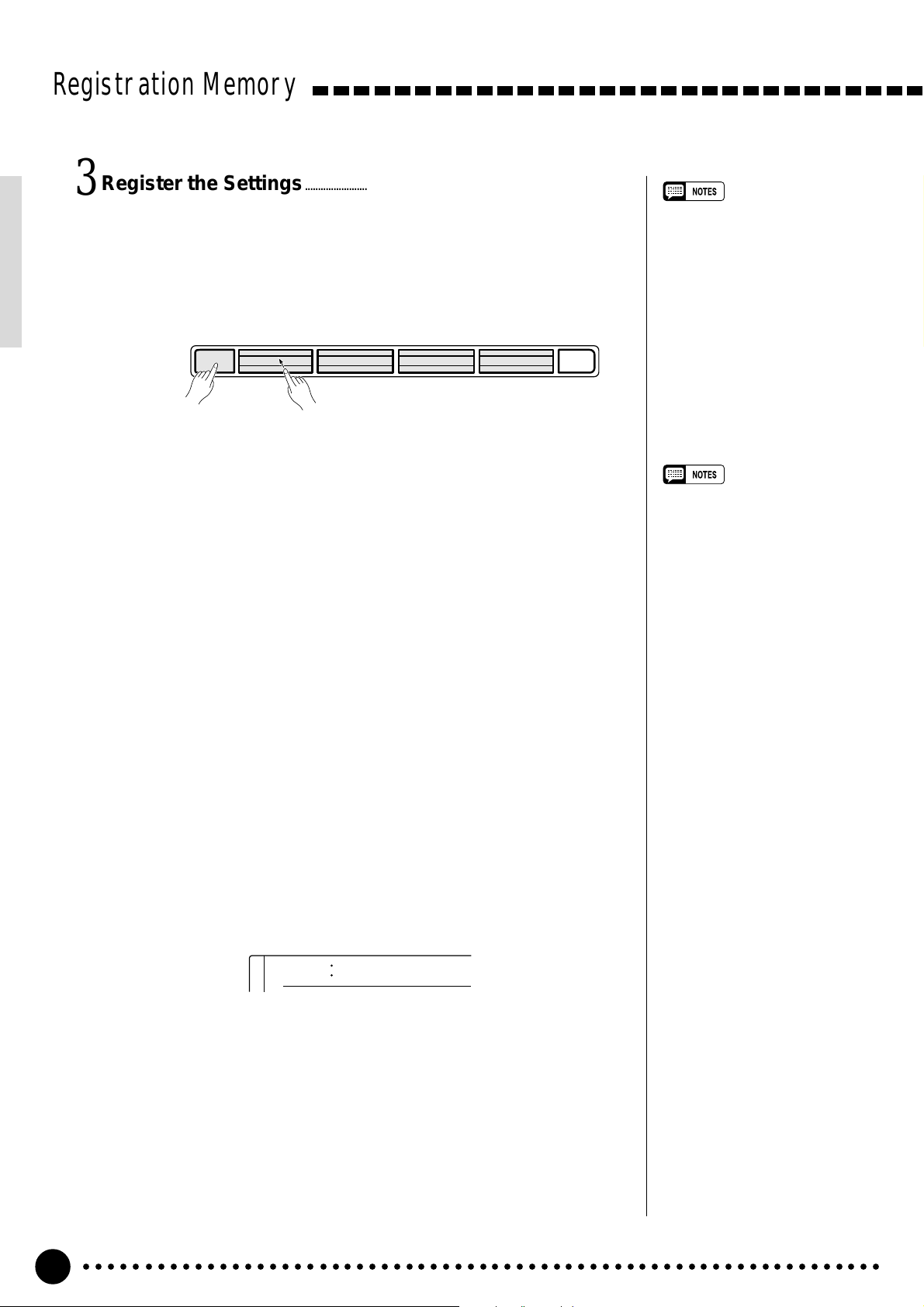
Registration Memory
Register the Settings..........................................................................................................................
3
While holding the [MEMORIZE] button, press one of the REGISTRA-
TION MEMORY buttons. Any data that was previously in the selected location is erased and replaced by the new settings. The corresponding Registration Memory number will appear above “REGIST” in the display.
• Please note that anytime you
store to a REGISTRATION
MEMORY button, all settings
previously stored in that button
will be erased and replaced by
the new settings.
ACCOMP
REGISTRATION
MEMORY
MEMORIZE 1 2 3 4
● Enter a New Name for the Registration Bank
If you want to enter a descriptive name for easier identification, enter
your original Registration Bank name, this is recommended.
Use the cursor [>] button to move the cursor to the first (left most)
character of the Registration Bank name in the display. A Registration
Bank name can consist of up to 8 characters. The position of the character you want to enter or change can be selected by moving the cursor.
Using the [–/NO] and [+/YES] buttons or the data dial, enter the de-
sired character listed below. The number buttons can also be used to enter the number. If you want to insert an underline character at the cursor
position, press the cursor [▲] button. If you want to delete a character at
the cursor position, press the cursor [▼] button. When you’ve finished
entering the Registration Bank name, move the cursor to the position
other than the Registration Bank name so that the newly entered Registration Bank name will be memorized.
FREEZE
• The Registration Memory data
including it’s name is retained in
memory even when the power
switch is turned OFF, as long as
the batteries are installed or the
AC adaptor is connected.
Character List
ABCDEFGHIJKLMNOPQRSTUVWXYZ
abcdefghijklmnopqrstuvwxyz
0123456789–
101
○○○○○○○○○○○○○○○○○○○○○○○○○○○○○○○○○○○○○○○○○○○○○○○○○○○○○○○○○○○○○○○○○
44
Yamaha

Recall the Registered Panel Settings
Simply select the appropriate bank as described above, then press the desired REGISTRATION MEMORY button at any time to recall the memorized
settings. The corresponding Registration Memory number will appear above
“REGIST” in the display, and the appropriate setting changes will appear in the
display.
The indicator of the selected REGISTRATION MEMORY will flash as
soon as any change is made to the panel settings. In other words, if the REGISTRATION MEMORY indicator is flashing, the current panel settings are different from those stored in the memory.
No REGISTRATION MEMORY indicator will be showing when the PSR520 is turned ON or a bank is selected.
VOICE
FUNCTION
STYLE
SONG
REGIST MEMORY
MULTI PAD
DUAL VOICE
SPLIT VOICE
HARM
/
ECHO
OVERALL
DIGITAL EFFECT
101
Bank1
Registration Memory
• Music Cartridge registration
settings can be recalled in the
same way — see page 63.
• If the Accomp Freeze function is
ON when a REGISTRATION
MEMORY is recalled, the registration number will flash.
• Registration bank 01 can be
instantly recalled by simultaneously pressing the [–/NO] and [+/
YES] buttons.
• When the One Touch Setting is
ON, registration memory data
can not be recalled.
MEMORIZE 1 2 3 4
REGIST
ACCOMP
FREEZE
The Accomp Freeze Function
When the ACCOMP FREEZE function is engaged, the accompaniment parameters listed above will
is recalled. This allows you to recall different REGISTRATION MEMORY
settings while using Auto Accompaniment, without suddenly disturbing the
flow of the accompaniment. The ACCOMP FREEZE function is turned ON
and OFF by pressing the [ACCOMP FREEZE] button. The “FREEZE” indicator appears in the “REGIST” area in the display when it is turned ON.
MEMORIZE 1 2 3 4
REGIST
not be changed when a REGISTRATION MEMORY
ACCOMP
FREEZE
• Accomp Freeze remains ON
even if a different registration
bank is selected.
• When you recall the REGISTRATION MEMORY settings while
song recording or playback, only
the voice parameter settings can
be recalled even if the ACCOMP
FREEZE function is turned OFF.
○○○○○○○○○○○○○○○○○○○○○○○○○○○○○○○○○○○○○○○○○○○○○○○○○○○○○○○○○○○○○○○○○
45

Song Recording
The PSR-520 SONG TRACKS allows you to record and play back
complete songs including chord sequences created using the Auto
Accompaniment feature and a melody line you pla y on the keyboard. The
SONG TRACKS include one ACCOMP track and two MELODY tracks.
The PSR-520 can retain up to 8 complete songs in internal memory, and
these can be selected and played bac k simply by selecting the appropriate SONG. The song numbers 26 through 33 are the area for your own
creation (user songs).
• Material recorded on the SONG TRACKs is retained in memory even when the POWER switch is
turned OFF if batteries are present or an AC adaptor is connected.
• The recorded data will be lost if the power is turned OFF, the AC adaptor is unplugged, or the
batteries fail during recording.
• For 8 songs, up to approximately 4200 notes in the MELODY tracks, or 2100 chords in the
ACCOMP tracks can be recorded.
VOICE
STYLE
SONG
REGIST MEMORY
MULTI PAD
DUAL VOICE
SPLIT VOICE
/
ECHO
HARM
OVERALL
DIGIT AL EFFECT
826
REGIST
RHYTHM BASS CHORD PAD PHRASE ACCOMP MELODY
111
ON /
OFF
VOICE
VOL
UserSng1
118 10 a01
TEMPO TRANSPOSE MEASURE REPEAT CHORD
135102117130 1011011
ACCOMP TRACK SONG TRACK
MELODY
REC REC REC
1
OTS
2
REVERB DUAL
CHORUS HARMONY
DSP SUSTAIN
BEAT
TOUCHMINUS ONE
Recording a Melody Track
The SONG MELODY tracks record the following operations and data:
• Note ON/OFF
• Velocity
• Voice number
• Octave
• Pan
• Dual voice ON/OFF
• Dual Voice (voice
number, volume, octave,
reverb level, chorus
level, pan)
• Keyboard volume*
• Pitch Bend
• Pitch Bend Range*
• Reverb Level
• Chorus Level
• DSP Level (MELODY 1 track only)
• Harmony/Echo ON/OFF, type
• Reverb ON/OFF
• Chorus ON/OFF
• DSP ON/OFF, DSP type (MELODY 1 track only)
• DSP variation ON/OFF (MELODY 1 track only)
• Sustain (Panel) ON/OFF (Sustain pedal ON/OFF)
• (Tempo signature common to melody & accomp
tracks)*
* Recorded only at the beginning of a song; changes
cannot be made during recording.
NORMAL
SPLIT
SINGLE
FINGERED
○○○○○○○○○○○○○○○○○○○○○○○○○○○○○○○○○○○○○○○○○○○○○○○○○○○○○○○○○○○○○○○○○
46

Select a SONG Number .................................................................................................................
1
If necessary, use the [FUNCTION] buttons to select the SONG function,
and then the [–/NO] and [+/YES] buttons, the number buttons or the data
dial to select the SONG number (user song numbers “26”~“33”) to which
you want to record.
VOICE
FUNCTION
Select a Voice and Set the Voice Parameters......................................
2
STYLE
SONG
REGIST MEMORY
MULTI PAD
DUAL VOICE
SPLIT VOICE
HARM
/
ECHO
OVERALL
DIGITAL EFFECT
826
UserSng1
Select the voice you want to record with, and set the digital effects and
other parameters as required.
Song Recording
• You cannot record in the SPLIT
mode — the NORMAL mode will
automatically be selected when
the SONG record ready mode is
engaged.
Engage the MELODY Track Record Ready Mode........................
3
Press the SONG [REC] button. The [REC] indicator will flash, and
“REC” will appear in the MELODY 1 track position on the display indicating that the PSR-520 is ready to record. Flashing square brackets in both the
MELODY 1 and MELODY 2 track positions indicate that either track can
be selected for recording at this point — use the [–/NO] and [+/YES] buttons or the data dial to select the MELODY track to be recorded (“REC”
appears in the selected track position).
SONG
REC PLAY/STOP
/
ACCOMP MELODY
MELODY
REC
2
1
789
–
0
/NO
The BEAT indicator dots flash at the current tempo. If the “Metronom”
function in the OVERALL function group is turned ON, the metronome
will also begin to sound at the currently selected tempo (page 70).
+
/YES
• If a previously-recorded SONG
ACCOMP. track is ON (the
SONG ACCOMP track icon is
showing), it can be monitored
while recording a MELODY track.
If you don’t want to hear the
ACCOMP track while recording,
move the cursor to the ACCOMP
track icon and press the [–/NO]
button to turn it OFF.
• If a non-user song number is
selected when the record ready
mode is engaged, user song
number 26 will automatically be
selected.
• The melody track volume is the
current Keyboard Volume setting
— see page 67.
• Only one melody track can be
recorded at a time.
• The record-ready mode of the
MELODY track can be disengaged by pressing the [REC]
button.
• When the record-ready mode is
engaged, the measure number
will compulsorily be reset to “01”.
○○○○○○○○○○○○○○○○○○○○○○○○○○○○○○○○○○○○○○○○○○○○○○○○○○○○○○○○○○○○○○○○○
47

Song Recording
Record.............................................................................................................................................................................
4
Recording will begin as soon as you play a note on the keyboard or
press the SONG [PLAY/STOP] button, and the BEAT indicator dots will
begin to indicate the current beat as in the Auto Accompaniment mode. The
MEASURE parameter will also show the current measure number. The
[REC] indicator lights continuously once recording has started.
Stop Recording..............................................................................................................................................
5
Stop recording by pressing the SONG [PLAY/STOP] button. The
[REC] indicator will go out and the MEASURE number on the display will
return to “01”.
The melody track voice number and volume settings will appear on the
display.
SONG
REC PLAY/STOP
/
REPEAT
PLAY
SONG
REC PLAY/STOP
/
MINUS
ONE
REPEAT
PLAY
MINUS
ONE
• Whenever you record using the
SONG MEMORY, any previously
recorded material in the same
track will be erased.
• If you start recording by pressing
the [PLAY/STOP] button, nothing
will be recorded until you begin
playing on the keyboard.
• Melody Track data can be
cleared by pressing the [PLAY/
STOP] button to start recording
and stop it without playing the
keyboard (Melody Track Data
Clear).
• Recording is carried out in 1measure increments. If you stop
recording in the middle of a
measure, rests will automatically
be recorded until the end of that
measure.
• If the SONG MEMORY becomes
full while recording, “Full” will
appear on the display and recording will stop.
• If you want to re-record the
Melody track which “Full” was
shown on the display during
recording, execute “Melody Track
Data Clear” operation (see
above) before recording.
• Only VOICE function voice numbers are shown in the melody
track displays (dual voice numbers are not shown).
○○○○○○○○○○○○○○○○○○○○○○○○○○○○○○○○○○○○○○○○○○○○○○○○○○○○○○○○○○○○○○○○○
48

Recording Accompaniment With or Without a Melody
The SONG ACCOMP track records the following operations and data:
• Section changes
• Style number* (includes cartridge styles)
• Accompaniment track changes* (track ON/OFF, voice number, volume)
• Accompaniment volume*
• Chord changes, timing
• Reverb type
• Chorus type
* Recorded only at the beginning of a song; changes cannot be made during recording.
Select a SONG Number .................................................................................................................
1
If necessary, use the [FUNCTION] buttons to select the SONG function,
and then the [–/NO] and [+/YES] buttons, the number buttons or the data
dial to select the SONG number (user song numbers “26”~“33”) to which
you want to record.
Song Recording
VOICE
FUNCTION
Select the SINGLE or FINGERED Mode and a Style.............
2
STYLE
SONG
REGIST MEMORY
MULTI PAD
DUAL VOICE
SPLIT VOICE
HARM
/
ECHO
OVERALL
DIGITAL EFFECT
826
UserSng1
Select the SINGLE or FINGERED mode (page 30) and an accompaniment style that is appropriate for the type of music you want to record. Also
select the FINGERED fingering mode you want to use, if necessary .
NORMAL
SPLIT
SINGLE
FINGERED
○○○○○○○○○○○○○○○○○○○○○○○○○○○○○○○○○○○○○○○○○○○○○○○○○○○○○○○○○○○○○○○○○
49

Song Recording
Engage the ACCOMP/MELODY Track
3
Record Ready Mode
Press the SONG [REC] button. The [REC] indicator will flash, and
“REC” will appear in the ACCOMP and MELODY 1 track positions on the
display indicating that the PSR-520 is ready to record. Flashing square
brackets in both the MELODY 1 and MELODY 2 track positions indicate
that either track can be selected for recording at this point — use the [–/NO]
and [+/YES] buttons or the data dial to select the MELODY track to be recorded, or none if you only want to record the ACCOMP track (“REC” appears in the selected track position).
The BEAT indicator dots flash at the current tempo. If the “Metronom”
function in the OVERALL function group is turned ON, the metronome will
also begin to sound at the currently selected tempo (page 70).
SONG
REC PLAY/STOP
/
.............................................................................................................................
ACCOMP MELODY
MELODY
REC REC
2
1
789
–
/NO
+/YES
0
• If a previously-recorded
MELODY track is turned ON (its
icon is showing), it can be monitored while recording. If you don’t
want to hear the previous track
while recording, move the cursor
to the corresponding track icon
and press the [–/NO] button to
turn it OFF.
• The accompaniment track volume is the current Accompaniment Volume setting — see page
69.
• When the record-ready mode is
engaged, the measure number
will compulsorily be reset to “01”.
Record.............................................................................................................................................................................
4
Recording will begin as soon as you play a chord on the Auto Accompaniment section of the keyboard. If you’ve selected the MELODY track to
record with the ACCOMP track, a right-hand note will also start the recording process. The [REC] indicator lights continuously once recording has
started.
SONG
REC PLAY/STOP
/
REPEAT
PLAY
Recording can also be started by pressing the ACCOMPANIMENT
CONTROL [START/STOP] button. In this case only the rhythm will begin
without bass and chord accompaniment until you play the first chord on the
Auto Accompaniment section of the keyboard.
SYNC-
START/STOP
START/STOP
INTRO
AUTO FILL
AB
ENDINGMAIN
MINUS
ONE
• Whenever you record using the
SONG MEMORY, any previously
recorded material in the same
track will be erased.
• If the SONG MEMORY becomes
full while recording, “Full” will
appear on the display and recording will stop.
• Recording is carried out in 1measure increments. If you stop
recording in the middle of a
measure, rests will automatically
be recorded until the end of that
measure.
• If you start the ACCOMP track
recording by pressing the [PLAY/
STOP] button, no chord data will
be recorded until you begin
playing on the keyboard.
○○○○○○○○○○○○○○○○○○○○○○○○○○○○○○○○○○○○○○○○○○○○○○○○○○○○○○○○○○○○○○○○○
50
