Page 1
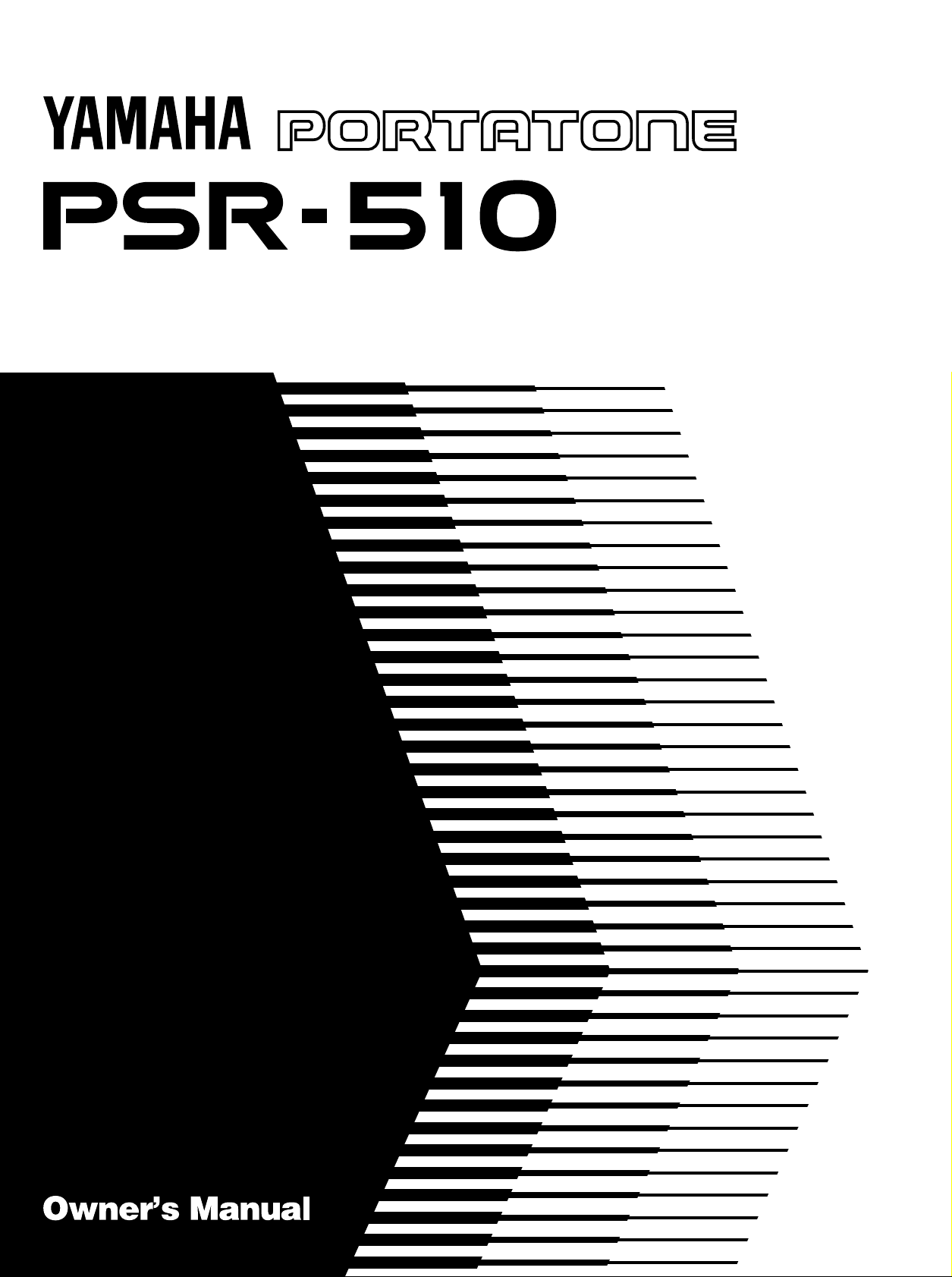
Page 2
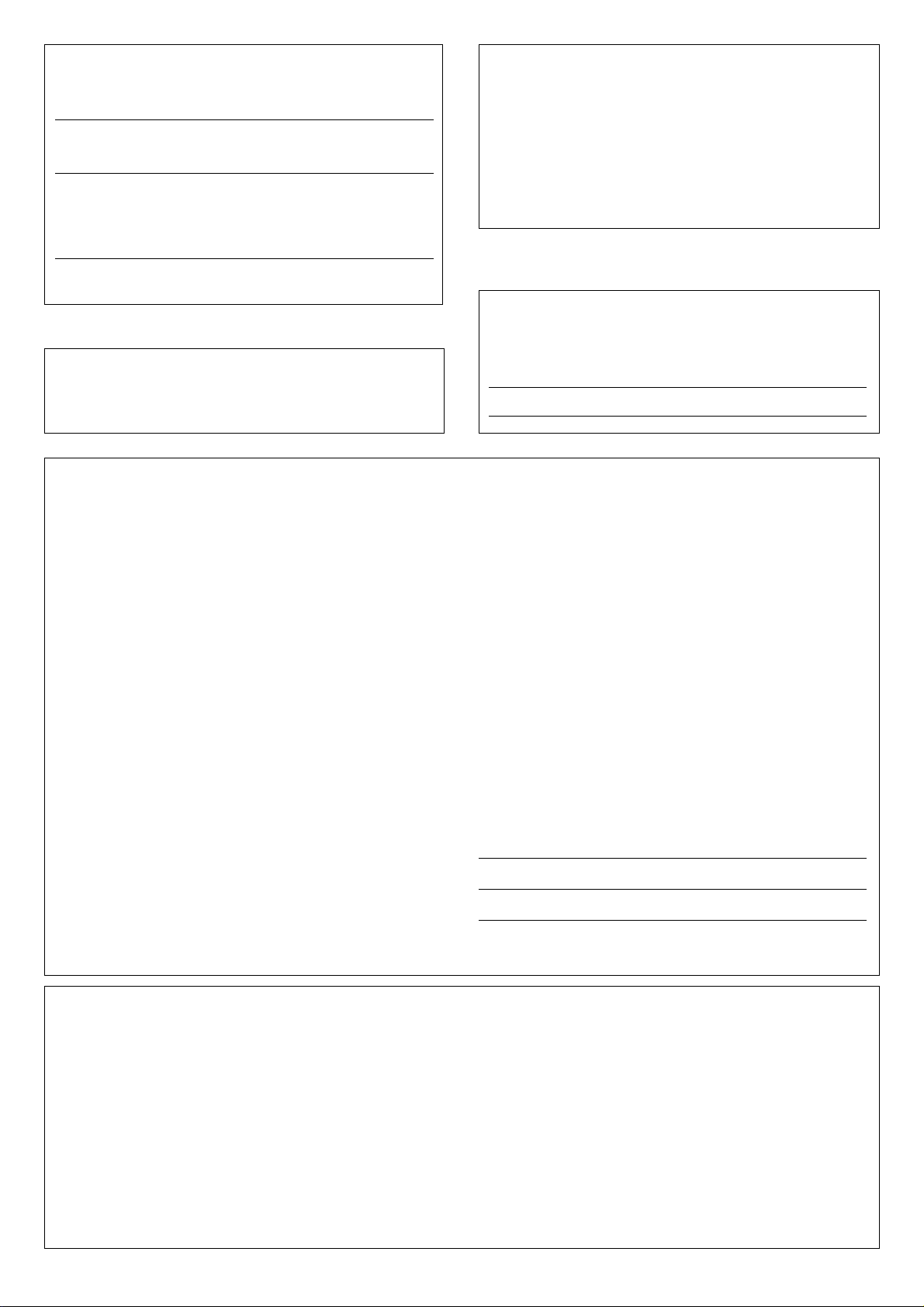
Wichtiger Hinweis für die Benutzung in der Bundesrepublik Deutschland.
Bescheinigung des Importeurs
Hiermit wird bescheinigt, daß der/die/das
Musikinstrument Typ: PSR-510
(Gerät, Typ, Bezeichnung)
in Übereinstimmung mit den Bestimmungen der
VERFÜGUNG 1046/84
(Amtsblattverfügung)
funk-entstört ist.
Der Deutschen Bundespost wurde das Inverkehrbringen dieses Gerätes
angezeigt und die Berechtigung zur Überprüfung der Serie auf
Einhaltung der Bestimmungen eingeräumt.
Yamaha Europa GmbH
Name des Importeurs
• This applies only to products distributed by Yamaha Europa GmbH.
• Dies bezieht sich nur auf die von der Yamaha Europa GmbH vertriebenen Produkte.
Entsorgung leerer Batterien (nur innerhalb Deutschlands)
Leisten Sie einen Beitrag zum Umweltschutz. Verbrauchte Batterien oder
Akkumulatoren dürfen nicht in den Hausmüll. Sie können bei einer
Sammelstelle für Altbatterien bzw. Sondermüll abgegeben werden.
Informieren Sie sich bei Ihrer Kommune.
SPECIAL MESSAGE SECTION
This product utilizes batteries or an external power supply (adapter). DO
NOT connect this product to any power supply or adapter other than one
described in the manual, on the name plate, or specifically recommended by
Yamaha.
This product should be used only with the components supplied or; a cart,
rack, or stand that is recommended by Yamaha. If a cart, etc., is used,
please observe all safety markings and instructions that accompany the
accessory product.
SPECIFICATIONS SUBJECT TO CHANGE:
The information contained in this manual is believed to be correct at the time
of printing. However, Yamaha reserves the right to change or modify any of
the specifications without notice or obligation to update existing units.
This product, either alone or in combination with an amplifier and headphones or speaker/s, may be capable of producing sound levels that could
cause permanent hearing loss. DO NOT operate for long periods of time at a
high volume level or at a level that is uncomfortable. If you experience any
hearing loss or ringing in the ears, you should consult an audiologist.
IMPORTANT: The louder the sound, the shorter the time period before
damage occurs.
NOTICE:
Service charges incurred due to a lack of knowledge relating to how a function or effect works (when the unit is operating as designed) are not covered
by the manufacturer’s warranty, and are therefore the owners responsibility.
Please study this manual carefully and consult your dealer before requesting
service.
ENVIRONMENTAL ISSUES:
Yamaha strives to produce products that are both user safe and environmentally friendly. We sincerely believe that our products and the production
methods used to produce them, meet these goals. In keeping with both the
letter and the spirit of the law, we want you to be aware of the following:
Battery Notice: This product MAY contain a small non-rechargeable battery
CANADA
THIS DIGITAL APPARATUS DOES NOT EXCEED THE “CLASS B”
LIMITS FOR RADIO NOISE EMISSIONS FROM DIGITAL APPARATUS
SET OUT IN THE RADIO INTERFERENCE REGULATION OF THE
CANADIAN DEPARTMENT OF COMMUNICATIONS.
LE PRESENT APPAREIL NUMERIQUE N’EMET PAS DE BRUITS
RADIOELECTRIQUES DEPASSANT LES LIMITES APPLICABLES AUX
APPAREILS NUMERIQUES DE LA “CLASSE B” PRESCRITES DANS
LE REGLEMENT SUR LE BROUILLAGE RADIOELECTRIQUE EDICTE
PAR LE MINISTERE DES COMMUNICATIONS DU CANADA.
• This applies only to products distributed by Yamaha Canada Music Ltd.
• Ceci ne s’applique qu’aux produits distribués par Yamaha Canada Music Ltd.
The serial number of this product may be found on the bottom of the unit.
You should note this serial number in the space provided below and
retain this manual as a permanent record of your purchase to aid identification in the event of theft.
Model No. PSR-510
Serial No.
which (if applicable) is soldered in place. The average life span of this type
of battery is approximately five years. When replacement becomes necessary, contact a qualified service representative to perform the replacement.
This product may also use “household” type batteries. Some of these may
be rechargeable. Make sure that the battery being charged is a rechargeable type and that the charger is intended for the battery being charged.
When installing batteries, do not mix batteries with new, or with batteries of
a different type. Batteries MUST be installed correctly. Mismatches or
incorrect installation may result in overheating and battery case rupture.
Warning: Do not attempt to disassemble, or incinerate any battery. Keep
all batteries away from children. Dispose of used batteries promptly and as
regulated by the laws in your area. Note: Check with any retailer of household type batteries in your area for battery disposal information.
Disposal Notice: Should this product become damaged beyond repair, or
for some reason its useful life is considered to be at an end, please observe all local, state, and federal regulations that relate to the disposal of
products that contain lead, batteries, plastics, etc. If your dealer is unable
to assist you, please contact Yamaha directly.
NAME PLATE LOCATION:
The name plate is located on the bottom of the product. The model
number, serial number, power requirements, etc., are located on this plate.
You should record the model number, serial number, and the date of
purchase in the spaces provided below and retain this manual as a permanent record of your purchase.
Model
Serial No.
Purchase Date
PLEASE KEEP THIS MANUAL
FCC INFORMATION (U.S.A.)
IMPORTANT NOTICE: DO NOT MODIFY THIS UNIT!
This product, when installed as indicated in the instructions contained in this
manual, meets FCC requirements. Modifications not expressly approved by
Yamaha may void your authority, granted by the FCC, to use the product.
IMPORTANT: When connecting this product to accessories and/or another
product use only high quality shielded cables. Cable/s supplied with this
product MUST be used. Follow all installation instructions. Failure to follow
instructions could void your FCC authorization to use this product in the USA.
NOTE: This product has been tested and found to comply with the require-
ments listed in FCC Regulations, Part 15 for Class “B” digital devices. Compliance with these requirements provides a reasonable level of assurance that
your use of this product in a residential environment will not result in harmful
interference with other electronic devices. This equipment generates/uses
radio frequencies and, if not installed and used according to the instructions
found in the users manual, may cause interference harmful to the operation of
other electronic devices. Compliance with FCC regulations does not guaran-
• This applies only to products distributed by Yamaha Corporation of America.
tee that interference will not occur in all installations. If this product is found
to be the source of interference, which can be determined by turning the unit
“OFF” and “ON”, please try to eliminate the problem by using one of the
following measures:
• Relocate either this product or the device that is being affected by the
interference.
• Utilize power outlets that are on different branch (circuit breaker or fuse)
circuits or install AC line filter/s.
• In the case of radio or TV interference, relocate/reorient the antenna. If the
antenna lead-in is 300 ohm ribbon lead, change the lead-in to co-axial
type cable.
If these corrective measures do not produce satisfactory results, please
contact the local retailer authorized to distribute this type of product. If you
can not locate the appropriate retailer, please contact Yamaha Corporation
of America, Electronic Service Division, 6600 Orangethorpe Ave, Buena
Park, CA90620
Page 3
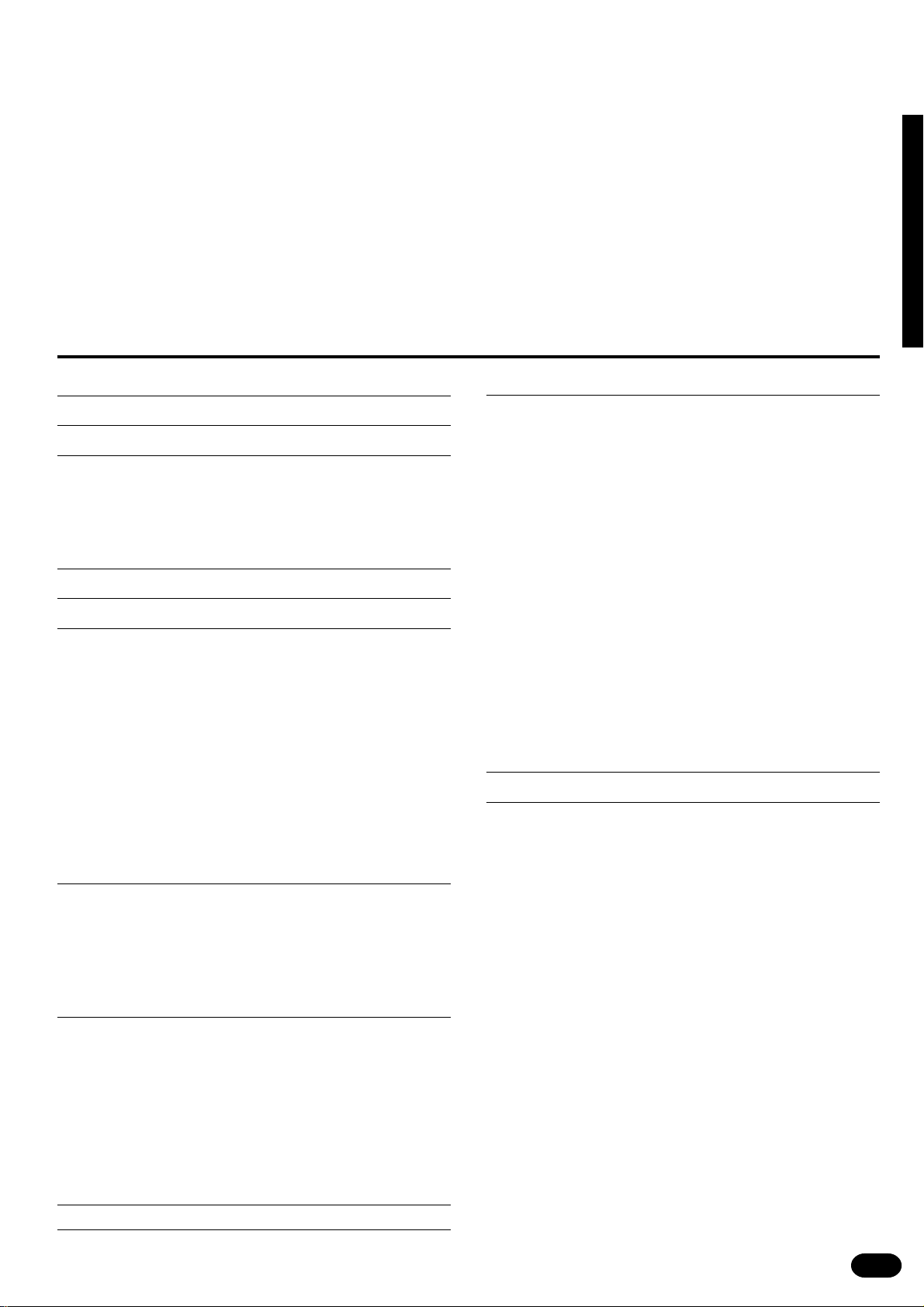
Congratulations!
You are the proud owner of a Yamaha PSR-510. Your PSR-510 is a highquality musical instrument that incorporates advanced Yamaha digital technology and many versatile features. In order to obtain maximum
performance and enjoyment from your PSR-510, we urge you to read this
Owner’s Manual thoroughly while trying out the various features described.
Keep the Owner’s Manual in a safe place for later reference.
Contents
Panel Controls 2
Taking Care of Your PortaTone 4
Preparation 5
■
Power Supply.................................................................. 5
■
Using Headphones Or an External Sound System......... 6
■
The Sustain Pedal...........................................................6
■
The Music Stand ............................................................. 6
Listen to the Demo! 7
Basic Editing Procedure 8
Selecting & Playing the V oices 10
■
Orchestration ................................................................ 10
■
Voice Assignment ......................................................... 12
■
Volume.......................................................................... 13
■
Octave........................................................................... 13
■
DSP Depth .................................................................... 14
■
Pan................................................................................ 14
■
Auto Harmony ............................................................... 15
■
Effects ........................................................................... 16
■
Keyboard Percussion.................................................... 17
■
Pitch Bend..................................................................... 18
■
Sustain .......................................................................... 18
Overall Control 19
■
Split Point Change......................................................... 19
■
Transpose ..................................................................... 20
■
Tuning ........................................................................... 20
■
DSP Type...................................................................... 21
■
Touch Sensitivity........................................................... 22
Record Functions 37
Song Memory.................................................................... 37
■
Realtime Accompaniment Track Recording.................. 38
■
Realtime Melody Track Recording................................ 40
■
Accompaniment And Melody Playback......................... 41
■
The [RESET] Button ..................................................... 42
■
Record Or Play from a Specified Measure ................... 42
The Multi Pads .................................................................. 43
■
Realtime Recording ...................................................... 43
■
Playback ....................................................................... 44
Custom Accompaniment ................................................. 45
■
Realtime Custom Accompaniment Recording .............. 45
■
Using a Custom Accompaniment.................................. 47
Step Recording ................................................................. 48
Editing Functions ............................................................. 48
■
Quantization.................................................................. 51
■
Clearing Tracks............................................................. 52
■
Changing the Recorded Settings .................................. 52
Page Memory 54
MIDI 55
MIDI Bulk Dump ................................................................ 56
■
Page Copy .................................................................... 57
MIDI Reception Modes ..................................................... 58
■
Channel Reception Modes............................................ 58
■
Clock Mode ................................................................... 59
■
Start/Stop Mode ............................................................ 59
MIDI Transmission............................................................ 60
■
MIDI Transmit Channels ............................................... 60
■
Local & MIDI Output ON/OFF ....................................... 60
Auto Accompaniment 23
■
Selecting a Style ........................................................... 23
■
Setting the Auto Accompaniment Split Point ................ 24
■
Auto Accompaniment Fingering.................................... 24
■
Tempo Control .............................................................. 27
■
Accompaniment Control................................................ 28
■
Accompaniment Volume ............................................... 31
■
The Track Buttons......................................................... 31
■
Re-voicing the Tracks ................................................... 32
One Touch Setting 34
Registration Memory 35
| | | | | | | | | | | | | | | | | | | | | | | | | | | | | | | | | | | | | | | | | | | | | | | | | | | | | | | | | | | | | | | | | | | | | | | | | | | | | | | | | | | | | | | | | | | | | | | | | | | | | | | | | | | | | | | | | | | | | | | | | | | | | | | | | | | | | | | | | | | | |
Appendix............................................................................... 61
■
Voice & Polyphony List ................................................. 61
■
Style List ....................................................................... 62
■
Reset Procedures & Page Memory Default Settings .... 65
■
Troubleshooting ............................................................ 67
Index ................................................................................ 68
Percussion Kit List.......................................................... 274
MIDI Implementation Chart ............................................ 276
Specifications ................................................................. 279
1
Page 4
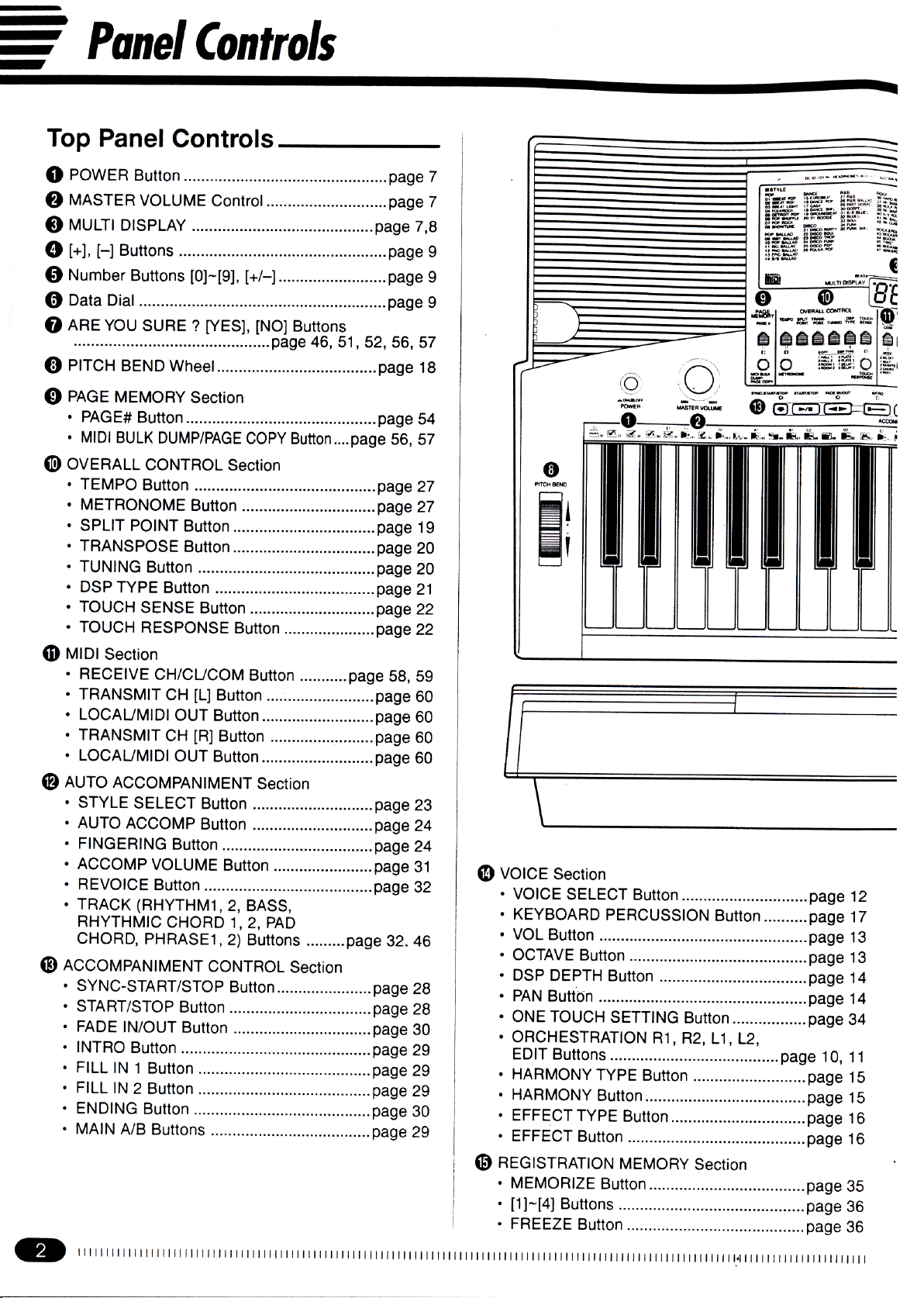
Page 5
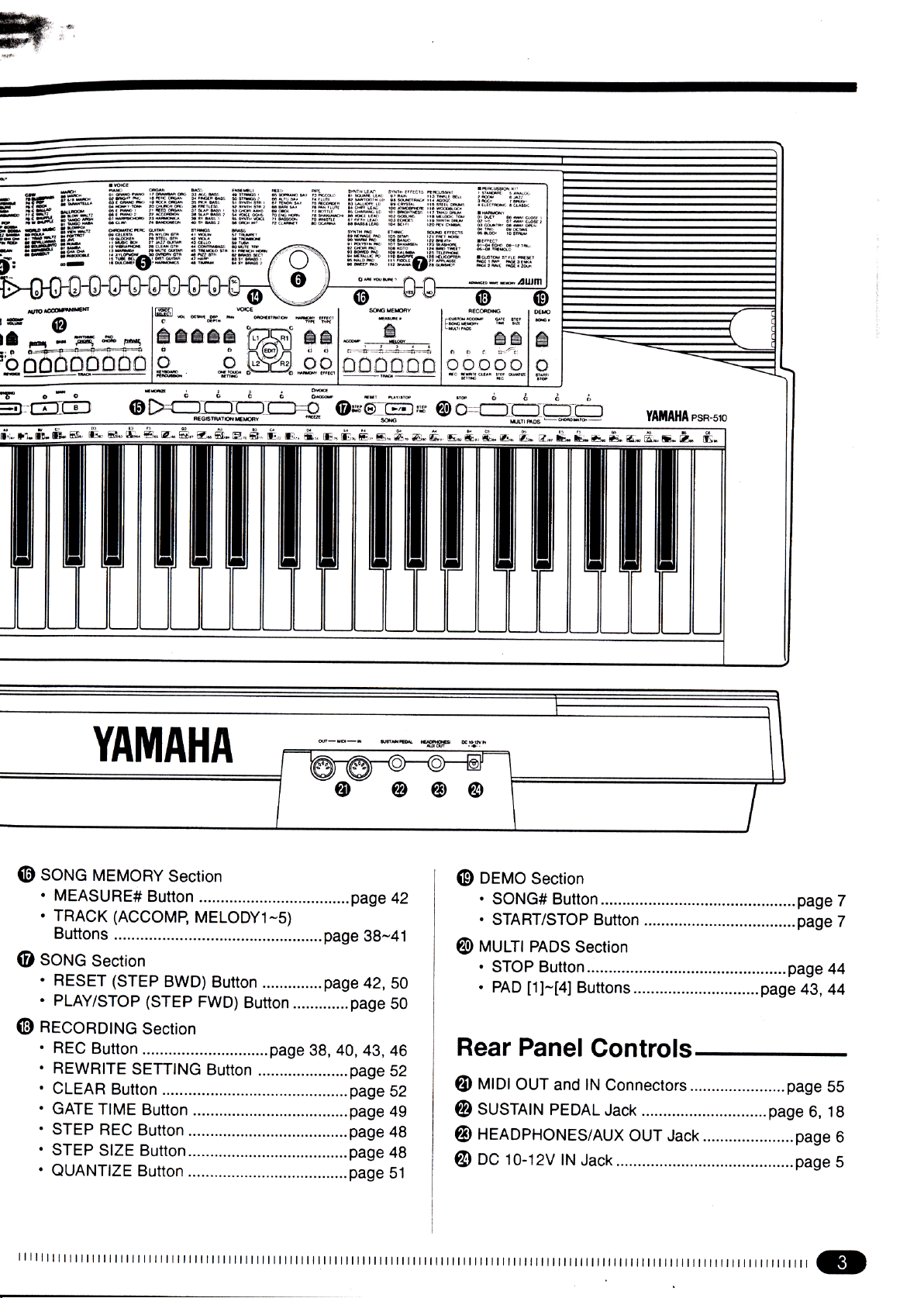
Page 6
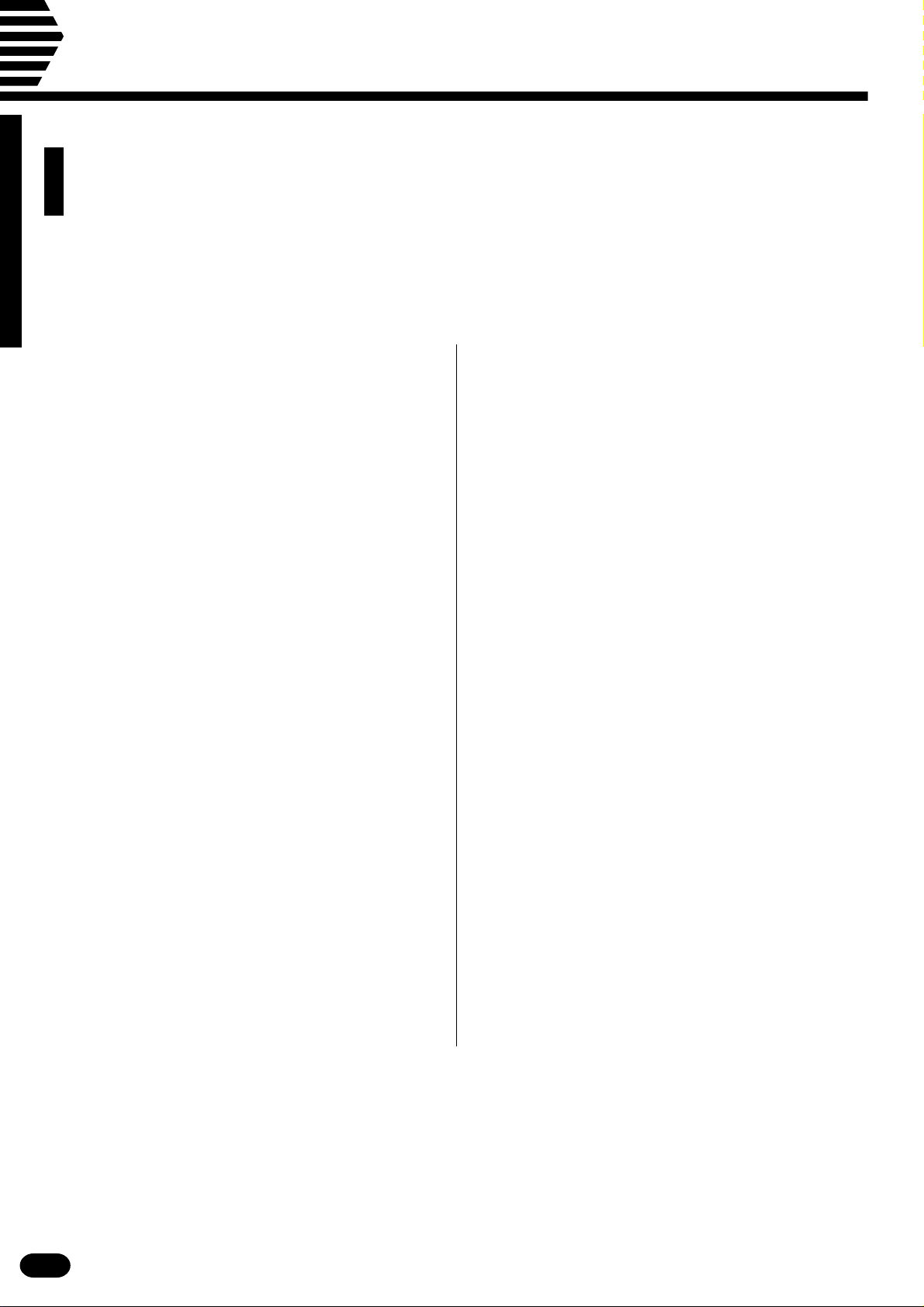
Taking Care of Your PortaTone
Your PortaTone will give you years of playing pleasure if you follow the
simple rules given below:
■ Location
Do not expose the instrument to the following
conditions to avoid deformation, discoloration, or
more serious damage.
• Direct sunlight (e.g. near a window).
• High temperatures (e.g. near a heat source, out-
side, or in a car during the daytime).
• Excessive humidity.
• Excessive dust.
• Strong vibration.
■ Power Supply
• Turn the power switch OFF when the instrument
is not in use.
• A power adaptor, if used, should be unplugged
from the AC outlet if the instrument is not to be
used for an extended period of time.
• Unplug the power adaptor during electric storms.
• Avoid plugging the power adaptor into the same
AC outlet as appliances with high power consumption, such as electric heaters or ovens. Also
avoid using multi-plug adaptors since these can
result in reduced sound quality and possibly
damage.
■ Handling and Transport
• Never apply excessive force to the controls, connectors or other parts of the instrument.
• Always unplug cables by gripping the plug
firmly, not by pulling on the cable.
• Disconnect all cables before moving the instrument.
• Physical shocks caused by dropping, bumping, or
placing heavy objects on the instrument can result in scratches and more serious damage.
■ Cleaning
• Clean the cabinet and panel with a dry soft cloth.
• A slightly damp cloth may be used to remove
stubborn grime and dirt.
• Never use cleaners such as alcohol or thinner.
• Avoid placing vinyl objects on top of the instrument (vinyl can stick to and discolor the surface).
■ Electrical Interference
• This instrument contains digital circuitry and
may cause interference if placed too close to radio or television receivers. If this occurs, move
the instrument further away from the affected
equipment.
■ Turn Power OFF When Making
Connections
• To avoid damage to the instrument and other
devices to which it is connected (a sound system,
for example), turn the power switches of all related devices OFF prior to connecting or disconnecting audio and MIDI cables.
YAMAHA is not responsible for damage caused by improper handling or operation.
| | | | | | | | | | | | | | | | | | | | | | | | | | | | | | | | | | | | | | | | | | | | | | | | | | | | | | | | | | | | | | | | | | | | | | | | | | | | | | | | | | | | | | | | | | | | | | | | | | | | | | | | | | | | | | | | | | | | | | | | | | | | | | | | | | | | | | | | | | | | |
4
■ Service and Modification
• The PSR-510 contains no user serviceable parts.
Opening it or tampering with it in anyway can
lead to irreparable damage and possibly electric
shock. Refer all servicing to qualified YAMAHA
personnel.
Page 7
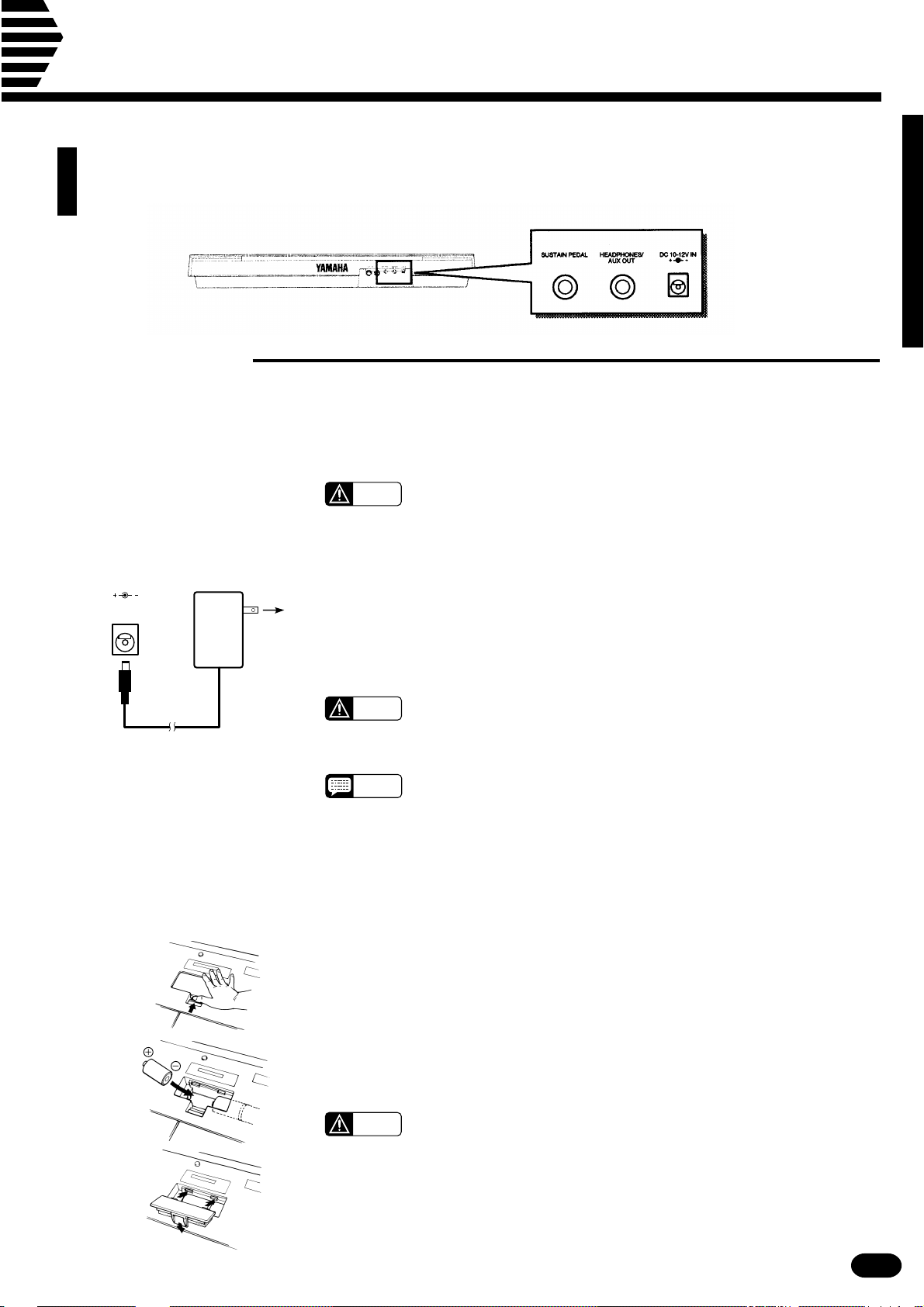
Preparation
This section contains information about setting up your PSR-510 and preparing to play.
Be sure to go through this section carefully before using your PSR-510.
SUSTAIN PEDAL
AUX OUT
DC 10-12V INHEADPHONES/
■ Power Supply
Your PSR-510 will run either from an optional power adaptor or batteries*. Follow the instructions below
according to the power source you intend to use.
* When batteries are used the sound of the PSR-510 may be distorted at high volume
levels. This is because the power of the amplifier is reduced when batteries are used.
CAUTION
● Using An Optional AC Power Adaptor .................................................................................................
DC 10-12V IN
PA-3,
PA-4,
PA- 5,
PA-5B,
or
PA-40
AC power
socket
Plug the DC output cable from an optional Yamaha PA-3, PA-4, PA-5, PA-
5B, or PA-40 AC Power Adaptor into the DC IN jack on the rear panel of the
PSR-510, then plug the Power Adaptor (or the AC cable of the Power Adaptor)
into a convenient wall AC power socket. The internal batteries are automatically disconnected when an AC Power Adaptor is used.
• Never interrupt the power supply (e.g. remove the batteries or un-
plug the AC adaptor) during any PSR-510 record operation! Doing so
can result in a loss of data.
CAUTION
NOTES
• Use ONLY a Yamaha PA-3, PA-4, PA-5, PA-5B, or PA-40 AC Power
Adaptor to power your instrument from the AC mains. The use of
other adaptors may result in irreparable damage to both the adaptor
and the PSR-510.
• Using the PA-5 with the PSR-510 will provide a slight increase in the
overall volume.
● Using Batteries .......................................................................................................................................
For battery operation the PSR-510 requires six 1.5V SUM-1, “D” size, R-20 or equivalent batteries.
When the batteries need to be replaced the volume may be reduced, the sound may be distorted, and other
problems may occur. When this happens, turn the power off while either the batteries are replaced or an AC
adaptor is connected.
When the batteries fail, replace them as follows:
Open the battery compartment cover located on the instrument’s bottom
Z
panel.
Insert the six new batteries, being careful to follow the polarity markings on
X
the inside of the compartment.
Replace the compartment cover, making sure that it locks firmly in place.
C
CAUTION
• When the batteries run down, replace them with a complete set of
six new batteries. NEVER mix old and new batteries.
• Do not use different kinds of batteries (e.g. alkaline and manganese)
at the same time.
• To prevent possible damage due to battery leakage, remove the
batteries from the instrument if it is not to be used for an extended
period of time.
| | | | | | | | | | | | | | | | | | | | | | | | | | | | | | | | | | | | | | | | | | | | | | | | | | | | | | | | | | | | | | | | | | | | | | | | | | | | | | | | | | | | | | | | | | | | | | | | | | | | | | | | | | | | | | | | | | | | | | | | | | | | | | | | | | | | | | | | | | | | |
5
Page 8
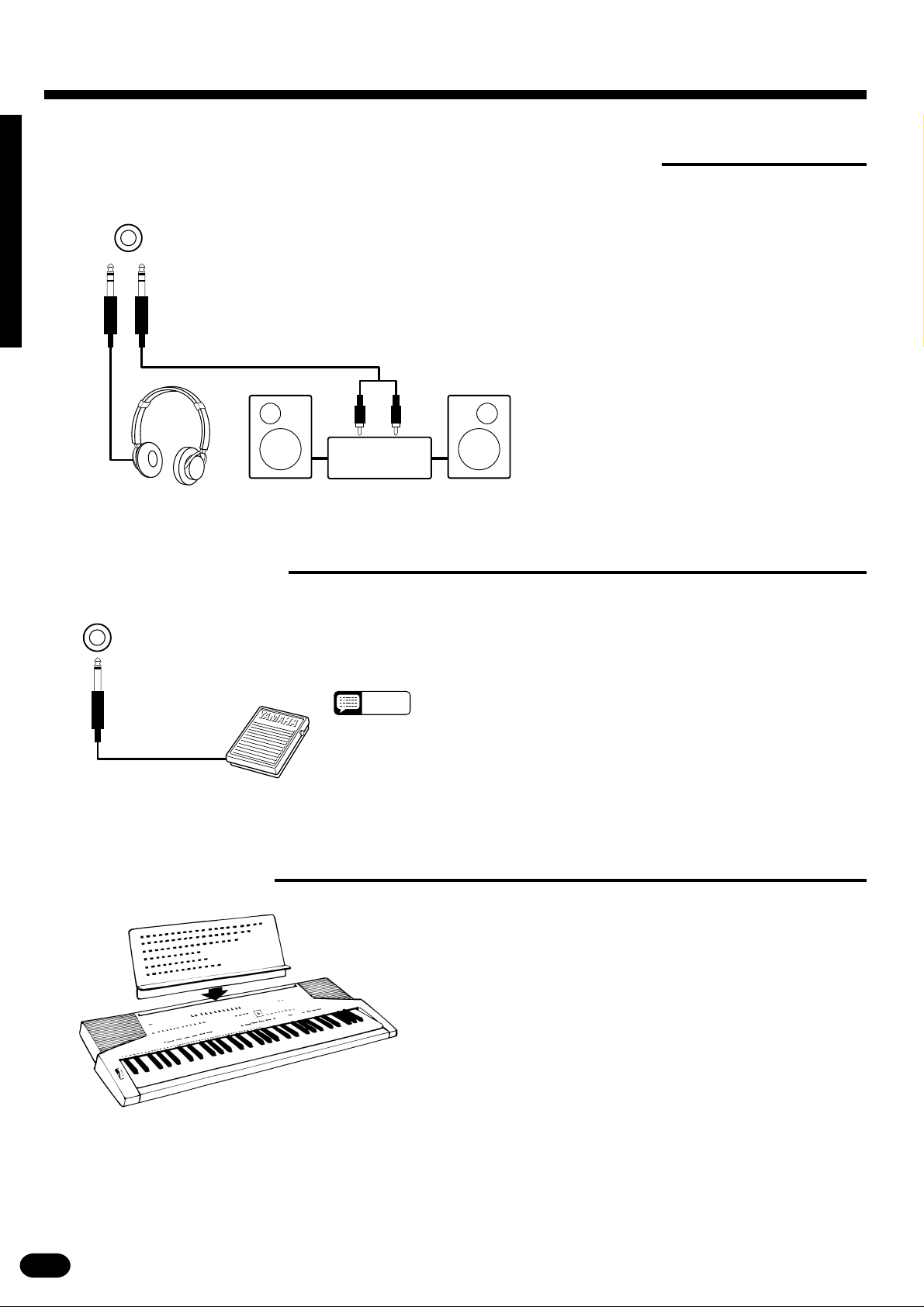
Preparation
■Using Headphones Or an External Sound System
HEADPHONES/
AUX OUT
■The Sustain Pedal
SUSTAIN PEDAL
A standard pair of stereo headphones can be plugged into the rear-panel
HEADPHONES/AUX OUT jack for private practice or late-night playing.
The internal speaker system is automatically shut off when a pair of headphones is plugged into the HEADPHONES/AUX OUT jack. The HEAD-
PHONES/AUX OUT jack can also be used to deliver the output of the
PSR-510 to a keyboard amplifier, stereo sound system, mixing console or
tape recorder.
Stereo sound
system
An optional Yamaha FC4 or FC5 footswitch can be plugged into the
rear-panel SUSTAIN PEDAL jack. The sustain pedal functions as a damper
pedal, controlling sustain. Press the pedal to sustain notes after the keys are
released.
■The Music Stand
NOTES
• Be sure that you do not press the pedal while inserting the plug
into the SUSTAIN PEDAL jack or while turning the power on. If
you do, the ON/OFF status of the footswitch will be reversed.
This function has been implemented to allow either press-tomake or press-to-break contact type footswitches to be used with
the PSR-510.
Insert the bottom edge of the music stand into the slot located at the rear
of the PSR-510 control panel.
| | | | | | | | | | | | | | | | | | | | | | | | | | | | | | | | | | | | | | | | | | | | | | | | | | | | | | | | | | | | | | | | | | | | | | | | | | | | | | | | | | | | | | | | | | | | | | | | | | | | | | | | | | | | | | | | | | | | | | | | | | | | | | | | | | | | | | | | | | | | |
6
Page 9
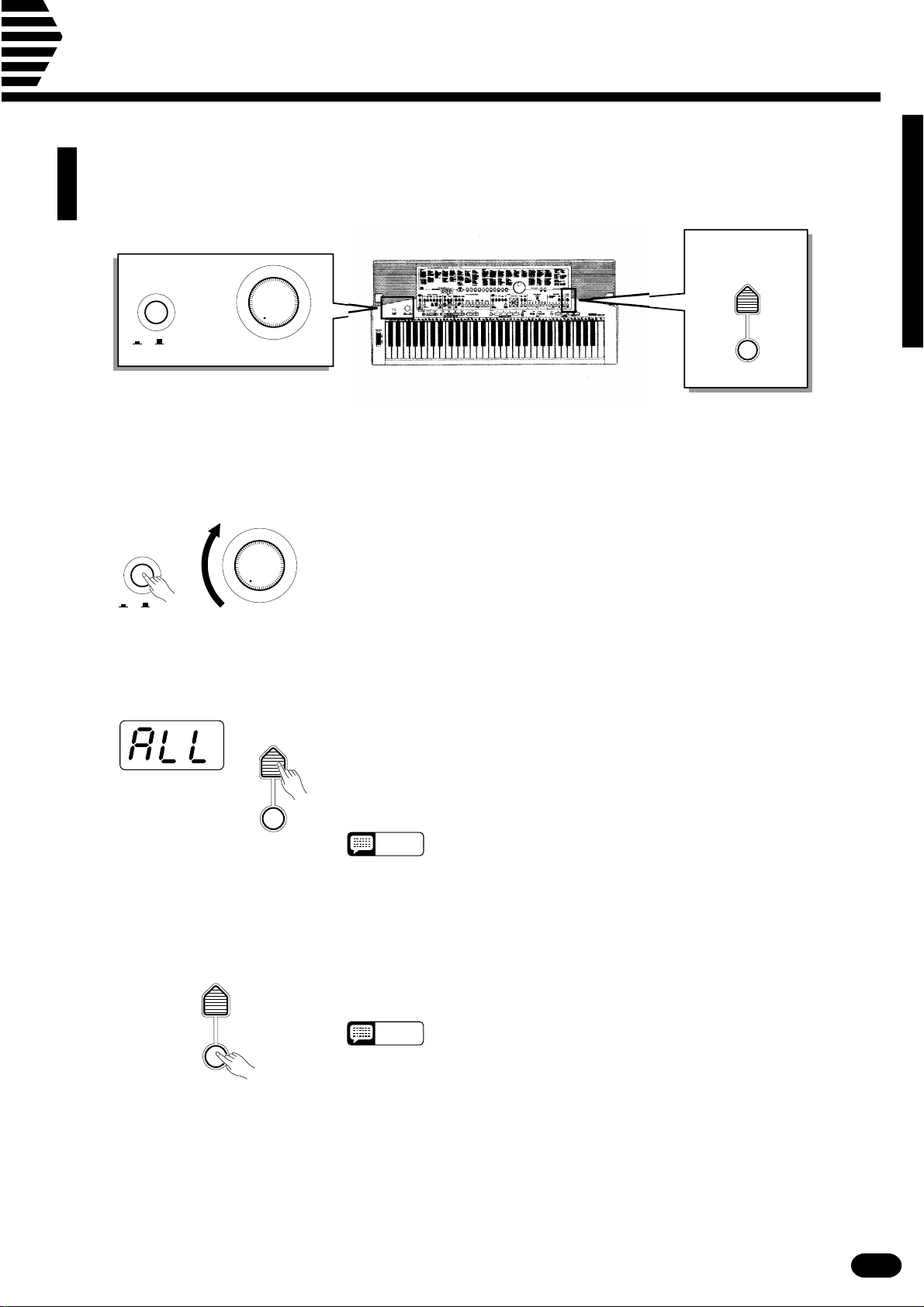
Listen to the Demo!
Once you’ve set up your PSR-510, try listening to the pre-programmed demonstration songs —
they’ll give you a good idea of what the PSR-510 can do!
DEMO
SONG #
ON/ OFF
POWER
MIN MAX
MASTER VOLUME
START/
STOP
ZTurn the Power ON & Set the Volume ..................................................................................................
Before playing the demo turn the power ON by pressing the POWER
switch (the panel indicators and MULTI DISPLAY will light), and turn the
MASTER VOLUME control up (clockwise) about a quarter-turn from its
minimum position.
ON/ OFF
POWER
MIN MAX
MASTER VOLUME
XSelect a Song..........................................................................................................................................
DEMO
SONG #
Press the DEMO [SONG #] button a few times until the number of the
desired demo song appears on the MULTI DISPLAY.
ALL (0): Repeat playback of all demo songs in sequence.
1-6: Repeat playback of the selected demo song number.
START/
STOP
NOTES
• “ALL” is automatically selected whenever the power switch is turned
on.
CPress DEMO [START/STOP] to Start ....................................................................................................
DEMO
SONG #
START/
STOP
Press the DEMO [START/STOP] button to start playback, and use the
MASTER VOLUME control to set the ideal listening level. The selected
demonstration will play repeatedly.
NOTES
• During demo playback you can select different voices and play along
on the keyboard — see the “Selecting & Playing the Voices” section
beginning on page 10.
VPress DEMO [START/STOP] to Stop ....................................................................................................
Press the DEMO [START/STOP] button again to stop demo playback.
| | | | | | | | | | | | | | | | | | | | | | | | | | | | | | | | | | | | | | | | | | | | | | | | | | | | | | | | | | | | | | | | | | | | | | | | | | | | | | | | | | | | | | | | | | | | | | | | | | | | | | | | | | | | | | | | | | | | | | | | | | | | | | | | | | | | | | | | | | | | |
7
Page 10
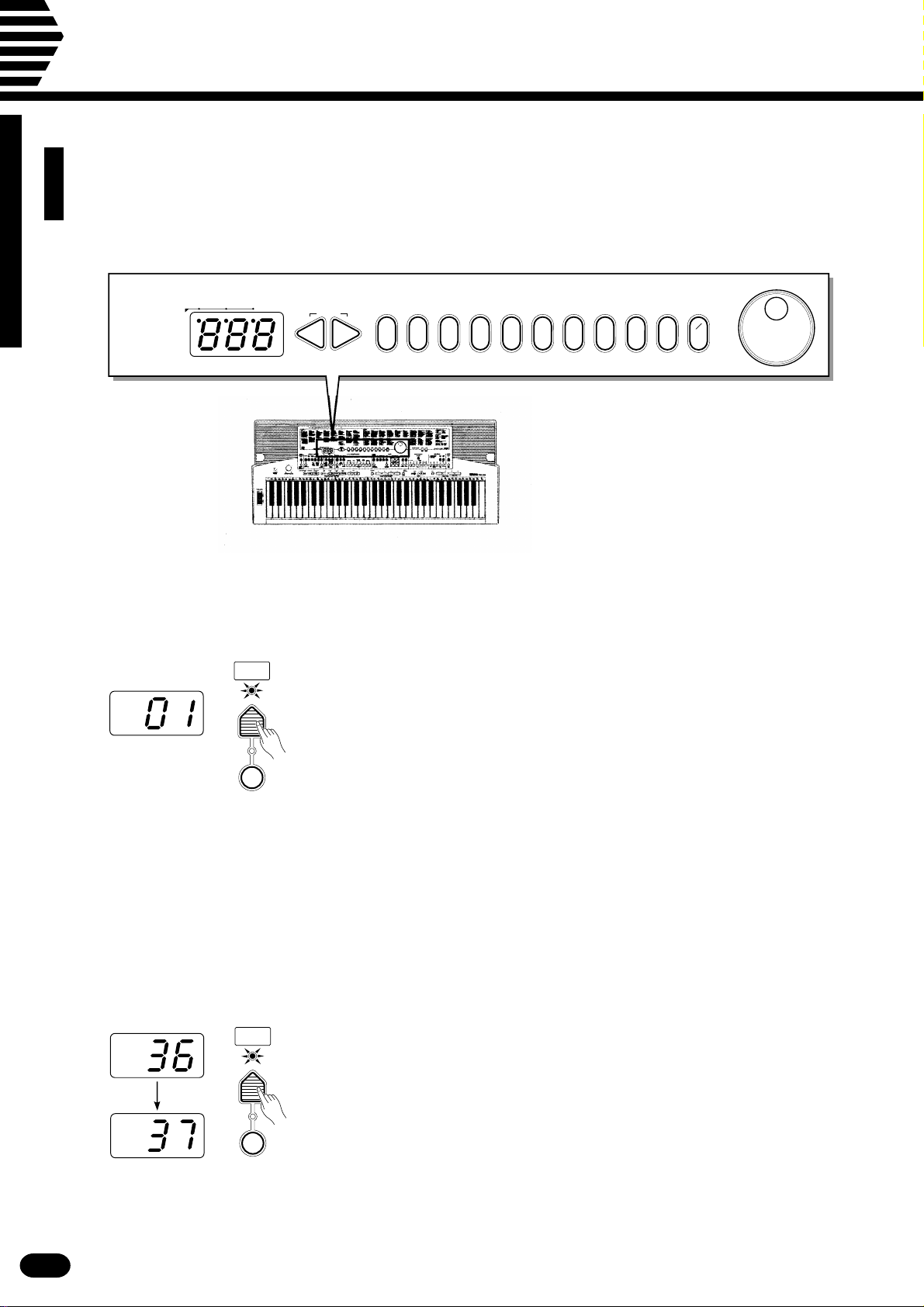
Basic Editing Procedure
The PSR-510 features a flexible-but-consistent interface that lets you edit just about all of its
parameters using the same basic procedure. Once familiar with the system, you’ll be able to
edit any parameter quickly and easily. Here’s the basic procedure:
BEAT
MULTI DISPLAY
RESET
–+
0 234567891
+
–
_ _
1
ZPress a Function Button ........................................................................................................................
VOICE
SELECT
First press the button corresponding to the function or parameter you
want to edit. To select voice numbers, for example, press the [VOICE SE-
LECT] button (its indicator will light). The number shown on the MULTI
DISPLAY will be the current value of the selected parameter.
KEYBOARD
PERCUSSION
XEdit the Parameter..................................................................................................................................
The PSR-510 lets you edit parameters using four different methods. Use
the one that best suits the parameter you have selected:
2-1: The Function Button
VOICE
SELECT
KEYBOARD
PERCUSSION
Each time you press a function button (except for the SPLIT POINT
button) after initially selecting the function, the value of the corresponding
parameter will be incremented (increased) by one. If you hold the function
button for a few seconds, the parameter will begin to increment continuously as long as you hold the button.
If, for example, you press the [VOICE SELECT] button and MULTI
DISPLAY shows that voice number 36 is currently selected, you can select
voice number 37 simply by pressing the [VOICE SELECT] button again.
| | | | | | | | | | | | | | | | | | | | | | | | | | | | | | | | | | | | | | | | | | | | | | | | | | | | | | | | | | | | | | | | | | | | | | | | | | | | | | | | | | | | | | | | | | | | | | | | | | | | | | | | | | | | | | | | | | | | | | | | | | | | | | | | | | | | | | | | | | | | |
8
Page 11
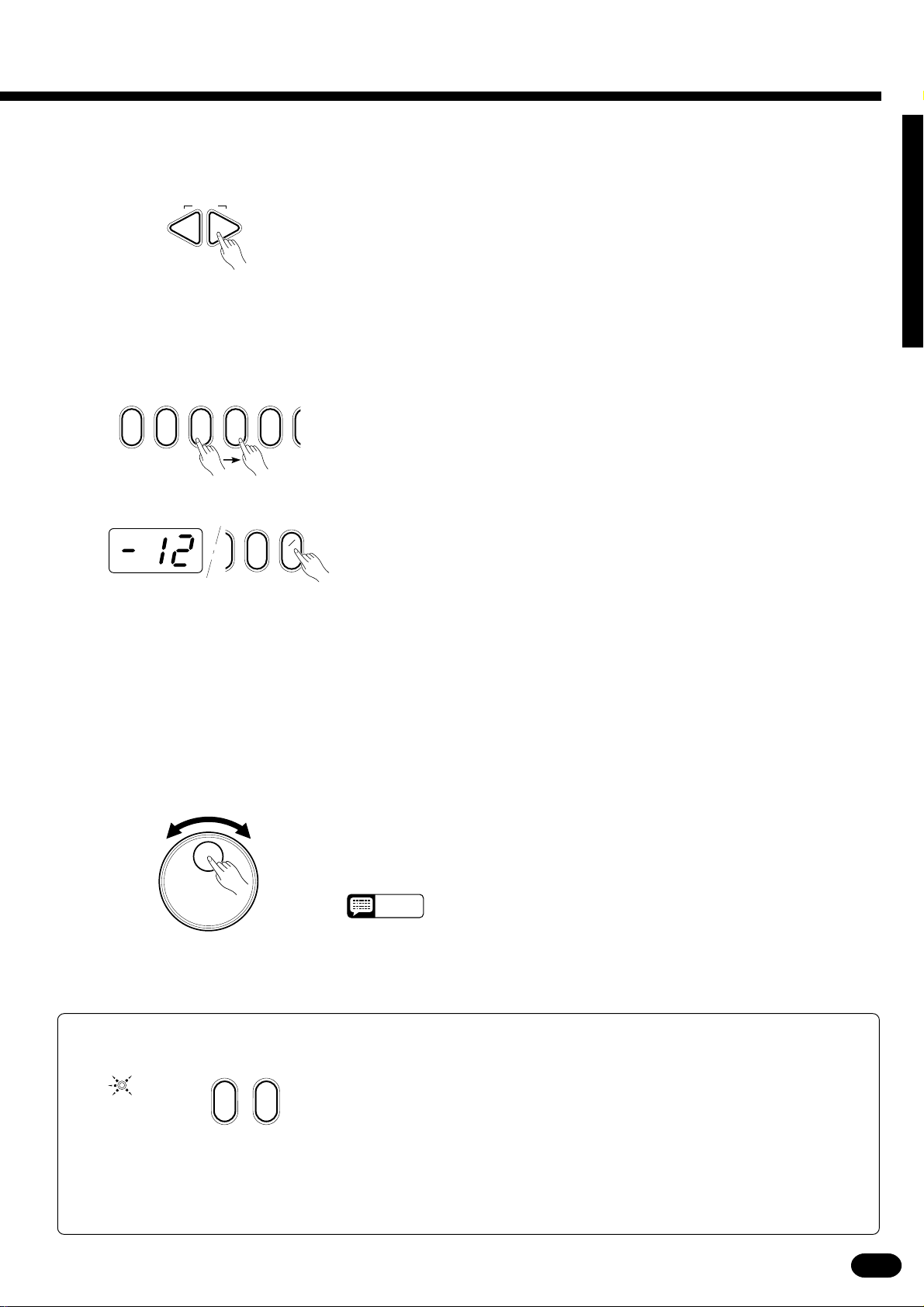
2-2: The [+] and [−] Buttons The [+] and [−] buttons immediately to the right of the MULTI DIS-
PLAY can be used to increment (increase by one) or decrement (decrease
RESET
–+
by one) the currently selected parameter. Press the [+] button briefly to increment the parameter value, or the [−] button to decrement. If you hold the
[+] or [−] button down, the value will increment or decrement continuously
— simply release the button when the desired value has been reached.
2-3: The Number Buttons
02341
+
–
_ _
1
9
The number buttons — to the right of the [+] and [−] buttons — allow
direct numeric entry of the desired value, and are therefore the fastest way
to edit in many situations.
To select a voice, for example, choose one of the 128 voices — numbered “01” through “128” — shown on the panel VOICE list, then enter its
number using the number buttons. To select “HARMONICA” (number 23),
for example, first press [2] then [3]. The number “23” should then appear
on the MULTI DISPLAY.
The [+/−] button is used to switch between positive and negative values
with parameters that allow negative values (Transpose, Tuning, Octave, and
Pan, for example). A “−” appears before negative values on the MULTI
DISPLAY.
When selecting voice numbers the [+/−] button is used to enter the hundreds digit of the voice number (the button alternately selects no hundreds
digit or “1”), as required, prior to entering the tens and ones digits. The [1]
number button cannot be used to enter the hundreds digit when selecting
voices.
Values outside the range of the selected parameter can not be entered.
2-4: The Data Dial
● Yes/No Confirmation
ARE YOU SURE ?
This is undoubtedly the easiest way to edit most parameters. Simply rotate the dial clockwise to increment or counter-clockwise to decrement.
NOTES
Some operations that change important settings or erase data may require you
to confirm your choice by pressing the [YES] or [NO] button. When a choice needs
to be confirmed the ARE YOU SURE? indicator will flash and a digitally sampled
voice will ask “Are you sure?”. Press the [YES] button to execute the specified op-
NOYES
eration or the [NO] button to cancel and leave the settings or data unaffected.
If you don’t want to hear the “Are you sure?” confirmation sound, hold down the
[NO] button while initially turning the power switch on. To restore the confirmation
sound, turn the power switch off, then turn it back on again while holding down the
[YES] button. The on/off status of the confirmation sound is retained in memory
even when the power switch is turned off as long as batteries are installed on an
AC adaptor is connected.
• After editing a parameter other than [VOICE SELECT], the [VOICE
SELECT] parameter will automatically be re-selected after a brief
delay.
• If you attempt to change a parameter that can not be edited in the
current mode, “---” will appear on the MULTI DISPLAY.
| | | | | | | | | | | | | | | | | | | | | | | | | | | | | | | | | | | | | | | | | | | | | | | | | | | | | | | | | | | | | | | | | | | | | | | | | | | | | | | | | | | | | | | | | | | | | | | | | | | | | | | | | | | | | | | | | | | | | | | | | | | | | | | | | | | | | | | | | | | | |
9
Page 12
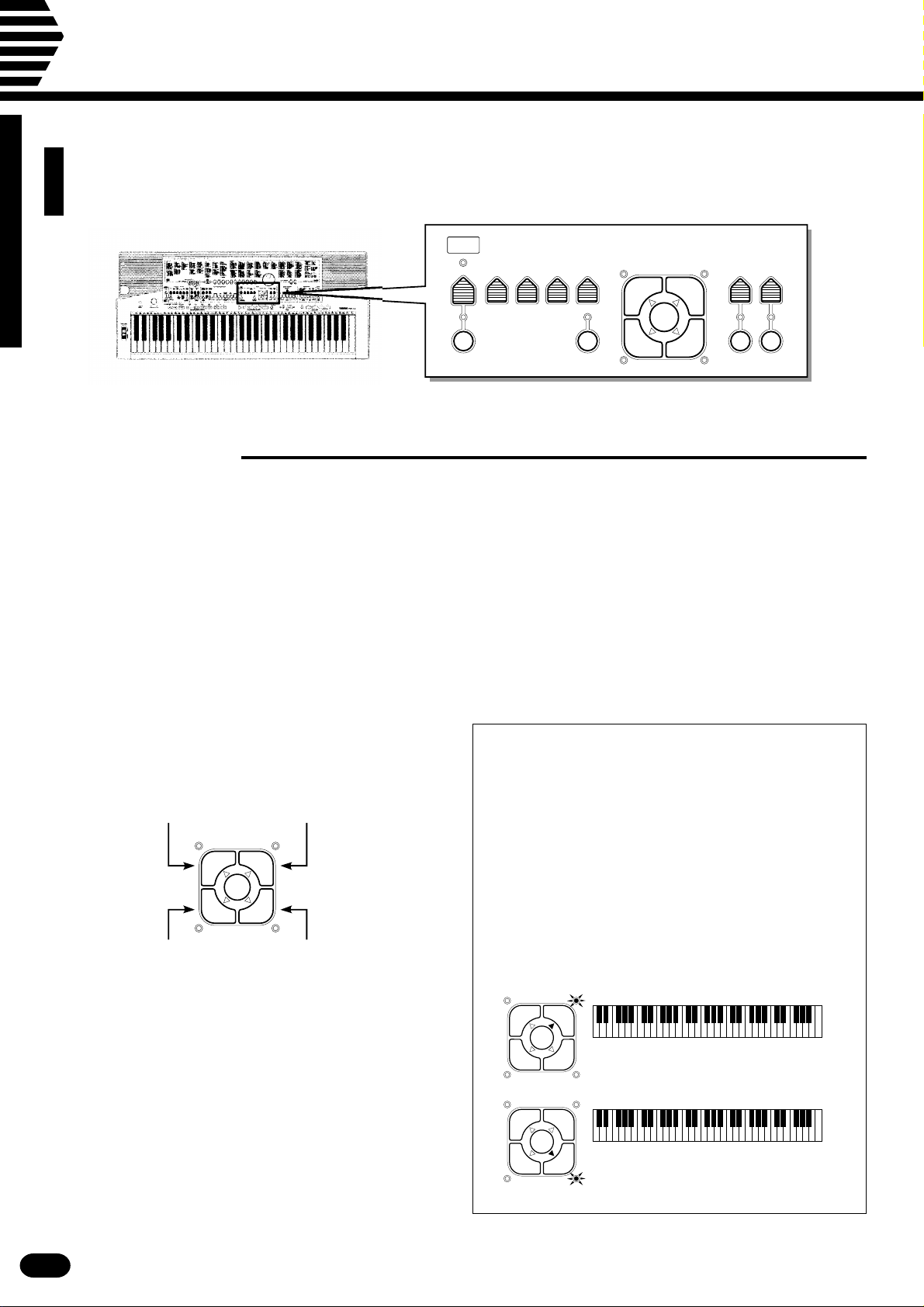
Selecting & Playing the Voices
The PSR-510 has 128 stunning voices plus 8 different drum and percussion kits that
you can select and play in a number of ways.
VOICE
SELECT
KEYBOARD
PERCUSSION
VOL OCTAVE DSP
DEPTH
VOICE
PAN ORCHESTRATION HARMONY
L1 R1
EDIT
ONE TOUCH
SETTING
L2 R2
EFFECT
TYPE
TYPE
HARMONY EFFECT
■Orchestration
The unique ORCHESTRATION button group in the PSR-510’s VOICE control section lets you select and
play from one to four “parts” at the same time using a variety of “orchestrations”. One of the PSR-510’s 128
voices is assigned to each part.
● Single: One voice over the entire keyboard.
● Dual: Two voices simultaneously over the entire keyboard.
● Split: Different voices with the left and right hands.
● Split & Dual: Combinations of the Split and Dual modes.
There are actually a number of variations on
each of the above orchestrations. The ORCHESTRATION buttons are used to choose the type of
orchestration you want.
Right-hand voice 1
Left-hand voice 1
ORCHESTRATION
L1 R1
EDIT
L2 R2
Left-hand voice 2
(or single voice)
Right-hand voice 2
(or single voice)
The four available parts are turned on and off by
the [R1], [R2], [L1], and [L2] buttons. The indicators next to each of these buttons tell you which
parts are on and which are off, and therefore indicate the current orchestration mode. The [EDIT]
button determines which of the four orchestration
parts is to be edited. You can, for example, assign
any of the PSR-510’s 128 voices to each of the orchestration parts. But before we discuss voice assignment and editing, let’s take a look at the various
orchestration modes:
● Single Modes
In the “single” modes either the [R1] or [R2] part
voice can be played over the entire keyboard. The R1
and R2 single-voice modes are selected simply by
pressing either the [R1] or [R2] button if neither the
[L1] or [L2] indicators are lit. If the [L1] and/or [L2]
indicators are lit, press them so that both indicators
go out.
Note that when you select the [R1] or [R2] singlevoice mode, the triangular EDIT indicator for the selected voice also lights. This means you can select a
different voice number or otherwise edit the current
voice using the procedures described on page 12.
L1 R1
EDIT
L2 R2
L1 R1
EDIT
L2 R2
The R1 voice is played across the
entire keyboard.
The R2 voice is played across the
entire keyboard.
| | | | | | | | | | | | | | | | | | | | | | | | | | | | | | | | | | | | | | | | | | | | | | | | | | | | | | | | | | | | | | | | | | | | | | | | | | | | | | | | | | | | | | | | | | | | | | | | | | | | | | | | | | | | | | | | | | | | | | | | | | | | | | | | | | | | | | | | | | | | |
10
Page 13

● Dual Mode
● Split & Dual Modes
In the dual mode both the [R1] and [R2] part
voices are selected so they can be played simultaneously across the entire keyboard. To select the dual
mode, make sure that both the [L1] and [L2] indicators are out, then press both the [R1] and [R2] buttons simultaneously (or hold one while pressing the
other).
You can switch back to either of the single modes
from the dual mode simply by pressing the [R1] or
[R2] button, as required.
L1 R1
EDIT
L2 R2
The R1 & R2 voices are played
across the entire keyboard.
● Split Modes
The PSR-510 allows four different split modes,
with one voice played on the left-hand section of the
keyboard ([L1] or [L2]) and a different voice on the
right-hand section of the keyboard ([R1] or [R2]).
Selecting a split mode is simply a matter of pressing
the buttons corresponding to the desired left- and
right-hand parts.
There are five possible combinations of the split
and dual modes, as shown below. The part for the
single-voice side of the combination is selected simply by pressing the appropriate part button, while for
the dual-voice side both buttons must be pressed
simultaneously (or one while holding the other).
▼
L1 R1
EDIT
L2 R2
L1 R1
EDIT
L2 R2
L1 R1
EDIT
L2 R2
L1 R1
EDIT
L2 R2
L1 voice. R1 & R2 voices.
▼
L2 voice.
L1 & L2 voices.
R1 & R2 voices.
▼
R2 voice.
▼
L1 & L2 voices. R1 voice.
The split point (i.e. the key at which the voices
change over) can be set at any desired key by using
the SPLIT POINT CHANGE function described on
page 19.
▼
L1 R1
EDIT
L2 R2
L1 R1
EDIT
L2 R2
L1 R1
EDIT
L2 R2
L1 R1
EDIT
L2 R2
L1 voice.
L2 voice. R1 voice.
L1 voice. R2 voice.
L2 voice. R2 voice.
R1 voice.
▼
▼
▼
L1 R1
EDIT
L2 R2
▼
L1 & L2 voices. R1 & R2 voices.
| | | | | | | | | | | | | | | | | | | | | | | | | | | | | | | | | | | | | | | | | | | | | | | | | | | | | | | | | | | | | | | | | | | | | | | | | | | | | | | | | | | | | | | | | | | | | | | | | | | | | | | | | | | | | | | | | | | | | | | | | | | | | | | | | | | | | | | | | | | | |
11
Page 14

Selecting & Playing the Voices
■V oice Assignment
You can assign any of the PSR-510’s 128 voices to each of the ORCHESTRATION parts, whether the part is
currently ON or OFF.
ZPress the [VOICE SELECT] Button .......................................................................................................
VOICE
SELECT
You don’t need to do this if the [VOICE SELECT] indicator is already
lit. Also make sure that the [KEYBOARD PERCUSSION] indicator is
out.
KEYBOARD
PERCUSSION
XSelect the Part You Want to Edit...........................................................................................................
Use the ORCHESTRATION [EDIT] button to select the part to which
you want to assign a new voice. The [EDIT] indicators light in sequence in
EDIT
the clockwise direction each time the [EDIT] button is pressed.
NOTES
• You can edit the voice number of a part that is OFF while playing a
different part.
• Actually, the [VOICE SELECT] mode is automatically selected whenever the [EDIT] button is pressed, so you don’t really need to press
[VOICE SELECT] as described in step 1 if you’re going to use the
[EDIT] button prior to selecting a voice number.
CSelect a Voice Number...........................................................................................................................
RESET
–+
021
Example: Voice number “120”
+
–
_ _
1
02
Referring to the VOICE list printed on the PSR-510 panel, use the [+]
and [−] buttons, the number buttons, the data dial, or the [VOICE SE-
LECT] button itself to select the required voice number (see page 8 for
editing procedure details).
When entering voice numbers higher than 99, use the [+/−] button to
enter the hundreds digit prior to entering the tens and ones digits: the button
alternately selects no hundreds digit or “1”.
NOTES
• The optimum keyboard range is preset for each voice.
| | | | | | | | | | | | | | | | | | | | | | | | | | | | | | | | | | | | | | | | | | | | | | | | | | | | | | | | | | | | | | | | | | | | | | | | | | | | | | | | | | | | | | | | | | | | | | | | | | | | | | | | | | | | | | | | | | | | | | | | | | | | | | | | | | | | | | | | | | | | |
12
Page 15

■V olume
You can individually set the volume of each orchestration part to set up the ideal balance between parts.
ZSelect the Part You Want to Edit...........................................................................................................
Use the ORCHESTRATION [EDIT] button to select the part you want
to edit.
XPress the [VOL] Button ..........................................................................................................................
VOL
Press the VOICE control section [VOL] button. The current volume
value of the selected part will appear on the MULTI DISPLAY.
CSet the Volume .......................................................................................................................................
RESET
–+
021
Use the [+] and [−] buttons, the number buttons, the data dial, or the
[VOL] button itself to set the desired volume. The volume range is from 00
(no sound) to 24 (maximum volume). The default volume value (21) can be
recalled instantly by pressing both the [+] and [−] buttons at the same time.
■Octave
You can individually shift the octave of each orchestration part up or down by up to two octaves. This makes
it easy, for example, to lower the pitch of a bass voice to an appropriate octave without affecting the other parts
in your orchestration.
ZSelect the Part You Want to Edit...........................................................................................................
Use the ORCHESTRATION [EDIT] button to select the part you want
to edit.
XPress the [OCTAVE] Button ..................................................................................................................
OCTAVE
Press the VOICE control section [OCTAVE] button. The current octave
value of the selected part will appear on the MULTI DISPLAY.
CSet the Octave ........................................................................................................................................
Use the [+] and [−] buttons, the number buttons, the data dial, or the
RESET
–+
| | | | | | | | | | | | | | | | | | | | | | | | | | | | | | | | | | | | | | | | | | | | | | | | | | | | | | | | | | | | | | | | | | | | | | | | | | | | | | | | | | | | | | | | | | | | | | | | | | | | | | | | | | | | | | | | | | | | | | | | | | | | | | | | | | | | | | | | | | | | |
021
[OCTAVE] button itself to set the desired octave. The octave range is from
−2 (down two octaves) to +2 (up two octaves). The normal octave value for
the selected voice can be recalled instantly by pressing both the [+] and [−]
buttons at the same time.
13
Page 16

Selecting & Playing the Voices
■DSP Depth
The PSR-510 features a built-in digital signal processor (DSP) that can be used to apply a range of reverb and
delay effects to the PSR-510 voices. The [DSP TYPE] button in the OVERALL CONTROL section (page 21)
determines the type of effect to be applied, while the VOICE section [DSP DEPTH] button lets you individually
set the amount of effect applied to each orchestration part.
ZSelect the Part You Want to Edit...........................................................................................................
Use the ORCHESTRATION [EDIT] button to select the part you want
to edit.
XPress the [DSP DEPTH] Button.............................................................................................................
DSP
DEPTH
Press the VOICE control section [DSP DEPTH] button. The current
DSP depth value of the selected part will appear on the MULTI DISPLAY.
CSet the DSP Depth ..................................................................................................................................
RESET
–+
021
Use the [+] and [−] buttons, the number buttons, the data dial, or the
[DSP DEPTH] button itself to set the desired DSP depth. The depth range
is from 00 (no effect, direct sound only) to 15 (maximum effect).
The default DSP depth value (06) can be recalled instantly by pressing
both the [+] and [−] buttons at the same time.
■Pan
The PSR-510 delivers true stereo sound, and you can use this parameter to individually set the stereo (pan)
position of each orchestration part to create a broad stereo image of your sound.
ZSelect the Part You Want to Edit...........................................................................................................
Use the ORCHESTRATION [EDIT] button to select the part you want
to edit.
XPress the [PAN] Button..........................................................................................................................
PAN
Press the VOICE control section [PAN] button. The current pan value of
the selected part will appear on the MULTI DISPLAY.
CSet the Pan Position...............................................................................................................................
Use the [+] and [−] buttons, the number buttons, the data dial, or the
RESET
–+
| | | | | | | | | | | | | | | | | | | | | | | | | | | | | | | | | | | | | | | | | | | | | | | | | | | | | | | | | | | | | | | | | | | | | | | | | | | | | | | | | | | | | | | | | | | | | | | | | | | | | | | | | | | | | | | | | | | | | | | | | | | | | | | | | | | | | | | | | | | | |
14
021
[PAN] button itself to set the desired pan value. The pan range is from −7
(full left) to +7 (full right). A setting of “0” places the sound of the selected
part in the center of the stereo sound field. Other settings produce in-between positions. “−4”, for example, would place the sound between center
and full left.
The center pan position (0) can be recalled instantly by pressing both the
[+] and [−] buttons at the same time.
NOTES
• The new pan value will apply from the next note played — i.e. you
can’t pan the sound of a note while it is playing.
Page 17

■Auto Harmony
Auto Harmony is used with the PSR-510’s Auto Accompaniment feature except for Full fingering mode (see
page 23). It automatically adds appropriate harmony notes to a single-note melody line you play on the keyboard. You can choose from 10 different types of harmony that can be assigned to the right-hand orchestration
parts.
ZTurn Auto Harmony ON .........................................................................................................................
HARMONY
TYPE
Press the [HARMONY] button so that its indicator lights. This turns
Auto Harmony ON.
NOTES
HARMONY
• The HARMONY can’t be engaged when Keyboard Percussion is ON.
XPress the [HARMONY TYPE] Button ....................................................................................................
HARMONY
TYPE
HARMONY
Press the VOICE control section [HARMONY TYPE] button. The
number of the currently selected harmony type will appear on the MULTI
DISPLAY.
CSelect a Harmony Type ..........................................................................................................................
RESET
–+
021
Use the [+] and [−] buttons, the number buttons, the data dial, or the
[HARMONY TYPE] button itself to select the desired effect.
The Harmony Types
01 Duet
02 1 + 5
03 Country
04 Trio
05 Block
06 4-way close 1
07 4-way close 2
08 4-way open
09 Octave
10 Strum
VTurn Auto Harmony ON or OFF as Required .......................................................................................
HARMONY
TYPE
HARMONY
| | | | | | | | | | | | | | | | | | | | | | | | | | | | | | | | | | | | | | | | | | | | | | | | | | | | | | | | | | | | | | | | | | | | | | | | | | | | | | | | | | | | | | | | | | | | | | | | | | | | | | | | | | | | | | | | | | | | | | | | | | | | | | | | | | | | | | | | | | | | |
Use the [HARMONY] button to turn Auto Harmony ON or OFF. Auto
Harmony is ON when the [HARMONY] button indicator is lit.
NOTES
• When Auto Harmony is used in the dual mode, the R1 voice responds
to notes played on the keyboard while the harmony notes are played
by the R1 and R2 voices, depending on the selected harmony type.
• Only a single note can be played at a time on the keyboard (or the
right-hand section of the keyboard) when the Auto Harmony feature is
used.
• If you play more than one note at the same time while Auto Harmony
is ON, only the highest note will sound.
• Auto Harmony will only function when the Auto Accompaniment function is being used (page 23).
15
Page 18

Selecting & Playing the Voices
■Effects
The PSR-510 has a range of 12 delay-based effects — in addition to the DSP effects (pages 14 and 21) — that
can be selected and applied to the right-hand orchestration parts (the left-hand orchestration parts are not affected).
ZTurn the Effect ON..................................................................................................................................
EFFECT
TYPE
Press the [EFFECT] button so that its indicator lights. This turns ON
the effect.
NOTES
EFFECT
• The EFFECT can’t be engaged when Keyboard Percussion is ON.
XPress the [EFFECT TYPE] Button .........................................................................................................
EFFECT
TYPE
EFFECT
Press the VOICE control section [EFFECT TYPE] button. The number
of the currently selected effect will appear on the MULTI DISPLAY.
CSelect an Effect.......................................................................................................................................
RESET
–+
021
Use the [+] and [−] buttons, the number buttons, the data dial, or the
[EFFECT TYPE] button itself to select the desired effect.
The Effects
01 Echo
02 Echo
03 Echo
04 Echo
3
3
05 Tremolo
06 Tremolo
07 Tremolo
08 Tremolo
09 Trill
10 Trill
11 Trill
12 Trill
3
VTurn the Effect ON or OFF as Required ...............................................................................................
EFFECT
TYPE
EFFECT
| | | | | | | | | | | | | | | | | | | | | | | | | | | | | | | | | | | | | | | | | | | | | | | | | | | | | | | | | | | | | | | | | | | | | | | | | | | | | | | | | | | | | | | | | | | | | | | | | | | | | | | | | | | | | | | | | | | | | | | | | | | | | | | | | | | | | | | | | | | | |
16
Use the [EFFECT] button to turn the effect ON or OFF. The selected
effect is ON when the [EFFECT] button indicator is lit.
NOTES
• You can change the effect type whether the effect is ON or OFF.
Page 19

■Keyboard Percussion
The PSR-510 has 8 different drum and percussion “kits” that can be played on the keyboard when the Keyboard Percussion function is turned ON. The types of drum and percussion instruments played by the various
keys when Keyboard Percussion function is selected are marked by symbols above the keys.
ZTurn Keyboard Percussion ON .............................................................................................................
VOICE
SELECT
Press the [KEYBOARD PERCUSSION] button so that its indicator
lights to turn Keyboard Percussion ON. The percussion kit number will
appear on the MULTI DISPLAY.
KEYBOARD
PERCUSSION
XSelect a Percussion Kit..........................................................................................................................
RESET
–+
021
Use the [+] and [−] buttons, the number buttons, the data dial, or the
[VOICE SELECT] button to select the desired percussion kit (1 through
8). See page 274 for a complete list of the percussion kit instruments.
The Percussion Kits
1 Standard
2 Room
3 Rock
4 Electronic
5 Analog
6 Jazz
7 Brush
8 Classic
NOTES
| | | | | | | | | | | | | | | | | | | | | | | | | | | | | | | | | | | | | | | | | | | | | | | | | | | | | | | | | | | | | | | | | | | | | | | | | | | | | | | | | | | | | | | | | | | | | | | | | | | | | | | | | | | | | | | | | | | | | | | | | | | | | | | | | | | | | | | | | | | | |
• The HARMONY, EFFECT and TRANSPOSE functions (pages 15, 16
and 20) do not affect the percussion sounds. The HARMONY and
EFFECT functions will be canceled when Keyboard Percussion is
turned ON.
• The ORCHESTRATION [EDIT] button does not function when Keyboard Percussion is turned ON.
17
Page 20

Selecting & Playing the Voices
■Pitch Bend
PITCH BEND
The PITCH BEND wheel to the left of the keyboard allows the note
pitch to be bent up or down — roll the wheel away from you to bend up,
and toward you to bend down (this situation can be reversed, as described
+
–
below). When the PITCH BEND wheel is moved almost all the way in
either direction, the current pitch bend range value will appear on the
MULTI DISPLAY (see below).
● Setting the Pitch Bend Range
The maximum amount of pitch bend produced by the PITCH BEND wheel can be set anywhere from ±1
semitone to ±12 semitones (i.e. plus or minus one octave).
ZCall the Pitch Bend Range Parameter ..................................................................................................
PITCH BEND
+
–
To set the pitch bend range, roll the PITCH BEND wheel all the way in
either direction so that the current range value appears on the MULTI DISPLAY.
XSet the Pitch Bend Range......................................................................................................................
While holding the PITCH BEND wheel at its maximum position, use
RESET
–+
021
the [+] and [−] buttons, the number buttons, or the data dial to select the
desired pitch bend range. The pitch bend range value is displayed in semitones (−12 through 12). If a minus setting is selected pitch bend wheel operation is reversed — i.e. roll the wheel away from you to lower pitch. The
default pitch bend range (02) can be instantly recalled by pressing [+] and
[−] buttons simultaneously.
CRelease the PITCH BEND Wheel...........................................................................................................
Release the PITCH BEND wheel when you’ve set the required pitch
bend range.
■Sustain
SUSTAIN PEDAL
If you have plugged an optional Yamaha FC4 or FC5 footswitch into the
PSR-510’s rear-panel SUSTAIN PEDAL jack, the footswitch can be used
as a damper pedal, controlling sustain. Press the pedal to sustain notes after
the keys are released.
| | | | | | | | | | | | | | | | | | | | | | | | | | | | | | | | | | | | | | | | | | | | | | | | | | | | | | | | | | | | | | | | | | | | | | | | | | | | | | | | | | | | | | | | | | | | | | | | | | | | | | | | | | | | | | | | | | | | | | | | | | | | | | | | | | | | | | | | | | | | |
18
Page 21

Overall Control
The OVERALL CONTROL section includes a range of parameters that,
as their title suggests, apply to the overall sound of the PSR-510.
SPLIT
TEMPO
POINT
METRONOME TOUCH
■ Split Point Change
This function lets you set the split point (the key that separates the left-hand and right-hand orchestration
parts) to any key on the keyboard.
OVERALL CONTROL
TRANS-
POSE
0 OFF
.....................................
1 HALL 1
2 HALL 2
3 ROOM 1
4 ROOM 2
TUNING
TYPE
DSP TYPE
5 PLATE 1
6 PLATE 2
7 DELAY 1
8 DELAY 2
DSP
RESPONSE
TOUCH
SENSE
ZTurn Auto Accompaniment OFF ...........................................................................................................
STYLE
SELECT
AUTO
ACCOMP
To set the split point for the left- and right-hand orchestration parts,
make sure that the [AUTO ACCOMP] indicator is off before proceeding.
NOTES
• The PSR-510 actually memorizes two separate split points: one for
the left- and right-hand orchestration parts, and one for Auto Accompaniment mode. See page 24 for details on setting the Auto Accompaniment split point.
XPress the [SPLIT POINT] Button ...........................................................................................................
SPLIT
POINT
Press the OVERALL CONTROL section [SPLIT POINT] button. The
key number of the current split point will appear on the MULTI DISPLAY.
NOTES
• The key numbers for each note are listed above the keyboard. The C3
(middle C) key number, for example, is 60.
CSet the Split Point...................................................................................................................................
SPLIT
POINT
The easiest way to set the split point is to press the key you want to set
as the split point while holding the [SPLIT POINT] button. The number of
the selected key will appear on the MULTI DISPLAY.
As with all other parameters, you can also use the [+] and [−] buttons,
the number buttons, or the data dial to select the desired split point. The
default split point (69) can be recalled instantly by pressing both the [+] and
[−] buttons at the same time.
NOTES
| | | | | | | | | | | | | | | | | | | | | | | | | | | | | | | | | | | | | | | | | | | | | | | | | | | | | | | | | | | | | | | | | | | | | | | | | | | | | | | | | | | | | | | | | | | | | | | | | | | | | | | | | | | | | | | | | | | | | | | | | | | | | | | | | | | | | | | | | | | | |
• The split-point key becomes the lowest key in the right-hand section of
the keyboard.
19
Page 22

Overall Control
■Transpose
The PSR-510 [TRANSPOSE] button makes it possible to shift the pitch of the PSR-510 up or down in semi-
tone intervals up to a maximum of 12 semitones (one octave). Transposing the pitch of the PSR-510 keyboard
makes it easier to play in difficult key signatures, and you can easily match the pitch of the keyboard to the
range of a singer or other instrumentalist.
ZPress the [TRANSPOSE] Button...........................................................................................................
TRANS-
POSE
XSet the Desired Degree of Transposition.............................................................................................
RESET
–+
021
Press the OVERALL CONTROL section [TRANSPOSE] button. The
current transpose value will appear on the MULTI DISPLAY.
Use the [+] and [−] buttons, the number buttons, the data dial, or the
[TRANSPOSE] button itself to set the desired degree of transposition.
The transposition range is from −12 to +12, with −12 corresponding to
downward transposition by 12 semitones (one octave), and +12 corresponding to upward transposition by 12 semitones. 00 is the “normal” keyboard
pitch value. The normal transpose value (00) can be recalled instantly by
pressing both the [+] and [−] buttons at the same time.
NOTES
• The new transpose value will apply from the next note played — i.e.
you can’t transpose the sound of a note while it is playing.
■Tuning
The PSR-510 [TUNING] button makes it possible to tune the pitch of the PSR-510 to match other instru-
ments. Tuning can be accomplished over a ±50-cent range (that’s 100 cents total, or one semitone) in 33 steps.
ZPress the [TUNING] Button....................................................................................................................
XSet the Tuning ........................................................................................................................................
TUNING
RESET
–+
Press the OVERALL CONTROL section [TUNING] button. The current
tuning value will appear on the MULTI DISPLAY.
Use the [+] and [−] buttons, the number buttons, the data dial, or the
[TUNING] button itself to set the desired tuning value.
021
The tuning range is from −16 (−50 cents) to +16 (+50 cents). “00” ( ±0
cents) is the “normal” tuning value. The normal tuning value (00) can be
recalled instantly by pressing both the [+] and [−] buttons at the same time.
NOTES
| | | | | | | | | | | | | | | | | | | | | | | | | | | | | | | | | | | | | | | | | | | | | | | | | | | | | | | | | | | | | | | | | | | | | | | | | | | | | | | | | | | | | | | | | | | | | | | | | | | | | | | | | | | | | | | | | | | | | | | | | | | | | | | | | | | | | | | | | | | | |
20
• The tuning setting is retained in memory even when the power switch
is turned off, as long as batteries are installed or an AC adaptor is
connected.
Page 23

■DSP Type
The [DSP TYPE] button selects one of eight digital effects that you can use for extra depth and expressive
power. This button determines the type of effect to be used, while the [DSP DEPTH] button in the VOICE sec-
tion allow the depth of the effect to be individually set for each orchestration part.
ZPress the [DSP TYPE] Button ...............................................................................................................
DSP
TYPE
0 OFF
DSP TYPE
.....................................
1 HALL 1
5 PLATE 1
2 HALL 2
6 PLATE 2
3 ROOM 1
7 DELAY 1
4 ROOM 2
8 DELAY 2
Press the OVERALL CONTROL section [DSP TYPE] button. The
number of the current DSP type will appear on the MULTI DISPLAY.
XSelect a DSP Type ..................................................................................................................................
Use the [+] and [−] buttons, the number buttons, the data dial, or the
RESET
–+
021
[DSP TYPE] button itself to select the desired DSP type (0 for OFF, or 1 …
8 as listed below). The default DSP type (1) can be recalled instantly by
pressing both the [+] and [−] buttons at the same time.
The DSP Types
1 Hall 1
2 Hall 2
3 Room 1
4 Room 2
For a spacious reverb sound use one of the Hall settings. These
effects simulate the natural reverberation of a concert hall. Hall 2
has a longer reverb time and therefore simulates a larger hall
than Hall 1.
These settings add relatively short reverb effects to the sound
that are similar to the type of acoustic reverberation you might
hear in different rooms.
5 Plate 1
6 Plate 2
7 Delay 1
8 Delay 2
NOTES
These are simulations of the large plate reverb devices traditionally used in professional recording studios.
Delay 1 produces a distinct series of delay repeats, while Delay 2
produces a smoother multiple-delay sound.
• DSP effects may sound different with different voices.
• The DSP type setting is retained in memory even when the power
switch is turned off, as long as batteries are installed or an AC adaptor
is connected.
| | | | | | | | | | | | | | | | | | | | | | | | | | | | | | | | | | | | | | | | | | | | | | | | | | | | | | | | | | | | | | | | | | | | | | | | | | | | | | | | | | | | | | | | | | | | | | | | | | | | | | | | | | | | | | | | | | | | | | | | | | | | | | | | | | | | | | | | | | | | |
21
Page 24

Overall Control
■Touch Sensitivity
This function varies the touch sensitivity of the keyboard. Use this capability to adjust the PSR-510’s touch
sensitivity for the best results with your own particular playing style.
ZPress the [TOUCH SENSE] Button .......................................................................................................
TOUCH
SENSE
TOUCH
RESPONSE
Press the OVERALL CONTROL section [TOUCH SENSE] button. The
current sensitivity setting will appear on the MULTI DISPLAY.
XTurn Touch Sensitivity ON ....................................................................................................................
TOUCH
SENSE
TOUCH
RESPONSE
Press the [TOUCH RESPONSE] button so that its indicator lights. This
turns touch sensitivity ON.
CSet the Sensitivity ..................................................................................................................................
RESET
–+
021
Use the [+] and [−] buttons, the number buttons, the data dial, or the
[TOUCH SENSE] button itself to set the desired sensitivity value (1 … 5).
A setting of “1” produces the least touch sensitivity, and therefore the
smallest dynamic range. A setting of “5” produces the greatest sensitivity
and broadest dynamic range. The default touch sensitivity value (4) can be
recalled instantly by pressing both the [+] and [−] buttons at the same time.
VTurn Touch Sensitivity ON or OFF as Required..................................................................................
TOUCH
SENSE
TOUCH
RESPONSE
| | | | | | | | | | | | | | | | | | | | | | | | | | | | | | | | | | | | | | | | | | | | | | | | | | | | | | | | | | | | | | | | | | | | | | | | | | | | | | | | | | | | | | | | | | | | | | | | | | | | | | | | | | | | | | | | | | | | | | | | | | | | | | | | | | | | | | | | | | | | |
22
Use the [TOUCH RESPONSE] button to turn touch sensitivity ON or
OFF as required. When OFF (i.e. when the indicator is off) the same volume is produced no matter how hard you play on the keyboard. Touch sensitivity can be turned OFF to produce a more realistic effect with voices
that normally do not have touch response: e.g. organ and harpsichord.
Page 25

Auto Accompaniment
The PSR-510 has 103 accompaniment styles that can be used to provide fully-orchestrated Auto
Accompaniment.
When the Auto Accompaniment function is turned ON, the PSR-510 creates fully-orchestrated
rhythm, bass, and chord accompaniment based on chords you play with the left hand in the Auto
Accompaniment section of the keyboard (i.e. all keys to the left of the Auto Accompaniment split
point). The r ight-hand section of the keyboard is available for normal playing.
The default Auto Accompaniment split point
is the G2 (55) key. The Auto Accompaniment
section of the keyboard consists of all keys to
its left. The Auto Accompaniment split point
can be set to any other key as described in
“Setting the Auto Accompaniment Split Point”
on page 24.
Auto Accompaniment
Left-hand fingering specifies
the auto accompaniment chords.
AUTO ACCOMPANIMENT
▼
Normal
The right-hand plays
normally.
NOTES
• The PSR-510 also has a special “Full” Auto Accompaniment fingering mode in which chords played anywhere
on the keyboard determine the Auto Accompaniment chords. See page 27 for details.
AUTO ACCOMPANIMENT
RHYTHM
1 2
REVOICE
BASS
RHYTHMIC
CHORD
1 2
TRACK
PAD
CHORDPHRASE
SYNC-START/STOP
STYLE
SELECT
AUTO
ACCOMP
FADE IN/OUTSTART/STOP INTRO FILL IN 1 FILL IN 2 ENDING MAIN
FINGE-
RING
1 CHORD 1
2 CHORD 2
3 SINGLE
4 MULTI
5 FULL
ACCOMP
VOLUME
A B
ACCOMPANIMENT CONTROL
■Selecting a Style
Any of the PSR-510’s 103 accompaniment styles can be selected via the normal editing procedure. This can
be done either before or during accompaniment playback. See page 62 for descriptions of all 103 styles.
1 2
ZPress the [STYLE SELECT] Button ......................................................................................................
STYLE
SELECT
AUTO
ACCOMP
When you press the [STYLE SELECT] button the currently selected
style number will appear on the MULTI DISPLAY.
XSelect a Style Number............................................................................................................................
RESET
–+
| | | | | | | | | | | | | | | | | | | | | | | | | | | | | | | | | | | | | | | | | | | | | | | | | | | | | | | | | | | | | | | | | | | | | | | | | | | | | | | | | | | | | | | | | | | | | | | | | | | | | | | | | | | | | | | | | | | | | | | | | | | | | | | | | | | | | | | | | | | | |
021
Referring to the STYLE list printed on the PSR-510 panel, use the [+]
and [–] buttons, the number buttons, the data dial, or the [STYLE SE-
LECT] button itself to select the required style number (see page 8 for editing procedure details).
23
Page 26

Auto Accompaniment
■Setting the Auto Accompaniment Split Point
STYLE
SELECT
AUTO
ACCOMP
SPLIT
POINT
To set the Auto Accompaniment split point, first turn Auto Accompani-
ment ON — press the [AUTO ACCOMP] button so that its indicator lights
— then proceed with steps 2 and 3 as described in “Split Point Change” on
page 19. The default Auto Accompaniment split point (55) can be recalled
instantly by pressing both the [+] and [–] buttons at the same time.
Auto Accompaniment split point
Auto
Accompaniment
Orchestration split point
Left voice
Auto Accompaniment
Left voice Right voice
Left voice Right voice
Orchestration split point
Auto Accompaniment
Orchestration split point
▼▼
Auto Accompaniment split point
▼▼
Right voice
▼
NOTES
• If the Auto Accompaniment split point is set at a lower key than
the orchestration split point, the L1 and/or L2 voice will sound
between the Auto Accompaniment and orchestration split
points.
• If the Auto Accompaniment split point is set at a higher key
than the orchestration split point, the L1 and/or L2 voice will
sound throughout the entire Auto Accompaniment section.
• If the Auto Accompaniment “Full” fingering mode is selected,
the L1 and/or L2 voice will sound to the left of the orchestration
split point while the R1 and/or R2 voice will sound to the right of
the orchestration split point.
■Auto Accompaniment Fingering
The PSR-510 has 5 Auto Accompaniment fingering modes, selected via the [FINGERING] button.
ZPress the [FINGERING] Button .............................................................................................................
FINGE-
RING
1 CHORD 1
2 CHORD 2
3 SINGLE
4 MULTI
5 FULL
XSelect a Fingering Mode ........................................................................................................................
RESET
–+
| | | | | | | | | | | | | | | | | | | | | | | | | | | | | | | | | | | | | | | | | | | | | | | | | | | | | | | | | | | | | | | | | | | | | | | | | | | | | | | | | | | | | | | | | | | | | | | | | | | | | | | | | | | | | | | | | | | | | | | | | | | | | | | | | | | | | | | | | | | | |
24
021
When you press the [FINGERING] button the currently selected Auto
Accompaniment fingering number will appear on the MULTI DISPLAY.
Use the [+] and [–] buttons, the number buttons, the data dial, or the
[FINGERING] button itself to select the required fingering mode (see page
8 for editing procedure details).
Page 27

● Mode 1: Chord 1
Example for “C” chords
C
CMadd
Cm
Cmadd
CmM
C sus
7
b9
C
7
C aug
7
( )
9
9
9
( )
4
( )
CM
Cm
Cm
Cdim
C
7
C
7
Csus
6
9
6
9
9
b13
4
The Chord 1 mode is ideal if you already know how to play chords on a
keyboard, since it allows you to supply your own chords for the Auto Accompaniment feature.
The PSR-510 will accept the following chord types:
#11
CMCM
7
9
C
6
( )
Cm
7
Cm
11
( )
( )
( )
Cdim
C
7
( )
C
7
( )
C
1+2+5
7
#11
#9
CM
7
( )
( )
Caug
( )
b5
Cm
7
( ) ( )
CmM
7
( )
( )
C
7
( )
13
C
7
( )
( )
CM aug
7
( )
Major [M] ................................................................... 1 - 3 - 5
Major sixth [M6].................................................... 1 - 3 - 5 - 6
Major seventh [M7] ........................................... 1 - 3 - (5) - 7
Major seventh sharp eleventh [M7#11] ..
1 - (2) - 3 - #4 - (5) - 7
Major add ninth [Madd9] ...................................... 1 - 2 - 3 - 5
Major ninth [M9] ........................................... 1 - 2 - 3 - (5) - 7
Major sixth add ninth [6 9] ............................ 1 - 2 - 3 - (5) - 6
Augmented [aug]..................................................... 1 - 3 - #5
Minor [m] ................................................................. 1 - b3 - 5
Minor sixth [m6].................................................. 1 - b3 - 5 - 6
Minor seventh [m7] ........................................ 1 - b3 - (5) - b7
Minor seventh flatted fifth [m7b5] ................... 1 - b3 - b5 - b7
Minor add ninth [madd9] .................................... 1 - 2 - b3 - 5
Minor ninth [m9] ........................................ 1 - 2 - b3 - (5) - b7
Minor eleventh [m11] ........................ 1 - (2) - b3 - 4 - 5 - (b7)
Minor major seventh [mM7] .............................1 - b3 - (5) - 7
Minor major ninth [mM9] ............................ 1 - 2 - b3 - (5) - 7
Diminished [dim].................................................... 1 - b3 - b5
Diminished seventh [dim7] ............................... 1 - b3 - b5 - 6
Seventh [7] .......................................................1 - 3 - (5) - b7
Seventh suspended fourth [7sus4] .................... 1 - 4 - 5 - b7
Seventh ninth [7 9] ..................................... 1 - 2 - 3 - (5) - b7
Seventh sharp eleventh [7#11] ......... 1 - (2) - 3 - #4 - (5) - b7
Seventh thirteenth [7 13] ............................ 1 - 3 - (5) - 6 - b7
or 2 - 3 - 5 - 6 - b7
Seventh flatted ninth [7b9] ........................1 - b2 - 3 - (5) - b7
Seventh flatted thirteenth [7b13] ................ 1 - 3 - 5 - b6 - b7
Seventh sharp ninth [7#9] ...................... (1) - #2 - 3 - (5) - b7
Major seventh augmented [M7aug] ................... 1 - 3 - #5 - 7
Seventh augmented [7aug]............................ (1) - 3 - #5 - b7
Suspended fourth [sus4] ........................................... 1 - 4 - 5
One plus two plus five [1+2+5].................................. 1 - 2 - 5
NOTES
• Notes in parentheses can be omitted.
• A perfect fifth produces accompaniment based only on the
root and fifth which can be used with many major and minor
chords.
• An octave produces accompaniment based only on the
root.
• If three adjacent keys are played simultaneously (white and
black keys), chord accompaniment will be cancelled and
only the rhythm accompaniment will sound. (Chord 1/Chord
2 mode)
* 6 9 chords are only recognized in root position. All other
inversions are interpreted as m11.
* m6 chords are only recognized in root position. All other
b
inversions are interpreted as m7
5.
* 1+2+5 chords are only recognized in root position. All
other inversions are interpreted as sus4.
* With aug and dim7 chords the lowest note played is as-
sumed to be the root.
#
* With 7
11 chords the lowest note played is assumed to be
the root or
b
7.
• The chord fingerings listed are all in “root position”, but
other inversions can be used — with the following exceptions:
* M6 chords are only recognized in root position. All other
inversions are interpreted as m7.
| | | | | | | | | | | | | | | | | | | | | | | | | | | | | | | | | | | | | | | | | | | | | | | | | | | | | | | | | | | | | | | | | | | | | | | | | | | | | | | | | | | | | | | | | | | | | | | | | | | | | | | | | | | | | | | | | | | | | | | | | | | | | | | | | | | | | | | | | | | | |
25
Page 28

Auto Accompaniment
● Mode 2: Chord 2 This is essentially the same as the Chord 1 mode, above, except that the
lowest note played in the Auto Accompaniment section of the keyboard will
be played by the bass part rather than the chord root.
C
● Mode 3: Single
C
Cm
C
7
Cm
7
C on E
C on G
SINGLE mode fingering makes it simple to produce beautifully orchestrated accompaniment using major, seventh, minor and minor-seventh
chords by pressing a minimum number of keys in the Auto Accompaniment
section of the keyboard. The accompaniment produced is perfectly matched
to the currently selected accompaniment style.
Major Chords:
If you press a “C” key in the left-hand section of the keyboard, for example, a C-major accompaniment will be played. Press another key in the
left-hand section of the keyboard to select a new chord. The key you press
will always determine the “root” of the chord played (i.e. “C” for a C
chord).
Minor Chords:
Simultaneously press the root key and a black key to its left.
Seventh Chords:
Simultaneously press the root key and a white key to its left.
Minor-seventh Chords:
Simultaneously press the root key and both a white and black key to its
left.
NOTES
• The Auto Accompaniment will continue playing even if you lift your
fingers from the Auto Accompaniment keys. You only need to press
the Auto Accompaniment keys when changing chords.
● Mode 4: Multi
This is a combination of the Single and Chord 1 modes. In this mode the
PSR-510 automatically discriminates between Single and Chord 1 mode
fingerings and generates the appropriate accompaniment.
NOTES
• If more than two keys are played and all but the highest key are black
keys, and the chord is not recognized by the Chord 1 mode, the highest note will be interpreted as the root of a minor (m) chord.
• If more than three keys are played and, excluding the highest key, are
a mixture of black and white keys, and the chord is not recognized by
the Chord 1 mode, the highest note will be interpreted as the root of a
minor-seventh (m7) chord.
• If more than two keys are played and all but the highest key are white
keys, and the chord is not recognized by the Chord 1 mode, the highest note will be interpreted as the root of a seventh (7) chord.
| | | | | | | | | | | | | | | | | | | | | | | | | | | | | | | | | | | | | | | | | | | | | | | | | | | | | | | | | | | | | | | | | | | | | | | | | | | | | | | | | | | | | | | | | | | | | | | | | | | | | | | | | | | | | | | | | | | | | | | | | | | | | | | | | | | | | | | | | | | | |
26
Page 29

● Mode 5: Full
In this mode chords played anywhere on the keyboard are detected and
used for Auto Accompaniment. Otherwise the keyboard functions normally,
and the entire range is available for playing. Chord recognition is the same
as in the Chord 1 mode. Please note that in this mode
all notes you play on
the keyboard at any one time will be interpreted as the Auto Accompaniment chord.
NOTES
• A single note one octave lower than the lowest note of the chord is
recognized as a bass note, and a single note eleven notes upper is
recognized as a melody note.
Stop Accompaniment
function
Chords played in the Auto Accompaniment section of the keyboard are
also detected and played by the PSR-510 Auto Accompaniment system
when the accompaniment is stopped (except for Full fingering mode). In
this case the bass note and chord voices are selected automatically.
■Tempo Control
The [TEMPO] button can be used to control the tempo of AUTO ACCOMPANIMENT, SONG MEMORY,
and MULTI PAD playback (see pages 41 and 44 respectively).
ZPress the [TEMPO] Button.....................................................................................................................
TEMPO
METRONOME
XSet the Tempo.........................................................................................................................................
Press the OVERALL CONTROL section [TEMPO] button. The current
tempo (beats per minute) will appear on the MULTI DISPLAY.
RESET
–+
021
Use the [+] and [–] buttons, the number buttons, the data dial, or the
[TEMPO] button itself to set the desired tempo.
The available tempo range is from 040 to 240 beats per minute. Each
accompaniment style has a different “default” tempo which is automatically
set whenever a new style is selected (but not when a new style is selected
while the accompaniment is playing). The default tempo for the currently
selected accompaniment style can be recalled instantly by pressing both the
[+] and [–] buttons at the same time.
● The [METRONOME] Button
The PSR-510 includes a metronome function that you’ll use primarily
with the recording functions described on page 37. If you press the [MET-
TEMPO
RONOME] button so that its indicator lights when using Auto Accompaniment, the metronome will sound at the currently set tempo when the
synchro-start mode is engaged, and while the accompaniment is playing.
METRONOME
| | | | | | | | | | | | | | | | | | | | | | | | | | | | | | | | | | | | | | | | | | | | | | | | | | | | | | | | | | | | | | | | | | | | | | | | | | | | | | | | | | | | | | | | | | | | | | | | | | | | | | | | | | | | | | | | | | | | | | | | | | | | | | | | | | | | | | | | | | | | |
27
Page 30

Auto Accompaniment
■Accompaniment Control
The PSR-510 provides a range of accompaniment “sections” — introduction, fill-ins, variations on the main
pattern, ending — that you can select to control the “flow” of the accompaniment to achieve the desired musical
results. Accompaniment start/stop and sections are controlled by the ACCOMPANIMENT CONTROL buttons.
● Straight Start...........................................................................................................................................
4/4 time
1st beat
2nd beat
3rd beat
4th beat
3/4 time
1st beat
2nd beat
3rd beat
6/8 time
1st beat
2nd beat
3rd beat
4th beat
5th beat
6th beat
STYLE
SELECT
AUTO
ACCOMP
START/STOP
BEAT
BEAT
BEAT
The [START/STOP] button starts the selected accompaniment style
immediately.
Press the [AUTO ACCOMP] button so that its indicator lights before
starting the accompaniment. The accompaniment will start with the rhythm
sound only when the [START/STOP] button is pressed, then the bass and
chord parts will begin playing as soon as the first note or chord is played on
the Auto Accompaniment section of the keyboard.
NOTES
• A different accompaniment style can be selected at any time while the
accompaniment is playing. The style number on the MULTI DISPLAY
will change as soon as the selection is made, but the new style will
begin playback from the top of the next measure. The only exception
is if you change styles while an intro is playing (see page 29), in which
case the new style begin playing after the intro has finished. The
tempo will not change when the new style begins playing.
The Beat Indicator
The three BEAT indicator dots along the top of the MULTI DISPLAY
flash to indicate the tempo and beat as the accompaniment plays. All three
dots flash together on the first beat of each measure, then the dots flash individually in sequence on the remaining beats. In 4/4, 3/4, and 6/8 time, for
example, the beat indicator dots will flash as shown to the left.
NOTES
• Each accompaniment style has a preset “normal” tempo which is automatically selected whenever the style is selected while the accompaniment is stopped. The current tempo is maintained if you select a
different style during accompaniment playback (excepting the playback by One Touch settings). You can change the tempo as required
by using the TEMPO function described on page 27.
● Synchro Start..........................................................................................................................................
Press the [SYNC-START/STOP] button if you want the accompani-
SYNC-START/STOP
ment to start when you play the first note or chord on the keyboard. In this
case the accompaniment is started by playing in the left-hand section of the
keyboard.
NOTES
• If the AUTO ACCOMP mode is OFF, playing anywhere on the keyboard causes the rhythm-only accompaniment to start.
If you press the [SYNC-START/STOP] button, the BEAT indicator dots
will flash at the current tempo. The synchro start mode can be disengaged
by pressing the [SYNC-START/STOP] button again so that its indicator
goes out.
| | | | | | | | | | | | | | | | | | | | | | | | | | | | | | | | | | | | | | | | | | | | | | | | | | | | | | | | | | | | | | | | | | | | | | | | | | | | | | | | | | | | | | | | | | | | | | | | | | | | | | | | | | | | | | | | | | | | | | | | | | | | | | | | | | | | | | | | | | | | |
28
Page 31

● Starting the Accompaniment with an Introduction .............................................................................
INTRO
Any of the PSR-510 accompaniment patterns can be started with an appro-
priate introduction by pressing the [INTRO] button and then the [START/
STOP] button.
Once the [INTRO] button is pressed, the [INTRO] indicator will be lit
INTRO
MAIN
A B
continuously and the MAIN [A] or [B] indicator will flash to indicate which
section will play when the introduction has finished. You can change the “destination” section by pressing the MAIN [A] or [B] button while its indicator is
flashing. When the introduction ends, the [INTRO] indicator will go out and
the [A] or [B] indicator will light continuously.
NOTES
• It is possible to start the accompaniment from any section — even the
ending — by pressing the corresponding button prior to pressing the
[START/STOP] button. The destination MAIN [A] or [B] section can be
selected as described above.
• The [INTRO] button can be used to select the introduction pattern even
while the accompaniment is playing.
• If you press the [SYNC-START/STOP] button and then the [INTRO] button, the accompaniment will start from the introduction as soon as a chord
is detected in the Auto Accompaniment section of the keyboard.
● The MAIN [A] and [B] Sections..............................................................................................................
MAIN
A B
Each accompaniment style has two main sections — [A] and [B]. If the
MAIN [A] or [B] button is pressed while the accompaniment is playing, the
corresponding section will begin from the top of the next measure. You can
also select [A] or [B] before starting the accompaniment.
NOTES
• The MAIN [A] section is automatically selected whenever the power
switch is turned on.
● Adding Fill-ins.........................................................................................................................................
The PSR-510 provide two types of fill-ins (rhythmic variations) — one
FILL IN 1 FILL IN 2
which plays and then returns to the current MAIN section, and one which leads
to the other MAIN section. Press the [FILL IN 1] button at any time while the
accompaniment is playing to add a one-measure fill-in and or return to the current MAIN section, or press the [FILL IN 2] button to add a one-measure fillin and go to the other MAIN section.
FILL IN 1 FILL IN 2
MAIN
If the MAIN A section is playing, for example, the [A] indica-
tor will flash while FILL IN 1 plays, and the [B] indicator will
A B
flash while FILL IN 2 plays. You can change the section that will
begin playing after the fill-in by pressing the desired section button while the indicator is still flashing.
NOTES
• If you hold the [FILL IN 1] or [FILL IN 2] button, the fill-in pattern will repeat until the button is released, then the MAIN A or B section will play
from the beginning of the next measure.
• If the [FILL IN 1] or [FILL IN 2] button is pressed after the last beat of a
measure, the fill-in will begin from the first beat of the next measure. If
pressed at any other time the fill-in will begin immediately.
• It is also possible to start the accompaniment with a fill-in by pressing the
desired FILL IN button prior to pressing the [START/STOP] button. The
destination MAIN [A] or [B] section can be selected in the normal way.
| | | | | | | | | | | | | | | | | | | | | | | | | | | | | | | | | | | | | | | | | | | | | | | | | | | | | | | | | | | | | | | | | | | | | | | | | | | | | | | | | | | | | | | | | | | | | | | | | | | | | | | | | | | | | | | | | | | | | | | | | | | | | | | | | | | | | | | | | | | | |
29
Page 32

Auto Accompaniment
● Stopping the Accompaniment...............................................................................................................
An accompaniment in progress can be stopped immediately by pressing
START/STOP ENDINGSYNC-START/STOP
the [START/STOP] button or the [SYNC-START/STOP] button. In the
latter case the synchro start mode will be engaged when the accompaniment
stops. The accompaniment can also be stopped with an appropriate ending
by pressing the [ENDING] button.
NOTES
Accompaniment Structure Diagram
FILL IN 2A FILL IN 2B
• The ending will begin from the first beat of the next measure.
• If the [FILL IN 1] or [FILL IN 2] button is pressed while the ending
pattern is playing, a fill-in will be played, followed by a return to the
MAIN A or B pattern.
FILL IN 1A
MAIN A
ENDINGINTRO
MAIN B
FILL IN 1B
● Fade In & Fade Out.................................................................................................................................
The [FADE IN/OUT] button can be used to produce smooth accompaniment and melody fade-ins or fade-
outs.
FADE IN/OUT FADE IN/OUT FADE IN/OUT
FADE IN/OUT
FADE IN/OUT
Start Playback with a Fade-in
You can start the accompaniment with a fade-in by pressing the
[FADE-IN/OUT] button before starting playback. The [FADE-IN/
OUT] button indicator will light continuously until the accompani-
ment is started. The fade-in will begin automatically as soon as the
accompaniment is started. The [FADE-IN/OUT] button indicator
will flash during the fade-in, and will go out when the fade-in is
complete.
Fade-out to stop the accompaniment during Playback
Press the [FADE-IN/OUT] button during accompaniment play-
back to fade out the accompaniment and melody sound. The
[FADE-IN/OUT] button indicator will flash during the fade-out,
and will go out when the fade-out is complete.
| | | | | | | | | | | | | | | | | | | | | | | | | | | | | | | | | | | | | | | | | | | | | | | | | | | | | | | | | | | | | | | | | | | | | | | | | | | | | | | | | | | | | | | | | | | | | | | | | | | | | | | | | | | | | | | | | | | | | | | | | | | | | | | | | | | | | | | | | | | | |
30
Page 33

■Accompaniment V olume
While the VOICE control section [VOL] button can be used to set the volume levels of the orchestration
parts, the [ACCOMP V OLUME] button can be used to adjust the volume of the selected accompaniment in
relation to the voices.
ZPress the [ACCOMP VOLUME] Button .................................................................................................
ACCOMP
VOLUME
XSet the Volume .......................................................................................................................................
Press the AUTO ACCOMPANIMENT control section [ACCOMP VOL-
UME] button. The current accompaniment volume value will appear on the
MULTI DISPLAY.
RESET
–+
021
■The Track Buttons
RHYTHM
1 2
BASS
RHYTHMIC
CHORD
1 2
TRACK
PAD
CHORDPHRASE
Use the [+] and [–] buttons, the number buttons, the data dial, or the
[ACCOMP V OLUME] button itself to set the desired volume. The volume
range is from 00 (no sound) to 24 (maximum volume). The default volume
value (21) can be recalled instantly by pressing both the [+] and [–] buttons
at the same time.
The PSR-510 Auto Accompaniment system includes eight
TRACK buttons which allow you to control the accompaniment ar-
1 2
rangement in real time. You can turn tracks on or off while playing
for extra accompaniment variety.
The various tracks are turned on or off by pressing the corresponding TRACK button. When a part is turned off the corresponding
indicator will go out. To silence the bass part, for example, press the
TRACK [BASS] button so that its indicator goes out. Press the button
again to turn that part back on.
NOTES
• The indicators for all tracks that contain data in any section will
light whenever an accompaniment style is selected. (Depending on the selected accompaniment style, some tracks may not
contain any data.)
● What’s In the Tracks...............................................................................................................................
Here’s how the tracks are normally used:
RHYTHM 1: This is the main rhythm track, and usually plays a drum kit.
RHYTHM 2: Additional rhythm. Turning the RHYTHM 2 track ON will usually increase
the “energy” of the rhythm. In many styles this track plays percussion instruments such as congas, bongos, etc. This means you can turn off the
RHYTHM 1 track and use only RHYTHM 2 for a “light” rhythm sound.
| | | | | | | | | | | | | | | | | | | | | | | | | | | | | | | | | | | | | | | | | | | | | | | | | | | | | | | | | | | | | | | | | | | | | | | | | | | | | | | | | | | | | | | | | | | | | | | | | | | | | | | | | | | | | | | | | | | | | | | | | | | | | | | | | | | | | | | | | | | | |
31
Page 34

Auto Accompaniment
BASS: The BASS track always plays a bass line, but the voice will change to fit
the selected style … acoustic bass, synth bass, tuba, etc.
RHYTHMIC CHORD 1 & 2:
Both these tracks provide the rhythmic chordal accompaniment required by
each style. You’ll find guitar, piano, and other chordal instruments here.
PAD CHORD: This track plays long chords where necessary, using sustained instruments
such as strings, organ, choir.
PHRASE 1 & 2: This is where the musical embellishments reside. The PHRASE tracks are
used for punchy brass stabs, arpeggiated chords, and other extras that make
the accompaniment more interesting.
Try different combinations of tracks with each style. Some styles will sound best with the full arrangement
(all tracks ON), while others might suit your needs better if a smaller arrangement is used. To “thin out” an
arrangement, the PHRASE 1 and PHRASE 2 tracks are the first ones you’ll want to turn OFF.
Another way to use the tracks is to gradually build up the arrangement during the course of a song. Start
with a small arrangement — e.g. RHYTHM 1, BASS, and RHYTHMIC CHORD 1 — then add tracks one by
one as you want to thicken the musical texture.
Some styles will actually sound quite different depending on the combination of tracks you choose. Try,
for example, just RHYTHM 1, BASS, and PAD CHORD.
■ Re-voicing the Tracks
To make the TRACK buttons even more versatile, the PSR-510 features a REVOICE function that lets you
individually change the voices and several related VOICE section parameters assigned to each track. The parameters that can be changed using the REVOICE function are as follows:
• Voice Number (Percussion Kit Number)
• Volume
• Pan
• DSP Depth
• Octave
ZSelect a Track to Re-voice.....................................................................................................................
Press the TRACK button corresponding to the track you want to re-voice
while holding the [REVOICE] button. Both the selected TRACK and
[REVOICE] button indicators will flash. At the same time, the number of
the voice currently assigned to the selected track will appear on the MULTI
DISPLAY.
NOTES
• At this point you can play the selected track’s voice on the keyboard.
• Keyboard percussion is automatically turned on if the RHYTHM 1 or 2
track is selected.
REVOICE
RHYTHM
1 2
BASS
RHYTHMIC
CHORD
1 2
TRACK
| | | | | | | | | | | | | | | | | | | | | | | | | | | | | | | | | | | | | | | | | | | | | | | | | | | | | | | | | | | | | | | | | | | | | | | | | | | | | | | | | | | | | | | | | | | | | | | | | | | | | | | | | | | | | | | | | | | | | | | | | | | | | | | | | | | | | | | | | | | | |
32
Page 35

XMake the Required Voice Settings........................................................................................................
VOICE
SELECT
VOL OCTAVE DSP
DEPTH
PAN
[VOICE SELECT] button itself to select a new voice for the selected
track. You can also use the [VOL], [OCTAVE], [DSP DEPTH], and [PAN]
buttons to change the corresponding parameters for the selected voice.
Use the [+] and [–] buttons, the number buttons, the data dial, or the
• You can use the REVOICE function either while the accompaniment is
playing or stopped.
• You cannot edit the orchestration parts while the REVOICE indicator
is flashing.
• You can play the keyboard and hear the re-voiced voice except for
OCTAVE changes.
KEYBOARD
PERCUSSION
NOTES
CRepeat For All Tracks To Be Re-voiced ...............................................................................................
Repeat steps 1 and 2 to re-voice all the tracks you want to change.
VConfirm the Re-voiced Data ..................................................................................................................
Press the [REVOICE] button when you've finished re-voicing the de-
sired tracks to confirm the re-voiced data. The [REVOICE] button and
selected track indicators will light.
BTurn REVOICE OFF to Restore the Original Voices............................................................................
Press the [REVOICE] button so that its indicator goes out to disengage
the REVOICE function when done. The re-voiced settings will be cancelled
and the original voices for the selected accompaniment style will be restored.
NOTES
• ALL REVOICE settings are reset to their default values if you
changes styles while the REVOICE function is OFF. If you want to
keep a re-voiced setup so that it can be easily recalled later,
store it in the PSR-510 REGISTRATION MEMORY, described on
page 35.
• As long as you don’t change styles while the REVOICE function is
OFF, the re-voiced settings are maintained and can be recalled at any
time simply by turning the REVOICE function ON.
• If you change styles while the REVOICE function is engaged, the revoiced settings will be maintained.
• In some cases it may not be possible to re-voice a Custom Accompaniment during accompaniment playback. If this problem occurs, try revoicing the style while the accompaniment is stopped.
REVOICE
RHYTHM
1 2
BASS
RHYTHMIC
CHORD
1 2
TRACK
| | | | | | | | | | | | | | | | | | | | | | | | | | | | | | | | | | | | | | | | | | | | | | | | | | | | | | | | | | | | | | | | | | | | | | | | | | | | | | | | | | | | | | | | | | | | | | | | | | | | | | | | | | | | | | | | | | | | | | | | | | | | | | | | | | | | | | | | | | | | |
33
Page 36

One Touch Setting
Each PSR-510 accompaniment style has a suitable preset voice and other settings that can be
instantly recalled by pressing the [ONE TOUCH SETTING] button in the VOICE control section.
This makes it simple to recall the optimum settings for each style in one quick operation.
To use the One Touch Setting function: select a style, press the [ONE TOUCH SETTING] button
so that its indicator lights, then play. As long as the [ONE TOUCH SETTING] indicator is lit the
ideal voice and other settings (see list below) will be automatically recalled whenever you select
a new style.
ONE TOUCH
SETTING
The One Touch Setting function recalls the following settings:
• The preset voice settings for the currently selected style — including orchestration,
voice assignments, volume, octave, DSP depth, pan, harmony, and effect settings.
• The ACCOMP VOLUME level (21).
ONE TOUCH
SETTING
• AUTO ACCOMP is turned ON.
• The default tempo for the currently selected style.
• The track ON/OFF status for the currently selected style.
• [REVOICE] is turned OFF.
• KEYBOARD PERCUSSION is turned OFF.
• The Auto Accompaniment split point (55) is selected.
• The orchestration split point is set to 69.
You can, of course, create your original setting by editing the One Touch
Setting data, and store it into the Registration Memory. (See page 35 for
more information on the Registration Memory.)
Pressing the [ONE TOUCH SETTING] button again turns OFF the
One Touch Setting function.
NOTES
• If you press [ONE TOUCH SETTING] while rhythm-only accompaniment is playing, AUTO ACCOMP will be turned ON.
• The synchro start mode will be engaged if the [ONE TOUCH SETTING] button is turned on while the accompaniment is stopped.
• The [ONE TOUCH SETTING] button cannot be turned on when style
number “00” is selected. This applied to all PAGE MEMORY numbers.
| | | | | | | | | | | | | | | | | | | | | | | | | | | | | | | | | | | | | | | | | | | | | | | | | | | | | | | | | | | | | | | | | | | | | | | | | | | | | | | | | | | | | | | | | | | | | | | | | | | | | | | | | | | | | | | | | | | | | | | | | | | | | | | | | | | | | | | | | | | | |
34
Page 37

Registration Memory
The PSR-510 REGISTRATION MEMORY can be used to store four complete sets of VOICE
and AUTO ACCOMPANIMENT settings that can be recalled anytime at the touch of a button.
The REGISTRATION MEMORY stores the following parameters:
VOICE
1. Voice numbers for all four orchestration parts.
2. Keyboard percussion ON/OFF &
percussion kit number.
3. Volume (all four orchestration parts
and percussion).
4. Pan (all four orchestration parts
and percussion).
5. DSP Depth (all four orchestration
parts and percussion).
6. Octave (all four orchestration parts
and percussion).
7. Harmony ON/OFF & Harmony
type.
8. Effect ON/OFF & Effect type.
9. Orchestration & Edit ON/OFF.
10. Split point.
11. Touch sense & Touch response.
12. Pitch bend range.
13. Local ON/OFF status (L & R)
14. MIDI OUT ON/OFF (L & R)
1MEMORIZE 2 3 4
REGISTRATION MEMORY
AUTO ACCOMPANIMENT
1. Style number.
2. Accompaniment volume.
3. Track button settings.
4. Tempo.
5. REVOICE ON/OFF and settings.
6. Split point.
7. Transpose.
8. Accomp. ON/OFF.
9. Fingering mode.
VOICE
ACCOMP
FREEZE
● Memorizing the Settings........................................................................................................................
The panel settings listed above can be stored to any one
1MEMORIZE 2 3 4
of the four REGISTRATION MEMORY buttons by pressing the button — [1], [2], [3], or [4] — while holding the
[MEMORIZE] button. The indicator of the selected button
will light continuously indicating that the data has been
stored.
NOTES
• Please note that anytime you store to a REGIS-
TRATION MEMORY button, all settings previously stored in that button will be erased and
replaced by the new settings.
• The indicator of the selected REGISTRATION
MEMORY will flash as soon as any change is made
to the panel settings. In other words, if the REGISTRATION MEMORY indicator is flashing, the current panel settings are different from those stored in
the memory.
| | | | | | | | | | | | | | | | | | | | | | | | | | | | | | | | | | | | | | | | | | | | | | | | | | | | | | | | | | | | | | | | | | | | | | | | | | | | | | | | | | | | | | | | | | | | | | | | | | | | | | | | | | | | | | | | | | | | | | | | | | | | | | | | | | | | | | | | | | | | |
35
Page 38

Registration Memory
● Recalling the Settings............................................................................................................................
The settings stored to a REGISTRATION MEMORY button
1 2 3 4
● The FREEZE Function............................................................................................................................
2 3 4
VOICE
ACCOMP
FREEZE
can be recalled at any time simply by pressing the appropriate
button. The indicator of the selected button will light continuously when initially recalled, but will flash as soon as any
change is made to the panel settings. A flashing REGISTRATION MEMORY indicator therefore indicates that the current
panel settings do not correspond to those stored in the REGISTRATION MEMORY.
The [FREEZE] button can be used to “freeze” the VOICE or
AUTO ACCOMPANIMENT settings so that they are not recalled when a REGISTRATION MEMORY button is pressed. If
you press the [FREEZE] button so that only the VOICE indicator is lit, for example, then only the stored AUTO ACCOMPANIMENT settings will be recalled when a REGISTRATION
MEMORY button is pressed.
To use the [FREEZE] button, simply press it as many times
as necessary to cause the appropriate indicators to light. When
an indicator is lit, then the corresponding group of settings is
“frozen”.
NOTES
• The FREEZE ON/OFF status is retained in memory even
when the power switch is turned off, as long as batteries
are installed or an AC adaptor is connected.
| | | | | | | | | | | | | | | | | | | | | | | | | | | | | | | | | | | | | | | | | | | | | | | | | | | | | | | | | | | | | | | | | | | | | | | | | | | | | | | | | | | | | | | | | | | | | | | | | | | | | | | | | | | | | | | | | | | | | | | | | | | | | | | | | | | | | | | | | | | | |
36
