Yamaha P-515 User Manual

DIGITAL PIANO PIANO NUMERIQUE PIANO DIGITAL
Owner’s Manual
Mode d’emploi
Manual de instrucciones
Français English
Español
Thank you for purchasing this Yamaha Digital Piano!
This instrument provides exceptionally high-quality sound and expressive control for your playing enjoyment. We recommend that you read this manual carefully so that you can fully take advantage of the advanced and convenient functions of the instrument.
We also recommend that you keep this manual in a safe and handy place for future reference.
Before using the instrument, be sure to read “PRECAUTIONS” on pages 5−6.
Merci d'avoir acheté ce Piano numérique de Yamaha !
Cet instrument offre une qualité de son et une expressivité exceptionnelles pour votre plus grand plaisir.
Nous vous conseillons de lire attentivement ce mode d'emploi afin de tirer pleinement profit des fonctions avancées et très pratiques de votre instrument.
Nous vous recommandons également de garder ce manuel à portée de main pour toute référence ultérieure.
Avant d’utiliser l’instrument, lisez attentivement la section « PRÉCAUTIONS D’USAGE » aux pages 5 et 6.
Le damos las gracias por adquirir este Piano Digital Yamaha.
Este instrumento ofrece un sonido de alta calidad y un control expresivo excepcionales para que disfrute tocando. Le aconsejamos que lea detenidamente este manual para poder disfrutar de las útiles y avanzadas funciones del instrumento.
Recomendamos guardar el manual en un lugar seguro y accesible, para futuras consultas.
Antes de utilizar el instrumento, lea las “PRECAUCIONES”, en las páginas 5-6.
EN
FR
ES
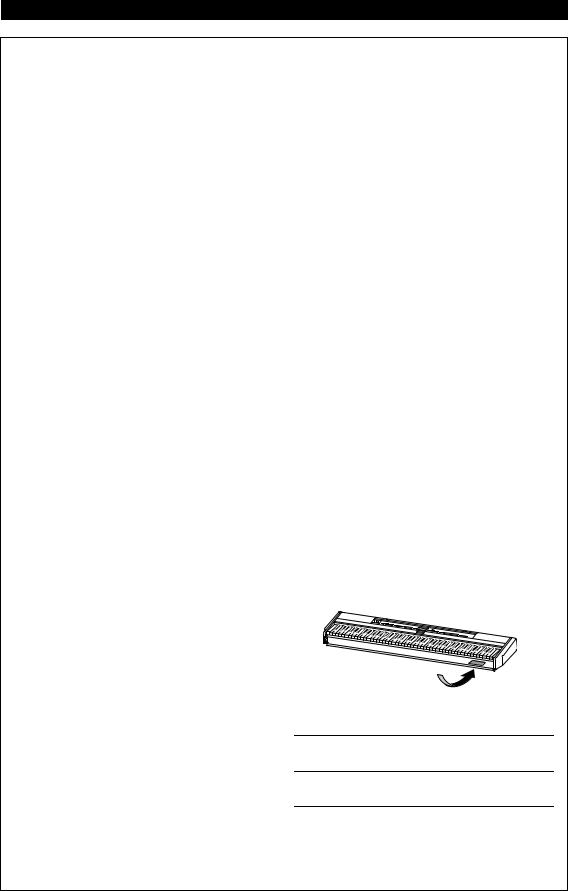
For P-515
SPECIAL MESSAGE SECTION
This product utilizes batteries or an external power supply (adapter). DO NOT connect this product to any power supply or adapter other than one described in the manual, on the name plate, or specifically recommended by Yamaha.
WARNING: Do not place this product in a position where anyone could walk on, trip over, or roll anything over power or connecting cords of any kind. The use of an extension cord is not recommended! If you must use an extension cord, the minimum wire size for a 25’ cord (or less) is 18 AWG. NOTE: The smaller the AWG number, the larger the current handling capacity. For longer extension cords, consult a local electrician.
This product should be used only with the components supplied or; a cart, rack, or stand that is recommended by Yamaha. If a cart, etc., is used, please observe all safety markings and instructions that accompany the accessory product.
SPECIFICATIONS SUBJECT TO CHANGE:
The information contained in this manual is believed to be correct at the time of printing. However, Yamaha reserves the right to change or modify any of the specifications without notice or obligation to update existing units.
This product, either alone or in combination with an amplifier and headphones or speaker/s, may be capable of producing sound levels that could cause permanent hearing loss. DO NOT operate for long periods of time at a high volume level or at a level that is uncomfortable. If you experience any hearing loss or ringing in the ears, you should consult an audiologist. IMPORTANT: The louder the sound, the shorter the time period before damage occurs.
Some Yamaha products may have benches and / or accessory mounting fixtures that are either supplied with the product or as optional accessories. Some of these items are designed to be dealer assembled or installed. Please make sure that benches are stable and any optional fixtures (where applicable) are well secured BEFORE using.
Benches supplied by Yamaha are designed for seating only. No other uses are recommended.
NOTICE:
Service charges incurred due to a lack of knowledge relating to how a function or effect works (when the unit is operating as designed) are not covered by the manufacturer’s warranty, and are therefore the owners responsibility. Please study this manual carefully and consult your dealer before requesting service.
ENVIRONMENTAL ISSUES:
Yamaha strives to produce products that are both user safe and environmentally friendly. We sincerely believe that our products and the production methods used to produce them, meet these goals. In keeping with both the letter and the spirit of the law, we want you to be aware of the following:
Battery Notice:
This product MAY contain a small non-rechargeable battery which (if applicable) is soldered in place. The average life span of this type of battery is approximately five years. When replacement becomes necessary, contact a qualified service representative to perform the replacement.
This product may also use “household” type batteries. Some of these may be rechargeable. Make sure that the battery being charged is a rechargeable type and that the charger is intended for the battery being charged.
When installing batteries, never mix old batteries with new ones, and never mix different types of batteries. Batteries MUST be installed correctly. Mismatches or incorrect installation may result in overheating and battery case rupture.
Warning:
Do not attempt to disassemble, or incinerate any battery. Keep all batteries away from children. Dispose of used batteries promptly and as regulated by the laws in your area. Note: Check with any retailer of household type batteries in your area for battery disposal information.
Disposal Notice:
Should this product become damaged beyond repair, or for some reason its useful life is considered to be at an end, please observe all local, state, and federal regulations that relate to the disposal of products that contain lead, batteries, plastics, etc. If your dealer is unable to assist you, please contact Yamaha directly.
NAME PLATE LOCATION:
The name plate is located on the bottom of the product. The model number, serial number, power requirements, etc., are located on this plate. You should record the model number, serial number, and the date of purchase in the spaces provided below and retain this manual as a permanent record of your purchase.
Model
Serial No.
Purchase Date
PLEASE KEEP THIS MANUAL
92-BP (bottom)
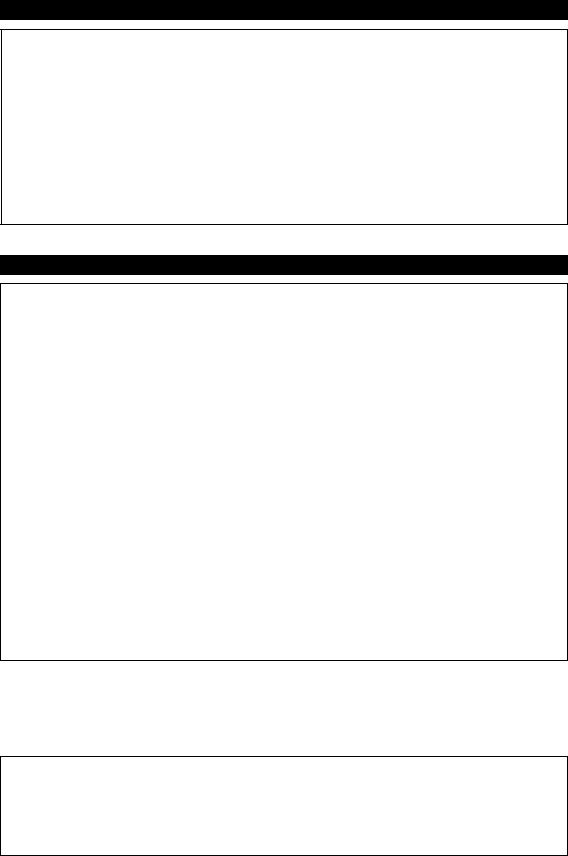
For P-515
COMPLIANCE INFORMATION STATEMENT (DECLARATION OF CONFORMITY PROCEDURE)
Responsible Party : Yamaha Corporation of America
Address : 6600 Orangethorpe Ave., Buena Park, Calif. 90620
Telephone : 714-522-9011
Type of Equipment : Digital Piano
Model Name : P-515
This device complies with Part 15 of the FCC Rules.
Operation is subject to the following two conditions:
1)this device may not cause harmful interference, and
2)this device must accept any interference received including interference that may cause undesired operation. See user manual instructions if interference to radio reception is suspected.
* This applies only to products distributed by Yamaha Corporation of America |
(FCC DoC) |
For AC adaptor and P-515
FCC INFORMATION (U.S.A.)
1.IMPORTANT NOTICE: DO NOT MODIFY THIS UNIT!
This product, when installed as indicated in the instructions contained in this manual, meets FCC requirements. Modifications not expressly approved by Yamaha may void your authority, granted by the FCC, to use the product.
2.IMPORTANT: When connecting this product to accessories and/or another product use only high quality shielded cables. Cable/s supplied with this product MUST be used. Follow all installation instructions. Failure to follow instructions could void your FCC authorization to use this product in the USA.
3.NOTE: This product has been tested and found to comply with the requirements listed in FCC Regulations, Part 15 for Class “B” digital devices. Compliance with these requirements provides a reasonable level of assurance that your use of this product in a residential environment will not result in harmful interference with other electronic devices. This equipment generates/uses radio frequencies and, if not installed and used according to the instructions found in the users manual, may cause interference harmful to the operation of other electronic devices. Compliance with FCC regulations
does not guarantee that interference will not occur in all installations. If this product is found to be the source of interference, which can be determined by turning the unit “OFF” and “ON”, please try to eliminate the problem by using one of the following measures:
Relocate either this product or the device that is being affected by the interference.
Utilize power outlets that are on different branch (circuit breaker or fuse) circuits or install AC line filter/s.
In the case of radio or TV interference, relocate/ reorient the antenna. If the antenna lead-in is 300 ohm ribbon lead, change the lead-in to co-axial type cable.
If these corrective measures do not produce satisfactory results, please contact the local retailer authorized to distribute this type of product. If you can not locate the appropriate retailer, please contact Yamaha Corporation of America, Electronic Service Division, 6600 Orangethorpe Ave, Buena Park, CA90620
The above statements apply ONLY to those products distributed by Yamaha Corporation of America or its subsidiaries.
* This applies only to products distributed by YAMAHA CORPORATION OF AMERICA. |
(class B) |
OBSERVERA!
Apparaten kopplas inte ur växelströmskällan (nätet) så länge som den ar ansluten till vägguttaget, även om själva apparaten har stängts av.
ADVARSEL: Netspændingen til dette apparat er IKKE afbrudt, sålænge netledningen sidder i en stikkontakt, som er tændt — også selvom der er slukket på apparatets afbryder.
VAROITUS: Laitteen toisiopiiriin kytketty käyttökytkin ei irroita koko laitetta verkosta.
(standby)
P-515 Owner’s Manual 3
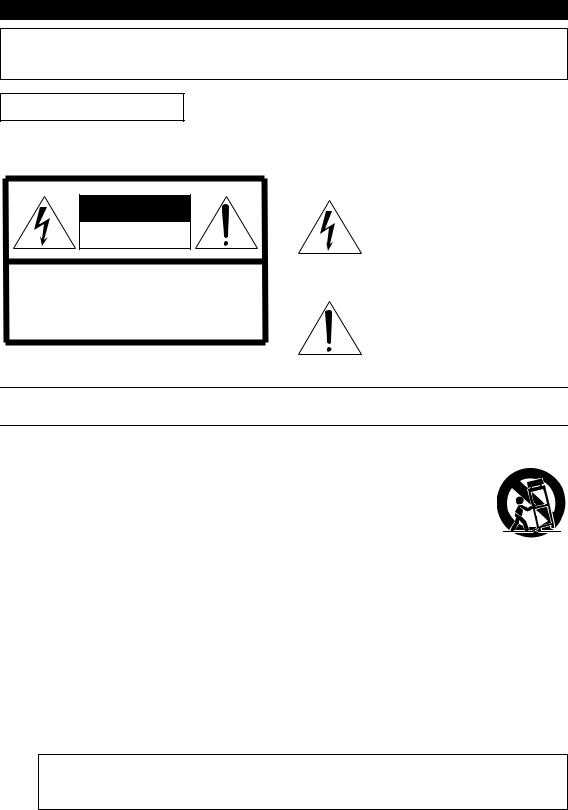
For AC adaptor
This device complies with Part 15 of the FCC Rules. Operation is subject to the following two conditions:
(1) this device may not cause harmful interference, and (2) this device must accept any interference received, including interference that may cause undesired operation.
CAN ICES-3 (B)/NMB-3(B)
(can_b_02)
CAUTION
RISK OF ELECTRIC SHOCK
DO NOT OPEN
CAUTION: TO REDUCE THE RISK OF ELECTRIC SHOCK, DO NOT REMOVE COVER (OR BACK). NO USER-SERVICEABLE PARTS INSIDE. REFER SERVICING TO QUALIFIED SERVICE PERSONNEL.
The above warning is located on the bottom of the unit.
(fcc_sengen)
Explanation of Graphical Symbols
The lightning flash with arrowhead symbol within an equilateral triangle is intended to alert the user to the presence of uninsulated “dangerous voltage” within the product’s enclosure that may be of sufficient magnitude to constitute a risk of electric shock to persons.
The exclamation point within an equilateral triangle is intended to alert the user to the presence of important operating and maintenance (servicing) instructions in the literature accompanying the product.
IMPORTANT SAFETY INSTRUCTIONS
1 Read these instructions.
2 Keep these instructions.
3Heed all warnings.
4Follow all instructions.
5 Do not use this apparatus near water.
6Clean only with dry cloth.
7Do not block any ventilation openings. Install in
accordance with the manufacturer’s instructions.
8Do not install near any heat sources such as radiators, heat registers, stoves, or other apparatus (including amplifiers) that produce heat.
9Do not defeat the safety purpose of the polarized or grounding-type plug. A polarized plug has two blades with one wider than the other. A grounding type plug has two blades and a third grounding prong. The wide blade or the third prong are provided for your safety. If the provided
plug does not fit into your outlet, consult an electrician for replacement of the obsolete outlet.
10Protect the power cord from being walked on or pinched particularly at plugs, convenience receptacles, and the point where they exit from the apparatus.
11Only use attachments/accessories specified by the manufacturer.
12Use only with the cart, stand, tripod, bracket, or table specified by the manufacturer, or sold with the apparatus. When a cart is
used, use caution when moving the cart/apparatus combination to avoid injury from tip-over.
13Unplug this apparatus during lightning storms or when unused for long periods of time.
14Refer all servicing to qualified service personnel. Servicing is required when the apparatus has been damaged in any way, such as power-supply cord or plug is damaged, liquid has been spilled or objects have fallen into the apparatus, the apparatus has been exposed to rain or moisture, does not operate normally, or has been dropped.
WARNING
TO REDUCE THE RISK OF FIRE OR ELECTRIC SHOCK, DO NOT EXPOSE THIS APPARATUS TO RAIN OR MOISTURE.
(UL60065_03)
4 P-515 Owner’s Manual
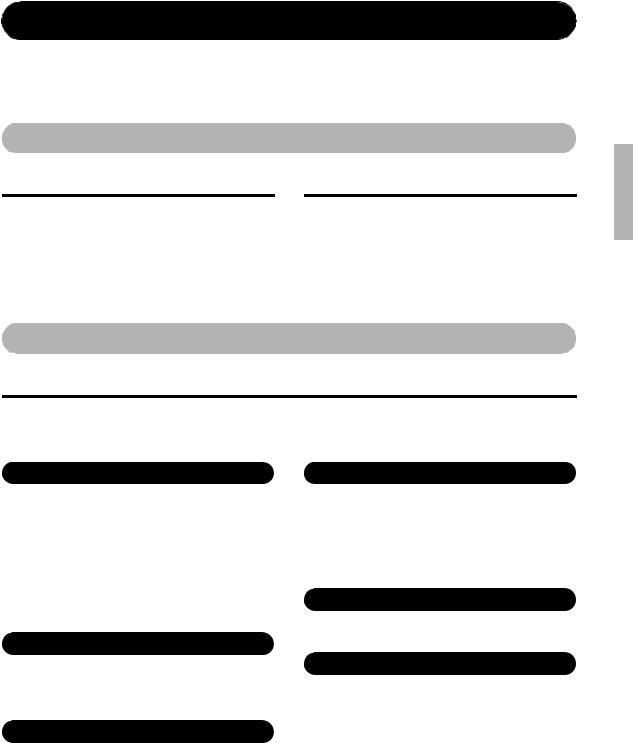
PRECAUTIONS
PLEASE READ CAREFULLY BEFORE PROCEEDING
Please keep this manual in a safe and handy place for future reference.
For AC adaptor
 WARNING
WARNING
•This AC adaptor is designed for use with only Yamaha electronic instruments. Do not use for any other purpose.
•Indoor use only. Do not use in any wet environments.
 CAUTION
CAUTION
•When setting up, make sure that the AC outlet is easily accessible. If some trouble or malfunction occurs, immediately turn off the power switch of the instrument and disconnect the AC adaptor from the outlet. When the AC adaptor is connected to the AC outlet, keep in mind that electricity is flowing at the minimum level, even if the power switch is turned off. When you are not using the instrument for a long time, make sure to unplug the power cord from the wall AC outlet.
For P-515
 WARNING
WARNING
Always follow the basic precautions listed below to avoid the possibility of serious injury or even death from electrical shock, short-circuiting, damages, fire or other hazards. These precautions include, but are not limited to, the following:
|
|
|
Power supply/AC adaptor |
Water warning |
•Do not place the power cord near heat sources such as heaters or radiators. Also, do not excessively bend or otherwise damage the cord, or place heavy objects on it.
•Only use the voltage specified as correct for the instrument. The required voltage is printed on the name plate of the instrument.
•Use the specified adaptor (page 115) only. Using the wrong adaptor can result in damage to the instrument or overheating.
•Use only the supplied power cord/plug.
•Check the electric plug periodically and remove any dirt or dust which may have accumulated on it.
Do not open
•This instrument contains no user-serviceable parts. Do not open the instrument or attempt to disassemble or modify the internal components in any way. If it should appear to be malfunctioning, discontinue use immediately and have it inspected by qualified Yamaha service personnel.
Location (if Bluetooth functionality is included)
(For information on whether Bluetooth functionality is included or not, refer to page 81.)
•Radio waves may affect electro-medical devices.
-Do not use this product near medical devices or inside areas in which the use of radio waves is restricted.
-Do not use this product within 15 cm (6 in.) of persons with a heart pacemaker implant.
DMI-5
•Do not expose the instrument to rain, use it near water or in damp or wet conditions, or place on it any containers (such as vases, bottles or glasses) containing liquids which might spill into any openings. If any liquid such as water seeps into the instrument, turn off the power immediately and unplug the power cord from the AC outlet. Then have the instrument inspected by qualified Yamaha service personnel.
•Never insert or remove an electric plug with wet hands.
Fire warning
•Do not put burning items, such as candles, on the unit. A burning item may fall over and cause a fire.
If you notice any abnormality
•When one of the following problems occur, immediately turn off the power switch and disconnect the electric plug from the outlet. Then have the device inspected by Yamaha service personnel.
-The power cord or plug becomes frayed or damaged.
-It emits unusual smells or smoke.
-Some object has been dropped into the instrument.
-There is a sudden loss of sound during use of the instrument.
1/2
P-515 Owner’s Manual 5
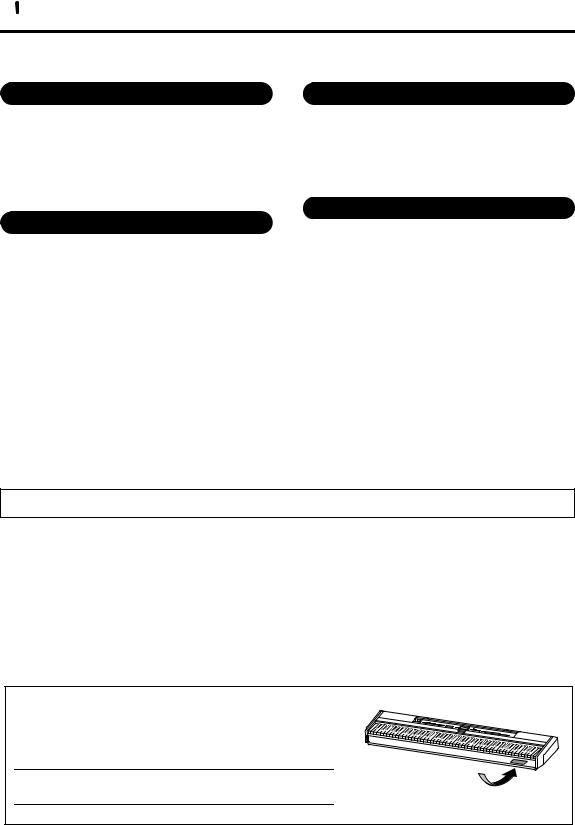
 CAUTION
CAUTION
Always follow the basic precautions listed below to avoid the possibility of physical injury to you or others, or damage to the instrument or other property. These precautions include, but are not limited to, the following:
Power supply/AC adaptor |
|
Connections |
•Do not connect the instrument to an electrical outlet using a multiple-connector. Doing so can result in lower sound quality, or possibly cause overheating in the outlet.
•When removing the electric plug from the instrument or an outlet, always hold the plug itself and not the cord. Pulling by the cord can damage it.
•Remove the electric plug from the outlet when the instrument is not to be used for extended periods of time, or during electrical storms.
•Before connecting the instrument to other electronic components, turn off the power for all components. Before turning the power on or off for all components, set all volume levels to minimum.
•Be sure to set the volumes of all components at their minimum levels and gradually raise the volume controls while playing the instrument to set the desired listening level.
Location
•Do not place the instrument in an unstable position where it might accidentally fall over.
•When transporting or moving the instrument, always use two or more people. Attempting to lift the instrument by yourself may damage your back, result in other injury, or cause damage to the instrument itself.
•Before moving the instrument, remove all connected cables, to prevent damage to the cables or injury to anyone who might trip over them.
•When setting up the product, make sure that the AC outlet you are using is easily accessible. If some trouble or malfunction occurs, immediately turn off the power switch and disconnect the plug from the outlet. Even when the power switch is turned off, electricity is still flowing to the product at the minimum level. When you are not using the product for a long time, make sure to unplug the power cord from the wall AC outlet.
•Use only the stand specified for the instrument. When attaching it, use the provided screws only. Failure to do so could cause damage to the internal components or result in the instrument falling over.
Handling caution
•Do not insert a finger or hand in any gaps on the instrument.
•Never insert or drop paper, metallic, or other objects into the gaps on the panel or keyboard. This could cause physical injury to you or others, damage to the instrument or other property, or operational failure.
•Do not rest your weight on, or place heavy objects on the instrument, and do not use excessive force on the buttons, switches or connectors.
•Do not use the instrument/device or headphones for a long period of time at a high or uncomfortable volume level, since this can cause permanent hearing loss. If you experience any hearing loss or ringing in the ears, consult a physician.
Yamaha cannot be held responsible for damage caused by improper use or modifications to the instrument, or data that is lost or destroyed.
Always turn the power off when the instrument is not in use.
Even when the [  ] (Standby/On) switch is in standby status (power lamp is off), electricity is still flowing to the instrument at the minimum level. When you are not using the instrument for a long time, make sure you unplug the power cord from the wall AC outlet.
] (Standby/On) switch is in standby status (power lamp is off), electricity is still flowing to the instrument at the minimum level. When you are not using the instrument for a long time, make sure you unplug the power cord from the wall AC outlet.
DMI-5 2/2
The model number, serial number, power requirements, etc., may be found on or near the name plate, which is at the bottom of the unit. You should note this serial number in the space provided below and retain this manual as a permanent record of your purchase to aid identification in the event of theft.
Model No.
Serial No.
6 P-515 Owner’s Manual
The name plate is located on the bottom of the unit.
(bottom_en_01)
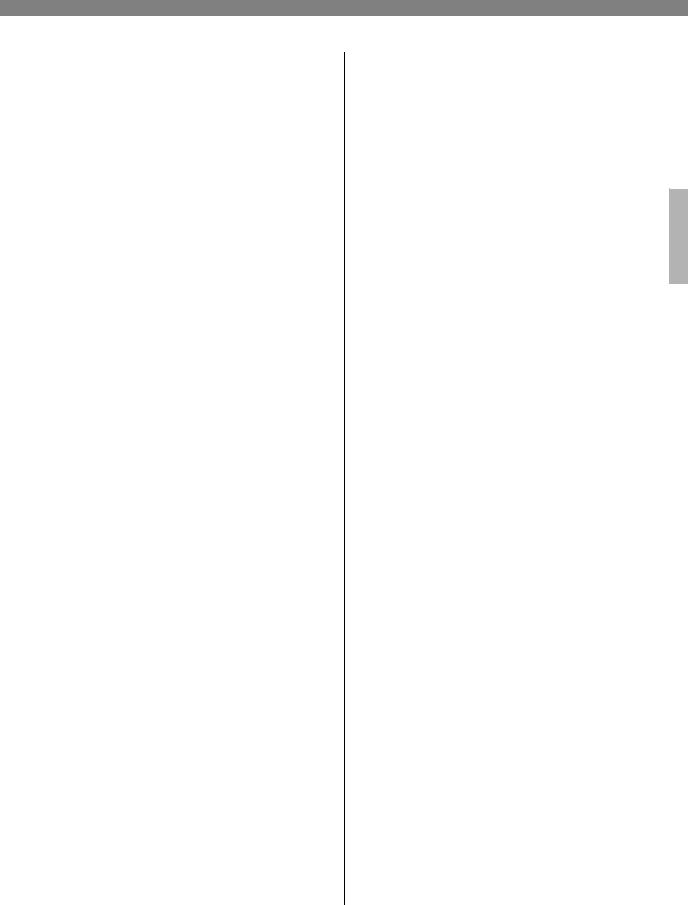
NOTICE
To avoid the possibility of malfunction/ damage to the product, damage to data, or damage to other property, follow the notices below.
Handling
•Do not use the instrument in the vicinity of a TV, radio, stereo equipment, mobile phone, or other electric devices. Otherwise, the instrument, TV, or radio may generate noise. When you use the instrument along with an application on your smart device such as iPhone or iPad, etc., we recommend that you set “Airplane Mode” to “ON” on the device and then the Wi-Fi/Bluetooth setting to “ON” in order to avoid noise caused by communication.
•Do not expose the instrument to excessive dust or vibrations, or extreme cold or heat (such as in direct sunlight, near a heater, or in a car during the day) to prevent the possibility of panel disfiguration, damage to the internal components or unstable operation. (Verified operating temperature range: 5° – 40°C, or 41° – 104°F.)
•Do not place vinyl, plastic or rubber objects on the instrument, since this might discolor the panel or keyboard.
•Do not lean the instrument against a wall, etc. Doing so may cause damage to the instrument. Make sure to put the instrument horizontally on a table or desk, or use the separately sold keyboard stand (page 115).
Maintenance
•When cleaning the instrument, use a soft and dry/slightly damp cloth. Do not use paint thinners, solvents, alcohol, cleaning fluids, or chemical-impregnated wiping cloths.
•During extreme changes in temperature or humidity, condensation may occur and water may collect on the surface of the instrument. If water is left, the wooden parts may absorb the water and be damaged. Make sure to wipe any water off immediately with a soft cloth.
Saving data
•Some of the data of this instrument (page 105) are retained when the power is turned off. However, the saved data may be lost due to some failure, an operation mistake, etc. Save your important data onto USB flash drive/an external device such as a computer (page 68). Before using a USB flash drive, make sure to refer to page 74.
•To protect against data loss through USB flash drive damage, we recommend that you save your important data onto spare USB flash drive or an external device such as a computer as backup data.
Information
About copyrights
•Copying of the commercially available musical data including but not limited to MIDI data and/or audio data is strictly prohibited except for your personal use.
•This product incorporates and bundles contents in which Yamaha owns copyrights or with respect to which Yamaha has license to use others' copyrights. Due to copyright laws and
other relevant laws, you are NOT allowed to distribute media in which these contents are saved or recorded and remain virtually the same or very similar to those in the product.
*The contents described above include a computer program, Accompaniment Style data, MIDI data, WAVE data, voice recording data, a score, score data, etc.
*You are allowed to distribute medium in which your performance or music production using these contents is recorded, and the permission of Yamaha Corporation is not required in such cases.
About functions/data bundled with the instrument
•Some of the preset songs have been edited for length or arrangement, and may not be exactly the same as the original.
•This device is capable of using various types/formats of music data by optimizing them to the proper format music data for use with the device in advance. As a result, this device may not play them back precisely as their producers or composers originally intended.
•The bitmap fonts used in this instrument have been provided by and are the property of Ricoh Co., Ltd.
About this manual
•The illustrations and LCD screens as shown in this manual are for instructional purposes only, and may appear somewhat different from those on your instrument.
•The letters at the end of the model name (“B” or “WH”) are color information of the instrument. For example, “B” indicates “black,” and “WH” indicates “white.” Since they simply indicate the color, these letters are omitted in this manual.
•iPhone and iPad are trademarks of Apple Inc., registered in the U.S. and other countries.
•Android™ is a trademark of Google Inc.
•Windows is a registered trademark of Microsoft® Corporation in the United States and other countries.
•IOS is a trademark or registered trademark of Cisco in the U.S. and other countries and is used under license.
•






The Bluetooth® word mark and logos are registered trademarks owned by Bluetooth SIG, Inc. and any use of such marks by Yamaha Corporation is under license.
•The company names and product names in this manual are the trademarks or registered trademarks of their respective companies.
Tuning
•Unlike an acoustic piano, this instrument does not need to be tuned by an expert (although the pitch can be user-adjusted to match other instruments). This is because the pitch of digital instruments is always maintained perfectly.
P-515 Owner’s Manual 7
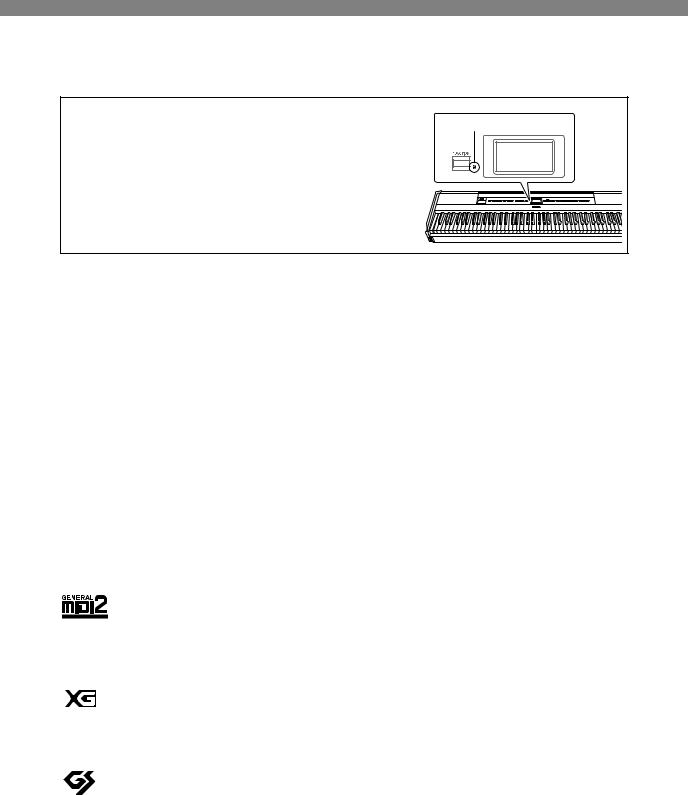
About Bluetooth
Bluetooth capability
Depending on the country in which you purchased the product, the instrument may not have Bluetooth capability.
If the Bluetooth logo is printed on the control panel, this means that the product is equipped with Bluetooth functionality.
Bluetooth logo
•Bluetooth is a technology for wireless communication between devices within an area of about 10 meters (33 ft.) employing the 2.4 GHz frequency band.
Handling Bluetooth communications
•The 2.4 GHz band used by Bluetooth compatible devices is a radio band shared by many types of equipment. While Bluetooth compatible devices use a technology minimizing the influence of other components using the same radio band, such influence may reduce the speed or distance of communications and in some cases interrupt communications.
•The speed of signal transfer and the distance at which communication is possible differs according to the distance between the communicating devices, the presence of obstacles, radio wave conditions and the type of equipment.
•Yamaha does not guarantee all wireless connections between this unit and devices compatible with
Bluetooth function.
Compatible Formats
GM System Level 2
“GM (General MIDI)” is one of the most common Voice allocation formats. “GM System Level 2” is a standard specification that enhances the original “GM” and improves Song data compatibility. It provides for increased polyphony, greater Voice selection, expanded Voice parameters, and integrated effect processing.
XG
XG is a major enhancement of the GM System Level 1 format, and was developed by Yamaha specifically to provide more Voices and variations, as well as greater expressive control over Voices and effects, and to ensure compatibility of data well into the future.
GS
GS was developed by the Roland Corporation. In the same way as Yamaha XG, GS is a major enhancement of the GM specifically to provide more Voices and Drum kits and their variations, as well as greater expressive control over Voices and effects.
8 P-515 Owner’s Manual
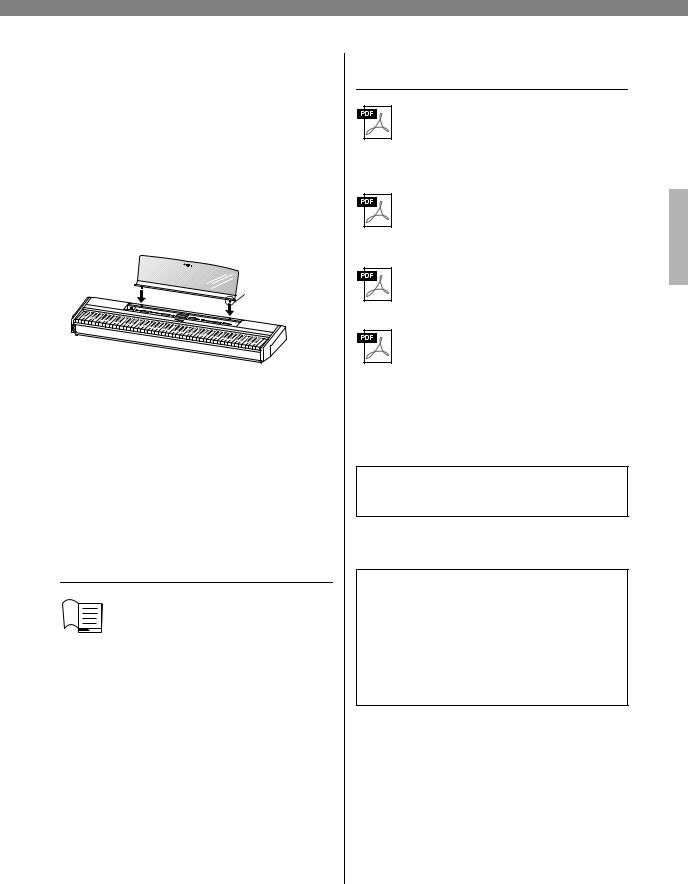
Included Accessories
Owner’s Manual (this book) x1
Online Member Product Registration x1
Footswitch x1
Power cord*, AC adaptor x1
Warranty* x1
* May not be included depending on your area. Check with your Yamaha dealer.
Music Rest x1
Insert into the hole without removing the cap.
NOTICE
After removing the music rest from the instrument, do not leave it on the instrument for long time. Doing so may cause color transference or glue to adhere to it.
About the Manuals
This instrument has the following documents and instructional materials.
Included Documents
Owner’s Manual (this book)
This document explains how to use the instrument.
• Introduction:
This section explains how to set up and start using your instrument. Setup is so simple, you can start playing right away.
• Main Operations:
This section explains various functions useful for your practice, such as Preset Song playback and Song recording.
• Detailed Settings:
This section explains how to make detailed settings for the instrument’s various functions. Refer to this section as necessary.
• Appendix:
This section introduces Message List, a description of Preset Voices, and other reference material.
Online Materials (Downloadable from the web)
Smart Device Connection Manual
Explains how to connect the instrument to a smartphone or tablet, etc. You can choose from two versions (for iOS and Android) depending on your device.
Computer-related Operations
Includes instructions on connecting this instrument to a computer, and operations related to transferring song data.
MIDI Reference
Contains the MIDI-related information.
Data List
Contains lists of XG Voices and XG Drum Kit that can be selected on the instrument.
To obtain these manuals, access the Yamaha Downloads, enter the model name for searching desired files.
Yamaha Downloads https://download.yamaha.com/
Smart Device App “Smart Pianist”
Enjoy easy operation by connecting your smart device. “Smart Pianist” app (free for download; page 84) lets you select Voices, make Metronome settings, and even display notation, depending on the selected data.
P-515 Owner’s Manual 9
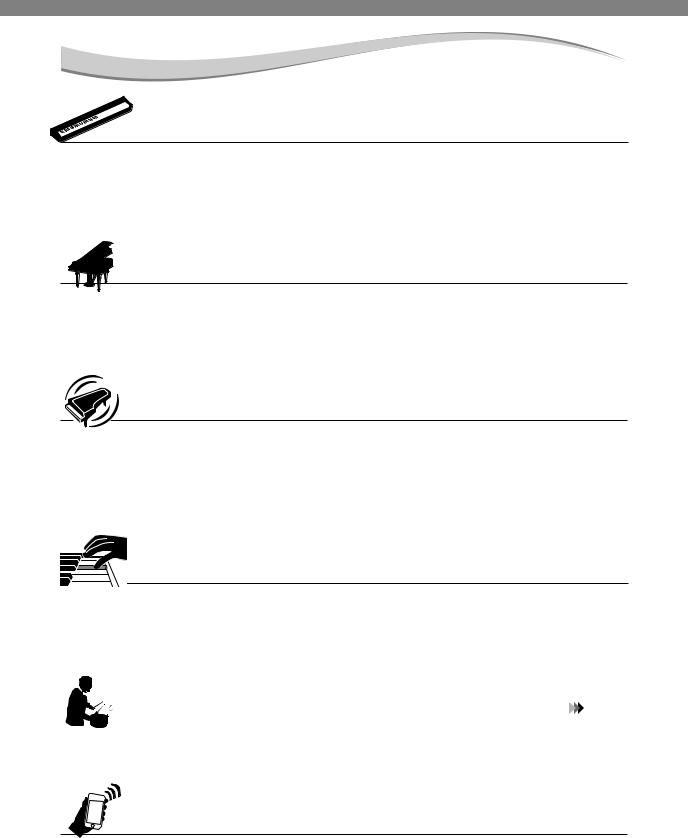
Features




 Authentic portable electric piano, ideal for wide variety of applications
Authentic portable electric piano, ideal for wide variety of applications
The P-515 portable electric piano provides a remarkably easy way to enjoy authentic piano performance easily.
Although packed with various functions, it also exceptionally portable—allowing you use it as a family piano, or
practice it in your bedroom, or perform with it at a party. For more permanent installations, use the separately sold
keyboard stand (L-515) and pedal unit (LP-1).
Yamaha CFX and Bösendorfer Imperial piano samples
 page 22
page 22
The P-515 features piano sounds created with samples of the Yamaha CFX flagship concert grand piano and famed Vienna-made Bösendorfer* grand piano. These piano samples bring two world’s finest and most prominent concert grand pianos to your fingertips.
* Bösendorfer is a subsidiary company of Yamaha.
Virtual Resonance Modeling (VRM) – reproduces the distinctive reverberation of a concert grand piano
 page 27
page 27
This original VRM technology calculated the various states of the strings for each of the 88 notes of the keyboard from one instant to the next, and the timing and depth of the damper pedal presses. The enhanced VRM now also calculates and reproduces aliquot resonance in the upper octaves, and the full resonance of the soundboard, rim, and frame. This technology gives you vivid, bright, richly varied expression, effectively reproducing the complex acoustic interactions when performing on an actual piano.
Natural Wood X (NWX) keyboard
– the feel of an acoustic grand piano
The P-515 keyboard features white keys made from select quality wood and fitted with the highest quality synthetic ivory, while the black keys are finished in synthetic ebony. What’s more, this keyboard features the characteristic escapement mechanism in a grand piano, which moves the hammers away from the strings quickly after they strike them, in order to prevent any interference with string vibration.
Rhythm Tracks |
page 43 |
The P-515 comes complete with forty different and simple rhythm patterns (drums and bass accompaniment) that are perfectly suited to many types of music regularly performed on the piano, for even greater performance potential.
Bluetooth audio function
– playing back the audio data wirelessly
 page 81
page 81
The audio data in the smart device such as a Bluetooth-equipped smartphone can be played via the P-515 built-in speaker. You can enjoy performing with the audio data, or listen to the music via the P-515 instead of an audio device.
10 P-515 Owner’s Manual

Table of Contents |
|
PRECAUTIONS .................................................... |
5 |
NOTICE ...................................................................... |
7 |
Information ................................................................ |
7 |
About Bluetooth* ........................................................ |
8 |
Compatible Formats ................................................... |
8 |
Included Accessories .................................................. |
9 |
About the Manuals ..................................................... |
9 |
Features ..................................................................... |
10 |
Introduction |
12 |
Panel Controls and Terminals ................................. |
12 |
Getting Started — Playing the Keyboard ................. |
14 |
Turning the Power On or Off ............................................. |
14 |
Setting the Volume — [MASTER VOLUME] .................. |
16 |
Using Headphones ............................................................... |
16 |
Using a Pedal (Footswitch) ................................................. |
18 |
Using the Pedal Unit (sold separately) .............................. |
19 |
Basic Operations on Display .................................... |
20 |
Main Operations |
22 |
Playing Various Musical Instrument Sounds |
|
(Voices) ................................................................. |
22 |
Selecting Voices .................................................................... |
22 |
Listening to the Voice Demos ............................................. |
24 |
Customizing the Sound and the Touch Response of |
|
Piano Voices (Piano Room) ........................................... |
25 |
Enhancing and Customizing the Sound ............................ |
28 |
Playing Two Voices Simultaneously (Dual) ..................... |
29 |
Splitting the Keyboard Range and Playing Two |
|
Different Voices (Split Mode) ........................................ |
30 |
Using Dual and Split Simultaneously ................................ |
31 |
Playing Duo ........................................................................... |
32 |
Transposing the Pitch in Semitones (Transpose) ............ |
34 |
Fine Tuning the Pitch (Master Tune) ................................ |
35 |
Changing the Touch Sensitivity (Touch) .......................... |
36 |
Boosting the Overall Sound (SOUND BOOST) .............. |
37 |
Adjusting the Sound (Master EQ) ...................................... |
38 |
Locking the Front Panel ...................................................... |
40 |
Using the Metronome .......................................................... |
41 |
Playing the Keyboard along with Rhythm Playback .... |
43 |
Playing Back Songs ................................................... |
44 |
Playback of Songs ................................................................. |
45 |
Playing a One-hand Part — Part Cancel Function |
|
(MIDI Songs) .................................................................... |
48 |
Playing Back a Song Repeatedly ......................................... |
49 |
Adjusting the Volume Balance ........................................... |
52 |
Useful Playback Functions .................................................. |
53 |
Recording Your Performance .................................. |
54 |
Recording Methods .............................................................. |
54 |
Quick MIDI Recording ........................................................ |
55 |
MIDI Recording — Independent Tracks .......................... |
57 |
MIDI Recording to the USB Flash Drive .......................... |
59 |
Audio Recording to the USB Flash Drive ......................... |
61 |
|
Other Recording Techniques ............................................. |
62 |
|
Handling Song Files ................................................. |
|
66 |
Song Types and File Operation Limitations .................... |
66 |
|
Basic Song File Operation ................................................... |
|
67 |
Deleting Files — Delete ....................................................... |
|
68 |
Copying Files — Copy ......................................................... |
|
68 |
Moving Files — Move ......................................................... |
|
69 |
Converting a MIDI Song to an Audio Song |
|
|
during Playback — MIDI to Audio .............................. |
70 |
|
Renaming Files — Rename ................................................. |
|
71 |
Connections .............................................................. |
|
72 |
Connectors ............................................................................ |
|
72 |
Connecting USB Devices ([ |
] (USB TO DEVICE) |
|
Terminal) .......................................................................... |
|
74 |
Connecting to a Computer/Smart Device ([USB TO |
|
|
HOST] Terminal, [ |
]] (USB TO DEVICE) |
|
Terminal, MIDI Terminals) ........................................... |
75 |
|
Connecting External MIDI Devices (MIDI Terminals) ...... |
80 |
|
Effective Use of a Computer or Smart Device |
|
|
with the Instrument .............................................. |
|
81 |
Listening to Audio Data from a Smart Device through |
||
this Instrument (Bluetooth Audio Function) ............... |
81 |
|
Using a Smart Device App .................................................. |
|
84 |
Transmitting/Receiving Audio Data |
|
|
(USB Audio Interface function) .................................... |
85 |
|
Performing Live ........................................................ |
|
86 |
Detailed Settings |
|
88 |
Basic Operations ....................................................... |
|
88 |
Voice Menu ............................................................... |
|
89 |
Song Menu ................................................................ |
|
93 |
Metronome/Rhythm Menu |
...................................... |
96 |
Recording Menu ....................................................... |
|
97 |
System Menu ............................................................. |
|
98 |
Appendix |
|
107 |
Preset Voice List ..................................................... |
|
107 |
Song List ................................................................. |
|
109 |
50 Classics ........................................................................... |
|
109 |
Rhythm List ............................................................ |
|
109 |
Message List ............................................................ |
|
110 |
Troubleshooting ..................................................... |
|
112 |
Specifications .......................................................... |
|
114 |
Index ....................................................................... |
|
116 |
*For information on whether Bluetooth functionality is included or not, refer to page 8.
P-515 Owner’s Manual 11
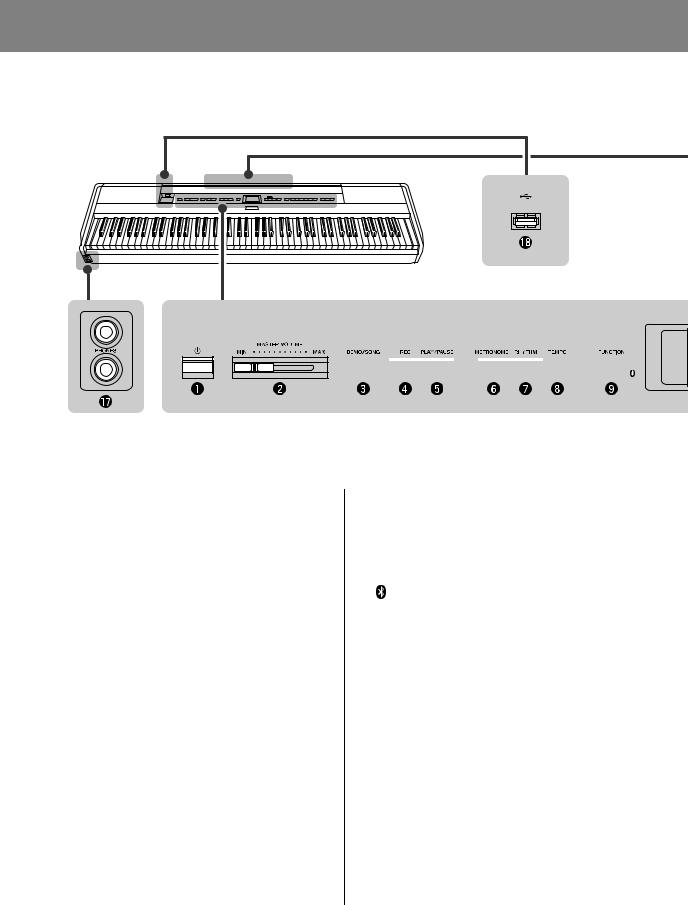
Introduction
Panel Controls and Terminals
Front Panel |
Front Panel
1 [P] (Standby/On) switch.................... |
page 14 |
For turning the power on or setting it to standby.
2 |
[MASTER VOLUME] slider ............... |
page 16 |
|
For adjusting the overall volume. |
|
3 |
[DEMO/SONG] button................. |
page 24, 44 |
|
Calls up Song List folders for selecting Songs for |
|
|
playback, etc. |
|
4 |
[REC] button....................................... |
page 54 |
|
For recording your keyboard performance. |
|
5 |
[PLAY/PAUSE] button........................ |
page 45 |
|
For alternately playing back and pausing the Preset |
|
|
Songs or your recorded material. |
|
6 |
[METRONOME] button ..................... |
page 41 |
|
For using the metronome functions. |
|
7 |
[RHYTHM] button ............................. |
page 43 |
|
For using the rhythm functions. |
|
8 |
[TEMPO] button................................. |
page 41 |
|
For setting the tempo. |
|
|
|
|
|
|
|
|
|
|
|
|
|
|
|
|
|
|
|
|
|
|
|
|
|
|
|
|
|
|
|
|
|
|
|
|
|
|
|
|
|
|
|
|
|
|
|
|
|
..........................9 [FUNCTION] button |
page 88 |
|
|||||||||
Pressing this button alternates the displays among “Voice” menu, “Song” menu, “Metronome/Rhythm” menu, “Recording” menu and “System” menu, from which you can make detailed settings for the related functions.
(Bluetooth logo) ............................. |
page 81 |
If the instrument is equipped with Bluetooth functionality, this logo is printed on the front panel. Depending on the country in which you purchased the product, the instrument may not have Bluetooth capability.
) [u]/[d]/[<]/[>] buttons, display ........ page 20
For selecting an item or setting a value using the buttons corresponding to the display indication.
! [EXIT] button ..................................... page 21
Pressing this button exits from the current display, or returns to the Voice or Song display.
@ [PIANO ROOM] button..................... |
page 25 |
Calls up the Piano Room display where you can select an optimum piano sound and adjust the touch response.
12 P-515 Owner’s Manual
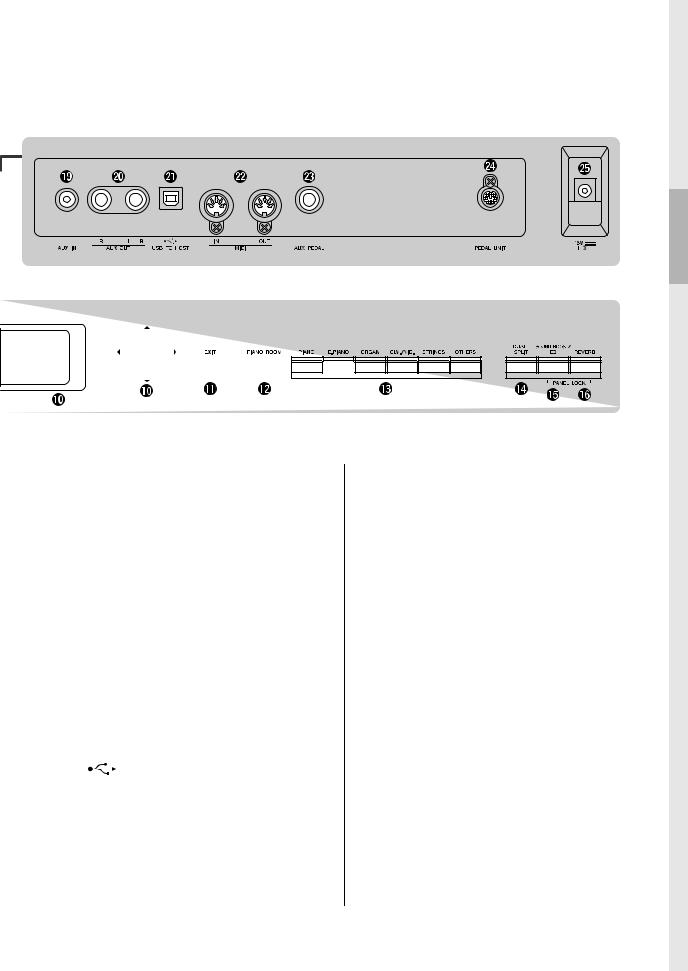
Panel Controls and Terminals
Rear Panel
|
|
|
|
|
|
|
|
|
|
|
|
|
|
|
|
|
|
|
|
|
|
|
|
|
|
|
|
|
|
|
|
|
|
|
|
|
|
|
|
|
|
|
|
|
|
|
|
|
|
|
|
|
|
|
|
|
|
|
|
|
|
|
|
|
|
|
|
|
|
|
|
|
|
|
|
|
|
|
|
|
|
|
|
........................................# Voice button |
|
page 22 |
|||||||||
|
Selects the Voice (keyboard sound). |
|
|
|
|
||||||
$ [DUAL/SPLIT] button ............. |
page 29, 30, 31 |
||||||||||
For playing two Voices simultaneously, or different Voices on the leftand right-hand sections of the keyboard.
% [SOUND BOOST/EQ] button ...... page 38, 37
Calls up the Sound Boost or Master EQ display. These allow you to raise the volume and enhance the presence of your performance (Sound Boost), or adjust the tone of the sound (Master EQ).
^ [REVERB] button ............................... |
page 28 |
Calls up the Reverb display, for adding and changing reverberation in the sound.
& [PHONES] jacks.................................. |
page |
16 |
|
For connecting a pair of headphones. |
|
|
|
* [ |
] (USB TO DEVICE) terminal |
|
|
.................................................. |
page 72, 74, |
75 |
|
For connecting a USB flash drive or a smart device, such as an iPhone/iPad.
Rear Panel
( [AUX IN] jack ..................................... |
page 72 |
For connecting headphone jack of a portable audio player, etc.
A AUX OUT [R]/[L/L+R] jacks.............. |
page 73 |
For connecting to external powered speaker systems, etc.
B [USB TO HOST] terminal............. |
page 73, 75 |
For connecting a computer or a smart device, such as an iPhone/iPad.
C MIDI [IN] [OUT] terminals.......... |
page 73, 80 |
For connecting external MIDI devices, such as a |
|
synthesizer or a sequencer. |
|
D [AUX PEDAL] jack ........................ |
page 18, 73 |
For connecting an included foot pedal, or separately sold foot pedal or foot switch.
E [PEDAL UNIT] terminal.................... |
page 19 |
Connecting a separately sold pedal unit. |
|
F DC IN jack .......................................... |
page 14 |
For connecting the included AC adaptor. |
|
P-515 Owner’s Manual 13
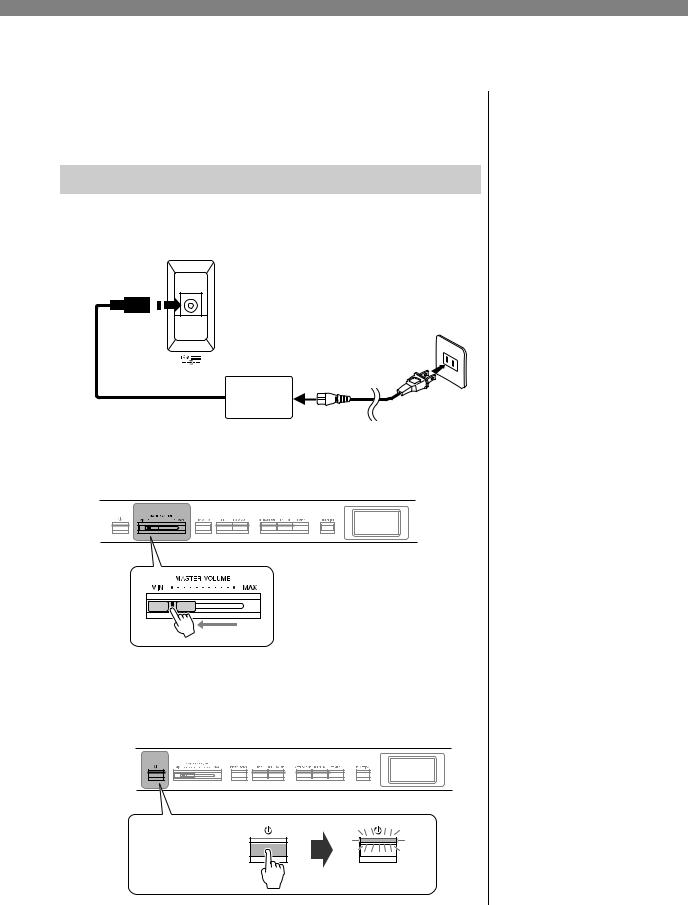
Getting Started — Playing the Keyboard
This section explains how to set up and start using your instrument. Setup is so simple, you can start playing right away.
Turning the Power On or Off
1. Connect the power cord and AC adaptor.
Connect the plugs of the AC adaptor in the order shown in the illustration.
1-2
DC IN jack (page 13)
AC outlet
DC plug
|
1-3 |
|
1-1 |
AC |
|
adaptor |
AC plug |
|
Power cord |
2. Turn down the [MASTER VOLUME] slider at the right end of the front panel to “MIN.”
3. Press the [P] (Standby/On) switch to turn the power on.
The [P] (Standby/On) switch lights up and the Voice display appears on the display at the center of the front panel.
[P] (Standby/On)  switch
switch
The power indicator lights up.
14 P-515 Owner’s Manual
 CAUTION
CAUTION
When setting up the product, make sure that the AC outlet you are using is easily accessible. If some trouble or malfunction occurs, immediately turn off the power switch and disconnect the plug from the outlet.
 WARNING
WARNING
•Use only the AC power cord supplied with your instrument. If the supplied cord is lost or damaged and needs to be replaced, contact your Yamaha dealer. The use of an inappropriate replacement can pose a fire and shock hazard!
•The type of AC power cord provided with your instrument may be different depending on the country in which it is purchased. (In some areas a plug adaptor may be provided to match the pin configuration of the AC wall outlets in your area.) Do NOT modify the plug provided with your instrument. If the plug does not fit the outlet, have a proper outlet installed by a qualified electrician.
 WARNING
WARNING
Use the specified adaptor (page 115) only. The use of other adaptors may result in irreparable damage to both the adaptor and the instrument.
NOTE
When disconnecting the power cord/AC adaptor, first turn off the power, then follow this procedure in reverse order.
NOTICE
•Press only the [P] (Standby/ On) switch when turning the power on. Any other operations, such as pressing the keys, buttons or pedals may cause the instrument to malfunction.
•Turning the power off while recording or editing might cause data loss. If you need to force-quit the instrument, hold down the [P] (Standby/ On) switch for longer than three seconds. Note that the force-quit operation might cause loss of the Paring information for Bluetooth audio function.
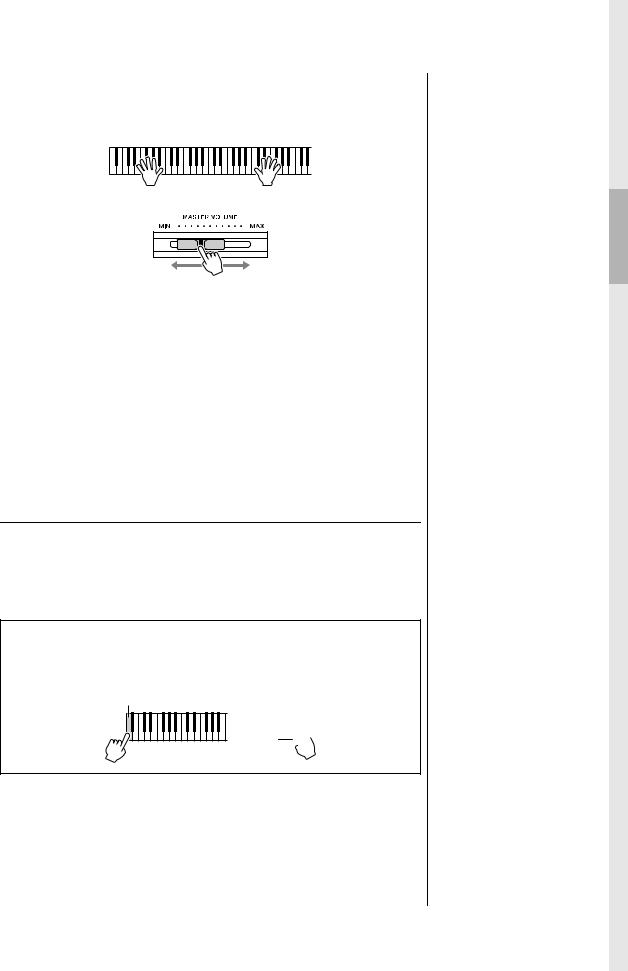
Getting Started — Playing the Keyboard
4. Play the keyboard.
While playing the keyboard, adjust the volume level by using the [MASTER VOLUME] slider. For details, refer to “Setting the volume — [MASTER VOLUME]” on page 16.
5. After you use the instrument, press and hold the
[P] (Standby/On) switch for a second to turn the power off.
The display and the [P] (Standby/On) button lamp both turn off.
Auto Power Off function
To prevent unnecessary power consumption, this instrument features an Auto Power Off function that automatically turns the power off if the instrument is not operated for a specified period of time. The amount of time that elapses before the power is automatically turned off is approximately 30 minutes by default; however, you can change the setting (page 102).
Disabling Auto Power Off (simple method)
Turn the power on while holding down the lowest key on the keyboard. An “Auto power off disabled” message appears briefly and Auto Power Off is disabled.
The lowest key
+ 


 CAUTION
CAUTION
Even when the instrument is turned off, electricity is still flowing to the instrument at the minimum level. When you are not using the instrument for a long time or during electrical storms, make sure you unplug the AC power plug from the wall AC outlet.
NOTICE
•Any data which are not saved will be lost if the power automatically turns off. Make sure to save your data before this happens.
•Depending on the instrument status, the power may not turn off automatically, even after the specified period of time elapses. Always turn off the power manually when the instrument is not in use.
P-515 Owner’s Manual 15

Getting Started — Playing the Keyboard
Setting the Volume — [MASTER VOLUME]
To adjust the volume, use the [MASTER VOLUME] slider located at the right of the panel. Play the keyboard to actually produce sound while you adjust the volume.
|
|
|
|
|
|
|
|
|
|
|
|
|
|
|
|
|
|
|
|
|
|
|
|
|
|
|
|
|
|
|
|
|
|
|
|
|
|
|
|
|
|
|
|
|
|
|
|
|
|
|
|
|
|
|
|
|
|
|
|
|
|
|
|
|
|
|
|
|
|
|
|
|
|
|
|
|
|
|
|
|
|
|
|
|
|
|
|
|
|
|
|
|
|
|
|
|
|
|
|
|
|
|
|
|
|
|
|
|
|
|
|
|
|
|
|
|
|
|
|
|
|
|
|
|
|
|
|
|
|
|
|
|
|
|
|
|
|
|
|
|
|
|
|
|
|
|
|
|
|
|
|
|
|
|
|
|
|
|
|
|
|
|
|
|
|
|
|
|
|
|
|
|
|
|
|
|
|
|
|
|
|
|
|
|
|
|
|
|
|
|
|
|
|
|
|
|
|
|
|
|
|
|
|
|
|
|
|
|
|
|
|
|
|
|
|
|
|
|
|
|
|
|
|
|
|
|
|
|
|
|
|
|
|
|
|
|
|
|
|
|
|
|
|
|
|
|
|
|
|
|
|
|
|
|
|
|
|
|
|
|
|
|
|
|
|
|
|
|
|
|
|
|
|
|
|
|
|
|
|
|
|
|
|
|
|
|
|
|
|
|
|
|
|
|
|
|
|
|
|
|
|
|
|
|
|
|
|
|
|
|
|
|
|
Decreases |
|
|
|
|
|
|
|
Increases |
|
|
|
|
|
|
||||||||||||||||||||||
|
|
the level. |
|
|
|
|
|
|
|
the level. |
|
|
|
|
|
|
||||||||||||||||||||||
Intelligent Acoustic Control (IAC)
IAC is a function which automatically adjusts and controls the sound quality according to the overall volume of the instrument. Even when the volume is low, it permits both low sounds and high sounds to be clearly heard.
IAC Control is effective only from the sound output of the instrument speakers.
You can set the IAC setting On or Off via the “System” menu display (page 99): Press the [FUNCTION] button repeatedly to call up the “System” menu display → “Sound” “IAC.” The default setting for this function is “On.”
Using Headphones
Connect a pair of headphones to one of the [PHONES] jacks. When the headphones are plugged into either of the [PHONES] jacks, the internal speaker system is automatically shut off. Two [PHONES] jacks are provided. Two sets of standard stereo headphones can be plugged in. (If you are using only one pair of headphones, you can plug them into either of these jacks.)
Standard stereo phone plug
Master Volume: The volume level of the entire keyboard sound.
Adjusting the [MASTER VOLUME] slider also affects the output level of the [PHONES] jacks and the output level of the AUX OUT jacks.
 CAUTION
CAUTION
Do not use the instrument at a high volume level for a long period of time, or your hearing may be damaged.
 CAUTION
CAUTION
Do not use headphones at a high volume for an extended period of time. Doing so may cause hearing loss.
16 P-515 Owner’s Manual
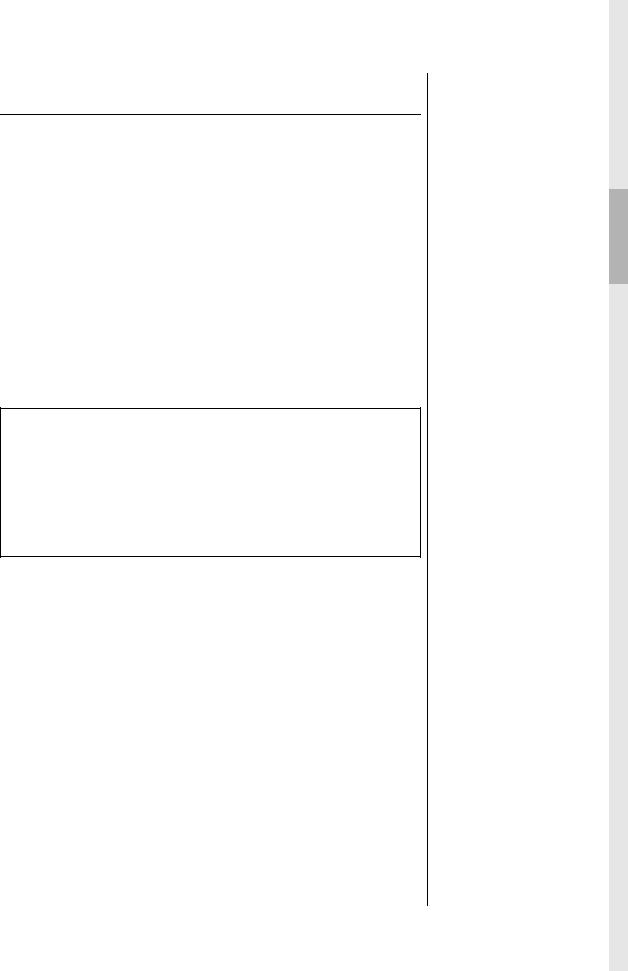
Getting Started — Playing the Keyboard
Reproducing the Natural Sensation of Sound Distance —Binaural Sampling and Stereophonic Optimizer
This instrument features two advanced technologies that allow you to enjoy exceptionally realistic, natural sound, even when listening on headphones.
Binaural Sampling (“CFX Grand” Voice only)
Binaural sampling is a method that uses two special microphones set at the ear position of a performer and records the sound from a piano as it is. Listening to the sound with this effect through headphones gives the impression of being immersed in the sound, as if it was actually emanating from the piano. Moreover, you can enjoy the sound naturally for a long time without ear strain. When the default voice, “CFX Grand” is selected, connecting the headphones automatically enables the binaural sampling sound.
Stereophonic Optimizer (Voices in the Piano group other than “CFX Grand”)
The Stereophonic Optimizer is an effect which reproduces natural sound distance like the sound of binaural sampling even though you hear it on headphones. When a Voice in the Piano group other than “CFX Grand” is selected, connecting the headphones automatically enables the Stereophonic Optimizer.
When headphones are connected, the Voices in the Piano group automatically change to the sound of Binaural Sampling or the sound enhanced with the Stereophonic Optimizer, by the default settings. However, when headphones are connected, these functions affect the sound from the external speaker connected to the AUX OUT jacks or the sound for Audio recording (page 61), and may result in those sounds sounding unusual.
If you want to turn these functions off, you can switch them on and off via the “System” menu display. Press the [FUNCTION] button repeatedly to call up the “System” menu display: “Sound” → “Binaural” (page 99).
Sampling
A technology which records the sounds of an acoustic instrument then stores them to the tone generator to be played based on information received from the keyboard.
NOTE
Voices in the Piano group are those contained in the “Piano” category in the Preset Voice List (page 107). For details about selecting Voices, refer to page 22.
NOTE
Before connecting an external powered speaker system, be sure to read “Connections” (page 72).
P-515 Owner’s Manual 17
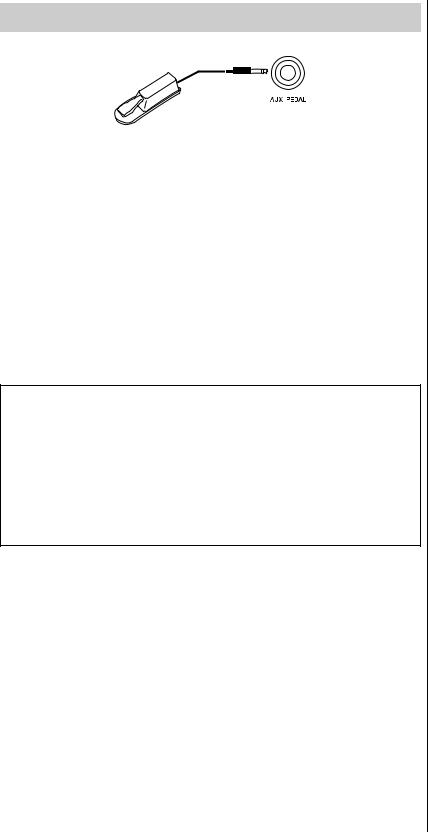
Getting Started — Playing the Keyboard
Using a Pedal (Footswitch)
You can switch various selected functions on/off by using the included FC4A footswitch, connected to the [AUX PEDAL] jack.
Also a separately sold FC3A foot pedal or FC5 footswitch can be connected to the jack.
To select the function, use the “Aux Assign” (page 99) in the “System” menu display.
Damper Resonance
When you select a Piano Voice, pressing the footswitch activates the Damper Resonance (VRM, page 27) to accurately recreate the resonance of an acoustic piano’s strings.
You can turn the VRM effect on/off and determine the depth of the damper resonance in the Piano Room display (page 25).
Half-pedal function
This function can be used when a separately sold FC3A foot pedal or LP-1 pedal unit (page 19) is connected and allows you to vary the sustain length depending on how far the pedal is pressed. The farther down you press the pedal, the more the sound sustains. For example, if you press the damper pedal and all notes you are playing sound a bit murky and loud with too much sustain, you can release the pedal half way or higher to decrease the sustain (murkiness).
You can specify the point to which you must depress the foot pedal connected to the [AUX PEDAL] jack or the damper pedal of the pedal unit (Half Pedal Point). Press the [FUNCTION] button repeatedly to call up the “System” menu display: “Pedal” “Half Pedal Point” (page 99).
NOTE
•Connect or disconnect the footswitch /pedal when the power of this instrument is turned off.
•Do not press the footswitch/ pedal while turning the power on. Doing this changes the recognized polarity of the footswitch/pedal, resulting in reversed footswitch/pedal operation.
Default setting:
Sustain (Continous)
NOTE
Damper Resonance cannot be used while Duo (page 32) is on.
18 P-515 Owner’s Manual
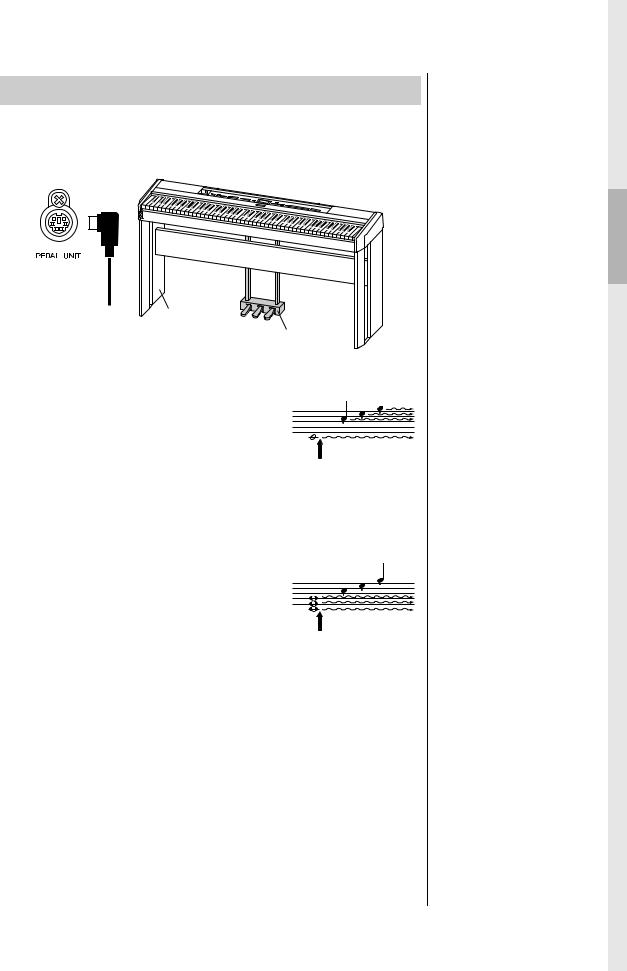
Getting Started — Playing the Keyboard
Using the Pedal Unit (sold separately)
The [PEDAL UNIT] jack is for connecting a separately sold LP-1 pedal unit. When connecting the pedal unit, make sure to also assemble the unit on a separately sold keyboard stand (L-515).
L-515 (sold separately)
LP-1
(sold separately)
Damper pedal (right pedal)
When you press the damper pedal, the notes you play have a longer sustain.
When you select a Voice in the Piano group, pressing the damper pedal activates the VRM (page 27) to accurately recreate the unique resonance of an acoustic grand piano’s soundboard and strings.
This pedal features Half-pedal function.
When you press the damper pedal here, the notes you play before you release the pedal have a longer sustain.
Sostenuto pedal (center pedal)
If you play a note or chord on the keyboard and press the sostenuto pedal while holding the note(s), the notes will sustain as long as the pedal is held. All subsequent notes will not sustain.
Soft pedal (left pedal)
When you press the sostenuto pedal here while holding the note(s), the notes will sustain as long as you hold the pedal.
The soft pedal reduces the volume and slightly changes the timbre of notes played while the pedal is pressed. The soft pedal will not affect notes that are already playing when it is pressed. In order to apply this effect, play notes after pressing the pedal.
Keep in mind that this pedal function will be changed from the Soft pedal depending on the selected Voice. When the “Jazz Organ” is selected, pressing and releasing this pedal switches between “fast” and “slow” of the Rotary Speaker speed (“Rotary Speed” on page 90). When the Vibraphone is selected, this pedal switches Vibrato on and off (“VibeRotor” on page 90).
NOTE
Make sure that power is off when connecting or disconnecting the pedal unit.
NOTE
Voices in the Piano group are those contained in the “Piano” category in the Preset Voice List (page 107). For details about selecting Voices, refer to page 22.
NOTE
You can assign other functions to each pedal by using “Pedal Assign” in “Voice” menu display (page 91).
NOTE
While the sostenuto (center) pedal is held, a sustained (nondecaying) type of Voice such as strings or organ may sound continuously without decay after the notes have been released.
NOTE
The center pedal or left pedal can also be used as a [PLAY/ PAUSE] button. You can assign this function via the “System” menu display: Press the [FUNCTION] button repeatedly to call up the “System” menu display: “Pedal” “Play/ Pause” (page 99).
P-515 Owner’s Manual 19
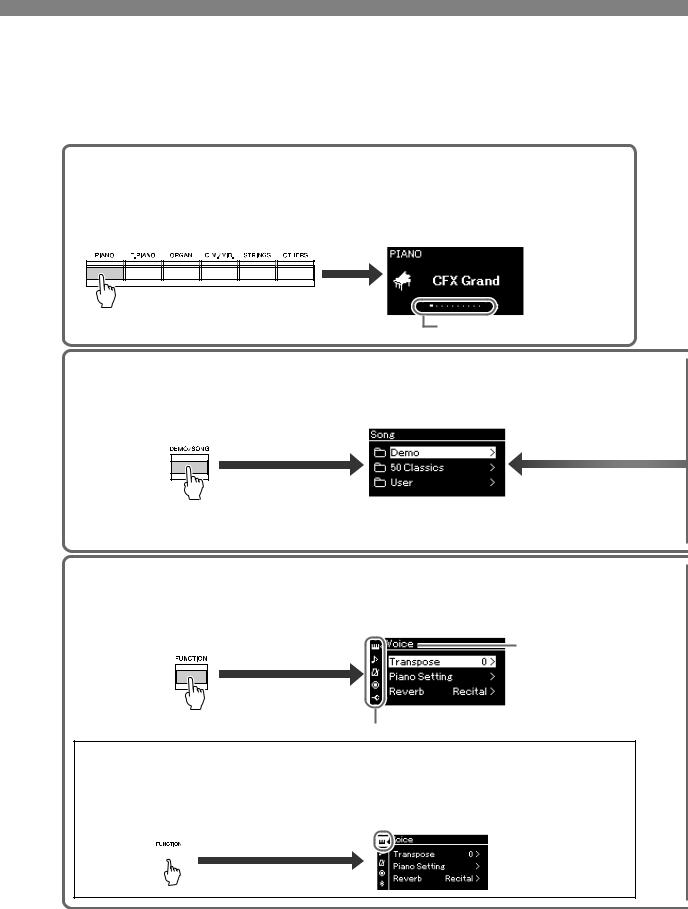
Basic Operations on Display
In addition to the front panel buttons, the instrument also features detailed control via the display menus— allowing you to select from the wealth of Voices and Songs included, as well as changing various detailed instrument settings, for even greater playability and performance potential.
Voice display
1.Press a Voice button to call up the Voice display.
2.Use the [<]/[>] buttons to select the previous or next Voice. Press the [<]/[>] buttons simultaneously to select the first Voice in the Voice group.
Voice display
This indicates the current position in the Voice group.
Song display
1.Press the [DEMO/SONG] button to call up the Song category list.
2.Use the [u]/[d] buttons to select a Song category.
Press [>] to select a
Song category.
Press [<] to return.
Detailed settings display
1.Press the [FUNCTION] button repeatedly to select the desired menu.
2.Use the [u]/[d] buttons to select a parameter of the current menu.
Menu name
Note that the hierarchy depth differs depending on the selected parameter.
 Menu icon
Menu icon
You can also select the desired menu by using these alternate steps:
1. Press the [FUNCTION] button once |
2. Press the [<] button to highlight the menu icon, |
||
to call up the detailed setting display. |
and then use the [u]/[d] buttons to select the |
||
|
|
|
desired menu. |
|
|
|
|
|
|
|
|
|
|
|
|
20 P-515 Owner’s Manual
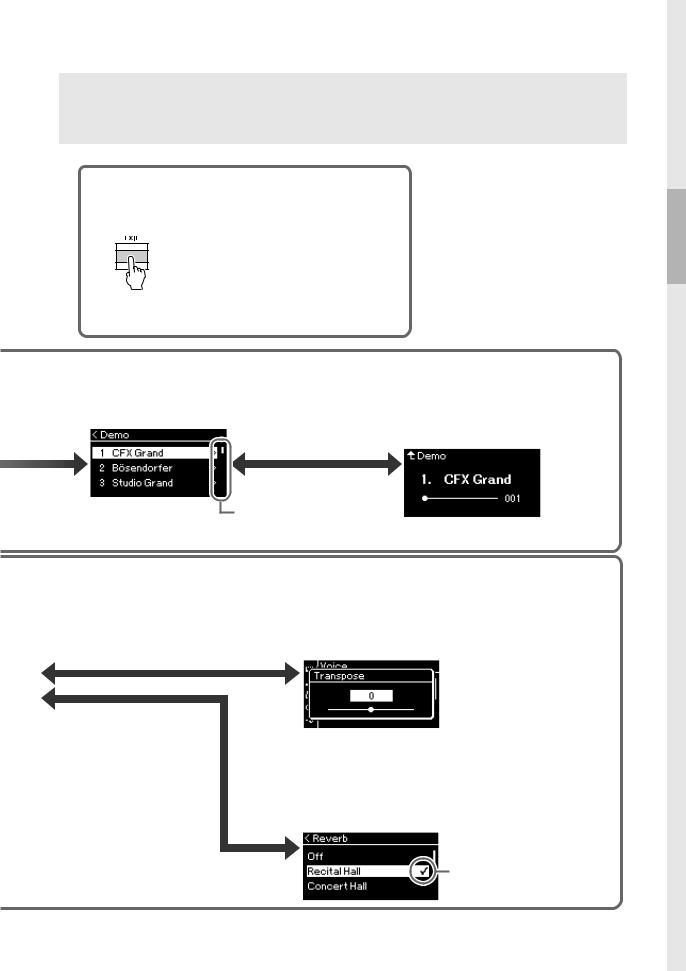
Basic Operations on Display
Voice display: For selecting the Voice (the sound when playing the keyboard). Song display: For selecting the Song to playback on this instrument.
Detailed setting display: For making detailed settings for about the keyboard performance, such as Voice, or Song playback, etc. (page 88)
Return to the Voice/Song display
Press the [EXIT] button to return to the Voice display or the Song display, depending on which display was previously shown.
While the pop-up window is shown, pressing the [EXIT] button closes the pop-up window.
NOTE
If your instrument is the P-515WH, the display background is white and the characters and other marks are black.
3.Use the [u]/[d] buttons to select a Song.
Press [>] to detailed settings.
Press [EXIT] to return to the previous display.
Press [>] to detailed settings. Press [<] to return.
4.Press [PLAY/PAUSE] button to playback the Song.
Use the [u] or [d] buttons to select the previous or next bars.
Press [>] to select a Song.
Song display
Press [u] to return.
When this is shown here, you can scroll through the display vertically.
Adjusting the value on the slider pop-up window
3.Use the [<]/[>] buttons to adjust the value, press the
[EXIT] button to close the pop-up window.
To reset the default value, press the [<] and [>] buttons simultaneously.
Selecting a value from a list
3.Use the [u]/[d] buttons or the [>] button to select a setting.
Press the [<] button to return to the previous display.
A checkmark is shown at the right of the selection.
P-515 Owner’s Manual 21
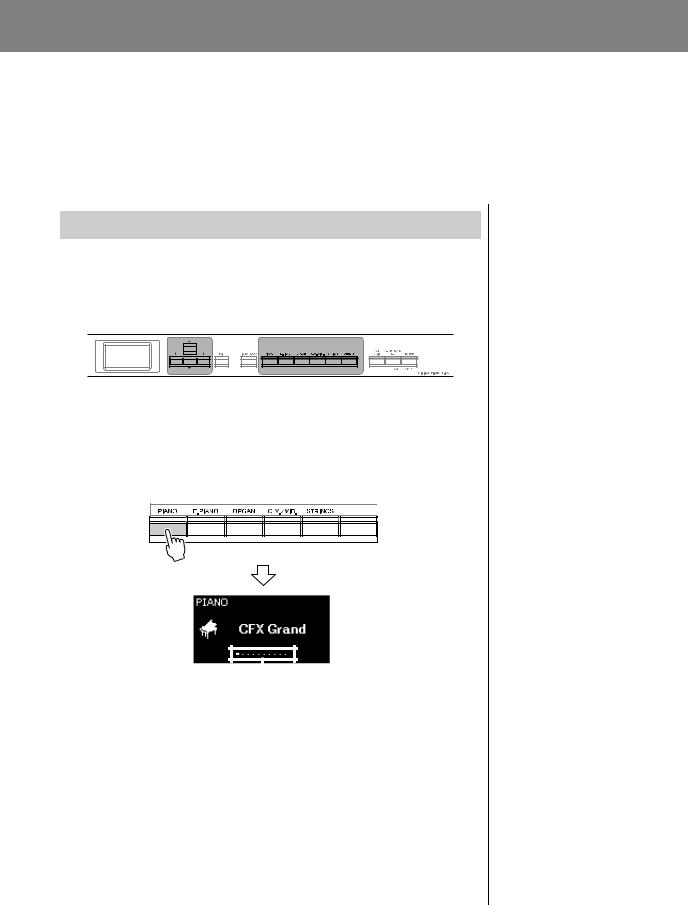
Main Operations
Playing Various Musical Instrument Sounds (Voices)
You can select and play other musical instrument sounds (Voices), such as piano, organ, or stringed instruments.
Selecting Voices
The Voices of the instrument are conveniently divided into groups of instrument types. Select a desired Voice and play the piano.
You can also select a Voice from the XG Voices. For instructions, refer to page 23.
[u]/[d]/[<]/[>] |
Voice buttons |
buttons |
|
1. Press one of the Voice buttons to select the desired Voice.
Each time you press the Voice button, the Voice in the Voice group changes in order.




 Voice group
Voice group
Voice button
Voice display |
|
|
|
The Voice display of the |
|
|
|
|
currently selected Voice |
|
|
|
|
appears. |
|
|
|
|
|
|
|
|
|
|
|
|
|
This indicates the current position |
|
|
|
|
||
|
|
|
in the Voice group. |
|
After the Voice display is called up, you can also select the Voice by using the [<]/[>] buttons. Pressing the [<]/[>] buttons simultaneously selects the first Voice in the current selected Voice group (page 107).
2. Play the keyboard.
NOTE
To hear and experience the characteristics of the Voices, listen to the Demo Songs for each Voice (page 24).
NOTE
For information about the Voices, refer to the “Preset Voice List” (page 107).
NOTE
You can specify the Touch Response (how the sound responds to the way you play the keys). For details, refer to page 36.
22 P-515 Owner’s Manual
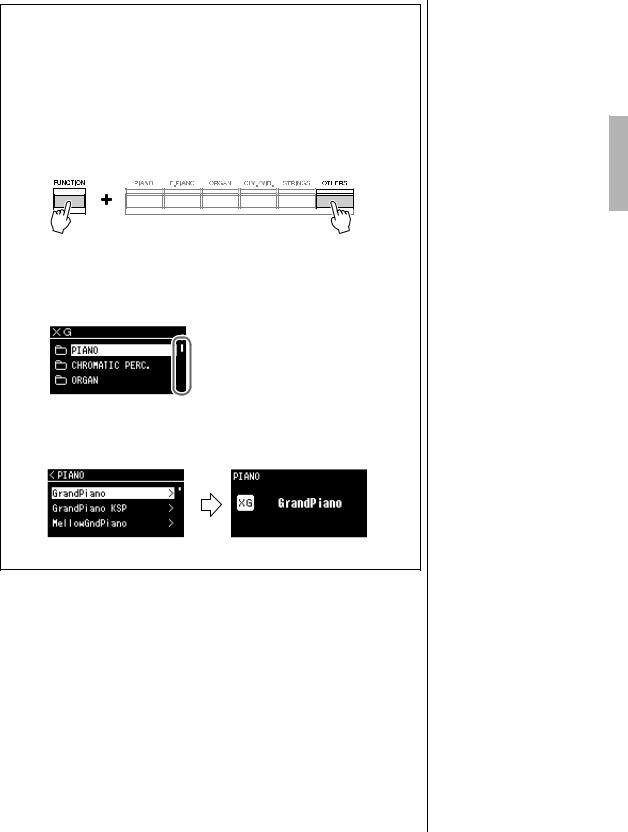
Playing Various Musical Instrument Sounds (Voices)
Selecting XG Voices
XG Voice is for playing the XG (page 8) format compatible Song data.
After the Voice display is called up, select a Voice from the XG Voices, following the instructions below. XG Voices are for playing XG (page 8) format compatible Song data. After the Voice display is called up, select a Voice from the XG Voices, following the instructions below.
1. Press the [OTHERS] button while pressing the [FUNCTION] button to call up the XG Voice group list display.
2. Use the [u]/[d] buttons to select one of the XG Voice groups, then press the [>] button.
XG Voice group list display
 When this is shown here, you can scroll through the display vertically.
When this is shown here, you can scroll through the display vertically.
3. Use the [u]/[d] buttons to select the desired XG Voice, then press the [>] button.
*For details on XG Voices, refer to the “XG Voice list” in the Data List on the website (page 9).
P-515 Owner’s Manual 23
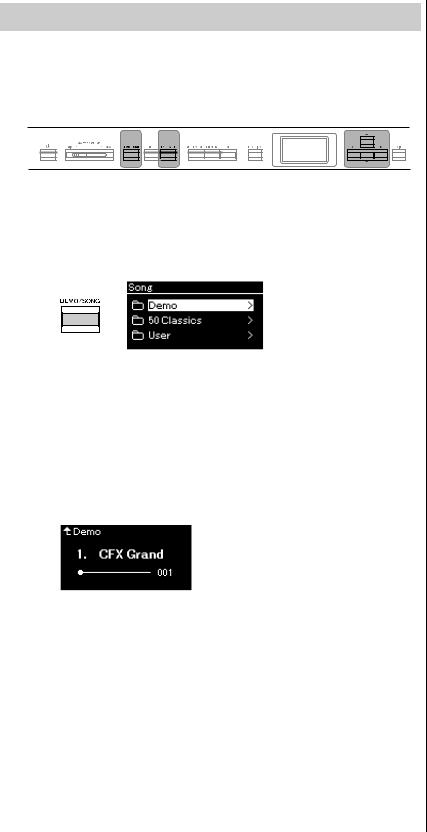
Playing Various Musical Instrument Sounds (Voices)
Listening to the Voice Demos
For each Voice group, the instrument contains several Demo recordings that showcase the special characteristics of the corresponding Voices. For information about the Voices which feature Demos that can be played back, refer to the “Preset Voice List” on page 107.
[DEMO/SONG] |
[PLAY/PAUSE] |
[u]/[d]/[<]/[>] |
button |
button |
buttons |
1. Press the [DEMO/SONG] button to call up the Song list display.
2. Use the [u]/[d] buttons to select “Demo,” and then press the [>] button to call up the next display.
3. Use the [u]/[d] buttons to select the desired Voice Demo, and then press the [>] button to call up the “Demo” display.
The currently selected Voice Demo name is shown in the display.
“Demo” display
4. Press the [PLAY/PAUSE] button to start playback.
5. Press the [PLAY/PAUSE] button again to stop playback.
The Piano Demo stops automatically when Piano Demo playback reaches the end.
Selecting Other Demos
Press the [u] button to return to the Song list display, then repeat steps 3
– 4 of this section.
NOTE
Recording operations cannot be used during Voice Demo playback.
24 P-515 Owner’s Manual

Playing Various Musical Instrument Sounds (Voices)
Customizing the Sound and the Touch Response of Piano Voices (Piano Room)
The Piano Room function is for those who want to simply, conveniently, and fully enjoy playing the instrument as a piano. No matter what Voice or other settings you've made, you can instantly call up the optimum settings for piano performance with a single button press. Try creating a custom piano sound by adjusting the various parameters, such as lid position, string resonance, damper resonance, touch response and so on.
[u]/[d]/[<]/[>] |
[PIANO ROOM] |
buttons |
button |
|
|
[EXIT] button
1. Press the [PIANO ROOM] button to call up the Piano
Room display.
Piano Room display
2. Press the [u]/[d] buttons to select items (page 26).
3. Press the [<]/[>] buttons to change the settings (page 26).
4. Press the [EXIT] button to exit from the Piano Room display.
NOTE
If a Voice other than in the Piano group is selected, pressing the [PIANO ROOM] button changes it to “CFX Grand.”
NOTE
Pressing the [PIANO ROOM] button disables the Dual/Split/ Duo functions.
P-515 Owner’s Manual 25
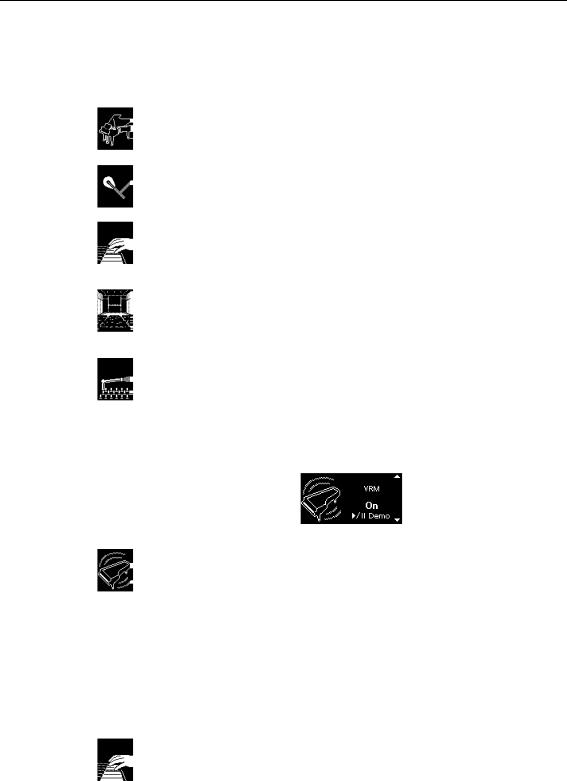
Playing Various Musical Instrument Sounds (Voices)
What you can do in the Piano Room
You can also set the following items “Voice” menu display (page 89) or “System” menu display (page 98). If you change the settings of these items in the Piano Room display, the settings in the Voice or System display also change.
|
Item |
Icon |
Descriptions |
Default |
Setting range |
|
settings |
||||
|
|
|
|
|
|
Lid Position |
|
Determines how much the Lid is opened. |
Full |
Full, Half, Close |
|
|
|
|
|
|
|
Brightness |
|
Adjusts the brilliance of sound. |
5 |
0 – 10 |
|
|
|
|
|
|
|
Touch |
|
Determines how the sound responds to your playing |
Medium |
Soft2, Soft1, |
|
|
|
|
strength. You should adjust this setting according to the |
|
Medium, Hard1, |
|
|
|
specific Voice you’re playing or the particular Song you’re |
|
Hard2, Fixed |
|
|
|
performing, as desired. |
|
|
|
|
|
|
|
|
Reverb |
|
Determines the Reverb type which is applied to all the entire |
Differs |
Refer to the |
|
|
|
|
sound including the keyboard performance, Song playback |
depending on |
Reverb Type |
|
|
|
and MIDI data input from an external MIDI device. |
the Voice. |
List (page 92) |
|
|
|
|
|
|
|
Reverb |
|
Adjusts the Reverb depth. When “Reverb” is set to “off” or a |
Differs |
0 – 127 |
|
Depth |
|
value of “0,” no effect is produced. |
depending on |
|
|
|
|
|
the Voice. |
|
|
|
|
|
|
|
Master Tune |
|
Fine tunes the pitch of the entire instrument. This function is |
A3 = 440.0 Hz |
A3 = 414.8 Hz – |
|
|
|
|
useful when you play this instrument along with other |
|
466.8 Hz |
|
|
|
instruments or CD music. |
|
(approx. 0.2 Hz |
|
|
|
|
|
steps) |
|
|
|
|
|
|
VRM |
|
Turns the VRM effect on/off. For information about the VRM |
On |
On, Off |
|
|
|
|
function, refer to page 27. For details about the Piano Voices |
|
|
|
|
|
compatible with VRM, refer to the “Preset Voice List” on |
|
|
|
|
|
page 107. |
|
|
|
|
|
Listening to the VRM Demo |
|
|
|
|
|
You can hear the difference of |
|
|
|
|
|
VRM On/Off by pressing the |
|
|
|
|
|
[PLAY/PAUSE] button while VRM |
|
|
|
|
|
On/Off display is being displayed. |
|
|
|
|
|
If you press the [PLAY/PAUSE] |
|
|
|
|
|
button while VRM is On, the Demo |
|
|
|
|
|
Song of VRM On will play back. If you press the [PLAY/ |
|
|
|
|
|
PAUSE] button while VRM Off, the Demo Song of VRM Off will |
|
|
|
|
|
play back. |
|
|
|
|
|
|
|
|
|
Damper Res. |
|
Determines the depth of the string resonance effect which is |
5 |
0 – 10 |
|
|
|
applied when the damper pedal is pressed. This parameter |
|
|
|
|
|
can be set when VRM is on. |
|
|
|
|
|
|
|
|
|
String Res. |
|
Determines the depth of the string resonance effect which is |
5 |
0 – 10 |
|
|
|
applied when a note on the keyboard is pressed. This |
|
|
|
|
|
parameter can be set when VRM is on. |
|
|
|
|
|
|
|
|
|
Aliquot Res. |
|
Adjusts the sympathetic vibrations of the Aliquot resonance |
5 |
0 – 10 |
|
|
|
effect. For details about Aliquot, refer to “What is Aliquot?” |
|
|
|
|
|
(page 27). |
|
|
|
|
|
|
|
|
|
Body Res. |
|
Adjusts the resonance of the piano itself, i.e. soundboard, the |
5 |
0 – 10 |
|
|
|
sides, the frame and so on. This parameter can be set when |
|
|
|
|
|
VRM is on. |
|
|
|
|
|
|
|
|
Key Off Sample |
|
Determines the volume of the key-off sound (the subtle sound |
5 |
0 – 10 |
|
|
|
|
that occurs when you release a key) which is available only |
|
|
|
|
|
for some Voices. For Voices to which this effect is applied, |
|
|
|
|
|
refer to the Voice List (page 107). |
|
|
|
|
|
|
|
|
26 P-515 Owner’s Manual

Playing Various Musical Instrument Sounds (Voices)
Item |
Icon |
Descriptions |
|
Default |
Setting range |
|
settings |
||||
|
|
|
|
|
|
Half Pedal Point |
|
Specify the point to which you must depress the right pedal |
0 |
|
-2 (effective with |
|
|
before the effect of “Sustain (Continuous)” begins to be |
|
|
the shallowest |
|
|
applied. This setting applies only to the “Sustain |
|
|
press) – 0 – +4 |
|
|
(Continuous)” effect (page 92) that is assigned to the right |
|
|
(effective with the |
|
|
pedal. |
|
|
deepest press) |
|
|
|
|
|
|
What is VRM?
On a actual grand piano, if you press the damper pedal and play a key, not only does the string of the pressed key vibrate, it also causes other strings and the soundboard to vibrate, with each influencing the rest, creating a rich and brilliant resonance that sustains and expands. The VRM (Virtual Resonance Modeling) technology featured in this instrument reproduces the complicated interaction between both string and soundboard resonance, and make the sound more like that of a real acoustic grand piano.
Since resonance instantaneously occurs depending on the action of the keys and pedal, you can expressively vary the sound by changing the timing of your pressing the keys, and the timing and depth of your pressing the pedal.
What is Aliquot?
Aliquot is a stringing method for pianos that uses extra, un-struck strings in the upper octaves to enhance the tone. These strings sympathetically vibrate with other strings in an acoustic piano, resonating with overtones, and adding richness, brilliance and complex color to the sound. Since they do not have a damper, they will continue sounding even after you release your hands from the keyboard.
P-515 Owner’s Manual 27
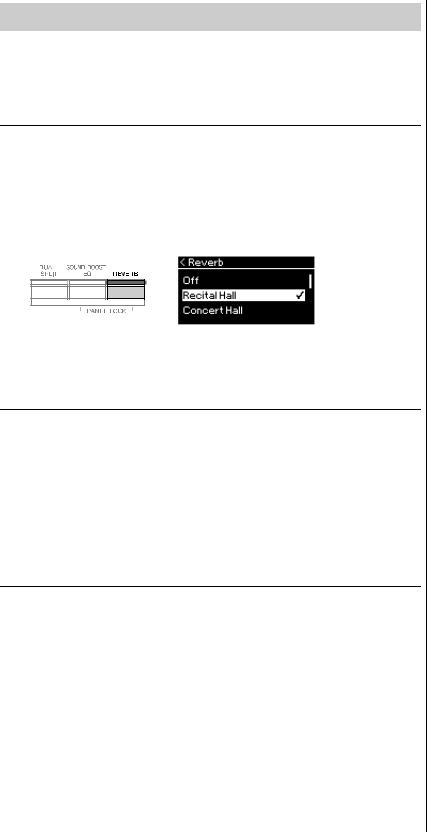
Playing Various Musical Instrument Sounds (Voices)
Enhancing and Customizing the Sound
Applying the following effects gives you greater and richer expressive capabilities.
Reverb
This control adds reverberation to the sound by simulating the natural reverberation of a concert hall. The ideal Reverb type is automatically selected whenever you select a Voice, but you can select any of the available Reverb types.
To select a desired Reverb type, press the [REVERB] button to call up the “Reverb” display. You can also select the Reverb type for Voices in the Piano group from the Piano Room display (page 26).
This setting is applied commonly to all parts (keyboard Voices/Song/MIDI).
Chorus
This control adds warmth and spaciousness to the sound. The ideal Chorus type is automatically selected whenever you select a Voice, but you can select any of the available Chorus types.
To select a desired Chorus type, use the “Voice” menu display: “Chorus” (page 89).
This setting is applied commonly to all parts (keyboard Voices/Song/MIDI).
Effects
This instrument features a wide variety of Effects, letting you apply enhancements such as Echo or Tremolo to the selected Voice for your keyboard performance. You can select any of the available Effect types from the “Voice” menu display: “Voice Edit” “Effect” (page 90).
NOTE
•You can adjust the Reverb depth for the selected Voice
from the “Voice” menu display: “Voice Edit” “Reverb Depth” (page 90).
•If you change the Reverb type of Piano group Voices here, the type in the Piano Room display (page 26) is also changed.
NOTE
You can adjust the Chorus depth for the selected Voice from the “Voice” menu display: “Voice Edit” “Chorus Depth” (page 90).
NOTE
When you want to apply the Chorus effect to a Voice whose Chorus type is set to off by default, set the Chorus type to something other than “Off,” then set the Chorus depth value as desired (greater than “0”).
28 P-515 Owner’s Manual
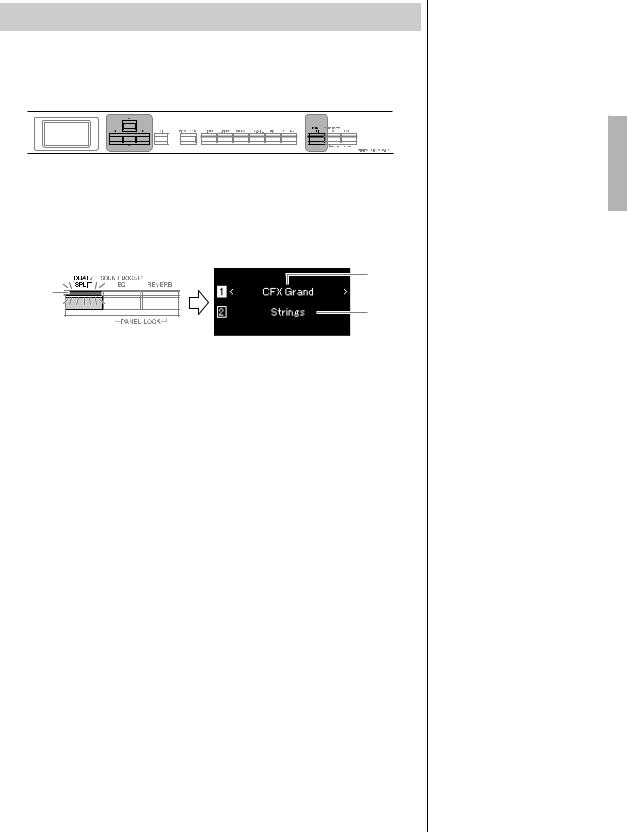
Playing Various Musical Instrument Sounds (Voices)
Playing Two Voices Simultaneously (Dual)
Two Voices can be played simultaneously. You can create warm and richly textured Voices by using Voices from different groups simultaneously in a layer, or by using Voices in the same group.
[u]/[d]/[<]/[>] |
[DUAL/SPLIT] |
buttons |
button |
1. To enter the Dual mode, press the [DUAL/SPLIT] button once.
Voice 1
Lit
Voice 2
The Voice which is displayed at top is Voice 1, and the one at bottom is Voice 2.
2. Select the Voices for layering.
2-1. Use the [u]/[d] buttons to highlight  (Voice 1) in the display.
(Voice 1) in the display.
2-2. Use the Voice button to select the desired Voice (page 22).
2-3. Use the [u]/[d] buttons to highlight  (Voice 2), and then select a Voice according to step 2-2.
(Voice 2), and then select a Voice according to step 2-2.
3. Play the keyboard.
4. To exit from the Dual mode, press the [DUAL/SPLIT] button repeatedly to turn the lamp off.
NOTE
You can also enter the Dual mode by pressing the two Voice buttons simultaneously.
P-515 Owner’s Manual 29
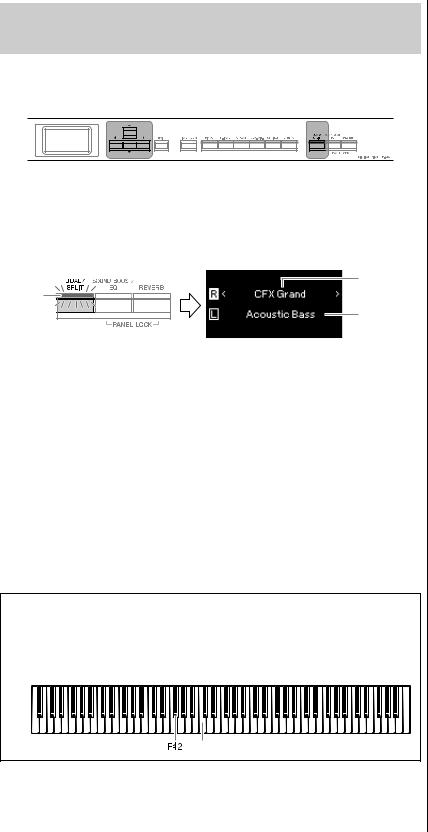
Playing Various Musical Instrument Sounds (Voices)
Splitting the Keyboard Range and Playing Two Different Voices (Split Mode)
Split mode enables you to play two different Voices on the keyboard—one with your left hand and another with your right.
[u]/[d]/[<]/[>] |
[DUAL/SPLIT] |
buttons |
button |
1. To enter the Split mode, press the [DUAL/SPLIT] button twice.
Voice R
Lit
Voice L
The Voice which is displayed at top is Voice R, and the one at bottom is Voice L.
2. Select a Voice for the right-hand area and left-hand area.
The border between the rightand left-hand ranges is referred to as “Split Point.” The Split Point key (F  2 as default) is included in the left-hand range.
2 as default) is included in the left-hand range.
2-1. Use the [u]/[d] buttons to highlight  (Voice R) in the display.
(Voice R) in the display.
2-2. Use the Voice button to select the desired Voice (page 22).
2-3. Use the [u]/[d] buttons to highlight  (Voice L), and then select a Voice according to step 2-2.
(Voice L), and then select a Voice according to step 2-2.
3. Play the keyboard.
Changing the Split Point
You can change the Split Point from the default setting “F  2” to any other key. While in the Split mode, hold down the [DUAL/SPLIT] button, and press the key you wish to assign as the Split Point.
2” to any other key. While in the Split mode, hold down the [DUAL/SPLIT] button, and press the key you wish to assign as the Split Point.
Center “C”
4. To exit from the Split mode, press the [DUAL/SPLIT] button repeatedly so that the lamp turns off.
NOTE
The Split Point can also be set via the “System” menu display: Press the [FUNCTION] button repeatedly to call up the “System” menu display “Keyboard” “Split Point” (page 99).
30 P-515 Owner’s Manual
