Yamaha NXN500WH, NXN500LW, NXN500BL User Manual
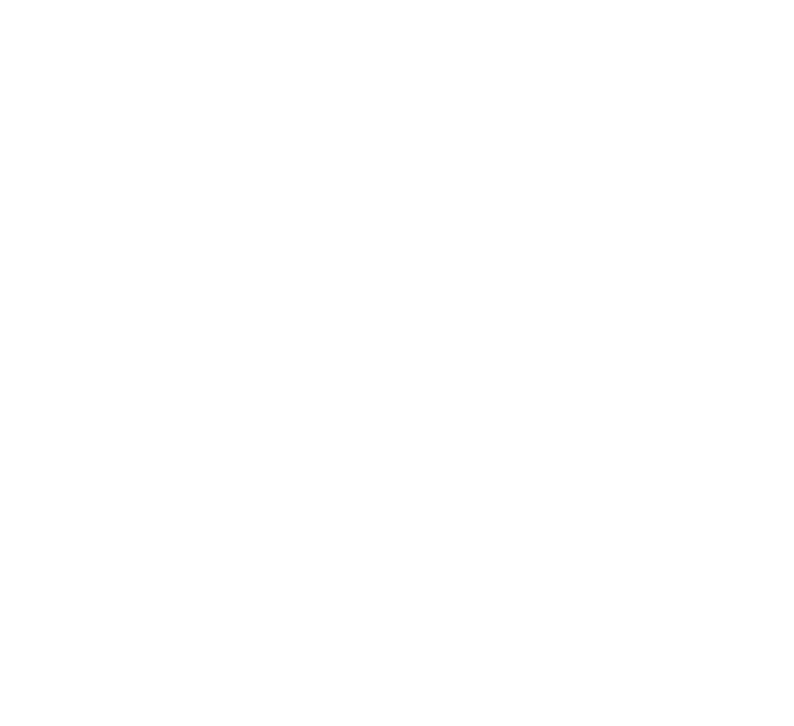
AB
Network Powered Speaker
OWNER’S MANUAL
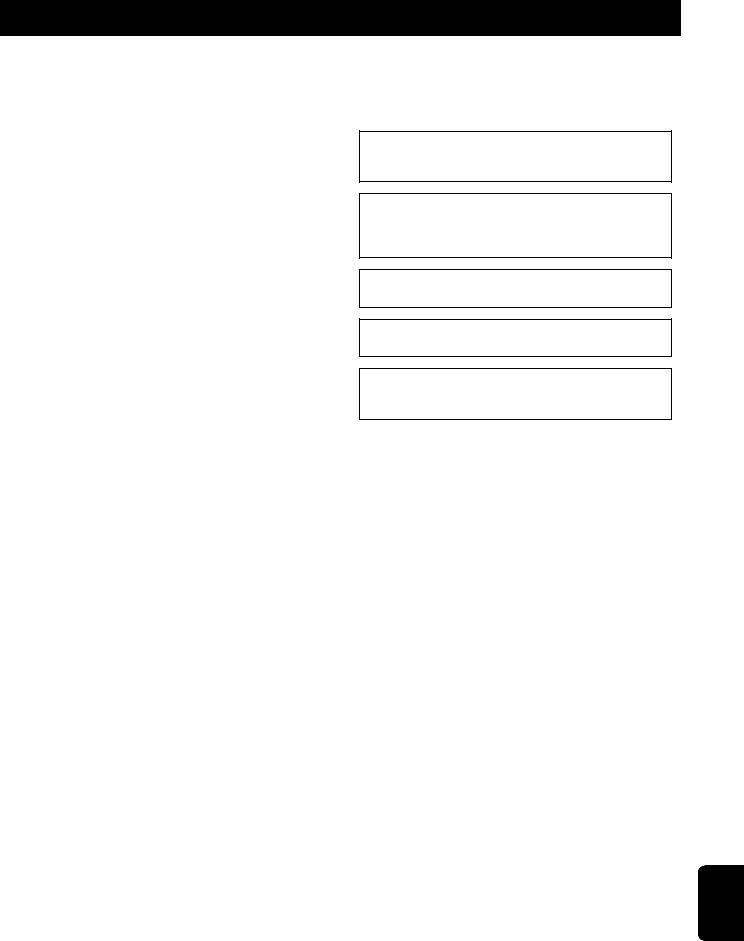
CAUTION: READ THIS BEFORE OPERATING YOUR UNIT.
1To assure the finest performance, please read this manual carefully. Keep it in a safe place for future reference.
2Install this sound system in a well ventilated, cool, dry, clean place - away from direct sunlight, heat sources, vibration, dust, moisture, and/ or cold. For proper ventilation, allow the following minimum clearances.
Top: 30 cm, Rear: 30 cm
3Locate this unit away from other electrical appliances, motors, or transformers to avoid humming sounds.
4Do not expose this unit to sudden temperature changes from cold to hot, and do not locate this unit in an environment with high humidity (i.e. a room with a humidifier) to prevent condensation inside this unit, which may cause an electrical shock, fire, damage to this unit, and/or personal injury.
5Avoid installing this unit where foreign object may fall onto this unit and/or this unit may be exposed to liquid dripping or splashing. On the top of this unit, do not place:
–Other components, as they may cause damage and/or discoloration on the surface of this unit.
–Burning objects (i.e. candles), as they may cause fire, damage to this unit, and/or personal injury.
–Containers with liquid in them, as they may fall and liquid may cause electrical shock to the user and/or damage to this unit.
6Do not cover this unit with a newspaper, tablecloth, curtain, etc. in order not to obstruct heat radiation. If the temperature inside this unit rises, it may cause fire, damage to this unit, and/or personal injury.
7Do not plug in this unit to a wall outlet until all connections are complete.
8Do not operate this unit upside-down. It may overheat, possibly causing damage.
9Do not use force on switches, knobs and/or cords.
10When disconnecting the power cable from the wall outlet, grasp the plug; do not pull the cable.
11Do not clean this unit with chemical solvents; this might damage the finish. Use a clean, dry cloth.
12Only voltage specified on this unit must be used. Using this unit with a higher voltage than specified is dangerous and may cause fire, damage to this unit, and/or personal injury. Yamaha will not be held responsible for any damage resulting from use of this unit with a voltage other than specified.
13To prevent damage by lightning, keep the power cable and outdoor antennas disconnected from a wall outlet or this unit during a lightning storm.
14Do not attempt to modify or fix this unit. Contact qualified Yamaha service personnel when any service is needed. The cabinet should never be opened for any reasons.
15When not planning to use this unit for long periods of time (i.e. vacation), disconnect the AC power plug from the wall outlet.
16Be sure to refer to the “Troubleshooting” section of the Owner’s Manual for common operating errors before concluding that this unit is faulty.
17Before moving this unit, press A (power) to set it to standby mode and disconnect the AC power plug from the wall outlet.
18Condensation will form when the surrounding temperature changes suddenly. Disconnect the power cable from the outlet, then leave this unit alone.
19When using this unit for a long time, this unit may become warm. Turn the power off, then leave this unit alone for cooling.
20Install this unit near the AC outlet and where the AC power plug can be reached easily.
21The batteries shall not be exposed to excessive heat such as sunshine, fire or the like. When you dispose of batteries, follow your regional regulations.
22Excessive sound pressure from earphones and headphones can cause hearing loss.
WARNING
TO REDUCE THE RISK OF FIRE OR ELECTRIC SHOCK, DO NOT EXPOSE THIS UNIT TO RAIN OR MOISTURE.
This unit is not disconnected from the AC power source as long as it is connected to the wall outlet, even if this unit itself is turned off by A. This state is called the standby mode. In this state, this unit is designed to consume a very small quantity of power.
Radio waves may affect electro-medical devices. Do not use this unit near medical devices or inside medical facilities.
Do not use this unit within 22 cm (9 inches) of persons with a heart pacemaker implant or defibrillator implant.
There is a chance that placing this unit too close to a CRT-based (Braun tube) TV set might impair picture color. Should this happen, move this unit away from the TV set.
■ Notes on remote controls and batteries
•Do not spill water or other liquids on the remote control.
•Do not drop the remote control.
•Do not leave or store the remote control in the following conditions:
–places of high humidity, such as near a bath
–places of high temperatures, such as near a heater or stove
–places of extremely low temperatures
–dusty places
•Insert the battery according to the polarity markings (+ and -).
•Change all batteries if you notice the following conditions:
–the operation range of the remote control narrows
–the transmit indicator does not flash or is dim
•If the batteries run out, immediately remove them from the remote control to prevent an explosion or acid leak.
•If you find leaking batteries, discard the batteries immediately, taking care not to touch the leaked material. If the leaked material comes into contact with your skin or gets into your eyes or mouth, rinse it away immediately and consult a doctor. Clean the battery compartment thoroughly before installing new batteries.
•Do not use old batteries together with new ones. This may shorten the life of the new batteries or cause old batteries to leak.
•Do not use different types of batteries (such as alkaline and manganese batteries) together. Specification of batteries may be different even though they look the same.
•Before inserting new batteries, wipe the compartment clean.
•Dispose of batteries according to your regional regulations.
•Keep batteries away from children. If a battery is accidentally swallowed, contact your doctor immediately.
•When not planning to use the remote control for long periods of time, remove the batteries from the remote control.
•Do not charge or disassemble the supplied batteries.
English
En i
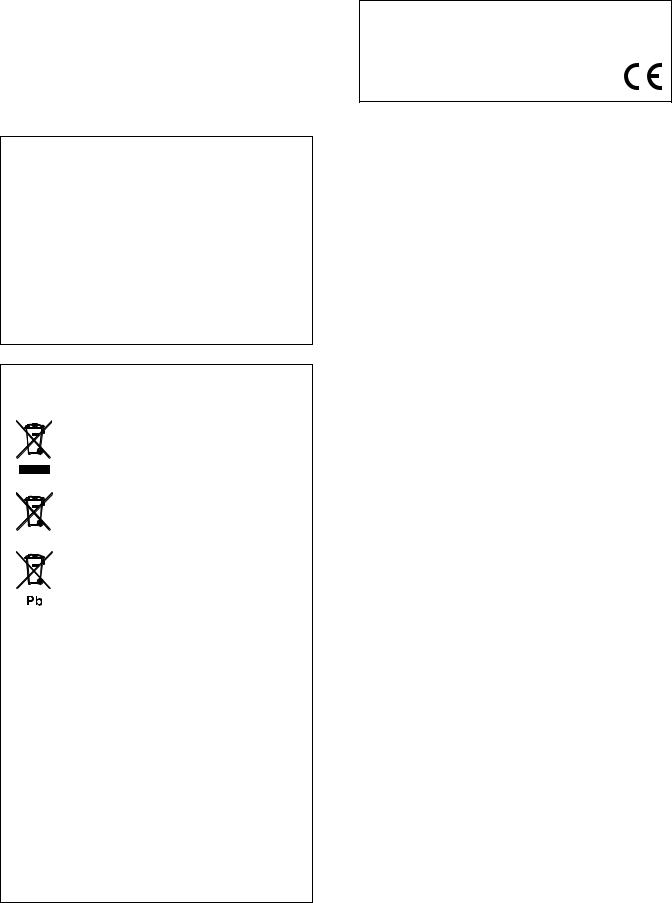
■ For U.K. customers
If the socket outlets in the home are not suitable for the plug supplied with this appliance, it should be cut off and an appropriate 3 pin plug fitted. For details, refer to the instructions described below.
Note
The plug severed from the mains lead must be destroyed, as a plug with bared flexible cord is hazardous if engaged in a live socket outlet.
■ Special instructions for U.K. model
IMPORTANT
THE WIRES IN MAINS LEAD ARE COLOURED IN ACCORDANCE WITH THEFOLLOWING CODE:
Blue: NEUTRAL Brown: LIVE
As the colours of the wires in the mains lead of this apparatus may not correspond with the coloured markings identifying the terminals in your plug, proceed as follows:
The wire which is coloured BLUE must be connected to the terminal which is marked with the letter N or coloured BLACK. The wire which is coloured BROWN must be connected to the terminal which is marked with the letter L or coloured RED.
Making sure that neither core is connected to the earth terminal of the three pin plug.
Information for Users on Collection and Disposal of Old Equipment and Used Batteries
These symbols on the products, packaging, and/or accompanying documents mean that used electrical and electronic products and batteries should not be mixed with general household waste.
For proper treatment, recovery and recycling of old products and used batteries, please take them to applicable collection points, in accordance with your national legislation and the Directives 2002/96/EC and 2006/66/EC.
By disposing of these products and batteries correctly, you will help to save valuable resources and prevent any potential negative effects on human health and the environment which could otherwise arise from inappropriate waste handling.
For more information about collection and recycling of old products and batteries, please contact your local municipality, your waste disposal service or the point of sale where you purchased the items.
[Information on Disposal in other Countries outside the European Union]
These symbols are only valid in the European Union. If you wish to discard these items, please contact your local authorities or dealer and ask for the correct method of disposal.
Note for the battery symbol (bottom two symbol examples):
This symbol might be used in combination with a chemical symbol. In this case it complies with the requirement set by the Directive for the chemical involved.
We, Yamaha Music Europe GmbH hereby declare that this unit is in compliance with the essential requirements and other relevant provisions of Directive 1999/5/EC.
Yamaha Music Europe GmbH
Siemensstr. 22-34 25462 Rellingen, Germany
Tel: +49-4101-303-0
■ Bluetooth
Bluetooth is a technology for wireless communication between devices within an area of about 10 meters (33 ft) employing the 2.4 GHz frequency band, a band which can be used without a license.
■ Handling Bluetooth communications
•The 2.4 GHz band used by Bluetooth compatible devices is a radio band shared by many types of equipment. While Bluetooth compatible devices use a technology minimizing the influence of other components using the same radio band, such influence may reduce the speed or distance of communications and in some cases interrupt communications.
•The speed of signal transfer and the distance at which communication is possible differs according to the distance between the communicating devices, the presence of obstacles, radio wave conditions and the type of equipment.
•Yamaha does not guarantee all wireless connections between this unit and devices compatible with Bluetooth function.
ii En

CONTENTS |
|
Supplied accessories....................................... |
4 |
FEATURES |
5 |
What you can do with this unit ..................... |
5 |
Mastering useful apps (MusicCast CONTROLLER)................ |
5 |
Sources that can be played back on this unit........................ |
5 |
Part names....................................................... |
6 |
Front panel ................................................................................ |
6 |
Rear panel.................................................................................. |
7 |
Remote control.......................................................................... |
8 |
PREPARATIONS |
9 |
PREPARATIONS................................................ |
9 |
1 Connecting the left and right speakers ............................ |
9 |
2 Connecting the playback devices....................................... |
9 |
3 Connecting the network cables ...................................... |
10 |
4 Preparing a wireless antenna ......................................... |
10 |
5 Connecting the power cable............................................ |
10 |
6 Positioning the speakers.................................................. |
11 |
Turning on the main power.................................................. |
11 |
Connecting to network ................................ |
12 |
Connecting with the MusicCast CONTROLLER................... |
12 |
Connecting without the MusicCast CONTROLLER............. |
14 |
PLAYBACK |
18 |
Playing back music stored on media servers |
|
(PCs/NAS)........................................................ |
18 |
Setting the media sharing of music files ............................ |
18 |
Playback of PC music contents............................................. |
19 |
Playing back music on mobile devices |
|
(Music Play).................................................... |
20 |
Playback of mobile device music contents ......................... |
20 |
Listening to Internet radio .......................... |
21 |
Selecting an Internet radio station...................................... |
21 |
Registering favorite Internet radio stations |
|
(bookmarks)........................................................................ |
21 |
Registering songs stations being played |
|
back (Preset function) .................................. |
22 |
Registering a song/station by remote control ................... |
22 |
Recalling a registered song/station by remote control .... |
22 |
Playing back iPod/iTunes music via a |
|
network (AirPlay) .......................................... |
23 |
Playback of iPod/iTunes music contents ............................ |
23 |
Playing back music via Bluetooth................ |
24 |
Registering a Bluetooth device with the unit (pairing)....... |
24 |
Playing back audio from a Bluetooth device on the unit... |
25 |
Disconnecting Bluetooth connection ................................... |
25 |
Playing back music on a PC (USB DAC) ....... |
26 |
Installing the dedicated driver (Windows only) ................. |
26 |
Playing back music on a PC .................................................. |
26 |
Listening to music from a playback |
|
device ............................................................. |
27 |
Playback from devices with an optical digital audio |
|
output .................................................................................. |
27 |
Playback from devices with an analog audio output ........ |
27 |
CONFIGURATIONS |
28 |
Updating the unit’s firmware via the |
|
network.......................................................... |
28 |
Updating with MusicCast CONTROLLER ............................. |
28 |
Updating from this unit ........................................................ |
28 |
Specifying unit settings with a web |
|
browser .......................................................... |
29 |
Configuring with Windows |
|
(using a specified web browser)....................................... |
29 |
Configuring with Mac OS ...................................................... |
29 |
Displaying/changing settings............................................... |
30 |
Restoring the default settings .................... |
32 |
Restoring the default settings (Factory reset).................... |
32 |
Restoring the default network settings .............................. |
32 |
APPENDIX |
33 |
Troubleshooting............................................ |
33 |
General.................................................................................... |
33 |
Bluetooth ...................................................................................... |
34 |
Remote control....................................................................... |
34 |
Network................................................................................... |
35 |
Supported devices and file formats............ |
36 |
Supported devices ................................................................. |
36 |
File formats............................................................................. |
36 |
Specifications ................................................ |
37 |
Trademarks.................................................... |
38 |
FEATURES
PREPARATIONS
PLAYBACK
CONFIGURATIONS
APPENDIX
English
En 3
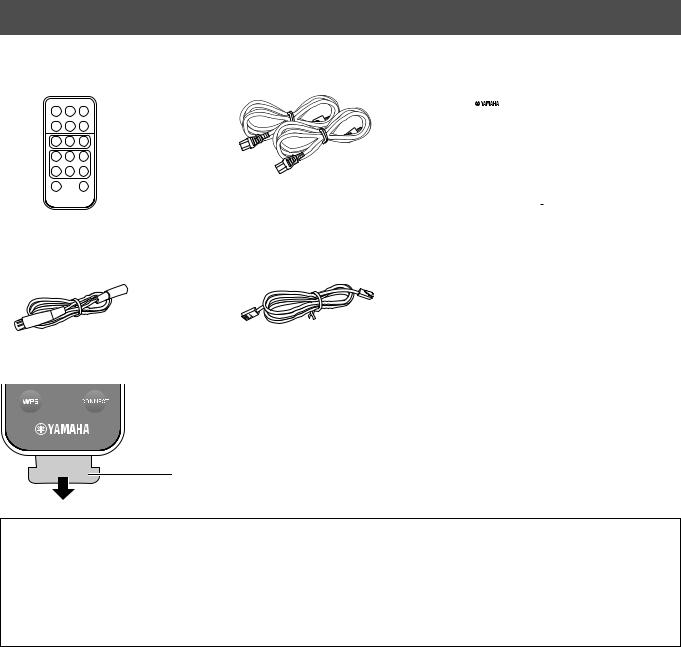
Supplied accessories
Check that the following accessories are supplied with the product.
Remote control |
Power cable x 2 |
MusicCast Setup Guide |
||||||||
|
|
|
|
|
|
|
|
|
|
|
|
|
|
|
|
|
|
|
|
|
|
|
|
|
|
|
|
|
|
|
|
|
|
|
|
|
|
|
|
|
|
|
|
|
|
|
|
|
|
|
|
|
|
|
|
|
|
|
|
|
|
|
|
|
|
|
|
|
|
|
|
|
|
|
|
|
|
|
|
|
|
|
|
|
|
|
|
|
|
|
|
|
|
|
|
|
|
|
|
|
|
|
|
|
|
|
|
|
|
|
|
|
|
|
|
|
|
|
|
|
|
|
|
|
|
|
|
|
|
|
|
|
|
|
|
|
|
|
|
|
|
|
|
|
|
|
|
|
|
|
|
|
|
|
|
|
|
|
|
|
|
|
|
|
|
|
|
|
|
|
|
|
|
|
|
Balance cable |
STP network cable (CAT-5 straight cable) |
(3 m) x 1 |
(for connecting the speakers) |
|
(3 m) x 1 |
* Remove the insulation sheet of the remote control before using.
Insulation sheet *
About this manual
•In this manual, iOS and Android mobile devices are collectively referred to as “mobile devices”. The specific type of mobile device is noted in explanations as needed.
•  indicates precautions for use of the unit and its feature limitations.
indicates precautions for use of the unit and its feature limitations.
•  indicates supplementary explanations for better use.
indicates supplementary explanations for better use.
• Updates offering improved functionality of the dedicated “MusicCast CONTROLLER” app for mobile devices may become available without prior notice.
4 En

What you can do with this unit
Mastering useful apps (MusicCast CONTROLLER)
You can operate and program the unit, or play streaming services via this unit, by installing the free dedicated MusicCast CONTROLLER app on a mobile device. For details, search for “MusicCast CONTROLLER” on the App Store or Google Play.
•“MusicCast CONTROLLER” supports the following mobile devices.
–iOS version 7.1 or later
–Android version 4.1 or later
MusicCast CONTROLLER capabilities
Various content and streaming services can be played.
•Play songs stored on computers (servers)
•Play music stored on mobile devices (Music Play)
•Select an Internet radio station
•Play music on streaming service
See MusicCast Setup Guide for details.
•Distribute and receive audio between the unit and other Yamaha MusicCast supported devices
•Select the input source, and adjust the volume or mute
•Adjust the tone and L/R balance, and set a sleep timer
Sources that can be played back on this unit
a Internet
b Streaming service
Modem
Router*
c PC f AirPlay (iTunes)
|
|
|
|
|
|
|
|
|
|
|
|
|
|
|
|
|
|
d NAS |
e Music Play |
h PC (USB DAC) |
i TV/CD player etc. |
j Portable music |
||||
|
f AirPlay |
|
|
(Optical) |
player etc. |
|||
|
g Bluetooth |
|
|
|
|
(Analog) |
||
* You need a commercially available wireless router (access point) when you use a mobile device.
a Play back the Internet radio (p.21)
b Play back the streaming service
(see the supplement for each service.)
c Play back music files stored on your PC (p.18) d Play back music files stored on your NAS (p.18)
e Play back music on mobile devices (Music Play)
(p.20)
f Play back music files stored on your iPod/iTunes with AirPlay (p.23)
g Play back audio content from Bluetooth devices
(p.24)
h Play back audio on the PC (p.26) i Play back digital audio (p.27) j Play back analog audio (p.27)
• In order to play back from all audio sources, a mobile device installed with the dedicated “MusicCast CONTROLLER” app for mobile devices is necessary.
FEATURES
English
En 5

FEATURES
Part names
Front panel
a Status indicator (left speaker only)
Indicates the selected input source and unit status depending on its color and whether it is lit or flashing. For details, refer to the “Table of status indicator conditions” at the back of this manual.
Orange |
Standby |
|
|
Yellow |
Network standby |
|
|
Green |
Selecting the network input or setting up a |
|
network connection |
|
|
Pink |
Selecting the AirPlay input or standing by for |
|
an iOS device connection |
|
|
Blue |
Bluetooth input |
|
|
Sky blue |
USB input |
|
|
Purple |
Optical digital input |
|
|
White |
Selecting the AUX input or updating the |
|
firmware |
|
|
Red |
Error occurred |
|
|
•If no network connection has been set up when the main power is turned on, the indicator flashing in pink, and the unit automatically searches for an iOS device (iPhone or iPod touch). For details on network connections with iOS devices, see “Sharing the iOS device setting” (p.15).
a
b
b Remote control sensor (left speaker only)
Receives infrared signals from the remote control (p.8).
•When using multiple units in the same room, turning off reception of the remote control signal with the web browser can prevent interference from other remote controls (p.29).
6 En

Rear panel
|
R |
e |
L-R |
|
LINK |
g |
R CH |
|
AUDIO IN |
h |
AC IN |
Right speaker
a |
|
|
FEATURES |
|
|
|
|
|
|
L |
|
b |
|
NETWORK |
|
c |
|
USB |
|
d |
|
OPTICAL |
|
e |
|
L-R |
|
|
|
LINK |
|
f |
|
AUX IN |
|
g |
|
R CH |
|
|
|
AUDIO OUT |
|
|
|
AUTO |
i |
|
|
WIRELESS |
|
|
|
OFF |
j |
|
|
CONNECT |
|
|
|
WIRELESS |
k |
h |
|
DIRECT |
|
AC IN |
SOURCE |
||
|
|
GAIN |
|
|
|
|
l |
|
MIN |
MAX |
m |
n
Left speaker
a Wireless antenna |
j CONNECT |
For connecting to a network device and Bluetooth device wirelessly (p.10).
Lets you operate the unit with the dedicated “MusicCast CONTROLLER” app for mobile devices (p.12).
b NETWORK jack
For connecting to a network with a network cable (p.10).
c USB jack
For connecting to a PC with a USB cable (p.26).
d OPTICAL jack
For connecting to audio components equipped with optical digital output (p.27).
e L-R LINK jack
For sending control information to the right speaker with the supplied network cable (p.9).
f AUX IN jack
For connecting to audio components equipped with an analog output with a stereo mini plug cable (p.27).
k WIRELESS DIRECT
Establishes a wireless connection directly with a mobile device or Wi-Fi-capable PC (p.17).
lSOURCE
Selects the input source. Each press of this button switches the input source. The selected input source is indicated by the status indicator on the front panel (p.6).
mz (power) switch
Turns on/off the main power.
nGAIN knob
Sets the maximum volume that the speakers can output. Adjust the maximum volume according to the playback device.
g R CH AUDIO OUT jack / R CH AUDIO IN jack
For sending audio to the right speaker with the supplied balance cable (p.9).
h AC IN jack
For connecting the supplied power cable (p.10).
i WIRELESS switch
Turns on/off wireless communications (wireless connection and Bluetooth).
AUTO |
Enables wireless communications. |
|
|
OFF |
Disables wireless communications. Make a wired |
|
connection to connect to the network. |
|
|
•When adjusting the maximum volume, play the audio from the playback device at its maximum volume, and then adjust the GAIN knob to play back at the desired volume.
English
•When the unit is turned on, the wireless connection enters standby mode. If a wireless connection will not be used, set the WIRELESS switch to “OFF”.
En 7
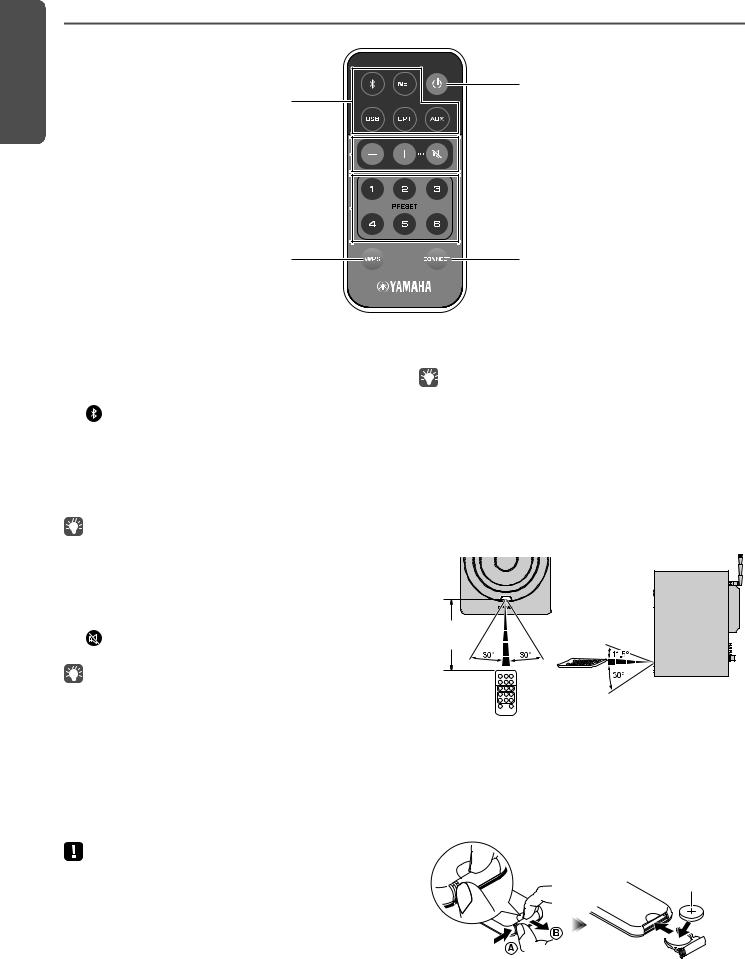
FEATURES
Remote control
a
b
c
d
a Input source selection keys
Select the input source for playback. The selected input source is indicated by the status indicator on the front panel (p.6).
(Bluetooth) |
Bluetooth input |
|
|
NET |
Network input |
|
|
USB |
USB jack |
|
|
OPT |
OPTICAL jack |
|
|
AUX |
AUX jack |
|
|
e
f
e z (power)
Turns on/off (standby) the unit.
•To turn the main power on/off, use the z (power) switch on the rear panel (p.7).
fCONNECT
Lets you operate the unit with the dedicated “MusicCast CONTROLLER” app for mobile devices (p.12).
■ Operating by remote control
•To select network content, use the dedicated “MusicCast CONTROLLER” app for mobile devices. When NET is pressed, the previously played network content will be played back.
b Volume adjustment keys
+/– |
Adjust the volume for playback. |
|
|
(mute) |
Mutes the speaker output. |
|
|
•To set the maximum volume, adjust the GAIN knob on the rear panel (p.7).
cPRESET
Registers (presets) PC/NAS albums or songs, Internet radio stations and streaming stations on this unit. After a song/station is registered, it can be played back by simply pressing this key (p.22).
dWPS
Sets up a wireless connection to the network (p.16).
•In order to connect to the network using WPS, a wireless router (or access point) with the WPS function is required.
Use the remote control by directing it toward the remote control sensor on the left speaker.
Approximately 6 m (20 ft)
■ Replacing the battery
•Check the “+” of the battery and insert it the correct way around.
•While pushing the release tab in direction , slide out the battery holder in direction .
CR2025 type lithium battery
8 En
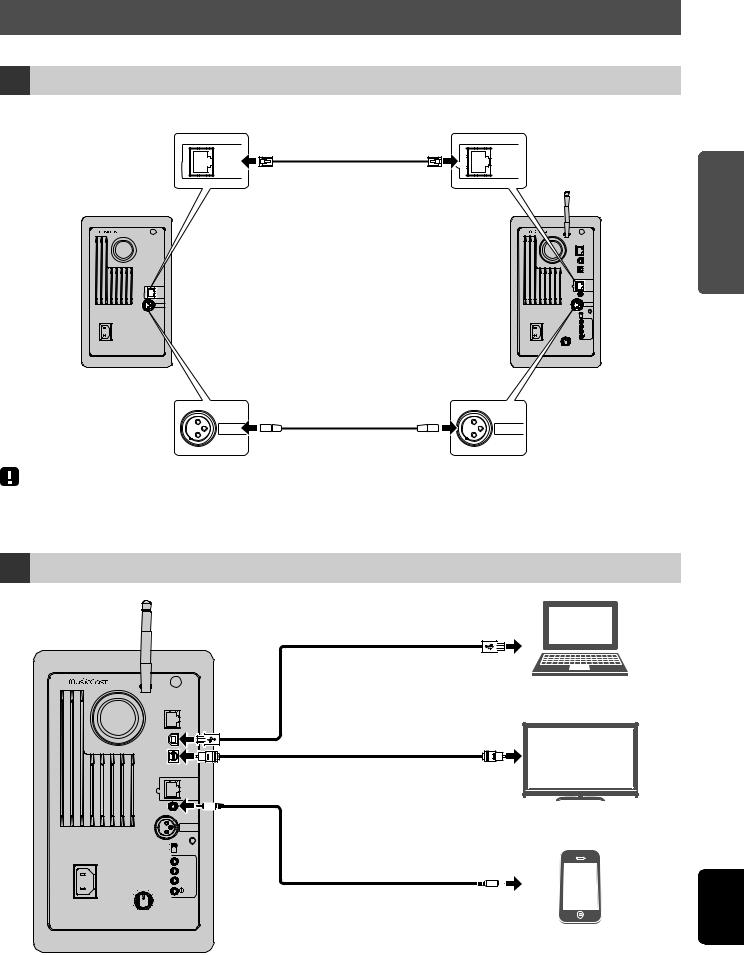
PREPARATIONS
1 Connecting the left and right speakers
Use the supplied cables to connect the left and right speakers.
R
L-R
LINK
R CH
AUDIO IN
AC IN
Connect with the supplied network cable.
L-R |
L-R |
LINK |
LINK |
AC IN
GAIN |
L
NETWORK
USB
OPTICAL
L-R
LINK
AUX IN
R CH
AUDIO OUT
AUTO
WIRELESS
OFF
CONNECT
WIRELESS
DIRECT
SOURCE
|
MIN MAX |
Right speaker |
Left speaker |
|
Connect with the supplied |
|
balance cable. |
R CH |
R CH |
AUDIO |
AUDIO OUT |
•If the left and right speakers are not connected, they will not function.
•Do not use any cable other than those supplied.
2 Connecting the playback devices
Left speaker |
|
|
USB cable |
|
|
L |
PC |
|
|
|
NETWORK |
|
|
|
Optical cable |
|
|
|
L-R |
|
|
|
LINK |
|
|
|
TV/CD player etc. |
|
|
|
R CH |
|
|
|
AUDIO OUT |
|
|
AUTO |
WIRELESS |
|
|
OFF |
|
|
|
|
|
|
|
|
CONNECT |
|
|
|
WIRELESS |
|
|
|
DIRECT |
AC IN |
|
|
SOURCE |
|
GAIN |
|
Stereo mini plug cable |
MIN |
|
MAX |
|
Portable music player etc.
PREPARATIONS
English
En 9

PREPARATIONS
3 Connecting the network cables
Connect the unit to your router with a commercially-available STP network cable (CAT-5 or higher straight cable).
Select whether to use a wired network connection or a wireless network connection, depending on your network environment. For details, refer to “Connecting to network” (p.12).
Internet
WAN
Network Attached
Storage (NAS)
LAN
Modem
PC
Router
NETWORK
Mobile device (such as iPhone)
AC IN
GAIN |
L
NETWORK |
USB
OPTICAL
L-R
LINK
AUX IN
R CH
AUDIO OUT
WIRELESS
CONNECT
WIRELESS
DIRECT
SOURCE
MIN MAX
Left speaker
4 Preparing a wireless antenna
Raise the wireless antenna on the back of the left speaker.
Hold the base of the antenna while raising it to its upright position.
•Do not apply excessive force on the antenna. Doing so may damage it.
•Be sure to check the direction in which the antenna moves, and angle it in the proper direction.
•Do not remove the antenna.
5 Connecting the power cable
Connect the supplied power cable to the AC IN jack on the rear panel, and then insert the power plug into an AC wall outlet.
Right speaker |
Left speaker |
R |
L |
|
NETWORK |
|
USB |
|
OPTICAL |
|
L-R |
|
LINK |
L-R |
|
LINK |
AUX IN |
R CH |
R CH |
AUDIO IN |
AUDIO OUT |
AUTO |
WIRELESS |
OFF |
|
|
CONNECT |
|
WIRELESS |
|
DIRECT |
|
SOURCE |
GAIN
MIN MAX
|
|
|
|
|
|
|
|
|
|
|
|
|
|
|
|
|
|
|
|
|
|
|
|
|
|
|
|
|
|
|
|
|
|
|
|
|
|
|
|
|
|
|
|
|
|
|
|
|
|
|
|
|
|
|
|
|
|
|
|
|
|
|
|
|
|
|
|
|
|
To an AC wall outlet |
To an AC wall outlet |
||||||||
10 En
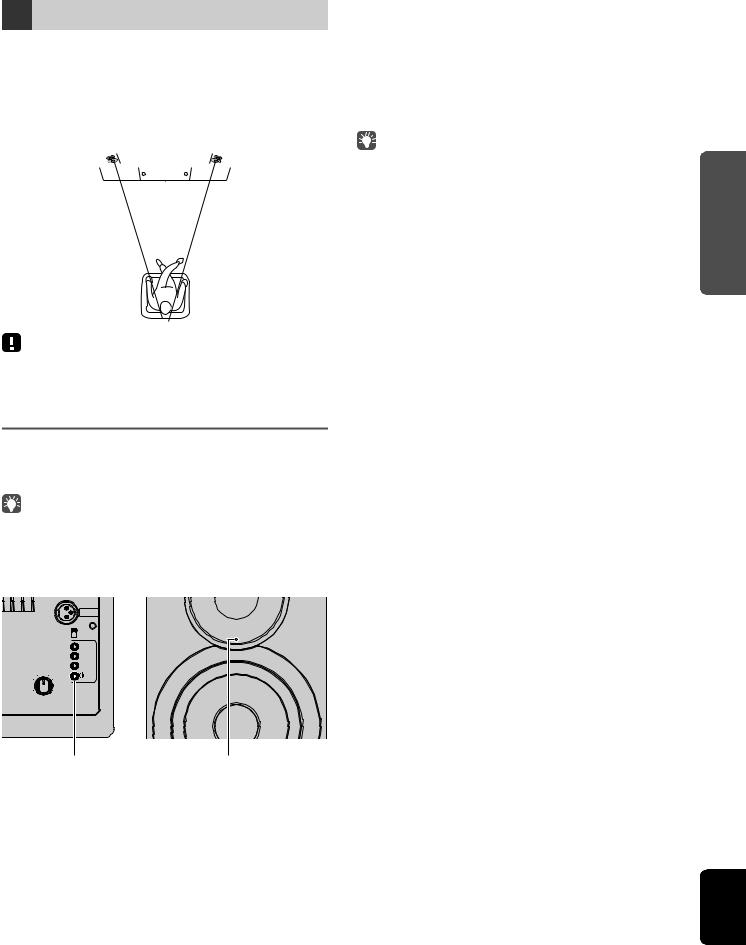
6Positioning the speakers
•Place each speaker on a sturdy and stable surface.
•When connecting to a TV, place the speakers to the left and right of the TV.
•The ideal stereo effect will be obtained by slightly angling the front panels in toward the listener.
Left speaker 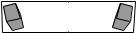 Right speaker
Right speaker
•When used near a CRT TV, separate the speakers from the TV if color distortions or noise occur.
Turning on the main power
After all cables have been connected, press the z (power) switch on the rear panel to turn on the main power of the unit.
•If no network connection has been set up when the main power is turned on, the indicator flashing in pink, and the unit automatically searches for an iOS device (iPhone or iPod touch). For details on network connections with iOS devices, see “Sharing the iOS device setting” (p.15).
Left speaker (rear panel) |
Left speaker (front panel) |
R CH
AUDIO OUT
AUTO
WIRELESS
OFF
CONNECT
WIRELESS
DIRECT
SOURCE
GAIN
MIN
 MAX
MAX
z (power) switch |
Pink |
After the main power for the unit has been turned on, the unit can be turned on or switched to standby by using z (power) on the remote control.
To turn on/off the unit with the MusicCast CONTROLLER, the network function must be enabled, even when the unit is in standby mode (network standby).
For details on network standby, refer to the following section.
■ Network standby
The network function can be enabled, even when the unit is in standby mode (network standby).
If network standby is turned off, the unit can enter standby mode using the minimum standby power (eco standby). Use the web browser on the PC to change the network standby setting (p.29).
•(U.K. model only) As a default, network standby is set to “Auto”. If the unit has been disconnected from the network for 8 hours while it is in network standby mode, it switches to eco standby mode.
■ Auto power standby
If no operation is performed or nothing is played back, the unit will automatically enter standby mode (auto power standby).
MusicCast CONTROLLER can be used to change the auto power standby setting.
Standby time with no operation
All inputs: |
8 hours |
|
|
Standby time with no playback |
|
|
|
Network, Bluetooth and USB: |
20 minutes |
|
|
Default setting : On (U.K. model) / Off (Australia model)
PREPARATIONS
English
En 11
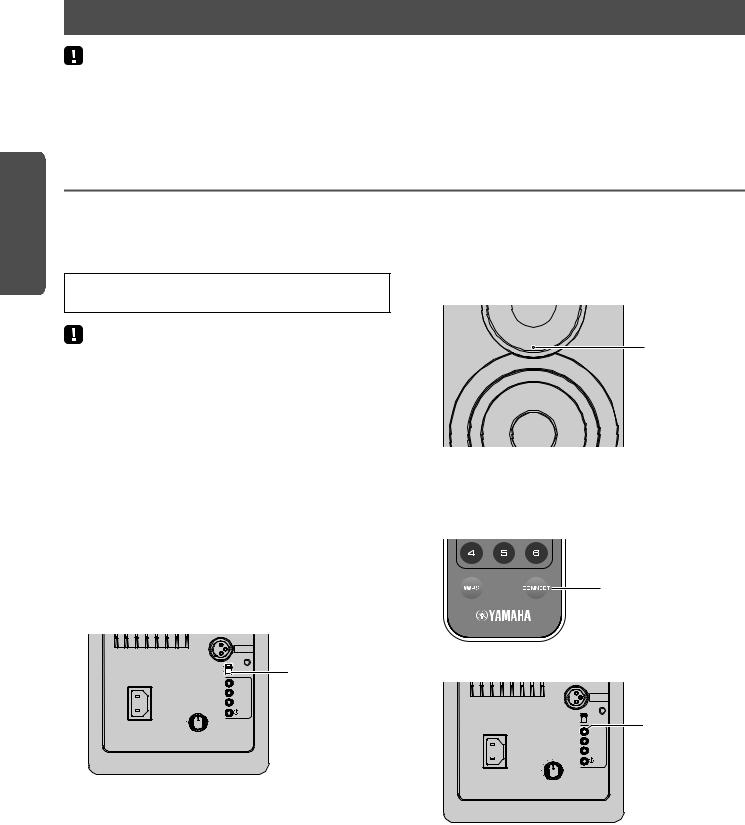
PREPARATIONS
Connecting to network
•Some security software installed on your PC or the firewall settings of network devices (such as a router) may block the access of the unit to the network devices or the Internet. In these cases, configure the security software or firewall settings appropriately.
•A connection cannot be established if the MAC address filter is enabled on the router. Check the router settings.
•Each server must be connected to the same subnet as the unit.
•To use the service via the Internet, broadband connection is strongly recommended.
Connecting with the MusicCast CONTROLLER
In order to use a mobile device installed with the dedicated “MusicCast CONTROLLER” app, simply follow the instructions in the MusicCast CONTROLLER screen to specify the network settings.
When playing a high-resolution audio source via the network, we recommend connecting with a wired router for stable playback.
•Connect the mobile device in which the “MusicCast CONTROLLER” app has been installed to the wireless router (access point) in advance.
•If this unit will not be connected to the Internet, streaming services such as Internet radio cannot be used. To use streaming services, connect the unit to a Internet with a wired router or wireless router (access point).
1Perform the setup according to the network connection method (wired or wireless).
When connecting to the network using a cable:
Make sure that the unit is connected to the router with a cable.
When connecting to the network wirelessly:
If a wired connection has already been established, disconnect the network cable from the unit.
2Set the WIRELESS switch on the rear panel to “AUTO”.
Left speaker (rear panel)
|
R CH |
|
|
AUDIO OUT |
|
AUTO |
WIRELESS |
WIRELESS switch |
OFF |
|
|
|
|
|
CONNECT |
|
WIRELESS |
|
DIRECT |
AC IN |
SOURCE |
|
GAIN |
MIN |
MAX |
3Start up the MusicCast CONTROLLER app on the mobile device, and then tap “Setup”.
If you have already connected a another MusicCast compatible device to the network, tap “Settings” and then “Add New Device”.
4Follow the procedure in the MusicCast CONTROLLER screen to turn on the unit.
While the connection is being set up, the status indicator on the front panel flashes in green.
Left speaker (front panel)
Green (flashing)
5Hold down CONNECT on the remote control (or CONNECT on the rear panel) for at least 3 seconds.
Remote control
CONNECT
Left speaker (rear panel)
|
R CH |
|
|
|
AUDIO OUT |
|
|
AUTO |
WIRELESS |
CONNECT |
|
OFF |
|||
|
|
||
|
CONNECT |
|
|
WIRELESS |
|
DIRECT |
AC IN |
SOURCE |
|
GAIN |
MIN |
MAX |
12 En
