Yamaha HTR-6030 Manual
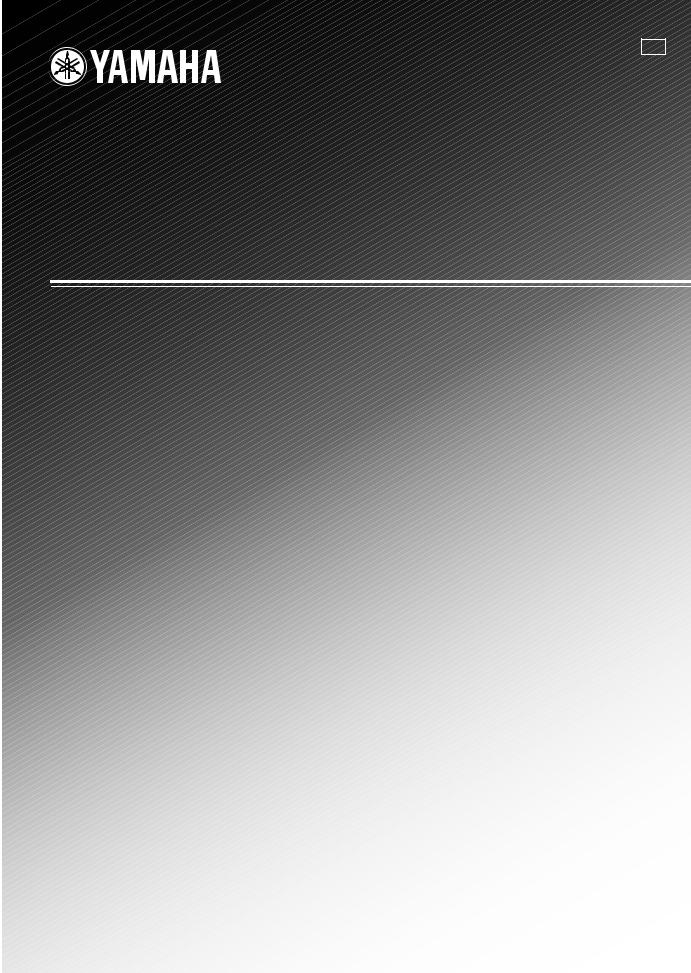
G
HTR-6030
AV Receiver
Ampli-tuner audio-vidéo
OWNER’S MANUAL MODE D’EMPLOI BEDIENUNGSANLEITUNG BRUKSANVISNING GEBRUIKSAANWIJZING
ИНСТРУКЦИЯ ПО ЭКСПЛУАТАЦИИ
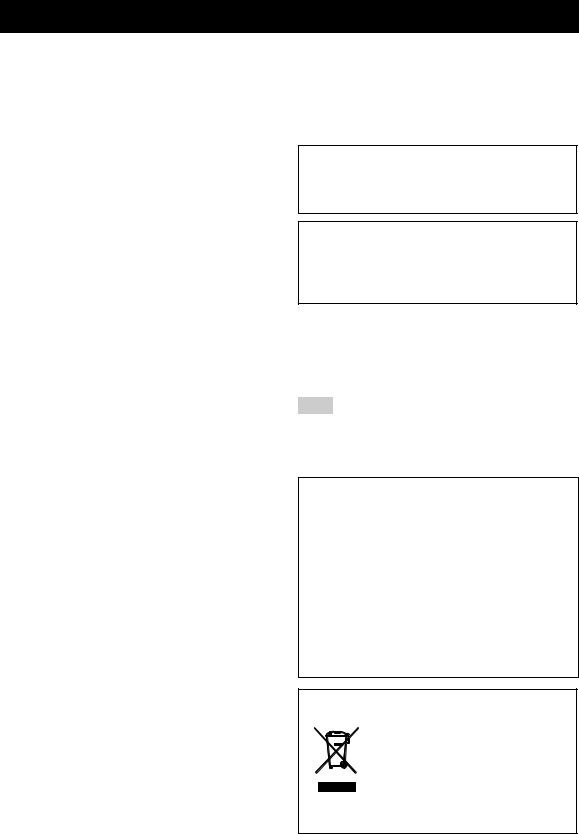
Caution: Read this before operating your unit.
1To assure the finest performance, please read this manual carefully. Keep it in a safe place for future reference.
2Install this sound system in a well ventilated, cool, dry, clean place – away from direct sunlight, heat sources, vibration, dust, moisture, and/or cold. Allow ventilation space of at least 30 cm on the top, 20 cm on the left and right, and 20 cm on the back of this unit.
3Locate this unit away from other electrical appliances, motors, or transformers to avoid humming sounds.
4Do not expose this unit to sudden temperature changes from cold to hot, and do not locate this unit in a environment with high humidity (i.e. a room with a humidifier) to prevent condensation inside this unit, which may cause an electrical shock, fire, damage to this unit, and/or personal injury.
5Avoid installing this unit where foreign object may fall onto this unit and/or this unit may be exposed to liquid dripping or splashing. On the top of this unit, do not place:
–Other components, as they may cause damage and/or discoloration on the surface of this unit.
–Burning objects (i.e. candles), as they may cause fire, damage to this unit, and/or personal injury.
–Containers with liquid in them, as they may fall and liquid may cause electrical shock to the user and/or damage to this unit.
6Do not cover this unit with a newspaper, tablecloth, curtain, etc. in order not to obstruct heat radiation. If the temperature inside this unit rises, it may cause fire, damage to this unit, and/or personal injury.
7Do not plug in this unit to a wall outlet until all connections are complete.
8Do not operate this unit upside-down. It may overheat, possibly causing damage.
9Do not use force on switches, knobs and/or cords.
10When disconnecting the power cable from the wall outlet, grasp the plug; do not pull the cord.
11Do not clean this unit with chemical solvents; this might damage the finish. Use a clean, dry cloth.
12Only voltage specified on this unit must be used. Using this unit with a higher voltage than specified is dangerous and may cause fire, damage to this unit, and/or personal injury. Yamaha will not be held responsible for any damage resulting from use of this unit with a voltage other than specified.
13To prevent damage by lightning, keep the power cord and outdoor antennas disconnected from a wall outlet or the unit during a lightning storm.
14Do not attempt to modify or fix this unit. Contact qualified Yamaha service personnel when any service is needed. The cabinet should never be opened for any reasons.
15When not planning to use this unit for long periods of time (i.e. vacation), disconnect the AC power plug from the wall outlet.
16Install this unit near the AC outlet and where the AC power plug can be reached easily.
17Be sure to read the “Troubleshooting” section on common operating errors before concluding that this unit is faulty.
18Before moving this unit, press STANDBY/ON to set this unit in the standby mode, and disconnect the AC power plug from the wall outlet.
19 VOLTAGE SELECTOR (Asia and General models only) The VOLTAGE SELECTOR on the rear panel of this unit must be set for your local main voltage BEFORE plugging into the AC wall outlet.
Voltages are 110–120/220–240 V AC, 50/60 Hz.
20 The batteries shall not be exposed to excessive heat such as sunshine, fire or like.
WARNING
TO REDUCE THE RISK OF FIRE OR ELECTRIC SHOCK, DO NOT EXPOSE THIS UNIT TO RAIN OR MOISTURE.
This unit is not disconnected from the AC power source as long as it is connected to the wall outlet, even if this unit itself is turned off by STANDBY/ON. This state is called the standby mode. In this state, this unit is designed to consume a very small quantity of power.
■ For U.K. customers
If the socket outlets in the home are not suitable for the plug supplied with this appliance, it should be cut off and an appropriate 3 pin plug fitted. For details, refer to the instructions described below.
Note
The plug severed from the mains lead must be destroyed, as a plug with bared flexible cord is hazardous if engaged in a live socket outlet.
■ Special Instructions for U.K. Model
IMPORTANT
THE WIRES IN MAINS LEAD ARE COLOURED IN ACCORDANCE WITH THE FOLLOWING CODE:
Blue: NEUTRAL
Brown: LIVE
As the colours of the wires in the mains lead of this apparatus may not correspond with the coloured markings identifying the terminals in your plug, proceed as follows:
The wire which is coloured BLUE must be connected to the terminal which is marked with the letter N or coloured BLACK. The wire which is coloured BROWN must be connected to the terminal which is marked with the letter L or coloured RED.
Making sure that neither core is connected to the earth terminal of the three pin plug.
This symbol mark is according to the
EU directive 2002/96/EC.
This symbol mark means that electrical and electronic equipment, at their end- of-life, should be disposed of separately from your household waste.
Please act according to your local rules and do not dispose of your old products with your normal household waste.
En
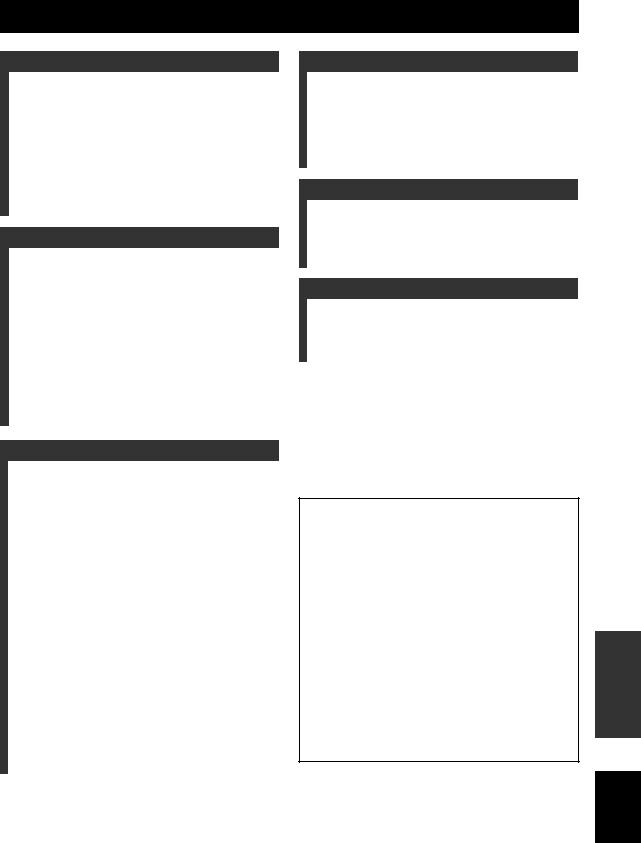
Contents
INTRODUCTION |
|
Features ................................................................... |
2 |
Getting started ........................................................ |
3 |
Quick start guide .................................................... |
4 |
Preparation: Check the items ..................................... |
4 |
Step 1: Set up your speakers...................................... |
5 |
Step 2: Connect your DVD player and |
|
other components .................................................. |
6 |
Step 3: Turn on the power and press |
|
SCENE 1 button .................................................... |
8 |
What do you want to do with this unit?..................... |
9 |
PREPARATION |
|
Connections ........................................................... |
10 |
Rear panel ................................................................ |
10 |
Placing speakers....................................................... |
11 |
Connecting speakers ................................................ |
12 |
Information on jacks and cable plugs ...................... |
14 |
Connecting video components................................. |
15 |
Connecting audio components................................. |
17 |
Connecting the FM and AM antennas ..................... |
18 |
Connecting the power cable..................................... |
18 |
Turning on and off the power .................................. |
18 |
Front panel display .................................................. |
19 |
Basic setup............................................................. |
21 |
BASIC OPERATION |
|
Selecting the SCENE templates........................... |
23 |
Selecting the desired SCENE template.................... |
23 |
Creating your original SCENE templates................ |
26 |
Playback ................................................................ |
27 |
Basic operations....................................................... |
27 |
Additional operations............................................... |
28 |
Sound field programs ........................................... |
31 |
Sound field program descriptions............................ |
31 |
FM/AM tuning ...................................................... |
34 |
Automatic tuning ..................................................... |
34 |
Manual tuning.......................................................... |
34 |
Automatic preset tuning........................................... |
35 |
Manual preset tuning ............................................... |
35 |
Selecting preset stations........................................... |
36 |
Exchanging preset stations ...................................... |
36 |
Radio Data System tuning |
|
(Europe model only) ......................................... |
37 |
Displaying the Radio Data System information ...... |
37 |
Selecting the Radio Data System program type |
|
(PTY SEEK mode) .............................................. |
38 |
Using the enhanced other networks (EON) |
|
data service .......................................................... |
39 |
Recording .............................................................. |
40 |
ADVANCED OPERATION |
|
Set menu................................................................. |
41 |
Using set menu ........................................................ |
42 |
1 SOUND MENU.................................................... |
43 |
2 INPUT MENU...................................................... |
46 |
3 OPTION MENU................................................... |
48 |
Advanced setup...................................................... |
49 |
ADDITIONAL INFORMATION |
|
Troubleshooting..................................................... |
50 |
Glossary.................................................................. |
55 |
Specifications ......................................................... |
57 |
Index ....................................................................... |
58 |
APPENDIX |
|
(at the end of this manual) |
|
Front panel................................................................ |
i |
Remote control ....................................................... |
ii |
About this manual
•y indicates a tip for your operation.
•Some operations can be performed by using either the buttons on the front panel or the ones on the remote control. In case the button names differ between the front panel and the remote control, the button name on the remote control is given in parentheses.
•This manual is printed prior to production. Design and specifications are subject to change in part as a result of improvements, etc. In case of differences between the manual and product, the product has priority.
•“1STANDBY/ON” or “KMULTI CH IN” (example) indicates the name of the parts on the front panel or the remote control. Refer to the attached sheet or the top pages of this manual for the information about each position of the parts.
•The symbol “ ” with page number(s) indicates the corresponding reference page(s).
INTRODUCTION |
|
|
|
|
|
PREPARATION |
|
|
|
|
|
OPERATION |
BASIC |
|
|
|
|
OPERATION |
ADVANCED |
|
|
|
|
INFORMATION |
ADDITIONAL |
|
|
APPENDIX
English
1 En
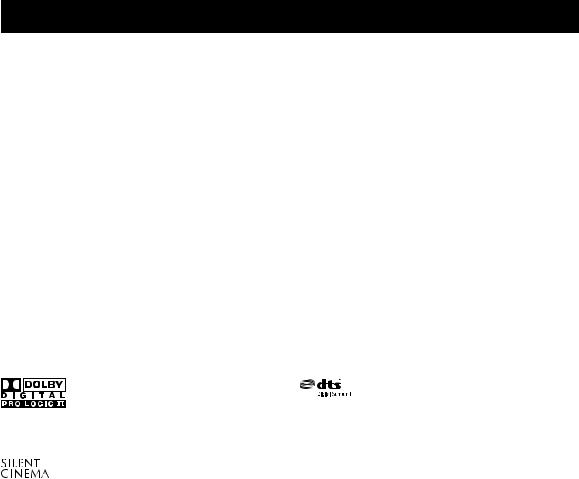
Features
Built-in 5-channel power amplifier
Minimum RMS output power
[U.S.A. and Canada models] (1 kHz, 0.9% THD, 8 Ω)
Front: 100 W + 100 W Center: 100 W
Surround: 100 W + 100 W
[Other models]
(1 kHz, 0.9% THD, 6 Ω) Front: 100 W + 100 W Center: 100 W
Surround: 100 W + 100 W
SCENE select function
Preset SCENE templates for various situations
4 original SCENE templates for customizing capability
Decoders and DSP circuits
Proprietary Yamaha technology for the creation of multichannel surround sound
Compressed Music Enhancer mode to improve the sound quality of compression artifacts (such as the MP3 format) to that of a high-quality stereo
Dolby Digital decoder
Dolby Pro Logic/Dolby Pro Logic II decoder
DTS decoder
Virtual CINEMA DSP
SILENT CINEMA™
Sophisticated FM/AM tuner
40-station random and direct preset tuning
Automatic preset tuning
Other features
192-kHz/24-bit D/A converter
6 additional input jacks for discrete multi-channel input
Component video input/output capability
(3 COMPONENT VIDEO INs and 1 MONITOR OUT)
Optical and coaxial digital audio signal jacks
Sleep timer
Cinema and music night listening modes
Remote control capability
Manufactured under license from Dolby Laboratories. “Dolby”, “Pro Logic”, and the double-D symbol are trademarks of Dolby Laboratories.
“SILENT CINEMA” is a trademark of YAMAHA CORPORATION.
“DTS” and “DTS Digital Surround” are registered trademarks of DTS, Inc.
2 En
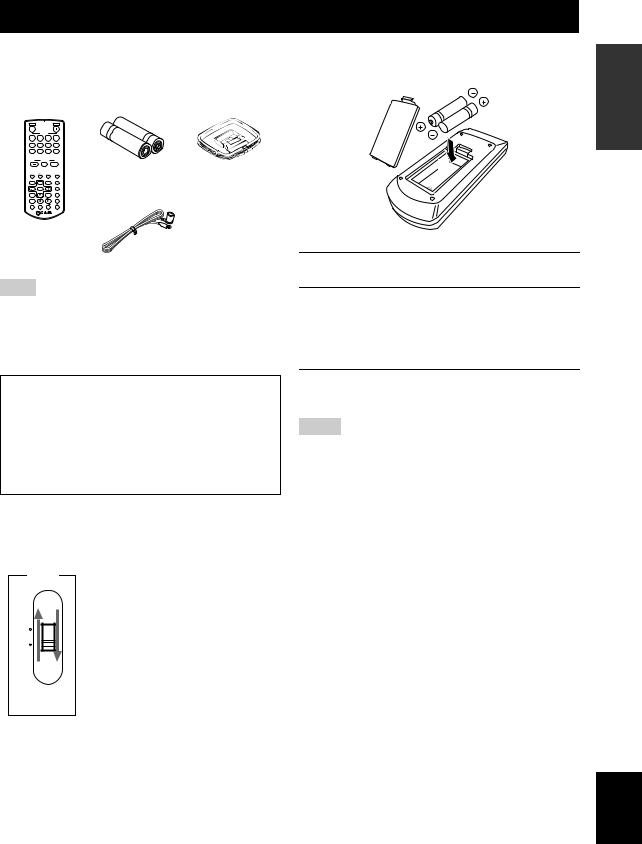
Getting started
■ Checking the supplied accessories
Check that you received all of the following parts.
Remote control |
Batteries (2) |
AM loop antenna |
|||
|
|
|
|
(AAA, R03, UM-4) |
|
|
RAV28 WJ40970 EU |
|
|
|
|
STANDBY |
|
|
POWER |
|
|
|
SCENE |
|
|
|
|
1 |
2 |
3 |
4 |
|
|
CD |
MD/CD-R TUNER MULTI CH IN |
|
|
||
DVD |
DTV/CBL DVR |
V-AUX |
|
|
|
|
VOLUME |
|
|
|
|
|
|
MUTE |
|
|
|
A/B/C/D/E |
PRESET |
SLEEP |
Indoor FM antenna |
|
|
LEVEL |
|
MENU |
NIGHT |
|
|
|
AUDIO SEL |
|
|
||
|
ENTER |
|
|
|
|
RETURN |
|
DISPLAY SUR.DECODE |
|
|
|
STRAIGHT |
|
PROG |
ENHANCER |
|
|
FREQ/TEXT |
EON |
MODE PTY SEEK START |
|
|
|
Note
The form of the supplied accessories varies depending on the models.
■VOLTAGE SELECTOR
(Asia and General models only)
Caution
The VOLTAGE SELECTOR on the rear panel of this unit must be set for your local voltage BEFORE plugging the power cable into the AC wall outlet. Improper setting of the VOLTAGE SELECTOR may cause damage to this unit and create a potential fire hazard.
Select the switch position (upper or lower) according to your local voltage using a straight slot screwdriver.
Voltages are 110-120/220-240 V AC, 50/60 Hz.
VOLTAGE
SELECTOR
110V-
120V
220V-
240V
■ Installing batteries in the remote control
1
 3
3
2
1Take off the battery compartment cover.
2Insert the two supplied batteries
(AAA, R03, UM-4) according to the polarity markings (+ and –) on the inside of the battery compartment.
3Snap the battery compartment cover back into place.
Notes
•Change all of the batteries if you notice the following condition:
– the operation range of the remote control decreases.
•Do not use an old battery and a new one together.
•Do not use different types of batteries (such as alkaline and manganese batteries) together. Read the packaging carefully as these different types of batteries may have the same shape and color.
•If the batteries have leaked, dispose of them immediately. Avoid touching the leaked material or letting it come into contact with clothing, etc. Clean the battery compartment thoroughly before installing new batteries.
•Do not throw away batteries with general house waste; dispose of them correctly in accordance with your local regulations.
INTRODUCTION
English
3 En
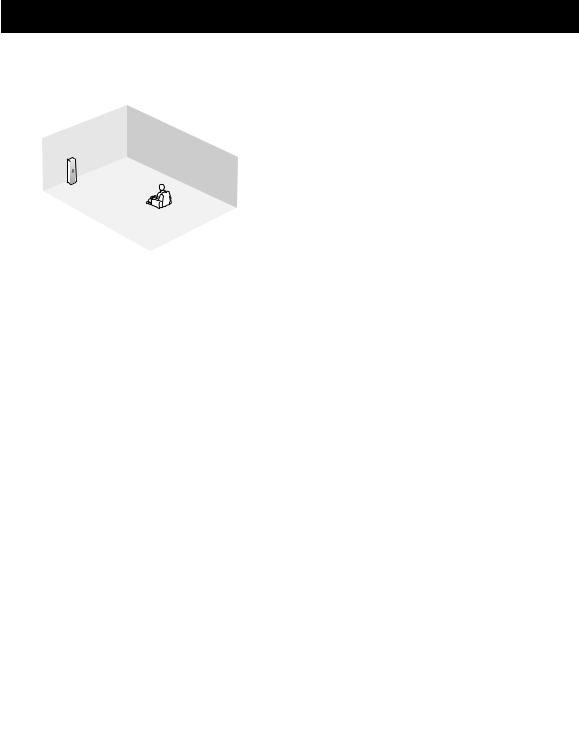
Quick start guide
The following steps describe the easiest way to enjoy DVD movie playback in your home theater.
Front right
speaker
Video monitor
Subwoofer
Front left
speaker Surround right speaker
Center speaker
DVD player
Surround left speaker
Step 1: Set up your speakers
P. 5
Step 2: Connect your DVD player and other components
P. 6
Step 3: Turn on the power and press SCENE 1 button
P. 8
Preparation: Check the items
In these steps, you need the following supplied accessories.
Indoor FM antenna
AM loop antenna
The following items are not included in the package of this unit.
Speakers |
|
Front speakers ...................................... |
2 |
Center speaker ...................................... |
1 |
Surround speakers ............................... |
2 |
Select magnetically shielded speakers. The minimum required speakers are two front speakers. Use speakers with the specified impedance shown on the rear panel of this unit.
Active subwoofer ...................................... |
1 |
Select an active subwoofer equipped with an RCA |
|
input jack. |
|
Speaker cables .......................................... |
5 |
Subwoofer cable ........................................ |
1 |
Select a monaural RCA cable. |
|
DVD player ................................................. |
1 |
Select DVD player equipped with coaxial digital |
|
audio output jack and composite video output |
|
jack. |
|
Video monitor ............................................. |
1 |
Select a TV monitor, video monitor or projector |
|
equipped with a composite video input jack. |
|
Video cable ................................................ |
1 |
Select an RCA composite video cable. |
|
Digital coaxial audio cable ....................... |
1 |
Enjoy DVD playback!
4 En
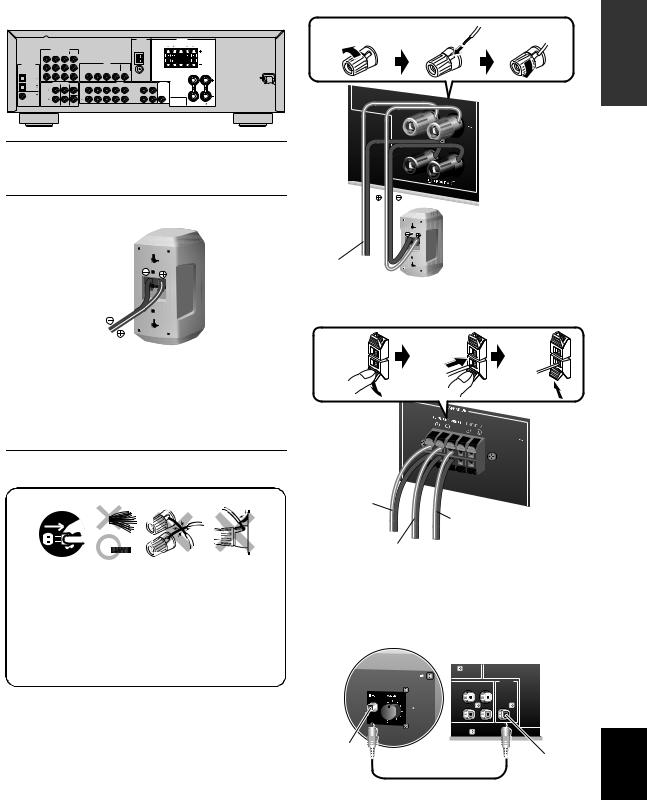
|
|
|
Quick start guide |
|
|
Be sure to connect the left channel (L), right channel |
|||
Step 1: Set up your speakers |
||||
(R), “+” (red) and “–” (black) properly. |
||||
Place your speakers in the room and connect them to this |
Front speakers |
|
|
|
unit. |
|
|
|
|
|
Loosen |
Insert |
Tighten |
|
|
|
|
|
|
|
|
|
|
|
|
|
ANTENNA |
|
|
|
SPEAKERS |
|
|
|
|
|
|
|
|
|
|
|
|
|
|
|
|
|
SURROUND |
CENTER |
FRONT B |
|
||
|
|
|
|
|
|
|
|
|
|
|
|
|
|
R |
L |
|
R |
L |
|
|
|
|
COMPONENT VIDEO |
|
|
|
|
|
|
|
|
|
|
|
|
|
|
|
|
|
|
DVD |
DTV/CBL |
DVR |
MONITOR |
|
|
|
|
|
|
|
|
|
|
|
|
|
|
|
|
|
|
|
OUT |
|
|
|
|
|
|
|
AM |
|
|
|
|
|
|
|
|
|
|
|
|
|
|
|
|
|
|
|
|
|
|
|
|
|
|
|
|
P |
|
|
|
|
|
|
|
|
|
GND |
|
|
|
|
|
|
|
|
|
|
|
|
|
|
|
|
|
|
|
|
|
|
|
|
|
||
DIGITAL INPUT |
|
|
|
|
|
|
|
VIDEO |
|
|
|
|
|
|
|
|
|
|
|
|
|
P |
|
|
|
DVD |
DTV/CBL |
|
DVR |
|
MONITOR |
|
FM |
|
|
|
|
|
|
|
|
|
|
|
|
IN |
OUT |
|
|
|
|
|
|
|
|||||
|
|
|
|
|
|
|
|
|
|
|
OUT |
75 |
|
|
|
|
|
|
|
OPTICAL |
|
|
|
|
|
|
|
|
|
|
|
|
|
|
|
|
|
|
|
CD |
3 |
Y |
|
|
|
|
|
|
|
|
|
|
|
|
|
|
|
|
|
|
|
|
MULTI CH INPUT |
|
|
|
|
|
|
AUDIO |
IN |
MD/ |
OUTPUT |
|
|
|
|
|
|
DTV/ |
|
|
FRONT |
SURROUND |
CENTER |
DVD |
DTV/CBL |
IN |
DVR |
OUT |
CD |
OUT |
|
|
|
|
|
||
CBL |
2 |
|
|
|
|
|
|
|
|
|
|
|
|
SUB |
|
|
|
|
|
|
|
|
L |
|
|
L |
|
|
|
|
|
|
|
|
|
|
|
|
|
|
|
|
|
|
|
|
|
|
|
|
|
WOOFER |
|
|
|
|
|
||
DVD |
1 |
|
|
|
|
|
|
|
|
|
|
|
|
|
|
|
|
|
|
COAXIAL |
|
|
R |
|
|
R |
|
|
|
|
|
|
|
|
|
|
|
|
|
|
|
|
|
|
SUBWOOFER |
|
|
|
|
|
|
|
|
|
|
|
|
R FRONT A |
L |
1Place your speakers and subwoofer in the room.
2Connect speaker cables to each speaker.
Front left speaker
To the front right speaker
Center and surround speakers
Press down |
Insert |
Release |
Cables are colored or shaped differently, perhaps with a stripe, groove or ridge. Connect the striped (grooved, etc.) cable to the “+” (red) terminals of your speaker. Connect the plain cable to the “–” (black) terminals.
3Connect each speaker cable to the corresponding speaker terminal of this unit.
|
|
|
|
|
|
To the surround |
|
|
|
1 |
2 |
3 |
4 |
right speaker |
|
||
|
|
|
|
|
|
|
To the center |
|
|
|
|
|
|
|
|
||
|
|
|
|
|
|
|
speaker |
|
|
|
|
|
|
|
To the surround |
|
|
1 |
Make sure that this unit and the subwoofer are |
left speaker |
|
|||||
|
|
|||||||
4 Connect the subwoofer cable to the input |
||||||||
|
unplugged from the AC wall outlets. |
|
||||||
|
|
jack of the subwoofer and the SUBWOOFER |
||||||
2 |
Twist the exposed wires of the speaker cables |
|||||||
OUTPUT jack of this unit. |
||||||||
|
together to prevent short circuits. |
|
||||||
|
|
|
|
|||||
3 |
Do not let the bare speaker wires touch each other. |
Subwoofer |
AV receiver |
|||||
4Do not let the bare speaker wires touch any metal part of this unit.
OUTPUT
IN MD/ OUT
(PLAY) CD-R (REC)
SUB
WOOFER
INTRODUCTION
Input jack
SUBWOOFER OUTPUT jack
Subwoofer cable
English
5 En
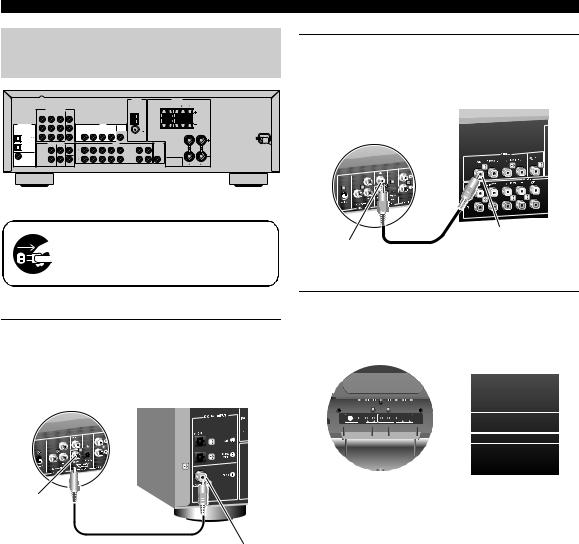
Quick start guide
Step 2: Connect your DVD player and other components
|
|
|
|
|
|
|
|
|
|
|
|
ANTENNA |
|
|
|
SPEAKERS |
|
|
|
|
|
|
|
|
|
|
|
|
|
|
|
|
|
SURROUND |
CENTER |
FRONT B |
|
||
|
|
|
|
|
|
|
|
|
|
|
|
|
|
R |
L |
|
R |
L |
|
|
|
|
COMPONENT VIDEO |
|
|
|
|
|
|
|
|
|
|
|
|
|
|
|
|
|
|
DVD |
DTV/CBL |
DVR |
MONITOR |
|
|
|
|
|
|
|
|
|
|
|
|
|
|
|
|
|
|
|
OUT |
|
|
|
|
|
|
|
AM |
|
|
|
|
|
|
|
|
P |
|
|
|
|
|
|
|
|
|
GND |
|
|
|
|
|
|
|
DIGITAL INPUT |
|
|
|
|
|
|
|
VIDEO |
|
|
|
|
|
|
|
|
|
|
|
|
|
P |
|
|
|
DVD |
DTV/CBL |
|
DVR |
|
MONITOR |
|
FM |
|
|
|
|
|
|
|
|
|
|
|
|
IN |
OUT |
|
|
|
|
|
|
|
|||||
|
|
|
|
|
|
|
|
|
|
|
OUT |
75 |
|
|
|
|
|
|
|
OPTICAL |
|
|
|
|
|
|
|
|
|
|
|
|
|
|
|
|
|
|
|
CD |
3 |
Y |
|
|
|
|
|
|
|
|
|
|
|
|
|
|
|
|
|
|
|
|
MULTI CH INPUT |
|
|
|
|
|
|
AUDIO |
IN |
MD/ |
OUTPUT |
|
|
|
|
|
|
DTV/ |
|
|
FRONT |
SURROUND |
CENTER |
DVD |
DTV/CBL |
IN |
DVR |
OUT |
CD |
OUT |
|
|
|
|
|
||
2 |
|
|
|
|
|
(PLAY) |
CD-R |
(REC) |
|
|
|
|
|
||||||
CBL |
|
|
|
|
|
|
|
|
|
|
|
|
SUB |
|
|
|
|
|
|
|
|
|
L |
|
|
L |
|
|
|
|
|
|
|
WOOFER |
|
|
|
|
|
DVD |
1 |
|
|
|
|
|
|
|
|
|
|
|
|
|
|
|
|
|
|
COAXIAL |
|
|
R |
|
|
R |
|
|
|
|
|
|
|
|
|
|
|
|
|
|
|
|
|
|
SUBWOOFER |
|
|
|
|
|
|
|
|
|
|
|
|
R FRONT A |
L |
Make sure that this unit and the DVD player are unplugged from the AC wall outlets.
1Connect the digital coaxial audio cable to the digital coaxial audio output jack of your DVD player and the DVD DIGITAL INPUT COAXIAL jack of this unit.
DVD player |
AV receiver |
||
|
|
|
|
|
|
|
|
|
|
|
|
|
|
|
|
Digital coaxial audio output jack
Digital coaxial audio
cable DVD DIGITAL INPUT COAXIAL jack
2Connect the video cable to the composite video output jack of your DVD player and the DVD VIDEO jack of this unit.
AV receiver
DVD player
DVD VIDEO jack
Composite video |
Video cable |
|
output jack |
||
|
3Connect the video cable to the video input jack of your video monitor and the VIDEO MONITOR OUT jack of this unit.
|
|
Video monitor |
|
|
|
AV receiver |
|
|
|
|
|
|
|
|
|
|
|
|
|
|
|
|
|
|
|
|
|
|
|
|
|
|
|
|
|
|
|
|
|
|
|
|
|
|
|
|
|
|
Video input jack
Video cable |
VIDEO MONITOR OUT |
|
jack |
6 En
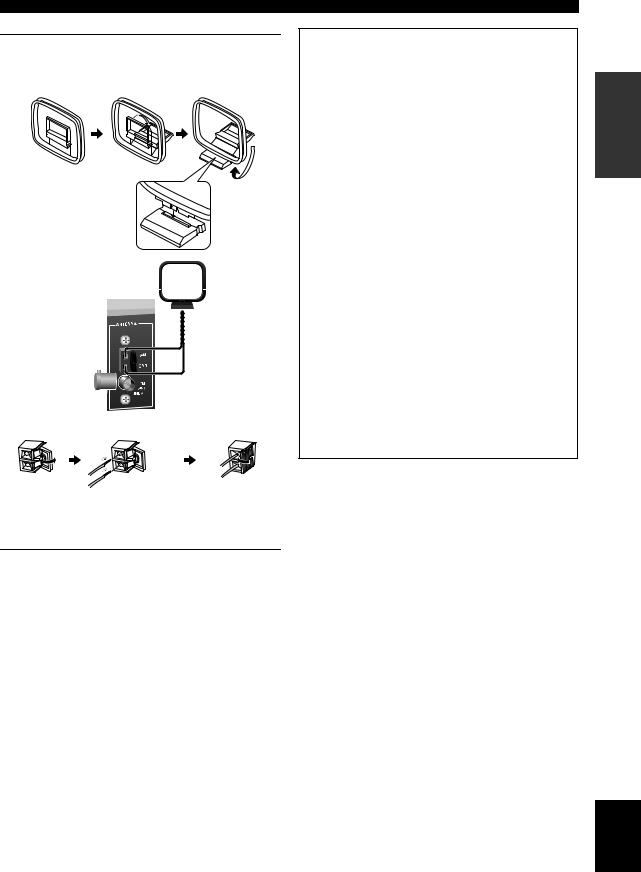
4Connect the FM and AM antennas to this unit.
See page 18 for the details.
Indoor FM antenna |
|
|
|
AM loop antenna |
|||
|
|
|
|
|
|
|
|
|
|
|
|
|
|
|
|
|
|
|
|
|
|
|
|
|
|
|
|
|
|
|
|
|
|
|
|
|
|
|
|
Open the lever |
Insert |
Close the lever |
|
|
|
y
The wire of the AM loop antenna does not have any polarity and you can connect either end of the wire to AM or GND terminal.
Quick start guide
■ For further connections
•Using the other kind of speaker combinations
P. 11
•Connecting a video monitor and DVD player
P. 15
•Connecting a cable TV/satellite tuner and DVD recorder
P. 15
•Connecting to the COMPONENT VIDEO jacks
P. 16
•Using the VIDEO AUX jacks on the front panel
P. 16
•Connecting a CD player and an MD recorder
P. 17
•Connecting a DVD player via analog multi-channel audio connection
P. 17
•Connecting an outdoor FM/AM antenna
P. 18
INTRODUCTION
5Connect the power plug of this unit and other components into the AC wall outlet.
English
7 En
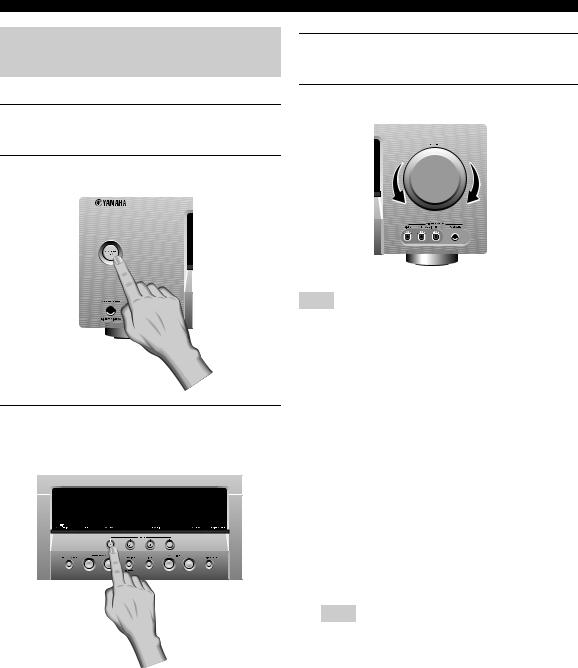
Quick start guide
Step 3: Turn on the power and press SCENE 1 button
1Turn on the video monitor connected to this unit.
2Press 1STANDBY/ON on the front panel.
3Press FSCENE 1.
“DVD Movie Viewing” appears in the front panel display, and this unit automatically optimize own status for the DVD playback.
y
The indicator on the selected SCENE button lights up while this unit is in the SCENE mode.
4Start playback of the desired DVD on your player.
5Rotate 8VOLUME to adjust the volume.
Note
When you change the input source or sound field program, the SCENE mode is deactivated and the indicator on the SCENE button turns off.
■ Using the other SCENE buttons
In the following cases, try pressing the corresponding SCENE button to enjoy playback of the desired sources.
Case A: “I want to listen to a music disc from the connected DVD player...”
 Press FSCENE 2 (or
Press FSCENE 2 (or
ESCENE 2) to select
“Music Disc Listening”.
Case B: “I want to watch a TV program...”
 Press FSCENE 3 (or
Press FSCENE 3 (or
ESCENE 3) to select
“TV Viewing”.
Note
To use the “TV Viewing” template, you must connect a cable TV or satellite tuner to this unit in advance. See page 15 for details.
8 En
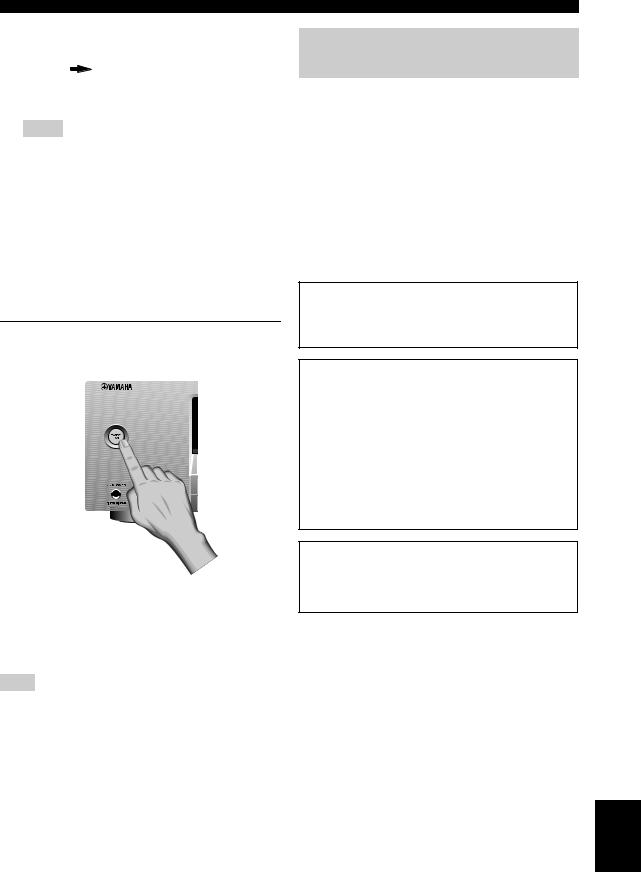
Case C: “I want to listen to a music program from the FM radio station...”
Press FSCENE 4 (or
ESCENE 4) to select “Radio Listening”.
Notes
•To use the “Radio Listening” template, you must tune into the desired radio station in advance. See pages 34 to 36 for tuning information.
•To achieve the best possible reception, orient the connected AM loop antenna, or adjust the position of the end of the indoor FM antenna.
y
If you cannot find the desired situation, you can select and change the assigned SCENE template for the SCENE buttons. See
page 23 for details.
■ After using this unit...
Press 1STANDBY/ON on the front panel to set this unit to the standby mode.
This unit is set to the standby mode. In the standby mode, this unit consumes a small amount of power in order to receive infrared signals from the remote control. To turn on this unit from the standby mode, press 1STANDBY/ ON (or JPOWER) on the front panel. See page 18 for details.
Note
In the standby mode, this unit consumes a small amount of power in order to receive infrared signals from the remote control.
Quick start guide
What do you want to do with this unit?
|
|
|
INTRODUCTION |
■ |
Customizing the SCENE templates |
|
|
|
|
||
• Using various SCENE templates |
|
|
|
|
P. 23 |
|
|
|
|
|
|
|
|
||
■ Using various input sources |
|
|
|
|
|||
• Basic controls of this unit |
|
|
|
|
P. 27 |
|
|
• Enjoying FM/AM radio programs |
|
|
|
|
P. 34 |
|
|
|
|
|
|
■ Using various sound features
• Using various sound field programs
P. 31
■ Adjusting the parameters of this unit
•Optimizing the speaker parameters for your listening room (BASIC SETUP)
P. 21
•Manually adjusting various parameters of this unit
P. 41
•Adjusts the advanced parameters
P. 49
■ Additional features
Automatically turning off this unit
P. 30
English
9 En
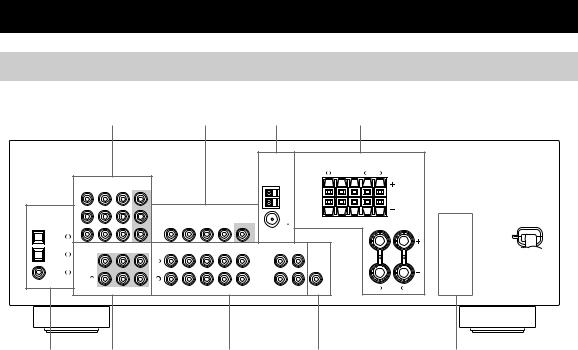
Connections
Rear panel
DIGITAL INPUT
OPTICAL |
|
CD |
3 |
DTV/ |
2 |
CBL |
|
DVD |
1 |
COAXIAL |
|
5
|
1 |
|
|
|
2 |
|
|
|
3 |
|
|
|
4 |
|
|
||
|
|
|
|
|
|
|
|
|
|
ANTENNA |
|
|
|
SPEAKERS |
|
|
|
|
|
|
|
|
|
|
|
|
|
|
|
SURROUND |
CENTER |
FRONT B |
|
||
|
|
|
|
|
|
|
|
|
|
|
|
R |
L |
|
R |
L |
|
|
COMPONENT VIDEO |
|
|
|
|
|
|
|
|
|
|
|
|
|
|
|
|
DVD |
DTV/CBL |
DVR |
MONITOR |
|
|
|
|
|
|
|
|
|
|
|
|
|
|
|
|
|
OUT |
|
|
|
|
|
|
AM |
|
|
|
|
|
|
|
|
|
|
|
|
|
|
|
|
|
|
|
|
|
|
|
||
PR |
|
|
|
|
|
|
|
|
|
GND |
|
|
|
|
|
|
|
|
|
|
|
|
|
|
|
|
|
|
|
|
|
|
|
||
|
|
|
|
|
|
VIDEO |
|
|
|
|
|
|
|
|
|
|
|
PB |
|
|
|
DVD |
DTV/CBL |
|
DVR |
|
MONITOR |
|
FM |
|
|
|
|
|
|
|
|
|
|
IN |
OUT |
|
|
|
|
|
|
|
|||||
|
|
|
|
|
|
|
|
|
OUT |
75 |
|
|
|
|
|
|
|
|
|
|
|
|
|
|
|
|
|
|
|
|
|
|
|
||
Y |
|
|
|
|
|
|
|
|
|
|
|
|
|
|
|
|
|
|
MULTI CH INPUT |
|
|
|
|
|
AUDIO |
IN |
MD/ |
OUTPUT |
|
|
|
|
|
||
|
FRONT |
SURROUND |
CENTER |
DVD |
DTV/CBL |
|
DVR |
|
CD |
OUT |
|
|
|
|
|
||
|
IN |
OUT |
(PLAY) |
CD-R |
(REC) |
|
|
|
|
|
|||||||
|
L |
|
|
L |
|
|
|
|
|
|
|
SUB |
|
|
|
|
|
|
|
|
|
|
|
|
|
|
|
WOOFER |
|
|
|
|
|
||
|
R |
|
|
R |
|
|
|
|
|
|
|
|
|
|
|
|
|
|
|
|
SUBWOOFER |
|
|
|
|
|
|
|
|
|
|
|
|
R FRONT A |
L |
6 |
7 |
8 |
9 |
1 |
COMPONENT VIDEO jacks |
7 |
AUDIO jacks |
See page 16 for connection information. |
See pages 15 and 17 for connection information. |
||
2 |
VIDEO jacks |
8 |
SUBWOOFER OUTPUT jack |
See page 15 for connection information. |
See page 12 for connection information. |
||
3 |
ANTENNA terminals |
9 |
VOLTAGE SELECTOR |
See page 18 for connection information. |
|
(Asia and General models only) |
|
4 |
SPEAKERS terminals |
See page 3 for details. |
|
|
|
||
See page 12 for connection information.
5 DIGITAL INPUT jacks
See page 17 for connection information.
6 MULTI CH INPUT jacks
See page 17 for connection information.
10 En
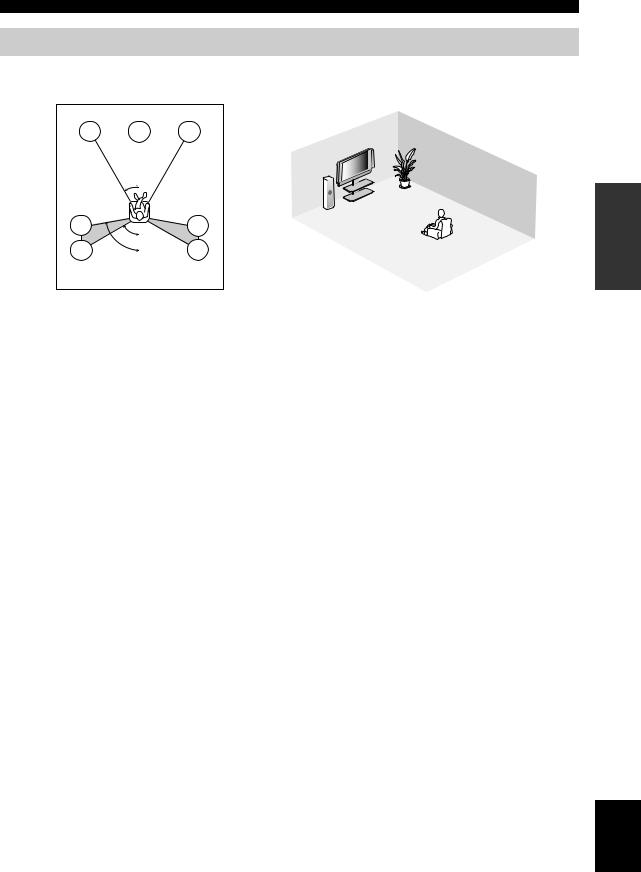
Connections
Placing speakers
The speaker layout below shows the speaker setting we recommend. You can use it to enjoy CINEMA DSP and multichannel audio sources.
FL |
C |
FR |
|
|
|
|
FR |
|
|
FL |
SW |
|
30˚ |
SR |
|
|
|
|
|
|
|
|
C |
SL |
|
SR |
SL |
|
60˚ |
|
|
SL |
80˚ |
SR |
|
1.8 m (6 ft)
Front left and right speakers (FL and FR)
The front speakers are used for the main source sound plus effect sounds. Place these speakers at an equal distance from the ideal listening position. The distance of each speaker from each side of the video monitor should be the same.
Center speaker (C)
The center speaker is for the center channel sounds (dialog, vocals, etc.). If for some reason it is not practical to use a center speaker, you can do without it. Best results, however, are obtained with the full system.
Surround left and right speakers (SL and SR)
The surround speakers are used for effect and surround sounds.
Subwoofer (SW)
The use of a subwoofer with a built-in amplifier, such as the Yamaha Active Servo Processing Subwoofer System, is effective not only for reinforcing bass frequencies from any or all channels, but also for high fidelity sound reproduction of the LFE (low-frequency effect) channel included in Dolby Digital and DTS sources. The position of the subwoofer is not so critical, because low bass sounds are not highly directional. But it is better to place the subwoofer near the front speakers. Turn it slightly toward the center of the room to reduce wall reflections.
PREPARATION
English
11 En
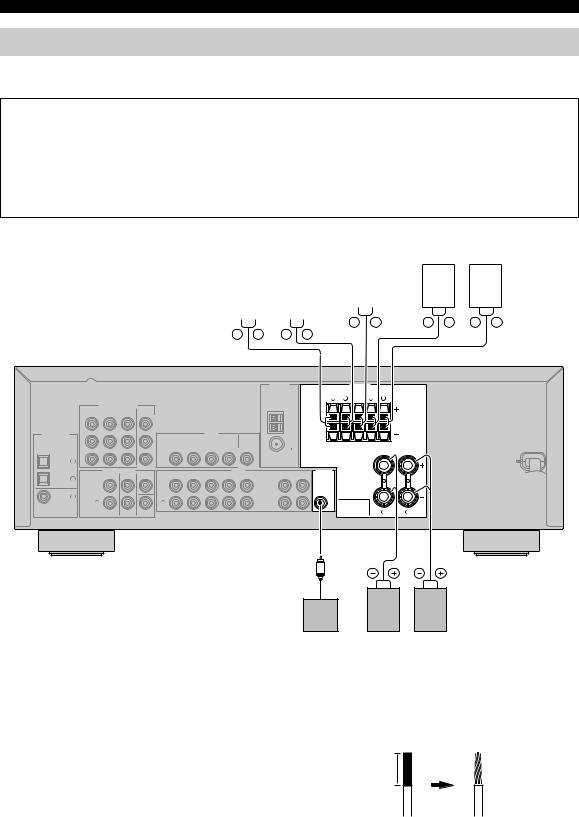
Connections
Connecting speakers
Be sure to connect the left channel (L), right channel (R), “+” (red) and “–” (black) properly. If the connections are faulty, this unit cannot reproduce the input sources accurately.
Caution
•Use speakers with the specified impedance shown on the rear panel of this unit.
•Before connecting the speakers, make sure that this unit is turned off.
•Do not let the bare speaker wires touch each other or let them touch any metal part of this unit. This could damage this unit and/or speakers.
•Use magnetically shielded speakers. If this type of speakers still creates the interference with the monitor, place the speakers away from the monitor.
Surround speakers |
|
|
|
|
|
|
|
Front speakers (B) |
||||||||||||||||||||
|
Right |
Left |
Center |
Right |
Left |
|||||||||||||||||||||||
|
|
|
|
|
|
|
|
|
|
|
|
|
|
|
|
|
||||||||||||
|
|
|
|
|
|
|
|
|
|
|
|
|
|
|
|
|||||||||||||
|
|
|
|
|
|
|
|
|
speaker |
|
|
|
|
|
|
|
|
|||||||||||
|
|
|
|
|
|
|
|
|
|
|
|
|
|
|
|
|
|
|
|
|
|
|
|
|
|
|
|
|
|
|
|
|
|
|
|
|
|
|
|
|
|
|
|
|
|
|
|
|
|
|
|
|
|
|
|
|
|
|
|
|
|
|
|
|
|
|
|
|
|
|
|
|
|
|
|
|
|
|
|
|
|
|
|
|
|
|
|
|
|
|
|
|
|
|
|
|
|
|
|
|
|
|
|
|
|
|
|
|
|
|
|
|
|
|
|
DIGITAL INPUT
OPTICAL |
|
CD |
3 |
DTV/ |
2 |
CBL |
|
DVD |
1 |
COAXIAL |
|
COMPONENT VIDEO |
|
|
DVD DTV/CBL |
DVR |
MONITOR |
|
|
OUT |
PR |
|
|
PB |
|
|
Y |
|
|
MULTI CH INPUT |
|
|
FRONT |
SURROUND |
CENTER |
L |
|
L |
R |
|
R |
|
|
SUBWOOFER |
DVD DTV/CBL
DVD |
DTV/CBL |
|
|
|
|
ANTENNA |
|
|
|
SPEAKERS |
|
|
|
|
|
|
|
|
|
SURROUND |
CENTER |
FRONT B |
|
||
|
|
|
|
|
|
R |
L |
|
R |
L |
|
|
|
|
|
AM |
|
|
|
|
|
|
|
|
|
|
|
GND |
|
|
|
|
|
|
|
VIDEO |
|
|
|
|
|
|
|
|
|
|
|
IN |
DVR OUT |
MONITOR |
|
FM |
|
|
|
|
|
|
|
|
|
|
OUT |
75 |
|
|
|
|
|
|
|
|
|
AUDIO |
IN |
MD/ |
OUTPUT |
|
|
|
|
|
|
|
DVR |
|
CD |
OUT |
|
|
|
|
|
||
IN |
OUT |
(PLAY) |
CD-R |
(REC) |
|
|
|
|
|
||
|
|
|
|
|
|
|
|||||
|
|
|
|
|
|
SUB |
|
|
|
|
|
|
|
|
|
|
|
WOOFER |
|
|
|
|
|
|
|
|
|
|
|
|
|
|
|
R FRONT A |
L |
■ Before connecting to the SPEAKERS terminal
A speaker cord is actually a pair of insulated cables running side by side. Cables are colored or shaped differently, perhaps with a stripe, groove or ridges.
Connect the striped (grooved, etc.) cable to the “+” (red) terminals of this unit and your speaker. Connect the plain cable to the “–” (black) terminals.
Subwoofer Right Left
Front speakers (A)
Remove approximately 10 mm (3/8”) of insulation from the end of each speaker cable and then twist the bare wires of the cable together to prevent short circuits.
10 mm (3/8”)
12 En
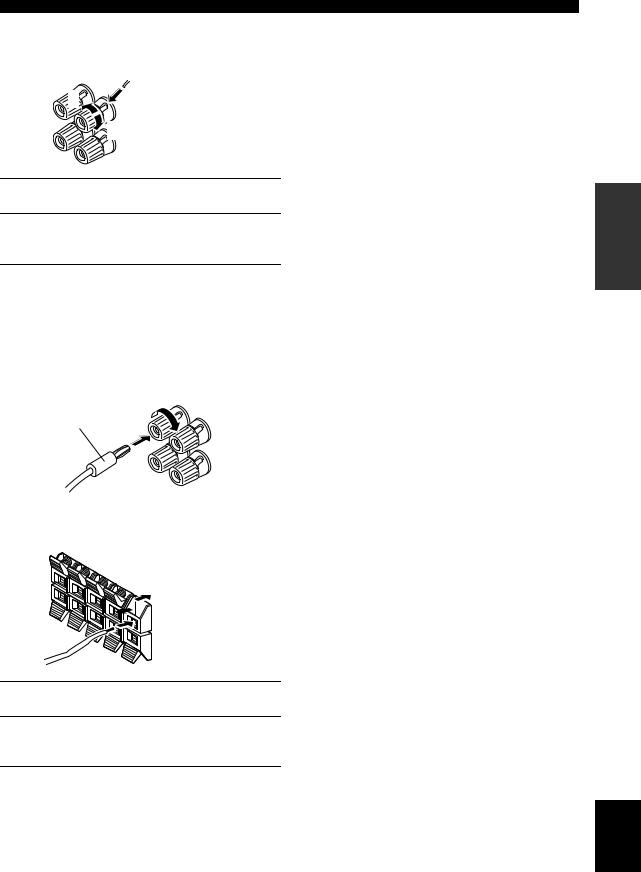
■ Connecting to the FRONT A terminals
2 
1 |
Red: positive (+) |
|
|
|
Black: negative (–) |
|
3 |
1Loosen the knob.
2Insert the bare end of the speaker wire into the hole on the terminal.
3Tighten the knob to secure the wire.
Connecting the banana plug
(except Europe, Korea and Asia models)
The banana plug is a single-pole electrical connector widely used to terminate speaker cables. First, tighten the knob and then insert the banana plug connector into the end of the corresponding terminal.
Banana plug
■Connecting to the FRONT B, CENTER, and SURROUND terminals
Red: positive (+)

 Black: negative (–)
Black: negative (–)
1Press down the tab.
2Insert the bare end of the speaker wire into the hole on the terminal.
3Release the tab to secure the wire.
Connections
PREPARATION
English
13 En
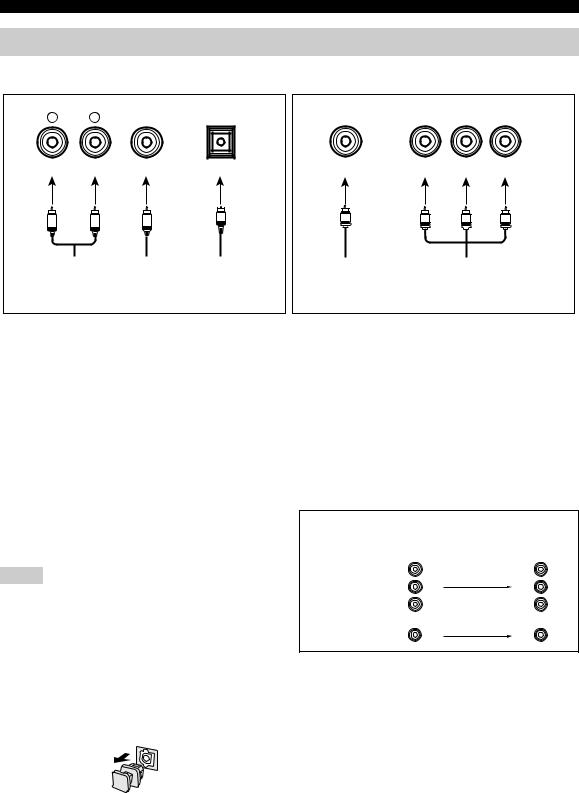
Connections
Information on jacks and cable plugs
Audio jacks and cable plugs
AUDIO |
DIGITAL AUDIO |
DIGITAL AUDIO |
|
L |
R |
COAXIAL |
OPTICAL |
(White) |
(Red) |
(Orange) |
|
L |
R |
C |
O |
|
|||
Left and right |
Coaxial |
Optical |
|
analog audio |
digital audio |
digital |
|
cable plugs |
cable plug |
audio cable |
|
|
|
|
plug |
Video jacks and cable plugs
|
COMPONENT VIDEO |
||
VIDEO |
Y |
PB |
PR |
(Yellow) |
(Green) |
(Blue) |
(Red) |
V |
Y |
PB |
PR |
Composite |
Component |
|
|
video cable |
video cable |
|
|
plug |
|
plugs |
|
■ Audio jacks
This unit has three types of audio jacks. Connection depends on the availability of audio jacks on your other components.
AUDIO jacks
For conventional analog audio signals transmitted via left and right analog audio cables. Connect red plugs to the right jacks and white plugs to the left jacks.
DIGITAL AUDIO COAXIAL jacks
For digital audio signals transmitted via coaxial digital audio cables.
DIGITAL AUDIO OPTICAL jacks
For digital audio signals transmitted via optical digital audio cables.
Notes
•You can use the digital jacks to input PCM, Dolby Digital and DTS bitstreams. All digital input jacks are compatible with digital signals with up to 96 kHz of sampling frequency.
•This unit handles digital and analog signals independently. Thus audio signals input at the digital jacks are not output at the analog AUDIO OUT (REC) jacks.
•Pull out the cap from the optical jack before you connect the fiber optic cable. Do not discard the cap. When you are not using the optical jack, be sure to put the cap back in place. This cap protects the jack from dust.
■ Video jacks
This unit has two types of video jacks. Connection depends on the availability of input jacks on your video monitor.
VIDEO jacks
For conventional composite video signals transmitted via composite video cables.
COMPONENT VIDEO jacks
For component signals, separated into the luminance (Y) and chrominance (PB, PR) video signals transmitted on separate wires of component video cables.
Video signal flow for MONITOR OUT |
|
||
|
Input |
Output |
|
|
(MONITOR OUT) |
||
COMPONENT |
PR |
PR |
|
PB |
PB |
||
VIDEO |
|||
|
|
||
|
Y |
Y |
|
VIDEO
14 En
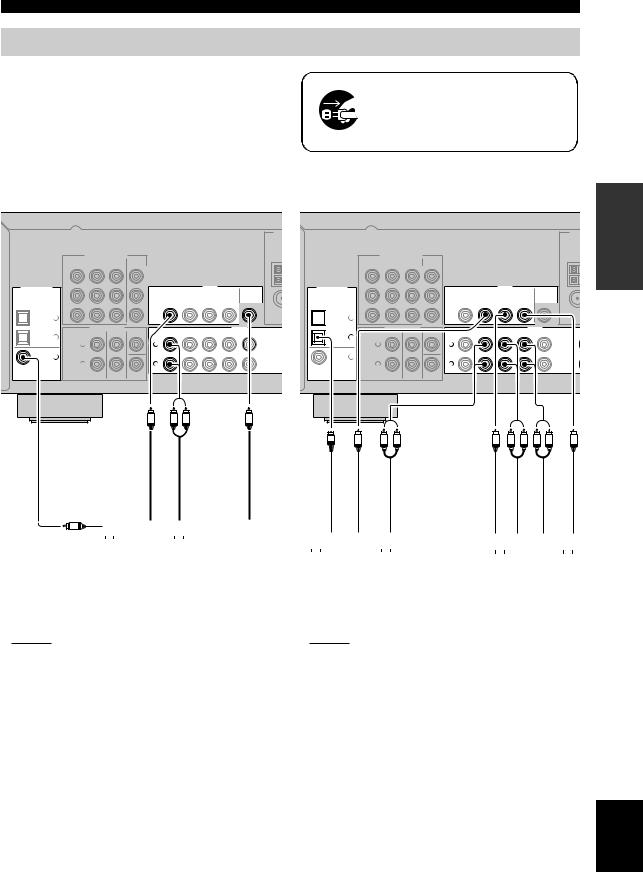
Connecting video components
Connect the video components as follows.
y
You can also connect a video monitor, DVD player, digital TV, and cable TV to this unit using the COMPONENT VIDEO connection (see page 16).
■Connecting a video monitor and a DVD player
Connections
Make sure that this unit and other components are unplugged from the AC wall outlets.
■Connecting a cable TV/satellite tuner and a DVD recorder
DIGITAL INPUT
OPTICAL
CD
|
|
|
|
|
|
|
|
AN |
|
|
|
|
|
|
|
|
|
COMPONENT VIDEO |
|
|
|
|
|
|
|
COMPONENT VIDEO |
|
|
|
|
|
||
DVD |
DTV/CBL |
DVR |
MONITOR |
|
|
|
|
|
DVD |
DTV/CBL |
DVR |
MONITOR |
|
|
|
|
|
|
|
OUT |
|
|
|
|
|
|
|
|
OUT |
|
|
|
|
PR |
|
|
|
|
|
|
|
|
PR |
|
|
|
|
|
|
|
|
|
|
|
|
VIDEO |
|
|
DIGITAL INPUT |
|
|
|
|
|
VIDEO |
|
|
PB |
|
|
DVD |
DTV/CBL |
IN DVR |
|
MONITOR |
|
PB |
|
|
DVD |
DTV/CBL |
IN DVR |
|
MONITOR |
|
|
|
OUT |
|
|
|
|
OUT |
||||||||
|
|
|
|
|
|
|
OUT |
|
|
|
|
|
|
|
|
OUT |
|
|
|
|
|
|
|
|
OPTICAL |
|
|
|
|
|
|
|
|
Y |
|
|
|
|
|
|
|
CD |
Y |
|
|
|
|
|
|
|
3 |
|
|
|
|
|
|
|
3 |
|
|
|
|
|
|
|
|
MULTI CH INPUT |
AUDIO |
MULTI CH INPUT |
AUDIO |
ANT |
DTV/ |
FRONT |
SURROUND |
CENTER |
DVD |
DTV/CBL |
IN |
DVR |
OUT |
CD |
DTV/ |
FRONT |
SURROUND |
CENTER |
DVD |
DTV/CBL |
IN |
DVR |
OUT |
CD |
2 |
|
|
|
|
|
|
|
|
2 |
|
|
|
|
|
|
|
|
||
CBL |
|
|
|
|
|
|
|
|
|
CBL |
|
|
|
|
|
|
|
|
|
|
L |
|
|
L |
|
|
|
|
|
|
L |
|
|
L |
|
|
|
|
|
DVD |
1 |
|
DVD |
1 |
|
COAXIAL |
R |
R |
COAXIAL |
R |
R |
|
|
|
|
||
|
|
SUBWOOFER |
|
|
SUBWOOFER |
V |
L R |
V |
|
|
|
|
|
|
|
O |
V |
L R |
V |
L R L R |
V |
|
|
|
C |
|
Videoout |
Audioout |
Videoin |
|
|
|
Audioout |
Videoout |
Audioout |
|
Videoout |
Audioout |
|
Audioin |
|
Videoin |
|
|||||||||||||
|
|
|
|
|
|
|
|
|
|
|
||||||||||||||||||||||||
|
|
Audio out |
|
|
|
|
|
|
|
|
|
|
|
|
|
|
|
|
|
|
|
|
|
|
|
|
|
|
|
|
|
|
||
|
|
|
|
|
|
|
|
|
|
|
|
|
|
|
|
|
|
|
|
|
|
|
|
|
|
|
|
|
|
|
|
|
|
|
|
|
|
|
|
|
|
|
|
|
|
|
|
|
|
|
|
|
|
|
|
|
|
|
|
|
|
|
|
|
|
|
|
|
|
|
|
|
|
|
|
DVD player |
|
|
|
|
|
|
|
|
|
|
|
|
|
|
|
|
|
|
|
|
|
|
|
|
|
|
|
|
|
|
|
|
|
|
|
|
|
|
|
|
|
|
|
|
|
|
|
|
|
|
|
|
|
|
|
|
|
|
|
|
|
|
|
|
|
|
|
|
|
|
|
|
|
|
|
|
|
|
|
|
|
|
Cable TV or |
|
|
|
|
DVD recorder |
|
|
||||||||
|
|
|
|
|
|
|
|
|
|
|
|
|
|
|
|
|
|
|
|
|
|
|||||||||||||
|
|
|
|
|
|
|
|
|
|
|
|
Video monitor |
|
|
|
Satellite tuner |
|
|
|
|
|
|
|
|
|
|
|
|||||||
|
|
|
|
|
|
|
|
|
|
|
|
|
|
|
|
|
|
|
|
|
|
|
|
|
|
|
|
|
|
|
|
|||
|
|
|
|
|
|
|
|
|
|
|
|
|
|
|
|
|
|
|
|
|
|
|
|
|||||||||||
|
|
indicates recommended connections |
|
|
|
|
|
|
|
|
|
indicates recommended connections |
|
|
|
|
||||||||||||||||||
|
|
|
|
|
|
|
|
|
|
|
|
|
|
|
||||||||||||||||||||
|
|
indicates alternative connections |
|
|
|
|
|
|
|
|
|
indicates alternative connections |
|
|
|
|
|
|
||||||||||||||||
|
|
|
|
|
|
|
|
|
|
|
|
|
|
|
|
|
|
|
|
|
|
|
|
|
|
|
|
|
|
|
|
|
|
|
PREPARATION
English
15 En
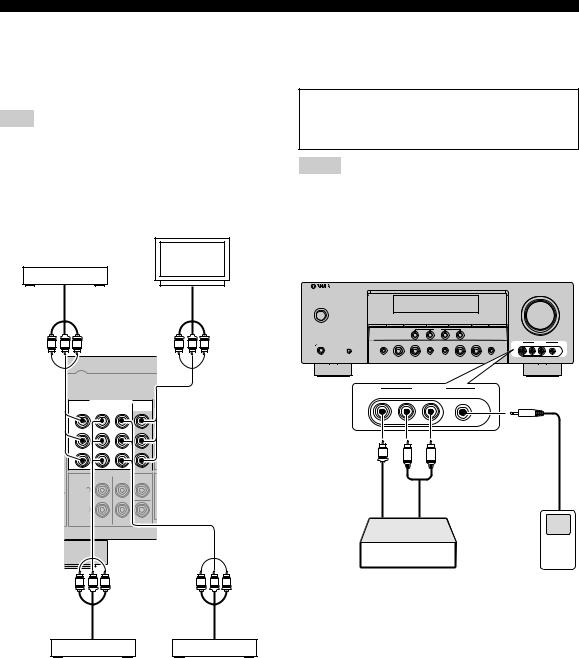
Connections
■ Connecting to the COMPONENT VIDEO jacks
You can enjoy high-quality pictures by connecting your video monitor and video source components to this unit using COMPONENT VIDEO connection.
Note
Be sure to connect your video source components in the same way you connect your video monitor to this unit. For example, if you connect your video monitor to this unit using a COMPONENT VIDEO connection, connect your video source components to this unit using the COMPONENT VIDEO connection.
Video monitor
DVD player
■ Connecting to the VIDEO AUX jacks on the front panel
Use the VIDEO AUX jacks on the front panel to connect a game console or a video camera to this unit.
Caution
Be sure to turn down the volume of this unit and other components before making connections.
Notes
•To reproduce the source signals input at these jacks, select “V-AUX” as the input source.
•The audio signals input at the PORTABLE mini jack take priority over the ones input at the AUDIO L/R jacks.
Video out
Y PB PR
Video in
Y PB PR
VOLUME
STANDBY /ON
EDIT |
|
|
|
|
|
|
|
PRESET/TUNING |
FM/AM |
A/B/C/D/E |
l |
PRESET/TUNING/CH |
h |
MEMORY |
TUNING AUTO/MAN'L |
SCENE
1 |
2 |
3 |
4 |
|
|
l PROGRAM h |
|
l |
INPUT h |
|
VIDEO AUX |
|
PHONES |
SPEAKERS |
TONE CONTROL |
STRAIGHT |
NIGHT |
AUDIO SELECT |
VIDEO |
L AUDIO R |
PORTABLE |
|
A/B/OFF |
|
|
|
|
|
|
|
SILENT CINEMA |
|
|
EFFECT |
|
|
|
|
|
VIDEO AUX
VIDEO |
L AUDIO R |
PORTABLE |
COMPONENT VIDEO
DVD DTV/CBL DVR MONITOR
OUT
PR |
PB |
|
|
|
|
|
|
|
V |
L |
R |
3.5 mm |
Y |
|
|
|
|
|
MULTI CH INPUT |
|
|
|
stereo mini |
|
FRONT |
SURROUND |
CENTER |
|
|
plug |
L |
|
Video |
|
Audio |
|
|
|
|
|||
|
|
output |
|
output |
|
R |
|
|
|
|
|
|
|
SUBWOOFER |
|
|
|
Y PB PR |
Y PB PR |
Video out |
Video out |
Cable TV or |
DVD recorder |
satellite tuner |
|
Game console or video camera
16 En
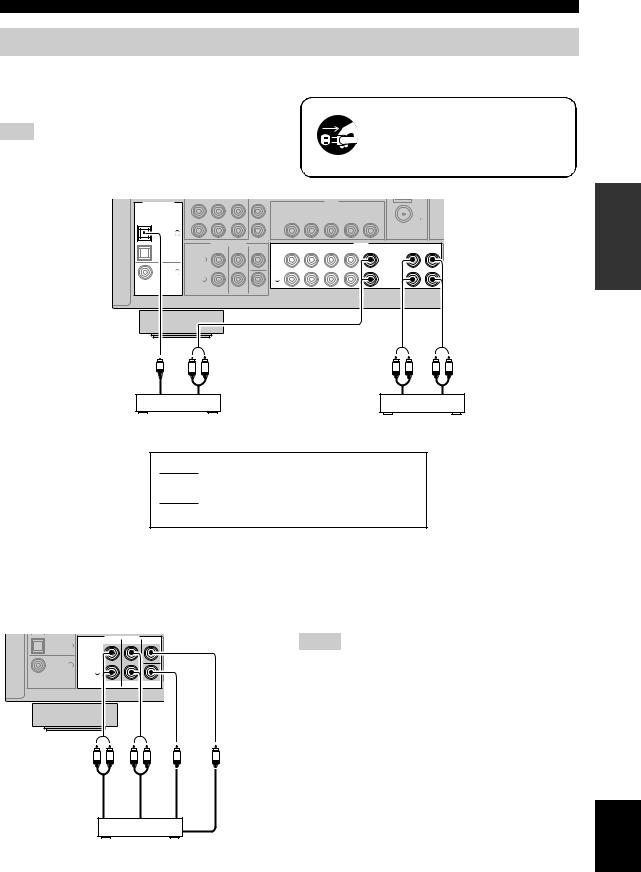
Connections
Connecting audio components
Connect the audio components as follows.
■Connecting a CD player and a CD recorder/MD recorder
Note
When you connect your CD player via analog and digital connection, priority is given to the signal input at the DIGITAL INPUT jack.
Make sure that this unit and other components are unplugged from the AC wall outlets.
DIGITAL INPUT
OPTICAL |
|
CD |
3 |
DTV/ |
2 |
CBL |
|
DVD |
1 |
COAXIAL |
|
PB
Y
MULTI CH INPUT |
|
FRONT SURROUND |
CENTER |
L |
L |
R |
R |
|
SUBWOOFER |
DVD DTV/CBL
DVD |
DTV/CBL |
VIDEO
IN DVR OUT |
MONITOR |
|
OUT |
|
|
|
|
|
|
AUDIO |
|
IN |
DVR |
OUT |
CD |
FM 75
IN |
MD/ |
OUT |
(PLAY) CD-R |
(REC) |
|
O |
L R |
L R |
L R |
Audio out |
Audio out |
Audio out |
Audio in |
CD player |
CD recorder or |
||
|
|
MD recorder |
|
indicates recommended connections
indicates alternative connections
■ Connecting to the MULTI CH INPUT jacks
This unit is equipped with 6 additional input jacks (FRONT L/R, SURROUND L/R, CENTER and SUBWOOFER) for discrete multi-channel input from a multi-format player, external decoder or sound processor. Connect the output jacks on your multi-format player or external decoder to the MULTI CH INPUT jacks. Be sure to match the left and right output jacks to the left and right input jacks for the front and surround channels.
|
MULTI CH INPUT |
|
|
DTV/ |
FRONT |
SURROUND |
CENTER |
2 |
|
|
|
CBL |
|
|
|
|
L |
|
|
DVD |
1 |
|
|
COAXIAL |
R |
|
|
|
|
|
|
|
|
|
SUBWOOFER |
L |
R |
L |
R |
|
Front out |
Surroundout |
|
Subwooferout |
Center out |
Notes
•When you select the component connected to the MULTI CH INPUT jacks as the input source (see page 28), this unit automatically turns off the digital sound field processor, and you cannot select sound field programs.
•This unit does not redirect signals input at the MULTI CH INPUT jacks to accommodate for missing speakers. We recommend that you connect a 5.1-channel speaker system before using this feature.
Multi-format player or external decoder
PREPARATION
English
17 En
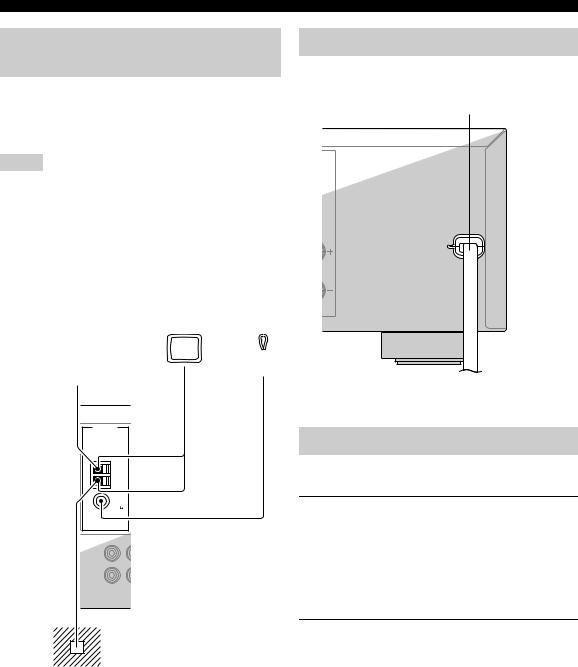
Connections
Connecting the FM and AM antennas
Both FM and AM indoor antennas are supplied with this unit. In general, these antennas should provide sufficient signal strength. Connect each antenna correctly to the designated terminals.
Notes
•The AM loop antenna should be placed away from this unit.
•A properly installed outdoor antenna provides clearer reception than an indoor one. If you experience poor reception quality, install an outdoor antenna. Consult the nearest authorized Yamaha dealer or service center about outdoor antennas.
•The AM loop antenna should always be connected, even if an outdoor AM antenna is connected to this unit.
Outdoor AM antenna |
AM loop |
Indoor FM |
|||||||
Use a 5 to 10 m (16 to 32 ft) of |
antenna |
antenna |
|||||||
vinyl-covered wire extended |
(supplied) |
(supplied) |
|||||||
outdoors from a window. |
|
|
|
|
|
|
|
||
|
|
|
|
|
|
|
|
|
|
|
|
|
|
|
|
|
|
|
|
|
|
|
|
|
|
|
|
|
|
|
|
|
|
|
|
|
|
|
|
|
|
|
|
|
|
|
|
|
|
ANTENNA
AM
GND
FM
75
UNBAL.
IN |
MD/ |
(PLAY) CD-R |
|
|
|
Ground
For maximum safety and minimum interference, connect the antenna GND terminal to a good earth ground. A good earth ground is a metal stake driven into moist earth.
Connecting the power cable
Once all connections are complete, plug the power cable into the AC wall outlet.
Power cable
To the AC wall outlet
Turning on and off the power
■ Turning on this unit
Press 1STANDBY/ON (or JPOWER) to turn on this unit.
y
When you turn on this unit, there will be a 4 to 5-second delay before this unit can reproduce sound.
■ Set this unit to the standby mode
Press 1STANDBY/ON (or ASTANDBY) to set this unit to the standby mode.
In the standby mode, this unit consumes a small amount of power in order to receive infrared signals from the remote control.
18 En
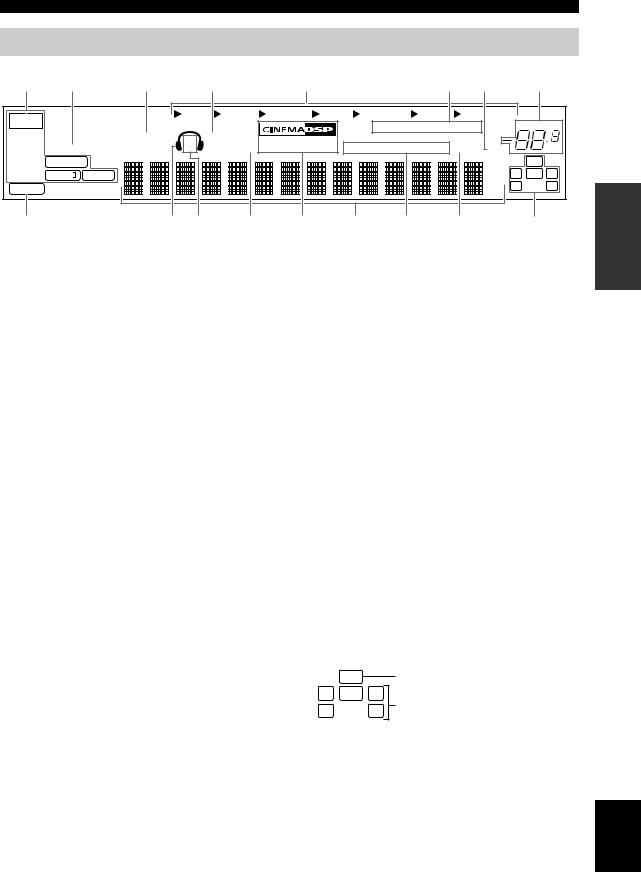
Connections
Front panel display
1 |
2 |
3 |
|
|
4 |
5 |
|
|
|
6 |
7 |
|
8 |
||
t |
|
|
DVR |
V-AUX |
DTV/CBL |
DVD |
MD/CD-R |
TUNER |
|
CD |
|
VOLUME |
|||
|
|
|
|
|
|
|
|
AUTO TUNED STEREO MEMORY |
|
||||||
|
|
VIRTUAL |
|
SILENT CINEMA |
|
|
|
|
|||||||
|
|
SP |
HiFi DSP |
|
|
|
PRESET |
|
|
|
|||||
|
ENHANCER |
A B |
|
NIGHT |
PTY HOLD PS PTY RT CT EON SLEEP |
MUTE |
|
dB |
|||||||
|
qDIGITAL |
|
|
|
|
|
|
|
|
|
|
|
ft |
|
LFE |
|
q PL |
q PL |
|
|
|
|
|
|
|
|
|
|
L C R |
||
|
|
|
|
|
|
|
|
|
|
|
mS |
||||
PCM |
|
|
|
|
|
|
|
|
|
|
|
|
SL |
SR |
|
|
|
|
|
|
|
|
|
|
|
|
|
dB |
|
|
|
9 |
|
0 |
A |
|
B |
C |
|
D |
E |
|
F |
|
|
G |
|
1 Decoder indicator |
|
|
|
C CINEMA DSP indicator |
|
|
|
|
|
||||||
Lights up when any of the decoders of this unit functions.
2 ENHANCER indicator
Lights up when the Compressed Music Enhancer mode is selected (see page 31).
3 VIRTUAL indicator
Lights up when Virtual CINEMA DSP is active (see page 33).
4 SILENT CINEMA indicator
Lights up when headphones are connected and a sound field program is selected (see page 33).
5 Input source indicators
Lights up when you select a CINEMA DSP sound field program (see page 31).
HiFi DSP indicator
Lights up when you select a HiFi DSP sound field program (see page 31).
D Multi-information display
Shows the name of the current sound field program and other information when adjusting or changing settings.
ERadio Data System indicators (Europe models only)
PTY HOLD
The corresponding cursor lights up to show the currently |
Lights up while searching for the Radio Data System |
selected input source. |
stations in the PTY SEEK mode. |
6 Tuner indicators
Lights up when this unit is in the FM or AM (see page 34).
7 MUTE indicator
Flashes while the MUTE function is on (see page 28).
8VOLUME level indicator
Indicates the current volume level.
9PCM indicator
Lights up when this unit is reproducing PCM (Pulse Code Modulation) digital audio signals.
0 Headphones indicator
Lights up when headphones are connected (see page 28).
A SP A B indicators
Light up according to the set of front speakers selected (see page 27).
B NIGHT indicator
Lights up when you select a night listening mode (see page 28).
PS, PTY, RT and CT
Light up according to the selected Radio Data System display mode.
EON
Lights up when the EON data service is being received.
F SLEEP indicator
Lights up while the sleep timer is on (see page 30).
G Input channel and speaker indicators
|
LFE |
LFE indicator |
|
|
|
||
L C R |
Input channel indicators |
||
SL |
SR |
||
|
|||
LFE indicator
Lights up when the input signal contains the LFE signal.
Input channel indicators
Indicate the channel components of the current digital input signal.
PREPARATION
English
19 En
