Page 1

Page 2

LAN Phone 101 User Manual Guide Document Ver. 1.8b
Notice
© Copyright 2003 Welltech Computer Co., Ltd.
All intellectual property rights in this publication are owned by Welltech Computer Co., Ltd. and are protected
by Republic of China copyright laws, other applicable copyright laws and international treaty provisions.
Welltech Computer Co., Ltd. retains all rights not expressly granted.
No part of this publication may be reproduced in any form whatsoever or used to make any derivative work
without prior written approval by Welltech Computer Co., Ltd.
No representation of warranties for fitness for any purpose other than what is specifically mentioned in this
guide is made either by Welltech Computer Co., Ltd. or its agents.
Welltech Computer Co., Ltd. reserves the right to revise this publication and make changes without obligation
to notify any person of such revisions or changes. Welltech Computer Co., Ltd. may make improvements or
changes in the product(s) and/or the program(s) described in this documentation at any time.
If there is any software on removable media described in this publication, it is furnished under a license
agreement included with the product as a separate document. If you are unable to locate a copy, please contact
Welltech Computer Co., Ltd. and a copy will be provided to you.
Unless otherwise indicated, Welltech Computer Co., Ltd. registered trademarks are registered in the Republic
of China and other territories.
For further information, contact Welltech or your local distributor or reseller.
Welltech Computer Co., Ltd.
13F-4, No.150, Jian-Yi Road, Chung-Ho City,
Taipei, Taiwan 235, R.O.C.
Tel: +886-2-82265699
Fax: +886-2-82265799
E-mail:
sales@mail.welltech.com.tw
http://www.welltech.com.tw
1
Copyright (c) 2003 WellTech Computer Corporation LAN Phone Ver. 114/504(Normal and PPPoE)
Page 3

LAN Phone 101 User Manual Guide Document Ver. 1.8b
Chapter 1 Introduction .........................................................................................................................4
*Product Description..................................................................................................................5
1.Features and Specification ................................................................................................5
2.Appearance........................................................................................................................8
Chapter 2 Operating Procedure – LCD Display Configuration......................................................... 12
1.Initialize LAN Phone 101 .......................................................................................................12
2.LCD Configuration .................................................................................................................13
Chapter 3 Advanced Configurations via Telnet .................................................................................20
1. [help] command .....................................................................................................................20
2. [quit] command ......................................................................................................................21
3. [reboot] command ..................................................................................................................21
4. [flash] command ....................................................................................................................21
5. [commit] command ................................................................................................................22
6. [ifaddr] command................................................................................................................... 22
7. [time] command ..................................................................................................................... 23
8. [ping] command ..................................................................................................................... 23
9. [pbook] command ..................................................................................................................24
10.[ddns] command.................................................................................................................... 25
11.[pppoe] command..................................................................................................................26
12.[sysconf] command ...............................................................................................................27
13. [h323] command ..................................................................................................................28
14. [voice] command..................................................................................................................30
15. [tos] command......................................................................................................................31
16. [tone] command ...................................................................................................................32
17. [support] command ..............................................................................................................33
18. [bureau] command ...............................................................................................................33
19.[rom] command.....................................................................................................................34
20.[passwd] command ...............................................................................................................36
Chapter 4 Web Configuration .........................................................................................................38
Step 1. Browse the IP Address predefined via RS-232.............................................................. 38
Step 2. Input the login name and password................................................................................39
Step 3. The web interface main screen.......................................................................................39
Step 4. Start configure................................................................................................................ 40
1.Network Interface ...........................................................................................................40
2. H323 Information........................................................................................................... 42
3. System Configure........................................................................................................... 44
2
Copyright (c) 2003 WellTech Computer Corporation LAN Phone Ver. 114/504(Normal and PPPoE)
Page 4

LAN Phone 101 User Manual Guide Document Ver. 1.8b
4. PPPoE Configure ...........................................................................................................45
Chapter 5 Upgrade the LAN Phone 101 ......................................................................................... 57
*Download Procedure..............................................................................................................57
1.LCD Panel Control..........................................................................................................57
2.Remote Control: Telnet ...................................................................................................58
3.Web Management............................................................................................................59
3
Copyright (c) 2003 WellTech Computer Corporation LAN Phone Ver. 114/504(Normal and PPPoE)
Page 5

LAN Phone 101 User Manual Guide Document Ver. 1.8b
Chapter 1 Introduction
The Welltech LAN Phone 101 is a full-featured IP-based telephone system, which provides VoIP
service on LAN or any IP based environment. By using IP environment for voice communication,
company or individual can save lots of expenses and make data and voice network converged.
LAN Phone 101 also supports PSTN analog line connection. Therefore, it can perform as the same
as traditional POTS (Plain Old Telephone Service).
4
Copyright (c) 2003 WellTech Computer Corporation LAN Phone Ver. 114/504(Normal and PPPoE)
Page 6

LAN Phone 101 User Manual Guide Document Ver. 1.8b
*Product Description
1.Features and Specification
Basic Features:
ITU-T H.323 v3 compliance
DTMF detection/generation
TFTP/FTP software download
Remote configuration/reset via Telnet
LED indication for system status:Speaker, Hold ,Mute , Message , PSTN
Network Interface :
- Switch Hub inside, providing 2 RJ-45 sockets for 10/100Base-T connection
- 1 RJ-11 socket for PSTN connection
Microsoft Net Meeting v3.0 compatible
SNTP (Simple Network Time Protocol)
Call HOLD/TRANSFER/FORWARD/MUTE
PSTN/IP side access switch
10 Direct Line Button for speed dial
Speaker Mode
System Configuration from keypads and displayed on LCD
Ring Tone selection
Password setting for security
5
Copyright (c) 2003 WellTech Computer Corporation LAN Phone Ver. 114/504(Normal and PPPoE)
Page 7

LAN Phone 101 User Manual Guide Document Ver. 1.8b
Function Keys : Speaker , Redial , Mute , Hold , Transfer , Forward , Message , PSTN
Ten sets last Phone Number redial
Dial plan
Provide TOS(Type Of Service) function
GateKeeper mode or Peer to Peer mode selection
Caller ID:
IP side display H323-ID and E.164.
Display the count of total call received.
Display un-answered call name, number.
Show caller’s name, number, calling time.
Volume Adjustment:
Speaker volume level adjustable.
Handset Receiver volume level adjustable.
LCD:
2 lines, 24 character Dot Matrix display.
Indicator messages of HOLD, MUTE, PSTN, Directed Line 1~10.
Display current date and time.
Display of call duration.
Audio features:
Codec -- G.711 a/μlaw, G.723.1 (6.3Kbps),G.729, G.729a
VAD (Voice Activity Detection), CNG (Comfort Noise Generate)
G.168/165-compliant adaptive echo cancellation
Dynamic Jitter Buffer
6
Copyright (c) 2003 WellTech Computer Corporation LAN Phone Ver. 114/504(Normal and PPPoE)
Page 8

LAN Phone 101 User Manual Guide Document Ver. 1.8b
Bad Frame Interpolation
Provide H.245 Out-band DTMF message
Call Transfer (H.450.2)
Call Forward (H.450.3)
Call Hold (H.450.4)
Gain (Voice Volume) Settings
Provide Call Progress Tone: Dial tone, busy tone, call-holding tone and ring-back tone
Firmware Upgrade:
Firmware version displayed on LCD.
Two ways to upgrade firmware:
- Download by KEYPAD configuration.
- Download by Telnet.
Management Features:
Two easy ways for system configuration
- TELNET
- LAN Phone 101 KEYPAD (can only upgrade application rom file)
- Web Browser
- Management Center(only simple configuration)
7
Copyright (c) 2003 WellTech Computer Corporation LAN Phone Ver. 114/504(Normal and PPPoE)
Page 9

LAN Phone 101 User Manual Guide Document Ver. 1.8b
2.Appearance
1.Front View and Keypad function
C: Cancel and Clear
: Move to left /previous and right/next .
OK: Press OK to confirm the modification.
Direct Line (DL) Button 1 – 10: User press DL button to do speed dial according to phone
book data 1-10 (please refer to LCD configuration-Phone Address Book or Advanced
Configurations via Telnet-[pbook] command ).
8
Copyright (c) 2003 WellTech Computer Corporation LAN Phone Ver. 114/504(Normal and PPPoE)
Page 10
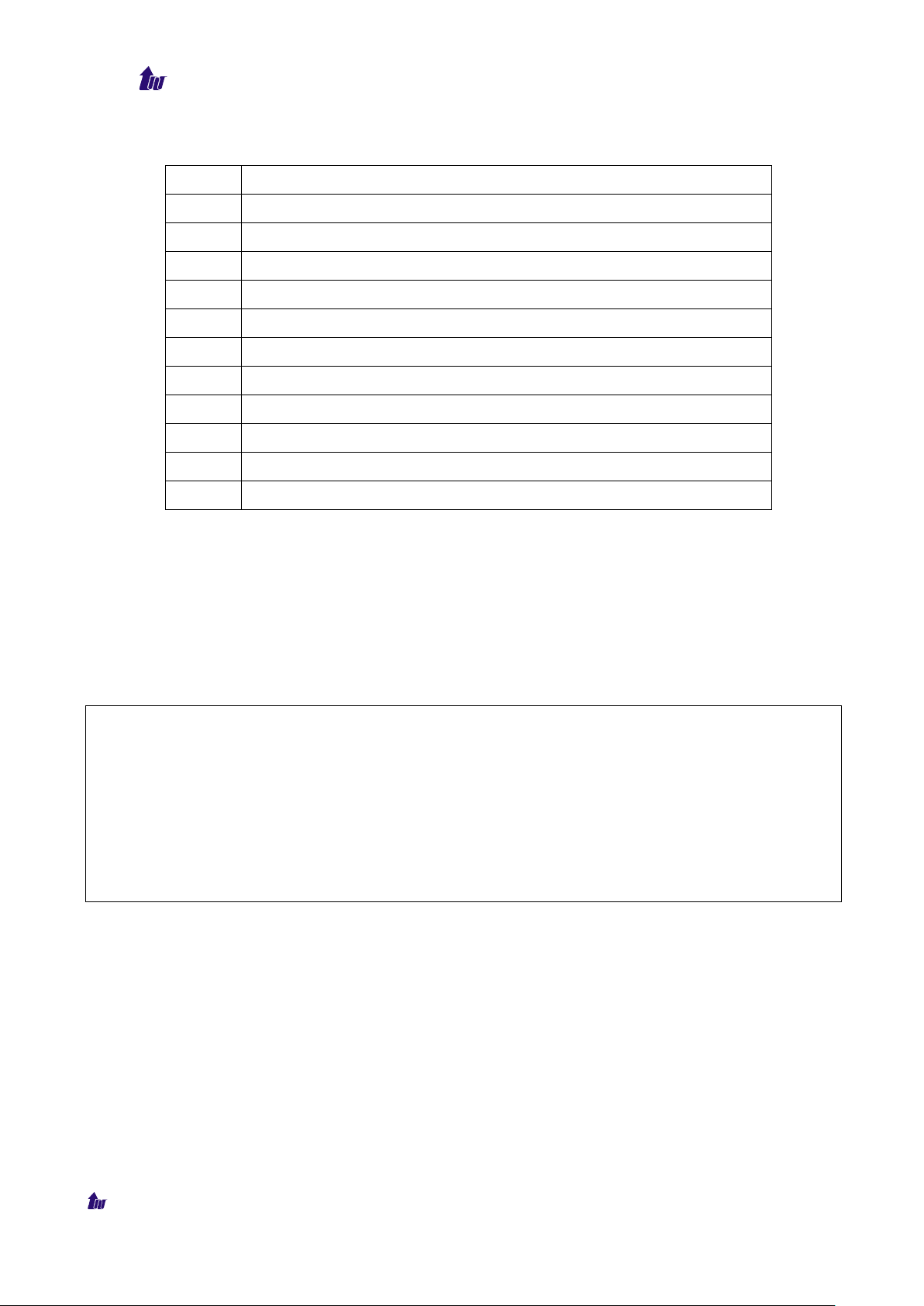
LAN Phone 101 User Manual Guide Document Ver. 1.8b
to notice user when LAN Phone has both IP
4. If in communication with PSTN side, user must hang up PSTN side before pick up IP side
Number 1 –10, * and #: The function is as the same as the general phone set.
Corresponding list of keypad and symbol:
1 “Space” ; “,” ; “.” ; “!” ; “1”
2 “A” ; “ B” ; “C” ; “2”
3 “D” ; “E” ; “F” ; “3”
4 “G” ; “H” ; “I” ; “4”
5 “J” ; “K” ; “L” ; “5”
6 “M” ; “N” ; “O” ; “6”
7 “P” ; “Q” ; “R” ; “S” ; “7”
8 “T” ; “U” ; “V” ; “8”
9 “W” ; “X” ; “Y” ; “Z” ; “9”
* “-“ ; “?” ; “*”
0 “0”
# “_” ; “@” ; “#”
MUTE: Mute the voice of MIC and let others can’t hear from user in communication.
PSTN: Press PSTN to switch LAN Phone 101 as PSTN or IP Phone Mode. In PSTN mode,
“PSTN” characters will be displayed on LCD left bottom side, then users can dial out as if
standard telephone set in PSTN ; in IP Phone mode , “GK” characters will be displayed on
LCD left bottom side.
Note:1. When LAN Phone is in PSTN mode, only PSTN and SPEAKER function key can work.
2. On LCD will display ”….Incoming Call…. ”
and PSTN side incoming calls.
3. If in communication with IP side, user can press HOLD to hold IP side, then press PSTN
to pick up PSTN side, after that can press HOLD again to retrieve IP side.
by pressing PSTN.
HOLD: To hold a call with H.450 function.
SPEED: Press SPEED and number (Phone book index) to do speed dial according to phone
book data (please refer to LCD configuration-Phone Address Book or Advanced
Configurations via Telnet-[pbook] command ).
FORWARD: Forward a incoming call to another IP device by H.450 forward function.(please
refer to LCD configuration-Indicate Forward Type)
MESSAGE and its indicated LED light: When missing the incoming calls, the message LED
will be flashing. User can know the information of miss call by pressing the message button.
9
Copyright (c) 2003 WellTech Computer Corporation LAN Phone Ver. 114/504(Normal and PPPoE)
Page 11

LAN Phone 101 User Manual Guide Document Ver. 1.8b
TRANSFER:
1. Transfer a call by H.450 transfer function. Press TRANSFER button in communication and
press phone No. which user want to transferred to can transfer this call .
2. Change characters to be capital or lowercase: when press TRANSFER before press letters
can switch type of letters.
REDIAL: Redial the last outgoing call.
+ and - : Adjust the voice volume in communication.
SPEAKER: Speaking without picking up handset.
Note: All function keys mentioned above (except Number 1 –10, * and # ) are effective only in IP
Phone mode.
2.Back View
DC 9V: DC 9V power input outlet
LAN: RJ-45 connector, connected directly to the Hub through the straight CAT-5 cable.
PC: RJ-45 connector, connected directly to the PC through the straight CAT-5 cable
Line: RJ-11 connector, connected directly to the PSTN analog line.
Note: There are two LED indicated lights: LINK/ACT and 10/100 for LAN port and PC port. When
network status is in normal, LED of LINK/ACT will be flashing; when transmit rate is in 10
mbps/100mbps, LED of 10/100 will light off/on .
10
Copyright (c) 2003 WellTech Computer Corporation LAN Phone Ver. 114/504(Normal and PPPoE)
Page 12

LAN Phone 101 User Manual Guide Document Ver. 1.8b
3.Specification of connector
1、Ethernet Port:
Ethernet port is for connecting LAN Phone to network, transmit rate supports 10/100 Base-T.
Ethernet connector(LAN)
2、RJ11connector:
RJ11 connector is for connecting LAN Phone with PSTN.
RJ11connector
11
Copyright (c) 2003 WellTech Computer Corporation LAN Phone Ver. 114/504(Normal and PPPoE)
Page 13

LAN Phone 101 User Manual Guide Document Ver. 1.8b
Chapter 2 Operating Procedure – LCD Display Configuration
1.Initialize LAN Phone 101
1. When power on the LAN Phone 101, the LCD screen shows as below.
IP-Phone
Board Start Booting
2. Wait around one minute until the LAN Phone 101 finishes boot program initialization.
3. User can see flashing greeting as below:
System Initializing…………..
4. Then LAN Phone get into standby mode:
IP-Phone
GK 10:10:10 AM
The main LCD screen would be shown as similar as above. The GK word means the LAN
Phone 101 is in GateKeeper Mode, and when LAN Phone is connected to SNTP server, on
LCD will show current time from SNTP server.
5. After pressing the PSTN button, the GK word will be replaced by PSTN. Then LAN Phone
is in PSTN Mode. Please notice that in PSTN mode user must plug PSTN line in RJ-11 port.
IP-Phone
PSTN 10:10:10 AM
Press or to enter configuration mode then press OK Bottom to enter certain menu.
There are 6 selections for configuration.
1. System Configuration (mandatory, protected by password)
2. User Line Number (mandatory)
3. Ring Configuration
4. Indicate Forward Type
5. Message Box
6. Phone Address Book
12
Copyright (c) 2003 WellTech Computer Corporation LAN Phone Ver. 114/504(Normal and PPPoE)
Page 14
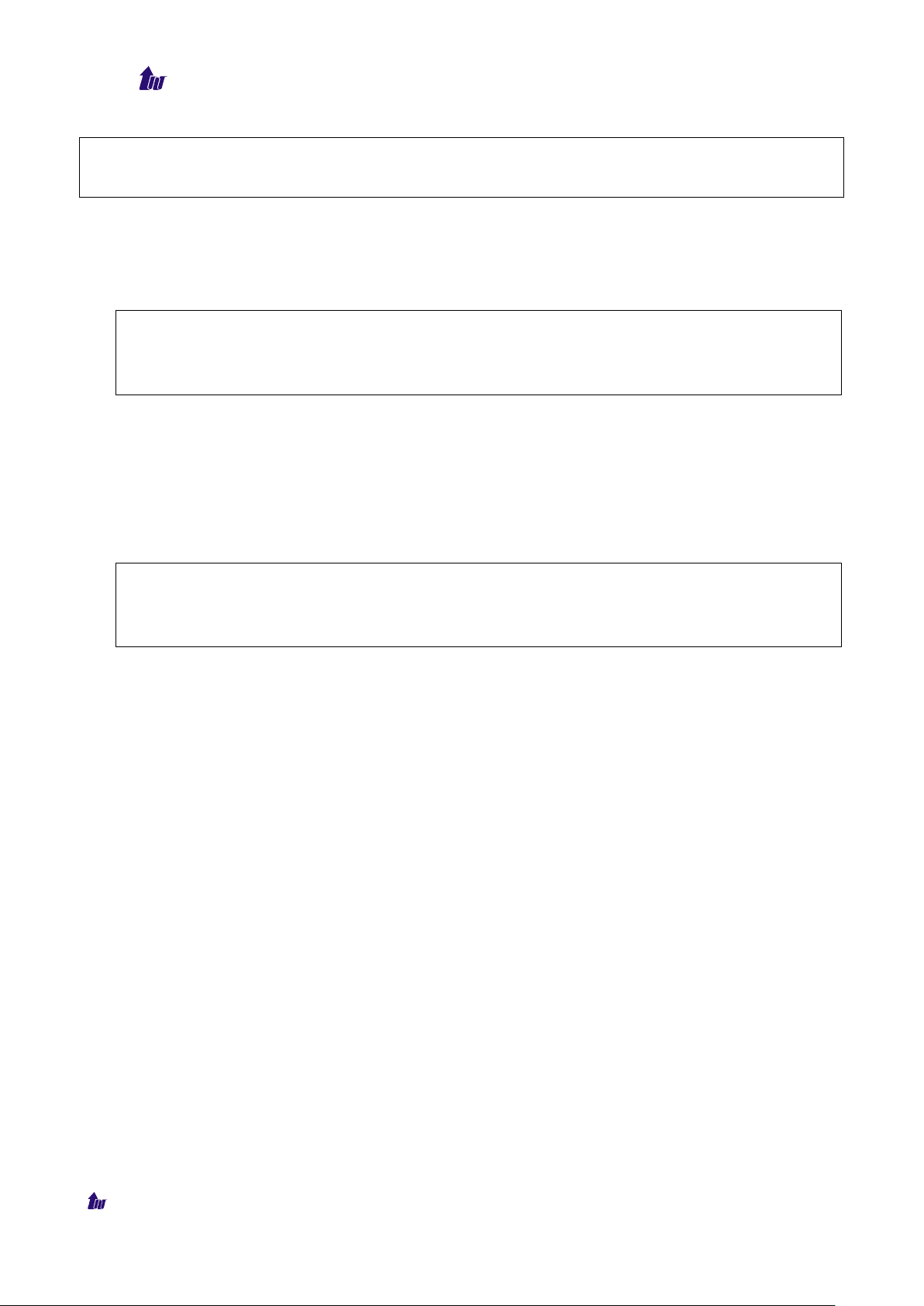
LAN Phone 101 User Manual Guide Document Ver. 1.8b
in the
x. (Please press
Note: LCD Panel of LAN Phone 101 is operated manually by moving or on the keypad.
Press OK to enter separate configuration menu. Press C to go back to the main menu.
2.LCD Configuration
User can set the following 10 configurations manually by operating the commands displayed on
LCD.
Note: Any configurations that have made for the LAN Phone 101, user has to do
Reboot
selection 1→5 “Reboot”.
1. System Configuration (mandatory, protected by password)
Please Enter Password:
User must key in password to enter this menu, selections under this command are all
important ones, which can only be configured by administrators.
Note: Password to enter System Configuration:
H.323 token password (please refer to item 9), default value is
TRANSFER button to switch as lowercase characters first.)
1. Connect Configuration
There are ten sub-configurations included in Connect Configuration. It is necessary
for user to set it in order to run the LAN Phone 101 correctly.
In addition, user has to prepare one valid IP Address to meet your network
environment. (Global public IP Address or Virtual IP Address)
(1) IP address
In this configuration mode, user presses the prepared IP Address on the LAN
Phone keypad. Please input IP address as format: xxx.xxx.xxx.xxx.
(2) Subnet Mask:
User has to press the subnet mask IP Address on the LAN Phone keypad.
(3) Gateway
User has to press the default gateway IP which meets IP Address on the LAN
Phone keypad.
(4) Primary DNS
User can set IP address of Domain Name Server, then for GateKeeper and Phone
book can enter URL address or IP address. Please refer to 3.9 [pbook] and 3.12
[h323] command.
(5) Secondary DNS
User can set IP address of secondary DNS, once primary DNS cannot work
13
Copyright (c) 2003 WellTech Computer Corporation LAN Phone Ver. 114/504(Normal and PPPoE)
Page 15

LAN Phone 101 User Manual Guide Document Ver. 1.8b
normally, LAN Phone can refer to secondary DNS.
(6) GateKeeper
User has to offer one available GateKeeper server IP Address and set this IP
Address on the LAN Phone keypad.
(7) Second GateKeeper
LAN Phone provide alternative GateKeeper feature, if LAN Phone can’t register
to Main GateKeeper for 10 times, it will try to register to the Second GateKeeper.
When main GateKeeper can’t work normally, LAN Phone can still keep working
with Second GateKeeper
(8) SNTP Configuration
LAN Phone 101 supports that user can assign one SNTP (Simple Network Time
Protocol) Server in your country by setting in LAN Phone. User has to offer one
available SNTP server IP Address and set this IP Address on the LAN Phone
keypad.
(A)SNTP Mode: User can set different time can set SNTP function too be
on/off/broadcast, which means LAN Phone will capture current time from
SNTP server or not, or broadcast to find a SNTP server and capture current
time.
(B) SNTP Server: User can specify a SNTP server for LAN Phone to capture
current time.
(C)Time Zone: User can set time zone according to the location LAN Phone is.
For example, in Taiwan the time zone should be set as 8,which means
GMT+8.(user can press “*” as “-“)
Note: If user didn’t set SNTP server, on LCD won’t display current time.
(9) Connection Mode
There are 2 types for LAN Phone 101 to connect to the other devices. They are
GK, P2P. The default mode is in GK mode. When user would like to connect via
P2P mode, the LAN Phone 101 must change as well. Move the “~” symbol by
press or on the keypad to select one mode.
(10) DHCP Mode (ON/Off)
User can set LAN Phone in DHCP mode, which means LAN Phone will get a
dynamic IP automatically.
(11) Token Password
(A) LCD menu password: User can enter LCD system configuration by key in
14
Copyright (c) 2003 WellTech Computer Corporation LAN Phone Ver. 114/504(Normal and PPPoE)
Page 16

LAN Phone 101 User Manual Guide Document Ver. 1.8b
Note: 1.management center is WellTech optional software to help user can
reseller to
2.If user wants to disable Management Center function in LCD menu,
this password
(B)H.235 security: To set RRQ/ARQ authentication token password. If
LAN Phone wants to register to a GateKeeper, which implement H.235
security token feature, LAN Phone has to set a RRQ/ARQ authentication
token password, which is provided by GateKeeper manager. LAN Phone
can’t work normally with this GateKeeper unless Token Password is set.
(12) Management Center
Set management center IP address. IF user specifies management center IP
address, LAN Phone will connect and send information to management center,
let user can easily configure via management center interface.
easily configure WellTech products, please contact your
know more about it.
use can key in IP address 255.255.255.255.
(13) GRQ Option
To set auto discovery function OFF or ON. If this function is enabled and IP
address of GateKeeper is set as 255.255.255.255, LAN Phone will multicast to
search a GateKeeper on network with configured GateKeeper ID(please refer
to (12)Gatekeeper ID); if IP address of GateKeeper is set, before LAN Phone
register to the assigned GateKeeper, it will send out GRQ(GateKeeper Request)
message with configured GateKeeper name to GateKeeper first.
(14) GateKeeper ID
To set GateKeeper name for GateKeeper discovery. When LAN Phone send out
GateKeeper discovery message will search GateKeeper with this GateKeeper
name
2. User Line Name
User has to identify one ID name for the LAN Phone 101 to register to the
GateKeeper.
3. Firmware Update
(1) Download method
There are two methods to download new rom file, please move the “~” symbol by
press or on the keypad to select TFTP or FTP method, then press OK to
confirm it.
(2) Set File Server IP
15
Copyright (c) 2003 WellTech Computer Corporation LAN Phone Ver. 114/504(Normal and PPPoE)
Page 17

LAN Phone 101 User Manual Guide Document Ver. 1.8b
User has to offer one TFTP/FTP server IP Address and set this IP Address on the
LAN Phone keypad. The IP Address is necessary for upgrading Lan Phone new
application rom file.
(3) Set FTP user account
User has to press user name and password for FTP server login .It is necessary for
upgrading Lan Phone new application rom file in FTP method.
(4) Indicate file name
User has to press the file name of new application rom file prepared for upgrading
(5) Start Download
Press OK to start download new application rom file. After download is finished,
LAN Phone will automatically reboot.
(6) Firmware Version
Show versions of all rom files and hardware.
Note: Download via LCD command can only upgrade new application rom file.
4. Hardware Test
LAN Phone 101 provides self-test for all functions buttons. Please follow the
direction from LCD panel to operate and verify it.
5. PPPoE Configuration
(1) PPPoE Mode
Choose ON or OFF to enable or disable PPPoE function.
(2) Username And Password
To set PPPoE connection user name and password.
(3) Retry When Disconnect
Choose ON or OFF to enable or disable this function. If user enable this function,
after PPPoE being disconnected, LAN Phone will automatically reboot to
re-connect, and after reboot, if LAN Phone still can’t get contact with server,
LAN Phone will keep trying to connect. On the other hand, if user disable this
function, LAN Phone won’t reboot and keep trying to connect.
6. Reboot
It is necessary and important for user to reboot it after any configurations has been
made to the LAN Phone 101.
2. User Line Number
User has to identify at least one number for the LAN Phone 101 to register to the
GateKeeper. User can set up to 10 different numbers.
16
Copyright (c) 2003 WellTech Computer Corporation LAN Phone Ver. 114/504(Normal and PPPoE)
Page 18

LAN Phone 101 User Manual Guide Document Ver. 1.8b
on LCD to disable this number and the number
,
(1) Line Number 1
(2) Line Number 2
(3) Line Number 3
(4) Line Number 4
(5) Line Number 5
(6) Line Number 6
(7) Line Number 7
(8) Line Number 8
(9) Line Number 9
(10) Line Number 10
Note: User can set six zero “000000”
after this one. Ex. Line Number 1-5 are configured, if user set Line 3 as “000000”
Line number 3-5 will be disabled.
3. Ring Configuration
(1) Ring Style Selection
There are three tone styles for LAN Phone 101. Move the “~” symbol by press or
on the keypad to select the tone style preferred, then press OK to confirm it.
Choose Tone Style:
Low Middle High
(2) Ring Volume Control
User can adjust ring volume by by press or on the keypad to decrease or
increase volume.
4. Indicate Forward Type
There are two selections to activate or deactivate forward function. After selection please
press OK
(1).Activate : choose under which situation to forward call to another endpoint. After
selection please press OK, then enter LINE NUMBER of another
endpoint prepared to forward to.
1. Busy
When LAN Phone 101 is in busy status, the incoming call will be directly forwarded
to the assigned phone number.
2. No response
When LAN Phone 101 is continuing ringing around 10 seconds, the incoming call
will be directly forwarded to the assigned phone number.
Copyright (c) 2003 WellTech Computer Corporation LAN Phone Ver. 114/504(Normal and PPPoE)
17
Page 19

LAN Phone 101 User Manual Guide Document Ver. 1.8b
3. Unconditional
It is included the above two types. Whether the LAN Phone is in which status, it will
be automatically forwarded to the assigned phone number.
(2).Deactivate : choose under which situation to deactivate forward function. After
selection, please press OK , then user can see LINE NUMBER of the
endpoint which is already configured to forward to, now press OK
again.
Note: The number that user prepares to forward to is E.164 number which is
registered on the GateKeeper.
5. Message Box
If there is an unanswered IP call, it will be kept in message box . MESSAGE LED will be
flashing until user press MESSAGE to check miss call and re-press MESSAGE to return
to main screen.
1. New Call:to see all incoming-call records in message box.
2. History:to see all records in message box.
6. Phone Address Book
1. Display
Display all name and telephone number recorded to the phone address book.
2. Add
Add and save name, telephone number and IP address of the phone address book.
3. Edit
Edit name, telephone number, and IP address of Phone book.
4. Delete
Delete the record in the phone address book.
Note: When key in IP address in Pbook table, please do not add 0 before IP
address (ex.10.1.1.1 please do not key in 010.001.001.001).
7. PPPoE Information
All items below can only be displayed when PPPoE connection is established, user can
check related information here.
18
Copyright (c) 2003 WellTech Computer Corporation LAN Phone Ver. 114/504(Normal and PPPoE)
Page 20

LAN Phone 101 User Manual Guide Document Ver. 1.8b
1. PPPoE Status
2. Note Information
3. PPPoE IP address
4. Destination Host
5. DNS Primary
6. Subnet Mask
7. Authentication
8. Protocol
9. Device
19
Copyright (c) 2003 WellTech Computer Corporation LAN Phone Ver. 114/504(Normal and PPPoE)
Page 21

LAN Phone 101 User Manual Guide Document Ver. 1.8b
,
in with lower case, but contents of configurations such as
Chapter 3 Advanced Configurations via Telnet
After initializing the LAN Phone 101 IP Address setting (please refer to LCD Configuration:
1.Connect Configuration), user can enter into configuration mode via telnet. There are 18
commands listed below.
Note:
1.After user enter LAN Phone configuration via telnet, please use login : ”root”
password : ”press enter” to enter command line.
2.Each command user must key-
h.323 alias or user name etc, user can set as capital case.
3.User who changes any configuration needs to do the commit command then reboot
command.
1. [help] command
Type help or man or ? to display all the command lists. The following figure is shown all
commands of LAN Phone 101.
Copyright (c) 2003 WellTech Computer Corporation LAN Phone Ver. 114/504(Normal and PPPoE)
20
Page 22

LAN Phone 101 User Manual Guide Document Ver. 1.8b
2. [quit] command
Type quit/exit/close will logout LAN Phone 101 and Telnet Program.
3. [reboot] command
After typing commit command, type reboot to restart the LAN Phone 101.
Sometimes after user type reboot, on terminal screen will display :"Data modified, commit to
flash rom?", which means LAN Phone will record call history or not.(ex. REDIAL , outgoing
and incoming call data)
4. [flash] command
This command will clean the configuration stored in the flash rom to default value and reboot
the LAN Phone 101.
Note: After user upgrade new software version, suggested to execute this command to make
sure new software work well on LAN Phone 101.
Note: To execute the command
stored on flash rom will be cleaned. It is authorized for the user whose login name
is “root” only.
flash –clean, all configuration of LAN Phone 101
21
Copyright (c) 2003 WellTech Computer Corporation LAN Phone Ver. 114/504(Normal and PPPoE)
Page 23

LAN Phone 101 User Manual Guide Document Ver. 1.8b
5. [commit] command
Save any changes after configuring the LAN Phone 101.
6. [ifaddr] command
Configure and display the LAN Phone 101 IP information.
1. -ip, -mask, -gate: Set LAN Phone 101 IP Address, subnet mask and default gateway
respectively.
2. -dhcp: When DHCP function enables (ifaddr –dhcp 1), LAN Phone 101 will automatically
search DHCP server after execute the commit and reboot command.
Note: After LAN Phone catch a dynamic IP address form DHCP server, user can see this IP
address on LCD connect configuration.
3. -sntp: When sntp server is available, enable LAN Phone 101 SNTP function and point to
sntp server IP address. (ifaddr –sntp 1 “xxx.xxx.xxx.xxx”)
4. -dns:User can set Domain Name Server IP address. Once LAN Phone can connect with
DNS server, user can specify URL address instead of IP address for gatekeeper and phone
book IP address. (please refer to 12.[h323] command and 3.9[pbook] command)
5. –timezone: User can set different time zone according to the location LAN Phone is. For
example, in Taiwan the time zone should be set as 8,which means GMT+8. (GMT-8:
ifaddr –timezone -8)
6. -ipsharing: If LAN Phone 101 is behind a IP-sharing , user can enable IP sharing function
and specify public IP address.(ifaddr –ipsharing 0/1 “public IP address of IP sharing” , 0
for disable and 1 for enable)
7. -cmcenter: Set management center IP address. IF user specifies management center IP
address, LAN Phone will send information to management center, let user can easily
configure via management center interface. (ifaddr –cmcenter “IP address of
management center” ; ifaddr –cmcenter x to disable this function)
22
Copyright (c) 2003 WellTech Computer Corporation LAN Phone Ver. 114/504(Normal and PPPoE)
Page 24

LAN Phone 101 User Manual Guide Document Ver. 1.8b
Note: management center is optional software to help user can easily configure WellTech
products, please contact your reseller to know more about it.
7. [time] command
When sntp server is established as well as the sntp function of LAN Phone 101 is enabled, type
time command should show the current time what is retrieved from the assigned sntp server.
Note: Please refer to the Chapter 4.6 [ifaddr] command to configure sntp server..
8. [ping] command
Command ping can test which the IP address is reachable or not.
Usage: ping “xxx.xxx.xxx.xxx(IP address)”
The message will display packets transmitting condition or no answer from the IP address.
23
Copyright (c) 2003 WellTech Computer Corporation LAN Phone Ver. 114/504(Normal and PPPoE)
Page 25

LAN Phone 101 User Manual Guide Document Ver. 1.8b
9. [pbook] command
The command is for Peer-to-Peer Mode use only. Therefore, Welltech VoIP products such as
LAN Phone 101 that support Peer-to-Peer Mode are also available to be addressed on the LAN
Phone 101 phone book.
1.-print: display phone book data. User can print all data in phone book by command
(pbook –print). Furthermore, user can also print only a section of data by indicate
parameter 'start_record' and 'end_record' (pbook –print “start prefix” “end prefix”). If
parameter 'end_record' is omitted, only record 'start_record' will be display (pbook –print
“start prefix”).
2.-add: add a new record in phone book table by give a name and e164 number for the
Gateway / Terminal IP address .
(pbook –add name “X” ip “xxx.xxx.xxx.xxx” e164 “X”)
User can set IP or URL address( Domain Name Server must be configured. Please refer to 6.
[ifaddr] command)
3. -search: search any record such as ip address, name and e164 addressed on the phone book.
4. -delete: delete a record with index listed in phone book table. (pbook –delete “index
number”)
5. -insert: insert an record in specified index of phone book.
6. -modify: modify any record that has addressed to index number. The name, IP address and
e164 number should be modified together in one modify command.
(pbook –modify “index” name “X” ip “xxx.xxx.xxx.xxx” e164 “X”)
Note: Please dial “#” after dial e.164 of pbook .
24
Copyright (c) 2003 WellTech Computer Corporation LAN Phone Ver. 114/504(Normal and PPPoE)
Page 26

LAN Phone 101 User Manual Guide Document Ver. 1.8b
10.[ddns] command
This function is for Dynamic Domain Name Server service. Once user register to one DDNS
server, he can specify domain name for the LAN Phone. When LAN Phone reboot, it will
automatically update it’s IP address to DDNS server. In this way, even LAN Phone is using
dynamic IP address, other endpoint can locate this LAN Phone by it’s domain name.
1. -print: display DDNS overall information and configuration.
2. –enable: to enable/disable DDNS function.(ddns –enable 0/1, 0 for disable and 1 for
enable).
3. -server: to set IP address of DDNS login server.
4. -hostname: to set the registered Domain Name of LAN Phone. (ex. ddns –lp001.ddns.org)
5. –id: to set login ID of registered account to log in DDNS server.
6. –passwd: to set password of registered account to log in DDNS server.
7. –checkip: to enable/disable check IP function. If LAN Phone is behind IP sharing, when
this function is enabled, LAN Phone will check it’s public IP address by asking IP address
check server and send to DDNS server to update DDNS data. If this function is disabled,
when LAN Phone is behind IP sharing, it will send it’s private IP address to DDNS server.
8. -checkipsrv: to set IP address of IP address check server.
9. -delay: to set the update interval time. LAN Phone will re-update it’s IP address in this time.
(ddns –delay 1-59m/1-24h , m means minute, h means hour)
10. –force: to force to execute DDNS update. Once user enter this command , LAN Phone will
update DDNS data immediately. (ddns –force “IP address of LAN Phone”)
25
Copyright (c) 2003 WellTech Computer Corporation LAN Phone Ver. 114/504(Normal and PPPoE)
Page 27

LAN Phone 101 User Manual Guide Document Ver. 1.8b
Note:
1. For now we only support DDNS server as www.dyndns.org .
2. User must register to www.dynsns.org first, and specify user name and password in ddns -id
and ddns –passwd.
3. The default IP address of DDNS login server is member.dyndns.org, which is login server of
www.dyndns.org .
4. User has to specify domain name applied for LAN Phone in ddns –hostname.
5. The default IP address of check IP server in is checkip.dyndns.org, which is check IP server of
www.dyndns.org .
11.[pppoe] command
Note: Firmware of LAN Phone are separate into normal version and PPPoE version.
1. In Normal version has no TOS command.
1. -print: display system overall information and configuration. IF LAN Phone has already
connected to PPPoE server, user can see IP address and related information with this
command.
2. -dev: to enable or disable PPPoE function.(pppoe –dev 0/1)
3. –open: to open PPPoE connection(If LAN Phone is not in PPPoE connection, user can try to
connect with pppoe -open)
4. –close: to close PPPoE connection(If LAN Phone is in PPPoE connection, user can
disconnect with pppoe -close)
5. –id: to set PPPoE connection user name
6. –pwd: to set PPPoE connection password
7. –reboot: If user enable this function, after PPPoE being disconnected, LAN Phone will
automatically reboot to re-connect, and after reboot, if LAN Phone still can’t get contact
with server, LAN Phone will keep trying to connect. On the other hand, if user disable this
function, LAN Phone won’t reboot and keep trying to connect.(pppoe –reboot 0/1)
26
Copyright (c) 2003 WellTech Computer Corporation LAN Phone Ver. 114/504(Normal and PPPoE)
Page 28

LAN Phone 101 User Manual Guide Document Ver. 1.8b
12.[sysconf] command
This command displays the system information and configuration.
1. -print: display system overall information and configuration.
2. -plan: It is for setting dial numbering plan. While e164 number is three digits, the plan
should be set as 3 or 0. The plan 0 is for any positive digits use.
3. –callalive: Enable or disable auto-disconnection after 10 seconds not receiving packets from
remote party(sysconf –callalive 0/1, 0 for disable and 1 for enable)
4.-keypad:set DTMF type .User can select DTMF type LAN Phone receive and
transmit.(sysconf –keypad 0/1/2/3 , 0 for inband ,1 for H.245 alphanumeric, 2 for H.245
signal type, 3 for Q.931 user info, 4 for RFC2833.)
5.-idto:set the duration(in second) of two pressed digits in dial mode as timed out. If after the
duration user hasn’t pressed next number, LAN Phone will dial out all number pressed.
6.-eod:select end of dialing key, e.g set end of dial key as OK button , after finished pressing
dialing number then press OK will dial out. (sysconf –eod 0/1/2/3 , 0 for no end of dial key ,
1 for “OK” button , 2 for “#” button , 3 for “*” button )
7.-h450:Enable or disable H.450 related features, which include transfer, hold and forward.
27
Copyright (c) 2003 WellTech Computer Corporation LAN Phone Ver. 114/504(Normal and PPPoE)
Page 29

LAN Phone 101 User Manual Guide Document Ver. 1.8b
13. [h323] command
1. –print: display H.323 stack information and configuration.
2. –mode: configure LAN Phone 101 as GateKeeper or Peer-to-Peer Mode.
Usage:h323 –mode 0/1(0 for GateKeeper mode ,1 for Peer-to-Peer mode)
3. –gk: set Main GateKeeper IP address(h323 –gk “xxx.xxx.xxx.xxx”) or URL
address( Domain Name Server must be configured. Please refer to 6. [ifaddr] command) .
User can set IP as 255.255.255.255 and let LAN Phone auto discovery for GateKeeper.
Please notice in this case, user must enable gatekeeper discovery function.Please refer to
5.-gkname and 10.-gkdis.
4. –dfgw:to set IP address of default gateway, this function is the same as Microsoft
NetMeeting.
A. To implement this feature both calling and called endpoints must be under
peer-to-peer mode.
B. If the called party is FXO products, such as WellGate 38xx, which Have to
set
sysconf –2nddial 0 to make one-stage dialing.
Dial remote PSTN number under default gateway, LAN Phone will
automatically dial to default gateway, then default gateway will dial
this number to PSTN side.
For example, user wants to dial to ext.888 under WellGate 38xx,
user only have to dial 888 from LAN Phone.
C.If called party is FXS products such as WellGate 35xx : user can dial
line number of WellGate 35xx from LAN Phone.
For example ,user wants to dial to WellGate 3502,the configuration of
3502 is h323 –line1 101 –line2 102,user can press 101 or 102 dialing to
line1 or line2 of WellGate 3502.
5. –algk:set IP address or URL address( Domain Name Server must be configured. Please
refer to 6. [ifaddr] command) of alternative GateKeeper. If LAN Phone tries to register to
main GateKeeper for 10 times but still fail, LAN Phone will try to register to alternative
GateKeeper.
6. –gkname:set GateKeeper name for GateKeeper discovery. When LAN Phone send out
GateKeeper discovery message will search GateKeeper with this GateKeeper name.(please
refer to 10.-gkdis)
7. –e164: identify one number for the LAN Phone 101 to register to the GateKeeper
(h323 –e164 “X”).
8. –e164-x:user can assign other 10 telephone numbers .For example, 10 users share the same
LAN Phone, they can assign phone numbers as 100, 200, 300….(h323 –e164 100 –e164-1
28
Copyright (c) 2003 WellTech Computer Corporation LAN Phone Ver. 114/504(Normal and PPPoE)
Page 30

LAN Phone 101 User Manual Guide Document Ver. 1.8b
200 –e164-2 300….) User can disable one number and the number after this one. Ex. from
set 1-5 is configured, if user set the third number as “x”, from third to fifth number will be
disabled at the mean time. (ex. h323 –e164-2 x)
9. –alias: identify ID for the LAN Phone 101 to register to the GateKeeper (h323 –alias
“X”)..The default alias is related to MAC address of LAN Phone, so each LAN Phone has
different alias.
10. –tokenpwd: To set RRQ/ARQ authentication token password.(h323 –tokenpwd
“password” ; h323 –tokenpwd x to disable this function)
(A) LCD menu password: User can enter LCD system configuration by key in this
password and default value is lowercase “x.” (press TRANSFER to switch lowercase
and uppercase).
(B) H.235 security: To set RRQ/ARQ authentication token password. If LAN Phone
wants to register to a GateKeeper, which implement H.235 security token feature,
LAN Phone has to set a RRQ/ARQ authentication token password, which is provided
by GateKeeper manager. LAN Phone can’t work normally with this GateKeeper
unless Token Password is set.
11. –gkdis: set auto discovery function on or off. If this function is enabled and IP address of
GateKeeper is set as 255.255.255.255, LAN Phone will multicast to search a GateKeeper
on network with configured GateKeeper name(please refer to 6.-gkname); if IP address of
GateKeeper is set, before LAN Phone register to the assigned GateKeeper, it will send out
GRQ(GateKeeper Request) message with configured GateKeeper name to GateKeeper
first.
12. –rtp: assign RTP port number(1024-65535)
13. –ttl:set RAS TTL time(0-3600 second)
14. –gkfind: assign GateKeeper finding port number(1024-65535)
15. –ras: assign GateKeeper RAS port(1024-65535)
16. –range: assign dynamically allocated port range(1500-65535)
17. –respto: set max waiting time for first response to a new call. After dial phone No. without
getting response in max waiting time, user will hear busy tone.(1-200 seconds)
18. –connto: set max waiting time for call establishment after receiving first response of a new
call (1-20000 seconds).
Note: 1.Items from 9-16 are for advanced user only.
2.In Peer-to-Peer mode, h323 –print will only display e164, alias, mode ,
RTP port, and allocated port range.
3.In P2P mode, please dial “#” after press IP address (ex.10.1.1.1 please dial
10*1*1*1#) or e.164 of Phone book (Please refer to chapter 3.9 Pbook
29
Copyright (c) 2003 WellTech Computer Corporation LAN Phone Ver. 114/504(Normal and PPPoE)
Page 31

LAN Phone 101 User Manual Guide Document Ver. 1.8b
command).
14. [voice] command
The voice command is associated with the voice codec setting information.
-print: display voice codec information and configuration.
1.
There are five voice codecs included in LAN Phone 101:G.723.1, G.711u, G.711A, G.729a,
G.729.
2. -send: three voice packet size can be configured as 20 ms, 40 ms or 60 ms.(only 30 and 60
ms for G..723)
3. -priority: set codecs priority in order. Please notice that user can set from 1 to 5 codecs as
their need, for example, voice –priority g723 or voice –priority g723 711a g711u g729a
g729 means LAN Phone can support only one codec or five codecs.
4. -volume: There are three types can be adjustable, voice volume, input gain and DTMF
volume.
5. -nscng: enable or disable sound compression and comfort noise generation. It is only for
codec G.723.1. (0 for off ,1 for on)
6. -echo: echo canceller can be made to each specified port. The default value is on to 6 ports.
30
Copyright (c) 2003 WellTech Computer Corporation LAN Phone Ver. 114/504(Normal and PPPoE)
Page 32

LAN Phone 101 User Manual Guide Document Ver. 1.8b
7.-mindelay:set minimum delay of jitter buffer(0~150)
8.-maxdealy:set maximum delay of jitter buffer(0~150)
Note: It is for advanced administrator use only. Please ask your distributor before
changing any settings of this command.
15. [tos] command
This command is for setting IP packet TOS values to determine IP Packets priority on network.
-print : display current TOS values configurations.
1.
2. -rtptype : configure TOS type of RTP packets from 0 to 7
3. -rtcptype : configure TOS type of RTCP packets from 0 to 7
4. -rtpdelay : configure RTP packets as normal delay or low delay
5. -rtcpdelay : configure RTCP packets as normal delay or low delay
6. -rtpthruput : configure RTP packets as normal throughput or high throughput
7. -rtcpthruput : configure RTCP packets as normal throughput or high throughput
8. -rtpreliab : configure RTP packets as normal reliability or high reliability
9. -rtcpreliab : configure RTCP packets as normal reliability or high reliability
Note:
1. This command won’t be functional until network environment can be capable
31
Copyright (c) 2003 WellTech Computer Corporation LAN Phone Ver. 114/504(Normal and PPPoE)
Page 33

LAN Phone 101 User Manual Guide Document Ver. 1.8b
with TOS function.
2. Only special version has this function, normal version with PPPoE function
doesn’t include TOS command.
16. [tone] command
LAN Phone 101 is configurable of busy tone, reorder tone, ring tone and dial tone. However,
only ring tone and dial tone is functional for now, busy tone and reorder tone are reserved for
future feature.
Usage: tone –ringtone1/ringtione2/dialtone “low frequency” “high frequency” “low
frequency level” “high frequency level” “low frequency on time” “low frequency off
time” “high on time” “high frequency off time”; user must key in 8 sets of number to finish
this configuration. If it is single-frequency tone, please set high frequency and related items as
0. Furthermore, unit of on/off time is 1/100 second, and suggest to keep level as default value
(8).User can also increase the value of level to increase the volume.
32
Copyright (c) 2003 WellTech Computer Corporation LAN Phone Ver. 114/504(Normal and PPPoE)
Page 34

LAN Phone 101 User Manual Guide Document Ver. 1.8b
17. [support] command
1.-print : display current SUPPORT values configurations.
2.-fstart: enable or disable fast start (support –fstart 0/1 , 0 for disable and 1 for enable.)
Note: When fast start function is enabled, if user wants to send DTMF message after
connection, LAN Phone will send out Q.931 message. (Please refer to 11.sysconf –keypad
command, which can only set keypad as q.931 message at this time)
3.-tunnel: enable or disable H.245 tunnel function.(support –tunnel 0/1 , 0 for disable and 1
for enable)
4.-h245fs:set if open H.245 separate channel after fast start or not. (support –h245fs 0/1 , 0
for open and 1 for not.)
18. [bureau] command
Type bureau can display commands below.
1. -print: display bureau line information and configuration.
33
Copyright (c) 2003 WellTech Computer Corporation LAN Phone Ver. 114/504(Normal and PPPoE)
Page 35

LAN Phone 101 User Manual Guide Document Ver. 1.8b
2. -hold: set hold tone generation on or off. If other terminals support H.450 hold function, and
execute hold function when connecting with LAN Phone 101, user will hear hold tone from
LAN Phone 101. (0 for off ,1 for on)
19.[rom] command
1. -print: show versions of all rom files.
2. -app,-boot, -dsptest, -dspcore, -dspapp, -rbpcm and -htpcm: upgrade main boot code,
main application code, DSP testing code, DSP kernel code, DSP application code, Ring
Back Tone PCM file and Hold Tone .
3. -boot2m:to upgrade 2mb rom file, which includes all firmware file mentioned in item 2.
Note:
1. After 2mb file download is finished, all configurations might change to default value,
user has to configure again.
2. MAC address might change to default value also, please MUST use command setmac:
Usage: key in command setmac
key in MAC address (which you can see on a label attached at the bottom of
LAN Phone )with format:
00
01
a8
00
0x
xx
(It means to press enter each time after key in two characters.)
34
Copyright (c) 2003 WellTech Computer Corporation LAN Phone Ver. 114/504(Normal and PPPoE)
Page 36

LAN Phone 101 User Manual Guide Document Ver. 1.8b
4. -s: it is necessary to prepare TFTP/FTP server IP address for upgrading firmware rom file.
5. -f: the file name prepared for upgrading is necessary as well.
6. –server: specify TFTP/FTP server IP address. It is corresponding to LCD configuration
-firmware upgrade-Set file Server IP.
7. –method: specify download method to be TFTP or FTP(0 for TFTP.1 for FTP)
8. –ftp: specify user name and password for FTP download method
For example: User prepares to upgrade the latest app rom file – wtlp.103c, the TFTP server is
192.168.4.101.
rom –app –s 192.168.1.1 –f lp.100(If –server is specified , can just type rom –app –f lp.100)
Command rom –print can show current version installed in LAN Phone 101.
35
Copyright (c) 2003 WellTech Computer Corporation LAN Phone Ver. 114/504(Normal and PPPoE)
Page 37

LAN Phone 101 User Manual Guide Document Ver. 1.8b
20.[passwd] command
For security protection, user has to input the password before entering application user/config
mode. Two configurations of login name/password are supported by the system.
1. –set: set password of “root” users or “administrator” users. (password –set
root/administrator “password”)
2.–clean: clean up password restored before, and user can login :”root/adminstrator”,
password:”press enter”.
User who requests authorization to execute all configuration commands needs to login with
“root”. If a user login with “administrator”, two commands are not functional:
1. password –set root: set password of login : “root”.
2. passwd –clean: clean up password restored before, and user can login :”root/adminstrator”,
password: ”press enter”.
3. flash –clean: only “root” users can clean all configurations stored in flash.
4. rom –boot :only “root” users can upgrade LAN Phone boot rom version.
5. rom –boot2m : only “root” users can upgrade LAN Phone 2mb firmware.
36
Copyright (c) 2003 WellTech Computer Corporation LAN Phone Ver. 114/504(Normal and PPPoE)
Page 38

LAN Phone 101 User Manual Guide Document Ver. 1.8b
37
Copyright (c) 2003 WellTech Computer Corporation LAN Phone Ver. 114/504(Normal and PPPoE)
Page 39

LAN Phone 101 User Manual Guide Document Ver. 1.8b
Chapter 4 Web Configuration
The initial version for HTTPD web management interface provides user to configure easily rather
than command operating method through RS-232 / TELNET.
The configuration function and step is similar with the way through command line. Basically this
version is not the finalized version for web interface. Initially please refer to the manual for more
information. Below provide a simple user guide for user to configure via web interface. Next
version for HTTPD web management will not like the command format, but friendly interface.
Step 1. Browse the IP Address predefined via RS-232
38
Copyright (c) 2003 WellTech Computer Corporation LAN Phone Ver. 114/504(Normal and PPPoE)
Page 40

LAN Phone 101 User Manual Guide Document Ver. 1.8b
Step 2. Input the login name and password
Login name: root / administrator
Password: None (just press Enter in default value)
Step 3. The web interface main screen
39
Copyright (c) 2003 WellTech Computer Corporation LAN Phone Ver. 114/504(Normal and PPPoE)
Page 41

LAN Phone 101 User Manual Guide Document Ver. 1.8b
Step 4. Start configure
Most of all commands displayed in console / telnet are transfer to web interface. The most
important commands are Network Interface, H323 Information, Commit Data and Reboot System.
The method is as the same as command mode.
1.Network Interface
Please refer to chapter 3.6 [ifaddr] command.
- DHCP: Enable / Disable to DHCP mode
- IP Address: Set IP Address
- Subnet Mask: Set the Subnet Mask
- Default gateway: Set Default routing gateway
- Domain Name Server: Set Domain Name Server IP address
- SNTP: Enable / Disable the Simple Network Time Protocol
- SNTP Server Address: Set SNTP Server Address
- GMT: Set time zone for SNTP Server time
- IP Sharing: Enable it if behind IP Sharing router
- IP Sharing Server Address: Set WAN IP Address of IP Sharing Server router if it is a fixed
one.
- Management Center IP Address: Set Management Center Address
Please be noted:
If the WAN IP Address of IP Sharing Server router is not a fixed one, it is not necessary to
input any values.
If behind the dynamic WAN IP Address situation please configure as GK mode and select
Welltech Call Manager as proxy server.
40
Copyright (c) 2003 WellTech Computer Corporation LAN Phone Ver. 114/504(Normal and PPPoE)
Page 42

LAN Phone 101 User Manual Guide Document Ver. 1.8b
41
Copyright (c) 2003 WellTech Computer Corporation LAN Phone Ver. 114/504(Normal and PPPoE)
Page 43

LAN Phone 101 User Manual Guide Document Ver. 1.8b
2. H323 Information
Please refer to chapter 3.12 [h323] command
- Mode: Select GK mode or Peer-to-Peer mode
- Gatekeeper IP Address: Set Gatekeeper IP Address
- 2ndGatekeeper IP: Set Redundancy Gatekeeper IP Address
- Gatekeeper Id: Set GateKeeper ID
- Gatekeeper Discovery: Enable/Disable GRQ function
- Registered E.164 Number-01: Set 1stphone number
- Registered E.164 Number-02: Set 2ndphone number
- Registered E.164 Number-03: Set 3rdphone number
- Registered E.164 Number-04: Set 4thphone number
- Registered E.164 Number-05: Set 5thphone number
th
- Registered E.164 Number-06: Set 6
phone number
- Registered E.164 Number-07: Set 7thphone number
- Registered E.164 Number-08: Set 8thphone number
- Registered E.164 Number-09: Set 9thphone number
- Registered E.164 Number-10: Set 10thphone number
- Registered H.323 ID: Set Registered Alias as H323 ID
- Token Password: Set Token password for H.235 security use
- RTP Port Time to Live (TTL) Gatekeeper finding port RAS Port
Response Timeout Connection Timeout: For Advanced User only
42
Copyright (c) 2003 WellTech Computer Corporation LAN Phone Ver. 114/504(Normal and PPPoE)
Page 44

LAN Phone 101 User Manual Guide Document Ver. 1.8b
-
43
Copyright (c) 2003 WellTech Computer Corporation LAN Phone Ver. 114/504(Normal and PPPoE)
Page 45

LAN Phone 101 User Manual Guide Document Ver. 1.8b
3. System Configure
Please refer to chapter 3.11 [sysconf] command
- Keypad Type: Select different DTMF Keypad Type (For Advanced User)
- Dial Plan: Set DTMF digit limitation (0 is for any digits)
- Call Alive: Enable the function to check connection (Both side must support)
- Inter Digit Time: Set the DTMF inter digit time (second)
- Digit Type of End of Dialing: Select end of dialing type as none, OK, #, or * .
- H.450 Related Features: Enable/Disable H.450 function.
44
Copyright (c) 2003 WellTech Computer Corporation LAN Phone Ver. 114/504(Normal and PPPoE)
Page 46

LAN Phone 101 User Manual Guide Document Ver. 1.8b
4. PPPoE Configure
Please refer to chapter 3.10 [pppoe] command
- Device: Enable/Disable PPPoE function
- User Name: Set PPPoE Connection User Name
- Password: Set PPPoE Connection password
- Reboot After Remote Host Disconnection: Enable/Disable auto reboot after PPPoE
disconnection
- Other items: After PPPoE connection established, related information will be displayed
45
Copyright (c) 2003 WellTech Computer Corporation LAN Phone Ver. 114/504(Normal and PPPoE)
Page 47

LAN Phone 101 User Manual Guide Document Ver. 1.8b
5. Voice Setting (For Advanced User)
Please refer to chapter 3.13 [voice] command
- Codec Priority: It got wrong order with “Frame Size”. Select the packet size in sending
process. (For Advanced User)
- Sending Packet Size: Select the Codec Priority. (For Advanced User)
- G.723 Silence Suppression: Enable / Disable (For Advanced User)
- Volume: Adjust the volume in “Voice” (sending out); “Input” (receiving); “ DTMF”
(DTMF sending out) Please Noted the value is limited.
- Echo Cancel: Enable / Disable (suggested always Enable)
- Jitter Buffer: Min. Delay and Max. Delay (For Advanced User)
46
Copyright (c) 2003 WellTech Computer Corporation LAN Phone Ver. 114/504(Normal and PPPoE)
Page 48

LAN Phone 101 User Manual Guide Document Ver. 1.8b
6. Tone Setting (For Advanced User)
Please refer to chapter 3.15 [tone] command
- Busy Tone:
- Reorder Tone:
- Ring Tone 1
- Ring Tone 2
- Dial Tone:.
Set the above tone Frequency , Level and On/Off time
47
Copyright (c) 2003 WellTech Computer Corporation LAN Phone Ver. 114/504(Normal and PPPoE)
Page 49

LAN Phone 101 User Manual Guide Document Ver. 1.8b
7. Bureau Setting
Please refer to chapter 3.17 [bureau] command
- Hold Tone Generation(using PCM file): Enable/Disable hold tone generation
48
Copyright (c) 2003 WellTech Computer Corporation LAN Phone Ver. 114/504(Normal and PPPoE)
Page 50

LAN Phone 101 User Manual Guide Document Ver. 1.8b
8. Support Functions (Both side must support)
Please refer to chapter 3.16 [support] command
- Fast Start: Enable to do Fast Start
- H.245 Tunneling: Enable to open H.245 Tunneling
- H.245 Separate Channel: Enable/Disable open H.245 channel after fast start connection
49
Copyright (c) 2003 WellTech Computer Corporation LAN Phone Ver. 114/504(Normal and PPPoE)
Page 51

LAN Phone 101 User Manual Guide Document Ver. 1.8b
9. Phone Book (For Peer-to-Peer mode only)
Please refer to chapter 3.9 [phone] command
Input the Name, IP Address and E.164 No. of the destination device.
Please Note: The E.164 No. will not be carried together to the destination side. It is said if the
destination side is requested to match its E.164 No. (Line No.), user can input any digit he
wished.
50
Copyright (c) 2003 WellTech Computer Corporation LAN Phone Ver. 114/504(Normal and PPPoE)
Page 52

LAN Phone 101 User Manual Guide Document Ver. 1.8b
10. Password
Please refer to chapter 3.19 [password] command
First select login name as root or administrator, then enter current password , new password and
confirm new password again.
51
Copyright (c) 2003 WellTech Computer Corporation LAN Phone Ver. 114/504(Normal and PPPoE)
Page 53

LAN Phone 101 User Manual Guide Document Ver. 1.8b
11. ROM Upgrade
Please refer to chapter 3.18 [rom] command
- TFTP Server IP Address: Set TFTP server IP address
- Target File name: Set file name prepared to upgrade
- Method: Select download method as TFTP or FTP
- FTP Server IP Address: Set FTP server IP address
- FTP Login: Set FTP login name and password
- Target File Type: Select which sector of LAN Phone to upgrade
52
Copyright (c) 2003 WellTech Computer Corporation LAN Phone Ver. 114/504(Normal and PPPoE)
Page 54

LAN Phone 101 User Manual Guide Document Ver. 1.8b
12. Flash Clean
Please refer to chapter 3.4 [flash] command
Press CLEAN will clean all configurations of LAN Phone and reset to factory default value.
Please be noted: Once execute this function, user must re-configure all commands all over
again.
53
Copyright (c) 2003 WellTech Computer Corporation LAN Phone Ver. 114/504(Normal and PPPoE)
Page 55

LAN Phone 101 User Manual Guide Document Ver. 1.8b
13. Commit Data
Please refer to chapter 3.5 [commit] command
After configuration, user has to commit data then reboot machine.
54
Copyright (c) 2003 WellTech Computer Corporation LAN Phone Ver. 114/504(Normal and PPPoE)
Page 56

LAN Phone 101 User Manual Guide Document Ver. 1.8b
14. Reboot System
Please refer to chapter 3.3 [reboot] command
55
Copyright (c) 2003 WellTech Computer Corporation LAN Phone Ver. 114/504(Normal and PPPoE)
Page 57

LAN Phone 101 User Manual Guide Document Ver. 1.8b
15. Version Information
Please refer to chapter 3.18 [rom] command
User can see all S/W versions.
Note: If there is item can’t be found on web site, please configure them by telnet.
56
Copyright (c) 2003 WellTech Computer Corporation LAN Phone Ver. 114/504(Normal and PPPoE)
Page 58

LAN Phone 101 User Manual Guide Document Ver. 1.8b
Chapter 5 Upgrade the LAN Phone 101
LAN Phone 101 supports two methods to upgrade the new version released from Welltech
Computer Co. Both methods are necessary to prepare the TFTP program on the host PC as TFTP
server. After installing TFTP program on one PC and connecting to network, LAN Phone 101 is
ready to be upgraded.
1. LCD Panel Control
2. Remote Control: Telnet
3. Web Management
*Download Procedure
1.LCD Panel Control
1.Choose the 1→3 selection-Firmware Upgrade. Press OK to enter into the sub-selection
as below.
2.Download method
There are two methods to download new rom file, please move the “~” symbol by
press or on the keypad to select TFTP or FTP method, then press OK to
confirm it.
3.Set File Server IP
User has to offer one TFTP/FTP server IP Address and set this IP Address on the
LAN Phone keypad. The IP address is necessary for upgrading LAN Phone new
application rom file.
4.Set FTP user account
User has to press user name and password for FTP server login .It is necessary for
upgrading Lan Phone new application rom file in FTP method.
5.Indicate file name
User has to press the file name of new application rom file prepared for upgrading
6.Start Download
Press OK to start download new application rom file .
7.Firmware Version
Show versions of all rom files.
57
Copyright (c) 2003 WellTech Computer Corporation LAN Phone Ver. 114/504(Normal and PPPoE)
Page 59

LAN Phone 101 User Manual Guide Document Ver. 1.8b
Note: Download via LCD command can only upgrade new application rom
file.
2.Remote Control: Telnet
Associated with the Chapter 3.18 [rom] command:
1. -print: show versions of all rom files.
2. -app,-boot, -dsptest, -dspcore, -dspapp, -rbpcm and -htpcm: upgrade main boot code,
main application code, DSP testing code, DSP kernel code, DSP application code, Ring
Back Tone PCM file and Hold Tone .
3. -s: it is necessary to prepare TFTP/FTP server IP address for upgrading rom file.
4. -f: the file name prepared for upgrading is necessary as well.
9. –server: specify TFTP/FTP server IP address. It is corresponding to LCD configuration
-firmware upgrade-Set file Server IP.
10. –method: specify download method to be TFTP or FTP(0 for TFTP.1 for FTP)
11. –ftp: specify user name and password for FTP download method
For example: User prepares to upgrade the latest app rom file – wtlp.103c, the TFTP server is
192.168.4.101.
rom –app –s 192.168.1.1 –f lp.100 (If –server is specified , can just type rom –app –f lp.100)
58
Copyright (c) 2003 WellTech Computer Corporation LAN Phone Ver. 114/504(Normal and PPPoE)
Page 60

LAN Phone 101 User Manual Guide Document Ver. 1.8b
3.Web Management
Please refer to chapter 3.18 [rom] command
- TFTP Server IP Address: Set TFTP server IP address
- Target File name: Set file name prepared to upgrade
- Method: Select download method as TFTP or FTP
- FTP Server IP Address: Set FTP server IP address
- FTP Login: Set FTP login name and password
- Target File Type: Select which sector of LAN Phone to upgrade
59
Copyright (c) 2003 WellTech Computer Corporation LAN Phone Ver. 114/504(Normal and PPPoE)
