Welltech ATA-171P, ATA-171, ATA-171M V2.0 Manual

ATA-171/172/171P/171M (ATA-S1/S2/P/M)
User’s Guide
ATA-171/172/171P /171M (ATA-S1/S2/P/M) User’s Guide
V2.0
2007/08/23
0

ATA-171/172/171P/171M (ATA-S1/S2/P/M)
User’s Guide
Copyright and Trademarks
Specifications are subject to change without notice. WELLTECH is a registered trademark and/or its affiliates in Taiwan and certain other countries. Copyright © 2007 WELLTECH Computer Co., Ltd. All rights reserved. Other brands and product names are trademarks or registered trademarks of their respective holders.
Safety Instructions and Approval
Safety |
z To assure the finest performance, please read this manual carefully before |
Instructions |
install or operating the unit. Keep it in a safe place for future reference. |
|
z Only authorized and qualified personnel may install or repair this product. |
|
Do not try to open or repair the unit yourself. |
|
z Install the unit in a well ventilated, cool, dry, clean place, away from |
|
windows, direct sunlight, heat sources, vibration, dust, moisture, or cold. |
|
Don't touch the antenna unnecessarily. |
|
z To prevent fire or electrical shock, don’t expose to rain or water. |
|
z Do not operate the unit upside-down. It may overheat possibly causing |
|
damage. |
|
z Grounding or polarization – Precaution should be taken so that the |
|
grounding or polarization of the unit is not defeated. |
|
z To prevent damage by lightning, disconnect the power cord from the wall |
|
outlet during an electrical storm. |
|
z The voltage to be used must be the same as that specified on this unit. |
|
Using this unit with a higher voltage than that which is specified is |
|
dangerous and may result in a fire or other type of accident causing |
|
damage. WELLTECH will not be held responsible for any damage |
|
resulting from use of this unit with a voltage other than that which is |
|
specified. |
|
z Sudden temperature changes and storage or operation in an extremely |
|
humid environment may cause condensation inside the unit. |
|
z When not planning to use this unit for long period of time (i.e., vacation, |
|
etc.), disconnect the AC power plug from the wall outlet. |
|
z Keep the unit out of reach of children. |
|
z When you want to dispose of the unit, please follow local regulations on |
|
conservation of the environment. |
1

ATA-171/172/171P/171M (ATA-S1/S2/P/M)
User’s Guide
Warranty |
We warrant to the original end user (purchaser) that the products shall be |
|
confirmed to the relevant specifications and shall be free from defects in |
|
workmanship and materials for a period of one (1) year from date of purchase |
|
from the dealer. |
|
Please keep your purchase receipt as it serves as proof of date of purchase. |
|
During the warranty period, and upon proof of purchase, should the product |
|
have indications of failure due to faulty workmanship and/or materials, we will, |
|
at our discretion, repair or replace the defective products or components, |
|
without charge for either parts or labor, to whatever extent we deem necessary |
|
tore-store the product to proper operating condition. Any replacement will |
|
consist of a new or re-manufactured functionally equivalent product of equal |
|
value, and will be offered solely at our discretion. This warranty will not apply if |
|
the product is modified, misused, tampered with, damaged by an act of God, or |
|
subjected to abnormal working conditions. The warranty does not cover the |
|
bundled or licensed software of other vendors. Defects which do not |
|
significantly affect the usability of the product will not be covered by the |
|
warranty. We reserve the right to revise the manual and online documentation |
|
and to make changes from time to time in the contents hereof without obligation |
|
to notify any person of such revision or changes. |
Firmware |
& It’s due to the continuous evolution of WELLTECH Computer Co., Ltd., this |
Documents |
model will be regularly upgraded. Please consult the WELLTECH web site for |
Updates |
more information on latest firmware, tools and documents. |
|
http://www.welltech.com |
2

|
ATA-171/172/171P/171M (ATA-S1/S2/P/M) |
|
|
|
User’s Guide |
1 Introduction....................................................................................................................................... |
4 |
|
1.1 |
Hardware Overview............................................................................................................... |
4 |
1.2 |
Software Overview ................................................................................................................ |
4 |
2 Keypad Interface for The ATA........................................................................................................... |
5 |
|
3 Setup the ATA by Web Browser (LAN connection)........................................................................... |
7 |
|
3.1 |
Login...................................................................................................................................... |
7 |
3.2 |
System Information for the ATA............................................................................................. |
9 |
3.3 |
Phone Book........................................................................................................................... |
9 |
3.4 |
Phone Setting...................................................................................................................... |
10 |
3.5 |
Hot line ................................................................................................................................ |
20 |
3.6 |
Alarm setting ....................................................................................................................... |
21 |
3.7 |
Network ............................................................................................................................... |
21 |
3.8 |
Virtual Server Setting .......................................................................................................... |
26 |
3.9 |
DMZ Setting ........................................................................................................................ |
27 |
3.10 |
PPTP Settings..................................................................................................................... |
28 |
3.11 |
SIP Settings......................................................................................................................... |
29 |
3.12 |
NAT Trans. .......................................................................................................................... |
34 |
3.13 |
Others.................................................................................................................................. |
35 |
3.14 |
MAC Clone setting .............................................................................................................. |
43 |
3.15 |
System Auth. ....................................................................................................................... |
43 |
3.16 |
Save Change ...................................................................................................................... |
44 |
3.17 |
Update Rom firmware: ........................................................................................................ |
45 |
3.18 |
Reboot................................................................................................................................. |
47 |
4 Setup the ATA by using Console (Hyper Terminal)......................................................................... |
48 |
|
4.1 |
Configure the COM port ...................................................................................................... |
48 |
4.2 |
Login into the ATA ............................................................................................................... |
49 |
4.3 |
Using CLI command to configure the ATA .......................................................................... |
50 |
5 How to make a phone call .............................................................................................................. |
56 |
|
3

ATA-171/172/171P/171M (ATA-S1/S2/P/M)
User’s Guide
1 Introduction
This user’s manual is for 1-port FXS and 1-port FXO (FXO only supported in ATA171M) VoIP terminal adapter (ATA). This user’s manual will explain the IVR instruction, web configuration, and command line configuration for the ATA. Before using the ATA, some setup processes are required to make the ATA work properly. Please refer to the Setup Menu for further information.
1.1Hardware Overview
The ATA has the following interfaces for Networking, telephone interface, LED indication, and power connector.
1.1.1Two RJ-45 Networking interface, these two interfaces support 10/100Mps Fast Ethernet. you can connect one RJ-45 Fast Ethernet port to the ADSL or Switch, and connect the other one to your computer.
1.1.2One RJ-11 Type analog telephone jack and line interfaces. You can connect one analog telephone to the terminal adapter or one PSTN line.
1.1.3LED Indication: There are three LED indicators in the ATA to show the Power, Register, and Off-Hook indication.
1.2Software Overview
Network Protocol |
Tone |
|
||
|
|
|
|
|
• |
SIP v1 (RFC2543), v2 (RFC3261) |
• |
Ring Tone |
|
• |
IP/TCP/UDP/RTP/RTCP |
• |
Ring Back Tone |
|
• |
IP/ICMP/ARP/RARP/SNTP |
• |
Dial Tone |
|
• |
TFTP Client/DHCP Client/ PPPoE Client |
• |
Busy Tone |
|
• |
Telnet/HTTP Server |
• |
Programming Tone |
|
• |
DNS Client |
|
|
|
Phone Function |
||||
• |
NAT/DHCP Server |
|||
|
|
|
|
|
Codec |
• |
Volume Adjustment |
||
• |
Speed dial key |
|||
|
|
|||
• |
G.711: 64k bit/s (PCM) |
• |
Phone book |
|
• |
G.726: 16k / 24k / 32k / 40k bit/s (ADPCM) |
• |
Flash |
|
• G.729A: 8k bit/s (CS-ACELP) |
|
|
||
IP Assignment |
||||
• |
G.729B: adds VAD & CNG to G.729 |
|||
|
|
|||
|
|
• |
Static IP |
|
|
|
• |
DHCP |
|
Voice Quality |
• |
PPPoE |
||
|
|
|
||
• |
VAD: Voice activity detection |
Security |
||
• CNG: Comfortable noise generator |
|
|
||
• |
HTTP 1.1 basic/digest authentication for Web setup |
|||
• |
LEC: Line echo canceller |
|||
• |
Packet Loss Compensation |
• |
MD5 for SIP authentication (RFC2069/ RFC 2617) |
|
• |
Adaptive Jitter Buffer |
|
|
|
QoS |
||||
|
|
|||
|
|
|
||
Call Function |
• |
ToS field |
||
|
|
|
|
|
• |
Call Hold |
NAT Traversal |
||
• |
Call Waiting |
|||
|
|
|||
• |
Call Forward |
• |
STUN |
|
• |
Caller ID |
|
|
|
|
|
|||
• |
3-way conference |
Configuration |
||
|
|
|
||
DTMF Function |
• |
Web Browser |
||
• |
In-Band DTMF |
• |
Console/Telnet |
|
• |
IVR/Keypad |
|||
• |
Out-of Band DTMF |
|||
|
|
|||
• |
SIP Info |
|
|
|
Firmware Upgrade |
||||
|
|
|||
SIP Server |
|
|
||
|
|
|
|
|
• |
Registrar Server (three SIP account) |
• |
TFTP |
|
• |
Outbound Proxy |
• |
Console |
|
|
|
• |
HTTP |
|
4

ATA-171/172/171P/171M (ATA-S1/S2/P/M)
User’s Guide
2 Keypad Interface for The ATA
You can use the PSTN phone keypad to operate the ATA. Please follow the instruction to configure your terminal adapter.
Group |
IVR Action |
IVR Menu Choice |
|
Parameter(s) |
|
|
Notes: |
|
|
|
||
Function |
Dial out from |
0 |
None |
|
Press 0* can |
pass call to |
PSTN |
|||||
|
Line, user can dial out from PSTN |
|||||||||||
PSTN Line |
|
|||||||||||
|
|
|
|
Line. (For 171P and 171M) |
|
|
||||||
|
|
|
|
|
|
|
||||||
Function |
Unlock keypad |
#190# |
None |
|
After you unlock keypad setting, |
|||||||
setting |
|
then you may configure the ATA. |
||||||||||
|
|
|
|
|||||||||
|
|
|
|
|
After you hear “Option Successful,” |
|||||||
Function |
Reboot |
#195# |
None |
|
hang-up. The |
system |
will |
reboot |
||||
|
|
|
|
|
automatically. |
|
|
|
|
|
|
|
|
|
|
|
|
System will |
automatically |
reboot. |
|||||
|
|
|
|
|
WARNING: ALL “User-Changeable” |
|||||||
Function |
Factory Reset |
#198# |
None |
|
NONDEFAULT |
SETTINGS |
WILL |
|||||
|
|
|
|
|
BE LOST! This will include network |
|||||||
|
|
|
|
|
and service provider data. |
|
|
|||||
Function |
Enable PPTP |
#116# |
None |
|
System will |
automatically |
reboot |
|||||
client |
|
and PPTP client will be enabled |
||||||||||
|
|
|
|
|||||||||
Function |
Disable PPTP |
#117# |
None |
|
System will |
automatically |
reboot |
|||||
client |
|
and PPTP client wll be disabled |
||||||||||
|
|
|
|
|||||||||
Function |
Enable VLAN |
#118# |
None |
|
System will |
automatically |
reboot |
|||||
|
and VLAN will be enabled. |
|
|
|||||||||
|
|
|
|
|
|
|
||||||
Function |
Disable VLAN |
#119# |
None |
|
System will |
automatically |
reboot |
|||||
|
and VLAN will be disabled |
|
|
|||||||||
|
|
|
|
|
|
|
||||||
Function |
Enable Call |
#138# |
None |
|
System will |
automatically |
reboot |
|||||
Waiting |
|
and Call Waiting will be enabled. |
||||||||||
|
|
|
|
|||||||||
Function |
Disable Call |
#139# |
None |
|
System will |
automatically |
reboot |
|||||
Waiting |
|
and Call Waiting will be disabled. |
||||||||||
|
|
|
|
|||||||||
|
Enable |
|
|
|
System will |
automatically |
reboot |
|||||
Function |
#140# |
None |
|
and Send Anonymous CID will be |
||||||||
Anonymous |
|
|||||||||||
|
|
|
|
enabled. |
|
|
|
|
|
|
||
|
|
|
|
|
|
|
|
|
|
|
||
|
Disable |
|
|
|
System will |
automatically |
reboot |
|||||
Function |
#141# |
None |
|
and Send Anonymous CID will be |
||||||||
Anonymous |
|
|||||||||||
|
|
|
|
disabled. |
|
|
|
|
|
|
||
|
|
|
|
|
|
|
|
|
|
|
||
|
|
|
|
|
Can only be performed in a phone |
|||||||
Function |
Blind Transfer |
#510# |
None |
|
call |
conversation. For 171M, this |
||||||
|
will transfer the current IP line to |
|||||||||||
|
|
|
|
|
||||||||
|
|
|
|
|
another IP line. |
|
|
|
|
|
||
|
|
|
|
|
Can only be performed in a phone |
|||||||
|
Attendant |
|
|
|
call |
conversation. |
For |
171M, |
this |
|||
Function |
#511# |
None |
|
will |
transfer |
the |
line |
to IP |
from |
|||
Transfer |
|
|||||||||||
|
|
|
|
PSTN (must be in IP mode to |
||||||||
|
|
|
|
|
||||||||
|
|
|
|
|
execute this command) |
|
|
|
||||
Function |
3-way calling (IP |
#512# |
None |
|
Can only be performed in a phone |
|||||||
Conference) |
|
call conversation. |
|
|
|
|
||||||
|
|
|
|
|
|
|
|
|||||
|
|
|
|
|
Can only be performed in a phone |
|||||||
|
Attendant |
|
|
|
call |
conversation. |
For |
171M, |
this |
|||
Function |
#514# |
None |
|
will transfer the line to PSTN from |
||||||||
Transfer |
|
|||||||||||
|
|
|
|
IP (must be in PSTN mode to |
||||||||
|
|
|
|
|
||||||||
|
|
|
|
|
execute this command) |
|
|
|
||||
Info |
Check WAN IP |
#126# |
None |
|
IVR will announce the current WAN |
|||||||
Address |
|
IP address of the ATA |
|
|
|
|||||||
|
|
|
|
|
|
|
||||||
Info |
Check LAN IP |
#120# |
None |
|
IVR will announce the current LAN |
|||||||
Address |
|
IP address of the ATA |
|
|
|
|||||||
|
|
|
|
|
|
|
||||||
Info |
Check IP Type |
#121# |
None |
|
IVR |
will announce if DHCP in |
||||||
|
enabled or disabled. |
|
|
|
||||||||
|
|
|
|
|
|
|
|
|||||
Info |
Check the Phone |
#122# |
None |
|
IVR |
will announce current in use |
||||||
Number |
|
VoIP number |
|
|
|
|
|
|
||||
|
|
|
|
|
|
|
|
|
|
|||
Info |
Check Network |
#123# |
None |
|
IVR |
will announce the current |
||||||
Mask |
|
network mask of the ATA. |
|
|
||||||||
|
|
|
|
|
|
|||||||
Info |
Check Gateway |
#124# |
None |
|
IVR |
will announce the current |
||||||
IP Address |
|
gateway IP address of the ATA. |
|
|||||||||
|
|
|
|
|
||||||||
|
Check Primary |
|
|
|
IVR |
will announce the current |
||||||
Info |
DNS Server |
#125# |
None |
|
||||||||
|
setting in the Primary DNS field. |
|||||||||||
|
Setting |
|
|
|
||||||||
|
|
|
|
|
|
|
|
|
|
|
|
|
Info |
Check Firmware |
#128# |
None |
|
IVR will announce the version of the |
|||||||
Version |
|
firmware running on the ATA. |
|
|||||||||
|
|
|
|
|
||||||||
Setting |
Set DHCP client |
#111# |
None |
|
The system will change to DHCP |
|||||||
5

ATA-171/172/171P/171M (ATA-S1/S2/P/M)
User’s Guide
|
|
|
|
|
|
|
|
|
|
|
|
|
Client type |
|
|
Set Static IP |
|
Enter IP address using numbers on |
DHCP will be disabled and system |
||||||||||
Setting |
#112xxx*xxx*xxx*xxx# |
the |
telephone |
keypad. |
Use the * |
|||||||||
Address |
(star) |
key |
when entering |
a |
decimal |
will change to the Static IP type. |
||||||||
|
|
|||||||||||||
|
|
|
point. |
|
|
|
|
|
|
|
|
|
||
|
Set Network |
|
Enter |
value-using |
numbers |
on |
the |
|
||||||
Setting |
#113xxx*xxx*xxx*xxx# |
telephone keypad. Use the * (star) key |
Must set Static IP first. |
|||||||||||
Mask |
||||||||||||||
|
|
when entering a decimal point. |
|
|
|
|||||||||
|
|
|
|
|
|
|||||||||
|
|
|
Enter IP address using numbers on |
|
||||||||||
Setting |
Set Gateway IP |
#114xxx*xxx*xxx*xxx# |
the |
telephone |
keypad. |
Use the * |
Must set Static IP first. |
|||||||
Address |
(star) key when entering a decimal |
|||||||||||||
|
|
|
||||||||||||
|
|
|
point. |
|
|
|
|
|
|
|
|
|
||
|
|
|
Enter IP address using numbers on |
|
||||||||||
Setting |
Set Primary DNS |
#115xxx*xxx*xxx*xxx# |
the |
telephone |
keypad. |
Use the * |
Must set Static IP first. |
|||||||
Server |
(star) key when entering a decimal |
|||||||||||||
|
|
|
||||||||||||
|
|
|
point. |
|
|
|
|
|
|
|
|
|
||
Setting |
Set Codec |
#130+[1-8]# |
1:G.711 |
u-Law, |
2: |
G.711 a-Law, |
4: |
You can set the codec you want to |
||||||
G.729a, 5: G.726 16K, 6: G.726 24K, |
||||||||||||||
the first priority. |
||||||||||||||
|
|
|
7: G.726 32K, 8: G.726 40K, |
|
|
|||||||||
|
|
|
|
|
|
|||||||||
Setting |
Set Handset |
#131+[00~15]# |
Handset Gain from 0~15 |
|
|
|
You can set the Handset gain to |
|||||||
Gain |
|
|
|
proper value, default is 6 |
||||||||||
|
|
|
|
|
|
|
|
|
|
|
|
|||
Setting |
Set Handset |
#132+[00~12]# |
Handset Volume from 0~12 |
|
|
You can set the Handset volume to |
||||||||
Volume |
|
|
proper value, default is 10 |
|||||||||||
|
|
|
|
|
|
|
|
|
|
|
|
|||
|
Set Auto |
|
Select the auto configuration mode, in |
You can set the auto configuration |
||||||||||
Setting |
Configuration |
#137X# |
the |
X |
field, |
you |
can |
press |
the |
|||||
method you want, default is off |
||||||||||||||
|
Mode |
|
following; |
0:OFF 1:TFTP 2:FTP |
|
|||||||||
|
|
|
|
|||||||||||
|
Set Auto |
|
Enter IP address using numbers on |
|
||||||||||
|
|
the |
telephone |
keypad. |
Use the * |
Must set auto configuration method |
||||||||
Setting |
Configuration |
#135xxx*xxx*xxx*xxx# |
||||||||||||
(star) |
key |
when entering |
a |
decimal |
to TFTP first |
|||||||||
|
For TFTP Server |
|
||||||||||||
|
|
point. |
|
|
|
|
|
|
|
|
|
|||
|
|
|
|
|
|
|
|
|
|
|
|
|||
|
Set Auto |
|
Enter IP address using numbers on |
|
||||||||||
|
|
the |
telephone |
keypad. |
Use the * |
Must set auto configuration method |
||||||||
Setting |
Configuration |
#136xxx*xxx*xxx*xxx# |
||||||||||||
(star) |
key |
when entering |
a |
decimal |
to FTP first |
|||||||||
|
For FTP Server |
|
||||||||||||
|
|
point. |
|
|
|
|
|
|
|
|
|
|||
|
|
|
|
|
|
|
|
|
|
|
|
|||
6

ATA-171/172/171P/171M (ATA-S1/S2/P/M)
User’s Guide
3Setup the ATA by Web Browser (LAN connection)
The ATA provides a built-in web server. You can use a Web browser to configure the ATA. For more detail instructions, please refer to the procedures below.
Step 1
Connect a straight through cable from the ATA’s LAN port to a hub or switch, while making sure that your computer is also connected to the same hub or switch.
Step 2
Make sure you set your computer’s network setting to DHCP mode (obtain IP address automatically). This is done in the Network Connections option that can be accessed in Control Panel.
Step 3
Open your web browser and in the address field, input the following IP address “http://192.168.123.1:9999”.
The diagram below will show you an example of the web page menu:
http://192.168.123.1:9999 (LAN Port’s default IP)
Figure 1. Login Page
3.1Login.
3.1.1Please input the username and password into the blank field. The default setting is:
1.For Administrator, the username is: root; and the password is: test. If you use this account to login, you can configure all the setting.
2.For normal user, the username is: user; and the password is: test. If you use this account to login, you will not be able to configure any SIP settings due to authorization level.
7

ATA-171/172/171P/171M (ATA-S1/S2/P/M)
User’s Guide
3.1.2Click the “Login” button will move into the ATA web based management information page.
3.1.3If you change the setting in the Web Management interface, please do remember to click the “Submit” button in that page. After you finished the change of the setting, click the “Save” function in the left side, and click the Save Button. When you finished the setting, please click the Reboot function in the left side, and click the Reboot button in that page. After the system restart, all the setting can work properly.
8

ATA-171/172/171P/171M (ATA-S1/S2/P/M)
User’s Guide
3.2System Information for the ATA.
3.2.1When you login the web page, you can see the ATA current system information like firmware version, company… etc in this page.
3.2.2Also you can see the function lists in the left side. You can use mouse to click the function you want to set up.
Figure 1. System Information
3.3Phone Book
3.3.1In Phone Book page contains (from page 1~14).
3.3.2Phone : show serial number.
3.3.3Name : setting other side telephone number
3.3.4 URL : other side IP address Example :
When you dial 1# the device should search phone book,if search match number 1 will send
out “070000002@192.168.15.210”, if not got match number will send out 1.
-1- If you need to add a phone number into the phone book, you need to input the position, the name, and the phone number (by URL type). When you finished a new phone list, just click the “Add Phone” button.
-2- If you want to delete a phone number, you can select the phone number you want to delete then click “Delete Selected” button.
-3- If you want to delete all phone numbers, you can click “Delete All” button.
9

ATA-171/172/171P/171M (ATA-S1/S2/P/M)
User’s Guide
Figure 2. Speed Dial
3.4Phone Setting
3.4.1In Phone Setting contains Call Forward, SNTP Settings, Volume Settings, DND Settings, Auto Answer, Caller ID, Dial Plan Settings, Flash Time Settings, Call Waiting, and T.38(FAX) Setting, Hot line Settings and Alarm Settings functions.
3.4.2Call Forward function: you can setup the phone number you want to forward in this page. There are three type of Forward mode. You can choose All Forward, Busy Forward, and No
Answer Forward by click the icon.
-1- All Forward: All incoming call will forward to the number you choosed. You can input the name(description) and the phone number in URL field. If you select this function, then all the incoming call will direct forward to the speed dial number you choose (Note: PSTN forwarding is only supported in ATA171M).
-2- Busy Forward: If you are on the phone, the new incoming call will forward to the number you choosed. You can input the name(description) and the phone number in URL field.
-3- No Answer Forward: : If you can not answer the phone, the incoming call will forward to the number you choosed. You can input the name(description) and the phone number in URL field. Also you have to set the Time Out time for system to start to forward the call to the number you choosed (Note: PSTN forwarding is only supported in 171M).
-4- When you finished the setting, please click the Submit button.
-5- If there is nothing need to change, please click the Save Change Item in the left side, then click the Save button. The change you made will save into the system and the system will Reboot automatically.
10
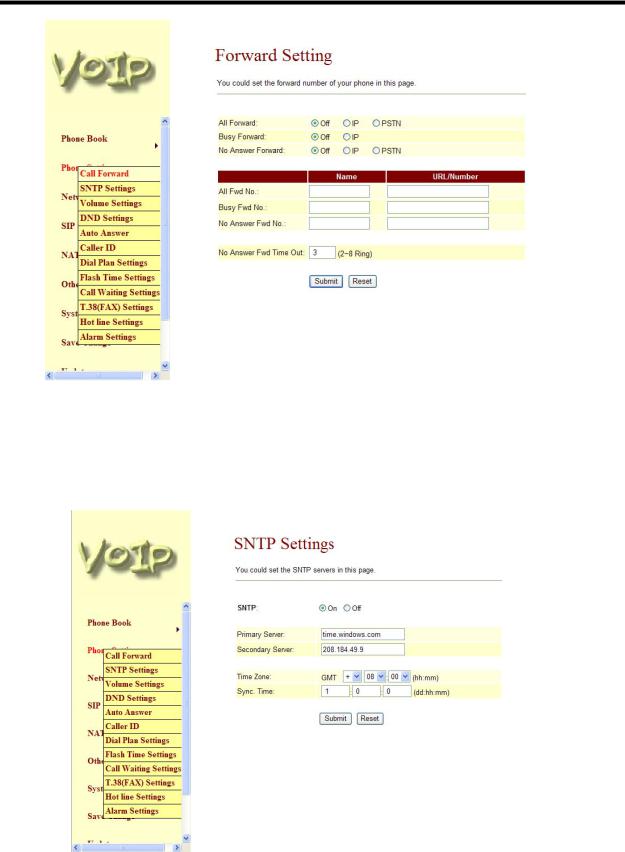
ATA-171/172/171P/171M (ATA-S1/S2/P/M)
User’s Guide
Figure 3. Forward Setting
3.4.3SNTP Setting function: you can setup the primary and second SNTP Server IP Address, to get the date/time information. Also you can base on your location to set the Time Zone, and how long need to synchronize again. When you finished the setting, please click the Submit button.
Figure 4. SNTP Setting
11

ATA-171/172/171P/171M (ATA-S1/S2/P/M)
User’s Guide
3.4.4Volume Setting function: you can setup the Handset Volume, Ringer Volume, and the Handset Gain. When you finished the setting, please click the Submit button.
-1- Handset Volume is to set the volume for you can hear from the handset. -2- Ringer Volume is to set the ringer volume for you can hear.
-3- PSTN-Out Volume is is to set the volume for you can hear from the PSTN side (Note: Only supported in ATA171M).
-4- Handset Gain is to set the volume send out to the other side’s handset.
-5- PSTN-In Gain is to set the volume send out to the other side (Note: Only supported in ATA171M).
-6- When you finished the setting, please click the Submit button.
-7- If there is nothing need to change, please click the Save Change Item in the left side, then click the Save button. The change you made will save into the system and the system will Reboot automatically.
Figure 5. Volume Setting
3.4.5DND Setting function: you can setup the DND Setting to keep the phone slience. You can choose Always Block or Block a period.
-1- Always DND: All incoming call will be blocked until disable this feature.
-2- DND Period: Set a time period and the phone will be blocked during the time period. If the “From” time is large than the “To” time, the Block time will from Day 1 to Day 2.
-3- When you finished the setting, please click the Submit button.
-4- If there is nothing need to change, please click the Save Change Item in the left side, then click the Save button. The change you made will save into the system and the system will Reboot automatically.
12

ATA-171/172/171P/171M (ATA-S1/S2/P/M)
User’s Guide
Figure 6. DND Setting
3.4.6Auto Answer (For 171M only)
-1- You can choose to disable or enable Auto Answer feature.
-2- Auto Answer Counter: Specifies how many ring tones will be heard before it is switched to IP or PSTN line (depending on the type of incoming call). Default value is 3, you can set between 0~8.
-3- You can choose to disable or enable PIN code feature. When a PIN code is set on the ATA device, once the auto answer counter value is encountered (for example 3 rings), you will hear a continuous series of beeps, the caller then must specify the PIN set followed by the hash key “#” to dial out and transfer to the second line. If the original call is IP, then it will be dialed out to PSTN and vice versa.
13

ATA-171/172/171P/171M (ATA-S1/S2/P/M)
User’s Guide
3.4.7 Caller ID function: you can set the device to show Caller ID in your PSTN Phone or IP Phone. -1- There are four selection of Caller ID. You need to base on your environment to set the Caller ID function for FSK or DTMF. When you change the setting, please also double check the PTT seting in Others. You need to choose the correct country code then the
Caller ID will be effect.
-2- When you finished the setting, please click the Submit button. If there is nothing need to change, please click the Save Change Item in the left side, then click the Save button. The change you made will save into the system and the system will Reboot automatically.
Figure 7. Caller ID Setting
14

ATA-171/172/171P/171M (ATA-S1/S2/P/M)
User’s Guide
3.4.8Dial Plan Settings function: This function is when you input the phone number by the keypad but you don’t need to press “#”. After time out the system will dial directly. When you finished the setting, please click the Submit button. If there is nothing need to change, please click the Save Change Item in the left side, then click the Save button. The change you made will save into the system and the system will Reboot automatically.
|
Figure 8. Auto Dial Setting |
|
|
Drop Prefix |
- No (add number): when the rule match will direct add |
|
number |
|
- Yes (reduce number): when the rule match will cut match |
|
number then add you setting number |
|
|
Replace rule1 |
Setting dial number rule |
|
+: or |
|
xxx: number limit |
|
|
Dial Now (*) |
When there is a number that matches this field, the device will |
|
automatically dial the number specified. However, first digit |
|
cannot be set to 0, because the feature Dial Now is unable to |
|
detect first digit as 0. Therefore if Dial Now is set to 0xxxx, |
|
the system will not be able to send out this piece of |
|
information |
Auto Dial Time |
Wait setting time then auto dial number |
Submit [Button] |
Save setting value |
|
|
Reset [Button] |
Clean all setting |
15

ATA-171/172/171P/171M (ATA-S1/S2/P/M)
User’s Guide
For example:
1:Drop prefix: No, Replace rule 1: 002, 8613+8662
Explanation If you dial a number that has a prefix matching 8613 or 8662, the device will automatically
append the number 002 in front of the dialed number, therefore the number that will be dialed out is
[002+8613+xxx] or [002+8662+xxx] depending on which of the two numbers were dialed. 2 Drop prefix: Yes, Replace rule 2: 006, 002+003+004+005+007+009
Explanation If you dial a number that has a prefix matching 002, 003, 004, 005, 007 or 009, the device will
drop all these numbers and replace it with 006, therefore the number that will be dialed out is [006+xxx]. 3:Drop prefix: No, Replace rule 3: 009, 12
Explanation If you dial a number that has a prefix matching 12, the device will automatically append the
number 009 in front of the dialed number, therefore the number that will be dialed out is [009+12+xxx].
16

ATA-171/172/171P/171M (ATA-S1/S2/P/M)
User’s Guide
4:Drop prefix: No, Replace rule 4: 007, 5xxx+35xx+21xx
Explanation This replacement rule will check if the first digit of the number is 5 followed by any three digits, if
it is, the device will automatically append 007 to the dialed number. Therefore the number that will be dialed out is [007+5xxx]. This rule will also check whether the first two digits of the number dialed by the user is 35 or 21 followed by any two digits, if it matches, the device will automatically append 007 to the dialed number. Therefore the number that will be dialed out is [007+35xx] or [007+21xx] correspondingly. However, if the user dials a number that does not match the rule, for instance 534, the device will detect that only 2 digits were inputted to the end of the digit 5, not three, as a result the device will only dial the number 534 without appending 007. Likewise, if the number dialed does not match any of the prefix rules, only the original number will be dialed.
5:Auto Dial Time: 5
Explanation: While dialing a number, once the user stops pressing the keypad for 5 seconds, the device will commence the dialing process. For example, if the user dials 58946869 and stops dialing for 5 seconds, this number will be dialed. You can set this option within the range of 3 – 9 seconds.
6: Dial now: *xx+#xx+11x+xxxxxxxx
Explanation 1: If the number dialed matches the rule “*xx”, it will automatically dial the dialed number, e.g. *00, *01, *02… *99. If the user happens to dial more digits in the end such as *001111, the system will detect that the first two matches the rule, and send out the number *00 regardless of the remaining digits. Hence the name Dial Now.
Explanation 2: If the number dialed matches the rule”#xx”, it will automatically dial the dialed number, e.g. #00, #01, #02… #99. If the user happens to dial more digits in the end such as #001111, the system will detect that the first two matches the rule, and send out the number #00 regardless of the remaining digits. Hence the name Dial Now.
Explanation 3: If the number dialed matches the rule “11x”, then it will automatically dial the dialed number, e.g. 110, 111, 112…119. If the user happens to dial more digits in the end such as 1101234 the system will detect that the first three matches the rule, and send out the number 110 regardless of the remaining digits. Hence the name Dial Now.
Explanation 4: If it detects the number dialed is 8 digits, then it will automatically send out the number dialed, e.g. 12345678.
17
