
WellGate M1 Web User Guide
WellGate M1
(Single GSM gateway)
User Guide
Released Date : December-2014
Firmware Version : V.100

WellGate M1 Web user guide
Welltech Technology Co., Ltd.
2 / 58 2014/12/1
Contents
1. Introduction ........................................................................................................................ 4
2. Hardware Overv iew ......................................................................................................... 4
2.1 Two RJ-45 Network interfa ce ............................................................................ 4
2.2 One GSM SIM card interfaces. ......................................................................... 4
2.3 LED Indications ...................................................................................................... 4
2.4 Rear Interface Descriptions ............................................................................... 4
3. Software Overview .......................................................................................................... 6
4. Instruction of Web Environment ................................................................................ 7
4.1 Default setting ........................................................................................................ 7
4.2 Network connection .............................................................................................. 7
4.3 Login VoIP Web page ........................................................................................... 7
4.4 VoIP main setting page ....................................................................................... 7
4.5 System Information .............................................................................................. 9
5. Phone .................................................................................................................................. 12
5.1 Dial Plan .................................................................................................................. 12
5.2 GSM setting ........................................................................................................... 14
5.3 P2P Call Example ................................................................................................. 15
6. Network environment ................................................................................................... 16
6.1 WAN (network setting) ...................................................................................... 16
6.2 DDNS ........................................................................................................................ 18
6.3 VLAN ......................................................................................................................... 20
6.4 VPN (PPTP/L2TP connection) .......................................................................... 21
6.5 NTP ............................................................................................................................ 22
7. NAT ...................................................................................................................................... 25
7.1 LAN ............................................................................................................................ 25
7.2 DMZ & MAC Clone ............................................................................................... 27
7.3 Virtual Server ........................................................................................................ 28
8. SIP Setting ........................................................................................................................ 29
8.1 Service (SIP register setting) ......................................................................... 29
8.2 Codec........................................................................................................................ 30
8.3 Advanced ................................................................................................................ 32
8.4 STUN (STUN & Froce configuration) ............................................................ 37
9. Management (Advanced configuration) ................................................................ 38
9.1 Status Log .............................................................................................................. 38
9.2 Auto Configuration .............................................................................................. 40
9.3 Auto Update ........................................................................................................... 42
9.4 New Firmware ....................................................................................................... 44
9.5 Advanced ................................................................................................................ 45
9.6 Password ................................................................................................................. 47
9.7 Tones Setting ........................................................................................................ 50
9.8 Default ..................................................................................................................... 54
9.9 Language ................................................................................................................ 55
10. Save & Reboot .............................................................................................................. 56
10.1 Function ................................................................................................................ 56
10.2 Instruction ........................................................................................................... 56

WellGate M1 Web user guide
Welltech Technology Co., Ltd.
3 / 58 2014/12/1
11. Logout .............................................................................................................................. 57
11.1 Fuction ................................................................................................................... 57
11.2 Instruction ........................................................................................................... 57

WellGate M1 Web user guide
Welltech Technology Co., Ltd.
4 / 58 2014/12/1
Item
Description
WellGate M1
Device model na me.
Power
Power status. Power ON is light.
Shows device WAN port status. When WAN port connects
successfully, the LED will light up.
LAN
Shows device LAN port status. When LAN port connects
successfully, the LED will light up.
Status
Shows SIP domain account register status. When the SIP account
device was used in P2P mod e, t his LED is OFF.
GSM
Shows SIM card of GSM gateway status if it connects to GSM Base
completely, the LED will light up.
1. Introduction
This user’s manual is A TA GSM system for A T A series GSM VoIP terminal adapter. This
user’s manual explains web configuration, and command line configuration for
WellGate M1. Before using this device, some setup procedures are required to make
the M1 GSM gateway work properly. Please refer to the “Instruction of Web
Environment” for further information.
2. Hardware Overview
The WellGate M1 GSM gateway has the following interfaces: Network, GSM SIM card
interface, LED indication, and power connector.
2.1 Two RJ-45 Network interface
These two interfaces support 10/100Mbps Fast Ethernet. You can connect WAN
RJ-45 Fast Ethernet port to the ADSL or Switch, and connect the LAN port to your
computer.
2.2 One GSM SIM card interfaces.
You can conn ect a GS M SIM card into the card try by pushing SIM card to lock. And
push SIM card again to eject SIM card.
2.3 LED Indications
There are three LED indicators on the GSM A TA to show the Power, GSM system, SIP
domain R egister, WAN, and LAN status.
2.4 Rear Interface Descriptions
WAN
This is front panel printing and LED indic a tions.
registed to SIP Serv er completely, the LED will light up. When this
Station successfully. Once GSM gateway registered to GSM BTS

WellGate M1 Web user guide
Welltech Technology Co., Ltd.
5 / 58 2014/12/1
Item
Description
Antenna
Antenna connector. Before using this GSM gateway, Please install
(850/900/1800/1900 Mhz) longer antenna.
SIM Card Reader
Insert SIM card in tray. T o remove SIM card from tray , simply press
SIM card to eject.
Reset
Reset to default by hardware. Press it and hold on 5 seconds then
release it. This device will run reset function and reboot by itself.
LAN
Connect personal computer.
Connect ADSL or Cable Modem device. (If this device has PoE
optional feature.
DC 9~12V
External-Negative)
This is back panel connection po rt and indication.
detachable Antenna at back panel. You can install dual bank
(1800/1900 MHz) shorter antenna, or quad band
WAN(PoE)
(Internal-Positive;
feature, use this port to connect PoE switch.). Note: PoE is an
Connect AC/DC power adaptor. Input voltage is 100 to 240 Vac.
Note. Please don’t remove the SIM Card from SIM Card reader when this device is still in
power on. Make sure to power off first before you remore SIM card. If you rem ov ed the
SIM Card and want to insert it in SIM Card reader again when power is ON, Y ou need to
reboot the ATA_GSM device from its webpage configuration.

Welltech Technology Co., Ltd.
6 / 58 2014/12/1
• SIP v1 (RFC2543), v2 (RFC3261)
• Ring Tone
• Programming Tone
• TX/RX Volume Adjustment
• G.711: 64k bit/s (PCM)
• GSM
IP Assignment
• Static IP
Voice Quality
• VAD: Voice activity detection
Security
• HTTP 1.1 ba sic/dige st authenticat io n for Web setup
QoS
Call Function
• ToS field
• Call Forward
DTMF Function
• Web Browser
• In-Band DTMF
SIP Server
• Registrar Server Account
• TFTP
HTTP
3.
Software Overview
Network Protocol Tone
WellGate M1 Web user guide
• IP/TCP/UDP/RTP/RTCP
• IP/ICMP/ARP/RARP/SNTP
• TFTP Client/DHCP Client/ PPPoE Client
• Telnet/HTTP Server
• DNS Client
• NAT/DHCP Server
Codec
• G.726: 16k / 24k / 32k / 40k bit/s (ADPCM)
• G.729A: 8k bit/s (CS-ACELP)
• G.729B: adds VAD & CNG to G.729
• G.723.1
• CNG: Comfortable noise generator
• LEC: Line echo can cell er
• Packet Loss Compensation
• Adaptive Jitter Buffer
• Caller ID
• Ring Back Tone
• Dial Tone
• Busy Tone
GSM Function
• SIM card PIN code PUK unlock
• Max call out time
• DHCP
• PPPoE
• MD5 for SIP authentication (RFC2069/ RFC 2617)
NAT Traversal
• STUN
Configuration
• RFC2833
• SIP In fo
• Telnet
Firmware Upgrade
•

WellGate M1 Web user guide
Welltech Technology Co., Ltd.
7 / 58 2014/12/1
User Name
Input user’s name, it can be numeral or letters.
Password
Input password, it can be numeral or letters.
Login [button]
Login activate.
4. Instruction of Web Environment
4.1 Default setting
4.1.1 Default network setting
Netwrok Mode: Defau lt NAT Mode
WAN Port: DHCP Client Mode
LAN Port: DHCP S er ver Enable, IP Address: 192.168.123.1
4.1.2 Web login
VoIP Web Login default link, http://192.168.123.1:9999
Account Login :
Administrator: Login Account: root, Password: test
System: Login Account: system, Password: test
Normal: Login Account: user, Password: test
4.2 Network connection
Please connect PC Ethernet cable to LAN port, and set up PC to DHCP mode. Default IP
address is 192.168.123.150 at your computer.
4.3 Login VoIP Web page
Provide login system management page.
4.4 VoIP main setting page
4.4.1 Function instructions
Provide below function [Information (system information), Phone (phon e environment),
Network (network environment), NAT (local network), SIP (SIP parameter setting),
Management (enhance setting), Save & Reboot , Logout ].

Welltech Technology Co., Ltd.
8 / 58 2014/12/1
Item
Description
ATA GSM
Device type (WellG a t e M1).
Status
Current device information list table.
Phone
Provide GSM and Dial Plan function.
Network
Network setting provide [WAN , DDNS, VLAN , VPN (PPTP/L2TP),
NTP (Time sync)] function.
NAT
NAT provide [LAN, DMZ & Mac Clone, Virtual Server] function.
SIP
SIP provide [Service (SIP registeration), Codecs, Advanced,
STUN (STUN & Fource setting)] function.
Management
Management item provide [Status Log, Auto Provision, Auto
default), Language] function.
Save & Reboot
Save and Reboot function.
Logout
Logout system.
4.4.2 Function descriptions
WellGate M1 Web user guide
Update, Firmware, Advanced, Password, Tones, Default (reset to

WellGate M1 Web user guide
Welltech Technology Co., Ltd.
9 / 58 2014/12/1
Item
Description
WAN Information
Shows the current status of WAN Port.
Link Status
Shows the network connected Speed.
Active
Shows the network connected type.
IP Address
Shows IP address of the device.
Subnet Mask
Shows the subnet mask.
Default Gateway
Shows the default gateway.
Primary DNS
Shows the primary DNS server.
Second DNS
Shows the secondary DNS server.
MAC Address
Shows the MAC ID.
System
Information
Shows the status of System.
Model Name
Show device model name.
Version
Show device firmware version.
Firmware Version
Shows the firmware version for software control.
DSP Ver sion
Shows the DSP version.
NV:Nuvoton
Current Time
Shows the current time.
Update Date
Shows the date of updating system.
4.5 System Information
4.5.1 Function description
There are network information, firmware version, GSM register , and SIP register status.
AC: AC97
WM: Winbound
LE: Legeeity

WellGate M1 Web user guide
Welltech Technology Co., Ltd.
10 / 58 2014/12/1
Item
Description
System Up Time
Shows the system running time.
Netwrk Link Up
Time
Shows the network running time.
SIM Card
information
Shows the SIM Card information.
Status
SIM Card status
Registered : SIM Card connect GSM BTS net w or k su ccessf u lly.
Signal Strength
GSM signal strength which was detected by this device.
Reference GSM system standard.
Current Call Out
Time
Shows the GSM system connection running time.
Maximum Call
Out Time
The maximum outgoing call time limit.
Register
Information
Shows the status of SIP register.
Status
Shows register state.
Display Name
Shows register number.
No SIM Card : This device can’t detect SIM card or read SIM card
failed.
PIN Code Error : PIN code is wrong.
4.5.2 System Information example
Figure 1: LAN Mode: Bridge (Ethernet Switch mode)
(Figure 1)

Welltech Technology Co., Ltd.
11 / 58 2014/12/1
Figure 2: LAN Mode: Router (NAT Router)
WellGate M1 Web user guide
(Figure 2)

WellGate M1 Web user guide
Welltech Technology Co., Ltd.
12 / 58 2014/12/1
Item
Description
Page
Default is 1. Select pages, Provide drop-down options: 1~5.
Total have five pages.
Index
Shows the serial number. There are 200 entries in total from
Phone 0~139. One page provides 40 entries.
Rule
Set up Add / Drop code or Speed Dial rules. User can enter
Enter Add / Drop code or Speed Dial rules (only
When the dial number meet dialing rules field, user doesn’t need
5. Phone
This item provides GSM settings and Dial plan.
5.1 Dial Plan
5.1.1 Function description
Provide advanced Setting: Add number and Drop number or Speed Dial function rules.
5.1.2 Parameter description
numbers or symbols ( only support: 0~9, *, #, -, x, [, ], ; ) .
Maximum le n gth is 32 bytes.
Data format: PATTERN;PREFIX;DIALCUT; The “;” is entered as
location separator. It is always needed in this rule.
PATTERN:
support: 0~9, *, #, -, x, [, ], ; ); maximum length is 20 bytes.

WellGate M1 Web user guide
Welltech Technology Co., Ltd.
13 / 58 2014/12/1
Item
Description
to dial end of dial [#] key . The device will dial the phone number
Submit [Button]
Save the Settings.
automatically.
PREFIX: Enter the phone numbers which you want to Add code,
(only support: 0~9, *, #), or keep null. The maximum length is
20 bytes.
DIALCUT: Ente r the phone numbers which you want to to drop
code 『quantity』, (only support: 0~9), or k eep null; maximum
length is 2 bytes.
Example 1: Rule: [2345679]xxxxxx;02;; .
Example 2: Rule: 800[0-9]xxxx;;;
Example 3: Rule: #88;0427121234;3;
5.1.3 Operate examples
Example 1: Index: 1, Rule: [2345679]xxxxxx;02;;
Step 1: In [Dial Plan Setting - Advanced] web page, Setup [Use Dial Plan: Advanced,
Index: 1, Rule: [2345679]xxxxxx;02;;] (See Figure 1).
(Figure 1)
Instruction 1: When dial number is [2+123456], Meet [Rule] field parameter
[2345679]xxxxxx rules, Stop to receive number immediately; Add prefix
code [02] before [2+ 123456] automatically. Actual sending number is
[02+2+123456] (See Figure 1).
Instruction 2: When dialing content [3+123456] at the beginning, Meet [Rule] field
[2345679]xxxxxx rules, Stop to receive number immediately. Add prefix
code [02] before [3+123456]. Actual sending number is [02+3+123456].
Example 2: Index: 2, Rule: 800[0-9]xxxx;;;
Step 1: In [Dial Plan Setting - Advanced] web page, Setup [Index: 2, Rule:
800[0-9]xxxx;;;] (See Figure 1).
Instruction 1: When dial number is [800+1+2345], Meet [Rule] field 800[0-9]xxxx rules,
Stop to receive n u mber immediately. The device dials phone number
[800+1+2345] automatically.
Instruction 2: When dial number is [800+7+2345], Meet [Rule] field 800[0-9]xxxx rules,
Stop to receive n u mber immediately. The device dials phone n umb er
[800+7+2345] automatically.
Example 3: Index: 3, Rule: #88;0427121234;3;
Step 1: In [Dial Plan Setting - Advanced] web page, Set up [Index: 3, Rule:

WellGate M1 Web user guide
Welltech Technology Co., Ltd.
14 / 58 2014/12/1
Item
Description
Tx Volume
Default is 8. Set up the siz e of the volume to hear the other side.
Provide options: 0 to 10.
Rx Gain
Default is 8. Set up the size of the volume to hear by caller.
Provide options: 0 to 10.
SIM Card PIN
Enter SIM card’s PIN code. This column can only enter numbers;
#88;0427121234;3;] (See Figure 2).
(Figure 2)
Instruction 1: When dialing number is [#88], Meet [Rule] field #88 rules, Stop to receive
number immediately. Delete 3 numbers (#88). Then add number [0427121234],
Actual sending number is [0427121234].
Example 4: Index: 4, Rule: #87;0427121234;2;
Step 1: In [Dial Plan Setting - Advanced] web page, Setup [Index: 4, Rule:
#87;0427121234;2;] (See Figure 2).
Instruction 1: When dialing number is [#87], meet [Rule] field #87 rules. Stop to
receive number immediately. Delete 2 numbers (#8). Then add prefix number
[0427121234] before [7]. Actual sending number is [0427121234+7].
5.2 GSM setting
5.2.1 Function
Provide GSM system parameter, Tx/Rx volume and call route forward.
5.2.2 Instructions

Welltech Technology Co., Ltd.
15 / 58 2014/12/1
Item
Description
Code
maximum length is 8 bytes.
Forward Number
Set up the GSM incoming call forward number. This column can
or IP-PBX server to transit this call to remote receiver.
Maximum Call
Out Time
Default is 0. Shows maximum call out time. Set up outgoing call
time limit. The data range 0~6500 seconds. 0=No time Limit.
Current Call Out
Time
Shows outgoing call time already used.
Submit [button]
Save the configuration.
Reset Tim er
[button]
5.3 P2P Call Example
WellGate M1 Web user guide
only enter numbers; maxim um length is 16 bytes.
In P2P mode, please fill in receiver device IP address and port
number. For instance, 192.168.1.10:5060
In Proxy mode, please fill in SIP account number for SIP Server
Reset Current Call Out Time data.
Suppose there are one Wellgate M1 (IP: 192.168.1.2) and one ATA172plus (IP:
192.168.1.3) and AT A172plus SIP port is 5060. They are workin in P2P mode to call each
other. Here are configuration tips on bot h dev ices.
1. WellGate M1 has GSM incoming call to remote port 2 of ATA172plus via P2P call.
At GSM M1 gateway Forward Number configure at 192.168.1.3:5062. Since
AT A172plus SIP port is 5060 which is used for port1, port 2 uses 5062. If ATA172 plus
SIP port is 8088, then port 2 SIP port should be 8090. When there is an GSM
incoming call at Wellgate M1, it will ring to port 2 of ATA172plus automatically.
2. A TA172plus wants to make a call to GSM network at 0933123456 via WellGate M1.
At AT A172plus, go to Phone book of webpage to configure. Put Name field as 301 and
Number field as 0933123456@192.168.1.2
.
At Well Gate M1 gateway, go to webpage: SIP Advanced Only Accept T rustred
Certificate Disable, to allow accepting P2P incoming call.
Dial 301 from AT A172pl us will send this number 0933123456 to GSM network
automatically. ATA172plus has 140 records of phone book to be used for P2P call.
WellGate M1 only provides one-stage P2P outgoing call to GSM BTS network.

WellGate M1 Web user guide
Welltech Technology Co., Ltd.
16 / 58 2014/12/1
Item
Description
Type
Default is DHCP Client and provides Fixed IP, DHCP (gains IP
Address automatically) and PPPoE: ADSL Dialing method.
IP Address
Current IP Address list or any IP Address (IPv4 format). If you
IP” first. Maximum length is 15 digits.
Subnet Mask
subnetwork, or subnet, is a log ically
xxx.xxx.xxx.xxx. Ma x im um lengt h is 15 digits.
Default Gateway
Current default gateway list. Gateway is a node (a router) on a
digits.
DNS Type
Default is Auto. Define DNS server m od e to be Fixed and Auto.
DHCP Client and PPPoE.
DNS Server1
Default: 168.95.192.1. It can be IP address or Domain Name.
Format: xxx.xxx.xxx.xxx. Maximum length is 15 digits.
DNS Server2
Default: 168.95.1.1. It can be IP address or Domain Name.
Format: xxx.xxx.xxx.xxx. Maximum length is 15 digits.
MAC ID
Display MAC address information.
6. Network environment
Provide [WAN, DDNS, VLAN, VPN, SNTP] function setting.
6.1 WAN (network setting)
6.1.1 Function
Provide WAN port configuration.
6.1.2 Instruction
would like to change IP Address, please set up IP Type as “Fixed
Current Subnet list. A
visible subdivision of an IP network. The format is
TCP/IP network that serves as an access point to another
network. The format is xxx.xxx.xxx.xxx. Maximum length is 15
Fixed: Manual set DNS server.
Auto: Network server provides DNS. It only supports in Type:

WellGate M1 Web user guide
Welltech Technology Co., Ltd.
17 / 58 2014/12/1
Item
Description
Host Name
Default: product name. Numbers or strings are both acceptable.
Length: 15 digits.
PPPoE User Name
Provides user’s name of PPPoE Server, it can be numbers or
strings. Length is 32 digits.
PPPoE Password
Provides password of PPPoE Server , it can be numbers or strings.
Length is 32 digits.
PPPoE Service
Define Service Name; I t can be IP address or Domain Name.
t know it,
please don’t change anything here.
PPPoE AC Name
Define AC Name; It can be IP address or Domain Name. Length:
t know it,
please don’t set anything here.
Submit [button]
Save the configuration.
Name
Length: 32 digits.
NOTE: This name is provided from ISP. If you don’
32 digits.
NOTE: This name is provided from ISP. If you don’

WellGate M1 Web user guide
Welltech Technology Co., Ltd.
18 / 58 2014/12/1
Item
Description
Active
Default is Disable. The DDNS function will be enabled when you
set to Enable.
Host name
Enter Host name which can be IP Address or Domain Name.
Format: xxx.xxx.xxx.xxx. Length is 63 digits.
User Name
Enter user’s name for registering to DDNS Server.
Password
Enter the password. Maximu m length is 63 digits.
E-mail address
Enter E-mail address. Maximum length is 63 digits.
DDNS Server List
Default is Disable; Configure your service provider here. Provide
mode.
DDNS Server
Enter DDNS Server which can be IP Addre ss or D omain Name.
Format: xxx.xxx.xxx.xxx. Maxim u m length is 63 digits.
Type
Default is dyndns. Provide 3 options: dyndns, statdns and
customer mode.
Wild Card
Default is Enable. Provides 3 options: Enable, Disable and
supports this
feature when you set it to enable.
BACKMX
Default is Disable; The backup MX function will was activate
feature when you set it to enable.
Off Line
Default is Disable. The Off Line function will be activate when
6.2 DDNS
6.2.1 Function
Dynamic DNS provides a residential user's Internet gateway that has a variable,
often changing IP address with a well known hostname resolvable through standard DNS
queries.
6.2.2 Instruction
option: User input, members.dyndns.rog and www.dtdns.com
Nochg.
NOTE: Please make sure your DDNS provider
when you set it to enable. It provides two options: Disable and
Enable.
NOTE: Please make sure your DDNS provider supports this

WellGate M1 Web user guide
Welltech Technology Co., Ltd.
19 / 58 2014/12/1
Item
Description
you set it to enable. It provides two options: Disable and Enable.
feature when you set it to enable.
Submit [button]
Save the configuration.
NOTE: Please make sure your DDNS provider supports this

WellGate M1 Web user guide
Welltech Technology Co., Ltd.
20 / 58 2014/12/1
Item
Description
Network (Both
WAN & LAN)
Configure VLAN function of both WAN and LAN ports.
VLAN Packets
Default is Disable. ATA supports VLAN function (accept VLAN
packets) when you set it to enable.
VID (802.1Q/
TAG)
Default: 136. Provide Virtual LAN ID (VLAN or VID) for VLAN
Server. Data range: 3~4097. Maximum length is 4 digits.
User Priority
(802.1P)
Default: 0. Set the u ser’s priority. Data range: 0 to 7.
SIP & RTP
Define SIP & RTP VLAN feature.
SIP VID
Default is 0 (disable). This feature is to define SIP VLAN ID.
not need to Enable [VLAN Packets] if you want to enable this
feature. Data length is 4 digits.
User Priority
(802.1P)
Default is 0 (disable). Define SIP package priority . Range is 0~7.
RTP VID
Default is 0 (disable). Define SIP VLAN ID. Range is 3~4094.
4 digits.
User Priority
(802.1P)
Default is 0 (disable); Define RTP package priority. Range: 0~7
Submit [button]
Save the configuration.
6.3 VLAN
6.3.1 Function
Provide Network, SIP and RTP VLAN function. This feature needs to work with VLAN
Router.
6.3.2 Instruction
Range is 3~4094. This feature is an independent one which do
This feature is an independent one which do not need to Enable
[VLAN Packets] if you want to enable this feature. Data length is

WellGate M1 Web user guide
Welltech Technology Co., Ltd.
21 / 58 2014/12/1
Item
Description
Type
Default is Disable. Provide PPTP/L2TP connection mode.
Server Name
Enter PPTP/L2TP Server information which can be IP Address or
63 digits.
User Name
Enter PPTP/L2TP Server user’s name or IP address which can be
number or strings. Maximum length is 63 digits.
Password
Enter PPTP/L2TP password which can be numbers or strings.
Maximum length is 63 digits.
Port Number
Default PPTP Port is 1723. Prodive 2 options: Default, Customer
and length is 5 digits.
Submit [button]
Save the configuration.
6.4 VPN (PPTP/L2TP connection)
6.4.1 Function
Provide [PPTP or L2TP] configuration. If you want to configure VPN function via
webpage, please go to LAN port to do it.
6.4.2 Instruction
Domain Name. Format is : xxx.xxx.xxx.xxx. Maximum length is
(User define port) and the range is 1024~65535. Only numbe r

WellGate M1 Web user guide
Welltech Technology Co., Ltd.
22 / 58 2014/12/1
Item
Description
Active
Default is Enable. This feature is to Enable/Disable Time Sync
feature. When it was set to Disable, you may configure Time
manually.
Primary Server
Default is north-america.pool.ntp.org to be Primary time sync
he format is
xxx.xxx.xxx.xxx. Max im um lengt h is 63 digits.
Secondary
Default is asia.pool.ntp.org to be Secondary time sync server. It
he format is
xxx.xxx.xxx.xxx. Max im um lengt h is 63 digits.
Time Zon e
Deafult is GMT + 08:00 (hh:mm). Provide option is : +/-,
00~13(hour) 00, 15, 30, 45 (minute).
Synchornize Time
Default is 24 Hour.To configure the interval time for Time Sync.
6 hour,
12 hour, 24 hour.
Daylight Saving
Default is Disable. Define the Daylight Saving time. When you
by the Daylight Saving
parameter.
DST Offset
Default is +1 Hour. Adjust the Daylight Saving time. Option: -2
hour, -1 hour, +1 hour, +2 hour.
DST Start Date
Configure the Daylight Saving start time.
Option: Day of Month, Week of Month.
6.5 NTP
6.5.1 Function
Provide time synchronization and daylight saving function.
6.5.2 Instruction
Server
Time
server. It can be IP address or Domain Name. T
can be IP address or Domain name. T
The option are : 1 min., 5 min., 30 min., 1 hour, 3 hour,
set to Enable, time will be adjusted

WellGate M1 Web user guide
Welltech Technology Co., Ltd.
23 / 58 2014/12/1
Item
Description
DST End Date
Configure the Daylight Saving start time
Option: Day of Month, Week of Month .
Submit [button]
Save the configuration.
6.5.3 Operate Instructi on
Example 1: NTP Setting
Step 1: In [NTP Setting] web page, Setup [NTP Active: Auto, Primary NTP:
north-america.pool.ntp.org, Secondsondary NTP: asia.pool.ntp.org, Time Zone:
GMT+ 08:00, Update Interval: 6 Hour] (See Figure 1).
(Figure 1)
Step 2: In [System Status] web page, View the [Current Time] field, The field show tim e
information now (See Figure 2).
(Figure 2)
Example 2: DST Setting (Daylight Saving Time)
Step 1: In [NTP Setting] web page, Setup [NTP Active: Auto, Primary NTP:
north-america.pool.ntp.org, Secondsondary NTP: asia.pool.ntp.org, Time Zone:
GMT+ 08:00, Update Interval: 6 Hour, Daylight Saving Time: Enable, OffSet up:
+1 Hour , Start Time: Aug, By Week, Last Week, Mon, 01, End Time: Oct, By Week,
Last Week, Fri, 18] (See Figure 3).
(Figure 3)

WellGate M1 Web user guide
Welltech Technology Co., Ltd.
24 / 58 2014/12/1
Step 2: In [System Status] web page, View the [Current Time] field, The field show
[Daylight Saving Time] tim e information.
Example 3: Manually Setup NTP
Step 1: In [NTP Setting] web page, Setup [NTP Active: Manual] , Press [Get PC Time]
button to get personal computer’s date and time (For example : Date & Time:
2005 Year, 1 Month, 1 Date, 0 Hour, 0 Min, 23 secondsond) (See Figure4).
(Figure 4)
Step 2: In [System Status] web page, View the [Current Time] field, The field show
[Manually Time] time information (See Figure 5).
(Figure 5)

WellGate M1 Web user guide
Welltech Technology Co., Ltd.
25 / 58 2014/12/1
Item
Explanation
Device Active
Default: NAT.
DHCP Server Active function.
LAN IP Address
Default: 192.168.123.1.
The type is xxx.xxx.xxx.xxx of 15 bytes.
LAN MAC Address
Show LAN MAD ID address.
Enable DHCP
Default: Enable; When you Disable this function, LAN Port will
Provide options: Enable, Disable.
IP Address
Default: 150~200; Setup the IP address range of DHCP Server.
with the range of 1~254.
7. NAT
Provide [LAN, DMZ and MAC Clone, Virutal Server] function.
7.1 LAN
7.1.1 Function
Provide LAN port configuration setting including DHCP server function.
7.1.2 Instruction
Setup the routing function of LAN Port.
Provide options: Bridge, NAT.
Bridge: When you Setup Bridge, [W AN & LAN] Port are all in the
same IP domain, just like in the same network switch.
NAT: When you Setup NAT, [WAN & LAN] Port are in the different
IP domain. LAN Port work as DHCP server when you Enable
Server
not be a DHCP Server.
This column can only be numbers; maximum length is 3 bytes
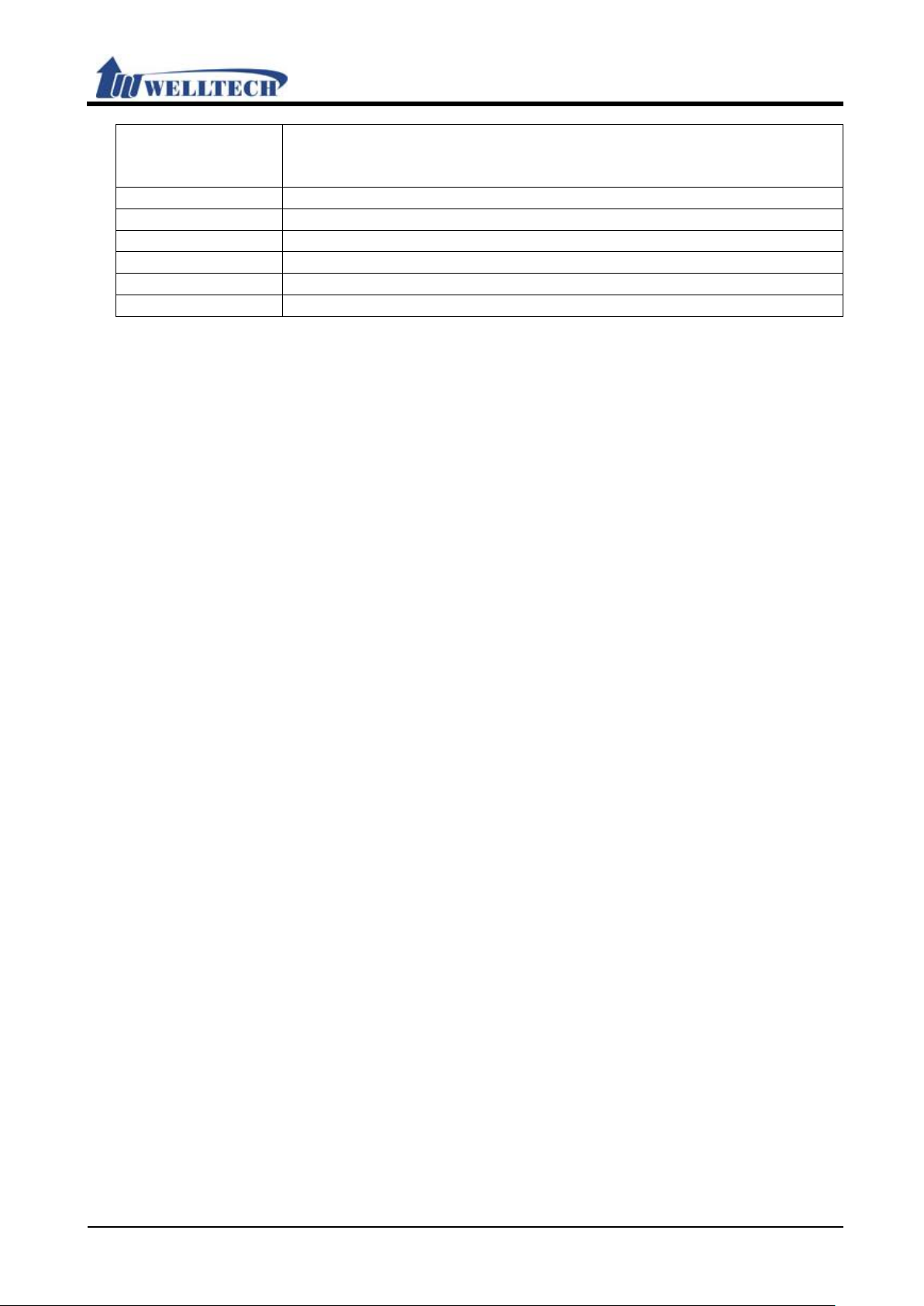
WellGate M1 Web user guide
Welltech Technology Co., Ltd.
26 / 58 2014/12/1
Lease Time
Default is 1440 (min), IP address rented deadline. Only use
bytes.
Submit [Button]
Save the Settings.
Index
Shows the serial number.
Assign IP Address
ATA’s DHCP server appoint IP address.
MAC Address
Connect ATA LAN port device’s MAC address.
Lease Time(sec)
LAN port device conn ect ion time.
Refresh [Button]
Reload DHCP device status.
number, Data setting range is 10~17820, maximum length is 5
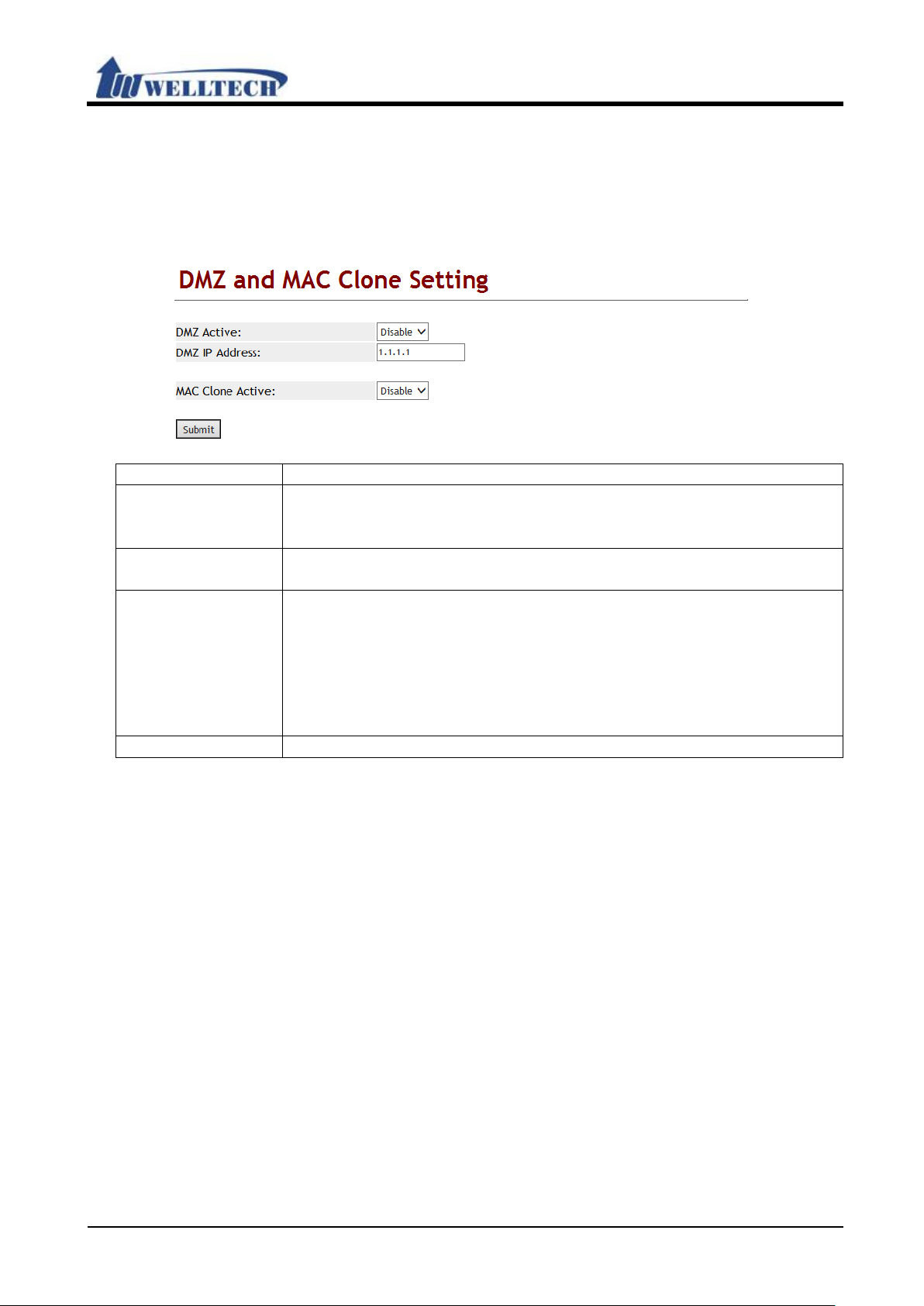
Welltech Technology Co., Ltd.
27 / 58 2014/12/1
Item
Description
DMZ Type
Default is Disable. When set to Enable, all network packages will
Address].
Assigned IP
Address
Default is 192.168.123.150. IP format is : xxx.xxx.xxx.xxx.
Data length is 15 digits.
MAC Clone Type
Default is Disable. When it was set to Enable, ATA will get your
MAC Clone function.
Submit [button]
Save the configuration.
7.2 DMZ & MAC Clone
7.2.1 Function
Provide DMZ and MAC Clone configuration.
7.2.2 Instruction
be sent to the IP address which was def ined from [Ass igned IP
WellGate M1 Web user guide
PC computer’s MAC address. Option: Disable, Enable.
NOTE:
1. When use MAC Clone function, ATA m ust set ’’LAN Mode” to
NAT mode and enable DHCP server.
2. You have to login ATA to configure via LAN port to set the
NOTE :
If you want to resume your original MAC address, please use “Restore Default
Setting” command at Webpage configuration.

Welltech Technology Co., Ltd.
28 / 58 2014/12/1
Item
Description
Index
Index number to support 12 sets configuration.
Enable
Default is Disable to all sets. When setting Enable, this function
will be started.
Protocol
Default is TCP. Protocol option is : TCP or UDP.
Internet Port
Define the intranet port. Range is 1~65533.
Here can define a range of ports or fixed port.
Extranet Port
Define the extranet port. Range is 1~65533.
Here can define a range of ports or fixed port.
Server IP
Define int ernet server IP addre ss which can only be IP address
The address range is 15
digits.
Action
Click the delete button to clear the setting.
Submit [button]
Save the configuration.
Delete All
[button]
Clear all configuration in virtual server setting web page.
7.3 Virtual Server
7.3.1 Function
Provide 12 sets of Virtual Server.
7.3.2 Instruction
WellGate M1 Web user guide
and the format is xxx.xxx.xxx.xxx.
NOTE :
When you define the Internet & Extranet Ports, please av oid from using AT A default ports.
For example: 5060, 9999, 20000.
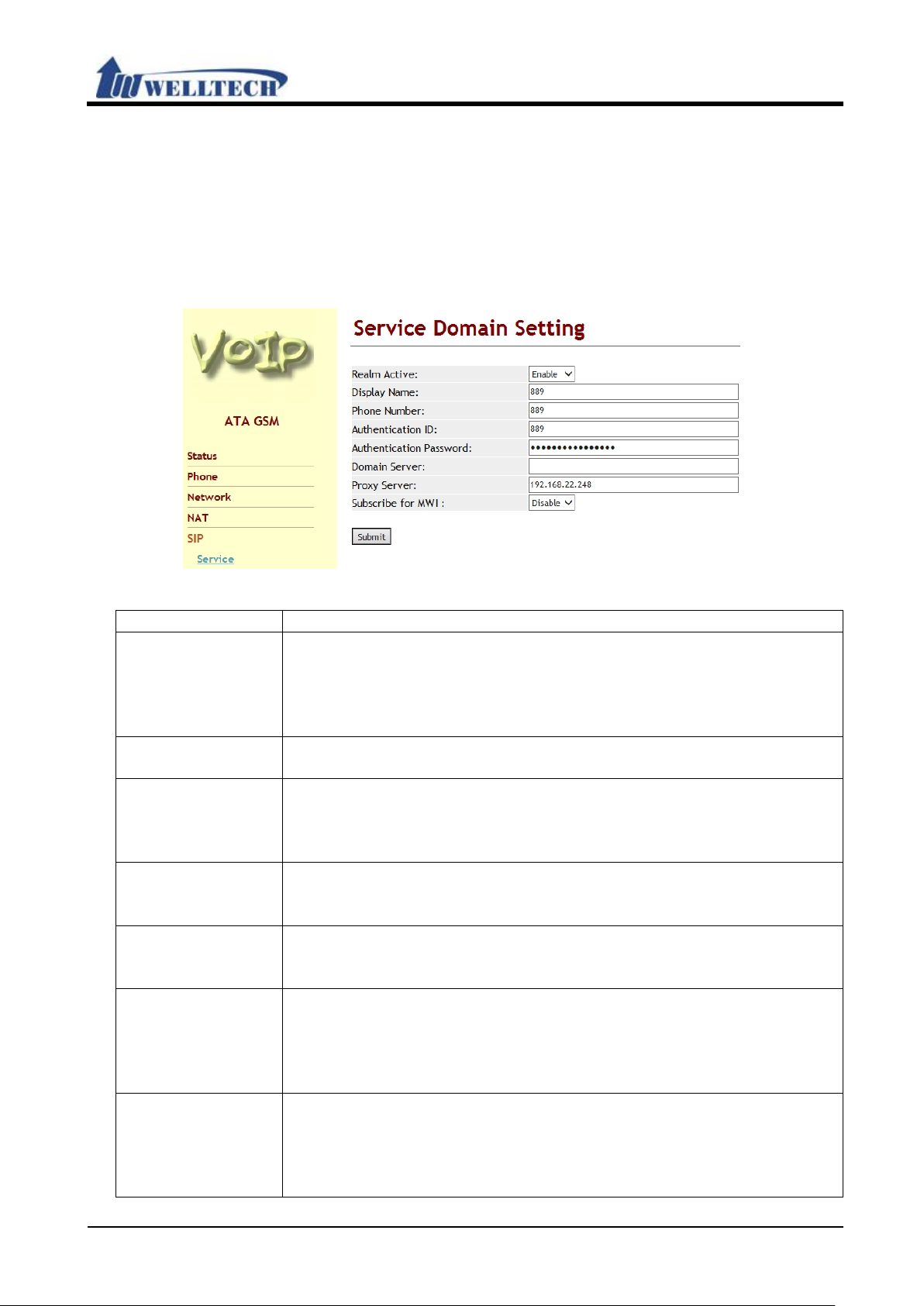
Welltech Technology Co., Ltd.
29 / 58 2014/12/1
Item
Description
Realm Active
Default: Disable. When you Enable this function, this device
SIP Register
Provide options: D isable, Enable.
Display Name
This column can enter numbers and strings (support: 0~9, a~z,
@, _, -, *, #, ., +, :); maximum length is 31 bytes.
Phone Number
Set up assigned Phone Number from SIP Register Server or
_, -, *, #, ., +, :); maximum length is 31 bytes.
Authentication ID
Set up the SIP Register ID.
_, -, *, #, ., +, :); maximum length is 47 bytes.
Authentication
Setup SIP Registration Password.
bytes.
Domain Server
Setup Domain Server.
with the format of
Server has Port Number, please add it at the end of Domain
Name, for instance: nat.voiptalk.org:5065.
Proxy Server
Set up Proxy Server or IP-PBX Server.
with the format of
Server has Port Number, please add it at the end of Domain
Name, Example: nat.voiptalk.org:5065.
8. SIP Setting
Provide Service, Code, Advanced and STUN function.
8.1 Service (SIP register setting)
8.1.1 Function
Provide SIP server’s register accounts.
8.1.2 Instruction
WellGate M1 Web user guide
Password
(Figure 1)
work at SIP Proxy mode and start to register at
Server or IP-PBX server. In other word, this device was enabled
at SIP proxy mode.
IP-PBX server.
This column can be numbers and strings (support: 0~9, a~z, @,
This column can be numbers and strings(support: 0~9, a~z, @,
This column can be numbers and strings; maximum length is 31
This column can enter IP or Domain Name
xxx.xxx.xxx.xxx; maximum length is 63 bytes. If the Domain
This column can enter IP or Domain Name
xxx.xxx.xxx.xxx; maximum length is 63 bytes. If the Domain
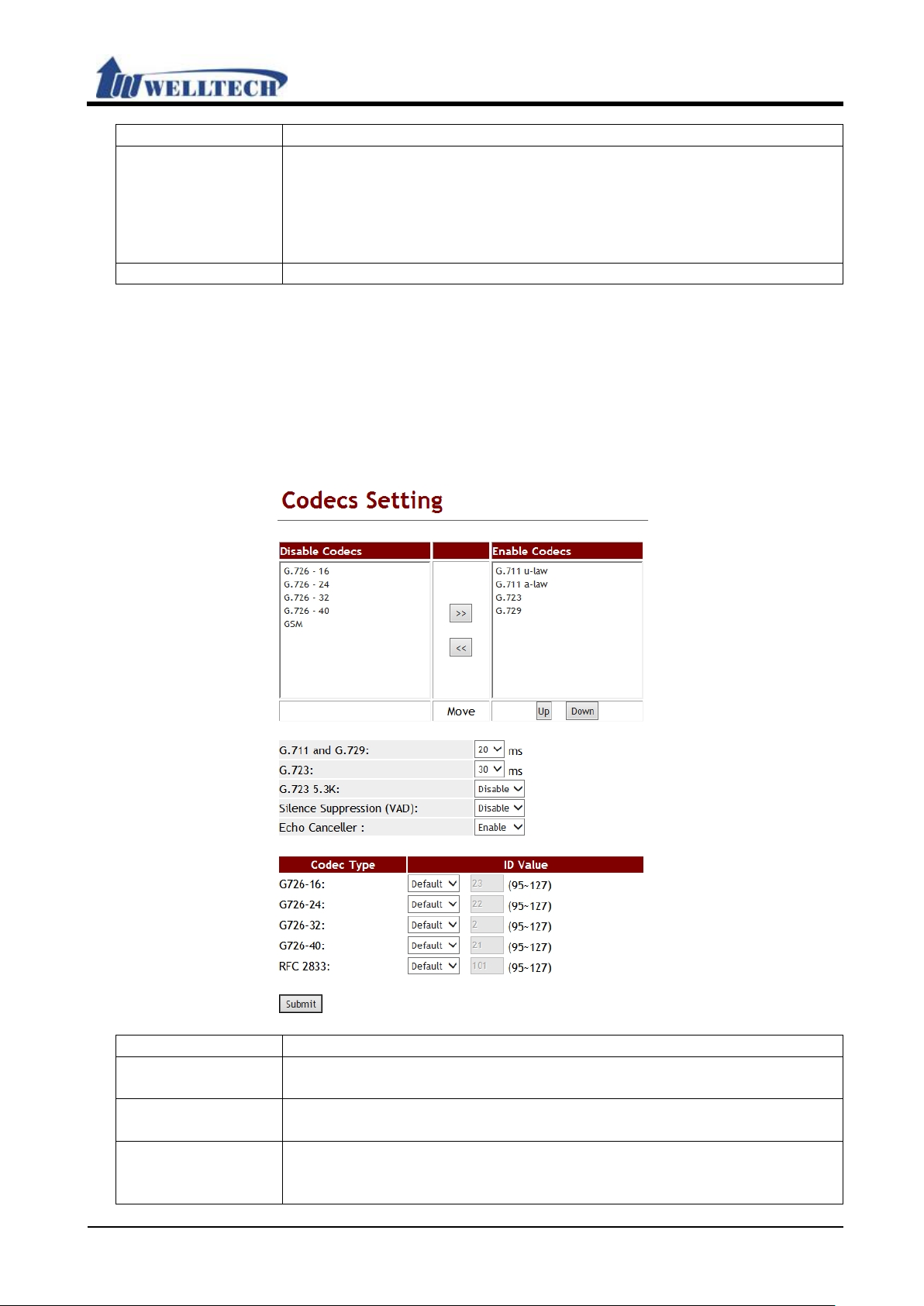
WellGate M1 Web user guide
Welltech Technology Co., Ltd.
30 / 58 2014/12/1
Item
Description
Subscribe for
Default: Disable.
your SIP Register
Server or IP-PBX server.
Submit [Button]
Save the Settings.
Item
Description
Disabled Codecs
Default: G.726.16, G.726.24, G.726.32, G.726.40, GSM.
Disable these v oice Codecs.
>>
<<
>>: Move to Enable Codec area.
<<: Move to Disable Codec area.
Enabled Codec
Default: G.729, G.711 u-law, G.711 a-law, G.723.
The priority is according to the order of the screen. The default
MWI
When Enable this function, system will send [Subscribe of MVI]
message.
Please confirm this function supported by
8.2 Codec
8.2.1 Function
Provide Voice Codec priority, RTP payload type and Codec ID setting.
8.2.2 Instruction
Figure 1: G.723 voice codec.
Provide using Codec items.
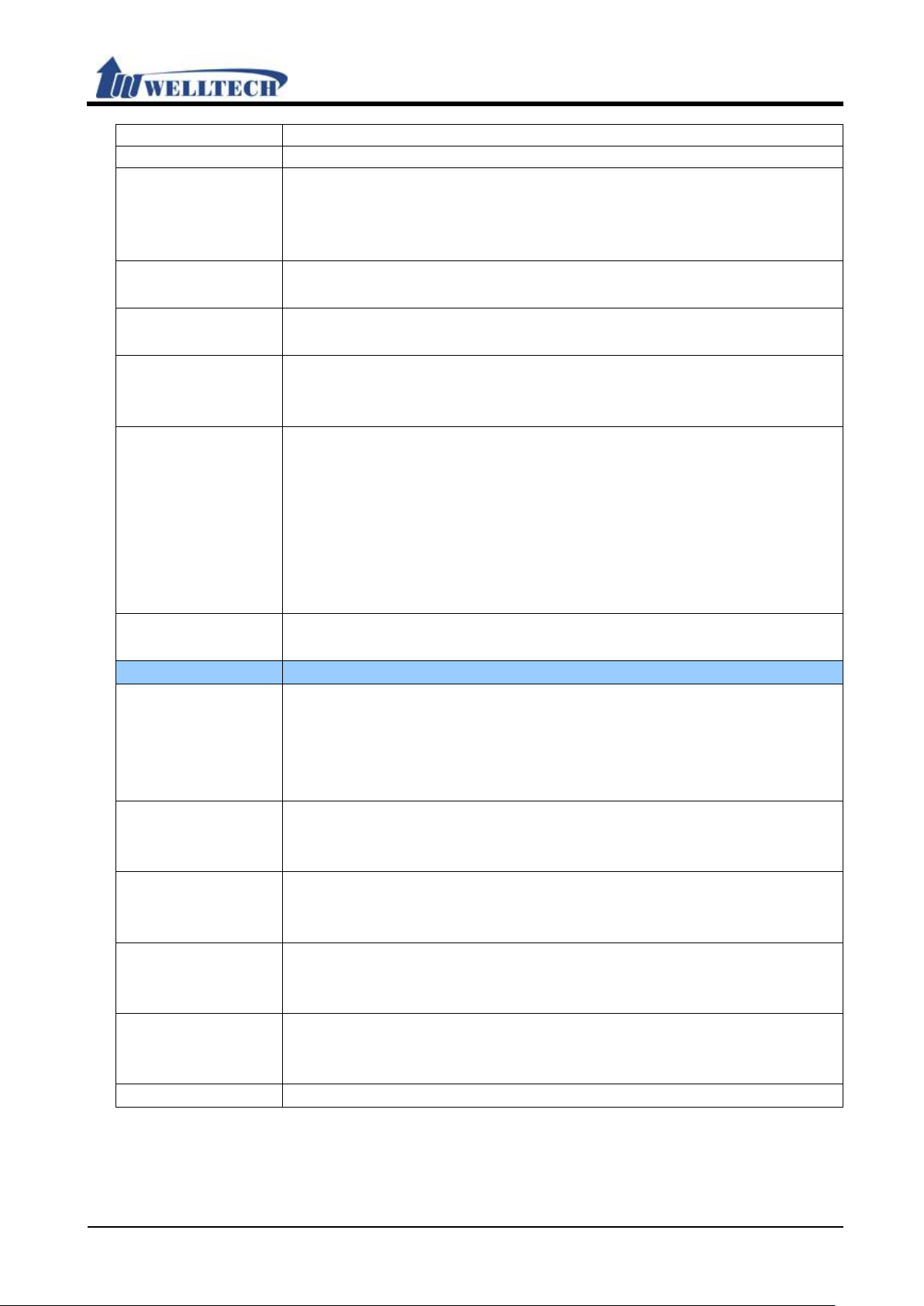
WellGate M1 Web user guide
Welltech Technology Co., Ltd.
31 / 58 2014/12/1
Item
Description
Setting of the first priority is G.729.
Move
>>: Select [Disable Codecs] item, press [>>] button, can move
to Disable Codec area.
codec priority.
Down [Button]
Select [Endble Codec] item, press [Down] button, can move
down the codec priority.
G.711 &
Provide options: 10, 20, 30, 40, 50, 60, 70, 80, 90(ms).
Silence
Default: Disable; Set up Silence Suppression (VAD).
out messages to network. Theoretically, there is only one user
same time, the
listening one don’t send out any voice, so VAD will send the
messages of the talking one to network, therefore, VAD can
lower amount of message about 30%.
Provide options: D isable, Enable.
Codec Type
Setup the information of Codec ID.
; When you Setup Cus tom, you can modify the Codec
*: Please select Custom, before you m odify Codec ID Value.
G726-24
Default: 22; This column can only be numbers; maximum length
Provide options: Default, Custom.
Provide options: Default, Custom.
G726-40
Default is 21; This column can only be numbers; maximum
Provide options: Default, Custom.
Provide options: Default, Custom.
Submit [Button]
Save the Settings.
to Enable Codec area.
>>: Select [Enable Codecs] item, press [<<] button, can move
Up [Button] Select [Endble Codec] item, press [Up] button, can move up the
G.711 and G.729 Default: 20 ms; Set up the RTP Package Length of
G.729.
Suppression
(VAD)
Provide options: D isable, Enable.
When VAD detects that the users are in talking , Codec will send
talking and another one is listening in the
Echo Canceller Default: Disable; Setup Echo Cancel.
G726-16 Default: 23
ID Value. This column can only be numbers; maximum length is
3 bytes with the range of 95~127.
Provide options: Default, Custom.
is 3 bytes with the range of 95~127.
G726-32 Default: 2; This col umn can only be numbers; maximum length
is 3 bytes with the range of 95~127.
length is 3 bytes with the range of 95~127.
RFC 2833 Default is 101; This column can only be numbers; maximum
length is 3 bytes with the range of 95~127.

WellGate M1 Web user guide
Welltech Technology Co., Ltd.
32 / 58 2014/12/1
Item
Description
SIP Expire Time
Default is 60; When this function is Set up to 0, the SIP Expire
with the range of 60~86400 (seconds).
as SIP
SIP Expire Time subtract 5 seconds uniformly.
8.3 Advanced
8.3.1 Function
Provide [SIP Expire Time, SIP/RTP Port, QoS, Register SIP Expire Time, Use DNS SRV ,
DTMF, User=Phone, PRACK] Function.
8.3.2 Instruction
(figure1)
Time is according to the default value of Server.
This column can only be numbers; maximum length is 5 bytes
SIP Expire Time
Type
Default: General.
Provide options: General, 1/2, 2/3, 3/4, 4/5, 5/6, 6/7, 7/8, 8/9,
9/10.
*This function must be supported by SIP Server or IP-PBX
Server.
The count formula of SIP Expire Time:
General: SIP Expire Time-[(SIP Expire Time/30)*6]
Expire Time > 60 seconds, if SIP Expire Time < 60 seconds, the

WellGate M1 Web user guide
Welltech Technology Co., Ltd.
33 / 58 2014/12/1
Item
Description
1/2: SIP Expire Time * 1/2.
9/10: SIP Expire Time * 9/10.
SIP Registration
Default: 64 seconds.
with the range of 5~3600 (seconds).
SIP Session
Default: 1000 ms; Set up round-trip time (RTP) estimate.
*This function must be supported by Server.
*This function must be supported by Server.
SIP Session
Default: 32000 ms.
that caps at T2. In this particular scenario, there are 10
retransmissions which is a total of 11 requests from UAC.
; Set up SIP Invite, If how long do not
This column can only enter
8000~64000.
Local SIP Port
Default: 5060~5060.
Set up the Start and End SIP Port Range of phone 1.
2/3: SIP Expire Time * 2/3.
3/4: SIP Expire Time * 3/4.
4/5: SIP Expire Time * 4/5.
5/6: SIP Expire Time * 5/6.
6/7: SIP Expire Time * 6/7.
7/8: SIP Expire Time * 7/8.
8/9: SIP Expire Time * 8/9.
Retry Timer
Timer T1
SIP Session
Timer T2
Timer B, F, H
Set up the period of registering SIP Server again if LP399 fails to
register SIP Server or IP-PBX server.
This column can only enter numbers; maximum length is 4 bytes
This column can only enter numbers; maximum length is 4 bytes
with the range of 500~2000.
Default: 8000 ms.
Set up the maximum retransmit interval for non-INVITE
requests and INVITE responses.
This column can only enter numbers; maximum length is 5 bytes
with the range of 4000~16000.
Set up the maximum retransmit interval for non-INVITE
requests and INVITE responses.
This column can only enter numbers; maximum length is 6 bytes
with the range of 8000~128000.
B: 64 * SIP T1; INVITE transaction timeout timer。
F: 64 * SIP T1; non-INVITE transaction timeout timer。
H: 64 * SIP T1, Wait time for ACK receipt.
*This function must be supported by Server.
For example, if T1 is 500 ms , T2 is 4 seconds a nd B,F,H is 32
seconds, then non-INVITE retransmissions occur at intervals o f
500 ms, 1s, 2s, 4s, 4s, 4s, 4s, 4s, 4s, 4s. This means that
retransmissions occur with an exponentially increasing interval
SIP INVITE
Timeout
Default: 30000 ms
respond, enter the failed state.
numbers; maximum length is 5 bytes with the range of

WellGate M1 Web user guide
Welltech Technology Co., Ltd.
34 / 58 2014/12/1
Item
Description
This column can only enter numbers; maximum length is 5 bytes
right Port is End Port.
Local RTP Port
Default: 20000~21999.
right Port is End Port.
Hold Type
Default: RFC 2543 (0.0.0.0).
ormation of [Connection
y), Type2
(inactvie).
SIP Info: When you enter key information, the [Ethereal] will
sends Inband message and [Request: Info] message.
RPort
Default: Disable; Set up RPort function. When this function is on,
*This function must be supported by Server.
(Diff-Serv)
This column can only enter numbers; maximum
length is 2 bytes with the range of 0~63.
SIP QoS
(Diff-Serv)
Default: 40; This column can only enter numbers; maximum
length is 2 bytes with the range of 0~63.
Use DNS SRV
Default: Disable.
Provide options: Disable, Enable.
with the range of 1024~40000.。
If you want to Set up a fixed port, please Set up the same value
of Start and End Port.
If you want to Set up a range, the left column is Start Port, the
Set up the Start and End RTP Port Range of phone 1.
This column can only enter numbers; maximum length is 5 bytes
with the range of 1024~40000.
If you want to Set up a fixed port, please Set up the same value
of Start and End Port.
If you want to Set up a range, the left column is Start Port, the
Set up Hold (define by RFC ).
When this function is on, the inf
Information (c): IN IP4 xxx.xxx.xxx .xxx] will chan ge IP to the
device of execut ing the function.
Provide options: RFC2543 (0.0.0.0), Type1 (Send onl
DTMF Type Default: RFC 2833.
InBand: When y ou enter key information, the [Ethereal] will not
show it.
RFC2833: When you enter key information, the [Ethereal] w ill
show [RTP Event].
show [Request: Info].
Provide options: InBand, RFC2833, SIP Info.
RFC2833 + Inband: When you enter key information, LP399
sends Inband message and [RTP Event] message.
SIP Info + Inband: When you enter key information, LP399
the [Rport] message will add in [Message Header].
Provide options: Disable, Enable.
Voic e Q oS
Default: 40;
When this function is on, the package will show [DNS, Standard
query SRV_sip_upd.xxx.xxx.xxx].

Welltech Technology Co., Ltd.
35 / 58 2014/12/1
Item
Description
*This function must be supported by Server.
Keep-alive
Default: Disable; When this function is on and system is in NAT,
LP399 will send a package to Server periodically according to
UDP, Source
SIP/2.0.
Keep-alive
Interval
Default: 60; This column can only enter numbers; maximum
length is 3 bytes with the range of 15~250.
In VoIP system, the time of every voice package arrives
with the range 0~32.
SIP Server Type
Default: General.
market available different SIP Servers or
will adjust its configuration to be
: General, Asterisk, BroadWorks, Nortel, Xener,
to work with in order to select suitable SIP
Server Type.
; When this function is on, the Register Header
*This function must be supported from SIP Server.
Use user=phone
Default: Disable; When this function is on, the Invite Header will
*This function must be supported from SIP Server.
Send SIP PRACK
Default: Disable; When this function is on, there will add “PRACK
*This function must be supported from SIP Server.
Only Accept
Certificates
Default: Enable. Set up IP incoming call if it comes from trusted
Message
[Send Keep Alives Pa c ket].
Provide options: Disable, Send UDP, Send SIP Option.
Send UDP: Use UDP format to send; For example:
Port: sip Destination Port: xxxx.
Send SIP Optoin: Use SIP Option format to send; For example:
SIP, Request -Line: OPTIONS sip:xxx.xxx.xxx.xxx;user=phone
Jitter Buffer Default: 1~64; Set up Jitter Buffer.
destination will affect by Network Delay . Therefor e, Jitter Buffer
is used in destination to modify the order of packages and adjust
the time of V oic e Playout Delay, this function will raise the voice
quality.
This column can only enter numbers; maximum length is 3 bytes
WellGate M1 Web user guide
Set up the type of SIP Server.
In accordance with
IP-PBX server, WellGate M1
compatible with these SIP Server.
Provide options
Vodtel, SKTelink.
* Please make sure whi ch model of SIP Ser ver or IP -PBX serv er
for Wellgate M1
Use user=phone
(Register)
Default: Disable
will add ”user=phone” message in Register packages.
Provide options: Disable, Enable.
(Invite)
add ”user=phone” message in Invite packages.
Provide options: Disable, Enable.
of Proxy
Trusted
Header” messages.
Provide options: Disable, Enable.
SIP Server or IP-PBX or not.

WellGate M1 Web user guide
Welltech Technology Co., Ltd.
36 / 58 2014/12/1
Item
Description
When Enable, this device only accept IP incoming call from
And accept any IP
Provide drop-down options: Disable, Enable.
Set up User
Default: (null); When send SIP packets, the packets header
, *, #, ., +, :, ()
[, ] and blank); maximum length is 46 bytes.
Submit [Button]
Save the Settings.
trusted SIP Server or IP-PBX. It will reject P2P call.
When Disable, this device accept P2P call.
incoming call even from not trusted SIP Server or IP-PBX.
Agent Content
“User-Agent” message will join this word. This column can enter
numbers and strings (support: 0~9, a~z, @, _, -

WellGate M1 Web user guide
Welltech Technology Co., Ltd.
37 / 58 2014/12/1
Item
Description
STUN Active
Default is Disable.
Option: Disable, Enable.
STUN Server
Default is stun.xten.com; Define STUN server IP which can be IP
length is 63 digits.
STUN Port
Number
Default port is 3478; Define STUN port.
Range: 80~65535. Data length is 5 digits.
Force Active
Default is Disable. When this feature was enabled, ATA change
Option: Disable, Enable.
Public IP Address
Define Router external IP address. Data length is 63 digits.
The format is xxx.xxx.xxx.xxx.
Public Port
Number
Default port is 3478. Define Router external port number.
Range: 80~65535.
Submit [button]
Save the configuration.
8.4 STUN (STUN & Froce configuration)
8.4.1 Function
Provide STUN and Force setting.
8.4.2 Instruction
Name
address or Domain Name. The format is xxx.xxx.xxx.xxx. Data
SIP messge to IP.

WellGate M1 Web user guide
Welltech Technology Co., Ltd.
38 / 58 2014/12/1
Item
Discription
Phone Status
Show the Phone user status now; The status has: IDLE,
Off Hook: in use.
Refresh [Button]
Refresh the Phone status.
Status Log
System work status message.
Page
Default: 1 (Page 1), Select page. Provide drop-down
options:1~xx; The page increases to next one in accordance
with the amount of data to increase automatically.
Index
Show index number.
Message
Show the information of the system.
Get Time from SNTP server, Succeed! : Shows the content of
message.
Export System
Save [Stauts Log] data to log file; System default file name is
9. Management (Advanced configuration)
Provide [Status Log, Auto Config, Auto Update, New Firmware, Advanced, Passowrd,
Tones, Default, Language] functions.
9.1 Status Log
9.1.1 Function
Provide system log.
9.1.2 Instruction
Off-Hook.
IDLE: Ready
Example:
<2014-02-10 11:49> Get Time from SNTP server, Succeed!
<2014-02-10 11:49>: Show the time of message.
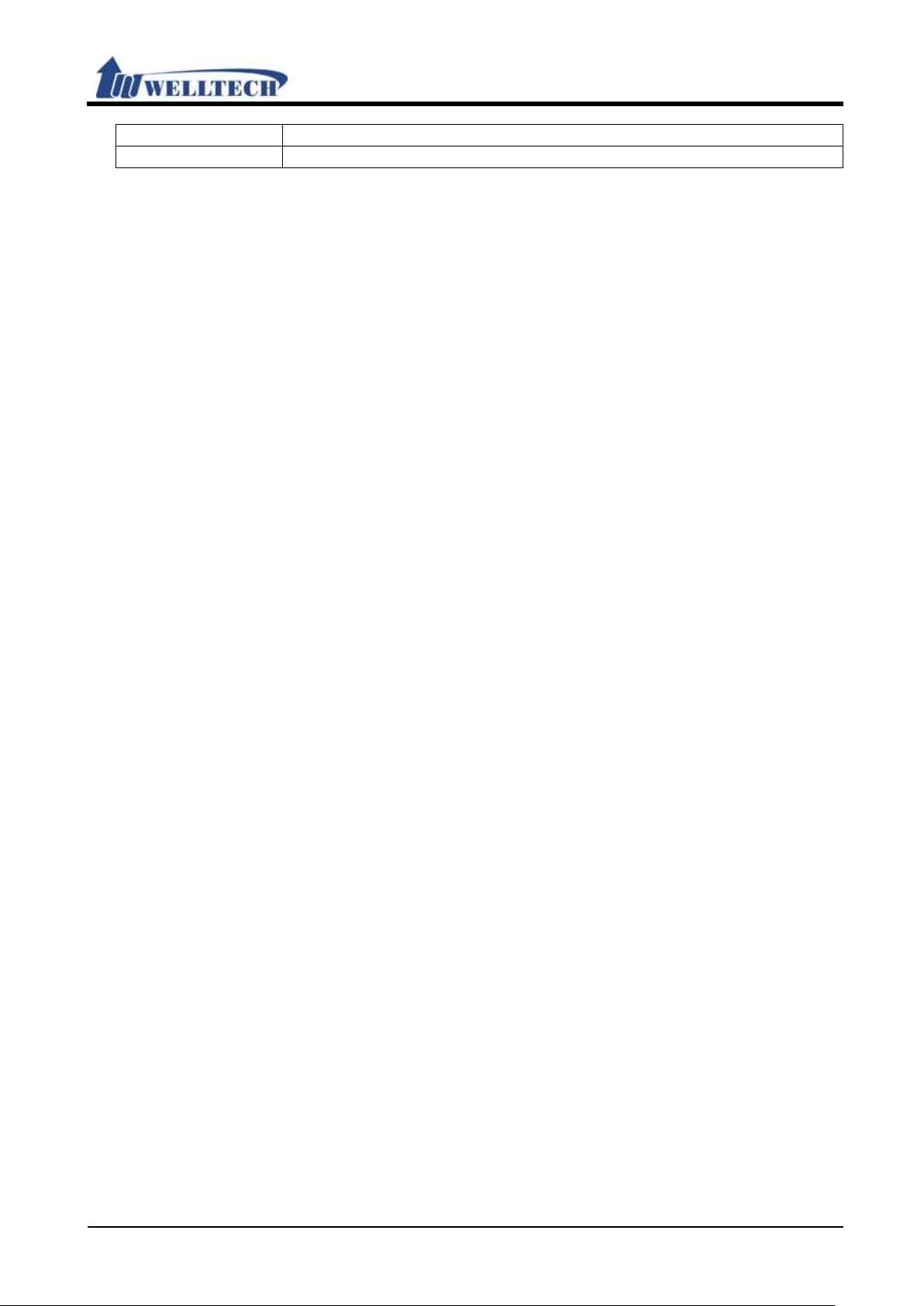
WellGate M1 Web user guide
Welltech Technology Co., Ltd.
39 / 58 2014/12/1
Item
Discription
Log [Button]
Syslog.log.
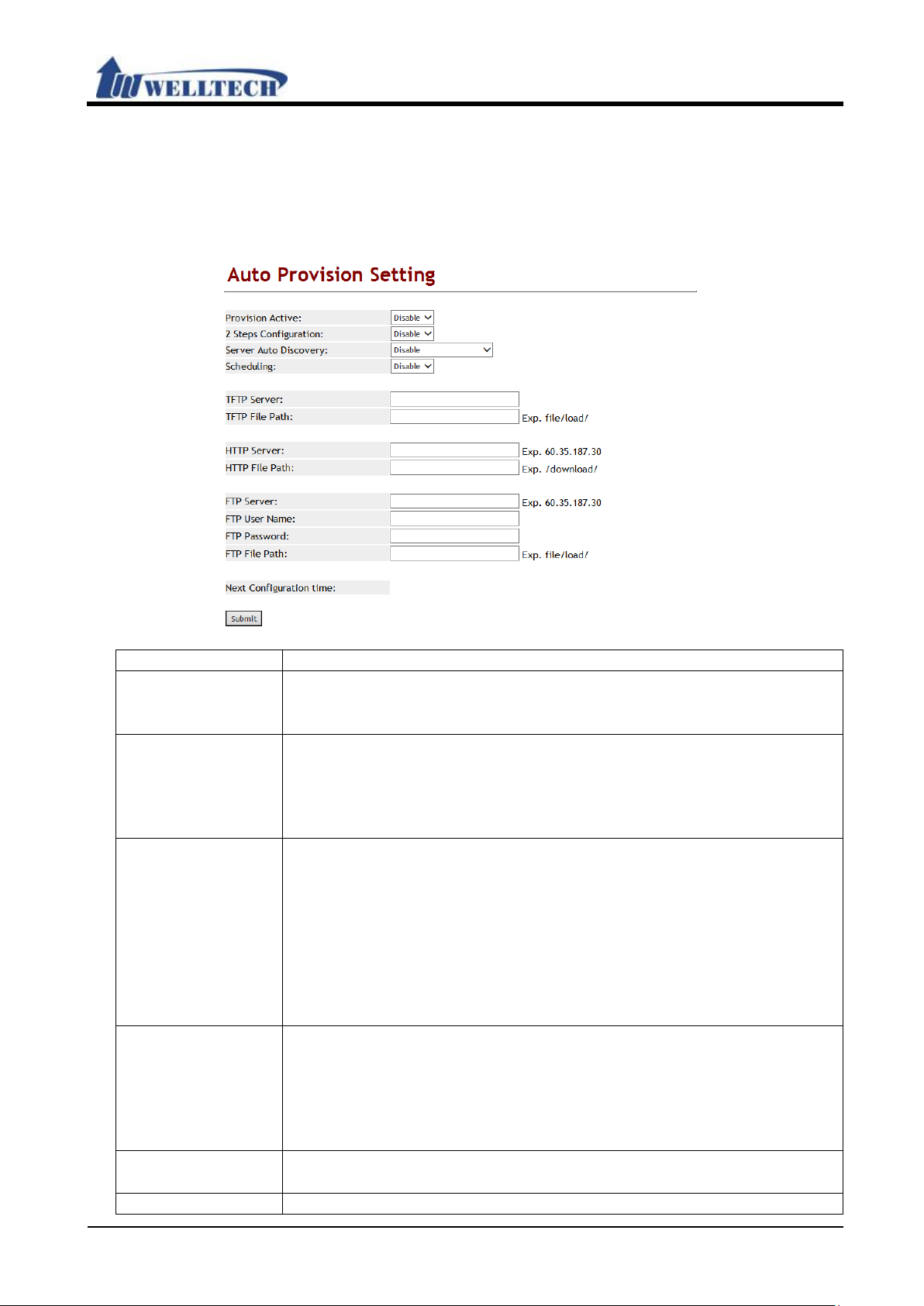
WellGate M1 Web user guide
Welltech Technology Co., Ltd.
40 / 58 2014/12/1
Item
Description
Provision Active
Default: Disable. When this function is on, this device will
Provide options: Disable, TFTP, FTP and HTTP.
2 Steps
Default: Disable. Set up 2 Steps configuration, get the common
*This function must be supported from SIP Server.
Server Auto
Default: Disable. DHCP TFTP Option 66 (TFTP): DHCP Server will
*This function must be supported by Server.
Scheduling
Default: Disable; Execute the Configuration regularly.
[Scheduling Ti me & Date].
TFTP Server
This column can only enter IP with the format of
xxx.xxx.xxx.xxx; maximum len g th is 15 bytes.
TFTP File Path
This column can enter numbers or strings; maximu m lengt h is
9.2 Auto Configuration
9.2.1 Function
Provide 3 kinds of provision methods. (TFTP, FTP and HTTP)
9.2.2 Instruction
download the MACID.dat from the designated provision Server.
Configuration
Discovery
settings first, then get the SIP accounts and passwords
secondly.
Provide options: Disable, Enable.
offer the Option 66 Server IP address into the column of system
[TFTP Server] when it assigns IP.
Broadcasting: Discovering the Server by broadcasting, the
Server will send the information of Type and Server to LP399, it
will fill in these information to the corresponding columns.
Provide options: Disable, DHCP TFTP Option 66 (TFTP),
Broadcasting.
When this function is on, system will check the Configuration
Server by [Next Con f i g Time].
Provide options: Disable, Enable.
Note: The time parameter use [Auto Update Setting] web page’s
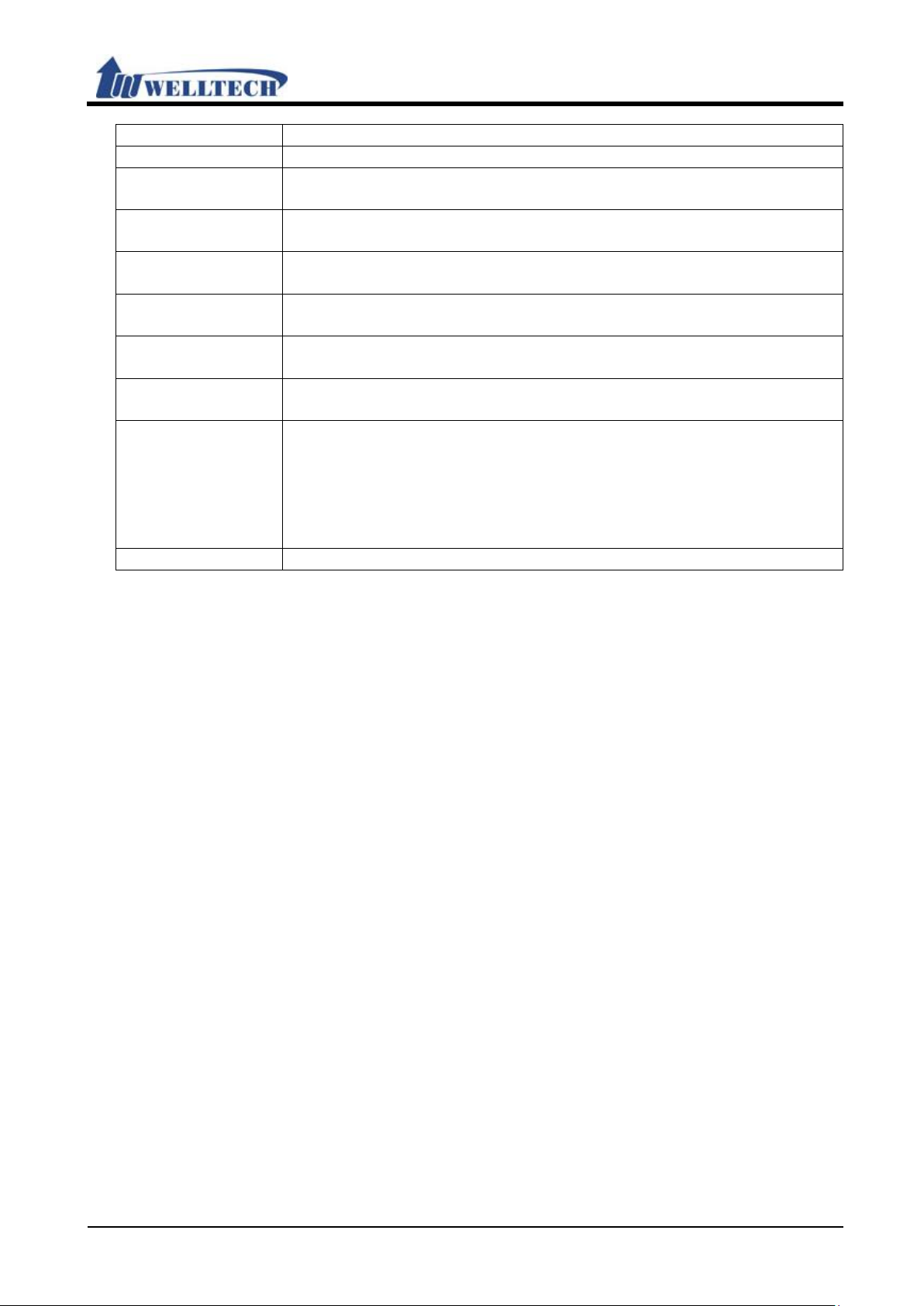
WellGate M1 Web user guide
Welltech Technology Co., Ltd.
41 / 58 2014/12/1
Item
Description
63 bytes with the “/” in the end, ex: 123/.
HTTP Server
This column can ent er IP or Domain Name; maximum length is
63 bytes.
HTTP File Path
This column can enter numbers or strings; maximu m lengt h is
63 bytes with the “/” in the end, ex: 123/.
FTP Server
This column can ent er IP or D omain Name; maximum lengt h is
63 bytes.
FTP User Name
This column can ent er IP or Domain Name; maximum length is
63 bytes.
FTP Password
This column can ent er IP or Domain Name; maximum length is
63 bytes.
File File Path
This column can enter numbers or strings; maximum length is
63 bytes with the “/” in the end, ex: 123/.
Next
System will check the Configuration Server when the Next config
random number = Next config time.
Submit [Button]
Save the settings.
Configuration
Time
time is up.
The start counting date is the next day , so the Next configuration
time will add one day.
Count rule: the next day + days + time period + MACaddress +

WellGate M1 Web user guide
Welltech Technology Co., Ltd.
42 / 58 2014/12/1
Item
Description
Update Active
Default: Disable. When this function is on, this device will update
Provide options: Disable, TFTP, FTP and HTTP.
TFTP Server
This column can only enter IP with the format of
xxx.xxx.xxx.xxx; maximum len g th is 15 bytes.
TFTP File Path
This column can enter numbers or strings; maximu m lengt h is
63 bytes with the “/” in the end, for instance: 123/.
HTTP Serv er
This column can ent er IP or Domain Name; maximum length is
63 bytes.
HTTP File Path
This column can enter numbers or strings; maximu m lengt h is
63 bytes with the “/” in the end, ex: 123/.
FTP Server
This column can ent er IP or D omain Name; maximum len g th is
63 bytes.
FTP User Name
This column can ent er IP or Domain Name; maximum length is
63 bytes.
FTP Password
This column can ent er IP or Domain Name; maximum length is
63 bytes.
File File Path
This column can enter numbers or strings; maximu m lengt h is
63 bytes with the “/” in the end, ex: 123/.
Check new
Default: Scheduling Only.
- Power on and Scheduling: Check the new firmware when
9.3 Auto Update
9.3.1 Function
Provide rom format file to upgrade automatically from provision Server.
9.3.2 Instruction
the firmware from the designate Auto provision Server.
Firmware Type
Set up the type for checking new firmware.
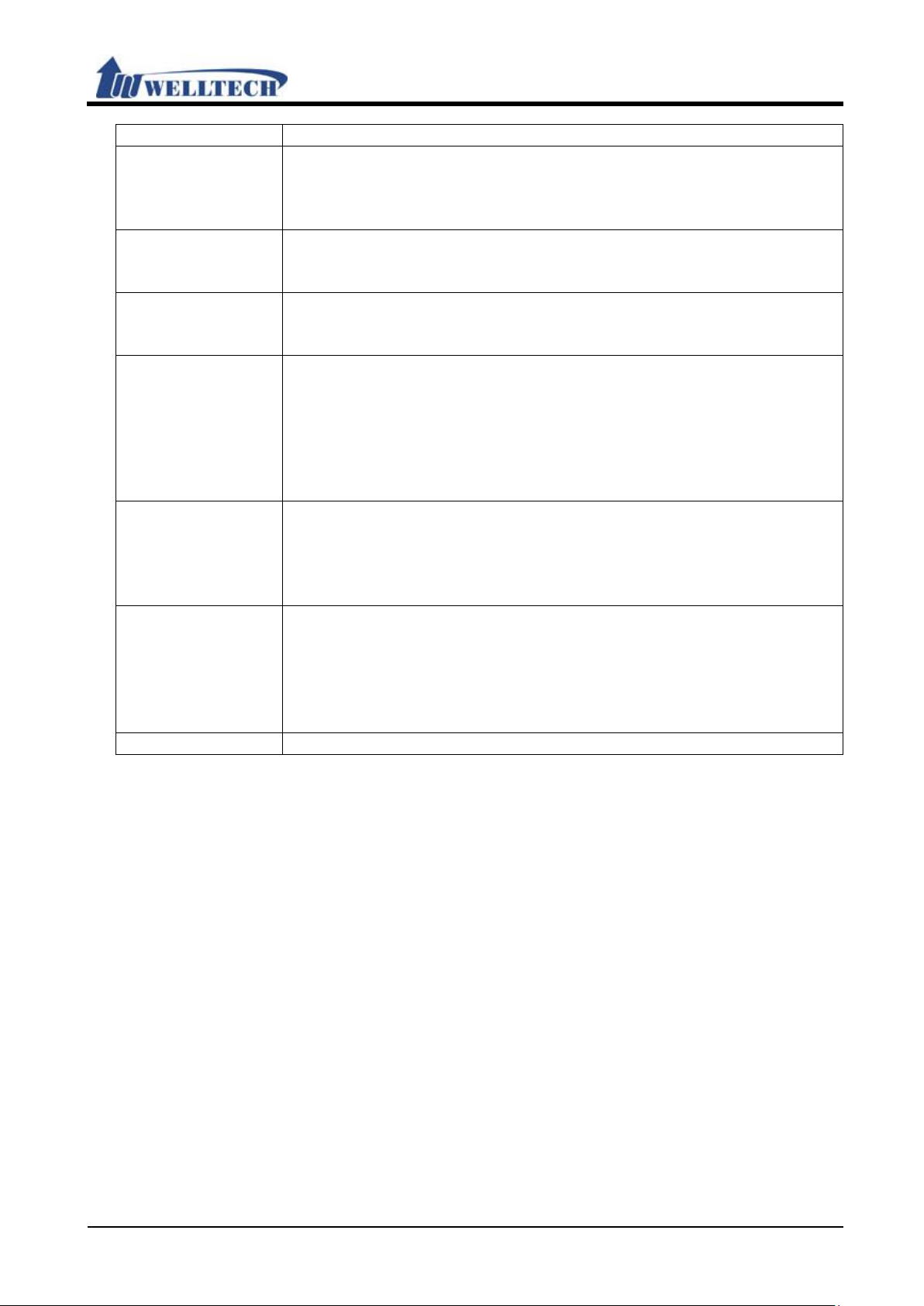
WellGate M1 Web user guide
Welltech Technology Co., Ltd.
43 / 58 2014/12/1
Item
Description
powers on and base on Scheduling
Provide options: Power on and Schedule, Scheduling Only.
Scheduling
Default: 14 (day).
with a range of 1~30.
Scheduling
Default: AM 00:00 – 05:59.
12:00 – 17:59, AM 18:00 – 23:59.
Automatic
Default: Notify only.
- Automatic: Update firmware automatically.
Firmware File
Default is production model.
bytes.
Next Update
WellGate M1 GSM gateway will check the Update Server when
random number = Next Update time.
Submit [Button]
Save the Settings.
- Scheduling: According to [Next Update Time] to check the new
firmware.
(Date)
(Time)
Update Type
Prefix
Time
This column can only enter numbers; maximum length is 2 bytes
Provide options: AM 00:00 – 05:59, AM 06:00 – 11:59, AM
Set up the type to update firmware.
Provide option: Notify only, Automatic.
- Notify only: When LP399 discover a new firmware, it will not
update firmware immediately . But you will hear a hint tone from
LP399 or see a [Found new s/w] message on LCD display.
This is used to judge which model ask for update, such as Phone
or ATA.
This column can enter numbers or strings; maximum length is 8
the Next Update time is up.
The start counting date is the next day , so the Next Update time
will add one day.
Count rule: the next day + days + time period + MACaddress +

WellGate M1 Web user guide
Welltech Technology Co., Ltd.
44 / 58 2014/12/1
Item
Description
Update Active
Default: CPU+DSP xxxx.ssh; Upgrade file format.
Load From File
The location of the updating file.
Upgrade [Button]
Execute updating firmware.
9.4 New Firmware
9.4.1 Function
The Firmware upgrade only support ssh format.
9.4.2 Instruction
PS:It takes 2 or 3 minutes whe n you start updat e firmware. User ca n’t make
call during the upgrade. Please don’t turn off the power.

WellGate M1 Web user guide
Welltech Technology Co., Ltd.
45 / 58 2014/12/1
Item
Description
ICMP Not Echo
Default: Disable; When this function was set up “Enable”, this
Provide options: Disable, Enable.
Anonymous Call
Default: Disable; When this function was set up Type 1/Type 2,
*This function must be supported from SIP Server.
Management
Default: Enable; Allow users login system from WAN Port.
Provide options: Disable, Enable.
WEB Login Port
Default: 9999. Set up web login port locat ion. This co lumn can
1~65535.
Telnet Login
Default: Enable; Allows using Telnet to login system. If the
Provide drop-down options: Disable, Enable.
IP Dialing Format
Default: Type 1 (x@x.x.x.x); When this function was set up
Provide options: Disabled, T ype 1 (x@x.x.x.x.), Type 2 (x.x.x.x).
Send Flash event
Default: Disable; Send the type of call waiting.
9.5 Advanced
9.5.1 Function
Provide anonymous call, billing signal, encryption, syslog and detail parameter
function setting.
9.5.2 Instruction
from WAN
(Figure 1.)
device will not responseto the message of ping.
this device will use the anonymous Caller ID.
Provide options: Disable, Type 1
(anonymous@anonymous.invalid
(anonymous@x.x.x.x) 。
When this function was set up Disable, users can only login this
device from LAN Port.
only enter numbers; maximum length is 5 bytes with a range of
setting is disable, User can’t use Telnet to login this device.
), Type 2
Disable, this device can not dial IP.

WellGate M1 Web user guide
Welltech Technology Co., Ltd.
46 / 58 2014/12/1
Item
Description
When a user presses [Hook/Flash (Transfer)] on LP399, it will
: Send out [RTP event, Payload type=RTP event
[Message Body Signal=16, Duration=250].
Transfer Key
Mode
Default: Attend T ransfer; The settings have two method that can
support server or other IP-phone for transfer action.
Encrypt Type
Default: Disable; Set up SIP encrption type.
When this function is on, system will send out encryption
*This function must be supported by SIP Server.
Encrypt Key
Set up encryption key.
*This function must be supported by SIP Server.
PPPoE Retry
Default: 5; When LP399 failed to connec t P PPoE, it will wait for
with a range of 5~255(seconds).
DHCP Gateway
Default: 0; When use DHCP mode to get IP address, How often
This column can only enter
Maximum le n gth is 3 bytes with a range of 30~300(seconds).
Syslog Server IP
Set up Syslog address; The Syslog Server will receive Debug Log
type of xxx.xxx.xxx.xxx; maximum length is 63 bytes.
System Log
Default: Disable; Provide options: Disable, Call Statistics,
Statistics + SIP Debug, General Debug + SIP Debug, All.
NET Bandwidth
Default: Disable; Set up the transmission limit through LAN Port.
8192(Kbps).
Submit [Button]
Save the settings.
send out event messa ges depending on the type of user selected
to the other side.
Provide options: Disable, DTMF Event, SIP Info.
Disable: Send out [SI P/DSP, Content-Type=applicatio-sdp].
DTMF Event
Flash].
SIP Info: Send out [SIP, Request: INFO sip:xxx@xxxx],
information according to encryption type.
Provide options: D isable, Welltech, AVS, WALKERSUN1,
WALKERSUN2, CSF1, CSF2, GX, VGX, RC4, VOS_R, VGCP.
Period
ARP Check Peri od
Address
Limit
Some encryption type will ask you to enter the keys to encrypt
the information.
This column can enter numbers or strings; maximu m lengt h is
63 bytes.
several seconds and try to connect PPPoE again.
This column can only enter numbers; maximum length is 3 bytes
to check default gateway there.
numbers; If the parameter is 0, that mean disable this feature.
from LP399. This column can enter numbers or strings with the
General Debug, Call Statistics, General Debug, SIP Debug, Call
When this function is on, LP399 will limit the transmission
through LAN Port according to the option.
Provide options: Disable, 128, 256, 512, 1024, 2048, 4096,

Welltech Technology Co., Ltd.
47 / 58 2014/12/1
Item
Description
Admin
Administrator(The highest level): ATA only provide one
Default user name: root, default user password: test
New username
Enter new username which can be Numbers or strings,
maximum length is 32 digits.
New password
Enter new password which can be Numbers or strings,
maximum length is 32 digits.
Confirmed
password
Enter new password to confirm the password setting.
System
System user: A TA only provide one administrator account.
WAN, DDNS,
Code, Stun; Management: Status Log, Auto Config, Auto
9.6 Password
9.6.1 Function
There are 3 levels login name and password.
9.6.2 Instruction
Figure1: Admin
WellGate M1 Web user guide
(Figure 1.)
administrator account.
This level can configure all setting pages such as: [Phone: Phone
Book, Dial Plan, Call Service, Genereal, V olume; Network: WAN,
DDNS, VLAN, VPN, SNTP; NAT: LAN, DMZ, Virtual Server; SIP:
Service, Code, Advanced, Stun; Management: Status Log, Auto
Config, Auto Update, New Firmware, Advanced, Passowrd,
Tones, Default, Language; Save & Rebo ot, Logout].
This level can modify below setting, [Phone: Phone Book, Dial
Plan, Call Service, Genereal, Volume; Network:
VLAN, VPN, SNTP; NA T: LAN, DMZ, Virtual Serv er; SIP: Service,
Update, New Firmware, Passowrd, Default, Language; Save &
Reboot, Logout].
Default user name: system , Default user password: test。
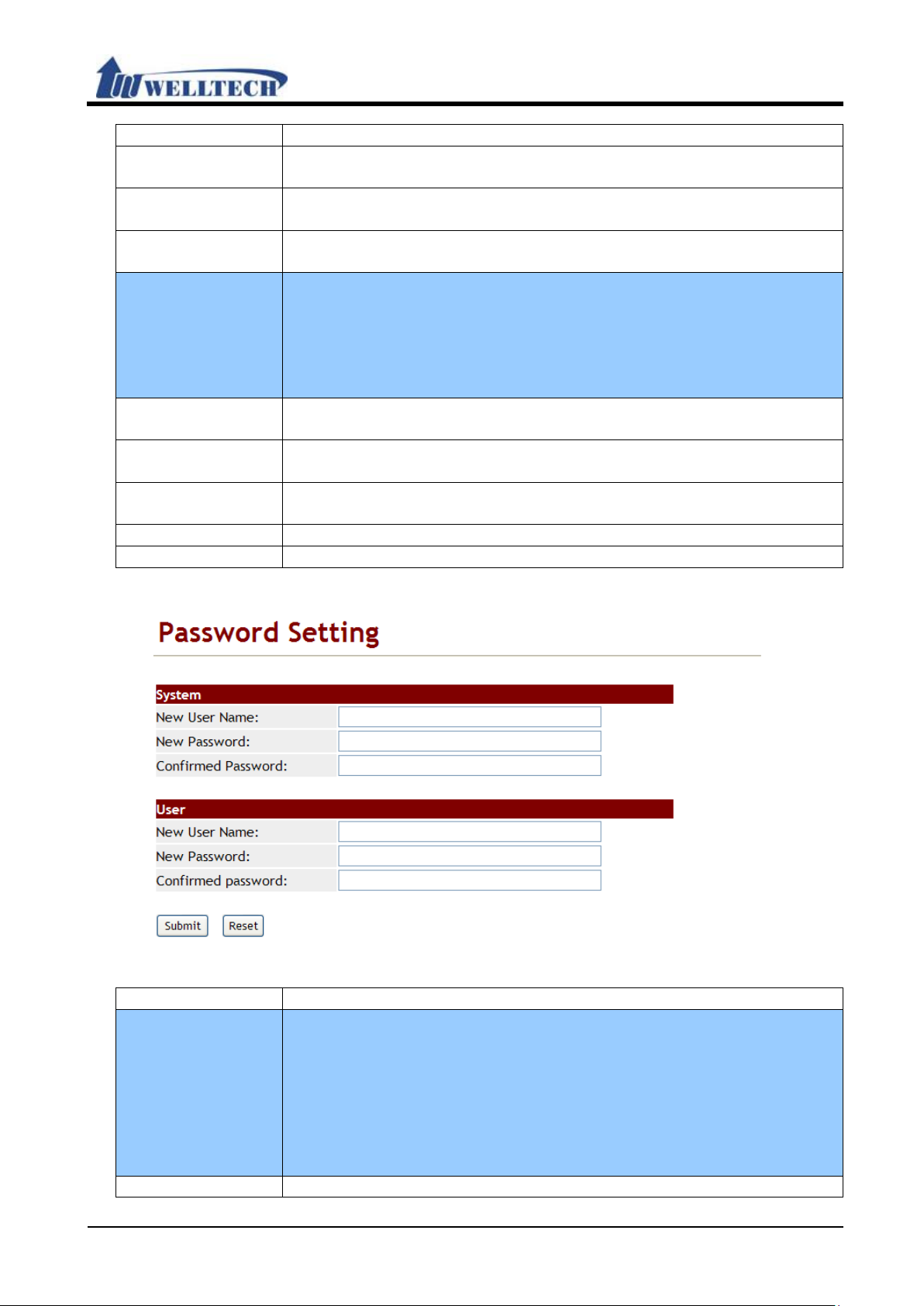
WellGate M1 Web user guide
Welltech Technology Co., Ltd.
48 / 58 2014/12/1
Item
Description
New username
Enter new username which can be Numbers or strings,
maximum le ngth is 32 digits.
New password
Enter new password which can be Numbers or strings,
maximum length is 32 digits.
Confirmed
password
Enter new password to confirm the password setting.
User
Normal User: ATA only provides one normal user account.
Default user name: user, Default user password: test.
New username
Enter new username which can be Numbers or strings,
maximum length is 32 digits.
New password
Enter new password which can be Numbers or strings,
maximum length is 32 digits.
Confirmed
password
Enter new password to confirm the password setting.
Submit [button]
Save the configuration.
Reset [button]
Clear the configuration.
Item
Description
System
System user: ATA only provides one administrator account.
; Network: WAN, DDNS,
VLAN, VPN, SNTP; NA T: LAN, DMZ, Virtual Serv er; SIP: Service,
Code, Stun; Management: Status Log, Auto Config, Auto
Default user name: system, Default user password: test.
New username
Enter new username which can be Numbers or strings,
This level only modify below setting, [Phone: Phone Book, Call
Service, Genereal, Volume; Network: WAN, DDNS, NAT: LAN,
DMZ, Virtual Server; Management: Status Log, Language, Save
& Reboot, Logout].
Figure 2: System Authority
(Figure 2.)
This level can modify below setting, [Phone: Phone Book, Dial
Plan, Call Service, Genereal, Volume
Update, New Firmware, Passowrd, Default, Language; Save &
Reboot, Logout].

WellGate M1 Web user guide
Welltech Technology Co., Ltd.
49 / 58 2014/12/1
Item
Description
maximum length is 32 digits.
New password
Enter new password which can be Numbers or strings,
maximum length is 32 digits.
Confirmed
password
Enter new password to confirm the password setting.
User
Normal User: ATA only provide one normal user account.
Default user name: user, Default user password: test.
New username
Input new username. Can be Numerals or strings, maximum
length is 32 bytes.
New password
Input new password. Can be Numerals or strings, maximum
length is 32 bytes.
Confirmed
password
Input new password to confirm the password setting.
Submit [button]
Save the configuration.
This level only can modify below setting, [Phone: Phone Book,
Call Service, Genereal, Volume; Network: WAN, DDNS, NAT:
LAN, DMZ, Virtual Server; Management: Status Log, Language,
Save & Reboot, Logout] 。

WellGate M1 Web user guide
Welltech Technology Co., Ltd.
50 / 58 2014/12/1
Item
Description
Dial Tone
Dial tone configuration.
Cadence On
Default is disable.
Hi-Tone Freq
Default is 440. Only numerals are acceptable. Data range:
(0~4096). Maximum length: 4 bytes.
Lo-Tone Freq
Default is 350. Only numerals are acceptable. Data range:
(0~4096). Maximum length: 4 bytes.
Hi-Tone Gain
Default: 4522; Only numerals are acceptable. Data range:
(0~65535). Maximum length: 5 bytes.
Lo-Tone Gain
Default: 2261; Only numerals are acceptable. Data range:
(0~65535). Maximum length: 5 bytes.
On Time 1
Default is 0; The unit is 10ms; Only numerals are acceptable.
Data range: 0~ 999, Maximum length: 3 bytes.
Off Time 1
Default is 0; The unit is 10ms; Only numerals are acceptable.
Data range: 0~ 999, Maximum length: 3 bytes.
On Time 2
Default is 0; The unit is 10ms; Only numerals are acceptable.
Data range: 0~ 999, Maximum length: 3 bytes.
Off Time 2
Default is 0; The unit is 10ms; Only numerals are acceptable.
Data range: 0~ 999, Maximum length: 3 bytes.
On Time 3
Default is 0; The unit is 10ms; Only numerals are acc eptable.
Data range: 0~ 999, Maximum length: 3 bytes.
Off Time 3
Default is 0; The unit is 10ms; Only numerals are acceptable.
Data range: 0~ 999, Maximum length: 3 bytes.
Ring Back
Ring back tone configuration.
Candence On
Default is enable
9.7 Tones Setting
9.7.1 Function
T one setting provides Dial, Ring Back, Busy, Congestion, Ring, Call Waiting Tone and
Multi-Frequency configuration.
9.7.2 Instruction

WellGate M1 Web user guide
Welltech Technology Co., Ltd.
51 / 58 2014/12/1
Item
Description
Hi-Tone Freq
Default: 440; Only numerals are acceptable. Data range:
(0~4096). Maximum length: 4 bytes.
Lo-Tone Freq
Default: 350; Only numerals are acceptable. Data range:
(0~4096). Maximum length: 4 bytes.
Hi-Tone Gain
Default: 4522; Only numerals are acceptable. Data range:
(0~65535). Maximum length: 5 bytes.
Lo-Tone Gain
Default: 2261; Only numerals are acceptable. Data range:
(0~65535). Maximum length: 5 bytes.
On Time 1
Default is 0; The unit is 10ms; Only numerals are acceptable.
Data range: 0~ 999, Maximum length: 3 bytes.
Off Time 1
Default is 0; The unit is 10ms; Only numerals are acceptable.
Data range: 0~ 999, Maximum length: 3 bytes.
On Time 2
Default is 0; The unit is 10ms; Only numerals are acceptable.
Data range: 0~ 999, Maximum length: 3 bytes.
Off Time 2
Default is 0; The unit is 10ms; Only numerals are acceptable.
Data range: 0~ 999, Maximum length: 3 bytes.
On Time 3
Default is 0; The unit is 10ms; Only numerals are acceptable.
Data range: 0~ 999, Maximum length: 3 bytes.
Off Time 3
Default is 0; The unit is 10ms; Only numerals are acceptable.
Data range: 0~ 999, Maximum length: 3 bytes.
Busy
Busy Tone configuration.
Candence On
Default is enable
Hi-Tone Freq
Default: 440; Only numerals are acceptable. Data range:
(0~4096). Maximum length: 4 bytes.
Lo-Tone Freq
Default: 350; Only numerals are acceptable. Data range:
(0~4096). Maximum length: 4 bytes.
Hi-Tone Gain
Default: 4522; Only numerals are acceptable. Data range:
(0~65535). Maximum length: 5 bytes.
Lo-Tone Gain
Default: 2261; Only numerals are acceptable. Data range:
(0~65535). Maximum length: 5 bytes.
On Time 1
Default is 0; The unit is 10ms; Only numerals are acceptable.
Data range: 0~ 999, Maximum length: 3 bytes.
Off Time 1
Default is 0; The unit is 10ms; Only numerals are acceptable.
Data range: 0~ 999, Maximum length: 3 bytes.
On Time 2
Default is 0; The unit is 10ms; Only numerals are acceptable.
Data range: 0~ 999, Maximum length: 3 bytes.
Off Time 2
Default is 0; The unit is 10ms; Only numerals are acceptable.
Data range: 0~ 999, Maximum length: 3 bytes.
On Time 3
Default is 0; The unit is 10ms; Only numerals are acceptable.
Data range: 0~ 999, Maximum length: 3 bytes.
Off Time 3
Default is 0; The unit is 10ms; Only numerals are acceptable.
Data range: 0~ 999, Maximum length: 3 bytes.
Congestion
Congestion tone configuration
Candence On
Default is enable.
Hi-Tone Freq
Default: 440; Only numerals are acceptable. Data range:
(0~4096). Maximum length: 4 bytes.
Lo-Tone Freq
Default: 350; Only numerals are acceptable. Data range:
(0~4096). Maximum length: 4 bytes.
Hi-Tone Gain
Default: 4522; Only numerals are acceptable. Data range:
(0~65535). Maximum length: 5 bytes.

WellGate M1 Web user guide
Welltech Technology Co., Ltd.
52 / 58 2014/12/1
Item
Description
Lo-Tone Gain
Default: 2261; Only numerals are acceptable. Data range:
(0~65535). Maximum length: 5 bytes.
On Time 1
Default is 0; The unit is 10ms; Only numerals are acceptable.
Data range: 0~ 999, Maximum length: 3 bytes.
Off Time 1
Default is 0; The unit is 10ms; Only numerals are acceptable.
Data range: 0~ 999, Maximum length: 3 bytes.
On Time 2
Default is 0; The unit is 10ms; Only numerals are acceptable.
Data range: 0~ 999, Maximum length: 3 bytes.
Off Time 2
Default is 0; The unit is 10ms; Only numerals are acceptable.
Data range: 0~ 999, Maximum length: 3 bytes.
On Time 3
Default is 0; The unit is 10ms; Only numerals are acceptable.
Data range: 0~ 999, Maximum length: 3 bytes.
Off Time 3
Default is 0; The unit is 10ms; Only numerals are acceptable.
Data range: 0~ 999, Maximum length: 3 bytes.
Ring
Ring tone configuration.
Candence On
Default is enable
Hi-Tone Freq
Default: 440; Only numerals are acceptable. Data range:
(0~4096). Maximum length: 4 bytes.
Lo-Tone Freq
Default: 350; Only numerals are acceptable. Data range:
(0~4096). Maximum length: 4 bytes.
Hi-Tone Gain
Default: 4522; Only numerals are acceptable. Data range:
(0~65535). Maximum length: 5 bytes.
Lo-Tone Gain
Default: 2261; Only numerals are acceptable. Data range:
(0~65535). Maximum length: 5 bytes.
On Time 1
Default is 0; The unit is 10ms; Only numerals are acceptable.
Data range: 0~ 999, Maximum length: 3 bytes.
Off Time 1
Default is 0; The unit is 10ms; Only numerals are acceptable.
Data range: 0~ 999, Maximum length: 3 bytes.
On Time 2
Default is 0; The unit is 10ms; Only numerals are acceptable.
Data range: 0~ 999, Maximum length: 3 bytes.
Off Time 2
Default is 0; The unit is 10ms; Only numerals are acceptable.
Data range: 0~ 999, Maximum length: 3 bytes.
On Time 3
Default is 0; The unit is 10ms; Only numerals are acceptable.
Data range: 0~ 999, Maximum length: 3 bytes.
Off Time 3
Default is 0; The unit is 10ms; Only numerals are acceptable.
Data range: 0~ 999, Maximum length: 3 bytes.
Call Waiting
Call waiting tone configuration.
Candence On
Default is enable
Hi-Tone Freq
Default: 440; Only numerals are acceptable. Data range:
(0~4096). Maximum length: 4 bytes.
Lo-Tone Freq
Default: 350; Only numerals are acceptable. Data range:
(0~4096). Maximum length: 4 bytes.
Hi-Tone Gain
Default: 4522; Only numerals are acceptable. Data range:
(0~65535). Maximum length: 5 bytes.
Lo-Tone Gain
Default: 2261; Only numerals are acceptable. Data range:
(0~65535). Maximum length: 5 bytes.
On Time 1
Default is 0; The unit is 10ms; Only numerals are acceptable.
Data range: 0~ 999, Maximum length: 3 bytes.
Off Time 1
Default is 0; The unit is 10ms; Only numerals are acceptable.
Data range: 0~ 999, Maximum length: 3 bytes.

WellGate M1 Web user guide
Welltech Technology Co., Ltd.
53 / 58 2014/12/1
Item
Description
On Time 2
Default is 0; The unit is 10ms; Only numerals are acceptable.
Data range: 0~ 999, Maximum length: 3 bytes.
Off Time 2
Default is 0; The unit is 10ms; Only numerals are acceptable.
Data range: 0~ 999, Maximum length: 3 bytes.
On Time 3
Default is 0; The unit is 10ms; Only numerals are acceptable.
Data range: 0~ 999, Maximum length: 3 bytes.
Off Time 3
Default is 0; The unit is 10ms; Only numerals are acceptable.
Data range: 0~ 999, Maximum length: 3 bytes.
Submit [button]
Save the configuration.
Reset [button]
Clear the configuration.

WellGate M1 Web user guide
Welltech Technology Co., Ltd.
54 / 58 2014/12/1
Item
Description
Reset [Button]
Clear all Setting and reset to default, Then reboot system
automatically.
Export [Button]
[Export] button, Provide device configuration back up. Default
file name is config.db.
Restore [Button]
Provide restore feature, Import file format is .db.
9.8 Default
9.8.1 Function
Restore whole configura tion setting to factory default except Phone Book.
9.8.2 Instruction
Note: If user use [Update.htm] web page’s [Restore Configuration] to upload [config.db] file, it
can’t clear configuration from this feature.

WellGate M1 Web user guide
Welltech Technology Co., Ltd.
55 / 58 2014/12/1
Item
Description
Choice Language
Default is English. ATA has to restart after you have changed
Option: English, Chinese, Simplified Chinese
Submit [button]
Save the configuration.
9.9 Language
9.9.1 Function
Provide language option for web configuration, ATA will auto reboot after press
[Submit]. Don’t remove Power adaptor at this moment.
9.9.2 Instruction
Web language.

WellGate M1 Web user guide
Welltech Technology Co., Ltd.
56 / 58 2014/12/1
Item
Description
Save [Button]
Save all Settings and restart device.
Reboot [Button]
Restart device.
10. Save & Reboot
Save configuration and Reboot ATA.
10.1 Function
Save Change: Save configuration and auto reboot to take effect.
Reboot System: Reboot ATA
10.2 Instruction

Welltech Technology Co., Ltd.
57 / 58 2014/12/1
Item
Description
Logout [Button]
Logout system Settings menu; Return web page login.
11. Logout
11.1 Fuction
Logout system and return to login page.
11.2 Instruction
WellGate M1 Web user guide
WellGate M1 Web user guide
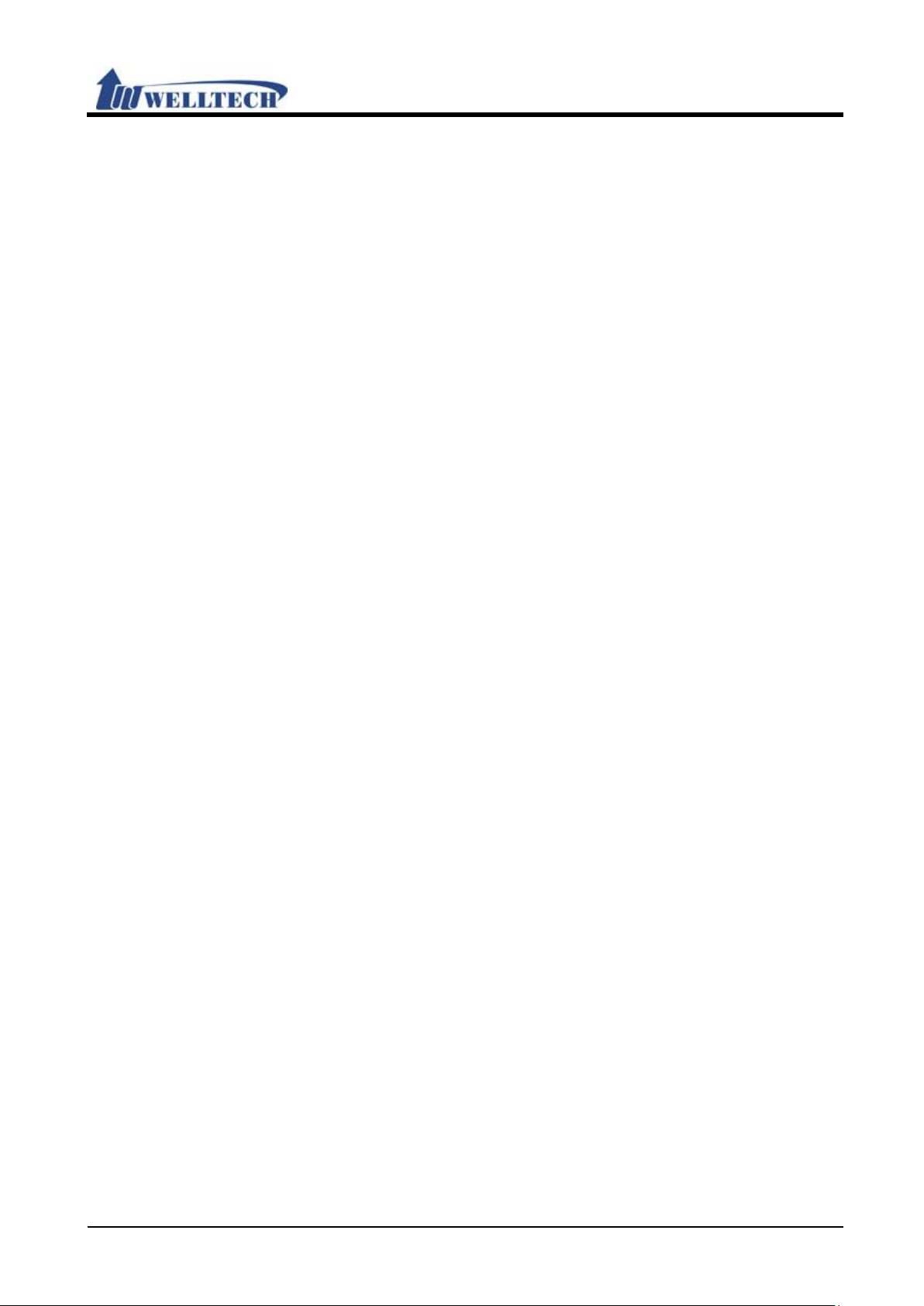
Welltech Technology Co., Ltd.
58 / 58 2014/12/1
