Waves Audio eMotion LV1 Live Mixer Quick Start Guide

Quick Start

Table of Contents |
|
Introduction............................................................................................................................................................................................. |
4 |
Getting Started....................................................................................................................................................................................... |
6 |
Step 1: Install Hardware and Software ......................................................................................................... |
7 |
Hardware Components................................................................................................................................................................... |
7 |
Connecting the Hardware.............................................................................................................................................................. |
7 |
Installation examples....................................................................................................................................................................... |
8 |
Typical Mixer Setup........................................................................................................................................................................... |
8 |
Add Stage I/Os.................................................................................................................................................................................... |
9 |
Install Software ................................................................................................................................................................................ |
11 |
Step 2: Setup Window—Network, I/Os, and Preferences ........................................................................... |
12 |
System Inventory Page — Configure SoundGrid Network Resources ........................................................................ |
13 |
Work Offline....................................................................................................................................................................................... |
15 |
Save Session .................................................................................................................................................................................... |
15 |
Mixer Settings Page: System-Wide Preferences................................................................................................................... |
16 |
User Interface Settings Page....................................................................................................................................................... |
17 |
Step 3: Patch Window—Set Internal and External Routing........................................................................ |
18 |
Patch Direction................................................................................................................................................................................. |
18 |
Patching Inputs................................................................................................................................................................................ |
18 |
Patching Channel Direct Outputs and Mix Outputs .......................................................................................................... |
20 |
Internal Routing .............................................................................................................................................................................. |
20 |
Patching Between Devices........................................................................................................................................................... |
21 |
Delay Groups..................................................................................................................................................................................... |
21 |
2 |
Emotion LV1 Mixer | Quick Start |

Step 4: Show Window—Create Sessions and Scenes.................................................................................. |
22 |
Sessions............................................................................................................................................................................................... |
23 |
Scenes ................................................................................................................................................................................................. |
24 |
Recall Safe.......................................................................................................................................................................................... |
25 |
Auto-Save Sessions and Scenes................................................................................................................................................. |
25 |
Step 5: Channel Window—Adjust Channel Specifics.................................................................................. |
26 |
Using the Channel View................................................................................................................................................................ |
27 |
Channel Window: Touch-and-Slide Controller ..................................................................................................................... |
30 |
Step 6: Mixer Window—Control All Channels.............................................................................................. |
31 |
Mixer Window Navigation............................................................................................................................................................ |
31 |
Channel Selection........................................................................................................................................................................... |
34 |
User-Assignable Keys and Mute Groups................................................................................................................................. |
35 |
Aux Channel “Sends on Faders”.................................................................................................................................................. |
36 |
Additional Information.................................................................................................................................................................. |
37 |
3 |
Emotion LV1 Mixer | Quick Start |

INTRODUCTION
Thank you for choosing the eMotion LV1 mixer from Waves. In order to get the most out of this product, please take some time to read this manual.
4 |
Emotion LV1 Mixer | Quick Start |

eMotion LV1 is a software mixer designed to meet the needs of FOH and monitor engineers. It provides a complete solution for live mixing, from the smallest gig to the largest production.
The eMotion LV1 mixer is available in three configurations: 16, 32, or 64 channels.
eMotion LV1 is compatible with Windows and Mac operating systems, and supports industry-standard control surfaces as well as multi-touch devices. It can run on multiple screens on both wired and wireless networks, allowing you to design your work
environment however you want. Whether you are using a single laptop with a mouse or multiple touchscreen and control surfaces, the eMotion LV1 user interface will feel familiar and intuitive.
Powered by low-latency Intel-based Waves SoundGrid DSP servers, eMotion LV1 utilizes the SoundGrid network for connecting multiple mixers, stage boxes, I/O interfaces, playback/recording hosts, and all other SoundGrid-compatible devices. This allows for fast, flexible configuration with standard network components.
eMotion LV1 is a one-stop shop for all of your processing needs. With eight inserts on each channel for SoundGrid-compatible Waves and third-party plugins, eMotion LV1 saves you the need to use outboard gear for top-tier processors. eMotion LV1 also lets you share plugin presets and rack processing chains between your studio and any other platforms or consoles that run MultiRack.
The eMotion LV1 manual is divided into two documents:
>This Quick Start guide, which explains the mixer’s setup, workflow, and basic controls.
>A User Guide, which is a comprehensive tour of the mixer. It combines an inventory of controls and displays with in-depth instructions about the system. Appendices provide specifications and up-to-date product information.
We suggest that you become familiar with the Waves support site: http://www.waves.com/support. There you’ll find an extensive answer base, the latest tech specs, detailed installation guides, software updates, and current information about authorization and registration.
5 |
Emotion LV1 Mixer | Quick Start |

GETTING STARTED
This document takes you through the steps necessary to get you up and running. It’s a quick start guide, not a comprehensive description of all the elements of the eMotion LV1 mixer. Please refer to the eMotion LV1 User Guide for detailed information.
To set up the mixer, follow these steps:
1.Install hardware and software.
2.Configure network and I/Os.
3.Patch audio inputs, outputs and routing within the mixer and between devices.
4.Create sessions and scenes.
5.Set up processing and aux sends for each channel.
6.View and control all channels in a familiar mixing environment.
6 |
Emotion LV1 Mixer | Quick Start |
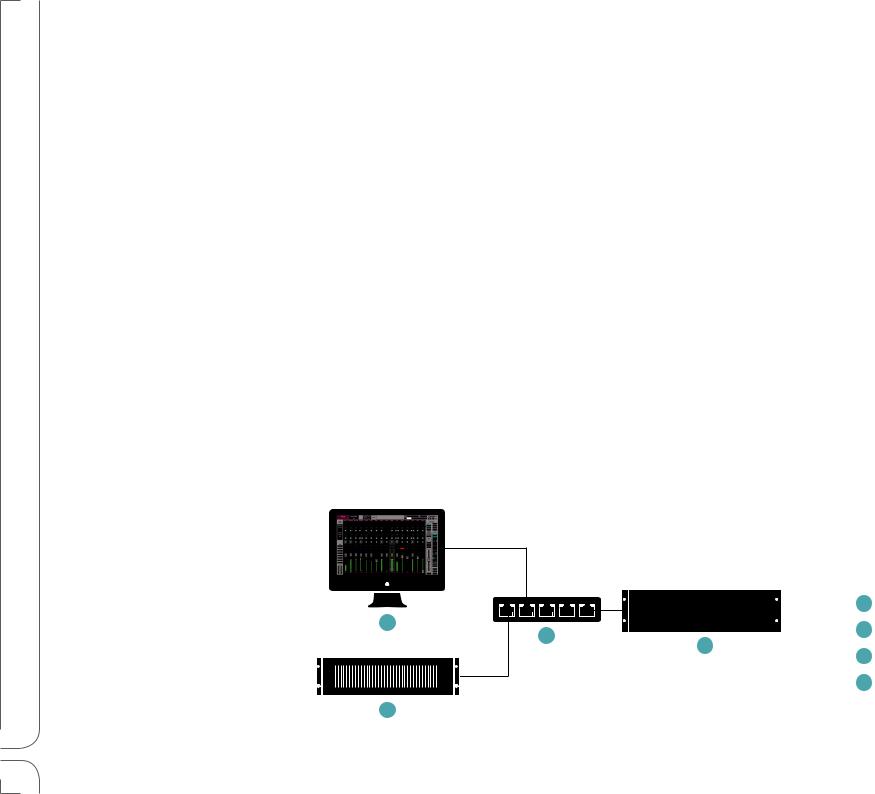
STEP 1: INSTALL HARDWARE AND SOFTWARE
The eMotion LV1 mixer can process a very large number of plugins at the same time, with very low latency. To make this possible, all plugin processing is carried out on a high-speed server, not on the host computer. This server works as part of a Waves SoundGrid network, so the first step in setting up the mixer is to configure the network.
Hardware Components
A SoundGrid network consists of at least four hardware elements:
>Host computer: The mixer and the SoundGrid network run on Mac and Windows. Visit the Waves website for hardware and operating system requirements.
>SoundGrid server
>At least one SoundGrid I/O device
>SoundGrid 1Gb Ethernet switch
Connecting the Hardware
Use a SoundGrid Ethernet switch and Cat 5e, Cat 6, or Cat 7 Ethernet cables to connect all hardware components. Sync is carried over Ethernet, so there is usually no need for external clock cables. Consult the Waves support site for cable specifications.
Essential Elements of an eMotion LV1 System
1 |
|
1 |
Host Computer |
|
2 |
SoundGrid Server |
|
3 |
4 |
||
|
3 |
Ethernet Switch |
|
|
|
||
|
|
4 |
SoundGrid I/O |
2 |
|
|
|
7 |
Emotion LV1 Mixer | Quick Start |
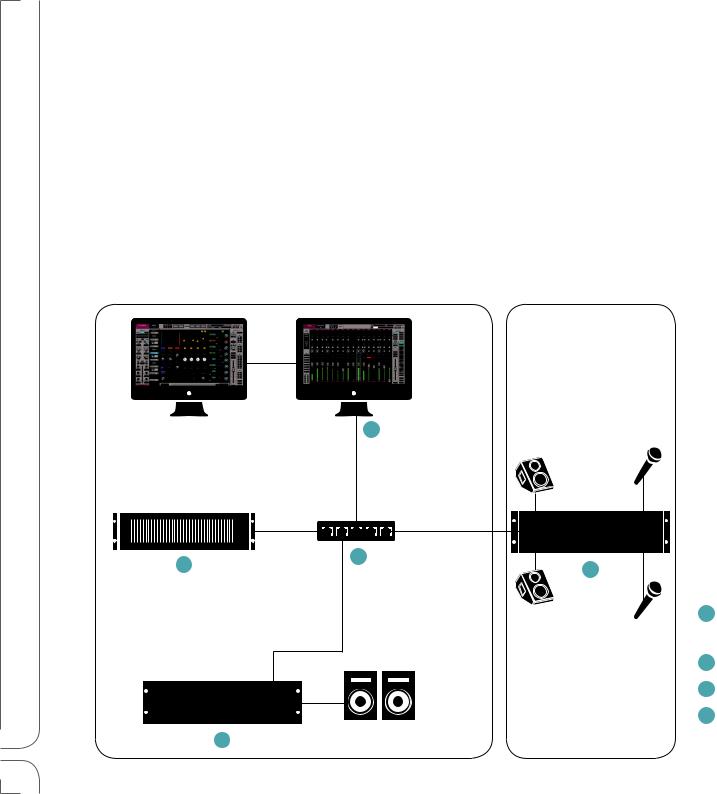
Installation examples
Mixer configurations can be quite large or quite small. System size is limited only by the number of I/Os and the scope of your license. Below are three suggested mixer setups.
Typical Mixer Setup
This is the basic eMotion LV1 system. One or more onstage I/O devices provide for mics and monitors. Another I/O in the FOH is for engineer monitoring and PA. The system can be controlled with a multi-touch screens, a mouse, or a hardware controller. This configuration is well suited for smaller venue installations that don’t require a large number of I/Os. It also works well for temporary or mobile productions, since it is easy to transport and quick to set up.
|
FOH |
Stage |
|
|
|
|
|
|
|
|
|
1
2 |
3 |
|
4 |
||
|
1 Host Computer
with Additional Display 2 SoundGrid Server
3 Ethernet Switch 4 SoundGrid I/O
4
8 |
Emotion LV1 Mixer | Quick Start |
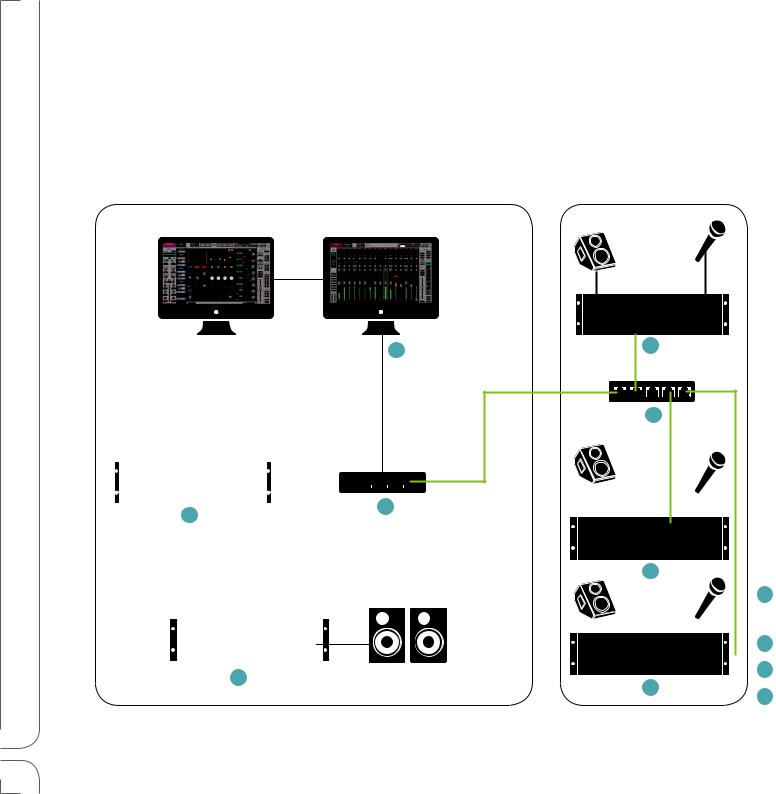
Add Stage I/Os
The system is completely scalable. Playback, record, and control devices can be added. Small servers can be replaced with larger ones, and up to 16 I/Os can be assigned to one mixer system.
FOH
1 |
4 |
|
3
|
|
|
|
|
|
|
|
|
|
|
|
|
|
|
|
|
|
|
|
|
|
|
|
|
|
|
|
|
|
|
|
|
|
|
|
|
|
|
|
|
|
|
|
|
|
|
|
|
|
|
|
|
|
|
|
|
|
|
|
|
|
|
|
|
|
|
|
|
3 |
|
|
|
|
|
|
|
|
|
|
|
|
|
|
|
|
||||
2 |
|
|
|
|
|
|
|
|
|
|
|
|
|
|
|
|
|
|
|
|
|
|
|
||||||
|
|
|
|
|
|
|
4 |
|
|
|
|
||||||||||||||||||
|
|
|
|
|
|
|
|
|
|
|
|
|
|||||||||||||||||
|
|
|
|
|
|
|
|
|
|
|
|
|
|
|
|
|
|
|
|
|
|
|
|
|
|
1 |
Host Computer |
||
|
|
|
|
|
|
|
|
|
|
|
|
|
|
|
|
|
|
|
|
|
|
|
|
|
|
||||
|
|
|
|
|
|
|
|
|
|
|
|
|
|
|
|
|
|
|
|
|
|
|
|
|
|
|
|
|
with Additional Display |
|
|
|
|
|
|
|
|
|
|
|
|
|
|
|
|
|
|
|
|
|
|
|
|
|
|
|
|
|
|
|
|
|
|
|
|
|
|
|
|
|
|
|
|
|
|
|
|
|
|
|
|
|
|
|
|
|
|
2 |
SoundGrid Server |
|
|
|
|
|
|
|
|
|
|
|
|
|
|
|
|
|
|
|
|
|
|
|
|
|
|
3 |
Ethernet Switch |
||
4 |
|
|
|
|
|
|
4 |
||||||||||||||||||||||
|
|
|
|
|
|
|
|
4 |
SoundGrid I/O |
||||||||||||||||||||
|
|
|
|
|
|
|
|
|
|
|
|
|
|
|
|
|
|
|
|
|
|
|
|
|
|
||||
9 |
Emotion LV1 Mixer | Quick Start |
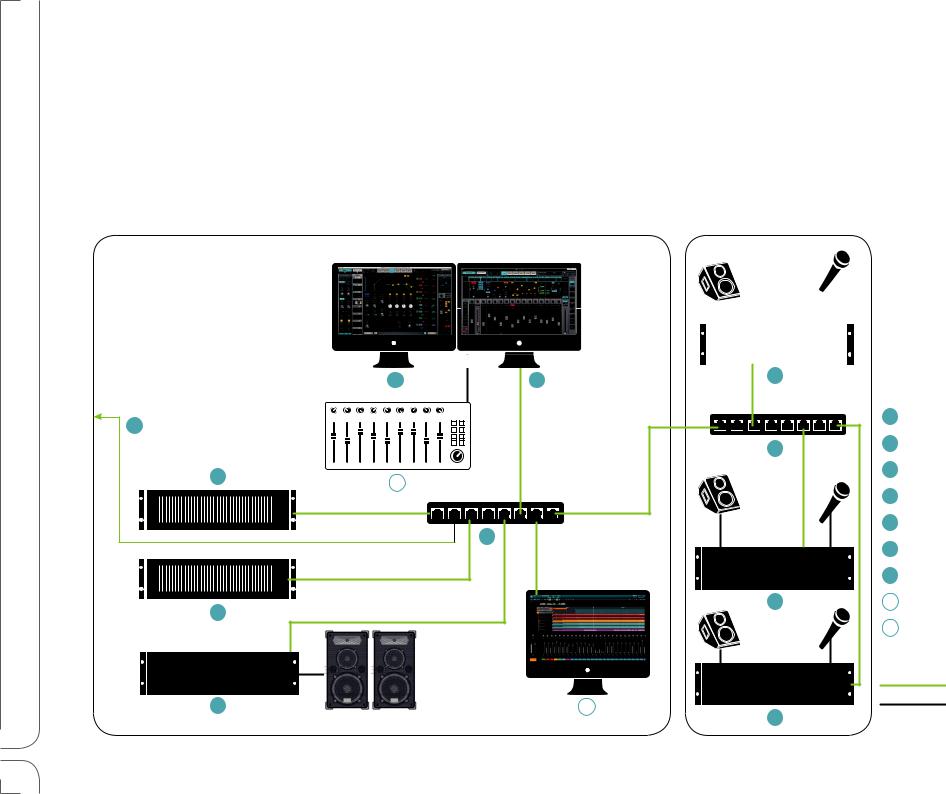
Larger Installation
This is a relatively large installation that includes several onstage I/O devices and another I/O in the FOH. There is an additional computer with a DAW to record the event and to provide playback for virtual soundcheck. Plus there’s a redundant server to enable uninterrupted service in the event of a fault.
This configuration is actually an expansion of the smaller system. There are more stage I/Os and more devices in the FOH, but otherwise the setup is the same. The mixer has up to 64 mono/stereo channels (depending on license), with 128 inputs.
FOH |
|
Stage |
|
|
|
|
|
|
|
|
|
|
|
|
|
|
|
|
|
|
2 |
1 |
|
7 |
|
|
9 |
|
|
|
|
1 |
Host Computer |
|
|
|
|
|
|
|
|
|
|
|
6 |
2 |
Additional Display |
3 |
9 |
|
|
|
3 |
SoundGrid Server |
|
|
|
|
4 |
Redundant Server |
|
|
|
|
|
|
||
|
|
5 |
|
|
5 |
Main Ethernet Switch |
|
|
|
|
6 |
Secondery Switch |
|
|
|
|
|
|
||
|
|
|
|
|
7 |
SoundGrid I/O |
4 |
|
|
|
7 |
8 |
DAW for Recording |
|
|
|
|
9 |
External Controller |
|
|
|
|
|
|
||
|
|
|
|
|
|
SoundGrid |
7 |
|
|
8 |
7 |
|
Analog |
|
|
|
|
|||
|
|
|
|
|
|
10 |
Emotion LV1 Mixer | Quick Start |

When multiple devices are used on stage, it is advisable to connect all of them to a single switch that connects to the main switch. Daisy chaining ethernet connections in these setups is not advisable.
Install Software
Create a free Waves account if you don’t already have one (www.waves.com/create-account). This account is used to manage your Waves products and licenses.
1.Register your Waves products at www.waves.com/support. The product serial number (also called a license number) can be found on your purchase invoice, in an email from your dealer, or in an envelope containing the registration form. Once your registration is complete, a product license will be deposited in your license cloud.
2.Download Waves Central from the Waves website. Waves Central is an application that manages software downloads and installations, and administers product licensing.
3.Download and install the eMotion LV1 mixer and any selected plugins. Next, move your licenses from your license cloud to the computer you are using or to a USB flash drive.
4.If the host computer on which you’ll be running eMotion LV1 is not connected to the Internet, you can create an offline installer. Learn more about Waves Central at www.waves.com/support.
5.Launch eMotion LV1.
Windows Users: The Widows Power Plan must be set to High Performance.
Open Control Panel\Hardware and Sound\Power Options window. Select the High Performance plan and re-launch eMotion LV1.
11 |
Emotion LV1 Mixer | Quick Start |
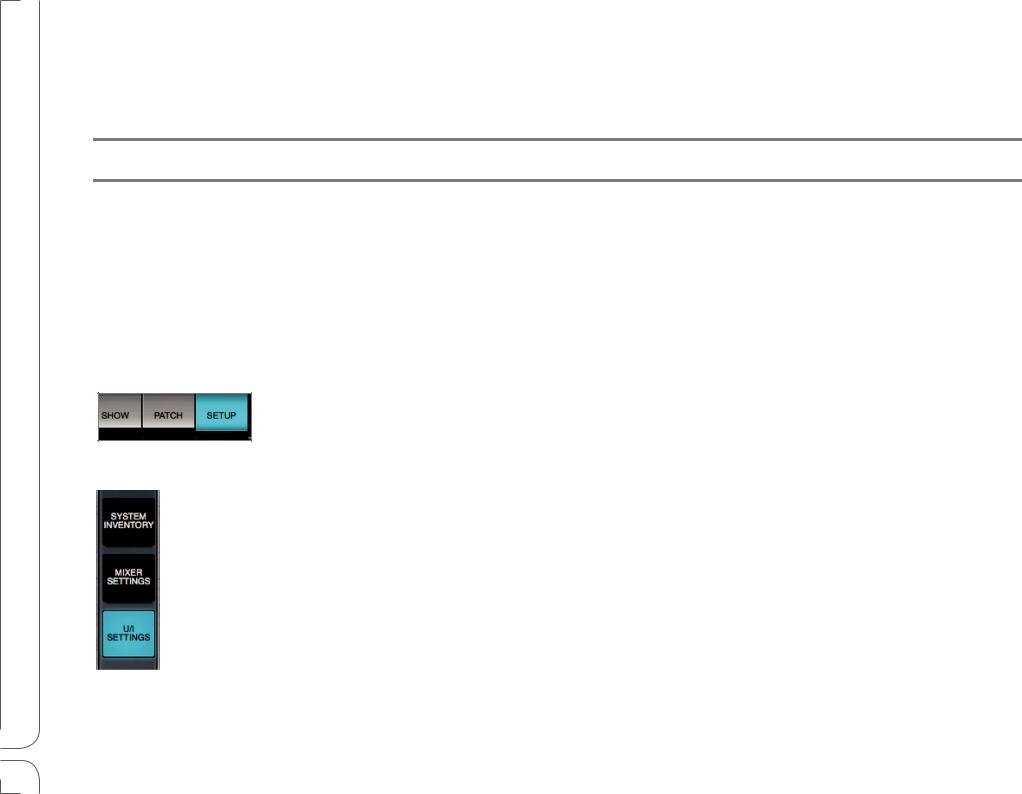
STEP 2: SETUP WINDOW—NETWORK, I/OS, AND PREFERENCES
The Top Bar is a navigation and management tool visible from all views. From here you can:

 •
•
Access Channel Presets and sessions
•Save and recall and scenes
•Engage talkback and clear all solos.
•Monitor network and processor status.
•Lock the mixer interface.
•Select a channel.
Use the tabs on the Top Bar to open the Setup window.
This window is used to configure network devices, establish mixer behavior, and set user preferences.
The Setup window consists of three pages, which are accessed by tabs on the left-hand side of the screen. Go first to the System Inventory page.
12 |
Emotion LV1 Mixer | Quick Start |
