Waves Audio Abbey Road Studio 3 User Guide
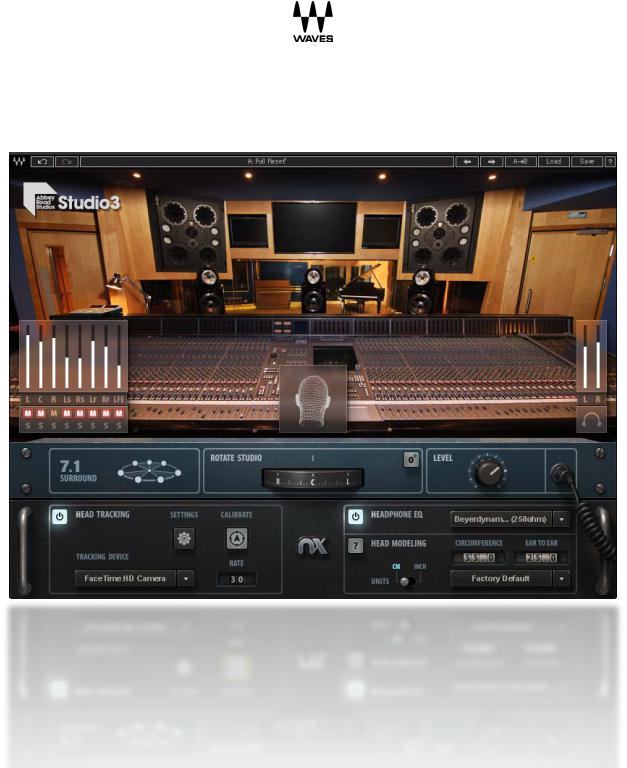
Abbey Road Studio 3
User Guide
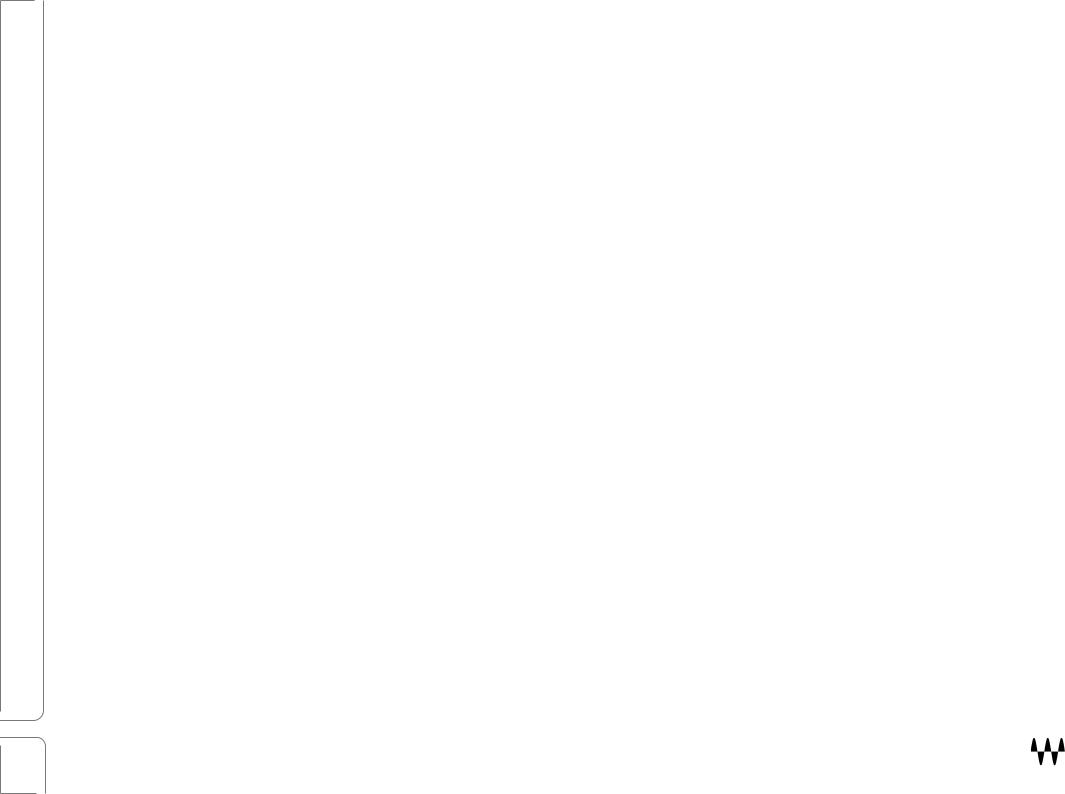
Abbey Road Studio 3 User Guide |
|
Product Overview ................................................................................................................................... |
3 |
Getting Started........................................................................................................................................ |
4 |
Abbey Road Studio 3 Controls ................................................................................................................ |
5 |
Studio Monitor Select............................................................................................................................................. |
5 |
Meters .................................................................................................................................................................... |
6 |
Rotate Studio.......................................................................................................................................................... |
7 |
Head Tracking......................................................................................................................................................... |
7 |
Head Tracking Controls............................................................................................................................................ |
7 |
Head Modeling ........................................................................................................................................................ |
9 |
Head Measurements Presets ................................................................................................................................ |
11 |
Tips for better camera tracking............................................................................................................................. |
11 |
Selecting a Headphone EQ Curve ......................................................................................................................... |
12 |
The Head Tracking Application ............................................................................................................. |
13 |
Camera Tracker Tab............................................................................................................................................... |
13 |
Bluetooth Tracker Tab ........................................................................................................................................... |
15 |
Setting Up the Nx Head Tracker ............................................................................................................................ |
17 |
Appendix A – Inputs/Outputs in the Surround Components............................................................... |
18 |
Appendix B – Troubleshooting Guide................................................................................................... |
19 |
Appendix C – Studio 3 Speaker Configurations.................................................................................... |
22 |
2 |
Abbey Road Studio 3 / User Guide |
|
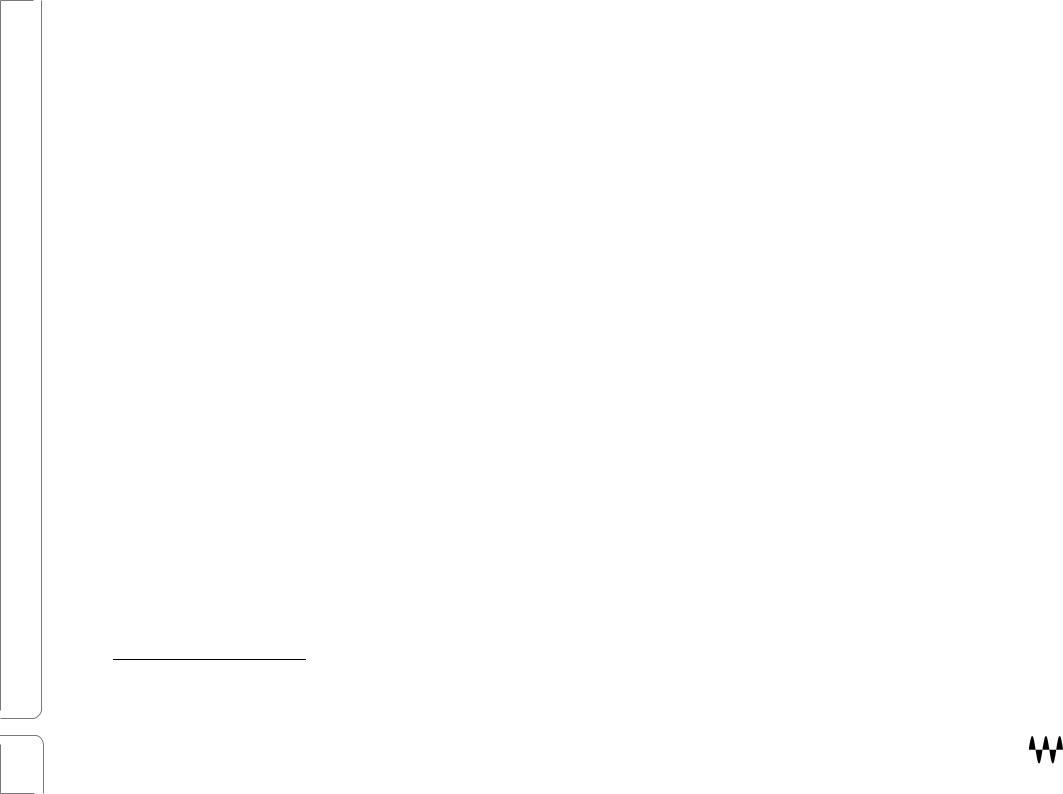
Product Overview
Abbey Road Studio 3 is a headphone monitoring tool that enables you to mix within the acoustic space of one of the most famous mix rooms in the world: Abbey Road Studio 3.1 It places you directly in the control room environment, so that you can make mix decisions as though you were sitting in the mix engineer’s chair. You can with confidence judge mix depth, panning, stereo image, balance, and reverb. Paired with your favorite headphones, Abbey Road Studio 3 provides a meaningful reference point for stereo or multi-channel mixes monitored on headphones.
Abbey Road Studio 3 is a binaural processing plugin that’s based on Waves Nx technology. It uses state-of-the-art psychoacoustic modeling of human hearing to achieve a natural, immersive, and transparent three-dimensional sound field over stereo headphones.
To provide greater immersion when mixing on headphones, Abbey Road Studio 3 incorporates the Nx HeadTracker, which changes your stereo headphones into a real-world surround space. It recreates a room in your headphones that behaves like the real room. Turning your head in the three-dimensional Nx headphone sound field provides the same experience as turning your head while sitting in the mixer’s chair.
This offers numerous advantages, but two stand out:
•You can more easily focus on specific elements within the sound field. “Turning your head” toward a sound source helps your brain isolate it.
•You can accurately study what’s happening in the surround speakers. There’s nothing like turning around to understand what’s happening in the back of the room.
The Abbey Road Studio 3 room IRs, combined with Nx technology, give you the tools you need to accurately create stereo and surround mixes while monitoring on your headphones. When you hear the mix played back in a speaker environment, you won’t be surprised. If you get the chance to hear your mix in Abbey Road Studio 3, you’ll be really happy (and lucky).
1 Studio 3 is Abbey Road Studio’s flagship mix room. Countless masterpieces have been mixed there, ranging from the Beatles classic, Revolver and Pink Floyd’s Dark Side of the Moon to works by Amy Winehouse, Frank Ocean, Florence + the Machine, and countless others. It is widely regarded as one of the world’s finest mix studios.
3 |
Abbey Road Studio 3 / User Guide |
|
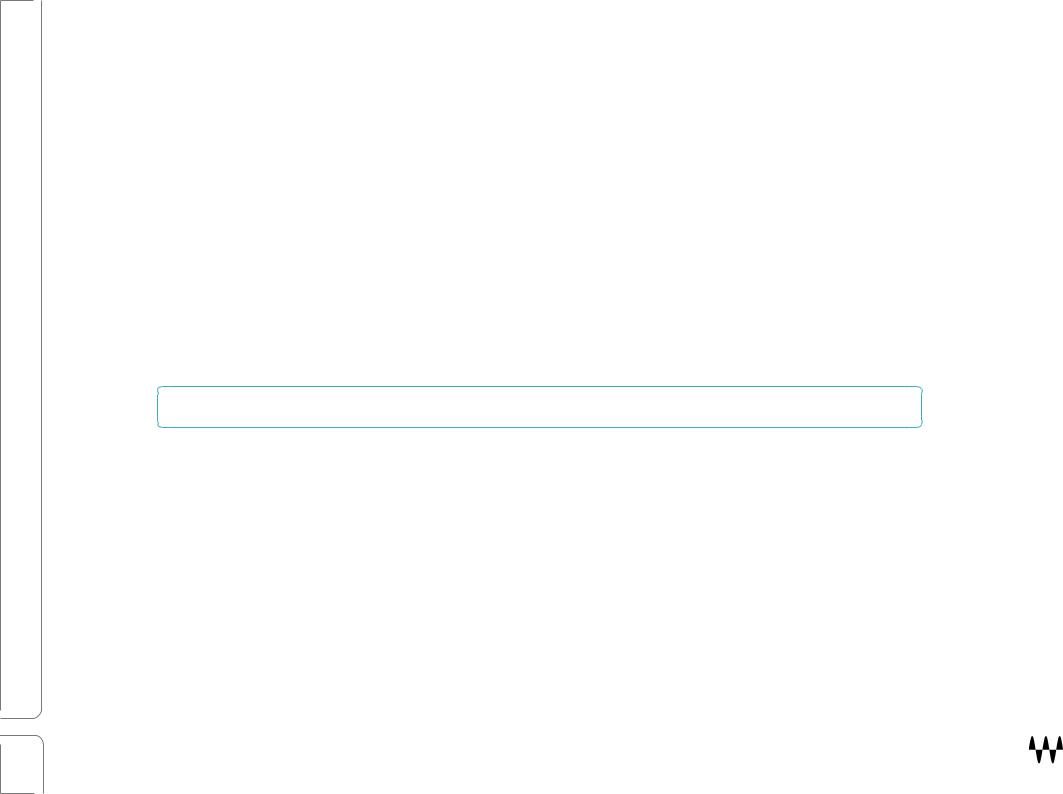
Getting Started
Abbey Road Studio 3 enables you to use stereo headphones to monitor a multichannel mix as heard in a specific studio control room. It does not change the processing of the mix itself, but rather the environment in which you monitor it. Plugin output is always a binaural stereo headphone signal containing all the mix channels in their virtual positions.
Here are the essential steps for setting up Abbey Road Studio 3. Each step is described in detail in later chapters.
1. INSERT THE PLUGIN
Insert one instance of the Abbey Road Studio 3 plugin on your master buss (don’t use Abbey Road Studio 3 on individual tracks). There are three components that support different input channel formats: stereo, 5.1 surround, and 7.1 surround. Insert the component that matches the DAW channel format. The components are the same except in the number of Input Channels (the mix sent to each specific loudspeaker) and the Studio Monitors options.

 Before you bounce the final mix, make sure that the Abbey Road Studio 3 plugin is bypassed.
Before you bounce the final mix, make sure that the Abbey Road Studio 3 plugin is bypassed.
2. ESTABLISH THE CHARACTERISTICS OF YOUR HEADPHONE MONITORING
Studio Monitors The stereo component offers three different front loudspeaker types. This selection affects your perception of the sound of the speaker itself, as well as its interaction with the room. The surround components use the same monitor type for front and surround speakers, so there is no Studio Monitors selector. (Refer to
Studio Monitor Select, in the next section.)
Headphone EQ Curve You have the option of applying a standardized EQ correction curve to your headphone signal. (Refer to Selecting a Headphone EQ Curve, later in this user guide.)
3. SET UP HEAD TRACKING
Head Tracking is an important feature that coordinates your head movements with the sound imaging of the Studio. It provides the same aural feedback that you experience in the studio to make vital mix and sound field decisions. To get the most from Abbey Road Studio 3, we recommended that you always work with Head Tracking on. (Refer to Head Tracking, later in this user guide.)
4 |
Abbey Road Studio 3 / User Guide |
|
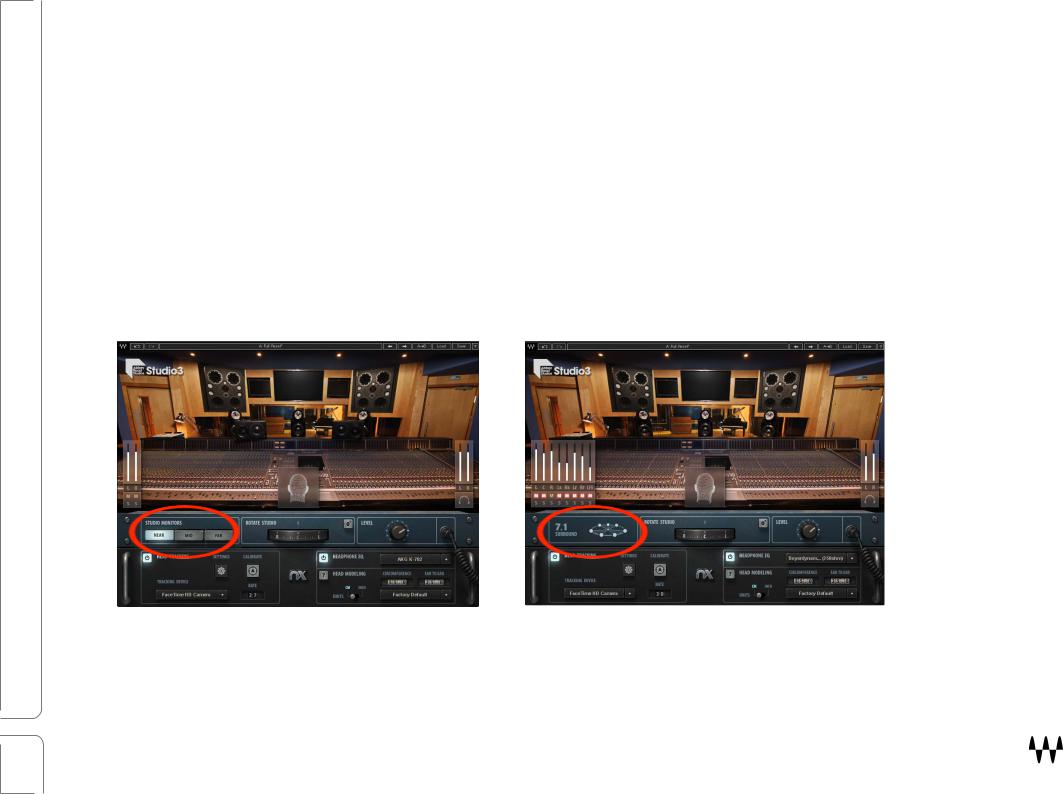
Abbey Road Studio 3 Controls
Studio Monitor Select
When using the stereo component, you can choose between three sets of front loudspeakers. In the surround components, the mid-type speaker is used for front and surround positions. There is no monitor selector.
Speaker Type |
Speaker Options |
Component |
Far |
A big speaker with a club-like feel |
Stereo |
|
|
|
Mid |
A high-definition speaker with a hi-fi sound |
Stereo and all surround components. |
|
|
|
Near |
An on-the-console speaker for critical listening |
Stereo |
|
|
|
STEREO COMPONENT |
SURROUND COMPONENT (7.1 SURROUND SHOWN) |
(note Studio Monitors selector) |
speaker types are fixed |
5 |
Abbey Road Studio 3 / User Guide |
|
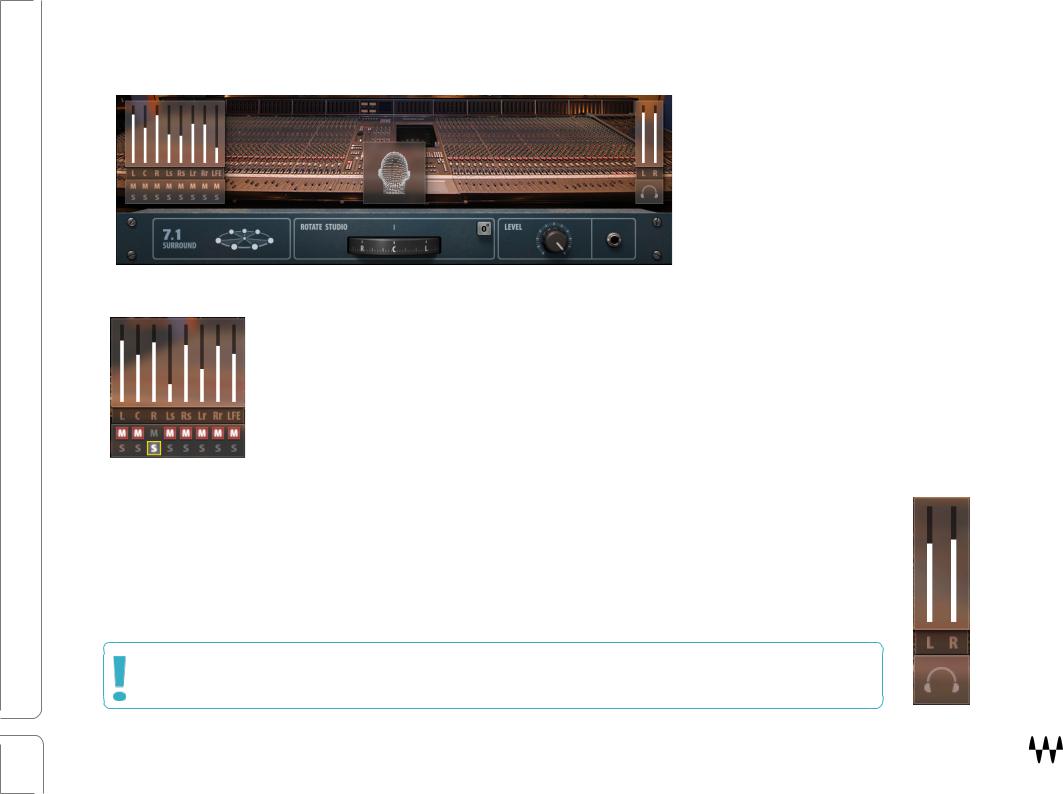
Meters
INPUT METERS
Each channel in the input signal has a full-scale meter with an infinite-hold clip indicator. Click on the clip indicator to reset it.
Each channel has mute and solo buttons at the bottom of the input meter.
Range: -infinity to 0 dBFS
MONITOR LEVEL AND METERS
The binaural stereo headphone output is represented by a full-scale stereo meter with infinite-hold clip indicators. Use the knob below the meter to control the headphone monitor level.
Range: -infinity to 0 dBFS
Output volume control: -24 dBFS to +6 dBFS
Default: 0 dBFS
Please note: Nx can introduce clipping at the output, especially when fed with a signal whose levels are controlled by a limiter. In such cases, use the output gain fader to reduce the output.
6 |
Abbey Road Studio 3 / User Guide |
|
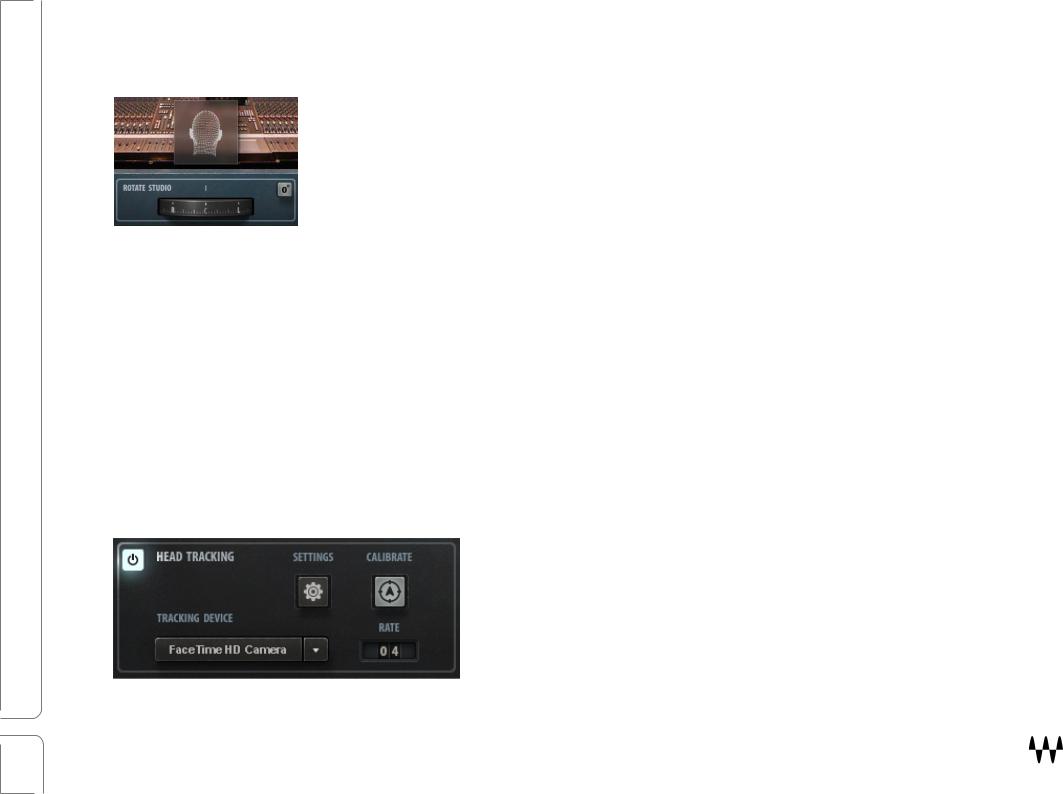
Rotate Studio
The Rotate Studio wheel rotates the studio around your position at the mixing desk. What you see and what you hear are defined by your orientation. This is what you experience when using head tracking, except that Rotate Studio is controlled manually.
Click the 0º button, or Alt+Click on the Rotate Studio wheel, to reset rotation to its default position.
Head Tracking
Head Tracking is a valuable tool when mixing in a surround environment.
When Head Tracking is on, the virtual room does not move. Instead, it’s you—your headphones—that change orientation. This is how you experience a sound in the three-dimensional world. This interaction with the studio space is vital in making critical imaging decisions. The wireframe head indicates the orientation of the engineer’s head with respect to the studio. The head is grayed out when the user’s head is outside the tracking range, or when there is insufficient ambient light for camera tracking, or when Head Tracking is turned off.
When Head Tracking is off, the soundscape moves with you as you turn your head. This is normal stereo headphone behavior.
Head Tracking Controls
HEAD TRACKING ON/OFF
Toggles Head Tracking on or off. This does not affect Nx sound processing, which is always active.
7 |
Abbey Road Studio 3 / User Guide |
|
