Waves Audio WLM Plus Loudness Meter User Guide
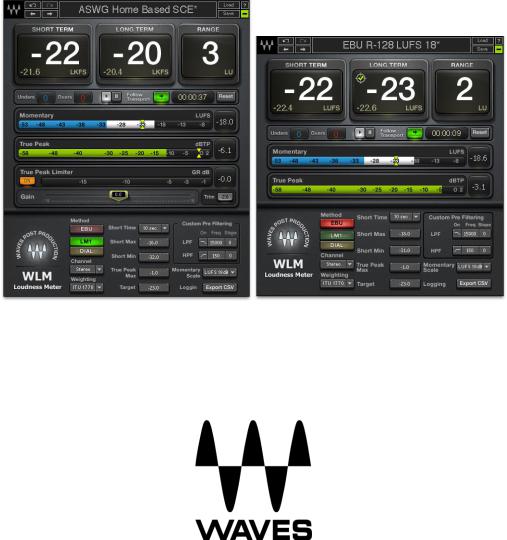
WAVES
WLM
LOUDNESS METER
USER GUIDE
TABLE OF CONTENTS |
|
CHAPTER 1 – INTRODUCTION ..................................................................................... |
3 |
1.1 WELCOME ............................................................................................................... |
3 |
1.2 PRODUCT OVERVIEW ............................................................................................... |
3 |
1.3 CONCEPTS AND TERMINOLOGY................................................................................. |
3 |
1.4 COMPONENTS ......................................................................................................... |
5 |
CHAPTER 2 – USING THE WLM.................................................................................... |
6 |
2.1 QUICK START GUIDE................................................................................................ |
6 |
2.2 USAGE NOTES......................................................................................................... |
7 |
CHAPTER 3 – INTERFACE AND CONTROLS ............................................................. |
11 |
3.1 INTERFACE ............................................................................................................ |
11 |
3.2 CONTROLS AND DISPLAYS...................................................................................... |
13 |
CHAPTER 4 – THE WAVESYSTEM ............................................................................. |
20 |
4.1 THE WAVESYSTEM TOOLBAR ................................................................................. |
20 |
4.2 PRESET HANDLING ................................................................................................ |
20 |
4.3 INTERFACE CONTROLS........................................................................................... |
23 |
4.4 WAVES PREFERENCES (PRO TOOLS ONLY) ............................................................. |
25 |
APPENDIX .................................................................................................................... |
26 |
Waves WLM Loudness Meter
User Guide
2
Chapter 1 – Introduction
1.1 Welcome
Thank you for choosing Waves! In order to get the most out of your Waves processor, please take the time to read through this manual.
May we also suggest that you become familiar with www.wavesupport.net. There you will find an extensive Answer Base, the latest Tech Specs, detailed Installation guides, new Software Updates, and current information on Authorization and
Registration.
By signing up at www.wavesupport.net, you will receive personalized information on your registered products, reminders when updates are available, and information on your authorization status.
1.2 Product Overview
The Waves WLM Loudness Meter plugin provides precision loudness measurement and metering for broadcast, movie trailers, games, packaged media and more. Fully compliant with all current ITU, EBU and ATSC specifications, the WLM offers comprehensive Momentary, Short Term, Long Term, Loudness Range, and True Peak readouts, plus a unique warning and logging system that keeps track of your levels, and lets you know when you’ve exceeded them—or fallen short. The WLM Plus expands upon these powerful metering capabilities with the addition of an ITU compliant True Peak Limiter including Gain and Trim controls to easily normalize your program loudness. Ideal for content creators, post production houses and cable head-end facilities, the WLM is an affordable, all-in-one loudness metering software solution.
1.3 Concepts and Terminology
Loudness Metering
Loudness metering measures signal loudness using special weight filtering and averaging techniques which allow perceived loudness levels to be expressed numerically, using a variety of measurement scales:
Waves WLM Loudness Meter
User Guide
3
•LU = Loudness Units
•LUFS = Loudness Units relative to Full Scale
•LKFS = Loudness, K-weighted, relative to Full Scale
•dBFS = Decibels relative to Full Scale
•dBTP = Decibels True Peak
Measurement Standards
WLM is fully compliant with all contemporary loudness measurement standards:
•ITU-R BS.1770-3
•EBU R 128
•ATSC A/85
Measurement Methods
WLM allows the user to choose one of three measurement methods:
•EBU uses foreground audio as the loudness anchor.
•LM1 measures and averages loudness across the whole program.
•DIAL uses dialog as the loudness anchor, measuring and averaging loudness only when dialog is detected.
Timescales
WLM provides readouts for four timescales:
•Momentary
•Short Term
•Long Term
•True Peak
Waves WLM Loudness Meter
User Guide
4
Weighting
WLM provides readouts for the following weighting types:
•ITU-R B.S.1770 – K-Weighting
•Leq(a)
•Leq(b)
•Leq(c)
•Leq(m)
For in-depth information about measurement methods, measurement standards, timescales, and weighting, please see the Appendix at the end of this manual.
1.4 Components
The WLM has eight components:
WLM Mono
WLM Stereo
WLM Multichannel 5.0
WLM Multichannel 5.1
WLM Plus Mono
WLM Plus Stereo
WLM Plus Multichannel 5.0
WLM Plus Multichannel 5.1
In all components, measurements are summed into a single number. To view measurements for a single channel or combination of channels, use the Channels control.
Waves WLM Loudness Meter
User Guide
5
Chapter 2 – Using the WLM
2.1 Quick Start Guide
The WLM’s default preset is designed to check levels as per both EBU and ATSC specs.
As both specifications allow some tolerance, the target is set to -24 dB, 1 dB lower than the EBU standard; however, -1 dB is not considered a violation.
1.Identify your loudness requirements.
2.Insert WLM or WLM Plus on your program output.
3.Select the appropriate preset.
4.If you would like to create a log file, click the Export CSV button.
5.Play your program through WLM.
6.Watch the meters to view the loudness measurements.
After playing the entire program, check the Long Term meter to ascertain that your program complies with the required target.
To normalize the loudness measurement and ensure the program material does not exceed True Peak levels, you may use the WLM Plus component in the following manner after the initial measurement described above:
1.Click the Trim button.
2.Click Reset button.
3.Activate the True Peak Limiter.
4.If you would like to create a log file, click the Export CSV button.
5.Play your program through WLM Plus to re-measure.
Waves WLM Loudness Meter
User Guide
6

2.2 Usage Notes
The following are a few of the WLM features designed to enhance your workflow.
Presets
WLM presets fulfill most of the requirements commonly encountered by post production engineers and content providers.
The WLM factory default is designed to cover most cases, and its results will meet both EBU and ATSC recommendations for most programs.
The “EBU R 128 18 dB” preset complies with the recommendations specified in the EBU R 128 and its accompanying technical papers including tech 3341 – 3343 and ITU-R B.S. 1770-2
The “ATSC A85” preset features follows recommendations specified by the
Advanced Television Systems Committee.
Set As Default Preset
To save a particular setup as the WLM default, click Save and choose Set As Default Preset. (You can still load factory presets or saved presets.)
Waves WLM Loudness Meter
User Guide
7
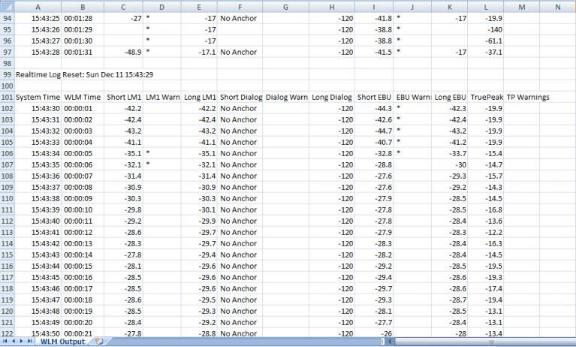
Logging
To document your metering history, the WLM can generate CSV log files that document the readings of all three measurement methods (EBU, LM1, DIAL) simultaneously. The CSV file can then be imported into a spreadsheet using Microsoft Office Excel or Open Office Calc.
To create a log, click Export CSV and choose from the following:
Select Real-Time CSV File – Choose this option if you need ongoing infinite logging over a real-time audio stream. Remember to create the CSV log file in advance and the logging will take place in real time during measurements.
(Recommended for Pro Tools RTAS.)
Select Off-Line CSV File – Choose this option when you want to scan a premixed file and draw a log. This file is written only when the WLM plugin is closed, and logs up to four hours of measurements. So, in case you forget to set a real-time log file, you can save an Off-Line CSV which will contain loudness information of the first 4 hours of measurements carried out by that plugin instance. (Recommended for Pro Tools Audiosuite.)
Waves WLM Loudness Meter
User Guide
8
Warnings
The WLM issues warnings when loudness targets are not met or exceeded.
Short Term Min – When short term loudness falls below the minimum value, the display appears in light blue until loudness is back above the minimum for 5 seconds. This warning is also registered by the Unders counter and in the CSV log file.
Short Term Max – When short term loudness exceeds the maximum value, the display appears in red until loudness falls back below the maximum for 5 seconds. This warning is also registered by the Overs counter and in the CSV log file.
True Peak Max – When True Peak loudness exceeds the maximum value, the display appears in red until the peak hold numeric display is reset.
Whenever a warning is issued, an asterisk (*) will appear in the corresponding warning column of the CSV log.
Automation Warning
The WLM registers Overs and Unders in the counters below the Short Term numeric display. If you would like to know when these readings occurred, you can either refer to your log, or use the Automation Warning feature.
The WLM includes a special control that does not appear on the plugin interface, but does show up in the automation parameters. When the host is set to write automation for the Automation Warnings control, it will display a line in the middle of the lane indicating compliant loudness levels. When an Over is detected, it will write a step to the maximum value; conversely, it will display a downward step when an Under is detected:
Waves WLM Loudness Meter
User Guide
9
