Waves Audio Bass Fingers User Guide
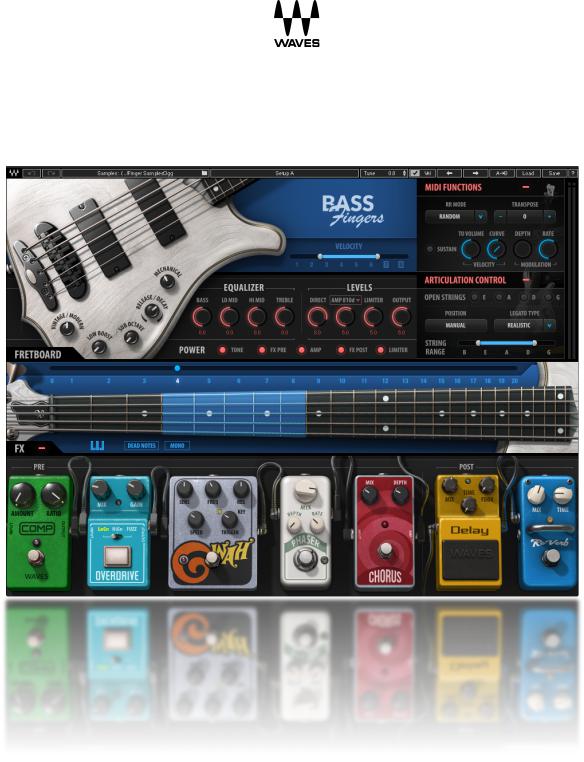
Bass Fingers
User Guide
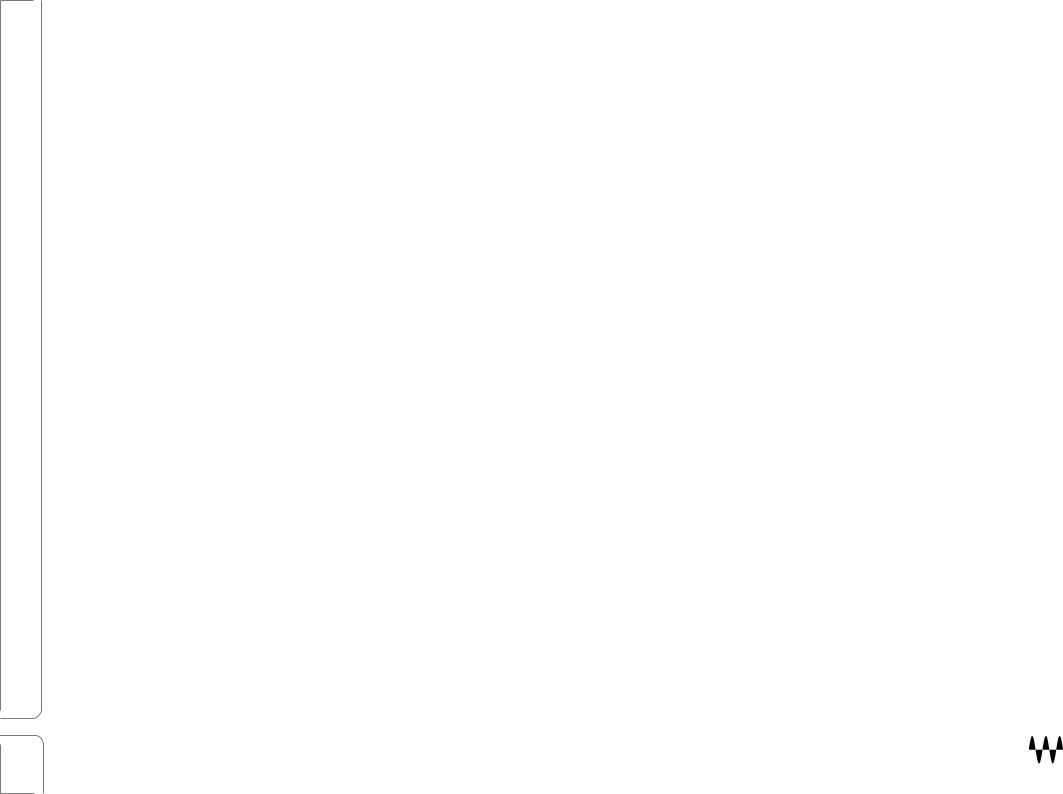
Waves Bass Fingers |
|
Contents |
|
Welcome ........................................................................................................................................ |
3 |
Introduction ........................................................................................................................................................................ |
3 |
Acknowledgment ............................................................................................................................................................... |
3 |
What is Finger-style Bass Playing? ................................................................................................................................... |
4 |
The Sample Library ........................................................................................................................................................... |
4 |
Components................................................................................................................................... |
5 |
Functional Block/Flow Diagram...................................................................................................... |
5 |
Getting Started............................................................................................................................... |
6 |
Suggested Steps ............................................................................................................................................................................ |
7 |
Navigating the Presets ...................................................................................................................................................... |
7 |
Selecting the Samples Folder............................................................................................................................................ |
7 |
Interface and Controls.................................................................................................................... |
8 |
Tone Section ..................................................................................................................................................................... |
9 |
EQ Controls.................................................................................................................................................................................. |
11 |
Levels Controls............................................................................................................................................................................. |
11 |
Power Controls............................................................................................................................................................................. |
12 |
Fretboard and Position Controls ...................................................................................................................................... |
13 |
MIDI Functions................................................................................................................................................................. |
16 |
Pedalboard ...................................................................................................................................................................... |
20 |
Output Clip Indicator ........................................................................................................................................................ |
22 |
Waves System Toolbar ................................................................................................................................................... |
23 |
Sample Libraries .......................................................................................................................................................................... |
23 |
Tune ............................................................................................................................................................................................. |
24 |
Velocity......................................................................................................................................................................................... |
24 |
Save MIDI Mapping ......................................................................................................................................................... |
25 |
Bass Fingers Standalone Application .......................................................................................... |
26 |
2 |
Bass Fingers / User Guide |
|

Welcome
Thank you for choosing Waves. In order to get the most out of your new Waves instrument, please take some time to read this user guide. We suggest, too, that you visit Waves Support at: www.waves.com/support. There you will find an extensive answer base, the latest tech specs, detailed installation guides, and current information on licensing and registration. Sign up at the support site and you will receive personalized information about your registered products, reminders when updates are available, and information about your authorization status.
Introduction
Bass Fingers is a sample-based virtual instrument aimed at capturing the experience, sound, and attitude that professional bass players bring to the studio—all from a MIDI keyboard. It provides a realistic bass sound by playing notes the way a seasoned bass player would play them: not just the notes, but also the correct positions on the fretboard, with the corresponding articulation preferences. Even fretboard and finger noises are taken into account. This produces natural-sounding samples without the need for manual layer selections.
Bass Fingers is powered by the Waves Sampler Engine (WSE), a state-of-the-art multi-sample engine that delivers solid, high-quality sampler performance. It provides a multitude of sound processing options, such as shaping the core sample tone and selecting the modulation and spatial effects that have been carefully designed for Bass Fingers. A detailed sample base, played through a sampler designed just for this, enables you to create realistic and stylized bass lines with minimal effort.
Bass Fingers has an extensive dynamic range as well as powerful sound design capabilities, resulting in a versatile instrument that's both functional and highly creative.
Acknowledgment
The Bass Fingers sample base was designed, recorded, and edited by Or Lubianiker, a highly-regarded live and session bass player. The samples were made with Or’s signature sound in mind, using his choice of instruments, strings, and preamps. He also developed the unique Bass Fingers legato and articulation systems and shaped the sound of the Bass Fingers sample library.
3 |
Bass Fingers / User Guide |
|

What is Finger-style Bass Playing?
The most prominent technique used by electric bass players today is finger style. This flexible technique has developed its own dynamic ranges and an assortment of signature sounds—it’s been incorporated into most musical genres. Finger-style playing involves using the index and middle fingers to strike the strings in the area between the bridge and the neck. Since each bass player has preferred hand positions, dynamics, and finger attacks, a wide variety of tones can be achieved using finger style. Bass Fingers delivers this technique with variety and accuracy.
The Sample Library
The sample library contains over 14000 samples, all of which are hand crafted to give you the most extensive and realistic finger-style vocabulary possible. Most sample categories feature eight velocity layers and six round robins, plus a fully natural sustain for each note.
The library contains these sample categories:
•Finger-style samples
•Hammer on and Pull off (legato) samples
•Percussive samples
•Release and Decay samples
•Mechanical Noise samples
•Slides and special effects samples
There are two identical Bass Fingers sample libraries: Standard and High Definition. The only difference is the quality, and therefore the size, of the files. Let’s say you’re creating your sound at home on a laptop—where storage may be limited—but you will mix on a large rig in a studio. You may choose to use the SD library at home and then load the HD samples when you mix. All programming is maintained when changing between libraries. We recommend that, if you have sufficient disk space, you use the HD library. It’s not all that big and loads faster.
4 |
Bass Fingers / User Guide |
|
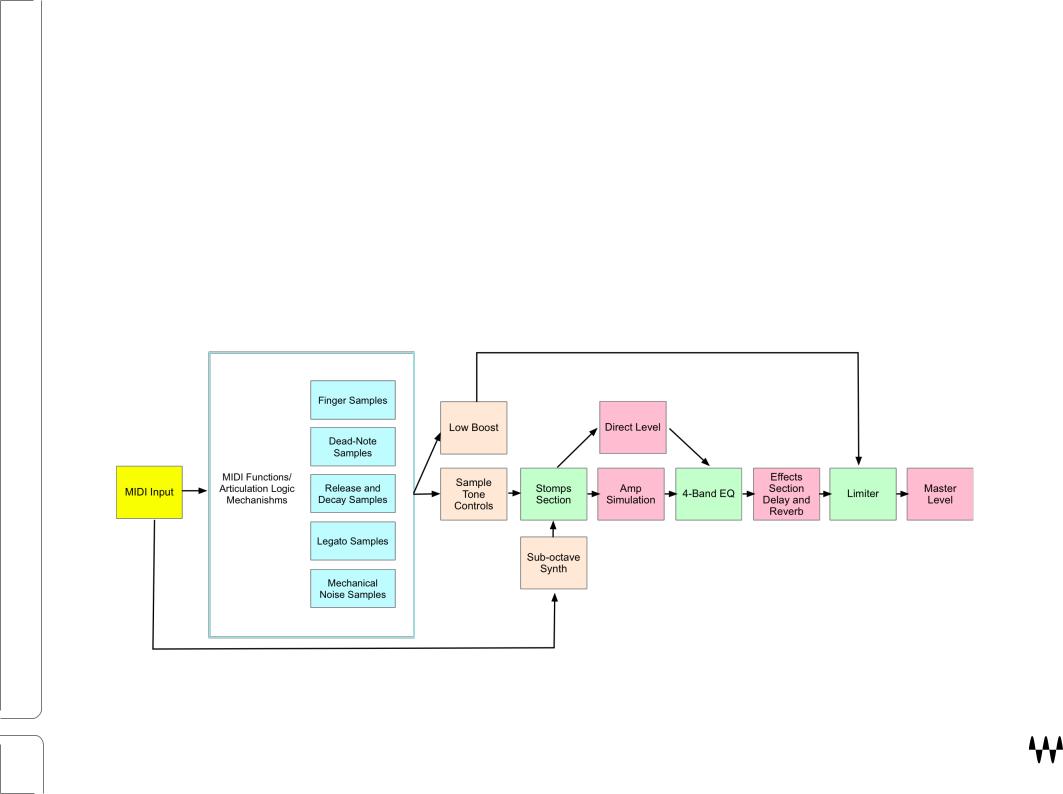
Components
Bass Fingers is a stereo-only virtual instrument plugin. It appears under the related selection menus for virtual instruments in all supported DAW host applications. Bass Fingers receives MIDI data to trigger notes and control changes.
In addition to the plugin, there is a free-standing Bass Fingers application. It uses ASIO (Windows) or Core Audio (Mac) drivers to play through your audio device.
Functional Block/Flow Diagram
5 |
Bass Fingers / User Guide |
|

Getting Started
Bass Fingers is easy to use—you can undoubtedly learn it without our help. There are many different ways to play it and you will quickly come up with a way that’s perfect for you. Still, while you’re getting started, we suggest that you follow the work sequence described in the next few pages. Once you’re comfortable using Bass Fingers, arrange your workflow any way you like.
6 |
Bass Fingers / User Guide |
|

Suggested Steps
1.Insert the Bass Fingers plugin on a stereo instrument track in your DAW or launch the standalone application. The plugin will load its default preset and will be ready for you to use.
2.Play a few notes and explore the basic tone controls, which are located on the body of the bass.
3.Refine the tone and timbre of the sound with the Fretboard Position control. This moves the playing position up and down the fretboard.
4.Use the pedalboard effects processors at the bottom of the interface to sculpt your bass sound. If the effects section is not visible, click the + (plus) sign to reveal it.
5.Set the Velocity Curve control to adjust your keyboard in order to get the feel you like. This control is in the MIDI Functions section. Once you’re happy with the keyboard touch, you can uncheck the velocity (VEL) box in the top bar. This prevents the velocity setting from changing when a preset is loaded.
Navigating the Presets
Bass Fingers presets are managed with the WaveSystem Toolbar at the top of the window. Use the Next/Previous Preset arrows on the Toolbar to scroll through presets. Click the Load button to see all presets. Refer to the
WaveSystem Toolbar User Guide for more information at http://www.waves.com/downloads/manuals.
Selecting the Samples Folder
When you first launch the Bass Fingers standalone application or instantiate the plugin, you will likely see the prompt, “Please locate your Waves Instrument’s Samples Library folder.” Navigate to the folder that holds your sample library and click OK. This path will be saved with the plugin preferences. Information about the samples folder is shown in the WaveSystem toolbar. To select a different sample folder, click on the Samples Library bar and navigate to the desired folder. The folder must contain valid Waves sampled instrument files with the WSF resource, otherwise the OK button will be grayed out. This new selection replaces the existing folder location preference.
7 |
Bass Fingers / User Guide |
|
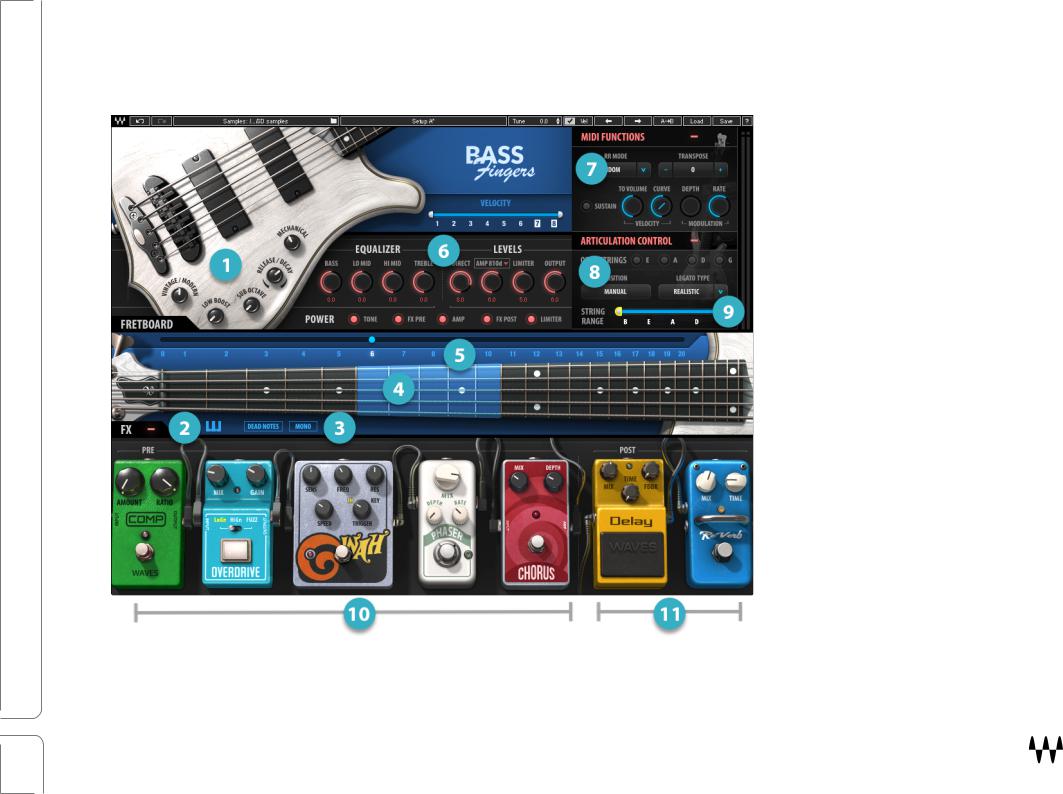
Interface and Controls
 Tone Function Controls
Tone Function Controls
 Keyswitch Access Button
Keyswitch Access Button
 Dead Notes and Mono Selectors
Dead Notes and Mono Selectors
 Active Position Range
Active Position Range
 Fretboard Position Selector
Fretboard Position Selector
 EQ and Levels Controls
EQ and Levels Controls
 MIDI Controls Section
MIDI Controls Section
 Articulation Controls
Articulation Controls
 String Range Selector
String Range Selector
 FX Pre
FX Pre
 FX Post
FX Post
8 |
Bass Fingers / User Guide |
|

Tone Section
The tone section contains the controls that affect basic sample sound and articulation. All controls are on the body of the bass.
Vintage/Modern
The effect of this control ranges from a warm vintage tone with a rich low end (knob turned all the way to the left) to a detailed, punchy sound fit for a modern production (knob turned all the way to the right). This is an easy way to dial in a suitable basic tone for the samples that are going into the processing chain.
Low Boost
The Low Boost knob enhances the bass and sub frequencies of the sample without sending them into the processing chain. This results in a consistent and coherent low-end response, even with presets that drastically change the sound of the sample, such as when using multiple stomps and effects.
9 |
Bass Fingers / User Guide |
|
