Waves Audio CLA Vocals User Guide
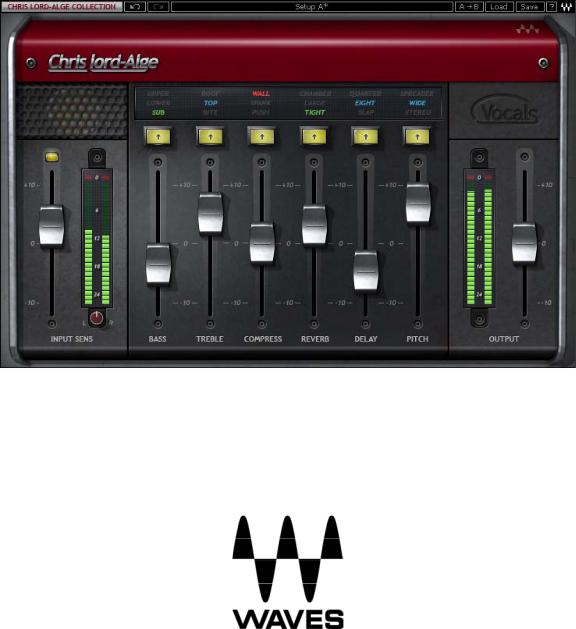
WAVES
CLA VOCALS
USER GUIDE
|
|
Table of Contents |
|
Chapter 1 |
– Introduction.................................................................................................... |
3 |
|
1.1 |
Welcome.................................................................................................................. |
3 |
|
1.2 |
Product Overview .................................................................................................... |
3 |
|
1.3 |
Concepts and Terminology...................................................................................... |
4 |
|
1.4 |
A Few Words from Chris ......................................................................................... |
4 |
|
1.5 |
Components ............................................................................................................ |
5 |
|
Chapter 2 |
– Quickstart Guide............................................................................................ |
6 |
|
Chapter 3 |
– Interface and Controls ................................................................................... |
7 |
|
3.1 |
Interface................................................................................................................... |
7 |
|
3.2 |
Controls ................................................................................................................... |
8 |
|
Chapter 4 |
– The WaveSystem ........................................................................................ |
14 |
|
4.1 |
The WaveSystem Toolbar ..................................................................................... |
14 |
|
4.2 |
Preset Handling ..................................................................................................... |
14 |
|
4.3 |
Interface Controls .................................................................................................. |
16 |
|
4.4 |
Waves Preferences (Pro Tools only)..................................................................... |
18 |
|
Waves CLA Vocals
User Guide
- 2 -
Chapter 1 – Introduction
1.1 Welcome
Thank you for choosing Waves! In order to get the most out of your Waves processor, please take the time to read through this manual.
In conjunction, we also suggest that you become familiar with www.wavesupport.net. There you will find an extensive Answer Base, the latest Tech Specs, detailed
Installation guides, new Software Updates, and current information on Authorization and Registration.
By signing up at www.wavesupport.net, you will receive personalized information on your registered products, reminders when updates are available, and information on your authorization status.
1.2 Product Overview
The Waves Artist Signature Series is our exclusive line of application-specific audio processors, created in collaboration with the world’s top producers, engineers, and mixing engineers. Every Signature Series plug-in has been precision-crafted to capture the artist’s distinct sound and production style. For experienced and aspiring audio professionals alike, the Waves Signature Series allows you to dial up the sound you’re looking for quickly, without interrupting the creative flow.
The CLA Artist Collection consists of 6 plug-ins, each designed to handle a specific mixing task.
•CLA Vocals
•CLA Drums
•CLA Bass
•CLA Guitars
•CLA Unplugged
•CLA Effects
Waves CLA Vocals
User Guide
- 3 -
1.3 Concepts and Terminology
Sensitivity Control/Sensitivity LED
The Sensitivity LED’s 3 colors indicate when appropriate levels are reached:
LED Off (too low)
Green (good)
Yellow (optimal)
Red (very hot)
Push the Sensitivity Control upwards until the LED lights up. We recommend adjusting the Sensitivity Control as soon as you open the plug-in, using the section of your song with the highest peaks for best results.
In most cases, the Sensitivity LED indicates that your levels hit the processor in a way that will give you the intended output result. However, it’s important to keep in mind that optimal results for your source material may be achieved even when the Sensitivity LED does not display “optimal” levels (yellow). As always, trust your ears.
Color
Each fader on CLA Artist Signature Collection plug-ins controls a specific function, such as compression or reverb. Each function has a color-coded selector which controls the internal characteristics of that function, resulting in a different sound character or “Color.” You can mix and match different colors across the different faders.
1.4 A Few Words from Chris
"The most important part of any song is the vocals. The CLA Vocals plug-in makes this part of mixing an absolute joy. I have taken the very best settings which I use in my everyday mixes and crafted them into this chain. It works great on all styles of singers and, best of all, they will want that sound every time! You also get three flavors of the top six effects you need: the right amount of bass, treble, compression, reverb, delay, and chorusing/doubling."
Waves CLA Vocals
User Guide
- 4 -
1.5 Components
WaveShell technology enables us to split Waves processors into smaller plug-ins, which we call components. Having a choice of components for a particular processor gives you the flexibility to choose the configuration best suited to your material.
The Waves CLA Vocals has two components:
•CLA Vocals Mono-to-Stereo – Mono in to Stereo out component
•CLA Vocals Stereo – Stereo in to Stereo out component
Waves CLA Vocals
User Guide
- 5 -
Chapter 2 – Quickstart Guide
•Insert the CLA Vocals plug-in on a vocal track.
•Adjust the Sensitivity control until you achieve proper levels, as indicated by the Sensitivity LED and the input meter.
•The current plug-in settings now represent Chris's default setup.
Tweak the following controls to fit your mix:
•Adjust the Bass and Treble faders. Toggle through the Colors to find the EQ that works best for the song.
•Use Compress for dynamic range control. Toggle through the Colors to find that which works best for the song.
•Adjust Reverb, Delay and Pitch effect levels. Toggle through the Colors to find that which works best for the song
Please note:
•When all colors are set to clear (Bypass/Mute), some fixed processing as designed by Chris is still active.
•EQ adjustment will take effect once the EQ faders are moved. At zero, cycling through the EQ Colors will have no effect.
•All other faders are active and set to Chris's default setup when at zero.
>If the Output meter goes into the red, use the Ouput fader to lower the Output level.
Waves CLA Vocals
User Guide
- 6 -
