Waves Audio TRACT System Calibration User Guide

TRACT
System Calibration
User Guide
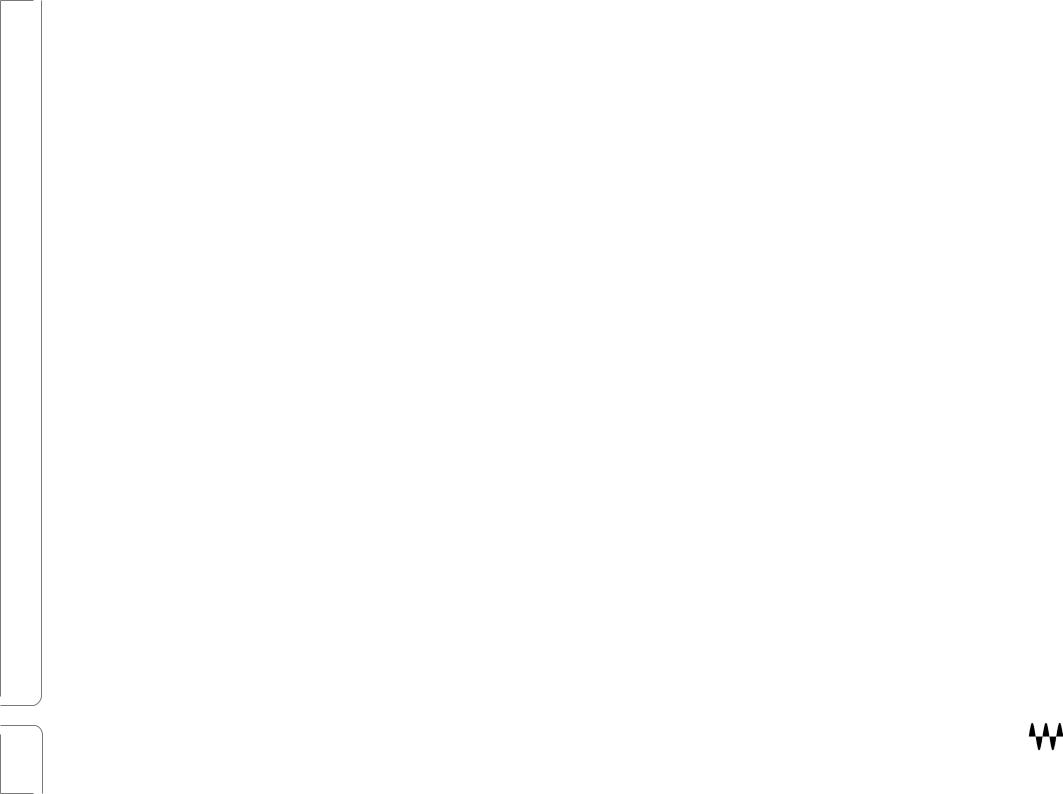
Contents
Introduction ................................................................................................................................................. |
3 |
Setting Up Smaart....................................................................................................................................... |
5 |
The Two Basic Measurements......................................................................................................................................... |
6 |
Configuring Smaart .......................................................................................................................................................... |
7 |
Smaart v8 Setup .......................................................................................................................................................................... |
7 |
New Spectrum Measurement....................................................................................................................................................... |
9 |
New Transfer (TF) Measurement:.............................................................................................................................................. |
10 |
About the Reference Channel.................................................................................................................................................... |
10 |
Configuring Smaart Di v2........................................................................................................................................................... |
11 |
Enabling the Smaart API............................................................................................................................................................ |
12 |
TRACT ...................................................................................................................................................... |
13 |
Interface Overview ......................................................................................................................................................... |
13 |
Components................................................................................................................................................................... |
14 |
Connecting TRACT and Smaart..................................................................................................................................... |
15 |
Using TRACT and Smaart Over a SoundGrid Network.............................................................................................................. |
16 |
Controlling Smaart from TRACT ................................................................................................................................................ |
17 |
Banding and Averaging.............................................................................................................................................................. |
19 |
Delay Measurement and Correction............................................................................................................................... |
21 |
Captures ........................................................................................................................................................................ |
22 |
Calculating the FIR Filter Curve ..................................................................................................................................... |
23 |
Constraining the FIR.................................................................................................................................................................. |
26 |
User Reference Curves ............................................................................................................................................................. |
27 |
IIR Filter Section............................................................................................................................................................. |
28 |
Master Section ............................................................................................................................................................... |
32 |
Sub Zoom ...................................................................................................................................................................... |
33 |
Cursor Coordinates ........................................................................................................................................................ |
33 |
Using Workflow Examples ........................................................................................................................ |
34 |
Case A: Frequency Correction—Tops/Full-Range......................................................................................................... |
34 |
Case B: Time Alignment—Front Fills ............................................................................................................................. |
36 |
Case C: Phase alignment—Subs................................................................................................................................... |
37 |
2 |
TRACT / User Guide |
|
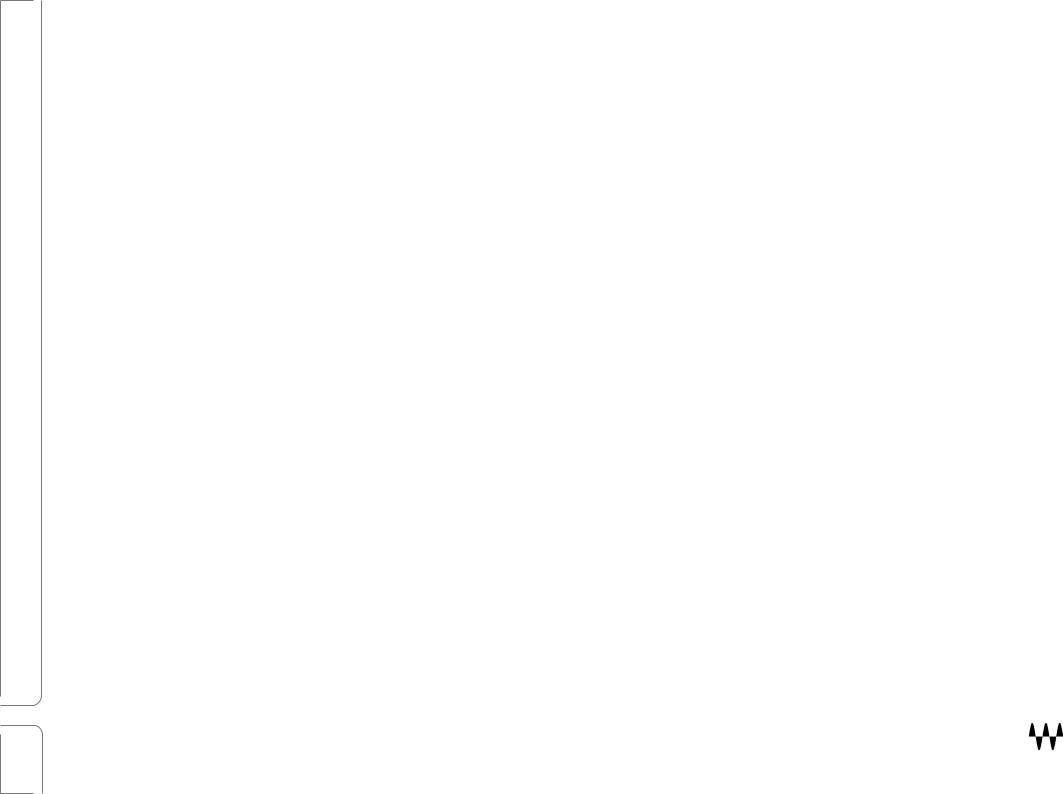
Introduction
In a live sound setting, the PA system needs to be calibrated so that the FOH mixer can create a mix without having to compensate for the performance of the PA system. This lets the FOH mixer work in a predictable and relatively comfortable manner, which undoubtedly results in a better mix. PA calibration involves playing a reference signal through selected speakers, capturing and analyzing the sound, and then tuning the PA system accordingly. This setup process is normally the responsibility of the system engineer. While it’s clearly valuable to have a system engineer to set up the PA system, it’s not always possible. That’s where TRACT comes into play.
TRACT (Time and Response Auto-Correction Tool) is a plugin from Waves that helps FOH mixers set up the PA system. It provides automatic or manual compensation of EQ as well as overall delay control, which can be applied to any output bus. While nothing can replace a professional system engineer, TRACT is the next best thing.
Typical uses of TRACT
•Tune the PA system’s EQ
•Time-align Front Fill and PA speakers
•Phase-align Subs/Tops
•Use TRACT’s advanced IIR parametric EQ for mixing and problem solving
PA setup involves two steps:
•Perform acoustic measurements and gather data
•Calibrate the PA system using this information
3 |
TRACT / User Guide |
|

Measurement
TRACT uses a third-party application called Smaart to analyze room acoustics.1 Smaart provides real-time spectrum analysis of audio signals, transfer-function analysis of sound system response, and acoustical impulse response measurement and analysis. Smaart and TRACT are linked for control and data streaming using Smaart’s built-in Application Program Interface (API).
Workflow
•TRACT uses two types of measurements from Smaart: Spectrum (single measurement source) and Transfer (dual measurement source).
•Using a mic and a reference signal, TRACT captures Smaart measurements. A capture is a snapshot of a measurement under certain conditions (e.g., changed mic position).
•A FIR filter curve is computed to correct the measured response as influenced by a selected reference curve. The FIR filter curve can be modified by selecting a different reference curve, by controlling the amount of frequency-smoothing, or by setting constraints on the FIR’s frequency and amplitude to control the effect
on the corrected signal.
•A custom reference curve can be generated by saving a user-defined parametric IIR filter curve or a captured measurement.
•You can further supplement the FIR filter curve using TRACT’s parametric Infinite Impulse Response (IIR) EQ.
•The plugin contains a delay section and a master output gain control.
When used without Smaart, TRACT’s IIR EQ provides high-quality system EQ.
|
1 Smaart is a product of Rational Acoustics: http://www.rationalacoustics.com/smaart/ |
4 |
TRACT / User Guide |
|
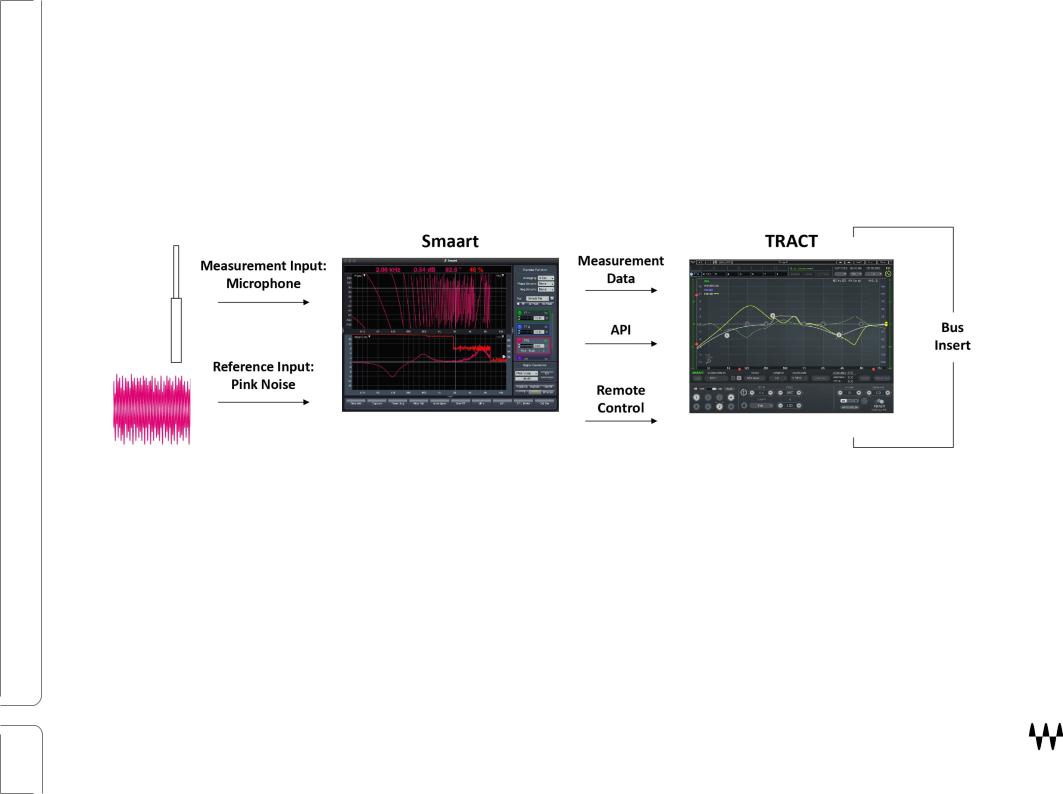
Setting Up Smaart
To use Smaart as an analysis tool for TRACT, you should first configure Smaart’s inputs and enable the API. This enables TRACT to stream measurements from Smaart and remotely control it.
Signal Flow
There are two models of Smaart: Smaart v8 and Smaart Di v2. Before you configure Smaart and integrate it with TRACT, we recommend that you read the relevant Smaart user guide:
Smaart v8: Smaart v8 User Guide |
Smaart Di v2: Smaart Di v2 Quick Start Guide |
5 |
TRACT / User Guide |
|

The Two Basic Measurements
There are two primary measurement types: spectrum and transfer.
Spectrum
Spectrum is a single-input measurement, usually made with one measurement microphone. Spectrum measurement type displays:
Real Time Analyzer (RTA)
Spectrograph (SPG)
Transfer
Transfer provides a dual-input measurement that shows the difference between two measurement channels: Channel 1 is the Measurement input (usually the measurement microphone)
Channel 2 is a Reference input (usually pink noise) Transfer measurement type displays:
Magnitude (difference in Frequency response between Measurement and Reference channels) Phase (phase difference between Measurement and Reference channels)
Delay (time difference between Measurement and Reference channels)
6 |
TRACT / User Guide |
|
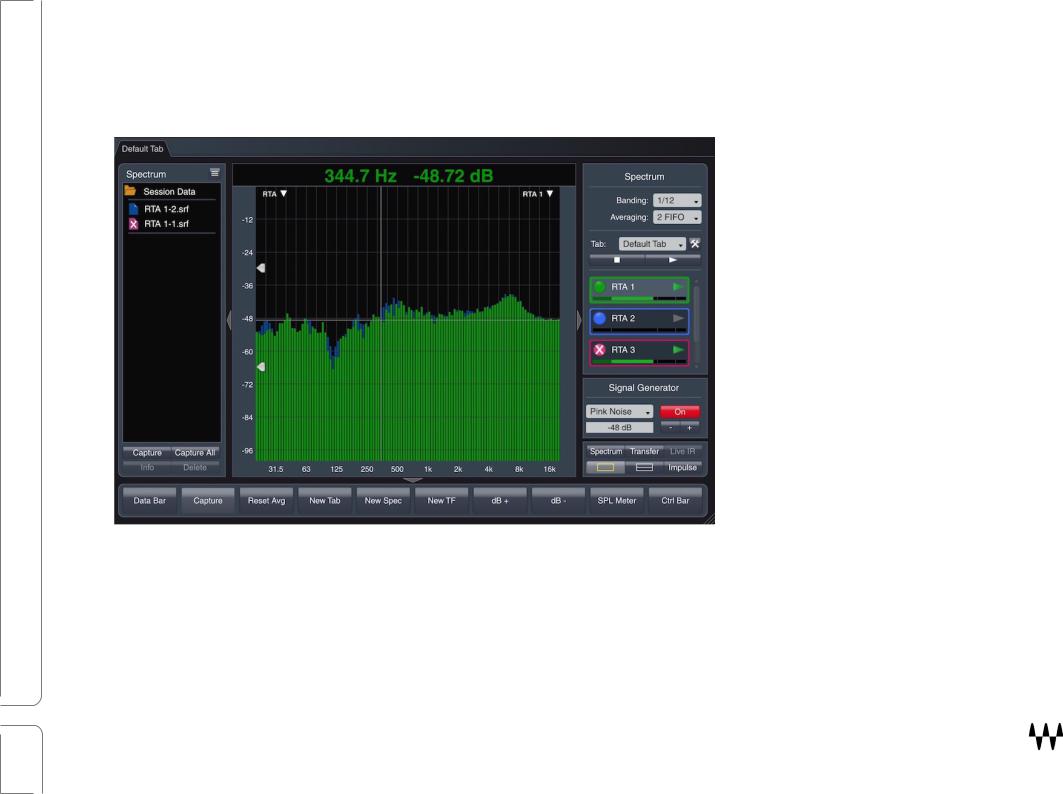
Configuring Smaart
Smaart v8 Setup
Smaart v8 Main Window
7 |
TRACT / User Guide |
|
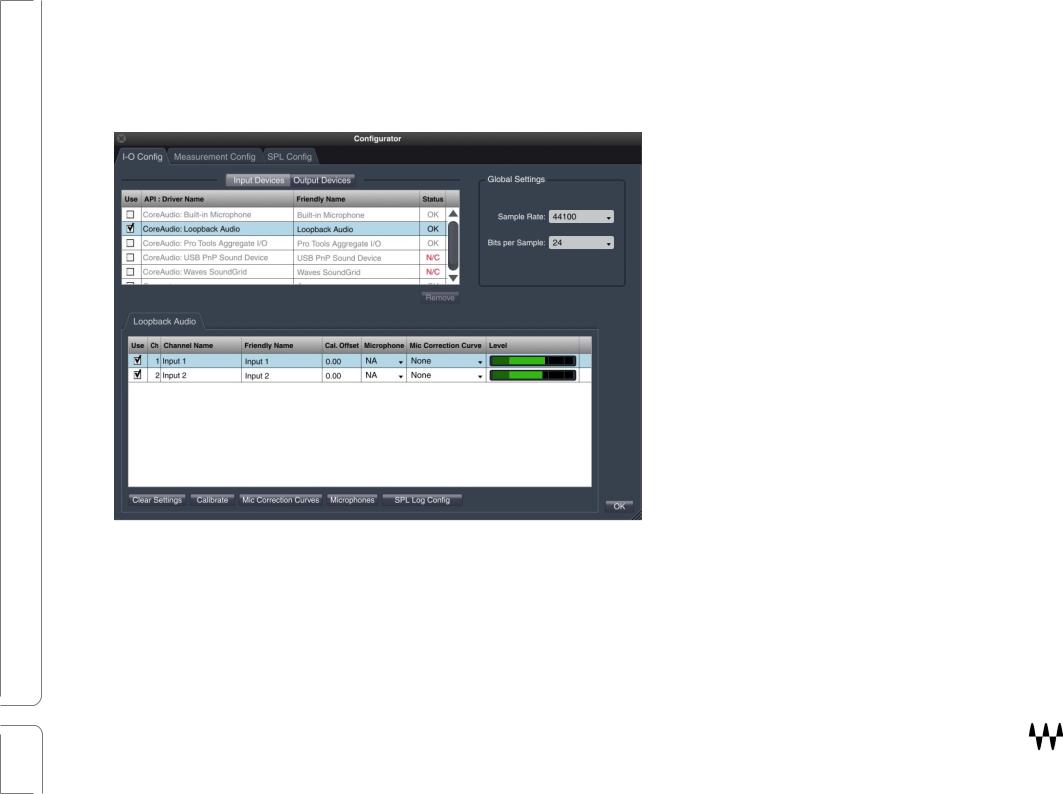
Enable Audio Device
This process is the same for Spectrum and Transfer measurements.
1. Select I-O Config from the Config drop-down menu at the top of the Smaart Main window.
2. Enable the Audio Device that will be used for the measurement microphone.
3. Enable the Input Channel that will be used for the measurement microphone. Devices and inputs can be renamed in the “Friendly Name” cells.
4. Load a Mic Correction Curve for the input channel that you will use for the measurement microphone. The correction curve file is provided by the microphone manufacturer.
8 |
TRACT / User Guide |
|
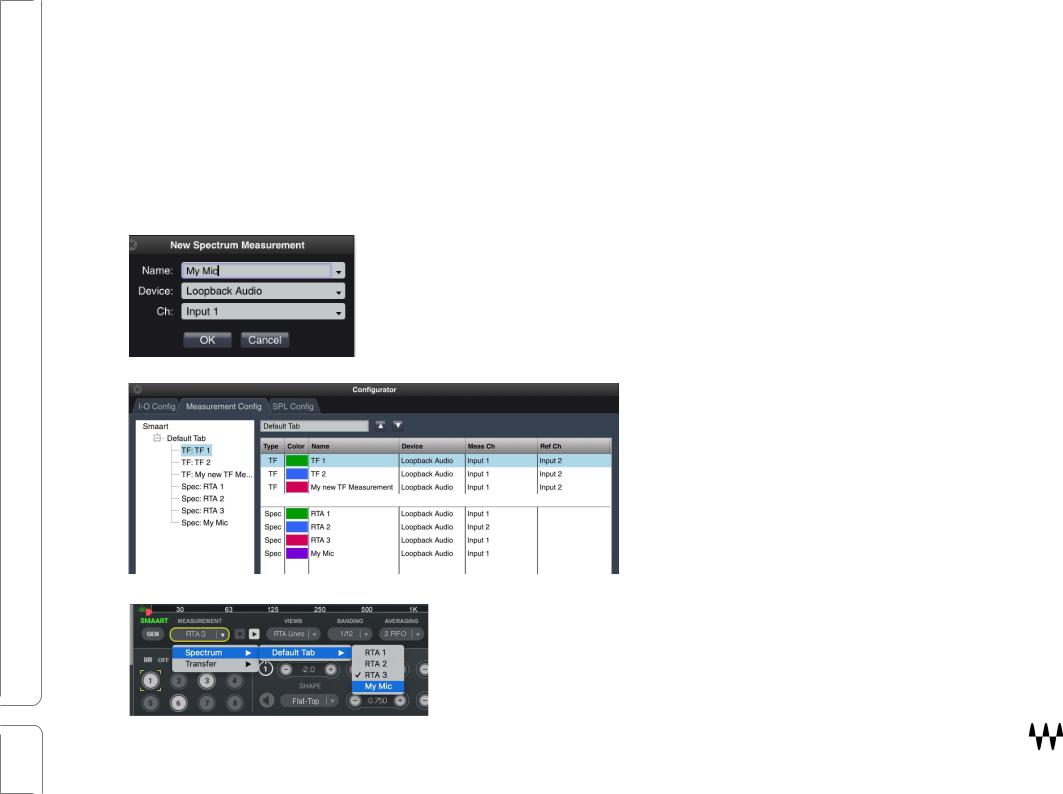
New Spectrum Measurement
For Smaart to provide measurement data for TRACT calculations, you must first create and configure measurements in the Measurement Configuration page. These measurements are the basis of the captures that TRACT uses to make FIR filter curves.
1.Select the Measurement Config tab at the top of the Configurator page and add a New Spectrum Measurement
(New Spec).
2.Select the input device and the channel that will be used to connect your measurement microphone. Give a unique name to this measurement (in this example, ”My Mic”).
3.Click OK. A new spectrum measurement is created with this name. Note that the measurement, “My Mic,” now appears in the Measurements list.
4.Click on a measurement to edit its attributes.
This list of measurements will appear in the TRACT Measurement dropdown menu. You must select a measurement here in order to see an input signal in TRACT.
9 |
TRACT / User Guide |
|

New Transfer (TF) Measurement:
Create a new Transfer measurement in the same manner as with Spectrum measurements. The only difference is that there are two inputs.
Enable audio devices as described above:
1.Select IO Config from the Config drop-down menu.
2.Enable the audio device (top) and the input channel that will be used for the m easurement microphone.
3.Load a Mic Correction Curve to the input channel that will be used for the measurement microphone.
Create Transfer Measurement
4.Select the Measurement Config tab and add a New Transfer Measurement.
5.Choose the input that will be used to connect your Measurement microphone (Mea Ch), as well as the input that you will use to connect your Reference (pink noise).
6.Assign a unique name to the New TF Measurement.
7.Click OK. A new spectrum measurement is created.
About the Reference Channel
In most cases, pink noise is used as the reference signal. A pink noise generator is available in Smaart or the Waves eMo generator, as well as in almost every digital console.
10 |
TRACT / User Guide |
|
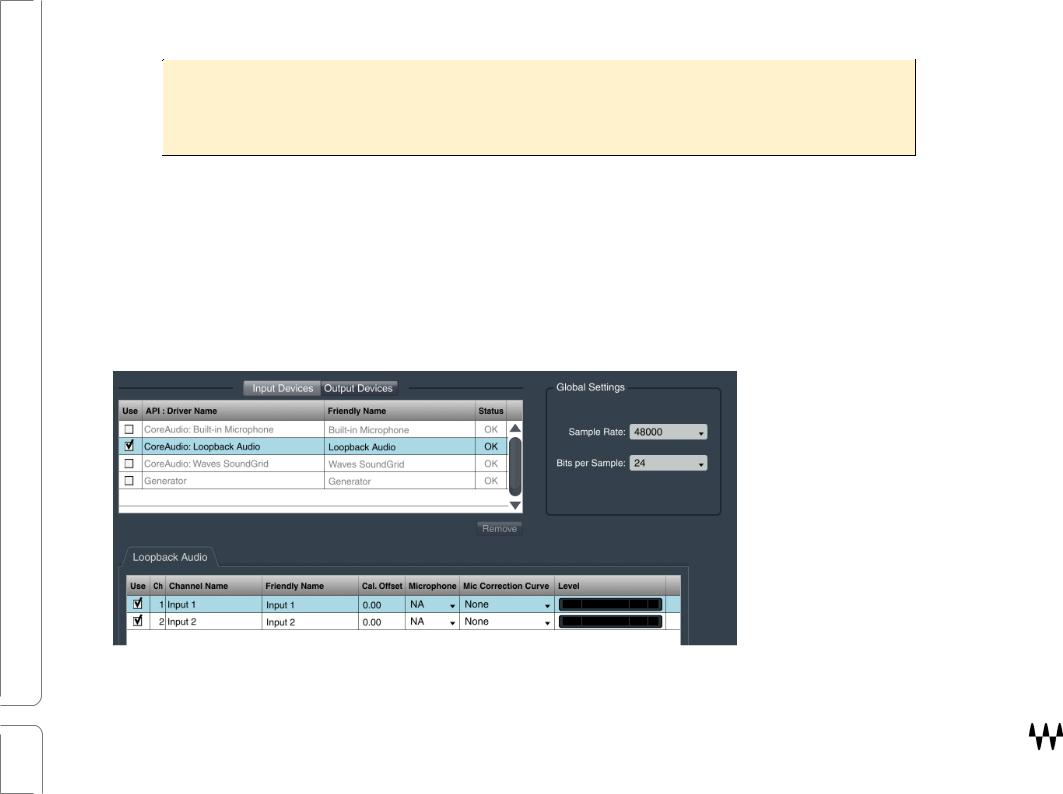
Note: It is important to route the pink noise so that it is output simultaneously to your loudspeakers and to Smaart’s Ref Channel. Smaart can then compare the difference between the direct ref input pink noise and the pink noise played through loudspeakers and then picked up by the measurement microphone.
Configuring Smaart Di v2
Enable audio devices in the same manner as with Smaart v8:
1.Select IO Config from the Config drop-down menu.
2.Enable the audio device (top) and the input channel that will be used for the measurement microphone.
3.Load a Mic Correction Curve to the input channel that will be used for the measurement microphone.
11 |
TRACT / User Guide |
|
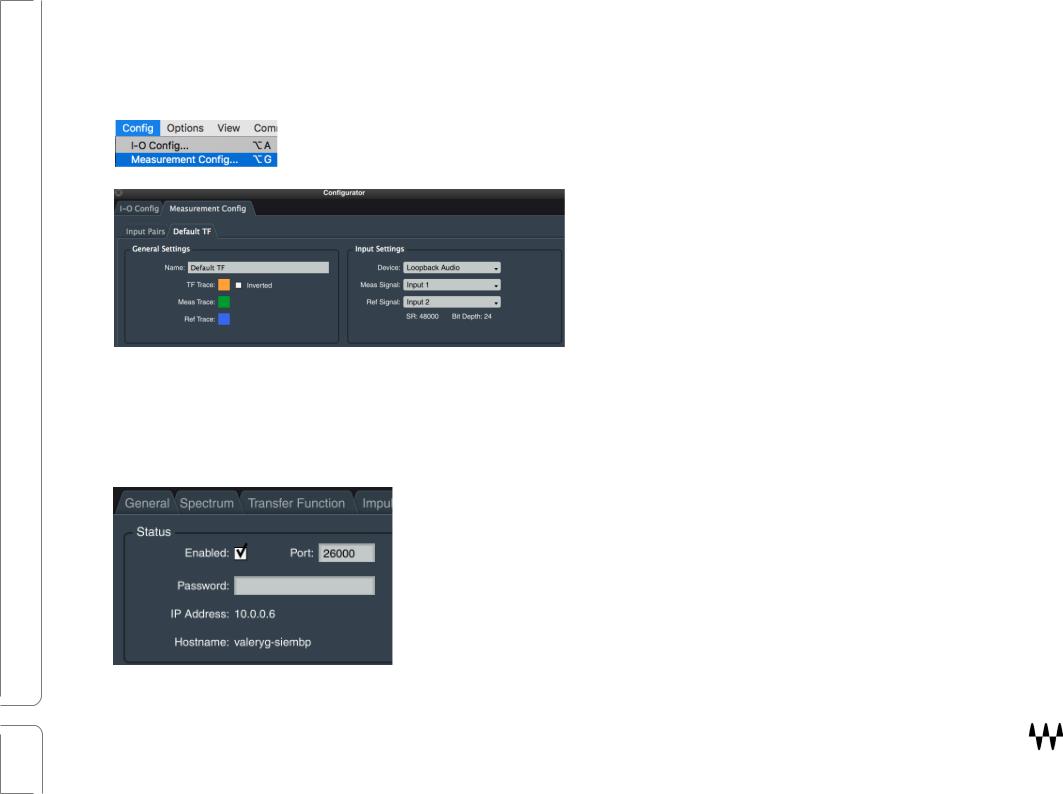
Smaart Di v2: Create input pair for a transfer measurement
1. Open Measurement Config from the Config drop-down menu.
2. Configure the Default Pair: Choose an input device and assign inputs to the Measurement Signal channel (microphone) and Ref Signal (pink noise).
3. Click OK. A new Default TF pair is created.
Enabling the Smaart API
To connect TRACT and Smaart you need to enable Smaart’s API, select API from the Options
menu. |
Check the Enabled box. An IP address will appear. This IP address will be |
|
used by TRACT to connect to Smaart. |
Note: When changing FFT (under Transfer Function General Settings) from Default
MTW to any other setting, you must to restart API by unchecking and rechecking the
API Enabled box.
12 |
TRACT / User Guide |
|
