Waves Audio Bass Slapper User Guide
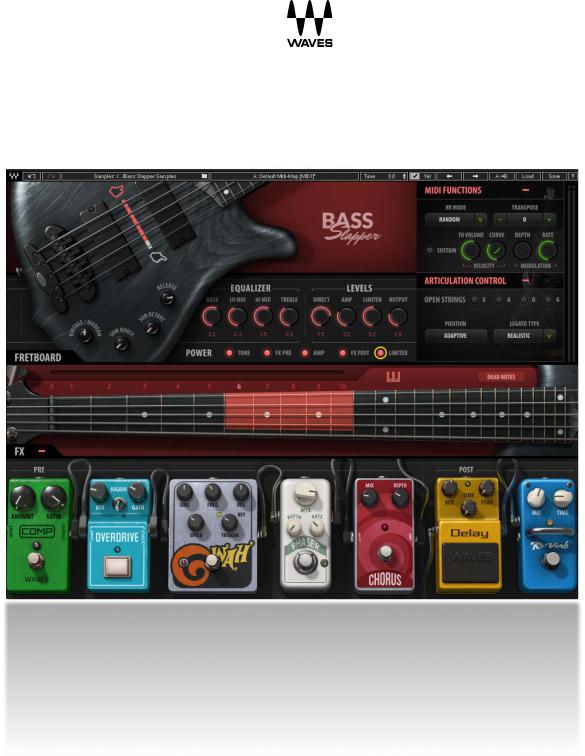
Bass Slapper
User Guide
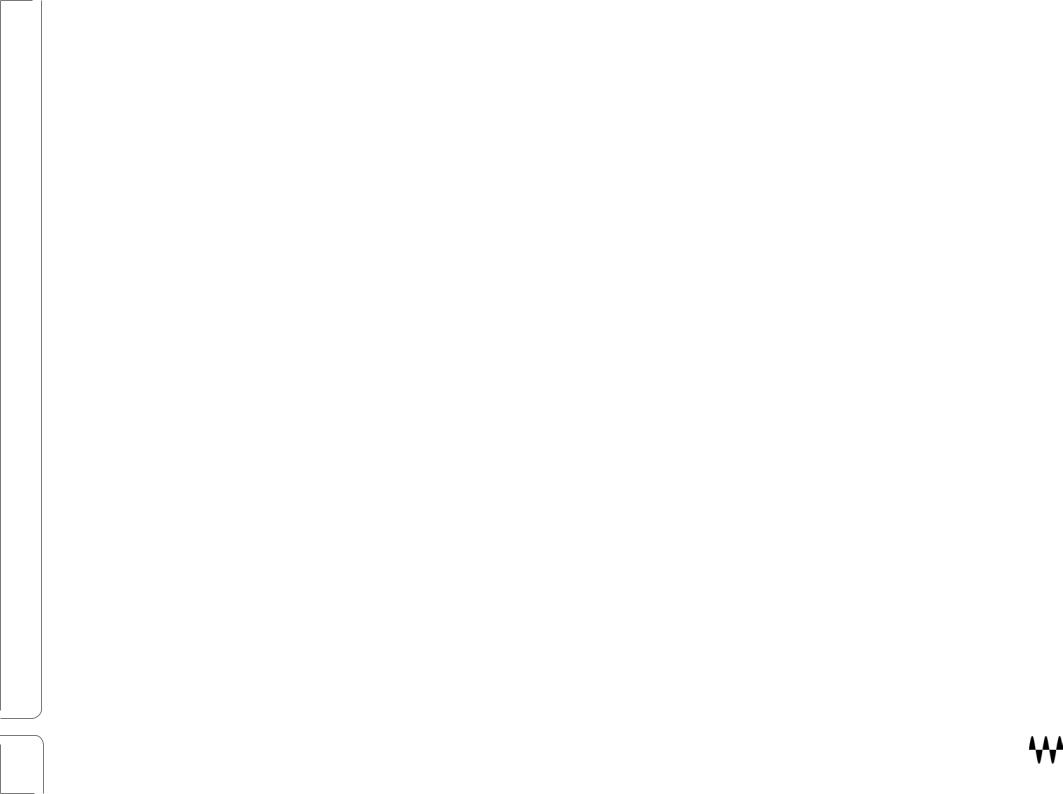
Waves Bass Slapper User Guide |
|
Contents |
|
Welcome......................................................................................................................................... |
3 |
Introduction ....................................................................................................................................................................... |
3 |
Acknowledgment............................................................................................................................................................... |
3 |
What is Slap Bass? ........................................................................................................................................................... |
4 |
The Sample Library........................................................................................................................................................... |
4 |
Components ................................................................................................................................... |
5 |
Functional Block/Flow Diagram ...................................................................................................... |
5 |
Getting Started ............................................................................................................................... |
6 |
Navigating the Presets ...................................................................................................................................................... |
7 |
Selecting the Samples Folder ........................................................................................................................................... |
7 |
Interface and Controls .................................................................................................................... |
8 |
Tone Section ..................................................................................................................................................................... |
9 |
EQ Controls................................................................................................................................................................................... |
11 |
Levels Controls ............................................................................................................................................................................. |
11 |
Power Controls.............................................................................................................................................................................. |
12 |
Fretboard and Position Controls ..................................................................................................................................... |
13 |
MIDI Functions/Articulation Section ................................................................................................................................ |
15 |
Pedalboard...................................................................................................................................................................... |
18 |
Output Clip Indicator ....................................................................................................................................................... |
20 |
Bass Slapper Standalone Application .......................................................................................... |
21 |
2 |
Bass Slapper / User Guide |
|
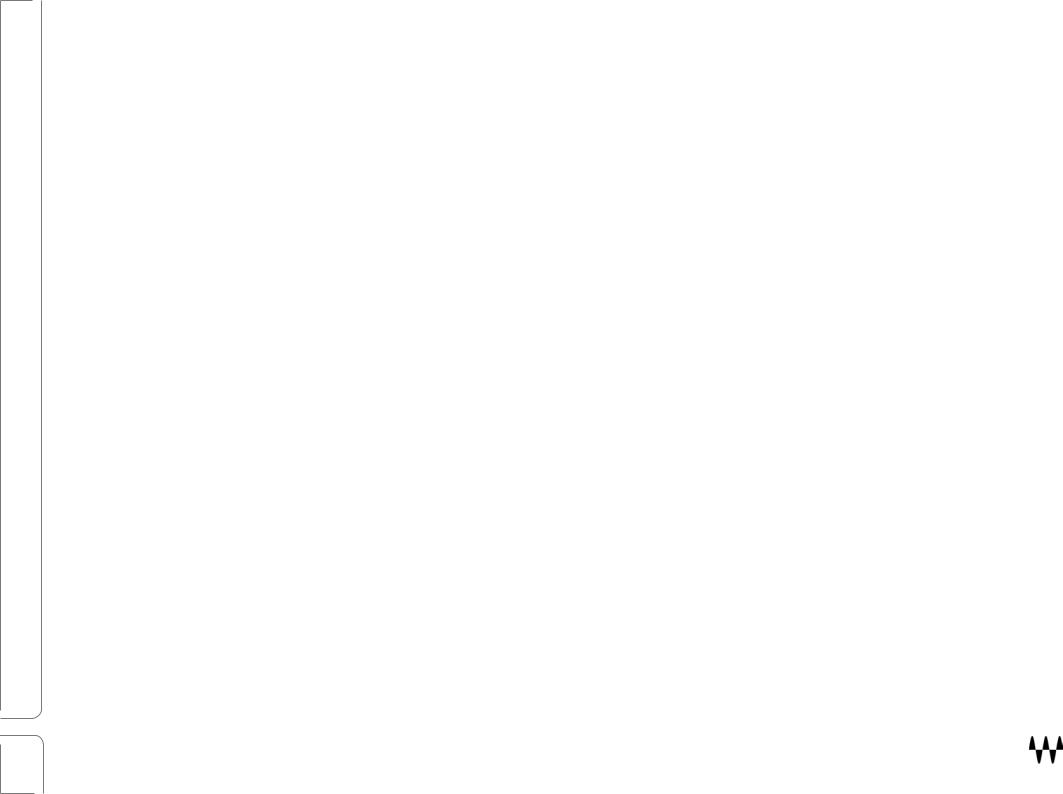
Welcome
Thank you for choosing Waves. In order to get the most out of your Waves processor, please take some time to read this user guide. We also suggest that you become familiar with www.waves.com/support. There you will find an extensive answer base, the latest tech specs, detailed installation guides, new software updates, and current information on licensing and registration. Sign up at the support site and you will receive personalized information about your registered products, reminders when updates are available, and information on your authorization status.
Introduction
Bass Slapper is a sample-based virtual instrument that enables you to play a bass guitar on a MIDI keyboard. It provides a uniquely realistic bass sound by playing notes the way a seasoned bass player would play them—not just the notes, but also the correct position on the fretboard with the corresponding articulation preference. This produces naturalsounding samples without the need for manual layer selections. There’s an extensive library of high-resolution samples, chosen and recorded carefully in a way that best captures the essence and sound signature of the slap bass technique.
Bass Slapper is powered by the Waves Sampler Engine (WSE), a state-of-the-art multi-sample engine designed to deliver solid, high-quality sampler performance. It provides a multitude of sound processing options, which range from shaping the core sample tone to selecting among modulation and spatial effects that are carefully designed for Bass
Slapper.
Acknowledgment
All samples were recorded by Or Lubianiker, a highly-regarded live and session bass player. The samples were recorded with Or’s signature sound in mind, using his choice of bass, strings, and preamps. His profound technical understanding of slap technique formed the base for the legato and articulation systems, and shaped the sound of the sample library.
3 |
Bass Slapper / User Guide |
|
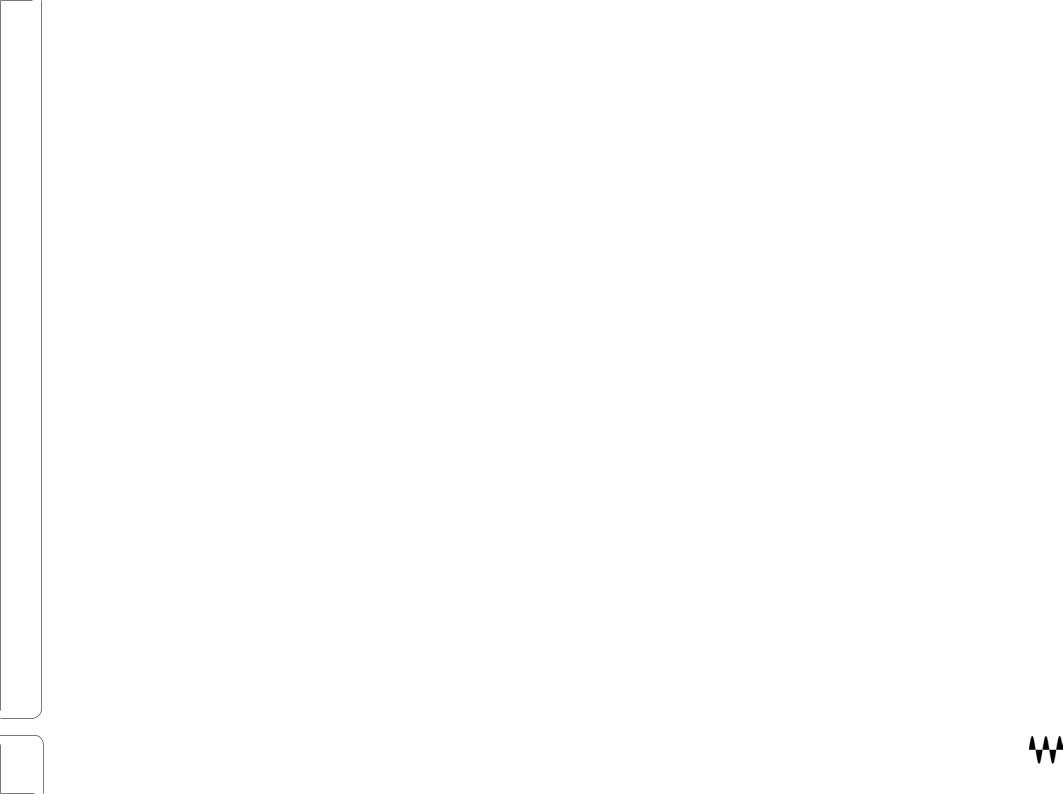
What is Slap Bass?
Slap Bass, or “Slapping,” is a bass-playing technique that focuses on the percussive nature of the sounds generated by a string rebounding against the frets. Bassists use the side of their thumb to strike the strings and their index or middle fingers to pull the strings and bounce them against the frets, resulting in a sharp attack followed by a quick decay. This, in some ways, resembles both bass drum and snare sounds. Slapping was made famous in the 70s funk, disco, and pop scenes by accomplished bassists such as Larry Graham, Louis Johnson and Bootsy Collins.
Over the years, Slapping has become a rich discipline on its own right and a distinct sound that accompanies every genre, from timeless pop songs to jazz and fusion compositions.
The Sample Library
The sample library contains over 3700 samples, all of which are designed to give you the most extensive and rich slap vocabulary possible.
The library contains these sample categories:
•Slap samples
•Pull with the 1st and 2nd fingers samples
•Hammer On and Pull Off (legato) samples
•Percussive samples
•Release samples
•Slides and special effects samples
All of these were recorded with several velocity layers and round robin samples.
There are two identical Bass Slapper sample libraries: Standard and High Definition. The main difference is the quality, and therefore the size, of the files. Let’s say you’re creating your sound at home on a laptop—where storage may be limited—but you will mix on a large rig in a studio. You may choose to use the SD library at home and then load the HD samples when you mix. All programming is maintained when changing between libraries.
4 |
Bass Slapper / User Guide |
|
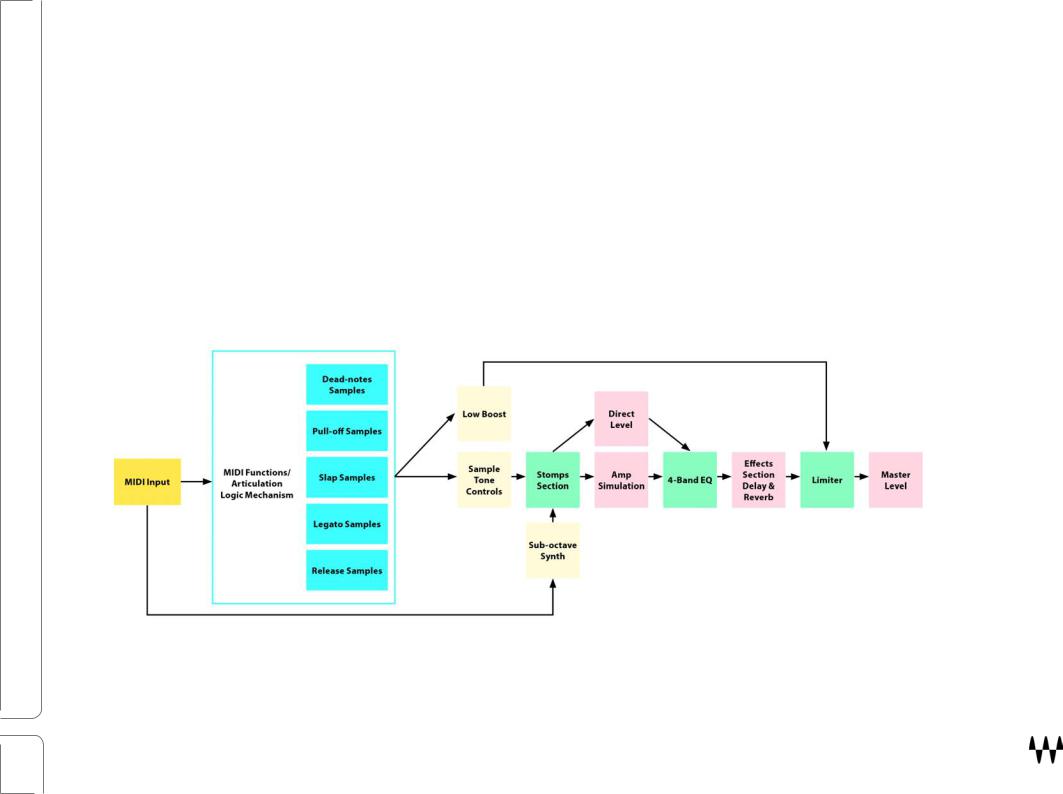
Components
Bass Slapper is a stereo-only virtual instrument plugin. It appears under the related selection menus for virtual instruments under all supported DAW host applications. Bass Slapper also works as a standalone application, using ASIO (Windows) or Core Audio (Mac) drivers to play through your audio device. Bass Slapper receives MIDI data to trigger notes and control changes.
In addition to the plugin, there is a free-standing Bass Slapper application.
Functional Block/Flow Diagram
5 |
Bass Slapper / User Guide |
|
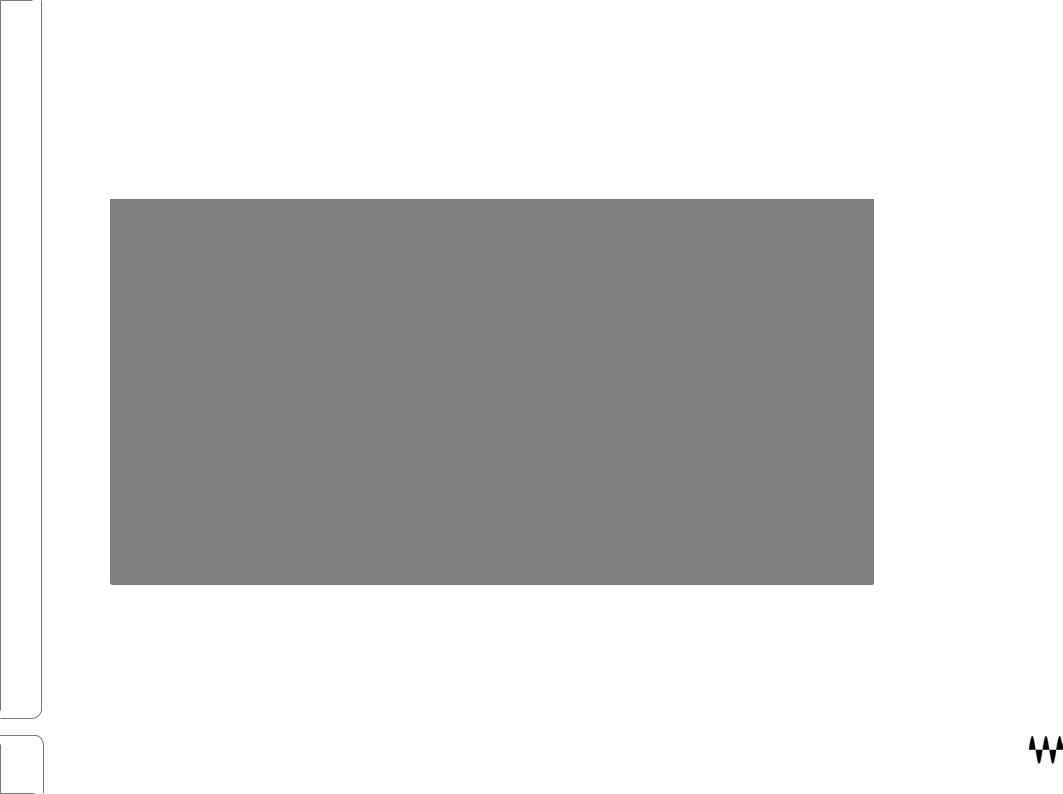
Getting Started
Bass Slapper is easy to use, and you can undoubtedly learn to use it without our help. There are many different ways to use it and you will quickly come up with a way that’s perfect for you. But while you’re getting started, we suggest you use the work sequence we describe below. Once you’re comfortable using Bass Slapper, arrange your workflow any way you like.
6 |
Bass Slapper / User Guide |
|
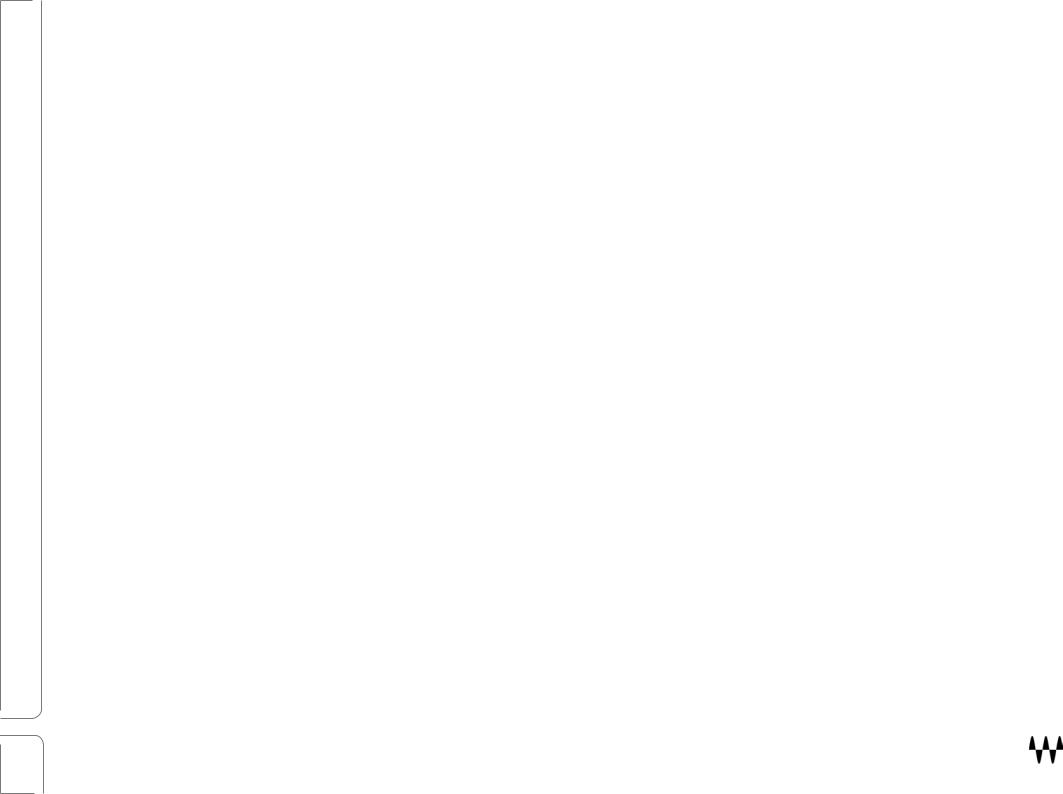
By default, Bass Slapper opens with the FX section hidden. Click on the + (plus) button on the bottom left to reveal the FX processors.
1.Insert the Bass Slapper plugin on an instrument track in your DAW, or launch the standalone application. The plugin will load its default preset and will be ready for you to use.
2.Play a few notes and explore the basic tone controls, which are located on the body of the bass.
3.Refine the tone and timbre of the sound with the Fretboard Position control. This moves the playing position up and down the fretboard.
4.Use the FX sections to sculpt your bass sound. Click on the + (plus) beneath the fretboard to reveal these pedalboard processors.
5.Set the Velocity Curve control to adjust your keyboard, in order to get the feel you like. This control is in the MIDI section. Once you’re happy with the keyboard touch, you can uncheck the VEL (velocity) box in the top bar. This prevents the velocity setting from changing when a preset is loaded.
Navigating the Presets
Bass Slapper presets are managed with the WaveSystem Toolbar at the top of the window. Use the Next/Previous preset arrows on the Toolbar to scroll through presets. Click the Load button to see all presets. Refer to the WaveSystem
Toolbar User Guide for more information at http://www.waves.com/downloads/manuals.
Selecting the Samples Folder
When you first launch the standalone application or instantiate the plugin, you will likely see a prompt, “Please locate your Waves Instrument’s Samples Library folder.” Navigate to the folder that holds your sample library and click OK. This path will be saved with the plugin preferences. Information about the samples folder is shown in the WaveSystem toolbar. To select a different sample folder, click on the Samples Library bar and navigate to the desired folder. The folder must contain valid Waves sampled instrument files with the WSF resource, otherwise the OK button will be grayed out. This new selection replaces the existing folder location preference.
7 |
Bass Slapper / User Guide |
|
