Wacom DTU-1931 User Manual
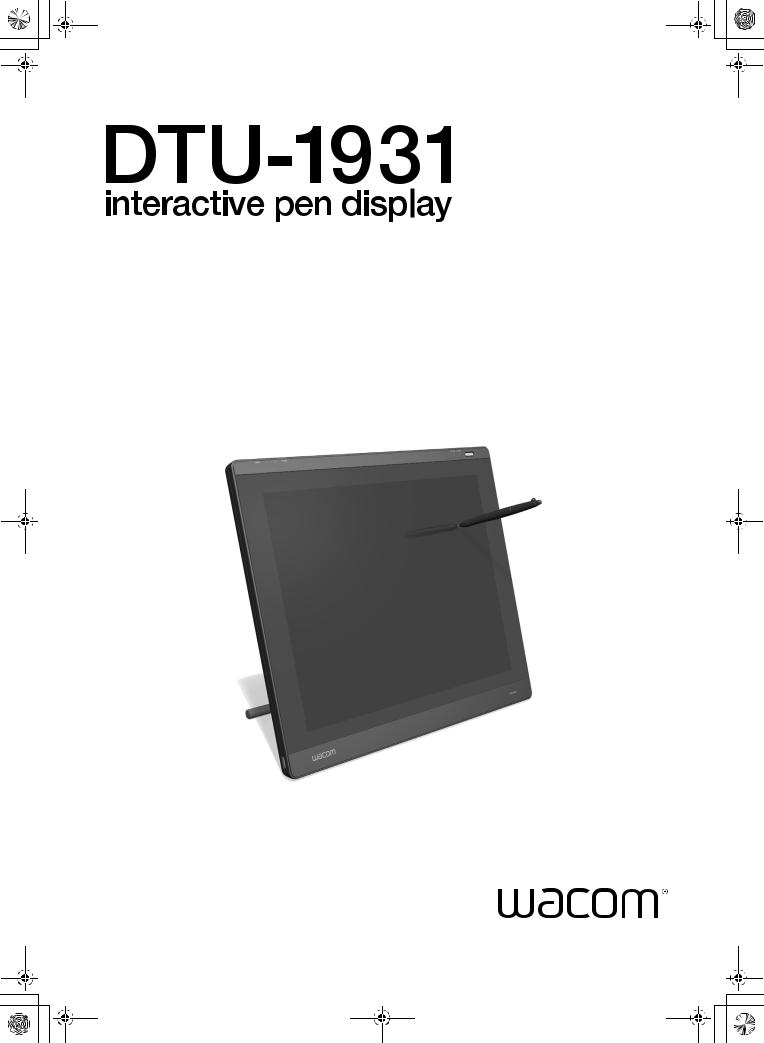
DTU193_Manual.fm Page -3 Monday, September 15, 2008 2:42 PM
Installation Guide & User’s Manual Installationsund Benutzerhandbuch Guide d’installation et Manuel d’utilisation
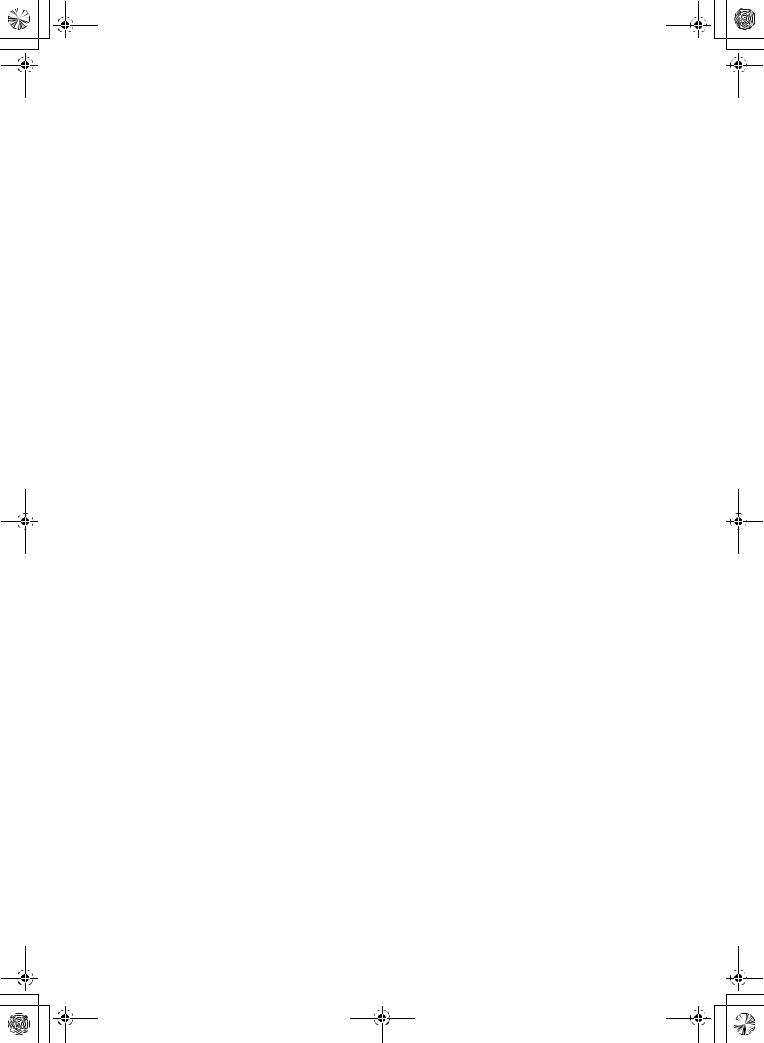
DTU193_Manual.fm Page -2 Monday, September 15, 2008 2:42 PM
DTU-1931A
Installation Guide & User’s Manual
Version 1.1, September 15, 2008 Copyright © Wacom Co., Ltd., 2008
All rights reserved. No part of this manual may be reproduced except for your express personal use. Wacom reserves the right to revise this publication without obligation to provide notification of such changes. Wacom does its best to provide current and accurate information in this manual. However, Wacom reserves the right to change any specifications and product configurations at its discretion, without prior notice and without obligation to include such changes in this manual.
The above date indicates the date when the Wacom Pen Display Installation Guide & User’s Manual was prepared by Wacom. However, the date of release to the users of the “Manual” is simultaneous with the introduction into the market of the applicable Wacom product.
DuoSwitch is a trademark, and Wacom is a registered trademark of Wacom Co., Ltd.
Microsoft, Windows, and Vista are either registered trademarks or trademarks of Microsoft Corporation in the United States and/or other countries. Apple, the Apple logo, and Macintosh are trademarks of Apple Computer, Inc., registered in the U.S. and other countries.
Any additional company and product names mentioned in this documentation may be trademarked and/or registered as trademarks. Mention of third-party products is for informational purposes only and constitutes neither an endorsement nor a recommendation. Wacom assumes no responsibility with regard to the performance or use of these products.
DTU-1931A
Installationsund Benutzerhandbuch Version 1.1, 15. September 2008 Copyright © Wacom Co., Ltd., 2008
Alle Rechte vorbehalten. Kein Teil dieses Handbuchs darf außer für Ihren eigenen Bedarf vervielfältigt werden. Wacom behält sich das Recht vor, ohne vorherige Ankündigung Änderungen an diesem Dokument durchzuführen. Wacom ist stets bestrebt, in diesem Handbuch nur aktuelle und exakte Informationen zu veröffentlichen. Dennoch behält sich Wacom das Recht vor, Spezifikationen und Produktkonfigurationen nach eigenem Ermessen ohne vorherige Mitteilung und ohne Aufnahme in dieses Handbuch zu ändern.
Das obige Datum bezeichnet das Datum, an dem das Installationsund Benutzerhandbuch zum Wacom Interactive Pen Display von Wacom vorbereitet wurde. Das Veröffentlichungsdatum des Handbuchs entspricht jedoch dem Datum der Markteinführung des jeweiligen Wacom Produkts.
DuoSwitch ist eine Marke und Wacom ist eine eingetragene Marke von Wacom Co., Ltd.
Microsoft, Windows und Vista sind eingetragene Marken oder Marken der Microsoft Corporation in den USA und/oder anderen Ländern. Apple, das Apple-Logo und Macintosh sind Marken von Apple Computer, Inc. in den USA und anderen Ländern.
Alle weiteren in diesem Handbuch erwähnten Firmenund Produktnamen können Marken und/oder eingetragene Marken sein. Die Erwähnung von Produkten von Drittherstellern dient Informationszwecken und stellt weder eine Billigung noch eine Empfehlung dar. Wacom übernimmt keinerlei Verantwortung hinsichtlich der Leistung und der Verwendung dieser Produkte.
DTU-1931A
Guide d'installation et Manuel d'utilisation Version 1.1, 15 septembre 2008 Copyright © Wacom Co., Ltd, 2008
Tous droits réservés. La reproduction totale ou partielle du présent manuel est interdite, sauf pour votre usage personnel. Wacom se réserve le droit de modifier la présente publication sans avertissement préalable. Wacom tente, dans la mesure du possible, de fournir des informations à jour et précises dans le présent manuel. Toutefois, Wacom se réserve le droit de modifier toute caractéristique et configuration du produit, sans avertissement préalable et sans obligation d'intégrer ces modifications dans le présent manuel.
La date figurant ci-dessus correspond à la date à laquelle le Guide d'installation et Manuel d'utilisation du pen display Wacom a été élaboré par Wacom. Cependant, la diffusion du « Manuel » auprès des utilisateurs interviendra à la même date que la mise sur le marché du produit Wacom correspondant.
DuoSwitch est une marque commerciale et Wacom est une marque déposée de Wacom Co., Ltd. Microsoft, Windows et Vista sont des marques commerciales, déposées ou non, de Microsoft Corporation aux États-Unis et/ou dans d'autres pays. Apple, le logo Apple et Macintosh sont des marques commerciales d'Apple Computer, Inc., déposées aux États-Unis et dans d'autres pays.
Tout autre nom de société et de produit mentionné dans la présente documentation peut être une marque commerciale, déposée ou non. Les produits de fabricants tiers ne sont mentionnés qu'à titre d'information et ne constituent en aucun cas un engagement ou une recommandation de notre part. Wacom décline toute responsabilité quant aux performances ou à l'utilisation de ces produits.
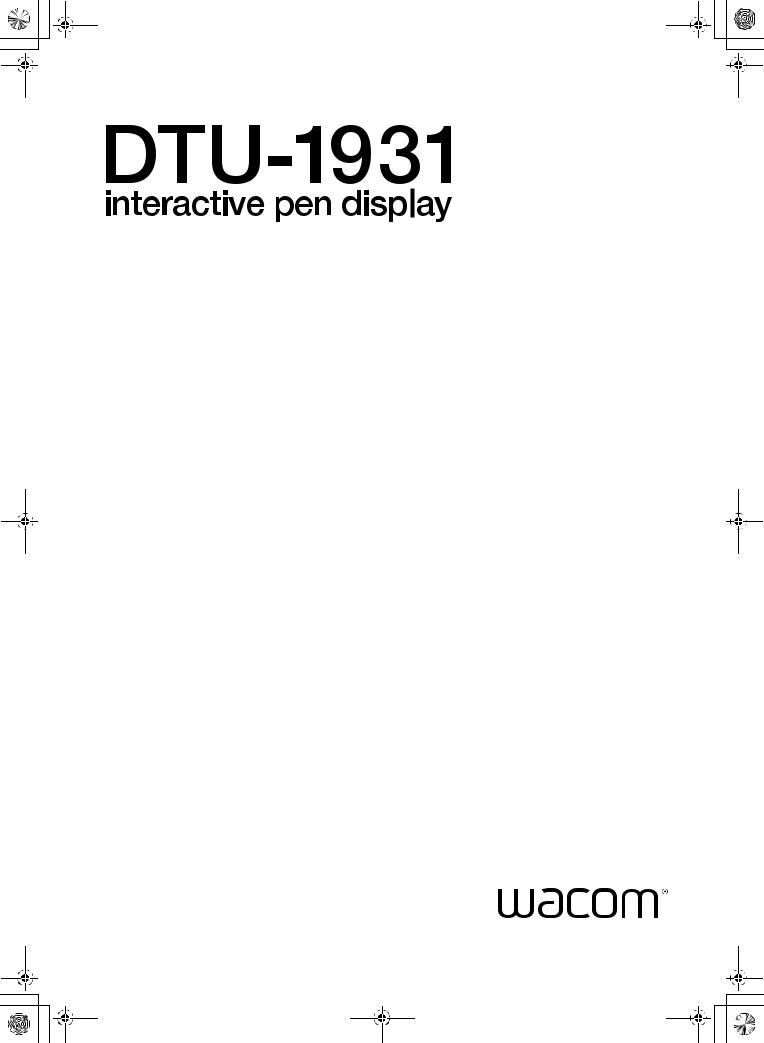
DTU193_Manual.fm Page -1 Monday, September 15, 2008 2:42 PM
Installation Guide & User’s Manual
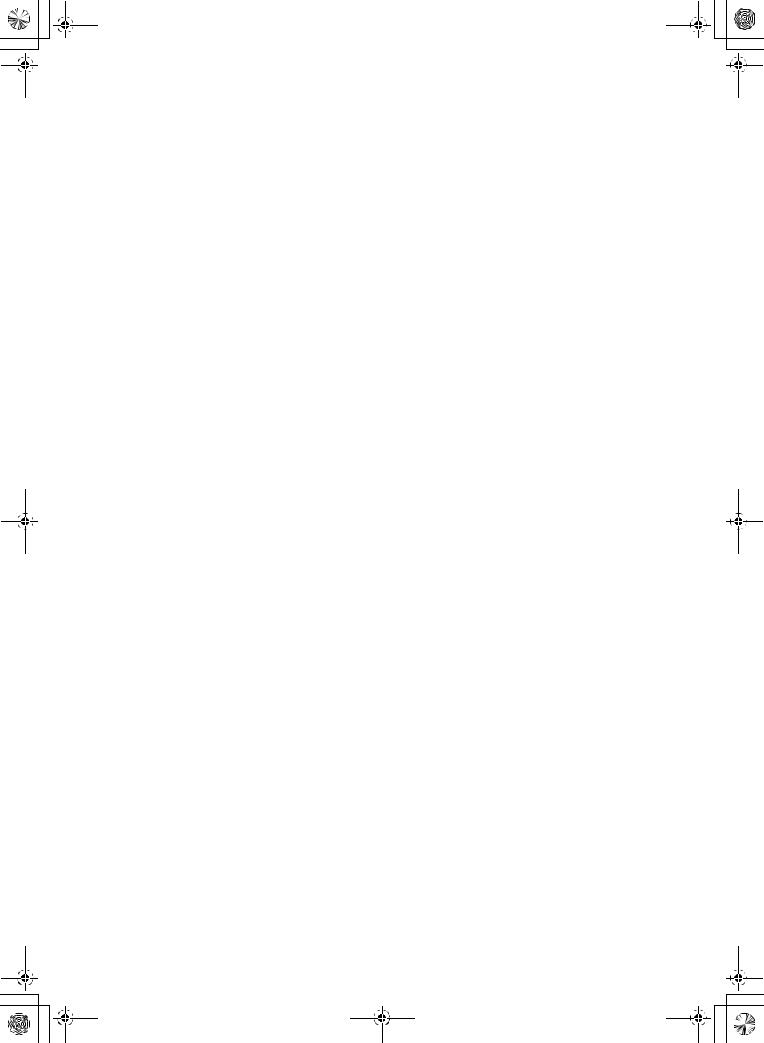
DTU193_Manual.fm Page 0 Monday, September 15, 2008 2:42 PM

DTU193_Manual.fm Page 1 Monday, September 15, 2008 2:42 PM
INTRODUCTION AND OVERVIEW
The Wacom® DTU-1931 pen display combines the benefits of a Liquid Crystal Display (LCD) with the control, comfort, and productivity of Wacom’s cordless, battery-free pen technology. This gives you a direct pen-on-screen interface for your computer.
The basic components of the DTU-1931 include a Wacom pen tablet internally mounted behind a 19.0" diagonal TFT color display, and a Wacom pen.
The display and tablet sensor function as an integrated output and input device. The display supports resolutions up to 1280 x 1024 pixels at 16.7 million colors. The tablet sensor reports pen coordinates, pressure, and switch information.
The DTU-1931 also comes equipped with a video pass-thru (DVI-I OUT) port, enabling you to simultaneously connect a monitor or projector to the pen display.
This manual describes how to install and use your DTU-1931.
The computer treats the DTU-1931 pen display as two separate devices (the display and the pen tablet). Therefore, the installation process is completed in two stages:
•First install the DTU-1931 as a display.
•Then install the DTU-1931 as a pen tablet.
Both stages require hardware and software installations and adjustments. Please follow all instructions carefully.
IMPORTANT: You MUST install the Wacom pen tablet driver software for correct pen-on- screen functionality.
To learn about using the Wacom Tablet control panel to customize your pen display tablet and pen settings on Windows or Macintosh computers, see Customizing on page 21.
The following information is not included with this product: information about your specific computer hardware or operating system, or information about your application software. Your best source for this information is the set of manuals and discs that came with your hardware, operating system, or application.
Wacom’s philosophy is to continually improve all of its products. As a result, engineering changes and improvements are made from time to time. Therefore, some changes, modifications, and improvements may not be covered in this manual.
Introduction and overview
Page 1

DTU193_Manual.fm Page 2 Monday, September 15, 2008 2:42 PM
PRECAUTIONS
To ensure the safe usage of your product, be sure to follow all instructions, cautions, and warnings found within this manual. Failure to do so could cause the loss of data or damage to your computer. Failure to do so could also void your warranty, in which case Wacom shall have no responsibility to repair or replace the product.
WARNING |
This symbol indicates an item that, if disregarded, may lead |
||
|
|
to loss of human life or serious injury. |
|
CAUTION |
|||
This symbol indicates an item that, if disregarded, may lead |
|||
|
|
to human injury or damage to personal property. |
|
WARNING |
This symbol indicates an item that, if disregarded, may lead |
||
|
|
to loss of human life or serious injury. |
|
|
|
||
Exercise due care and diligence whenever engaging in a described action.
PHYSICAL LOCATION
WARNING Do not use the DTU-1931 pen display in a facility control system that requires extremely high reliability; it may cause other electronic devices to malfunction, or other devices may cause the pen display to malfunction. Where use is prohibited, power off the DTU-1931 to prevent the possibility of it causing other electronic devices to malfunction. Wacom does not accept any liability for direct or consequential damages. For details, please refer to your Warranty located at the end of this guide.
ENVIRONMENT
 CAUTION
CAUTION
 CAUTION
CAUTION
Temperature and humidity
•Operating temperature and humidity: 5° to 35°C, 20 to 80% RH
•Storage temperature and humidity: -10° to 60°C, 20 to 90% RH
Do not use or store the pen display where:
•Temperature changes are severe or exceed specifications (e.g., outdoors or inside a vehicle).
•The pen display and pen are exposed to direct sunlight or heat from an appliance, or are exposed to water or any other kind of liquid.
Do not use the pen display in a dusty environment; this may damage the unit.
Precautions
Page 2

DTU193_Manual.fm Page 3 Monday, September 15, 2008 2:42 PM
USAGE
 WARNING
WARNING
 CAUTION
CAUTION
 CAUTION
CAUTION
 CAUTION
CAUTION
 CAUTION
CAUTION
Only use the power adapter that came with the DTU-1931. If a different type of power adapter is used, the DTU-1931 will not work properly or may be damaged. Using a different type of power adapter also has the potential to result in fire. Use of a different power adapter will void your warranty.
Be sure to use a grounded power source when applying power to the DTU-1931.
Do not connect or disconnect the video or power cables while the DTU-1931 or your computer are turned on; this may damage the display or computer video card. In this case, Wacom shall have no responsibility to repair or replace the product.
This product is for use with a VGA or DVI video card; using an inappropriate video card may damage the DTU-1931.
Do not block the rear panel ventilation holes; this may overheat and damage the unit.
When not using the DTU-1931 for long periods of time, unplug the power adapter from the AC outlet.
HANDLING
WARNING High Voltage. Do not open or disassemble the DTU-1931 pen display. There is a risk of electrical shock when the casing is open. This will also void your warranty and Wacom shall have no responsibility to repair or replace the product.
WARNING If the LCD screen has been damaged, DO NOT touch any liquid that may be leaking from it; this liquid is an irritant. In case of contact with skin, eyes, or mouth, rinse immediately with running water for at least 15 minutes or more. If contact is made with the eyes or mouth, also consult a physician.
WARNING
Hg – LAMP(S) INSIDE THIS PRODUCT CONTAIN MERCURY AND MUST BE RECYCLED OR DISPOSED OF ACCORDING TO LOCAL, STATE OR FEDERAL LAWS.
The DTU-1931 pen display has a backlight which contains mercury (Hg). Be sure to dispose of properly, and to manage any disposal of this unit in accordance with your local ordinances and laws.
WARNING Prevent children from swallowing the pen tip or side switch. The pen tip or side switch may accidentally be pulled out if children are biting on them.
CAUTION Do not disassemble the pen. This may cause the device to malfunction. In this case, Wacom shall have no responsibility to repair or replace the product.
CAUTION Do not scratch the display screen. Avoid placing sharp objects on the display screen surface.
CAUTION When adjusting the tilt angle of the pen display, be careful to avoid catching your finger in the gap of the movable portion of the stand.
CAUTION Do not lift the DTU-1931 by the stand; this may damage the stand mechanism.
When lifting or moving the pen display, always do so by grasping the main body casing.
CAUTION Avoid intensive shock or vibration to the DTU-1931 or the pen. Hitting or dropping the pen display may damage the display screen or other components.
Precautions
Page 3
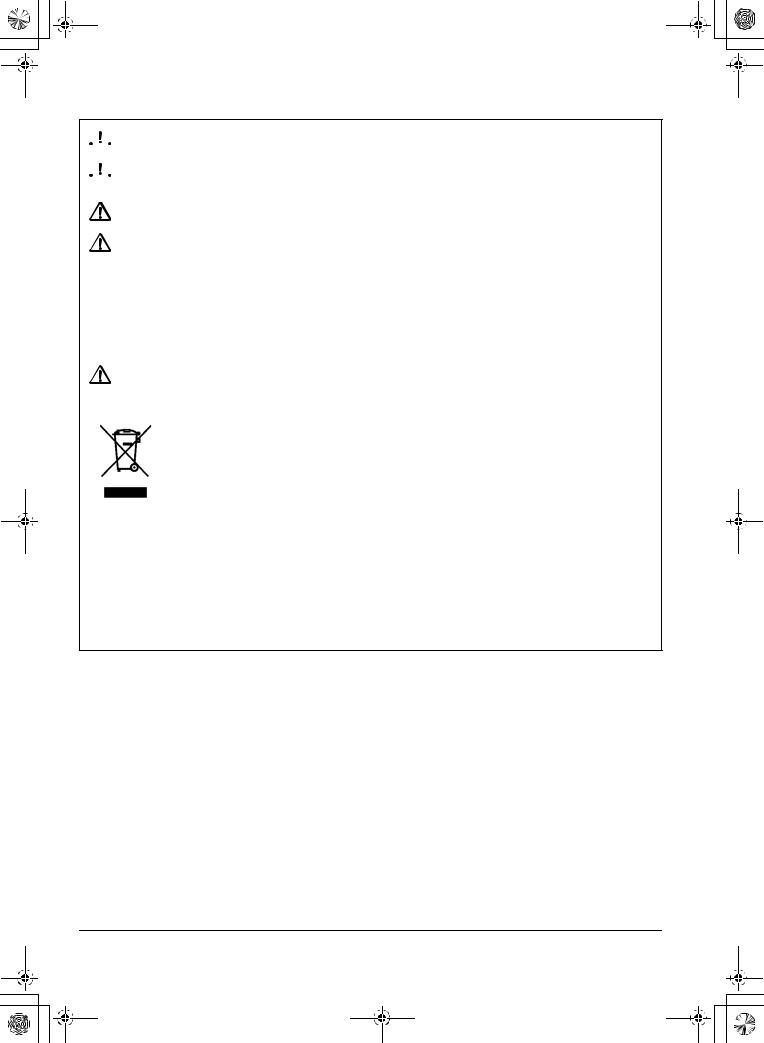
DTU193_Manual.fm Page 4 Monday, September 15, 2008 2:42 PM
 CAUTION
CAUTION
 CAUTION
CAUTION
Do not put heavy articles on the pen display or push against it with a strong force; this may damage the display screen or bend the stand.
Do not place heavy articles on the DTU-1931 cabling, repeatedly bend the cables sharply, or apply heavy stress to the cable connectors; this may damage the unit or cabling.
CAUTION If the pen tip becomes sharp or angular, it may damage the coating on the display screen. Replace the pen tip if necessary.
CAUTION Do not use any organic solvent (e.g., alcohol) or even mild detergent to clean the display screen. Use of these cleaners can damage the coating on the screen.
Please note that damage of this kind is not covered by the manufacturer's warranty.
•Before cleaning, always disconnect your product from the AC power source.
•To clean the display screen, use an anti-static cloth or a slightly damp cloth. When cleaning, apply only a light amount of pressure to the display screen and do not make the surface wet.
•To clean the pen display casing or pen, use a soft cloth with mild detergent (such as dish washing liquid) diluted with water.
CAUTION Do not expose the DTU-1931 to high voltage electrostatic discharges or to a buildup of an electrostatic charge on the LCD screen. This may result in a temporary discoloration and blotching of the display. If discolorations occur, leave the display on and the discolorations should disappear within a few hours.
Reuse, recycling and recovery. You are urged to recycle this product when replacing it with a newer product or when it has outlived its useful life by bringing it to an appropriate collection point for recyclable materials in your community or region. By doing this, you can help improve the environment of your community as well as minimize the potential negative effects created, should any hazardous substance that may possibly be present within waste material reach the environment during the disposal process.
Within the European Union, users are required not to dispose of Waste Electrical and Electronic Equipment (WEEE) as unsorted municipal waste, according to the Directive 2002/96/EC of the European Parliament and of the Council of 27 January 2003, or the corresponding local laws of the Member States. Products for which this is applicable will be marked with the WEEE symbol shown at the beginning of this note unless this is not feasible because of the size or the function of the product. Wacom products are subject to the Directive 2002/96/EC and therefore you should always collect them separately and bring them to the appropriate collection point in your community or region.
Wacom pen display products comply with the European Union RoHS Directive 2002/95/EC (RoHS Directive).
Precautions
Page 4
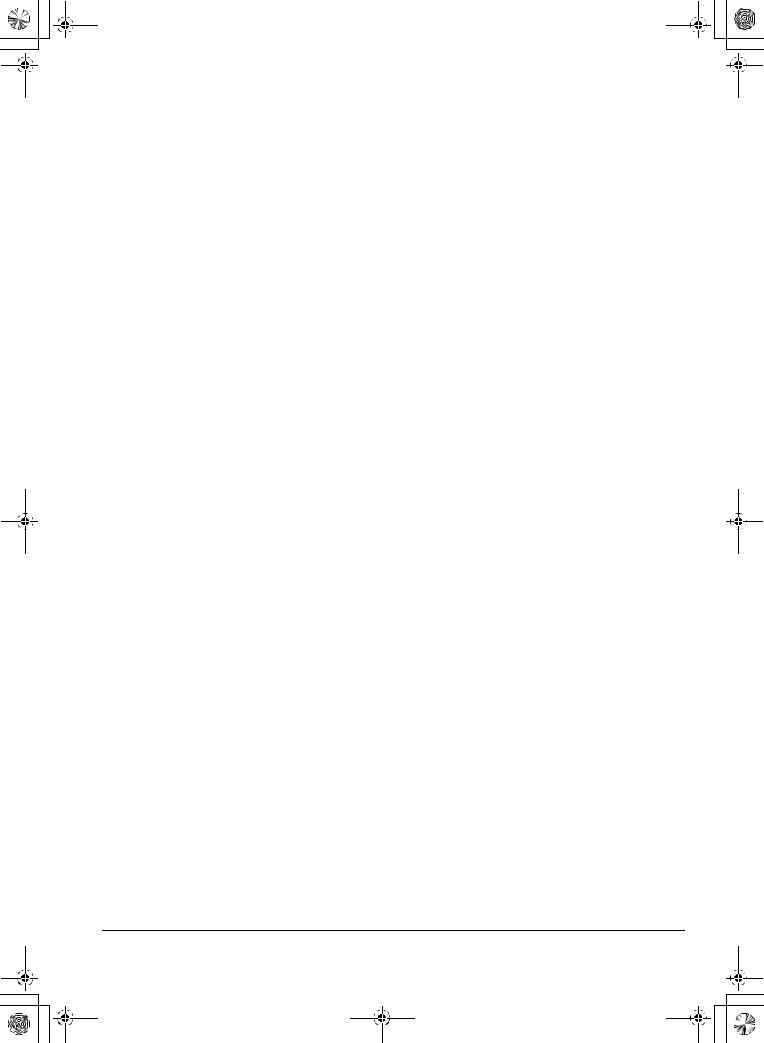
DTU193_Manual.fm Page 5 Monday, September 15, 2008 2:42 PM
CONTENTS
Introduction and overview 1 . . . . . . . . . . . . . . . . . . . . . . . . . . . . . . . . . . . . . . . . .
Precautions . . . . . . . . . . . . . . . . . . . . . . . . . . . . . . . . . . . . . . . . . . . . . . . . . . . . .2
Physical location . . . . . . . . . . . . . . . . . . . . . . . . . . . . . . . . . . . . . . . . . . . . . .2 Environment . . . . . . . . . . . . . . . . . . . . . . . . . . . . . . . . . . . . . . . . . . . . . . . . . .2 Usage . . . . . . . . . . . . . . . . . . . . . . . . . . . . . . . . . . . . . . . . . . . . . . . . . . . . . .3 Handling . . . . . . . . . . . . . . . . . . . . . . . . . . . . . . . . . . . . . . . . . . . . . . . . . . . . .3
Your new DTU-1931 . . . . . . . . . . . . . . . . . . . . . . . . . . . . . . . . . . . . . . . . . . . . . . .7
Package contents . . . . . . . . . . . . . . . . . . . . . . . . . . . . . . . . . . . . . . . . . . . . . .7 Pen display components . . . . . . . . . . . . . . . . . . . . . . . . . . . . . . . . . . . . . . . .8 Front view . . . . . . . . . . . . . . . . . . . . . . . . . . . . . . . . . . . . . . . . . . . . . . . .8 Rear View . . . . . . . . . . . . . . . . . . . . . . . . . . . . . . . . . . . . . . . . . . . . . . . .9 Adjusting display incline . . . . . . . . . . . . . . . . . . . . . . . . . . . . . . . . . . . . . . . .10
Installation . . . . . . . . . . . . . . . . . . . . . . . . . . . . . . . . . . . . . . . . . . . . . . . . . . . . . 11
System requirements . . . . . . . . . . . . . . . . . . . . . . . . . . . . . . . . . . . . . . . . . . 11 Step1: LCD monitor installation . . . . . . . . . . . . . . . . . . . . . . . . . . . . . . . . . .12 LCD monitor cabling diagram . . . . . . . . . . . . . . . . . . . . . . . . . . . . . . . .13 Step 2: Pen tablet installation . . . . . . . . . . . . . . . . . . . . . . . . . . . . . . . . . . . .16 USB cable installation . . . . . . . . . . . . . . . . . . . . . . . . . . . . . . . . . . . . . .16 Pen tablet cabling diagram . . . . . . . . . . . . . . . . . . . . . . . . . . . . . . . . . .16 Software installation . . . . . . . . . . . . . . . . . . . . . . . . . . . . . . . . . . . . . . .17
Working with your DTU-1931 . . . . . . . . . . . . . . . . . . . . . . . . . . . . . . . . . . . . . .18
Setting up your work area . . . . . . . . . . . . . . . . . . . . . . . . . . . . . . . . . . . . . .18 Using the pen . . . . . . . . . . . . . . . . . . . . . . . . . . . . . . . . . . . . . . . . . . . . . . . .19 Pen components . . . . . . . . . . . . . . . . . . . . . . . . . . . . . . . . . . . . . . . . . .19 Basic pen operations . . . . . . . . . . . . . . . . . . . . . . . . . . . . . . . . . . . . . .20
Customizing . . . . . . . . . . . . . . . . . . . . . . . . . . . . . . . . . . . . . . . . . . . . . . . . . . .21
Opening the control panel . . . . . . . . . . . . . . . . . . . . . . . . . . . . . . . . . . . . . .21 Learning more . . . . . . . . . . . . . . . . . . . . . . . . . . . . . . . . . . . . . . . . . . . . . . .21 Customization basics . . . . . . . . . . . . . . . . . . . . . . . . . . . . . . . . . . . . . . . . . .22 Calibrating the DTU-1931 . . . . . . . . . . . . . . . . . . . . . . . . . . . . . . . . . . .23 Adjusting the display . . . . . . . . . . . . . . . . . . . . . . . . . . . . . . . . . . . . . . . . . .24 Factory presets, auto-sync, and user settings . . . . . . . . . . . . . . . . . . .24 On Screen Display (OSD) settings . . . . . . . . . . . . . . . . . . . . . . . . . . . .24 Adjusting pitch and phase (VGA only) . . . . . . . . . . . . . . . . . . . . . . . . .27 Power saving . . . . . . . . . . . . . . . . . . . . . . . . . . . . . . . . . . . . . . . . . . . .27
Troubleshooting . . . . . . . . . . . . . . . . . . . . . . . . . . . . . . . . . . . . . . . . . . . . . . . .28
Testing the DTU-1931 . . . . . . . . . . . . . . . . . . . . . . . . . . . . . . . . . . . . . . . . .28 Testing your pen . . . . . . . . . . . . . . . . . . . . . . . . . . . . . . . . . . . . . . . . . . . . . .30 Display troubleshooting . . . . . . . . . . . . . . . . . . . . . . . . . . . . . . . . . . . . . . . .31 General display problems . . . . . . . . . . . . . . . . . . . . . . . . . . . . . . . . . . .31 VGA problems . . . . . . . . . . . . . . . . . . . . . . . . . . . . . . . . . . . . . . . . . . . .32 Pen tablet troubleshooting . . . . . . . . . . . . . . . . . . . . . . . . . . . . . . . . . . . . . .33 General problems . . . . . . . . . . . . . . . . . . . . . . . . . . . . . . . . . . . . . . . . .33 Windows-specific problems . . . . . . . . . . . . . . . . . . . . . . . . . . . . . . . . .36 Macintosh-specific problems . . . . . . . . . . . . . . . . . . . . . . . . . . . . . . . . .36 Technical support options . . . . . . . . . . . . . . . . . . . . . . . . . . . . . . . . . . . . . .37 Obtaining driver downloads . . . . . . . . . . . . . . . . . . . . . . . . . . . . . . . . . . . . .38
Appendix . . . . . . . . . . . . . . . . . . . . . . . . . . . . . . . . . . . . . . . . . . . . . . . . . . . . . .39
Caring for the DTU-1931 . . . . . . . . . . . . . . . . . . . . . . . . . . . . . . . . . . . . . . .39 Cleaning . . . . . . . . . . . . . . . . . . . . . . . . . . . . . . . . . . . . . . . . . . . . . . . .39 Replacing the pen tip . . . . . . . . . . . . . . . . . . . . . . . . . . . . . . . . . . . . . .39 Using an alternate mount or stand . . . . . . . . . . . . . . . . . . . . . . . . . . . . . . . .40 Pen and digital ink capabilities in Windows Vista . . . . . . . . . . . . . . . . . . . . .41
Contents
Page 5
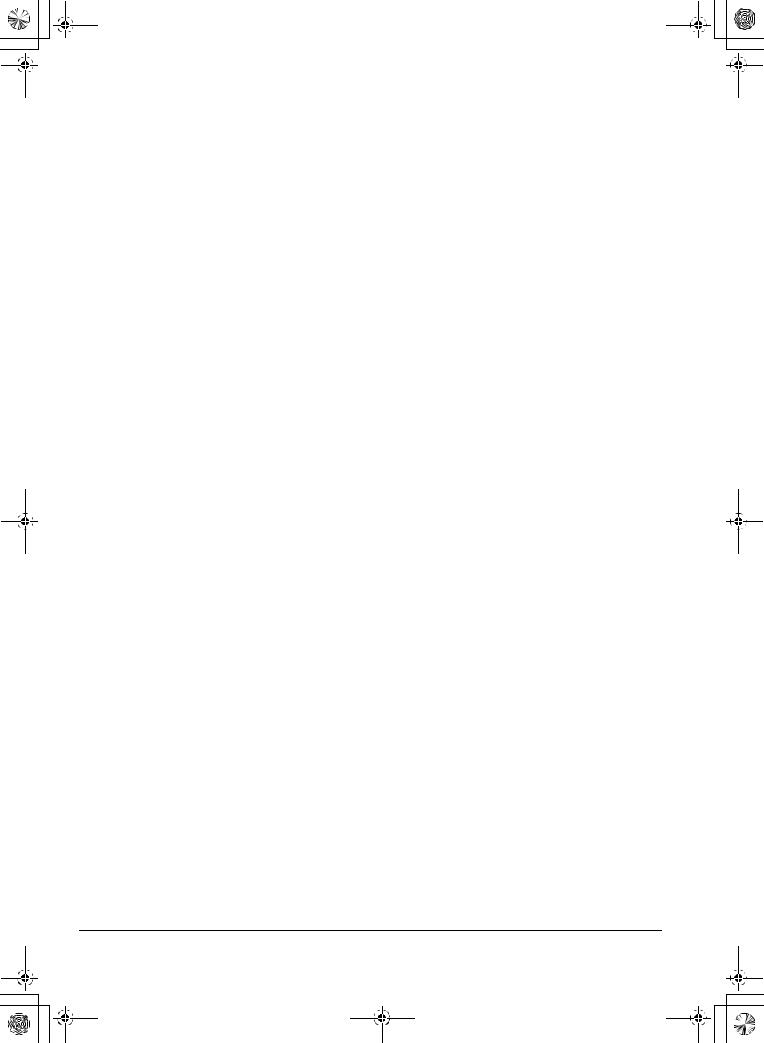
DTU193_Manual.fm Page 6 Monday, September 15, 2008 2:42 PM
About the Windows Vista Tablet PC Input Panel . . . . . . . . . . . . . . . . . |
42 |
Uninstalling the DTU-1931 . . . . . . . . . . . . . . . . . . . . . . . . . . . . . . . . . . . . . |
43 |
Product specifications . . . . . . . . . . . . . . . . . . . . . . . . . . . . . . . . . . . . . . . . . |
44 |
General specifications . . . . . . . . . . . . . . . . . . . . . . . . . . . . . . . . . . . . . |
44 |
Display . . . . . . . . . . . . . . . . . . . . . . . . . . . . . . . . . . . . . . . . . . . . . . . . . |
44 |
Pen tablet . . . . . . . . . . . . . . . . . . . . . . . . . . . . . . . . . . . . . . . . . . . . . . |
44 |
Power adapter . . . . . . . . . . . . . . . . . . . . . . . . . . . . . . . . . . . . . . . . . . . |
45 |
Pen (Model UP-817E) . . . . . . . . . . . . . . . . . . . . . . . . . . . . . . . . . . . . . |
45 |
Ordering parts and accessories . . . . . . . . . . . . . . . . . . . . . . . . . . . . . . . . . |
45 |
Radio and television interference . . . . . . . . . . . . . . . . . . . . . . . . . . . . . . . . |
46 |
Federal Communications Commission (FCC) notice . . . . . . . . . . . . . . |
46 |
Industry Canada (Canada only) . . . . . . . . . . . . . . . . . . . . . . . . . . . . . |
47 |
CE declaration . . . . . . . . . . . . . . . . . . . . . . . . . . . . . . . . . . . . . . . . . . . |
47 |
Warranty (Worldwide, Except for Europe, Africa and Middle East) . . . . . . . |
48 |
Warranty (Europe, Africa and Middle East) . . . . . . . . . . . . . . . . . . . . . . . . |
50 |
Contents
Page 6
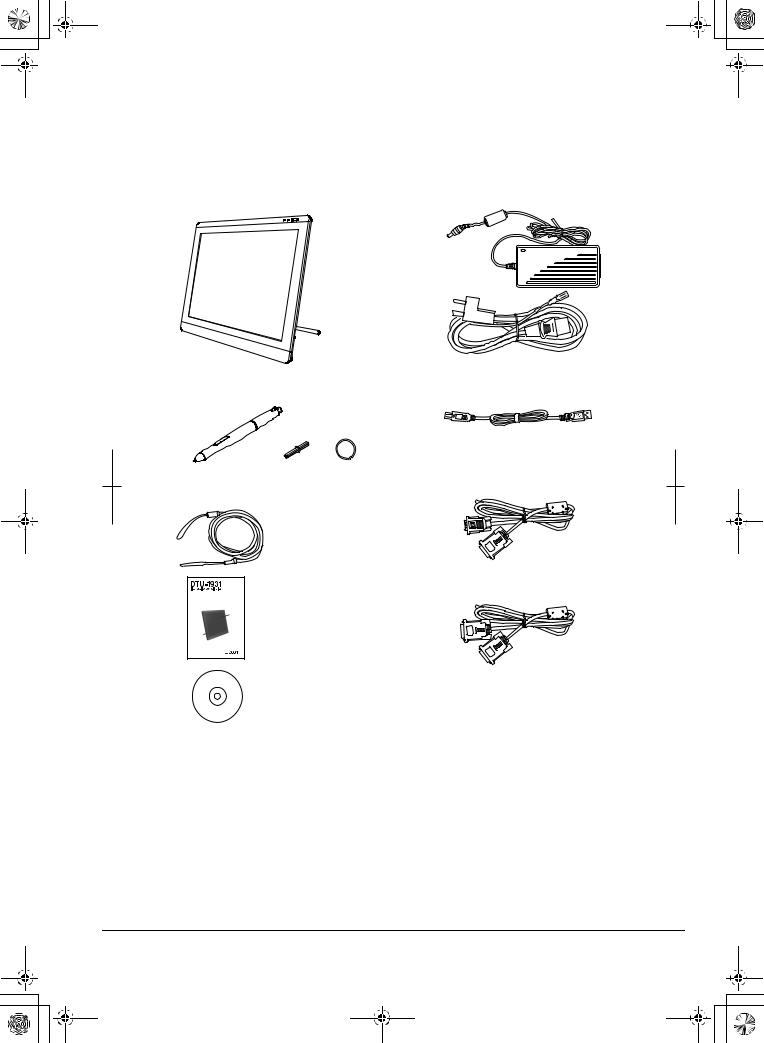
DTU193_Manual.fm Page 7 Monday, September 15, 2008 2:42 PM
YOUR NEW DTU-1931
PACKAGE CONTENTS
Carefully unpack all items and place them on a stable desktop or work surface. Verify the contents are complete.
DTU-1931 pen display |
Power adapter and power cable |
|
(POW-A104 and SCD-A060, SCD-A061, or |
||
|
||
|
SCD-A062 (depending on region)) |
|
|
USB cable (STJ-A275) |
|
Pen with replacement nibs |
|
|
and nib removal tool (UP-817E) |
|
Pen tether (PKB-A025)
Analog RGB cable (STJ-A274)
Installation Guide & User’s Manual
Installationsund Benutzerhandbuch
Guide d’installation et Manuel d’utilisation
Installation Guide & User’s Manual
(this manual)
DVI to DVI cable (STJ-A273)
Installation CD (contains the driver software)
Notes:
Images not shown to scale.
Some product configurations may come with different pens having no side switches or eraser.
Some configurations may include additional CDs or DVDs containing application software. To install these applications, review the instructions that came with those CDs or DVDs.
Retain the package box for use when storing or shipping the DTU-1931.
Your new DTU-1931
Page 7

DTU193_Manual.fm Page 8 Monday, September 15, 2008 2:42 PM
PEN DISPLAY COMPONENTS
Familiarize yourself with the many features and components of your product.
FRONT VIEW
On Screen Display (OSD) controls
These controls enable you to adjust a variety of display settings. See Adjusting the display on page 24.
Status LED
Lights blue when the pen is in the active area of the pen display tablet and the pen tip is pressed. The USB cable must also be plugged into an active USB port before the LED will light.
Power switch
Turns power to the unit on or off.
Power LED
Lights blue when power has been supplied to the DTU-1931 and a video signal is present.
Glows orange when no video signal is detected by the DTU-1931. (e.g., Your computer is turned off, starting up, or has entered a power management mode in which video signals are not sent.)
Use the integrated USB ports (one located on each side of the unit) to connect a USB device (e.g., a USB Flash Drive or a USB remote controller).
Be sure to fully install the DTU-1931 hardware and software before connecting any other devices to the unit.
Your new DTU-1931
Page 8
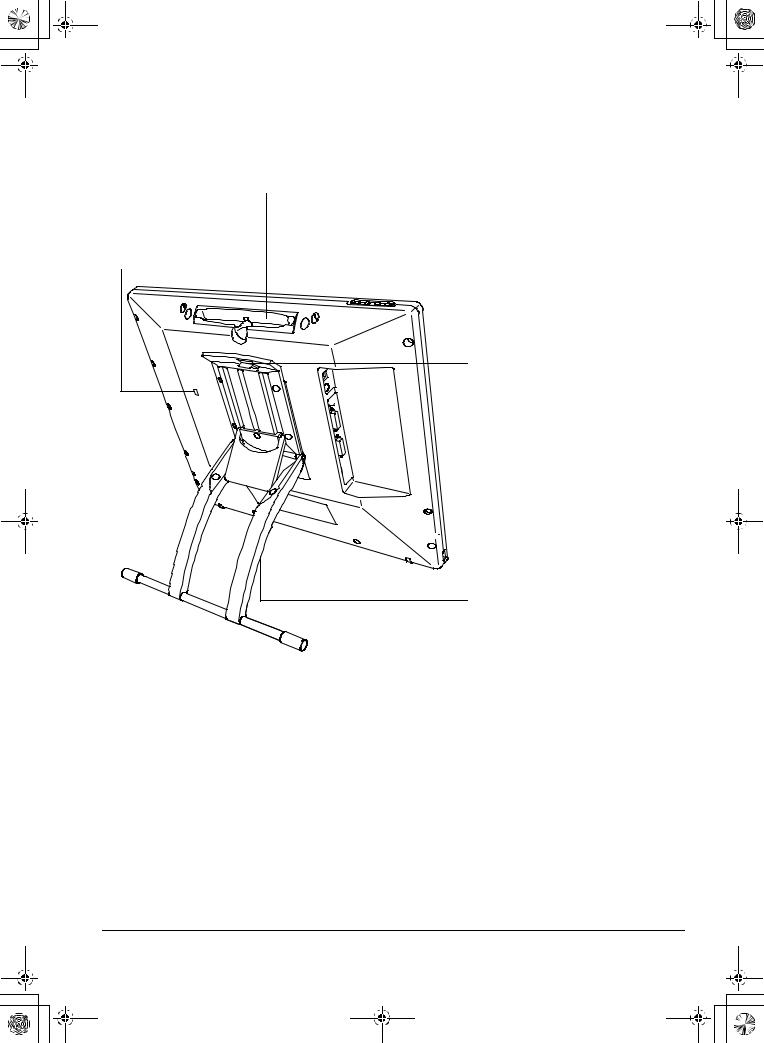
DTU193_Manual.fm Page 9 Monday, September 15, 2008 2:42 PM
REAR VIEW
Pen storage compartment
To store, insert one end of the pen into either side of the compartment. Then gently press the other end of the pen into the compartment.
To remove, press in on either end of the pen. This will pop the opposite end out of the compartment so you can remove the pen.
Kensington security slot
Allows easy attachment of a security cable.
Stand adjustment lever

 DVI/VGA (digital/analog) switch
DVI/VGA (digital/analog) switch
Set this switch for the video connection you will be using.
 Video, USB, and power connectors
Video, USB, and power connectors

 Pen tether attachment point
Pen tether attachment point
If using a pen tether, connect it to the attachment point located on the left or right side of the unit.
Stand
Adjusts the tilt angle of the unit. See Adjusting display incline on page 10.
IMPORTANT: Always store the pen display on a stable surface or in its original packing carton when not in use. Be sure to adjust the stand to the low tilt position before packaging the DTU-1931. If you do not close the stand, the notched mechanism may be damaged during transportation and storage.
Do not lift the unit by the stand; this may damage the stand mechanism. When lifting or moving the DTU-1931, always do so by grasping the main body casing.
Your new DTU-1931
Page 9

DTU193_Manual.fm Page 10 Monday, September 15, 2008 2:42 PM
ADJUSTING DISPLAY INCLINE
•To open the display stand, pull up on the adjustment lever and swing the stand out to the desired incline. Release the lever to lock the stand in place.
•To close the stand, pull up on the adjustment lever and gently move the stand back into the closed position until the latch catches. Release the lever to lock the stand in place.
 CAUTION
CAUTION
Be careful to avoid catching your finger in the gap of the movable portion of the stand.
Your new DTU-1931
Page 10
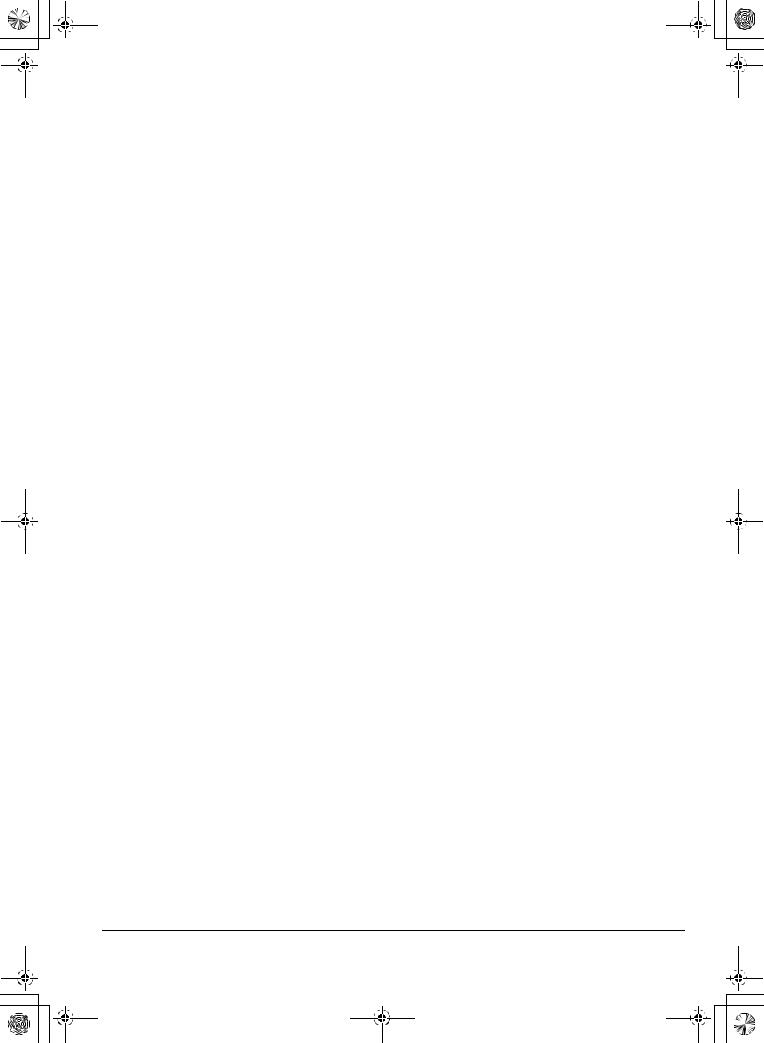
DTU193_Manual.fm Page 11 Monday, September 15, 2008 2:42 PM
INSTALLATION
SYSTEM REQUIREMENTS
Before installing the DTU-1931, make sure your computer meets the following minimum system requirements:
•PC. Windows Vista™, Vista X64, XP, or XP x64. VGA or DVI video connector, available USB port, and CD-ROM drive.
•Macintosh. OS X, v10.4 or greater. VGA or DVI video connector, available USB port, and CD-ROM drive. ADC connectors require an ADC to DVI adapter, not included.
The DTU-1931 supports both analog (VGA) and digital (DVI) video signals. If updating your video card, complete the video card hardware and software installation before connecting the DTU-1931. If you have another display that is compatible with your video card, you can connect that display to the card in order to verify the video card is operating correctly.
Although you can quickly connect the DTU-1931 to either a VGA or DVI video card, connecting to a DVI video card generally results in optimum performance.
Notes:
Depending on the capabilities of your video card and operating system, you may be able to set up the DTU-1931 as a mirrored, extended, or independent display. Refer to your video card documentation for more information on its capabilities.
When you are working with more than one monitor, the DTU-1931 will map to the monitors based upon how your system is configured. By default, if you are in mirror mode, the pen tablet will map to the entire space on each monitor. See your hardware and operating system documentation for details on configuring your computer and operating system for use with multiple monitors.
A display toggle function is available for use with multiple monitor systems. This enables you to toggle the screen cursor between the DTU-1931 pen display and your other monitors. For more information, see the electronic Software User’s Manual.
The DTU-1931 can be used alone or with another display. You may connect a second device, such as a monitor or LCD projector, to the DTU-1931 DVI-I OUT port. When using this port, the second device will mirror the image on the DTU-1931. Complete the DTU-1931 installation before connecting a projection device to the unit.
There are two primary steps to the installation process:
•Step1: LCD monitor installation
•Step 2: Pen tablet installation
Be sure to follow ALL instructions carefully.
Installation
Page 11

DTU193_Manual.fm Page 12 Monday, September 15, 2008 2:42 PM
STEP1: LCD MONITOR INSTALLATION
In this step, the DTU-1931 is installed as a monitor on your system.
IMPORTANT: Do not connect the USB data cable until instructed to do so.
•Turn off your computer.
Caution: Never connect or disconnect the video or power cables while your computer or DTU-1931 are powered on – this can damage the display or video card.
•If your computer has only one video connector, you will need to unplug your previous monitor or add a second video card. Determine if your computer has an analog (VGA) or digital (DVI) connector and set the DVI/VGA switch for the video connection you are using. See – A – in the connection diagram on page 13.
•Making sure to tighten the thumbscrews on the connectors, follow the instructions below for your video connector. See – B –
|
For DVI operation, connect the DTU-1931 DVI to DVI video cable between the |
|
DVI-I connector |
DVI IN connector located on the pen display unit and the DVI-D or DVI-I |
|
connector on your video card. |
||
|
||
DVI-D connector |
|
|
|
For VGA operation, connect the DTU-1931analog RGB video cable between the |
|
VGA connector |
DVI IN connector located on the pen display unit and the VGA connector on your |
|
video card. |
||
|
Apple ADC
connector
Mini-VGA port
If connecting to an Apple ADC or mini-VGA connection, you will need to obtain an appropriate adapter. Adapters can be purchased at various retail outlets.
For ADC operation, plug one end of the DTU-1931 DVI to DVI video cable into the ADC to DVI adapter. Then connect the other end of the DTU-1931 cable to the DVI IN connector on the pen display unit. Next connect the ADC adapter end to the ADC connector on your video card.
For an Apple mini-VGA connector, plug the VGA end of the DTU-1931 analog RGB cable into the mini-VGA port adapter. Then connect the DVI end of the DTU-1931 cable to the DVI IN connector on the pen display unit. Next connect the mini-VGA port end to the mini-VGA port on your video card.
•Connect the power adapter to the DTU-1931. See – C – on the next page.
•Then connect the adapter’s power cable and plug the adapter into an AC outlet. See – D –
•Turn on the DTU-1931. The power LED will light orange.
Installation
Page 12
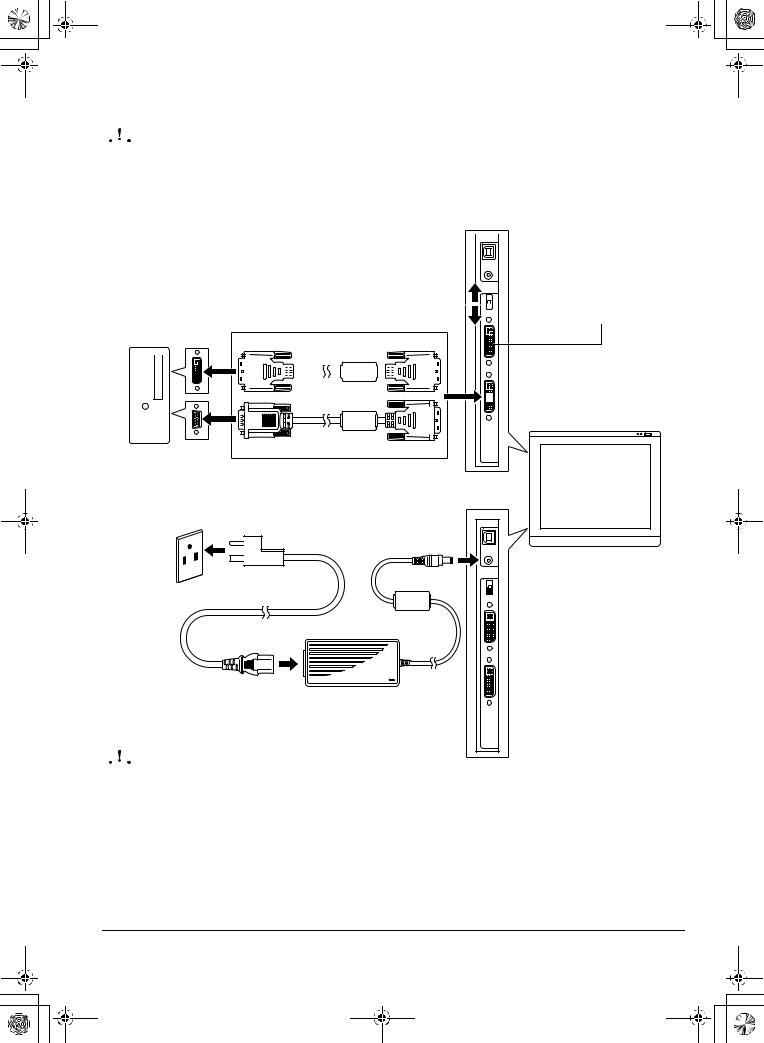
DTU193_Manual.fm Page 13 Monday, September 15, 2008 2:42 PM
LCD MONITOR CABLING DIAGRAM
 CAUTION
CAUTION
Make sure your video card has a VGA or DVI connector, and that you correctly set the DVI/VGA switch for the video connector you are using.
Do not attach the USB data cable until instructed to do so.
|
|
|
|
|
|
|
|
|
|
|
|
|
|
|
|
|
|
|
|
|
|
|
|
|
|
|
|
|
|
|
|
|
|
|
|
|
|
|
|
|
Use the DVI-I OUT port to |
|
|
|
|
|
|
|
|
|
|
|
|
|
|
|
|
|
|
|
|
|
|
|
|
|
|
|
|
|
|
|
|
|
|
|
|
|
|
|
|
|
connect a second device, |
|
|
|
|
|
|
|
|
|
|
|
|
|
|
|
|
|
|
|
|
|
|
|
|
|
|
|
|
|
|
|
|
|
|
|
|
|
|
|
|
|
such as a projector or |
|
|
|
|
|
|
|
|
|
|
|
|
|
|
|
|
|
|
|
|
|
|
|
|
|
|
|
|
|
|
|
|
|
|
|
|
|
|
|
|
|
|
|
|
|
|
|
|
|
|
|
|
|
|
|
|
|
|
|
|
|
|
|
|
|
|
|
|
|
|
|
|
|
|
|
|
|
|
|
|
|
|
|
monitor, that mirrors the pen |
|
|
|
|
|
|
|
|
|
|
|
|
|
|
|
|
|
|
|
|
|
|
|
|
|
|
|
|
|
|
|
|
|
|
|
|
|
|
|
|
|
display. |
|
|
|
|
|
|
|
|
|
|
|
|
|
|
|
|
|
|
– A – |
Analog (VGA) |
|
|
|
Fully install the DTU-1931 |
||||||||||||||||||
VGA or DVI |
|
|
|
|
|
|
|
|
|
|
hardware and software |
||||||||||||||||||||||||||||||
video card |
DVI/VGA switch |
|
|
|
|
|
|
|
|
|
|
|
|
|
|
|
|
|
|
before connecting a |
|||||||||||||||||||||
|
|
Digital (DVI) |
|
|
|
||||||||||||||||||||||||||||||||||||
|
|
|
|
|
|
|
|
|
|
|
|
|
|
|
|
|
|
|
|
|
|
|
|
|
|
|
|
projection device to the unit. |
|||||||||||||
|
|
|
|
|
|
|
|
|
|
|
|
|
|
|
|
|
|
|
|
|
|
|
|
|
|
|
|
||||||||||||||
|
|
|
|
|
|
|
|
|
|
|
|
|
|
|
|
|
|
|
|
|
|
|
|
|
|
|
|
|
|
|
|
|
|
|
|
|
|
|
|
|
|
|
|
|
|
|
|
|
|
|
|
|
|
|
|
|
|
|
|
|
|
|
|
|
|
|
|
|
|
|
|
|
|
|
|
|
|
|
|
|
|
|
|






 DVI IN
DVI IN
Rear panel |
|
|
|
of computer |
– B – |
||
|
Analog RGB cable or
DVI to DVI cable
– C –
DC input
To AC outlet
– D – Power adapter
 CAUTION
CAUTION
Do not connect or disconnect the video or power cables while the DTU-1931 or your computer are turned on – this can damage the display or computer video card.
Use only the power adapter that came with the DTU-1931; use of an improper power adapter may damage the unit.
Make sure that the display refresh rate does not exceed 75 Hz.
Installation
Page 13
