Page 1
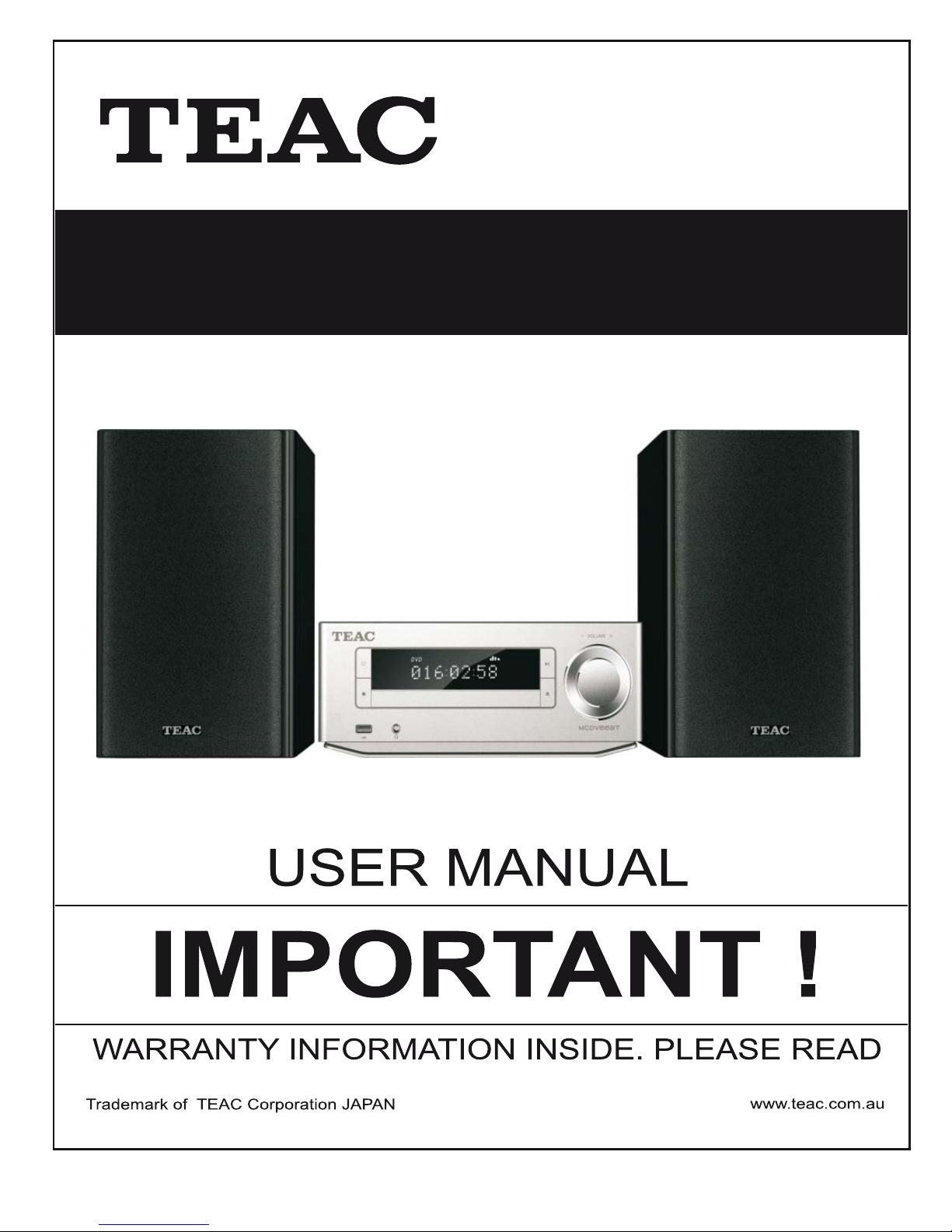
MCDV66BT
DVD Micro System
Page 2
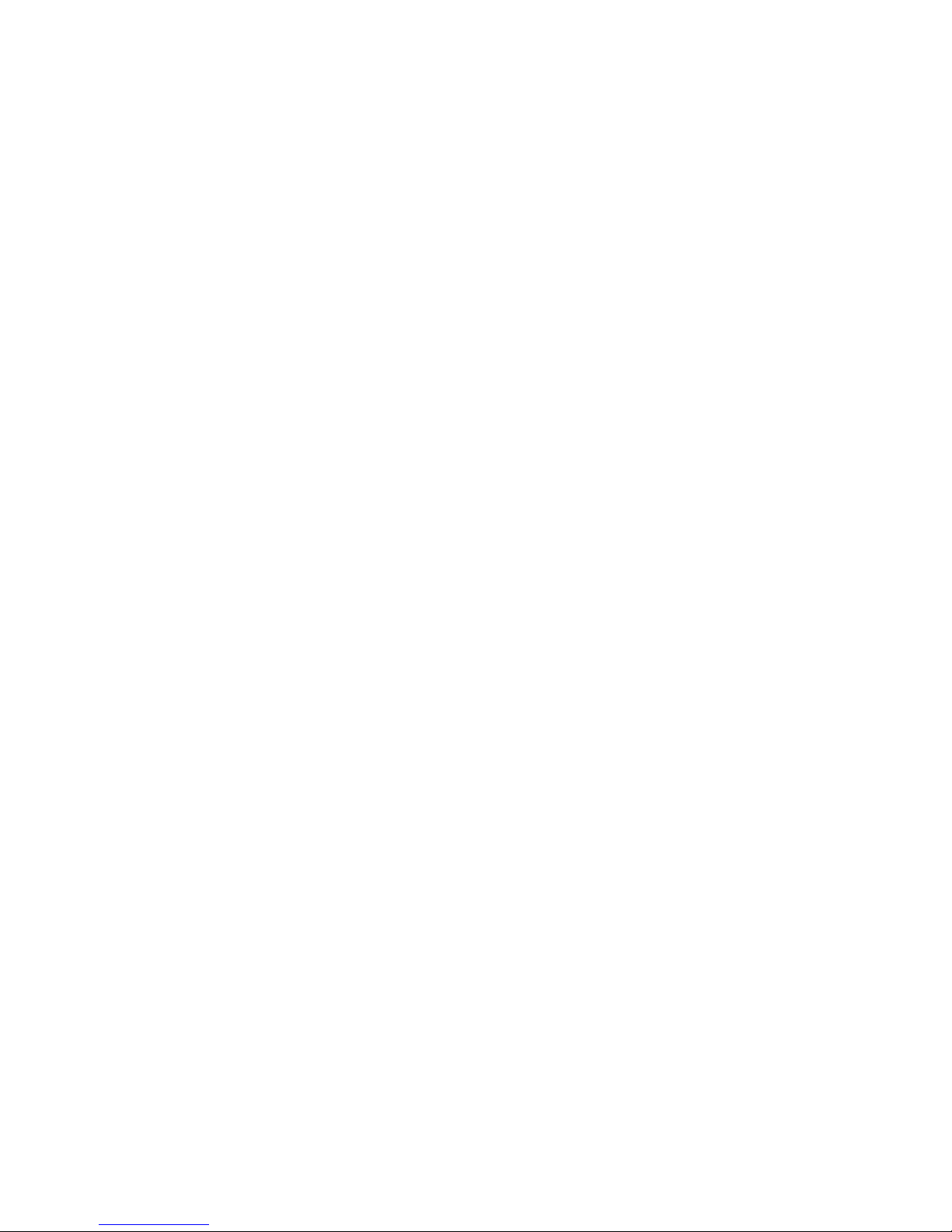
Page 3
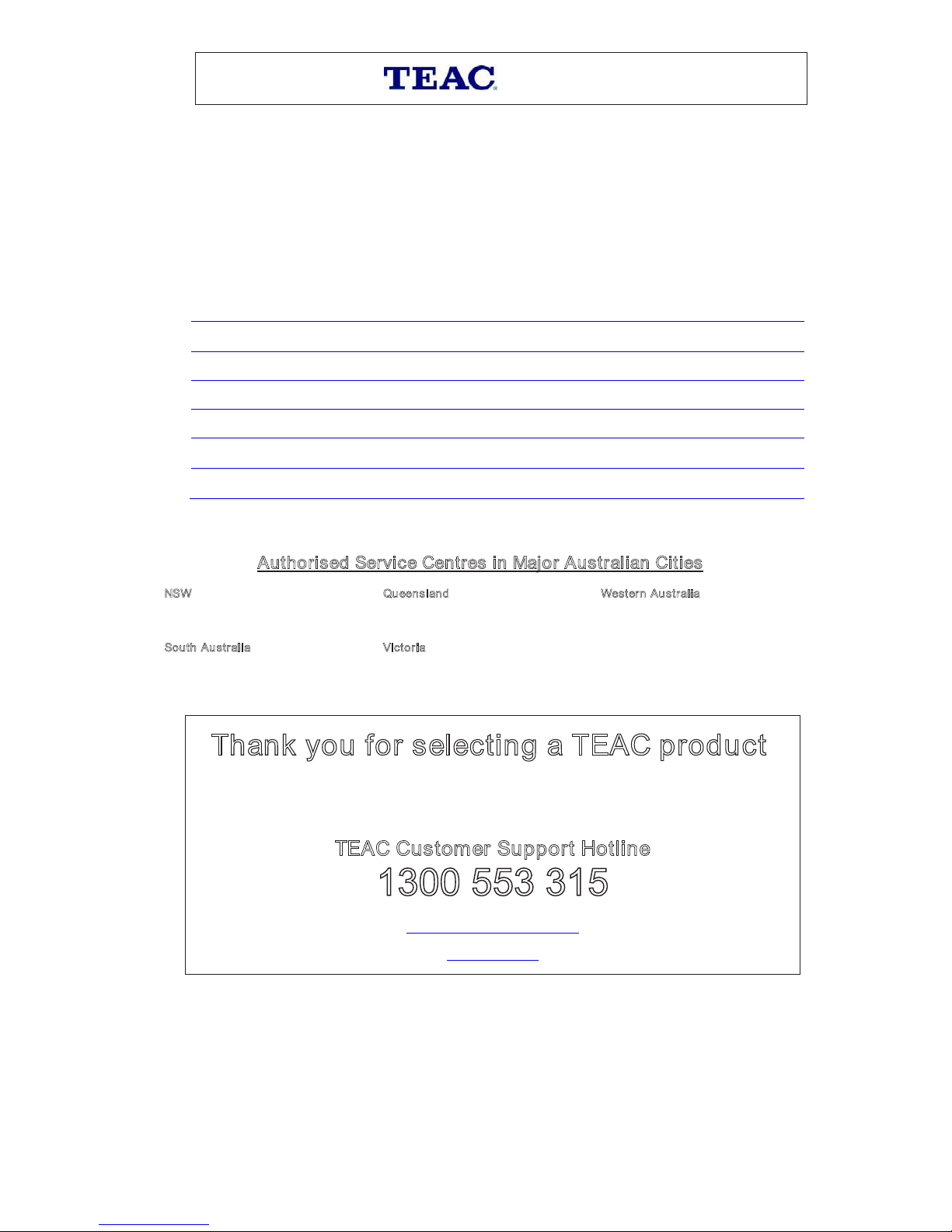
WARRANTY PROCEDURE
v1.5.2: DEC 2011
Please read the owner’s manual carefully and ensure that you have followed the correct installation and operating
procedures.
1. Please read this warranty card.
2. Keep your purchase receipt to enable you to proceed quickly in the event of a Warranty Service.
3. If you require Warranty Service, please contact the TEAC Customer Support Hotline at 1300 553 315 for
assistance. Please ensur e that you have the model number, serial number and purchase receipt ready when
yo
u call.
Please complete the section below and keep this information for your own records.
Owner’s Name
Owner’s Address
Postcode
Model Name/No. Serial No.
Dealer’s Name
Dealer’s Address
Postcode
Authorised Service Centres in Major Australian Cities
NSW
151 Arthur Street
Homebush West, NSW 2140
Queen sland
Unit 1, 320 Curtin Ave W est
Eagle Farm, QLD 4009
W
est ern Aus tr alia
Unit 2, 50 Pilbara Street
Welshpool, WA 6106
S
outh Au str alia
11 McInnes Street
Ridleyton, SA 5008
Victori a
282 Normanby Road
South Melbourne, VIC 3205
Thank you for selecting a TEAC product
.
If you should require assistance with your product regarding its setup
or operation, or if any difficulties arise, please call us directly for advice
between Monday to Friday at 8.30AM – 6PM AEST at the
TEAC Customer Support Hotline
1300 553 315
teacservicesupport@awa.com.au
www.teac.com.au
Page 4
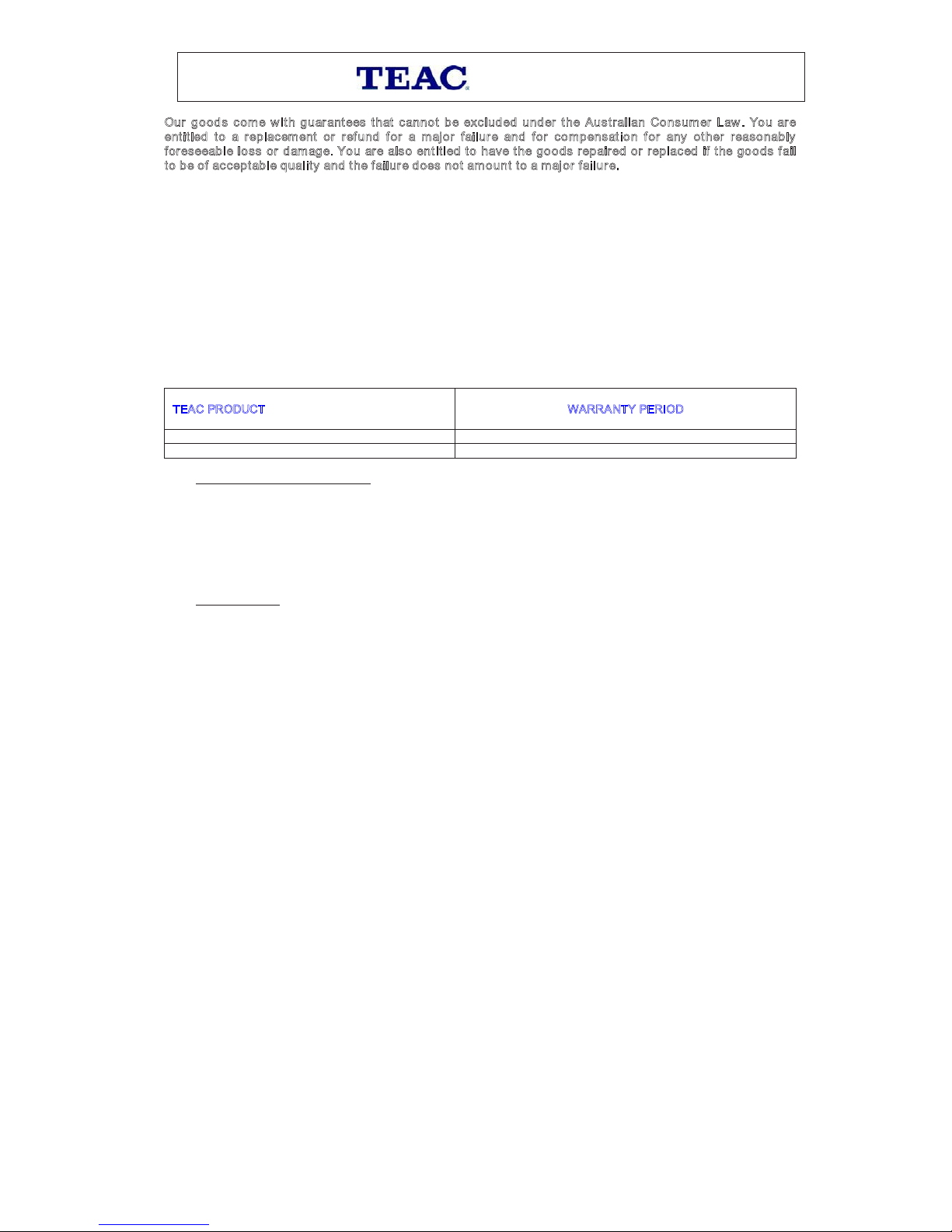
WARRANTY INFORMATION
v1.5.2: DEC 2011
Our goo ds c ome with g uar antees t hat canno t be exc lud ed under t he Aus tral ian Consum er Law. You are
e
ntit led to a repl acement or refund for a major failu r e and for comp ensat ion for any ot her reason ably
f
oreseeabl e lo ss or dam age. You ar e als o entitled to hav e t h e go ods r ep air ed o r r ep lac ed if t he goo ds fail
t
o b e of ac cept able q uality and t he failur e d oes n ot am o unt to a major failu r e.
Warranty Terms & Conditions
1. TEAC warrants that this product is free from defects in material and workmanship under normal domestic use with
reasonable care and skill. Maintenance and cleaning (i.e. laser head) is not c overed by this warranty. The TEAC
warranty only applies to TEAC products purchased, used and serviced in Australia.
2. The benefits to the consumer given by this W arranty are in addition to other rights and remedies of the consumer
un
der a law in relation to goods or services to which the warranty relates, being the Australian Consumer Law.
3. Refund or replacement via your retailer is available for a period of 14 days after purchase for goods that have been
inspected and determined to have a major failure. Refund and exchange is not applicable for change of mind.
4. Subject to the terms herein, this warranty effectively covers the equipment as specified
in the Warranty Periods
Table below from the date of purchase.
T
EAC PRODUCT
W
ARRA NTY PERIOD
LED/LCD TV 32” (80 cm) and above 1 Year (In-Home Service/ Pick up Available)*
All other TEAC products 1 Year (Carry-in Service)
5.
This service will only be provided as part of this warranty if all the following conditions are met;
In Home Service/Pick up* Service
a) The product is indicated in the Warranty Period Table.
b) The product is within the warranty period.
c) The product is located within the normal service area of the local TEAC Authorised Service Centre.
If TEAC determines that the product is not repairable on site, TEAC can complete the repair by taking the product to
a TEAC Authorised Service Centre.
Where In-Home service/Pick up* is not available, the purchaser is required to send the product to the nearest TEAC
Aut
horised Service C entre f or repair. In this event, proof of purchase is required to support a warranty claim. After
the repair, the product will be available for c ollection by or return to the purchaser at a f ee upon request. TEAC inhome service can be made available at a fee upon request.
Carry-in Service
6. A 12-month replacement warranty is applicable to all Accessories such as Remote, Power Adaptors and Cables.
7. TEAC will ensure to the best of its abilities that all required parts are made available for any required service/repair.
8. TEAC Australia Pty Ltd and its Authorised Service Centres will use their best endeavours to complete product
repairs within a reasonable period based on available resources and workload during the time when service is
re
quested and performed.
9. Refurbished parts may be used to repair the product. In the case of a replacement, the product may be replaced,
with a refurbished unit of the same type or, if one is unavailable, a similar refurbished model with equal or better
features & specifications.
10. Please be advised that if the product presented for repair is capable of retaining user-generated data, the data may
be lost dur
ing servicing. Customers are strongly encouraged to back up all important information/data before
sending the product in for service/repair.
11. Service will be provided only during normal business hours and under s afety conditions and circumstances. TEAC
and its authorised service agents can refuse any repair if safety, in relation to OH&S, becomes a concern to its staff
or authorised service agents’ personnel.
12.
The warranty is void and warranty claims may be refused, subject to the Australian Consumer Law, if:
a) The product was not transported, installed, operated or maintained according to manufacturer instruction, or
b) The product was abused, damaged, tampered, altered or repaired by any unauthorised persons, or
c) Product f ailure is due to accidents during use, installation or transit, power surges, use of defective or
incompatible external devices, exposure to abnormal conditions such as excessive temperatures or humidity, or
en
try of liquids, objects or creatures into the product.
13. No one is authorised to assume any liability on behalf of TEAC or impose any obligation on it, in connection with the
sale of any equipment other than as stated in this warranty and outlined above.
14. TEAC reserves the right to inspect and verify whether the product is exhibiting a major f ailure as claimed by
cu
stomers/retailers.
15. LCD dead pixel policy, please contact TEAC Customer Support Hotline on 1300 553 315 for assistance.
Page 5
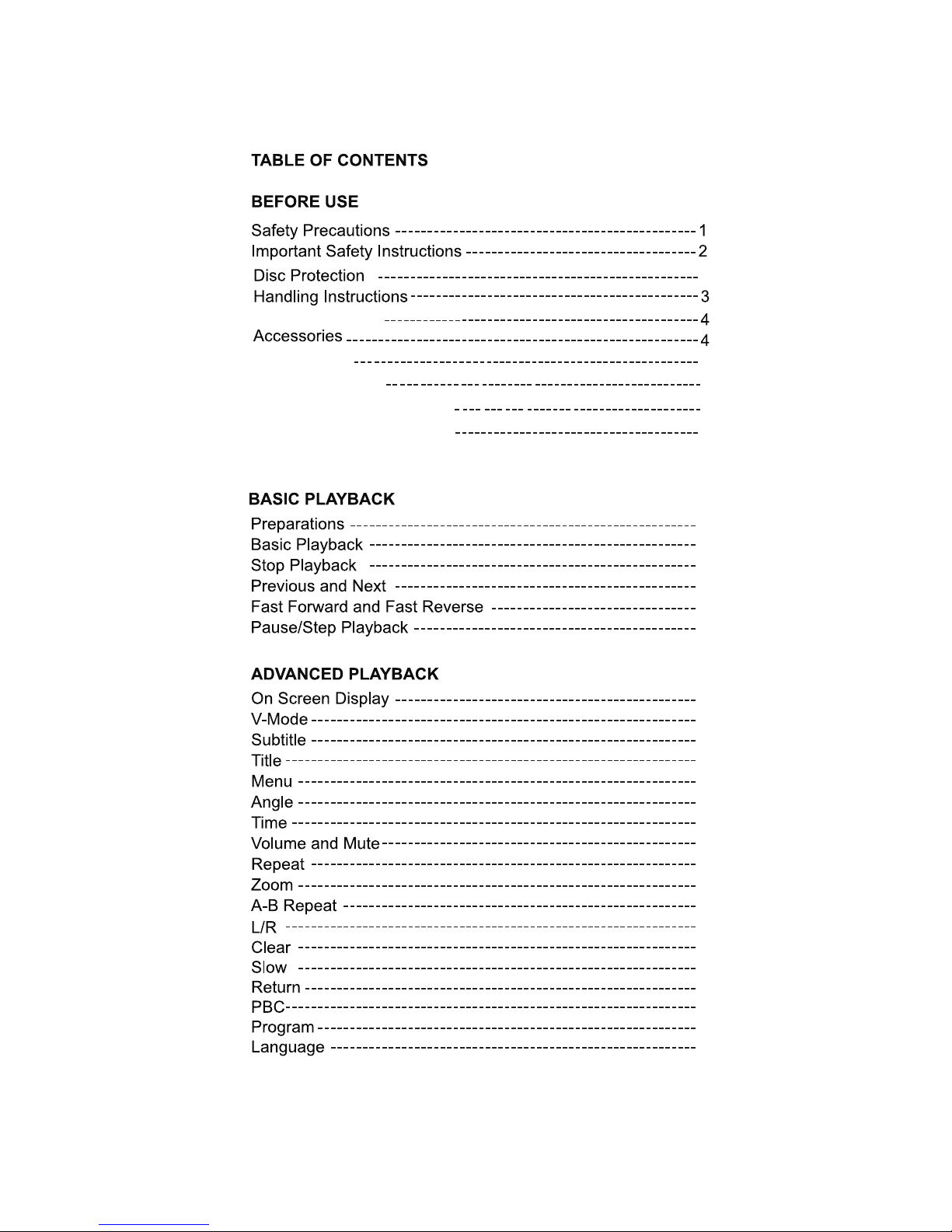
3
9
10
11
9
9
9
9
9
10
10
10
10
10
10
10
10
10
11
11
11
11
11
11
11
5
6
7
8
Panel Overview
Initial Set Up
Connecting Video
Connecting Audio and FM
Ramote Control Overview
Page 6
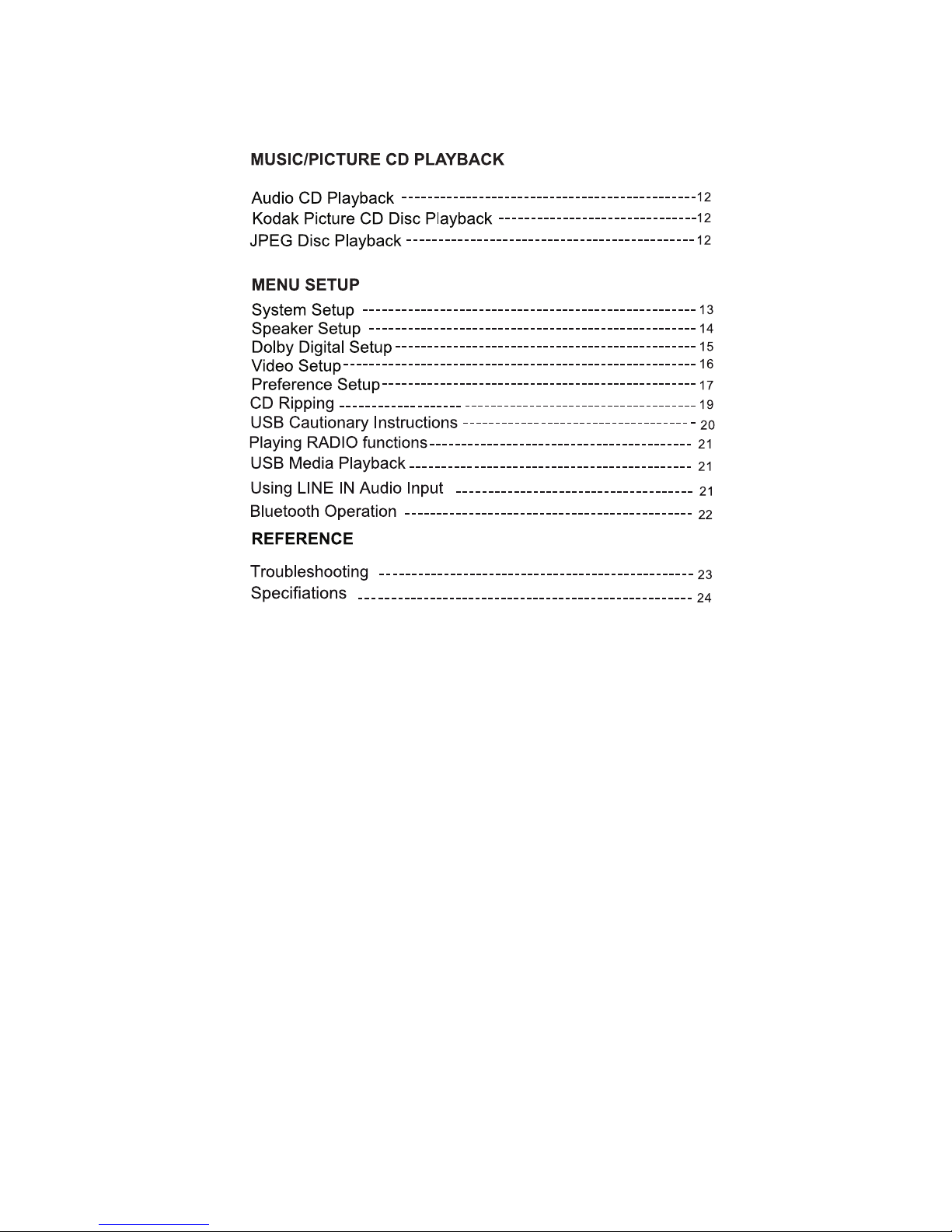
Page 7
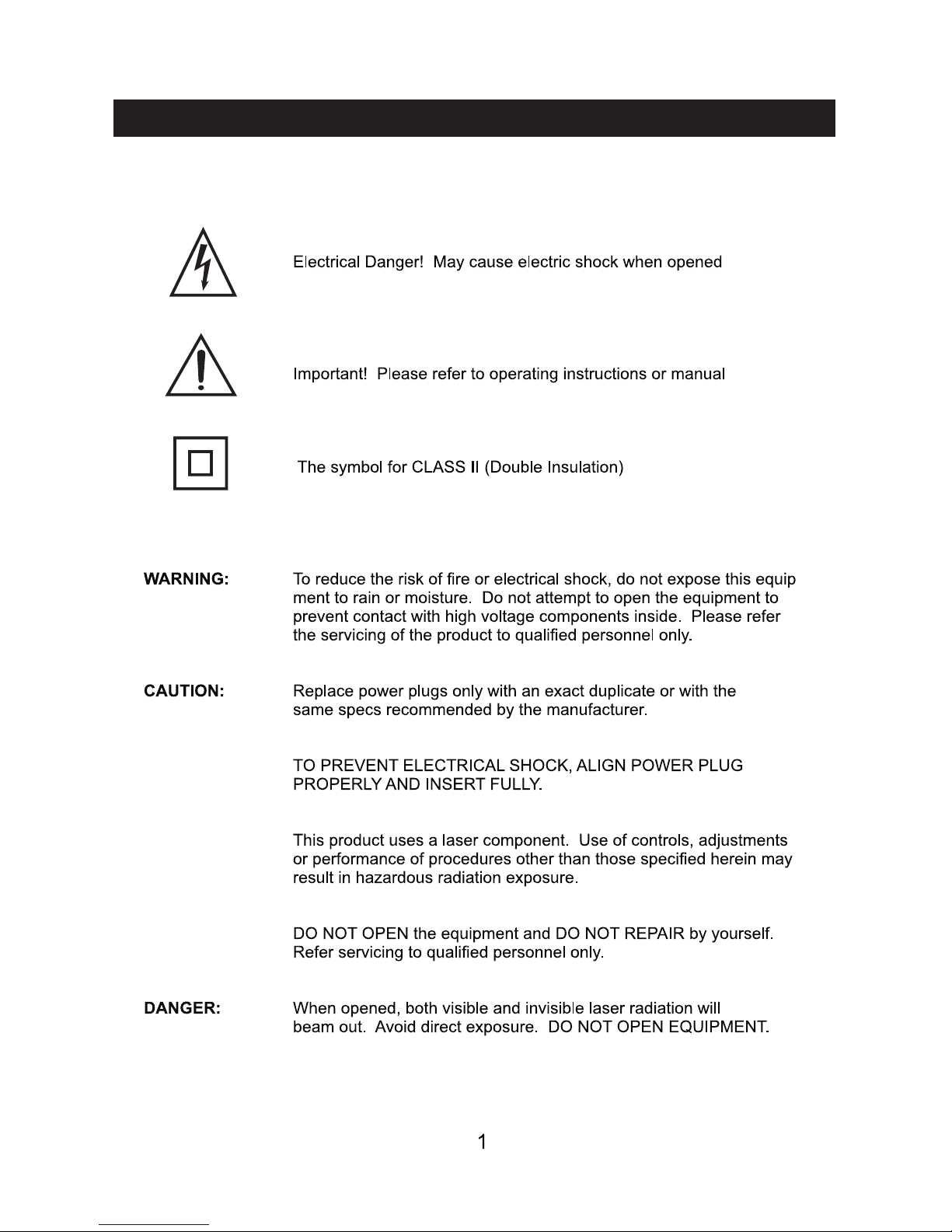
Before Use
Safety Precautions
Page 8
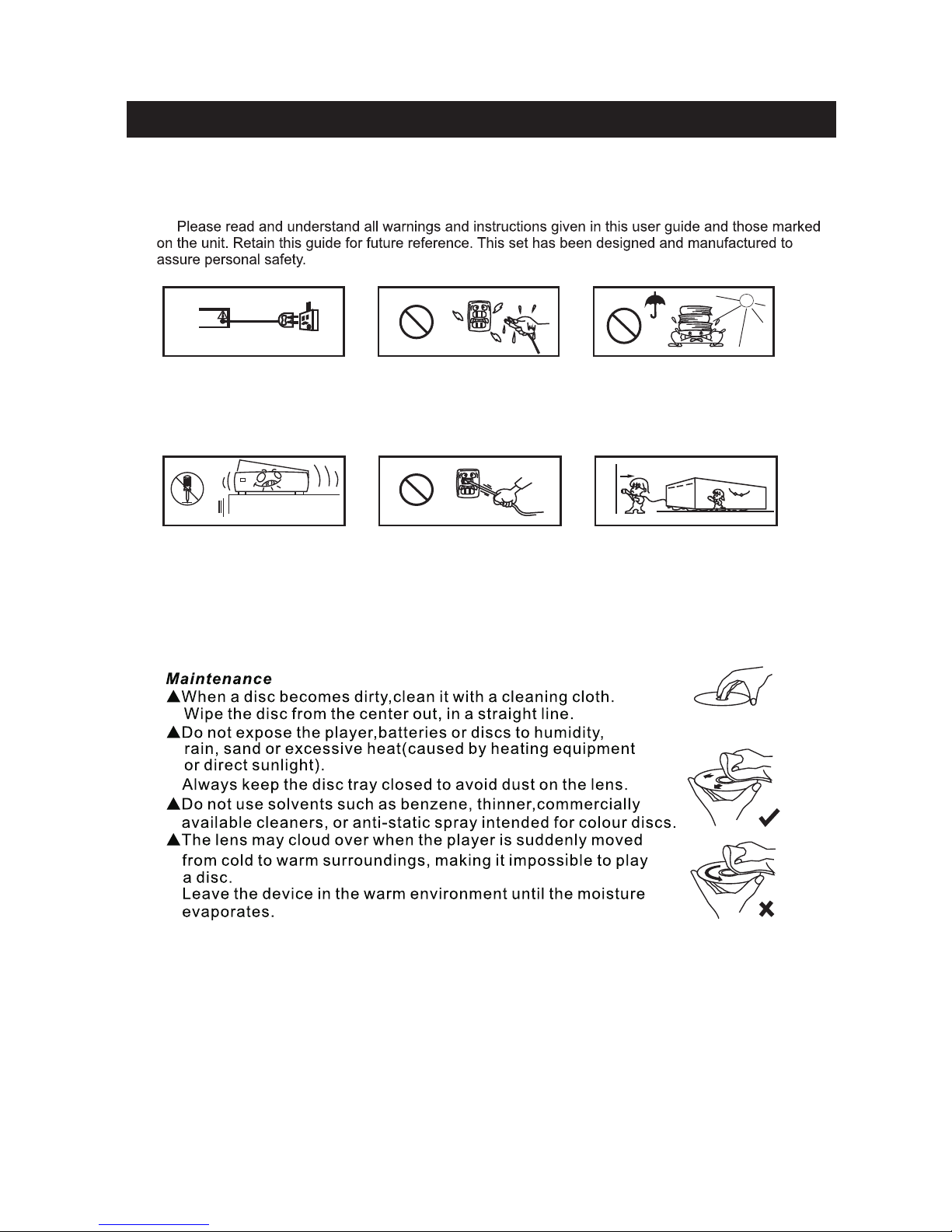
Safety Instructions and Maintenance
Before Use
Power source: Only use this
unit with the electrical current
indicated on the label.
Keep the unit and the power
plug away from water and
moisture.
Avoid rain, direct sunlight and
excessive heat.
Never open the cover if you
are not authorised service
personnel. Avoid dropping
small metal objects into the
unit enclosure.
Protect the power cable from
heavy weights and do not step
on it. Do not pull or bend
excessively.
If the unit is not used for a long
time, unplug the unit from the
wall power outlet.
Page 9
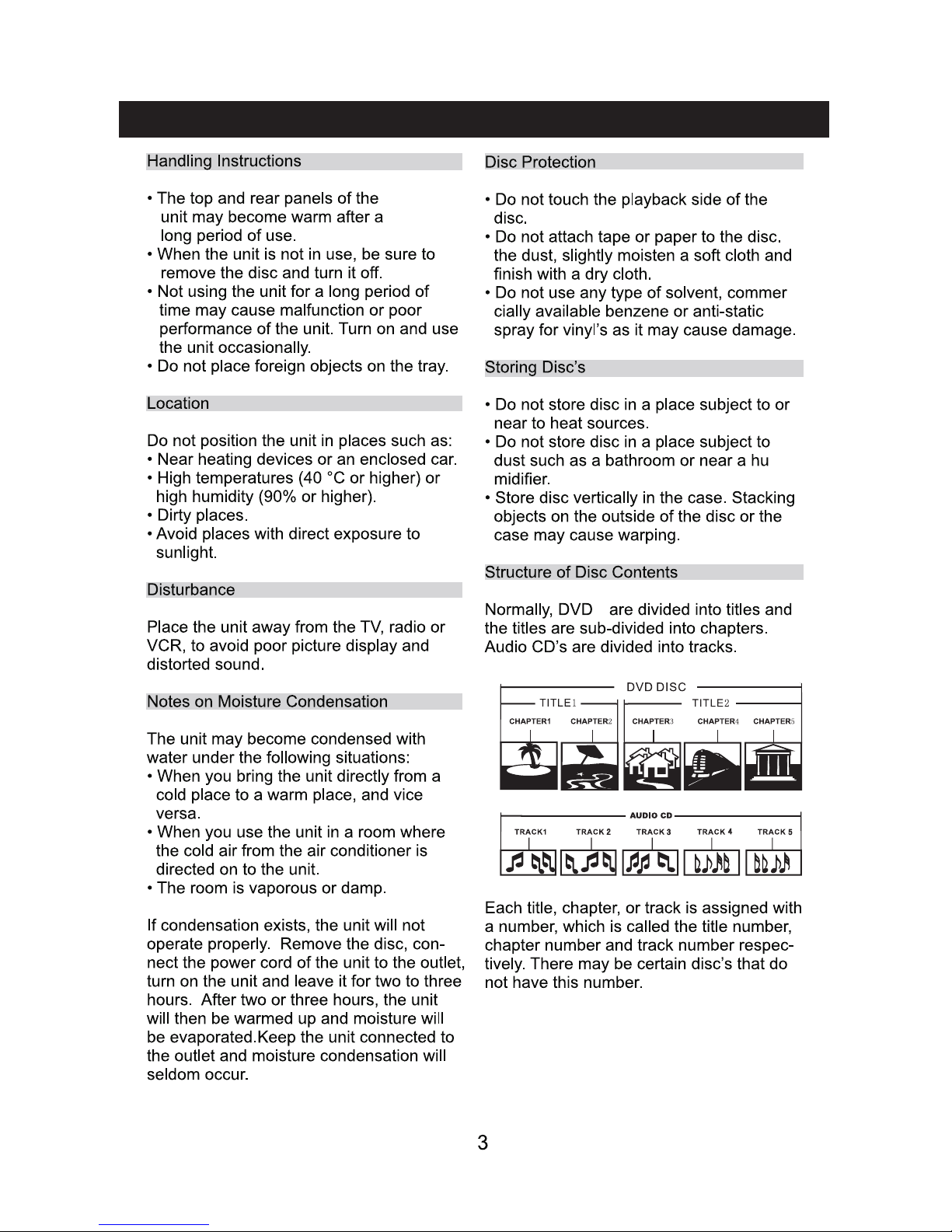
S
Before Use
Page 10
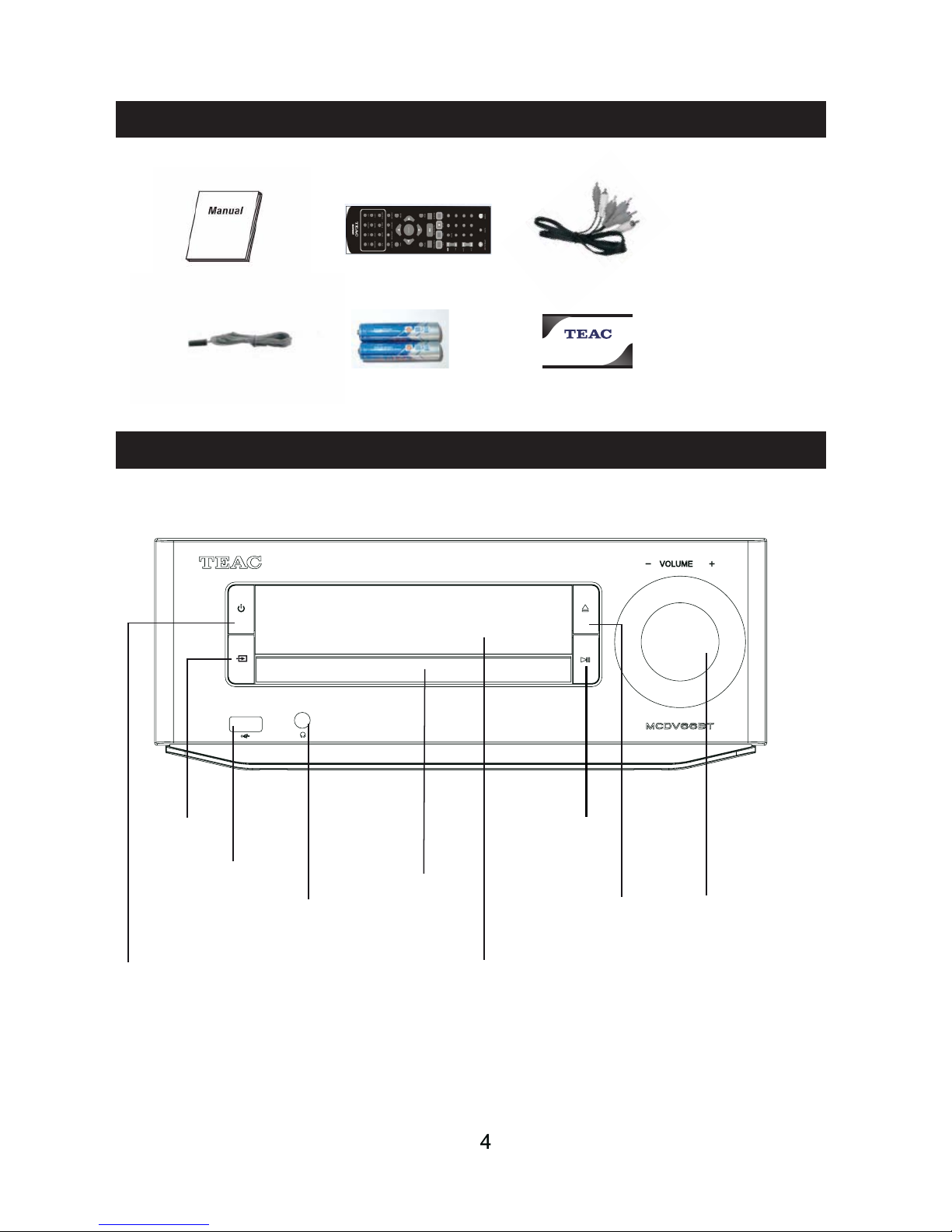
User Manual
FM Antenna
Remote Control
2x AAA Batteries
AV Cable
OPEN/CLOSE
PLAY/PAUSE
VOLUME
VFD DISPLAY
DVD DOOR
H
USB PORT
ON/STANDBY
EADPHONE JACK
SOURCE
Accessory List
Panel Overview
CUSTOMER SUPPORT HOTLINE:
teacservicesupport@awa.com.au
www.teac.com.au
1300553315
Contact Card
Page 11

5
CAUTION: Always disconnect units from power when making or changing any cable
connections to avoid risk of electric shock.
Unit Connection
1. Connect the SPEAKERS OUT R+ channel of the DVD player to the jack of the R+ jack on
the right speaker, and the R- channel to the R- jack on the right speaker.
2. In the same way, connect the L+ and L- channels to the L+ and L- jacks on the left speaker.
Remote Control Battery Installation
1. Open the battery compartment on the back of the remote control.
2. Insert 2x AAA batteries by matching the +/- polarities marked in the compartment.
3. Close the battery compartment.
Note: To avoid leaking or cracking cells, install the batteries correctly according to polarity.
Use the correct type of batteries. Batteries that look similar may differ in voltage.
Always replace both batteries at the same time. Do not expose batteries to heat or flame.
Remote Control Operating Range
The remote control can be used up to approximately 5 meters straight ahead of the unit. It
can also be operated at a horizontal angle up to 30
o
from the remote control sensor.
If the remote control doesn’t operate properly:
- Check the polarity of the installed batteries (+/-)
- Check if the batteries are drained
- Check if the remote control sensor is blocked by obstacles.
- Check if there is any flourescent lighting, sunlight or other interferences nearby.
Initial Set Up
Page 12

1. For a basic connection, connect the provided AV cables according to in the figure below. Set
the TV to AV input mode.
2. For a more vivid picture, use AV wires to connect the YPbPr jacks according to in the
figure below.
CAUTION: Ensure that all units are turned off and disconnected from the AC power outlet before
making or changing cable connections.
1. When watching discs in different video formats, adjust video format settings so that the formats
match. (NTSC/PAL/AUTO)
2. If there are multiple connections between the DVD player and the TV, we recommend that one
of them is selected and the rest are unplugged so that image and sound quality is not affected.
3. Do not switch the power on and off quickly in succession, please allow an interval of 3 seconds
before switching the power on/off again.
Option
Option
6
Connecting Video
Page 13

CAUTION: Ensure that all units are turned off and disconnected from the AC power outlet before
making or changing cable connections.
Connecting Audio and FM
Page 14

8
Battery Installation
1. Open the battery compartment by taking out the battery cover.
2. Insert 2 AAA batteries, making sure to match +/- polarities correctly.
3. Close the battery compartment securely.
Note: Remove battery if the remote control is not used for a long time.
Do not mix old and new batteries.
MCD V66BT
MUTE
POWER
NUMBER
PROG
STOP
SOURCE
MENU
SETUP
DVD/US B
SEARCH
S
UBTITLE
ANGLE
COPY
ZOOM
N/P
V-MODE
OPEN/CLOSE
PREV/CH-
NEXT/CH+
REV/FF-
FWD/FF+
GOTO
VOLUME
SOUND
SOUND
PLAY/PAUSE
ENTER
PBC
TITLE
DIRECTION
REPEAT
LANGUAGE
A-B
SLOW
RETURN
LOUDNESS
OSD
LOUDNESS
MEMORY
MEMORY
Remote Control Overview
Page 15

9
To play a disc, select DVD Mode with the
SOURCE button. If you are using video
output to a TV, turn on the TV and switch
it to the correct input mode according to
the connection type being used.
a logo
(|<<)
(>>|)
(
)
FF+
(
)
FF-
exit the screen saver.
. If the screen saver turns on
Basic DVD Playback
Page 16

10
if available on the DVD.
GOTO
title selection menu.The unit
beginning of the disc
digits or arrow navigation buttons
GOTO
Advanced DVD Playback
(OSD)
Page 17

11
SOURCE
Press this button repeatedly for different
zoom options: 2x, 3x, 4x, 1/2x, 1/3, 1/4x,
1x. When zoomed in, use the arrow buttons
to move the viewing frame.
Press this button in DVD Mode to switch to
USB/CARD playback. A compatible USB
flash drive or SD/MMC/MS card containing
compatible media files must be connected
to use this feature.
NOTE: Press the SOURCE button to enter
DVD Mode.
Press this button for sound balance
adjustment. Press it repeatedly to cycle
through the following: TREBLE, BASS,
VOLUME. Use the volume +/- buttons to
increase/decrease the settings.
playback speed
Press this button to cycle through the
following input sources: DVD/AV/FM.
Note: The programmed list is not saved
in memory when the disc is ejected or the
unit is powered off
DVD/USB
Advanced DVD Playback
SOUND
Page 18

00 1 /17 2
00 :01
03 :11
12 8 k b p s
001
002
003
004
12
After an audio disc is loaded,
to select a desired
(|<</ >>|)
Music File
When a music data disc is loaded,
to select a desired folder
folder.
file list
to select a desired file
After a Kodak Picture CD is loaded
.
to select a desired
to select a desired
display the current
picture file formats
After a JPEG CD is loaded
.
Music/Picture CD Playback
Page 19

Gen er al
Au d i o
Tv D i splay
Gene ral setu p Pag e
An g l e Mar k
On
Os d L an g
ENG
Cap t i o n
Of f
Sc r een Sav e r
On
Las t Me m o r y
On
Set T v D i s p lay M o d e
Do l b y
Vi d e o
Pr e f eren ce
●●
●●
PS
Wi d e
●
Gen er al
Au d i o
Gen eral se t u p Page
Cl o s ed Ca p l i on
Do l b y
Vi d e o
Pr e f eren ce
●●
●●
Of f
Gen er al
Au d i o
Do l b y
Vi d e o
Pr e f er en ce
Off
Os d L an g
Cap t i o n
Tv D i splay
Gen eral se t u p Page
●●
●●
PS
An g l e Mar k
On
ENG
Of f
Sc r een Sav e r
On
On
Set A n g l e Mark
Gen er al
Au d i o
Tv D i splay
Tv D i splay
Gen eral se t u p Page
An g l e Mar k
An g l e Mar k
On
On
Os d L an g
Os d L an g
ENG
ENG
Cap t i o n
Of f
Sc r een S aver
On
Set O s d L angu age
Do l b y
Vi d e o
Pr e f er en ce
●●
●●
PS
PS
En g l ish
Fr e n c h
Ger m an
Sp a n i s h
On
No r ma l /Ps
No r ma l /L b
13
HDC D
1X
Las t Me m o r y
On
DCHD
1X
a
L st M emor y
On
HDC D
1X
MP3 Lyric mode
On
MP3 Lyric mode
On
Cap t i o n
Of f
Sc r een Sav e r
On
Las t Me m o r y
On
DCHD
1X
MP3 Lyric mode
On
MP3 Lyric mode
On
Menu Setup
Page 20

Gen er al
Gen er al
Au d i o
Au d i o
Gen er al se l u p Pag e
Gen er al se l u p Page
Sc r e en S a v er
Do l b y
Do l b y
Vi d e o
Vi d e o
Pr efer en c e
Pr efer en c e
●●
●●
●●
●●
On
On
Of f
Of f
Vi d e o
Preference
Sp d i f Setu p
Gen er al
Au d i o
Au d i o Set up Pag e
Go To Sp ea k er Se t u p P a g e
Do l b y
●
●
●●
Video
Preference
Sp d i f O f f
General
Audio
DIGI TA L A UDIO SE TUP PA GE
Sp d i f Out p u t
Set u p S p d if
Dolby
Sp d i f /Raw
Sp d i f /Pc m
Tv D i splay
Tv D i splay
An g l e Mar k
An g l e Mar k
On
On
Os d L an g
Os d L an g
ENG
ENG
Cap t i o n
Cap t i o n
Of f
Of f
Sc r een Sav e r
Sc r een Sav e r
On
On
Las t Me mor y
Las t M e mo r y
On
PS
PS
14
When the power is cut off suddenly, the
player can remember where it stopped.
After the player is turned on again, it can
continue to play from the previous point.
F.Last Memory
Las t Me m o r y
On
HDC D
1X
E.HDCD
High definition compatible digital cd.
2X
Gen er al
Au d i o
Gen er al se l u p Page
Do l b y
Vi d e o
Pr efer en c e
●●
●●
Tv D i splay
An g l e Mar k
On
Os d L an g
ENG
Cap t i o n
Of f
Sc r een Sav e r
On
PS
Las t Me m o r y
On
HDC D
1X
HDC D
HDC D
1X
1X
Of f
MP3 Lyric mode On
MP3 Lyric mode On
MP3 Lyric mode On
puteS ekoara K
k 84 tuO mcpL
Menu Setup
Page 21

Vi d e o
Preference
Gen er al
Au dio
●
Du a l M ono ( 1+1 ) Se t u p
Do l b y
●
●●
Do l b y Dig i t al S e t u p
Du al Mon o
Dy n amic
St ereo
L-Mono
R-Mono
Mi x -Mono
●
●
●●
Do l b y Dig i t al S e t u p
Video
Preference
Gen er al
Audi o
Dy n a m i c
Set D r c Off
Do l b y
Du al M ono
FULL
3/4
1/2
1/4
Of f
15
Preference
Gen er al
Audi o
Sh arpne s s
Do l b y
●
●
●●
Video
High
Middle
Low
Preference
Gen er al
Audi o
Br i ght n e s s
Do l b y
●
●
●●
Vi d e o
Preference
Gen er al
Audi o
Tv M ode
Do l b y
●
●
● ●
Vi d e o
P-Scen
I NTE RFACE
Preference
General
Audio
Br i ght n e s s
Br i ght n e s s
Co m pon en t
Dolby
●
●
●●
Video
Video Setup Page
Video Setup Page
Video Setup Page
Video Setup Page
Co m p o n en t
Co m p o n en t
TV Mode
TV Mode
Quality
Quality
TV Mode
Sharpness
Sharpness
Co n t r as t
Co n t r as t
00
00
Mid
YUV
YUV
S-video
Gamma
Hue
Saturation
None
00
00
00
00
Gamma
Hue
Saturation
None
00
00
S-video
Mid
Menu Setup
Page 22

D u al Mono
Br i ght n e s s
Shar Pness
Cont r as t
OO
OO
Low
Cont r as t
●
●
●●
Video Setup Page
Gen er al
Audi o
Do l b y
Preference
Vi d e o
Gen er al
Au dio
Br i ght n e s s
Dolb y
Preference
Vi d e o
Br i ght n e s s 0
Gen er al
Au d i o
Do lby
Preference
Vi d e o
Cont r as t 0
Cont r as t
16
Gamma
Hue
Saturation
None
00
00
Preference
Gen er al
Audi o
Do l b y
●
●
●●
Video
High
Middle
Low
Br i ght n e s s
Video Setup Page
Sharpness
Co n t r as t
Low
Gamma
Hue
Saturation
None
00
00
00
00
F.
Gamma
Gamma
None
Gamma
Br i ght n e s s
Shar Pness
Cont r as t
OO
OO
Low
Cont r as t
●
●
●●
Video Setup Page
Gen er al
Audi o
Do l b y
Preference
Vi d e o
Gen er al
Au d i o
Do lby
Preference
Vi d e o
Gamma
Hue
Saturation
None
00
00
G
Hue
Hue
Hue
0
Hue
H. Saturation
Adjust colour saturation.
Menu Setup
Page 23

●
●
●●
Gen er al
Au d i o
Pr ef er r ed Audio L an g u ag e
Pas s w o r d P age
Do l by
Preference
Vi d e o
English
French
Spanish
Chinese
Japanese
naero K
Portuguese
●
●
●●
Gen er al
Pr ef er r e d M en u La n g u ag e
Pas s w o r d P age
Au d i o
Do l b y
Preference
Vi d e o
●
●
●●
Gen er al
Pr ef er r ed Su b t it l e L an gu ag e
Pas s w o r d P age
Au d i o
Do l by
Preference
Vi d e o
●
●
●●
Gen er al
Set T v S t an d ar d
Pas sw o r d P age
Au d i o
Do l b y
Preference
Vi d e o
PAL
Multi
NTSC
Di sc M en u
Di sc M en u
Di sc M en u
Di sc M en u
TV Type
TV Type
TV Type
TV Type
Audi o
Audi o
Audi o
Audi o
Su b t i t le
Su b t i t le
Su b t i t le
Su b t i t le
Pas s w o r d
Pas s w o r d
Pas s w o r d
Pas s w o r d
Def a ult
Def a ult
Def a ult
Def a ult
Par e ntal
Par e ntal
Par e ntal
Par e ntal
ENG
ENG
ENG
ENG
ENG
ENG
ENG
ENG
ENG
ENG
ENG
ENG
PAL
PAL
PAL
PAL
English
French
Spanish
Chinese
Japanese
English
French
Spanish
Chinese
Japanese
17
naissu R
naero K
Portuguese
naissu R
naero K
Portuguese
naissu R
Menu Setup
Page 24

4 Pg 1 3
5 Pg r
6 R
7 Nc 1 7
8 Ad u t l
●
●
●●
Gen eral
Set P aren tal C o n tro l
Password Pag e
Au d i o
Do l by
Preference
Vi d e o
1 Kid Saf
2 G
3 Pg
●
●
●●
Gen eral
Ch a n g e P o s s w ord
Pas s w ord Page
Au d i o
Do l by
Preference
Vi d e o
●
●
●●
Gen er al
Lo ad F ac t o ry S ett ing
Pas sw o r d P age
Au d i o
Do l b y
Preference
Vi d e o
Res e t
Gen er al
Au d i o
Do l b y
Preference
Vi d e o
Ol d P as s wo r d
New Pas s w o rd
Co n f i r m Pw d
ok
Di sc M en u
Di sc M en u
Di sc M en u
TV Type
TV Type
TV Type
Audi o
Audi o
Audi o
Su b t i t le
Su b t i t le
Su b t i t le
Pas s w o r d
Pas s w o r d
Pas s w o r d
Def a ult
Def a ult
Def a ult
Par e ntal
Par e ntal
Par e ntal
ENG
ENG
ENG
ENG
ENG
ENG
ENG
ENG
ENG
PAL
PAL
PAL
18
●
●
●●
Gen eral
Password Mode
.. .... egaP puteS drowssaP
Au d i o
Do l by
Preference
Vi d e o
Password Mode
On
Off
Password
Menu Setup
Page 25

VIDEO FILE COPY
1. The source CD (Audio CD, AVI,XVID) must be in good condition and not
scratched or warped. The DVD player should be able to play it smoothly.
2. The destination USB flash drive must be compatible with the DVD player (up to
16GB, formatted in FAT/FAT32 file system).
1. In DVD Mode, load and play the CD.
2. Plug the destination USB flash drive into the unit.
3. Press the COPY button on the remote control to
display the CD ripping menu on the screen. (FIGURE 1)
4. Adjust your CD ripping preferences by using the arrow
buttons and ENTER button:
- Speed: Ripping speed. FAST mode rips quicker but the
audio will not be played.
- Bitrate: Higher bitrate gives better quality audio but
larger files.
- Create ID3: Choose whether to have ID3 tags attached
to the ripped files.
- Device: Displays the connected memory device.
5. Highlight and press ENTER to select the desired tracks.
"Select All" will select all the tracks. "Select None" will
uncheck all the tracks.
6. After the track selection, select the "Start" option to
start ripping. The ripping progress screen will display.
(FIGURE 2)
7. After ripping is complete, select "Exit" to quit the CD
ripping menu.
8.To stop ripping while it is in progress, select the
"Cancel" option.
VIDEO FILE COPY
1. In DVD Mode, load and play the AVI CD.
2. Plug the destination USB flash drive into the unit.
3. Press the COPY button on the remote control to display
the video copy menu on the screen. (FIGURE 3)
4
or deselect all tracks
select
5. After the track selection, select the "Copy" option to
proceed. Adjust settings if needed, then proceed again
to start the copy function. (FIGURE 4 & 5)
6. To stop copying while it is in progress, select the
"Cancel" option.
if needed to view further
down the track list.
19
Move the cursor to the video file you'd like to copy and
CD Ripping
Page 26
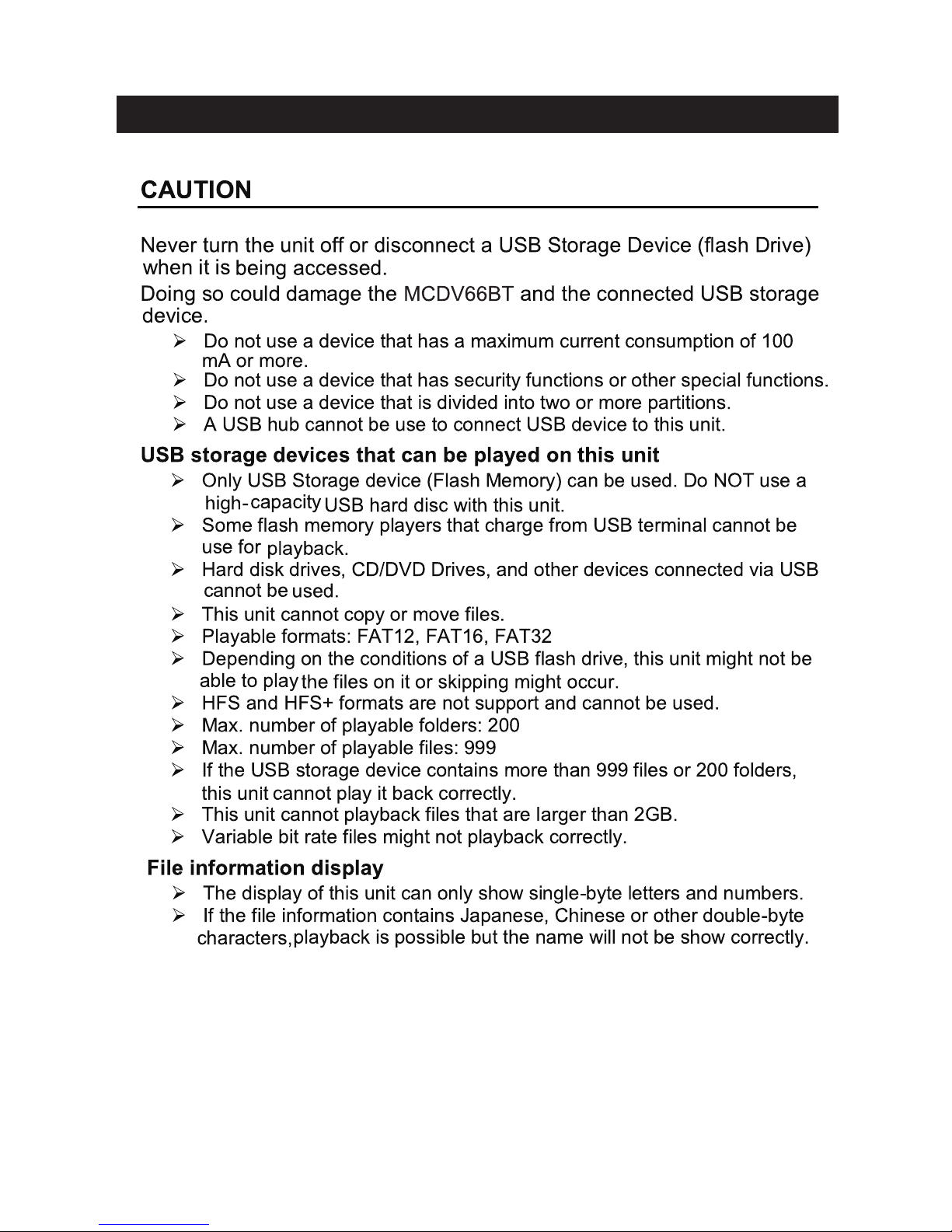
20
USB Cautionary Instructions
Page 27

Playing Radio Functions
USB Media Playback
21
AUTO TUNE
MANUAL TUNE
FINE
POSITION 1
90.80
FM
This unit can receive FM frequencies 87.5MHz - 108MHz.
1. Press the SOURCE key to switch to FM Mode.
2. If you wish to start Auto Search, press the SEARCH key. The unit will start scanning
and automatically store channels into numbered presets for up to 20 channels.
3. Tune into saved stations with the CH+/CH- buttons. To tune manually, use the FF+/FF buttons. To jump directly to a specific frequency, press the GOTO button and key in the
frequency with the number keys.
SAVING STATION PRESETS MANUALLY
1. Tune to the desired station with the FF+/FF- or GOTO buttons.
2. Press the MEMORY button.
3. Key in the desired number for this station to be saved to.
4. Press ENTER to confirm and save the new preset station.
1. This unit supports JPEG, MP3, WMA and most AVI files.
2. Connect a compatible USB memory device with media files to the USB port on the unit.
3. Switch to USB Mode with the DVD/USB button on the remote control. The unit will start
reading the USB contents automatically.
4. Use the remote control to navigate files and folders and control playback.
NOTE:
- The unit may not be able to play all file types depending on the format of the file.
- The unit only supports USB devices formatted in FAT and FAT32 file systems.
Using LINE IN Audio Input
1. To listen to audio from another player through the speakers on this unit via the LINE IN
audio input terminals, connect the audio LINE IN “L” with the other player’s audio “L”
output and LINE IN “R” with the other player’s “R” output.
2. Press the SOURCE button and select LINE IN Mode to listen to sound output from the
other player.
Page 28

22
1. Press the SOURCE button to switch to Bluetooth input. The unit will go into ‘pairing mode’.
The blue LED light will flash three times, and the unit will beep. After that, the red light on the
front of the unit will flash.
2. While the unit is in Bluetooth pairing mode, scan for the MCDV66BT unit from your
Bluetooth-enabled device.
3. Select MCDV66BT from the scan list to complete Bluetooth pairing. Some devices may prompt
you to key in a passcode, in which case key in “0000”. The LED indicator will flash red and blue
rapidly while pairing, then flash slowly in blue after pairing is complete.
4. Start music playback on your device. The LED indicator will flash red and blue slowly when
streaming music via Bluetooth.
NOTES:
- Pairing mode means that the unit is ready to connect wirelessly via Bluetooth to another
Bluetooth-enabled device such as a smartphone.
- See your device’s instruction manual for more information on activating and using its
Bluetooth function.
- After switching to Bluetooth input, the unit will automatically search for the last connected
Bluetooth device. To pair a new device, make sure that the unit is not already connected to the
last paired device.
- Obstacles and distance between the unit and your device will affect Bluetooth connectivity. If
the connection drops, move back into range (6-10m without obstacles) to continue using Bluetooth.
- If you have connected a smartphone, calls will be broadcast on the speakers – to listen to the
call privately on the smartphone, disable Bluetooth via the smartphone’s Bluetooth interface.
Bluetooth Operating Instructions
Page 29

23
Troubleshooting
Page 30

24
SYSTEM
Power supply
~110-240V, 50/60Hz
Power Consumption
60W
Channel Separation
>40dB
Operating condition
Temperature: -10〜+40 Degree Celsius; Humidity: 5%~90%
INPUT
DVD Player
Supports DVD, DVD+RW, VCD, CD, CD-R, CD-RW, MP3, HDCD,
WMA, JPEG
Frequency response: 70Hz – 20kHz (±3dB)
Audio S/N: >80dB
Horizontal definition: 500(TV)
Video type: DVD (MPEG2), VCD (MPEG1)
Audio Type: MPEG1, MPEG2, PCM, Stereo
Analogue audio output
Digital audio output
Video output
YUV output
(Y.Cb.Cr)
- Electric level output: 1.0-2.0vp-p
- Resistance: 10k
- Electric level output: 0.5vp-p
- Resistance: 75
- Electric level output: 1.0vp-p
- Resistance: 75
- Electric level output: 0.7vp-p
- Resistance: 75
FM Tuner
Frequency range: 87.5MHz – 108MHz
USB
Version 2.0, supports AVI, MP3, WMA, JPEG
OUTPUT
Amplifier
Output power: 20W + 20W
BASS:-14~+14dB
Treble:-14~
+14dB
Frequency response: 70Hz-20KHz ±3dB
S/N ratio: >80dB
Speaker
2-channel stereo
1x 4” subwoofer, 1x 1.5” treble
Sensitivity: 88dB(±2dB)
Impedance: 4
[05CT13]
* Specifications are subject to change without notice.
* Weight and dimensions are approximate.
Specifications
Page 31

