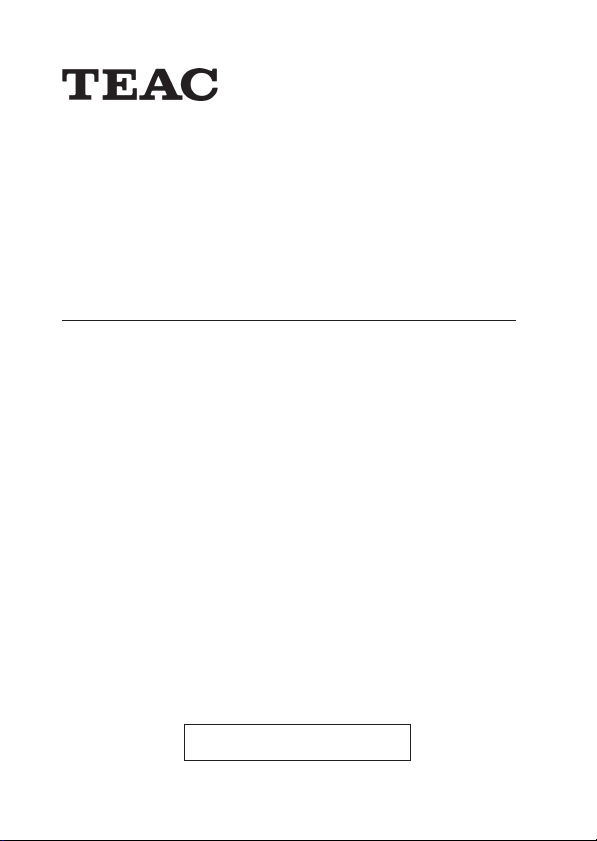
®
MP3 Player MP-200
User Manual
To ensure the smooth handling of your warranty please write the serial number
of your device into the box. In the case of warranty you are expected to send it
together with a copy of your invoice to your nearest TEAC sales representative.
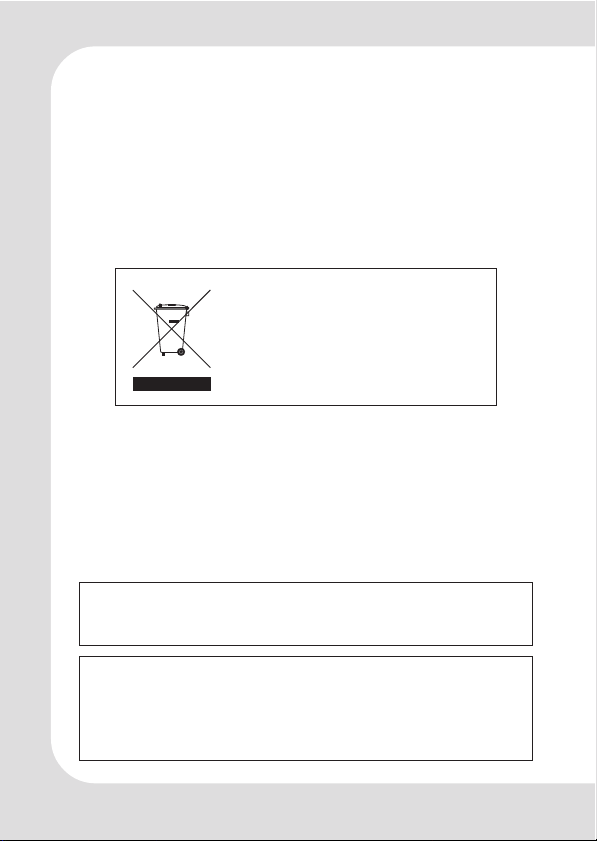
Disposing of the Product
Your device should no be placed
in municipal waste. Please check
local regulations for disposal of
electronic products.
Changes in specifications and features may be made
•
without notice or obligation.
Copyright © 2004-2006, TEAC Europe GmbH. All rights
•
reserved. Edition: January 2006
Company and product names provided herein are
•
trademarks of their respective companies.
GB – 2 | MP-200
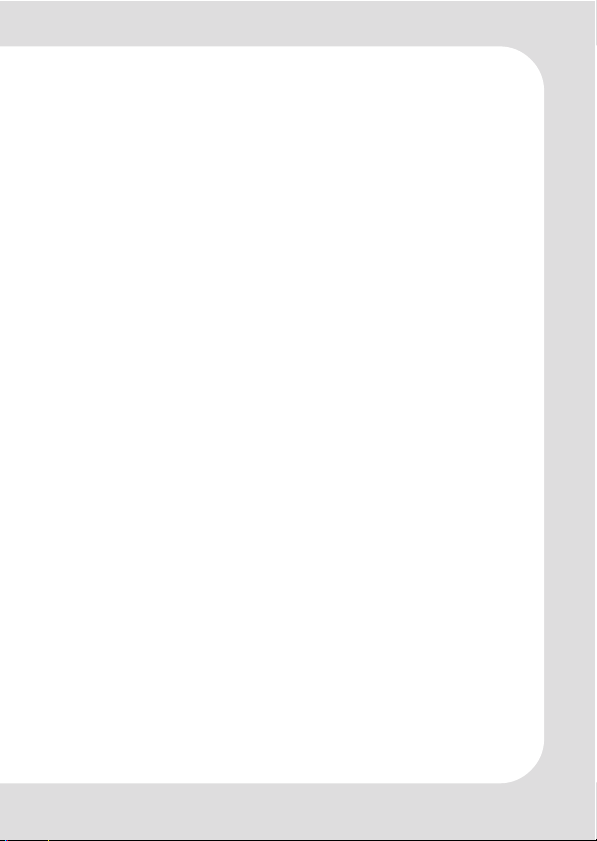
Contents
FEATURES ................................................................................................. 4
CONTENT OF PACKAGE ......................................................................... 4
IMPORTANT INFORMATIONS ................................................................... 5
INTRODUCTION OF CONTROLS .............................................................. 6
Line Control ..................................................................................... 7
SYMBOLS ON SCREEN ............................................................................. 8
INSTALLATION ......................................................................................... 8
Loading the battery ........................................................................ 8
Driver Software ............................................................................... 9
Connecting to a PC ........................................................................ 9
Disconnecting ............................................................................... 10
Manual Installation of Driver Software .......................................... 11
BASIC OPERATION ................................................................................ 13
Menus ............................................................................................ 13
Switching On and Off .................................................................... 13
Playback ....................................................................................... 13
Previous/Next ................................................................................ 13
Volume .......................................................................................... 13
Fast Forward/Reverse (FF&RW) ..................................................... 13
Equalizer ........................................................................................ 14
Playback Mode ............................................................................ 14
A-B Repeat Function ..................................................................... 14
Voice Mode .................................................................................. 14
Voice Recording ........................................................................... 15
Deleting Files ................................................................................. 15
UKW Tuner ...................................................................................... 16
LINE-IN Recording (Music Mode) .................................................. 18
Edit ID3 Tags ................................................................................... 19
Copying Files to MP-200 ................................................................. 20
Setting Energy Management ........................................................ 20
ScreenSaver .................................................................................. 20
Memory Information ..................................................................... 20
UPGRADING THE FIRMWARE ................................................................ 21
FORMATTING THE MEMORY .................................................................. 23
DEINSTALLING DRIVER SOFTWARE ........................................................ 24
TROUBLE SHOOTING ............................................................................. 25
SPECIFICATION ..................................................................................... 26
WARRANTY CARD ................................................................................ 27
GB – 3 | MP-200
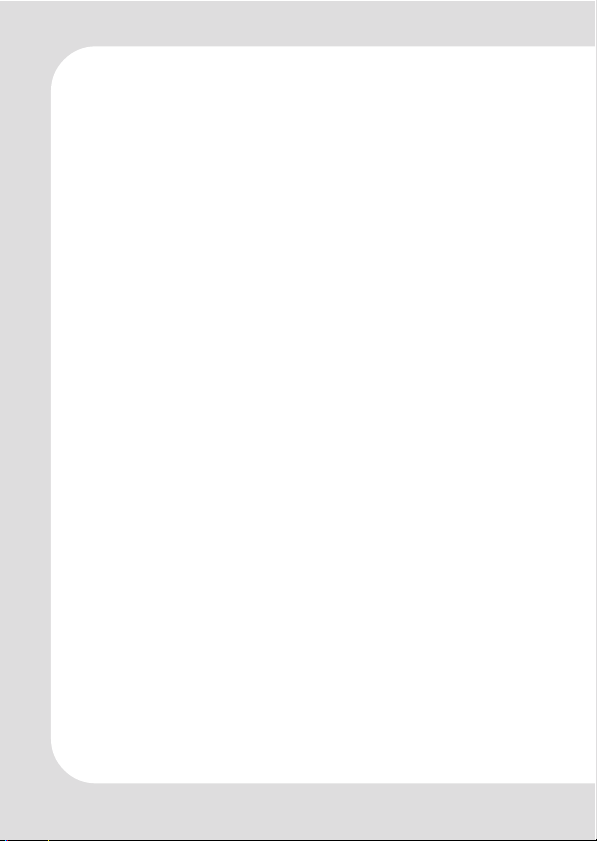
The TEAC MP-200 is one of the most powerful MP3 player on
the market.
FEATURES
Playback of MP3/WMA files
OLED display
Screen saver
USB 2.0
FM tuner
FM digital recording
Line-In receptacle
High-Quality digital recording
No drivers for Win2000/XP/ME
256MB/512MB/1GB portable USB data storage
A-B Repeat playback.
Equalizer: 5 modes: Normal, Rock, Jazz, Classic, Pop
ID3 tag support with file name lyrics display (edit in advance
needed)
Low power consumption
Line control support
Firmware upgradeable
Menu based operation
CONTENT OF PACKAGE
MP3 player MP-200
user’s manual
line control
USB cable
earphone
neck strap
carrying case
installation CD
AAA battery
line in cable
GB – 4 | MP-200
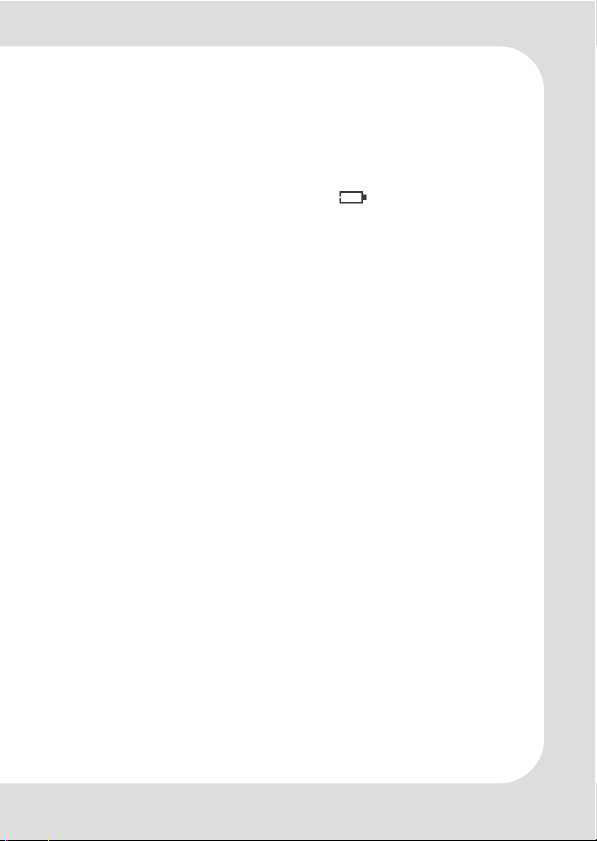
IMPORTANT INFORMATIONS
If the unit is not used for a longer period of time please re-
move the battery to avoid damages by corrosion.
Change the battery in the following cases:
– The battery display shows empty .
– The keys will not operate normal.
– The unit does not operate under normal conditions.
We do not assume any liability arising out of improper opera-
tion or incidental damages.
Important information:
Please read and retain all the operating instructions before
operating the unit, we do not assume any liability arising
out of improper operation or incidental damages.
GB – 5 | MP-200
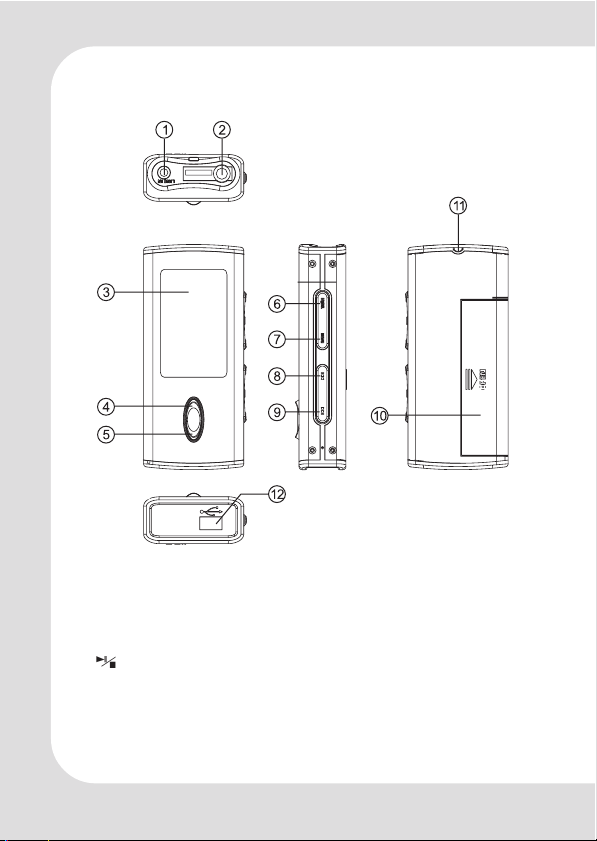
INTRODUCTION OF CONTROLS
1. LINE-IN input jack
2. Earphone jack/Line control
jack
3 OLED display
4. Play/pause/stop
5. Recording REC/A-B repeat
6. EQ/DEL (Equalizer/Delete)
7. MENU
GB – 6 | MP-200
8. VOL/SEARCH- :
Volume - / Previous, RW
9. VOL/SEARCH+ :
Volume +/ Next, FF
10. Battery compartment
11. Neck strap slot
12. USB jack
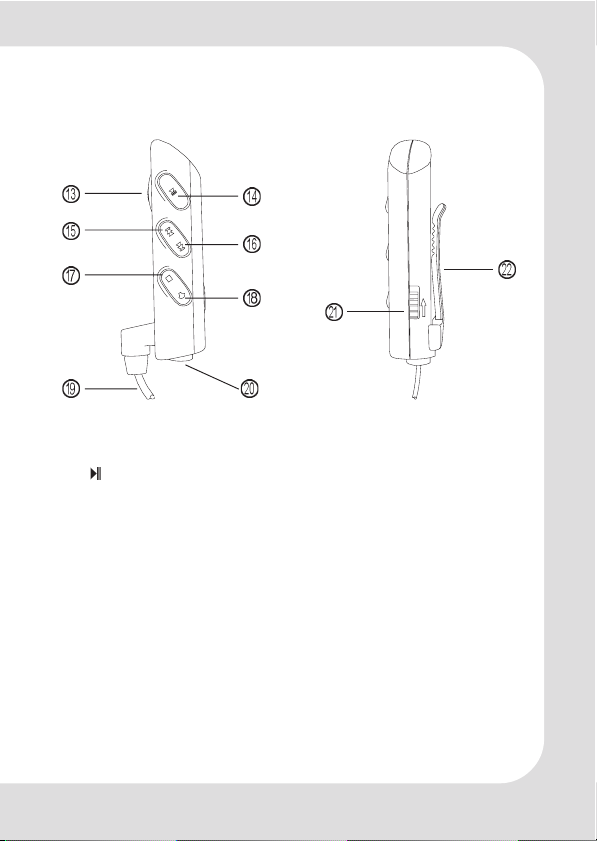
Line Control
HOLD
13. Volume control
14. Play/pause
15. Volume-, Previous
16. Volume+, Next
17. Stop
18. Mute
19. Cable to player
20. Earphone jack
21. HOLD (Lock/unlock keys 14 to 18)
22. Clip (to attach the unit to clothes)
The line control is located between earphone and player. Cable 19 is plugged into the player. The earphone has to be
plugged into the earphone jack 20.
Note:
The line control only can be used if the player is switched
on.
GB – 7 | MP-200
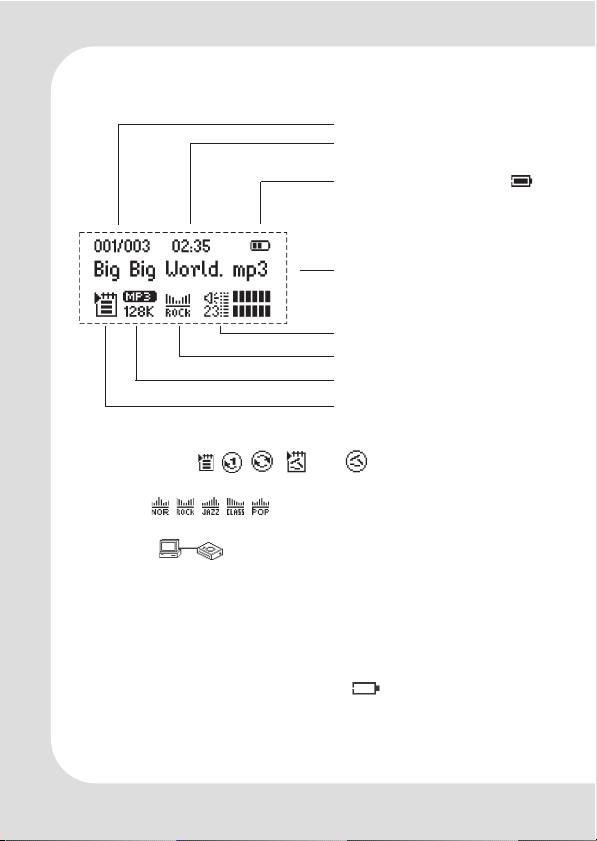
SYMBOLS ON SCREEN
ordinal number
recording time
Battery level indicator
Music title or file name
Volume
Equalizer indicator
Music/Voice mode
Repeat indicator resp.
A-B indicator
Repeat modes: , , , and
Equalizer: , , , ,
USB mode
INSTALLATION
Loading the battery
An AAA 1.5V alkaline battery is used to power the unit. When
the battery indicator shows empty please change the
battery. Push the battery cover toward the direction of the
arrow to open the battery case. Ensure the correct polarity,
put the battery inside and close the battery compartment.
GB – 8 | MP-200
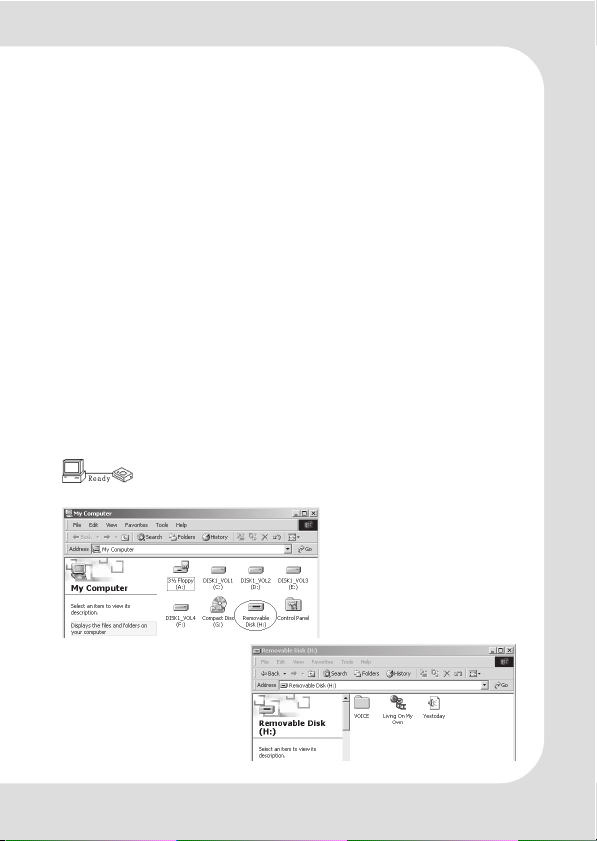
Driver Software
Windows98
Under Windows98 drivers have to be installed. Do not connect
the unit to your computer before the installation of the driver is
finished. Insert the provided CD into your CDROM drive or get
the driver from our web site. Double click on SETUP.EXE and follow the instructions on the screen. Connect the MP-200 and the
PC with the provided USB cable after finishing the installation.
Windows 2000/XP/ME
There is no need for a driver installation under Windows 2000/
XP/ME. Under Windows 2000 service pack 3 has to be installed.
When connecting the unit for the first time the New Hardware
assistant is run. The MP-200 is recognized automatically and
the respective drivers are activated.
Connecting to a PC
The MP3 player is connected to a PC with the provided USB
cable. You will see a mass storage device with removable
media symbol in My Computer after the unit has been recognized by the operating system. The player's display shows
.
GB – 9 | MP-200

Disconnecting
Prior to disconnect the unit has to be detached at the operating system. Otherwise data losses may occur. Proceed as follows:
1. Double click on the symbol Remove Hardware or Eject in the
right lower corner of the task bar. (XP: Remove Hardware
Safely“). See also the respective pictures:
2. Click on Stop resp. OK in the pop up window.
3. Click on OK.
After carrying out the above steps the unit can be disconnected.
Note: The driver software may be not compatible to other
MP3 products. If problems occur try to install the driver
manually or call our hotline.
GB – 10 | MP-200

Manual Installation of Driver Software
1. Windows 2000/XP: Click with the right mouse button on My
Computer>Properties>Device Manager.
Double click on Player Recovery Device Class.
Now click on Driver>Update Driver.
Click on Next in any of the following windows.
GB – 11 | MP-200

2. Windows 98: After connecting the player to the PC use the
right mouse button to click on My Computer>Properties>De-
vice Manager. Please check if the entry of the player is shown
with an exclamation mark or a question mark.
Double click on the symbol of the MP-200 (Player Recovery
Device Class).
Now click on Driver>Upgrade Driver. Click on Next in any of
the following windows and on Finish to finish driver installation.
Now the driver is installed.
GB – 12 | MP-200

BASIC OPERATION
Menus
The unit is completely controlled by menus. The main menu
and its sub menus are invoked with the key MENU. Main menu
and its sub menus are left by invoking the option Exit. All menus
are navigated with the keys and . To select an option
MENU has to be pressed.
Switching On and Off
Use to switch on. The unit is set to music mode after switching on. To switch off is pressed for more than 4 seconds until
the message Continue Holding To Power Off and an activity
bar is shown and the unit is switched off.
Playback
Short pressing of starts and pauses playback. A little bit
longer pressing stops playback.
Previous/Next
Short pressing of moves to previous files of to the next.
Volume
If is pressed somewhat longer volume increases while longer
pressing reduces it.
Fast Forward/Reverse (FF&RW)
Select SETTING in the main menu and then FF&RW. If you click
on FF&RW, the unit returns to the playback screen. On the place
of MP3 or WMA a blinking .symbol is
shown. The keys and are used to
move fast forward and back. This mode
is left with MENU.
GB – 13 | MP-200

Equalizer
Select SETTING in the main menu and then EQ. Navigate with
and through Normal , Rock , Jazz , Classic , and
Pop ..
In music or in voice mode settings can be made immediately by
pressing EQ/DEL.
Playback Mode
Select SETTING in the main menu and then PlaySequence.
Navigate with and through , ,
, , and .
A-B Repeat Function
During playback you press REC/A-B to mark the beginning of
the range to be repeated. An A is shown. The end of the range
is marked by pressing REC/A-B again. Now the symbol AB is
shown and the marked section is permanently repeated. To
stop A-B repeating REC/A-B has to be pressed.
Voice Mode
Select VOICE in the main menu for the voice mode. Under voice
mode the display shows WAV. In voice mode WAV files are used.
There is no support for ID3 tags (displaying lyrics information).
This functionality is available:
- Playback
- Pause/stop/power off
- Previous/next, FF/REW
- Volume adjustement
- EQ modes setting
- Playback modes setting
- A-B repeat
GB – 14 | MP-200

Voice Recording
Quick Start
In music or in voice mode press REC/A-B until is displayed.
Voice recording starts immediately after releasing the key. Recording format is mono ADPCM 8 kHz. Pressing REC/A-B stops
recording.
Menu Controlled
Select RECORD in the main menu while in music or voice mode.
The sub menu includes the options Sour(ce), Mode, Enco(ding),
Rate, Mo/ST (Mono/Stereo), Record and Cancel. and are
used to navigate through the options and with the MENU button
the selection is confirmed.
Source allows to select the audio source (MIC = microphone,
LineIn for all other audio devices). Mode offers to select between
Song and Album. Use Encoding to set the formats IM ADPCM (4
Bit), MS ADPCM (4 Bit) or PCM (16 Bit). Rate is used to set the
sample rate to 8KHz/11KHz/16KHz/22KHz/32KHz. Mo/ST allows
to toggle between Mono and Stereo. Pressing MENU with select-
ing Record starts recording while Cancel stops the whole proc-
ess.
Select MIC and then select Record with MENU. The unit starts
recording immediately. Pressing REC/A-B stops recording.
Recording can be stopped and resumed at any time by pressing (symbol ).
If recording with the integrated microphone Vxxx.WAV files are
stored in the directory VOICE.
Deleting Files
Deleting single/all Files
Press EQ/DEL and the message Delete? is displayed together
with the respective file name and the options Yes and No.
Navigate with and . Select Yes and the file is deleted.
The delete mode is left.
GB – 15 | MP-200

If you press EQ/DEL twice the message Delete All? appears
together with the options Yes and No. Select Ye s and confirm
with MENU to delete ALL Files.
With No in both cases the delete mode is left without deleting
anything.
Menu Controlled
Select DELETE in the main menu. Select the symbols for music,
voice, or EXIT with or . Confirm using the MENU button. If
music or voice was selected a submenu allows to select the
respective files to be deleted. Selecting EXIT is used to leave the
menu.
UKW Tuner
FM receiving
Select FM TUNER by or button in
the main menu and press MENU button to confirm.
Auto-searching
Searching for the next station: press MENU button to enter searching mode, press and hold button to start searching from low
frequencies to higher frequencies.
Auto-searching: press MENU button to enter searching mode,
press and EQ/DEL button at same
time, the unit begin to search stations
and store them automatically. At most
the unit can store 30 stations.
Stop searching: under auto-searching
status, shortly press REC/A-B button, the
unit will stop searching automatically.
Note: Before searching or if no station was stored, the station will be defaulted at 87.5 MHz.
GB – 16 | MP-200

Manual searching
Press menu button to enter searching mode, each time you press
or button the frequency will increase or decrease by 0.1
MHz.
Storing
Under searching status, press MENU key to shift to storing mode,
press or button to select the channel number, then press
REC/A-B button to confirm the storing and return to FM receiving.If
you press MENU button, the unit will return to current channel and
won’t save the channel that has been found out.
Note: By those operations above, the files can only be stored
temporarily. If you shut off the power directly, the file will be
lost. So if you want to keep it, you must press and hold
button, until the unit is powered off normally.
Delete FM stations
Under FM Radio mode, press EQ/DEL button, the current channel will be deleted, while the following channels would move all
one channel down.
Previous/Next station
Under FM receiving status, press button to skip to the previous
station, and press to skip to the next station.
Forced mono
When the FM stereophonic effect sounds not very good, press
button to achieve forced mono function, which could lower
the interference, press button again, it return to stereo effect.
Volume adjustment
Under FM playing, press and hold or button to increase or
decrease the volume. The indicator on the LCD will change
accordingly.
GB – 17 | MP-200

Quit FM Mode
Press and hold MENU button to quit FM mode.
Recording of FM Transmissions
If a transmission should be recorded from the internal FM radio
the REC/A-B button has to be pressed. Source is set to FM. Set the
respective values (see next section). After selecting Record re-
cording of the actual transmission starts by pressing MENU.
If FM recording Fxxx.WAV files are stored.
LINE-IN Recording (Music Mode)
Connect LINE-IN with an external audio device (i.e. cassette
recorder, CD player etc.). Select RECORD in the main menu. The
sub menu includes the options Sour(ce), Mode, Enco(ding), Rate,
Mo/ST (Mono/Stereo), Record and Cancel. and are used
to navigate through the options and with the MENU button the
selection is confirmed.
Source allows to select the audio source (MIC = microphone,
LineIn for all other audio devices). Mode offers to select between
Song and Album. Use Encoding to set the formats IM ADPCM (4
Bit), MS ADPCM (4 Bit) or PCM (16 Bit). Rate is used to set the
sample rate to 8KHz/11KHz/16KHz/22KHz/32KHz. Mo/ST allows
to toggle between Mono and Stereo. Pressing MENU with select-
ing Record starts recording while Cancel stops the whole proc-
ess.
Select LineIn, start the external audio device and select Record
on the MP-200 with MENU. The unit starts recording immediately.
Pressing REC/A-B stops recording.
If line in recording Lxxx.WAV files are stored.
Note:
Check the recording volume for example with an earphone.
GB – 18 | MP-200

Edit ID3 Tags
1. Open Winamp, load the MP3 file you want to edit and then
open the LRC editor. You can key in the informations to the
LRC editor’s text frame or click Document/open and move
the edited text to the editor, as follows:
– While the respective music title is reproduced, please click
add tag. Note that the time tag will appear before the
textual information.
– Fill in file name, singer and name of the album.
– Finally, click Save As in File in LRC to save the edited ID3
tag.
Note:
Name the ID3 tag with the name of the respective MP3 file
and copy both files to the unit. Then the according informations will be displayed on the screen while playing a song.
Note:
1. The length of an ID3 tag shall not exceed 16 single-charac-
ters (i.e. English or number characters) or 8 double-charac-
ters (i.e. Chinese characters).
2. Characters as follows are not allowed to be used in title
and singer information: \ / : * ? " < > | [ ]
GB – 19 | MP-200

3. The ID3 tag information of each song cannot exceed 1000
bytes. Otherwise the exceeding characters are truncated.
Copying Files to MP-200
Seen from PCs side the MP-200 is a normal mass storage device. File transfer therefore is possible in the common way in
Windows Explorer.
Important
Do not disconnect the unit while files are copied. Otherwise this may cause losses of data. You will find more details
in section "Trouble Shooting".
The unit can only be disconnected if the screen shows
indicate there is a file transfer in progress.
. Blinking messages like or
Setting Energy Management
Select SETTING in main menu and then AutoPowerOff. Navigate
with and through the switch off options. Settable are
time intervals of ∞ (inactivity), 1 min., 2 min., 5 min., and 10 min
to switch off the unit. Confirm with MENU.
ScreenSaver
Select SETTING in main menu and then Screen Save. Then you
can select ∞ (deactivate), 5 sec., 10 sec, 30 sec. and 60 sec.
until the screen saver is activated. Navigate with and
and confirm with MENU.
Memory Information
Select ABOUT in main menu. The screen shows the total (IntTotal)
and the free (IntRemain) available memory capacity. Press any
key to return to main menu.
GB – 20 | MP-200

UPGRADING THE FIRMWARE
Normally it is not necessary to upgrade the firmware. It should
be carried out if the unit cannot be operated without problems.
1. Connect the unit to the PC
2. Press ,to switch the unit on. In My Computer a mass storage
device is shown.
3. Further proceeding: Start>Programs>SigmaTel MSCN Audio
Player>SigmaTel MSCN Firmware Download.
After closing the windows the upgrade window is opened.
Note
GB – 21 | MP-200

If the flash memory shall be formated while upgrading
firmware Format Data Area has to be selected. Click on Yes
in the window.
4. Click on Start and start the upgrading software as shown in
the following.
5. After upgrading click on Close.
GB – 22 | MP-200

FORMATTING THE MEMORY
1. Press after connecting the player to the PC.
2. Click with the right mouse button on My Computer and select Formating.
3. The Formatting windows opens.
FAT
4. Click on Start followed by OK. Formatting of the flash memory
is started.
5. After formatting click on OK.
GB – 23 | MP-200

DEINSTALLING DRIVER SOFTWARE
1. Disconnect the unit from the PC.
2. Click on Start>Programs>SigmaTel MSCN Audio Player>Uninstall
or use Control Panel>Explorer>Software. Now the following
window appears.
3. Click on Cancel if the driver should not be deinstalled.
4. Click on OK to start the deinstallation process. Follow the
instructions on the screen.
5. Click on Finish to finish the deinstallation.
GB – 24 | MP-200

TROUBLE SHOOTING
Why can’t some MP3 files be played?
MP3 Standard only includes: the songs in layer 3 of MPEG1,
layer 3 of MPEG2 and layer 3 of MPEG2.5. Otherwise, songs
won’t be played in the player except they are transformed by
the corresponding software.
Why doesn’t the memory size displayed under the operation
system match the figure on the tab?
The software in the MP3 player takes up a small portion of the
memory, which coincides with the corresponding standards.
More about WAV format
This unit supports WAV files of IMA ADPCM format only. If you
want to store WAV files of other format in this player, please set
up a new folder and store the WAV files in it. Don’t put the WAV
files of other format into the root directory of the player or the
folder VOICE. Otherwise the player may shut down when playing such WAV files.
What causes the MP3 player running slowly?
Using or deleting files frequently over a long time will generate
fragments in the flash memory like fragmention of a hard disk.
Fragmentation slows down the operating speed of the player.
What if the driver program of the MP3 player has been damaged?
Normally this is caused by improper operation. For details,
please refer to the Upgrade/Renew Software part.
GB – 25 | MP-200

What if the MP3 player works abnormally, i.e, shutting down?
When abnormal situation occurred due to improper operation, push the POWER ON switch to OFF and then toward ON.
The restart of the unit will return it to normal operation.
SPECIFICATION
Flash memory: 256MB/512MB/1GB
Interface: USB2.0
Max recording time: 16Hr (32Kbits)
Up to 10 hours playing time
Dimensions: 71mm x 32mm x 15mm
Weight: 24g (without battery)
Power source: AAA battery
Memory medium: built-in flash memory
File formats supported: MP3 (Layer 3 of MPEG1, MPEG2,
Microphone: built-in capacitor microphone
Input: LINE IN
Output: double-channel earphone,
Range of FM frequencies: 87.5 - 108 MHz
Operating temperature: 0°C - 40° C
MPEG2.5), WMA
impedance above 8 ohm.
GB – 26 | MP-200

MP-200
Model Serial No.
WARRANTY
Owner’s name
Address
Dealer’s name Date of purchase
Dealer’s address
this product. If you are unable to locate such a distributor, please contact your TEAC facility at the
address indicated below.
lieved to be defective must be shipped freight and insurance prepaid to such service station, together
with a copy of this warranty certificate and a copy of your sales receipt, showing the date of purchase.
Please ensure to fill out the warranty certificate correctly (do not forget the serial number of the
product). TEAC reserves the right to refuse the guarantee service if the documents are missing or
incomplete in the understanding of this terms.
If the necessary repairs are covered by the warranty, and if you have sent the product or parts of it to
the nearest authorized service station, the return freight and insurance charges will be prepaid.
Please do not return your unit to the TEAC factory without our prior authorization (see also
RMA form)!
option and the option of authorized service stations, authorized dealers and their authorized service
stations. No one is authorized to assume any greater liability on TEACs behalf. TEAC shall not be
liable for any damage to any other properties independant of their virtual or real nature especially there
is no liability for any damage to any kind of software and/or any kind of databases caused by TEAC
products.Furthermore TEAC is not liable for damages arising out of loss of use, loss of revenue or
profits, or any other damages, wether incidential, consequential, or otherwise.
Who May Enforce the Warranty
This warranty may be enforced only by the original retail purchaser.
What We Will Pay For
We will pay all labor and material expenses for items covered by the warranty. Payment of shipping and
insurance charge is discussed in the next section of this warranty.
How You Can Get Warranty Service
1. If your unit needs service during the warranty period, please contact the local authorized distributor for
2. After identifying the nearest authorized service station for this product the product or any parts be-
Warranty Period
TEAC Europe GmbH, hereinafter called TEAC, warrants this product against any defect in material and
workmanship for two (2) years from the date of purchase by the original retail purchaser. According to the
following terms this TEAC product will be repaired without charge of labor and materials by the authorized
TEAC service stations, by the authorized TEAC dealers and/or their authorized service stations. TEAC,
the authorized TEAC service stations, the authorized TEAC dealers and/or their authorized service sta-
tions may decide wether the defective product will be repaired or replaced as a whole or partially. The
TEAC dependancies, the authorized TEAC service stations, the authorized TEAC dealers and/or their
authorized service stations will also honour this warranty in the other EC and EFTA member states based
on the terms in this warranty conditions.
What is Covered and What is Not Covered.
Except as specified below, this warranty covers any defects in materials and workmanship of this prod-
uct. The following are not covered by the warranty:
Limitations of Liability and Exclusion of Implied Warranties
Unless considered unenforceable or unlawfull under the applicable national law:
1. TEAC’s liability for any defective product is limited to repair or replacement of the product, at TEAC's
company. Any damage arising of transportation and any implicit and explicit risks are the liabil-
ity of the freigth company.This is expressivly not a liability of TEAC;
(a) accident, misuse, abuse or neglect;
(b) failure to follow instructions supplied with the product;
(c) any shipment of the product. Any damage arising of transportation is the liability of the freigth
1. Damage to or deterioration of the external cabinet.
2. Any unit that has been altered or on which the serial number has been defaced, modified, or removed.
(d) repair or attempted repair by anyone not authorized by TEAC to repair this product;
3. Damage, deterioration or malfunction resulting from:
and fitness for a particular purpose, hereby are excluded.
2. All implied warranties or conditions, including but not limited to warranties or conditions of merchantability
These warranty terms do not affect any statutory rights of consumers which were granted by the respec-
tive national laws.
of the user. Especially damages which may arise of incidential use respectively by improper
ventilation,
safety standards of any country other than the one for which the product was originally de-
(e) causes other than product defects, including lack of technical skill, competence or experience
signed and manufactured.
(f) damages caused by improper or incorrect installation of software,
(g) periodic check-ups,
(h) maintenance respectively repair of parts due to normal wear and tear,
(i) adoptions or adjustments to the product in order to conform to different national technical or

TEAC Europe GmbH, DSPD:
Bahnstraße 12, 65205 Wiesbaden-Erbenheim, Germany
Internet: www.teac.de
TEAC Service Center:
TEAC Service Centre Europe
Hessenring 25
64546 Mörfelden-Walldorf, Germany
www.teac.de/rma
TEAC Europe GmbH
DSPD
Bahnstraße 12
65205 Wiesbaden-Erbenheim
Germany
