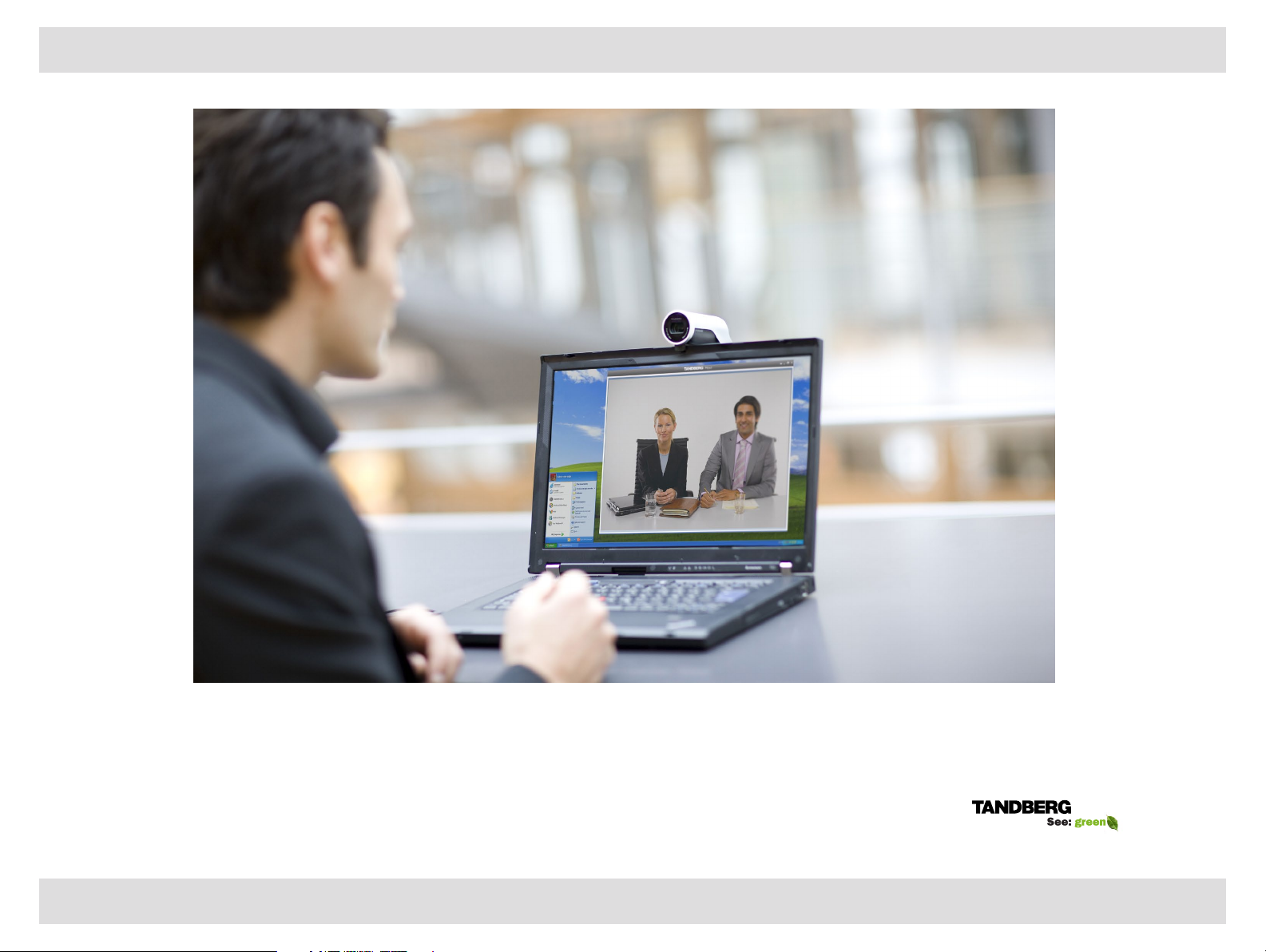
Contents Getting started Contacts Status Settings Troubleshooting
D144090 2 TANDBERG M OVI USE R GUIDE
User Guide
TANDBERG Movi 3.0
www.tandberg.com
1
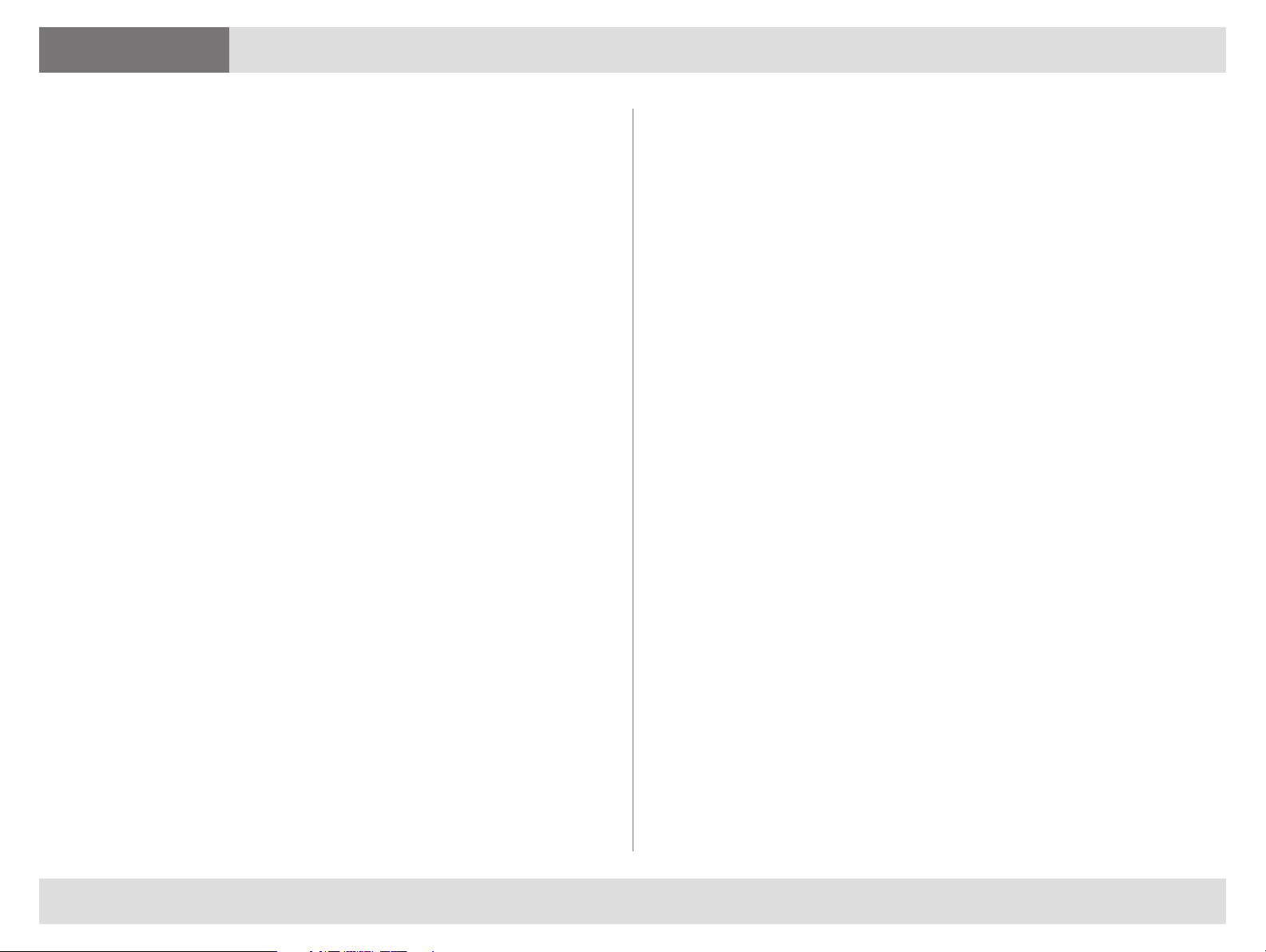
Contents
Contents Getting started Contacts Status Settings Troubleshooting
What’s in this guide?
Getting started
Signing in ...................................................... 3
Making a call ................................................. 3
Receiving a call ............................................. 3
Pop-up toolbar .............................................. 3
Window and camera control
Selfview ........................................................ 4
Controlling your camera ................................ 4
Keeping Movi on top ..................................... 4
Fullscreen video ............................................ 4
Presentation sharing
How to share................................................. 4
What to share ................................................ 4
Contacts
Adding a contact .......................................... 5
Deleting a contact ........................................ 5
Recent calls
Closing Movi
Closing and reopening the control window ... 6
Signing out .................................................... 6
Exiting Movi ................................................... 6
Using the keypad (DTMF)
When to use the keypad ............................... 7
How to use the keypad .................................7
Multi-part conferences .................................. 7
Settings
Network ....................................................... 8
Video resolution ............................................8
Notifications and ring tone ............................. 8
Device selection ............................................ 8
Troubleshooting
Others cannot hear you ................................. 9
You cannot hear others ................................. 9
Other audio issues ........................................ 9
Traffic data ....................................................9
Call information ............................................. 5
Deleting call information ................................ 5
Presence status
Status messages in Movi .............................. 6
Setting your status ........................................6
D144090 2 TANDBERG M OVI USE R GUIDE
System requirements
PC requirements ........................................... 9
Multimedia device requirements .................... 9
2
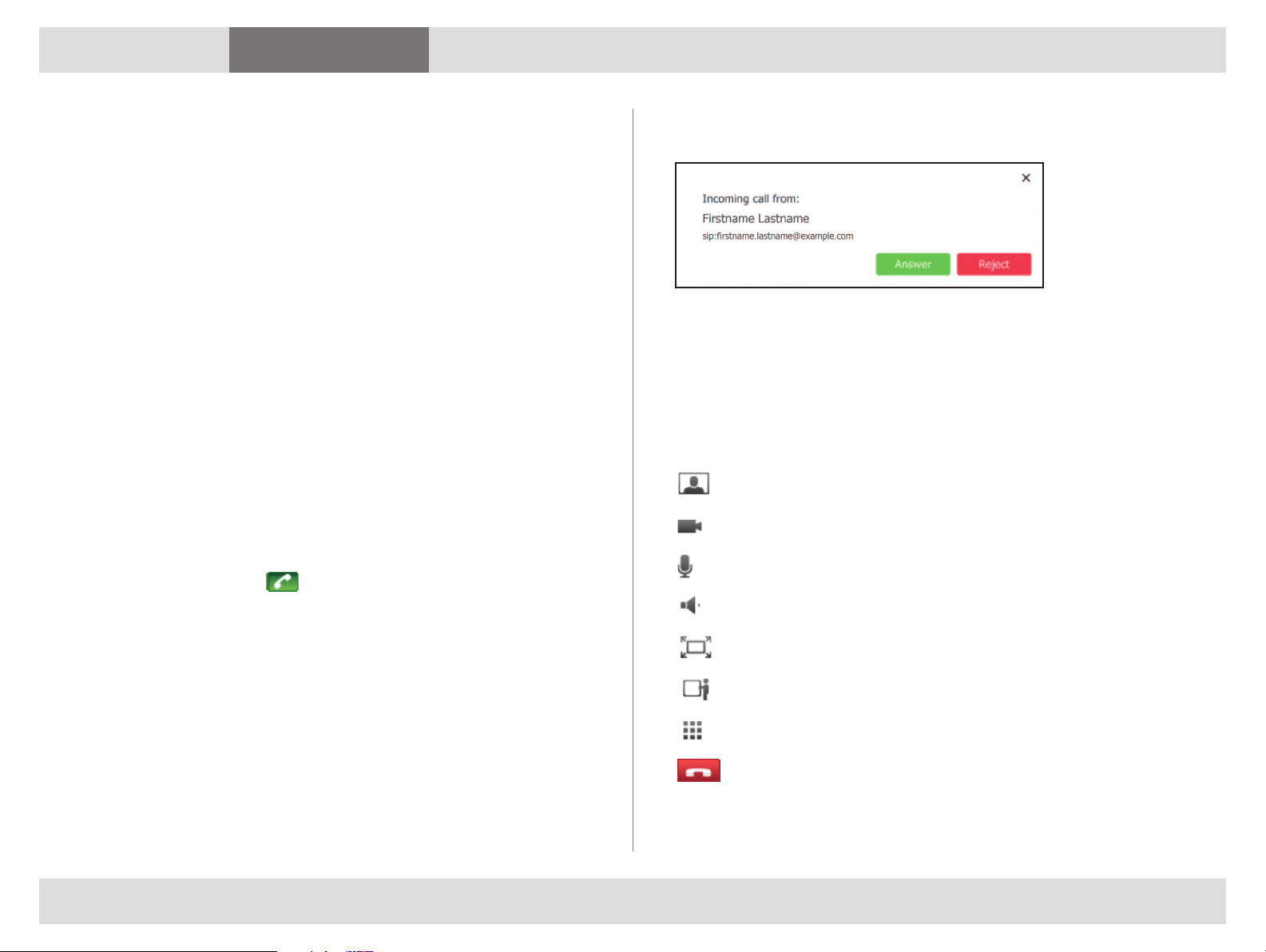
Contents Getting started Contacts Status Settings Troubleshooting
Getting started
Getting started
The Movi software client is usually made available to you by your
company’s IT administrator.
A web camera, a microphone, and loudspeakers or a headset must
be connected to your PC for Movi to work correctly (see page 9).
Signing in
For some users, sign-in will be automatic and you may not even
notice the sign-in screen. Otherwise, your IT administrator should
have supplied you with a username and password.
1. Start by entering your username and password in the sign-in form.
2. Movi will sign you in automatically from now on, unless you de-
select the options Remember my Username, Remember my
Password, and Sign in automatically.
3. Click
Making a call
1. In the search field, start typing the name of the person to call.
2. Click the name on the list or use your arrow keys to scroll down.
3. Double-click the name, click
Sign in or press EntEr.
or press EntEr . A video window
will now appear on screen.
Receiving a call
When someone calls you on Movi, this dialog will appear:
Answer or reject the call by clicking the buttons, or close the
dialog using the X to ignore the call without this being visible to
the caller.
Pop-up toolbar
A toolbar with these buttons will appear when you move the
mouse pointer over the video window:
Selfview – see yourself on camera (see page 4).
Camera – turn your camera off (see page 4).
Microphone – mute when not participating.
Speaker volume – click to mute, or drag slider to adjust.
There are three more ways to initiate a new call:
a. Click
b. Click
c. Enter a video address (SIP URI) for a person or an endpoint
Tip: To see your own video address, click on the button with your
name on it near the top of the Movi control window.
My contActS and select a name from your list (see page 5).
rEcEnt cAllS and select a name from that list (see page 5).
directly. A video address for a person is usually the same as their
e-mail address.
D144090 2 TANDBERG M OVI USE R GUIDE
Fullscreen – use entire screen for video.
Presentation sharing – share an application (see page 4).
Numeric keypad – use for tone-based input (see page 7).
End call – “hang up”.
Move the mouse pointer away from the toolbar to make it
disappear.
3

Contents Getting started Contacts Status Settings Troubleshooting
Getting started
Window and camera control
Selfview
Selfview is the option to see your own camera image.
in the Movi control window opens the video window in selfview
mode even when a call is not active. You may for example want to
check that your camera angle is correct before initiating a call.
During a call, selfview will appear to you as a picture-in-picture (PiP)
inside the video window. Double-click a PiP to focus it, or click and
drag to move it around inside the window.
Controlling your camera
on the video pop-up toolbar switches your camera on and off.
Should you switch off the camera during a call, Movi will continue to
show the last video frame as a still image to other call participants.
If you switch the camera off before the recipient answers your call,
there will be no image of you available. You may still turn the camera
on during the call.
Note: This setting does not affect the cameras of other participants.
Keeping Movi on top
in the top right corner of your Movi windows will keep the window
visible on top of any other applications that may be active.
This is particularly useful when sharing a presentation, as you can
keep the video window visible while working in a different application.
Presentation sharing
During a call, you can share one of your application windows,
such as a PowerPoint presentation.
How to share
There are two ways to share an application window:
a. Turn on fullscreen or slideshow view in an application during
a call, and Movi will ask you whether you want to share that
window. When you exit fullscreen view, Movi will stop sharing.
b.
Tip: If bandwidth or system resources are limited, turning off your
camera during a presentation will improve presentation quality.
What to share
Participants will see everything that happens in the shared window
as it occurs. This feature has many potential uses. Here are a few
examples:
• Share your word processor and let call participants see your
• Share pictures from your computer as a slideshow.
• Draw as you go, share an image editor or other visualization
• Share your web browser, e-mail inbox, calendar ...
Notes:
brings up a list of your open application windows. Select
any of them to start sharing. To stop, click the same button
again, then click Stop S hAring prES EntAtion.
meeting notes as you type.
tool.
Fullscreen video
on the video pop-up toolbar toggles fullscreen video. You can
also do this by double-clicking inside the video window.
D144090 2 TANDBERG M OVI USE R GUIDE
• You cannot share the Movi windows or your Windows desktop.
• Conference participants will not see your mouse cursor in the
shared window.
• Your shared window will appear to you as a picture-in-picture
(PiP) inside the video window. Double-click a PiP to focus it.
4

Contents Getting started Contacts Status Settings Troubleshooting
Contacts
Contacts
The My contacts list contains endpoints and Movi users whose video
addresses you have stored for quick retrieval and reuse.
Note: The My contacts list is stored per user. If there are other user
accounts on your computer, they will not have access to your list.
Adding a contact
There are several ways of adding a new contact to the My contacts
list:
1. Use the search field or the Recent calls list to locate a person or
endpoint.
2. Select the list entry you want using the mouse or arrow keys. This
will make the link
3. Click
4. Enter the name you want for your contact.
5. Click
You can also add a video address as a contact directly:
1. Click
2. Click Add nEw con tAct.
3. Enter the name you want for your contact.
4. Enter the video address (SIP URI).
5. Click
Add to My contActS.
SAvE or press EntEr.
My contActS.
SAvE or press EntEr.
Deleting a contact
1. Click My con tActS
2. Select the contact you want to delete using the mouse or arrow
keys to make the link Edit contAct appear.
3. Click
4. Click
Edit contAct.
dElEtE con tAct.
Add to My contActS appear.
Recent calls
Recent calls is an overview of your latest outgoing, incoming, and
missed calls. You can use the list to redial and to add callers and
recipients from the list as contacts.
Note: The list of recent calls is stored per user. If there are other
user accounts on your computer, they will not have access to
your list.
Call information
Each entry in the recent calls list has an icon indicating status:
You made an outgoing call.
You answered an incoming call.
You missed an incoming call.
If you have answered a call from a different Movi installation or
endpoint, this will be noted in the list as “Answered elsewhere”.
Each list entry also contains information on:
• Date and time of call
• Call duration (click on each entry to display)
• Video address of the caller (incoming) or the recipient
(outgoing)
Deleting call information
To clear the Recent calls list:
1. Click the
2. Click the link
rEcEnt cAllS button.
clEAr hiS tory in the lower right corner.
D144090 2 TANDBERG M OVI USE R GUIDE
5

Contents Getting started Contacts Status Settings Troubleshooting
Status
Presence status
Status messages in Movi
Your Movi presence status is reflected in search results and contact
lists.
Online – this is an online Movi user.
Registered – this is a connected endpoint.
Away – the user has set this status.
Busy in a call – set by Movi or endpoint when user is in a call.
Busy – the user has set this status.
Offline – set by Movi or endpoint when user signs out or exits, but
may also have been set by user.
No status – no status information is available for this user, who
may be online or offline.
Setting your status
You can manually change your status by clicking on the status button
next to your name in the Movi control window. The alternatives are:
Closing Movi
Closing and reopening the control window
1. Click on the X in the upper right corner to close the Movi
window while remaining available to receive calls.
2. Movi is now placed in your computer’s systray in the lower
right corner of your screen. Your current status will be
displayed on top of the Movi icon.
3. To reopen the Movi window, double-click the systray icon, or
right-click it and select Open.
Signing out
To sign out from Movi, for example to allow another user to log in:
1. Click the status button in the Movi control window.
2. Select
3. If your username and password are already filled in, click the
Exiting Movi
To exit the Movi application completely:
1. Right-click on the Movi icon in the systray.
2. Select
Sign out.
clEAr Sig n-in link to empty the fields for the next user.
Exit.
Online
Away
Busy – turns off the ring tone, depending on settings (see page 8)
Appear offline – remain logged in while appearing offline to others
Note: Your status will change automatically from Online to Busy in a
call.
D144090 2 TANDBERG M OVI USE R GUIDE
When you exit Movi, you will also be signed out.
6

Contents Getting started Contacts Status Settings Troubleshooting
Status
Using the keypad (DTMF)
When to use the keypad
Dual-tone multi-frequency (DTMF) signaling is used for telephone calls
in the voice-frequency band. A tone is sent representing each number
pressed on the keypad.
The tone-based keypad in Movi has several uses, notably:
• The keypad can be used to create and/or enter passwords for
multi-part conferences.
• Setting up a new conference may in other ways involve equipment
that requires DTMF.
• Voice systems frequently have tone-based menu navigation (such
as, “To speak to an operator, please press 1”).
How to use the keypad
on the video pop-up toolbar brings up the keypad. You may then
enter a number using the mouse.
Note: Sending DTMF may fail if the microphone is muted.
Using the keypad during conferences
The keypad may also be used for changing the layout of your
video window and far-end camera control during conferences.
Note: This feature relies on the TANDBERG MCU, which may
or may not be part of your TANDBERG setup. If in doubt, talk to
your IT administrator.
When the keypad is active during multi-part conferences, you
may:
• Press 2 or 8 to change the layout.
• Press 4 or 6 to change which participant appears in the
largest pane.
• Press 1 or 7 to enable far end camera control.
1 and 7 will then zoom in and out if supported
2, 4, 6, and 8 will work as arrows to move the camera of
the participant in the largest pane.
D144090 2 TANDBERG M OVI USE R GUIDE
7

Contents Getting started Contacts Status Settings Troubleshooting
Settings
Settings
Movi comes with predefined settings that should work out of the box
for most users.
on the Movi control window brings up the Settings dialog.
Remember to store changes to settings by clicking oK when you are
done.
Note: Most of Movi’s settings can be changed at any time, including
during a call.
Network
If you know that more bandwidth than the default setting is available,
you may increase the bandwidth setting for better video quality.
Note: Your IT administrator may limit the bandwidth options available
to you.
Video resolution
The video resolution will always be the highest resolution available to
you with the resources available.
If Movi detects that it is using too high a share of your system
resources, the resolution will be lowered automatically.
Note: Your IT administrator may limit the video resolution options
available to you.
Notifications and ring tone
You can decide when and how Movi shall notify you when calls
come through.
To change the ringtone, follow these steps:
1. Use the drop-down menu and select one of the alternatives.
2. Listen to the tone by clicking the
must stop one ring tone before you can try another.
3. Click oK when you are happy with your selection.
You may also want to tweak the following settings:
• Do not play notification when I am busy. You will see the pop
up dialog when you have set your status to Busy, but no ring
tone will be played. This setting is enabled by default.
• Do not play notification when I am in a call. You will see the
pop up dialog when you are already in a call, but no ring tone
will be played. This setting is disabled by default.
• Enable tray icon notifications. Movi provides “balloon”-style
notifications from the systray, for example if you have missed
calls. This setting is enabled by default.
plAy button. Note that you
Device selection
You may want to use different audio and video devices than
those Movi has picked by default. For example, your camera and
your PC may both have built-in microphones.
The drop-down lists let you choose from all devices detected on
your system:
Automatic startup
By default Movi starts up when you log on to Windows.
De-select the Start TANDBERG Movi at Windows logon check box to
change this setting.
D144090 2 TANDBERG M OVI USE R GUIDE
• Microphones (audio input)
• Loudspeakers and/or headphones (audio output)
• Cameras (video input)
8
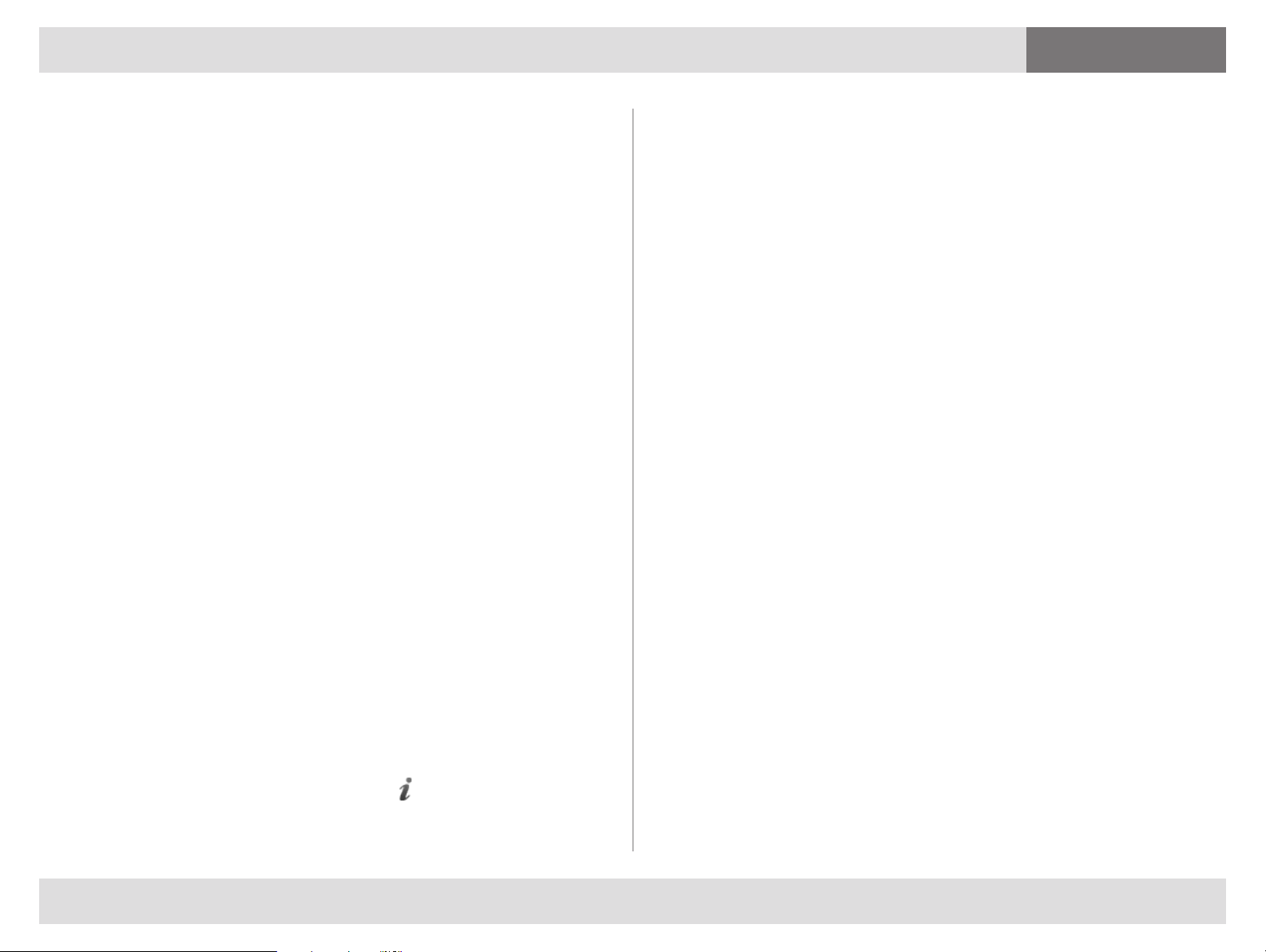
Contents Getting started Contacts Status Settings Troubleshooting
Troubleshooting
Troubleshooting
Others cannot hear you
If the other call participant(s) cannot hear you, make sure your
microphone is properly connected and not muted.
You cannot hear others
If you cannot hear the other participant(s), the problem could be
audio not being sent from their end. If you think this is the case, ask
them to perform the microphone check described above.
If audio is indeed being sent, make sure your loudspeakers or
headphones are connected. Check all volume controls:
• Your headphones or loudspeakers may have their own volume
buttons or switches.
• The Windows volume settings will override all other volume
controls. Look for the loudspeaker icon in your systray to open
and/or unmute.
• Movi has its own volume settings.
Other audio issues
If call participants are experiencing distorted sound, very low sound,
or echos:
1. Check whether any of you have enabled microphone boost, echo
cancellation, gain control, noise reduction, digital effects or similar
features for your audio devices.
2. Turn all such audio device features off for Movi to work optimally.
System requirements
PC requirements
• Processor
Any processor supporting SSE2 (such as Pentium IV) or better
• Memory
512MB RAM or more
• Operating system
Windows XP SP2 or later, Windows Vista, or Windows 7
• Connection
IP network connection (broadband, LAN, wireless)
At least 24 kbps is required for an audio connection. For a
video connection, the recommended minimum is 128 kbps.
• Graphics card
OpenGL version 1.2 or higher
Hardware support for DirectX 8 or higher
• Sound card
Any standard sound card (full-duplex, 16-bit or better) should
work with Movi.
Multimedia device requirements
• Microphone
All microphones work well with Movi. Note that some cameras
have built-in microphones.
Conference information
Move the cursor over the video window to display in the top right
corner, which opens Conference information. Your IT administrator
may request this information from you for troubleshooting purposes.
D144090 2 TANDBERG M OVI USE R GUIDE
• Camera
Movi works with most common web cameras. For more
information, see Frequently asked questions on the
TANDBERG website.
9

Contents Getting started Contacts Status Settings Troubleshooting
D144090 2 TANDBERG M OVI USE R GUIDE
U.S. HEADQUARTERS
TANDBERG
1212 Avenue of the Americas
24th Floor
New York, NY 10036
Telephone: +1 212 692 6500
Fax: +1 212 692 6501
Video: +1 212 692 6535
E-mail: tandberg@tandberg.com
EUROPEAN HEADQUARTERS
TANDBERG
Philip Pedersens vei 20
1366 Lysaker
Norway
Telephone: +47 67 125 125
Fax: +47 67 125 234
Video: +47 67 126 126
E-mail: tandberg@tandberg.com
Copyright © TANDBERG 2009. All rights reserved.
INTELLECTUAL PROPERTY RIGHTS
The TANDBERG Movi client covered by this User Guide is protected
under copyright, patent, and other intellectual property rights of various
jurisdictions. Any applicable software licenses and any limited warranty
are located in the License Information displayed when installing Movi.
10
