Page 1

User Manual
Software version E3/B8
D12155-10
This document is not to be reproduced in whole or in part
without permission in writing from:
1
Page 2

TANDBERG Videoconferencing System
2
Page 3
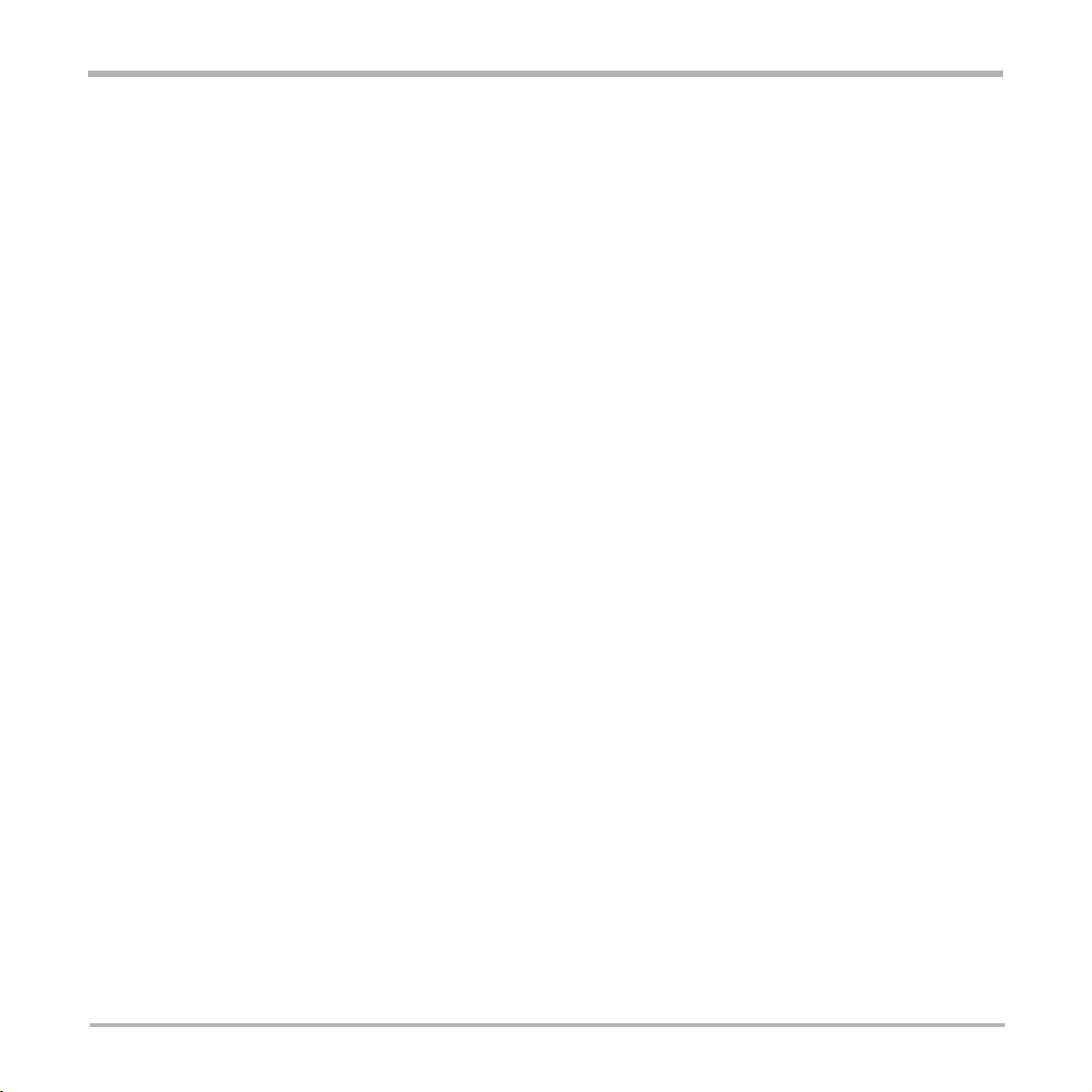
TANDBERG Videoconferencing System
Trademarks and copyright
COPYRIGHT © 2004, TANDBERG
Philip Pedersensvei 22
1366 Lysaker, Norway, Tel: +47 67 125 125, Fax: +47 67 125 234
All rights reserved. This document contains information that is proprietary to TANDBERG. No part of this publication may be reproduced,
stored in a retrieval system, or transmitted, in any form, or by any means, electronically, mechanically, by photocopying, or otherwise, without
the prior written permission of TANDBERG. Nationally and internationally recognized trademarks and tradenames are the property of their
respective holders and are hereby acknowledged.
Portions of this software are © 1996-2004 RADVision Ltd. All intellectual property rights in such portions of the Software and documentation
are owned by RADVision and are protected by United States copyright laws, other applicable copyright laws and international treaty provisions.
RADVision and its suppliers retain all rights not expressly granted.
Disclaimer
The information in this document is furnished for informational purposes only, is subject to change without prior notice, and should not be
construed as a commitment by TANDBERG.
The information in this document is believed to be accurate and reliable, however TANDBERG assumes no responsibility or liability for any
errors or inaccuracies that may appear in this document, nor for any infringements of patents or other rights of third parties resulting from its
use. No license is granted under any patents or patent rights of TANDBERG.
This document was written by the Technical Support Department of TANDBERG, Norway. We are committed to maintaining a high level of
quality in all our documentation. Towards this effort, we welcome your comments and suggestions regarding the content and structure of this
document. Please fax or mail your comments and suggestions to the attention of:
Product Support Department
TANDBERG, Philip Pedersensvei 22
1366 Lysaker, Norway
Tel: +47 67 125 125
Fax: +47 67 125 234
Environmental Issues
Thank you for buying a product which contributes to a reduction in pollution and thereby helps save the environment.
Our products reduce the need for travel and transport and thereby reduce pollution.
Our products have either none or few consumable parts (chemicals, toner, gas, paper).
Our products are low energy consuming products.
Battery handling:
Batteries for the Remote Control are Long Life and Alkaline batteries saving the environment, please follow guidelines on the packing material
for handling and disposal of the batteries.
Waste handling:
No need to send material back to TANDBERG as there are no consumables to take care of. Please contact your local dealer for information on
recycling the product by sending the main parts of the product for disassembly at local electronic waste stations, marking recyclable parts so the
waste station can disassemble and re-use these parts.
Production of products:
Our factories employ the most efficient environmental methods for reducing waste and pollution and ensuring the products are recyclable.
3
Page 4

TANDBERG Videoconferencing System
Operator Safety Summary
For your protection, please read these safety instructions completely before operating the equipment and keep this manual for future
reference. The information in this summary is intended for operators. Carefully observe all warnings, precautions and instructions both
on the apparatus and in the operating instructions.
Equipment Markings
The lightning flash symbol within an equilateral triangle is intended to alert the user to the
presence of uninsulated “dangerous voltages” within the product’s enclosure that may be of
sufficient magnitude to constitue a risk of electrical shock.
The exclamation mark within an equilateral triangle is intended to alert the user to the presence of
important operating and maintenance (servicing) instructions within literature accompanying the
equipment.
Warnings
Water and moisture - Do not operate the equipment under or near water - for example near a bathtub, kitchen sink, or laundry tub, in a wet
basement, or near a swimming pool or in areas with high humidity.
Cleaning - Unplug the apparatus from the wall outlet before cleaning or polishing. Do not use liquid cleaners or aerosol cleaners. Use a lint-free
cloth lightly moistened with water for cleaning the exterior of the apparatus.
Ventilation - Do not block any of the ventilation openings of the apparatus. Install in accordance with the installation instructions. Never cover
the slots and openings with a cloth or other material. Never install the apparatus near heat sources such as radiators, heat registers, stoves, or
other apparatus (including amplifiers) that produce heat.
Grounding or Polarization - Do not defeat the safety purpose of the polarized or grounding-type plug. A polarized plug has two blades with one
wider than the other. A grounding type plug has two blades and a third grounding prong. The wide blade or third prong is provided for your
safety. If the provided plug does not fit into your outlet, consult an electrician.
Power-Cord Protection - Route the power cord so as to avoid it being walked on or pinched by items placed upon or against it, paying particular
attention to the plugs, receptacles, and the point where the cord exits from the apparatus.
Attachments - Only use attachments as recommended by the manufacturer.
Accessories - Use only with a cart, stand, tripod, bracket, or table specified by the manufacturer, or sold with the
apparatus. When a cart is used, use caution when moving the cart/apparatus combination to avoid injury from tip-over.
Lightning - Unplug this apparatus during lightning storms or when unused for long periods of time.
ISDN cables - CAUTION - To reduce the risk of fire, use only No. 26 AWG or larger telecommunication line cord.
Servicing - Do not attempt to service the apparatus yourself as opening or removing covers may expose you to
dangerous voltages or other hazards, and will void the warranty. Refer all servicing to qualified service personnel.
Damaged Equipment - Unplug the apparatus from the outlet and refer servicing to qualified personnel under the
following conditions:
When the power cord or plug is damaged or frayed
If liquid has been spilled or objects have fallen into the apparatus
If the apparatus has been exposed to rain or moisture
If the apparatus has been subjected to excessive shock by being dropped, or the cabinet has been damaged
If the apparatus fails to operate in accordance with the operating instructions
4
Page 5
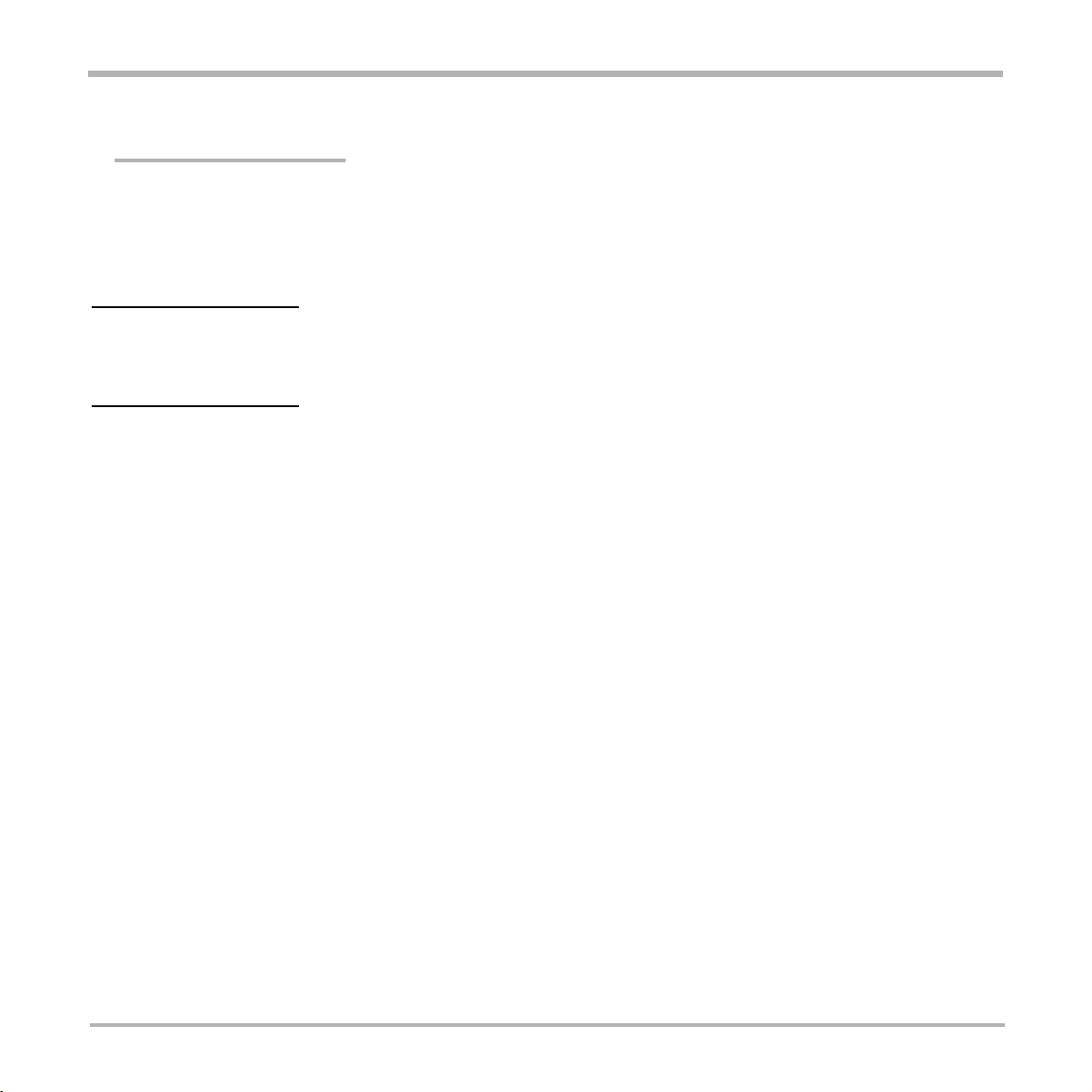
Contents
Introduction ........................................................................................ 7
Menu structure ................................................................................... 8
The TANDBERG 2500 Videoconferencing System ......................... 9
At a glance — the TANDBERG 2500 system .................................................. 9
Installation ........................................................................................ 13
IMPORTANT
PLEASE READ THIS
CAREFULLY FOR
SECTION
OPTIMAL SYSTEM SET-UP.
Precautions ................................................................................................... 13
Unpacking ..................................................................................................... 13
Connecting cables ........................................................................................ 15
Monitor configuration ..................................................................................... 16
System configuration..................................................................................... 17
Getting started .................................................................................. 20
System start-up ............................................................................................. 20
Welcome menu ............................................................................................. 20
Basics ........................................................................................................... 21
Making and ending calls ................................................................................ 22
Directory ........................................................................................................ 27
Microphone on/off .......................................................................................... 30
General use ...................................................................................... 30
Adjusting volume ........................................................................................... 30
View outgoing video (selfview) ...................................................................... 30
Do Not Disturb / Sleep Mode ......................................................................... 31
Selecting video sources ................................................................................ 32
Controlling the Main Camera ......................................................................... 32
Voice Activated Camera Positioning .............................................................. 33
Presets .......................................................................................................... 34
Far end camera control (FECC) ................................................................... 35
Sending and receiving snapshots ................................................................. 36
Duo Video * ................................................................................................... 37
MultiSite (MCU)* ............................................................................................ 39
PC Presenter ................................................................................................ 43
PC SoftPresenter * ....................................................................................... 43
TANDBERG Videoconferencing System
* - Optional feature.
5
Page 6

TANDBERG Videoconferencing System
Web-interface ................................................................................................ 44
T.120 and other PC applications* .................................................................. 45
Advanced use .................................................................................. 46
Main menu ..................................................................................................... 46
Call quality ..................................................................................................... 47
Presentations ................................................................................................ 49
Utilities ........................................................................................................... 51
MCU services ................................................................................................ 54
Audio Settings ............................................................................................... 58
Video Settings ............................................................................................... 65
Terminal Settings ........................................................................................... 69
Network Configuration ................................................................................... 69
LAN Settings.................................................................................................. 76
Call Settings .................................................................................................. 84
Dataport configuration ................................................................................... 87
Language ...................................................................................................... 89
Software Options .......................................................................................... 89
Diagnostics ................................................................................................... 90
Peripheral Equipment ...................................................................... 94
Interfaces ...................................................................................................... 94
Dual Monitor .................................................................................................. 96
Document camera ........................................................................................ 97
Multiple controllable cameras ........................................................................ 98
AudioScience microphone ............................................................................ 99
Tracker .......................................................................................................... 99
Video Cassette Recorder (VCR) ................................................................. 100
Telephone Add-On ....................................................................................... 101
Extra fixed cameras .................................................................................... 101
PC applications ........................................................................................... 102
PC SoftPresenter ........................................................................................ 102
Additional microphones ............................................................................... 103
Appendices .................................................................................... 104
Index ............................................................................................... 114
6
Page 7
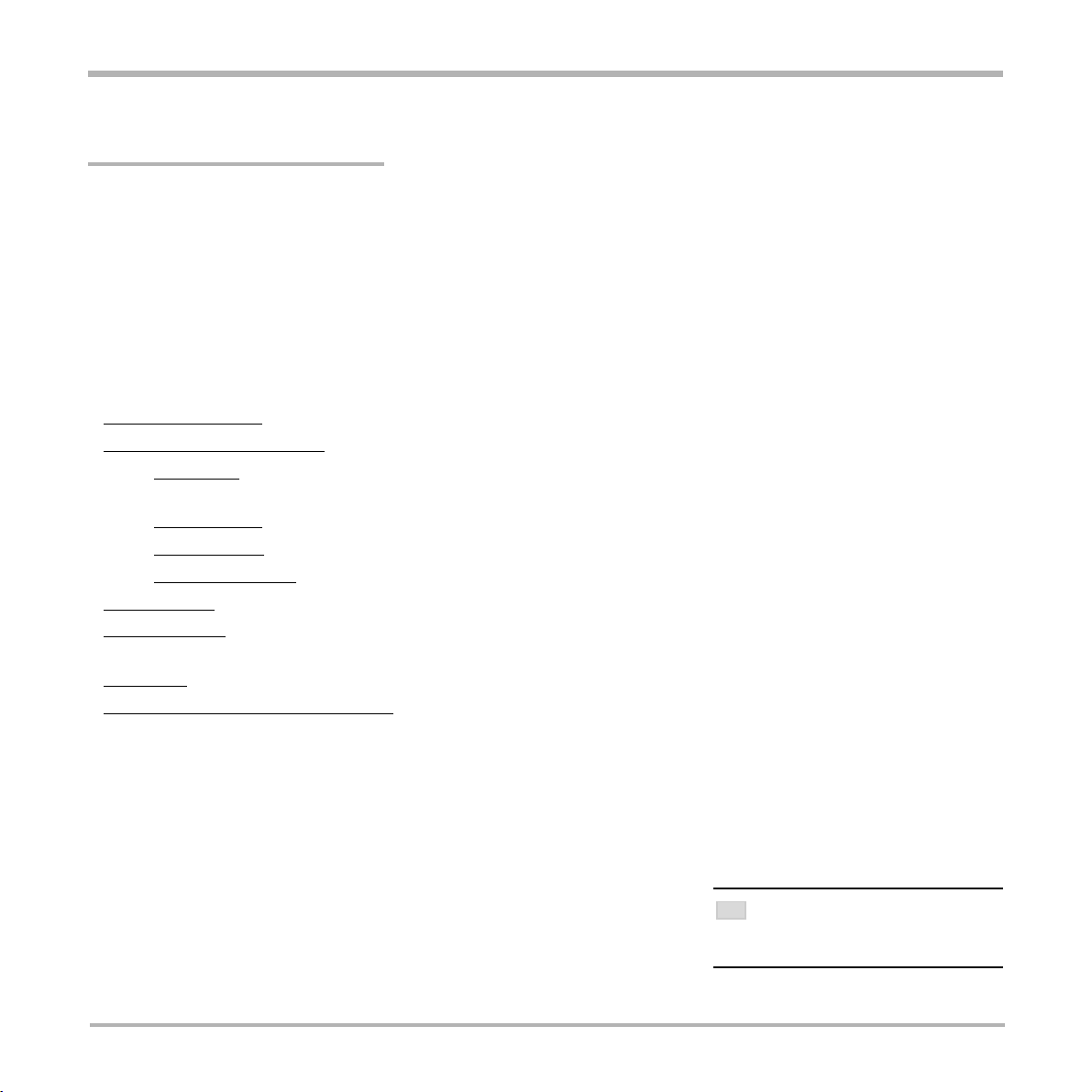
TANDBERG Videoconferencing System
Introduction
This User Manual is provided to help you make the best use of your TANDBERG system. The TANDBERG
system offers superior audio and video quality in a fully-featured unit.
Main Features:
• Supports videoconferencing via both IP and ISDN networks.
• Selection of up to 1.5 Mbps call quality.
• Built-in MultiSite
meetings, each benefiting from the same superb audio and video quality. Both Continuous Presence and Voice
Switched mode is supported. A combination of ISDN and IP participants is possible. The TANDBERG
videoconferencing system can also be used purely as an audio-bridge (with an ISDN connection).
• Secure Conference
• Natural Presenter Package* consisting of:
Duo VideoTF - allows participants at the far end to simultaneously watch a presenter on one screen and a
live presentation on the adjoining screen.
Digital ClarityTF - participants enjoy presentations of exceptionally high quality resolution video.
PC PresenterTF - an easily accessible PC connection plug supporting XGA resolution.
PC SoftPresenterTF - show PC images via your LAN connection supporting XGA resolution.
• Natural VideoTF - 60 fields per second true interlaced picture.
• DownspeedingTF - if channels are dropped during a videoconferencing session, the connection is automatically
maintained without interruption.
• Streaming – allows broadcasting of audio/video via an IP network.
• W.A.V.E (Wide Angle View) Camera - delivers the widest angle of view in the industry.
• Web-interface for streaming, text chat/closed captioning, system management, diagnostics and software
uploads.
• Worldwide compatibility with other standards-based videoconferencing systems.
TF
*- a maximum of 5 sites including a minimum of 1 telephone call can participate in joint
TF -
Embedded encryption for both Point to Point and Multipoint call privacy and security.
* - option. To check which options are installed, press MENU and the Quick key ‘System Info’.
TF- TANDBERG first.
IN THIS GUIDE, WE’VE INCLUDED
TIP
7
TIPS AND NOTES. THEY APPEAR
HELPFUL
LIKE THIS ONE.
Page 8
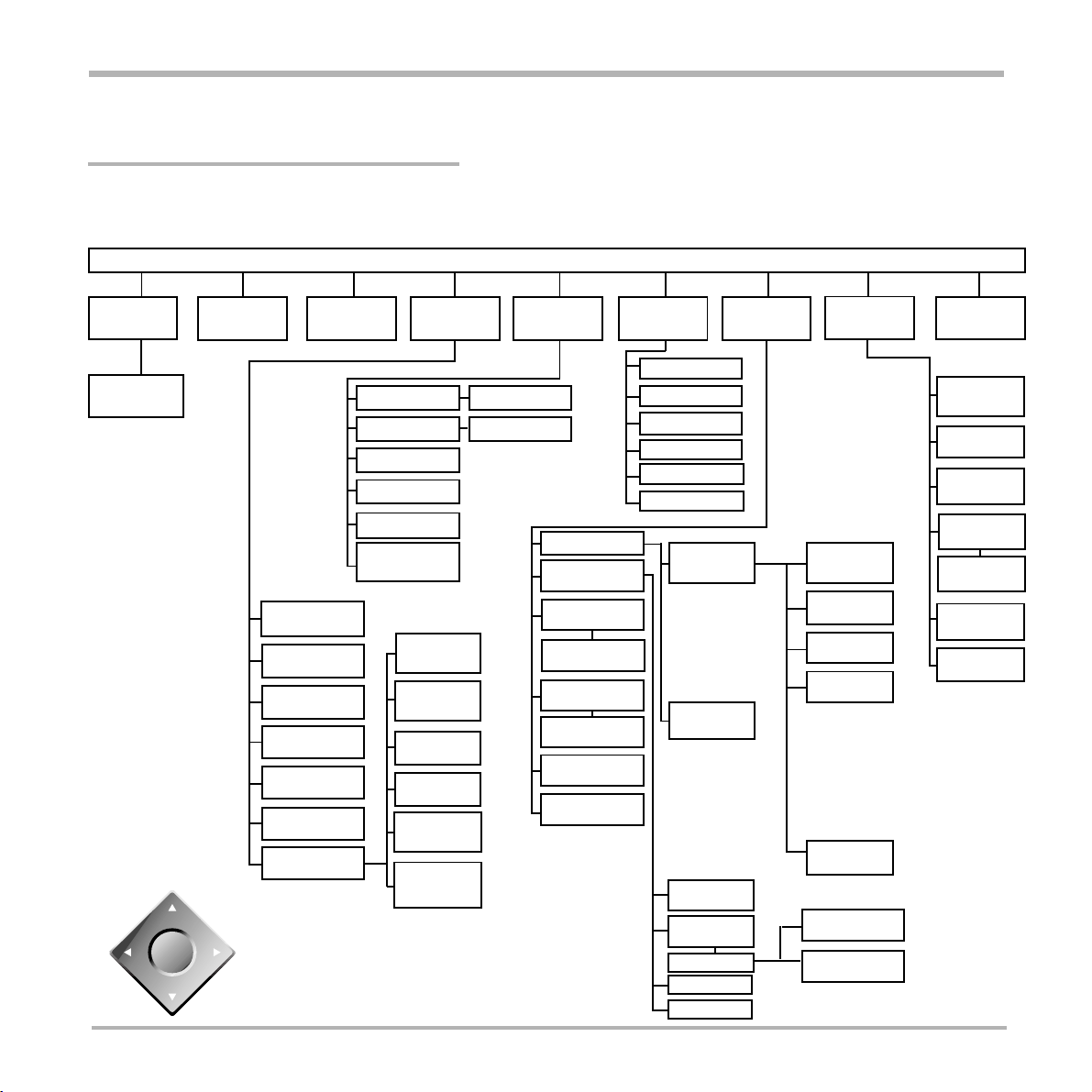
TANDBERG Videoconferencing System
Menu structure
The on-screen menu structure is shown below.
Press the MENU key on the remote control to enter or leave the Main Menu.
Main Menu
Call Quality
Advanced
Settings
OK
Presentations
Request Floor
Release Floor
Chair Control
Press UP/DOWN/LEFT/RIGHT to navigate.
Press OK to select.
Utilities
Quick Menu
Terminal
Names
View Site #
End View
MCU Services
Inputs
Outputs
Echo Control
AGC Settings
Tones&Volume
Restore Audio
Defaults
Take Chair
Release
Chair
Floor to
Site #
Rel. Floor to
site #
Disconnect
Site #
Terminate
Meeting
Audio
Settings
Level Settings
Level Settings
Network
LAN
Settings
Call
Settings
Network
Profiles
Data Port 1
Data Port 2
Language
Software
Options
Video
Settings
Focus
Brightness
Whitebalance
Video Name
VGA Settings
VNC Settings
ISDN-BRI
Settings
Ext.network
Settings
Streaming
Settings
H.323
Settings
Adv. H.323
IP Settings
SNMP
Terminal
Settings
Diagnostics
ISDN Switch
Type
Line 1 Setup
Line 2 Setup
Line 3 Setup
Adv. ISDN
Settings
IP Precedence
Diffserv
Exit
System Info
Channel
Status
Call Status
Test
Subsystem
System
Selftest
View Current
Settings
Restore
Defaults
8
Page 9
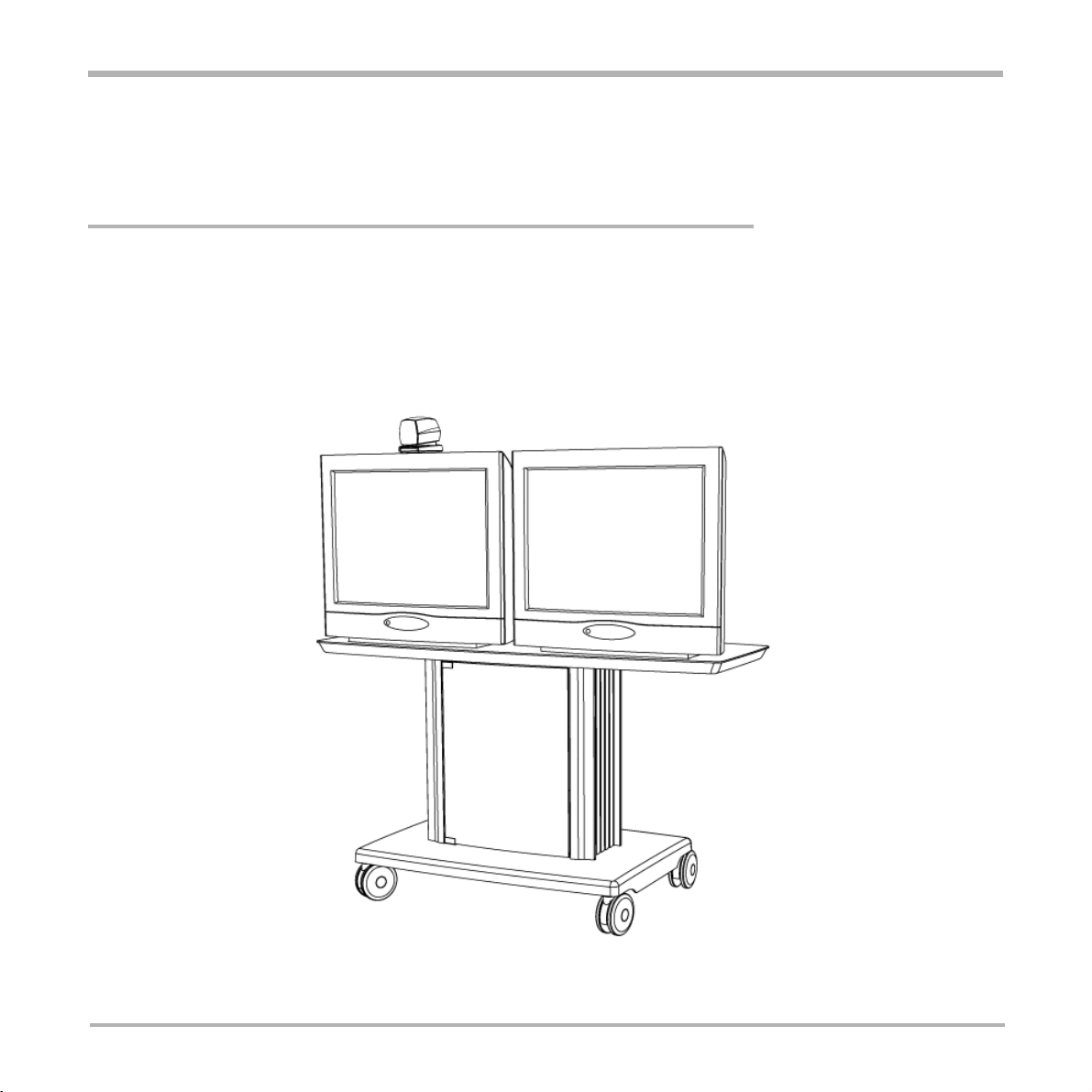
TANDBERG Videoconferencing System
The TANDBERG 2500 Videoconferencing System
At a glance — the TANDBERG 2500 system
9
Page 10
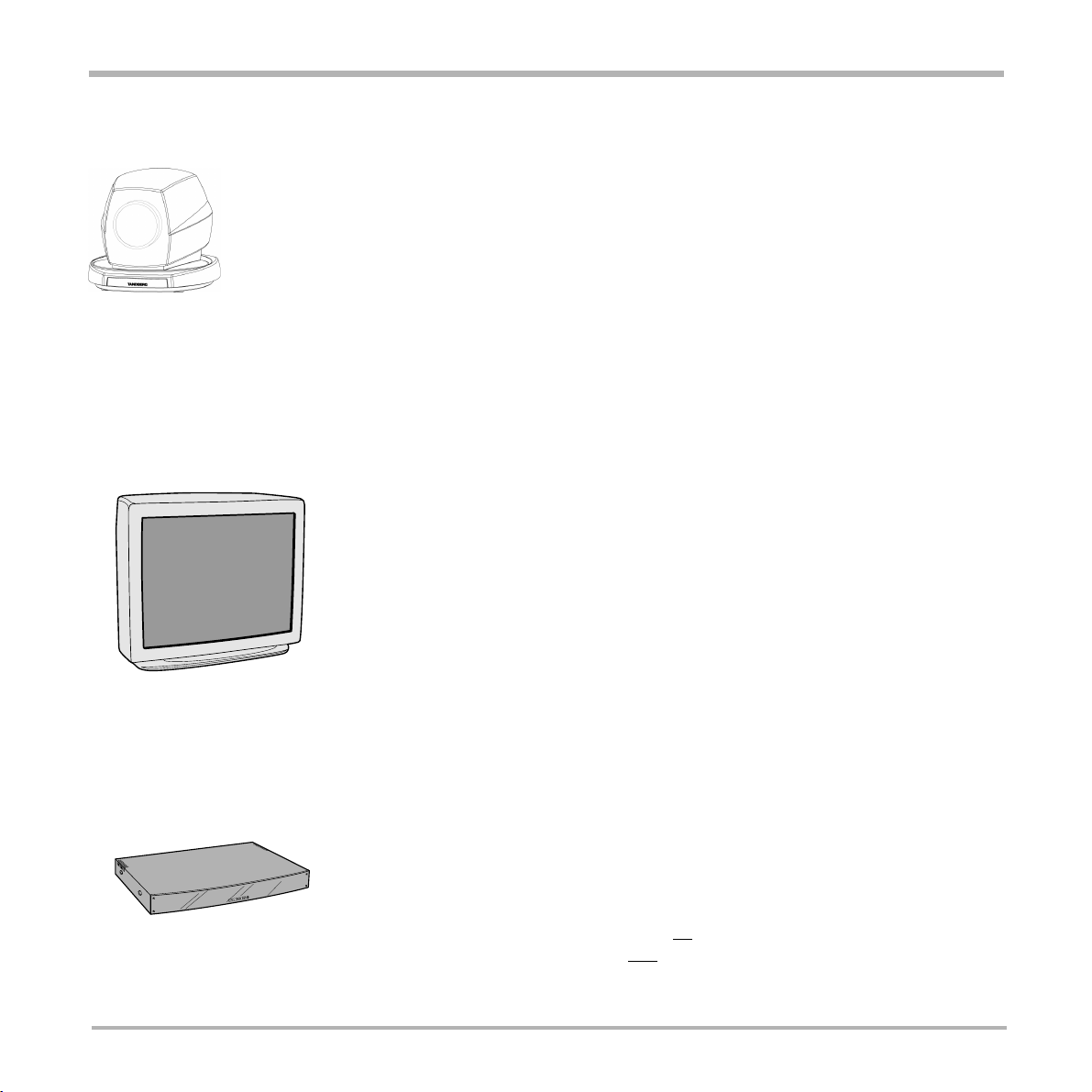
TANDBERG Videoconferencing System
W.A.V.E. II Camera
The Main Camera is mounted on top of the monitor. The Main Camera includes a high quality color camera with a
fast pan/tilt/zoom action. The Main Camera is controlled by the system’s infra-red remote control and operates
pan/tilt, focus and zoom.
You can pre-store up to ten camera positions using the remote control.
Monitor(s)
The monitor displays the far-end and near-end videoconferencing sites in addition to the menus, video from
connected video sources and high-resolution images.
You can also connect a second monitor for displaying self-view, still images and Duo Video.
Codec
The Codec is the heart of the system. The main task for the Codec is the compression of outgoing video, audio
and data, the transmission of this information to the far end and the decompression of the incoming information.
Hence the name Codec.
10
Page 11

TANDBERG Videoconferencing System
Cabinet
The cabinet is easily movable with large wheels and handles.
The Codec is located inside the cabinet.
Below the Monitor(s) there is room for additional equipment,
e.g. a VCR.
Remote control
The remote control is used to control all functions of the system.
If the screen saver is activated (black monitor), touching the remote
control will automatically wake up the system.
P1P3P
2
aux doc cammain cam
vcr
snapshotpc
move pip
selfviewfar end
mic off
+
zoom
-
OK
u
n
e
m
t
c
e
n
n
o
c
s
i
d
y
r
o
t
c
e
r
i
d
t
c
e
n
n
o
c
storepresetsdelete
P
abc
def
32
1
jklghi
mno
4
5
wxyztuvpqrs
7
968
#
0
*
11
Page 12
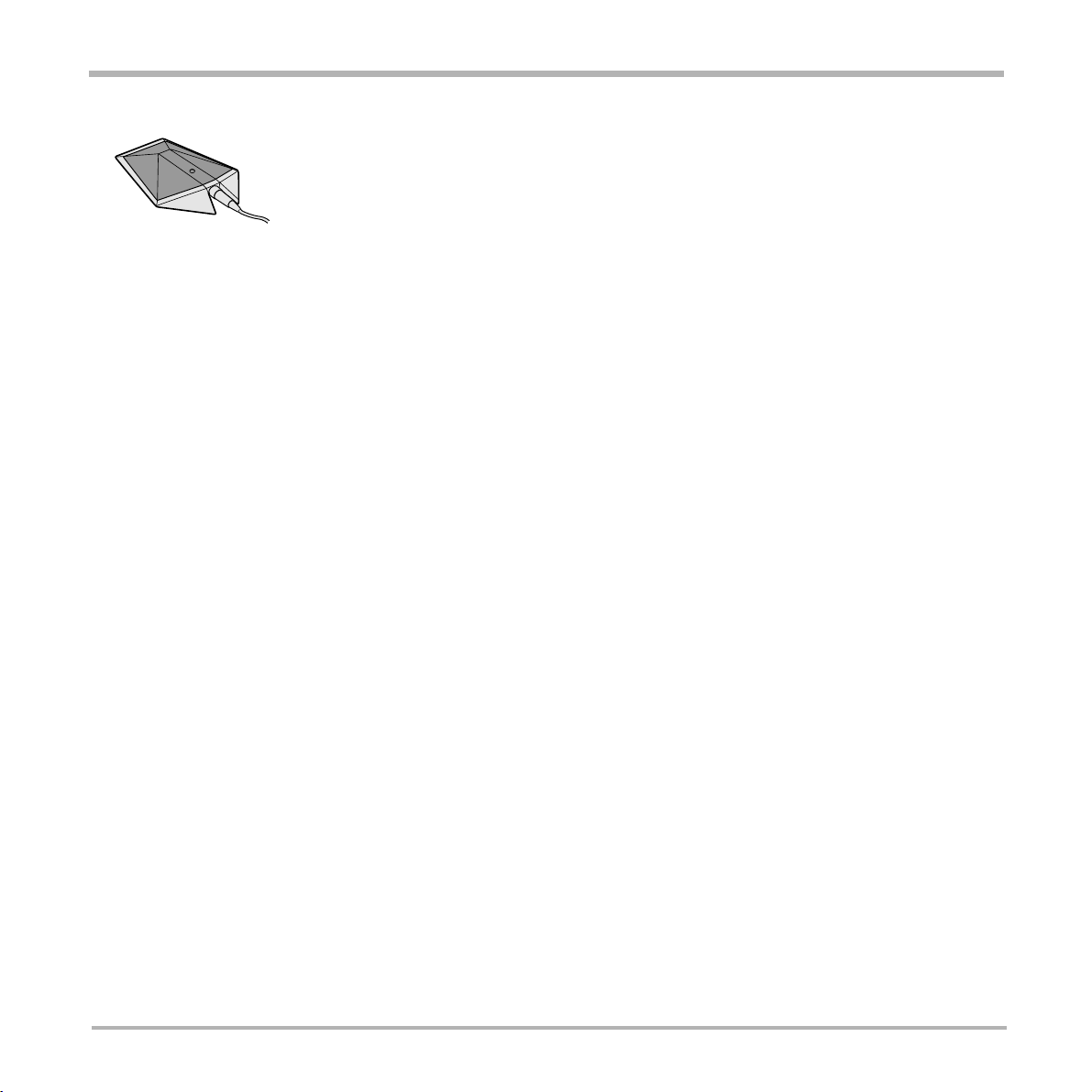
TANDBERG Videoconferencing System
Table microphone
The high quality table microphone is specially designed to be used on a table during a video conference.
The ideal location for the microphone is on a flat surface at least 2m (6.5 ft) from the front of the system. The
microphone cable should always point towards the system.
You can connect up to three microphones.
The system will automatically equalize sound levels. Loud and soft voices are picked up and transmitted to the far
end at approximately the same level.
12
Page 13
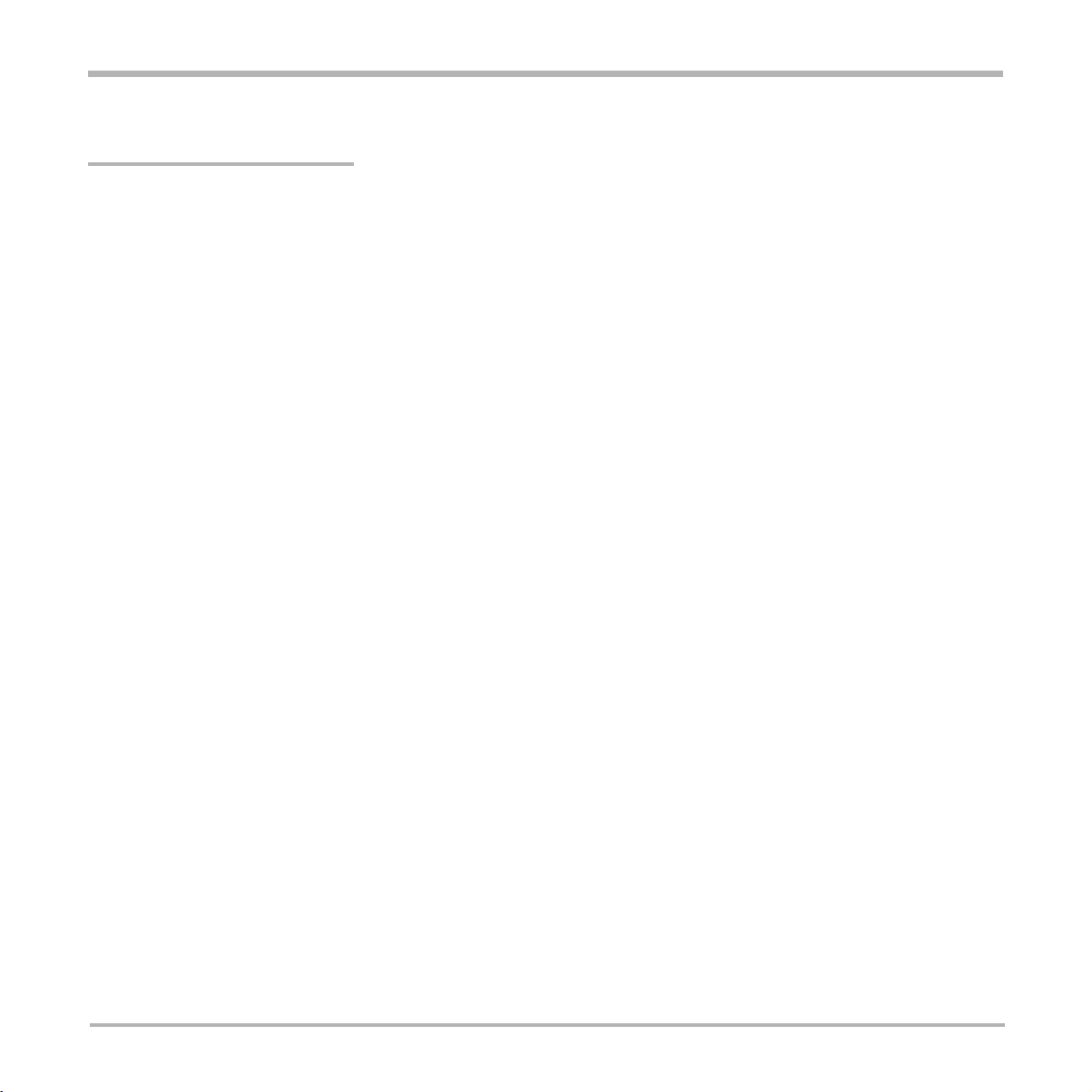
TANDBERG Videoconferencing System
Installation
Installation
Precautions
• Never install telephone wiring during a lightning storm.
• Never install telephone jacks in wet locations unless the jack is specifically designed for wet locations.
• Never touch uninstalled telephone wires or terminals unless the telephone line has been disconnected at the network interface.
• Use caution when installing or modifying telephone lines.
• Avoid using a telephone (other than a cordless type) during an electrical storm. There may be a remote risk of electrical shock from
lightning.
• Do not use the telephone to report a gas leak in the vicinity of the leak.
• The socket outlet shall be installed near to the equipment and shall be easily accessible.
• Never install cables without first switching the power OFF.
• 1TR6 network type is not approved for connection directly to the telecommunications network. This network type is only to be used
behind a PABX.
• X.21 network type is not approved for connection directly to the telecommunications network. This network type is only to be used
together with already approved equipment, and is not meant for direct connections to the telecommunication networks.
• V.35/RS-449/RS-366 network type is not approved for connection directly to the telecommunications network. This network type is
only to be used together with already approved equipment, and is not intended for direct connection to the telecommunication
networks.
• This product complies with directives: LVD 73/23/EC, EMC 89/366/EEC, R&TTE 99/5/EEC
Unpacking
To avoid damage to the unit during transportation the system is delivered as separate components:
• Cabinet
• Top plate (when using two monitors)
• High quality monitor (one or two, depending on configuration). XGA monitors are optional.
Inside the cabinet you will find the accessories box which will contain the following:
• W.A.V.E. II Camera
• Table Microphone
• Remote Control
• Documentation
13
Page 14
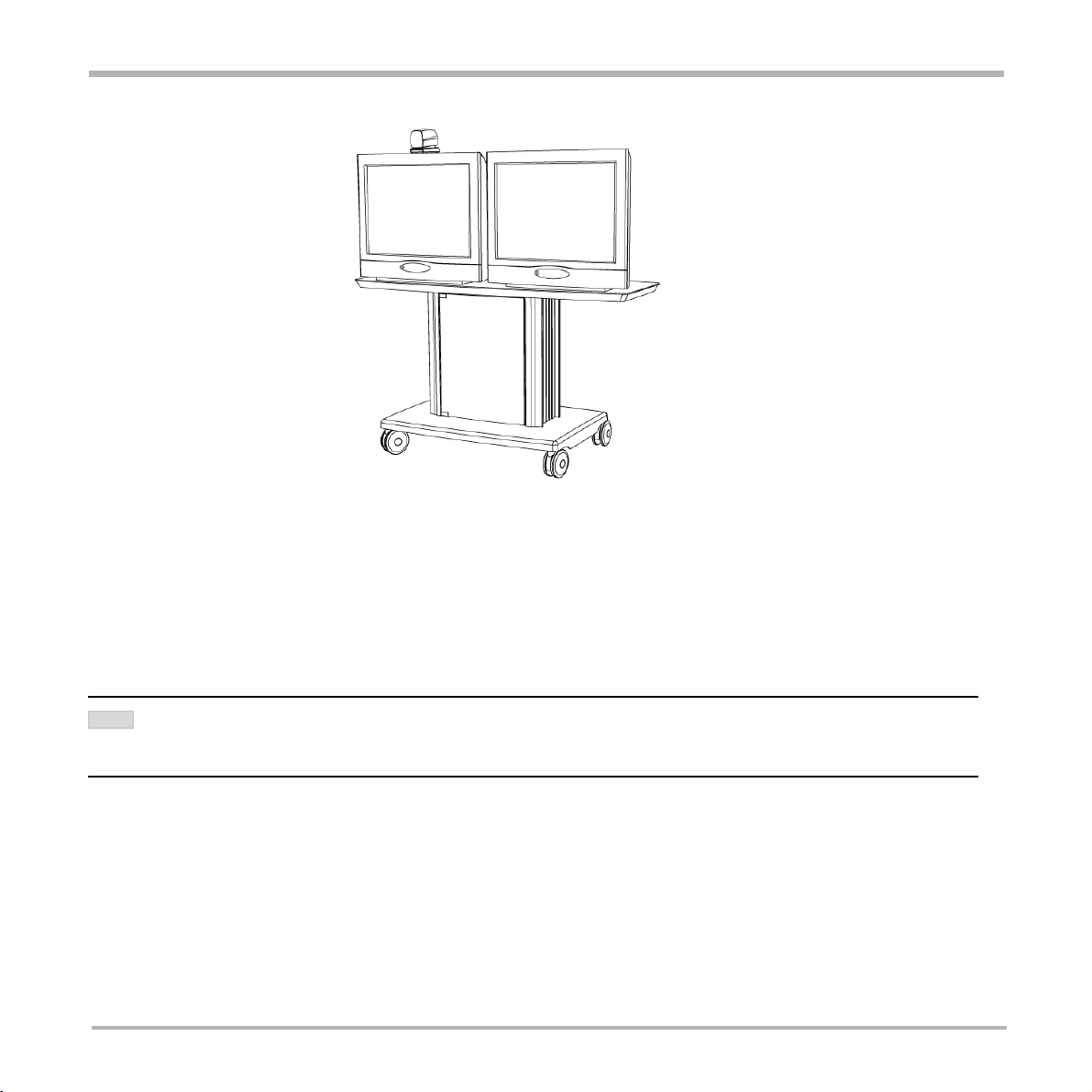
TANDBERG Videoconferencing SystemInstallation
• Place the monitor on top of the cabinet/top plate and ensure it is stable.
• You may fasten the monitor to the cabinet using the securing kit.
• Take the camera and remove the plastic backing from the double sided tape-pads on the base of the unit. Place
the camera centrally, on top of the monitor close to the front. If the system has two monitors, place the camera
on the left monitor (where menus and incoming picture will be displayed).
IMPORTANT
NOTE
THE CAMERA SHOULD BE ALIGNED WITH THE FRONT EDGE OF THE MONITOR TO ENSURE THAT THE IR-SENSOR IN THE CAMERA CAN PICK UP
SIGNALS FROM THE REMOTE CONTROL.
14
Page 15
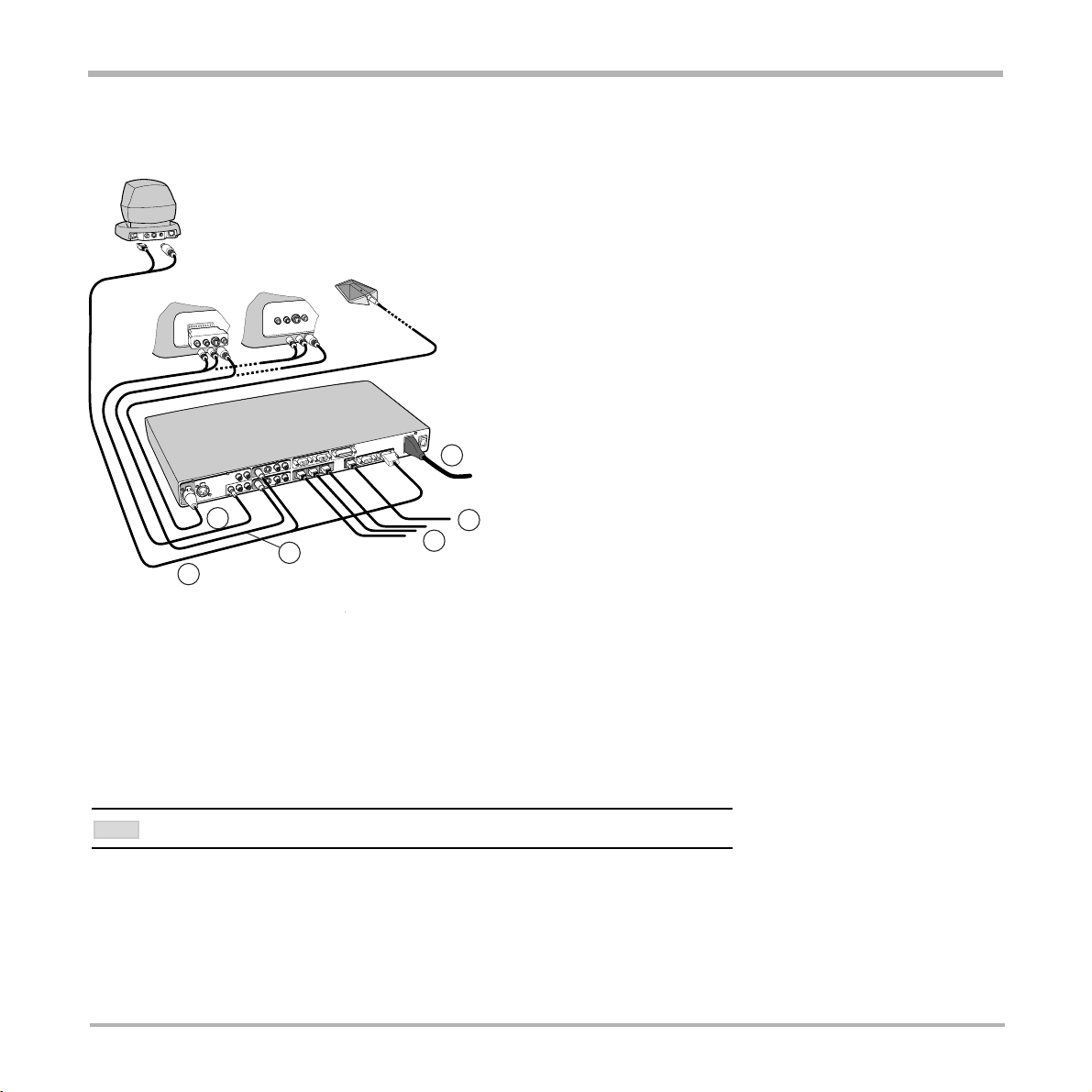
TANDBERG Videoconferencing System
Installation
Connecting cables
3
2
4
All cables needed in standard configuration are connected to
the codec. Connect these cables to the other parts of the
system:
1. Power cable
Connect the system power cable and monitor power cable to
an electrical distribution socket.
2. Monitor cables
Connect the S-video cable to the input on your monitor (see
drawing). For Scart-monitors, use the Scart-adapter.
3. Microphone cable
1
Connect the microphone cable to the microphone.
6
5
4. Camera cable
Connect the camera cable from the S-Video output on the
camera to the S-Video input ‘Main Cam’ on the codec.
Connect also the control cable between the RJ-45 on the
camera, and the Dataport 1 on the codec.
SOME SOFTWARE VERSIONS DO NOT SUPPORT 3 ISDN LINES
NOTE
15
Page 16
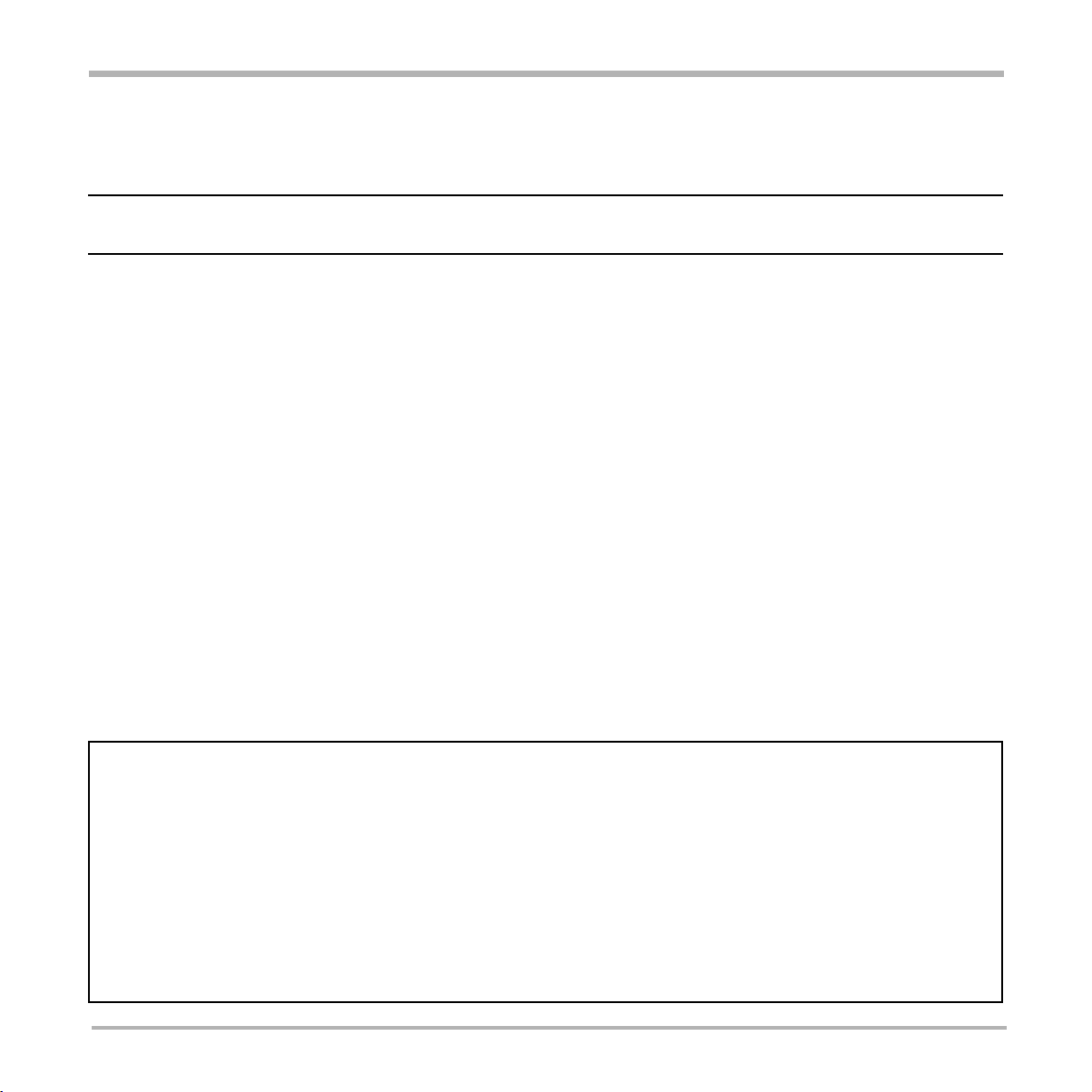
TANDBERG Videoconferencing SystemInstallation
5a. ISDN cables - using BRI interface
Connect the ISDN cables to the ISDN sockets (S/T-interface) provided by the service provider. Your main number
will be the number associated with the socket to which ISDN cable number 1 is connected.
THE SYSTEM DOES NOT HAVE A BUILT-IN NETWORK TERMINATOR. IF YOUR WALL SOCKET PROVIDES YOU WITH AN ISDN U-INTERFACE, YOU WILL NEED
AN NT1 BETWEEN YOUR SYSTEM AND YOUR ISDN LINE, SEE A PPENDIX 1.
5b. Other networks - using the External Network interface
If you are using other networks, please refer to ‘External Network Settings’ and ‘Appendix 2’.
6. LAN cable
• To use the system on LAN, connect a LAN cable from the ‘Ethernet’ connector on the system to your LAN.
Monitor configuration
Power on the monitor and use the monitor remote control to select the Audio/Video input used (refer to your
monitor manual). Remember to select S-video (S-VHS) input to avoid a black and white picture.
TANDBERG/LOEWE 33”/29” (PAL) monitor
For the TANDBERG/LOEWE monitor external input 1 (199 AV1) is automatically selected.
If ‘199 AV1’ is not selected, press the +/- buttons in front of the monitor until ‘199 AV1’ is selected.
The monitor will automatically remember its last setting.
IMPORTANT: When switching on the monitor keep the button pressed for 2 seconds. The monitor will then
start correctly (green light). If not, the monitor will only go to stand-by mode (red light).
If power is lost, the monitor will enter standby mode when it is connected to power again. Follow the procedure
above.
16
Page 17
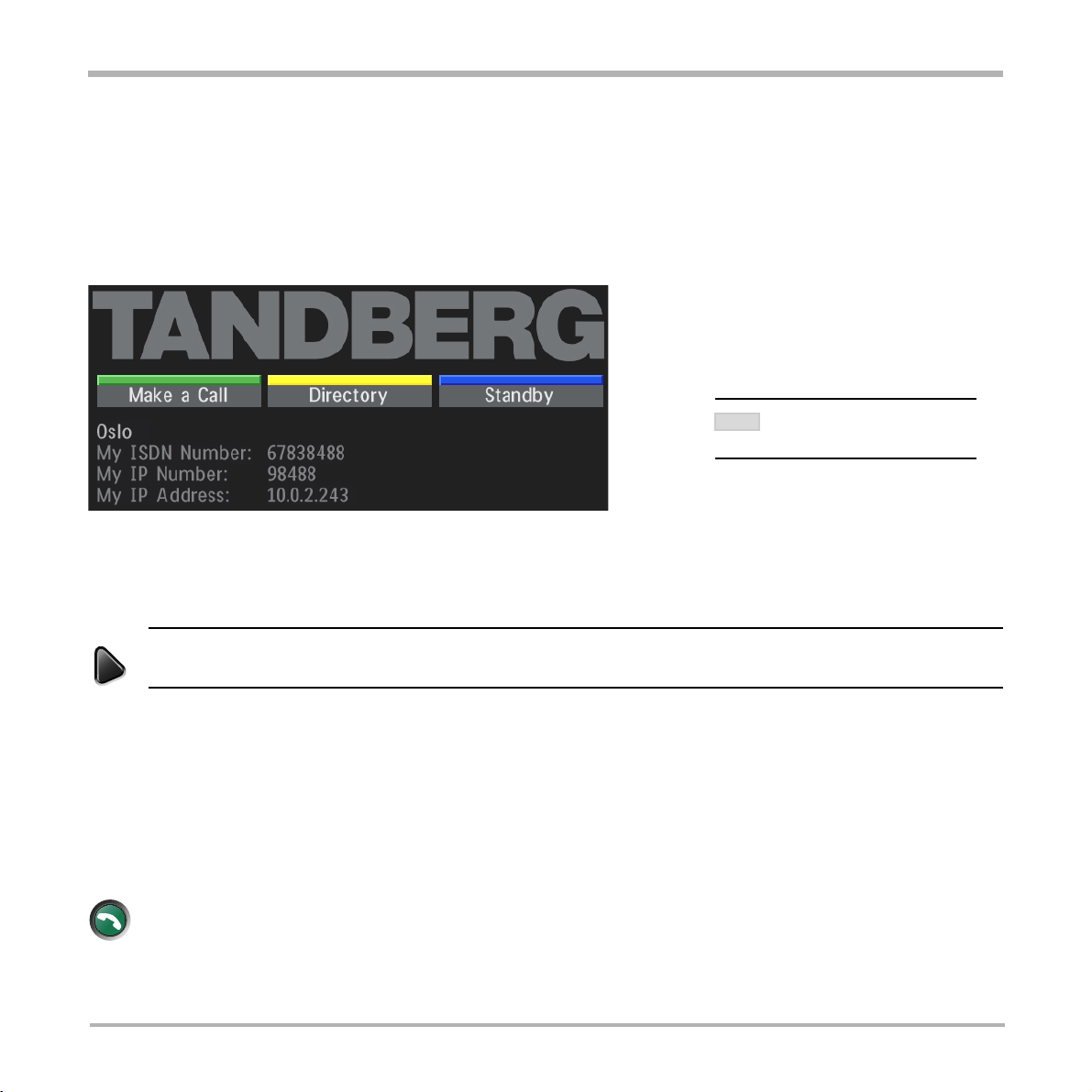
TANDBERG Videoconferencing System
Installation
System configuration
• Switch the system on by activating the power switch on the codec (located on the right hand side at the rear of
the codec). A green light is shown (located in the center on the front of the codec).
• After the system has performed a self-test routine, product logo and a ‘Welcome’ menu will be displayed on the
monitor.
THESE SETTINGS ARE ESSENTIAL
NOTE
FOR OPTIMAL SYSTEM SET-UP.
• Enabled but unused ISDN lines (lines not active) should be disabled. Select the Quick Key ‘System Info’ (on
the remote control) to view line status.
menu
PRESS MENU ON THE REMOTE CONTROL. SELECT THE MENU ‘TERMINAL S ETTINGS’, ‘NETWORK’, ‘ISDN-BRI SETTINGS’. SELECT THE RELEVANT
‘LINE SETUP’ MENU AND SET ‘ENABLED: OFF’.
• Enter System Name to identify the system during an MCU conference. Select ‘Utilities’, ‘System Name’ and
enter the name using the number keys (as on a mobile phone).
• Select the language you want to use in ‘Terminal Settings’, ‘Language’.
• If you are using two monitors, set ‘Utilities’, ‘Dual Monitor: On’.
• To activate MultiSite and/or Presenter, enter an option key (see paperwork accompanying your system), see
‘Terminal Settings’, ‘Software Options’.
connect
• Press CONNECT on the remote control. A dial tone should be heard if the network is active.
• Using the monitor remote control, adjust the volume on the monitor to a level of your choice. This
volume will be the default volume for all calls.
17
Page 18

TANDBERG Videoconferencing SystemInstallation
ISDN configuration
For each installation of the system it is necessary to configure the unit. All configuration parameters are available
via the menu system. If you are using an external IMUX or special networks, the external equipment may also
need to be configured.
• Press MENU on the remote control. Select the menu ‘Terminal Settings’, then ‘Network’.
Set ‘Current Network’ to the network you want to use.
Specify the settings for the selected network in one of the menus.
For details, follow the instructions in chapter ‘Terminal Settings’, ‘Network Configuration’ in this manual.
For further information refer to the examples in:
Appendix 1: Connecting the system to ISDN using NT1 network adapters
Appendix 2: Connecting the system to the Switched 56 network
18
Page 19
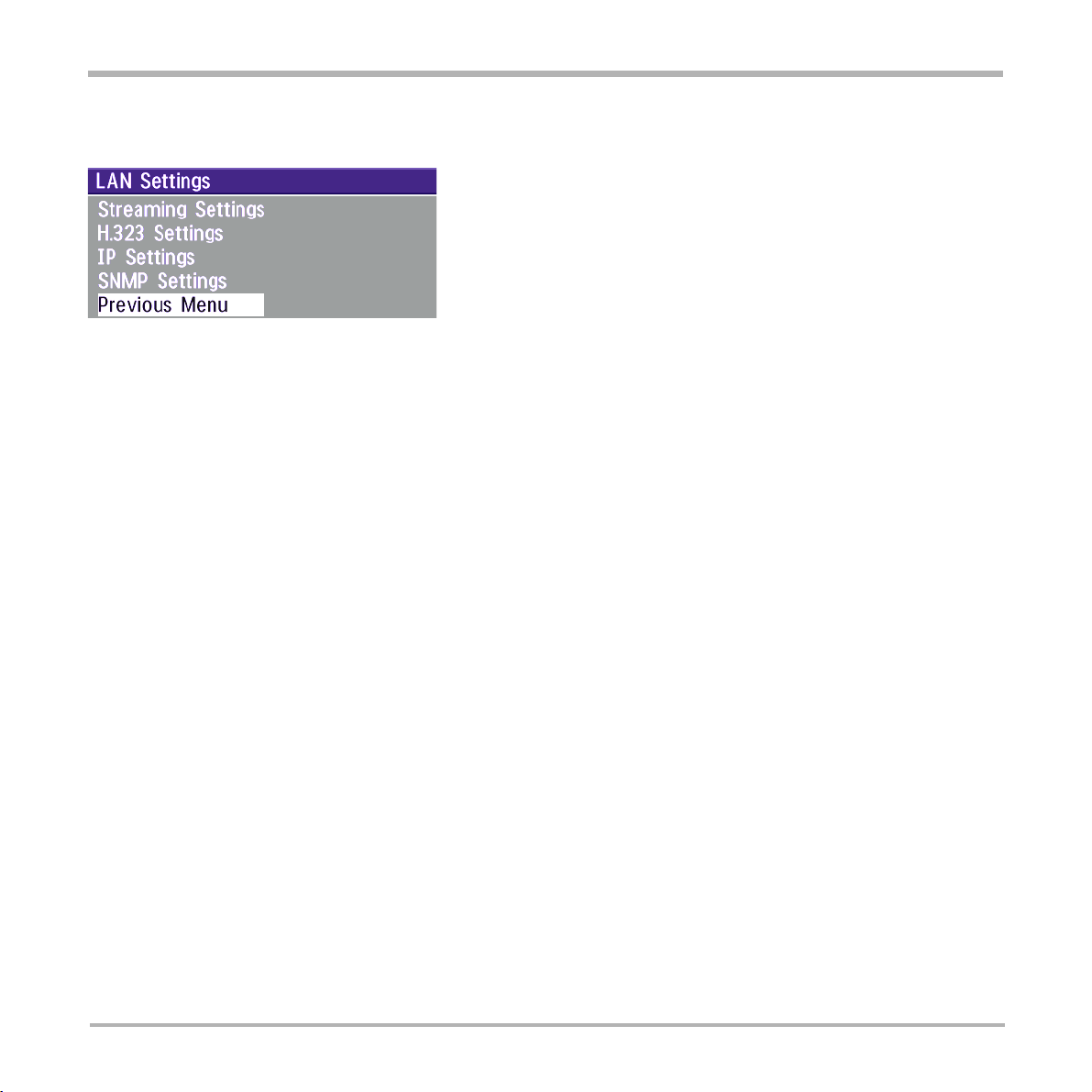
TANDBERG Videoconferencing System
Installation
LAN configuration
• Press MENU on the remote control. Select the menu ‘Terminal Settings’, then ‘LAN Settings’.
Specify the necessary LAN settings according to the instructions from your LAN administrator. If there is an
H.323 Gatekeeper present on your LAN, see also ‘H.323 Settings’.
For details, follow the instructions in chapter ‘LAN Settings’ in this manual.
19
Page 20
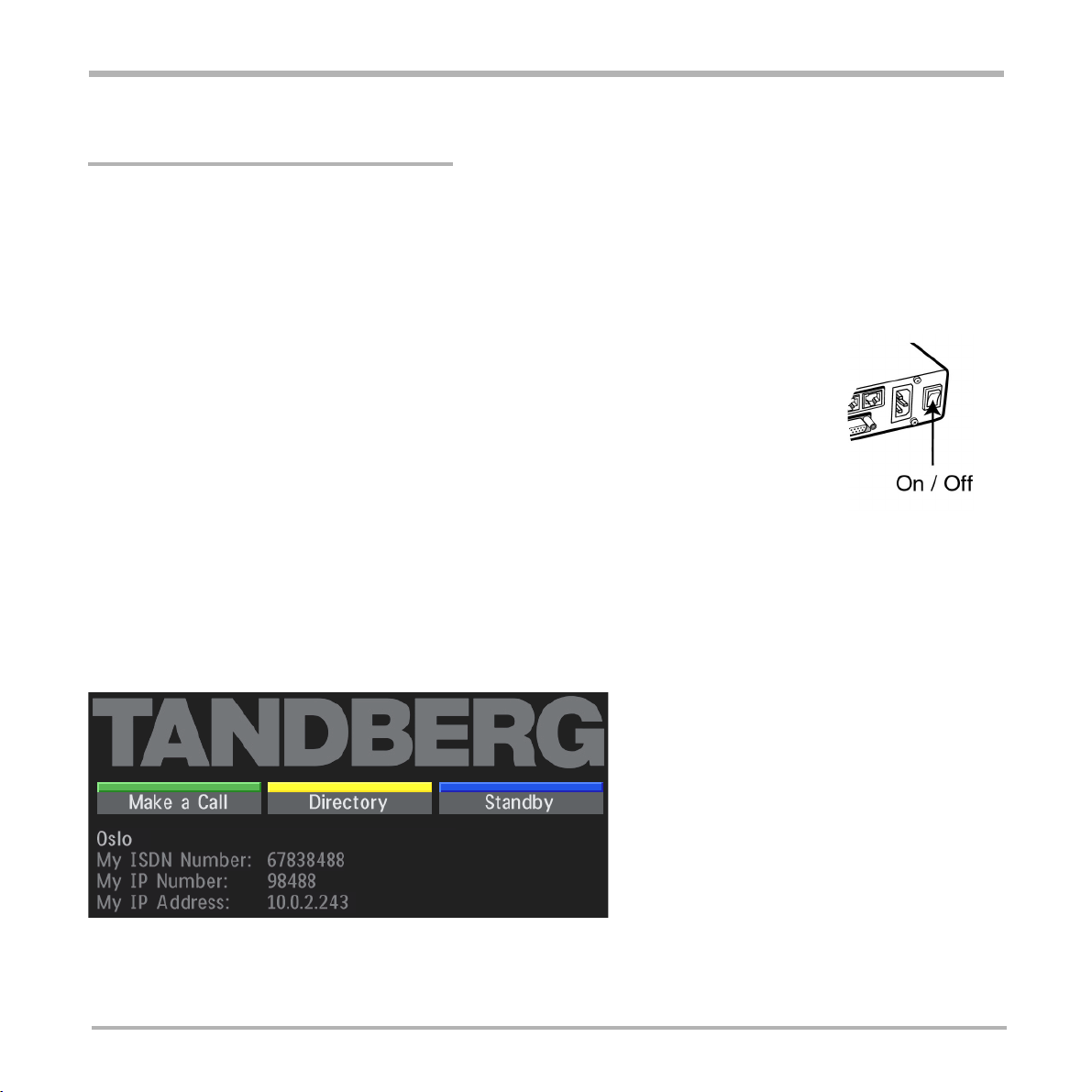
TANDBERG Videoconferencing SystemGetting started
Getting started
System start-up
Your system should be in standby mode. When in standby mode, pressing any key or picking up the remote
control will wake up the system. An incoming call will also wake up the system.
If the system does not respond, make sure the system is switched on by using the On/Off
switch located at the rear of the Codec (see figure below). After a few seconds you should
see the ‘Welcome’ menu on the monitor.
If this does not help, verify that your monitor is switched on. To switch the monitor on you
normally push the power button on the front of the monitor (depending on monitor type).
Welcome menu
After the system has performed a self-test routine, product logo and a ‘Welcome’ menu will be displayed on the
monitor. This menu should provide you with the most important system information. The three color-coded
commands shown correspond with the Quick keys on the remote control. This means that to make a call, you
can press the green quick-key.
20
Page 21

TANDBERG Videoconferencing System
Getting started
Basics
The system’s most commonly used functions are accessible directly from the remote control by single key
presses. In addition, the user interface is represented by on-screen menus. Individual items within the menus and
lists can be selected by moving a white highlighter bar to the desired option.
Quick Keys
The three buttons on top of the remote control refer to the blocks at the bottom of the
screen. The text inside the blocks will change depending on which menu is selected.
The three Quick Keys have different colors.
Preset keys
Activate pre-stored camera positions.
Video source keys
Activate connected video sources.
Camera control and menu navigation keys
Frequently used keys allowing you to control your own camera and the far end camera,
control your volume, select and move self-view, switch your microphone off and navigate
in the menu system.
Dialing keys / Preset keys
Used to make a call. The twelve number keys, (0-9), #, * operate in the same way as
on a modern push-button telephone. These buttons are also used when entering a name
into a text field.
21
Page 22

TANDBERG Videoconferencing SystemGetting started
Making and ending calls
Making a call
connect
ISDN call
The system will, by default, try to connect using Quality: Auto (see table overleaf). If the requested quality
(bandwidth) cannot be established, the system will establish a connection on as high quality as possible.
The SoftMux ensures high reliability and includes the unique Downspeeding feature. If channels are dropped
during a meeting, Downspeeding automatically maintains the connection without interrupting the call in progress.
The SoftMux also enables you to dial to other videoconferencing equipment, phones and mobile phones in the
same way and provides you with on-screen, real-time feedback on the progress of a call.
To make a call, enter the number or the IP-address of the unit you wish to call using the Dialing keys
and press CONNECT.
LAN call
To make a call via a LAN, enter an IP-address by using a * as the ‘dot’ in the IP-address, e.g. 123*3*0*12 will be
interpreted as 123.3.0.12. If a gatekeeper is present, you may place IP-calls using “telephone-style” numbers (an
E.164 alias), according to the numbering plan implemented in the gatekeeper. The dialed number will then be
translated into an IP-address by the gatekeeper.
22
Page 23
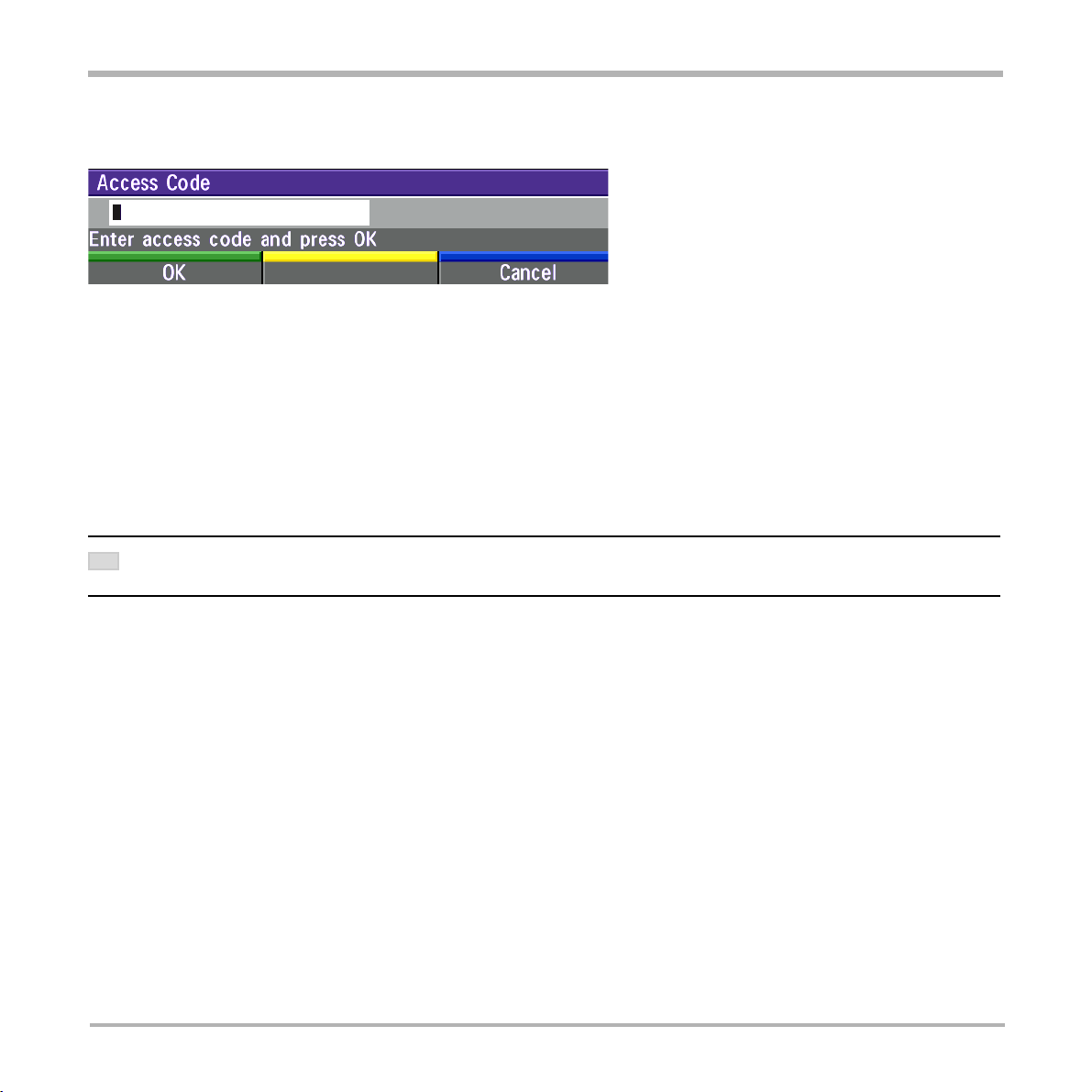
TANDBERG Videoconferencing System
Getting started
Access Code
If the system requires an Access Code, enter the code and press OK to proceed making a call:
Using sub-address / extension address / MCU password
To specify an ISDN sub-address or its LAN equivalent extension address (TCS-4), add a star (*) after the number
and then enter the sub-address/extension address.
Example: 12345678*10 ( <number>*<Sub-address/extension address/MCU password>)
When calling to external MCU’s requiring a password (TSC-1), this password can be added after the star (*). If no
password is specified, a menu will prompt you to enter the password (after connected to the MCU).
SUB-ADDRESS IS USED TO ADDRESS DIFFERENT SYSTEMS ON THE SAME ISDN LINE.
TIP
TCS-4 IS USED TO ADDRESS DIFFERENT SYSTEMS ON A LAN, WHEN DIALING IN VIA A GATEWAY.
23
Page 24
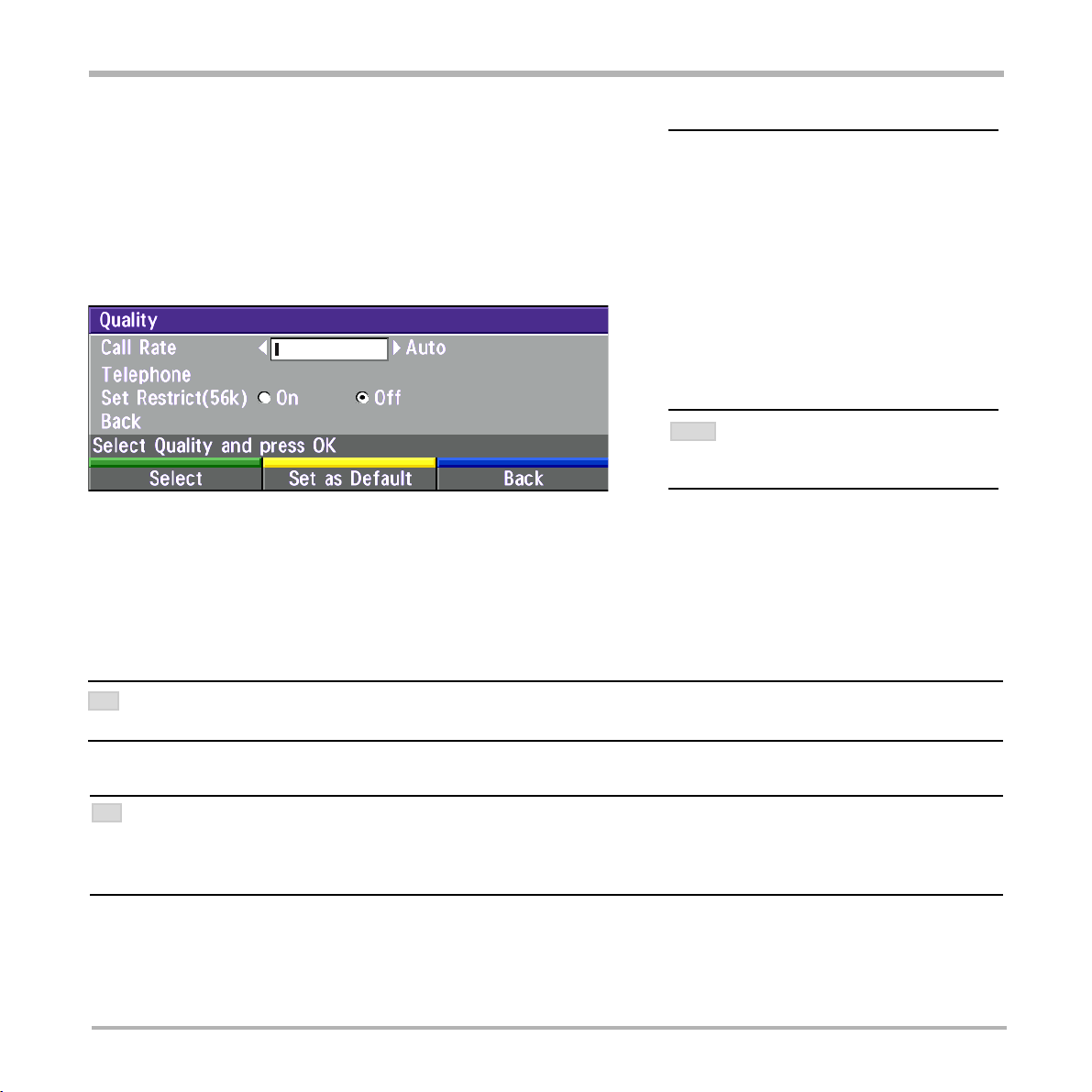
TANDBERG Videoconferencing SystemGetting started
Selecting / setting default quality (bandwidth)
The default call quality setting ‘Auto’ will be used if no specific
quality is selected.
To select quality (bandwidth):
• Press the ‘Quality’ Quick Key when you are in the dial menu. The
Quality menu will then be displayed:
TYPE OF CALLS
Auto 384kbps on ISDN/768kbps on IP
Max 384kbps on ISDN/1536kbps on IP
1472 1472 kbps (IP only)
1152 1152 kbps (IP only)
768 768 kbps (IP only)
512 512 kbps (IP only)
384 384 kbps (6B)
320 320 kbps (5B)
256 256 kbps (4B)
192 192 kbps (3B)
128 128 kbps (2B)(Bonding/H.221)
64 64 kbps (1B)(H.221)
Teleph Telephone Call
SOME SYSTEMS AND SOFTWARE VERSIONS AND
NOTE
NETWORKS
SELECTIONS.
DO NOT SUPPORT ALL BANDWIDTH
• Choose the preferred quality by selecting the desired call rate in the ‘Call Rate’ field.
• You may also press the ‘Set as Default’ Quick Key in order to make the selected bandwidth the default
bandwidth for subsequent calls.
• Set ‘Set Restrict (56k)’ to ‘On’ to make a restricted call. An indicator ‘(56k)’ will be shown behind the number.
TIP
RESTRICTED CALL A RESTRICTED CALL IS A CALL TO A 56 KBPS NETWORK. BY DEFAULT THE SYSTEM WILL DIAL AN UNRESTRICTED CALL ( A CALL TO A
64 KBPS NETWORK) AND DOWNSPEED TO 56KBPS IF NECESSARY. TO FORCE A RESTRICTED CALL, SELECT ‘SET RESTRICT (56K)’
TIP
DIALING TWO NUMBERS
SOMETIMES (ESPECIALLY WHEN CALLING TO AND WITHIN NORTH A MERICA) IT IS NECESSARY TO DIAL BOTH ISDN NUMBERS WHEN MAKING A VIDEO
USING 2X64 KBPS OR 2X56 KBPS. SELECT ‘128’ IN THE Q UALITY MENU. WHEN YOU RETURN TO THE DIAL M ENU, BOTH ‘NUMBER:’ AND
CALL
‘2ND:’ ARE DISPLAYED. ENTER THE SECOND NUMBER.
24
Page 25
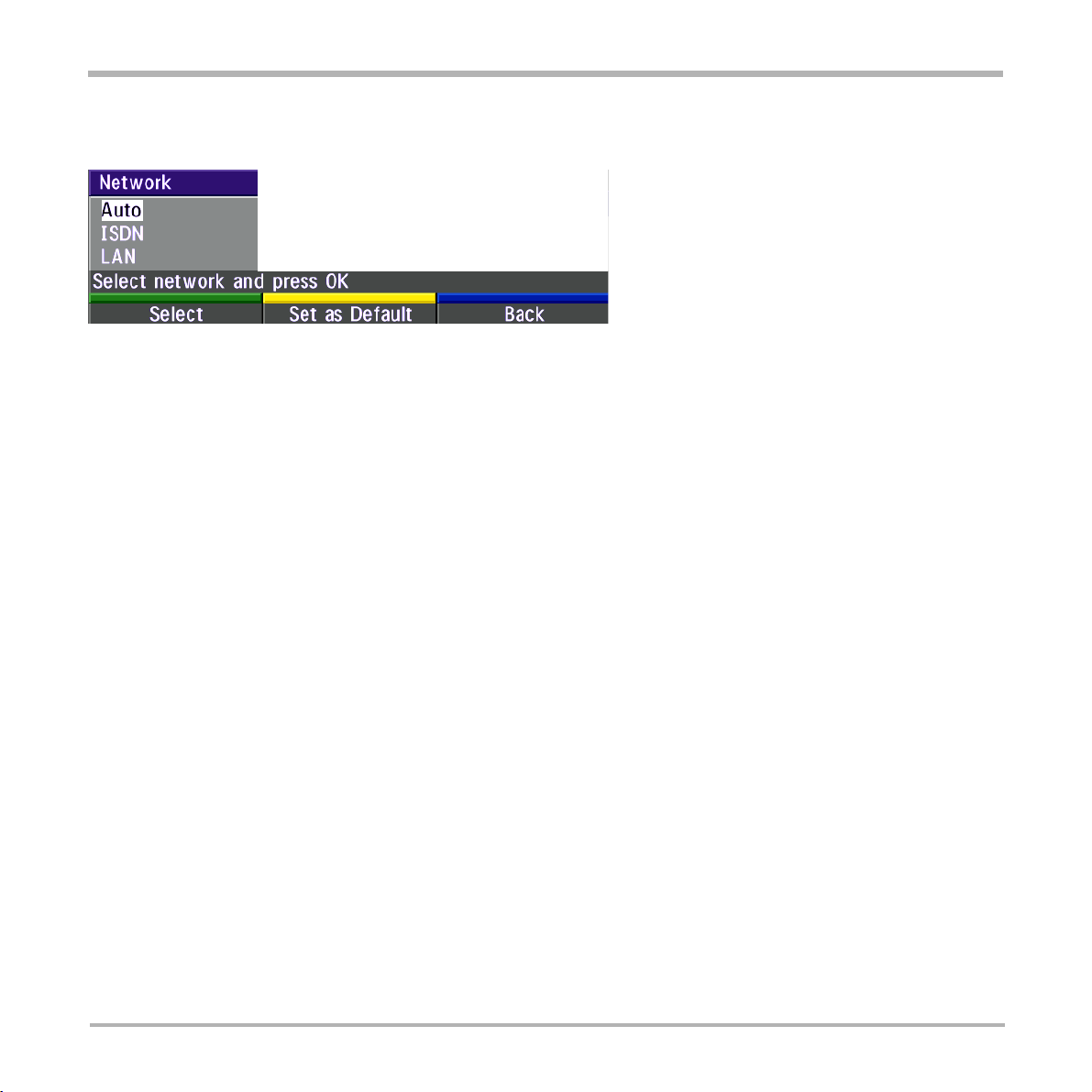
TANDBERG Videoconferencing System
Getting started
Selecting / setting default network
To select a specific network, press the ‘Net’ Quick Key when you are in the dial menu.:
1 Highlight the network to be used in your call.
2 Press ‘Select’ to select network or press ‘Set as Default’ to set the selected network as your preferred
choice for this and all subsequent calls.
If ‘Auto’ is selected, the system will select a network based upon the following criteria:
• If an IP-address (e.g. 123*3*0*12 ) is entered, ‘LAN’ (H.323) is selected.
• If the first digits in the number match those set in ‘H.323 Prefix’ under ‘H.323 Settings’, ‘LAN’ is selected.
• In other cases, ‘ISDN’ (H.320) is selected*.
If you want to assign a specific prefix to the network selection or if you want to define your own network
configuration, see ‘Network Profiles’ in ‘Call Settings’, ‘Terminal Settings’.
* - ISDN indicates both ISDN-BRI and External Networks.
25
Page 26
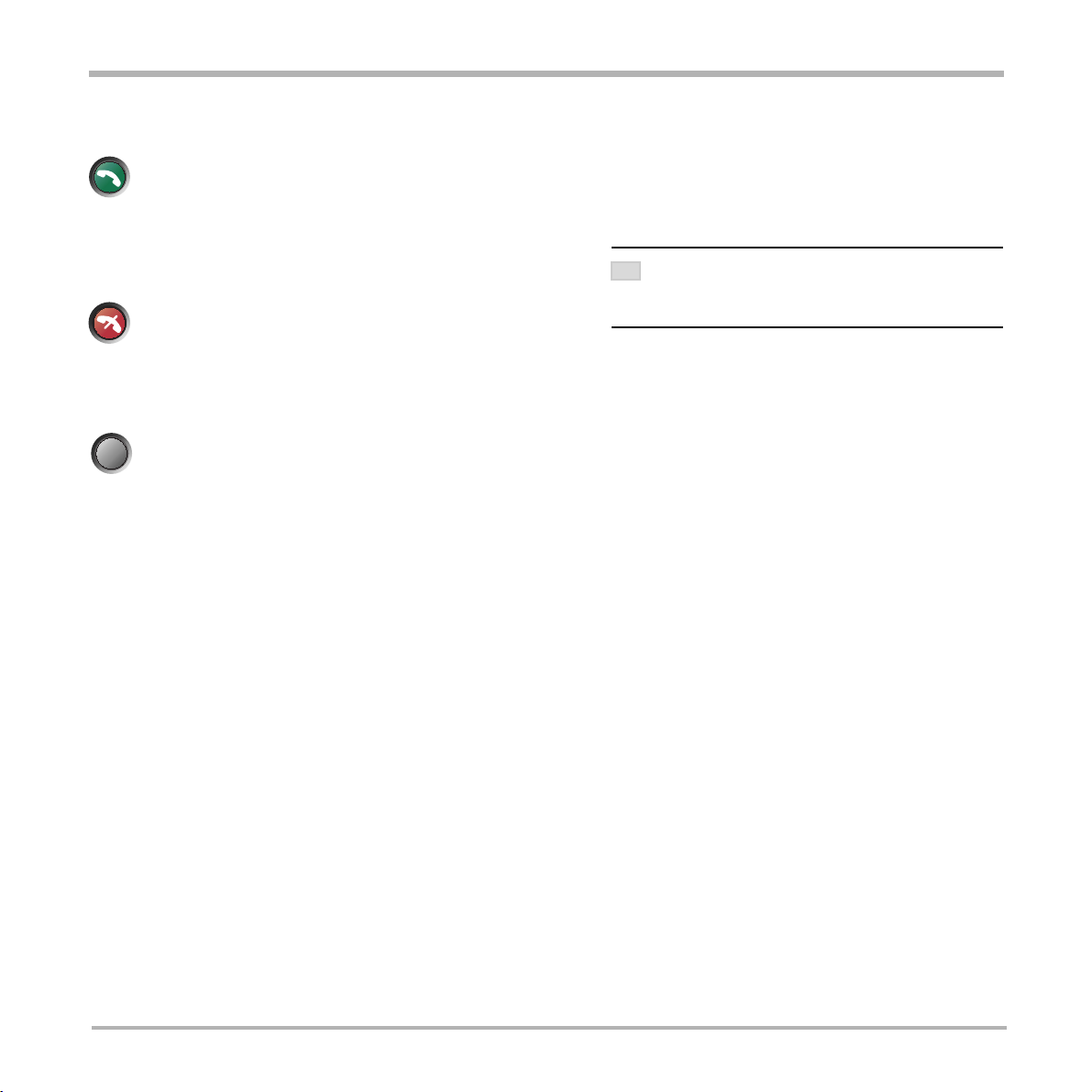
Answer a call
connect
To answer a call, press CONNECT.
Manual answer of a call is needed if the autoanswer facility is switched off. See ‘Utilities’ in
‘Advanced use’.
TANDBERG Videoconferencing SystemGetting started
End a call
disconnect
To end a call, press DISCONNECT.
Correcting keying mistakes
delete
To delete the last digit (or character) entered, press DELETE.
ENDING A CALL: SWITCHING OFF THE MONITOR(S) WILL
TIP
DISCONNECT A CALL. TO DISCONNECT A CALL YOU
NOT
SHOULD PRESS THE DISCONNECT KEY.
26
Page 27
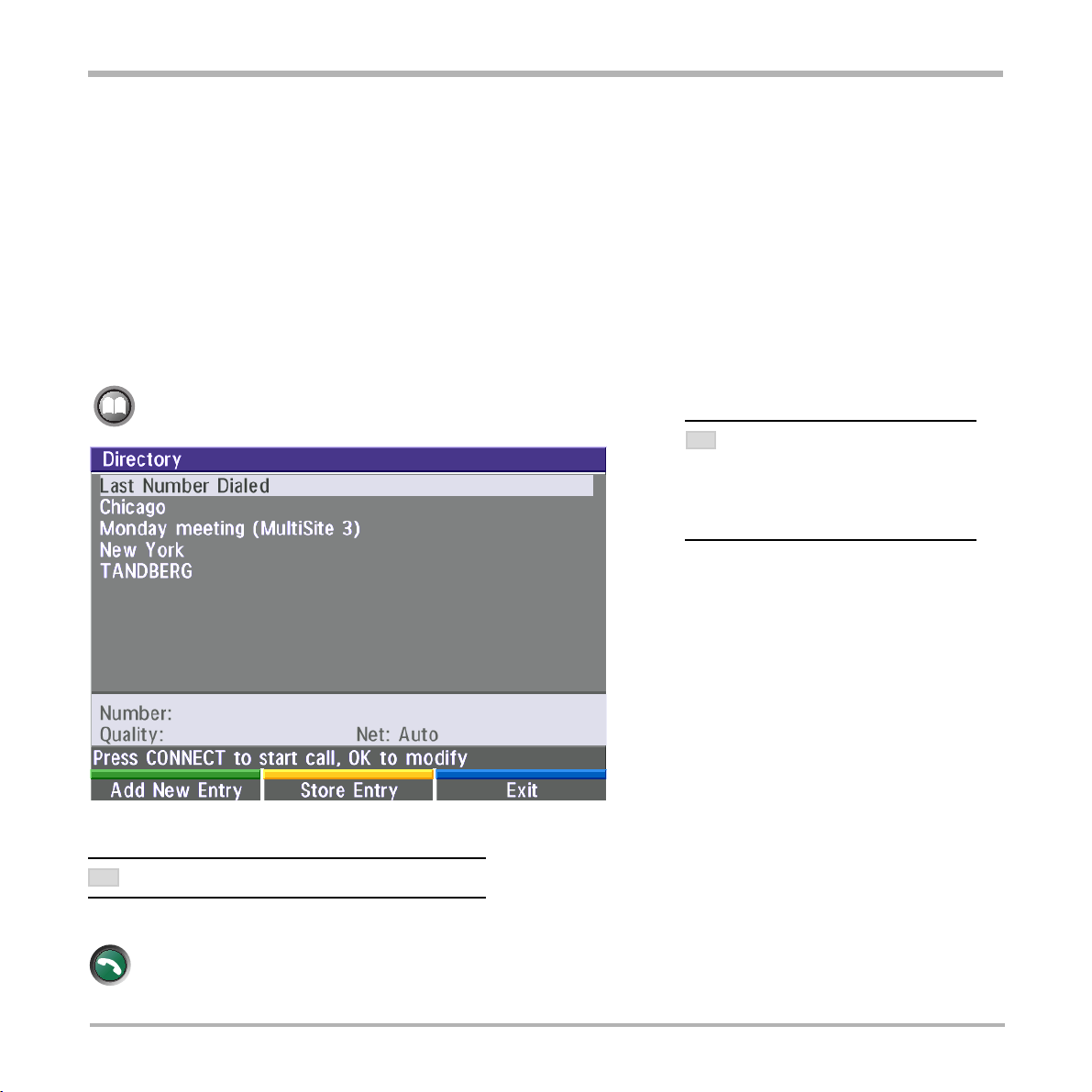
TANDBERG Videoconferencing System
Getting started
Directory
The directory is a local phone book that stores up to 100 directory entries including the last number dialed. The
entries are sorted alphabetically. The entries can be point-to-point entries or MultiSite entries (see menu below).
The MultiSite entries will not be displayed when you are in a call.
By using the dataport file system or external management systems like the TANDBERG Management Suite, it is
possible to store 400 additional entries. These entries can only be changed from the dataport or the management
system.
When the system receives an incoming call and the calling party’s number is found in the directory, the calling
party’s name will be displayed instead of the number on the status line.
directory
Press DIRECTORY to bring up the following menu:
TIP
WHEN LAST N UMBER DIALED IS
HIGHLIGHTED
STATES
POSSIBLE
NUMBER.
, THE SECOND QUICK KEY
‘STORE ENTRY’. THIS MAKES IT
TO STORE LAST DIALED
To find an entry, key in the first letter, for example T, and scroll with the up/down arrows.
TIP
THE LEFT/RIGHT ARROWS WILL MOVE ONE PAGE UP/DOWN.
connect
To dial the selected entry press CONNECT. To edit the selected number before dialing, press OK (only
point-to-point entries).
27
Page 28
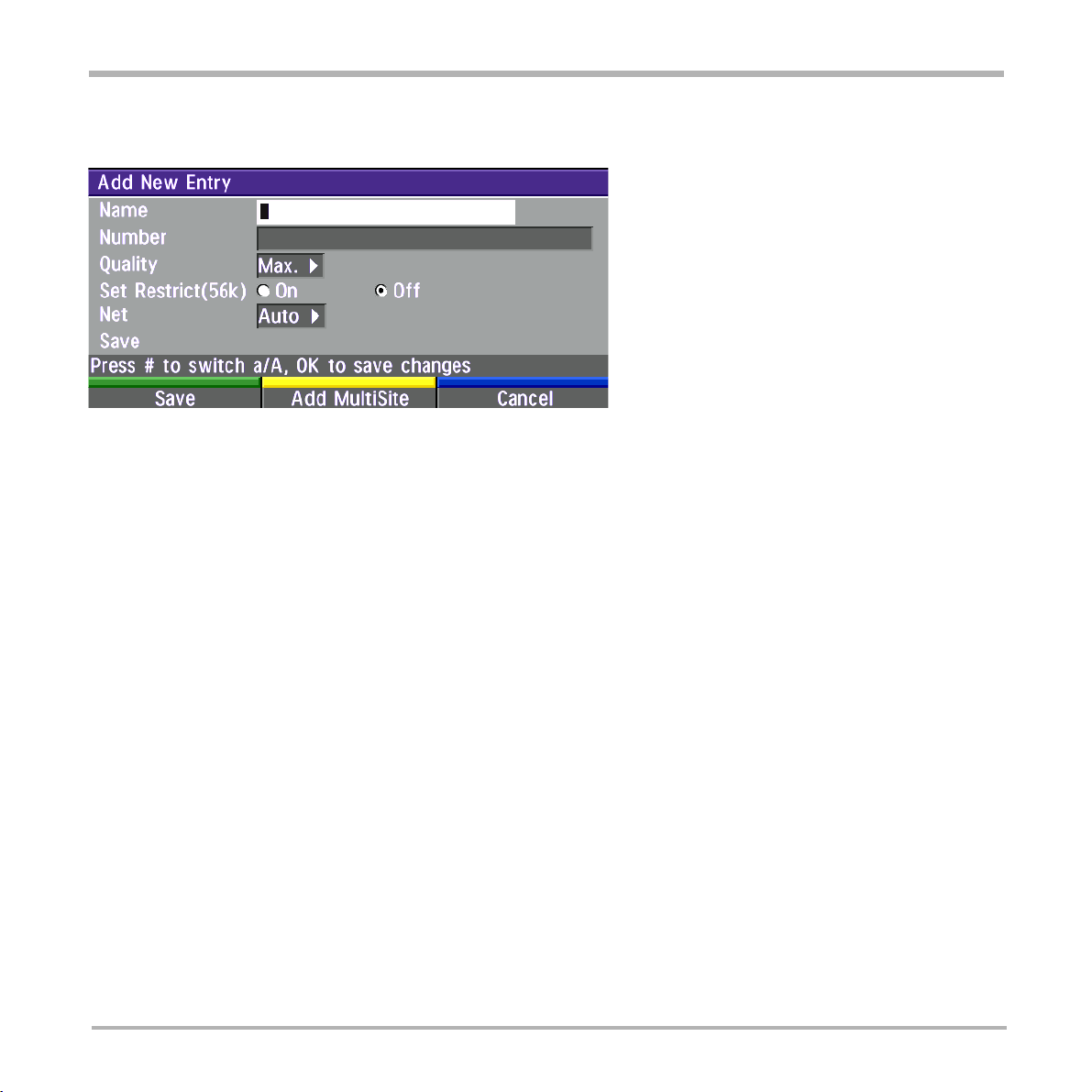
TANDBERG Videoconferencing SystemGetting started
Add New Entry
When selecting ‘Add New Entry’, an empty directory entry is displayed:
1 Move to ‘Name’ and enter characters using the number keys on your remote control (as on mobile phones).
Use ‘0’ to enter ‘space’, use ‘#’ to switch between upper- and lower case.
2 Move to ‘Number’, key in the number and press OK. Specify only one number. If two numbers are required,
both numbers should be specified (2x64 or 2x56 calls).
3 Select ‘Quality’ to specify call rate to be used.
4 Select ‘Set Restrict(56k)’ to ‘On’ to restrict the call rate. (A restricted call is a call to a 56Kbps network).
Select ‘Net’ to specify the network profile to be used. See ‘Selecting / setting default network’.
5
6 Select ‘Save’ to save the entry and return to the Directory menu.
Delete Entry
When ‘Delete Entry’ is pressed, the selected entry is deleted.
Edit Entry
To edit an entry, highlight the entry you want to edit and press ‘Edit Entry’. Edit the entry and select ‘Previous
Menu’ to return to the Directory menu.
Delete Entry
To delete an entry, highlight the entry and press DELETE.
28
Page 29
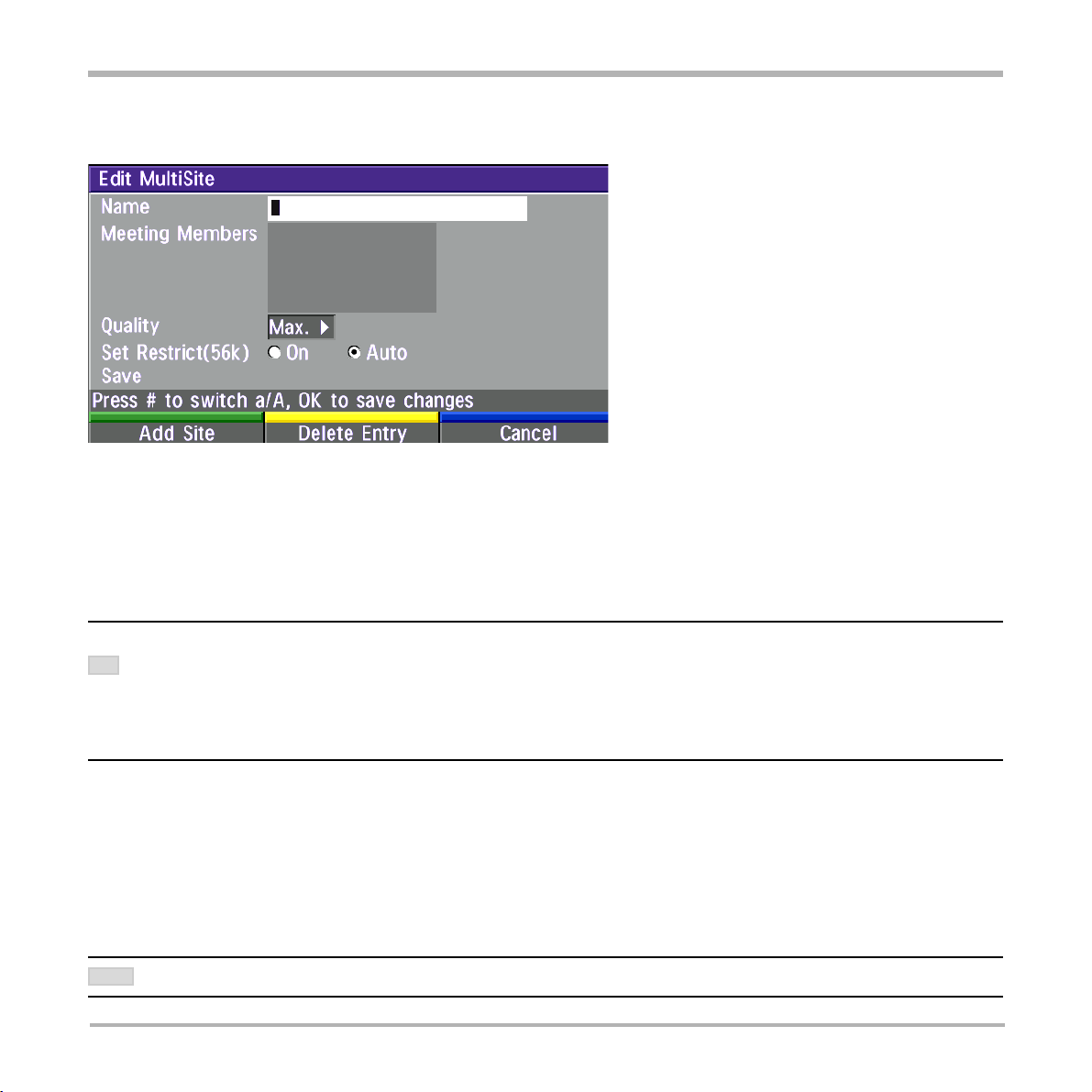
TANDBERG Videoconferencing System
Getting started
Add MultiSite Entry
When selecting ‘MultiSite Entry’, an empty MultiSite directory entry is displayed:
1 Move to ‘Name’ and enter the MultiSite meeting name.
2 Select ‘Add Site’ to add a site to the meeting by searching for point-to-point entries in the directory list. See
below for details.
3 Select ‘Quality’ to override the suggested bandwidth per site.
4 Select ‘Set Restrict(56k)’ to ‘On’ if a restricted call shall be made (A restricted call is a call to a 56Kbps network).
QUALITY PER SITE: AUTO, FUNCTIONALITY
EXAMPLE: THE SYSTEM HAS MAXIMUM CAPACITY 512KBPS. TWO ENTRIES ARE ADDED, ONE WITH 384KBPS AND ONE WITH 128KBPS.
TIP
1) SINCE ALL SITES MUST USE THE SAME BANDWIDTH, QUALITY PER SITE WILL BE 128KBPS.
2) IN ADDITION, MAXIMUM BANDWIDTH PER SITE CANNOT EXCEED THE TOTAL BANDWIDTH AVAILABLE DIVIDED BY THE NUMBER OF SITES. IN THIS CASE,
THE MAXIMUM BANDWIDTH PER SITE CANNOT EXCEED 512/2=256KBPS. IF THE BANDWIDTH IN 1) IS HIGHER THAN THIS BANDWIDTH, THE ‘QUALITY
PER SITE’ SETTING MUST BE REDUCED TO CORRESPOND WITH THE TOTAL CAPACITY OF THE SYSTEM.
5
When finished, select ‘Save’ to save the MultiSite entry.
Add Site
Highlight the entry you want to add to the meeting and press OK. If you do not find the entry you need, select
‘Add New Entry’ to add an new point-to-point directory entry.
NOTE
GLOBAL ENTRIES WILL NOT BE AVAILABLE FOR FOR M ULTISITE ENTRIES.
29
Page 30
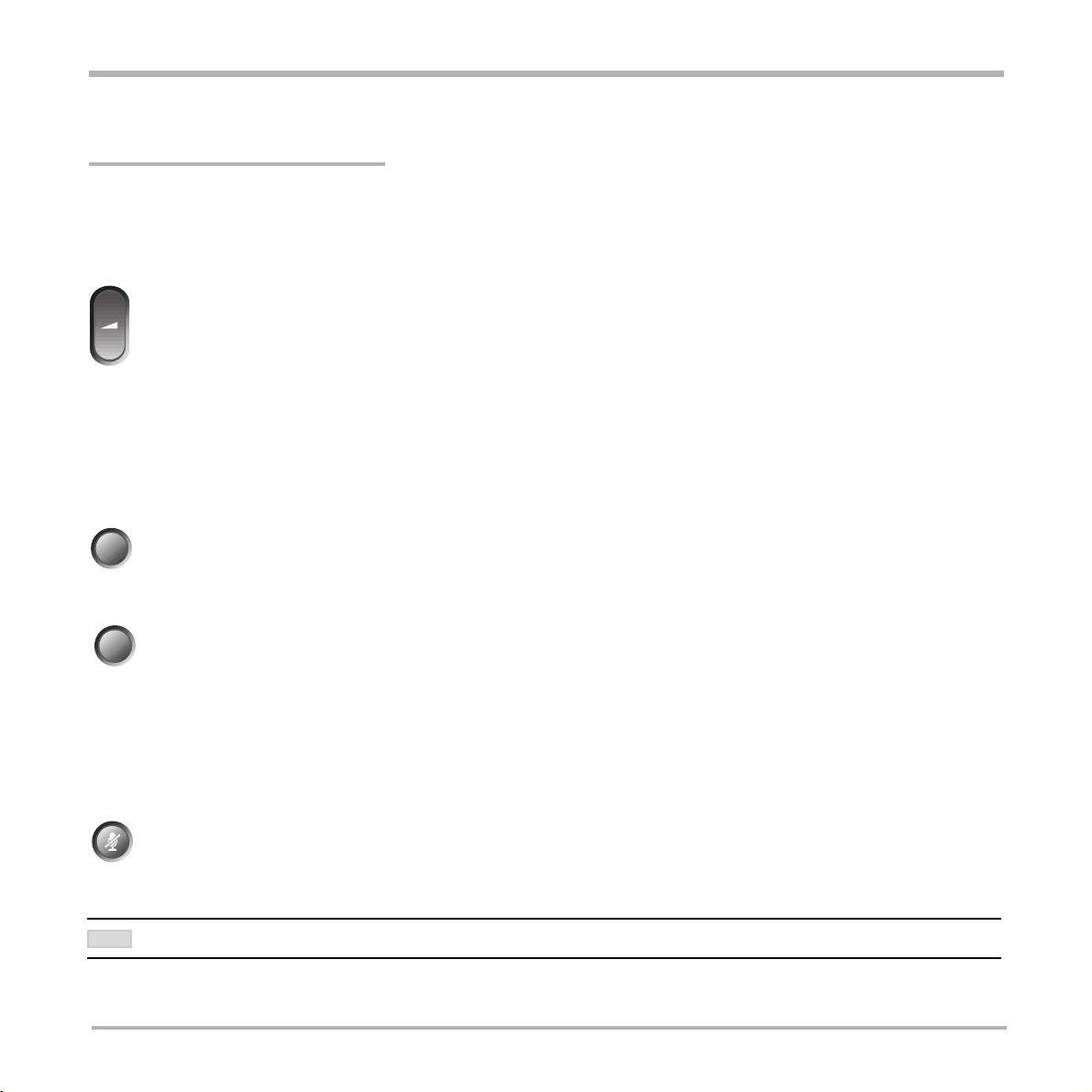
General use
Adjusting volume
TANDBERG Videoconferencing SystemGeneral use
Press the
+
-
V
OLUME
keys to adjust the volume level. An on-screen indicator will show the current level.
View outgoing video (selfview)
selfview
move pip
Press the S
To change the image being viewed on the monitor during a call press S
image is shown (far end/selfview/still image or Duo Video).
Press MOVE PIP to move your selfview as a Picture-in-Picture to different corners of the screen or to
switch it off.
ELFVIEW
key to view your outgoing video.
Microphone on/off
mic off
To mute your microphone during a call, press MIC OFF. An on screen indicator will appear when the
microphone is off. In a call, if audio is detected, the on-screen symbol will start to flash. Pressing MIC
OFF one more time will activate the microphone again.
ELFVIEW
until the desired
MIC OFF WILL MUTE AUDIO INPUTS MIC1-3 AND A UDIO4. IT WILL NOT MUTE AUDIO FROM THE AUX AND VCR INPUTS.
NOTE
30
Page 31

TANDBERG Videoconferencing System
On Screen Symbols
The system has a number of symbols signalling different settings
This symbol will be shown when the volume is turned off on the system.
This symbol will be shown when the microphone is muted/turned off. It will also start to flash if audio is
detected in the room during a call.
This double padlock symbol will be shown when AES* encryption (Secure Conference) is active.
This padlock symbol will be shown when DES encryption (Secure Conference) is active.
General use
This open padlock symbol is shown during the initialization phase for encryption. During this period the
call is not secure.
When the system is On Air in a Multisite conference, this symbol will be shown.
Do Not Disturb / Sleep Mode
Press any Quick key when not in a call to activate the Quick Menu.
When Do Not Disturb is activated, the system will not accept any incoming calls. The caller will hear a busy
tone when calling this unit. A status line will indicate when Do Not Disturb is active.
* Optional feature
31
Page 32

TANDBERG Videoconferencing SystemGeneral use
When Sleep Mode is selected, the following quick-keys are displayed:
Pressing ‘Sleep Now’ puts the monitors in sleep mode. The system will still accept incoming calls.
Pressing ‘60 Minutes’ or ‘3 Hours’ will delay entering sleep mode accordingly.
Pressing any key or picking up the remote control will deactivate Do Not Disturb/Sleep Mode.
Controlling the Main Camera
Moving / zooming camera
To control the Main Camera use the keys below:
zoom
OK
for pan/tilt and for zooming.
NOTE
IF THE MENU SYSTEM IS ACTIVE, THE ARROW KEYS WILL NAVIGATE IN THE MENUS.
Focusing camera
The Main Camera is set to autofocus by default. If the Main Camera is moved (pan/tilt/zoom), autofocus will be
switched On automatically for 5 seconds.
To manually focus the Main Camera, see ‘Video Settings’ in ‘Advanced use’.
Selecting video sources
Press: to select the video source to be transmitted to the far end.
vcr
aux
main cam
WHEN SELECTING THE DOC CAM OR PC VIDEO SOURCES THE SYSTEM WILL AUTOMATICALLY REQUEST FLOOR WHEN CONNECTED TO A MCU
NOTE
CONFERENCE AS MULTISITE HOST OR CONNECTED TO AN EXTERNAL MCU. THIS FEATURE CAN BE SWITCHED OFF IN THE P RESENTATIONS MENU.
doc cam
pc
32
Page 33

TANDBERG Videoconferencing System
General use
Voice Activated Camera Positioning
Through Voice Activated Camera Positioning and the use of two microphones, the camera will automatically view
the current speaker.
Setup
Before using camera tracking, the camera positions used must be stored at presets P7 (Mic1) and P8 (Mic2).
EXAMPLE: THE CAMERA POSITION STORED AT P7 MUST BE RELATED TO M IC1, THEREFORE ALL PARTICIPANTS WHO ARE LOCATED CLOSEST TO MIC1
SHOULD BE INCLUDED IN THE P7 CAMERA POSITION ETC. WHEN CAMERA TRACKING IS ACTIVATED AND A PERSON CLOSE TO M IC1 SPEAKS, P7 WILL BE
AUTOMATICALLY SELECTED.
Activating
presets
mic off
noise such as paper shuffling, etc.
Enable Camera Tracking by pressing ‘CamTrack On’ in the ‘Preset 0-9’ menu, which is activated by
pressing the P button on the remote control. An on-screen indicator ‘CamTrackOn’ will appear.
P
When activating another video source (e.g., document camera), camera tracking will be temporarily
disabled until you re-select MainCam or a MainCam preset.
Pressing MIC OFF will temporarily disable camera tracking.
A Voice Detector makes the system more tolerant of noise and ensures the camera not to be moved by
Deactivating
Disable Camera Tracking by:
• moving the camera manually.
• activating a MainCam preset when MainCam is already activated.
• disconnecting the call.
An on-screen indicator ‘CamTrackOff’ will appear.
TIP
THE CAMERA TRACKING SPEEDS MAY BE ALTERED IN THE ‘VIDEO SETTINGS’ MENU. SEE ‘ADVANCED USE’ FOR FURTHER DETAILS.
33
Page 34

TANDBERG Videoconferencing SystemGeneral use
Presets
The preset buttons enable you to pre-store up to ten different settings. Each preset is able to store:
• Video source
• Camera position, pan/tilt/zoom/focus/brightness (if Main Camera)
• Audio source selection (see ‘Audio Settings’ in ‘Advanced use’)
Selecting presets
To select a pre-stored camera position, audio and video source, use the keys P1 P2 P3 or press P until the onscreen indicator ‘Preset 0-9’appears and use 0-9 to activate P0-P9 presets. To exit ‘Preset’ mode, press OK.
P
P
1
Storing presets
To store the current camera position, audio and video source:
store
2
P
3
P1-P3 are the same presets as when pressing P and then a number key 1-3.
• Press STORE once and wait for the on-screen indicator to appear.
• Then press one of the keys P1 P2 P3 or a number key 0-9.
Storing preset 10 to 15
To store preset 10-15 the TANDBERG Tracker has to be used:
• Select which preset to be used on the TANDBERG Tracker (see separate documentation).
0
1
F
2
E
3
4
D
5
C
6
B
7
A
8
9
• Press STORE once on the TANDBERG Remote Control and wait for the on-screen indicator to appear.
• Then press the ‘single person’ button on the TANDBERG Tracker.
See the Tracker section in ‘Peripheral Equipment’ for more information about the TANDBERG Tracker.
34
Page 35

TANDBERG Videoconferencing System
Far end camera control (FECC)
General use
far end
Press the FAR END key until the ‘FarEndCamera’ on-screen indicator is displayed.
For this feature to operate the far end must support ‘Far end camera control’ (H.281).
While activated you will be able to control the far end’s camera (pan/tilt/zoom/focus) and presets.
To control the far end camera use the keys below:
for pan/tilt and for zooming.
OK
zoom
Far end presets can be activated by pressing the keys P1 P2 P3 or the number keys 0-9 to activate presets P0P9.
Selection of far end videosources is achieved by pressing the buttons below when in FarEndCamera mode:
vcr
aux
main cam
NOTE
IT DEPENDS ON THE FAR END SYSTEM CONFIGURATION IF THE FAR END DOCUMENT CAMERA IS DISPLAYED
WHEN DOC CAM IS PRESSED.
doc cam
pc
To prevent others controlling your camera, select ‘Far End Camera Control:Off’ in ‘Utilities’.
35
Page 36
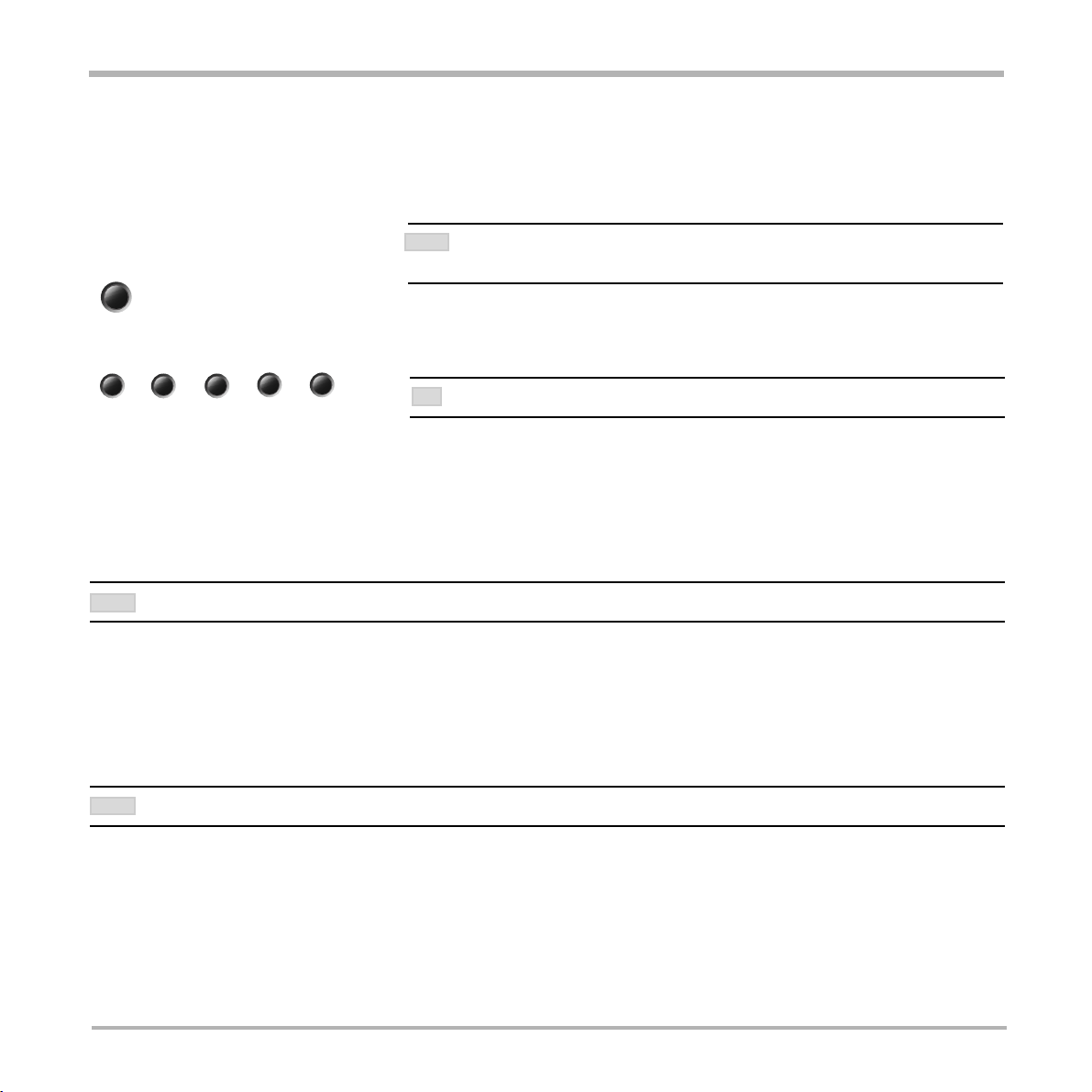
TANDBERG Videoconferencing SystemGeneral use
Sending and receiving snapshots
When a snapshot is sent, received or requested, it will be stored in the graphics memory. When a new image is
sent or received, the old image will be erased. When disconnecting the call, the image will be erased.
Sending a snapshot
snapshot
• Press SNAPSHOT.
NOTE
WHEN IN A MCU CONFERENCE AS MULTISITE HOST OR CONNECTED TO AN EXTERNAL
MCU, SENDING A SNAPSHOT WILL AUTOMATICALLY INITIATE A FLOOR REQUEST.
• To send a snapshot from another video source (e.g. the document camera), select source:
main cam
aux
doc cam
vcr pc
TIP
SEE ‘PRESENTATIONS’ MENU FOR AUTOMATIC SETUP OF THIS OPERATION.
• Press SNAPSHOT.
Viewing a snapshot
The last sent or received snapshot will automatically be displayed on your screen.
• Press SELFVIEW to return to normal view.
REQUIRES ‘AUTO-DISPLAY SNAPSHOT: ON’ IN ‘PRESENTATIONS’
NOTE
Receiving a snapshot
A received snapshot will automatically be displayed on your screen.
• Press SELFVIEW to return to normal view.
NOTE
REQUIRES ‘AUTO-DISPLAY SNAPSHOT: ON’ IN ‘PRESENTATIONS’
Requesting a snapshot
• Press FAR END until the ‘FarEndCamera’ on screen indicator is displayed.
• Press SNAPSHOT . A snapshot from the far end is automatically displayed.
36
Page 37
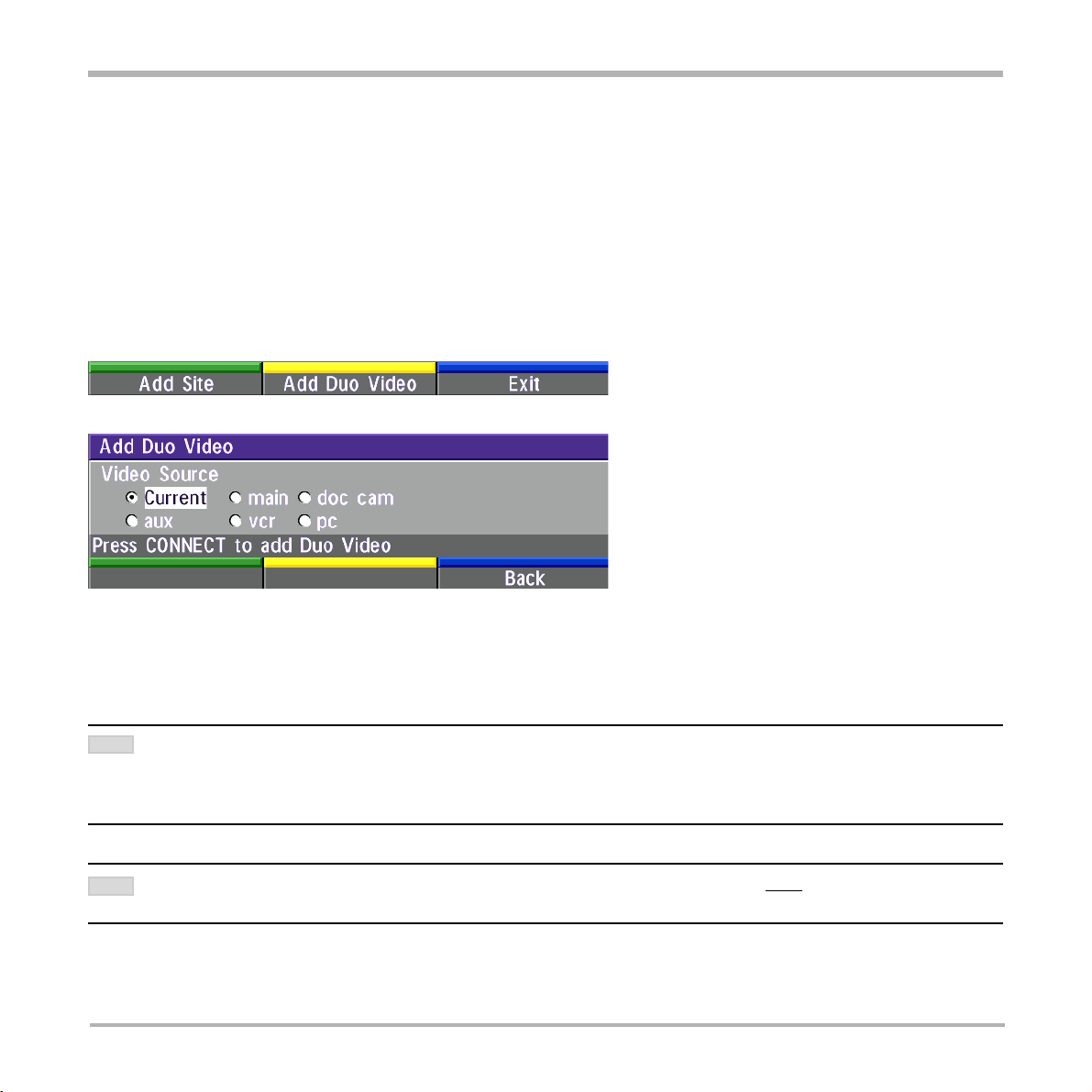
TANDBERG Videoconferencing System
General use
Duo Video *
Duo Video is useful if you want to display live video from your document camera or another camera in addition to
live video of yourself.
Add Duo Video
• Alt.1: Press any other video source than MainCam during a call. This will open Duo Video directly if the far end
supports the automatic Duo Video functionality (requires also ‘Duo Video Mode: Auto’ in ‘Presentations’).
• Alt.2: To open Duo Video (also older versions of Duo Video), press CONNECT during a call. This will bring up the
following menu:
• Select ‘Add Duo Video’. The following menu will be displayed:
• Select video source to transmit on Duo Video.
• Press CONNECT to add Duo Video.
NOTE
AUTOMATIC DUO VIDEO HANDLES DUO VIDEO WITHIN THE SAME CALL. IT IS NOT NECESSARY TO MAKE A NEW CALL AND THE CONNECT TIME
DECREASES
TO
CAN TRANSMIT THIS DUO V IDEO TO THE OTHER PARTICIPANTS SUPPORTING THIS DUO V IDEO VERSION.
IF THE FAR END SUPPORTS DUO V IDEO, BUT NOT THE AUTOMATIC DUO VIDEO, PRESS ‘QUALITY’ TO SELECT EXTRA BANDWIDTH TO BE USED BY DUO
NOTE
VIDEO. AN EXTRA CALL WILL BE MADE AND DUO VIDEO WILL NOT BORROW BANDWIDTH FROM THE MAIN CONNECTION.
* - Optional feature.
A LOT. DUO V IDEO BORROWS BANDWIDTH FROM THE MAIN CONNECTION. WHEN DUO VIDEO IS CLOSED, THE BANDWIDTH IS RETURNED
THE MAIN CONNECTION. THIS DUO VIDEO IS ALSO UNI-DIRECTIONAL AND HENCE, EASIER TO USE. WHEN IN AN MULTISITE CALL, THE MULTISITE
37
Page 38
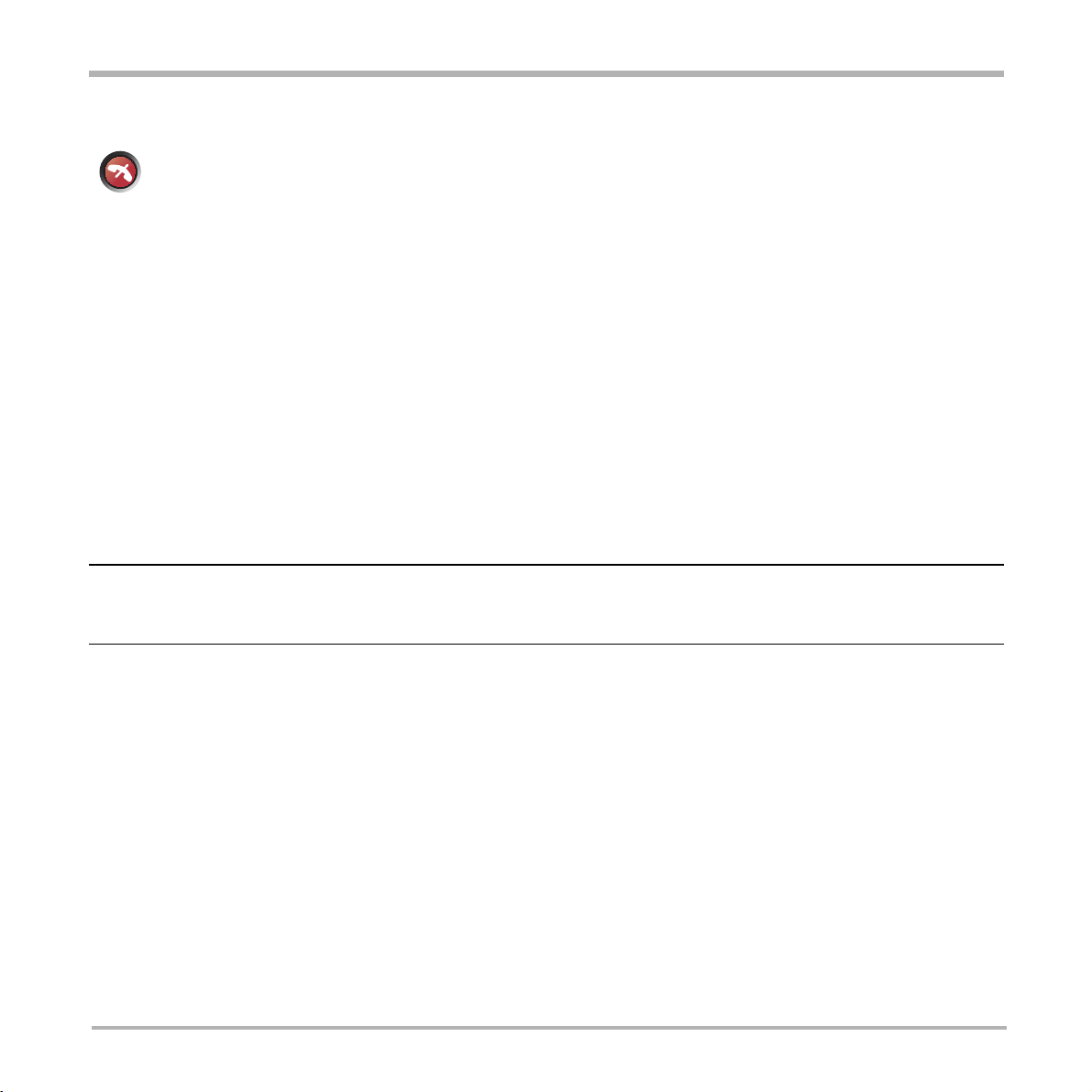
TANDBERG Videoconferencing SystemGeneral use
End a Duo Video call
disconnect
To end a Duo Video call, press DISCONNECT. Select if you want to disconnect only the Duo Video
connection or the whole connection.
Controlling camera, changing video source, presets in a Duo Video call
The main monitor will always display incoming video. The 2nd monitor will display outgoing video (Duo Video in full
screen / Main local video in PIP).
Pressing SELFVIEW will toggle Duo Video full screen / Main source in PIP and vice versa. Pressing SELFVIEW will
not change anything on the main monitor in a dual monitor setup.
Pressing MOVE PIP will move PIP only on the 2nd monitor in a dual monitor setup.
Controlling the camera, changing video source and using presets will affect the video source currently displayed in
full screen mode.
EXAMPLE: IF DUO VIDEO IS SHOWN IN FULL SCREEN ON THE 2ND MONITOR, PRESSING ANY OF THE VIDEO SOURCE BUTTONS WILL CHANGE DUO
VIDEO SOURCE. IF THE MAIN CONNECTION IS SHOWN IN FULL SCREEN, PRESSING ANY OF THE VIDEO SOURCE BUTTONS WILL CHANGE THE MAIN
CONNECTION SOURCE.
If both connections are selected to display the same video source, Duo Video will be closed.
38
Page 39

TANDBERG Videoconferencing System
General use
MultiSite (MCU)*
The system has a built-in multipoint conference unit (MCU), MultiSite, which has the capability to establish
meetings with up to 4 video sites (5 if at least one site is a telephone call, ISDN/analogue/mobile).
The video calls in a conference must be connected using the same bandwidth.
A conference can consist of any combination of ISDN/
LAN sites.
It is possible to have telephone meetings with up to 5
participants.
The MultiSite supports both Voice Switched and
Continuous Presence mode (see ‘MCU Services’ in
‘Advanced use’ for description of these modes).
Establishing a conference is done by first making a call
to one site. When a call is established with the first site,
the other sites are connected one by one.
It is possible to either dial out to the sites or the sites
can dial in to the MultiSite.
Both ISDN, IP and mixed ISDN/IP conferences can be
encrypted if all systems supports encryption.
SEE ‘UTILITIES’, ‘CONTINUOUS PRESENCE’ TO CHANGE MODE.
TIP
For encrypted calls, there is also a maximum bandwidth of 768 Kbps for the whole conference. This means that a
3 site conference will have a maximum bandwidth of 384Kbps per connection, while a 4 site conference will have a
maximum bandwidth of 256 Kbps per connection.
NOTE
THE SYSTEM SUPPORTS MIXED MULTISITE WITH V.35 AND IP, BUT THE IP SITE MUST BE ADDED AFTER THE V.35 IS UP AND RUNNING.
MULTISITE - WHICH QUALITY CAN BE USED ON EACH SITE?
NO OF SITES
BANDWIDTH 4 SITES 3 SITES
768 KBPS 256 384
1152 KBPS 384 512
1536 KBPS 512 768
NOTE - 4 SITES INDICATES YOURSELF + THREE OTHER SITES.
* - Optional feature.
39
Page 40

TANDBERG Videoconferencing SystemGeneral use
MultiSite cascading
By connecting four MultiSite systems together, it is possible to connect up to 10 video sites (including the four
MultiSite sites) plus 4 audio sites (telephones), see drawing below.
The host can connect up to 3 other video systems with MultiSite functionality. The host can use Voice Switched
or Continuous Presence mode.
The cascaded systems connect to two other video sites plus one audio site each. These systems will
automatically run Voice Switched mode and transmit a full screen image to the host.
NOTE
ALL CONNECTIONS CAN BE ANY COMBINATION OF ISDN/IP.
Establishing MultiSite meetings using Directory
It is possible to pre-define meetings using the Directory. All sites will then be connected automatically instead of
having to add sites one by one.
• Press DIRECTORY.
• Highlight a MultiSite entry and press CONNECT.
See ‘Directory’ section for further information.
40
Page 41

TANDBERG Videoconferencing System
General use
Adding an extra site - dial out
First establish a normal point-to-point call. It is recommended to plan the bandwidth usage before making the first
call so that you do not run out of bandwidth.
EXAMPLE: IF THE SYSTEM HAS 512KBPS AVAILABLE AND YOU WANT TO CONNECT 3 SITES IN ADDITION TO THE HOST, 128KBPS SHOULD BE SELECTED
FOR THE FIRST CALL. THE SYSTEM WILL THEN AUTOMATICALLY USE 128KBPS WHEN CONNECTING THE OTHER SITES.
When the first site is connected, add a site to the conference using the following procedure:
connect
• Press ‘Add Site’ to bring up the MultiSite dial menu.
• Press CONNECT to bring up the following menu:
NOTE
IF THE M ULTISITE SYSTEM DOES NOT HAVE ENOUGH
BANDWIDTH
WILL
ADDITIONAL
CONFERENCE
SUPPORT
BANDWIDTH.
CONNECT THE SYSTEM WITH THE LOWEST
TIP
BANDWIDTH
CONNECTION TIME.
TO ADD ANOTHER SITE, THE SYSTEM
AUTOMATICALLY DOWNSPEED TO ALLOW AN
SITE TO BE ADDED TO THE
. REQUIREMENT: FAR END MUST
DOWNSPEED AND MUST HAVE ENOUGH
FIRST IN ORDER TO OPTIMIZE
• Enter the number to call.
The Quality will, by default, be the same as used by the first call. To place a telephone call instead of a video call,
press ‘Quality’ and select ‘Teleph’ in the Quality menu.
To use another network operator, press ‘Net’ and select operator in the Net menu.
connect
• Press CONNECT
IT IS POSSIBLE TO CONNECT SEVERAL TELEPHONES, E.G. 2 VIDEO SYSTEMS + 3 TELEPHONES (A TOTAL OF 5 SITES).
TIP
41
Page 42

TANDBERG Videoconferencing SystemGeneral use
Adding an extra site - dial in
TO FIND THE DIAL-IN NUMBERS FOR THE MULTISITE,
To dial in to the MultiSite on ISDN-BRI:
• Site 2 must dial MultiSite Number 2.
TIP
PRESS ‘MENU’ AND ‘SYSTEM INFO’
• Site 3 must dial MultiSite Number 3.
To dial in to the MultiSite on ISDN-PRI:
• Dial the main number of the system (‘My ISDN Number’). All sites can dial the same number.
To dial in to the MultiSite on IP:
• Dial the IP Number or the IP Address of the system (‘My IP Number’/‘My IP Address’).
When the MultiSite receives an incoming call, the following menu is displayed:
• Pressing CONNECT is equivalent to pressing ‘Accept’.
• Pressing DISCONNECT is equivalent to pressing ‘Reject’.
• Pressing ‘Do Not Disturb’ will disable the MultiSite from answering more incoming calls during the current
conference. The calling party will receive a busy signal.
Disconnecting sites from a conference
disconnect
To disconnect a site or end the conference, press DISCONNECT.
• Select site and press OK or ‘Disconnect Site’.
To end the meeting press ‘Disconnect All’.
42
EACH SYSTEM WILL BE IDENTIFIED BY A
NOTE
SYSTEM NAME ( IF SUPPORTED) AND THE
NUMBER OF THE FAR END.
Page 43

TANDBERG Videoconferencing System
General use
PC Presenter
Plugging a PC into the system is made extremely simple through the PC Presenter, avoiding the need for any
additional hardware such as a projector, PC/Video converter or extra cables.
• Connect a VGA-VGA cable from your PC (VGA Output) to ‘VGA In’ on your system.
• Start your PC.
• Press PC on your remote control.
• Press SELFVIEW until the indicator ‘Selfview‘ is displayed on your main monitor (single monitor system) or until
you see the PC image on the second monitor.
If no PC image is displayed on your monitor, make sure that your PC transmits the image to the VGA Output, and
that the PC transmits a supported VGA-format (see tip below). Consult your PC-operating manual to see how to
transmit a VGA image from your PC (typically: Fn+F5).
VGA-FORMATS SUPPORTED (VESA COMPLIANT)
·VGA 640X480 60,72,75,85 HZ
·SVGA 800X600 56,60,72,75,85 HZ
·XGA 1024X768 60,70,75 HZ
PC Presenter input
(VGA In)
VGA Output
PC SoftPresenter *
PC SoftPresenter is used to display PC images on your system without using a VGA cable. The TANDBERG
video conferencing system and your PC must be connected to a LAN. In addition, VNC (Virtual Network
Computing) server software must be installed on the PC.
To show the PC image:
• Start the VNC software on your PC.
• Press PC on your remote control. Use UP/DOWN to activate PAGE UP/PAGE DOWN on the PC.
For setup information and details, see ‘VNC Settings’ in ‘Advanced use’.
* - Optional feature.
43
‘PC: VNC’ MUST BE SET IN ‘VIDEO SETTINGS’.NOTE
Page 44

TANDBERG Videoconferencing SystemGeneral use
Web-interface
It is possible to access and maintain the system remotely via a local area network (LAN) using a standard Webbrowser.
Connect your system to a local area network.
Configure your codec:
LAN
• Press MENU, select ‘Terminal Settings’, ‘LAN Settings’
• Specify IP-assignment ‘DHCP’ or ‘Static’. If DHCP is selected no other settings are needed. If Static is
selected, ‘IP-address’, ‘IP-subnet mask’ and ‘Gateway’ must be specified.
THE SYSTEM MUST BE RESTARTED BEFORE CHANGES IN THE
Example:
IP-assignment: Static
IP-address: 196.9.200.129
IP-subnet mask: 255.255.255.0
Gateway: 196.9.200.21
See ‘LAN Settings’ in ‘Advanced use’ for further information.
• Start your Web-browser. In the address field type the IP-address of the codec. Enter the password and the
Web-page of the codec will be shown. The default password is ‘TANDBERG’.
Text Chat / Closed Captioning
While in an ISDN or IP call to another system supporting Text Chat (T.140), select ‘Text Chat’ from the Web-page
of the codec. Enter text in the window displayed. When selecting ‘Send Text’, the text will be displayed on the
local and far-end monitor as shown below:
NOTE
‘LAN SETTINGS’ MENU CAN TAKE EFFECT.
The local Text Chat window can be closed manually from the Web-interface by pressing ‘Close Window’. It will
also close automatically after a few minutes without activity.
44
Page 45

TANDBERG Videoconferencing System
General use
Streaming
To view streaming, select ‘Streaming’ from the Web-page of the codec. See separate ‘Streaming’ section in
this manual for further information.
Snapshots
Snapshots of current stream (if MultiSite), selfview, far end and DuoVideo streams are accesible via http.
See Appendix 5 for descriptions of the possible snapshot files.
T.120 and other PC applications*
A PC can be connected to the system using a serial cable. This will enable interactive editing, file transfer and
application sharing between two computers.
Appropriate communication software should be used (for example: Microsoft NetMeeting, Intel ProShare Premier,
Windows HyperTerminal, Procomm Plus and so forth.)
The system has been specially designed to work with interactive programs and includes a data channel that can
send and receive data to and from the far end at speeds of up to 38,400 baud.
T.120 / data
* - Not available together with XGA monitor option installed
45
Dataport 1COM port
Page 46

TANDBERG Videoconferencing SystemAdvanced use
Advanced use
Main menu
The menu system can be used to select available functions and utilities for the system.
menu
To enter the menu system and the main menu, press the MENU key. You may leave the menu system at
any time by pressing the MENU key.
TIP
A MENU STRUCTURE MAP IS PROVIDED IN THE
‘MENU STRUCTURE’ AT THE FRONT OF
SECTION
THIS MANUAL.
IN THE FOLLOWING MENU DIAGRAMS THE
NOTE
DEFAULT SETTINGS ARE HIGHLIGHTED.
Menu Password
It is possible to password protect the menus on the TANDBERG system. To activate this feature, specify a Menu
Password in the Utilities menu. By doing this, only dialing and camera control commands will be available. When
pressing the MENU key, the user will be asked to enter the Menu Password as can be seen below.
46
Page 47

TANDBERG Videoconferencing System
Call quality
The Call Quality menu allows you to select the preferred quality of your call.
DUE TO ACTIONS OR LIMITATIONS AT THE
NOTE
END YOU MAY NOT ALWAYS BE ABLE TO
FAR
ACHIEVE THE SELECTIONS YOU WANT.
Advanced use
Audio
Auto Optimized audio quality depending on bandwidth.
High High audio quality (G722) regardless of bandwidth.
AUTO
TIP
1-4 CHANNELS: G722.1 IS SELECTED.
5 OR MORE CHANNELS: G722 IS SELECTED.
Normal Telephone quality (G728) regardless of bandwidth.
Video*
Auto Will select ‘Motion’ or ‘Sharpness’ depending on selected video source**.
Motion Optimized for smooth motion video for all video inputs.
Sharpness Optimized for sharp video for all video inputs.
Natural Video
Choose at what level Interlaced video capabilities (iCIF) will be transmitted and enabled. When set to
‘Auto’ Natural Video will be transmitted from 768Kbps.
‘Off’ Interlaced capabilities will not be transmitted. This is useful if far end cannot handle these
H.264***
Auto Optimized video quality depending on what is available.
Off H.264 video compression and decompression will not be used.
capabilities.
VGA Resolutions
Auto VGA capabilities (VGA/SVGA/XGA***) and SIF capabilities will be transmitted and enabled.
Off VGA capabilities will not be transmitted. Useful if far end can not handle these capabilities.
SIF CAPABILITIES WILL ENABLE BETTER VIDEO QUALITY FOR NTSC SYSTEMS (SIF: 352X240, ISIF: 352X480, 4SIF: 704X480).
TIP
* - If option ‘Presenter’ is not installed or if H263 is not used, only CIF resolution will be used for all selections.
** - MainCam/Aux/VCR will select ‘Motion’. DocCam/PC will select ‘Sharpness’.
*** - E2 only
47
Page 48

TANDBERG Videoconferencing SystemAdvanced use
Advanced call quality
THE ‘AUTO’ SETTINGS ARE RECOMMENDED
NOTE
Audio
Auto The setting of ‘Audio: Auto/High/Normal’ in ‘Call Quality’ will be used.
G.722.1 Compressed high quality audio (7 kHz).
G.722 High quality audio (7 kHz).
G.728 Compressed normal quality audio (telephone quality, 3.1 kHz).
G.711 Normal quality audio (telephone quality, 3.1 kHz).
Off No audio is transmitted.
Video
Auto Optimized video quality depending on available bandwidth.
H.264** Bandwidth efficient video compression and decompression.
H.263 Normal video compression and decompression.
H.261 Legacy video compression and decompression.
Off No video is transmitted.
FOR MOST CASES. THE OTHER AUDIO,
CHOICES
VIDEO AND RESOLUTION SELECTIONS MADE IN THIS
WILL OVERRIDE THE SELECTIONS MADE IN THE
MENU
‘CALL QUALITY’ MENU AND ARE NOT
RECOMMENDED TO BE CHANGED FOR NORMAL USE.
TIP
RESOLUTION, AUTO FUNCTIONALITY
(IF SUPPORTED BY FAR END):
WHEN ‘VIDEO: MOTION’ :
LOW BANDWIDTHS: CIF, SIF
HIGH BANDWIDTHS: ICIF,ISIF
WHEN ‘VIDEO: SHARPNESS’ :
4CIF, 4SIF, VGA, SVGA, XGA**
Resolution
Auto The setting of ‘Video: Auto/Motion/Sharpness’ in ‘Call Quality’ will be used, see tip above.
4CIF * Digital Clarity (704 x 576 pixels), only for H263.
CIF High resolution video (352 x 288 pixels).
QCIF Low resolution video (176 x 144 pixels).
H.331
Off Standard two-way communication with quality negotiation between both sides.
On Used when broadcasting a video conference from one site to many others, e.g. via satellite,
where there is no possibility to negotiate quality between the receivers and the originator due to
one-way communication.
Status Format
Provides call quality feedback on the status line.
Auto Video off/on, Audio off/normal/high
Advanced Shows video/audio standards (Example: Video: H261 CIF, Audio: G722).
* - Requires option ‘Presenter’. To check which options are installed, see the ‘System Info’ menu in ‘Diagnostics’.
** - E2 Only
48
Page 49
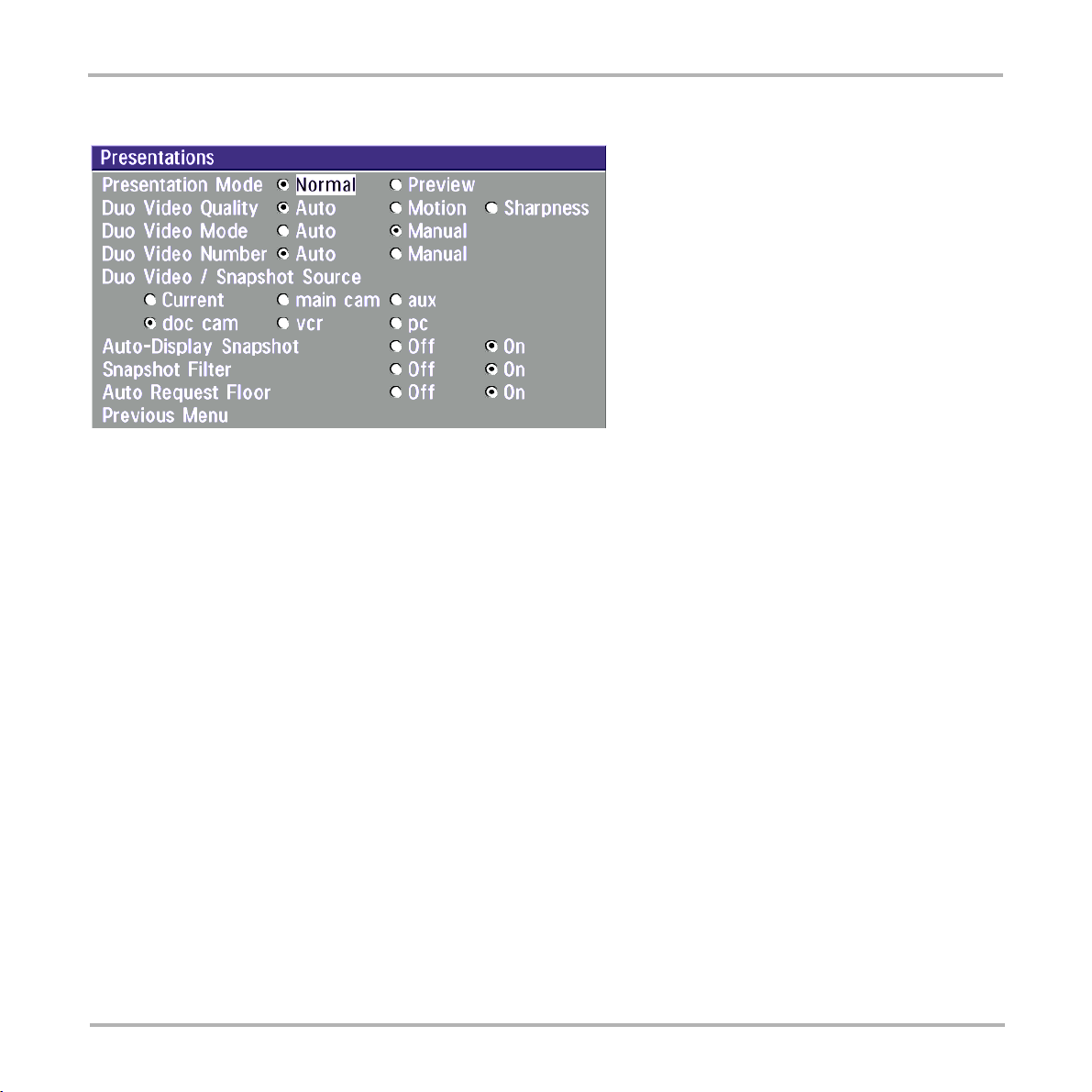
TANDBERG Videoconferencing System
Advanced use
Presentations
Presentation Mode
To send a snapshot immediately after pressing SNAPSHOT select ‘Presentation Mode: Normal’.
To preview the image before it is transferred as a snapshot, select ‘Presentation Mode: Preview’. When
pressing SNAPSHOT you will be allowed to view your snapshot, e.g. from the document camera, before sending it
as a snapshot by pressing SNAPSHOT again. The far end will not see the snapshot while you are adjusting it.
Duo Video Quality *
Auto: Optimized video depending on selected video source and bandwidth in use**.
Motion: Duo Video is optimized for smooth motion video. This mode is ideal if the image from two W.A.V.E.
cameras should be simultanously transmitted to the far end.
Sharpness: Duo Video is optimized for sharp video, Digital Clarity. This mode is ideal when using a document
camera or a PC on Duo Video. If the far end does not support 4CIF live video, CIF will be selected.
Duo Video Mode *
Auto: Pressing any video source during a call will automatically open Duo Video (if the far end supports the
automatic Duo Video functionality).
Manual: Duo Video must be opened by pressing CONNECT during a call and selecting ‘Add Duo Video’.
* - Requires option ‘Presenter’ and H263 video. To check which options are installed, see the ‘System Info’ menu in ‘Diagnostics’.
** - 4CIF: PC and DocCam, otherwise CIF.
49
Page 50

TANDBERG Videoconferencing SystemAdvanced use
Duo Video Number*
Auto When adding Duo Video in a conference, Duo Video is connected automatically if supported by the far
end.
Manual When adding Duo Video in a conference and connected towards a system with no Duo Video
capabilities, enter the Duo Video Number into the ‘Number’ field in the ‘Add Duo Video’ menu. This can
be the number to another system (only video will be transmitted to the system receiving Duo Video).
Duo Video / Snapshot Source
Select which video source Duo Video transmits.
If you want the document camera to be the default source when using Duo Video / snapshot, select ‘Duo Video /
Snapshot Source: DocCam’.
To use the same video source as on the first connection for Duo Video / snapshot, select ‘Duo Video / Snapshot
Source: Current’.
Auto-Display Snapshot
Select On to automatically display a received snapshot. If this selection is Off, you will have to press SELFVIEW to
display a snapshot.
Snapshot Filter
Select On to remove any instability in the high quality snapshot.
Auto Request Floor
On When selecting ‘Doc Cam’ or ‘PC’ video sources, the system will automatically Request Floor when
connected to a MCU conference.
Off When selecting ‘Doc Cam’ or ‘PC’ video sources, the system will not Request Floor.
* - Requires option ‘Presenter’. To check which options are installed, see the ‘System Info’ menu in ‘Diagnostics’.
50
Page 51
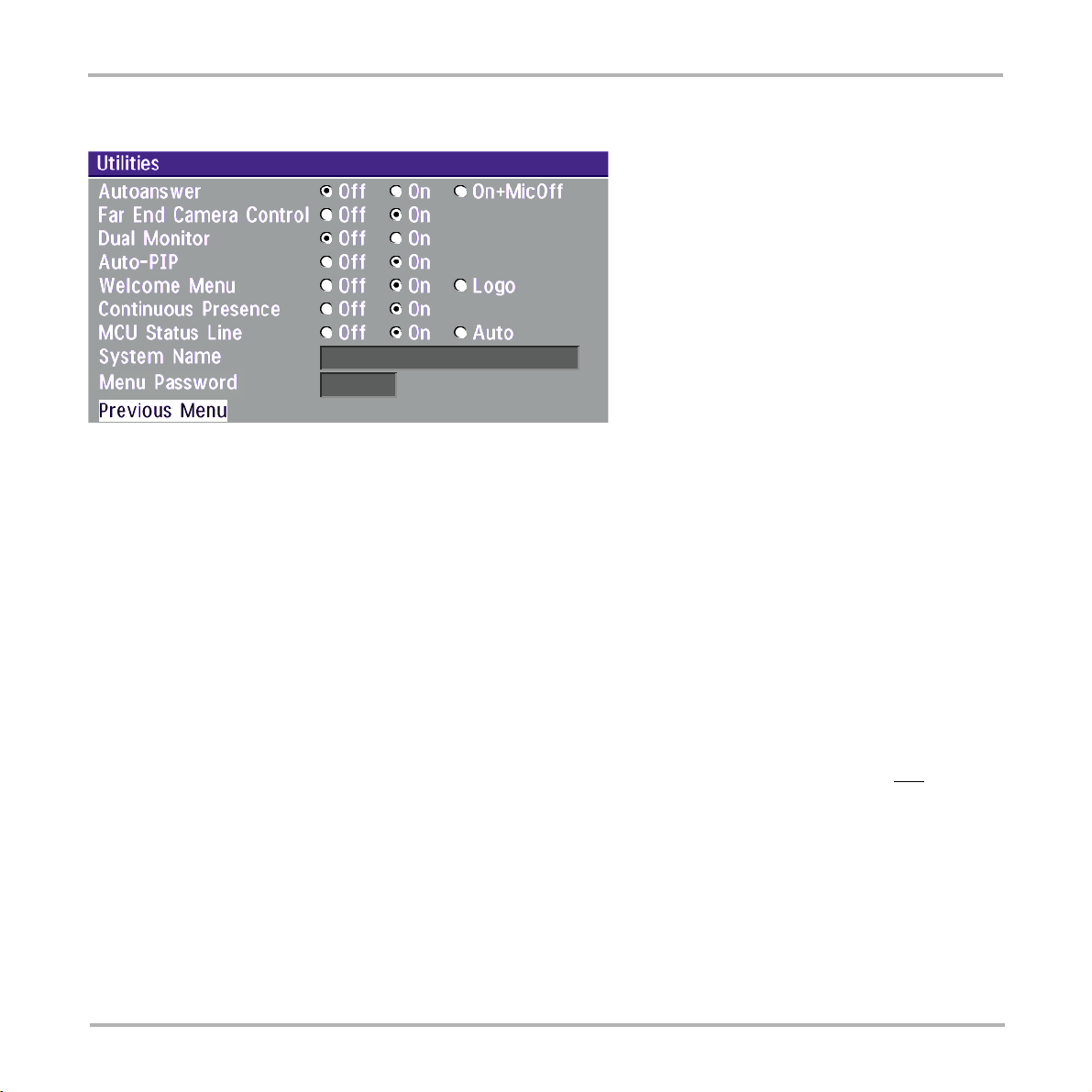
TANDBERG Videoconferencing System
Advanced use
Utilities
Autoanswer
On: The system will automatically answer all incoming calls.
On+MicOff: The system will automatically answer all incoming calls and switch the microphone off when
the call is connected. Press MICOFF to switch the microphone on.
Off: You must manually answer all incoming calls by pressing the CONNECT key.
Far end camera control
On: The far end will be able to:
• Control your camera
• Select your video sources
• Activate your presets
• Request snapshots
Off: None of the four features above on the local system can be accessed by the far end, however you will still
be able to control the camera on the far end.
Dual Monitor
On: Selfview, snapshots and Duo Video will be displayed on the 2nd monitor.
Off: The 2nd monitor shows Selfview only.
51
Page 52

TANDBERG Videoconferencing SystemAdvanced use
Auto-PIP
On: Your selfview will automatically be displayed as a PIP (Picture-In-Picture) whenever the camera position
or video source is changed. Picking up the remote control will also display your selfview.
Welcome Menu
The Welcome menu can be shown when the system is not in use, and when sleep-mode is not activated.
On: The Welcome Menu is shown when the system is not in sleep mode.
Off: The Welcome Menu is not shown.
Logo: If a logo is uploaded to the system, it will be shown when this button is selected.
Continuous Presence
On: The screen is divided into three or four squares, each displaying the video image of a different participant.
Off: The active site will be displayed in full screen during a MultiSite conference. Also called Voice Switched
mode.
TIP
TO DISPLAY YOUR SITE IN FULL SCREEN WHEN ‘ON’ IS SELECTED, PRESS THE QUICK KEY ‘REQUEST FLOOR’.
MCU status line
On: The MultiSite/MCU/DuoVideo indicators will be displayed and provide information about the conference.
Off: The MultiSite/MCU/DuoVideo indicators will not be displayed.
Auto: The MultiSite/MCU/DuoVideo indicators will be displayed for a few seconds and then timed out. When
grabbing the remote control, the indicators will be shown again.
System Name
Identifies the system:
• during an MCU conference call.
• when using the Web-interface.
• when the codec is acting as an SNMP Agent.
• towards a DHCP server.
• as an H323 ID. Other systems can call in using this name instead of IP-number/IP-address.
52
Page 53

TANDBERG Videoconferencing System
Advanced use
Menu Password
Enter the code whch should be entered to get access to the menus on the TANDBERG system. When pressing
the ‘Menu’ button on the remote control, the user will be asked to enter the Password written here.
Web Snapshots
The system is able to generate JPEG snapshots and provide them to the world outside by request (as ‘http get’ or
via ftp). See Appendix 5 for descriptions of the possible snapshot files.
On: Snapshots generation is enabled.
Off: Snapshots generation is disabled.
NOTE
SNAPSHOTS ARE NOT GENERATED IF THE CONFERENCE IS SECURE.
53
Page 54
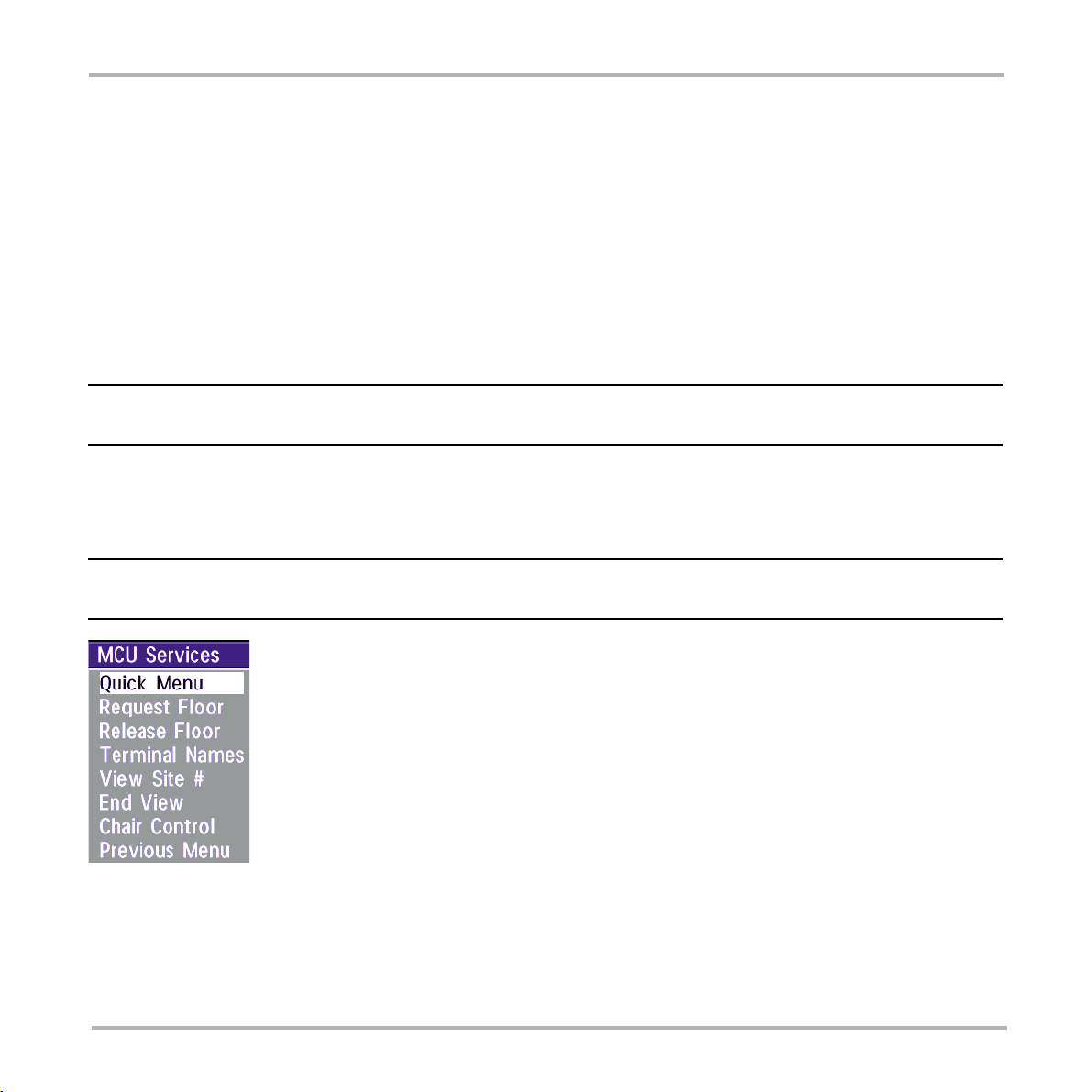
TANDBERG Videoconferencing SystemAdvanced use
MCU services
A Multipoint Control Unit (MCU) enables several sites to participate in the same conference.
An MCU conference can have different modes:
Voice Switched means that the image of the person currently speaking will be broadcast to all the other
conference participants. This will remain the case until another participant starts to speak.
Continuous Presence shows several participants on the same screen at the same time.
Chairman Control functionality enables one participant to control the meeting by selecting which of the
conference participants is to be broadcasted to the other participants.
THIS SYSTEM HAS AS AN OPTIONAL BUILT-IN MCU, MULTISITE, WHICH SUPPORTS UP TO 3 VIDEO CALLS (4 SITES) AND ONE TELEPHONE CALL. THE
MULTISITE SUPPORTS BOTH VOICE SWITCHED AND CONTINUOUS PRESENCE MODE, SEE SECTION ‘MULTISITE’.
The system can also control external MCUs in a very flexible manner using the functions described below.
DURING AN MCU CONFERENCE, A STATUS LINE WILL PROVIDE INFORMATION ABOUT THE CONFERENCE. TO REMOVE THIS STATUS LINE, SELECT
‘UTILITIES’, ‘MCU STATUS LINE: OFF’.
54
Page 55
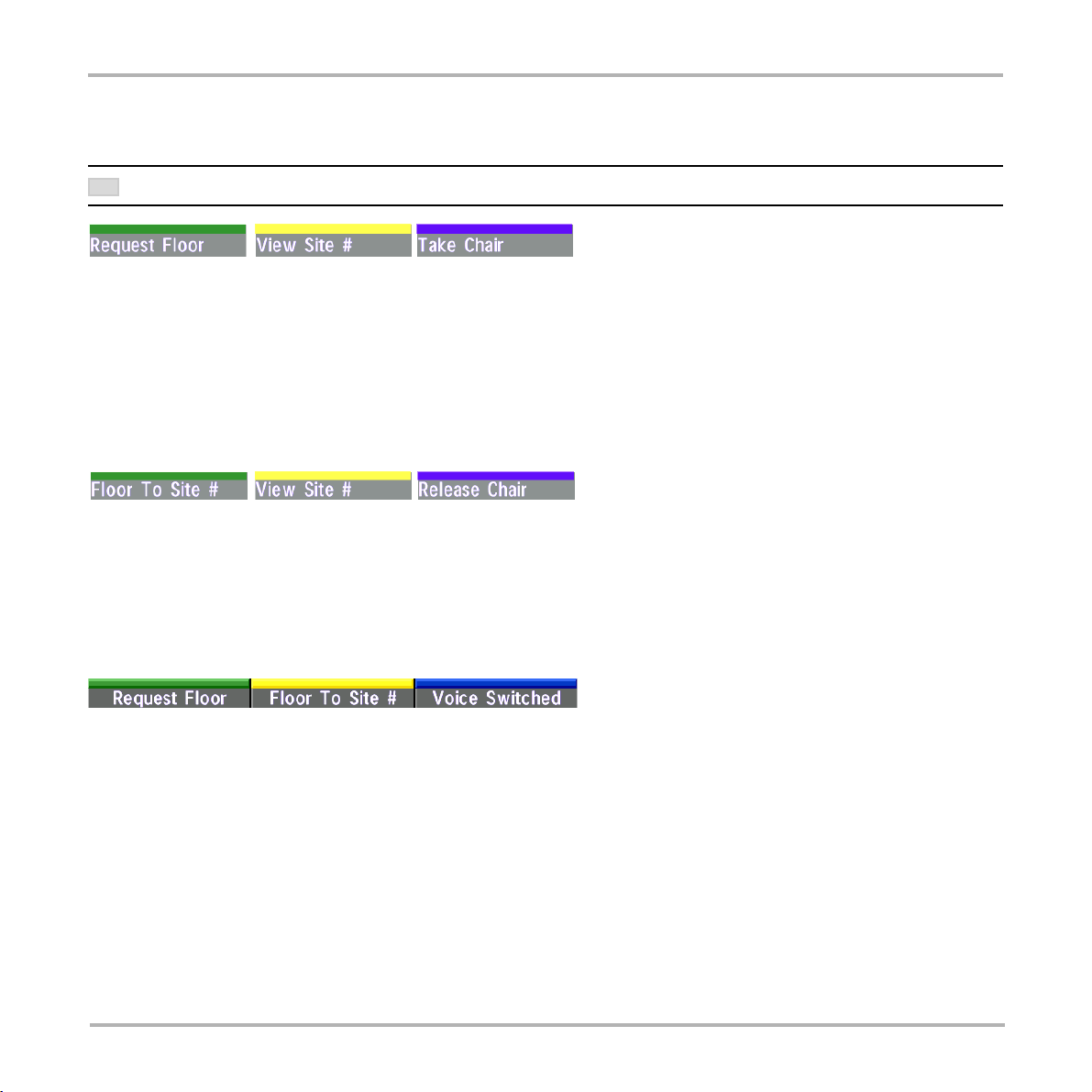
TANDBERG Videoconferencing System
Quick Menu
When connected to an MCU
PRESS ANY QUICK KEY WHEN IN A MULTIPOINT CONFERENCE TO ACTIVATE THE QUICK MENU.
TIP
This menu provides access to the most commonly used MCU functions.
If ‘ Request Floor’ is selected, ‘Request Floor’ will change to ‘Release Floor’.
If ‘ View Site#’ is selected, ‘View Site #’ will change to ‘End View’.
Selecting ‘Take Chair’ will send a request to take chair. If granted, the Quick keys will be:
If ‘Floor to Site#’ is selected, ‘Floor to Site#’ will change to ‘Rel. Floor To Site’.
If ‘Release Chair’ is selected, you will return to the original Quick menu.
Advanced use
When MultiSite
If ‘Voice Switched’ is selected, ‘Voice Switched’ will change to ‘Cont. Presence’. This setting can also be
changed in the ‘Utilities’ menu.
55
Page 56
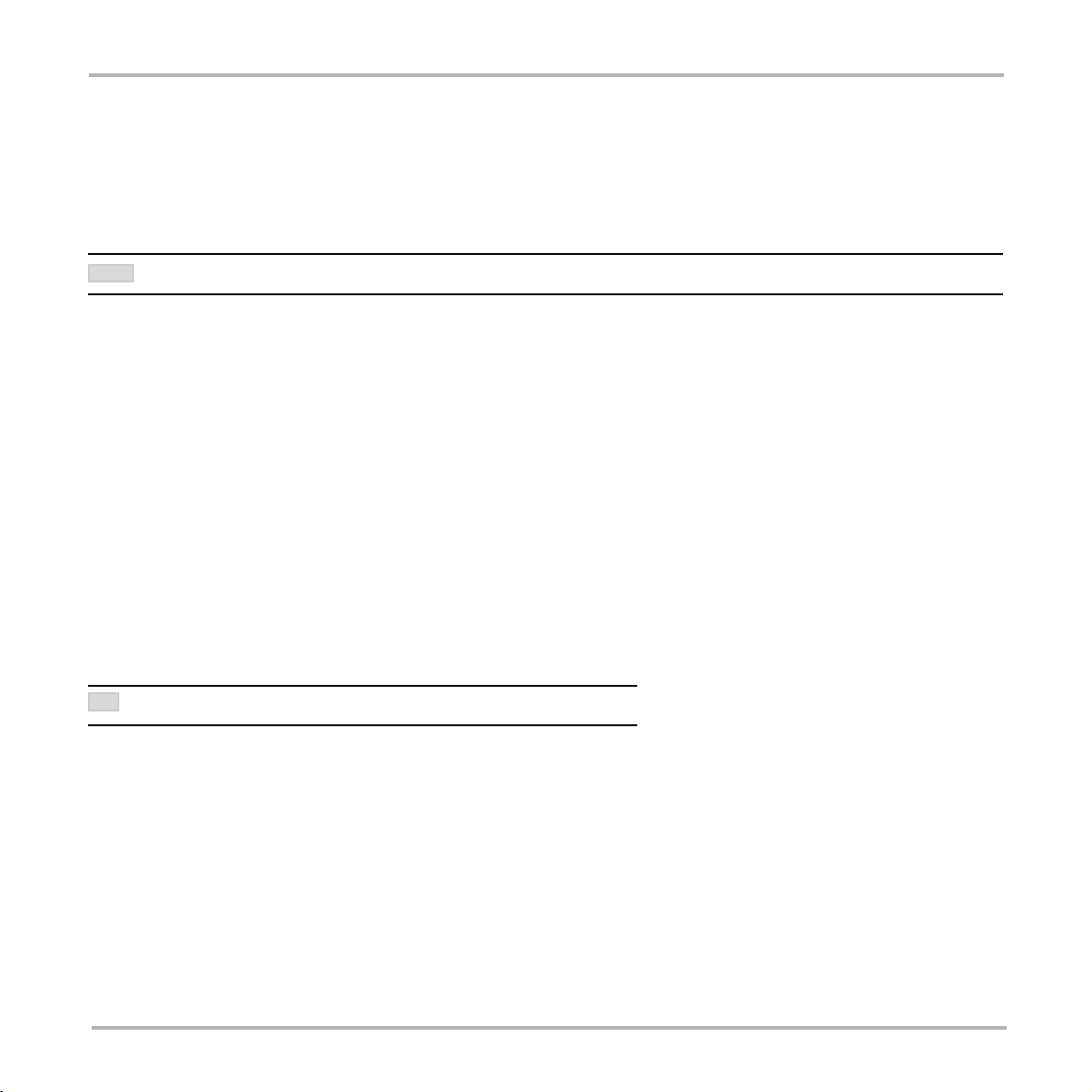
TANDBERG Videoconferencing SystemAdvanced use
Request floor
When requesting the floor, the MCU will broadcast your video in full screen to all other participants in the
conference. If the MCU conference has a chairman, a floor request is sent to the chairman.
You will remain ‘On Air’ until either you select ‘Release Floor’ or the chairman decides to release the floor to
another participant.
NOTE
FLOOR WILL AUTOMATICALLY BE REQUESTED WHEN SENDING A SNAPSHOT OR SELECTING THE DOC CAM OR PC VIDEO SOURCES.
Release floor
You choose ‘Release Floor’ to take you ‘Off Air’. You should do this when you wish to make the floor available to
the other participants in the conference.
Terminal Names
Allows you to see the site numbers or name (if supported) of other sites connected in the conference.
View site # *
Allows you to view any participant in the conference other than the participant currently ‘On Air’.
End view
Allows you to stop viewing the site previously chosen with ‘View Site #’, and returns your view to the site that is
currently ‘On Air’.
TIP
‘VIEW SITE’ AND ‘END VIEW’ CAN BE USED BY ALL CONFERENCE PARTICIPANTS.
* - NOT supported by the MultiSite
56
Page 57
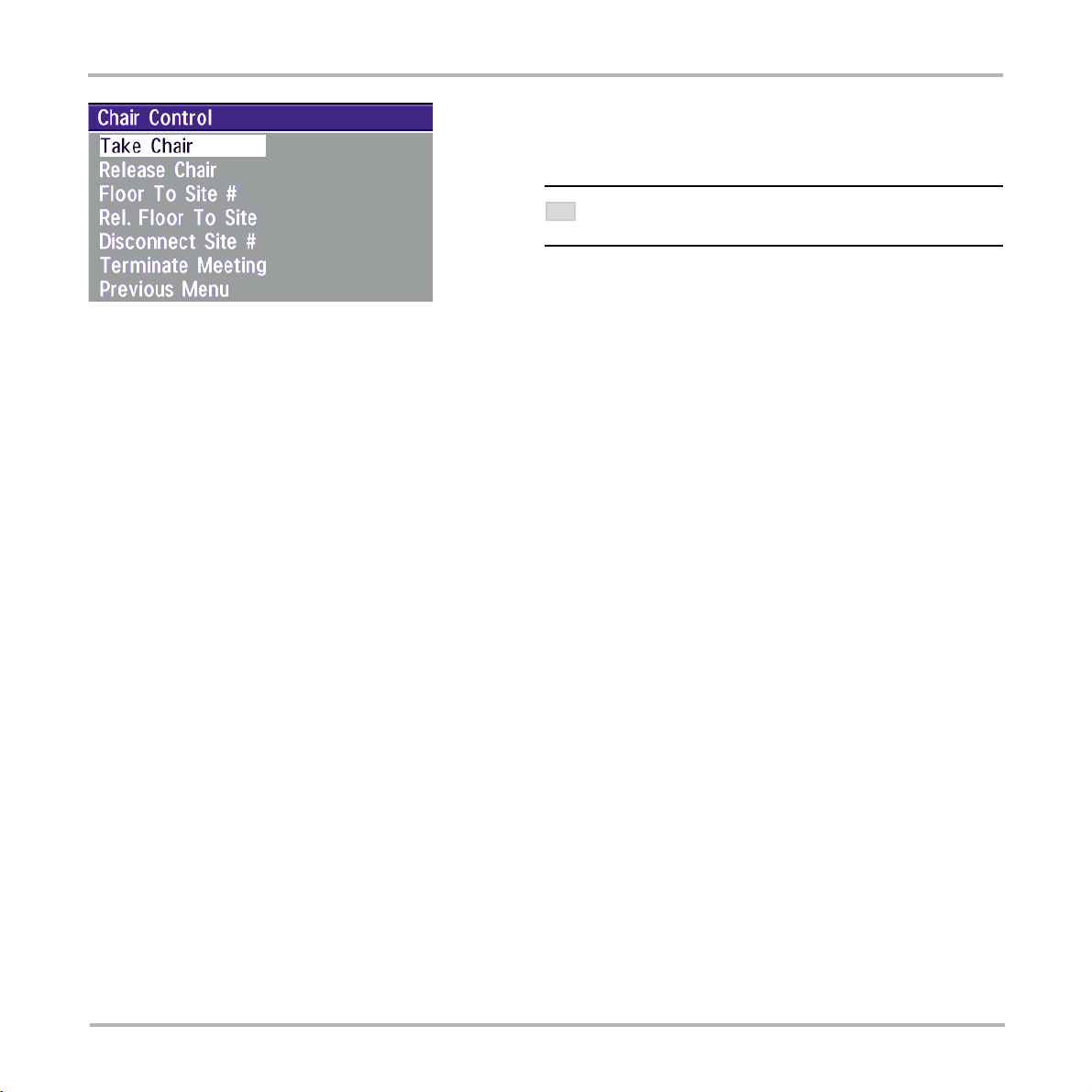
TANDBERG Videoconferencing System
IN ORDER TO MAKE USE OF CHAIR CONTROL FEATURES THE MCU
TIP
MUST SUPPORT CHAIR C ONTROL (H.243).
Advanced use
Chair control *
You select ‘Chair Control’ and ‘Take Chair’ to assume the role of chairman of the ‘meeting’. As chairman, you
may control which site you and the other sites see.
Take chair
Allows you to request chairmanship of the conference. If no one else is currently chairman the MCU will give you
the chair.
Release chair
Allows you to release the privileges of chairmanship of the conference.
Floor to site #
Allows the chairman to select which of the conference participants is to be broadcast to all other participants.
Release Floor To Site
Allows the chairman to release the floor.
Disconnect site #
Allows the chairman to disconnect any participant in the conference.
Terminate meeting
Allows the chairman to terminate the conference altogether.
* - NOT supported by the MultiSite
57
Page 58

Audio Settings
Audio Inputs
TANDBERG Videoconferencing SystemAdvanced use
By default, all inputs are enabled. Just plug in an audio source and it is active. Audio inputs that are On will
automatically be mixed. Select Off to prevent audio/noise from unused inputs or if you want to disable a specific
input. The activated audio sources are stored on presets.
Mic 1 and 2 are intended for electret type microphones. The microphone inputs are balanced with 24V phantom
power.
Audio input 3 is intended for connection to external playback devices or to telephone add-on hybrids.
As there is no acoustic echo canceller on this input it should not be connected to any microphones. The audio
entering this input will be heard from the local speaker.
EXTERNAL MIXER: WHEN USING AN EXTERNAL MIXER, IT IS VERY IMPORTANT THAT THIS IS A FIXED MIXER. AUTOMATIC, SMART AND OTHER TYPES OF
TIP
ADAPTIVE MIXERS MIGHT CAUSE THE ECHO CANCELLER TO MALFUNCTION.
58
Page 59

TANDBERG Videoconferencing System
Advanced use
Audio input 4 is intended for connection to a VCR. It can also be connected to other external playback devices.
As there is no acoustic echo canceller on this input it should not be connected to any microphones. The audio
source connected to this input will be heard from the local speaker.
Mix Mode
‘Auto’ automatically adjusts the weighting of each microphone to obtain the best possible audio and minimizes
the background noise. ‘Auto’ will also attenuate the VCR audio level when someone talks into a microphone.
‘Fixed’ will maintain a constant weighting for all microphones.
Level Settings
Adjust the audio input levels according to which external audio equipment is connected. The on-screen audio level
indicator will make it easier to set the correct input level settings. The input level should be adjusted so that the
average level reaches the preferred level marker.
The audio inputs are adjustable in steps of 1.5 dB from 0 dB to 22.5 dB.
The default levels for Mic 1 and 2 are set for use with an Audio Technica AT871 microphone in an average
videoconferencing room. The gain can be adjusted correctly for a wide range of microphones.
A few examples of microphone levels are:
Audio Technica AT871 +3dB (default with system)
Audio Technica AT851R +7dB
TANDBERG Audio Science +19.5dB
Audio inputs 3 and 4 are set to a default level which is adhered to by most manufacturers of audio-visual
equipment and is a level at which most audio-visual equipment (CD-players, VCRs) will work.
59
Page 60

TANDBERG Videoconferencing SystemAdvanced use
Audio Outputs
Audio out 1 is intended for connection to televisions or audio amplifiers.
Audio out 2 is intended for connection to audio recording equipment or to a telephone add-on hybrid. The signal is
a mix of audio from both the far end and local end (not from Audio in 3).
Audio out 3 is intended for connection to a VCR or other recording equipment. The signal is a mix of audio from
far end and local end (not from Audio in 4).
NEVER CONNECT AUDIO OUT 2 OR AUDIO OUT 3 TO A LOUDSPEAKER PLACED IN THE SAME ROOM AS THE MICROPHONES CONNECTED TO THE
NOTE
SYSTEM. DOING THIS WILL CAUSE “HOWLING” AND POSSIBLE DAMAGE TO THE SPEAKER SYSTEM.
If an output is ‘Off’, no audio will be sent to that output.
Level Settings - Outputs
Level Settings
Out1: ||||||||||— +13.5dB
Out2(AUX): ||||||||||— +13.5dB
Out3(VCR): ||||||||||— +13.5dB
Previous Menu
Adjust the audio output levels according to the parameters of the external audio equipment connected. These
levels should only be adjusted when installing new audio equipment. The default settings are correct for the
TANDBERG Natural Audio module and for most consumer electronics devices (televisions, VCRs, etc.).
The volume keys on the remote control adjust the level of output 1 (the speaker output). The volume control has
no effect on outputs 2 and 3.
60
Page 61

TANDBERG Videoconferencing System
Advanced use
Echo Control
Each of the 2 microphone inputs have a separate echo canceller. One echo canceller per input provides more
sophisticated control than having one common canceller for all microphones.
Echo control is normally set to ‘On’ to prevent the far end from hearing their own audio. Once selected, echo
cancellation is active at all times. The echo canceller continously adjusts itself to the audio characteristics of the
room and compensates for any changes it detects in the audio environment. If the changes in the audio
conditions are very significant the echo canceller may take a second or two to re-adjust.
You can choose to switch off the echo canceller for the available audio sources.
NOTE
ECHO CONTROL SHOULD BE SWITCHED ‘OFF ’ IF EXTERNAL ECHO CANCELLATION OR PLAYBACK EQUIPMENT IS USED. IT IS YOUR ECHO CANCELLER
IMPROVES THE AUDIO QUALITY EXPERIENCED BY THE OTHER SITE. WHEN YOU HEAR AN ECHO OF YOUR OWN AUDIO IT IS MOST LIKELY THE FAR
THAT
END’S ECHO CANCELLER THAT IS MALFUNCTIONING.
Noise Reduction
In addition to echo cancellation, the system has built-in noise reduction (NR).
NR reduces constant background noise (e.g. noise from air-conditioning systems, cooling fans etc.). In addition, a
highpass filter (Humfilter) reduces very low frequency noise.
Choose On+NR to activate both Echo Control and Noise Reduction.
61
Page 62

TANDBERG Videoconferencing SystemAdvanced use
Room Size
This setting allows optimization of the echo canceller to the acoustic size of the room. Hard walls, many windows
etc. might require higher settings than expected. Carpets, curtains etc. might require lower settings. Adjust the
setting (NOTE: on the far end) if one of the following symptoms occur:
• There is still some echo of your own audio. Increase the setting.
• The system adapts slowly to acoustic changes in the room. Decrease the setting.
After a change, the system will need a few seconds to re-adjust.
Motion
If you experience echo caused by movements in the room, increase the value.
62
Page 63

TANDBERG Videoconferencing System
Advanced use
Automatic Gain Control (AGC) Settings
Select ‘On’ to allow automatic adjustments (Automatic Gain Control) of audio levels. When ‘On’, the AGC
maintains the audio signal level at a fixed value by attenuating strong signals and amplifying weak signals. Very
weak signals, i.e. noise alone, will not be amplified.
Example: In most conferences, the participants will speak at different levels, and be at different distances from the
microphones. As a result, some of the participants would be harder to hear than others. The AGC corrects this
problem by automatically increasing the microphone levels when “quiet” or “distant” people speak, and by
decreasing the microphone levels when “louder” people speak.
TO ENSURE CORRECT BEHAVIOUR OF THE AGC, IT IS CRUCIAL THAT THE LEVELS ON THE INPUT CONNECTORS ARE ADJUSTED CORRECTLY USING THE
NOTE
AUDIO INPUT LEVEL SETTINGS. THE AGC WILL NOT COMPENSATE FOR SEVERE MISADJUSTMENT OF INPUT LEVELS.
When applying a weak signal in the presence of strong background noise, the AGC might amplify the background
noise as well as the signal. Therefore, in noisy environments, it is advisable to turn the AGC off.
Tips for improving the echo canceller performance:
• Place all microphones as far as possible from the loudspeaker. Minimum loudspeaker-microphone distance
should be 1 meter.
• Place all microphones as close as possible to the persons speaking. By using several microphones, the ratio
distance loudspeaker-to-mic/mic-to-speaker can be increased. Increasing this ratio improves the echo canceller
performance. Avoid distances above two meters from any participant to his/her closest microphone. If
necessary, use several microphones. Also avoid placing microphones less than one meter from any person.
• Place all microphones as far as possible from noise sources.
• Reduce the volume setting. Ensure that the loudspeaker does not distort the audio.
63
Page 64

TANDBERG Videoconferencing SystemAdvanced use
• The echo canceller tries to estimate the echo path from the speaker system to the microphones. Moving objects
change this path, therefore try to avoid moving objects. Be especially aware of large objects and objects placed
close to either the microphone or the speaker system as these objects will cause severe changes to the echo
path.
• Avoid putting paper sheets etc. on the microphone.
• Avoid moving the microphone or loudspeaker.
• In the event of poor echo cancelling, allow the canceller to adapt. After each change, the echo canceller
requires a few seconds to adapt. Do not change the settings without allowing the echo canceller to adapt to
the new audio environment.
• In the presence of low frequency noise, enable the noise reduction (NR).
Alert Tones & Volume
To help distinguish between incoming video calls and ordinary telephone calls, different ringing tones may be
selected. You may also select different volume levels for the ringing tone.
Alert Speaker
The system also has an internal, call alerting speaker.
On: The internal speaker will warn you of an incoming call even though the monitor may not be switched on.
Key Tones
The Key Tones may be switched on and off.
Restore Audio Defaults
There are many audio settings and the codec could easily be made unusable by configuring these by mistake. It
is therefore possible to return all audio settings to their factory default settings by using Restore Audio Defaults.
64
Page 65
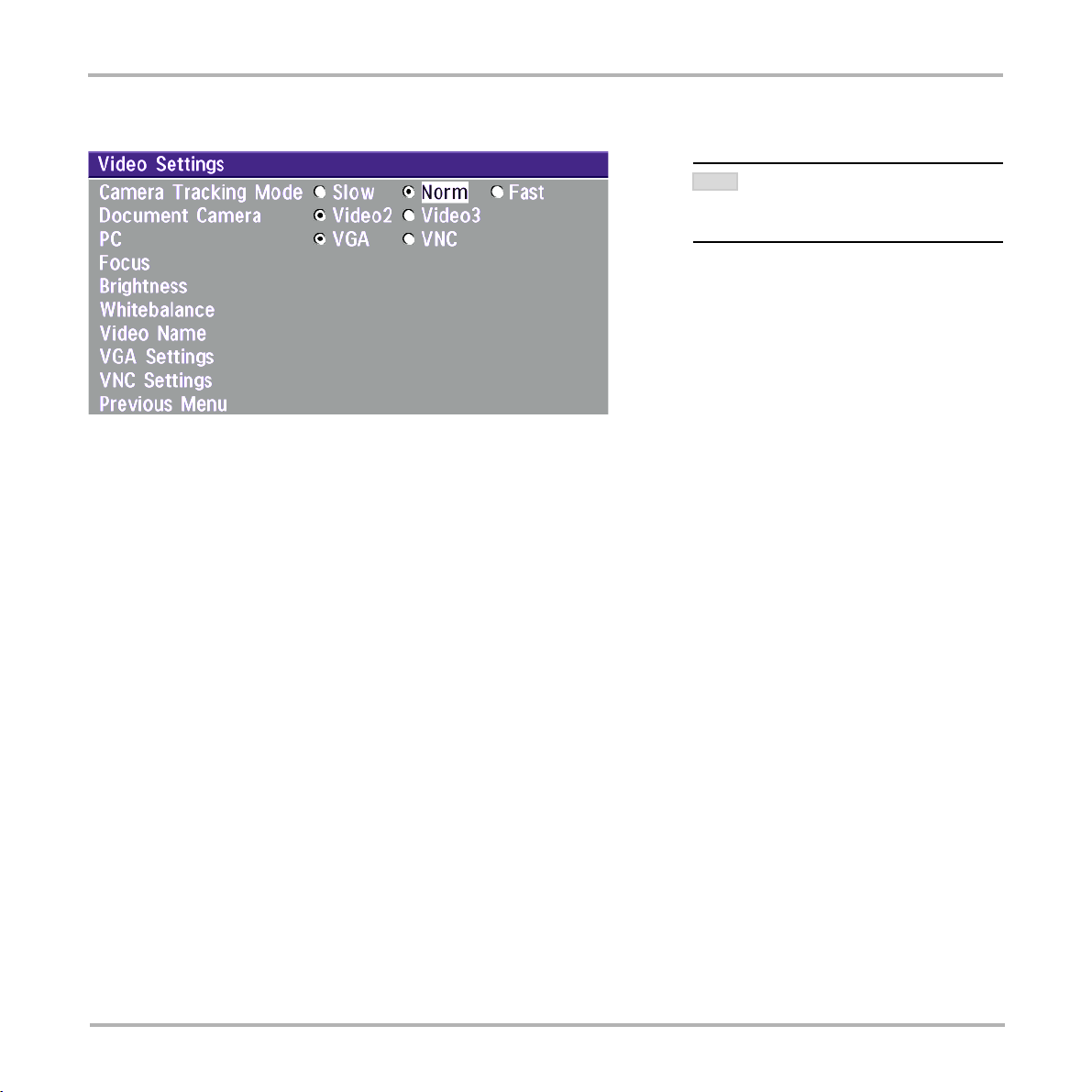
TANDBERG Videoconferencing System
Advanced use
Video Settings
NOTE
THE CAMERA T RACKING MODE ENTRY WILL
BE AVAILABLE IF NOT USING THE WAVE
NOT
CAMERA.
Camera Tracking Mode
Select the camera tracking mode:
Slow: The system waits a while before zooming in on a single person speaking. Suitable when wide-angle
images are preferred over close-up images.
Norm: Should be used in regular meetings.
Fast: The system quickly zooms in on a single person speaking. Suitable when close-ups are preferred over
wide-angle images.
Document Camera
Users of a document camera with an S-video output can configure the system to activate an S-video input when
pressing ‘doc cam’ on the remote control.
Video2: Video Input 2 (S-video) will be activated when pressing ‘doc cam’ on the remote control.
Video3: Video Input 3 (Composite) will be activated when pressing ‘doc cam’ on the remote control.
PC*
Configure what should be activated when pressing PC.
VGA: Pressing PC will activate the VGA input on the system (default).
VNC: Pressing PC will use VNC to show images from your PC (see ‘VNC Settings’ for further information).
* - Requires option ‘Presenter’. To check which options are installed, see the ‘System Info’ menu in ‘Diagnostics’.
65
Page 66
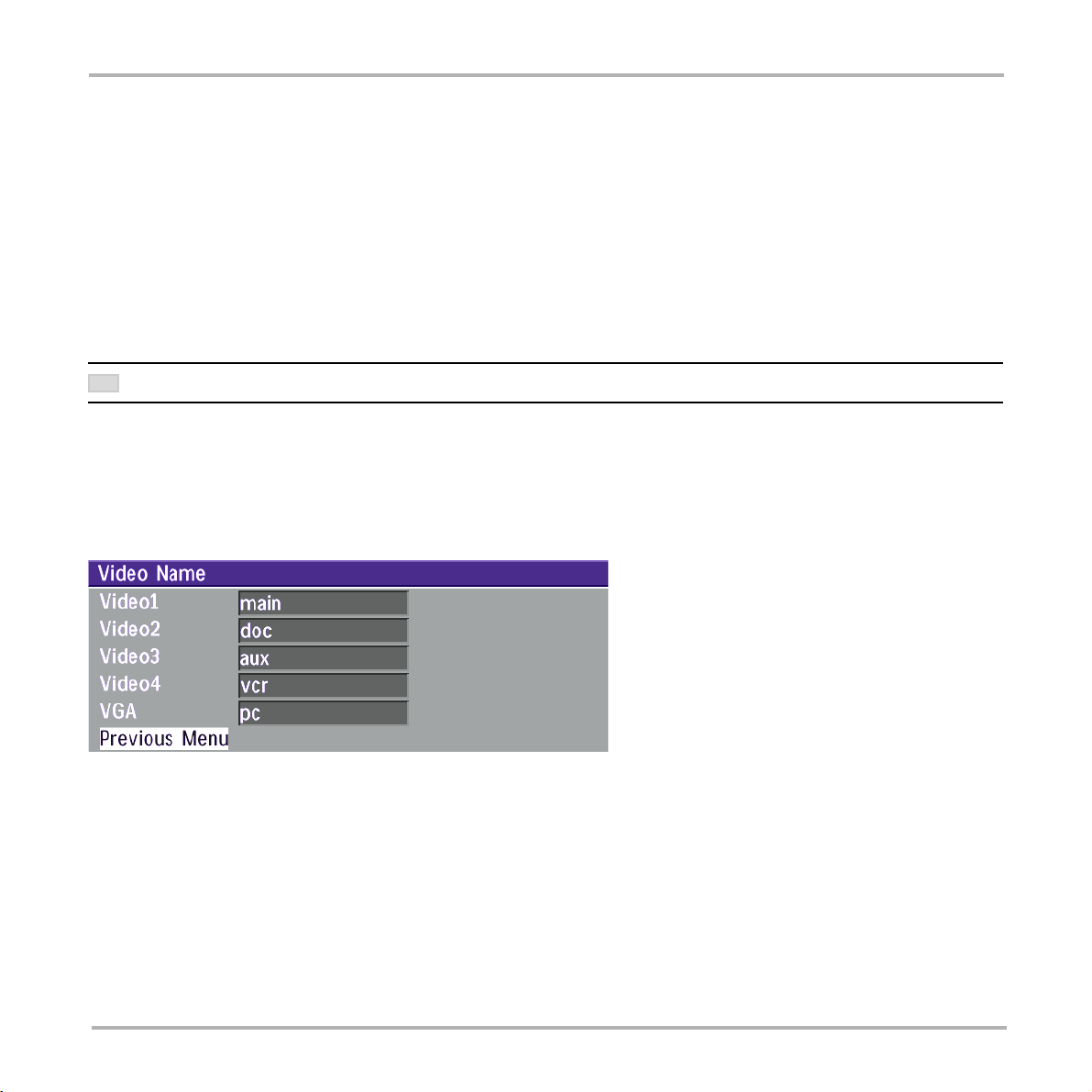
TANDBERG Videoconferencing SystemAdvanced use
Focus
To manually adjust the focus select ‘Manual’ and use the arrow keys to adjust.
Brightness
To manually adjust the brightness select ‘Manual’ and use the arrow keys to adjust.
Whitebalance
In Auto mode the whitebalance is continuously updated. To update the whitebalance manually, select ‘Manual’
and press OK.
A WHITE OBJECT SHOULD BE HELD IN FRONT OF THE CAMERA A FEW SECONDS BEFORE AND AFTER SELECTING MANUAL WHITEBALANCE.
TIP
Video Name
As a default each video input corresponds to
the name used on the remote control.
66
To edit the name, use the number keys on the
remote control.
Page 67

TANDBERG Videoconferencing System
Advanced use
VGA Settings
IF YOU SET ‘VGA OUT’ TO ‘MAIN’, MAKE SURE
NOTE
NOTE
VGA Out
To enhance the local video quality, a VGA monitor may be connected.
Main: Should be used if you want to use a VGA monitor as your main monitor. Video outputs 1 and 3 will
be disabled.
Dual: Should be used if you want to use a VGA monitor as your dual monitor. Video outputs 2 and 4 will
be disabled.
Loop: Should be used if you want to use a TV monitor as your main monitor.
HAVE A VGA-MONITOR CONNECTED TO THE
YOU
VGA-OUTPUT ON THE SYSTEM. IF YOU DO NOT
A VGA-MONITOR CONNECTED, YOU WILL
HAVE
NOT BE ABLE TO SEE THE MENU SYSTEM!
ICIF WILL NOT BE AVAILABLE WHEN VGA OUT IS
MAIN OR DUAL.
VGA Out Quality
VGA Out Quality changes the resolution of the VGA signal available on the ‘VGA Out’ connector at the rear of the
codec.
Auto: Will sense the resolution on the ‘VGA input’ port and use the same resolution on the ‘VGA Out’ port.
VGA: Will force ‘VGA out’ to VGA(640X480).
SVGA: Will force ‘VGA out’ to SVGA(800X600).
XGA*: Will force ‘VGA out’ to XGA(1024X768).
* - E2 Only
67
Page 68
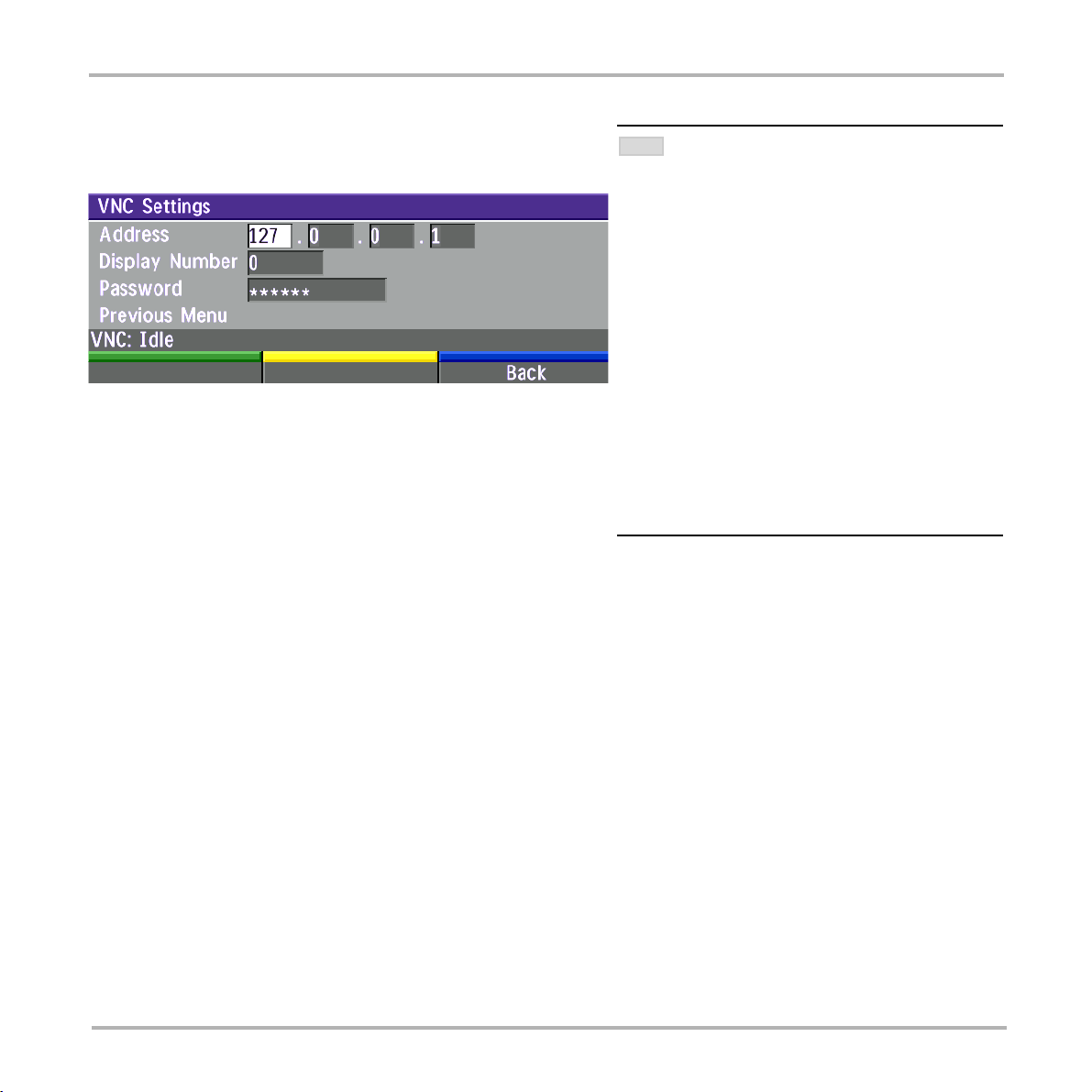
VNC Settings*
Address
TANDBERG Videoconferencing SystemAdvanced use
VNC SERVER SOFTWARE SETUP
NOTE
• BOTH THE PC AND THE VIDEOCONFERENCING SYSTEM
BE CONNECTED TO THE SAME LAN.
MUST
• A VNC
• INSTALL THE SOFTWARE BY RUNNING THE DOWNLOADED
• T
SERVER MUST BE INSTALLED ON THE PC. FREE
SOFTWARE
WWW.UK.RESEARCH.ATT.COM/VNC
FILE
O CONFIGURE THE VNC SERVER SOFTWARE :
• S
• S
CAN BE DOWNLOADED FROM HTTP://
.
ELECT “ACCEPT SOCKET CONNECTIONS”.
ELECT “AUTO” FOR “DISPLAY NUMBER”. ‘DISPLAY
NUMBER’ IN THE SYSTEM MUST THEN HAVE THE VALUE
0.
• ENTER A PASSWORD IN THE “PASSWORD”-FIELD. MUST
CORRESPOND
SYSTEM.
WITH THE ‘VNC SETTINGS’ ON YOUR
The IP-address of the PC with the VNC software installed. To find the IP-address of the PC, select ‘Command
Prompt’ from the Startup-menu. Type ‘ipconfig’ and press ENTER.
Display Number
The display number for VNC is 0 and upwards. If you are using WinVNC, double-click on the icon on the toolbar
to view ‘WinVNC properties’. This number should correspond with ‘Display Number’ in this menu.
Password
Enter the same password as specified in WinVNC properties. The password will be shown as asterisk signs (*)
the next time you enter the menu.
Start using VNC
To activate VNC, press ‘PC’ on the remote control.Please make sure that ‘PC’ is set to ‘VNC’ in the ‘Video
Settings Menu’. See also ‘PC SoftPresenter’ section for further information.
* - Requires option ‘Presenter’. To check which options are installed, see the ‘System Info’ menu in ‘Diagnostics’.
68
Page 69
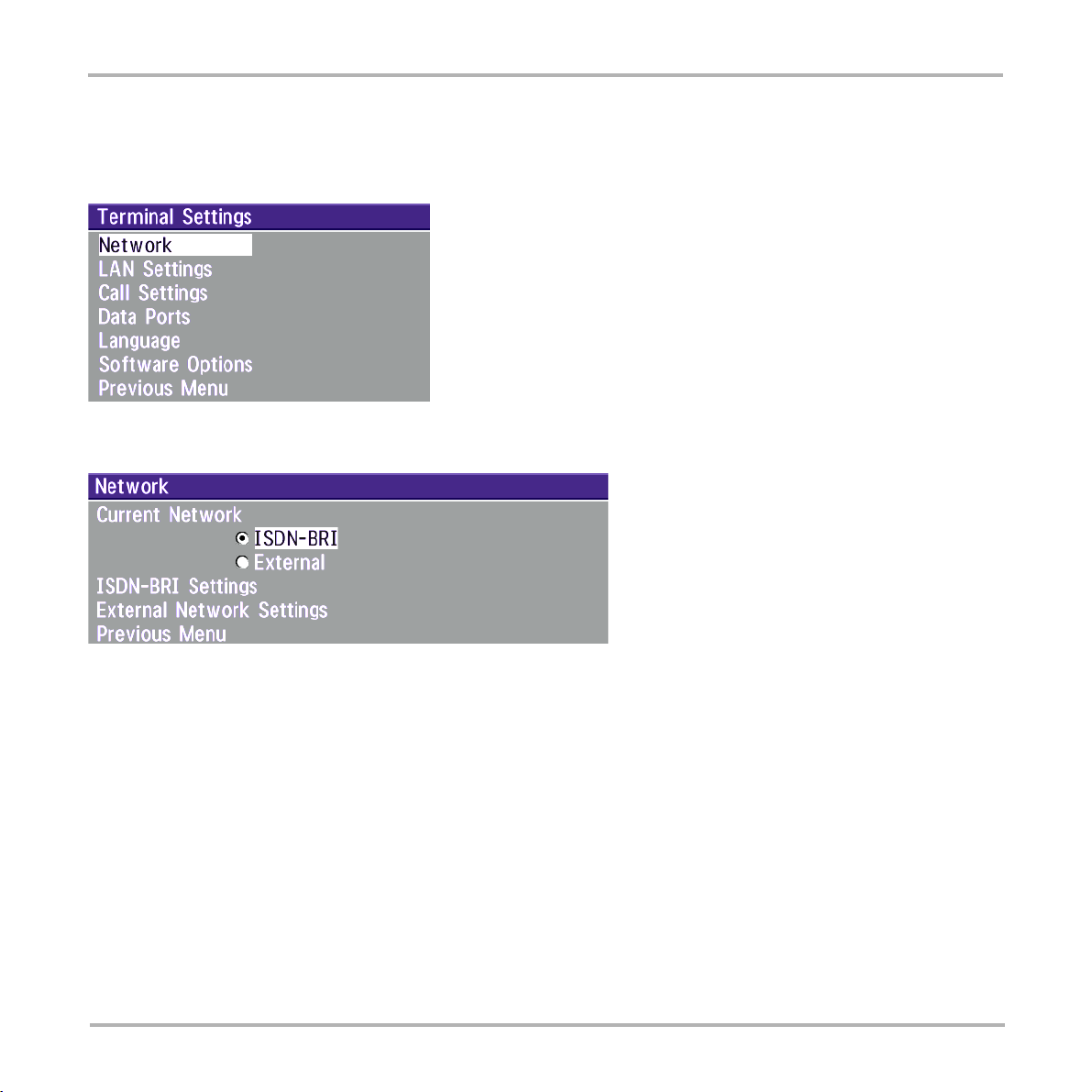
TANDBERG Videoconferencing System
Terminal Settings
This menu provides basic network setup for the unit and should be used when installing the system.
Network Configuration
Advanced use
Before using the system it is necessary to specify which network to use and define its settings.
If you want to use your system via ISDN-BRI you should select ‘Current Network: ISDN-BRI’ and enter the
‘ISDN-BRI Settings’ menu to set the BRI parameters.
If you want to use special networks and connect using RS449, V.35, X.21 or connect to ISDN via an external
IMUX you should select ‘Current Network: External’ and enter the ‘External Network Settings’ menu to set
the External Network parameters.
69
Page 70

TANDBERG Videoconferencing SystemAdvanced use
ISDN-BRI Settings
MANDATORY ISDN-BRI SETTINGS
NOTE
TO MAKE SURE YOUR SYSTEM WILL WORK PROPERLY USING ISDN-BRI, MAKE THE FOLLOWING SETTINGS:
- SET ISDN SWITCH TYPE
- ENTER ISDN LINE NUMBERS (+ SPIDS IF REQUIRED)
- DISABLE UNUSED LINES
NOTE
SOME SOFTWARE VERSIONS DO NOT SUPPORT 3
ISDN LINES, THEREFORE SOME OF THE LINE S ETUP
ENTRIES MAY BE GRAYED OUT.
NOTE
IF NATIONAL ISDN IS SELECTED, PRESS THE QUICK
‘AUTO BRI CONFIG’ TO REQUEST AN AUTOMATIC
KEY
CONFIGURATION
OF THE LINE & SPID SETTINGS
(SWITCH MUST SUPPORT GR-2941-CORE).
ISDN switch type
Select the type of ISDN network connected to your unit.
70
NOTE
1TR6 SHOULD ONLY BE USED IF YOU ARE OPERATING
THE SYSTEM BEHIND A PABX.
Page 71
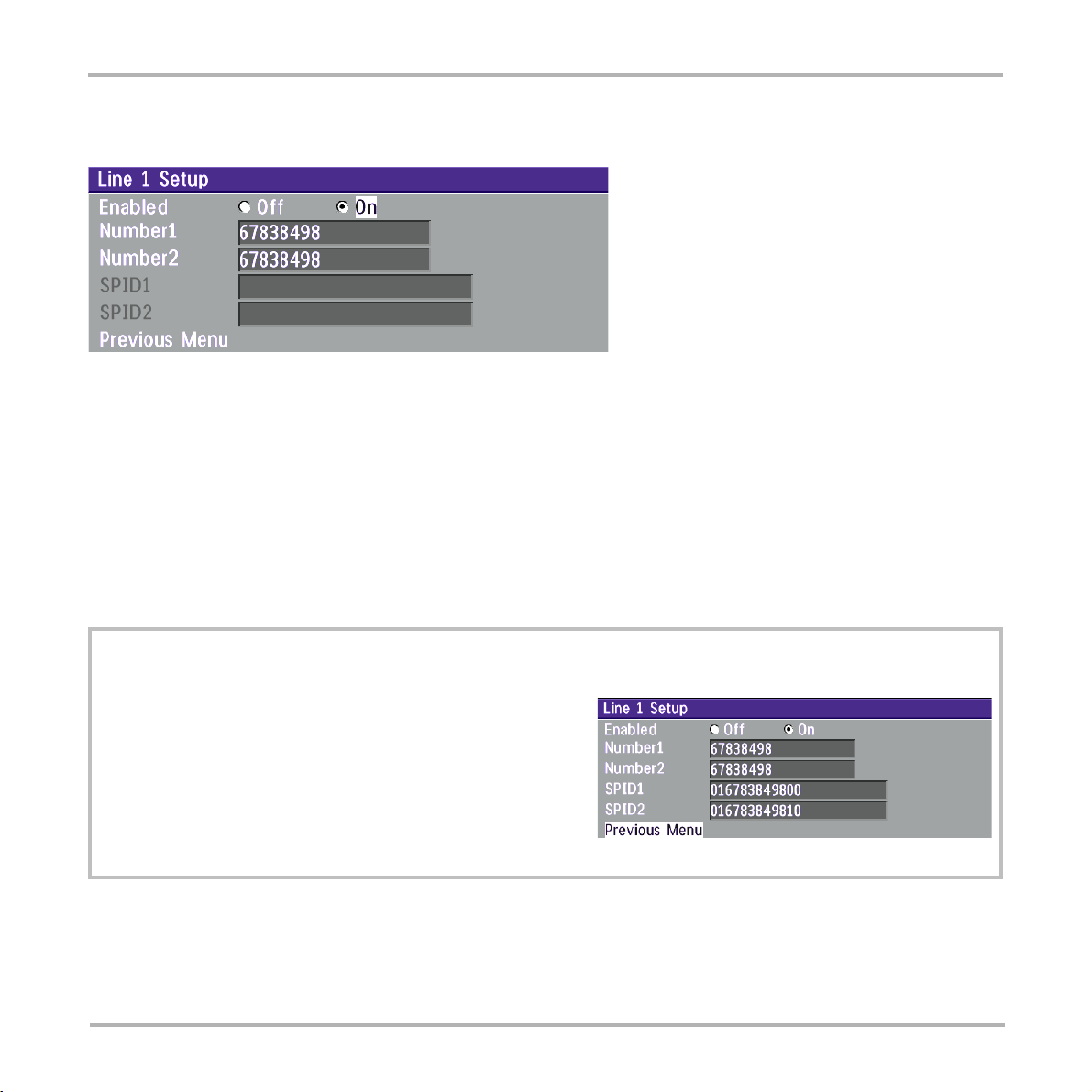
TANDBERG Videoconferencing System
Advanced use
Line setup
This menu allows you to program the numbers associated with your ISDN line.
If you want to use this ISDN line, you need to set ‘Enabled: On’ and enter the numbers of your ISDN line. If some
of the ISDN lines are not to be used, set ‘Enabled: Off’. Line 1 should always be enabled.
National ISDN and AT&T Custom ISDN might require SPID numbers associated with your ISDN numbers. If you
have received two different SPID numbers for each ISDN line from your telephone company, you must program
both.
Example:
Numbers SPIDS
ISDN BRI 1: 67838498 016783849800
67838498 016783849810
ISDN BRI 2: 23478060 012347806000
23478070 012347807000
ISDN BRI 3: 23478420 012347842000
71
Page 72

TANDBERG Videoconferencing SystemAdvanced use
Advanced ISDN settings
Subaddress
Using a subaddress enables you to connect up to eight ISDN terminals to the same ISDN telephone number
and line. The terminals are addressed by using different subaddresses.
To call a terminal with a subaddress, separate the ISDN telephone number and the subaddress with a ‘*’.
Example: 12345678*2 (Up to four digit subaddresses are possible)
THIS SERVICE HAS LIMITED ACCESS ON SOME ISDN NETWORKS.
72
Page 73
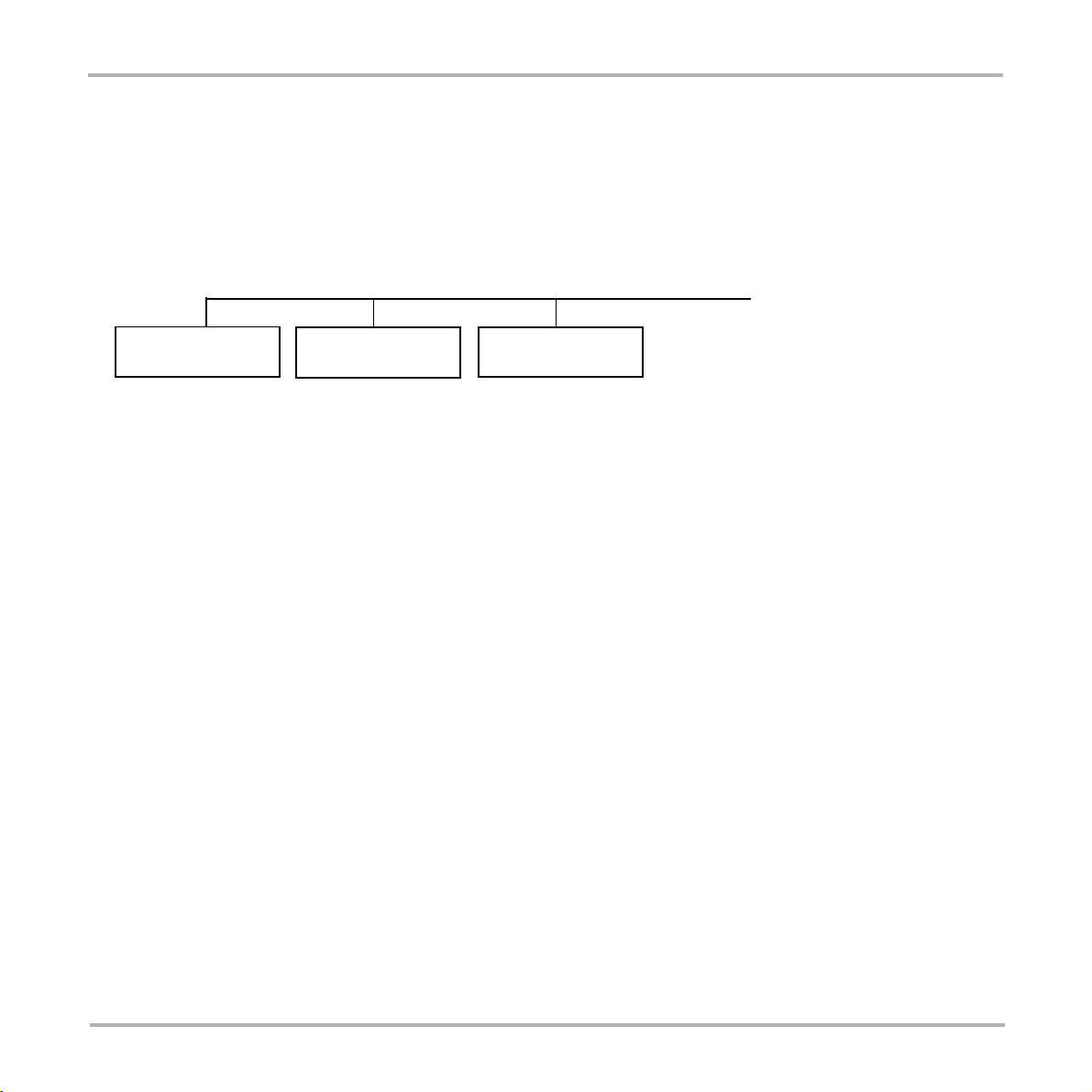
TANDBERG Videoconferencing System
Advanced use
MSN (Multiple Subscriber Number)
The use of MSN (Multiple Subscriber Number) enables you to attach different ISDN terminals, with different numbers,
to the same physical ISDN telephone line. If ‘Validate Numbers’ is set to ‘On’ only calls to those numbers specified
in the Line Setup menus will be answered. This service can be ordered from your telephone company.
Parallel dial
ISDN line number 12345600 / 601 / 602 Call 12345601
Line 1 Setup, Number1: 600
Validate Numbers (MSN): On
Line 1 Setup, Number1: 601
Validate Numbers (MSN): On
Ringing
Line 1 Setup, Number1: 602
Validate Numbers (MSN): On
On Channels will be dialed and connected in parallel when setting up a BONDING call.
Off Channels will be dialed one by one which may increase the dialing time.
Send Own Numbers
On The system will send its own numbers to the far end.
Off The system will not send its own numbers to the far end, but please note that the network may still send
your numbers to the far end.
Sending Complete
On The system will send the ISDN message information element ‘Sending Complete’.
Off The system will not send ‘Sending Complete’.
73
Page 74

TANDBERG Videoconferencing SystemAdvanced use
External network settings
NOTE
IMPORTANT: THE PHYSICAL INTERFACE ON
EXTERNAL NETWORKS IS ONE NON-STANDARD 26 PIN
CONNECTOR. SPECIAL CABLES ARE REQUIRED.
Before using the system together with external network equipment, you must specify the network parameters on
this page.
THE SYSTEM HAS SUPPORT FOR UP TO 384KBPS USING THE EXTERNAL NETWORK (RS449/V.35/X.21) INTERFACE.
NOTE
Call Control
‘RS366 Dialing’ is the only dialing protocol and would normally be used together with network clocking ‘RS449/
V35 Compatible’ when the external equipment uses RS366 ports.
‘Leased Line’ is a non-dialing protocol and should be used when two codecs are connected in a point to point
connection. Use ‘Leased Line’ when the handshaking signals DTR and CD are available. DTR and CD
correspond to the X21 network’s C and I signals.
‘Data Triggered’ mode uses TxData (transmit data), RxData (receive data) and clock signals only. Use ‘Data
Triggered’ when no handshake signals are available.
‘Manual’ should be used when no handshake signals are available, and the external equipment requires a
constantly connected line.
TO MAKE AN IP CALL WHEN ‘LEASED LINE’ IS SELECTED, ENTER A NUMBER BEFORE PRESSING CONNECT TO ACTIVATE THE DIAL MENU.
TIP
74
Page 75

TANDBERG Videoconferencing System
Advanced use
Network clocking
The network clock setting specifies the number of physical external clock signals.
Use ‘RS449/V35 Compatible’ when the external equipment provides two clock signals, one for transmit and one
for receive. The difference between RS449 and V35 is the cable only.
Use ‘X21 Compatible’ when the external equipment provides a common clock signal for both transmit and
receive.
Cable Specification, V.35
V.35/RS-366 cable
Signal Name Female Male 34pin Male 25pin Comments
Frame ground 1 A
Signal ground 19,23 B
TX(A), transmit data 11 P Twisted pair
TX(B) 12 S
RX(A), receive data 13 R Twisted pair
RX(B) 14 T
RCLK(A), rcv clock 15 V Twisted pair
RCLK(B) 16 X
TCLK(A), xmt clock 17 Y Twisted pair
TCLK(B) 18 A A
DTR 26 H, C
RI 24 L, J
RLSD 22 F
RS366 DPR 2 2
RS366 ACR 3 3
RS366 CRQ 4 4
RS366 PND 5 5
RS366 DLO 6 22
RS366 NB1 7 14
RS366 NB2 8 15
RS366 NB4 9 16
RS366 NB8 10 17
RS366 GND 19 7
Cable Marking N ET DSU V.35 DSU RS366
26pin DSUB Winchester DSUB
Pin number Pin number
75
Page 76

LAN Settings
Streaming*
TANDBERG Videoconferencing SystemAdvanced use
WHEN STREAMING, A MULTISITE OR A DUO VIDEO
NOTE
CALL CAN NOT BE MADE.
NOTE
AN ON-SCREEN INDICATOR IS SHOWN WHEN STREAMING IS
ACTIVE.
Address
Address is defined as the IP-address of a streaming client, streaming server or a multicast address. Giving an
address in the range 224.0.0.1-239.255.255.255 will broadcast the stream to any host that has joined the
specified multicast group. Specifying normal broadcast address 255.255.255.255 will broadcast to any
members on the LAN.
Address Port
If several codecs are streaming to the same IP-address, different ports have to be used in order for the client to
know which stream to receive. If the first codec streams on port 2240 and the second codec on port 2250, the
client has to specify which port to listen to. Video is transmitted on the specified port, audio is transmitted on
the port number 4 above the specified video port, in this case 2244 and 2254.
TTL/Router Hops
This is used for streaming data to limit how many routers the data should pass before it is rejected. If TTL is
set to 2, data will not traverse more than 2 router hops.
* - Please contact your TANDBERG representative for further information.
76
Page 77

TANDBERG Videoconferencing System
Advanced use
Streaming Source
Auto Enables streaming of both local and far end video. Selection of which site to be streamed is done
using voice switching (the site that speaks is streamed).
Local Only the local video will be streamed.
Remote Only the far end video will be streamed.
Local and far end audio is always streamed.
Allow Remote Start
On Streaming can be started from external user interfaces like the Web-browser or Telnet session.
Off Streaming can only be started from the Video Conferencing System using the remote control, or by
using the Dataport. This will prevent activation of streaming using Web browser or Telnet sessions.
Announcements
On The codec will announce to the network that it is streaming. This enables a streaming client (e.g. a PC)
to connect to the codec’s streaming session. Used by Cisco IP/TV.
Off No announcement packets will be transmitted.
Video Rate
Defines the Video streaming rate from the system. Range is 16kbps - 320kbps. In addition, audio (G.711)
streaming rate is 64kbps, providing a maximum streaming rate of 384kbps.
Password
Set password so that only participants entering correct password will be able to view the streaming session.
Entering a password will prevent unauthorized people from accessing the streaming session.
Start/Stop Streaming
By pressing the Quick Key labeled ‘ Start Streaming ‘, the Streaming session will start. To stop the stream, press
the same quick-key, which will be labeled ‘ Stop Streaming ‘ while the streaming-session is active. Pressing
Disconnect will also stop the streaming session.
How to view streaming
After streaming is started, an easy way to view the streamed audio/video is to start your Web-browser and enter
the IP-address of the streaming system. After the Web page of the codec is shown, click on ‘Streaming’.
Alternatively, enter http://<codec ip-address>/stream.sdp.
77
Page 78

TANDBERG Videoconferencing SystemAdvanced use
H.323 Settings
E.164 alias
This is the E.164 address of the codec. The E.164 address is equivalent to a telephone number, sometimes
combined with access codes. Valid characters are 0-9,* and #.
When using a gatekeeper the codec will send a message to the gatekeeper containing both the E.164 address
and the system name of the codec. The codec will not register with the gatekeeper if the E.164 alias is not set.
Use Gatekeeper
Auto The codec will automatically try to register on any available gatekeeper. If a gatekeeper responds to the
request sent from the codec within 30 seconds this specific gatekeeper will be used. If no gatekeeper
responds, the codec will not use a gatekeeper for making H.323 calls and hence an IP-address must be
specified manually.
Manual The codec will use a specific gatekeeper identified by ‘Gatekeeper IP-address’.
Off The codec will not use a gatekeeper and an IP-address must be used in order to make an H.323 call.
Gatekeeper IP-address
This is the gatekeeper IP-address if you specify ‘Use Gatekeeper: Manual’.
78
Page 79

TANDBERG Videoconferencing System
Advanced use
Use CallManager
On The codec will use a specific Cisco CallManager identified by the IP-address specified in ‘CallManager
IP’. The CallManager replaces a gatekeeper, therefore ‘Use Gatekeeper’ must be set to ‘Off’ before this
can be done. When ‘On’, ‘Use Gatekeeper’ and ‘Gatekeeper IP’ is disabled.
Off The codec will not use Cisco CallManager.
CallManager IP
The CallManager IP-address specified here will be used if ‘Use CallManager: On’.
H.323 Prefix
When dialing a number prefixed with digits specified by ‘H.323 Prefix’, and with ‘Net: Auto’, an H.323 call will be
placed. Example: H.323 Prefix is ‘555’. Dialling ‘55582’ with ‘Net:Auto’ will select LAN.
Register
Pressing ‘Register’ will send a gatekeeper registration request. This request will also be sent when leaving the
menu.
79
Page 80
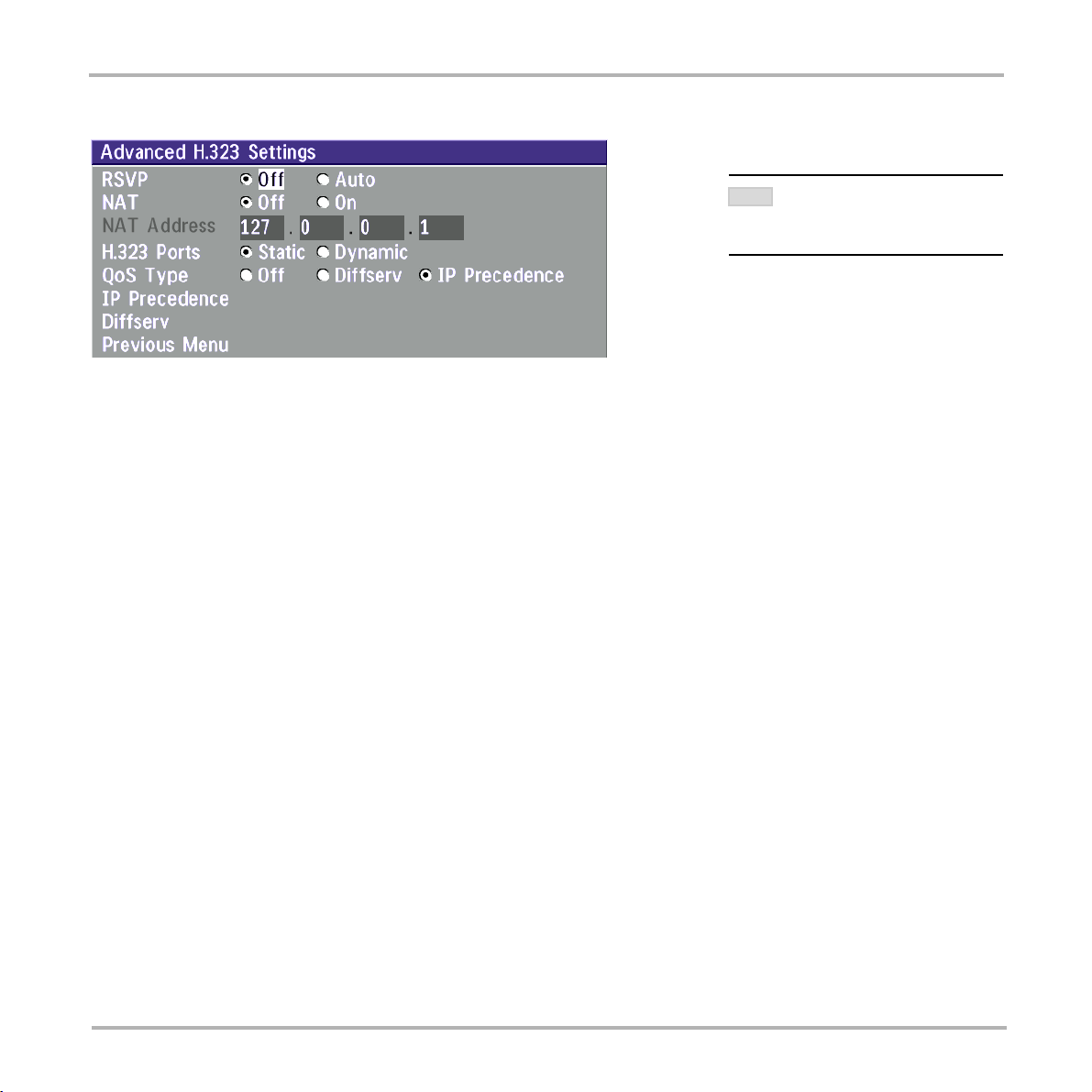
TANDBERG Videoconferencing SystemAdvanced use
Advanced H.323 Settings
THESE SETTINGS ONLY HAVE AN
NOTE
IF THEY ARE SUPPORTED BY
EFFECT
YOUR IP INFRA STRUCTURE.
RSVP
Auto Resource Reservation Protocol enables the endpoints to request the optimal amount of bandwidth for the
duration of an IP video conference.
Off Resource Reservation Protocol is switched off.
NAT
NAT, Network Address Translation, is used in small LAN’s, often home offices, when a PC and a
videoconferencing system is connected to a router with NAT support. NAT support in the videoconferencing
system enables proper exchange of audio/video data when connected to an external videoconferencing system
(when the IP traffic goes through an NAT router).
When NAT is On, the NAT Server Address will be shown in the startup-menu: ‘My IP Address: 10.0.2.1 (NAT)’
NAT Address
This must be the external/global IP-address to the router with NAT support. Packets sent to the router will then be
routed to the codec.
In the router, the following ports must be routed to the codec’s IP-address:
Port 1720
Port 5555-5560
Port 2326-2365
Please contact your TANDBERG representative for further information.
H.323 Ports
Static When selecting static H323 ports for TCP connections the ports 5555 or 5556 will be used for
Q931 and H245 respectively.
Dynamic The operating system will allocate which ports to use when opening a TCP connection.. The
reason for doing this is to avoid using the same ports for subsequent calls as some firewalls
consider this as a sign of attack.
80
Page 81

TANDBERG Videoconferencing System
Advanced use
QoS Type
Off No QoS is used
Diffserv Diffserv QoS method is used. Please see below for details.
IP Precedence IP Precedence QoS method is used. Please see below for details.
IP Precedence
Used to define which priority audio, video, data and signalling should have in the network. Higher numbers indicate
higher priority. The priority ranges from 0(off) - 7 for each type of packets .
Auto will provide the following priority:
Audio 4
Video 4
Data 3
Signalling 6
IP Type of Service (TOS)
Helps a router select a routing path when multiple paths are available.
Delay Tells the router to minimize the delay
Throughput Tells the router to maximize the throughput
Reliability Tells the router to maximize the reliability
Cost Tells the router to minimize the cost
Diffserv
Used to define which priority Audio, Video, Data and Signaling packets should have in an IP network. The priority
ranges from 0 to 63 for each type of packets.
81
Page 82
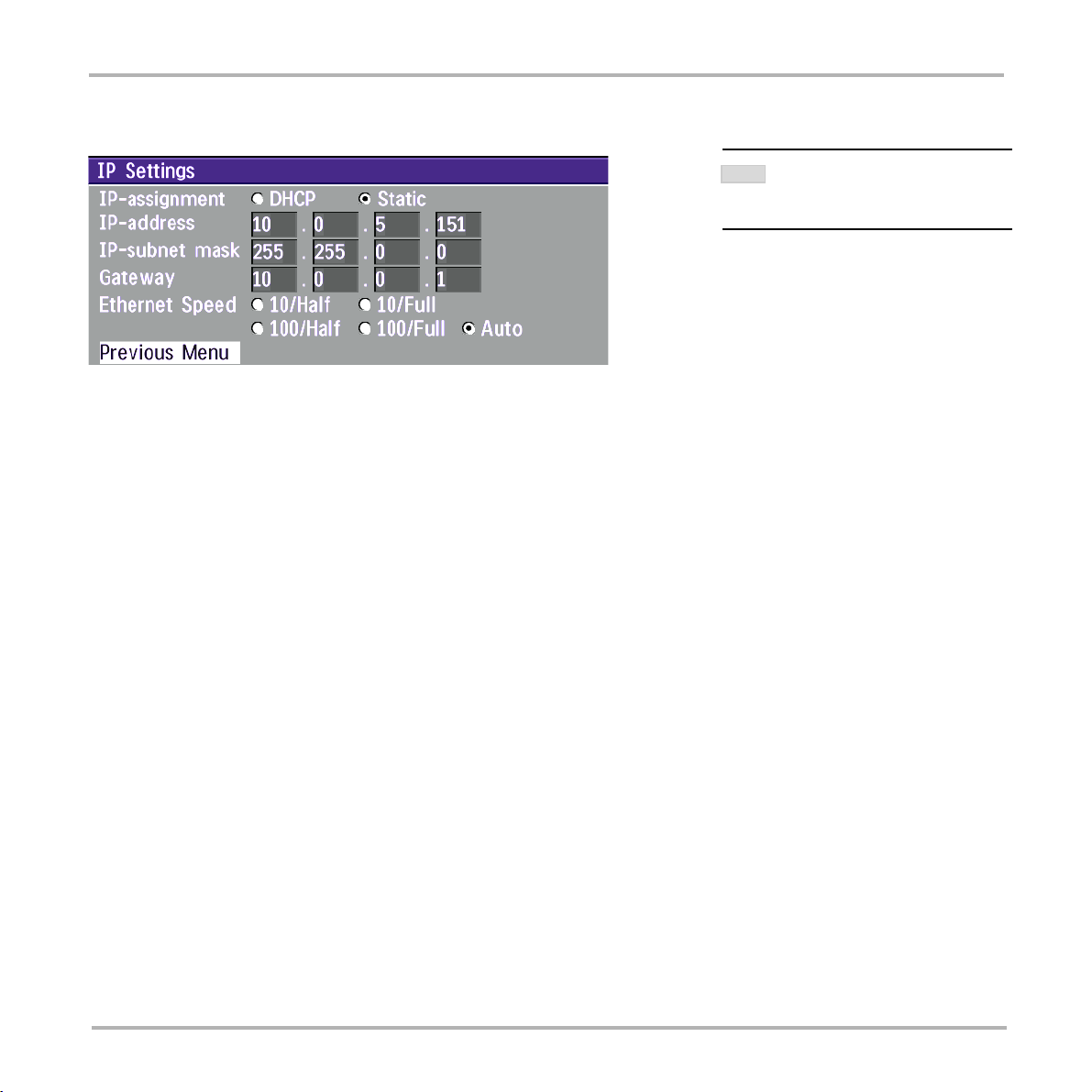
TANDBERG Videoconferencing SystemAdvanced use
IP Settings
CHANGES IN THIS MENU WILL NOT HAVE
NOTE
IP-assignment
DHCP (Dynamic Host Configuration Protocol) can be selected when a DHCP server is present.
DHCP: IP-address, IP-subnet mask and Gateway are not used because these parameters are assigned by
the DHCP server.
Static: The codec’s IP-address and IP-subnet mask must be specified in the IP-address field.
EFFECT BEFORE THE SYSTEM IS
ANY
RESTARTED.
IP-address
IP-address defines the network address of the codec. This address is only used in static mode. In DHCP-mode,
the assigned IP-address can be found on the Welcome Menu.
IP-subnet mask
IP-subnet mask defines the type of network. This address is only used in static mode. Your LAN-administrator will
provide the correct value for this field.
Gateway
When using DHCP, the default gateway will be set automatically. If the LAN utilizes static IP addresses, IP
address, subnet mask, and default gateway must be specified by the LAN administrator.
82
Page 83

TANDBERG Videoconferencing System
Advanced use
Ethernet Speed
Auto The codec will auto-detect the speed/duplex on the LAN.
10/Half The codec will connect to the LAN using 10Mbps speed/Half Duplex.
10/Full 10 Mbps speed/Full Duplex.
100/Half 100 Mbps speed/Half Duplex.
100/Full 100 Mbps speed/Full Duplex.
Restart
Pressing the Quick key ‘Restart’ will restart your system without having to use the On/Off switch on the codec. If
IP-assignment is changed, it is sufficient to use this Quick key to restart the system.
SNMP Settings
SNMP Trap Host
SNMP (Simple Network Management Protocol) is used for monitoring and configuring of different units in a
network. The codec’s SNMP Agent responds to requests from SNMP Managers (a PC program etc.). SNMP
traps are generated by the agent to inform the manager about important events.
SNMP Trap Host identifies the IP-address of the SNMP manager.
Traps can be sent to multiple SNMP Trap Hosts. Enter the IP address of up to three SNMP managers. All traps
will then be sent to the hosts listed.
SNMP Community
SNMP Community names are used to authenticate SNMP requests. SNMP requests must have a ‘password’ in
order to receive a response from the SNMP agent in the codec.
NOTE
THE SNMP COMMUNITY NAME IS CASE SENSITIVE.
83
Page 84
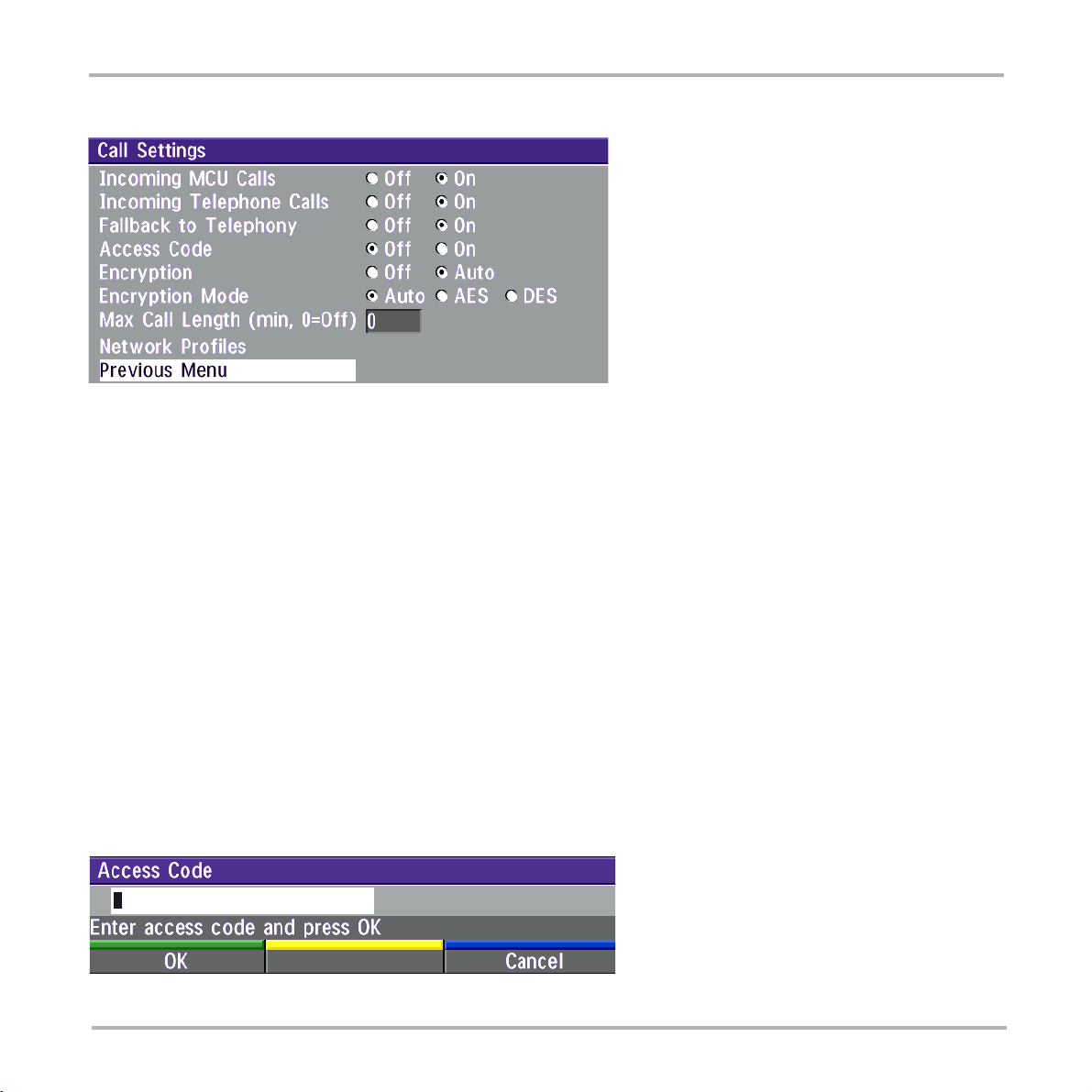
TANDBERG Videoconferencing SystemAdvanced use
Call Settings
Incoming MCU calls
On: When you are in a call, the system will provide visual and audible indications of an incoming call and
ask you to accept/reject the call.
Off: The system will not accept incoming calls when you are in a call.
Incoming telephone calls
On: The system will accept incoming telephone calls.
Off: The system will not accept incoming telephone calls. This is useful to prevent incoming calls from
systems other than videoconferencing systems.
Fallback to telephony
On Enables fallback from video calls to telephony/speech calls.
Off Disables fallback.
Access Code
On When pressing CONNECT or any number to make a call, an Access Code menu will be shown. The
user will then have to enter the correct Access Code in order to make a call.
Off No Access Code is necessary to make a call.
84
Page 85
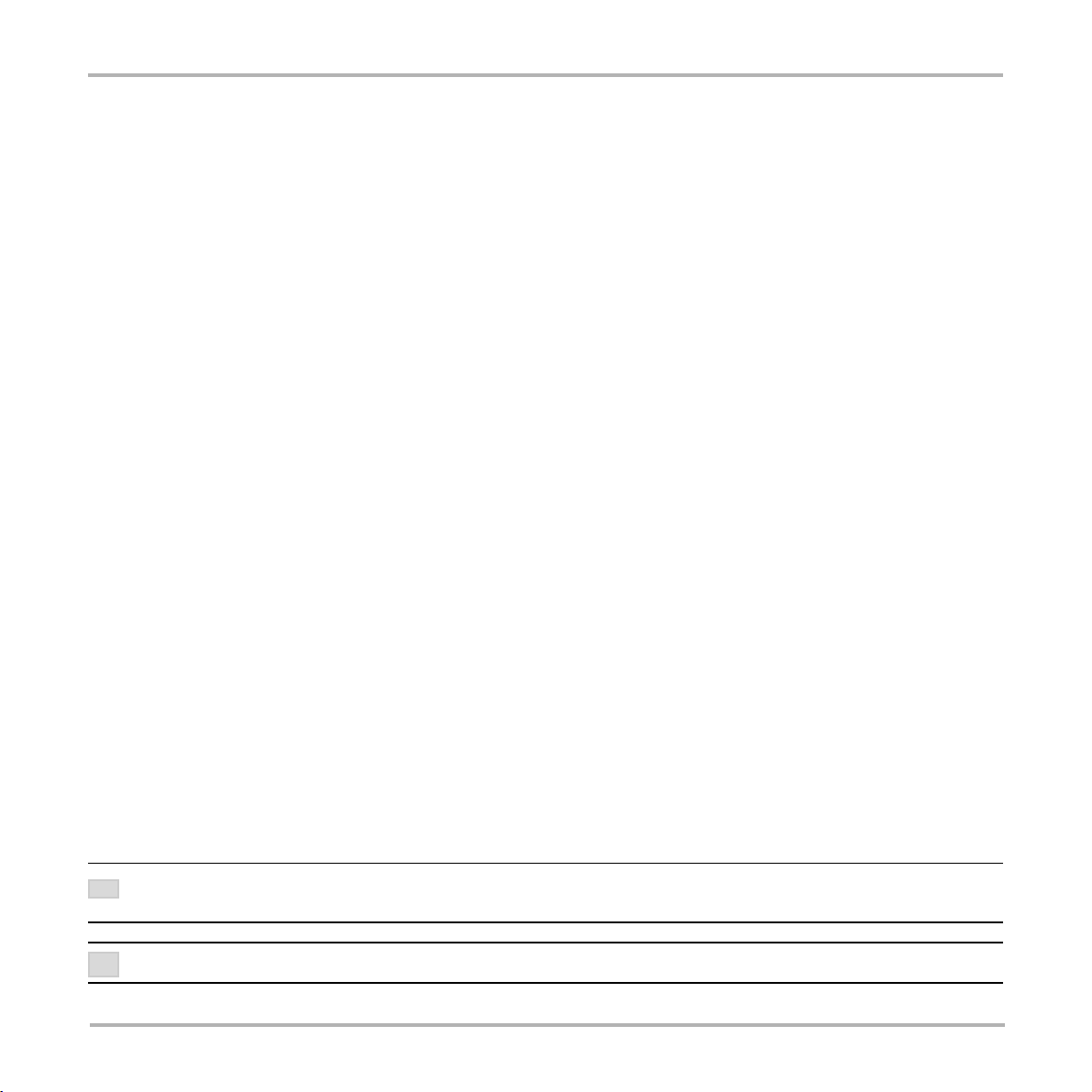
TANDBERG Videoconferencing System
Advanced use
Encryption (Secure Conference)*
Auto The system will try to set up calls using encryption.
Point to point calls: If the far end system supports encryption, the call will be encrypted. If not, the
call will proceed without encryption.
ISDN MultiSite calls: In order to have encrypted MultiSite calls on ISDN, all sites must support
encryption. The padlock symbol will indicate encryption mode (AES* or DES).If there is a mix of
AES* and DES encryption, only the symbol for DES encryption (single padlock) will be displayed.
IP MultiSite calls: Sites supporting encryption will be encrypted and sites not supporting encryption
will not be encrypted. The padlock symbol will be shown on the MultiSite if all sites support
encryption. The padlock symbol will be shown on the site connected to the MultiSite if this
connection to the MultiSite is encrypted.
If the far end supports encryption, the systems will initiate encryption after the call is connected (an
‘open padlock’ symbol will be displayed). When encryption has been established, a ‘closed padlock’
symbol will be displayed.
Off The system will not send or receive encrypted data.
Technical encryption information like encryption algorithm and encryption check code can be found in the ‘Call
Status’ menu.
Encryption Mode
Auto The system will try to use the most secure encryption - AES*, dependent on the capabilities of the
other sites. If AES* encryption is not supported by all the other sites, DES encryption will be tried.
AES* The system will try to use AES* with 128 bits encryption when setting up ISDN calls. If AES* is not
supported by all other sites, no other type of encryption will be initiated.
DES The system will always try to set up the call using DES with 56 bits encryption on ISDN and IP. If
DES is not supported by all other sites, no other type of encryption will be initiated.
BOTH AES* AND DES ENCRYPTION IS SUPPORTED FOR MIXED ISDN/IP CALLS. IN ADDITION AES* -AND DES ENCRYPTED SITES CAN BE
TIP
CONNECTED AT THE SAME TIME.
TIP
THE MULTISITE CAN RUN 4 ENCRYPTED SITES AT 128 KBPS AND 3 ENCRYPTED SITES AT 256KBPS.
* Optional feature
85
Page 86
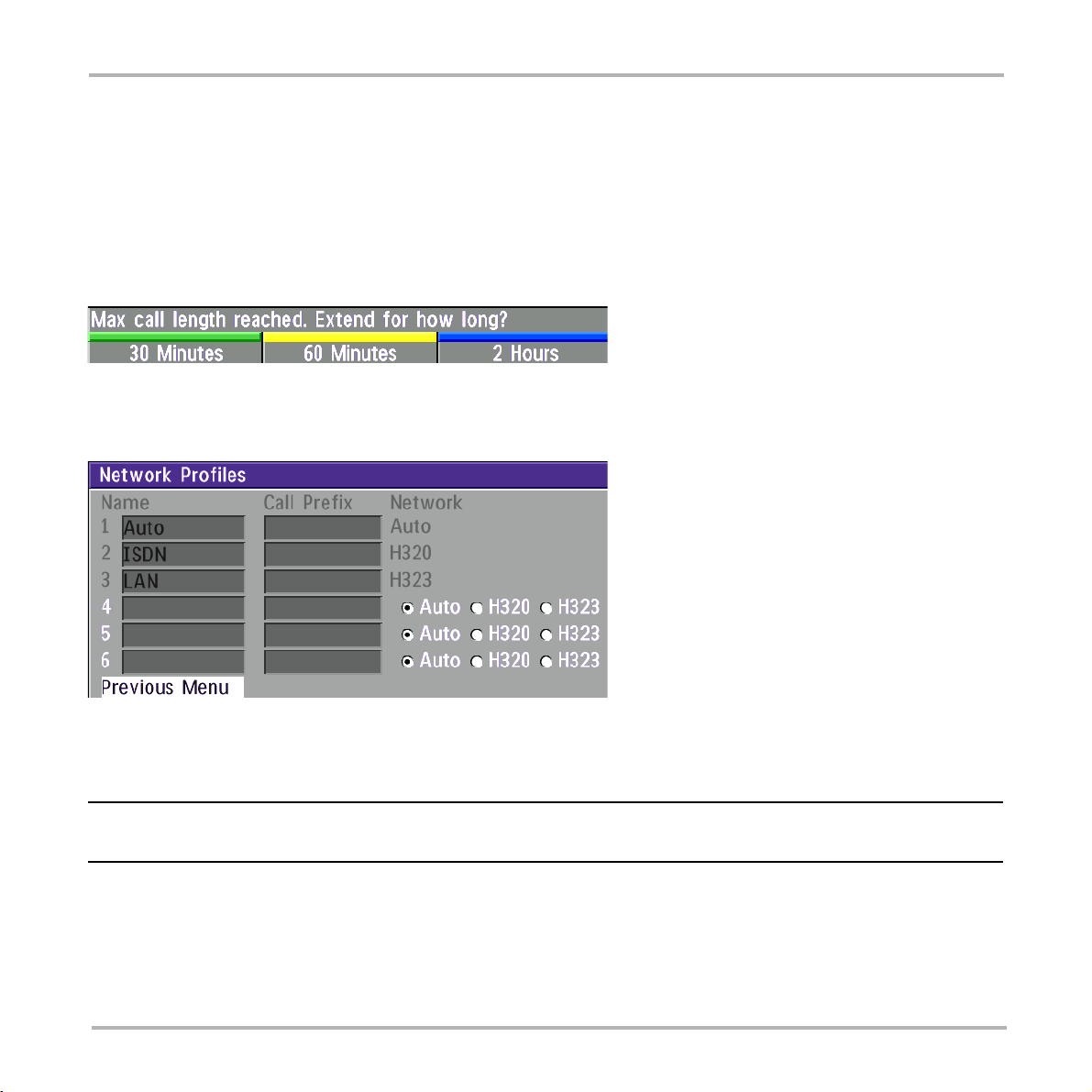
TANDBERG Videoconferencing SystemAdvanced use
Max Call Length
This feature will automatically end both incoming and outgoing calls when the call time exceeds the specified
‘Max Call Length’.
Max Call Length can have the following values: 0-999(minutes), where 0 is Off.
A few minutes before the specified time is reached, a Quick-Key menu will appear. Users will be asked if he/
she wants to extend the specified ‘Max Call Length’:
Network Profiles
This menu defines the settings listed when pressing the Quick key ‘Net:’ while in the dial menu.
This menu consists of 6 network profiles, a prefix can be added for each profile. If you add a prefix to a profile, this
prefix will automatically be added to the number being dialed.
EXAMPLE: 0 IS ADDED AS A CALL PREFIX TO THE 2ND PROFILE, ISDN. IF YOU ENTER 12345678 IN THE DIAL MENU AND SELECT ‘ISDN’, THE
NUMBER DIALED WILL BE 012345678.
Using the three last profiles you can enter the name of a profile, prefix and network selection. This is useful if you
have a fixed prefix for your service provider.
86
Page 87
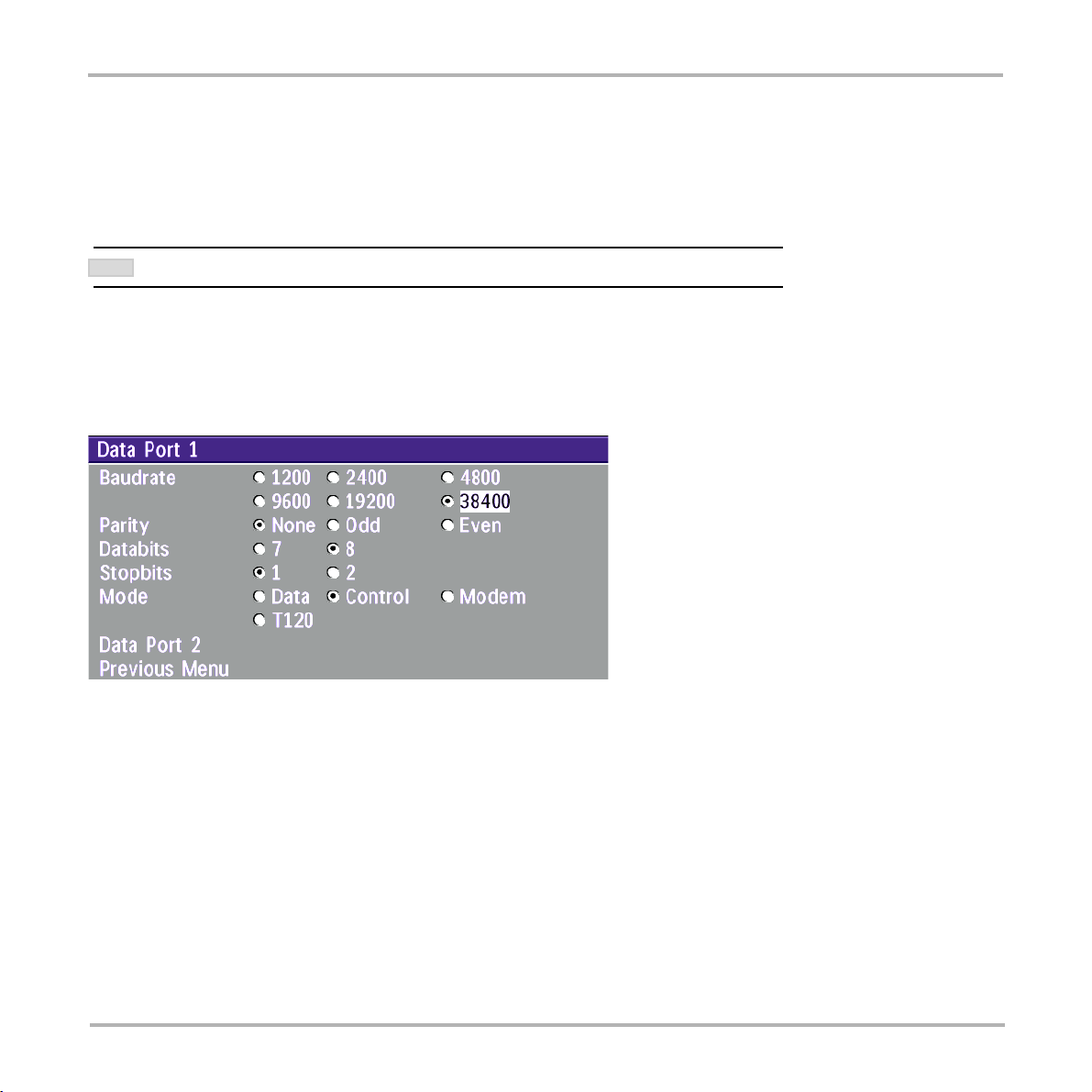
TANDBERG Videoconferencing System
Advanced use
Dataport configuration
The system provides two standard RS232 serial ports to allow a computer to be connected for data transfer and
control purposes.
NOTE
WHEN CONNECTING TO A PC THE CONNECTING CABLE MUST BE A STRAIGHT THROUGH RS232 CABLE.
Dataport 1
If you wish to connect a PC to Dataport 1, you must ensure that the PC and the system are identically
configured. The available settings are:
Dataport 1 supports 4 different modes:
Data mode
Provides a transparent data channel. This
channel can be used for many different
purposes such as file transfer, application
sharing and more. When using this mode, it is
necessary to have a TANDBERG system at
the far end.
Control mode
The control interface provided by the Dataport
supports a subset of the Hayes command set
as well as a comprehensive set of system
specific commands.
This mode maintains communication with the Dataport’s command interpreter at all times. All features available
from the hand-held remote control can be accessed through the dataport.
Modem
Allows you to control the system externally via a PC as in Control Mode. Once a call is established, Dataport 1
will automatically switch to Data mode. When the call disconnects, Dataport 1 switches back to Control Mode.
T.120
Provides a data channel supporting the T.120 standard for data communication. Using T.120 software on your PC,
you can communicate with other T.120 systems using your PC and your system.
87
Page 88
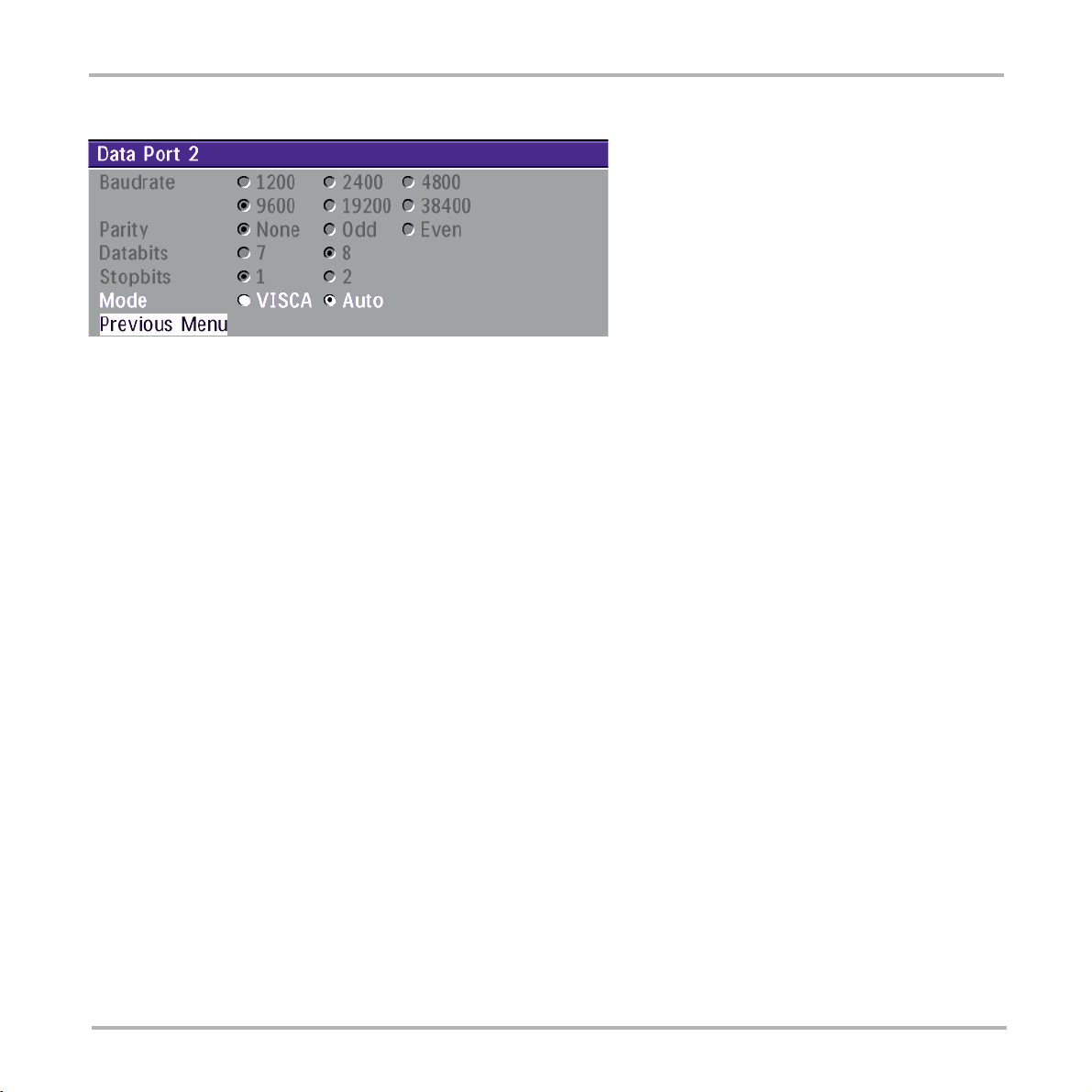
TANDBERG Videoconferencing SystemAdvanced use
Dataport 2
Dataport 2 is dedicated to the main camera and will not be available in standard configuration.
The Codec will automatically detect WAVE cameras. If you are using a camera supporting the VISCA protocol,
select ‘Mode: VISCA’. The Dataport 2 settings will then be enabled.
If ‘Mode: Auto’ and no camera is connected to the Dataport 2, the Baudrate, Parity, Databits and Stopbits
settings will be enabled.
For more details on connecting to the Dataport, see ‘Peripheral Equipment’.
88
Page 89

TANDBERG Videoconferencing System
Advanced use
Language
The system supports 11 different languages for its on-screen menus.
Select the preferred language, and press OK to save.
Software Options
The system requires a valid option key to activate Security (contains Secure Conference AES), MultiSite and/or
Presenter functionality. A restart of the system is required after entering a new option key. If the option key is
invalid, the original key will be used.
The following options are available
1. No option
2. NPP (Presenter)
3. MultiSite + NPP
4. Security + NPP
5. Security + NPP + MultiSite
89
Page 90

TANDBERG Videoconferencing SystemAdvanced use
Diagnostics
Allows testing of individual system components and displays the current system settings.
System info
Select ‘ System Info’ to view system numbers, line status, software version and other useful
information.
OK
Channel status
Comprehensive information about the call progress is available through the Channel Status window.
This window indicates the various stages each B-channel goes through whilst establishing a connection.
Status - BRI Comments
Idle the channel is idle
Calling when calling — the network has acknowledged the call
Connected when connection is established
Sync when the channels are synchronised
Active when all available channels are connected
Releasing waiting for the network to confirm a release of the call
Released when disconnected - the network has acknowledged the disconnection
90
Page 91

TANDBERG Videoconferencing System
TIP
PRESS MENU AND THEN ’CALL S TATUS’ TO BRING THIS MENU UP WHEN NOT IN THE MENU SYSTEM.
Advanced use
The numbers used to call out to the far end are shown in the window. If an error occurs a cause code will be
displayed on the right hand side of the window.
Cause codes
The most common cause codes (for ISDN) are:
1 - Unallocated (unassigned) number
2 - No route to specified transit network (WAN)
16 - Normal clearing
17 - User busy
18 - No user responding
21 - Call rejected
28 - Invalid number format (incomplete number)
29 - Facility rejected
31 - Normal, unspecified
34 - No circuit/channel available
41 - Temporary failure
58 - Bearer capability not presently available
65 - Bearer service not implemented
69 - Requested facility not implemented
81 - Invalid call reference value
88 - Incompatible destination
100 - Invalid information element contents
102 - Recovery on timer expiry
127 - Internetworking, unspecified
255 - TANDBERG specific. undefined cause code
91
Page 92

TANDBERG Videoconferencing SystemAdvanced use
Call status
Comprehensive information about the call is available through the Call Status window. The menu has two
columns, one for transmitted and one for received audio/video/data information. If Duo Video or MultiSite is used,
pressing the LEFT/RIGHT keys will show one page per connected site.
Please contact your TANDBERG representative for further information.
Restore defaults
You may restore all system settings to the factory default using this function.
NOTE
THIS DEFAULT SETTING WILL NOT AFFECT YOUR CALL DIRECTORY INFORMATION, NETWORK T YPE, LINE SETUP NUMBERS OR YOUR SPID NUMBERS
92
Page 93

TANDBERG Videoconferencing System
Test subsystem
You can test the different subsystems of your videoconferencing equipment.
Far End Loop (ISDN only)
SetLocal: This system will loop all incoming audio and video.
· The far end will see its own video and hear its own audio.
· The local side will see and hear the far end.
An on-screen indicator will indicate ‘Local Loop’.
RequestRemote: A request will be sent to set the far end in loop.
· The far end will see and hear the local side (varies depending on
implementation of loop functionality).
· The local side will see its own video and hear its own audio (if the
far end supports loop).
Advanced use
If ‘Far End Loop’ is set to ‘RequestRemote’ while in a call and the call is subsequently disconnected, ‘Far End
Loop’ will be set to ‘Off’.
System Selftest
The system performs a check to determine internal hardware integrity. Test Network is useful when you want to
check if your network connection is active.
View current settings
This window will display all the system settings. Use the arrow keys to scroll through the list.
IP Address Conflict Check
The codec will give a warning if there is an IP conflict. This check may be initiated by the user by selecting IP
Address Conflict Check.
93
Page 94

TANDBERG Videoconferencing SystemPeripherals
Peripheral Equipment
Using the optional peripheral devices outlined in this chapter and the many others available, you will be able to
build your own applications for use with the TANDBERG 2500, thereby better integrating the system into your
business environment.
This chapter will explain how to connect peripheral equipment to your system. First of all however, we
recommend you examine the figure below detailing the available connectors on the back of the system Codec.
Interfaces
94
Page 95

TANDBERG Videoconferencing System
Peripherals
5 Video Inputs
• 2 video inputs supporting S-Video through Mini-DIN connectors.
• 2 video inputs supporting composite signals through RCA connectors.
• 1 VGA input supporting resolutions VGA(640x480), SVGA(800X600) and XGA*(1024x768) (auto sensing).
The standard camera uses one of the S-Video inputs. The system will automatically adapt to a PAL or NTSC
input.
5 Video Outputs
• 2 S-Video outputs, Mini-DIN connectors.
• 2 composite video outputs, RCA connectors.
• 1 VGA output supporting resolutions VGA(640x480), SVGA(800X600) and XGA*(1024x768).
The first Mini-DIN connector and the first RCA connector provide main video (incoming/outgoing video and menus).
The two other connectors provide selfview/still image/Duo Video. The S-Video outputs are used by default by the
monitors. The outputs are always active.
The format of the output will be either PAL or NTSC depending on your country’s standard video format.
4 Audio Inputs
• 2 microphone inputs (balanced, 24V phantom powered) via XLR connectors.
• 2 audio inputs (line level) via RCA connectors.
All audio inputs are active by default. For further information, refer to section ‘Audio Settings’.
3 Audio Outputs
• 1 output (line level) via RCA connector providing audio from far end in addition to dial tones. This output is used
either by the monitor or by the Natural Audio module (if installed).
• 1 AUX output (line level) via RCA connector providing a mixed signal between audio from the local side (except
from the AUX input) and audio from the far end. This output is intended for connection to a telephone add-on
system.
• 1 VCR output (line level) via RCA connector providing a mixed signal between audio from the local side (except
from the VCR input) and audio from the far end. This output is intended for connection to a VCR.
* E2 only
95
Page 96
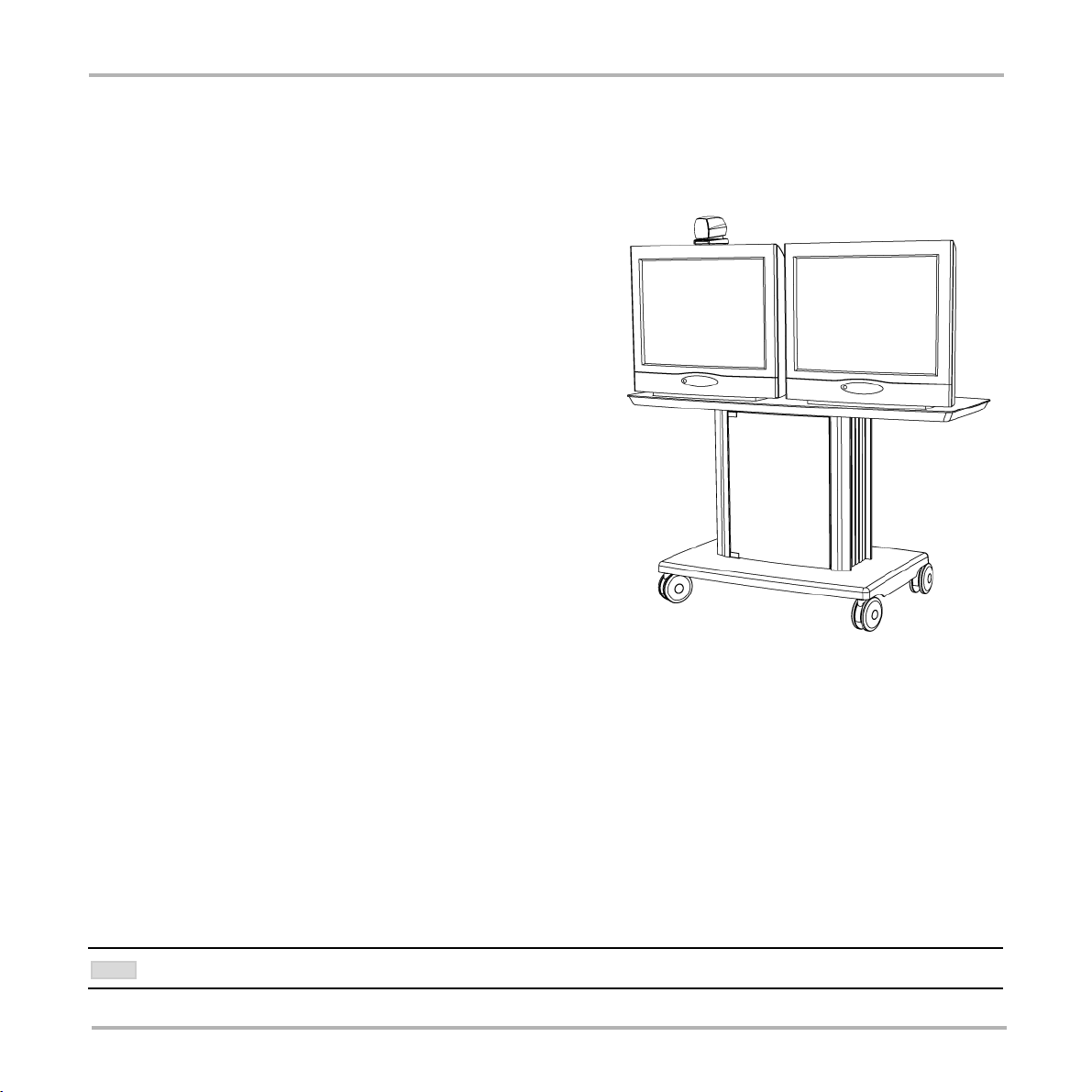
TANDBERG Videoconferencing SystemPeripherals
Dual Monitor
It is possible to install the system in a Dual Monitor configuration.
The Dual Monitor option consists of an additional monitor,
bigger cabinet top-plate and associated cabling.
The Dual Monitor can be used to show full screen selfview,
snapshots and Duo Video.
To use the system in the Dual Monitor configuration:
• Connect ‘Video Out 2’ (preferably) otherwise 4 on the
system to a video input on the dual monitor.
• Set ‘Dual Monitor: On’ in ‘Utilities’ menu.
Alternatively you can use a PC monitor as your second
monitor:
• Connect ‘VGA Out’ on the system to your PC monitor.
• Set ‘VGA Out: Dual’ in ‘VGA Settings’ menu.
XGA monitor*
The TANDBERG 2500 can be delivered with XGA monitors as an option. This will allow you to display XGA images
on your Dual Monitor.
• Connect ‘VGA Out’ on the system to your XGA monitor.
• Set ‘VGA Out: Dual’ in ‘VGA Settings’ menu.
• Connect the control cable from Dataport1 to the control input on the XGA monitor. The system will select video
input or XGA input based on signals sent from the system.
IT IS NOT POSSIBLE TO USE T.120 IF THE XGA CONTROL CABLE IS CONNECTED SINCE DATAPORT 1 IS OCCUPIED.
NOTE
* - Optional
96
Page 97
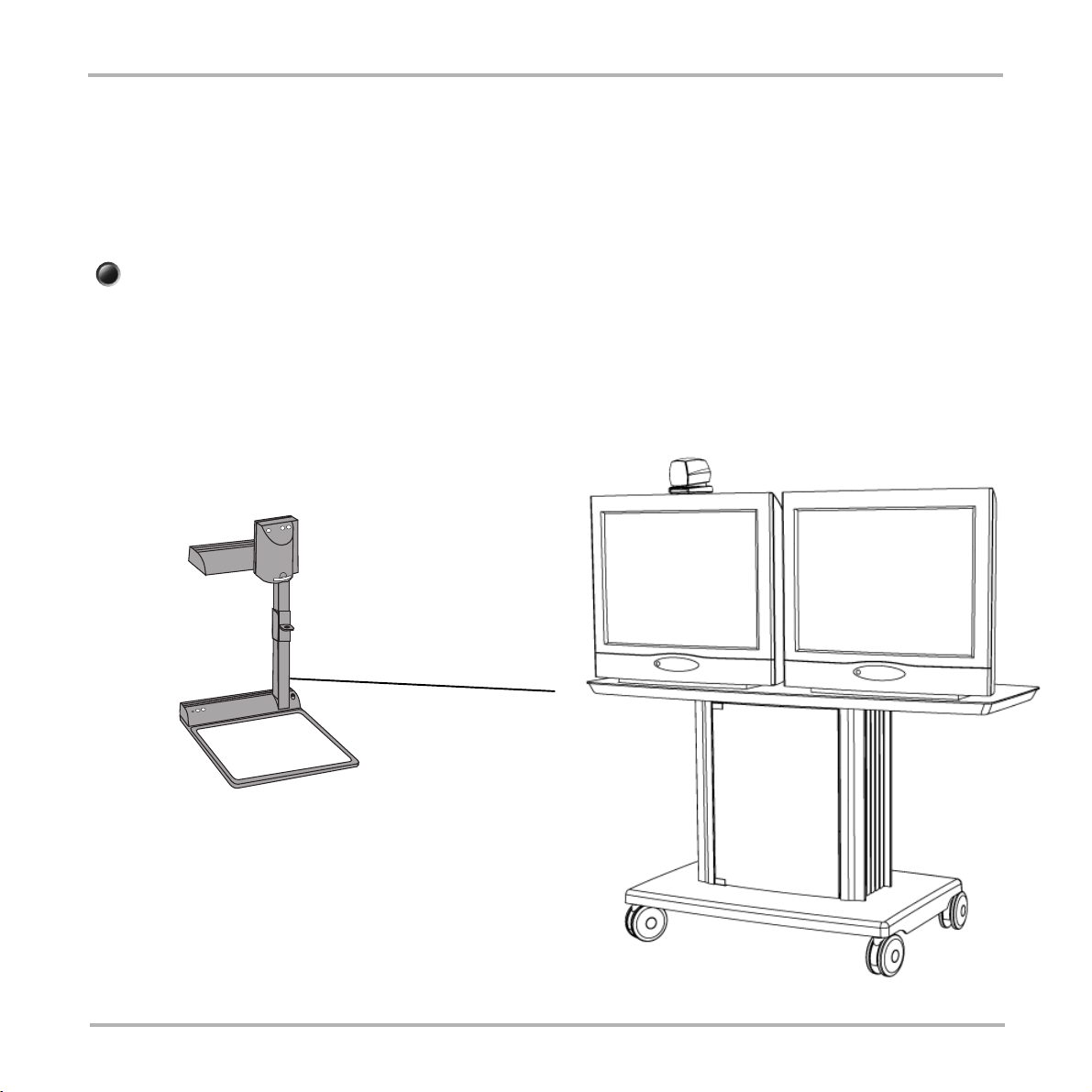
TANDBERG Videoconferencing System
Peripherals
Document camera
A document camera can be used for showing text, diagrams and a variety of graphical material as well as small
three-dimensional objects. To use a document camera with your system:
• Connect the document camera to the DocCam input on the Codec.
doc cam
If you want to use S-Video from the document camera, you can connect the document camera to the Aux input
on the codec and set ‘Document Camera: Video2’ in ‘Video Settings’. Pressing DOC CAM on the remote control
will then activate the S-Video input on the codec.
• Press DOC CAM on the remote control to select the document camera as the video source.
• See also ‘Presentations’ for easy access to still image transfer from document camera.
97
Page 98

TANDBERG Videoconferencing SystemPeripherals
Multiple controllable cameras
Attaching multiple cameras to one system expands visibility and is useful in large group applications.
The system is able to control up to 4 WAVE-cameras. Optional WAVE cameras are supplied with the necessary
cabling. In addition, a external power supply is needed.
WAVE-camera number two must be connected to video input 2, camera number three must be connected to
video input 3, and so forth.
98
Page 99
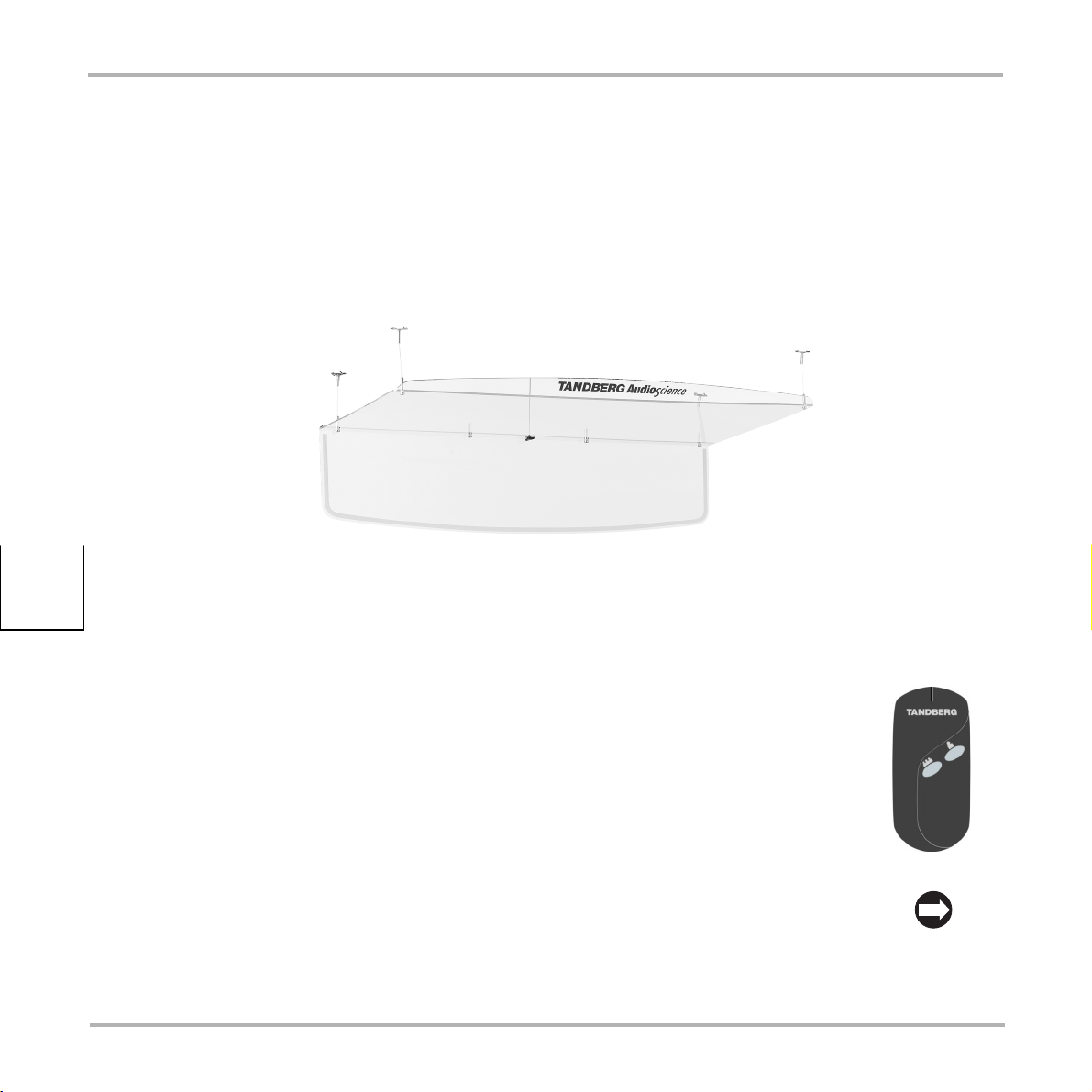
TANDBERG Videoconferencing System
Peripherals
AudioScience microphone
TANDBERG's award-winning AudioScience microphone is a ceiling-mounted, wide coverage, boundary
microphone, that can eliminate the need for table microphones. It is designed to pick up the audio from all
conference participants seated within in its pick-up area, defined by a quarter-sphere of approximately 14 foot
(4.25m) radius extended in front of, and to the sides of the microphone.
Please contact your TANDBERG representative for further information.
Tracker
The Tracker is a small infrared remote control device made to used to steer the system
camera to any desired location within the room. Typically, several Trackers would be used
with each system.
Each Tracker has two buttons:
• One button to point the camera at a specific person/location.
• One button to point the camera at all participants.
Beneath the battery in the tracker, there is a switch which can be set to 16 different positions
between 0 and F. For preset 10 to 15, the numbers 9 to F should be selected. Please refer
also to ‘Presets’ in the ‘General Use’ - section.
For more information, contact your local TANDBERG representative.
99
0
1
F
2
E
3
4
D
5
C
6
B
7
A
8
9
Page 100
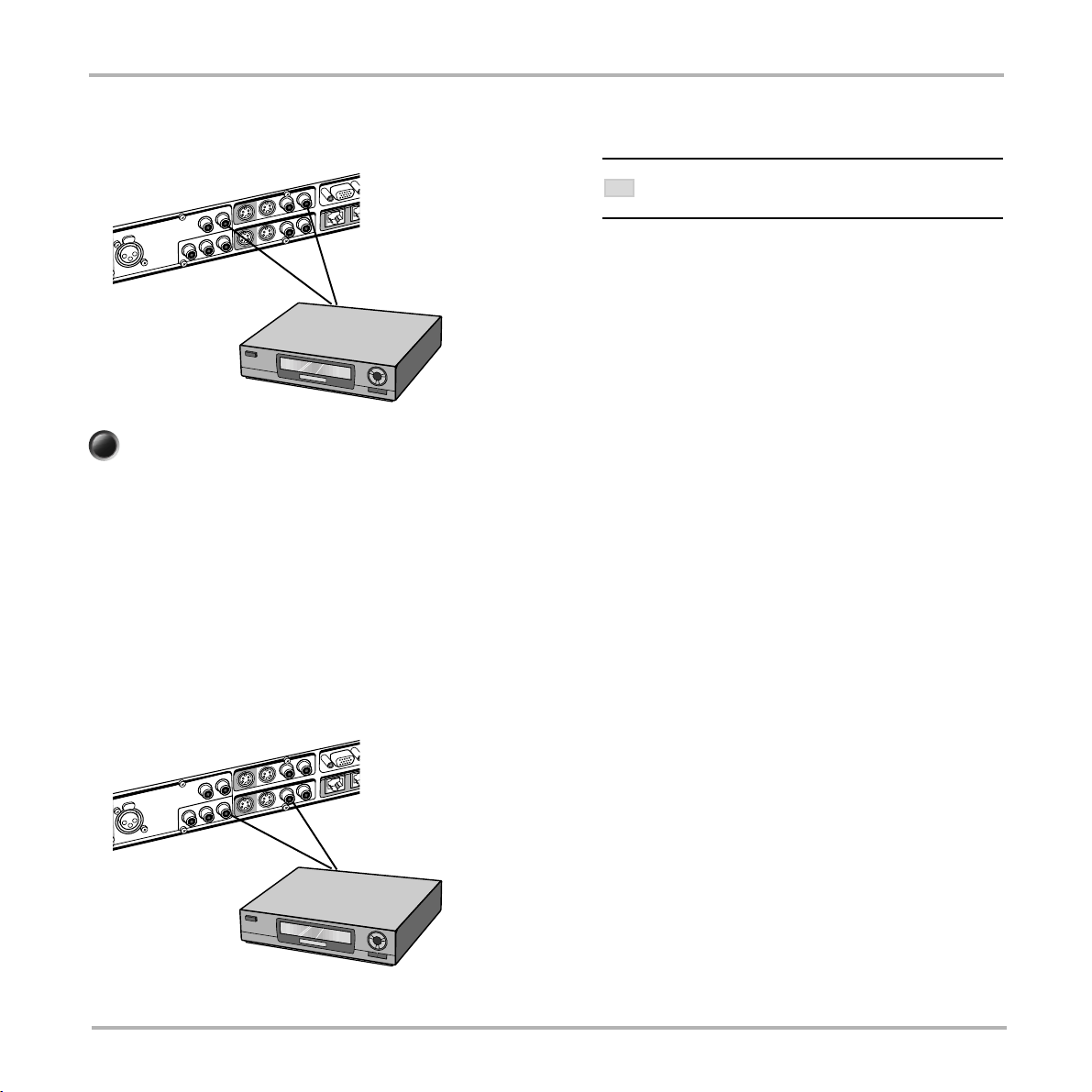
TANDBERG Videoconferencing SystemPeripherals
Video Cassette Recorder (VCR)
VCR - Playback
TO SIMPLIFY CONNECTING A VCR, THE NECESSARY
TIP
CONNECTORS ARE MARKED ‘VCR’
Video
Codec: Video Input 4 (VCR)
VCR: Video Output
Audio
Codec: Audio Input 4 (VCR)
VCR: Audio Output
vcr
Press VCR to activate the VCR input.
Make sure that ‘Audio In 4 (VCR)’ is On (see ‘Audio Settings’). If audio from VCR is too low, this level can be
adjusted in ‘Audio Settings’, ‘Inputs’, ‘Level Settings’. The audio from the VCR will be audible in the local speaker
system.
The audio from the VCR and your microphone(s) will be mixed and sent to the far end. When a person talks on
either local or far end, the VCR audio level will be reduced to make it easier to comment on a video recording
when ‘Audio Settings’, ‘Mix Mode: Auto’.
For playback, connect a cable between Video Out on the
VCR and ‘VideoIn 4 (VCR)’ on the system. Connect a
cable between Audio Out on the VCR and the VCR audio
input on the system.
VCR - Recording
When recording, the VCR will record the video as it appears on the main monitor, the local audio and the audio
from the far end.
When recording a videoconference, connect a cable
between ‘VideoOut 3’ on the system and Video In on the
VCR. Connect a cable between ‘AudioOut 3’ on the system
and Audio In on the VCR.
100
Audio
Codec: Audio Output 3
VCR: Audio Input
Video
Codec: Video Output 3
VCR: Video Input
