Sony ericsson WALKMAN User Manual

July 2007
Walkman®
Enjoy your favourite music
Getting started Walkman®
Contents
Introduction ............................................................................................... |
2 |
Overview ................................................................................................ |
2 |
Installing Media Manager .......................................................................... |
2 |
System requirements ............................................................................. |
2 |
Installing from the PC Suite CD ............................................................. |
3 |
Downloading from the Web and installing ............................................. |
3 |
Connecting the USB cable ........................................................................ |
4 |
Transferring music ..................................................................................... |
5 |
Using Media Manager to transfer music ................................................ |
5 |
Listen to music using Walkman® player ................................................... |
6 |
Walkman® player controls ..................................................................... |
6 |
Browsing your music .............................................................................. |
7 |
Playlists .................................................................................................. |
7 |
Walkman® player options ...................................................................... |
8 |
Online music and music videos ................................................................. |
9 |
TrackID™ ................................................................................................... |
9 |
Handling files in your phone ...................................................................... |
9 |
Related information ................................................................................. |
12 |
Trademarks and acknowledgements ...................................................... |
13 |
1 |
July 2007 |

Getting started Walkman®
Introduction
Instruction symbols
The following instruction symbols may appear in this Getting started guide:
Indicates an important tip.
Indicates an important note.
Indicates that a service or function is networkor subscription-dependent.
Contact your network operator for details.
>Use the touch options or the navigation key to scroll and select.
Press the navigation key centre.
Press the navigation key up.
Press the navigation key down.
Press the navigation key left.
Press the navigation key right.
Overview
You can transfer music from your phone to a computer using the USB cable and Sony Ericsson Media Manager, which is included on the CD that comes with your phone.
Installing Media Manager
The Media Manager software enables you to transfer music from CDs or a computer to your phone. You can also download Media Manager from www.sonyericsson.com/support.
System requirements
The system requirements are:
•At least 200 MB free hard disk space
•Microsoft® Windows® XP (SP2 or later)
•512 MB RAM
•1 GHz processor
•A Microsoft® Windows® compatible sound card
•A CD-ROM drive
2 |
July 2007 |
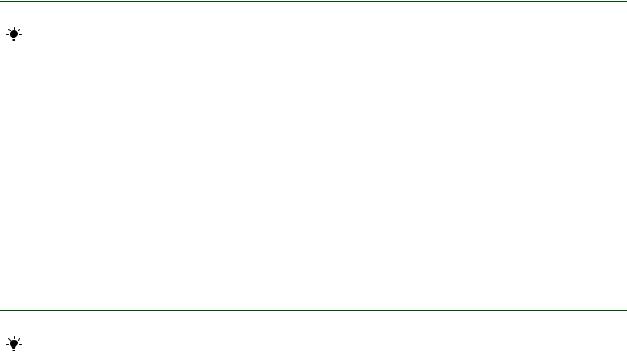
Getting started Walkman®
•A USB 2.0 cable and port
•QuickTime™ 7.0 (available on the CD)
•Internet connection (for Gracenote™ CD identification and software activation)
•Microsoft .NET Framework 2.0 (available on the CD)
•Microsoft® Windows® Explorer 5.0 or later (available on the CD)
Installing from the PC Suite CD
Before you install Media Manager you should install the Sony Ericsson PC Suite software on your computer.
To install Media Manager from the PC Suite CD
1.Insert the CD that came with the phone. The CD should start automatically, if not: click Start/Run...
and type in D:/start.exe and click OK (D: is the CD drive letter on the system).
2.Select a language.
3.Click Install in the Media Manager section.
4.If needed, follow the instructions to install .NET Framework 2.0 from the CD.
5.In the installation wizard: Click Next to continue the installation.
6.Read and accept the licence agreement, then click Next.
7.Click Next to install to the default folder.
8.Click Install to begin the installation.
9.Click Finish to exit the wizard.
Downloading from the Web and installing
Before you install Media Manager you should install the Sony Ericsson PC Suite software on your computer.
To download the latest version of Media Manager
1.In your Internet browser, go to www.sonyericsson.com/support.
2.Select a region and country.
3.Select a phone from the list or enter your phone model in the text field.
4.Select Software downloads.
5.Select Media Manager Setup X.X.X.X for your preferred language under Applications.
6.Select Download and save the file to your computer.
To install Media Manager from the downloaded file
1.Double-click the downloaded Media Manager file.
2.If needed, follow the instructions to download and install .NET Framework 2.0 from the Internet.
3.In the installation wizard: Click Next to continue the installation.
4.Read and accept the licence agreement, then click Next.
5.Click Next to install to the default folder.
6.Click Install to begin the installation.
7.Click Finish to exit the wizard.
3 |
July 2007 |

Getting started Walkman®
Connecting the USB cable
The Sony Ericsson USB cable that comes with your phone can be used to connect the computer and the phone.
Your phone can be either on or off when you connect the USB cable. If the phone is on, select File transfer in the pop-up that appears on the phone.
To change the mass storage default settings on your phone, select Menu > Settings > the Connectivity tab > USB > USB mode > Mass storage before connecting your phone and computer.
To connect your phone to a computer with the USB cable
1.Connect the USB cable to your phone and computer.
2.Computer: If the Found New Hardware Wizard appears, click Cancel to exit the wizard.
3.Phone: Select Mass storage.
4.The phone will shut down in this mode but will restart when it is disconnected from the USB cable.
5.Computer: Your phone memory and memory card are added as removable disks in Windows® Explorer.
Hard Disk Drives
|
|
|
Local Disk (C:) |
|
|
|
|
|
|
|
|
|
|
|
|
|
|
|
|
|
|
|
|
|
|
|
|
|
|
|
|
|
|
Devices with Removable Storage |
|
|
|
|
|
||||
|
|
|
|
|
|
|
|
|
|
|
|
|
|
DVD/CD-RW Drive (D:) |
|
|
|
DVD Drive (E:) |
|
||
|
|
|
|
|
|
|
|
|
|
|
|
|
|
|
|
|
|
|
|
|
|
|
|
|
PHONE (F:) |
|
|
|
Removable Disk (G:) |
|||
|
|
|
|
|
|
|
|
|
|
|
|
|
|
|
|
|
|
|
|
|
|
|
|
|
|
|
|
|
|
|
|
|
Phone memory |
Memory card |
|||||||||
4 |
July 2007 |
