Sony Ericsson Z550A User Manual
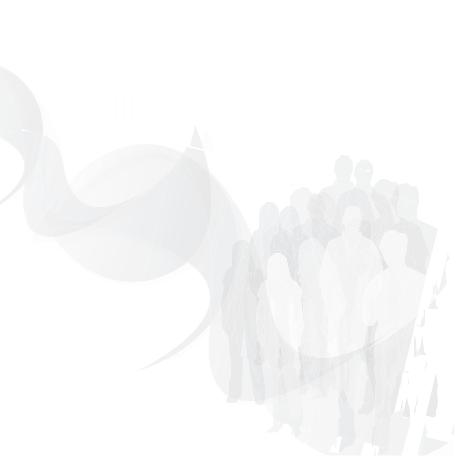
Congratulations on your purchase of the
Sony Ericsson Z550a. In addition to the pre-installed Z550a multimedia content, you have more waiting for you at www.sonyericsson.com/fun.
for you at www.sonyericsson.com/fun. 
If you register at www.sonyericsson.com/register, you get an exclusive offer. Don’t miss out.
Go there now.
This is the Internet version of the user's guide. © Print only for private use.
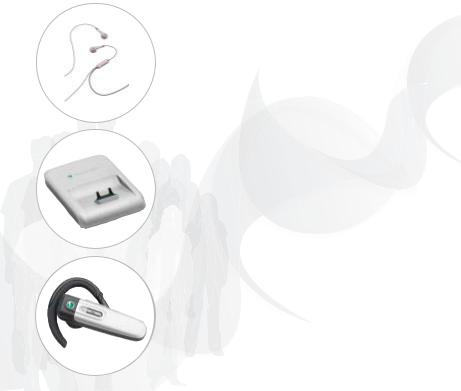
Added Dimensions – Accessories from Sony Ericsson
Stereo Portable Handsfree HPM-70
Deep bass with light in-ear design.
Desk Stand CDS-60
Your phone’s best assistant: connect a USB cable, charger and portable  handsfree.
handsfree.
Bluetooth™ Headset HPB-PV705 |
A powerful Bluetooth™ headset with compact design.
This is the Internet version of the user's guide. © Print only for private use.
Contents |
|
Getting Started ..................... |
4 |
Getting to Know the Phone ... |
7 |
Calling ................................. |
14 |
Messaging .......................... |
25 |
Imaging ............................... |
30 |
Entertainment ..................... |
33 |
Connectivity........................ |
38 |
More Features .................... |
43 |
Troubleshooting ................. |
48 |
Important Information ........ |
50 |
Index ................................... |
59 |
Sony Ericsson Z550a
www.sonyericsson.com/support
At Sony Ericsson Product Support, you can find troubleshooting, tips & tricks, software, phone settings for Internet browsing, messaging and much more.
Sony Ericsson
GSM 850/900/1800/1900
This user guide is published by Sony Ericsson, without any warranty. Improvements and changes to this user guide necessitated by typographical errors, inaccuracies of current information, or improvements to programs and/or equipment, may be made by Sony Ericsson at any time and without notice. Such changes will, however, be incorporated into new editions of this user guide.
All rights reserved.
©Sony Ericsson Mobile Communications AB, 2006
Publication number: AE/LZT 108 8979 R1A
Please note: Some of the services in this user guide are not supported by all networks. This also applies to the GSM International Emergency Number 112.
Please contact your service provider or service provider if you are in doubt whether you can use a particular service or not.
Please read the Guidelines for safe and efficient use and the Limited warranty chapters before you use your mobile phone.
Contents 1
This is the Internet version of the user's guide. © Print only for private use.
Your mobile phone has the capability to download, store and forward additional content, e.g. ringtones. The use of such content may be restricted or prohibited by rights of third parties, including but not limited to restriction under applicable copyright laws. You, and not Sony Ericsson, are entirely responsible for additional content that you download to or forward from your mobile phone. Prior to your use of any additional content, please verify that your intended use is properly licensed or is otherwise authorized. Sony Ericsson does not guarantee the accuracy, integrity or quality of any additional content or any other third party content. Under no circumstances will Sony Ericsson be liable in any way for your improper use of additional content or other third party content.
QuickShare™, PlayNow™, MusicDJ™, PhotoDJ™, VideoDJ™ and Style Up™ are trademarks or registered trademarks of Sony Ericsson Mobile Communications AB.
The Bluetooth word mark and logos are owned by the Bluetooth SIG, Inc. and any use of such marks by Sony Ericsson is under license.
Memory Stick™ and Memory Stick Micro™ (M2™) are trademarks or registered trademarks of Sony corporation.
Microsoft, Windows and PowerPoint are either registered trademarks or trademarks of Microsoft Corporation in the U.S and other countries/regions.
Mac OS is a trademark of Apple Computer, Inc., registered in the U.S. and other countries.
T9™ Text Input is a trademark or a registered trademark of Tegic Communications.
T9™ Text Input is licensed under one or more of the following: U.S. Pat. Nos. 5,818,437, 5,953,541, 5,187,480, 5,945,928, and 6,011,554; Canadian Pat. No. 1,331,057, United Kingdom Pat. No. 2238414B; Hong Kong Standard Pat. No. HK0940329; Republic of Singapore Pat. No. 51383; Euro.Pat. No. 0 842 463(96927260.8) DE/DK, FI, FR, IT, NL, PT, ES, SE, GB; and additional patents are pending worldwide.
Java and all Java based trademarks and logos are trademarks or registered trademarks of Sun Microsystems, Inc. in the U.S. and other countries. End-user license agreement for Sun™ Java™ JME™.
1Restrictions: Software is confidential copyrighted information of Sun and title to all copies is retained by Sun and/or its licensors. Customer shall not modify, decompile, disassemble, decrypt, extract, or otherwise reverse engineer Software. Software may not be leased, assigned, or sublicensed, in whole or in part.
2Export Regulations: Software, including technical data, is subject to U.S. export control laws, including the U.S. Export Administration Act and its associated regulations, and may be subject to export or import regulations in other countries. Customer agrees to comply strictly with all such regulations and acknowledges that it has the responsibility to obtain licenses to export, reexport, or import Software. Software may not be downloaded, or otherwise exported or re-exported
(i) into, or to a national or resident of, Cuba, Iraq, Iran, North Korea, Libya, Sudan, Syria (as such listing may be revised from time to time) or any country to which the U.S. has embargoed goods; or (ii) to anyone on the U.S. Treasury Department's list of Specially Designated Nations or the U.S. Commerce Department's Table of Denial Orders.
2 Contents
This is the Internet version of the user's guide. © Print only for private use.

3Restricted Rights: Use, duplication or disclosure by the United States government is subject to the restrictions as set forth in the Rights in Technical Data and Computer Software Clauses in DFARS 252.227-7013(c) (1) (ii) and FAR 52.227-19(c) (2) as applicable.
Part of the software in this product is copyright © SyncML initiative Ltd. (1999-2002). All rights reserved.
Other product and company names mentioned herein may be the trademarks of their respective owners. Any rights not expressly granted herein are reserved.
User Guide Symbols
The following instruction symbols appear in this user guide:
}Use the navigation key to scroll and select % 10 Navigating the Menus.
Press the navigation key center.
Press the navigation key up.
Press the navigation key down.
Press the navigation key to the left.
Press the navigation key to the right.
% See also page ...
Note
Indicates that a service or function is networkor subscriptiondependent. Because of this,
all menus may not be available in your phone. Consult your service provider for more information.
Contents 3
This is the Internet version of the user's guide. © Print only for private use.

Getting Started
To insert the SIM card |
To charge the battery |
|
|
|
|
||||||||||||||
|
|
|
|
|
|
|
|
|
|
|
|
|
|
|
|
|
|
|
|
|
|
|
|
|
|
|
|
|
|
|
|
|
|
|
|
|
|
|
|
|
|
|
|
|
|
|
|
|
|
|
|
|
|
|
|
|
|
|
|
|
|
|
|
|
|
|
|
|
|
|
|
|
|
|
|
|
|
|
|
|
|
|
|
|
|
|
|
|
|
|
|
|
|
|
|
|
|
|
|
|
|
|
|
|
|
|
|
|
|
|
|
|
|
|
|
|
|
|
|
|
|
|
|
|
|
|
|
|
|
|
|
|
|
|
|
|
|
|
|
|
|
|
|
|
|
|
|
|
|
|
|
|
|
|
|
|
|
|
|
|
|
|
|
|
|
|
|
|
|
|
|
|
|
|
|
|
|
|
|
|
|
|
|
|
|
|
|
|
|
|
|
|
|
|
|
|
|
|
|
|
|
|
|
|
|
|
|
|
|
|
|
|
|
|
|
|
|
|
|
|
|
|
|
|
|
|
|
|
|
|
|
|
|
|
|
|
|
|
|
1Remove the battery cover.
2Slide the SIM card into its holder with the gold contacts facing down.
3Insert the battery with the label side up and the connectors facing in.
4Slide the battery cover into place.
4 Getting Started
1Connect the charger plug to the phone with the symbol facing upwards.
2It may take 30 minutes for the battery icon to appear.
3Wait approximately 2.5 hours or until the battery icon indicates that the battery is fully charged. For an indication of charging, press  to activate the screen.
to activate the screen.
4Remove the charger by pulling it out.


 Talk time or standby time may become
Talk time or standby time may become  shorter due to wear and you may have to replace your battery. Only use approved batteries from Sony Ericsson % 53 Battery.
shorter due to wear and you may have to replace your battery. Only use approved batteries from Sony Ericsson % 53 Battery.
This is the Internet version of the user's guide. © Print only for private use.



 Save contacts to your SIM card before
Save contacts to your SIM card before  you remove it from another phone. Contacts may have been saved in the phone memory % 15 Contacts.
you remove it from another phone. Contacts may have been saved in the phone memory % 15 Contacts.
To turn the phone on and off
1 Press and hold  .
.
2Enter your SIM card PIN, if you have one.
3At first startup, select the language for phone menus.
4} Yes if you want the setup wizard to help you with instructions and tips. The setup wizard is also available in the menu system. From standby, select } Menu } Settings } General } Setup Wizard.
To make and receive calls
1Enter the area code and phone number } Call to make the call.
2} End Call to end the call. When the phone rings } Answer to answer the call. For more information
% 14 Making and Receiving Calls.
Memory Stick Micro™ (M2™)
Use a memory card to save, for example, pictures.


 Your phone does not come with a
Your phone does not come with a  memory card. You can buy a memory card to add more storage space to your phone.
memory card. You can buy a memory card to add more storage space to your phone.
If you use a memory card you can select to automatically save all pictures on the memory card
% 31 Camera options.
Getting Started |
5 |
This is the Internet version of the user's guide. © Print only for private use.
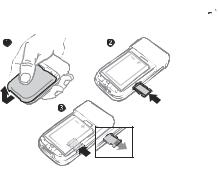
To insert and remove the memory card
1Remove the battery cover.
2Insert the memory card in the slot.
3Press the edge of the memory card to release it from the slot.
PIN
You may need a PIN (Personal Identification Number) from your service provider to activate the services in your phone. Each PIN digit appears as *, unless it starts with emergency number digits, for example, 112 or 911. This is so you can always make emergency calls.
% 15 Emergency Calls. Press  to correct mistakes.
to correct mistakes.
6 Getting Started


 If you enter the wrong PIN three times in
If you enter the wrong PIN three times in  a row, the SIM card is blocked % 46 SIM Card Lock.
a row, the SIM card is blocked % 46 SIM Card Lock.
Standby mode
After you have turned the phone on and entered your PIN, the name of the service provider will appear on the display. This is called standby mode.
This is the Internet version of the user's guide. © Print only for private use.
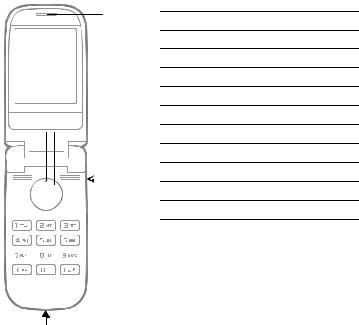
Getting to Know the Phone
Phone overview
7
1 |
|
|
|
8 |
|
|
 9
9
2



 10
10
3

 11
11
4



5 

 12 6
12 6 
13
1Camera key
2Selection key
3Back key
4Memory Stick Micro (M2) slot
5Activity menu key
6Microphone
7Ear speaker
8Navigation key
9Volume button
10Selection key
11Clear key
12On/off key
13Charger and USB connector
Getting to Know the Phone |
7 |
This is the Internet version of the user's guide. © Print only for private use.
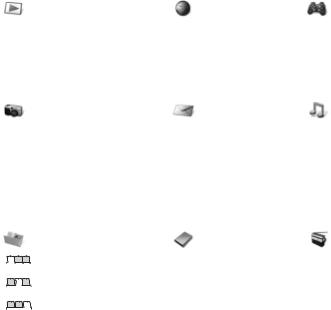
Menu Overview
PlayNow™* |
Internet Services* |
Camera |
Messaging |
Write New
Inbox
My Friends*
Call Voicemail
Drafts
Outbox
Sent Messages
Saved Messages
Templates
Settings
File Manager*** |
Contacts** |
Options
New Contact
All Files
On Memory Stick
In Phone
Entertainment
Online Services*
Games
VideoDJ™
PhotoDJ™
MusicDJ™
Remote Control
Record Sound
Demo Tour
Media Player
Radio
8 Getting to Know the Phone
This is the Internet version of the user's guide. © Print only for private use.
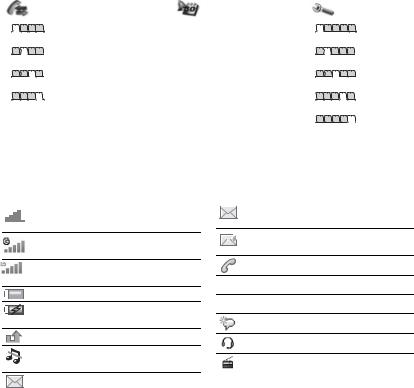
Calls*** |
Organizer |
Settings*** |
|
|
Alarms |
|
|
All |
Calendar |
General |
|
Tasks |
|||
|
|
||
|
Notes |
|
|
Answered |
Calculator |
Sounds & Alerts |
|
|
Synchronization |
|
|
Dialed |
Timer |
Display |
|
Stopwatch |
|||
|
|
||
Missed |
Applications |
Calls |
|
Code Memo |
|||
|
|
Connectivity* |
*Some menus are operator-, networkand subscription-dependent.
**Options when phone contacts are set to default. Options change when SIM contacts are set to default.
***Use the navigation key right and left to move between tabs in submenus. For more information
%10 Navigating the Menus.
Status Bar Icons
Tells you the strength of the GSM network signal.
GPRS network is within range and can be used.
EDGE network is within range and can be used.
Tells you the status of the battery.
Tells you the status of the battery charging.
You have missed an incoming call.
Call and messaging function alerts are off, alarm is still on.
You have received a text message.
 You have received an email message.
You have received an email message.
 You have received a picture message.
You have received a picture message.
You have an ongoing call.
 You have an appointment reminder.
You have an appointment reminder.
 You have a task reminder.
You have a task reminder.
The magic word is activated.
Handsfree is connected.
Radio playing in the background.
Getting to Know the Phone |
9 |
This is the Internet version of the user's guide. © Print only for private use.
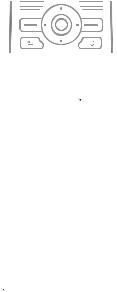
Navigating the Menus
The main menus are shown as icons. Some submenus include tabs that appear on the screen.
•Press  to go to the main menus or to select items.
to go to the main menus or to select items.
•Press  ,
,  ,
,  or
or  to move through menus and tabs.
to move through menus and tabs.
•Press  to go back one level in the menus or to end a function or application. Press and hold
to go back one level in the menus or to end a function or application. Press and hold  to return to standby.
to return to standby.
•Press  to select the options shown immediately above these keys on the screen.
to select the options shown immediately above these keys on the screen.
•Press  to delete items.
to delete items.
•Scroll to a menu item } Info to get help on selected features.
•} More to enter a list of options.
Shortcuts
From standby, you can use  ,
,  ,
,  or
or  to go directly to a function.
to go directly to a function.
To create a standby shortcut
1Press  and follow the instructions.
and follow the instructions.
2Scroll to a function } Shortcut.
10 Getting to Know the Phone
To edit a standby shortcut
1From standby, select } Menu
} Settings } General } Shortcuts and select an shortcut } Edit.
2Scroll to a function } Shortcut.
Activity menu
Use the activity menu to view and handle new events, and access bookmarks and shortcuts.
To open the activity menu
Press  and use
and use  and
and  to select a tab.
to select a tab.
Activity menu tabs
•New Events – such as missed calls and messages.
•My Shortcuts – applications that are running in the background and your shortcuts. You can add, delete and change the order of shortcuts.
•Bookmarks – your Internet bookmarks.
If you want new events to appear as pop-up text instead of in the activity menu, from standby, select } Menu
}Settings } General } New Events
}Popup.
This is the Internet version of the user's guide. © Print only for private use.
Shut down menu
Use the shut down menu to turn off the phone, activate silent mode or activate a profile. For more information about profiles % 43 Profiles.
To open the shut down menu
Press  and select a menu item.
and select a menu item.
File Manager
Files such as pictures, videos, sounds, themes, games and applications are saved in folders in the phone memory. If you have inserted a memory card, you can save the files on the memory card. Unrecognized files are saved in the Other folder.
File manager menu tabs
The file manager is divided into three tabs, and icons indicate where the files are saved.
•All Files – all content in the phone and on the memory card.
•On Memory Stick – all content on the memory card.
•In Phone – all content in the phone memory.
File information
If a file is protected, you may not be able to copy or send it. View file information by highlighting the file
} More } Information.
To move or copy a file
1From standby, select } Menu } File Manager. Select a folder and scroll to a file } More } Manage Files.
2Select Move or Copy.
3} Memory Stick or } Phone memory.
4Select a folder or } New Folder name the folder } OK.
5} Paste.
To select several files
1From standby, select } Menu } File Manager. Select a folder and scroll to a file } More } Mark.
2} Mark Several or Mark All. To select files, scroll and } Mark or Unmark.
To check memory status
From standby, select } Menu } File Manager } More } Memory Status.
Formatting the memory card
Format a memory card to clear it, or if it has been corrupted.
Getting to Know the Phone 11
This is the Internet version of the user's guide. © Print only for private use.
To format the memory card
From standby, select } Menu } File Manager } More } Format M.S.
} Yes and enter your phone lock code. For more information
% 46 Phone Lock.
Transferring files
For more information
% 42 Transferring Files.
Languages
Select the language to use in the phone menus or when writing text.
To change the phone language
•From standby, select } Menu
}Settings } General } Language
}Phone Language, select a language.
•From standby, Press  0000
0000  for English, or press
for English, or press  8888
8888  for Automatic language.
for Automatic language.
To select writing languages
•From standby, select } Menu
}Settings } General } Language
}Writing Language, scroll to an option.
•} Mark to select languages } Save.
Entering Letters
Scroll to a function where text input is possible, for example, from standby, select } Menu } Messaging } Write New } Text Message.
To enter letters using multitap text input
•Press  –
–  until the desired character appears.
until the desired character appears.
•Press  to shift between capitals and lower case letters.
to shift between capitals and lower case letters.
•Press and hold  -
-  to enter numbers.
to enter numbers.
•Press  to delete letters and numbers.
to delete letters and numbers.
•Press  to add a space.
to add a space.
•Press  for the most common punctuation marks.
for the most common punctuation marks.
•Press and hold  to change writing method.
to change writing method.
T9™ Text Input
The T9™ Text Input method uses a built-in dictionary to recognize the most commonly used word for each sequence of key presses. This way, you press each key only once, even if the letter you want is not the first letter on the key.
12 Getting to Know the Phone
This is the Internet version of the user's guide. © Print only for private use.

To enter letters using T9 Text Input
•For example, if you want to write the word “Jane”, press  ,
,  ,
,  ,
,  .
.
•If the word shown is not the one you
want, press  or
or  repeatedly to view alternative words. To accept and add
repeatedly to view alternative words. To accept and add
a space, press  . To accept a word without adding a space, press
. To accept a word without adding a space, press  .
.
•Continue writing your message. To
enter punctuation marks, press  and then
and then  or
or  repeatedly.
repeatedly.
To add words to the T9 Text Input dictionary
•While entering letters } More } Spell Word.
•Edit the word by using multitap input.
Navigate between the letters with  and
and  . To delete a character, press
. To delete a character, press  . To delete the entire word, press and hold
. To delete the entire word, press and hold  .
.
•When you have edited the word
} Insert. The word is added to the T9 Text Input dictionary. Next time you enter this word using T9 Text Input, it will appear as one of the alternative words.
To select another writing method
Before, or while entering letters, press and hold  to select another writing method.
to select another writing method.
Options when entering letters
} More to view options when entering letters.
Getting to Know the Phone 13
This is the Internet version of the user's guide. © Print only for private use.

Calling
Making and Receiving Calls
Turn on the phone and make sure that you are within range of a network
% 5 To turn the phone on and off. If your subscription includes the Calling Line Identification service and the caller’s number is identified,
the number is displayed. If the number is saved in Contacts, the name, number, and picture are displayed.
If the number is a restricted number, Withheld is displayed.
To make a call
Enter a phone number (with international country code and area code, if applicable) } Call to make the call. } End Call to end the call.
To redial a number
If the connection failed, Retry? is displayed } Yes.


 Do not hold the phone to your ear while
Do not hold the phone to your ear while  waiting. When a call connects, the phone gives a loud signal.
waiting. When a call connects, the phone gives a loud signal.
To answer a call
Open your phone or } Answer if your phone is already open.
14 Calling
To reject a call
Close your phone } Busy or press the volume button twice.
To change the ear speaker volume
During a call, press  or
or  to increase or decrease the volume.
to increase or decrease the volume.
To turn off the microphone
Press and hold  . To resume, press and hold
. To resume, press and hold  again.
again.
To select more options during a call
} More and select an option.
Missed calls
A missed call appears in the Activity menu if New Events is set to Activity Menu % 10 Activity menu. } Call to call the missed number.
If New Events is set to Popup, Missed calls: appears. } Yes to view the missed calls or } No to view it later.
Call list
Information about the last calls is saved in the call list.
To call a number from the call list
From standby, select } Calls and select a tab. Scroll to the name or number to call } Call.
This is the Internet version of the user's guide. © Print only for private use.

To add a call list number to contacts
1From standby, select } Calls and select a tab. Scroll to the number you want to add } More } Save Number.
2Select a contact to add the number to or } New Contact.
Emergency Calls
Your phone supports international emergency numbers such as 112 and 911. Use them to make an emergency call in any country, with or without a SIM card in the phone, if a GSM network is in range.


 In some countries, other emergency
In some countries, other emergency  numbers may also be promoted. Your service provider may have saved additional local emergency numbers on your SIM card.
numbers may also be promoted. Your service provider may have saved additional local emergency numbers on your SIM card.
To make an emergency call
Enter, for example, 112 } Call.
To view your local emergency numbers
From standby, select } Menu
} Contacts } Options } Special Numbers } Emergency Nos.
Contacts
Phone Contacts contain detailed information saved in the phone memory. SIM Contacts contain names and numbers saved on the SIM card.
To select default contacts
1From standby, select } Menu
}Contacts } Options } Advanced
}Default Contacts.
2} Phone Contacts or SIM Contacts.
To add a contact
1From standby, select } Menu
}Contacts } New Contact } Add.
2} Name: } Add enter the name } OK.
3} New Number: } Add enter the number } OK.
4For phone contacts only, select a number type. Scroll between tabs and select fields to enter more information. To enter symbols such as @ } More
}Add Symbol and select the symbol
}Insert. To save the contact } Save.


 Enter the + sign and country code with
Enter the + sign and country code with  all numbers.
all numbers.
Calling 15
This is the Internet version of the user's guide. © Print only for private use.
To add a picture or a ringtone to
acontact
1From standby, select } Menu
}Contacts and select the contact
}More } Edit Contact.
2Select the relevant tab, then } Picture or Ringtone } Add. Select a file and
}Save.
To set the default number for a contact
To set the phone number to be displayed first for a contact, from standby, select } Menu } Contacts and scroll to the contact } More
} Default Number and select a number.
To add your own business card
From standby, select } Menu
} Contacts } Options } My Business Card and enter the information for your business card } Save.
To send your business card
From standby, select } Menu
} Contacts } Options } My Business Card } Send My Card.
To call a SIM contact
•If SIM Contacts is default } Contacts select a name and number from the list } Call.
•If Phone Contacts is default, from standby, select } Menu } Contacts
} Options } SIM Contacts select a name and number from the list } Call.
Managing contacts
Copy contacts to and from the phone memory and the SIM card.
To copy names and numbers to the SIM card
1From standby, select } Menu
}Contacts } Options } Advanced
}Copy to SIM.
2} Copy All or Copy a Number.


 When you copy all contacts from the
When you copy all contacts from the  phone to the SIM card, all existing SIM card information is replaced.
phone to the SIM card, all existing SIM card information is replaced.
To copy SIM contacts to phone contacts
1From standby, select } Menu
}Contacts } Options } Advanced
}Copy from SIM.
To call a phone contact |
2 } Copy All or Copy a Number. |
From standby, select } Menu |
|
} Contacts. Enter the first letters |
|
of the contact you want to call. Use |
|
or to select a number } Call. |
|
16 Calling
This is the Internet version of the user's guide. © Print only for private use.

To automatically save to the
SIM card
1From standby, select } Menu
}Contacts } Options } Advanced
}Auto Save on SIM.
2} On.
To back up contacts on memory card
From standby, select } Menu
}Contacts } Options } Advanced
}Back Up To M.S. } Yes.
To restore contacts from memory card
From standby, select } Menu
}Contacts } Options } Advanced
}Restore From M.S. } Yes } Yes.
To send contacts
•To send a selected contact } More
}Send Contact and select a transfer method.
•To send all contacts, from standby, select } Menu } Contacts } Options
}Advanced } Send All Contacts.
To edit a phone contact
1From standby, select } Menu
}Contacts and select a contact
}More } Edit Contact.
2Select a tab and edit the information
}Save.
To edit a SIM contact
1If SIM Contacts is default, from standby, select } Menu } Contacts or if Phone Contacts is default
}Menu } Contacts } Options
}SIM Contacts.
2Select the name and number to edit.
3} More } Edit Contact and edit the name and number.
To delete contacts
•To delete a selected contact, press  .
.
•To delete all contacts, from standby, select } Menu } Contacts } Options
}Advanced } Delete All Contacts
}Yes and } Yes. Names and numbers on the SIM card are not deleted.
To check the memory status
From standby, select } Menu
}Contacts } Options } Advanced
}Memory Status.


 The number of entries you can save in
The number of entries you can save in  the phone or on the SIM card depends on the available memory.
the phone or on the SIM card depends on the available memory.
Synchronizing contacts
For more information see www.sonyericsson.com/support.
Calling 17
This is the Internet version of the user's guide. © Print only for private use.
Speed dialing
Save numbers in positions 1-9 in your phone to access them easily.
To set or replace speed dialing numbers
1From standby, select } Menu
} Contacts } Options } Speed Dial.
2Scroll to a position } Add or Replace and select a phone number.
To speed dial
From standby, enter a speed dial number (1-9) } Call.
 Voicemail
Voicemail
If your subscription includes an answering service, callers can leave a voice message when you cannot answer a call.
To enter your voicemail number
Press and hold  } Yes enter the number } OK. You get the number from your service provider.
} Yes enter the number } OK. You get the number from your service provider.
To call your voicemail service
If you have entered your voicemail number, press and hold  .
.
To check your voicemail number
From standby, select } Menu
} Messaging } Settings } Voicemail Number.
Voice Control
Manage calls with your voice by creating voice commands to:
•Voice dial – call someone by saying their name.
•Activate voice control by saying a “magic word”.
•Answer and reject calls when using a handsfree.
Before voice dialing
Activate the voice dialing function and record your voice commands. An icon appears next to a phone number that has a voice command.
18 Calling
This is the Internet version of the user's guide. © Print only for private use.
