Sony Vegas Pro 11 User Manual
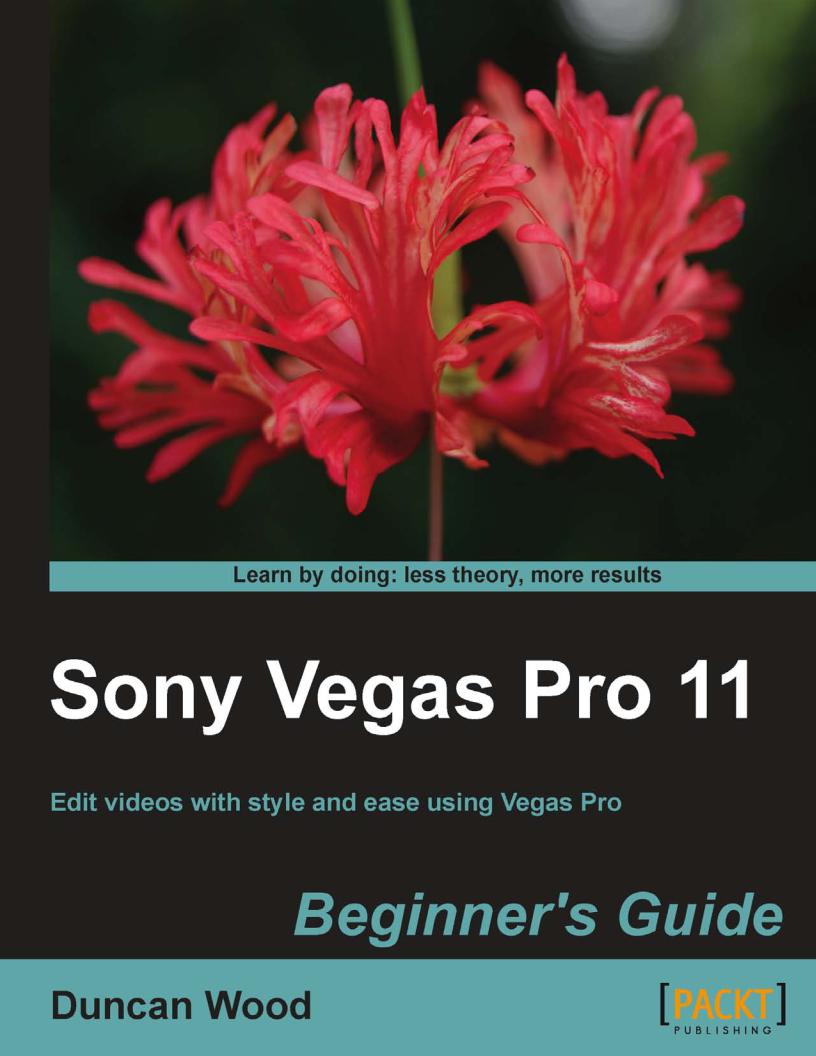
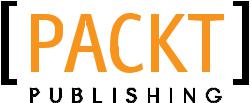
Sony Vegas Pro 11
Beginner's Guide
Edit videos with style and ease using Vegas Pro
Duncan Wood
BIRMINGHAM - MUMBAI
Sony Vegas Pro 11 Beginner's Guide
Copyright © 2012 Packt Publishing
All rights reserved. No part of this book may be reproduced, stored in a retrieval system, or transmitted in any form or by any means, without the prior written permission of the publisher, except in the case of brief quotations embedded in critical articles or reviews.
Every effort has been made in the preparation of this book to ensure the accuracy of the information presented. However, the information contained in this book is sold without warranty, either express or implied. Neither the author, nor Packt Publishing, and its dealers and distributors will be held liable for any damages caused or alleged to be caused directly or indirectly by this book.
Packt Publishing has endeavored to provide trademark information about all of the companies and products mentioned in this book by the appropriate use of capitals. However, Packt Publishing cannot guarantee the accuracy of this information.
First published: July 2012
Production Reference: 1200712
Published by Packt Publishing Ltd. Livery Place
35 Livery Street Birmingham B3 2PB, UK.
ISBN 978-1-84969-170-3
www.packtpub.com
Cover Image by Faiz Fattohi (faizfattohi@gmail.com)
Credits
Author
Duncan Wood
Reviewers
Chris Bryant
Einar Ritsmer
Jeff Schroeder
Cooper Rory
Acquisition Editor
Wilson D'souza
Lead Technical Editor
Arun Nadar
Technical Editors
Apoorva Bolar
Conrad Neil Sardinha
Project Coordinator
Leena Purkait
Proofreader
Matthew Humphries
Indexer
Hemangini Bari
Production Coordinator
Nilesh R. Mohite
Cover Work
Nilesh R. Mohite
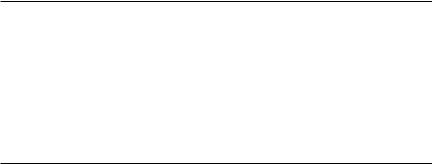
About the Author
A 35 year veteran of the music and video industries, Duncan Wood has certainly seen his share of changes and advances in technologies in these two fields. Having worked with a large range of music artists from household names, such as, Savage Garden, The Veronicas, and Jon English, through to a list way too long to mention of unknown and up and comers, Duncan has had hands on experience starting in the days of analogue tape and video through to today's digital media formats. As owner and director of his company Touchwood Productions (www.touchwoodproductions.com), Duncan is active on a daily basis pushing the boundaries and forging pathways to have his productions see light of day in this ever changing landscape of the multimedia industries.
Always keen to help the next generation of music and video editors strive to succeed,
Duncan has been excited to write the Beginners Guide for Sony Vegas Pro 11. His hands on experience combined with his years of experience presented in the Packt Publishing book format will make for an exciting read for those keen to conquer this powerful software.
I would like to thank my wonderful wife Caroline Taylor-Knight for her support and encouragement in all I do, as well as Sienna Susan Wood, my
20 month old daughter (at the writing of this bio) for the amazing things that she has taught me about life, love, and family. I would also like to thank Leena Purkait and Wilson D'souza from Packt Publishing for their guidance and assistance throughout the process of writing this book.
I also want to thank the artist Dane Sharp who appears in the footage for the Music Video tutorial and is the singer of the song One Way Ride.
About the Reviewers
After standing in line for hours to watch Jurassic Park on the opening night, Chris Bryant was instantly hooked on motion pictures. He also realized at an early age that if you don't want to be filmed, you needed to be the one holding the camera! One of his first paychecks went to purchase an 8 mm camcorder, and his passion for video production has grown ever since. He edited his first video back in high school by chaining together two VCRs to create a thematic introduction to his senior project, and was a Media Arts major at Western Connecticut State University.
He eventually went on to start his own company in 2004 (look for Bryant Productions on Facebook!) and films a range of promotional and internal training videos for companies nationwide.
For fun he produces short films including The Other Half, the first place winner of the 2009 Connecticut Film Festival's 24 Hour Cup 'O Joe Filmmaking Competition. Chris has experience as a voiceover artist and event videographer.
When he isn't shooting video or editing, Chris enjoys spending time with his beautiful wife and three dogs at their home in Connecticut.
EinarRitsmer is an enthusiastic videographer recording and editing several videos every year. He has a M.Sc. in electrical engineering and IT. Einar participates in various peer-to-peer video forums giving advice on video editing and editing hardware. He is also a Sony Certified Vegas User (SCVU).
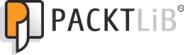
www.PacktPub.com
Support files, eBooks, discount offers and more
You might want to visit www.PacktPub.com for support files and downloads related to your book.
Did you know that Packt offers eBook versions of every book published, with PDF and ePub files available? You can upgrade to the eBook version at www.PacktPub.com and as a print book customer, you are entitled to a discount on the eBook copy. Get in touch with us at service@packtpub.com for more details.
At www.PacktPub.com,youcanalsoreadacollectionoffreetechnicalarticles,signupfora rangeoffreenewsletters,andreceiveexclusivediscountsandoffersonPacktbooksandeBooks.
http://PacktLib.PacktPub.com
Do you need instant solutions to your IT questions? PacktLib is Packt's online digital book library. Here, you can access, read, and search across Packt's entire library of books.
Why Subscribe?
Fully searchable across every book published by Packt Copy and paste, print, and bookmark content
On demand and accessible via web browsers
Free Access for Packt account holders
If you have an account with Packt at www.PacktPub.com, you can use this to access
PacktLib today and view nine entirely free books. Simply use your login credentials for immediate access.
Table of Contents |
|
Preface |
1 |
Chapter 1: Getting Acquainted with your New Best Friend: |
|
Vegas Pro 11 Overview |
5 |
A note on your computer |
6 |
System requirements |
6 |
Getting help |
6 |
Online Help |
7 |
Interactive Tutorials |
7 |
Getting to know the windows: Exploring the Vegas Pro 11 interface |
7 |
The Vegas Pro 11 windows |
8 |
Customizing the User Interface |
23 |
Time for action – customizing the Vegas User Interface |
23 |
Beginner's Guide to Vegas Pro 11 Media |
26 |
Video Killed the Radio Star |
27 |
Summary |
28 |
Chapter 2: Let the Magic Begin: Beginning the Project and Acquiring Media |
29 |
Creating a project |
30 |
Project Properties |
30 |
Standard Definition versus High Definition |
31 |
Pixel Aspect Ratio |
32 |
FIELD ORDER |
33 |
FRAME RATE |
33 |
MATCH MEDIA SETTINGS |
34 |
Time for action – using the supplied clips to set Project Properties |
34 |
Time for action – setting Project Properties from scratch |
36 |
The Preview Monitor |
37 |
Importing media clips |
39 |
Time for action – importing media |
39 |
Importing from other sources |
42 |
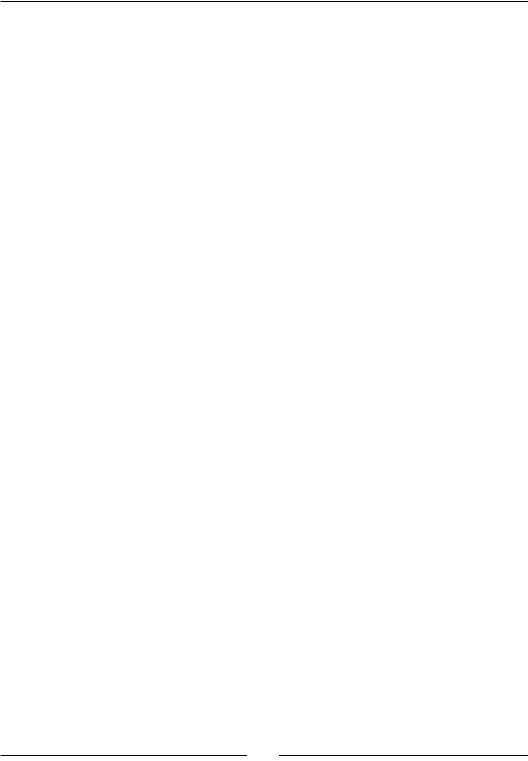
Table of Contents
The Smart tool and media clips |
46 |
Keyboard Shortcuts |
53 |
Summary |
54 |
Chapter 3: Video Editing Concepts and Application |
55 |
Editing: A light history lesson |
56 |
Time for action – creating a second version of our project |
57 |
What makes a good edit or cut |
57 |
Time for action – selecting edit points in our media clips |
59 |
Method two: Multicamera tool |
63 |
Time for action – creating edits with the Multicamera tool |
63 |
Event panning and cropping tool |
68 |
Time for action – making a creative zoom with the Pan/Crop tool |
69 |
Time for more action – removing an unwanted shadow |
72 |
Slow and fast motion |
75 |
Time for action – using slow motion as a creative tool |
75 |
Summary |
79 |
Chapter 4: Essential Editing Tools |
81 |
Important preliminary points |
81 |
Video effects (a.k.a. FX) |
82 |
Time for action – applying global FX to our media |
82 |
Global FX (another option) |
84 |
Time for action – applying FX to individual clips |
85 |
Time for action – removing the muted media clips |
86 |
Transitions |
91 |
Time for action – using transitions |
91 |
Media generators |
93 |
Time for action – media generators |
94 |
The advent of 3D editing |
100 |
Summary |
100 |
Chapter 5: Eye Catching Titles, Text, and Effects |
101 |
Titles and text |
101 |
Time for action – working with the SONY Pro Type Titler |
102 |
Time for action – animating our title |
109 |
Creating opening or closing titles |
114 |
Time for action – making a series of credits with the Sony Pro Type Titler |
115 |
Transitions: The key to a smooth flow |
118 |
Time for action – creating effective transitions |
118 |
Production values |
125 |
Summary |
126 |
[ ii ]

|
Table of Contents |
Chapter 6: Color Correction Techniques |
127 |
A note on our project |
127 |
What are White Balance and Level Correction? |
128 |
Time for action – using the White Balance tool |
128 |
Level correction |
130 |
A lesson on levels |
131 |
Time for action – using the Levels plugin |
131 |
Another way of looking at changes to levels and colors |
134 |
The Waveform scope |
135 |
Time for action – practical use of Levels and the Waveform scope |
135 |
The RGB Parade scope |
137 |
The Histogram scope |
138 |
Time for action – using Levels and the Histogram scope on our project |
139 |
The Vectorscope |
141 |
Time for action – learning to read the Vectorscope |
141 |
Color correction and matching |
144 |
Time for action – color correction |
145 |
Color Corrector Secondary plugin: Reducing the red |
147 |
Time for action – removing the redness using the Color Corrector |
|
Secondary plugin |
147 |
Summary |
149 |
Chapter 7: Look, I Made it Move!!—Automating Tools in Sony Vegas |
151 |
Pan/crop and zooming automation |
151 |
Time for action – automating the pan/crop tool |
152 |
Zooming |
152 |
Panning left to right |
155 |
Parameter automation |
157 |
Time for action – automating parameters |
158 |
The Track Motion Tool |
162 |
Time for action – using Track Motion to move two tracks together |
162 |
The Motion Blur Tool |
167 |
Time for action – adding Motion Blur |
168 |
Summary |
173 |
Chapter 8: The Importance of Audio |
175 |
Concepts of audio |
176 |
Audio 101 |
176 |
Time for action – load and listen to the tones file |
177 |
Equalization |
179 |
Time for action – using the EQ plugin to equalize a guitar sound |
180 |
Compression |
186 |
[ iii ]
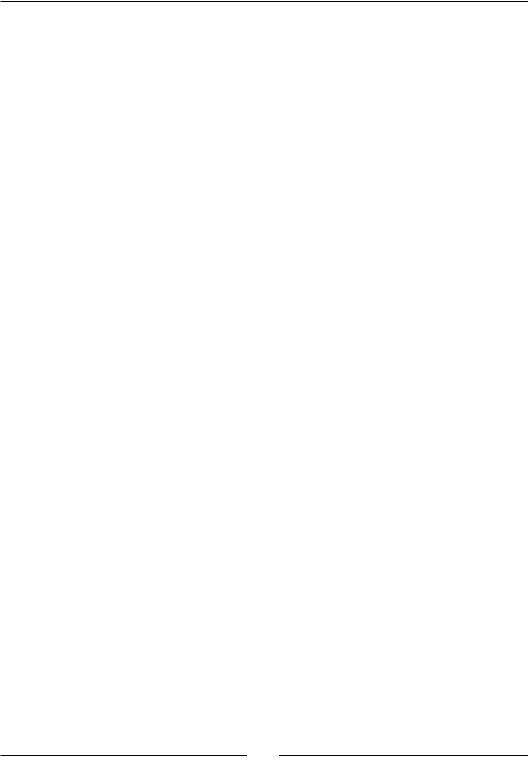
Table of Contents
Time for action – using the Compressor plugin to change |
|
an audio clip |
187 |
Noise Gate |
189 |
The mixing console |
190 |
Time for action – using the mixing console |
191 |
Summary |
200 |
Chapter 9: Soundtrack of our Lives: Audio for Video |
201 |
Recording the spoken word |
202 |
Microphones |
202 |
Recording a voice over into Vegas Pro 11 |
206 |
Time for action – recording audio into Vegas Pro 11 |
206 |
Music copyright |
212 |
Creating original music with products such as ACID Music Studio |
213 |
Surround sound concepts and Vegas Pro |
214 |
Time for action – using Surround Sound tools in Vegas Pro 11 |
215 |
Summary |
218 |
Chapter 10: Can I put this on YouTube?: Rendering and Delivering |
|
the Final Project |
219 |
Video compression |
220 |
Codecs |
220 |
Video formats available |
221 |
Image Sequence |
222 |
AVC |
222 |
MPG (MPEG) |
222 |
MOV |
223 |
Real Media |
223 |
Sony AVC |
223 |
Sony MXF |
223 |
AVI |
223 |
WMV |
224 |
XDCAM EX |
224 |
FLV |
224 |
Audio formats available |
225 |
ATRAC Audio |
225 |
AIFF (Audio Interchange File Format) |
226 |
DOLBY AC-3 |
226 |
FLAC AUDIO (Free Lossless Audio Codec) |
226 |
MP3 |
226 |
Ogg VORBIS |
227 |
Sony Perfect Clarity Audio |
227 |
Sony Wave 64 |
227 |
Wave |
227 |
[ iv ]

|
Table of Contents |
Windows Media Audio |
227 |
Rendering video and audio for DVD Architect |
228 |
Time for action - preparing Master Files for DVD Architect |
228 |
Rendering for the Web |
235 |
Burning DVD or Blu-ray directly from the timeline |
236 |
Time for action - burning a disc directly from the timeline |
236 |
More rendering information |
239 |
Summary |
240 |
Pop Quiz Answers |
241 |
Index |
243 |
[ v ]
Preface
The Beginner's Guide to Sony Vegas Pro 11 is a great education and revision tool for the users of this powerful video editing software package. By working through the tutorial projects, the reader will gain a strong understanding of how the software works and the processes for creating exciting video projects. For the experienced user, this book will help to revise their editing workflow as well as show alternate and possibly more efficient ways of achieving professional results.
What this book covers
Chapter 1, Getting Acquainted with your New Best Friend: Vegas Pro 11 Overview, covers system requirements to run the discussed software and the process of installing Sony Vegas Pro 11. This is followed by an introduction to the user interface and its associated windows plus an overview of the Tutorial Project we will be using with this book.
Chapter 2, Let the Magic Begin: Beginning the Project and Acquiring Media, explains some of the most important topics for getting started with Vegas Pro 11. They include, How to create a Project, Pixel Aspect Ratio, The Preview Monitor, Importing of Media, The Smart Tool, and Keyboard Shortcuts.
Chapter 3, Video Editing Concepts and Application, discusses the history of film making and editing as well as information on what makes a good edit. We look at the multi-camera tool which will be used in our tutorial, plus essential functions for editing, such as panning and cropping and slow and fast motion video.
Chapter 4, Essential Editing Tools, discusses the tools and their workflows as well as gives some insight into the software's 3D editing capabilities.
Chapter 5, Eye Catching Titles, Text, and Effects, discusses the tools that go a long way in helping the reader bring their video editing workflows into the professional league.
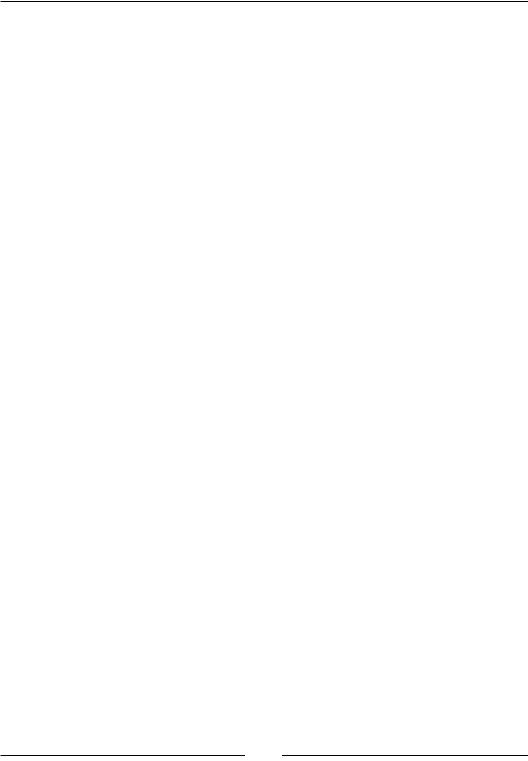
Preface
Chapter 6, Color Correction Techniques, shows the reader how to use the all important color correction tools to their best advantage.
Chapter 7, Look, I Made it Move!!—Automating Tools in Sony Vegas, dives into one of the biggest advantages of digital non-linear video editing, which is the ability to automate or animate most, if not all of the tools in Sony Vegas Pro 11.
Chapter 8, The Importance of Audio, discusses the importance of audio for vision and the tools used to create that experience.
Chapter 9, Soundtrack of our Lives: Audio for Video, discusses creating great audio including the spoken word and microphones, as well as music copyright, ways to create original music for your projects, and the concepts of surround sound audio.
Chapter 10, Can I put this on YouTube?: Rendering and Delivering the Final Project, helps the reader to negotiate the often scary path through video compression and codecs, video and audio formats, and confidently choosing the right formats for creating the final delivery method whether it be DVD, Blu-ray via DVD Architect, or the Internet.
What you need for this book
To successfully use this book, the most current version of Sony Vegas Pro 11 is needed and installed onto your video editing computer system. Although there may be a few small interface differences, this book will also be useful for users of the latest version of Sony Vegas Pro 10. You will also need to download the video and audio files for the project that you will be working on during the tutorials in this book.
Who this book is for
The Beginner's Guide to Sony Vegas Pro 11, although ideally suited to the video editing newcomer, will also appeal to both professional and intermediate users looking for helpful and insightful ways of carrying out tasks in their video editing workflow.
Conventions
In this book you will find a number of styles of text that distinguish between different kinds of information. Here are some examples of these styles, and an explanation of their meaning.
[ 2 ]
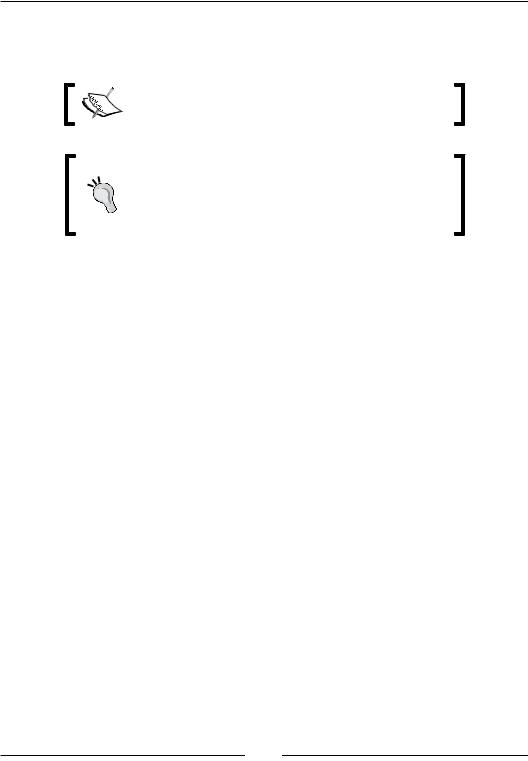
Preface
New terms and important words are shown in bold. Words that you see on the screen, in menus or dialog boxes for example, appear in the text like this: "You can check if you have the latest version by selecting HELP MENU | Sony on the Web | Latest Updates".
Warnings or important notes appear in a box like this.
Although not essential, I would highly recommend having a second hard drive to store and edit your video project's media. This drive should also be at least a 7200 RPM drive as this will free up the system drive and be less taxing on the overall system.
Reader feedback
Feedback from our readers is always welcome. Let us know what you think about this book—what you liked or may have disliked. Reader feedback is important for us to develop titles that you really get the most out of.
To send us general feedback, simply send an e-mail to feedback@packtpub.com, and mention the book title through the subject of your message.
If there is a topic that you have expertise in and you are interested in either writing or contributing to a book, see our author guide on www.packtpub.com/authors.
Customer support
Now that you are the proud owner of a Packt book, we have a number of things to help you to get the most from your purchase.
Downloading the example code
You can download the example code files for all Packt books you have purchased from your account at http://www.packtpub.com. If you purchased this book elsewhere, you can visit http://www.packtpub.com/support and register to have the files e-mailed directly to you.
[ 3 ]
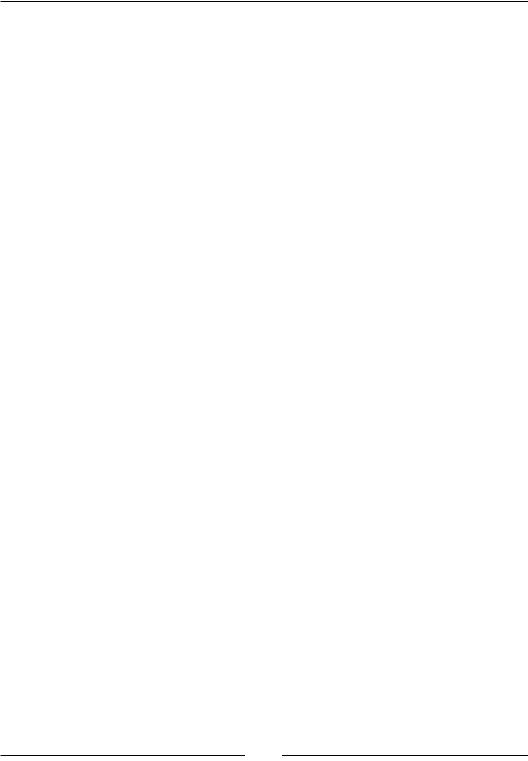
Preface
Errata
Although we have taken every care to ensure the accuracy of our content, mistakes do happen. If you find a mistake in one of our books—maybe a mistake in the text or the code—we would be grateful if you would report this to us. By doing so, you can save other readers from frustration and help us improve subsequent versions of this book. If you find any errata, please report them by visiting http://www.packtpub.com/support, selecting your book, clicking on the errata submission form link, and entering the details of your errata. Once your errata are verified, your submission will be accepted and the errata will be uploaded to our website, or added to any list of existing errata, under the Errata section of that title.
Piracy
Piracy of copyright material on the Internet is an ongoing problem across all media. At Packt, we take the protection of our copyright and licenses very seriously. If you come across any illegal copies of our works, in any form, on the Internet, please provide us with the location address or website name immediately so that we can pursue a remedy.
Please contact us at copyright@packtpub.com with a link to the suspected pirated material.
We appreciate your help in protecting our authors, and our ability to bring you valuable content.
Questions
You can contact us at questions@packtpub.com if you are having a problem with any aspect of the book, and we will do our best to address it.
[ 4 ]
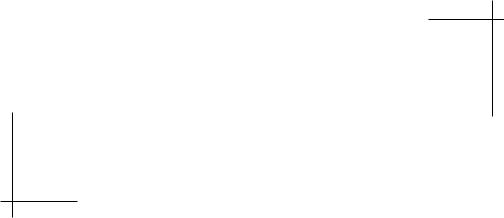
1
Getting Acquainted with your New Best Friend: Vegas Pro 11 Overview
Every piece of software we utilize in our creative world seems to become one of our best friends, especially if it is our main go-to application for a specific task. We communicate with it every day and sometimes spend many hours interfacing with it. So the day comes when that software and you decide to take the relationship to a new level and it moves in with you, and takes up permanent residence on your PC. Just like a new housemate, we want to make sure it has all of the modern conveniences and space it needs to give you both a carefree coexistence.
So let's move him / her in…
In this chapter, we shall cover:
System requirements
Exploring the Vegas Pro windows Customizing the User Interface
Overview of Vegas Project we will be working with
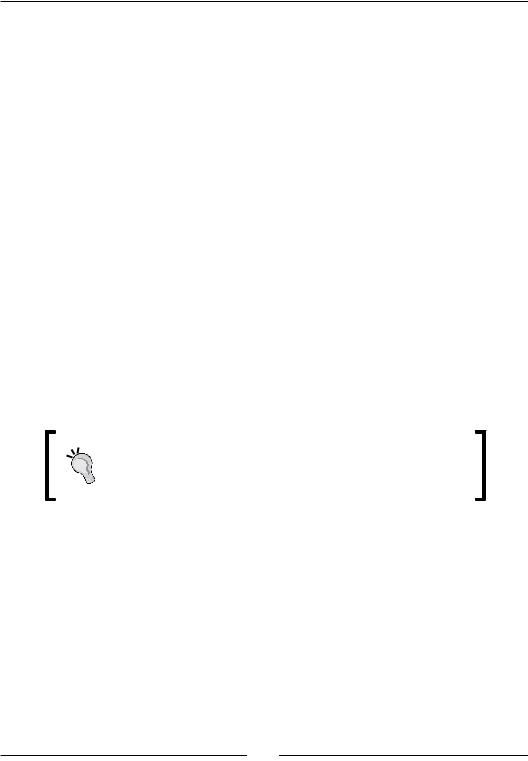
Getting Acquainted with your New Best Friend: Vegas Pro 11 Overview
A note on your computer
A video editor's computer system will vary from user to user. With this in mind, Sony has made the Vegas Pro 11 software to be quite forgiving of any inefficiency that your system may have. So to ensure a happy first project, please ensure you have installed the latest version and build of Vegas Pro 11. You can check if you have the latest version by selecting
Help | Sony on the Web | Latest Updates from the menu bar.
System requirements
Included on your installation disks or bundled with your downloaded installation file from Sony Creative Software Inc., is a list of Minimum System Requirements needed to successfully run Vegas Pro 11.
In order to use this book and the downloaded project, your system must satisfy those requirements.
Please refer to your Sony Vegas Pro 11 user manual for more details on this topic.
If you purchased Vegas Pro 11 online you can download the manual from http://www.sonycreativesoftware.com/download/manuals/vegaspro.
Also technical support, reference information, program updates, tips and tricks, a user's forum, and a knowledge base are available from http://www.sonycreativesoftware.
com/support/default.asp.
Although not essential, I would highly recommend having a second hard drive to store and edit your video project's media. This drive should also be at least a 7200 RPM drive as this will free up the system drive and be less taxing on the overall system.
Getting help
Vegas Pro 11 also comes with two varieties of help available to you. Besides this beginners' guide you can access powerful information via:
Online Help
Interactive Tutorials
[ 6 ]
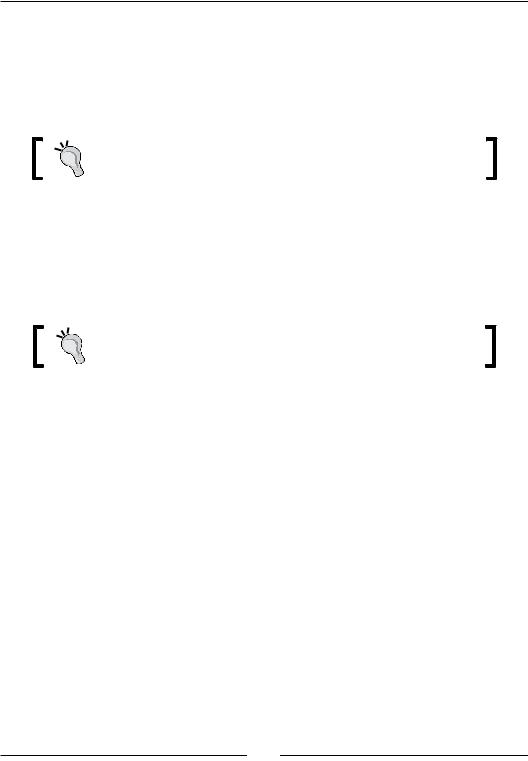
Chapter 1
Online Help
Online help is accessible once Vegas Pro 11 is running on your computer by choosing Contents and Index from the Help menu or by pressing F1.
You can also access more help and information via the Sony Creative Software Inc website by choosing Sony on the Web from the Help menu.
Tip: Please note that your computer must be connected to the Internet for the Sony on the Web function to operate.
Interactive Tutorials
You can also learn more about the many features in Vegas Pro 11 by accessing the interactive tutorials installed with the software. The tutorials will be displayed once you start the software, but you can also access them from the Help menu listed as
Interactive Tutorials.
Tip: The automatic display of tutorials can be turned off by un-checking the Show at Start-up box at the bottom of the tutorial window.
Getting to know the windows: Exploring the Vegas Pro 11 interface
Communication is the key to any relationship, and the same applies with your newly-installed software. Knowing how and where to access the right tools while editing is crucial, and will allow you to easily interact with Vegas Pro 11. The Graphical User Interface or GUI in Vegas Pro 11 is fairly complex, with many windows that contain all of the important tools for editing your video. Here we will overview each of these user interface elements to get you more acquainted with the windows of Vegas Pro 11, before we plunge into their uses in our Beginner's Guide Project.
[ 7 ]
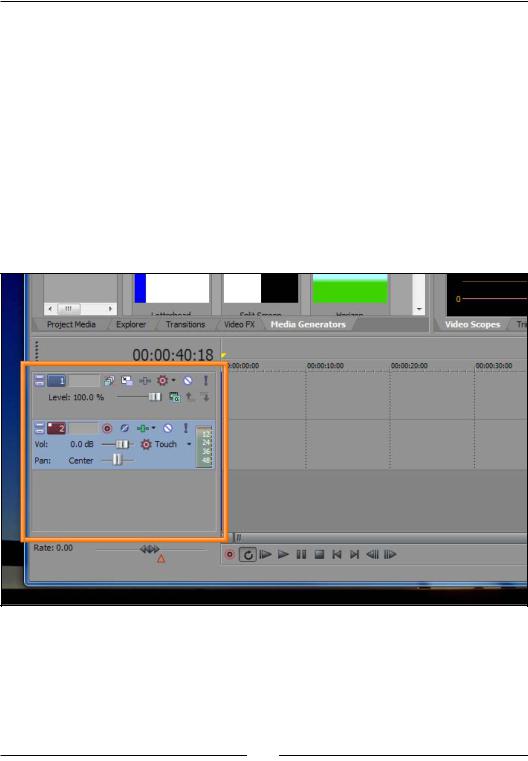
Getting Acquainted with your New Best Friend: Vegas Pro 11 Overview
The Vegas Pro 11 windows
The Sony Vegas Pro 11 user interface has many windows with which to access the tools and functions of the software, so let's go through each of the important windows to familiarize ourselves with them before we start the actual editing process:
The Track Header
The next screenshot shows you the Track Header. Here Vegas Pro Projects display Video, Audio, Video Bus, and Audio Bus tracks in the list for your Project. Extending to the right into the Timeline, the tracks allow you to arrange your audio, video, Still Images, Backgrounds, and Text. All of the settings for the tracks can be found here including volume and panning, Video Compositing Level, applying temporary Solo and Muting to both video and audio, apply Track motion, changing the Recording Mode, or changing the Track Height. If you hover your mouse over any of the buttons and icons, its name will appear for you:
[ 8 ]
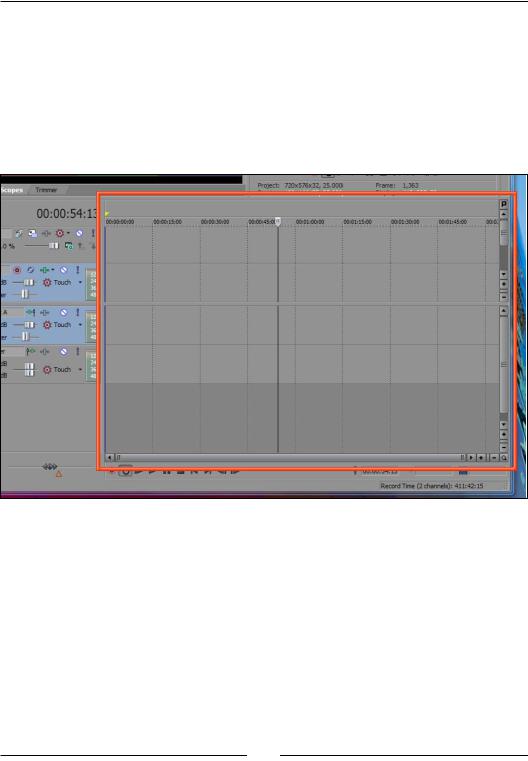
Chapter 1
The Timeline
The Timeline is your main work area, which allows you to arrange and edit all of your audio, video, and still images to create your final project movie. Horizontally reading from left to right, the timeline represents time.
Think of a film strip or unraveled audio tape laid out on the timeline where you can see what you are editing. Vertically the timeline shows Tracks. Tracks are where you place your audio or video files and are known as Events. The timeline allows you to precisely control the length and time placements of your events:
[ 9 ]
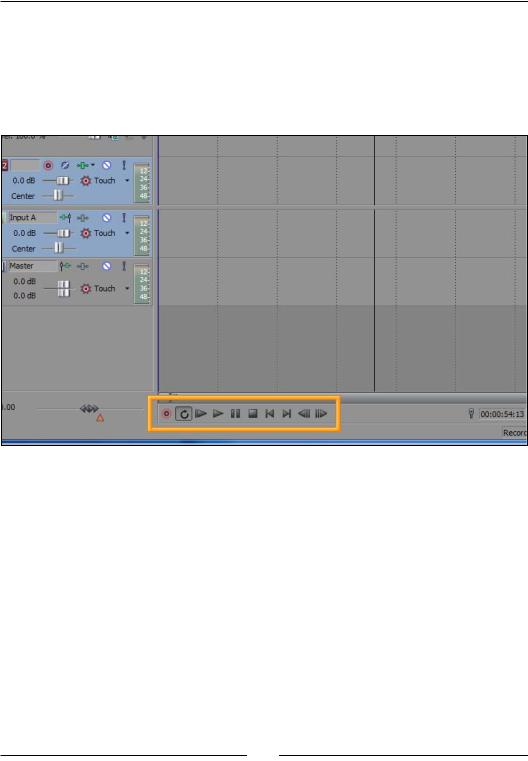
Getting Acquainted with your New Best Friend: Vegas Pro 11 Overview
The Transport toolbar
The Transport toolbar allows you to control the playback of your project just like a tape deck or CD player. Clicking the play button will allow you to watch your video update in the Video Preview window. As with most tools in Vegas, there are multiple ways to utilize them. The Play and Stop buttons can also be accessed by pressing the Space bar to alternate between the play and stop functions of your video:
[ 10 ]
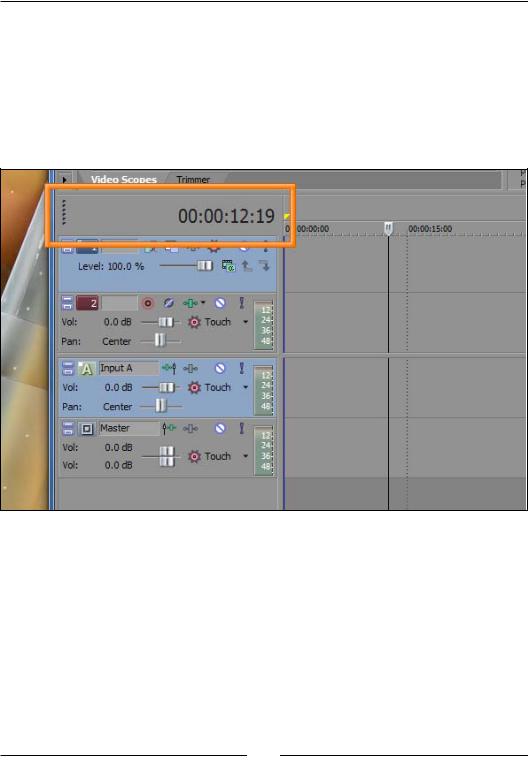
Chapter 1
The Time Display
The Vegas Pro Time Display shows the current position of the cursor on the timeline. This display uses the industry standard format of HH:MM:SS: FF where HH is Hours,
MM is Minutes, SS is Seconds, and FF is the current video frame the cursor is on within that second. For example, the following screenshot indicates the cursor is sitting on the 12th second of the timeline and on the 19th frame of that second. If the Project Settings were set to a PAL Video, that would be the 19th Frame out of the 25 frames allocated for that second:
[ 11 ]
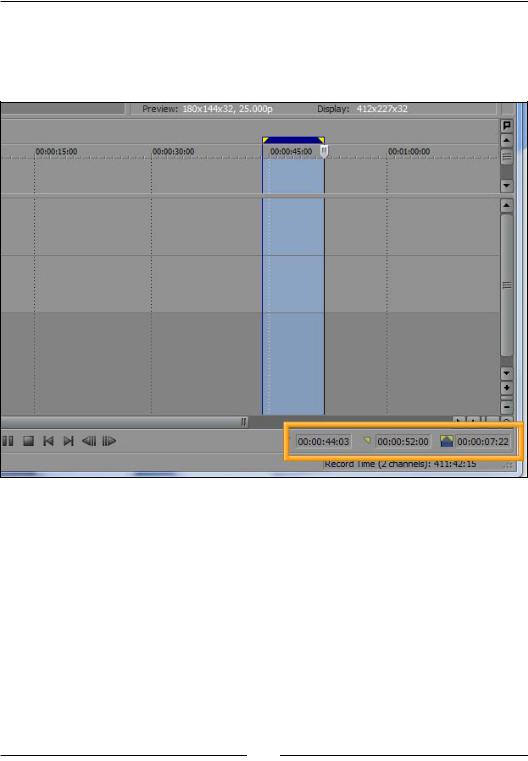
Getting Acquainted with your New Best Friend: Vegas Pro 11 Overview
The Status bar
The Status bar of the timeline shows us three numeric boxes which represent the highlighted selection's Starting Time, Ending Time, and Duration. If there is no selection, the first box displays the Cursor Position only:
The Explorer window
By clicking on the Explorer tab just above the time display, or using key combination ALT + 1, the Explorer window is available. Here, you can quickly browse your entire computer and connected hard drives and network places for audio, video, and still images for your project. You can click-and-drag the files from the Explorer window into the timeline to make them available for use in your project. Once a file is dragged into the timeline, it automatically becomes available in the Project
Media window:
[ 12 ]
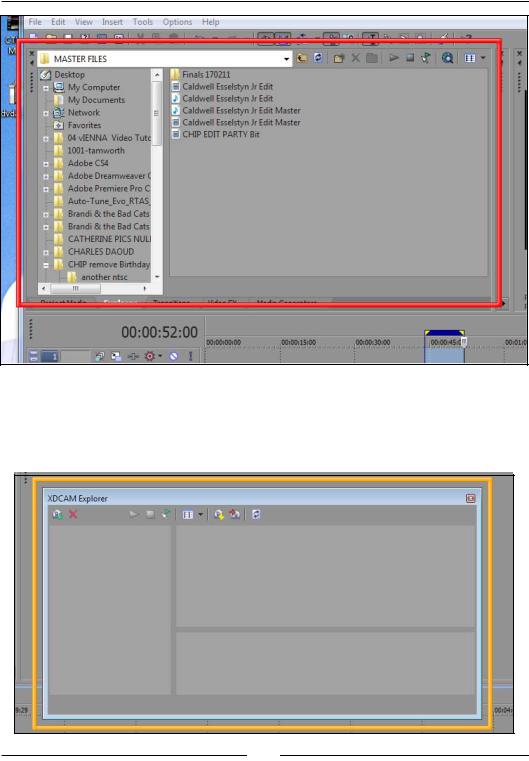
Chapter 1
XDCAM Explorer
The XDCAM Explorer window can be accessed by using CTRL + ALT + 5. XDCAM files can be efficiently handled by this window so you can select and preview the files before dropping them onto the timeline for editing:
[ 13 ]
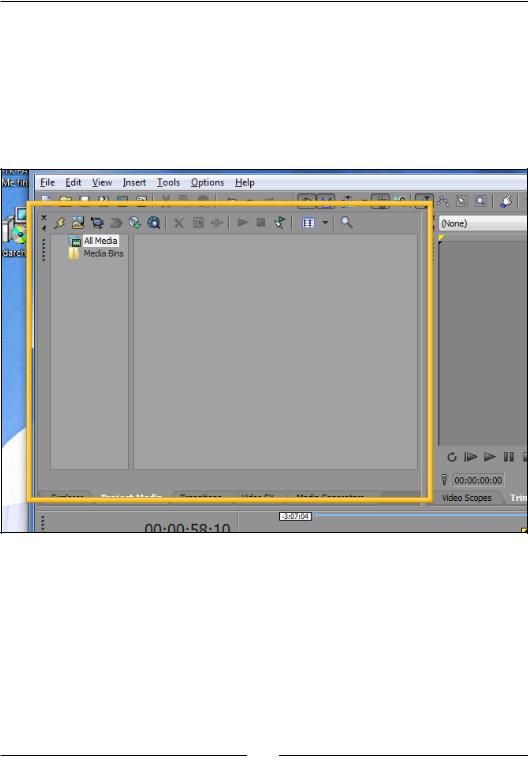
Getting Acquainted with your New Best Friend: Vegas Pro 11 Overview
The Project Media window
Click on the Project Media tab or use ALT + 5. The Project Media window shows you all of the media being currently used in your project. Media consists of audio, video, still images, backdrops, and text. You can also add media to your project by using the appropriate icon buttons which can be found across the top of the Project Media window. These icons allow you to: Import Media, Capture Video, Get Photo from attached Scanner, Extract Audio from CD, and Get Media from the Web. Hover your mouse over the icons to reveal their function.
[ 14 ]
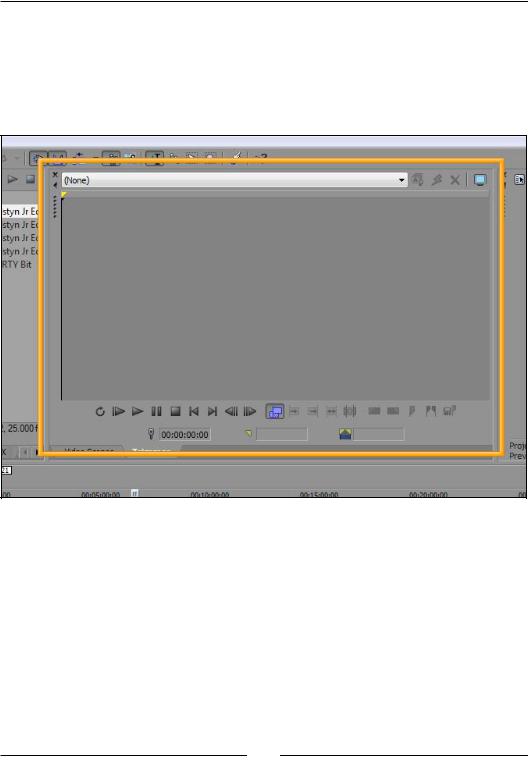
Chapter 1
The Trimmer
Select the Trimmer tab or use ALT + 2. The Trimmer window is another useful editing tool at your disposal. In the trimmer, a portion of a media clip can be selected or trimmed and inserted into your project. You also have the ability to create subclips in the Trimmer window. A subclip allows you to leave the original media fully intact while creating a new shorter clip extracted from the original:
[ 15 ]

Getting Acquainted with your New Best Friend: Vegas Pro 11 Overview
The Mixer window
Select the Mixer window by using ALT + 3. The Mixer window in Vegas Pro 11 is a very powerful audio tool that allows for complete Final Mixing and Processing of your project's audio and soundtrack:
[ 16 ]
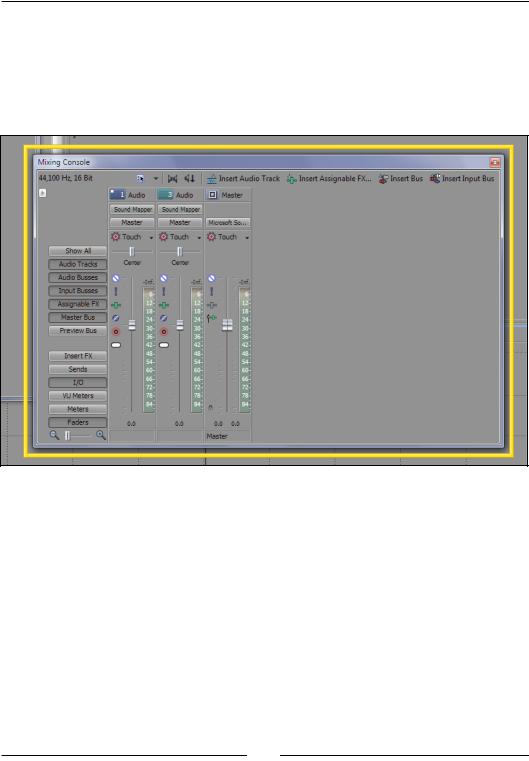
Chapter 1
Mixing Console
The Mixing Console window is a full featured traditional audio mixing console. It contains many of the same features as the Track Header, but is laid out in a recognizable and expected Audio Console format. The complexities and fun of audio mixing will be covered in Chapter 7, Look, I Made it Move!! : Automating
Tools in Sony Vegas and Chapter 8, The Importance of Audio.
[ 17 ]
