Sony ILCE-6300L-S User Manual
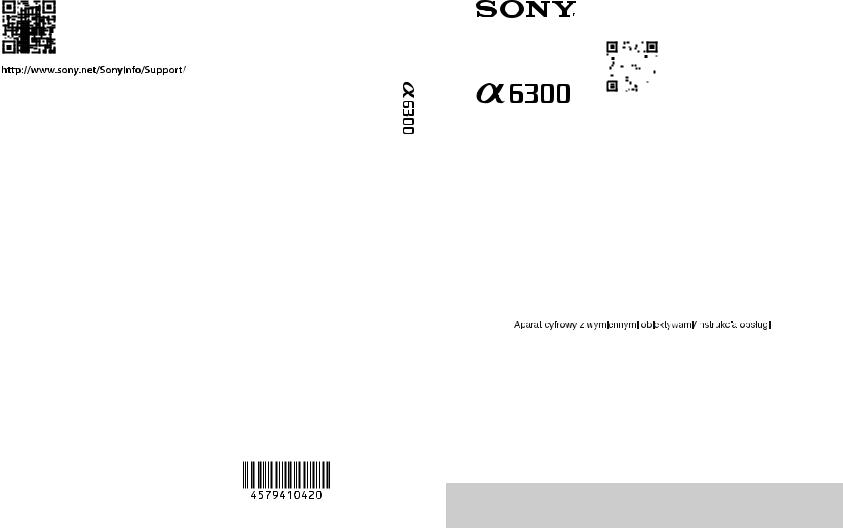
4-579-410-42(1)
|
|
|
“Help Guide” (Web manual) |
|
|
|
|
|
|
Refer to “Help Guide” for in-depth |
|
|
|
|
|
|
instructions on the many functions of the |
|
|
|
|
|
|
camera. |
|
|
|
|
|
|
« Manuel d’aide » (Manuel en ligne) |
|
||
|
|
|
Consultez le « Manuel d’aide » pour obtenir |
|
||
|
|
|
des instructions détaillées au sujet des |
|
|
|
|
|
|
nombreuses fonctions de l'appareil. |
|
|
|
E-mount |
|
|
||||
http://rd1.sony.net/help/ilc/1540/h_zz/ |
|
|
||||
|
|
|
|
|||
|
|
|
|
|
|
|
|
Interchangeable Lens Digital Camera/Instruction Manual |
GB |
|
|||
|
|
|
|
|
|
|
|
|
|
|
|
|
|
|
Appareil photo à objectif interchangeable/Mode d’emploi |
FR |
|
|||
|
|
|
|
|
|
|
|
|
|
|
|
|
|
|
Digitalkamera mit Wechselobjektiv/Gebrauchsanleitung |
DE |
|
|||
|
|
|
|
|
|
|
|
|
|
|
|
|
|
|
Cámara Digital de Lentes Intercambiables/Manual de instrucciones |
ES |
|
|||
|
|
|
|
|
|
|
|
|
|
|
|
|
|
|
Fotocamera digitale con obiettivo intercambiabile/Istruzioni per l’uso |
IT |
|
|||
|
|
|
|
|
|
|
|
|
|
|
|
|
|
|
Câmara Digital de Objetivas intercambiáveis/Manual de instruções |
PT |
|
|||
|
|
|
|
|
|
|
|
|
|
|
|
|
|
|
Digitale camera met verwisselbare lens/Gebruiksaanwijzing |
NL |
|
|||
|
|
|
|
|
|
|
|
|
|
|
|
|
|
|
|
|
|
|
PL |
|
|
|
|
|
|
|
|
|
|
|
|
|
|
|
|
Цифровой фотоаппарат со сменным объективом/Инструкция по эксплуатации |
RU |
|
|||
|
|
|
|
|
|
|
|
|
|
|
|
|
|
|
Цифровий фотоапарат зі змінним об'єктивом/Посібник з експлуатації |
UA |
|
|||
|
|
|
|
|
|
|
|
|
|
|
|
|
|
|
Digitalkamera med utbytbart objektiv/Handledning |
SE |
|
|||
|
|
|
|
|
|
|
|
|
|
|
|
|
|
|
Digitaalinen kamera vaihdettavalla objektiivilla/Käyttöopas |
FI |
|
|||
|
|
|
|
|
|
|
|
|
|
|
|
|
|
|
Digitalkamera med utskiftbart objektiv/Bruksanvisning |
NO |
|
|||
|
|
|
|
|
|
|
|
|
|
|
|
|
|
|
Digitalkamera med udskifteligt objektiv/Betjeningsvejledning |
DK |
|
|||
|
|
|
|
|
|
|
© 2016 Sony Corporation Printed in Thailand
ILCE-6300
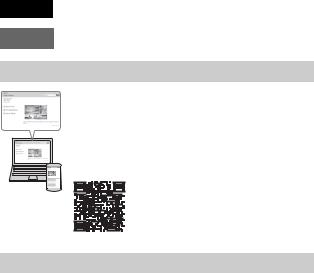
English
E-mount
Learning more about the camera (“Help Guide”)
“Help Guide” is an on-line manual. You can read the “Help Guide” on your computer or smartphone.
Refer to it for in-depth instructions on the many functions of the camera.
URL:
http://rd1.sony.net/help/ilc/1540/h_zz/
Viewing the Guide
This camera is equipped with a built-in instruction guide.
In-Camera Guide
The In-Camera Guide displays explanations for the currently selected menu function or setting.
1Assign In-Camera Guide to the desired button using [Custom Key(Shoot.)].
MENU button t  (Custom Settings) t [Custom Key(Shoot.)] t Select the desired button assigned to the function. t [In-Camera Guide]
(Custom Settings) t [Custom Key(Shoot.)] t Select the desired button assigned to the function. t [In-Camera Guide]
2Press the MENU button and use the control wheel to select a MENU item whose explanation you want to read, and then press the button to which [In-Camera Guide] is assigned.
GB
2
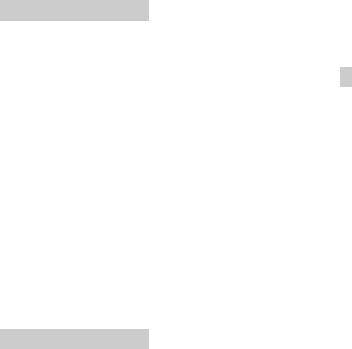
Owner’s Record
Record the model and serial number (which are located on the product) in the space provided below. Refer to these numbers whenever you call your Sony dealer regarding this product.
Model No. ILCE-
Serial No. _____________________
WARNING
To reduce fire or shock hazard, do not expose the unit to rain or moisture.
IMPORTANT SAFETY INSTRUCTIONS -SAVE THESE INSTRUCTIONS DANGER
TO REDUCE THE RISK OF FIRE OR ELECTRIC SHOCK, CAREFULLY FOLLOW THESE INSTRUCTIONS
If the shape of the plug does not fit the power outlet, use an attachment plug adaptor of the proper configuration for the power outlet.
 CAUTION
CAUTION
[ Battery pack
If the battery pack is mishandled, the battery pack can burst, cause a fire or even chemical burns. Observe the following cautions.
•Do not disassemble.
•Do not crush and do not expose the battery pack to any shock or force such as hammering, dropping or stepping on it.
•Do not short circuit and do not allow metal objects to come into contact with the battery terminals.
•Do not expose to high temperature above 60°C (140°F) such as in direct sunlight or in a car parked in the sun.
•Do not incinerate or dispose of in fire.
•Do not handle damaged or leaking lithium ion batteries.
•Be sure to charge the battery pack using a genuine Sony battery charger or a
device that can charge the battery pack.
• Keep the battery pack out of the reach of GB small children.
•Keep the battery pack dry.
•Replace only with the same or equivalent type recommended by Sony.
•Dispose of used battery packs promptly as described in the instructions.
Use a nearby wall outlet (wall socket) when using the supplied or recommended AC Adaptor/battery charger. If any malfunction occurs while using this product, disconnect the plug from the wall outlet (wall socket) immediately to disconnect from the power source.
If you use the product with a charge lamp, note that the product is not disconnected from the power source even when the lamp turns off.
The power cord (mains lead), if supplied, is designed specifically for use with this equipment only, and should not be used with other electrical equipment.
GB
3
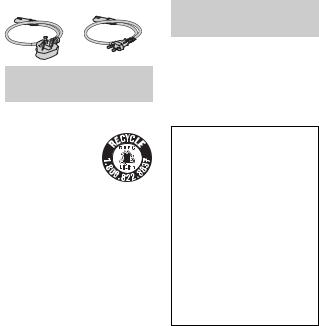
[ Power Cord
For the customers in the UK, Ireland, Malta, Cyprus and Saudi Arabia Use the power cord (A). For safety
reasons, the power cord (B) is not intended for above countries/regions and shall therefore not be used there.
For the customers in other EU countries/ regions
Use the power cord (B).
(A)(B)
For Customers in the
U.S.A. and Canada
[ RECYCLING LITHIUM-ION
BATTERIES
Lithium-Ion batteries
are recyclable. You can help preserve
our environment by returning your used rechargeable batteries to
the collection and recycling location nearest you.
For more information regarding recycling of rechargeable batteries, call toll free 1-800-822-8837, or visit http:// www.call2recycle.org/
Caution: Do not handle damaged or leaking Lithium-Ion batteries.
[ For supplied accessories
This device complies with Part 15 of the FCC Rules. Operation is subject to the following two conditions:
(1) This device may not cause harmful interference, and (2) this device must accept any interference received, including interference that may cause
GB undesired operation.
4 CAN ICES-3 B/NMB-3 B
This equipment complies with FCC/IC radiation exposure limits set forth for an uncontrolled environment and meets the FCC radio frequency (RF) Exposure Guidelines and RSS-102 of the IC radio frequency (RF) Exposure rules. This equipment has very low levels of RF energy that are deemed to comply without testing of specific absorption ratio (SAR).
For Customers in the
U.S.A.
If you have any questions about this product, you may call:
Sony Customer Information Center 1-800-222-SONY (7669).
The number below is for the FCC related matters only.
[Regulatory Information
Declaration of Conformity
Trade Name: SONY
Model No.: WW906746
Responsible Party: Sony Electronics
Inc.
Address: 16535 Via Esprillo,
San Diego, CA 92127
U.S.A.
Telephone No.: 858-942-2230
This device complies with Part15 of the FCC Rules. Operation is subject to the following two conditions: (1) This device may not cause harmful interference, and (2) this device must accept any interference received, including interference that may cause undesired operation.
This equipment must not be co-located or operated in conjunction with any other antenna or transmitter.
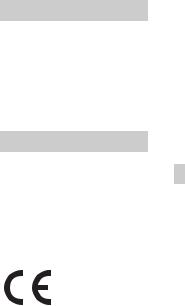
[ CAUTION
You are cautioned that any changes or modifications not expressly approved in this manual could void your authority to operate this equipment.
[ Note:
This equipment has been tested and found to comply with the limits for a Class B digital device, pursuant to Part 15 of the FCC Rules.
These limits are designed to provide reasonable protection against harmful interference in a residential installation. This equipment generates, uses, and can radiate radio frequency energy and, if not installed and used in accordance with the instructions, may cause harmful interference to radio communications. However, there is no guarantee that interference will not occur in a particular installation. If this equipment does cause harmful interference to radio or television reception, which can be determined by turning the equipment off and on, the user is encouraged to try to correct the interference by one or more of the following measures:
–Reorient or relocate the receiving antenna.
–Increase the separation between the equipment and receiver.
–Connect the equipment into an outlet on a circuit different from that to which the receiver is connected.
–Consult the dealer or an experienced radio/TV technician for help.
The supplied interface cable must be used with the equipment in order to comply with the limits for a digital device pursuant to Subpart B of Part 15 of FCC Rules.
For Customers in Canada
This device complies with Industry Canada’s licence-exempt RSSs. Operation is subject to the following two conditions:
(1)This device may not cause interference; and
(2)This device must accept any interference, including interference that may cause undesired operation of the device.
For Customers in Europe
[ Notice for the customers in
the countries applying EU GB
Directives
Manufacturer: Sony Corporation, 1-7-1 Konan Minato-ku Tokyo, 108-0075 Japan For EU product compliance: Sony Belgium, bijkantoor van Sony Europe Limited, Da Vincilaan 7-D1, 1935 Zaventem, Belgium
Hereby, Sony Corporation, declares that this equipment is in compliance with the essential requirements and other relevant provisions of Directive 1999/5/EC. For details, please access the following URL: http://www.compliance.sony.de/
[ Notice |
|
If static electricity or electromagnetism |
|
causes data transfer to discontinue |
|
midway (fail), restart the application or |
|
disconnect and connect the |
|
communication cable (USB, etc.) again. |
|
This product has been tested and found |
|
compliant with the limits set out in the |
|
EMC regulation for using connection |
GB |
cables shorter than 3 meters (9.8 feet). |
5 |
|
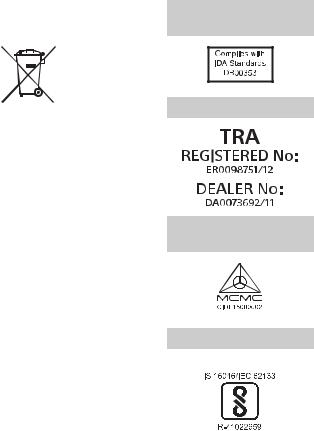
GB
6
The electromagnetic fields at the specific frequencies may influence the picture and sound of this unit.
[Disposal of waste batteries and electrical and electronic equipment (applicable in the European Union and other European countries with
separate collection systems)
This symbol on the product, the battery or on the packaging indicates that the product and the battery shall not be treated as household waste. On
certain batteries this symbol might be used in combination with a chemical symbol. The chemical symbols for mercury (Hg) or lead (Pb) are added if the battery contains more than 0.0005% mercury or 0.004% lead. By ensuring these products and batteries are disposed of correctly, you will help prevent potentially negative consequences for the environment and human health which could otherwise be caused by inappropriate waste handling. The recycling of the materials will help to conserve natural resources.
In case of products that for safety, performance or data integrity reasons require a permanent connection with an incorporated battery, this battery should be replaced by qualified service staff only. To ensure that the battery and the electrical and electronic equipment will be treated properly, hand over these products at end- of-life to the applicable collection point for the recycling of electrical and electronic equipment. For all other batteries, please view the section on how to remove the battery from the product safely. Hand the battery over to the applicable collection point for the recycling of waste batteries.
For more detailed information about recycling of this product or battery, please contact your local Civic Office, your household waste disposal service or the shop where you purchased the product or battery.
For Customers in
Singapore
For Customers in U.A.E.
For Customers in
Malaysia
For Customers in India
[ Battery Pack
Table of contents
Preparing the camera |
Step 1 P. 8 |
–Checking the supplied items
–Identifying parts
–Inserting the battery pack
–Charging the battery pack
–Inserting a memory card (sold separately)
–Attaching/removing the lens
–Setting the language and the clock
|
Basic operation |
Step 2 |
P. 23 |
|
|
– |
Shooting still images/movies |
|
|
|
|
|
|
|
|
GB |
|
|
|
|
|
|
|
|
Playback function |
Step 3 |
P. 24 |
|
|
|
|
|
|||
– |
Viewing images |
|
|
|
|
|
|
|
|
|
|
|
Recording function |
Step 4 |
P. 25 |
|
|
– Introduction of other functions |
|
|
|
|
|
|
|
|
|
|
|
|
Using a computer |
|
P. 26 |
|
|
|
|
|
|
|
|
–Using software
–Importing images to your computer and using them (PlayMemories Home)
Adding functions to the camera |
P. 28 |
– Adding functions to the camera |
|
|
|
Others |
P. 28 |
|
|
–Number of still images and recordable time of movies
–Notes on continuous movie recording
–Notes on using the camera
–Specifications
This manual covers several models supplied with different lenses.
The model name varies depending on the supplied lens. The available model varies depending on the countries/regions.
Model name |
Lens |
ILCE-6300 |
Not supplied |
|
|
ILCE-6300L |
E PZ 16 – 50 mm |
|
|
GB
7
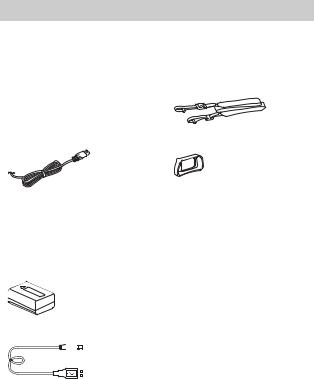
Checking the supplied items
First check the model name of your camera (page 7). The accessories supplied differ depending on the model.
The number in parentheses indicates the quantity.
x Supplied with all models
•Camera (1)
•Power cord (mains lead) (1)* (supplied in some countries/ regions)
*Multiple power cords may be supplied with your camera. Use the appropriate one that matches your country/region. See page 4.
•Rechargeable battery pack NP-FW50 (1)
•Micro USB cable (1)
•Shoulder strap (1)
•Eyepiece cup (1)
•Shoe cap (1) (attached to the camera)
•Instruction Manual (this manual)
(1)
•Wi-Fi Connection/One-touch (NFC) Guide (1)
This guide explains the functions that require a Wi-Fi connection.
x ILCE-6300
•Body cap (1) (attached to the camera)
|
|
|
|
|
x ILCE-6300L |
|
|
|
|
|
|
|
|
|
|
|
• E PZ 16 – 50 mm zoom lens (1) |
• AC Adaptor (1) |
|
|
|||
|
|
(attached to the camera)/Front lens |
|||
|
|
|
|
|
cap (1) (attached to the lens) |
GB
8

Identifying parts
When the lens is removed
A Shutter button
B C1 (Custom 1) button C Remote sensor
D Wi-Fi antenna (built-in) E ON/OFF (Power) switch
F Self-timer lamp/AF illuminator G Lens release button
H Microphone*1 I Lens
J Mount
K Image sensor*2 L Lens contacts*2
*1 Do not cover this part during movie recording.
*2 Do not touch this part directly.
GB 
A Multi interface shoe*
B  Image sensor position mark C Hook for shoulder strap
Image sensor position mark C Hook for shoulder strap
D Speaker
EFlash
•Press the  (Flash pop-up) button to use the flash. The flash
(Flash pop-up) button to use the flash. The flash
does not pop up automatically.
•When not using the flash, press it back into the camera body.
FMode dial
 (Auto Mode)/
(Auto Mode)/
 (Program Auto)/
(Program Auto)/
 (Aperture Priority)/
(Aperture Priority)/
 (Shutter Priority)/
(Shutter Priority)/
 (Manual Exposure)/ 1/2 (Memory recall)/
(Manual Exposure)/ 1/2 (Memory recall)/
 (Movie/HFR)/ (Sweep Panorama)/
(Movie/HFR)/ (Sweep Panorama)/

 (Scene Selection)
(Scene Selection)
GB
9
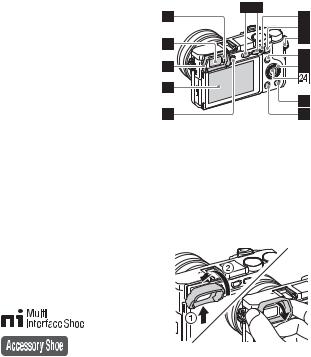
G Control dial
HMulti/Micro USB Terminal*
•Supports Micro USB compatible device.
I Charge lamp
J HDMI micro jack
Km (Microphone) jack
•When an external microphone is connected, the microphone is turned on automatically. If the external microphone is a plug-in- power type, the power of the microphone is supplied by the camera.
*For details on compatible accessories for the multi interface shoe and the Multi/Micro USB Terminal, visit the Sony web site, or consult your Sony dealer or local authorized Sony service facility. You can also use accessories that are compatible with the accessory shoe. Operations with other manufacturers’ accessories are not guaranteed.
L Eye sensor
M Viewfinder
NEyepiece cup
•Not attached to the camera at the factory. It is recommended that you attach the eyepiece cup when you intend to use the viewfinder.
Attaching/removing the eyepiece cup
•Remove the eyepiece cup when you attach an accessory (sold separately) to the Multi Interface Shoe.
GB
10
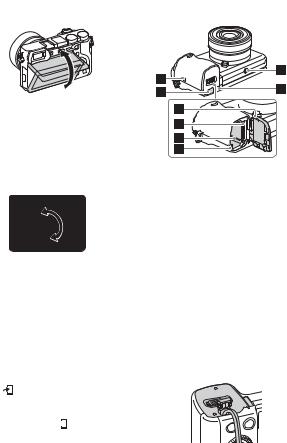
OMonitor
•You can adjust the screen to an easily viewable angle and shoot from any position.
PDiopter-adjustment dial
•Adjust the diopter-adjustment dial to your eyesight until the display appears clearly in the viewfinder. If it is difficult to turn the diopter-adjustment dial, remove the eyepiece cup and then adjust the dial.
Q (Flash pop-up) button R MENU button
(Flash pop-up) button R MENU button
S AF/MF/AEL switch lever
TFor shooting: AF/MF button/
AEL button
For viewing:  (Enlarge) button
(Enlarge) button
U MOVIE (Movie) button
VFor shooting:
Fn (Function) button For viewing:
(Send to Smartphone) button
•You can display the screen for [Send to Smartphone] by
pressing the (Send to Smartphone) button.
(Send to Smartphone) button.
W Control wheel
X Center button
Y C2 (Custom 2) button/  (Delete) button
(Delete) button
Z  (Playback) button
(Playback) button
GB 
A  (N Mark)
(N Mark)
•Touch the mark when you connect the camera to a smartphone equipped with the NFC function.
•NFC (Near Field Communication) is an international standard of the short-range wireless communication technology.
BConnection plate cover
•Use this when using an ACPW20 AC Adaptor (sold separately). Insert the connection plate into the battery compartment, and then pass the cord through the connection plate cover as shown below.
• Make sure that the cord is not pinched when you close the GB cover. 11
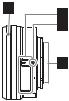
CTripod socket hole
•Use a tripod with a screw less than 5.5 mm (7/32 inches) long. Otherwise, you cannot firmly secure the camera, and damage to the camera may occur.
D Access lamp
E Battery/memory card cover F Memory card slot
G Battery insertion slot H Battery lock lever
x Lens
See page 36 on the specifications of the lenses.
E PZ 16 – 50 mm F3.5 – 5.6 OSS (supplied with ILCE-6300L)
A Zooming ring/Focusing ring B Zooming lever
C Mounting index D Lens contacts*
* Do not touch this part directly.
GB
12
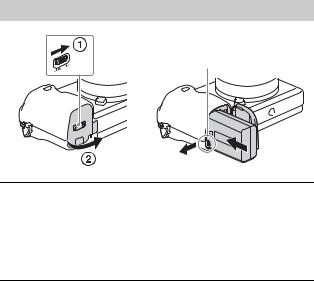
Inserting the battery pack
Battery lock lever
GB 
1
2
Open the cover.
Insert the battery pack.
•While pressing the battery lock lever, insert the battery pack as illustrated. Make sure that the battery lock lever locks after insertion.
•Closing the cover with the battery inserted incorrectly may damage the camera.
GB
13
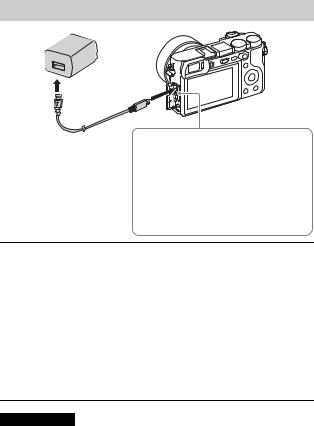
Charging the battery pack
Charge lamp Lit: Charging
Off: Charging finished Flashing:
Charging error or charging paused temporarily because the camera is not within the proper temperature range
1 Connect the camera to the AC Adaptor (supplied), using the micro USB cable (supplied).
2 Connect the AC Adaptor to the wall outlet (wall socket).
The charge lamp lights orange, and charging starts.
•Turn off the camera while charging the battery.
•You can charge the battery pack even when it is partially charged.
•When the charge lamp flashes and charging is not finished, remove and re-insert the battery pack.
•For some countries/regions, connect the power cord (mains lead) to the AC Adaptor, and connect the AC Adaptor to the wall outlet (wall socket).
Notes
• If the charge lamp on the camera flashes when the AC Adaptor is connected to the wall outlet (wall socket), this indicates that charging is temporarily stopped because the temperature is outside the recommended range. When the temperature gets back within the appropriate range, the charging resumes. We recommend
charging the battery pack in an ambient temperature of between 10°C to 30°C
GB
14 (50ºF to 86ºF).
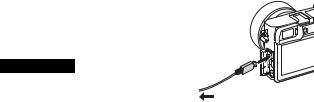
•The battery pack may not be effectively charged if the terminal section of the battery is dirty. In this case, wipe any dust off lightly using a soft cloth or a cotton swab to clean the terminal section of the battery.
•Connect the AC Adaptor (supplied) to the nearest wall outlet (wall socket). If malfunctions occur while using the AC Adaptor, disconnect the plug from the wall outlet (wall socket) immediately to disconnect from the power source.
•When charging is finished, disconnect the AC Adaptor from the wall outlet (wall socket).
•Be sure to use only genuine Sony brand battery packs, micro USB cable (supplied) and AC Adaptor (supplied).
x Charging time (Full charge)
The charging time is approximately 150 minutes using the AC Adaptor |
|
|
|
(supplied). The charge lamp lights up and then immediately turns off when the |
|
|
|
battery pack is fully charged. |
GB |
|
|
|
|
|
|
Notes |
|
|
|
•The above charging time applies when charging a fully depleted battery pack at a temperature of 25°C (77°F). Charging may take longer depending on conditions of use and circumstances.
x Charging by connecting to a computer
The battery pack can be charged by connecting the camera to a computer using a micro USB cable.
Notes
•If the camera is connected to a laptop computer that is not connected to a power source, the
laptop battery level decreases. Do not charge |
To a USB jack |
for an extended period of time. |
|
•Do not turn on/off or restart the computer, or wake the computer to resume from sleep mode when a USB connection has been established between the computer and the camera. That may cause the camera to malfunction. Before turning on/off, or restarting the computer or waking the computer from sleep mode, disconnect the camera and the computer.
•No guarantees are made for charging using a custom-built computer or a modified computer.
GB
15
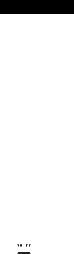
xBattery life and number of images that can be recorded and played back
|
|
Battery life |
Number of images |
|
Shooting (still |
Monitor |
— |
Approx. 400 images |
|
images) |
|
|
|
|
Viewfinder |
— |
Approx. 350 images |
||
|
||||
|
|
|
|
|
Typical movie |
Monitor |
Approx. 75 min. |
— |
|
shooting |
|
|
|
|
Viewfinder |
Approx. 70 min. |
— |
||
|
||||
|
|
|
|
|
Continuous |
Monitor |
Approx. 115 min. |
— |
|
movie shooting |
|
|
|
|
Viewfinder |
Approx. 115 min. |
— |
||
|
||||
|
|
|
|
|
Viewing (still images) |
Approx. 360 min. |
Approx. 7100 images |
||
|
|
|
|
|
Notes
•The above number of images applies when the battery pack is fully charged. The number of images may decrease depending on the conditions of use.
•The number of images that can be recorded is for shooting under the following conditions:
–Using a Sony Memory Stick PRO Duo™ (Mark2) media (sold separately).
–When an E PZ 16 – 50 mm F3.5 – 5.6 OSS lens is attached.
–The battery pack is used at an ambient temperature of 25°C (77°F).
–[Viewfinder Bright.]: [Manual] [±0]
–[Monitor Brightness]: [Manual] [±0]
–[Display Quality]: [Standard]
•The number for “Shooting (still images)” is based on the CIPA standard, and is for shooting under the following conditions:
(CIPA: Camera & Imaging Products Association)
–DISP is set to [Display All Info.].
–[Focus Mode]: [Automatic AF]
–Shooting once every 30 seconds.
–The flash is used once every two times.
–The power is turned on and off once every ten times.
•The number of minutes for movie shooting is based on the CIPA standard, and is for shooting under the following conditions:
–[ Record Setting]: XAVC S HD 60p 50M
Record Setting]: XAVC S HD 60p 50M

 /50p 50M
/50p 50M

 .
.
–Typical movie shooting: Battery life based on repeatedly starting/stopping shooting, zooming, turning on/off, etc.
–Continuous movie shooting: Battery life based on non-stop shooting until the limit (29 minutes) has been reached, and then continued by pressing the MOVIE button again. Other functions, such as zooming, are not operated.
GB
16
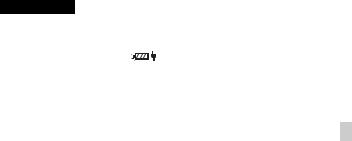
x Supplying power
You can use the camera while power is supplied from a wall outlet (wall socket) by using the AC Adaptor (supplied).
Notes
• The camera will not activate if there is no remaining battery. Insert a sufficiently charged battery pack into the camera.
• If you use the camera while power is being supplied from a wall outlet (wall
socket), make sure that the icon ( |
|
) displays on the monitor. |
• Do not remove the battery pack while power is being supplied from a wall outlet (wall socket). If you remove the battery pack, the camera will turn off.
• Do not remove the battery pack while the access lamp (page 12) is lit. The data on the memory card may be damaged.
• As long as the power is on, the battery pack will not be charged even if the camera
is connected to the AC Adaptor.
GB
• Under certain usage conditions, the battery power may be consumed as a backup even when the camera is connected to the AC Adaptor while being used.
• Do not remove the micro USB cable while power is being supplied via USB connection. Before you remove the micro USB cable, turn off the camera.
• While power is being supplied via USB connection, the temperature inside the camera will rise and the continuous recording time may be shortened.
• When using a mobile charger as a power source, confirm that the mobile charger is fully charged before use. Also, be careful of the remaining power on the mobile charger during use.
GB
17
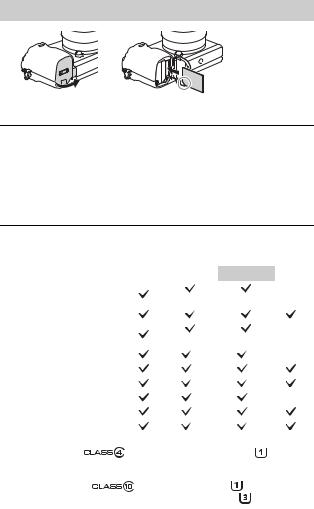
Inserting a memory card (sold separately)
Ensure the notched  corner faces
corner faces
correctly.
1 Open the cover.
2 Insert the memory card.
•With the notched corner facing as illustrated, insert the memory card until it clicks into place.
3 Close the cover.
x Memory cards that can be used
GB
18
Memory card |
For still |
|
For movies |
|
|
|
images |
MP4 |
AVCHD |
|
XAVC S |
||
|
|
|||||
Memory Stick PRO Duo |
|
(Mark2 only) |
(Mark2 only) |
— |
||
|
|
|
||||
|
|
|
|
|
|
|
Memory Stick PRO-HG Duo™ |
|
|
|
|
|
*1 |
|
|
|
|
|
|
|
|
|
|
|
|
|
|
Memory Stick Micro™ (M2) |
|
(Mark2 only) |
(Mark2 only) |
— |
||
|
|
|
||||
|
|
|
|
|
|
|
SD memory card |
|
*2 |
|
*2 |
|
— |
|
|
|
|
|
||
|
|
|
|
|
|
|
SDHC memory card |
|
*2 |
|
*2 |
|
*3 |
|
|
|
|
|
|
|
|
|
|
|
|
|
|
SDXC memory card |
|
*2 |
|
*2 |
|
*3 |
|
|
|
|
|
|
|
|
|
|
|
|
|
|
microSD memory card |
|
*2 |
|
*2 |
|
— |
|
|
|
|
|
||
|
|
|
|
|
|
|
microSDHC memory card |
|
*2 |
|
*2 |
|
*3 |
|
|
|
|
|
|
|
|
|
|
|
|
|
|
microSDXC memory card |
|
*2 |
|
*2 |
|
*3 |
|
|
|
|
|
|
|
|
|
|
|
|
|
|
*1 Movies cannot be recorded in 100 Mbps or more. |
|
|
|
|
||
*2 SD Speed Class 4: |
or faster, or UHS Speed Class 1: |
or faster |
||||
*3 Memory cards that fulfill all of the following conditions: |
|
|
|
|||
– Capacity of 4 GB or more |
|
|
|
|
|
|
– SD Speed Class 10: |
, or UHS Speed Class 1: |
or faster |
|
|||
When recording in 100 Mbps or more, UHS Speed Class 3: |
is required. |
|||||
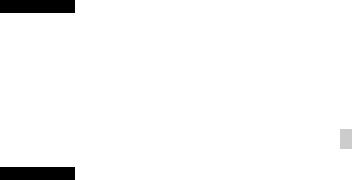
•For details on the number of recordable still images and recordable duration of movies, refer to pages 28 to 29. Check the tables to select a memory card with the desired capacity.
Notes
•When an SDHC memory card is used to record XAVC S movies over extended periods of time, the recorded movies will be divided into files of 4 GB. The divided files can be integrated into a single file using PlayMemories Home.
•Not all memory cards are guaranteed to operate correctly. For memory cards produced by manufacturers other than Sony, consult the manufacturers of the products.
•When using Memory Stick Micro media or microSD memory cards with this camera, make sure to use with the appropriate adaptor.
x To remove the memory card/battery pack
GB
Memory card: Push the memory card in once to eject the memory card. Battery pack: Slide the battery lock lever. Be sure not to drop the battery pack.
Notes
•Never remove the memory card/battery pack when the access lamp (page 12) is lit. This may cause damage to data in the memory card.
GB
19
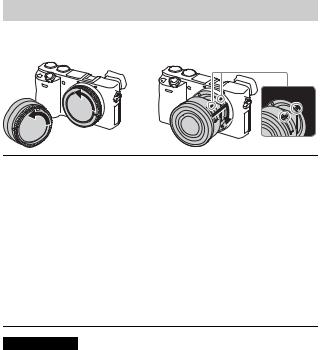
Attaching/removing the lens
Set the ON/OFF (Power) switch of the camera to OFF before you attach or remove the lens.
1 If the cap or the packaging lid is attached, remove it from the camera or the lens.
•Change the lens quickly somewhere away from dusty locations to keep dust or debris from getting inside the camera.
2 Mount the lens by aligning the white index marks on the lens and the camera.
•Hold the camera facing down to prevent dust from entering into the camera.
3 While pushing the lens lightly toward the camera, turn the lens clockwise until it clicks into the locked position.
• Be sure to put the lens on straight.
Notes
•When attaching a lens, do not press the lens release button.
•Do not use excessive force when attaching a lens.
•The Mount Adaptor (sold separately) is required to use an A-mount lens (sold separately). For details, refer to the operating manual supplied with the Mount Adaptor.
•When using a lens equipped with a tripod socket, attach the socket on the lens side to the tripod to maintain balance.
GB
20
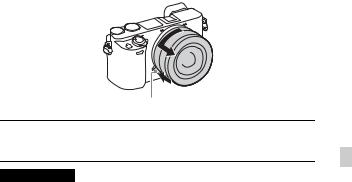
x Removing the lens
Lens release button
1 Press the lens release button all the way in and turn the lens counterclockwise until it stops.
GB
Notes
•If dust or debris gets inside the camera while you are changing the lens and adheres to the surface of the image sensor (the part that converts the light source to a digital signal), it may appear as dark spots on the image, depending on the shooting environment. The camera vibrates slightly when it is turned off, due to the anti-dust function, to prevent dust from adhering to the image sensor. However, attach or remove the lens quickly somewhere away from dusty locations.
•If any foreign material has adhered to the image sensor, try [Cleaning Mode] first and dust it off with a blower if necessary. For details, refer to the “Help Guide.”
•Do not leave the camera with the lens removed.
•When you want to use body caps or rear lens caps, please purchase ALC-B1EM (Body cap) or ALC-R1EM (Rear lens cap) (sold separately).
•When you use a lens with a power zoom, set the ON/OFF (Power) switch of the camera to OFF and confirm that the lens is completely retracted before switching lenses. If the lens has not retracted, do not press the lens in by force.
•When attaching the camera to a tripod, be sure not to touch the zooming/focusing ring by mistake.
GB
21
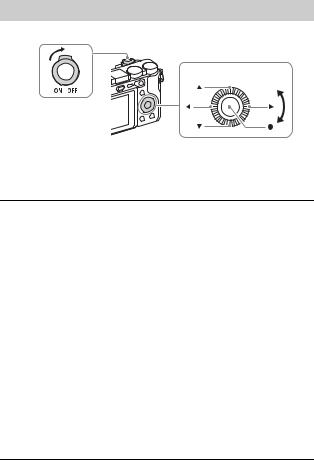
Setting the language and the clock
Control wheel
ON/OFF (Power)
Select items: v/V/b/B
Set the numeric value of date and time: v/V/ /
/
Set: z
1 Set the ON/OFF (Power) switch to ON.
Language setting screen is displayed when you turn on the camera for the first time.
• It may take time for the power to turn on and allow operation.
2 Select a desired language, then press z on the control wheel.
Date & Time setting screen is displayed.
3
4
5
Check that [Enter] is selected on the screen, then press z.
Select a desired geographic location by following the on-screen instructions, then press z.
Set [Daylight Savings], [Date/Time] and [Date Format], then press z.
•When setting [Date/Time], midnight is 12:00 AM, and noon is 12:00 PM.
6 Check that [Enter] is selected, then press z.
GB
22
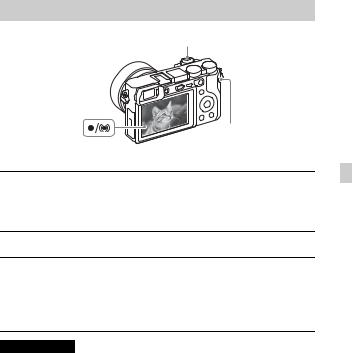
Shooting still images/movies
Shutter button
MOVIE
Shooting still images
GB
1 Press the shutter button halfway down to focus.
When the image is in focus, the z or 
 indicator lights.
indicator lights.
2 Press the shutter button fully down to shoot an image.
Shooting movies
1 Press the MOVIE (Movie) button to start recording.
•When using a lens with a zoom lever: Move the zoom lever. When using a lens with a zoom ring: Turn the zoom ring.
2 Press the MOVIE button again to stop recording.
Notes
•Continuous movie shooting is possible for approximately 29 minutes maximum at one time with the camera’s default settings, and when the ambient temperature is approximately 25°C (77°F) (the duration of time available for movie recording varies depending on the temperature environment, the recording format/setting, or the usage conditions of the camera before you start recording (page 30)). When movie recording is finished, you can restart recording by pressing the MOVIE button again. The recording may stop in order to protect the camera depending on the temperature of the camera or the battery.
•Do not pull up the flash manually. This may cause a malfunction.
•When using the zoom function while shooting a movie, the sound of the camera operating will be recorded. The sound of the MOVIE button operating may also be
recorded when movie recording is finished. |
GB |
23
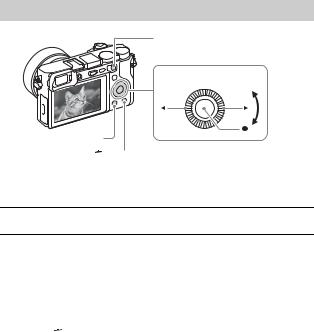
Viewing images
 : Zoom in
: Zoom in
Adjust: turn the control wheel
Control wheel
 (Playback)
(Playback)
 (Delete)
(Delete)
Select images:
B (next)/b (previous) or turn the control wheel
Set: z
1 Press the  (Playback) button.
(Playback) button.
x Selecting next/previous image
Select an image by pressing B (next)/b (previous) on the control wheel or by turning the control wheel. Press z in the center of the control wheel to view movies.
x Deleting an image
1 Press the  (Delete) button.
(Delete) button.
2 Select [Delete] with v on the control wheel, then press z.
x Returning to shooting images
Press the shutter button halfway down.
GB
24
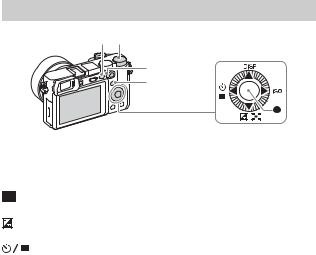
Introduction of other functions
MENU Control dial |
|
AF/MF/AEL |
Control wheel |
|
|
switch lever |
|
Fn (Function) |
|
x Control wheel
DISP (Display Contents): Allows you to change the screen display. |
GB |
|
||||
ISO (ISO): Allows you to set the sensitivity based on the brightness. |
|
|
||||
|
|
|||||
|
|
|
|
(Image Index): Allows you to view multiple images in a single-image |
|
|
screen at the same time. |
|
|
||||
|
|
|
|
(Exposure Comp.): Allows you to compensate the exposure and brightness |
|
|
for the entire image. |
|
|
||||
|
|
|
|
(Drive Mode): Allows you to switch between shooting methods, such |
|
|
as single shooting, continuous shooting, self-timer shooting or bracket |
|
|
||||
shooting. |
|
|
||||
z (Focus Standard): If you press this key when the [Focus Area] is set to |
|
|
||||
[Zone], [Flexible Spot], or [Expand Flexible Spot], you can change the |
|
|
||||
position of the focus area by pressing v/V/b/B on the control wheel. Also, |
|
|
||||
you can change the position of the focus area while shooting still images. |
|
|
||||
Depending on the options selected in [Focus Area] or [Center Lock-on AF], |
|
|
||||
the available functions varies when pressing the key. |
|
|
||||
x Fn (Function) button
Allows you to register 12 functions and recall those functions when shooting. 1 Press the Fn (Function) button.
2 Select the desired function by pressing v/V/b/B on the control wheel. 3 Select the setting value by turning the control wheel.
x Control dial
You can instantly change the appropriate setting for each shooting mode just |
|
by turning the control dial. |
GB |
25
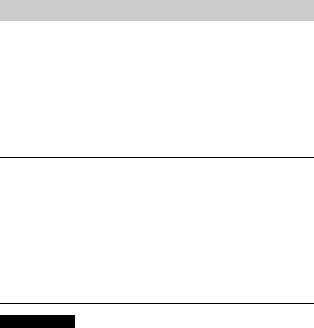
x AF/MF/AEL switch lever
You can switch the function of the AF/MF/AEL button to AF/MF or AEL by changing the position of the AF/MF/AEL switch lever.
When you move the AF/MF/AEL switch lever to the AF/MF position and press the button, the focusing mode temporarily switches between auto and manual (AF/MF control). When you move the AF/MF/AEL switch lever to the AEL position and press the button, the exposure is locked (AE lock).
Using software
Installing the following software to your computer will make your camera experience more convenient.
•PlayMemories Home™: Imports images to your computer and lets you use them in different ways (page 27).
•Image Data Converter: Displays RAW images and processes them.
•Remote Camera Control: Controls a camera connected to your computer via a USB cable.
You can download and install this software to your computer from the following URLs.
1 Using the Internet browser on your computer, go to one of the following URLs, and then follow the instructions on the screen to download the desired software.
Windows:
http://www.sony.co.jp/imsoft/Win/
Mac:
http://www.sony.co.jp/imsoft/Mac/
•An Internet connection is required.
•For details on operation, refer to the support page or Help page of the software.
Notes
•When using Remote Camera Control, select the MENU button t (Setup) t [USB Connection] t [PC Remote] and then connect the camera to your
(Setup) t [USB Connection] t [PC Remote] and then connect the camera to your
computer.
GB
26
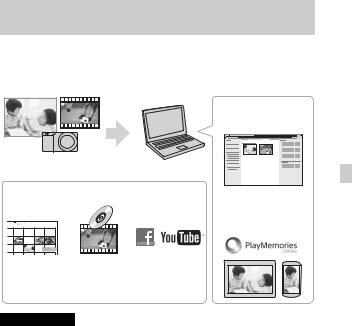
Importing images to your computer and using them (PlayMemories Home)
The software PlayMemories Home allows you to import still images and movies to your computer and use them. PlayMemories Home is required for importing XAVC S movies and AVCHD movies to your computer. http://www.sony.net/pm/
|
|
|
Playing back imported |
|
|
|
images |
Importing images from your camera |
GB |
||
|
|
|
|
For Windows, the following functions are also |
|
||
available: |
|
|
Sharing images on |
|
|
|
|
|
|
|
PlayMemories Online™ |
Viewing images |
Creating |
Uploading |
|
on a calendar |
movie |
images to |
|
|
discs |
network services |
|
Notes
•An Internet connection is required to use PlayMemories Online or other network services. PlayMemories Online or other network services may not be available in some countries or regions.
•If the software PMB (Picture Motion Browser), supplied with models released before 2011, has already been installed on your computer, PlayMemories Home will overwrite it during the installation. Use PlayMemories Home, the successor software of PMB.
•When you connect the camera to your computer, new functions may be installed in PlayMemories Home. It is recommended to connect the camera to the computer even if PlayMemories Home has already been installed on the computer.
•Do not disconnect the micro USB cable (supplied) from the camera while the operating screen or the accessing screen is displayed. Doing so may damage the data.
•To disconnect the camera from the computer, click on the tasktray, then click [Eject ILCE-6300].
on the tasktray, then click [Eject ILCE-6300].
GB
27
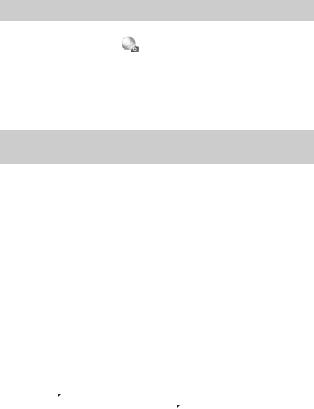
Adding functions to the camera
You can add the desired functions to your camera by connecting to the
application download website |
|
(PlayMemories Camera Apps™) via the |
Internet. |
|
|
|
|
http://www.sony.net/pmca/
•After installing an application, you can call up the application by touching an NFC-enabled Android smartphone to the N mark on the camera, using the [One-touch(NFC)] function.
Number of still images and recordable time of movies
The number of still images and recordable time may vary depending on the shooting conditions and the memory card.
x Still images
The table below shows the approximate number of images that can be recorded on a memory card formatted with this camera. The values are defined using Sony standard memory cards for testing.
[ Image Size]: L: 24M
Image Size]: L: 24M
When [ Aspect Ratio] is set to [3:2]*
Aspect Ratio] is set to [3:2]*
Quality |
Number of still images |
||
8 GB |
64 GB |
||
|
|||
Standard |
1300 images |
10500 images |
|
|
|
|
|
Fine |
820 images |
6600 images |
|
|
|
|
|
Extra fine |
405 images |
3250 images |
|
|
|
|
|
RAW & JPEG |
215 images |
1750 images |
|
|
|
|
|
RAW |
295 images |
2400 images |
|
|
|
|
|
*When the [ Aspect Ratio] is set to other than [3:2], you can record more pictures than shown above. (Except when [
Aspect Ratio] is set to other than [3:2], you can record more pictures than shown above. (Except when [ Quality] is set to [RAW].)
Quality] is set to [RAW].)
GB
28

x Movies
The table below shows the approximate total recording times using a memory card formatted with this camera. The recording time for XAVC S and AVCHD movies is the recording time when shooting with [Dual Video REC] set to [Off].
File |
Record Setting |
Recordable time (h (hour), m (minute)) |
||||||
Format |
|
|
|
|
8 GB |
32 GB |
64 GB |
|
XAVC S |
30p 100M/25p 100M |
9 m |
35 m |
1 h 15 m |
||||
4K |
|
|
|
|
|
|
|
|
30p |
60M/25p 60M |
15 m |
1 h |
2 h 5 m |
||||
|
||||||||
|
|
|
|
|
|
|
||
|
24p |
100M |
*1/ – |
9 m |
35 m |
1 h 15 m |
||
|
24p |
60M |
*1/ – |
15 m |
1 h |
2 h 5 m |
||
XAVC S |
60p 50M |
/50p 50M |
15 m |
1 h 15 m |
2 h 35 m |
|||
HD |
|
|
|
|
|
|
|
|
30p |
50M |
/25p 50M |
15 m |
1 h 15 m |
2 h 35 m |
|||
|
||||||||
|
|
|
|
|
|
|
||
|
24p |
50M |
*1/ – |
15 m |
1 h 15 m |
2 h 35 m |
||
|
120p 100M/100p 100M |
9 m |
35 m |
1 h 15 m |
||||
|
|
|
|
|
||||
|
120p 60M/100p 60M |
15 m |
1 h |
2 h 5 m |
||||
|
|
|
|
|
|
|||
|
30p |
16M*2/25p 16M*2 |
10 m |
55 m |
1 h 55 m |
|||
|
24p |
12M*1*2/ – |
|
10 m |
55 m |
1 h 55 m |
||
AVCHD |
60i 24M(FX) |
/ |
40 m |
3 h |
6 h |
|||
|
50i 24M(FX) |
|
||||||
|
|
|
|
|
||||
|
|
|
|
|
|
|||
|
60i 17M(FH) |
/ |
55 m |
4 h 5 m |
8 h 15 m |
|||
|
50i 17M(FH) |
|
||||||
|
|
|
|
|
||||
|
|
|
|
|
|
|
||
|
60p |
28M(PS) |
/ |
35 m |
2 h 30 m |
5 h 5 m |
||
|
50p |
28M(PS) |
|
|||||
|
|
|
|
|
||||
|
|
|
|
|
|
|
||
|
24p |
24M(FX) |
/ |
40 m |
3 h |
6 h |
||
|
25p |
24M(FX) |
|
|||||
|
|
|
|
|
||||
|
|
|
|
|
|
|
||
|
24p |
17M(FH) |
/ |
55 m |
4 h 5 m |
8 h 15 m |
||
|
25p |
17M(FH) |
|
|||||
|
|
|
|
|
||||
|
|
|
|
|
|
|||
MP4 |
1080/60p 28M |
/ |
35 m |
2 h 35 m |
5 h 20 m |
|||
|
1080/50p 28M |
|
||||||
|
|
|
|
|
||||
|
|
|
|
|
|
|||
|
1080/30p 16M |
/ |
1 h |
4 h 10 m |
8 h 25 m |
|||
|
1080/25p 16M |
|
||||||
|
|
|
|
|
||||
|
|
|
|
|
|
|
||
|
720/30p 6M |
|
/ |
2 h 35 m |
10 h 55 m |
22 h |
||
|
720/25p 6M |
|
|
|||||
|
|
|
|
|
|
|||
|
|
|
|
|
|
|
|
|
*1 Only when [NTSC/PAL Selector] is set to NTSC
*2 File format for High Frame Rate shooting (The values shown are available recording times when shooting, not durations when playing back.)
GB 
GB
29

•Continuous shooting is possible for approximately 29 minutes (a product specification limit). However, the duration of time available for continuous movie recording varies under the following conditions.
–High Frame Rate shooting: Approximately 7 minutes at [30p 16M]/[25p 16M]; approximately 5 minutes 30 seconds at [24p 12M]
–When the file format is set to MP4 (28M): Approximately 20 minutes (limited by file size of 4 GB)
•The recordable time of movies varies because the camera is equipped with VBR (Variable Bit-Rate), which automatically adjusts image quality depending on the shooting scene. When you record a fast-moving subject, the image is clearer but the recordable time is shorter because more memory is required for recording.
The recordable time also varies depending on the shooting conditions, the subject or the image quality/size settings.
Notes on continuous movie recording
•It requires a lot of power to perform high quality movie recording or continuous shooting using the image sensor. Therefore, if you continue to shoot, the temperature inside the camera will rise, especially that of the image sensor. In such cases, the camera turns off automatically since higher temperatures affect the quality of the images or affect the internal mechanism of the camera.
•The duration of time available for movie recording is as follows when the camera starts recording with the camera’s default settings after the power of the camera has been turned off for a while. (The following values indicate the continuous time from when the camera starts recording until the camera stops recording.)
Ambient temperature |
Continuous recording |
Continuous recording |
|
time for movies (HD) |
time for movies (4K) |
||
|
|||
20°C (68°F) |
About 29 minutes |
About 20 minutes |
|
|
|
|
|
30°C (86°F) |
About 29 minutes |
About 20 minutes |
|
|
|
|
|
40°C (104°F) |
About 29 minutes |
About 20 minutes |
|
|
|
|
HD: XAVC S HD 60p 50M/50p 50M
4K: XAVC S 4K 24p 60M
GB
30
•The duration of time available for movie recording varies with the temperature, the recording format/setting, or condition of the camera before you start recording. If you frequently recompose or shoot images after the power is turned on, the temperature inside the camera will rise and the recording time available will be shorter.
•When 
 is indicated, stop recording the movie.
is indicated, stop recording the movie.
•If the camera stops recording due to the temperature, leave it for several minutes
with the power turned off. Start recording after the temperature inside the camera drops fully.
