Page 1
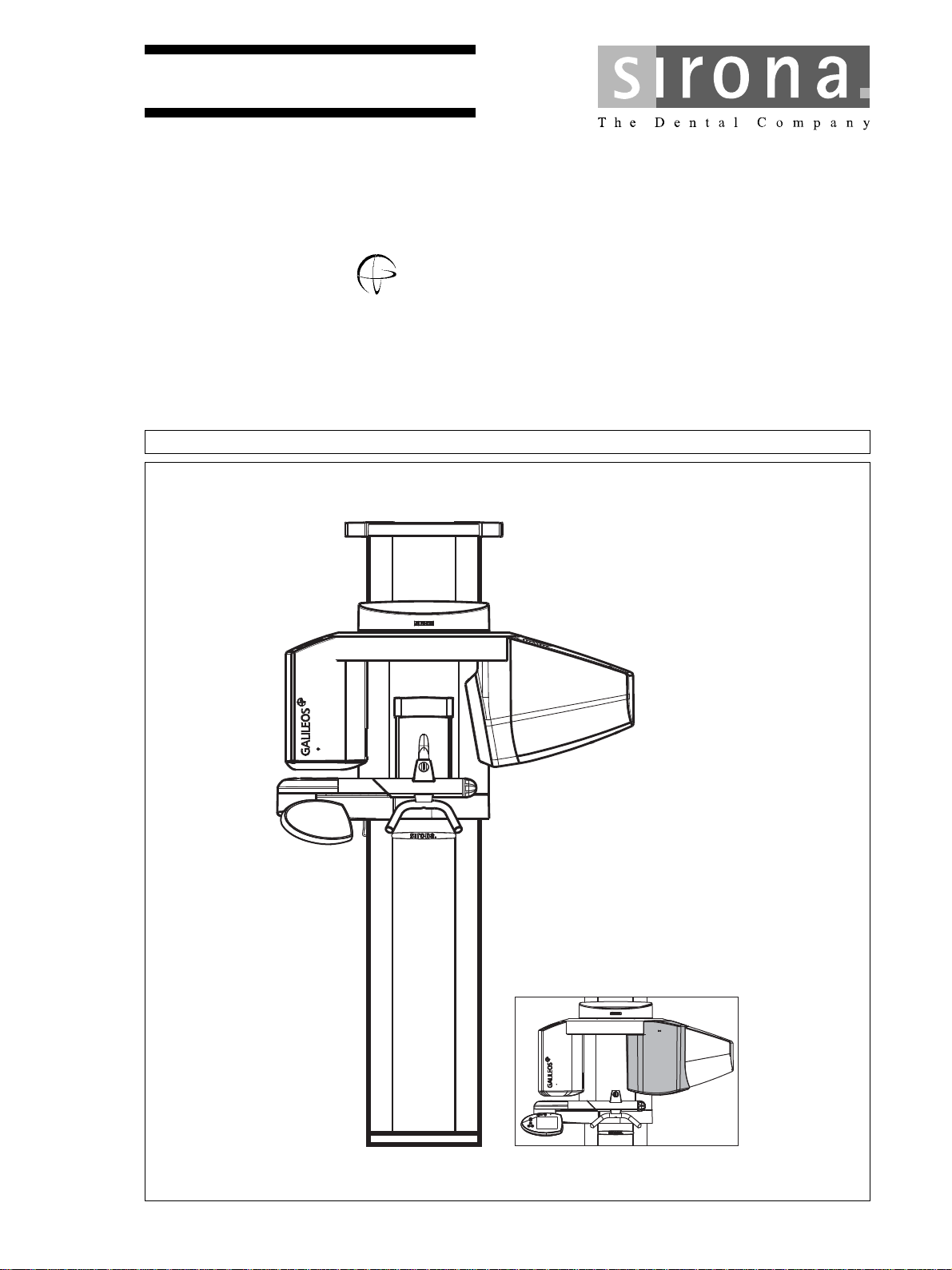
kÉï=~ë=çÑW==
d^ifiblp
pЙкобЕЙ=j~ем~д
MSKOMNO
bеЦдблЬ
GALILEOS Service Manual
Page 2
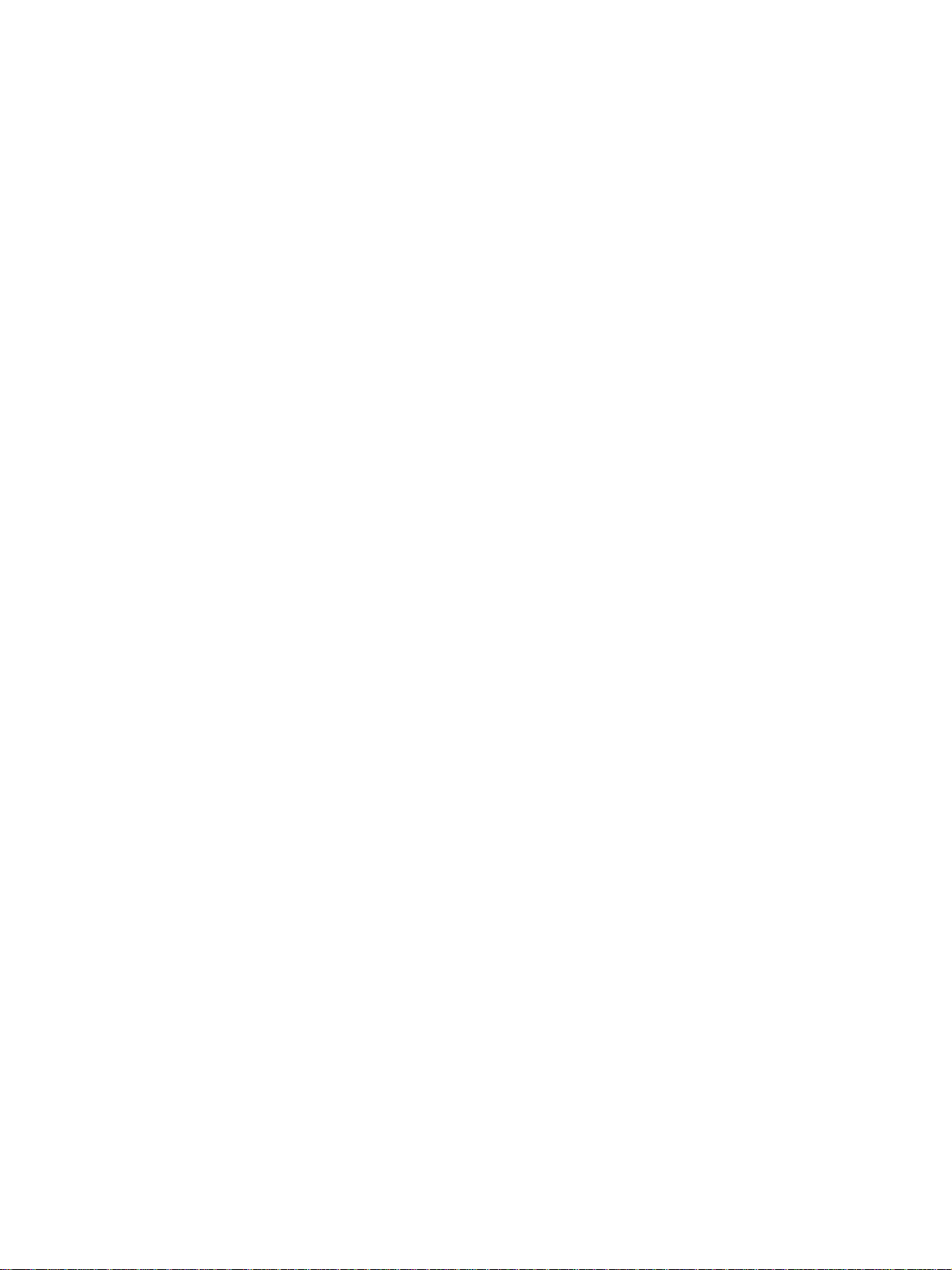
Page 3
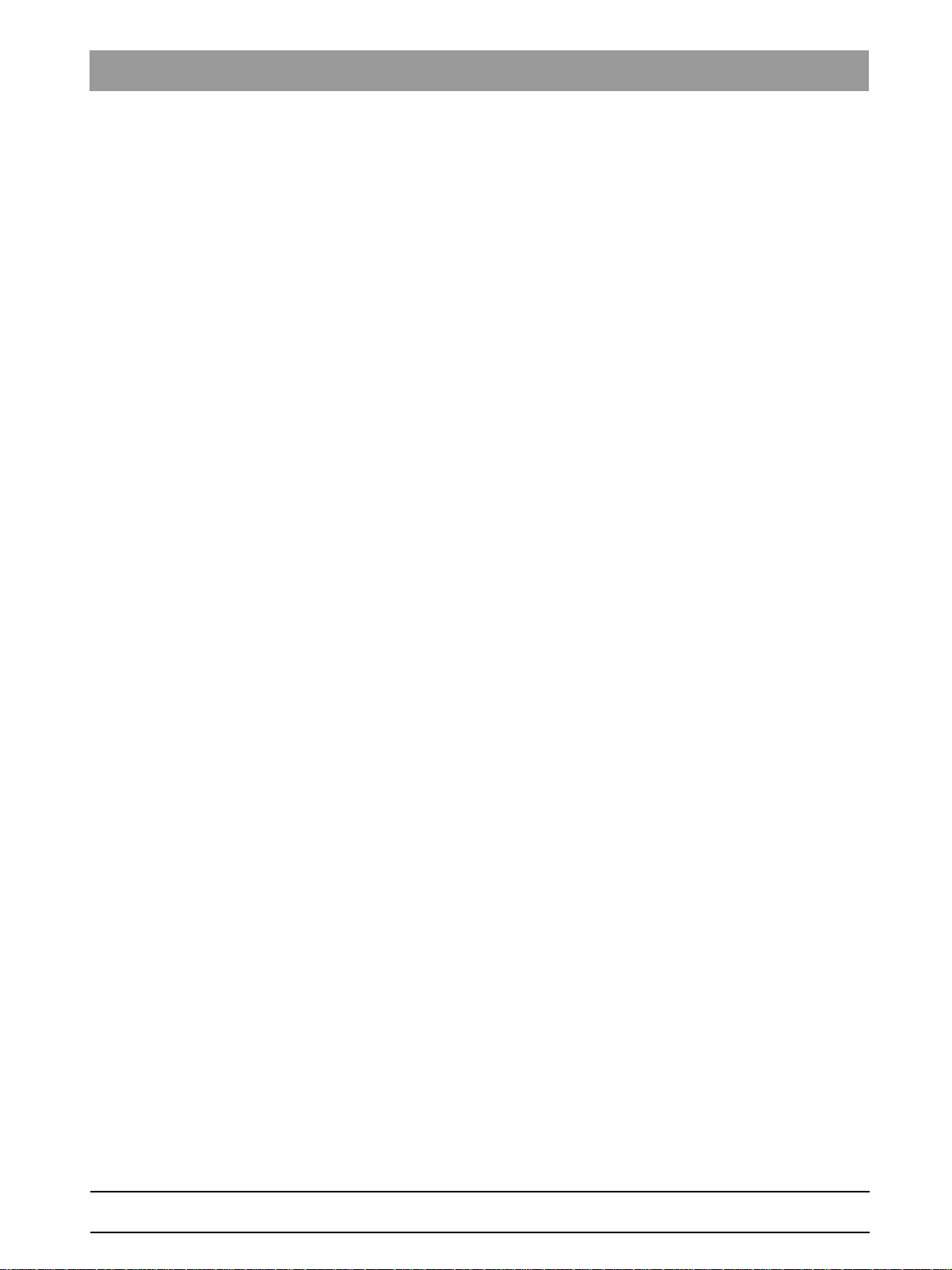
Sirona Dental Systems GmbH
Service Manual GALILEOS
Table of contents
1
2
About this Service Manual........................................................................................ 12
1.1 Scope ............................................................................................................ 12
1.2 Other documentation required ...................................................................... 12
1.3 Tools and auxiliary materials......................................................................... 13
1.4 Structure of the document............................................................................. 14
1.4.1 Identification of danger levels............................................................. 14
1.4.2 Formats and symbols used................................................................ 14
Safety instructions .................................................................................................... 15
2.1 Modifications to the unit ................................................................................ 15
2.2 Fixed connection ........................................................................................... 15
2.3 Electromagnetic compatibility........................................................................ 15
2.4 Electrostatic discharge .................................................................................. 15
2.5 Switching the unit on ..................................................................................... 15
2.6 Condensation ................................................................................................ 16
2.7 Laser light localizer ....................................................................................... 16
bеЦдблЬ
2.8 Ventilation slots ............................................................................................. 16
2.9 Qualifications of service personnel ............................................................... 16
2.10 Radiation protection ...................................................................................... 16
2.11 Safety checks................................................................................................ 16
3
Unit description......................................................................................................... 17
3.1 Unit classes and versions ............................................................................. 17
3.1.1 "GALILEOS Comfort" and "GALILEOS Compact" ............................. 18
3.2 Hardware....................................................................................................... 19
3.2.1 Information on the unit ....................................................................... 19
3.2.2 Installation versions............................................................................ 20
3.2.3 Modules and components.................................................................. 21
3.2.3.1 Slide ................................................................................................. 22
3.2.3.2 Stand................................................................................................ 23
3.2.3.3 Remote control................................................................................. 24
3.2.3.4 FACESCAN...................................................................................... 24
3.2.4 Cabling overview................................................................................ 25
61 25 665 D3437
D3437.076.01.15.02 06.2012
3
Page 4

Sirona Dental Systems GmbH
Service Manual GALILEOS
3.2.5 Board photos...................................................................................... 31
3.2.5.1 Boards in the slide............................................................................ 31
3.2.5.2 Boards in the stand .......................................................................... 37
3.2.5.3 Board in the remote control.............................................................. 39
3.2.5.4 Boards in FACESCAN) .................................................................... 40
3.2.6 Covers................................................................................................ 42
3.2.7 Technical data.................................................................................... 45
3.2.7.1 Diagrams.......................................................................................... 48
3.3 Software/compatibility ................................................................................... 50
3.3.1 GALILEOS firmware........................................................................... 50
3.3.2 FaceScan firmware ............................................................................ 56
3.3.3 GALILEOS Software .......................................................................... 56
4
General operating procedures.................................................................................. 58
4.1 Switching the unit on ..................................................................................... 58
4.1.1 Switching the "GALILEOS Comfort" on.............................................. 59
4.1.2 Switching the "GALILEOS Compact" on ............................................ 60
4.1.3 Factory setting after switch-on ........................................................... 60
4.2 Updating the firmware ................................................................................... 61
4.2.1 Updating the unit firmware ................................................................. 61
4.2.1.1 Update mode.................................................................................... 65
4.2.1.2 Check program releases .................................................................. 66
4.2.2 Updating the FaceScan firmware....................................................... 67
4.2.2.1 Option 1: Update using the FaceScan USB stick............................. 67
4.2.2.2 Option 2: Firmware update via the network ..................................... 70
4.3 Configuring the unit ....................................................................................... 71
4.3.1 Configuring the unit via the SIDEXIS Manager.................................. 71
4.3.2 Configuring FaceScan........................................................................ 71
4.3.2.1 Type 1: Configuration using the Facescan USB stick ...................... 71
4.3.2.2 Type 2: Configuration over a network cable (peer-to-peer) ............. 75
4.3.2.3 Resetting the FaceScan configuration to factory default settings .... 76
4.4 Reading unit data .......................................................................................... 77
4.4.1 Reading the unit data of the GALILEOS via "Extended Details"........ 77
4.4.2 Reading FACESCAN unit data over the network............................... 78
4.5 Using demo mode – operation without radiation release .............................. 79
4.5.1 Switching on demo mode................................................................... 79
4.5.2 Switching off demo mode................................................................... 81
4 D3437.076.01.15.02 06.2012
61 25 665 D3437
Page 5
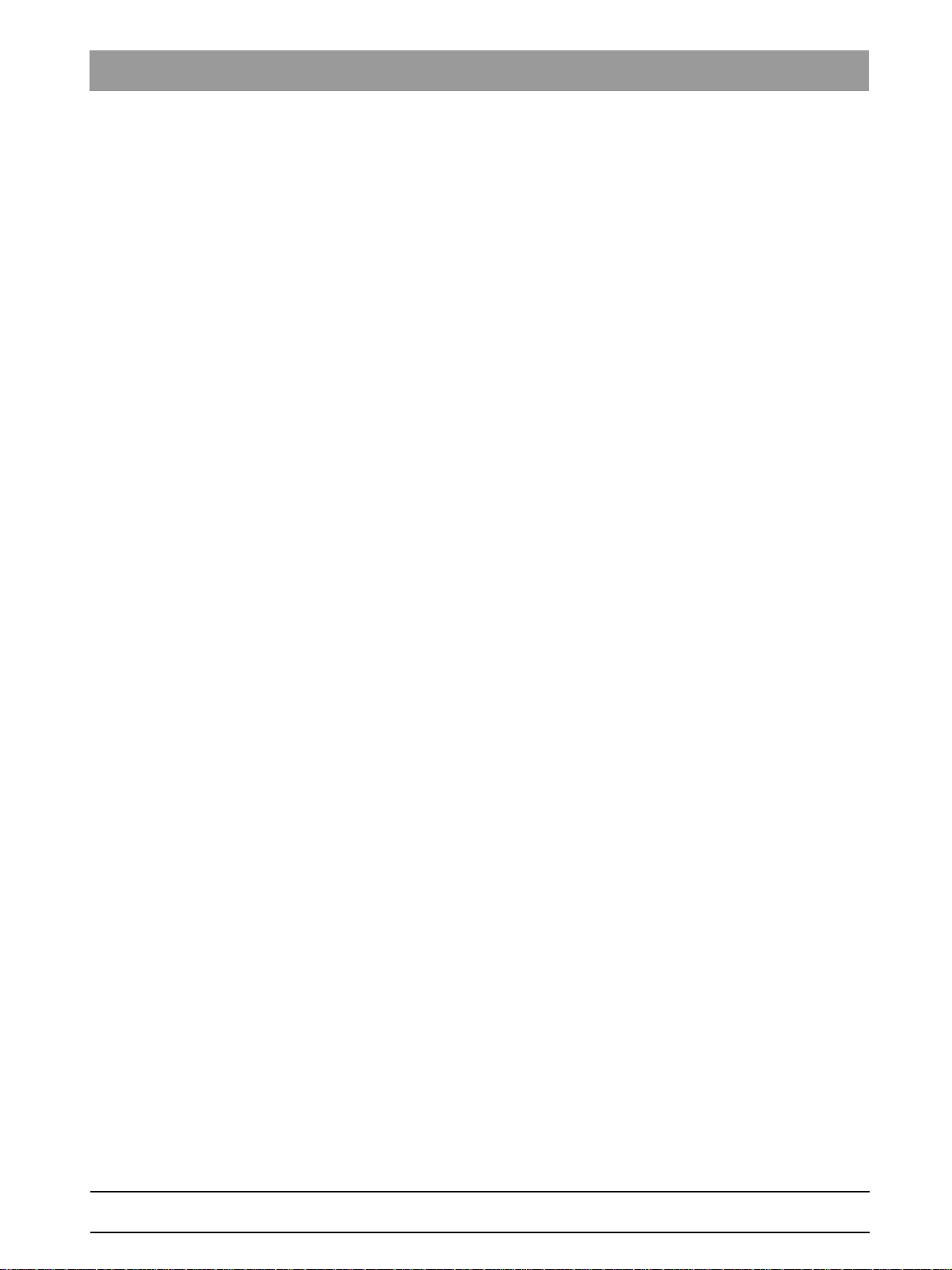
Sirona Dental Systems GmbH
Service Manual GALILEOS
5
Messages ................................................................................................................. 82
5.1 Help messages ............................................................................................. 82
5.2 System messages......................................................................................... 84
5.3 Status messages and displays...................................................................... 84
5.4 Error messages............................................................................................. 85
5.4.1 Error code: Ex yy zz........................................................................... 85
5.4.2 Ex - Error type.................................................................................... 85
5.4.3 yy - Location....................................................................................... 87
5.4.4 General handling of error messages.................................................. 87
5.5 List of error messages................................................................................... 88
5.5.1 Location 06: Tube assembly/DX6 ...................................................... 88
5.5.2 Location 07: Easypad/DX7................................................................. 94
5.5.3 Location 10: System hardware........................................................... 98
5.5.4 Location 11: Power PC/Board DX11.................................................. 101
5.5.5 Location 12: CAN bus ........................................................................ 103
5.5.6 Location 14: Digital extension, SIDEXIS XG...................................... 104
5.5.7 Location 15: Configuration, update .................................................... 106
5.5.8 Location 41: Media interface card...................................................... 107
5.5.9 Location 42: Remote control .............................................................. 111
5.5.10 Location 71: Multipad, board DX71.................................................... 115
5.5.11 Location 89: X-ray detector ................................................................ 119
bеЦдблЬ
6
61 25 665 D3437
D3437.076.01.15.02 06.2012
Troubleshooting........................................................................................................ 125
6.1 Error logging memory.................................................................................... 125
6.1.1 Example of error logging data............................................................ 126
6.2 Checking the CAN bus.................................................................................. 128
6.2.1 Checking the CAN bus with the diagnostic function of board DX1 .... 132
6.2.2 Jumper positions in the CAN bus....................................................... 132
6.3 Checking the boards ..................................................................................... 134
6.3.1 Checking board DX32........................................................................ 136
6.4 Checking the motors ..................................................................................... 138
6.5 Checking the light barriers ............................................................................ 139
6.6 Device leakage current too high.................................................................... 140
6.7 Checking the cables...................................................................................... 141
5
Page 6
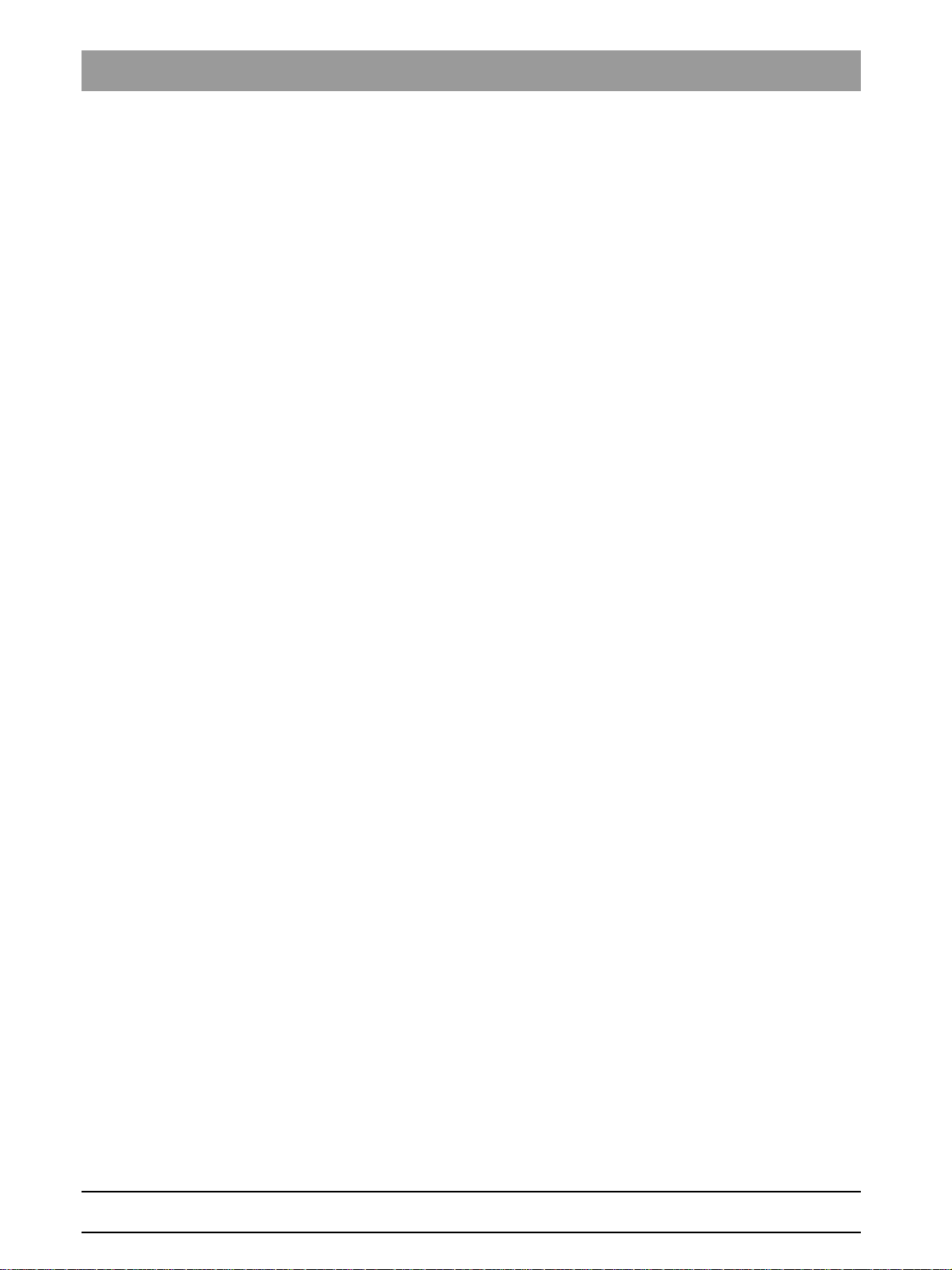
Sirona Dental Systems GmbH
Service Manual GALILEOS
6.8 Error analysis of X-RAY control signal path ................................................. 142
6.8.1 Error analysis of X-RAY control signal path: up to unit serial number
142
3199 (with board DX41)
6.8.2 Error analysis of X-RAY control signal path: from unit serial number
147
3201 (without board DX41)
6.9 Fault diagnosis of the X-ray detector and on board DX89 ........................... 151
6.9.1 LEDs on board DX89 ........................................................................ 152
6.9.2 LED statuses and their significance in case of an error .................... 153
6.9.3 LEDs of operating voltages ............................................................... 154
7
Adjusting/calibrating the unit.................................................................................... 155
7.1 General information about unit adjustment and calibration.......................... 157
7.1.1 Displays and help messages during adjustment/calibration ............. 158
7.1.2 "Service Functions" menu ................................................................. 159
7.1.2.1 Calling the "Adjustment/Calibration" menu...................................... 161
7.1.3 Enabling exposure readiness............................................................ 162
7.1.4 Taking an exposure........................................................................... 162
7.1.5 Save values....................................................................................... 162
7.1.6 Test phantoms for adjustment and calibration .................................. 163
7.1.6.1 Distortion phantom .......................................................................... 163
7.1.6.2 Geometry phantom.......................................................................... 164
7.1.6.3 Constancy test phantom.................................................................. 166
7.2 Checking the mechanical system adjustment .............................................. 166
7.3 Adjustment and calibration via the "Service Functions" menu ..................... 167
7.3.1 Diaphragm image.............................................................................. 167
7.3.1.1 "Type 1/Type 2" diaphragm............................................................. 167
7.3.1.2 "Type 3" diaphragm......................................................................... 171
7.3.2 Checking the radiation field............................................................... 178
7.3.3 Dosimetry .......................................................................................... 179
7.3.4 Sensor adjustment ............................................................................ 181
7.3.5 Iris adjustment................................................................................... 182
7.3.6 Shading calibration............................................................................ 183
7.3.7 Distortion calibration.......................................................................... 185
7.3.8 Geometry calibration ......................................................................... 187
7.3.9 Service .............................................................................................. 189
7.4 Performing a white balance for FaceScan ................................................... 190
7.5 Checking and adjusting the touchscreen ..................................................... 191
6 D3437.076.01.15.02 06.2012
61 25 665 D3437
Page 7

Sirona Dental Systems GmbH
Service Manual GALILEOS
7.6 Mechanical adjustments................................................................................ 193
7.6.1 Ring center adjustment ...................................................................... 193
7.6.2 Adjusting the swivel arm .................................................................... 195
7.6.3 Diaphragm adjustment....................................................................... 197
7.6.3.1 Adjusting the "type 1" diaphragm (up to serial no. 2200) ................. 197
7.6.3.2 Adjusting the "Type 2" diaphragm (serial no. 2201 and higher)....... 198
7.6.3.3 Adjusting the "Type 3" diaphragm.................................................... 200
8
Service ..................................................................................................................... 202
8.1 Overview of service routines ......................................................................... 202
8.1.1 List of all service routines available for selection ............................... 202
8.1.2 Alphabetical list of service routine functions ...................................... 204
8.2 Service menu and service routines ............................................................... 206
8.2.1 Displays and symbols in the service menu ........................................ 206
8.2.1.1 Easypad ........................................................................................... 206
bеЦдблЬ
8.2.1.2 Multipad............................................................................................ 208
8.3 Basic operating procedures in the service menu .......................................... 210
8.3.1 Activating the service menu ............................................................... 210
8.3.1.1 Easypad ........................................................................................... 210
8.3.1.2 Multipad............................................................................................ 212
8.3.2 Selecting service routines and test steps........................................... 213
8.3.2.1 Selecting a service routine ............................................................... 213
8.3.2.2 Selecting a test step......................................................................... 214
8.3.2.3 Service routines with security access .............................................. 215
8.3.3 Select parameters.............................................................................. 217
8.3.4 Saving parameters............................................................................. 219
8.3.5 Exiting the test step and service routine ............................................ 220
8.4 S002: Radiation without rotary movement, selectable kV/mA level and
maximum radiation time
8.4.1 S002: Test step 5............................................................................... 221
8.5 S005: General X-ray tube assembly service................................................. 223
8.5.1 S005: Test step 1............................................................................... 223
8.5.2 S005: Test step 4............................................................................... 225
8.5.3 S005: Test step 5............................................................................... 226
8.5.4 S005: Test step 8............................................................................... 227
61 25 665 D3437
D3437.076.01.15.02 06.2012
221
7
Page 8
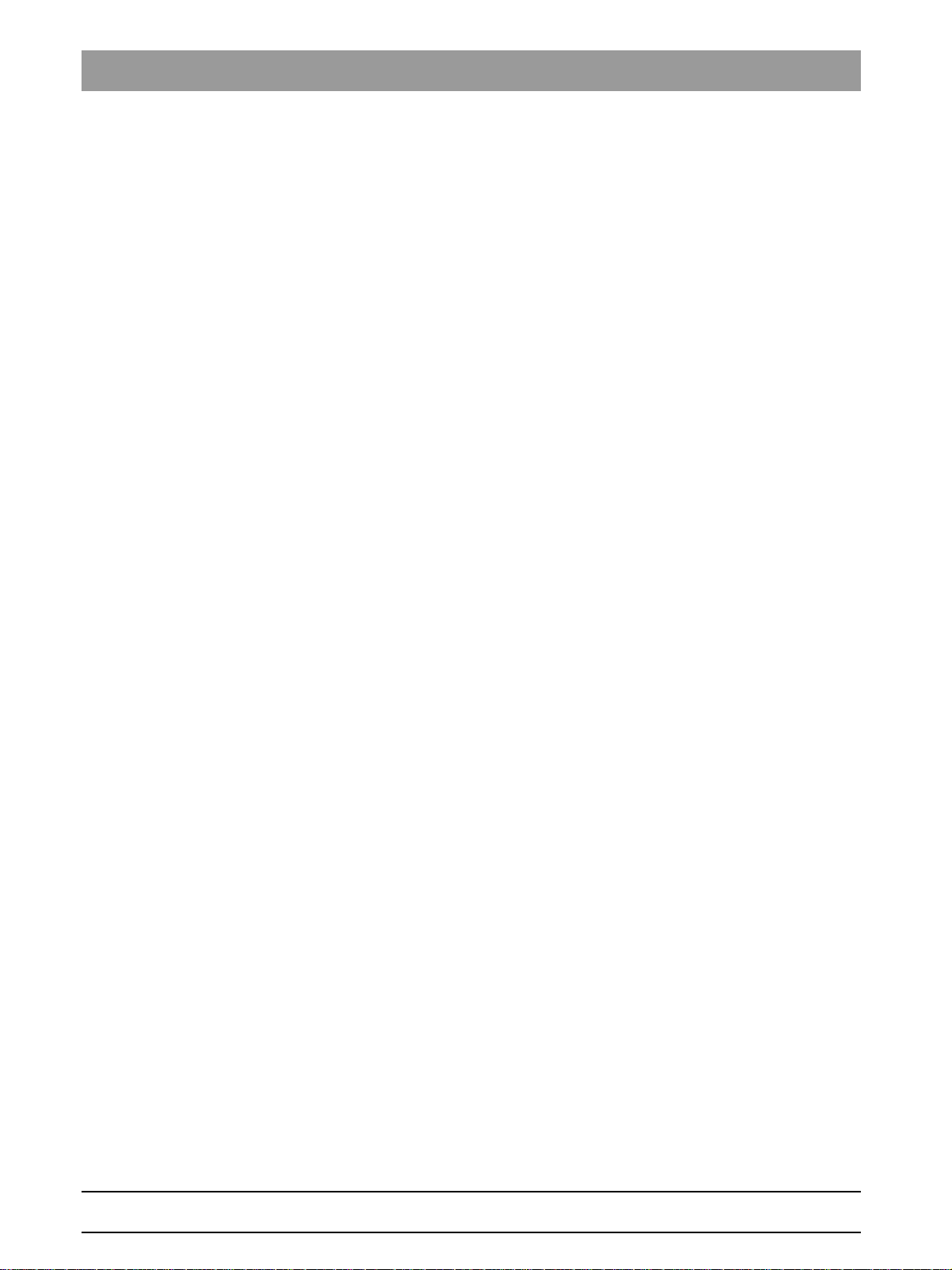
Sirona Dental Systems GmbH
Service Manual GALILEOS
8.6 S007: Error logging memory ........................................................................ 229
8.6.1 S007: Test step 1 .............................................................................. 229
8.6.2 S007: Test step 2 .............................................................................. 232
8.6.3 S007: Test step 5 .............................................................................. 235
8.6.3.1 Displaying the log with a web browser ............................................ 236
8.7 S008: Update service ................................................................................... 238
8.7.1 S008: Test step 2 .............................................................................. 238
8.7.2 S008: Test step 3 .............................................................................. 240
8.8 S009: Flash file system ................................................................................ 241
8.8.1 S009: Test step 4 .............................................................................. 241
8.8.2 S009: Test step 5 .............................................................................. 243
8.8.3 S009: Test step 7 .............................................................................. 245
8.9 S011: Dosimetry (without ring movement) ................................................... 247
8.9.1 S011: Test step 12 ............................................................................ 247
8.9.2 S011: Test step 9 .............................................................................. 248
8.10 S012: CAN bus service ................................................................................ 249
8.10.1 S012: Test step 1 .............................................................................. 249
8.11 S017: Configuration service ......................................................................... 252
8.11.1 S017: Test step 2 .............................................................................. 252
8.11.2 S017: Test step 3 .............................................................................. 254
8.11.3 S017: Test step 4 .............................................................................. 256
8.11.4 S017: Test step 5 .............................................................................. 258
8.11.5 S017: Test step 6 .............................................................................. 259
8.11.6 S017: Test step 7 .............................................................................. 261
8.11.7 S017: Test step 9 .............................................................................. 263
8.11.8 S017: Test step 13 ............................................................................ 265
8.11.9 S017: Test step 14 ............................................................................ 266
8.11.10S017: Test step 15 ........................................................................... 268
8.11.11S017: Test step 25 ........................................................................... 270
8.12 S018: Service for height adjustment ............................................................ 272
8.12.1 S018: Test step 2 .............................................................................. 272
8.12.2 S018: Test step 3 .............................................................................. 274
8.12.3 S018: Test step 4 .............................................................................. 275
8.13 S037: Network service ................................................................................. 277
8.13.1 S037: Test step 1 .............................................................................. 277
8.13.2 S037: Test step 2 .............................................................................. 279
8.13.3 S037: Test step 3 .............................................................................. 281
8.13.4 S037: Test step 4 .............................................................................. 283
8 D3437.076.01.15.02 06.2012
61 25 665 D3437
Page 9
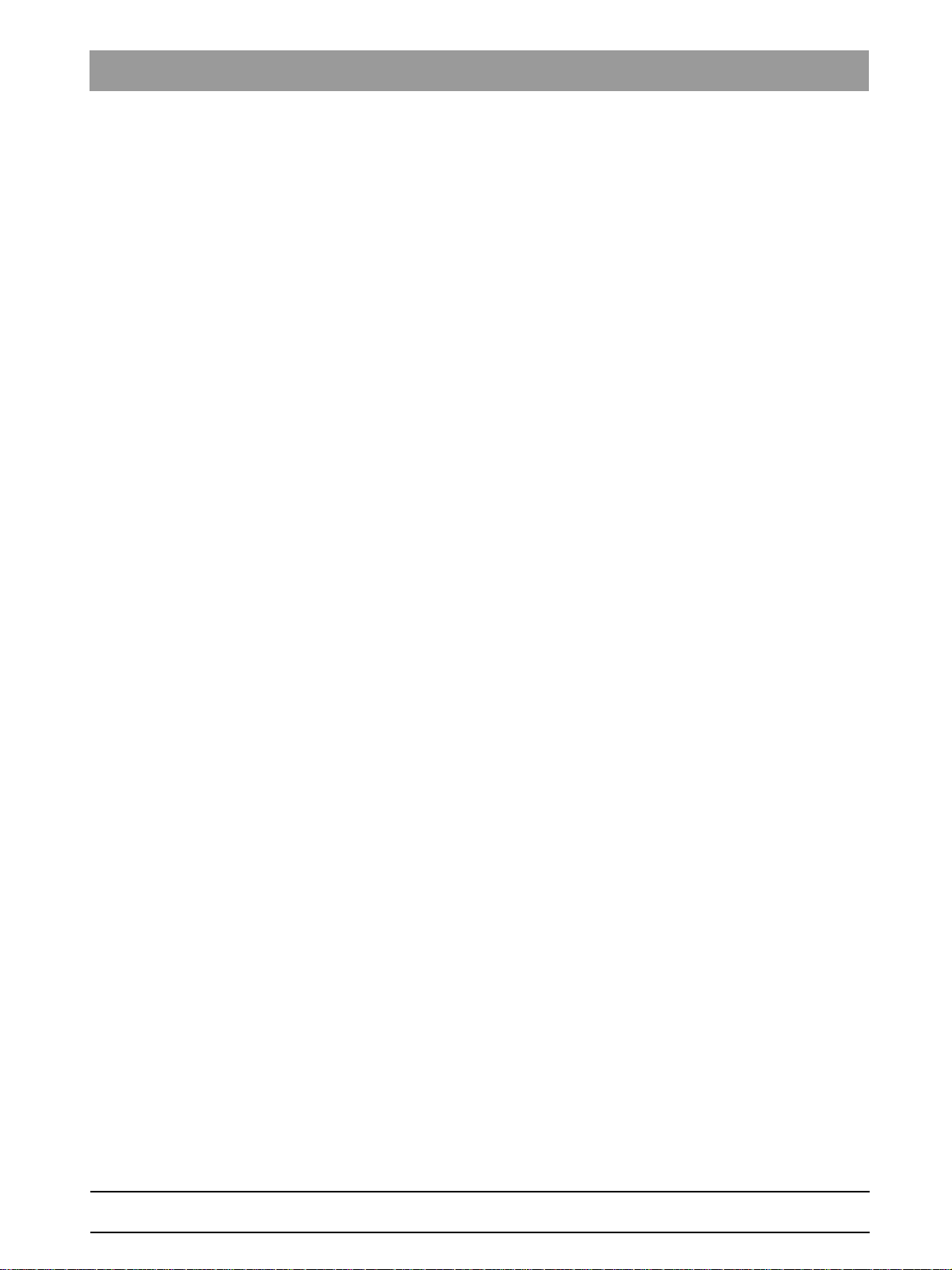
Sirona Dental Systems GmbH
Service Manual GALILEOS
9
Repair....................................................................................................................... 288
9.1 Safety checks................................................................................................ 289
9.2 Height adjustment motor (M1_4)/spindle ...................................................... 290
9.2.1 Preparing for motor replacement ....................................................... 290
9.2.1.1 Moving the slide manually................................................................ 290
9.2.2 Removing board DX32....................................................................... 294
9.2.3 Replacing the height adjustment motor/spindle ................................. 296
9.2.4 Laying of cables when replacing the height adjustment motor .......... 298
9.2.5 What has to be done after replacing the height adjustment motor
(M1_4) or the spindle?
9.3 Ring motor (M1_3) ........................................................................................ 301
9.3.1 Replacing the ring motor.................................................................... 301
9.3.2 Replacing the pinion at the ring motor ............................................... 303
9.3.3 Laying of cables when replacing the ring motor................................. 305
9.3.4 What has to be done after replacing the ring motor (M1_3)/pinion? .. 305
9.4 Rotary knob on the swivel arm...................................................................... 306
9.4.1 Replacing the rotary knob .................................................................. 306
300
bеЦдблЬ
9.5 Control panel................................................................................................. 307
9.5.1 Replacing the Easypad user interface (GALILEOS Comfort) or
Multipad (GALILEOS Compact)
9.5.1.1 What has to be done after replacing the user interface? ................. 308
9.5.2 Laying of cables when replacing the user interface ........................... 309
9.6 X-ray tube unit............................................................................................... 310
9.6.1 Replacing the X-ray tube assembly ................................................... 310
9.6.2 Cables and connectors for replacement of the X-ray tube assembly. 316
9.6.3 What has to be done after replacing the X-ray tube assembly? ........ 317
9.7 Fan (X-ray tube assembly)............................................................................ 318
9.7.1 Replacing the fan ............................................................................... 318
9.7.2 What has to be done after replacing the fan? .................................... 318
9.8 X-ray detector................................................................................................ 319
9.8.1 Replace X-ray detector ...................................................................... 319
9.8.2 What has to be done after replacing the X-ray detector?................... 324
307
61 25 665 D3437
D3437.076.01.15.02 06.2012
9
Page 10
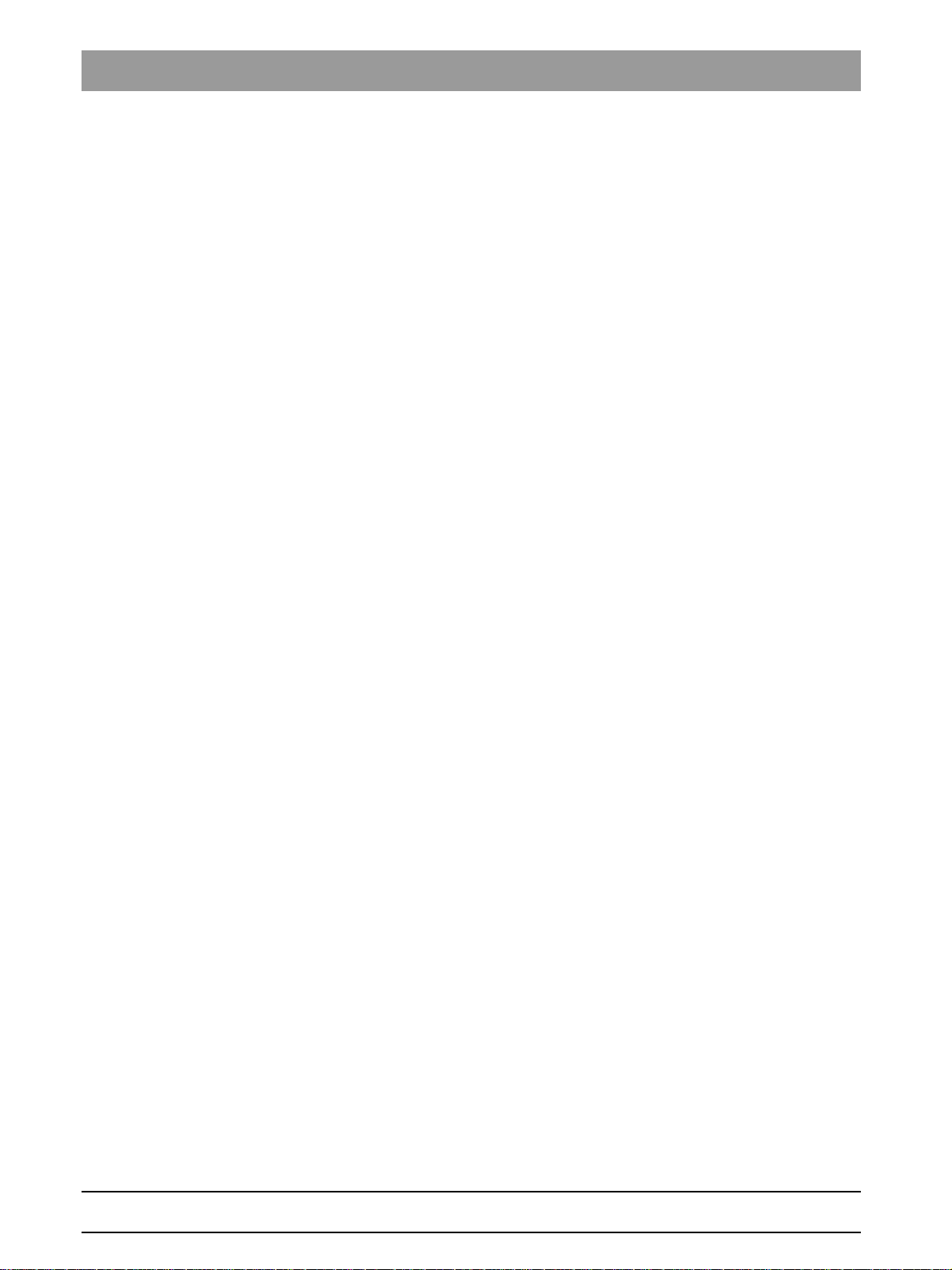
Sirona Dental Systems GmbH
Service Manual GALILEOS
9.9 FaceScan ..................................................................................................... 325
9.9.1 Replacing the scan unit..................................................................... 325
9.9.1.1 Removing the defective scan unit ................................................... 325
9.9.1.2 Attaching new scan unit .................................................................. 327
9.9.1.3 What has to be done after replacing the scanner unit?................... 332
9.9.2 Replacing the PoE module................................................................ 333
9.9.2.1 Removing the faulty PoE module .................................................... 333
9.9.2.2 Installing the new PoE module ........................................................ 335
9.10 Head fixation device..................................................................................... 338
9.10.1 Replacing receptacle element for head fixation (for unit with head
338
fixation device)
9.11 Light barriers ................................................................................................ 341
9.11.1 Replacing the light barriers ............................................................... 341
9.12 Boards .......................................................................................................... 342
9.12.1 Important notes about replacing boards............................................ 342
9.12.2 Replacing boards .............................................................................. 343
9.12.2.1Replacing PC board DX1 ................................................................ 344
9.12.2.2Replacing board DX11 .................................................................... 344
9.12.2.3Replacing board DX32 .................................................................... 345
9.12.2.4Replace board DX89 ....................................................................... 346
9.12.3 Measures following replacement of boards....................................... 347
9.12.3.1After changing the DX11 board....................................................... 350
9.13 Cable ............................................................................................................ 358
9.13.1 Replacing energy chain 1 completely ............................................... 358
9.13.2 Replacing cables ............................................................................... 362
9.13.2.1Replacing fiber-optic cable L5, L6 or L15........................................ 363
9.13.2.2Cable replacement (L3, L5, L6, and L15)/Laying the cable/
364
corrugated tube at the rotation unit
9.13.2.3Replacing cable L7/L117 or L108 in cable track 2 .......................... 366
9.13.2.4Replacing cable L1 or grounding strap in cable track 1 .................. 368
10 D3437.076.01.15.02 06.2012
61 25 665 D3437
Page 11
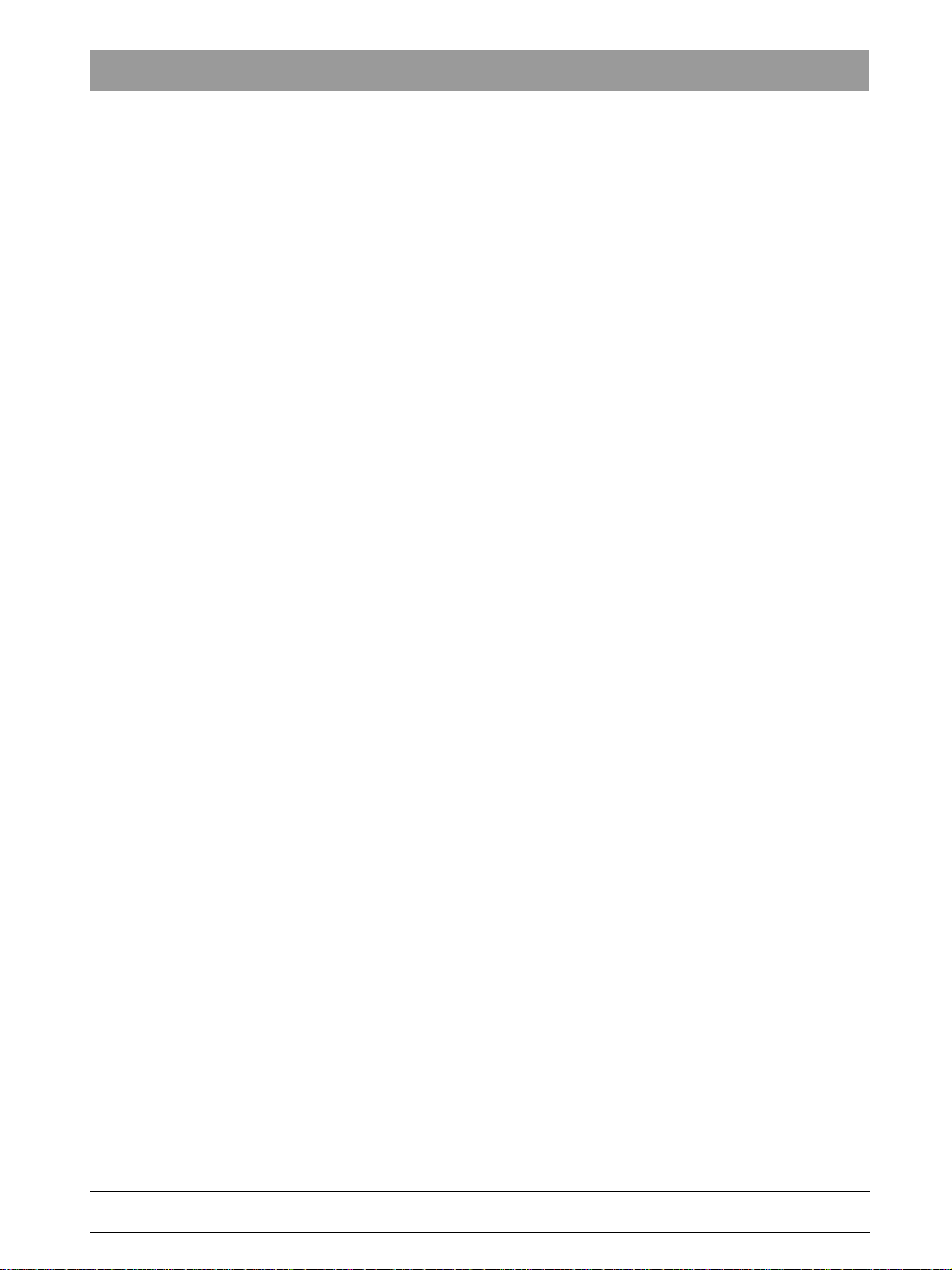
Sirona Dental Systems GmbH
Service Manual GALILEOS
10
11
12
Maintenance............................................................................................................ 369
10.1 Calibrating the unit ....................................................................................... 369
10.2 Checking the height adjustment................................................................... 370
10.3 Checking the fan and temperature sensor ................................................... 371
10.4 Checking the cables for damage.................................................................. 371
10.5 Checking the idling rollers ............................................................................ 372
10.6 Checking the grounding straps..................................................................... 373
10.7 Checking the cable shields........................................................................... 375
10.8 Checking the protective ground wires .......................................................... 377
10.9 Checking the device leakage current ........................................................... 382
Dismantling and disposal......................................................................................... 384
11.1 Dismantling and reinstallation ...................................................................... 384
bеЦдблЬ
11.2 Disposal........................................................................................................ 384
Service Manual History............................................................................................ 386
61 25 665 D3437
D3437.076.01.15.02 06.2012
11
Page 12
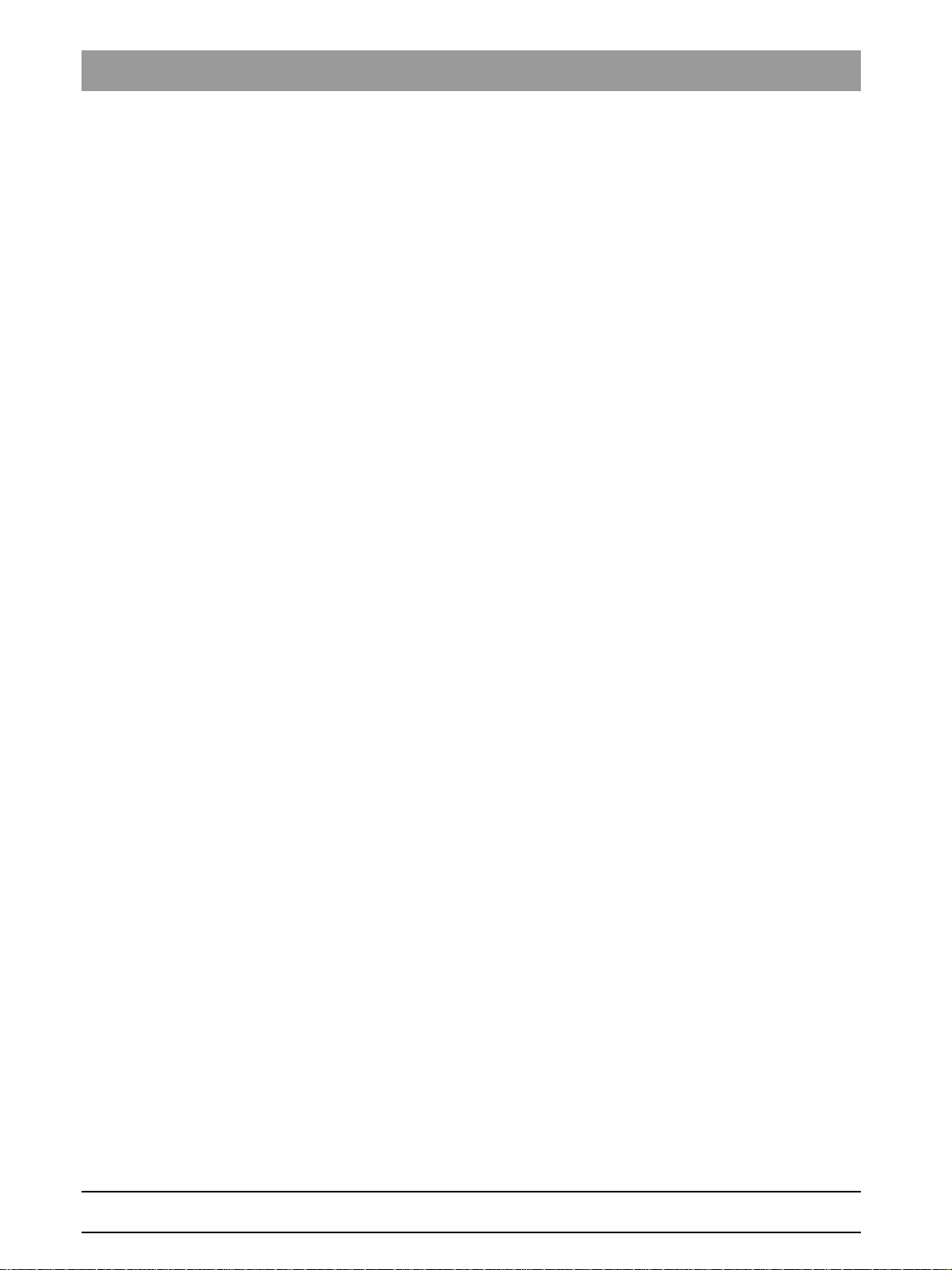
1 About this Service Manual Sirona Dental Systems GmbH
1.1 Scope Service Manual GALILEOS
About this Service Manual
1
About this Service Manual
1.1
1.2
Scope
Scope of the Service Manual: GALILEOS
Scope
This Service Manual describes the servicing of the "GALILEOS Comfort"
and "GALILEOS Compact" digital volume tomographs. It is intended for
use exclusively by trained and authorized distributors and service
technicians.
Other documentation required
Other documentation required
In addition to this manual, you need the following documents:
ETL GALILEOS
Spare parts list
● GALILEOS List of Spare Parts: Order no. 61 25 699
GALILEOS wiring diagrams
Wiring diagrams
● GALILEOS Wiring References: Order no. 61 25 640
GALILEOS installation
Installation Instructions
● GALILEOS Comfort: Order no. 61 25 574
● GALILEOS / ORTHOPHOS XG 3D Software installation: Order no.
61 42 389
● GALAXIS Operator's Manual: Order no. 61 23 488
● SIDEXIS XG Digital Radiography Installation Instructions:
Order no. 59 67 356
DVD text
You can order the technical documentation in paper form free of change
from our Customer Service Center by specifying the above mentioned
order numbers (REF).
A large portion of the technical documentation is also available our the
product DVD. To call up the instructions, insert the DVD in the DVD drive
of the PC. The DVD then starts automatically and a start screen opens.
The latest documentation can always be downloaded from the Sirona
homepage (www.sirona.de HOME ⇨ Service ⇨ Technical
Documentation).
12 D3437.076.01.15.02 06.2012
61 25 665 D3437
Page 13
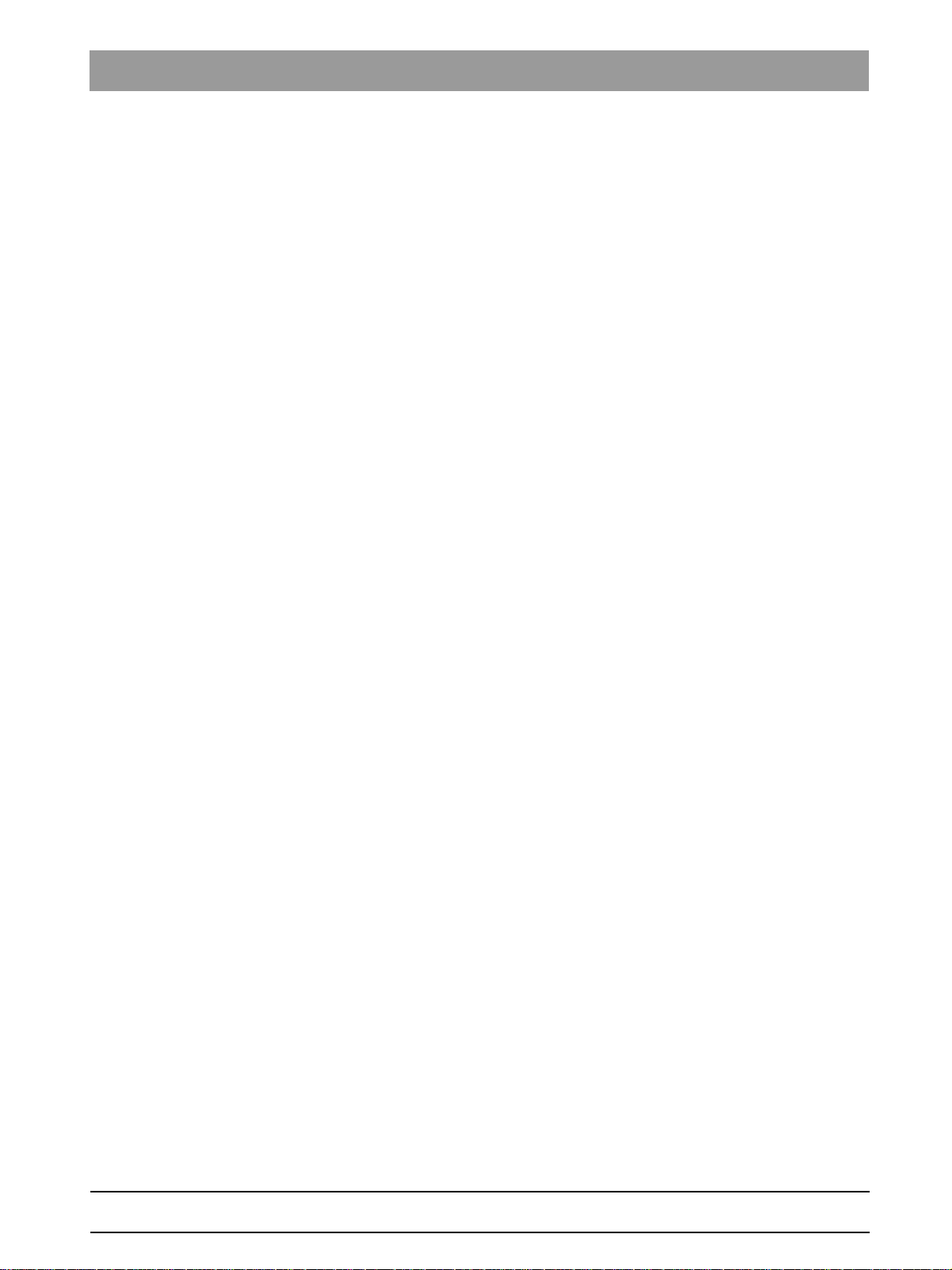
Sirona Dental Systems GmbH 1 About this Service Manual
Service Manual GALILEOS 1.3 Tools and auxiliary materials
1.3
Tools and auxiliary materials
Tools and auxiliary materials: GALILEOS
Tools and auxiliary materials
● GALILEOS service set: Order No. 6146562
● Screwdriver set (slot and Phillips)
● Torx offset screwdrivers TX10, TX20, TX25
(included in the scope of supply)
● Hexagon socket-head screwdriver, hexagon socket-head screw size
6 mm
(included in the scope of supply)
● Open-end wrench, 13 mm A/F
● Socket wrench, 13 mm A/F, 17 mm A/F, 18 mm A/F
● Side cutting pliers
● Spirit level
● Digital Multimeter, Accuracy Class 1
● Mult-O-Meter 512L
● Soldering tool for repairing cables
● Cable ties
● Teflon tape
● Loctite
bеЦдблЬ
61 25 665 D3437
D3437.076.01.15.02 06.2012
13
Page 14
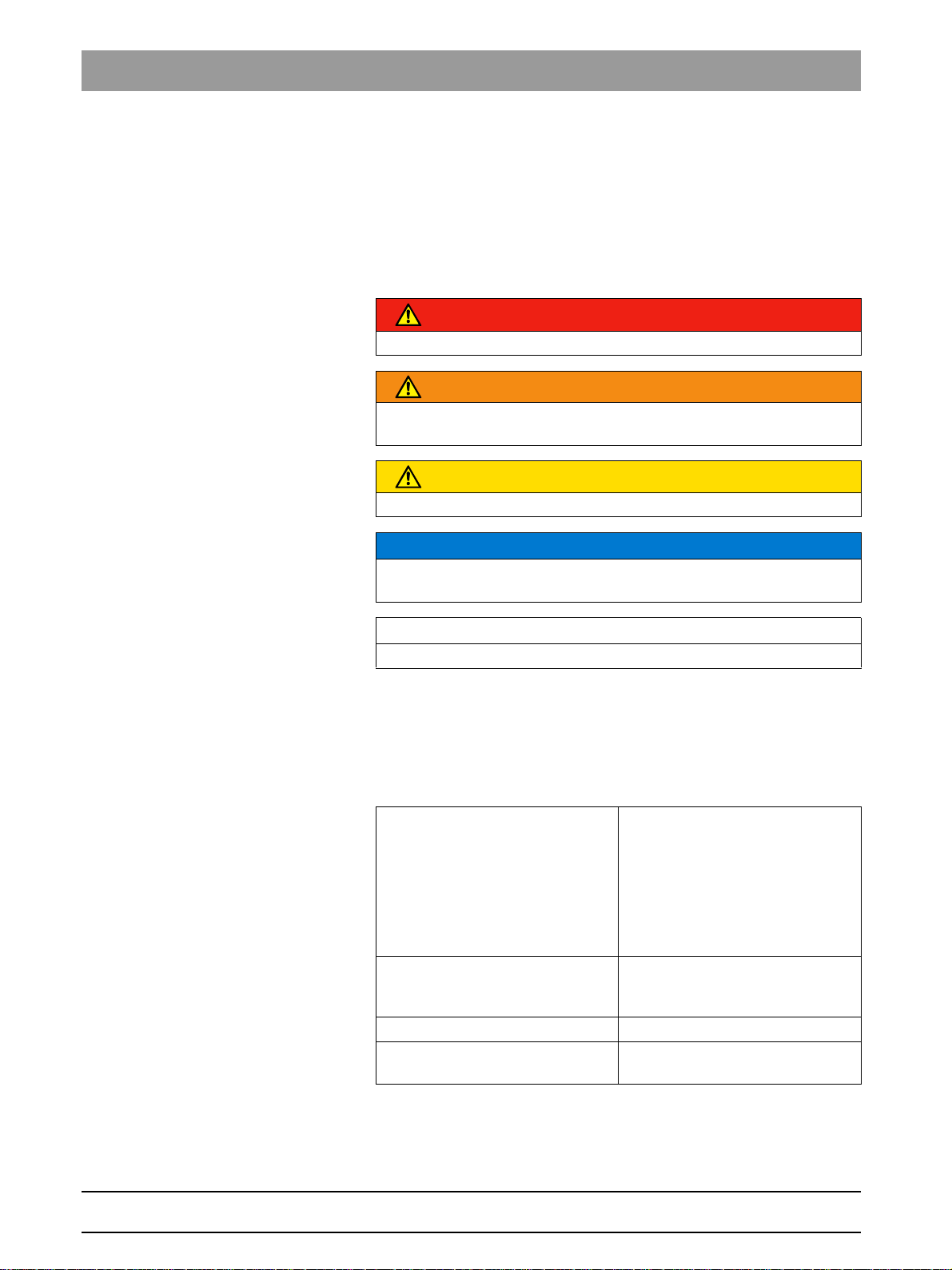
1 About this Service Manual Sirona Dental Systems GmbH
1.4 Structure of the document Service Manual GALILEOS
1.4
Structure of the document
Structure of the docume nt
1.4.1 Identification of danger levels
Identification of danger levels
To prevent personal injury and material damage, please observe the
warning and safety information provided in this document. Such
information is highlighted as follows:
DANGER
An imminent danger that could result in serious bodily injury or death.
WARNING
A possibly dangerous situation that could result in serious bodily injury
or death.
CAUTION
A possibly dangerous situation that could result in slight bodily injury.
NOTICE
A possibly harmful situation which could lead to damage of the product
or an object in its environment.
IMPORTANT
Application instructions and other important information.
Tip: Information on making work easier.
1.4.2 Formats and symbols used
Formats and symbols us ed
The formats and symbols used in this document have the following
meaning:
✔ Prerequisite
1. First action step
2. Second action step
or
➢ Alternative action
ª Result
See "Formats and symbols
used [ → 14]"
● List Identifies a list.
"Command/menu item" Identifies commands, menu items
Requests you to do something.
Identifies a reference to another
text passage and specifies its page
number.
or quotations.
14 D3437.076.01.15.02 06.2012
61 25 665 D3437
Page 15
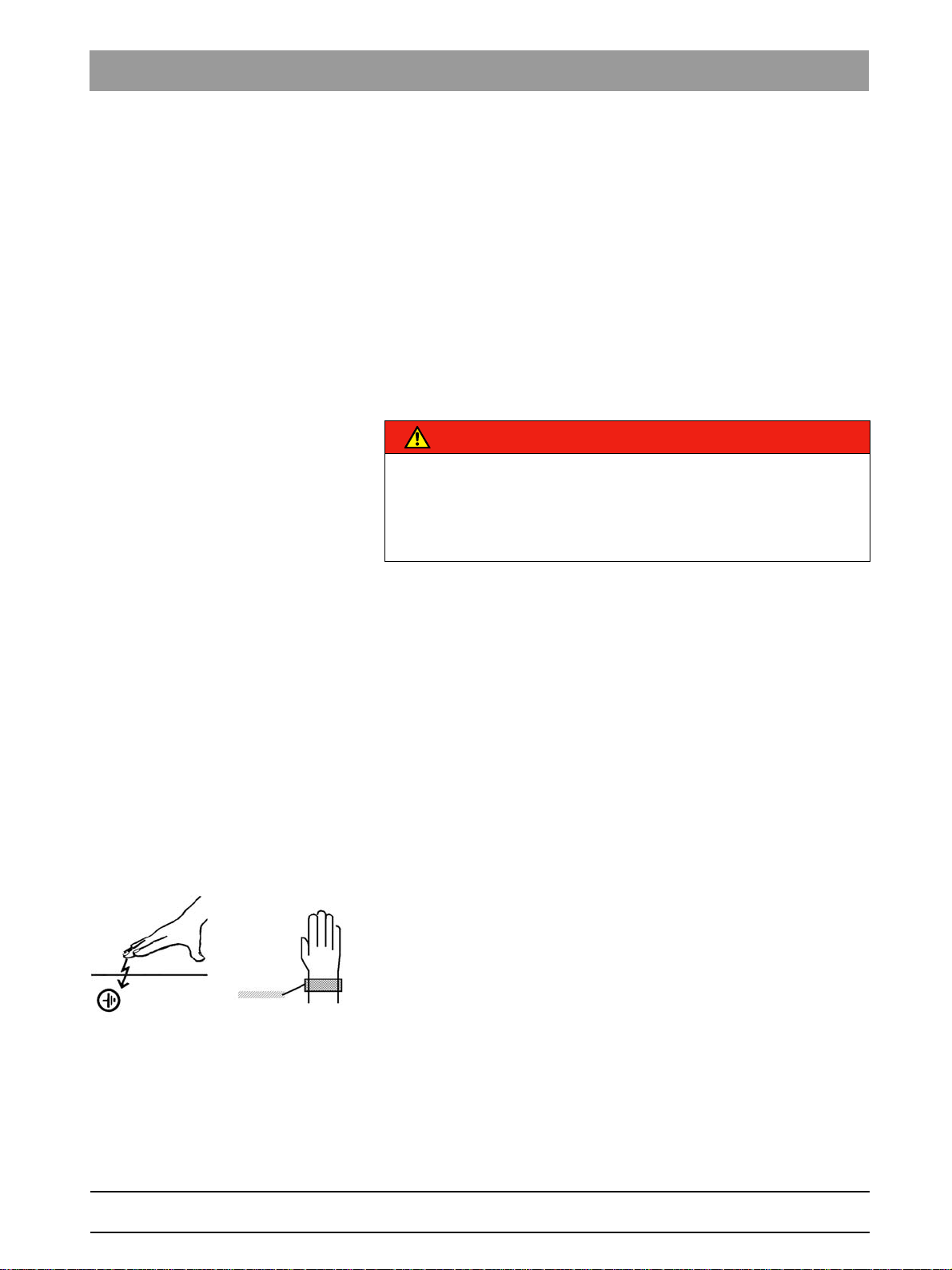
Sirona Dental Systems GmbH 2 Safety instructions
Service Manual GALILEOS 2.1 Modifications to the unit
Safety instructions
2
Safety instructions
2.1
2.2
2.3
Modifications to the unit
Modifications to the unit
Modifications to this unit which might affect the safety of the system
owner, patients or other persons are prohibited by law!
For reasons of product safety, this product may be operated only with
original Sirona accessories or third-party accessories expressly approved
by Sirona. The user is responsible for any damage resulting from the use
of non-approved accessories.
Fixed connection
Fixed connection
DANGER
Potentially lethal shock hazard!
Fixed connection!
Installing a mains plug instead of the specified fixed connection infringes
international medical regulatory actions and is prohibited. In case of
error, this puts patients, users, and other parties seriously at risk.
Electromagnetic compatibility
Electromagnetic compatibility
The unit complies with the requirements of standard IEC 60601-1-2.
Medical electrical equipment is subject to special EMC preventive
measures. It must be installed and operated as specified in the document
"Installation Requirements".
bеЦдблЬ
2.4
2.5
If high-voltage systems, radio link systems or MRI systems are located
within 5 m of the unit, please observe the specifications stated in the
installation requirements.
Portable and mobile RF communications equipment may interfere with
medical electrical equipment. Therefore, the use of mobile wireless
phones in medical office or hospital environments must be prohibited.
Electrostatic discharge
Electrostatic discharge
Electrostatic discharge (abbreviated: ESD – ElectroStatic Discharge)
Electrostatic discharge from people can damage electronic components
when the components are touched.
Touch a ground point to discharge static electricity before touching any
boards.
Switching the unit on
Safety information for switching on the unit: Service en gineer
Switching the unit on
Due to the risk of injury caused by malfunction, no person may be
positioned in the unit when it is switched on.
61 25 665 D3437
D3437.076.01.15.02 06.2012
15
Page 16
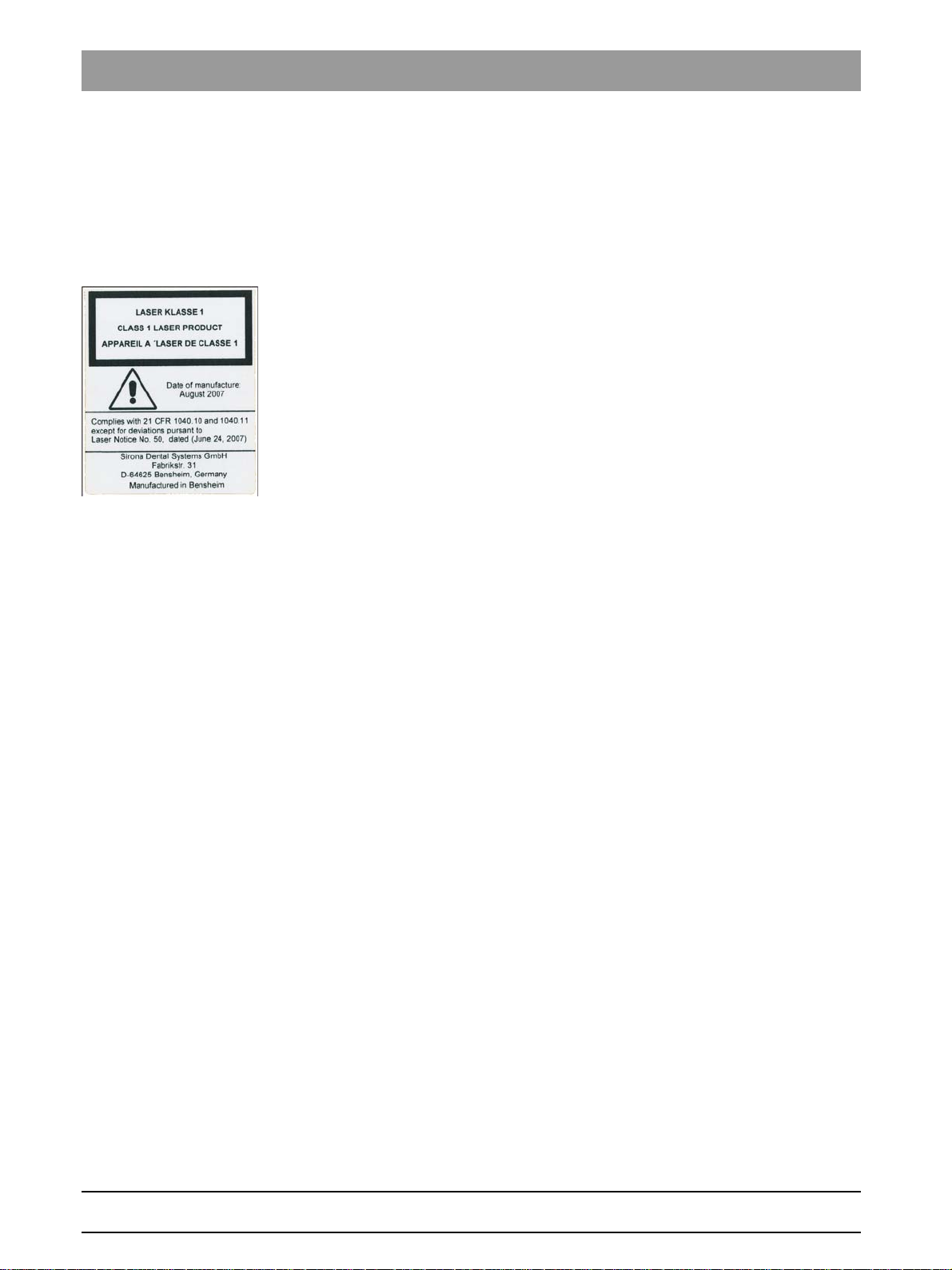
2 Safety instructions Sirona Dental Systems GmbH
2.6 Condensation Service Manual GALILEOS
2.6
2.7
2.8
Condensation
Safety information for condensation: Service engineer
Condensation
Extreme fluctuations of temperature may cause condensation inside the
unit. Do not switch the unit on before it has reached normal room
temperature. See also Technical Data.
Laser light localizer
Laser light localizer
Safety information for light loca lizer: Service engineer
The system incorporates Class 1 laser products.
A minimum distance of 10 cm (4") is required between the eye and the
laser. Do not stare into the beam.
Do not use the system with any other lasers, and do not make any
changes to settings or processes that are not described in these
operating instructions. This may lead to a dangerous exposure to
radiation.
Ventilation slots
Ventilation slots
Ventilation slots
Never cover the ventilation slots on the unit under any circumstances,
since this may obstruct air circulation. This can cause the unit to overheat.
2.9
2.10
2.11
Qualifications of service personnel
Qualifications of servi ce personnel
Installation and startup may be carried out only by personnel specifically
authorized by Sirona.
Radiation protection
Safety information for rad iation protection: Service engineer
Radiation protection
The valid radiation protection regulations and measures must be
observed. The statutory radiation protection equipment must be used.
During an exposure, the service engineer should move as far away from
the X-ray tube assembly as the coiled cable of the manual release
permits.
With the exception of the service engineer, no other persons are allowed
to stay in the room during an exposure.
In case of malfunctions, cancel the exposure immediately by letting go of
the exposure release button.
Safety checks
Safety checks
Safety checks
After implementing repair work, protective conductors and device leakage
current checks must be carried out (see the sections on "Checking
protective conductor" and "Checking device leakage current").
16 D3437.076.01.15.02 06.2012
61 25 665 D3437
Page 17
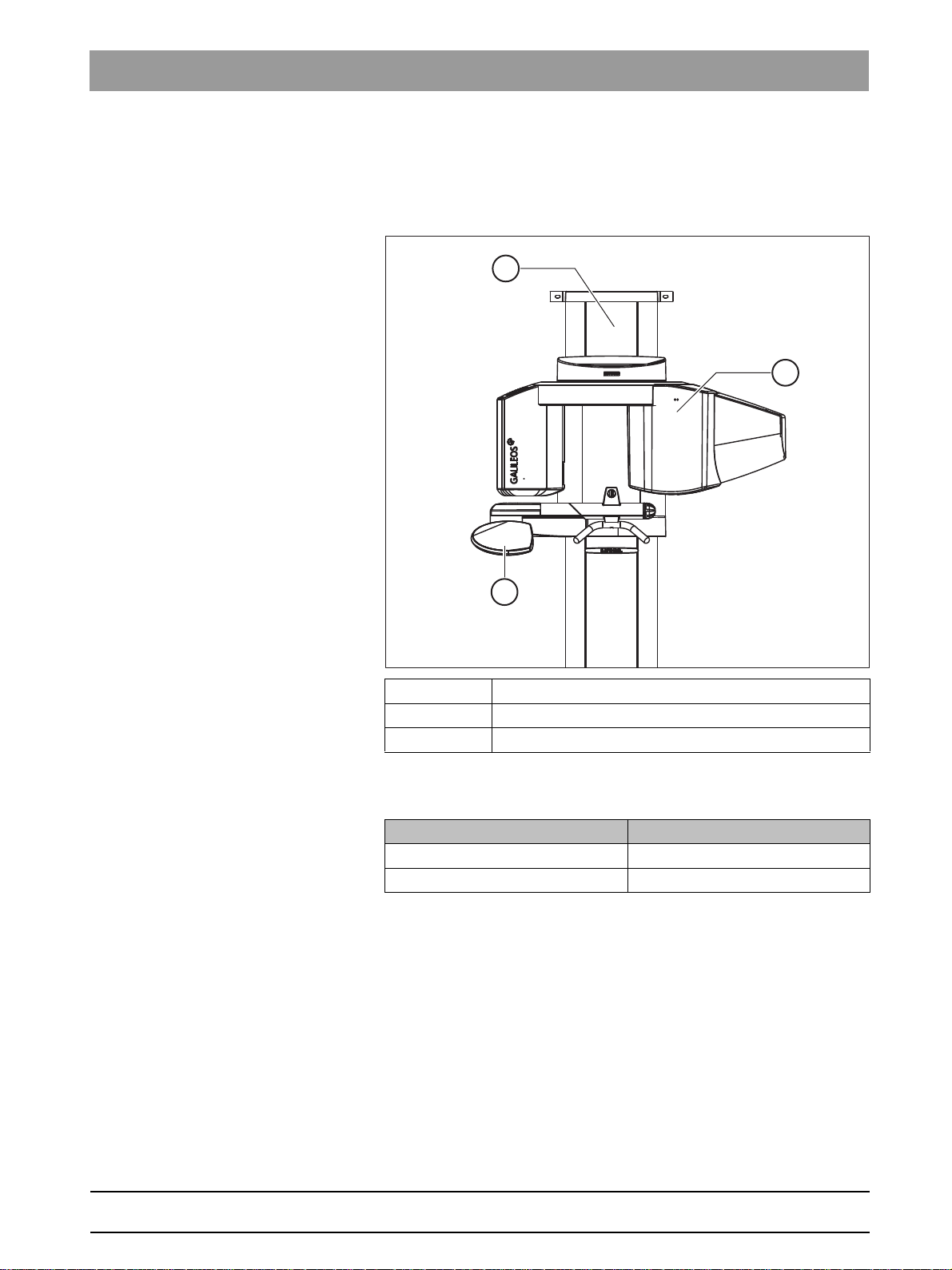
Sirona Dental Systems GmbH 3 Unit description
C
A
B
Service Manual GALILEOS 3.1 Unit classes and versions
Unit description
3
Unit description
3.1
Unit classes and versions
Unit classes and versions
bеЦдблЬ
A GALILEOS unit*
B Control panel
C Facescan (optional)
*The unit is prepared for optional operation with Facescan from the
following unit serial numbers:
Unit class from serial number
GALILEOS Comfort 9,000
GALILEOS Compact 49,000
Unit software version V04.09.00 or higher must be installed to operate the
GALILEOS with Facescan.
61 25 665 D3437
D3437.076.01.15.02 06.2012
17
Page 18
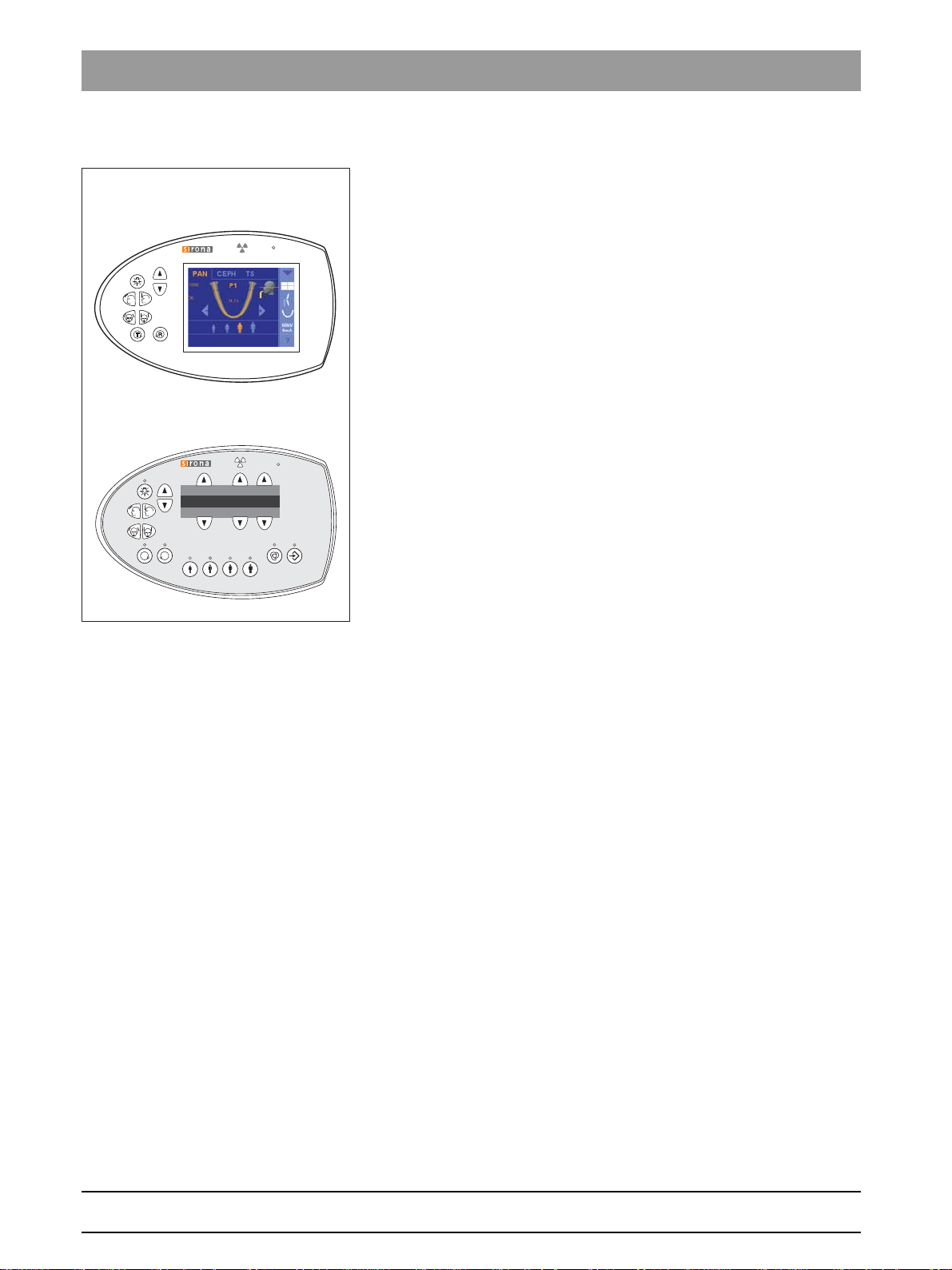
3 Unit description Sirona Dental Systems GmbH
T
R
Prog.
S
kV
mA
GALILEOS Compact
GALILEOS Comfort
3.1 Unit classes and versions Service Manual GALILEOS
3.1.1 "GALILEOS Comfort" and "GALILEOS Compact"
"GALILEOS Comfort" and "GALILEOS Compact"
The "Comfort" and "Compact" unit classes differ by the equipment of the
control panel (B). While the GALILEOS Comfort has a control panel with
a color touchscreen (Easypad), the Compact has a simpler control panel
with a single-line display (Multipad). There are slight variations in how the
two unit classes operate because of the difference in the control panels.
18 D3437.076.01.15.02 06.2012
61 25 665 D3437
Page 19
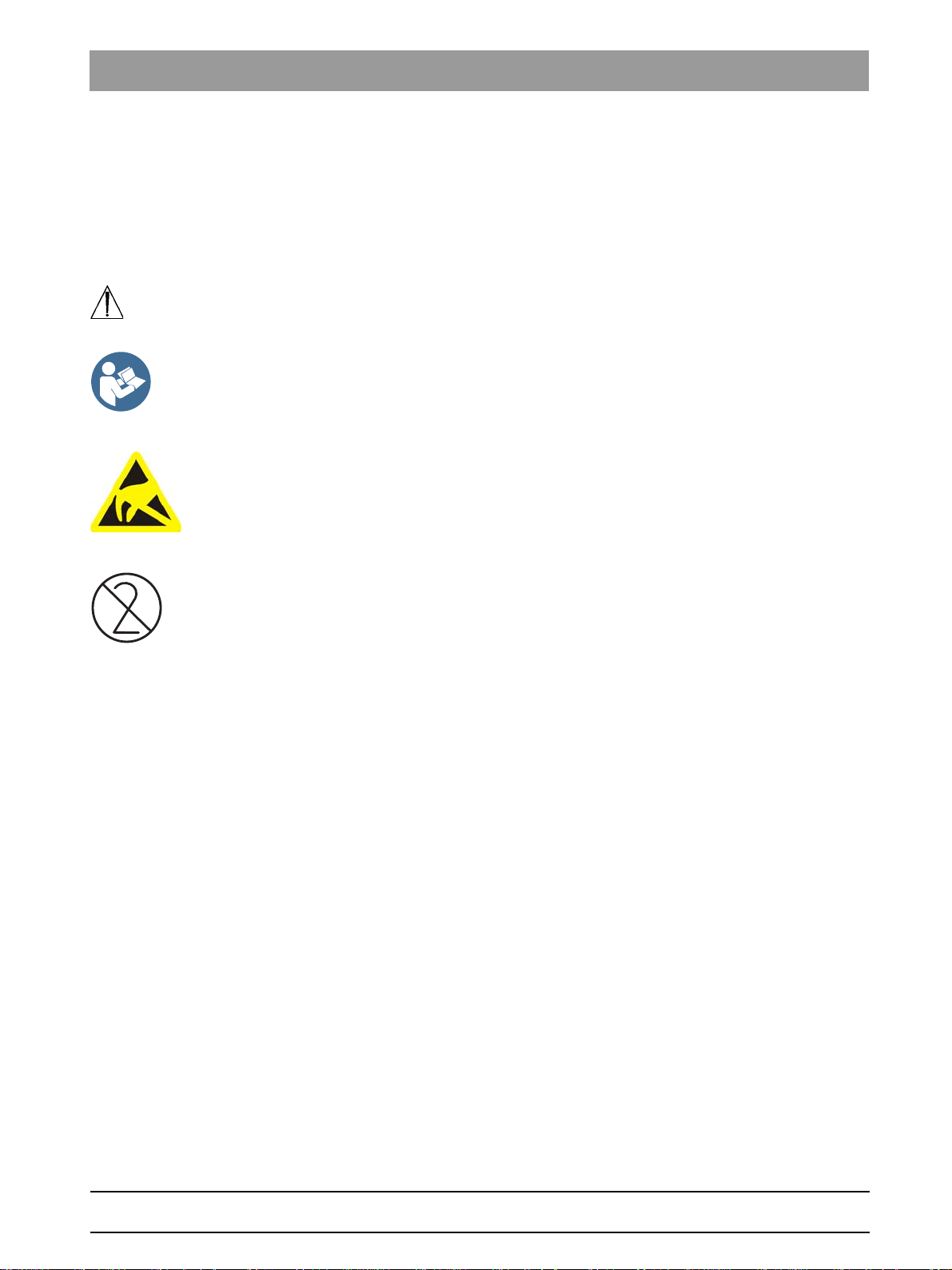
Sirona Dental Systems GmbH 3 Unit description
Service Manual GALILEOS 3.2 Hardware
Accompanying documents
Electrostatic discharge (ESD)
Identification of single use devices
3.2
Hardware
Hardware
3.2.1 Information on the unit
Information on the unit
The following symbols are applied to the unit:
Observe accompanying documents. The Operating Instructions are
provided on an electronic data carrier. These are delivered together with
the unit.
Connector pins or sockets bearing ESD warning labels must not be
touched or interconnected without ESD protective measures. See also
"Electrostatic discharge" and "Electromagnetic compatibility" [ → 15].
Single use devices are identified with the symbol shown on the left. They
must be disposed of immediately after use. Do not use single use devices
more than once.
bеЦдблЬ
61 25 665 D3437
D3437.076.01.15.02 06.2012
19
Page 20
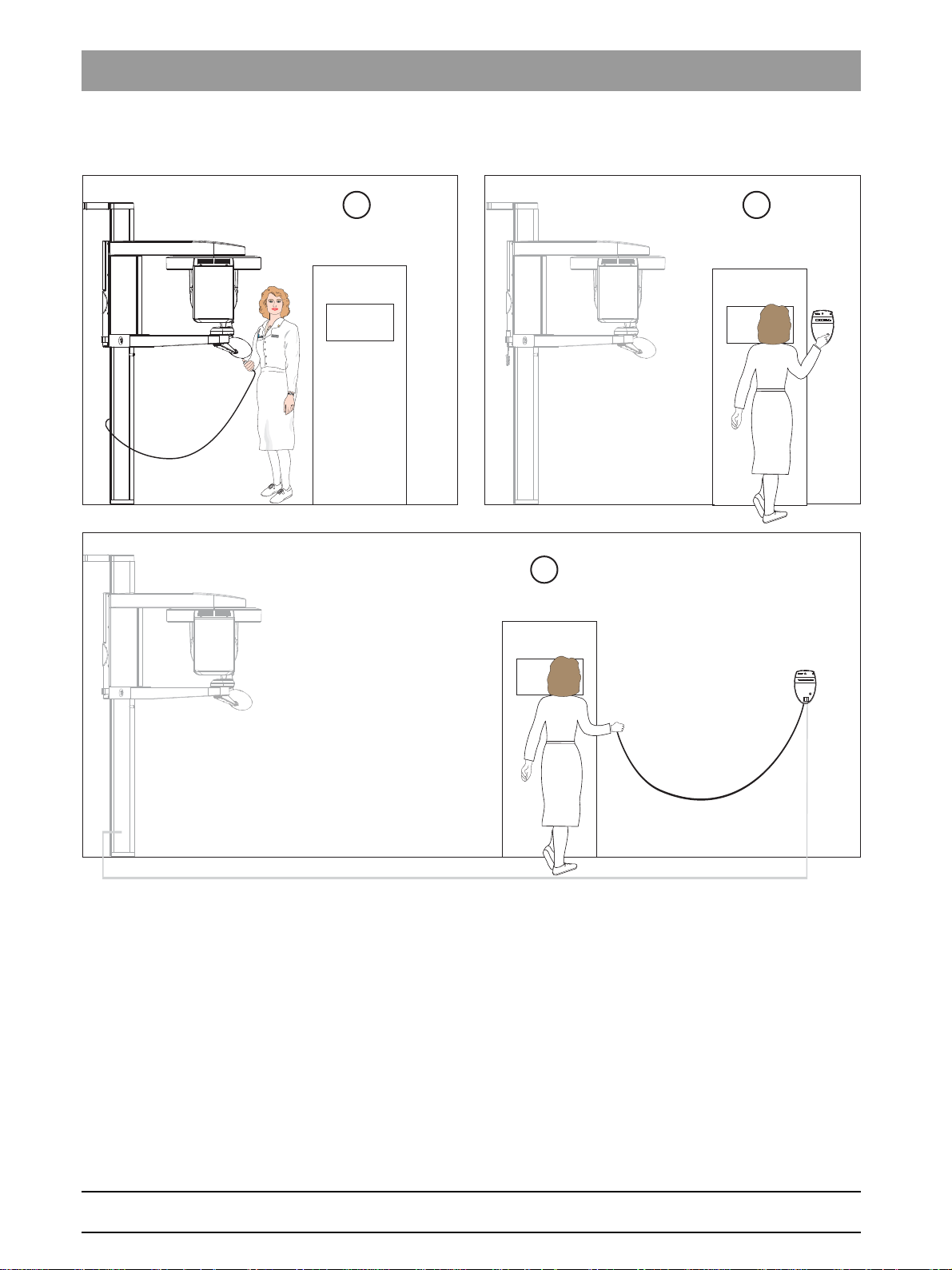
3 Unit description Sirona Dental Systems GmbH
C
B
A
3.2 Hardware Service Manual GALILEOS
3.2.2 Installation versions
Installation versions
The unit can be equipped with...
● a 1-3 m coiled cable with release button inside the treatment room (A)
or ...
● a remote control with or without coiled cable (B+C) located outside
the X-ray room (see also installation instructions).
20 D3437.076.01.15.02 06.2012
61 25 665 D3437
Page 21
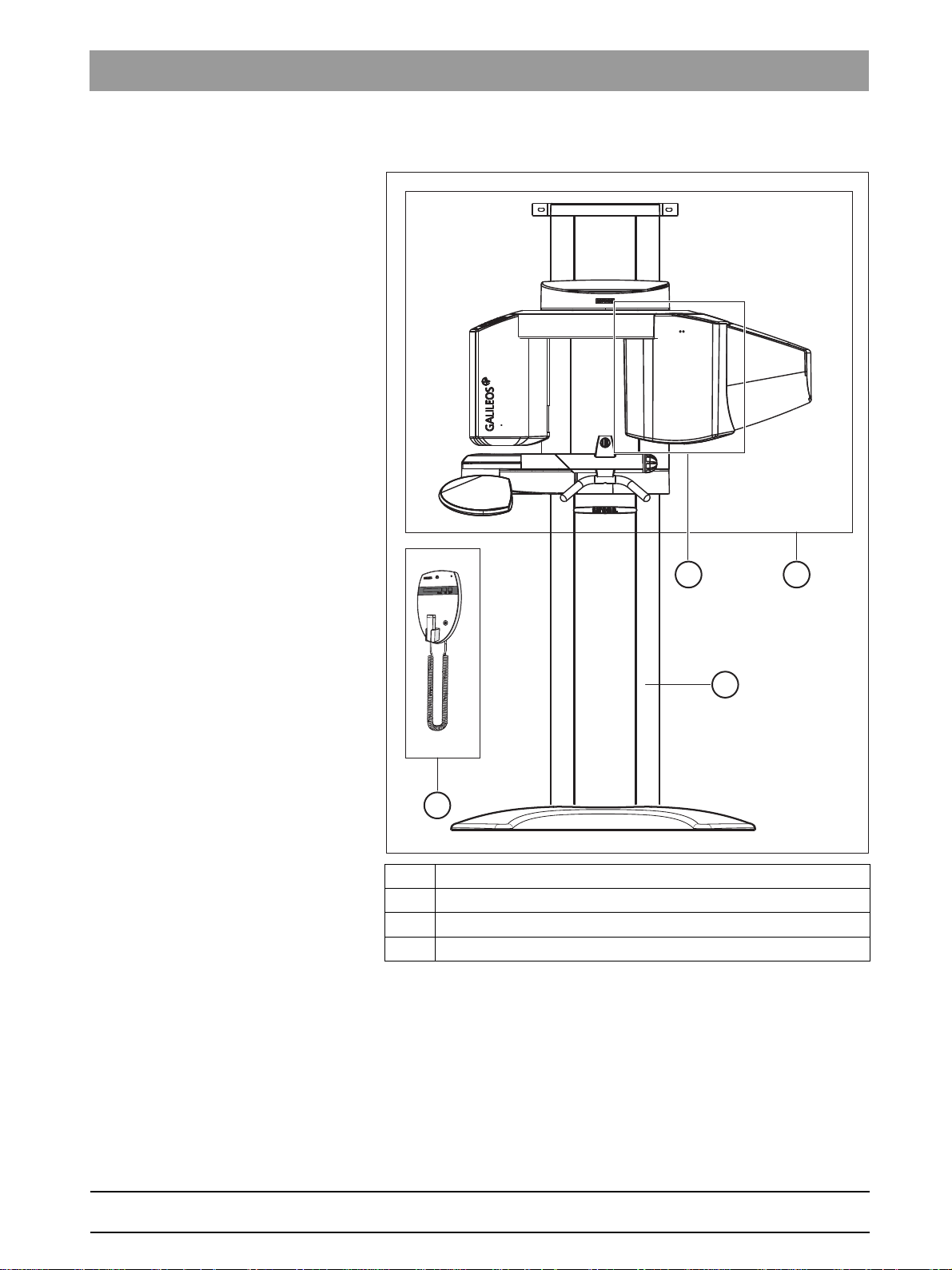
Sirona Dental Systems GmbH 3 Unit description
A
B
C
D
Service Manual GALILEOS 3.2 Hardware
3.2.3 Modules and components
Modules and components: GALILEOS
Modules and components
bеЦдблЬ
ASlide
B Stand
C Remote control [ → 24]
D FACESCAN [ → 24] (optional)
61 25 665 D3437
D3437.076.01.15.02 06.2012
21
Page 22

3 Unit description Sirona Dental Systems GmbH
LS
MU
DX11
DX1
DX89
DX7*
DX71*
LS*
GALILEOS Comfort
GALILEOS Compact
DX6*
3.2 Hardware Service Manual GALILEOS
3.2.3.1
Slide
Slide
Component Designation Function
Boards DX1 Open loop/closed loop control in
general
DX11 Controller board
DX6* Open loop/closed loop tube
assembly
DX7* Easypad touchscreen
(GALILEOS Comfort)
DX71* LED display on Multipad
(GALILEOS Compact)
DX89 Image memory of the X-ray detector
Motor MU Rotary movement of rotating
element
Light barriers LS Position control of the ring cycle
*) not available as individual repair part (see spare parts list).
LS Position control of the swivel arm
61 25 665 D3437
22 D3437.076.01.15.02 06.2012
Page 23
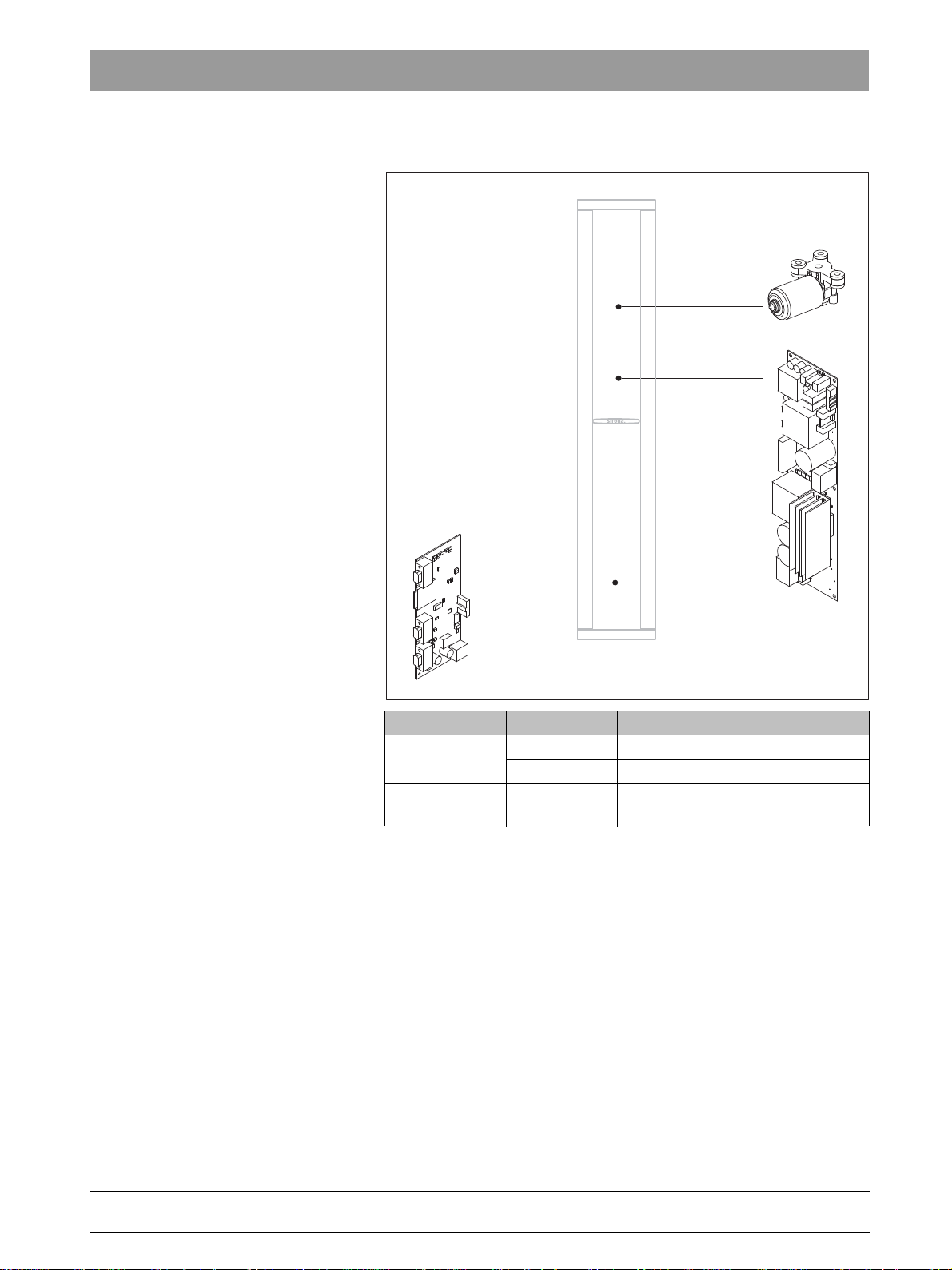
Sirona Dental Systems GmbH 3 Unit description
DX41**
DX32*
MHV
Service Manual GALILEOS 3.2 Hardware
3.2.3.2
Stand
Stand: GALILEOS
Stand
bеЦдблЬ
Component Designation Function
Boards DX32* Power supply board
DX41** Interface board
Motor MHV Linear movement of height
adjustment
*) From unit serial number 3101, new units are supplied with a new
version of the board DX32 (see chapter "Board photos [ → 31]").
**) Starting with unit serial number 3201, new units will be delivered
without board DX41.
61 25 665 D3437
D3437.076.01.15.02 06.2012
23
Page 24
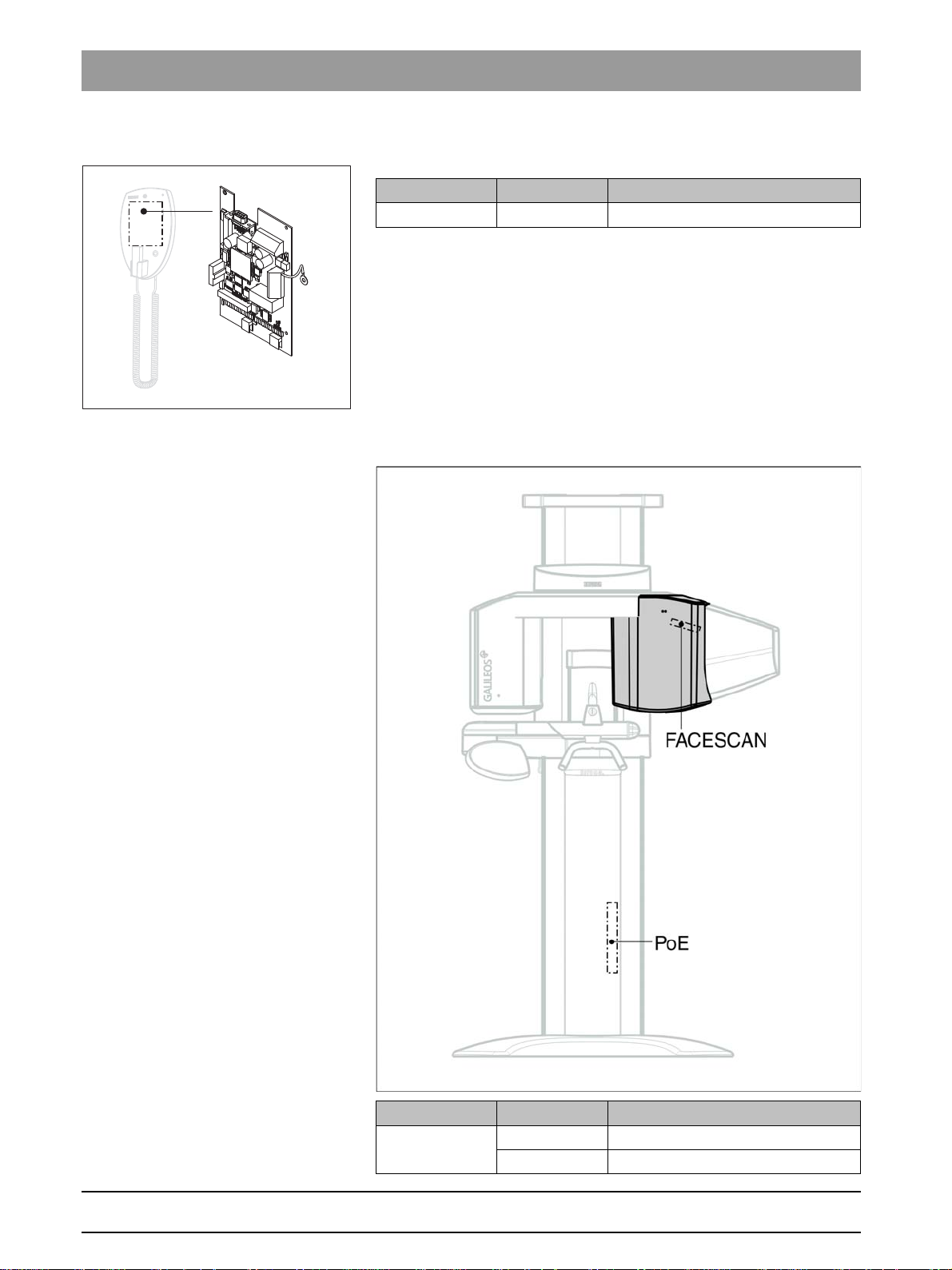
3 Unit description Sirona Dental Systems GmbH
DX42
3.2 Hardware Service Manual GALILEOS
3.2.3.3
3.2.3.4
Remote control
Remote control
Component Designation Function
Board DX42 Display board for remote control
Facescan
Facescan
Component Designation Function
Boards FACESCAN Modular board
PoE Power supply board
61 25 665 D3437
24 D3437.076.01.15.02 06.2012
Page 25
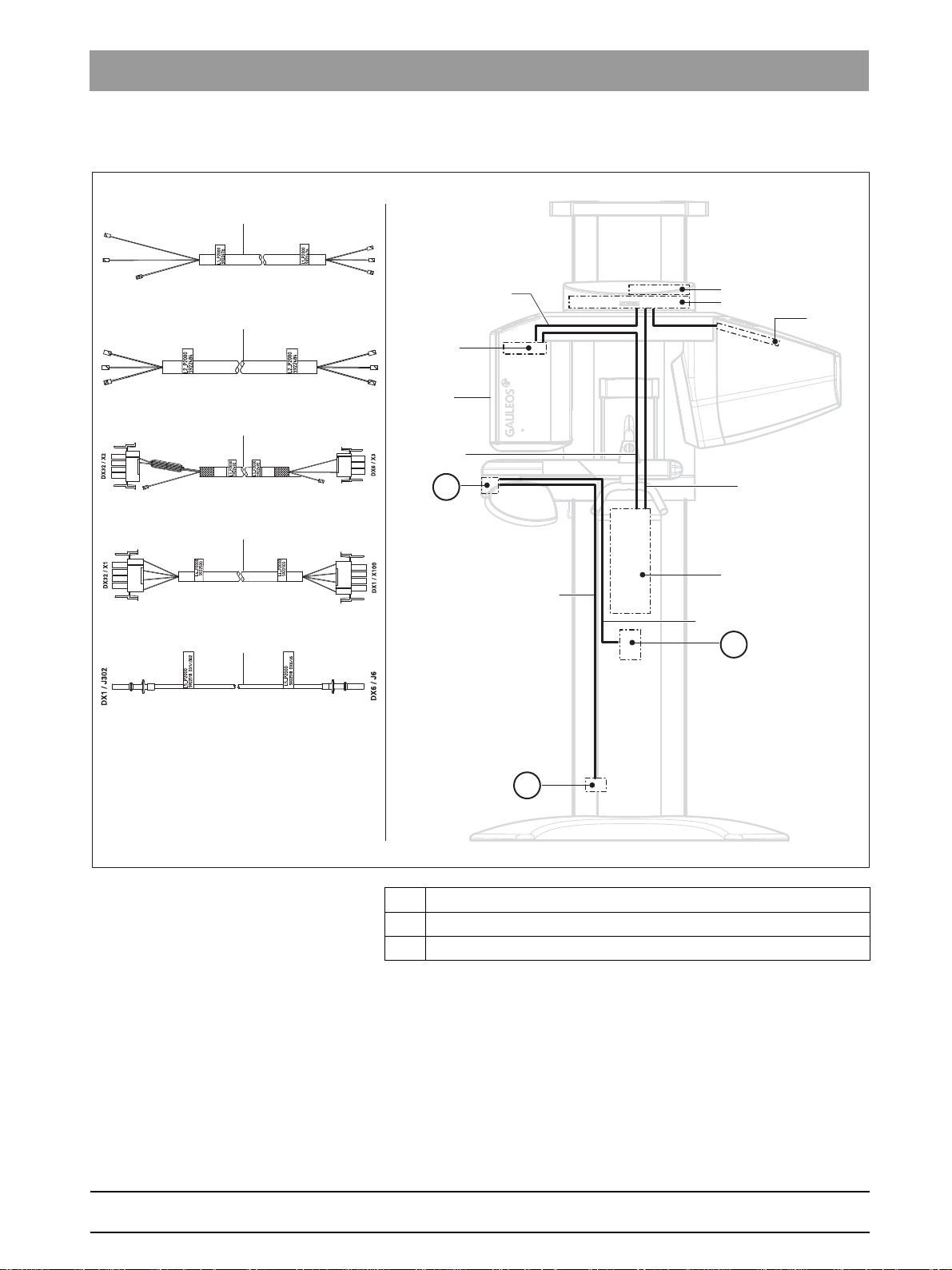
Sirona Dental Systems GmbH 3 Unit description
DX6
DX89
DX11
DX1
DX32
L4
L5
L2
L3
L1
H1
C
B
A
L1
L2
L3
L4
L5
Service Manual GALILEOS 3.2 Hardware
3.2.4 Cabling overview
Cabling overview
A Power switch
B Line filter
C Wago terminal
bеЦдблЬ
61 25 665 D3437
D3437.076.01.15.02 06.2012
25
Page 26
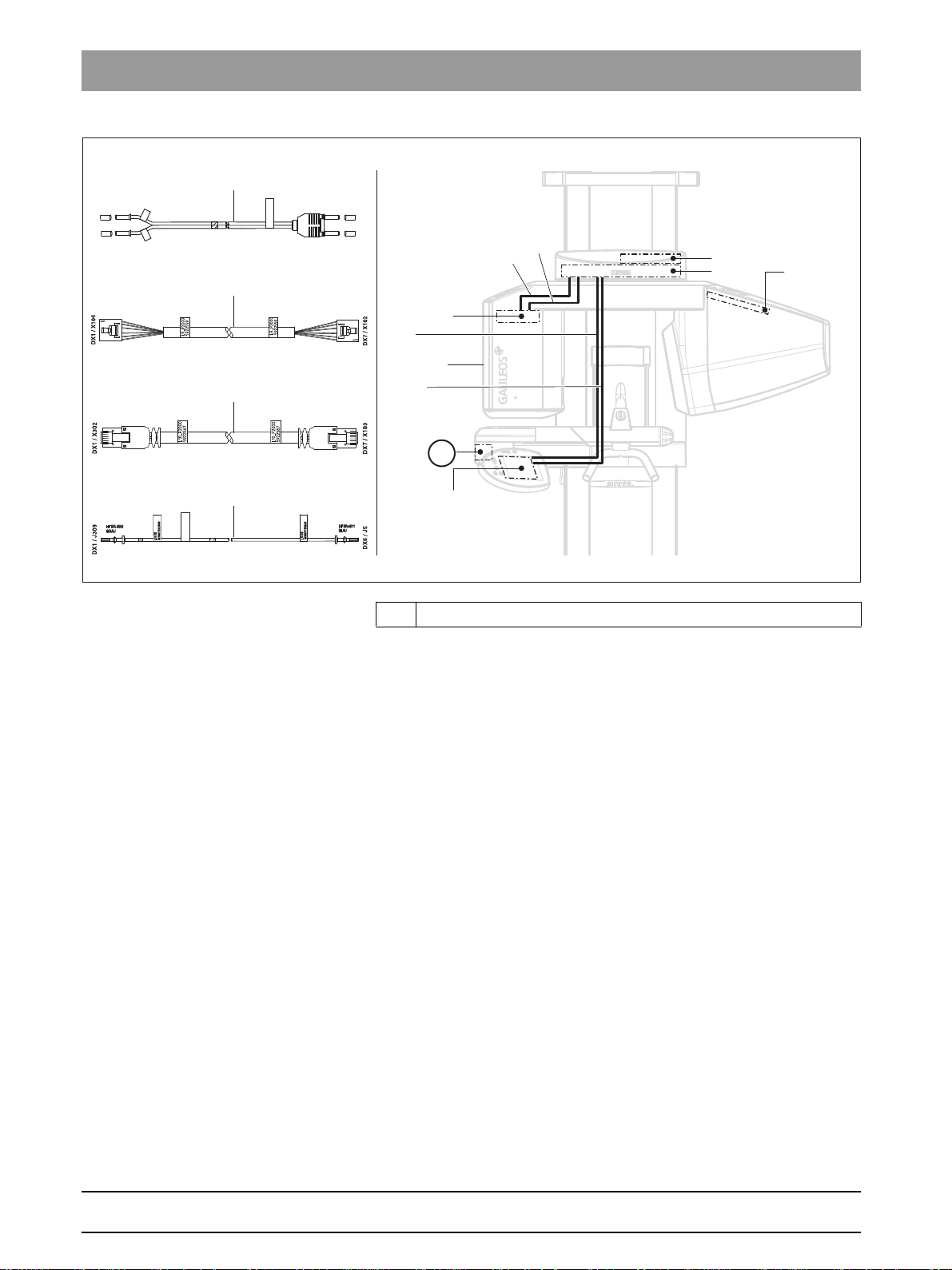
3 Unit description Sirona Dental Systems GmbH
L6
L9
L10
L15
DX6
L15
L6
L9
H1
L10
DX11
DX1
DX89
DX7/DX71
A
DX1 / J306 – J307
DX6 / J2 – J3
L6_XG
5922526
L6
5922526 DX1/J307
L6
5922526 DX1/J306
3.2 Hardware Service Manual GALILEOS
A Power switch
26 D3437.076.01.15.02 06.2012
61 25 665 D3437
Page 27
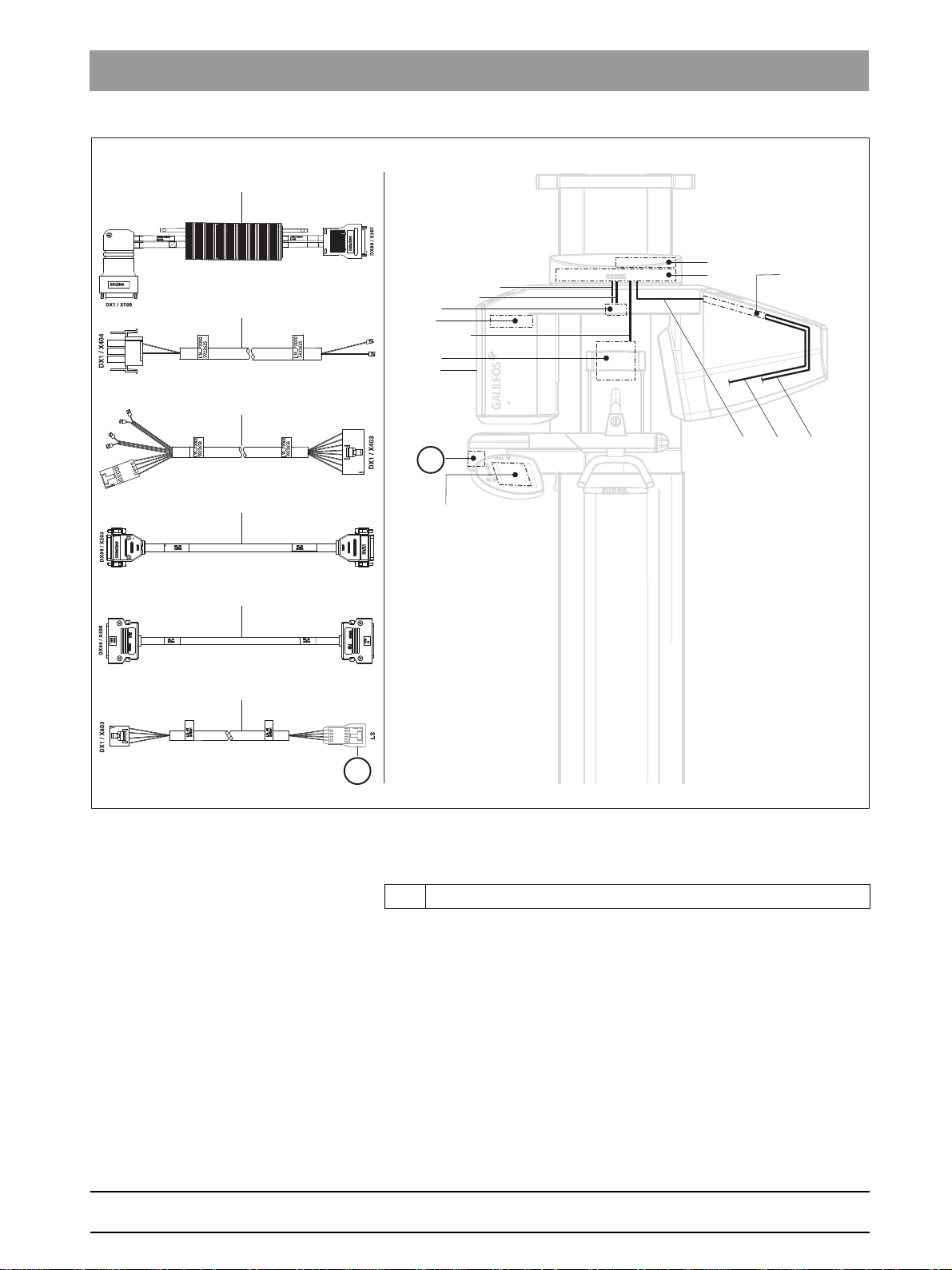
Sirona Dental Systems GmbH 3 Unit description
DX11
DX1
DX89
DX7/DX71
L19
L29
LS
DX6
L16
HV
H1
L13 L27L28*
A
L13
L16
L19
L27
L28*
L29
D
Service Manual GALILEOS 3.2 Hardware
* Cable L28 cannot be replaced on X-ray detectors with a serial number
≥ 5000.
A Power switch
bеЦдблЬ
61 25 665 D3437
D3437.076.01.15.02 06.2012
27
Page 28
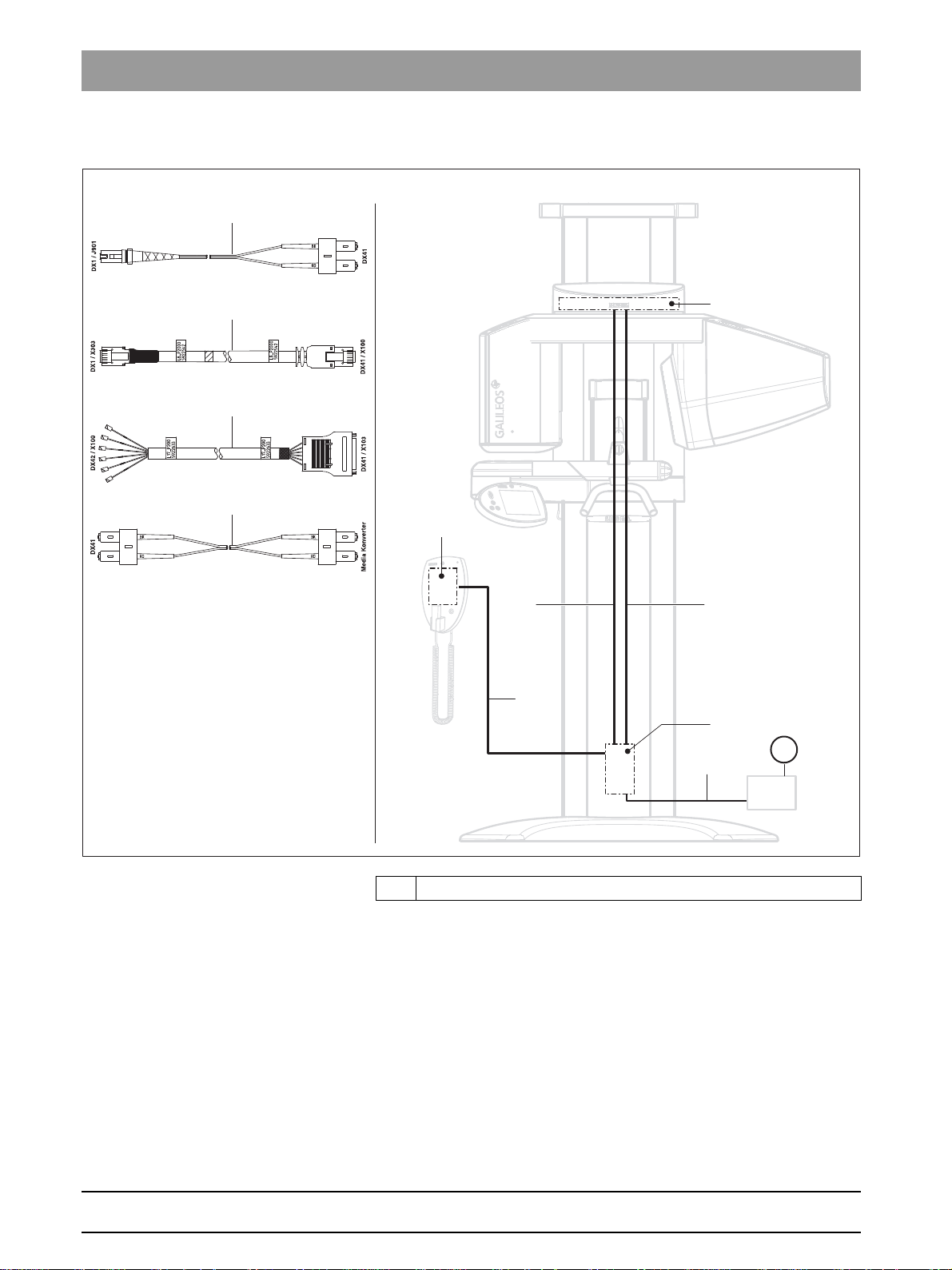
3 Unit description Sirona Dental Systems GmbH
DX1
DX42
L7
L8
L17
L25
DX41
E
L7
L8
L17
L25/L26
3.2 Hardware Service Manual GALILEOS
Cabling up to serial number 3199
E Media converter
28 D3437.076.01.15.02 06.2012
61 25 665 D3437
Page 29
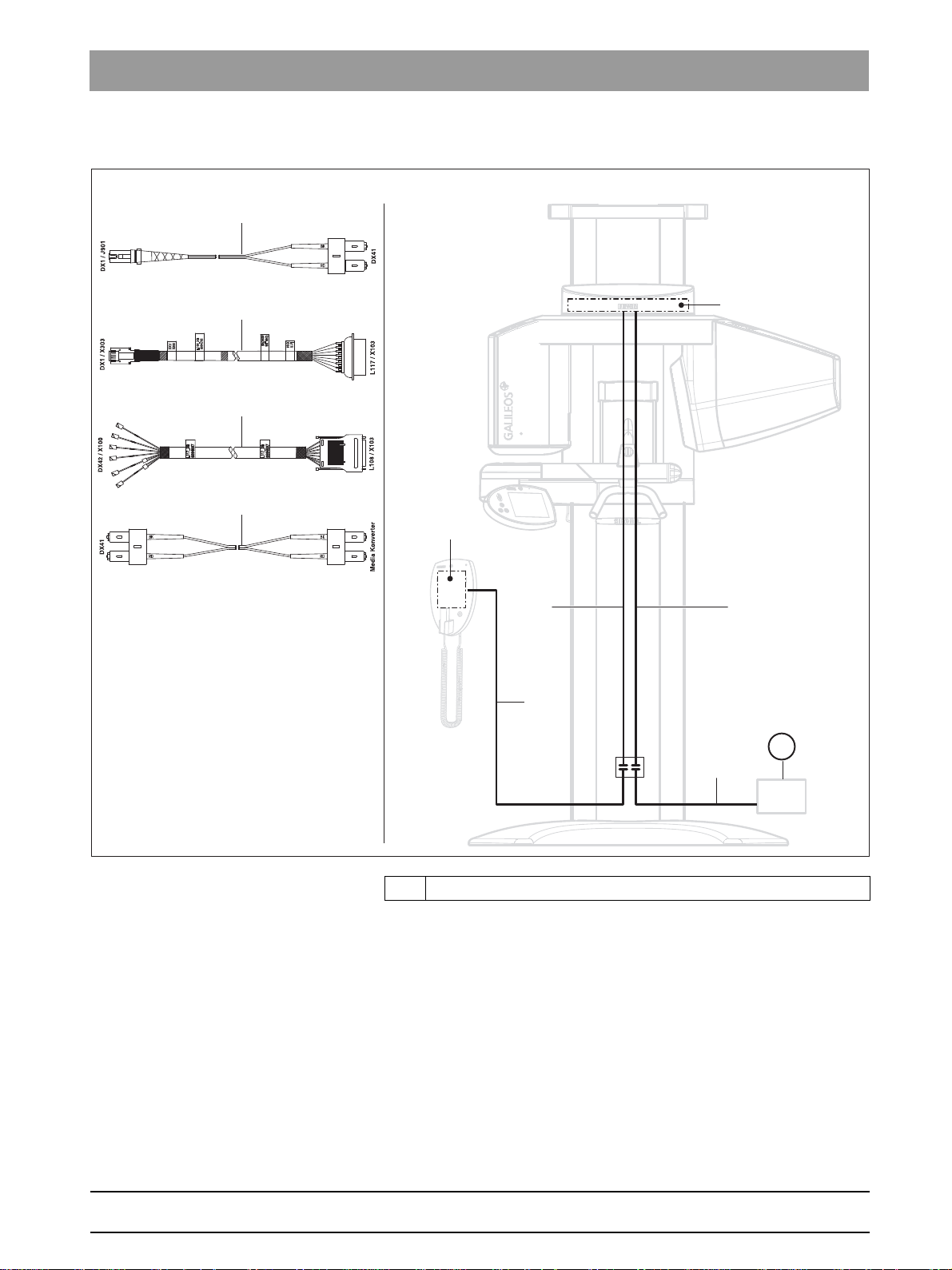
Sirona Dental Systems GmbH 3 Unit description
DX1
DX42
E
L108
L117
L7
L25
L7
L108
L117
L25/L26
Service Manual GALILEOS 3.2 Hardware
Cabling from serial number 3201
bеЦдблЬ
E Media converter
61 25 665 D3437
D3437.076.01.15.02 06.2012
29
Page 30
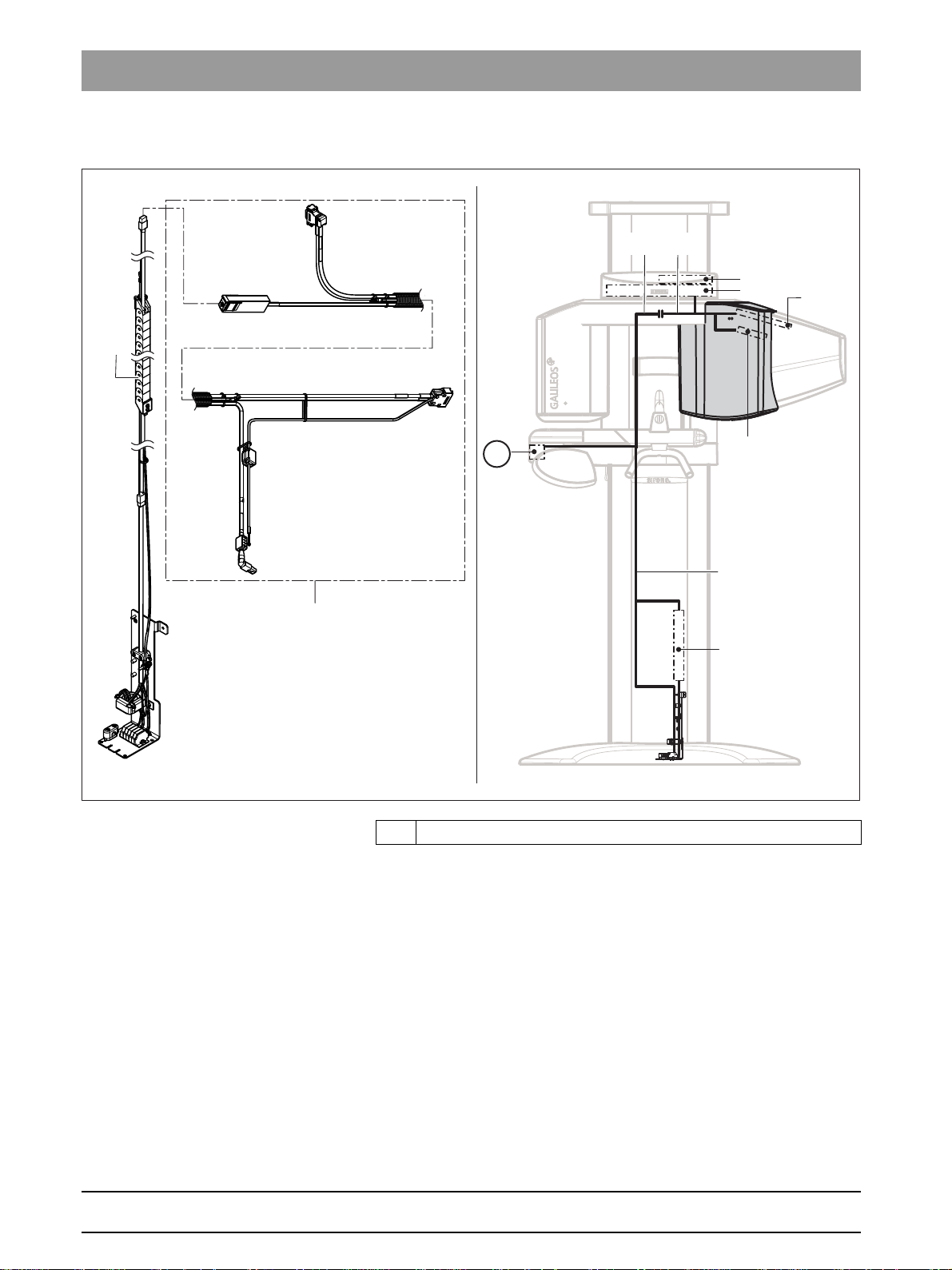
3 Unit description Sirona Dental Systems GmbH
L78
L77
L77 L78
DX89
DX11
DX1
FACESCAN
PoE
L77
A
3.2 Hardware Service Manual GALILEOS
Facescan cabling
A Power switch
30 D3437.076.01.15.02 06.2012
61 25 665 D3437
Page 31

Sirona Dental Systems GmbH 3 Unit description
Service Manual GALILEOS 3.2 Hardware
3.2.5 Board photos
Board photos
3.2.5.1
Boards in the slide
Boards in the slide
Boards DX1/DX11 Installed up to unit serial number 8499 for "GALILEOS Comfort" and
48499 for "GALILEOS Compact".
bеЦдблЬ
61 25 665 D3437
D3437.076.01.15.02 06.2012
GALILEOS DX1 new version, approx. March 2011
31
Page 32

3 Unit description Sirona Dental Systems GmbH
3.2 Hardware Service Manual GALILEOS
Boards DX1/DX11 Installed from units with a serial number of 8500 and above for
"GALILEOS Comfort", and
48500 and above for "GALILEOS Compact"
IMPORTANT
The DX1/DX11V2 board can only be operated with unit software version
V04.04.00 or higher.
32 D3437.076.01.15.02 06.2012
61 25 665 D3437
Page 33

Sirona Dental Systems GmbH 3 Unit description
Service Manual GALILEOS 3.2 Hardware
Board DX6 This board is not available as a spare part or a repair part. X-ray tube
assemblies can only be ordered as complete units.
bеЦдблЬ
61 25 665 D3437
D3437.076.01.15.02 06.2012
33
Page 34

3 Unit description Sirona Dental Systems GmbH
3.2 Hardware Service Manual GALILEOS
Board DX7
DX7: GALILEOS restriction
This board is only used in the "GALILEOS Comfort" (not in "GALILEOS
Compact").
The board is not available as a spare part or a repair part. The Easypad
can only be ordered as a complete unit.
DX71: GALILEOS
61 25 665 D3437
34 D3437.076.01.15.02 06.2012
Page 35

Sirona Dental Systems GmbH 3 Unit description
Service Manual GALILEOS 3.2 Hardware
Board DX71 This board is only used in the "GALILEOS Compact" (not in "GALILEOS
Comfort").
bеЦдблЬ
61 25 665 D3437
D3437.076.01.15.02 06.2012
35
Page 36

3 Unit description Sirona Dental Systems GmbH
3.2 Hardware Service Manual GALILEOS
Board DX89
DX89: GALILEOS
36 D3437.076.01.15.02 06.2012
61 25 665 D3437
Page 37

Sirona Dental Systems GmbH 3 Unit description
Service Manual GALILEOS 3.2 Hardware
3.2.5.2
Boards in the stand
Boards in the stand
Board DX32 Up to device serial number 3199
Board DX32
DX32: GALILEOS: from serial no. 3201
From device serial number 3201
bеЦдблЬ
61 25 665 D3437
D3437.076.01.15.02 06.2012
A Line filter
DX41: GALILEOS
37
Page 38

3 Unit description Sirona Dental Systems GmbH
3.2 Hardware Service Manual GALILEOS
Board DX41 This board is not available as a repair part or spare part.
Board DX41 is omitted in units with a serial number of 3201 and above.
38 D3437.076.01.15.02 06.2012
61 25 665 D3437
Page 39

Sirona Dental Systems GmbH 3 Unit description
Service Manual GALILEOS 3.2 Hardware
3.2.5.3
Board DX42 This board is not available as a spare part or a repair part.
Board in the remote control
Board in the remote control
bеЦдблЬ
61 25 665 D3437
D3437.076.01.15.02 06.2012
39
Page 40

3 Unit description Sirona Dental Systems GmbH
3.2 Hardware Service Manual GALILEOS
3.2.5.4
Boards in Facescan)
Boards in Facescan)
FACESCAN modular board This modular board is not available as a spare part or a repair part.
Facescan can only be ordered as a complete unit.
40 D3437.076.01.15.02 06.2012
61 25 665 D3437
Page 41

Sirona Dental Systems GmbH 3 Unit description
Service Manual GALILEOS 3.2 Hardware
PoE power supply board
bеЦдблЬ
61 25 665 D3437
D3437.076.01.15.02 06.2012
41
Page 42

3 Unit description Sirona Dental Systems GmbH
3.2 Hardware Service Manual GALILEOS
3.2.6 Covers
Covers
When removing covers, always remember that direct sunlight or bright
room lighting can cause system malfunctions due to activated light
barriers. Therefore: avoid direct sunlight and bright room lighting above
the unit!
Reattach all covers. When attaching the covers: be sure to screw the
sheet metal cover back on.
IMPORTANT: For reasons of electromagnetic compatibility, be sure to
fasten all screws.
42 D3437.076.01.15.02 06.2012
61 25 665 D3437
Page 43

Sirona Dental Systems GmbH 3 Unit description
Service Manual GALILEOS 3.2 Hardware
GALILEOS
Covers: GALILEOS
bеЦдблЬ
61 25 665 D3437
D3437.076.01.15.02 06.2012
43
Page 44

3 Unit description Sirona Dental Systems GmbH
3.2 Hardware Service Manual GALILEOS
A Profile covers, top and bottom
B Intermediate piece
C Tube assembly cover, front
D Tube assembly cover, rear
E Cover for ring center (in units without head fixation device)
F Acquisition unit for head fixation device (in units with head
fixation device)
G Ring cover
H Support cover
I Swivel arm cover
J Arm cover
K Slide cover, front
L Slide cover, top rear
M Slide cover, center rear
N Slide cover, bottom rear
O X-ray detector cover
44 D3437.076.01.15.02 06.2012
61 25 665 D3437
Page 45

Sirona Dental Systems GmbH 3 Unit description
Service Manual GALILEOS 3.2 Hardware
3.2.7 Technical data
Technical data
Chassis: Model designation GALILEOS
Nominal voltage: 200 V – 240 V
Permissible fluctuation: ±10%
Permissible drop under load: 10%
Rated current: 6 A
Nominal power output: 0.6 kW at 85 kV/7mA
Current time product: 42 mAs
Nominal frequency: 50 Hz/60 Hz
Internal line impedance: max. 0.8 ohms
Main building fuse: 25 A slow-blow (16 A for single line)
Power consumption: 0.9 kVA
X-ray tube assembly: Focal spot size acc. to IEC 60336,
measured in the central X-ray beam: 0.5
kV: 85 kV
mA: 5 mA/7 mA
Pulsed mode: 10 ms – 30 ms
Total filtration of X-ray tube assembly > 2.5 Al / 90 IEC 60522
Cone-beam angle: collimated to approx. 24°
High voltage generation frequency: 80 kHz – 100 kHz
bеЦдблЬ
Detector: Type: Image intensifier (I.I.),
Thales or Siemens
Active input window size: 215 mm (8 1/2") diameter
Camera:
Facescanner (optional): Model designation Facescan
Maximum current: 6.25 A
Power consumption: 0.945 kVA
Weight 5.7 kg
Geometry: Source-I.I. converter coating distance
(central X-ray beam)
Source-isocenter distance
(central X-ray beam)
Source-skin distance
(minimum distance)
Scanning operation: Orbital angle 204°
Pixels: 1000
FPS: 15 – 30
Dynamics: 12 bits,
(4096 brightness values), 60 dB
510 mm (20 1/16")
333 mm (13 1/8")
approx. 220 mm (8 5/8")
2
61 25 665 D3437
D3437.076.01.15.02 06.2012
45
Page 46

3 Unit description Sirona Dental Systems GmbH
20XX
3.2 Hardware Service Manual GALILEOS
Scan time approx. 14 s
Number of single exposures 200
Reconstruction:
Marking of focal spot:
Automatic exposure blocking: The duration of automatic exposure
blocking (cooling period) depends on the
set kV/mA level and the actual exposure
time. Depending on the tube load, interval
times of 8 s to 300 s are automatically set
by the system.
Class I device
Degree of protection against electric
shock:
Degree of protection against ingress of
water:
Year of manufacture:
Type B device
Ordinary equipment
(without protection against ingress of
water)
Mode of operation: Continuous operation
Long-term power output: 100 W
Anode material: Tungsten
Exposure parameters for determining
leakage radiation:
Continuing current for leakage radiation
measurements:
Transport and storage temperature:
Basic unit -40°C – +70°C (-40°F – 158°F)
Detector -30°C – +55°C (-22°F – 131°F)
Air humidity: 10% – 95% without condensation
Admissible operating temperature: from +10°C to +35°C (50°F – 95°F)
Operating altitude: ≤ 3000 m
X-ray tube: Toshiba DF-151R
or
Siemens SR 120/15/60
(on the rating plate)
7mA/85 kV
0.14 mA
46 D3437.076.01.15.02 06.2012
61 25 665 D3437
Page 47

Sirona Dental Systems GmbH 3 Unit description
Service Manual GALILEOS 3.2 Hardware
Minimum requirements for
reconstruction PC (included
in the scope of supply):
Minimum requirements for
SIDEXIS visualization PC
(not included in the scope of
supply):
The system requirements are also listed under www.sidexis.com
Network: Network: 100 MB Ethernet, 1 Gbit Ethernet
Processor: DualCore from 1.6 GHz
RAM: 2 GB RAM
Hard disks: > 200 GB
Operating system: Windows XP Professional Service Pack 2
or newer
External drive: 1x DVD-ROM, dual-layer
See SIDEXIS XG Operator’s Manual.
recommended
Communication interface: RJ45 for LAN cable
bеЦдблЬ
61 25 665 D3437
D3437.076.01.15.02 06.2012
47
Page 48

3 Unit description Sirona Dental Systems GmbH
3.2 Hardware Service Manual GALILEOS
3.2.7.1
Diagrams
Diagrams
Cooling curve of tube housing
Cooling curve of X-ray tube
Heating curve of tube housing
48 D3437.076.01.15.02 06.2012
61 25 665 D3437
Page 49

Sirona Dental Systems GmbH 3 Unit description
10°
16°
Service Manual GALILEOS 3.2 Hardware
Central X-ray beam
Anode angle
bеЦдблЬ
61 25 665 D3437
D3437.076.01.15.02 06.2012
49
Page 50

3 Unit description Sirona Dental Systems GmbH
3.3 Software/compatibility Service Manual GALILEOS
Main software V03.03.02
3.3
Software/compatibility
Software/compatibility
3.3.1 GALILEOS firmware
GALILEOS firmware
Any software combinations other than those listed here are not allowed.
If a module software version does not match the main software version,
the main software version is identified with an asterisk on the info screen
(e.g. 04.03.01*).
GALILEOS Remote control
Board Software Board Software
DX6 02.88.00 DX42 02.45.06
DX7 02.57.00
DX7-L0 02.18.00
DX7-L1 02.18.00
DX7-L2 02.18.00
DX7-L3 02.18.00
DX7-L4 –
DX7-L5 –
DX71 –
DX11 02.61.01
DX41 02.30.00
DX89 01.10.06
DX89 FPGA 01.13.01
Main software V03.04.00
The main software V03.03.02 is run-compatible as of GALILEOS
Software V1.2.
GALILEOS Remote control
Board Software Board Software
DX6 02.88.00 DX42 02.46.04
DX7 02.58.03
DX7-L0 02.22.00
DX7-L1 02.22.00
DX7-L2 02.22.00
DX7-L3 02.22.00
DX7-L4 –
DX7-L5 –
DX71 –
DX11 02.63.05
DX41 02.30.00
DX89 01.12.07
DX89 FPGA 01.13.01
The main software V03.04.00 is run-compatible as of GALILEOS
Software V1.4.
50 D3437.076.01.15.02 06.2012
61 25 665 D3437
Page 51

Sirona Dental Systems GmbH 3 Unit description
Service Manual GALILEOS 3.3 Software/compatibility
Main software V03.04.02
Main software V03.05.00
GALILEOS Remote control
Board Software Board Software
DX6 02.88.00 DX42 02.46.04
DX7 02.58.03
DX7-L0 02.22.00
DX7-L1 02.22.00
DX7-L2 02.22.00
DX7-L3 02.22.00
DX7-L4 –
DX7-L5 –
DX71 –
DX11 02.64.00
DX41 02.30.00
DX89 01.12.07
DX89 FPGA 01.13.01
The main software V03.04.02 is run-compatible as of GALILEOS
Software V1.4.3.
GALILEOS Remote control
Board Software Board Software
DX6 02.88.00 DX42 02.47.00
DX7 02.60.00
DX7-L0 02.22.00
DX7-L1 02.22.00
DX7-L2 02.22.00
DX7-L3 02.22.00
DX7-L4 01.00.00
DX7-L5 –
DX71 –
DX11 02.66.00
DX41 02.30.00
DX89 01.16.00
DX89 FPGA 01.15.00
bеЦдблЬ
61 25 665 D3437
D3437.076.01.15.02 06.2012
The main software V03.05.00 is run-compatible as of GALILEOS
Software V1.5.
51
Page 52

3 Unit description Sirona Dental Systems GmbH
3.3 Software/compatibility Service Manual GALILEOS
Main software V03.06.01
GALILEOS Remote control
Board Software Board Software
DX6 02.90.00 DX42 02.48.00
DX7 02.61.00
DX7-L0 02.22.00
DX7-L1 02.22.00
DX7-L2 02.22.00
DX7-L3 02.22.00
DX7-L4 01.00.00
DX7-L5 –
DX71 02.40.00
DX11 02.67.01
DX41 02.30.00
DX89 01.17.00
DX89 FPGA 01.15.00
For "GALILEOS Comfort": The main software V03.06.01 is runcompatible from GALILEOS Software V1.5 or above.
For "GALILEOS Compact": The main software V03.06.01 is runcompatible from GALILEOS Software V1.6 or above.
Main software V03.06.02
GALILEOS Remote control
Board Software Board Software
DX6 02.90.00 DX42 02.48.00
DX7 02.61.00
DX7-L0 02.22.00
DX7-L1 02.22.00
DX7-L2 02.22.00
DX7-L3 02.22.00
DX7-L4 01.00.00
DX7-L5 –
DX71 02.40.00
DX11 02.67.03
DX41 02.30.00
DX89 01.17.00
DX89 FPGA 01.15.00
For "GALILEOS Comfort": The main software V03.06.01 is runcompatible from GALILEOS Software V1.5 or above.
For "GALILEOS Compact": The main software V03.06.01 is runcompatible from GALILEOS Software V1.6 or above.
52 D3437.076.01.15.02 06.2012
61 25 665 D3437
Page 53

Sirona Dental Systems GmbH 3 Unit description
Service Manual GALILEOS 3.3 Software/compatibility
Main software V03.07.00
SIDEXIS XG GALILEOS Software RCU
V2.5.1 or higher V1.7.x
GALILEOS Remote control
Board Software Board Software
DX6 02.93.00 DX42 02.48.00
DX7 02.63.00
DX7-L0 02.26.00
DX7-L1 02.26.00
DX7-L2 02.26.00
DX7-L3 02.26.00
DX7-L4 02.03.00
DX7-L5 02.01.00
DX71 02.40.00
DX11 02.71.00
DX41 02.30.00
DX89 01.18.00
DX89 FPGA 01.15.00
Server software
V1.7.x
GALILEOS Software
Compatibility Update
V1.7.4 or higher V1.7.x
GALILEOS
Implant
bеЦдблЬ
V1.8
Main software V03.07.02
SIDEXIS XG GALILEOS Software RCU
V2.5.1 or higher V1.7.x
V2.0 / V2.1
GALILEOS Remote control
Board Software Board Software
DX6 02.94.00 DX42 02.48.00
DX7 02.63.00
DX7-L0 02.26.00
DX7-L1 02.26.00
DX7-L2 02.26.00
DX7-L3 02.26.00
DX7-L4 02.03.00
DX7-L5 02.01.00
DX71 02.40.00
DX11 02.73.00
DX41 02.30.00
DX89 01.19.00
DX89 FPGA 01.15.00
Server software
V1.7.x
V1.8
GALILEOS Software
Compatibility Update
V1.7.4 or higher V1.7.x
GALILEOS
Implant
V1.8
61 25 665 D3437
D3437.076.01.15.02 06.2012
V2.0 / V2.1
V1.8
53
Page 54

3 Unit description Sirona Dental Systems GmbH
3.3 Software/compatibility Service Manual GALILEOS
Main software V04.04.00
GALILEOS Remote control
Board Software Board Software
DX6 03.05.00 DX42 02.54.00
DX7 02.77.01
DX7-L0 02.29.00
DX7-L1 02.29.00
DX7-L2 02.27.00
DX7-L3 02.27.00
DX7-L4 02.04.00
DX7-L5 02.02.00
DX71 02.54.00
DX11 04.04.01
DX11-FPGA 01.03.00
DX41 02.30.00
DX89 01.55.00
DX89 FPGA 01.54.00
SIDEXIS XG GALILEOS Software RCU
Server software
GALILEOS
Implant
V2.5.1 or higher V1.8 V2.0 / V2.1 V1.8
Main software V04.07.00
GALILEOS Remote control
Board Software Board Software
DX6 03.05.00 DX42 02.55.00
DX7 02.79.00
DX7-L0 02.29.00
DX7-L1 02.29.00
DX7-L2 02.27.00
DX7-L3 02.27.00
DX7-L4 02.04.00
DX7-L5 02.02.00
DX71 02.54.00
DX11 04.07.00
DX11-FPGA 01.03.00
DX41 02.30.00
DX89 01.56.00
DX89 FPGA 01.54.00
SIDEXIS XG GALILEOS Software RCU
Server software
GALILEOS
Implant
V2.5.1 or higher V1.8 V2.0 / V2.1 V1.8
54 D3437.076.01.15.02 06.2012
61 25 665 D3437
Page 55

Sirona Dental Systems GmbH 3 Unit description
Service Manual GALILEOS 3.3 Software/compatibility
Main software V04.07.01
SIDEXIS XG GALILEOS Software RCU
V2.5.1 or higher V1.8 / V1.9 V2.0 / V2.1 V1.8 / V1.9
GALILEOS Remote control
Board Software Board Software
DX6 03.05.00 DX42 02.55.00
DX7 02.79.00
DX7-L0 02.29.00
DX7-L1 02.29.00
DX7-L2 02.27.00
DX7-L3 02.27.00
DX7-L4 02.04.00
DX7-L5 02.02.00
DX71 02.54.00
DX11 04.07.01
DX11-FPGA 01.03.00
DX41 02.30.00
DX89 01.56.00
DX89 FPGA 01.54.00
GALILEOS
Server software
Implant
bеЦдблЬ
Main software V04.09.01
SIDEXIS XG GALILEOS Software RCU
V2.5.3 or higher V1.10 V2.2 V1.9SP1
GALILEOS Remote control
Board Software Board Software
DX6 03.06.01 DX42 02.56.02
DX6NG 04.07.01
DX7 02.80.05
DX7-L0 02.29.00
DX7-L1 02.29.00
DX7-L2 02.27.00
DX7-L3 02.27.00
DX7-L4 02.04.00
DX7-L5 02.02.00
DX71 02.54.03
DX11 04.09.01
DX11-FPGA 01.03.00
DX41 02.30.00
DX89 01.58.00
DX89 FPGA 01.55.00
GALILEOS
Server software
Implant
61 25 665 D3437
D3437.076.01.15.02 06.2012
55
Page 56

3 Unit description Sirona Dental Systems GmbH
3.3 Software/compatibility Service Manual GALILEOS
3.3.2 Facescan firmware
Facescan firmware
Facescan GALILEOS
GALILEOS Software SIDEXIS XG
main unit software
FS 000001
V04.09.00 or higher V1.10 or higher V2.5.3 or higher
or higher
3.3.3 GALILEOS Software
GALILEOS Software
GALILEOS
Software
V1.2 004 Requires unit main software V 03.03.01 and
V1.4 005 Requires unit main software V 03.04.00 and
V1.4.3 SW 007 Requires unit main software V 03.04.01 and
V1.5 009 Requires unit main software V 03.05.00 and
V1.6 011 For "GALILEOS Comfort": Requires unit main
CD
index
Remarks
SIDEXIS 2.0.
SIDEXIS 2.2.
SIDEXIS 2.2.
SIDEXIS 2.3.
software V 03.05.00 and SIDEXIS 2.3 or
above.
For "GALILEOS Compact": Requires unit
main software V 03.06.01 and SIDEXIS 2.3 or
above.
V1.6.1 012 For "GALILEOS Comfort": Requires unit main
software V 03.05.00 and SIDEXIS 2.3 or
above.
For "GALILEOS Compact": Requires unit
main software V 03.06.02 and SIDEXIS 2.3 or
above.
V1.7 013 For "GALILEOS Comfort": Requires unit main
software V 03.05.00 and SIDEXIS 2.3 or
above.
For "GALILEOS Compact": Requires unit
main software V 03.06.02 and SIDEXIS 2.3 or
above.
V1.7.1 014 For "GALILEOS Comfort": Requires unit main
software V 03.05.00 and SIDEXIS 2.3 or
above.
For "GALILEOS Compact": Requires unit
main software V 03.06.02 and SIDEXIS 2.3 or
above.
V1.7.1.1 015 For "GALILEOS Comfort": Requires unit main
software V 03.05.00 and SIDEXIS 2.3 or
above.
For "GALILEOS Compact": Requires unit
main software V 03.06.02 and SIDEXIS 2.3 or
above.
56 D3437.076.01.15.02 06.2012
61 25 665 D3437
Page 57

Sirona Dental Systems GmbH 3 Unit description
Service Manual GALILEOS 3.3 Software/compatibility
GALILEOS
Software
V1.7.2 016 For "GALILEOS Comfort": Requires unit main
V1.7.4 002 For "GALILEOS Comfort": Requires unit main
V1.8 001 For "GALILEOS Comfort": Requires unit main
V1.9 003 For "GALILEOS Comfort": Requires unit main
CD
index
Remarks
software V 03.05.00 and SIDEXIS 2.3 or
above.
For "GALILEOS Compact": Requires unit
main software V 03.06.02 and SIDEXIS 2.3 or
above.
software V 03.05.00 and SIDEXIS 2.3 or
above.
For "GALILEOS Compact": Requires unit
main software V 03.06.02 and SIDEXIS 2.3 or
above.
software V 03.05.00 and SIDEXIS 2.5.1 or
above.
For "GALILEOS Compact": Requires unit
main software V 03.06.02 and SIDEXIS 2.5.1
or above.
software V 03.05.00 and SIDEXIS 2.5.1 or
above.
bеЦдблЬ
For "GALILEOS Compact": Requires unit
main software V 03.06.02 and SIDEXIS 2.5.1
or above.
V1.10 004 For "GALILEOS Comfort": Requires unit main
software V 04.09.00 and SIDEXIS 2.5.3 or
higher.
For "GALILEOS Compact": Requires unit
main software V 04.09.00 and SIDEXIS 2.5.3
or higher.
61 25 665 D3437
D3437.076.01.15.02 06.2012
57
Page 58

4 General operating procedures Sirona Dental Systems GmbH
4.1 Switching the unit on Service Manual GALILEOS
General operating procedures
4
General operating proc edures
4.1
Switching the unit on
Switching the unit on
WARNING
X-rays
Be sure to observe the radiation protection regulations applicable in
your country.
➢ No person may be positioned in the unit when it is switched on.
NOTICE
Damage to the unit
Check the room height before you raise the unit.
➢ If the room height is less than 2.27 m (89 3/8") or 2.30 m (90 1/2")
for installation with the floor stand, you must limit the maximum
travel height [ → 272].
NOTICE
Fluctuations in temperature can cause condensation to form in the unit.
Electrical components are destroyed by short circuits.
➢ Do not switch the unit on until the temperature of the unit has
adapted to the ambient temperature and the condensation has
evaporated.
Waiting time when switchin g on and off
NOTICE
The unit must not be switched on/off constantly.
Constant switching on and off reduces the service life of individual unit
components and results in increased power consumption.
➢ After switching the unit off, wait for approx. 60 seconds before
switching it on again.
61 25 665 D3437
58 D3437.076.01.15.02 06.2012
Page 59

Sirona Dental Systems GmbH 4 General operating procedures
A
B
C
Service Manual GALILEOS 4.1 Switching the unit on
4.1.1 Switching the "GALILEOS Comfort" on
Switching the "GALILEOS Comfort" on
NOTICE
The surface of the touchscreen is sensitive.
The touchscreen can be damaged or its surface scratched.
➢ Never use pointed objects such as ballpoint pens, pencils, etc. to
operate the touchscreen.
➢ Only use your fingertips to operate the touchscreen.
IMPORTANT
After the unit is switched on, the touchscreen has only limited readability
for several minutes until the background lighting has completed its
warm-up phase.
After the unit is switched off with the main switch, the touchscreen
remains lit for approx. another 3 to 5 seconds.
1. Turn the main switch (A) to position I.
2. Wait for approx. 1 minute.
ª The X-ray radiation indicator (B) lights up for approx. 1 second as
a functional check.
bеЦдблЬ
ª After approx. 2 seconds, the green LED (C) in the upper part of
the control panel lights up. This LED remains lit as long as the
unit is on.
ª The start screen is displayed on the touchscreen for several
seconds.
ª The program selection is then displayed on the touchscreen.
3. Check whether the patient symbols on the touchscreen can be
selected in exactly the right position.
If problems occur during selection, adjust the touchscreen [ → 191].
4. Press the R key.
ª The unit moves to its starting position.
5. Switch on the PC.
6. Start SIDEXIS XG.
ª As long as no connection has been made to SIDEXIS XG, the
message
displayed in the comment line of the control panel.
"Switch SIDEXIS to ready for exposure state"
is
61 25 665 D3437
D3437.076.01.15.02 06.2012
59
Page 60

4 General operating procedures Sirona Dental Systems GmbH
A
B
C
4.1 Switching the unit on Service Manual GALILEOS
4.1.2 Switching the "GALILEOS Compact" on
Switching the "GALILEOS Compact" on
1. Turn the main switch (A) to position I.
2. Wait for approx. 1 minute.
ª The X-ray radiation indicator (B) lights up for approx. 1 second as
a functional check.
ª After approx. 2 seconds, the green LED (C) in the upper part of
the control panel lights up. This LED remains lit as long as the
unit is on.
3. Press the R key.
ª The unit moves to its starting position.
4. Switch on the PC.
5. Start SIDEXIS XG.
ª Help message H401 remains displayed on the Multipad as long
as there is no connection with SIDEXIS XG.
4.1.3 Factory setting after switch-on
Factory setting after s witch-on: GALILEOS
Factory setting after switch-on
The unit has the following factory configuration on delivery:
● Start settings:
– Starting position: from the front (right)
– VO1 (for "GALILEOS Comfort")
– V04 (for "GALILEOS Compact")
– Patient symbol 2: 85 kV/ 21mAs
● The acoustic signal for end of exposure is activated.
For "GALILEOS Comfort" only:
● The unit language is preconfigured as ordered.
● The welcome screen is switched on.
● The first name, last name and date of birth lines are displayed on the
welcome screen.
If the customer requires a different configuration, this can be implemented
via service routine S017 [ → 252].
61 25 665 D3437
60 D3437.076.01.15.02 06.2012
Page 61

Sirona Dental Systems GmbH 4 General operating procedures
Service Manual GALILEOS 4.2 Updating the firmware
4.2
Updating the firmware
Updating the firmware
4.2.1 Updating the unit firmware
GALILEOS software update
Updating the unit firmware
Read the information provided on the software CD supplied with the unit
and on the SIRONA dealer page on the Internet very carefully. These
sources always contain the latest information on software updates.
1. Start the
"SIDEXIS XG"
2. Click on
ª The
"SIDEXIS Manager"
.
"Configuration of the X-ray components"
"Configuration of the X-ray components"
under "Start"/"Programs"/"SIDEXIS"/
.
menu opens.
bеЦдблЬ
61 25 665 D3437
D3437.076.01.15.02 06.2012
3. Select the
4. Click on the
ª The dialog box for entering the service password opens.
5. Enter the service password.
Enter the first 4 digits of the current system date in reverse order as
the service password (e.g. on 05/24/1995, 5042 must be entered as
the service password.
If an incorrect service password or no password at all is entered, the
limited update menu for users will be started. This only supports an
automatic update option.
ª The dialog box for selecting the installation source opens.
6. Click on the button with the 3 dots.
"imagefile" is the default installation source for the software update.
"Attributes"
"Software update"
tab.
button.
61
Page 62

4 General operating procedures Sirona Dental Systems GmbH
4.2 Updating the firmware Service Manual GALILEOS
7. Select the path or the desired update file from the list and click
to confirm the selection.
The update file is located on the unit software CD. It is delivered with
each DX11 replacement board and also included in the country set.
The contents of the CD can be downloaded from the Dealer domain
of the SIRONA Internet home page (under Product Info/X-ray
Systems): www.sirona.com
8. Click on the
ª The software manager opens.
ª The left-hand window of the software manager displays the
modules and their current software versions.
ª In the left-hand window of the software manager, you can now
select the update modes
the tabs.
"OK"
button.
"Automatic"
and
"Main version"
"Open"
using
9. Select the desired mode for the software update (see chapter entitled
"Update mode").
61 25 665 D3437
62 D3437.076.01.15.02 06.2012
Page 63

Sirona Dental Systems GmbH 4 General operating procedures
Service Manual GALILEOS 4.2 Updating the firmware
NOTICE
Unit inoperability!
Before starting the software update, make sure that no unit movements
are active. Otherwise the system may become inoperable in rare cases.
The X-ray detector must be installed as part of the update. Exposure
readiness must be deselected in SIDEXIS XG and the unit must not
already be in service mode.
10. Click on the
"Start SW update"
button.
bеЦдблЬ
61 25 665 D3437
D3437.076.01.15.02 06.2012
ª The update is started. A message box informs you when the
update process is completed.
11. Confirm the update by clicking the
ª A message in the software manager notifies you that a unit restart
is required to activate the software update you performed.
"OK"
button.
63
Page 64

4 General operating procedures Sirona Dental Systems GmbH
4.2 Updating the firmware Service Manual GALILEOS
NOTICE
Effectiveness of the software update
The unit must be restarted after every software update. The new DX11
version will not run until the unit has been rebooted (see also chapter
"Measures following replacement of boards [ → 347]").
Any errors with the consecutive numbers 01, 03, 04, 06 or 07 displayed
immediately following the software update may be ignored. If these
messages appear again after the unit is rebooted, perform
troubleshooting as described in the section entitled "Error
messages [ → 85]".
If anything conspicuous occurs in connection with unit handling on
completion of the software update and restart of the unit, please repeat
the software update as the first measure.
12. Click on the
whether the update was successfully performed.
If it features entries such as "Update of DXxx failed!", please perform
the update again. Repeat this procedure as often as necessary until
the "failed messages" no longer appear.
13. Restart the unit now.
14. Use the software manager or the service routine S008.2 (see chapter
entitled "Unit software versions and compatibility") to check whether
all modules have been updated to the latest release of the program
(see chapter entitled "Using the update manager to check the
program releases".
15. Call up
This generates an XML file (with the system parameters) which is
Filed in the PDATA/.../P2K_Config directory under the network name
of the unit.
"Show logfile"
"More details..."
button and use the log files to check
via SiXABCon.
64 D3437.076.01.15.02 06.2012
61 25 665 D3437
Page 65

Sirona Dental Systems GmbH 4 General operating procedures
Service Manual GALILEOS 4.2 Updating the firmware
4.2.1.1
Update mode
Update mode: GALILEOS
Update mode
You can select two different update modes via the tabs
"Main version"
●
"Automatic"
:
The software of all components is automatically
software version
.
The right window displays a list of the modules, their installed
software version and the latest software version offered by the
update.
"Main version"
●
The software can be upgraded or downgraded to the desired version.
This update mode is required, for example, if a replacement module
arrives from the warehouse and features a newer release than the
existing main release of the unit. In this case, a main version update
to the overall system status (displayed on the info screen) must be
performed for the corresponding component with the appropriate
update file (*.SUI). The module is then reprogrammed.
"Automatic"
updated to the latest
or
bеЦдблЬ
The colored bars in front of the software releases indicate their validity
(see chapter entitled "Using the update manager to check the program
releases").
61 25 665 D3437
D3437.076.01.15.02 06.2012
65
Page 66

4 General operating procedures Sirona Dental Systems GmbH
4.2 Updating the firmware Service Manual GALILEOS
4.2.1.2
Check program releases
Check program releases
You can use the right-hand window of the software manager to check
which modules are connected to the unit and what their latest program
release is.
NOTE: From unit serial number 8500 (for "GALILEOS Comfort") or 48500
(for "GALILEOS Compact") and above, a DX11_FPGA version is also
displayed in addition to this list.
Modules which are connected and whose program release corresponds
to the latest main software version (see chapter entitled "" are identified
by a continuous green bar.
Modules which the system does not recognize are identified by a broken
red bar.
If the actual status of the module cannot be polled for the update, the
actual SW version will be displayed as = V00:00.
If a module has a hardware incompatibility to the program status to be
programmed or the software version on the module is newer than the one
in the update file, this will be indicated by a red triangle with an
exclamation mark.
If the version of the selected update file is lower than the current software
version of the unit, then there will be no display in the right window. The
downgrade required in this case is possible only via
"Main version"
mode.
66 D3437.076.01.15.02 06.2012
61 25 665 D3437
Page 67

Sirona Dental Systems GmbH 4 General operating procedures
Service Manual GALILEOS 4.2 Updating the firmware
4.2.2 Updating the Facescan firmware
Updating the Facescan firmware
There are two ways of updating the Facescan firmware:
● Option 1: Update via USB stick [ → 67]
The program data on the Facescan unit is completely overwritten.
● Option 2: Update via the network [ → 70]
The program data is transferred to the Facescan unit. Unlike in option
not
1, the unit configuration data is, however,
overwritten.
4.2.2.1
Option 1: Update using the Facescan USB stick
Option 1: Update using the Facescan USB stick
Opening Facescan
1. Unscrew the cover (A) from the Facescan.
bеЦдблЬ
2. Pull gray cable L78.4 from slot X2 of the FACESCAN modular board.
3. Unscrew the protective plate (T) from the Facescan unit.
ª The FACESCAN modular board is visible.
4. Plug cable L78.4 again into slot X2 on the FACESCAN modular
board.
61 25 665 D3437
D3437.076.01.15.02 06.2012
67
Page 68

4 General operating procedures Sirona Dental Systems GmbH
4.2 Updating the firmware Service Manual GALILEOS
Updating the software
1. Plug the Facescan USB stick into the PC.
2. Open the "facescan_settings.cfg" configuration file in a text editor.
3. Enter the value "UPDATE" for the "USB_STICK_MODE" entry
(for example: USB_STICK_MODE=UPDATE).
4.
For selection by DHCP:
Enter the value "ON" for the "DCHP_STATE" entry
(for example: DHCP_STATE=ON).
or
➢
For selection without DHCP:
Enter the value "OFF" for the "DCHP_STATE" entry
(for example: DHCP_STATE=OFF).
5. Enter the value "OFF" for the "DCHP_STATE" entry
(for example: DHCP_STATE=OFF).
6. Specify the IP address and the subnet mask in the "IP" and
"Netmask" entries.
7. Save your changes.
8. NOTICE! Incorrect removal of the USB stick can lead to loss of data
on the USB stick.
Remove the USB stick using the Safely Remove function (operating
system) of the PC.
Starting the update
✔ The unit must be switched off.
NOTICE
Always switch the device off before inserting the USB stick.
Before the Facescan USB stick can be inserted into the USB socket of
the FACESCAN modular board, GALILEOS must be switched off.
Otherwise the update will not be completed. Instead, the configuration
data stored on the USB stick will be uploaded to GALILEOS.
1. Insert the USB stick into the USB port (U) of the FACESCAN modular
board.
2. Switch the unit on again.
ª The Facescan will be updated.
Both LEDs in the status display light up during the update.
The process takes around 5 minutes (around 1 minute in the
event of an error).
ª The "USB_STICK_MODE" entry in the facescan_settings.cfg file
is reset to "CONFIG".
3. Wait until the green status display LED goes out.
The blue LED should then light up.
ª The update is completed.
4. Switch GALILEOS off.
5. Remove the Facescan USB stick safely from the USB port.
61 25 665 D3437
68 D3437.076.01.15.02 06.2012
Page 69

Sirona Dental Systems GmbH 4 General operating procedures
Service Manual GALILEOS 4.2 Updating the firmware
Checking the update
1. Plug the Facescan USB stick into a PC.
2. Open the "facescan_settings.log" log file in a text editor.
3. Check the entries in the log file.
ª If the update was successful, the log file should state:
"Facescan device software updated with version … successful!"
4. Remove the USB stick from the PC.
Closing the FACESCAN USB slot
Closing Facescan
1. Pull gray cable L78.4 from slot X2 of the FACESCAN modular board.
2. Screw the protective plate (T) onto the Facescan unit.
3. Plug cable L78.4 again into slot X2 on the FACESCAN modular
board.
4. Screw down the cover (A) onto the Facescan.
bеЦдблЬ
61 25 665 D3437
D3437.076.01.15.02 06.2012
Concluding the update
1. Switch the unit on.
2. Perform a complete unit calibration [ → 155].
3. Perform a white balance [ → 190].
69
Page 70

4 General operating procedures Sirona Dental Systems GmbH
4.2 Updating the firmware Service Manual GALILEOS
4.2.2.2
Option 2: Firmware update via the network
Option 2: Firmware update via the network
Opening the web dialog
1. In SIDEXIS Manager, start the
2. Click on the
"Facescanner in browser"
"Facescan Configuration"
button.
ª A password dialog box opens.
3. In the field
4. In the field
ª The
Select Update dialog
"User"
enter
"service"
"Password"
enter
"sirona"
"Facescan Device Service "
.
.
web dialog opens.
Select Update dialog
➢ In the menu bar, select the menu item
ª The
"Facescan Firmware Update"
"UPDATE"
window opens.
Starting the update
1. Press the
ª A further
2. Press the
"Enter Update Menu"
button.
"Facescan Firmware Update"
"Browse…"
button.
window opens.
3. Navigate to the firmware update file and select it.
4. Press the
5. Press the
"Upload Image"
"Run Update"
button.
button.
ª The update starts.
The update ends automatically after around 5 minutes with a text
message.
application.
.
6. Press the
"Reboot"
button.
7. Wait around a minute until the green LED on the Facescan unit
begins to light up.
8. Only if the SIRONA browser is not being used:
Refresh the browser display (e.g. in Windows® Internet Explorer:
press [F5]).
ª The update is completed.
Concluding the update
1. Switch the unit on.
2. Only at initial installation: Perform a complete unit calibration [ → 155].
3. Only at initial installation: Perform a white balance [ → 190].
70 D3437.076.01.15.02 06.2012
61 25 665 D3437
Page 71

Sirona Dental Systems GmbH 4 General operating procedures
Service Manual GALILEOS 4.3 Configuring the unit
4.3
Configuring the unit
Configuring the unit
4.3.1 Configuring the unit via the SIDEXIS Manager
SIDEXIS configuration: G ALILEOS
Configuring the unit via the SIDEXIS Manager
The X-ray component must be set up and enabled using the SIDEXIS
Manager. For more information, refer to SIDEXIS XG Installation
Instructions.
4.3.2 Configuring Facescan
Configuring Facescan
Facescan is generally configured via the integrated web dialog on the
FaceScan unit [ → 75].
There are however two basic options for configuring the Facescan unit:
● Type 1: Configuration using the Facescan USB stick [ → 71]
● Type 2: Configuration over a network cable (peer-to-peer) [ → 75]
4.3.2.1
Type 1: Configuration using the Facescan USB stick
Type 1: Configuration using the Faces can USB stick
Connecting the USB stick
1. Pull gray cable L78.4 from slot X2 of the FACESCAN modular board.
2. Unscrew the protective plate (T) from the Facescan unit.
ª The FACESCAN modular board is visible.
bеЦдблЬ
61 25 665 D3437
D3437.076.01.15.02 06.2012
3. Plug cable L78.4 again into slot X2 on the FACESCAN modular
board.
71
Page 72

4 General operating procedures Sirona Dental Systems GmbH
4.3 Configuring the unit Service Manual GALILEOS
Starting the configuration
1. Plug the Facescan USB stick into a PC.
2. Important! Check the entry "USB_STICK_MODE". The value must be
at "Config".
3. Using a text editor program, edit the configuration file
"facescan_settings.cfg" on the Facescan USB stick and save this
(see section "Syntax of the configuration file
"facescan_settings.cfg" [ → 74]“).
4. NOTICE! Improper removal of the USB stick can lead to loss of data
on the USB stick.
Remove the USB stick using the "safely remove" function (operating
system) of the PC.
5. Switch GALILEOS on.
6. Wait until the green LED of the Facescan status display lights up.
ª The Facescan is now ready for operation.
NOTICE
Always switch the device on before inserting the USB stick!
Before the Facescan USB stick can be inserted into the USB socket of
the FACESCAN modular board, GALILEOS must be switched on.
Otherwise, the Facescan configuration data will be reset to the factory
settings.
7. Insert the Facescan USB stick into the USB port of the FACESCAN
board.
ª The Facescan will be configured.
ª Both LEDs of the status display light up.
8. Wait until the light on both the LEDs of the status display goes out
(process lasts some 10 secs).
NOTICE
Faults during configuration
If there has been an error during configuration, only the blue LED of the
status display goes out.
Starting the device again is not necessary here.
➢ In the event of an error, check the log file "facescan_settings.log" on
the USB stick.
➢ Make sure to read section Syntax of the configuration file
"facescan_settings.cfg" [ → 74]“.
➢ Repeat the configuration process.
9. IMPORTANT! Remove the Facescan USB stick from the USB
socket.
10. Perform a restart of the device.
ª The Facescan configuration is complete.
61 25 665 D3437
72 D3437.076.01.15.02 06.2012
Page 73

Sirona Dental Systems GmbH 4 General operating procedures
Service Manual GALILEOS 4.3 Configuring the unit
Checking the configuration
1. Insert the Facescan USB stick into a PC.
2. With a text editor program, open the log file "facescan_settings.log".
3. Check the entries in the log file.
ª If the configuration has been successful, the log file should state:
"Network configuration successful!"
4. Remove the USB stick from the PC.
Closing the FACESCAN USB slot
Closing Facescan
1. Pull gray cable L78.4 from slot X2 of the FACESCAN modular board.
2. Screw the protective plate (T) onto the Facescan unit.
3. Plug cable L78.4 again into slot X2 on the FACESCAN modular
board.
4. Screw down the cover (A) onto the Facescan.
bеЦдблЬ
61 25 665 D3437
D3437.076.01.15.02 06.2012
73
Page 74

4 General operating procedures Sirona Dental Systems GmbH
4.3 Configuring the unit Service Manual GALILEOS
4.3.2.1.1
Syntax of the configuration file "facescan_settings.cfg"
Syntax of the configuration file " facescan_settings.cfg"
IMPORTANT
Pay attention to the syntax!
Text entries should never have a space before and after "=".
Examples:
Correct: USB_STICK_MODE=CONFIG
Incorrect: USB_STICK_MODE= CONFIG
Configuration without DHCP
Text entry (factory setting):
IMPORTANT
Changes to network addresses.
"IP"
➢ Adjust the entries
required.
Configuration with DHCP
(I P add res s) and
"Netmask"
(s ubnet ma sk) as
Text entry:
74 D3437.076.01.15.02 06.2012
61 25 665 D3437
Page 75

Sirona Dental Systems GmbH 4 General operating procedures
Service Manual GALILEOS 4.3 Configuring the unit
4.3.2.2
Type 2: Configuration over a network cable (peer-to-peer)
Type 2: Configuration o ver a network cable (peer-to-peer)
Connecting the Facescan unit to a PC
✔ A PC with an installed web browser must be available.
✔ The factory setting of the IP address of the Facescan is
192.168.16.240.
✔ The PC employed must be in the 192.168.16.xx network; otherwise,
no network connection can be achieved.
➢ Using a network cable, connect the PC directly to the GALILEOS
media converter with installed Facescan.
Opening the web dialog / general types 1
Opening the web dialog
1. Switch GALILEOS on.
2. Open up a web browser on the PC.
3. Enter the Facescan IP address into the web browser
(http://<IP-Adresse>).
ª A password dialog box opens.
"User"
enter
4. In the field
5. In the field
ª The
Selecting the configuration dialog
"Facescan Device Service "
"Password"
"service"
enter
Selecting the configuration dialog
.
"sirona"
.
web dialog opens.
bеЦдблЬ
➢ In the menu bar, select the menu item
ª The
"Facescan Configuration"
window opens.
"CONFIGURATION"
Starting the configuration
1.
When selecting with DHCP:
Set the
"DHCP State"
field to
"On"
.
or
➢
When selecting without DHCP:
Set the
2. In the
"DHCP State"
"IP Adresse"
field to
"Off"
.
field, enter the desired IP address (factory setting:
192.168.16.240).
3. In the
"Netmask"
field, enter the desired subnet mask (factory setting:
255.255.255.0).
Completion / Configuration
Completing the configuration
➢ Confirm the configuration with the
"Configure Network"
ª The Facescan restarts with the modified settings.
.
button.
61 25 665 D3437
D3437.076.01.15.02 06.2012
75
Page 76

4 General operating procedures Sirona Dental Systems GmbH
4.3 Configuring the unit Service Manual GALILEOS
4.3.2.3
Resetting the Facescan configuration to factory default settings
Resetting the Facescan configurat ion to factory default settin gs
Opening the web dialog
1. In SIDEXIS Manager, start the
2. Click on the
"Facescanner in browser"
"Facescan Configuration"
button.
application.
ª A password dialog box opens.
3. In the field
4. In the field
ª The
Selecting the service di alog
"User"
enter
"service"
"Password"
enter
"sirona"
"Facescan Device Service "
.
.
web dialog opens.
Selecting the service dialog
➢ In the menu bar, select the menu item
ª The
"Facescan Service Functions"
"SERVICE"
window opens.
.
Reset
1. Press the
"Settings Reset"
button.
ª A reset dialog opens.
NOTICE
Complete loss of user data
When the unit is reset to factory settings, all user data is overwritten,
including white balance and calibration data.
The network settings are, however, retained.
2. Press the
ª The configuration is reset to the factory settings.
"Settings Reset"
button.
76 D3437.076.01.15.02 06.2012
61 25 665 D3437
Page 77

Sirona Dental Systems GmbH 4 General operating procedures
Service Manual GALILEOS 4.4 Reading unit data
4.4
Reading unit data
Reading unit data
4.4.1 Reading the unit data of the GALILEOS via "Extended
Details"
Selecting more details in GALILEOS
Reading the unit data of the GALILEOS via "Extended Details"
1. Start the
"SIDEXIS XG"
2. Click on
ª The
3. Select the
4. Click on the
ª The current parameters are read from the unit and filed in an XML
"SIDEXIS Manager"
.
"Configuration of the X-ray components"
"Configuration of the X-ray components"
"Attributes"
tab.
"More details"
file under the network name of the unit in the PDATA/.../
P2K_Config folder. The process can take up to 30 seconds. After
the parameters are read, an editor displaying the data is opened
automatically.
under "Start"/"Programs"/"SIDEXIS"/
.
menu opens.
button.
bеЦдблЬ
61 25 665 D3437
D3437.076.01.15.02 06.2012
77
Page 78

4 General operating procedures Sirona Dental Systems GmbH
4.4 Reading unit data Service Manual GALILEOS
4.4.2 Reading Facescan unit data over the network
Reading FACESCAN unit data over the netw ork
Opening the web dialog
1. In SIDEXIS Manager, start the
2. Click on the
"Facescanner in browser"
"Facescan Configuration"
ª A password dialog box opens.
3. In the field
4. In the field
ª The
Selecting the service di alog
"User"
enter
"service"
"Password"
enter
"sirona"
"Facescan Device Service "
.
.
web dialog opens.
Selecting the service dialog
➢ In the menu bar, select the menu item
ª The
"Facescan Service Functions"
window opens.
Reading unit settings
1. Press the
"Get Device State"
button.
ª A dialog box to read the unit settings opens.
button.
"SERVICE"
application.
.
2. Press the
"Press Here to Download"
button.
3. Save the archived unit settings to the hard disk.
78 D3437.076.01.15.02 06.2012
61 25 665 D3437
Page 79

Sirona Dental Systems GmbH 4 General operating procedures
A
B
Service Manual GALILEOS 4.5 Using demo mode – operation without radiation release
4.5
Using demo mode – operation without radiation release
GALILEOS demo mode
Using demo mode – operation without radiation release
For demo use, the "X-ray detector dummy for GALILEOS" (Order No. 61
19 007) should be used instead of the actual X-ray detector. For further
information, please refer to the instructions included with the dummy.
If the volume tomograph is to be presented as a demo unit at trade fairs
or exhibitions, it must be ensured that radiation release is blocked.
4.5.1 Switching on demo mode
Switching on demo mode
When operated in demo mode, the unit must not release any radiation.
For this reason, you must take the following safety measures:
1. Switch off the unit.
DANGER
Potentially lethal shock hazard!
It is essential to switch off the unit and to wait at least another 4 minutes
before taking off the covers of the X-ray tube assembly.
2. Remove the cover of the tube assembly.
bеЦдблЬ
61 25 665 D3437
D3437.076.01.15.02 06.2012
3. Loosen the screws (A) and remove the cover plate (B).
79
Page 80

4 General operating procedures Sirona Dental Systems GmbH
4.5 Using demo mode – operation without radiation release Service Manual GALILEOS
4. Set dip switch S2 (DX6) to position 2.
IMPORTANT: If switch S2 is not set to position 2 in demo mode
before switching off the unit, various error messages will display
when the unit is turned back on.
5. Pull cable L5 (XRAY) off connector J6 (DX6).
ª Radiation release is now no longer possible.
6. Switch on the unit and check the mode on the info screen.
Demo mode: ON means that: Demo mode is switched on (radiation
release is not possible)
Demo mode: OFF means that: Demo mode is switched off
(radiography, X-ray radiation are possible!)
7. Switch the unit off again and reattach the cover plate (B) and the tube
assembly covers by following the dismantling procedure in reverse
order.
80 D3437.076.01.15.02 06.2012
61 25 665 D3437
Page 81

Sirona Dental Systems GmbH 4 General operating procedures
Service Manual GALILEOS 4.5 Using demo mode – operation without radiation release
4.5.2 Switching off demo mode
Switching off demo mode
1. Switch off the unit.
DANGER
Potentially lethal shock hazard!
It is essential to switch off the unit and to wait at least another 4 minutes
before taking off the covers of the X-ray tube assembly.
2. Remove the cover of the tube assembly.
3. Loosen the screws (A) and remove the cover plate (B).
4. Set the dip switch S2 (DX6) to position 1.
5. Connect cable L5 (XRAY) to connector J6 (DX6).
ª Radiation release is now once again possible.
6. Switch on the unit and check the mode on the info screen.
Demo mode: ON means that: Demo mode is switched on (radiation
release is not possible)
Demo mode: OFF means that: Demo mode is switched off
(radiography, X-ray radiation are possible!)
7. Switch the unit off again and reattach the cover plate (B) and the tube
assembly covers by following the dismantling procedure in reverse
order.
bеЦдблЬ
61 25 665 D3437
D3437.076.01.15.02 06.2012
81
Page 82

5 Messages Sirona Dental Systems GmbH
5.1 Help messages Service Manual GALILEOS
Messages
5
Messages
The different message texts are displayed ...
GALILEOS message texts
● GALILEOS Comfort: On the Easypad touchscreen
● GALILEOS Compact: on the Multipad display
● On the display of the remote control
There are 3 groups of message texts:
Help messages (Hx xx):
● Help messages are caused by operator errors.
● The user must take action.
Error messages (Ex yyxx):
● Error messages indicate unit faults.
● The user must take action to eliminate the fault(s).
System messages (Sxxx):
5.1
● System messages inform the user about the current operating status
of the unit.
● The user does not have to take any action.
If error messages are displayed on the control panel that are not listed in
this section (such as message 1311), these messages come from the
Windows system. In such cases, you must check whether the firmware
you are using is compatible with the SIDEXIS XG version and run a
software update [ → 61] if necessary.
Help messages
Help messages: GALILEOS
Help messages
The help messages are displayed as help codes (Hx xx) on the Easypad
touchscreen (GALILEOS Comfort) or on the Multipad display (GALILEOS
Compact) as well as on the display of the remote control (if present). The
codes tell you how to operate the system if radiation release is not
possible due to a previous operator error.
The following list provides you with an overview of all help codes, their
meaning and the action required to eliminate the corresponding
problems.
82 D3437.076.01.15.02 06.2012
61 25 665 D3437
Page 83

Sirona Dental Systems GmbH 5 Messages
Service Manual GALILEOS 5.1 Help messages
IMPORTANT: The measures listed only clear help messages that result
from operator errors. If it is not possible to clear a message by taking the
measures listed, another type of error is the cause. In such cases, you
should run an error diagnosis [ → 88].
Help code Description Actions required
H3 01
H3 20
H3 21
H3 23
H3 24 The X-ray detector preparation is in progress. ● Wait until the X-ray detector is ready. This can
H4 03
H4 07
H4 08
H4 20
"R button, move into starting position"
"R button, confirm exposure data"
"Close the door"
"Swivel pendant into end position"
"Switch SIDEXIS to ready for exposure state"
"SIDEXIS 3D Vorauswahl korrigieren"
"SIDEXIS 3D Aufnahme wählen"
"Get existing exposure"
● Press the R key.
● Panoramic unit moves to starting position.
● Press the R key.
● Exposure data are confirmed.
● Close the door or check door contact.
● Move the swivel arm to its end position
(completely open or completely closed).
take up to 10 minutes.
● Make SIDEXIS XG ready for exposure.
Correct SIDEXIS XG 3D preselection.
Correct SIDEXIS XG 3D preselection.
IMPORTANT: Do not switch the system off until
the help message has disappeared.
bеЦдблЬ
● Get exposure with "Sirona Control Admin"
(see SIDEXIS XG
59 62 134).
"Operator’s Manual"
(REF
61 25 665 D3437
D3437.076.01.15.02 06.2012
83
Page 84

5 Messages Sirona Dental Systems GmbH
5.2 System messages Service Manual GALILEOS
5.2
System messages
GALILEOS system messages
System messages
System codes are only displayed on the Multipad (GALILEOS Compact)
and the remote control. System messages are displayed in plain text on
the Easypad (GALILEOS Comfort).
System code Description Actions required
GALILEOS system messag e table
S100
S110
"System is starting"
"Exposure not possible"
● Wait, no action required.
● Restart the unit:
1. Switch off the unit.
2. Wait 1 minute.
3. Switch unit on.
4. Repeat procedure
S150
"Sensor is prepaired (XX seconds)"
● Wait, no action required.
The message will be deleted automatically (this
may take up to 10 minutes).
5.3
Status messages and displays
Status messages and displays
On the control panel
Status displays Description
Status displays: GALILEOS
Easypad
(GALILEOS Comfort)
"Ready for exposure"
"X RAY"
"X RAY Active!"
"Please wait"
"Ready for exposure in XXs"
Multipad
(GALILEOS Compact)
no special display; kV level and mAs
System is ready for exposure.
are displayed
LED lights up on Multipad. Exposure in progress.
Progress bar Unit waiting for operational readiness.
XXs The cooling time countdown is running.
On the Facescan
Facescan operating con ditions
LED Blue (A) LED Green (B) Meaning
Off On Standby
Blinking Off Ready for exposure
or
ready to send data
On Off Exposure
or
end of a firmware update via the
Facescan USB stick
On Blinking Data transfer
On On Boot process, firmware update or
reset to factory settings
84 D3437.076.01.15.02 06.2012
61 25 665 D3437
Page 85

Sirona Dental Systems GmbH 5 Messages
Service Manual GALILEOS 5.4 Error messages
5.4
Error messages
GALILEOS error messages
Error messages
The error messages are displayed as error codes (Ex yy zz) on the
Easypad touchscreen (GALILEOS Comfort) or on the Multipad display
(GALILEOS Compact) as well as on the remote control display (if there is
one).
The codes provide you with error type, error location and troubleshooting
information.
5.4.1 Error code: Ex yy zz
Error code: Ex yy zz
The error messages are encoded according to the following pattern:
Ex Error type “Troubleshooting” classification for the user
yy Location Module, subsystem or logical function unit
zz Consecutive
Identification of error
number
5.4.2 Ex - Error type
Ex - Error type
Identifier x is intended to help you reach a decision quickly on how to
proceed with the corresponding error.
x Description Error group Actions required
1 System warning
System message
This error group includes all errors
that indicate still acceptable
tolerance variations, or messages
about states which do not directly
affect system operation.
● Acknowledge the error message.
If the error occurs again ...
● Restart the unit:
1. Switch off the unit.
2. Wait 1 minute.
3. Switch unit on.
4. Repeat procedure
bеЦдблЬ
2 Errors caused by
system overload
61 25 665 D3437
D3437.076.01.15.02 06.2012
This error group includes states
that indicate temporary
overtemperatures or similar, for
example. The cause of the error
disappears automatically after a
certain waiting time.
If the error occurs again ...
● Run an error diagnosis [ → 88].
● Acknowledge the error message.
● Repeat the procedure step after a certain
waiting time.
If the error occurs again ...
● Extend the waiting time.
If the error occurs again ...
● Run an error diagnosis [ → 88].
85
Page 86

5 Messages Sirona Dental Systems GmbH
5.4 Error messages Service Manual GALILEOS
x Description Error group Actions required
3 The system detects that
a key was pressed
during power-on.
This error group includes all errors
that indicate invalid signal states
of keys and safety signals during
power-on.
● Restart the unit:
1. Switch off the unit.
2. Wait 1 minute.
3. Switch unit on.
4. Repeat procedure
If the error occurs again...
● Run an error diagnosis [ → 88].
4 Malfunction or
mechanical obstruction
of unit movements
This error group includes all errors
that indicate problems with the
motor-controlled movements on
the outside of the unit.
● Acknowledge the error message and make
sure that the movements of the unit are not
obstructed.
● Repeat the last procedure step or exposure.
If the error occurs again ...
● Run an error diagnosis [ → 88].
5 Malfunction during the
exposure or during
exposure preparation.
This error group includes all errors
resulting from a certain system
action triggered by the user which
could not be performed because a
required (internal) partial function
(software or hardware) is not
● Acknowledge the error message.
● Repeat the last procedure step or exposure.
If the error occurs again ...
● Run an error diagnosis [ → 88].
ready or fails.
6 Error during system
self-test.
This error group includes all errors
which may occur spontaneously
and without any related operator
action. They may be caused by
● Acknowledge the error message.
● Run an error diagnosis [ → 88].
Further operation of the unit is possible.
system self-tests.
7 Unrecoverable system
error.
This error group includes all errors
which may occur spontaneously
● Run an error diagnosis [ → 88].
and without any related operator
action. They may be caused by
system self-tests. In this case it is
absolutely certain that continued
system operation is not possible.
86 D3437.076.01.15.02 06.2012
61 25 665 D3437
Page 87

Sirona Dental Systems GmbH 5 Messages
Service Manual GALILEOS 5.4 Error messages
5.4.3 yy - Location
yy - Location
Identifier yy defines the location or logical function unit where the error
has occurred.
yy Location/Function unit Board
06 X-ray tube assembly DX6
07 Easypad user interface (GALILEOS Comfort) DX7
71 Multipad user interface (GALILEOS Compact) DX71
10 System hardware DX11/DX1
11 System software DX11/DX1
12 CAN bus DX11/DX1
13 Stand peripherals DX11/DX1
14 Digital extension DX11/DX1
15 Configuration/update (wrong software, wrong module constellation, etc...) DX11/DX1
41 Media interface card DX41
42 Remote control DX42
89 X-ray detector DX89
bеЦдблЬ
The location may be a DX module number standing for an entire HW
function unit, or a logical SW function unit on board DX11 (central
control).
5.4.4 General handling of error messages
General handling of erro r messages
Error messages must always be acknowledged with the R key.
If trouble-free operation is possible after the error is acknowledged, then
no further action is necessary.
If error messages occur again or frequently, or if fault-free operation is not
possible, run an error diagnosis (see chapter entitled
"Troubleshooting [ → 125]"). In some cases it can be advisable to obtain
more information about the history or frequency of the errors from the
error logging memory (S007) and from
details..."
(see chapter entitled "Opening Extended Details); see also
chapter entitled "Error logging memory [ → 125]".
"SiXABCon"/"Properties"/"More
61 25 665 D3437
D3437.076.01.15.02 06.2012
87
Page 88

5 Messages Sirona Dental Systems GmbH
5.5 List of error messages Service Manual GALILEOS
5.5
List of error messages
List of error messages
In the following table, the error codes are sorted by the location or function
unit where the error has occurred. For enhanced clarity, the
corresponding ID in the error code is printed in bold type.
5.5.1 Location 06: Tube assembly/DX6
Error code Description Actions required see
E6 06 01 General error during module
initialization
Error code Description Actions required see
E6 06 02 Invalid system data or uninitialized
module storage data
Location 06: Tube assembly/DX6
E6 06 02 GALILEOS
● Please contact the Sirona Customer
Service Center (CSC) to find out
whether a bug fix by means of a
software update is possible and
perform such an update if necessary.
If the error occurs repeatedly ...
● Replace the tube assembly.
● Please contact the Sirona Customer
Service Center (CSC) to find out
whether a bug fix by means of a
software update is possible and
perform such an update if necessary.
S. [ → 61]
S. [ → 310]
S. [ → 61]
Error code Description Actions required see
E6 06 03
E6 06 03 Invalid commanding of control data,
CAN bus error
This error may also occur in
connection with other causal error
messages! Please also observe the
causal error message! It appears
● Check the CAN bus. S. [ → 128]
● Please contact the Sirona Customer
S. [ → 61]
Service Center (CSC) to find out
whether a bug fix by means of a
software update is possible and
perform such an update if necessary.
only after you acknowledge the first
error message.
Error code Description Actions required see
E6 06 04
E6 06 04 Data transfer error or dialog error to
module (master side)
● Check the CAN bus. S. [ → 128]
● Please contact the Sirona Customer
S. [ → 61]
Service Center (CSC) to find out
whether a bug fix by means of a
software update is possible and
perform such an update if necessary.
Error code Description Actions required see
E6 06 05
E6 06 05 Data transfer error or dialog error to
bootloader of module
Only occurs in connection with
software update.
● Repeat the software update. S. [ → 61]
● Check the CAN bus. S. [ → 128]
If the error occurs repeatedly or the module
S. [ → 310]
is no longer addressable ...
● Replace the tube assembly.
88 D3437.076.01.15.02 06.2012
61 25 665 D3437
Page 89

Sirona Dental Systems GmbH 5 Messages
Service Manual GALILEOS 5.5 List of error messages
Error code Description Actions required see
E6 06 06
E6 06 06 Module failed in TTP (detected on
master side)
This error may also occur in
connection with other causal error
messages! Please also observe the
causal error message! It appears
● Check the CAN bus. S. [ → 128]
● Please contact the Sirona Customer
S. [ → 61]
Service Center (CSC) to find out
whether a bug fix by means of a
software update is possible and
perform such an update if necessary.
only after you acknowledge the first
error message.
TTP = Time Trigger Protocol
Error code Description Actions required see
E6 06 07
E6 06 07 TTP timeout error (detected on
slave side).
The module was temporarily not
addressed by the master:
● Undervoltage on the master
side
● Procedure error in the software
● Master (DX11) receives no
return commanding from the
● Check the CAN bus. S. [ → 128]
● Check power supply of board DX11;
measuring point 3.3 V on board DX1
(see wiring diagrams)
If 3.3 V present ...
S. [ → 342]
● Replace board DX11.
If 3.3 V is not present ...
S. [ → 342]
● Replace board DX1.
● Check cable L6, replace if necessary. S. [ → 141]
module
S. [ → 362]
This error may also occur in
connection with other causal error
messages! Please also observe the
● Check tube assembly (DX6), replace if
necessary.
S. [ → 310]
causal error message! It appears
only after you acknowledge the first
error message.
bеЦдблЬ
TTP = Time Trigger Protocol
Error code Description Actions required see
E6 06 08
E6 06 08 General fault detected locally on
module (slave side). CAN controller
being reinitialized.
● Check the CAN bus. S. [ → 128]
● Check software versions on the info
screen or by running service routine
S008.2, perform software update if
S. [ → 238],
S. [ → 61]
necessary.
● Please contact the Sirona Customer
S. [ → 61]
Service Center (CSC) to find out
whether a bug fix by means of a
software update is possible and
perform such an update if necessary.
● Replace the tube assembly. S. [ → 310]
61 25 665 D3437
D3437.076.01.15.02 06.2012
89
Page 90

5 Messages Sirona Dental Systems GmbH
5.5 List of error messages Service Manual GALILEOS
Error code Description Actions required see
E7 06 10
E7 06 10 Module is stuck in bootloader stage. ● Check board DX6 (note LED states). S. [ → 134]
If the board remains in the bootloader
S. [ → 61]
stage ...
● Repeat the software update.
● Replace the tube assembly. S. [ → 310]
Error code Description Actions required see
E7 06 12
E7 06 12 Unit is not ready for operation
This error may also occur in
connection with other causal error
messages! Please also observe the
● Check the CAN bus. S. [ → 128]
If this error occurs in combination with
other errors ...
● Restart the unit:
causal error message! It appears
only after you acknowledge the first
error message.
1. Switch off the unit.
2. Wait 1 minute.
3. Switch unit on.
4. Repeat procedure and observe causal
error messages.
● Replace the tube assembly. S. [ → 310]
Error code Description Actions required see
E6 06 13
E6 06 13 Error when writing to
EEPROM.
Stored data may be lost.
● Acknowledge error and repeat
procedure.
If the error occurs repeatedly ...
S. [ → 310]
● Replace the tube assembly.
Error code Description Actions required see
E2 06 20
E2 06 20 Overtemperature of single tank/
power pack
E6 06 21
● Wait until the X-ray tube assembly has
cooled down.
● Check fan function by running service
routine S005.4; replace fan if
necessary.
● Check temperature sensor in single
tank by running service routine S005.5,
replace tube assembly if necessary.
S. [ → 225],
S. [ → 318]
S. [ → 226],
S. [ → 310]
Error code Description Actions required see
E6 06 21 Hardware signal of release button
not detected.
● Check cable L5 (optical fiber), replace
if necessary.
S. [ → 141],
S. [ → 362]
● Replace board DX1. S. [ → 342]
● Replace the tube assembly. S. [ → 310]
Error code Description Actions required see
E6 06 22
E6 06 22 Broken temperature sensor ● Replace the tube assembly. S. [ → 310]
90 D3437.076.01.15.02 06.2012
61 25 665 D3437
Page 91

Sirona Dental Systems GmbH 5 Messages
Service Manual GALILEOS 5.5 List of error messages
Error code Description Actions required see
E3 06 23
E3 06 23 Hardware signal of release button
applied during power-on.
● Check cable L5:
1. Switch off the unit.
2. Pull cable L5 off tube assembly.
3. Switch unit on.
4. Perform optical check of L5:
If light is visible ...
S. [ → 342]
● Replace board DX1.
If no light is visible ...
S. [ → 310]
● Replace the tube assembly.
Error code Description Actions required see
E5 06 30
E5 06 30 Total radiation time exceeded. If a CAN bus error had been reported
before ...
● Check the CAN bus. S. [ → 128]
● Please contact the Sirona Customer
S. [ → 61]
Service Center (CSC) to find out
whether a bug fix by means of a
software update is possible and
perform such an update if necessary.
bеЦдблЬ
Error code Description Actions required see
E5 06 31
E5 06 31 Partial radiation time exceeded If a CAN bus error had been reported
before...
● Check the CAN bus. S. [ → 128]
● Please contact the Sirona Customer
S. [ → 61]
Service Center (CSC) to find out
whether a bug fix by means of a
software update is possible and
perform such an update if necessary.
Error code Description Actions required see
E5 06 32
E5 06 32 Minimum preheating time not
observed.
If a CAN bus error had been reported
before...
● Check the CAN bus. S. [ → 128]
● Please contact the Sirona Customer
S. [ → 61]
Service Center (CSC) to find out
whether a bug fix by means of a
software update is possible and
perform such an update if necessary.
Error code Description Actions required see
E1 06 40 GALILEOS
E1 06 40 Tolerance exceeded
● Replace the tube assembly. S. [ → 310]
VH nom.
Error code Description Actions required see
E1 06 41 GALILEOS
E1 06 41 Tolerance exceeded kV nom. ● Replace the tube assembly. S. [ → 310]
61 25 665 D3437
D3437.076.01.15.02 06.2012
91
Page 92

5 Messages Sirona Dental Systems GmbH
5.5 List of error messages Service Manual GALILEOS
Error code Description Actions required see
E1 06 42 GALILEOS
E1 06 42 Tolerance exceeded
● Replace the tube assembly. S. [ → 310]
mA nom.
Error code Description Actions required see
E1 06 43 GALILEOS
E1 06 43 Tolerance exceeded
● Replace the tube assembly. S. [ → 310]
VH actual value
Error code Description Actions required see
E1 06 44 GALILEOS
E1 06 44 Tolerance exceeded kV actual
● Replace the tube assembly. S. [ → 310]
value
Error code Description Actions required see
E1 06 45 GALILEOS
E1 06 45 Tolerance exceeded mA actual
● Replace the tube assembly. S. [ → 310]
value
Error code Description Actions required see
E6 06 51 GALILEOS
E6 06 51 VHmax ● Replace the tube assembly. S. [ → 310]
Error code Description Actions required see
E6 06 52 GALILEOS
E6 06 52 MAmax ● Replace the tube assembly. S. [ → 310]
Error code Description Actions required see
E6 06 53 GALILEOS
E6 06 53 KVmax ● Replace the tube assembly. S. [ → 310]
Error code Description Actions required see
E6 06 54
E6 06 54 Basic heating pulses not applied. ● Replace the tube assembly. S. [ → 310]
Error code Description Actions required see
E6 06 55
E6 06 55 Anode voltage too low. ● Replace the tube assembly. S. [ → 310]
Error code Description Actions required see
E6 06 56
E6 06 56 Error during auto-compensation. ● Please contact the Sirona Customer
S. [ → 61]
Service Center (CSC) to find out
whether a bug fix by means of a
software update is possible and
perform such an update if necessary.
● Let the tube assembly cool down for
approx. 30 mins and repeat this
procedure.
If the error occurs repeatedly ...
S. [ → 310]
● Replace the tube assembly.
92 D3437.076.01.15.02 06.2012
61 25 665 D3437
Page 93

Sirona Dental Systems GmbH 5 Messages
Service Manual GALILEOS 5.5 List of error messages
Error code Description Actions required see
E6 06 60
E6 06 60 TDI signal from board DX11 to
board DX6 is disturbed.
TDI = Signal to start synchronized
readout sequence and to prepare
● Replace cable L15.
● Replace board DX1.
● Replace the tube assembly.
S. [ → 362],
S. [ → 342],
S. [ → 310]
the next exposure
Error code Description Actions required see
E6 06 65
E6 06 65 Tube current or tube voltage is too
● Replace the tube assembly. S. [ → 310]
high in standby mode.
Error code Description Actions required see
E6 06 66
E6 06 66 Impermissible tube type. ● Check tube type of tube assembly
using extended detail query or service
routine S005.1, replace tube assembly
if necessary.
E6 06 67
S.,
S. [ → 223],
S. [ → 310]
Error code Description Actions required see
E6 06 67 Light guide input TDI is active during
switch-on.
TDI = Signal to start synchronized
readout sequence and to prepare
the next exposure
● Check TDI signal:
1. Switch off the unit.
2. Disconnect cable L15 at board DX11.
3. Switch unit on.
4. Perform visual check at socket J5:
● If light is visible: Replace board DX11.
S. [ → 342],
bеЦдблЬ
● If no light is visible: Replace the tube
S. [ → 310]
assembly.
Error code Description Actions required see
E6 06 68 GALILEOS
E6 06 68 Tube assembly output after
● Replace the tube assembly. S. [ → 310]
exposure does not match the
expected value.
61 25 665 D3437
D3437.076.01.15.02 06.2012
93
Page 94

5 Messages Sirona Dental Systems GmbH
5.5 List of error messages Service Manual GALILEOS
5.5.2 Location 07: Easypad/DX7
Error code Description Actions required see
E6 07 01 General error during module
initialization
Location 07: Easypad/DX7
● Please contact the Sirona Customer
Service Center (CSC) to find out
whether a bug fix by means of a
software update is possible and
perform such an update if necessary.
If the error occurs repeatedly ...
● Replace user interface with electronics
(DX7).
S. [ → 61]
S. [ → 307]
Error code Description Actions required see
E6 07 02
E6 07 02 Invalid system data or uninitialized
module storage data
● Please contact the Sirona Customer
Service Center (CSC) to find out
S. [ → 61]
whether a bug fix by means of a
software update is possible and
perform such an update if necessary.
● Acknowledge error and repeat
procedure.
If the error occurs repeatedly ...
S. [ → 307]
● Replace user interface with electronics
(DX7).
Error code Description Actions required see
E6 07 03
E6 07 03 Invalid commanding or control data.
This error may also occur in
connection with other causal error
messages! Please also observe the
causal error message! It appears
only after you acknowledge the first
● Check the CAN bus. S. [ → 128]
● Please contact the Sirona Customer
S. [ → 61]
Service Center (CSC) to find out
whether a bug fix by means of a
software update is possible and
perform such an update if necessary.
error message.
Error code Description Actions required see
E6 07 04
E6 07 04 Data transfer error or dialog error to
module (master side)
● Check the CAN bus. S. [ → 128]
● Please contact the Sirona Customer
S. [ → 61]
Service Center (CSC) to find out
whether a bug fix by means of a
software update is possible and
perform such an update if necessary.
Error code Description Actions required see
E6 07 05
E6 07 05 Data transfer error or dialog error to
bootloader of module
Only occurs in connection with
software update.
● Repeat the software update. S. [ → 61]
● Check the CAN bus. S. [ → 128]
● Replace user interface with electronics
S. [ → 307]
(DX7).
61 25 665 D3437
94 D3437.076.01.15.02 06.2012
Page 95

Sirona Dental Systems GmbH 5 Messages
Service Manual GALILEOS 5.5 List of error messages
Error code Description Actions required see
E6 07 06
E6 07 06 Module failed in TTP (detected on
master side).
This error may also occur in
connection with other causal error
messages! Please also observe the
causal error message! It appears
only after you acknowledge the first
error message.
● Check the CAN bus. S. [ → 128]
● Please contact the Sirona Customer
S. [ → 61]
Service Center (CSC) to find out
whether a bug fix by means of a
software update is possible and
perform such an update if necessary.
● Replace user interface with electronics
S. [ → 307]
(DX7).
TTP = Time Trigger Protocol
Error code Description Actions required see
E6 07 07
E6 07 07 TTP timeout error (detected on
slave side).
The module was temporarily not
addressed by the master:
● Undervoltage on the master
side
● Procedure error in the software
● Master (DX11) receives no
● Check the CAN bus. S. [ → 128]
● Check power supply of board DX11;
measuring point 3.3 V on board DX1
(see wiring diagrams)
If 3.3 V is present ...
S. [ → 342]
● Replace board DX11.
If 3.3 V is not present ...
S. [ → 342]
● Replace board DX1.
return commanding from the
module
bеЦдблЬ
This error may also occur in
connection with other causal error
messages! Please also observe the
causal error message! It appears
only after you acknowledge the first
error message.
TTP = Time Trigger Protocol
Error code Description Actions required see
E6 07 08
E6 07 08 General fault detected locally on
module (slave side). CAN controller
being reinitialized.
● Check the CAN bus. S. [ → 128]
● Check software versions on the info
screen or by running service routine
S008.2, perform software update if
S. [ → 238],
S. [ → 61]
necessary.
● Replace user interface with electronics
S. [ → 307]
(DX7).
● Please contact the Sirona Customer
S. [ → 61]
Service Center (CSC) to find out
whether a bug fix by means of a
software update is possible and
perform such an update if necessary.
61 25 665 D3437
D3437.076.01.15.02 06.2012
95
Page 96

5 Messages Sirona Dental Systems GmbH
5.5 List of error messages Service Manual GALILEOS
Error code Description Actions required see
E7 07 10
E7 07 10 Module is stuck in bootloader stage. ● Check user interface with electronics
(DX7) (note LED states).
If the board remains in the bootloader
S. [ → 61]
stage ...
● Repeat the software update.
● Replace user interface with electronics
S. [ → 307]
(DX7).
Error code Description Actions required see
E7 07 12
E7 07 12 Unit is not ready for operation
Therefore, the error can only be
displayed on the remote control
● Check the CAN bus. S. [ → 128]
This error is a sequential fault.
● Restart the unit:
(DX42).
1. Switch off the unit.
2. Wait 1 minute.
3. Switch unit on.
4. Repeat procedure and observe causal
error messages.
Error code Description Actions required see
E6 07 20
E6 07 20 Contact to DX11 interrupted during
operation.
● Note error message on remote control
(DX42) and check log memory (via
S.
extended details).
● Check the CAN bus. S. [ → 128]
● Check cable L9, replace if necessary. S. [ → 141],
S. [ → 362]
Error code Description Actions required see
E6 07 21
E7 07 21 No CAN bus connection. DX11 does
not start.
Occurs in the start screen after
power-on.
● Start the detail query via SiXABCon.
If DX11 responds ...
● Check the signal path to DX7, repair or
replace cables/connectors if
S. [ → 362],
S. [ → 342]
necessary.
● Replace board DX1.
If DX11 does not respond ...
S. [ → 342]
● Replace board DX11.
96 D3437.076.01.15.02 06.2012
61 25 665 D3437
Page 97

Sirona Dental Systems GmbH 5 Messages
Service Manual GALILEOS 5.5 List of error messages
Error code Description Actions required see
E3 07 30/33/34/35/36 GALILEOS
E3 07 30 Up/down keys pressed on power-
on.
E3 07 33 Light localizer key pressed during
power-on.
E3 07 34 T key pressed during power-on.
E3 07 35 R key pressed during power-on.
E3 07 36 Touchscreen pressed during power-
on.
● Restart the unit:
1. Switch off the unit.
2. Wait 1 minute.
3. Switch unit on.
4. Repeat procedure and observe causal
error messages.
If the error occurs repeatedly ...
S. [ → 307]
● Replace user interface with electronics
(DX7).
Error code Description Actions required see
E6 07 40
E7 07 40 No valid language set found. Check selected language set by running
S. [ → 258]
service routine S017.5, correct if
necessary.
Check whether selected language set is
S. [ → 61]
already installed, perform software update
if necessary.
Please contact the Sirona Customer
S. [ → 61]
Service Center (CSC) to find out whether a
bug fix by means of a software update is
possible and perform such an update if
necessary.
bеЦдблЬ
61 25 665 D3437
D3437.076.01.15.02 06.2012
97
Page 98

5 Messages Sirona Dental Systems GmbH
5.5 List of error messages Service Manual GALILEOS
5.5.3 Location 10: System hardware
Error code Description Actions required see
E7 10 01 EEPROM cannot be written. ● Acknowledge error and repeat procedure.
Location 10: System hardware
If the error occurs repeatedly ...
● Replace board DX11.
S. [ → 350]
Error code Description Actions required see
E7 10 02
E7 10 02 FPGA of DX1 is not addressable.
● Replace board DX1. S. [ → 343]
FPGA = Field Programmable Gate
Array
Error code Description Actions required see
E1 10 03
E1 10 03 The flash file system must be
formatted.
Occurs after replacement of board
● Acknowledge error and repeat procedure.
The flash file system is formatted and error
code E110 04 is displayed.
DX11.
Error code Description Actions required see
E1 10 04
E1 10 04 Flash file system formatting in
progress.
E1 10 05: GALILEOS
● Wait until the error code automatically
disappears (approx. 2 - 3 mins).
Error code Description Actions required see
E1 10 05 Flash file system is not ready for
operation.
● Execute service routine S009.4 and
format flash file system.
S. [ → 241]
The contents of the error memory are thus lost.
If the error occurs repeatedly ...
S. [ → 350]
● Replace board DX11.
Error code Description Actions required see
E7 10 06 GALILEOS
E7 10 06 Incompatible DX1-FPGA
(programmable logic component)
version for current operating mode.
● Check the hardware version of DX1 for
compatibility, replace board DX1 if
necessary.
S. [ → 343]
61 25 665 D3437
98 D3437.076.01.15.02 06.2012
Page 99

Sirona Dental Systems GmbH 5 Messages
Service Manual GALILEOS 5.5 List of error messages
Error code Description Actions required see
E1 10 07 GALILEOS
E1 10 07 The unit is not ready for operation.
Following longer periods of disuse
(> 200 h), a prepara tion tim e of up to
ten minutes is required for the
sensor after the unit is switched on.
During this period, the message
"Sensor being prepared" or S150 is
displayed. During this time the unit
is not ready for operation. If
exposure readiness is reached
during this time, error message E1
10 07 appears.
If this error is displayed after a longer period of
disuse and the attainment of exposure
readiness ...
● Acknowledge the error and wait until the
"Sensor being prepared" message goes
out.
If this error is displayed without attainment of
exposure readiness ...
● Check cable L13 between board DX11
and board DX89, replace if necessary.
● Check cable L28 between the camera
S. [ → 141],
S. [ → 362],
S. [ → 319]
head and board DX89 (in the X-ray
detector), replace if necessary.
● Check cable L27 (in the X-ray detector),
replace if necessary.
● Replace board DX89.
● Replace board DX1.
● Replace the X-ray detector.
● Replace board DX11.
bеЦдблЬ
* As of X-ray detector serial number 5000, cable L28 can no longer be
replaced individually.
Error code Description Actions required see
E1 10 20/21/22 GALILEOS
E1 10 20
Board DX11 does not have valid
data about the X-ray detector.
● Perform service routine S009.7 (copy data
from DX89 to board DX11).
S. [ → 245],
S. [ → 155]
● Perform service routine S009.7 (copy data
E1 10 21
Board DX11 does not have valid
data about board DX89.
from DX89 to board DX11).
● Perform service routine S009.7 (copy data
from DX89 to board DX11).
E1 10 22
X-ray detector was replaced and
must be registered in the system.
● Calibrate the unit.
61 25 665 D3437
D3437.076.01.15.02 06.2012
99
Page 100

5 Messages Sirona Dental Systems GmbH
5.5 List of error messages Service Manual GALILEOS
Error code Description Actions required see
E1 10 23/24/25/26 GALILE OS
E1 10 23
E1 10 24
Board DX89 does not have valid
data via the X-ray detector.
The X-ray detector has been
replaced. Board DX89 does not
have valid data via the X-ray
detector.
● Perform service routine S009.7 (copy data
from DX11 to board DX89).
● Replace the X-ray detector.
Please report this event to the Customer
Service Center to help us improve the
product.
S. [ → 245],
S. [ → 319]
This error message should not
occur in the application.
E1 10 25
E1 10 26
Board DX89 was replaced and must
be registered in the system.
The X-ray detector has not been
initialized. Board DX89 does not
have valid data via the X-ray
detector.
This error message should not
● Perform service routine S009.7 (copy data
from DX11 to board DX89).
● Replace the X-ray detector.
Please report this event to the Customer
Service Center to help us improve the
product.
occur in the application.
100 D3437.076.01.15.02 06.2012
61 25 665 D3437
