Siemens SL55 User Manual
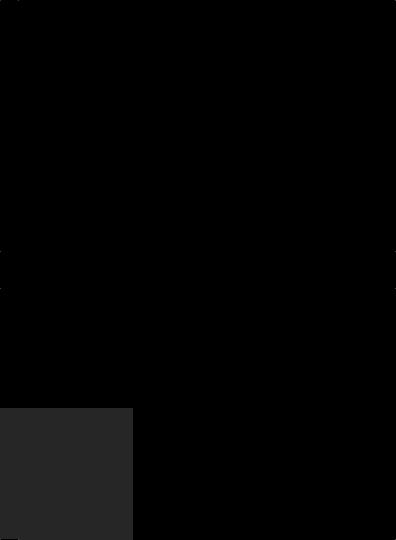
s
Be inspired
SL55
Contents |
1 |
Safety precautions ..................... |
3 |
Overview of the phone .............. |
5 |
Display symbols (selection) ....... |
9 |
Getting started ......................... |
11 |
Insert SIM card/battery ........... |
11 |
Charge battery ....................... |
12 |
Switch on, off / PIN entry ......... |
13 |
Switching on your phone for the |
|
first time ................................ |
13 |
Signal strength ....................... |
14 |
Standby mode ........................ |
14 |
General instructions ................. |
15 |
User guide ............................. |
15 |
Menu controls ........................ |
15 |
Security .................................... |
17 |
Prevent accidental activation .. |
18 |
My phone ................................. |
19 |
Calling ...................................... |
20 |
Dialling with number keys ...... |
20 |
End call .................................. |
20 |
Set volume ............................. |
20 |
Redial previous numbers ........ |
20 |
When the number is busy ....... |
21 |
Accept call ............................. |
21 |
Reject call .............................. |
22 |
Handsfree .............................. |
22 |
Swap ..................................... |
22 |
Conference ............................ |
24 |
Babysitter ............................... |
25 |
Text entry ................................. |
26 |
Text modules ......................... |
29 |
èDefault book ....................... |
30 |
Phonebook ................................ |
31 |
<New entry> .......................... |
31 |
Call (search for an entry) ......... |
32 |
Change entry .......................... |
32 |
Addressbook ............................. |
34 |
<New entry> .......................... |
34 |
Read/change an entry ............. |
35 |
Call, search for an entry .......... |
36 |
Addressbook menu ................. |
36 |
Voicedialling ........................... |
37 |
Groups ...................................... |
38 |
ZRecords .................................. |
39 |
ZDurat/charges ........................ |
40 |
]Voice mail/Mailbox ............ |
41 |
]SMS .................................... |
42 |
Writing and sending text |
|
messages (SMS) ..................... |
42 |
Picture&Sound ........................ |
43 |
SMS to group .......................... |
44 |
Read SMS ............................... |
44 |
Ringtones, icons ... ................. |
45 |
Lists ....................................... |
45 |
Archive ................................... |
46 |
]MMS ................................... |
47 |
Writing/sending MMS |
|
messages ............................... |
47 |
Receive MMS .......................... |
50 |
Read MMS .............................. |
50 |
Lists ....................................... |
51 |
See also Index at the end of this User Guide
2 |
Contents |
]E-mail ................................. |
53 |
Write/send e-mails .................. |
53 |
Receive e-mail ........................ |
54 |
Read new e-mail .................... |
54 |
Lists ....................................... |
55 |
]Message profiles ............... |
57 |
SMS profile ............................ |
57 |
MMS profile ........................... |
58 |
E-mail settings ....................... |
59 |
Voice message ....................... |
60 |
CB services ............................. |
60 |
]CB services ......................... |
61 |
ÉSurf & fun ............................ |
62 |
Internet browser (WAP) .......... |
62 |
Games & more ....................... |
65 |
mSetup .................................. |
68 |
Display ................................... |
68 |
Audio ..................................... |
70 |
Keys ....................................... |
72 |
Phone setup ........................... |
73 |
Clock ..................................... |
76 |
Connectivity ........................... |
77 |
Security ................................. |
80 |
Network ................................. |
82 |
Accessories ............................ |
84 |
ProSlide ................................. |
85 |
~Profiles ............................... |
86 |
My menu .................................. |
88 |
çOrganiser ............................ |
89 |
Calendar ................................ |
89 |
Alarm ..................................... |
91 |
Tasks ...................................... |
93 |
Notes ..................................... |
94 |
Missed appointments ............. |
95 |
Dictating machine .................. |
96 |
Time zones ............................. |
97 |
[Extras .................................. |
98 |
Alarm clock ............................ |
98 |
Calculator ............................... |
98 |
Currency conv ........................ |
99 |
Stopwatch ............................ |
100 |
Countdown .......................... |
100 |
Camera (Accessories) ............ |
101 |
Voice command .................... |
103 |
Remote synchronisation ....... |
104 |
Fast access key ....................... |
106 |
ÑFilesystem ......................... |
108 |
Print via.../Send via .... ............ |
110 |
Notes A-Z ................................ |
111 |
Siemens Data Suite ................. |
119 |
Questions & Answers .............. |
121 |
Customer Care ........................ |
124 |
Care and maintenance ........... |
126 |
Product data ........................... |
127 |
Accessories ............................. |
128 |
Battery quality statement ...... |
130 |
Guarantee certificate (UK) ..... |
131 |
Guarantee certificate (IRL) ..... |
133 |
SAR - European Union (RTTE) .135 |
|
SAR - International (ICNIRP) .... |
137 |
Index ....................................... |
138 |
See also Index at the end of this User Guide
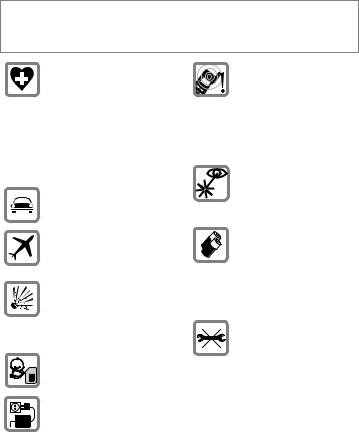
Safety precautions |
3 |
Notes for parents
Read the user manual and safety instructions carefully before using the phone!
Explain the contents of the phone to your children and the risks associated with using the phone!
When in a hospital switch off your phone. Mobile phones can interfere with the functioning of medical devices such as hearing aids or pacemakers. Keep at least 20cm/9 inches between phone and pacemaker. When using the mobile phone hold it to the ear which is further away from the pacemaker. For more information consult your doctor.
Only use a handsfree kit while driving (p. 84).
Mobile phones must be switched off at all times in an aircraft. To prevent accidental activation, see (p. 87).
Switch off near petrol stations, fuel depots, chemical plants or blasting operations. Mobile phones can interfere with the operation of technical installations.
The SIM card may be removed. Caution! Small parts could be swallowed by children.
The mains voltage (V) specified on the power supply unit must not be exceeded.
Ringtones (p. 70), message tones (p. 71) and handsfree talking are reproduced through the loudspeaker. Do not hold the phone to the ear when it rings or when you have switched on the handsfree function (p. 22). Otherwise you could cause serious damage to your hearing.
Do not view the activated infrared interface [Class 1 LED product (classification under IEC 60825-1)] with an optical magnifier.
We recommend you only use Siemens original batteries (100% mercury-free) and charging devices. Otherwise considerable health risks and damage to the product cannot be excluded. For example, the battery may explode.
Do not open the phone. Only the battery (100% mercury-free) or SIM card may be replaced. You must not open the battery under any circumstances. Any other changes to this device are strictly prohibited, as they will invalidate the type approval criteria required for operation of the unit.
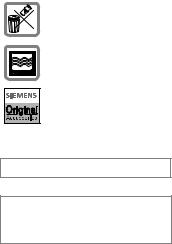
4 |
Safety precautions |
Please note:
Dispose of used batteries and phones according to the legal regulations.
Mobile phones can interfere with the operation of nearby TVs, radios or PCs.
Only use Siemens original accessories. In this way you will avoid possible health risks and damage to the product and ensure compliance with all relevant provisions.
Improper use invalidates the warranty!
The phone may only be used if the keypad is fully closed or fully opened; for optimum audio quality, however, it is recommended you open the keypad completely.
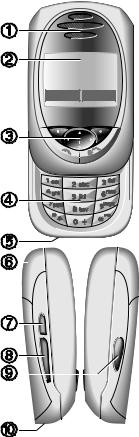
Overview of the phone |
5 |
c Loudspeaker d Display icons
Signal strength/ GPRS available/battery level. e Control key
See next page. f Input keys
Numbers, letters g Microphone
h Integrated antenna
Do not interfere with the phone above the battery cover unnecessarily. This reduces the signal quality/signal strength.
i Dictation key
(in standby mode):
Hold down : record. Press briefly: play back.
j Plus/minus side key
•During a call: volume loud-quiet.
•In menus, lists and WAP pages: scroll up and down.
•In standby mode:
Press side key at top briefly: show profile selection. Hold down key at bottom: start voice control.
k Infrared interface
(IrDA, e.g. for communication between PC/PDA and mobile phone).
• Device interface
Connection for charger, headset etc.
_ ª g |
|
Service provider |
|
25.04.2003 |
12:30 |
d |
Menu |
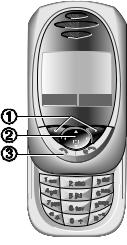
6 |
Overview of the phone |
c Soft keys
The current functions of these keys are shown in the bottom line of the display as §text§ or
symbols (e.g. d)
d Control key
In the main menu:
I Navigation. In lists and menus:
GScroll up/down.
DSelect function. C Menu level back. During a call:
DOpen call menu. In standby mode:
E |
Voice control (hold down). |
FOpen Address/Phonebook.
DOpen menu.
CGPRS info.
e A Call key
Dial phone number/name displayed, take calls. Show last phone numbers dialled in standby mode.
_ ª g |
|
Service provider |
|
25.04.2003 |
12:30 |
d |
Menu |
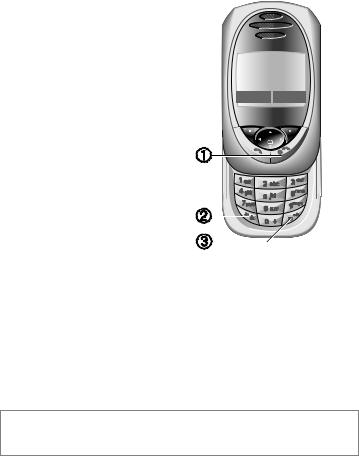
Overview of the phone |
7 |
c B On/Off/End key
•Switched off: hold down to switch on.
•During a conversation or in an application (except for Surf&Fun): press briefly
to finish.
•In menus: press briefly to go back a level. Hold down to go back to standby mode.
•In standby mode: if the keylock is disabled, hold down to switch off the phone if the keypad is closed.
•Keylock in standby mode, keypad closed: press briefly to lock keypad.
Press briefly and confirm with §OK§ to unlock the keypad.
d * Hold down
•In standby mode: switch all audible signals on/off (except alarm).
•For incoming calls: only switch off ringtones.
e #Hold down
• In standby mode: Lock or unlock keys.
_ ª g |
|
Service provider |
|
25.04.2003 |
12:30 |
d |
Menu |
Note
Your phone's display is delivered with a protective film.
Remove this film before getting started.
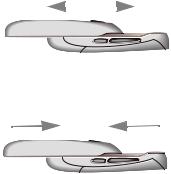
8 |
|
Overview of the phone |
||||||||
Open keypad: |
||||||||||
• |
Light on. |
|
|
|
|
|||||
• Keypad unlocked. |
|
|
||||||||
• |
Opening melody on (if set). |
|
|
|
|
|
|
|||
• |
The call is accepted. |
|
|
|
|
|
|
|||
• |
Alarm sound off (appointment, alarm). |
|||||||||
Close keypad:
• Back to standby mode.
• Light off.
• Keypad locked (if set).
• Closing melody on (if set).
• The call is ended.
•The call is rejected.
•Alarm sound off (appointment, alarm).

Display symbols (selection) |
9 |
Display symbols
_ Signal strength.
h Charging.
d Battery charging status.
èStandard directory (Phonebook/ Addressbook).
Z |
Call lists. |
É |
Surf & Fun. |
ç |
Organiser. |
] |
Messages. |
~ |
Profile. |
[ |
Extras. |
Ñ |
File system. |
mSettings.
n All calls are diverted.
jRinger off.
k Short ring (beep) only.
lRinger only if caller is stored in the Phonebook/Addressbook, or is a member of a group.
ØAlarm set.
ÖAlarm clock activated.
µKey lock activated. Phone numbers/names:
¢On the SIM card.
¡ On the SIM card (PIN 2 protected).
vIn the phone memory.
²No network access.
, |
Function activated/deactivated. |
po |
|
N Phonebook/Addressbook. |
|
ABC/ |
Indicates whether upper or lower- |
Abc/ |
case letters are active. |
abc |
|
™Text input with T9.
IrDA activated.
¬ IrDA during transmission.
« Activated and available.
ª Registered.
© GPRS Download.
Ê WAP online.
Ë WAP via GPRS online.
ÌWAP No network.
Headset mode.
± Auto answer feature on.
Organiser/Extras symbols
u Memo.
v Call.
wAppointment.
x Dictating mach./Voice memory.
{Birthday.
y/æ Alarm clock/stopwatch.
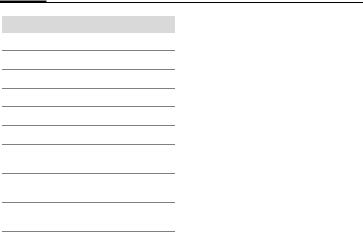
10 Display symbols (selection)
Soft keys
] Message received.
\Voice mail received. Data received.
— Picture received.
–Melody received. Unanswered call.
Store in Phonebook/Addressbook.
·Retrieve from Phone/Addressbook.
OChange Phonebook/Addressbook.
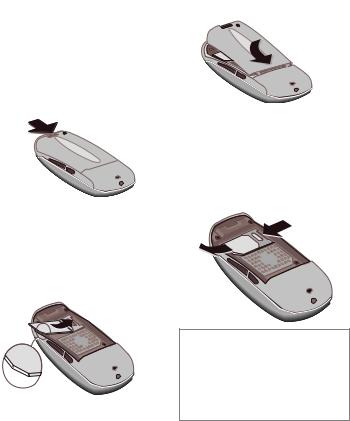
Getting started |
11 |
Insert SIM card/battery
The service provider supplies you with a SIM card on which all the important data for your line is stored. If the SIM card has been delivered in credit-card size, snap the smaller segment out and remove any rough edges.
•Press the lock n, then remove the battery upwards in the direction of the arrow o.
n
 o
o
•Insert the SIM card in the opening with the contact area facing downwards and push gently until it engages below the holder (make sure the angled corner is in the correct position p).
p |
•Insert the battery in the lower
edge q, then press downwards r until it engages.
r
q |
Remove SIM card
Remove the battery. First push the SIM card sgently through the slot for the holder and at the same time lift it up slightly ton the other side. Then remove the SIM card completely.
s
t
Additional information
Always switch off phone before removing the battery!
Only 3V SIM cards are supported. Please contact your service provider, if you have an older card.
Functions with SIM card .................. |
p. 118 |
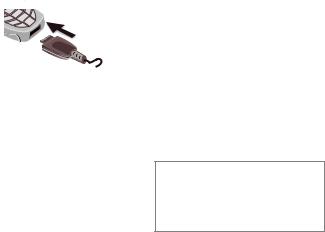
12 |
Getting started |
Charge battery
The battery is not fully charged when delivered. Plug charger cable into the bottom of the phone, plug power supply unit into a mains power socket and charge for at least two hours.
Display when charging is in progress
hDuring charging.
Charging time
An empty battery is fully charged after about 2 hours. Charging is only possible within the temperature range 5 °C to 40 °C. At 5 °C above or below, the charge icon blinks as a warning. The mains voltage specified on the power supply unit must not be exceeded.
Charge icon not visible
If the battery is totally discharged, no charge icon is displayed when the charger is plugged in. It will appear after two hours at most. In this case the battery is fully charged after 3-4 hours.
Only use the charger provided!
Display while in service
Charge level display during operation (empty-full):
a d g
A beep sounds when the battery is nearly empty. The battery level is only shown correctly during an unbroken charging/discharging cycle. You should therefore not remove the battery unnecessarily and where possible not finish the loading process early.
Additional information
The charger heats up when used for long periods. This is normal and not dangerous.
Outside your own home network ..... |
p. 114 |
Performance.................................... |
p. 115 |
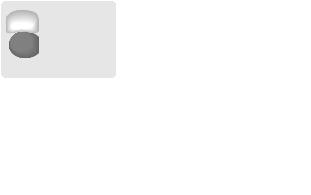
Switch on, off / PIN entry |
13 |
y |
Activate/deactivate |
|||||||
|
|
Hold down On/Off/End key |
||||||
|
B to switch on or off. |
|||||||
|
Enter PIN |
|
|
|
|
|||
|
The SIM card can be protected with a |
|||||||
|
4-8 digit PIN. |
|
|
|
|
|||
|
J |
Open keypad. Enter the |
||||||
|
PIN using the number |
|||||||
|
|
keys. The characters **** |
||||||
|
|
appear to ensure nobody |
||||||
|
|
can read your PIN on the |
||||||
|
|
display. Correct errors |
||||||
|
|
with §Clear§. |
||||||
|
|
|
|
|
Please enter your |
|||
|
|
|
|
|
||||
|
|
|
|
|
|
|
PIN: |
|
|
|
|
|
|
* * * * |
|
||
|
|
|
|
|
|
|
|
|
|
|
|
Clear |
|
OK |
|||
§OK§ Confirm entry with right soft key. Logging on to the network will take a few seconds.
Additional information |
|
Change PIN ...................................... |
p. 17 |
Other network ................................... |
p. 82 |
SIM card problems.......................... |
p. 116 |
Clear SIM card barring ...................... |
p. 18 |
Switching on your phone for the first time
Contrast
GSet display contrast.
Time/date
The clock must be set to the right time once at start-up.
§Yes§ Press.
JOpen keypad. First enter the date (day/month/ year), then the time
(24 hours, including seconds).
§OK§ Press. The time and date are updated.
Time zones
Set the time zone for your area.
FSelect the required time zone from list ...
§Set§ ... press to set.
Additional information
If the battery is removed for longer than seconds, the clock must be reset.
Additional clock settings .................... |
p. 76 |
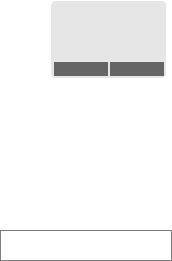
14 |
Switch on, off / PIN entry |
Phonebook or Addressbook
You can choose whether you want to use the Phonebook on the SIM card or the internal Addressbook as standard.
You can copy the SIM card Phonebook to the Addressbook on the phone. Please do not interrupt this procedure. During this time do not accept incoming calls. Follow instructions in the display.
To copy data on the SIM card at a later time, highlight entries (see
p. 113) and copy these with the function "Copy into 9" (Phonebook options menu p. 32).
You can change the standard phonebook at any time (p. 30).
Signal strength
_Strong receive signal.
^A weak signal reduces the call quality and may lead to loss of the connection. Change your location.
Emergency number (SOS)
Only to be used in real emergencies!
By pressing the soft key §SOS§, you can make an emergency call on any network without a SIM card and without entering a PIN (not available in all countries).
Standby mode
_g
Service provider 25.04.2003 12:30
d Menu
When the name of the service provider appears on the display, the phone is in standby mode and ready for use. If you now close the keypad, the phone remains in standby mode.
The left soft key may have different functions pre-assigned.
BHold down the On/Off/End key to return to standby mode from any situation.
Additional information |
|
} SIM services (optional) ........... |
p. 105 |
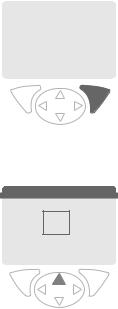
General instructions |
15 |
User guide
The following symbols are used to explain operation:
JEnter numbers or letters.
BOn/Off/End key.
A |
Call key. |
|
|
|
Press the control key on the |
|
D side indicated. |
|
< > Soft keys. |
||
§Menu§ |
Displays a soft-key function. |
|
L Function dependent on service provider, may require special registration.
Menu controls
The steps needed to reach a function are shown in a condensed form in this user guide, e.g. to display call list for missed calls:
§Menu§KZKCalls missed
This corresponds to: |
|
|
|
n |
_ |
|
g |
|
Service provider |
||
|
25.04.2003 |
12:30 |
|
|
|
|
|
|
d |
Menu |
|
§Menu§ Open menu.
From standby mode: press right soft key.
o Messages 5
è Z É
ç ] ~
[Ñ m
My menu |
|
Select |
ERecords ZSelect.
Press top of control key.
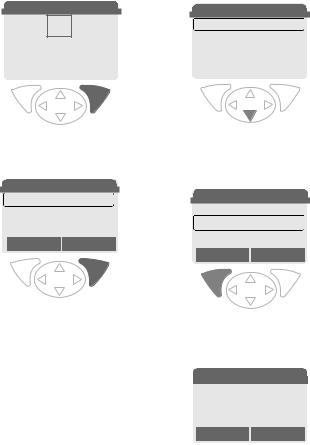
16 |
General instructions |
p |
2 Records |
|
|
|
É |
|
r |
|
Z Calls missed |
|||
è |
Z |
|
||||||||||
|
|
Office |
||||||||||
ç ] ~ |
+55523765489 |
|||||||||||
[ |
Ñ |
m |
|
|
|
Carol |
||||||
|
|
My menu |
|
|
Select |
|
|
|
View |
|
Options |
|
§Select§ Press.
Press right soft key to open the Records submenu.
|
|
Records |
2-1 |
|
q |
|
Z |
|
|
|
Calls |
missed |
|
|
Calls received
Calls dialed
Select
F
s
Scroll to the required entry.
Press control key at the bottom to scroll down.
Z Calls missed
+55523765489 Carol
Service provider
View Options
§Select§ |
Press. |
§View§ |
|
Press right soft key to open the |
|
|
|
|
|
Calls missed list. |
|
|
|
t |
Press.
Press left soft key to show phone number with date, time and number of calls.
n View
Carol +55523765489 25.04.2003 12:30 §5§
OK Options
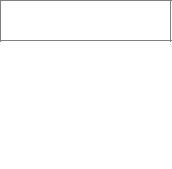
Security |
17 |
Codes
The phone and SIM card are protected against misuse by several security codes.
Keep these confidential numbers in a safe place where you can access them again if required.
PIN |
Protects your SIM card (person- |
|
al identification number). |
PIN2 |
This is needed to set the charge |
|
detail display and to access ad- |
|
ditional functions requiring spe- |
|
cial SIM cards. |
PUK |
Key code. Used to unlock SIM |
PUK2 |
cards after the wrong PIN has |
|
been entered repeatedly. |
Phone |
Protects your phone. Must be |
code |
entered at the first security |
|
setting. |
§Menu§KmKSecurity
KSelect function.
PIN control
The PIN is usually requested each time the phone is switched on. You can deactivate this feature but you risk unauthorised use of the phone. Some service providers do not permit deactivating the control.
§Select§ Press.
JEnter PIN.
§OK§ |
Confirm input. |
§Change§ |
Press. |
§OK§ |
Confirm. |
Change PIN
You can change the PIN to any 4-8 digit number you find easier to remember.
JEnter current PIN.
§OK§ Press.
J, §OK§ Enter new PIN.
J, §OK§ Repeat new PIN.
Change PIN2
(display only if PIN 2 is available). Proceed as with Change PIN.
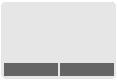
18 |
Security |
§Menu§KmKSecurity KCodes
Chg.phonecode L
You define and enter the phone code (4-8 digits) when you call up a phone-code protected function for the first time (e.g. Babysitter p. 25). It is then valid for all phone-code protected functions.
Following the third unsuccessful attempt, access to the phone code and the functions that use it is denied. If this happens please contact Siemens Service (p. 124).
Prevent accidental |
L |
activation |
|
Even if PIN entry is deactivated (see p. 17), confirmation is required to switch on phone.
This prevents the phone from being switched on accidentally, e. g. when carried in a pocket or whilst you are on an aircraft.
BHold down.
Please confirm switch on
Clear SIM card barring
If the PIN is entered incorrectly three times, the SIM card is barred. Enter the PUK (MASTER PIN), provided by your service provider with the SIM card, according to instructions. If the PUK (MASTER PIN) has been lost, please contact your service provider.
Additional information |
|
Screensaver...................................... |
p. 69 |
Key lock ............................................ |
p. 72 |
Further security settings.................... |
p. 80 |
OK Cancel
§OK§ Press. The phone switches on.
§Cancel§ Press or take no action. The switching-on operation is broken off.
My phone |
19 |
Change your phone to match your personal requirements.
Ringtones
Assign individual ringtones to caller groups or for special dates (p. 71).
Animations, screensavers, logos, applications
Adjust your phone in the following ways to give it a personal touch and make it just how you want it:
Animations
Choose a start-up and closing animation (p. 69) as well as a personal greeting (p. 69).
Screensaver
Choose an analogue clock or a personal picture (p. 69).
(Provider) logo
Choose an individual picture (p. 68) to be displayed in standby mode.
Background image
Choose your own permanent background image (p. 68).
Applications
Download your own applications from the Internet (p. 65).
Colour scheme
Choose a colour scheme for the entire service system (p. 68).
Where do I get what?
You can order additional ringtones, logos and screensavers on the Internet and receive them by SMS/MMS:
www.my-siemens.com/ringtones www.my-siemens.com/logos www.my-siemens.com/screensaver www.my-siemens.com/animations
Or you can download them direct via WAP:
wap.my-siemens.com
Siemens City Portal
Further applications, games and services for your mobile phone (e.g. a Photo Logo Composer to create personal pictures for your Addressbook) can be found at:
www.my-siemens.com/city
The Siemens City Portal also provides a list of countries in which these services are available.
My menu
Create your own menu with frequently used functions, phone numbers or WAP pages (p. 88).
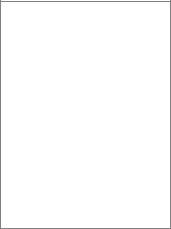
20 |
Calling |
Dialling with number keys
The phone must be switched on (standby mode) and the keypad must be open.
JEnter number (always with area code, if necessary with international dialling code).
§Clear§ A short press clears the last digit, a long press clears the entire phone number.
APress the Call key. The displayed phone number is dialled.
End call
BPress End key briefly. The call is ended. Press this key even if the person on the other end of the line has hung up first.
Or |
Close keypad. |
Set volume
Using the plus/minus side key (press top/bottom), adjust the volume (only possible during a call).
If a Car Kit is used, its volume setting will not affect the usual setting on the phone.
Redial previous numbers
To redial the phone number last called:
APress Call key twice.
To redial other numbers that were dialled previously:
APress the Call key once.
G |
Pick out the required |
phone number from the |
|
A |
list, then press ... |
... to dial. |
Additional information
Save phone number in Address-
book/Phonebook ..................... |
p. 31, p. 34 |
§Options§ Call lists............................ |
p. 39 |
§Hold ................................................ |
p. 22 |
ymenu§ Call menu......................... |
p. 24 |
§Divert§ Set divert ............................. |
p. 73 |
§Handsfr.§ Handsfree ....................... |
p. 22 |
Microphone on/off ............................. |
p. 24 |
Voice dialling ..................................... |
p. 37 |
Auto key lock ..................................... |
p. 72 |
Phone number transmission off/on |
|
(Hide ID)............................................ |
p. 73 |
International dialling codes.............. |
p. 113 |
Phone number memo...................... |
p. 115 |
Control codes (DTMF)..................... |
p. 111 |
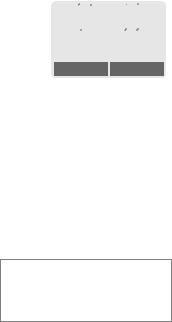
Calling |
21 |
When the number is busy
If the number called is busy or cannot be reached because of network problems, several options are available (depending on the service provider). An incoming call or any other use of the phone interrupts these functions.
Either
Automatic Redial previous numbers
§Auto dial§ Press. The phone number is automatically dialled ten times at increasing time intervals. End with:
B End key.
Or |
|
Call back |
L |
§Call back§ Press. Your phone rings when the busy number is free. Press the Call key to dial the number.
Reminder
§Prompt§ Press. A beep reminds you to redial the displayed phone number after
15 minutes.
Accept call
The phone must be switched on (standby mode). An incoming call will interrupt any other use of the phone.
If the keypad is closed, press the soft key §Mute§ to disable the ringer for the
current call.

 i
i

+5552764556
Reply Reject
§Reply§ Press.
Or
APress.
Or |
Open keypad. |
If the phone number has been transmitted by the network, it is displayed. If the caller's name appears in the Phonebook or Addressbook, this will appear instead of the number. If set, a picture can be displayed instead of the bell icon
(p. 34).
Warning!
Please make sure you have accepted the call before holding the phone to your ear. This will avoid damage to your hearing from loud ringtones!
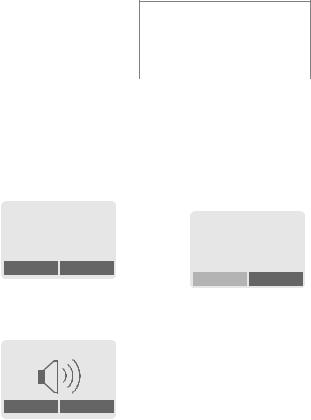
22 |
Calling |
Reject call
§Reject§ Press. The call will be diverted if this has been set previously.(p. 73)
Or
BPress briefly.
Or |
Close keypad. |
|
|
|
|
Additional information |
|
|
|
Missed calls............................... |
p. 39 |
Accept call using any key.................. |
p. 72 |
|
Switch off ringer .............................. |
p. 116 |
|
Handsfree
You can put the phone aside during a call. You can then hear the caller via the loudspeaker.
_g
v
 v
v
Carol
Handsfr. %menu
§Handsfr.§ Activate handsfree talking.
§Yes§ Switch on.
_g
Handsfr. %menu
Use the plus/minus side key to regulate volume.
§Handsfr.§ Deactivate.
Warning!
To avoid damage to hearing always deactivate "handsfree talking" before holding the phone to your ear! This will avoid damage to hearing!
ymenu§ Call menu .......................... |
p. 24 |
Swap |
L |
Establish a second connection
You can call another number during a call.
ymenu§ Open call menu.
Hold The current call is put on hold.
_g
Connection put on hold
Back
Now dial the new number (Phonebook/Addressbook F).
When the new connection is established:
ymenu§ Open call menu.
Swap Swap back and forth between the calls.
Calling |
23 |
• End current call
BEnd the current call and press §Yes§. You are now connected to the caller.
• End both calls
Close keypad.
Incoming calls during a call
During a call, you may be advised that there is another call waiting. You will hear a special tone during the call. You may need to register for this service with your service provider and set your phone accordingly (p. 73).
You have the following options:
• Accept the waiting call
§Swap§ Accept the waiting call and put the current call on hold To swap between the two calls, proceed as above.
End call
Press the End key B. The following is displayed: "Return to call on hold?"
Accept the waiting call by pressing §Yes§.
Or
End the second call also by pressing §No§.
• Reject waiting call
§Reject§ Reject the waiting call.
Or
§Divert§ The waiting call is diverted, for example, to mailbox.
•Accept the waiting call and end the current call
BEnd the current call.
§Reply§ Accept new call.
• End both calls
Close keypad.
24 |
Calling |
Conference |
L Call menu |
Call up to 5 parties one by one and link them together in a conference call. Some of the functions described may not be supported by your service provider or may have to be enabled specially. You have established a connection:
ymenu§ Open menu and select Hold. The current call is put on hold.
JNow dial a new number. When the new connection is established ...
ymenu§ ... Open menu and select Conference. The held call is joined.
Repeat procedure until all participants are linked together (up to 5 participants).
End
BAll calls in the conference finish simultaneously when the End key is pressed.
Or |
Close keypad. |
The following functions are only available during a call:
ymenu§ Open menu.
Swap |
(p. 22) |
Hold |
(p. 22) |
Microphone |
Switch microphone on/off. If |
|
switched off, the person on |
|
the other end of the line |
|
cannot hear you (muting). |
Handsfree |
Also: *hold down. |
(p. 22) |
|
Volume |
Adjust handset volume. |
Conference |
(See above) |
Durat/ |
Display call duration and (if |
charges |
set,p. 40) costs accruing |
|
during the call. |
Send DTMF |
(p. 111) |
Call transfer |
The original call is connect- |
L |
ed to the second one. |
|
For you, both calls are now |
|
ended. |
Main menu |
Access to main menu. |
Call status |
List all held and active calls |
|
(e.g. conference call partici- |
|
pants). |
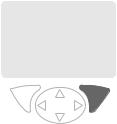
Calling |
25 |
Babysitter
If this is active, only one number can be dialled.
Switch on
§Menu§KmKSecurity KBabysitter
§Select§ Press.
JEnter phone code.
The phone code (4 to 8 digits) is set by you and entered at the first security setting.
Please don't forget the number (see also p. 18)!
§OK§ Confirm input.
§Change§ Press.
R/J Select phone number from Addressbook (p. 35) or Phonebook (p. 32) or enter new number.
§OK§ Confirm "On".
Apply
_ |
|
g |
Service provider |
||
25.04.2003 |
12:30 |
|
|
|
|
|
Carol |
|
Use the right soft key and hold it down to dial (e.g. Carol's phone number).
Switch off
#Hold down.
JEnter phone code.
§OK§ Confirm input.
§Change§ Press.
§OK§ Confirm "Off".
26 |
Text entry |
Enter text without T9
Press number key repeatedly until the required letter appears. The cursor will jump forward after a brief interval. Example:
2Press briefly once for a, twice for b etc. The first letter in each name is automatically written in upper case.
Hold down to write the number, in this case 2.
Ä,ä/1-9 Umlauts and numbers are displayed after the relevant letters.
§Clear§ Press briefly to delete the letter before the cursor, hold down to erase the whole word.
HMove the cursor (forwards/back).
#Press briefly: Swap between abc, Abc, T9abc, T9Abc, T9ABC, 123. Status shown in top line of display.
Hold down: All input modes are displayed.
*Press briefly: Select special characters.
Hold down: Open input menu.
0Press once/repeatedly:
. ,? ! ’ " 0 - ( ) @ / : _
Hold down: Writes 0.
1 Writes blank. Press twice = jumps a line.
Special characters
*Press briefly. The symbols chart is displayed:
1) |
¿ |
¡ |
_ |
; |
. |
, |
? |
! |
+ |
- |
" |
’ |
: |
* |
/ |
( |
) |
¤ |
¥ |
$ |
£ |
€ |
@ |
\ |
& |
# |
[ |
] |
{ |
} |
% |
~ |
< |
= |
> |
| |
^ |
§ |
Γ |
∆ |
Θ |
Λ |
Ξ |
π |
Σ |
Φ |
Ψ |
Ω |
|
|
|
|
|
|
1) Line skip
G, H Navigate to character.
§Select§ Press.
Input menu
With text input:
*Hold down. The input menu is displayed:
Text format (SMS only)
Input language Mark text Copy/Add

Text entry |
27 |
Text input with T9
"T9" deduces the correct word from the individual key entries by making comparisons with an extensive dictionary.
Activate, deactivate T9
§Options§ Open text menu.
T9 input Select.
T9 preferred
Select. §Edit§ Activate T9.
Select Input language
Select the language in which you want to compose your message.
§Options§ Open text menu.
T9 input Select.
Input language
Select.
§Select§ Confirm, the new language is set. Languages with T9 support are marked by the T9 symbol.
T9 language versions
If you want to load a dictionary in another language, you will find a large selection to download from the Internet as well as installation instructions under:
www.my-siemens.com/t9
Write a word using T9
Since the display changes as you proceed
it is best if you finish a word without looking at the display.
Simply press the keys once only where the relevant letter is located. For "hotel", for example:
#press briefly for T9Abc then type
468 3 5
1Press.word. A blank ends a
Do not use special characters such as Ä but write the standard character, e.g. A; T9 will do the rest for you.
Additional information
0Entering a full stop finishes a word, if it is followed by a blank. Within a word, a full stop represents an apostrophe or hyphen:
e.g. §provider.s§ = provider’s.
DGo to the right: Ends the word.
#Press briefly: Swap between abc, Abc, T9abc, T9Abc,
T9ABC, 123. Status shown in top line of display.
Hold down: All input modes are displayed.
*Press briefly: Select special characters (p. 26).
Hold down: Open input menu (p. 26).
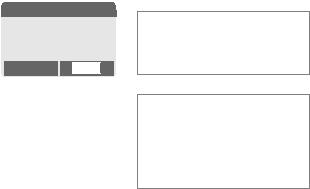
28 |
Text entry |
T9 word suggestions
If several options are found in the dictionary for a key sequence
(a word), the most probable is displayed first. If the word you want has not been recognised, the next suggestion from T9 may be correct.
The word must be §highlighted§. Then press
»again. The displayed word is replaced with a different word. If this word is also incorrect,
»press again. Repeat until the correct word is displayed.
If the word you want is not in the dictionary, it can also be written without T9.
™SMS 1 |
748 |
At 8 we are ___ |
|
Spell »
To add a word to the dictionary:
§Spell§ Select.
The last suggestion is deleted and
the word may now be entered without T9 support. Press §Save§ to add it
automatically to the dictionary.
Correct a word
Words written with T9:
HMove left or right, word by word, until
the required word is
§highlighted§.
»Scroll through the T9 word suggestions again.
§Clear§ Deletes the character to the left of the cursor and displays a new possible word!
Words not written with T9:
EMove letter by letter to the left/right.
§Clear§ Deletes the letter to the left of the cursor.
JLetters are inserted at the cursor position.
Additional information
Within a "T9 word", individual letters may not be edited without first removing T9. In most cases it is better to rewrite the complete word.
T9® Text Input is licensed under one or more of the following: U.S. Pat. Nos. 5, 818, 437, 5, 953, 541, 5, 187, 480, 5, 945, 928, and 6, 011, 554; Canadian Pat. No. 1,331,057; United Kingdom Pat. No. 2238414B; Hong Kong Standard Pat. No. HK0940329; Republic of Singapore Pat. No. 51383; Euro.Pat. No. 0 842 463 (96927260.8) DE/ DK, FI, FR, IT, NL, PT, ES, SE, GB; and additional patents are pending worldwide.
Text entry |
29 |
Text modules
Text modules can be stored in the phone for adding to your SMS messages.
Write text modules
§Menu§K]KText modules
§Options§ Select New text.
JWrite text module.
§Options§ Select Save.
Accept the default name or give it a new name, then save with §OK§.
Use text modules
J Write message. §Options§ Open text menu.
GSelect Text modules.
GSelect text module from the list.
§Select§ Confirm. The text module is displayed.
§Select§ Confirm. The text module is inserted in the message to the right of the cursor.
