Sharp LC-42D85X, LC-46D85X, LC-52D85X Operating Manual
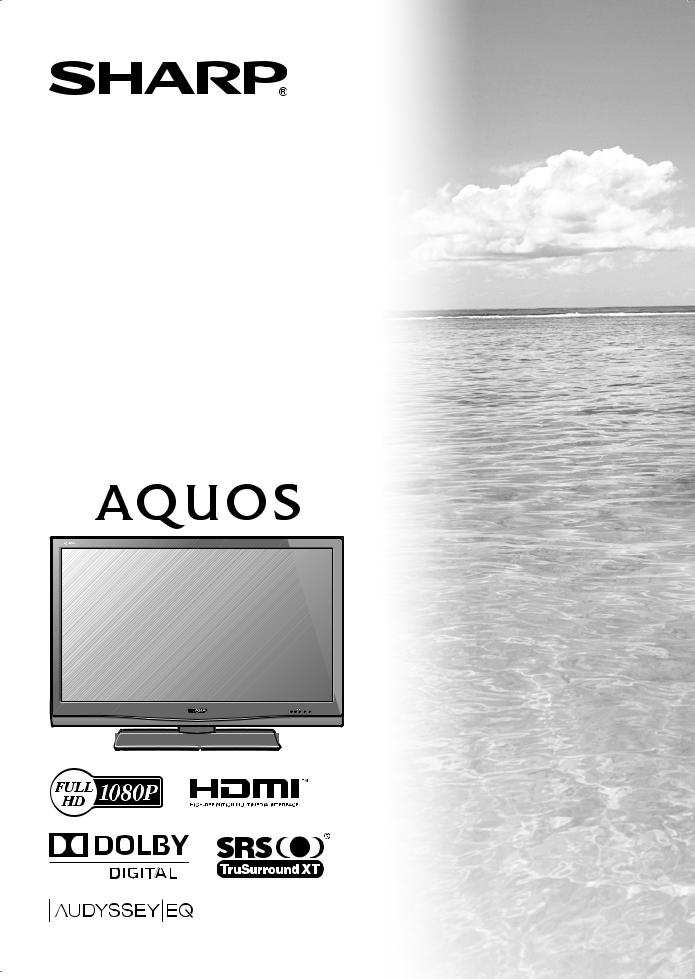
MODEL
LC-42D85X LC-46D85X LC-52D85X
LCD COLOUR TELEVISION
OPERATION MANUAL
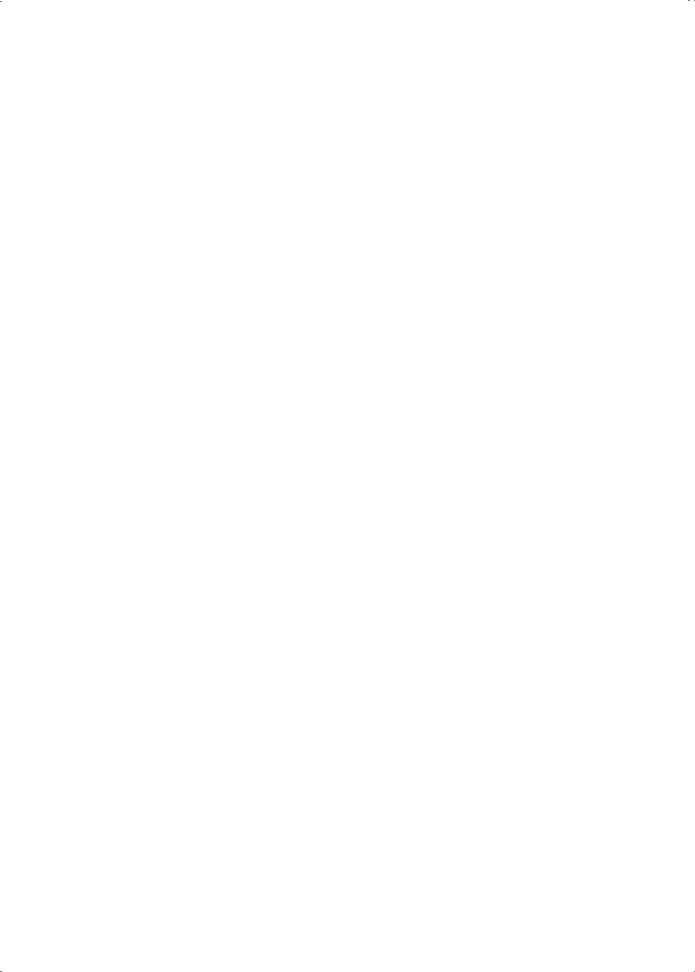
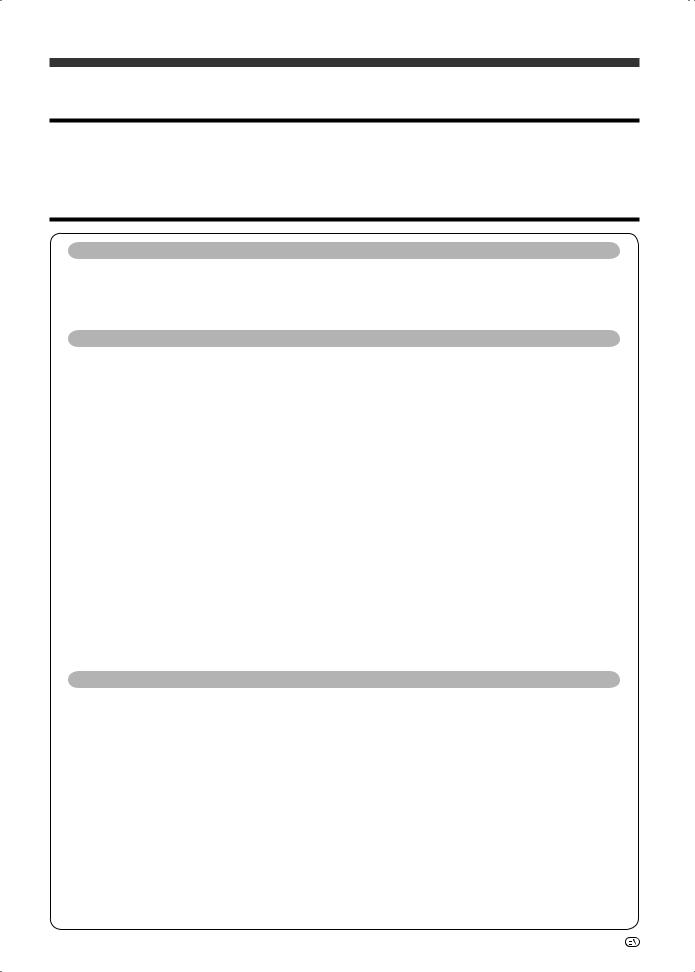
OPERATION MANUAL
Dear SHARP customer
Thank you for your purchase of the SHARP LCD colour TV product. To ensure safety and many years of trouble-free operation of your product, please read the Important Safety Precautions carefully before using this product.
Contents
Introduction |
|
Dear SHARP customer ................................................................................................................. |
1 |
Contents......................................................................................................................................... |
1 |
Important Safety Precautions ...................................................................................................... |
4 |
Supplied accessories.................................................................................................................... |
5 |
Trademarks.................................................................................................................................... |
5 |
Preparation |
|
Attaching the stand....................................................................................................................... |
6 |
Part names..................................................................................................................................... |
7 |
TV (Front/Side) ................................................................................................................. |
7 |
TV (Rear) .......................................................................................................................... |
8 |
Remote control unit ......................................................................................................... |
9 |
Before turning on the power ...................................................................................................... |
10 |
Supplying electric power to the antenna ................................................................................. |
11 |
Initial auto installation................................................................................................................. |
11 |
Checking signal strength and channel strength ...................................................................... |
12 |
Connecting external devices ..................................................................................................... |
13 |
Connecting a VCR, game console or camcorder .......................................................... |
13 |
Connecting a DVD player .............................................................................................. |
13 |
Connecting a STB (Satellite, Cable, etc.)....................................................................... |
14 |
Connecting a PC............................................................................................................ |
14 |
Inserting the batteries ................................................................................................................ |
15 |
Using the remote control unit .................................................................................................... |
15 |
Cautions regarding the remote control unit................................................................... |
15 |
Turning the TV on/off.................................................................................................................. |
16 |
Turning on the power..................................................................................................... |
16 |
Turning off the power..................................................................................................... |
16 |
About Menu operations .............................................................................................................. |
17 |
What is Menu?............................................................................................................... |
17 |
Basic Menu operations.................................................................................................. |
17 |
About the Guide Display................................................................................................ |
17 |
Menu items (TV/INPUT1-3)............................................................................................ |
18 |
Menu items (HDMI/RGB) ............................................................................................... |
19 |
Watching TV |
|
Setting channels automatically.................................................................................................. |
20 |
Selecting programmes ............................................................................................................... |
21 |
Adjusting the volume .................................................................................................................. |
21 |
Menu language settings ............................................................................................................. |
21 |
Setting channels to your preference......................................................................................... |
22 |
Digital settings ............................................................................................................... |
22 |
Manual setting for each channel (Analogue).................................................................. |
23 |
Sorting programmes...................................................................................................... |
25 |
Erasing programmes...................................................................................................... |
25 |
Useful viewing functions ............................................................................................................ |
26 |
Returning to the previously selected channel................................................................ |
26 |
Freezing the image ........................................................................................................ |
26 |
Muting the audio temporarily......................................................................................... |
26 |
Outputting only audio .................................................................................................... |
26 |
Switching the analogue audio format ............................................................................ |
27 |
Switching the digital audio format ................................................................................. |
27 |
Password setting for the child lock (for TV input mode)................................................ |
28 |
Parental Rate ................................................................................................................. |
29 |
Programme Title Display................................................................................................ |
29 |

 1
1
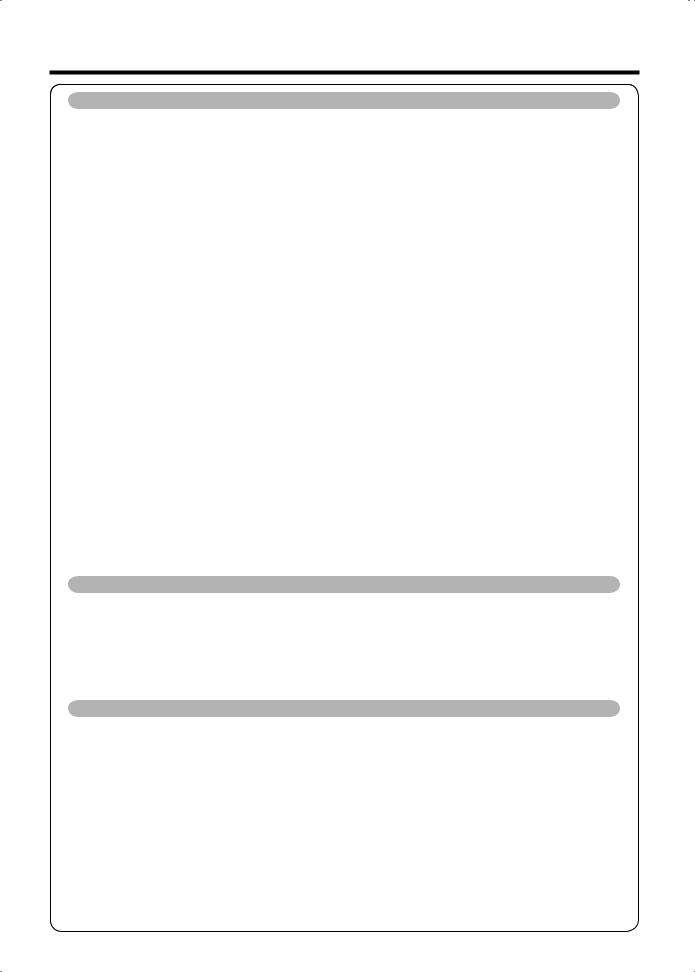
Contents |
|
Watching TV (Continued) |
|
Key Lock........................................................................................................................ |
29 |
Energy conservation settings .................................................................................................... |
30 |
Auto power-off at a designated time ............................................................................. |
30 |
Auto power-off after the end of broadcast .................................................................... |
30 |
Auto power-off when there are no operations performed ............................................. |
30 |
Ecology .......................................................................................................................... |
30 |
Reducing the start-up time............................................................................................ |
30 |
Picture size settings ................................................................................................................... |
31 |
Selecting the Wide Screen Signalling (WSS) picture size automatically ....................... |
31 |
Selecting the Wide Screen Signalling (WSS) picture size manually .............................. |
31 |
Selecting the picture size manually ............................................................................... |
32 |
Selecting a preset AV MODE ..................................................................................................... |
33 |
Manual picture settings.............................................................................................................. |
34 |
Picture adjustment......................................................................................................... |
34 |
Advanced picture settings ............................................................................................. |
35 |
Other picture settings................................................................................................................. |
36 |
DNR (Digital Noise Reduction)....................................................................................... |
36 |
Adjusting the image position ......................................................................................... |
36 |
Game Play Time............................................................................................................. |
36 |
Indicating time on the screen ........................................................................................ |
37 |
Audio adjustment ........................................................................................................................ |
38 |
Output Volume Select.................................................................................................... |
38 |
Automatic Volume Adjustment ...................................................................................... |
39 |
Clear Voice..................................................................................................................... |
39 |
Digital Audio Output ...................................................................................................... |
39 |
Using Digital Audio Output ............................................................................................ |
39 |
Programme Guide.......................................................................................................... |
40 |
Info................................................................................................................................. |
40 |
Favourite Channel Setting.......................................................................................................... |
41 |
ATV (Analogue)/DTV/RADIO buttons ........................................................................................ |
42 |
EPG............................................................................................................................................... |
43 |
EPG display settings...................................................................................................... |
43 |
Time Zone...................................................................................................................... |
43 |
Selecting a programme using EPG ........................................................................................... |
44 |
Basic Operation ............................................................................................................. |
44 |
Selecting a programme ................................................................................................. |
44 |
Timer recording using EPG ........................................................................................................ |
46 |
Cancelling the timer recording .................................................................................................. |
46 |
Settings when using external devices |
|
Settings when using HDMI output devices............................................................................... |
47 |
Selecting the input source and signal type .............................................................................. |
49 |
Selecting input source ................................................................................................... |
49 |
Selecting input signal type............................................................................................. |
49 |
Selecting the size of the picture for recording............................................................... |
49 |
Labelling input sources .............................................................................................................. |
50 |
Skipping HDMI/RGB input.......................................................................................................... |
50 |
Colour system settings............................................................................................................... |
50 |
AQUOS LINK |
|
Controlling HDMI devices using AQUOS LINK......................................................................... |
51 |
AQUOS LINK connection............................................................................................................ |
52 |
Connecting an AQUOS BD Player via the AQUOS Audio speaker system .............................. |
52 |
Connecting an AQUOS BD Player................................................................................. |
52 |
AQUOS LINK Setup..................................................................................................................... |
52 |
AQUOS LINK Auto power on......................................................................................... |
52 |
Selecting recorder ......................................................................................................... |
53 |
Using Genre Info............................................................................................................ |
53 |
Operating an AQUOS LINK device ............................................................................................ |
53 |
Listening with the AQUOS Audio speaker system ........................................................ |
53 |
Listening with the AQUOS TV speaker system ............................................................ |
54 |
Manually changing the AQUOS Audio speaker system’s sound mode ........................ |
54 |
Playback of titles using AQUOS LINK .......................................................................... |
54 |
Selecting media type for CEC-compatible recorder...................................................... |
55 |
One Touch Recording (DTV only) .................................................................................. |
55 |
HDMI device selection................................................................................................... |
55 |
Recording via the AQUOS Recorder EPG (only for recorders)...................................... |
55 |
 2
2
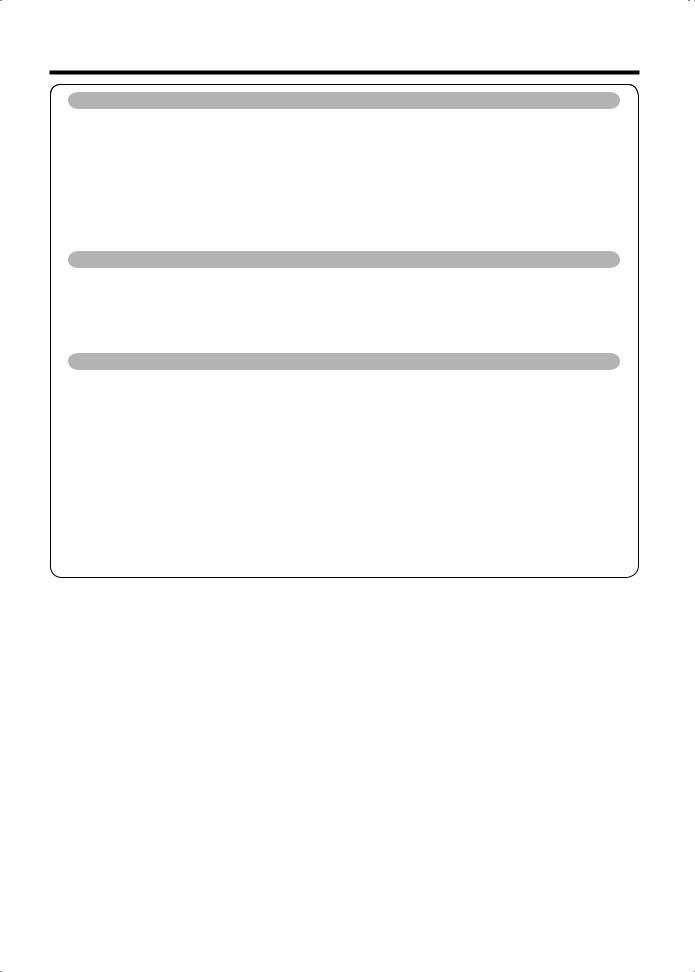
Connecting a PC |
|
HDMI Connection........................................................................................................................ |
56 |
Analogue Connection ................................................................................................................. |
56 |
Displaying a PC image on the screen ....................................................................................... |
57 |
Selecting the picture size............................................................................................... |
57 |
Adjusting the PC image automatically........................................................................... |
58 |
Adjusting the PC image manually.................................................................................. |
58 |
Input resolution settings............................................................................................................. |
59 |
Selecting the input resolution ........................................................................................ |
59 |
PC Control of the TV ................................................................................................................... |
60 |
PC compatibility chart ................................................................................................................ |
61 |
RS-232C commands list ............................................................................................................. |
61 |
Teletext function |
|
About Teletext ............................................................................................................................. |
62 |
Teletext language setting........................................................................................................... |
63 |
Displaying Subpages .................................................................................................................. |
63 |
Time display................................................................................................................................. |
63 |
Displaying Subtitles .................................................................................................................... |
64 |
Switching subtitle languages (DVB Subtitle) ............................................................................ |
64 |
Appendix |
|
Troubleshooting .......................................................................................................................... |
65 |
Troubleshooting-Digital broadcasting ...................................................................................... |
65 |
Error messages about recording using AQUOS LINK............................................................. |
66 |
Reset ............................................................................................................................................ |
67 |
Information .................................................................................................................................. |
67 |
Message List.................................................................................................................. |
67 |
Receiver Report ............................................................................................................. |
67 |
Identification................................................................................................................................ |
67 |
Specifications.............................................................................................................................. |
68 |
Optional accessory ..................................................................................................................... |
68 |
Dimensional drawings ................................................................................................................ |
69 |
Mounting the TV on the wall ...................................................................................................... |
71 |
Removing the stand....................................................................................................... |
71 |
Handling and precautions with the wall-mounted TV.................................................... |
71 |
CLEARING THE PASSWORD ..................................................................................................... |
72 |
Information on the software license for this product.............................................................. |
73 |
 3
3
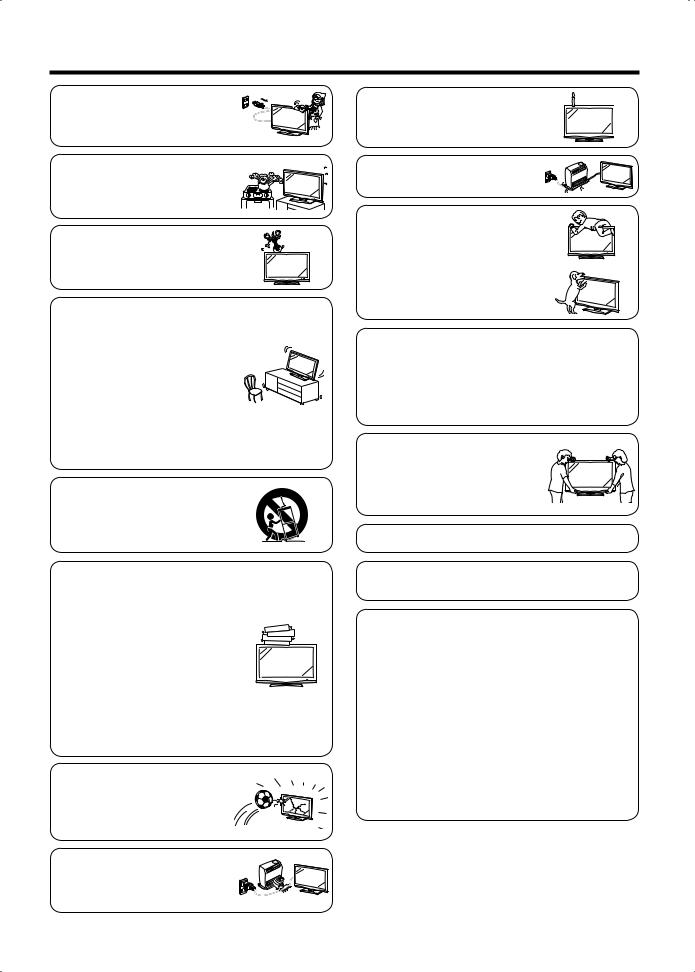
Important Safety Precautions
•Cleaning — Unplug the AC cord from the AC outlet before cleaning the product. Use a damp cloth to clean the product. Do not use liquid cleaners or aerosol cleaners.
•Water and moisture — Do not use the product near water, such as bathtub, washbasin, kitchen sink, laundry tub, swimming pool and in a wet basement.
•Do not place vases or any other water-fi lled containers on this product. The water may spill onto the product causing fi re or electric shock.
•Stand — Do not place the product on an unstable cart, stand, tripod or table. Doing so can cause the product to fall, resulting in serious personal injuries as well as damage to the product. Use only a cart, stand, tripod, bracket or table recommended by the manufacturer or sold with the product. When mounting the product on a wall, be sure to follow the manufacturer's instructions. Use only the mounting hardware recommended by the manufacturer.
•When relocating the product placed on a cart, it must be moved with utmost care. Sudden stops, excessive force and uneven fl oor
surface can cause the product to fall from the cart.
•Ventilation — The vents and other openings in the cabinet are designed for ventilation. Do not cover or block these vents and openings since insuffi cient ventilation can cause overheating and/or shorten the life of the product. Do not place the product on a bed, sofa, rug or other similar surface, since they can block ventilation openings. This product is not designed for built-in installation; do not place the product in an enclosed place such as a bookcase or rack, unless proper ventilation
is provided or the manufacturer's instructions are followed.
•The LCD panel used in this product is made of glass. Therefore, it can break when the product is struck forcefully or with a sharp object. If the LCD panel is broken, be careful not to be injured by broken glass.
•Heat sources — Keep the product away from heat sources such as radiators, heaters, stoves and other heat-generating products (including amplifi ers).
• To prevent fi re, never place any type of candle or naked fl ames on the top or near the TV set.
• To prevent fi re or shock hazard, do not place the AC power cord under the TV set or other heavy items.
• Do not place heavy objects on this product or stand on it. Doing so could cause injury if the product overturns. Take special care near children and pets.
The LCD panel is a very high technology product with 2,073,600 pixels, giving you fi ne picture details. Due to the very large number of pixels, occasionally a few non-active pixels may appear on the screen as a fi xed point of blue, green or red.
This is within product specifi cations and does not constitute a fault.
Precautions when transporting the TV
Be sure to always carry the TV by two people holding it with two hands — one hand on each side of the TV.
•Do not display a still picture for a long time, as this could cause an afterimage to remain.
•Install the product on the place where the AC cord can be unplugged easily from the AC outlet, or from the AC INPUT terminal on the rear of the product.
If a television is not positioned in a suffi ciently stable location, it can be potentially hazardous due to falling. Many injuries, particularly to children, can be avoided by taking simple precautions such as:
•Using cabinets or stands recommended by the manufacturer of the television.
•Only using furniture that can safely support the television.
•Ensuring the television is not overhanging the edge of the supporting furniture.
•Not placing the television on tall furniture (for example, cupboards or bookcases) without anchoring both the furniture and the television to a suitable support.
•Not standing the televisions on cloth or other materials placed between the television and supporting furniture.
•Educating children about the dangers of climbing on furniture to reach the television or its controls.
 4
4
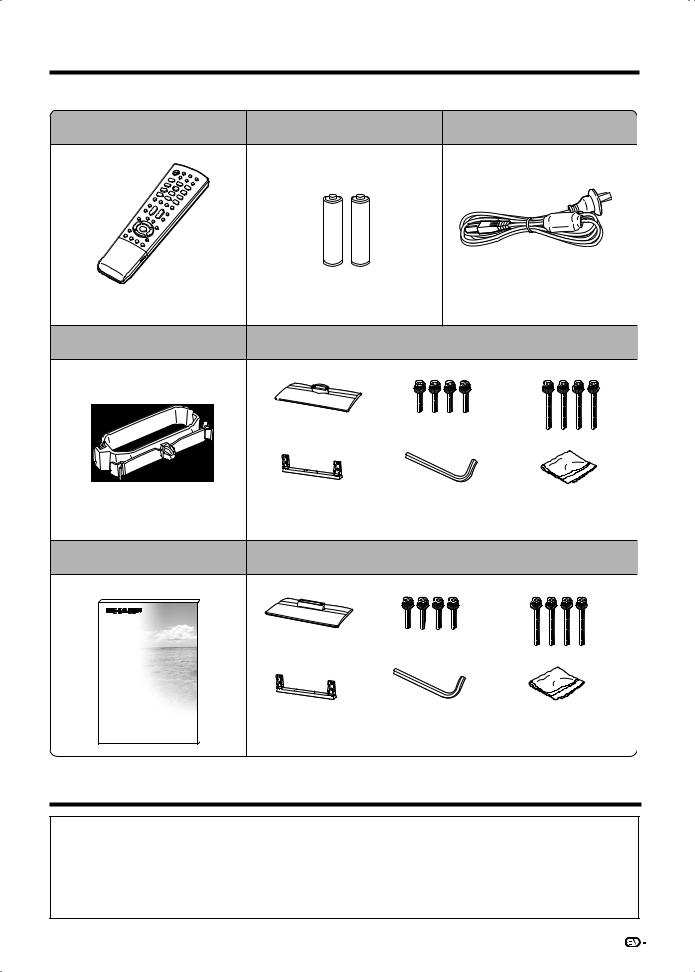
Supplied accessories
Make sure the following accessories are provided with the product.
Remote control unit |
“AAA” size battery (g2) |
AC cord |
Used with batteries inserted. |
|
Always use the AC cord supplied with |
|
the TV. |
|
Page 9 |
Page 15 |
Page 10 |
Cable clamp |
|
Stand unit (LC-42D85X) |
Stand base |
Short screws (g4) |
Long screws (g4)
For bundling cables.
Page 10
Operation manual
Trademarks
Stand post |
Hex key |
Cloth |
|
|
Put all parts of the stand unit together and then attach it to the TV. Page 6
Stand unit (LC-46D85X/LC-52D85X)
Stand base |
Short screws (g4) |
|
|
|
Long screws (g4) |
Stand post |
Hex key |
Cloth |
Put all parts of the stand unit together and then attach it to the TV. Page 6
•TruSurround XT, SRS and h® symbol are trademarks of SRS Labs, Inc. TruSurround XT technology is incorporated under license from SRS Labs, Inc.
•Manufactured under license from Dolby Laboratories. Dolby and the double-D symbol are trademarks of Dolby Laboratories.
•“HDMI, the HDMI logo and High-Definition Multimedia Interface are trademarks or registered trademarks of HDMI Licensing LLC.”
•“x.v.Colour” and 






 are trademarks of Sony Corporation.
are trademarks of Sony Corporation.
5
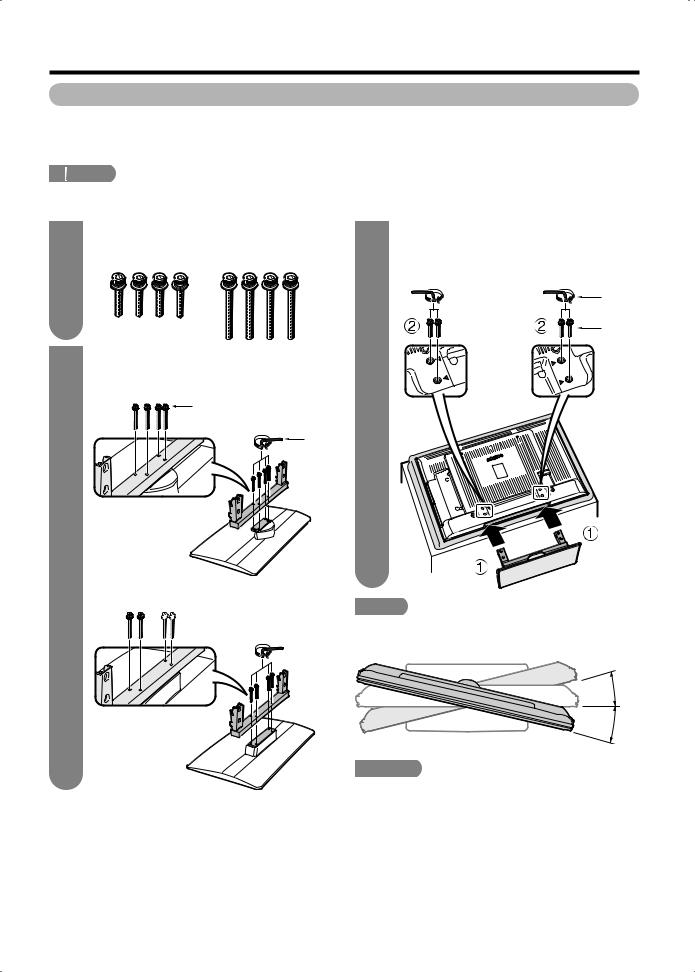
Preparation
Attaching the stand
•Before attaching (or detaching) the stand, unplug the AC cord from the AC INPUT terminal.
•Before performing work, spread cushioning over the base area to lay the TV on. This will prevent it from being damaged.
 CAUTION
CAUTION
•Attach the stand in the correct direction.
•Be sure to follow the instructions. Incorrect installation of the stand may result in the TV falling over.
1 |
Confi rm the 8 screws supplied with the TV. |
||
Short screws (g4) |
Long screws (g4) |
||
|
|||
|
(used in step 3) |
(used in step 2) |
|
2 |
Attach the supporting post for the stand unit |
|
onto the base as shown below. |
||
|
||
|
LC-42D85X |
|
|
Long screw |
|
|
Hex |
|
|
key |
LC-46D85X/LC-52D85X


 Long screw
Long screw
 Hex key
Hex key
3 |
1 Insert the stand into the openings on the |
|
bottom of the TV. |
|
2 Insert and tighten the 4 short screws into |
|
the 4 holes on the rear of the TV. |
|
Hex key |
|
Short |
|
screw |
 Soft
Soft
cushion
 NOTE
NOTE
• To detach the stand, perform the steps in reverse order.
LC-42D85X
15°
15°
 CAUTION
CAUTION
•Adjust the screen with both hands. Put one hand on the TV and rotate the screen while steadying the stand with your other hand.
The TV can be rotated up to 15 degrees to the right or left.
 6
6
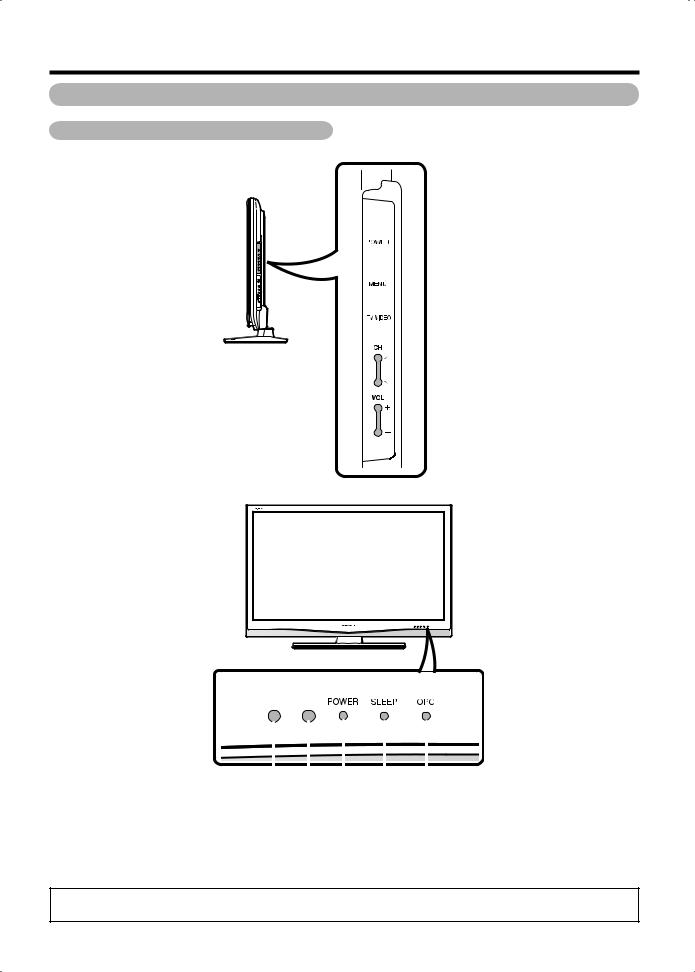
Preparation
Part names
TV (Front/Side)
 POWER (On/Off) button
POWER (On/Off) button
 MENU button
MENU button
 TV/VIDEO button
TV/VIDEO button
 Channel up (r)/down (s) buttons
Channel up (r)/down (s) buttons
 Volume up (e)/down (f) buttons
Volume up (e)/down (f) buttons
Remote |
control sensor |
|
|
|
|
|
|
|
|
OPC indicator* |
|
|
|
|
|
|
|
|
|
|
|||
|
OPC sensor |
|
|
|
|
SLEEP timer indicator |
|||||
|
|
|
|
|
|||||||
|
|
|
|
|
|
||||||
|
|
|
|
POWER indicator** |
|||||||
|
|
|
|
|
|
|
|
|
*OPC: Optical Picture Control (See page 34.) |
||
|
|
|
|
|
|
|
|
|
** See page 16 for the TV status indicator. |
||
•The illustrations in this operation manual are for explanation purposes and may vary slightly from the actual operations.
•The Illustrations used throughout this manual are based on LC-42D85X.
 7
7
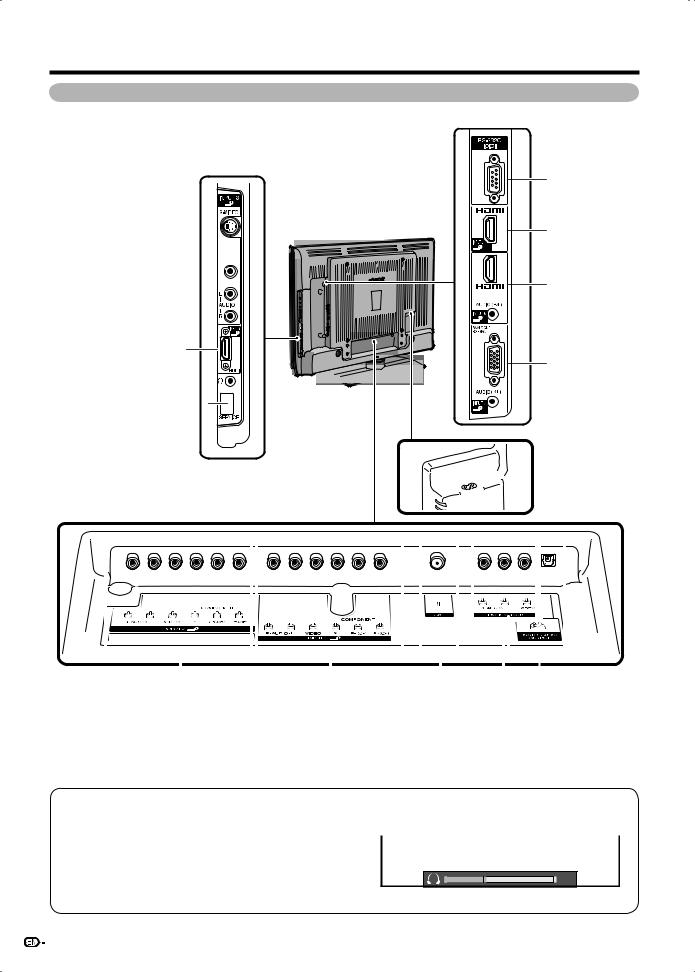
Preparation
TV (Rear)
INPUT 3 terminals 


INPUT 4 (HDMI) terminal
Headphone jack 
SERVICE ONLY  terminal*
terminal*
*Usually do not connect anything to this terminal as it is reserved only for service personnel.
RS-232C terminal
INPUT 5 (HDMI) terminal
INPUT 6 (HDMI) terminals
INPUT 7 (PC) terminals
 AC INPUT terminal
AC INPUT terminal
|
|
|
|
|
|
|
|
|
|
|
|
|
|
|
|
|
|
|
|
|
|
|
|
|
|
|
|
|
|
|
|
|
|
|
|
|
|
|
|
|
|
|
|
|
|
|
|
|
|
|
|
|
|
|
|
|
|
|
|
|
|
|
|
|
|
|
|
|
INPUT 2 terminals |
|
|
|
|
|
|
|
|
DIGITAL AUDIO |
||||||
|
|
|
|
|
|
|
|
|
|
|
|
|
OUTPUT terminal |
|||
|
|
|
|
|
|
|
|
|
|
|
|
|
|
|
|
|
|
|
|
|
INPUT |
1 terminals |
|
|
|
|
MONITOR OUT terminals |
||||||
|
|
|
|
|
|
|
|
|
|
|
|
|
|
|
|
|
|
|
|
|
|
|
Antenna input terminal |
||||||||||
Regarding the headphone jack
•Use headphones with a stereo mini plug (Ø 3.5 mm).
•Be sure to unplug headphones from the jack when they are not in use.
•The speakers do not output volume when headphones are plugged in.
•The “Audio” menu cannot be operated when headphones are plugged in.
•You can set the volume to different levels for each input source.
Volume display when headphones are plugged in
20
8
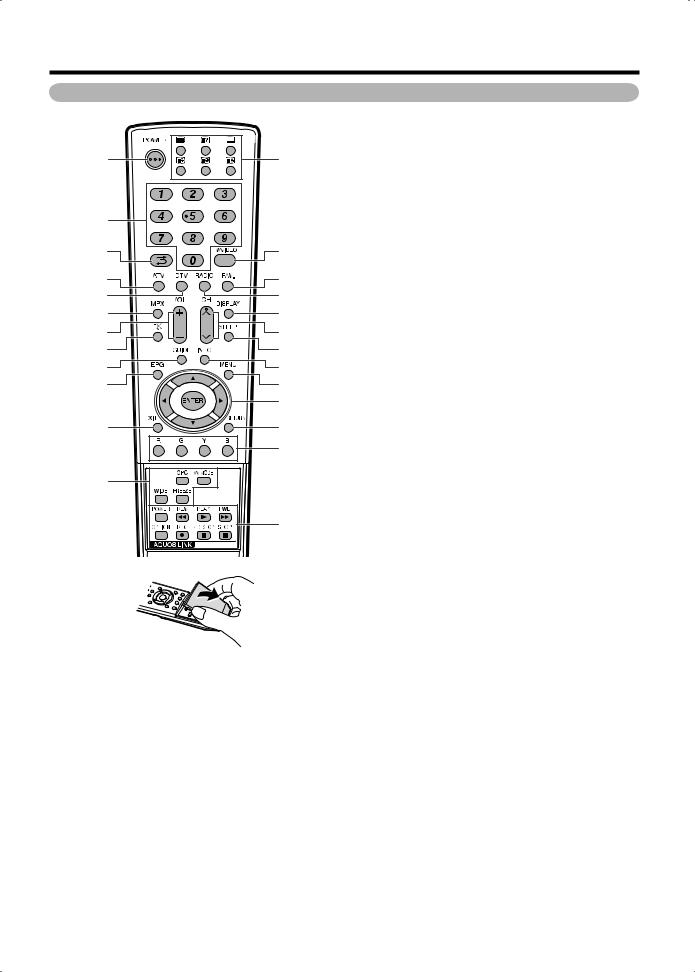
Preparation
Remote control unit
1 |
13 |
2 |
|
3 |
14 |
4 |
15 |
5 |
16 |
6 |
17 |
7 |
18 |
8 |
19 |
9 |
20 |
10 |
21 |
|
22 |
11 |
23 |
|
24 |
12 |
|
|
25 |
1POWER (STANDBY/ON)
To switch the power on and off. (See page 16.)
20 – 9
Set the channel. (See page 21.)
TELETEXT mode: Set the page. (See pages 62 and 63.)
3A(Flashback)
Press to return to the previous selected channel or external input mode. (See page 26.)
4ATV
Press to access ANALOGUE mode. (See page 42.)
5DTV
Press to access DTV mode. (See page 42.)
6MPX
Select the sound multiplex mode. (See page 27.)
7VOLk/VOLl
Set the volume. (See page 21.)
8e(Mute)
Mute the sound. (See page 26.)
9GUIDE
DTV mode: Display the programme list. (See page 40.)
10EPG
DTV mode: To display EPG (Electronic Programme Guide) screen. (See page 43 to 46.)
11EXIT
Turn off the On-Screen Display.
12OPC
To switch the Optical Picture Control on and off. (See page 34.)
AV MODE
Select a video setting. (See page 33.)
WIDE
Change the wide image mode. (See pages 32 and 57.)
FREEZE
Freeze a motion picture on the screen. (See page 26.)
13m(TELETEXT)
Select the TELETEXT mode. (all TV image, all TEXT image, TV/ TEXT image) (See pages 62 to 64.)
k(Reveal hidden for TELETEXT)
TELETEXT mode: Display hidden characters. (See page 62.)
[(SUBTITLE for TELETEXT)
To turn the subtitles on and off. (See page 64.)
3(Hold)
TELETEXT mode: Stop updating Teletext pages automatically. Press 3again to release the hold mode. (See pages 62 and 64.)
1(Subpage)
Display the Teletext subpage directly. (See page 63.)
v(Top/Bottom/Full)
TELETEXT mode: Set the area of magnifi cation. (See page 62.)
14TV/VIDEO (INPUT SOURCE)
Select an input source. (TV, INPUT 1, INPUT 2, INPUT 3, INPUT 4, INPUT 5, INPUT 6, INPUT 7 (PC)) (See pages 13, 47, 50 and 56.)
15FAV.
Display the favourite channel setting. (See page 41.)
16RADIO
Press to access RADIO mode. (See page 42.)
17DISPLAY
Displays the channel or input information.
DTV mode: Displays the time information included in the DTV broadcast.
TELETEXT mode: Displays the time information included in the Teletext broadcast. (See page 63.)
18CHr/CHs
TV input mode: Select the channel. (See page 21.) TELETEXT mode: Select the page. (See pages 62 and 63.)
19SLEEP
Set the Sleep timer. (See page 30.)
20INFO
DTV mode: Display the programme information. (See page 40.)
21MENU
Display the menu screen. (See page 17.)
22a/b/c/d (Cursor)
Select a desired item on the setting screen.
ENTER
Execute a command.
23RETURN
MENU mode: Return to the previous menu screen. (See page 17.)
24Colour (Red/Green/Yellow/Blue)
Select four preset favourite channels in four different categories. (See page 41 for details.)
While watching, you can toggle the selected channels by pressing R, G, Y and B.
TELETEXT mode: Select a page. (See page 62.)
25AQUOS LINK buttons
If external equipment such as a AQUOS BD Player is connected via HDMI cables and is AQUOS LINK compatible, you can use these AQUOS LINK buttons. (See pages 51 to 55 for details.)
 9
9
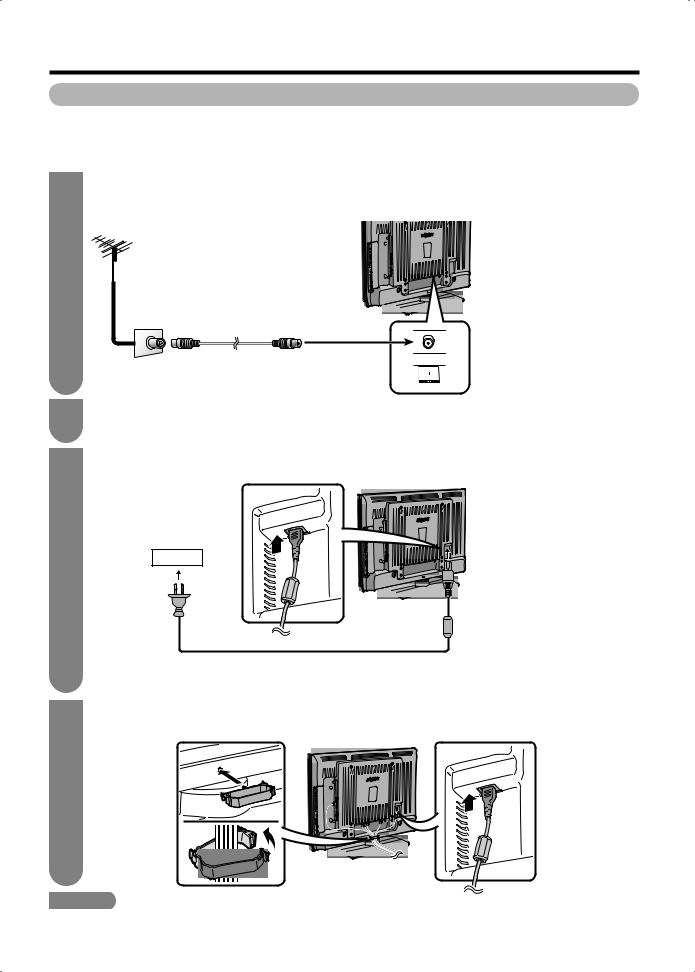
Preparation
Before turning on the power
Notes on installing the TV
•Avoid direct sunlight and place the TV in a well-ventilated location.
•Place the TV in a level location.
•Do not turn on the power of the TV before connecting the AC cord.
1Connecting the antenna cable
To enjoy a clearer picture, use an outdoor antenna. The following is a brief explanation of the types of connections that are used for coaxial cable.
2
3
Standard DIN45325 plug (IEC169-2) 75-ohm coaxial cable (round cable)
Antenna cable (commercially available)
To antenna Room antenna terminal terminal (75-ohm type)
Connecting external devices
See pages 13 and 14 for connecting external equipment, such as a VCR and DVD player.
Connecting the AC cord
TV (rear view)
AC outlet
AC cord
•Place the TV close to the AC outlet, and keep the power plug within reach.
•Disconnect the AC cord from the AC outlet if the TV will not be used for a long period of time.
4 |
Bundling the cables |
|
Insert the cable clamp in the hole on the TV as shown. |
||
|
Cable clamp
 CAUTION
CAUTION
•TO PREVENT RISK OF ELECTRIC SHOCK, DO NOT TOUCH UN-INSULATED PARTS OF ANY CABLES WITH THE AC CORD CONNECTED.

 10
10
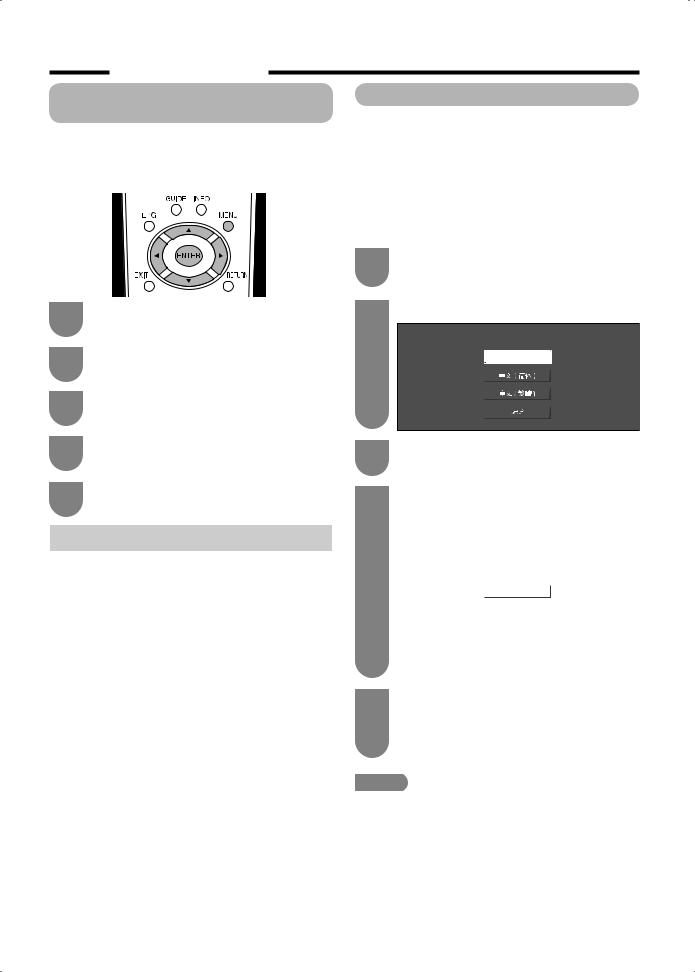
Preparation
Supplying electric power to the antenna
When you set-up the DTV antenna for the fi rst time, or connect the antenna to a community antenna, you need to proceed to set the antenna by following this manual.
1 |
Press MENU and the MENU screen displays. |
|||
|
|
|
||
2 |
Press c/d to select “Setup”. |
|||
|
|
|
||
3 |
Press a/b to select “Antenna Setup- |
|||
DIGITAL” and then press ENTER. |
||||
|
||||
4 |
Press a/b to select “Supply Voltage” and |
|||
then press ENTER. |
||||
|
||||
5 |
Press c/d to select “On” and then press |
|||
ENTER. |
|
|||
|
|
|||
|
|
|||
Selected item |
|
Description |
||
|
|
|
|
|
On |
|
|
Select “On” when your antenna is set-up |
|
|
|
|
and connected independently. |
|
|
|
|
|
|
Off |
|
|
Select “Off” when you do not need to |
|
|
|
|
supply voltage to your antenna, i.e. when |
|
|
|
|
your antenna is connected to a community |
|
|
|
|
antenna. (The factory default setting of this |
|
|
|
|
function is “Off”.) |
|
|
|
|
|
|
Initial auto installation
When the TV powers on for the fi rst time after purchase, the initial auto installation wizard appears. Follow the menus and make the necessary settings one after another.
Confirm the following before turning on the power
•Is the antenna cable connected?
•Is the AC cord plugged in?
1Press POWER on the TV.
• The initial auto installation wizard appears.
2Setting the on-screen display language.
Display language settings
English
|
|
|
|
|
|
|
|
|
|
|
|
|
|
|
|
|
|
|
|
|
|
|
|
|
|
|
|
|
|
|
|
|
|
|
|
|
|
|
|
|
|
|
|
|
|
|
|
3 |
Press a/b to select the desired language, |
||||||
and then press ENTER. |
|||||||
|
|||||||
4 |
Press ENTER. |
||||||
|
|
|
|
|
|
||
|
|
|
Major Analogue Channel settings are pre-set. |
||||
|
|
|
However, if there are any channel(s) that you |
||||
|
|
|
cannot receive with the factory pre-sets, please |
||||
|
|
|
perform “Auto Installation” in “Setup” section |
||||
|
|
|
(refer chapter “Watching TV” on manual). |
||||
|
|
|
|
|
|
||
|
|
|
|
Digital Search |
|
|
|
|
|
|
|
|
|
|
|
|
|
|
|
|
|
|
|
|
|
• |
Major Analogue Channel settings are pre-set. |
||||
|
|
|
However, if there are any channel(s) that you |
||||
|
|
|
cannot receive with the factory pre-sets, please |
||||
|
|
|
perform “Auto Installation” in “Setup” section. |
||||
|
|
|
(See page 20.) |
||||
5 |
The TV searches for, sorts and stores all |
||||||
the receivable TV stations according to their |
|||||||
|
|||||||
|
settings and the connected antenna. |
||||||
|
• |
To abort the initial auto installation in progress, |
|||||
|
|
|
press RETURN. |
||||
 NOTE
NOTE
•If you turn off the power on the TV after performing step 4, the initial auto installation wizard does not appear. The auto installation function allows you to execute the installation again from the Setup menu. (Page 20)
•The initial auto installation wizard will go off if you leave the TV unattended for 30 minutes before searching for channels in step 5.
 11
11
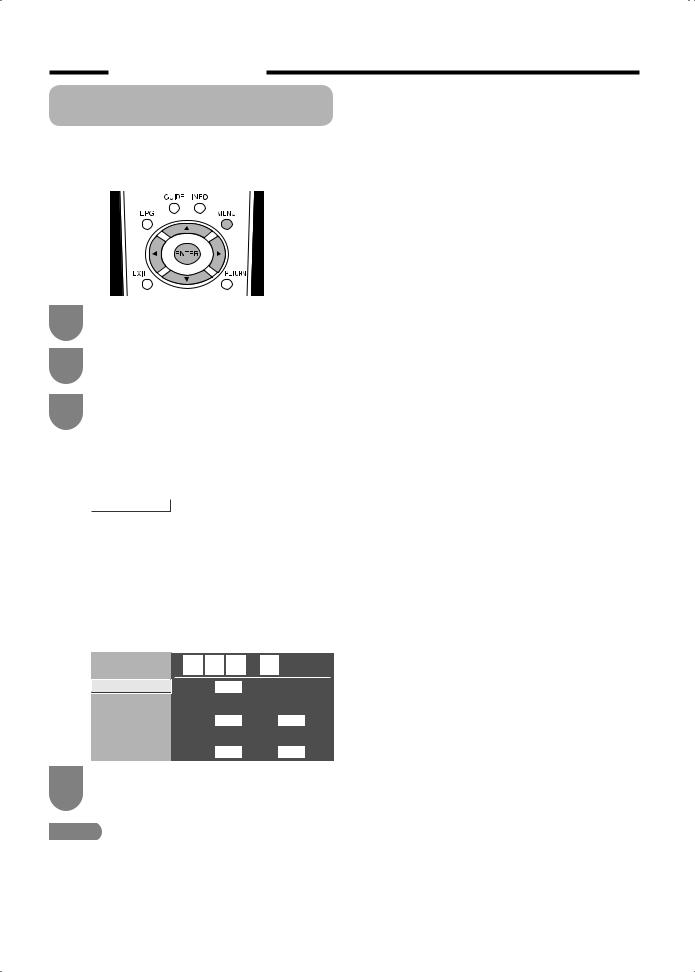
Preparation
Checking signal strength and channel strength
If you install a DVB-T antenna for the fi rst time or relocate it, you should adjust the alignment of the antenna to receive a good reception while checking the antenna setup screen.
1
2
Press MENU and the MENU screen displays.
Press c/d to select “Setup”.
3 |
Press a/b to select “Antenna Setup- |
|
DIGITAL”, and then press ENTER. |
||
|
H Checking signal strength
Press a/b to select “Signal Strength”.
Supply Voltage |
|
|
|
|
|
|
|
|
Signal Strength |
|
|
|
|
|
|
|
|
|
|
|
|
|
|
|
|
|
Channel Strength |
CH No. |
|
21 |
|
|
|
|
|
|
|
|
|
|
|
|
|
|
|
Signal Strength |
|
|
|
|
|
||
|
|
|
|
|
|
|
|
|
|
|
|
|
|
|
|
|
|
|
|
|
|
|
|
|
|
|
|
|
Current |
|
0 |
|
Max. |
0 |
|
|
Quality |
|
|
|
|
|
||
|
|
|
|
|
|
|
|
|
|
|
|
|
|
|
|
|
|
|
|
Current |
|
0 |
|
Max. |
0 |
|
|
|
|
|
|
|
|
|
|
H Checking channel strength
Press a/b to select “Channel Strength”, and then press ENTER.
Supply Voltage |
2 |
|
6 |
|
5 |
. |
2 |
|
|
|
|||
Signal Strength |
|
|
|
MHz |
|||||||||
|
|
|
|
|
|
|
|
|
|
|
|
|
|
Channel Strength |
CH No. |
|
|
21 |
|
|
|
|
|
|
|
||
|
|
|
|
|
|
|
|
|
|||||
|
Signal Strength |
|
|
|
|
|
|
|
|
||||
|
|
|
|
|
|
|
|
|
|||||
|
|
|
|
|
|
|
|
|
|
|
|
|
|
|
|
Current |
|
|
0 |
|
|
|
Max. |
0 |
|||
|
Quality |
|
|
|
|
|
|
|
|
|
|
||
|
|
|
|
|
|
|
|
|
|
|
|||
|
|
|
|
|
|
|
|
|
|
|
|
|
|
|
|
Current |
|
|
0 |
|
|
|
Max. |
0 |
|||
|
|
|
|
|
|
|
|
|
|
|
|
|
|
4 |
Position and align the antenna so that the |
|
maximum possible values for “Signal Strength” |
||
|
||
|
and “Quality” are obtained. |
 NOTE
NOTE
•The values of “Signal Strength” and “Quality” indicate when to check the appropriate alignment of the antenna.
 12
12
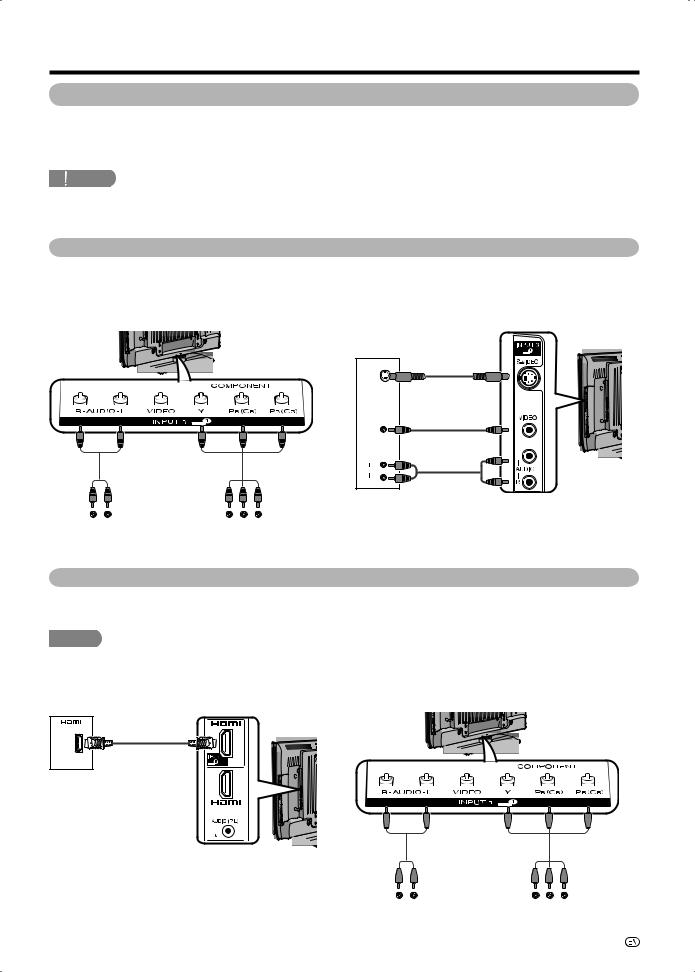
Preparation
Connecting external devices
You can connect many types of external equipment to your TV, like a VCR, game console, camcorder, DVD player, Digital TV STB (Set Top Box) and PC. To view input source images, select the input source from TV/VIDEO on the remote control unit or TV/VIDEO on the TV.
 CAUTION
CAUTION
•To protect all equipment, always turn off the TV before connecting to a VCR, game console, camcorder, DVD player, Digital TV STB (Set Top Box), PC or other external equipment.
•Refer to the relevant operation manual (VCR, DVD player, etc.) carefully before making connections.
Connecting a VCR, game console or camcorder
A VCR, game console, camcorder and some other audiovisual equipment can be conveniently connected using the INPUT 1/INPUT 2 or INPUT 3 terminal.
When using component cable |
When using composite cable or S-VIDEO |
(commercially available) |
cable (commercially available) |
R – AUDIO – L |
Y PB |
PR |
|
(CB) |
(CR) |
|
|
|
VCR/Game console/Camcorder
S-VIDEO |
or |
VIDEO |
L |
AUDIO |
R |
VCR/ |
Game console/ |
Camcorder |
Connecting a DVD player
You can use the INPUT 1/INPUT 2 or INPUT 4/INPUT 5/INPUT 6 (HDMI) terminal when connecting to a DVD player and other audiovisual equipment.
 NOTE
NOTE
• When using a DVI-HDMI conversion adaptor, input the Audio Signal from the AUDIO terminal of INPUT 6. (See page 47.)
When using HDMI cable |
When using component cable |
(commercially available) |
(commercially available) |
DVD player
|
|
|
|
|
|
|
|
|
|
|
|
|
|
|
|
|
|
|
|
|
|
|
|
|
|
|
|
|
|
|
|
|
|
|
|
|
|
|
|
|
|
|
|
|
|
|
|
|
|
|
|
|
|
|
|
|
|
|
|
|
|
|
|
|
|
|
|
|
|
|
|
|
|
|
|
|
|
|
|
|
|
|
|
|
|
|
|
|
|
|
|
|
|
|
|
|
|
|
|
|
|
|
|
|
|
|
|
|
|
|
|
|
|
|
|
|
|
|
|
|
|
|
|
|
|
|
|
|
|
|
|
|
|
|
|
|
|
|
|
|
|
|
|
|
|
|
|
|
|
|
|
|
|
|
|
|
|
|
|
|
|
|
|
|
|
|
|
|
|
|
|
|
|
|
|
|
|
|
|
|
|
|
|
|
|
|
|
|
|
|
|
|
|
|
|
|
|
|
|
|
|
|
|
|
|
|
|
|
|
|
|
|
|
|
|
|
|
|
|
|
|
|
|
|
|
|
|
|
|
|
|
|
|
|
|
|
|
|
|
|
|
|
|
|
|
|
|
|
|
|
|
|
|
|
|
|
|
|
|
|
|
|
|
|
|
|
|
|
|
|
|
|
|
|
|
|
|
|
|
|
|
|
|
|
|
|
|
|
|
|
|
|
|
|
|
|
|
|
|
|
|
|
|
|
|
|
|
|
|
|
|
|
|
|
|
|
|
|
|
|
|
|
|
|
|
|
|
|
|
|
|
|
|
|
|
|
|
|
|
|
|
|
|
|
|
|
|
|
|
|
|
|
|
|
|
|
|
|
|
|
|
|
|
|
|
|
|
|
|
|
|
|
|
|
|
|
|
|
|
|
|
|
|
|
|
|
|
|
|
|
|
|
|
|
|
|
|
|
|
R – AUDIO – L |
|
Y PB |
|
PR |
|||||||||||||||||||||||||||
|
|
|
|
|
|
|
|
|
|
|
|
|
|
|
|
|
|
|
|
|
|
|
|
(CB) |
(CR) |
||||||||||
|
|
|
|
|
|
|
|
|
|
|
|
|
|
|
|
|
|
|
|
|
|
|
|
|
|
|
|
|
|
|
|
|
|
|
|
DVD player

 13
13
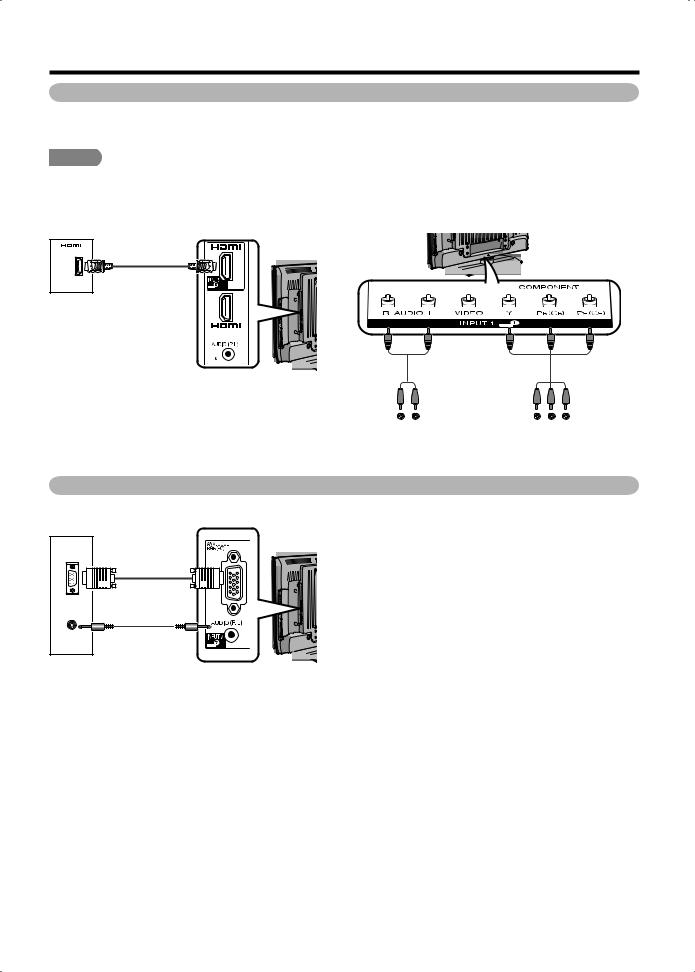
Preparation
Connecting a STB (Satellite, Cable, etc.)
You can use the INPUT 1/INPUT 2 or INPUT 4/INPUT 5/INPUT 6 (HDMI) terminal when connecting to a STB (Satellite, Cable, etc.) and other audiovisual equipment.
 NOTE
NOTE
• When using a DVI-HDMI conversion adaptor, input the Audio Signal from the AUDIO terminal of INPUT 6. (See page 47.)
When using HDMI cable |
When using component cable |
(commercially available) |
(commercially available) |
STB
(Set Top Box)
|
|
|
|
|
|
|
|
|
|
|
|
|
|
|
|
|
|
|
|
|
|
|
|
|
|
|
|
|
|
|
|
|
|
|
|
|
|
|
|
|
|
|
|
|
|
|
|
|
|
|
|
|
|
|
|
|
|
|
|
|
|
|
|
|
|
|
|
|
|
|
|
|
|
|
|
|
|
|
|
|
|
|
|
|
|
|
|
|
|
|
|
|
|
|
|
|
|
|
|
|
|
|
|
|
|
|
|
|
|
|
|
|
|
|
|
|
|
|
|
|
|
|
|
|
|
|
|
|
|
|
|
|
|
|
|
|
|
|
|
|
|
|
|
|
|
|
|
|
R – AUDIO – L |
|
Y PB |
|
PR |
||||||||||||||
|
|
|
|
|
|
|
|
|
|
|
|
(CB) |
(CR) |
|||||||
|
|
|
|
|
|
|
|
|
|
|
|
|
|
|
|
|
|
|
|
|
STB (Set Top Box)
Connecting a PC
You can use the INPUT 7 (PC) terminal when connecting to a PC.
ANALOGUE
RGB
AUDIO (R/L)
PC
 14
14
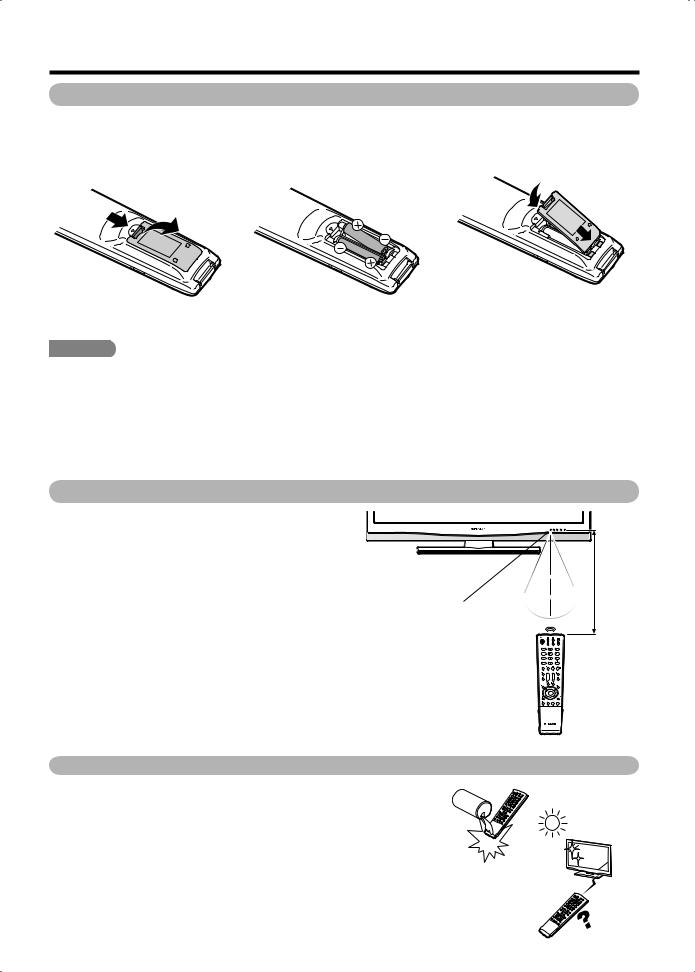
Preparation
Inserting the batteries
Before using the TV for the fi rst time, insert two “AAA” size batteries (supplied). When the batteries become depleted and the remote control fails to operate, replace the batteries with new “AAA” size batteries.
1 Open the battery cover.
2 Insert the two supplied “AAA” size 3 Close the battery cover. batteries. 
•Place batteries with their terminals corresponding to the (e) and (f) indications in the battery compartment.
 CAUTION
CAUTION
Improper use of batteries can result in chemical leakage or explosion. Be sure to follow the instructions below.
•Do not mix batteries of different types. Different types of batteries have different characteristics.
•Do not mix old and new batteries. Mixing old and new batteries can shorten the life of new batteries or cause chemical leakage in old batteries.
•Remove batteries as soon as they have worn out. Chemicals that leak from batteries can cause a rash. If you fi nd any chemical leakage, wipe thoroughly with a cloth.
•The batteries supplied with this product may have a shorter life expectancy due to storage conditions.
•If you will not be using the remote control unit for an extended period of time, remove the batteries from it.
Using the remote control unit
Use the remote control unit by pointing it towards the remote sensor window. Objects between the remote control unit and sensor
window may prevent proper operation.
30º
5 m
30º 

 30º
30º
Remote control sensor
30º
Cautions regarding the remote control unit
• Do not subject the remote control unit to shock.
In addition, do not soak the remote control unit with liquids or place it in an area with high humidity.
• Do not install or place the remote control unit under direct sunlight. The heat may cause deformation of the unit.
• The remote control unit may not work properly if the remote sensor window of the TV is under direct sunlight or strong lighting. In such cases, change the angle of the lighting or TV, or operate the remote control unit closer to the remote sensor window.

 15
15
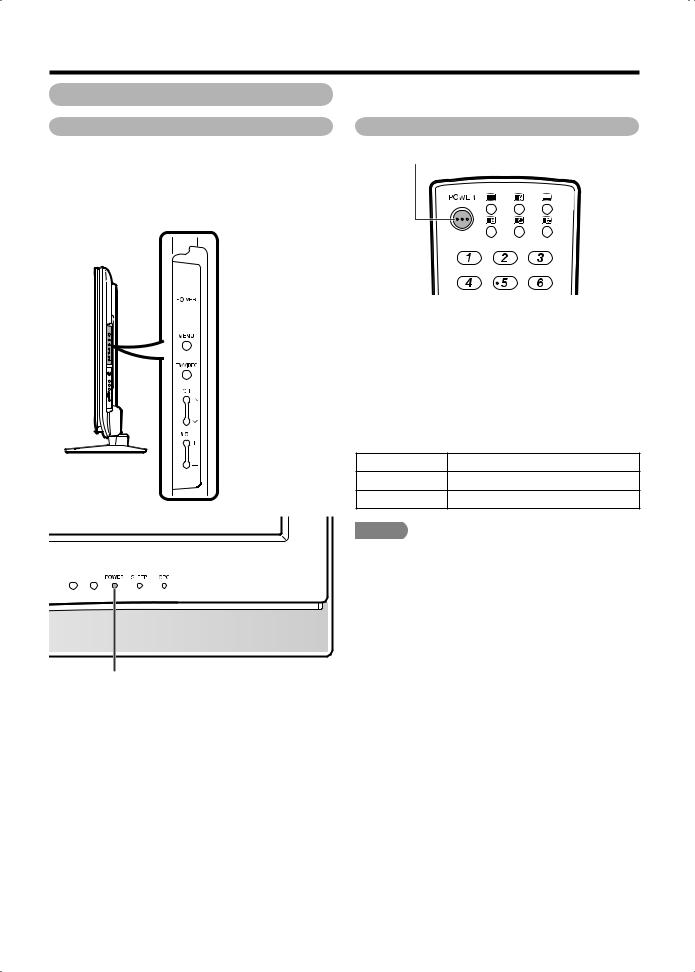
Preparation
Turning the TV on/off
Turning on the power
Press POWER on the TV.
•POWER indicator (Green): The TV is on. (After a few seconds, an image appears with sound.)
•After turning the power “ON” by pressing POWER on the TV, you can turn the power ON/OFF by pressing POWER on the remote control.
 POWER button
POWER button
Turning off the power
POWER button
Press POWER on the remote control.
•The TV enters standby mode and the image on the screen disappears.
•The POWER indicator on the TV changes from green to red.
Press POWER on the TV.
•The POWER indicator on the TV turns off.
•When the TV is turned off by POWER on the TV, you cannot turn on the power by pressing POWER on the remote control.
POWER indicator
Light off |
Power off |
Lighted (Red) |
The TV is in standby mode. |
Lighted (Green) |
The TV is on. |
 NOTE
NOTE
•If you are not going to use this TV for a long period of time, be sure to remove the AC cord from the AC outlet.
•Minor power is consumed when the unit is in standby mode.
POWER indicator
 16
16
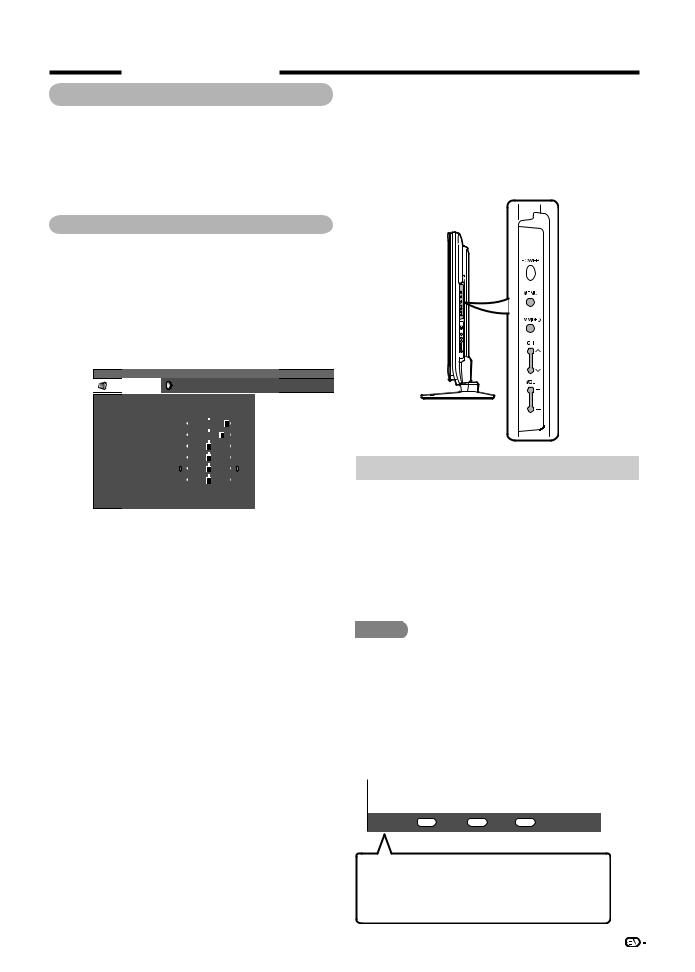
Preparation
About Menu operations
What is Menu? |
HUsing the control panel of the TV |
•You need to bring up the On-Screen Display to perform settings for the TV. The On-Screen Display for the settings is called “Menu”.
•The Menu enables various settings and adjustments. (See pages 18 and 19.)
•The Menu can be operated with the remote control unit.
Basic Menu operations
You can also operate the Menu using the control panel of the TV.
Button operations on the control panel correspond to the ones on the remote control as shown below.
1
2
3
Press MENU and the MENU screen displays.
MENU [Picture]
Picture |
Audio |
Power Control |
DYNAMIC
OPC |
|
|
|
[Off] |
Backlight |
[+14] |
–16 |
+16 |
|
Contrast |
[+30] |
0 |
+40 |
|
Brightness |
[ |
0] |
–30 |
+30 |
Colour |
[ |
0] |
–30 |
+30 |
Tint |
[ |
0] |
–30 |
+30 |
Sharpness |
[ |
0] |
–10 |
+10 |
Advanced |
|
|
|
|
Reset |
|
|
|
|
Press c/d to select the desired menu, and
then press ENTER.
MENU [Audio]
Audio |
Power Control |
DYNAMIC
Treble |
[ |
0] |
–15 |
|
|
+15 |
Bass |
[ |
0] |
–15 |
|
|
+15 |
|
|
|||||
Balance |
[ |
0] |
L |
|
|
R |
|
|
|||||
Surround |
|
|
|
|
|
[Off] |
Bass Enhancer |
|
|
|
|
|
[On] |
Reset |
|
|
|
|
|
|
Press a/b to select the desired menu item. Press ENTER to proceed if necessary.
TV control panel buttons |
Remote control buttons |
|
|
TV/VIDEO |
ENTER |
|
|
CH r |
a |
|
|
CH s |
b |
|
|
VOL k |
d |
|
|
VOL l |
c |
|
|
 NOTE
NOTE
•Menu options differ in the selected input modes, but the operating procedures are the same.
•The screens in the operation manual are for explanation purposes (some are enlarged, others cropped) and may vary slightly from the actual screens.
MENU [Audio]
Audio |
Power Control |
DYNAMIC
Treble |
[ |
0] |
–15 |
+15 |
Bass |
[ |
0] |
–15 |
+15 |
Balance |
[ |
0] |
L |
R |
Surround |
|
|
|
[Off] |
Bass Enhancer |
|
|
[On] |
|
Reset |
|
|
|
|
About the Guide Display
The Guide Display at the bottom of the screen shows operations with an On-Screen Display.

 : Select ENTER : Enter RETURN : Back MENU : End
: Select ENTER : Enter RETURN : Back MENU : End
4
5
Press a/b or c/d to select the desired item or adjust the item to the desired level. Press ENTER if necessary.
Press EXIT or MENU to exit the MENU.
Press RETURN as necessary to return to the previous MENUs.
The bar above is an operational guide for the remote control. The bar will change in accordance with each menu setting screen.
17
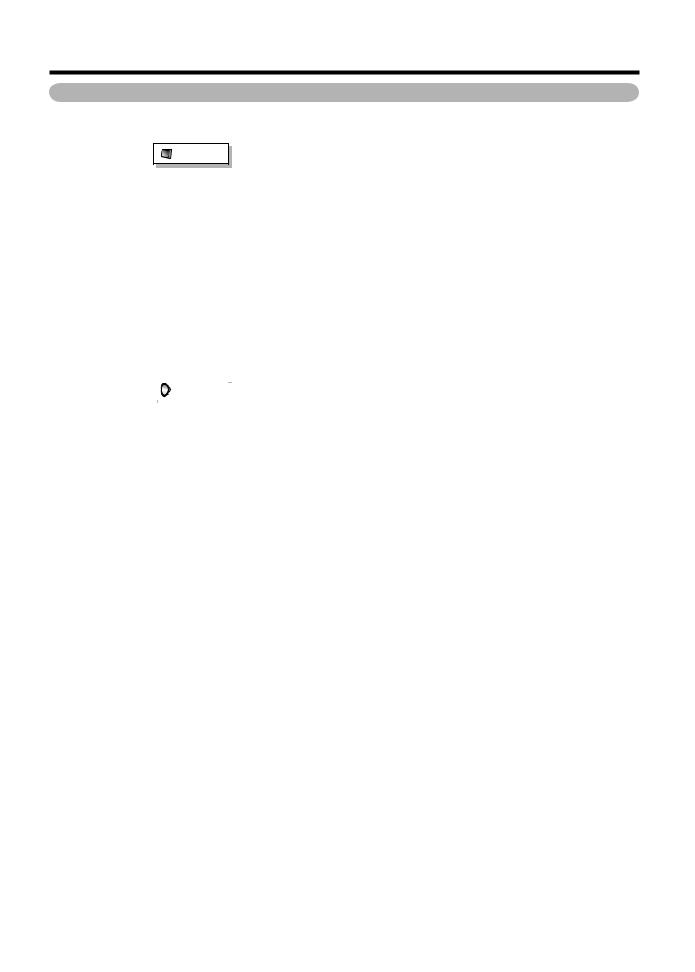
Preparation
Menu items (TV/INPUT 1-3)
List of menu items to help you with operations
Picture |
Option |
|
OPC |
Page 34 |
|
||
|
|
||||
|
Backlight ..................................................................... |
Page 34 |
|
||
|
Contrast....................................................................... |
Page 34 |
|
||
|
Brightness ................................................................... |
Page 34 |
|
||
|
Colour .......................................................................... |
Page 34 |
|
||
|
Tint ............................................................................... |
Page 34 |
|
||
|
Sharpness ................................................................... |
Page 34 |
|
||
|
Advanced |
|
|
||
|
Colour Temp.................................................... |
Page 35 |
|
||
|
Fine Motion Advanced.................................... |
Page 35 |
|
||
|
Film Mode........................................................ |
Page 35 |
|
||
|
Active Contrast ............................................... |
Page 35 |
|
||
|
3D-Y/C ............................................................. |
Page 35 |
|
||
|
Monochrome ................................................... |
Page 35 |
|
||
|
Range of OPC.................................................. |
Page 35 |
|
||
|
Reset............................................................................ |
Page 34 |
|
||
|
|
|
|
|
|
|
|
|
|
|
|
|
|
|
|
|
|
|
|
|
Audio |
|
|
|
|
|
|
|
|
|
|
|
|
|
|
|
Treble |
Page 38 |
|
||
|
|
||||
|
Bass ............................................................................. |
Page 38 |
|
||
|
Balance........................................................................ |
Page 38 |
|
||
|
Surround...................................................................... |
Page 38 |
|
||
|
Bass Enhancer............................................................ |
Page 38 |
|
||
|
Reset............................................................................ |
Page 38 |
|
||
|
|
|
|
|
|
|
|
|
|
|
|
|
|
|
|
|
|
|
|
|
Power Control |
|
|
|
|
|
|
|
|
|
|
|
|
|
|
|
No Signal Off |
Page 30 |
|
||
|
|
||||
|
No Operation Off ........................................................ |
Page 30 |
|
||
|
Ecology........................................................................ |
Page 30 |
|
||
|
|
|
|
|
|
|
|
|
|
|
|
|
|
|
|
|
|
|
|
|
Setup |
|
|
|
|
|
|
|
|
|
|
|
|
|
|
|
Auto Installation |
Page 20 |
|
||
|
|
||||
|
Programme Setup ............................................... |
Pages 22-25 |
|
||
|
Child Lock ................................................................... |
Page 28 |
|
||
|
Antenna Setup-DIGITAL............................................. |
Page 12 |
|
||
|
Input Skip .................................................................... |
Page 50 |
|
||
|
Input Label .................................................................. |
Page 50 |
|
||
|
Position........................................................................ |
Page 36 |
|
||
|
WSS ............................................................................. |
Page 31 |
|
||
|
4:3 Mode...................................................................... |
Page 31 |
|
||
|
Standby Mode............................................................. |
Page 30 |
|
||
|
Language..................................................................... |
Page 21 |
|
||
|
Text Language ............................................................ |
Page 63 |
|
||
|
Identification ............................................................... |
Page 67 |
|
||
|
............................................................................Reset |
Page 67 |
|
||
|
|
|
|
|
|
|
AQUOS LINK Setup |
|
Page 52 |
|
||
|
|
|
||||
|
DNR.............................................................................. |
|
Page 36 |
|
||
|
Input Select ................................................................. |
|
Page 49 |
|
||
|
Output Volume Select ................................................ |
|
Page 38 |
|
||
|
Auto Volume................................................................ |
|
Page 39 |
|
||
|
Clear Voice.................................................................. |
|
Page 39 |
|
||
|
Digital Audio Output................................................... |
|
Page 39 |
|
||
|
Audio Only................................................................... |
|
Page 26 |
|
||
|
Programme Title Display |
........................................... |
Page 29 |
|
||
|
Time Display................................................................ |
|
Page 37 |
|
||
|
Game Play Time.......................................................... |
|
Page 36 |
|
||
|
Colour System ............................................................ |
|
Page 50 |
|
||
|
Key Lock...................................................................... |
|
Page 29 |
|
||
|
|
|
|
|
|
|
|
|
|
|
|
|
|
|
|
|
|
|
|
|
|
|
|
|
Digital Setup |
|
|
|
|
|
|
|
|
|
|
|
|
|
|
|
|
|
REC Picture Size |
|
Page 49 |
|
||
|
|
|
||||
|
EPG Setup ................................................................... |
|
Page 43 |
|
||
|
Subtitle ........................................................................ |
|
Page 64 |
|
||
|
Time Zone ................................................................... |
|
Page 43 |
|
||
|
|
|
|
|
|
|
|
|
|
|
|
|
|
|
|
|
|
|
|
|
|
|
|
|
Information |
|
|
|
|
|
|
|
|
|
|
|
|
|
|
|
|
|
Message List |
|
Page 67 |
|
||
|
|
|
||||
|
Receiver Report.......................................................... |
|
Page 67 |
|
||
|
|
|
|
|
|
|
|
|
|
|
|
|
|
 NOTE
NOTE
• Some menu items may not be displayed depending on the selected input source.

 18
18
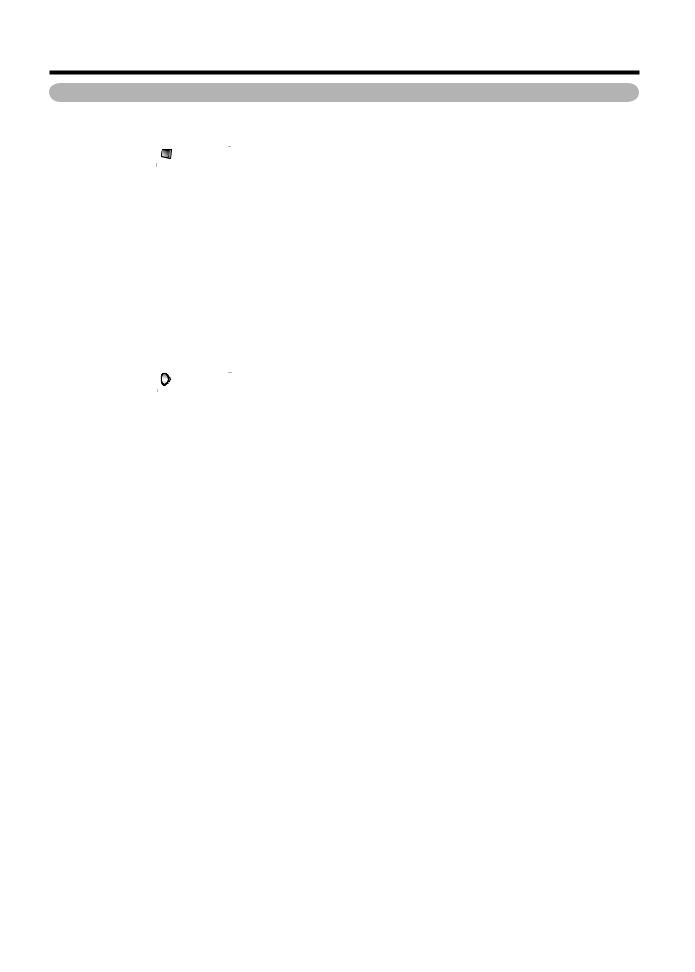
Preparation
Menu items (HDMI/RGB)
List of menu items to help you with operations
|
|
Picture |
|
|
|
|
|
|
|
|
|
|
|
|
|
|
|
|
|
|
|
|
|
|
OPC |
|
Page 34 |
|
|
|
|
|
|||
|
Backlight ..................................................................... |
|
Page 34 |
|
|
|
Contrast....................................................................... |
|
Page 34 |
|
|
|
Brightness ................................................................... |
|
Page 34 |
|
|
|
Colour .......................................................................... |
|
Page 34 |
|
|
|
Tint ............................................................................... |
|
Page 34 |
|
|
|
Sharpness ................................................................... |
|
Page 34 |
|
|
|
Advanced |
|
|
|
|
|
Colour Temp.................................................... |
|
Page 35 |
|
|
|
Fine Motion Advanced.................................... |
|
Page 35 |
|
|
|
Film Mode........................................................ |
|
Page 35 |
|
|
|
Active Contrast ............................................... |
|
Page 35 |
|
|
|
Monochrome ................................................... |
|
Page 35 |
|
|
|
Range of OPC.................................................. |
|
Page 35 |
|
|
|
Reset............................................................................ |
|
Page 34 |
|
|
|
|
|
|
|
|
|
|
|
|
|
|
|
|
|
|
|
|
|
|
Audio |
|
|
|
|
|
|
|
|
|
|
|
|
|
|
|
|
Treble |
|
Page 38 |
|
|
|
|
|
|||
|
Bass ............................................................................. |
|
Page 38 |
|
|
|
Balance........................................................................ |
|
Page 38 |
|
|
|
Surround...................................................................... |
|
Page 38 |
|
|
|
Bass Enhancer............................................................ |
|
Page 38 |
|
|
|
Reset............................................................................ |
|
Page 38 |
|
|
|
|
|
|
|
|
|
|
|
|
|
|
|
|
|
|
|
|
|
|
Power Control |
|
|
|
|
|
|
|
|
|
|
|
|
|
|
|
|
No Signal Off |
|
Page 30 |
|
|
|
|
|
|||
|
No Operation Off ........................................................ |
|
Page 30 |
|
|
|
Ecology........................................................................ |
|
Page 30 |
|
|
|
|
|
|
|
|
|
|
|
|
|
|
|
Setup |
Input Skip .................................................................... |
Page 50 |
Input Signal ................................................................. |
Page 59 |
Auto Sync. ................................................................... |
Page 58 |
Input Label .................................................................. |
Page 50 |
Position........................................................................ |
Page 36 |
Fine Sync..................................................................... |
Page 58 |
HDMI Auto View.......................................................... |
Page 47 |
Standby Mode............................................................. |
Page 30 |
Language..................................................................... |
Page 21 |
Reset............................................................................ |
Page 67 |
|
Option |
AQUOS LINK Setup .................................................... |
Page 52 |
DNR.............................................................................. |
Page 36 |
HDMI Audio Select ..................................................... |
Page 48 |
Output Volume Select ................................................ |
Page 38 |
Auto Volume................................................................ |
Page 39 |
Clear Voice.................................................................. |
Page 39 |
Audio Only................................................................... |
Page 26 |
Time Display................................................................ |
Page 37 |
Game Play Time.......................................................... |
Page 36 |
Key Lock...................................................................... |
Page 29 |
|
Information |
Message List............................................................... |
Page 67 |
Receiver Report.......................................................... |
Page 67 |
 NOTE
NOTE
• Some menu items may not be displayed depending on the selected input source.

 19
19
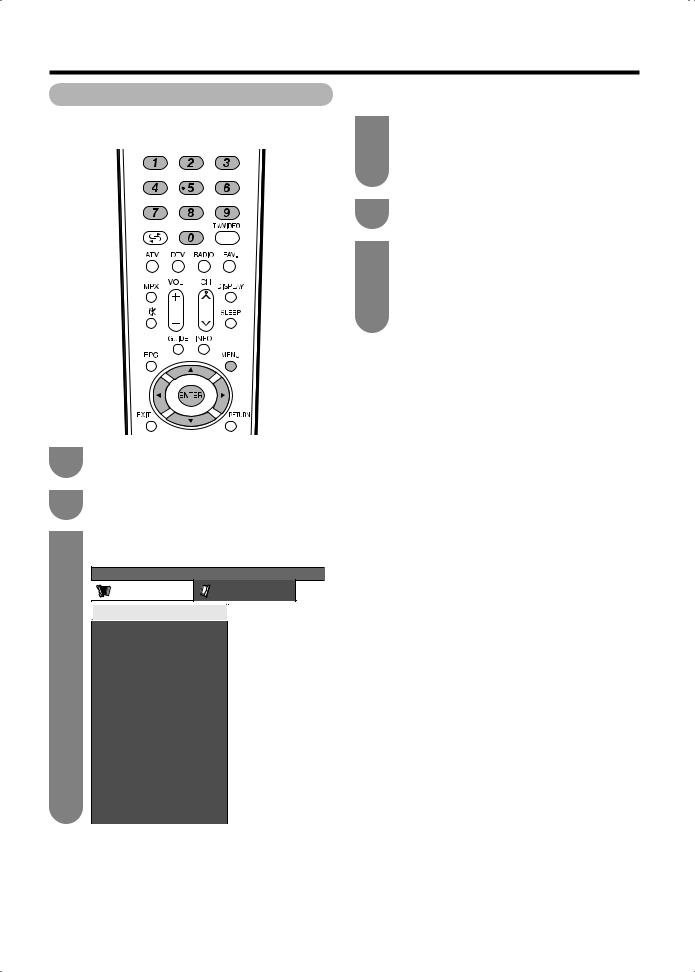
Watching TV
Setting channels automatically
You can run auto installation again, even after setting up the preset channels.
1 |
Press MENU and the MENU screen displays. |
2 |
Press c/d to select “Setup”. |
3 |
Press a/b to select “Auto Installation”, and |
|
then press ENTER. |
MENU [Setup ... Auto Installation]
Setup |
Option |
Auto Installation
Programme Setup
Child Lock
Antenna Setup-DIGITAL
Input Skip |
|
Position |
|
WSS |
[On] |
4:3 Mode |
[Normal] |
Standby Mode |
[Mode2] |
Language |
[English] |
Text Language |
[West Europe] |
Identification |
|
Reset |
|
4 |
If you have already set the password, enter it |
||||||||||
|
here. |
||||||||||
|
• See page 28 for setting a password. |
||||||||||
|
|
|
|
|
|
|
|
|
|
||
|
|
|
|
|
|
|
|
|
|
|
|
|
|
|
|
||||||||
5 |
Press c/d to select “Yes”, and then press |
||||||||||
|
ENTER. |
||||||||||
6 |
Press a/b to select the desired language |
||||||||||
listed on the screen, and then press ENTER. Press c/d to select “Digital Search” or “Analogue Search”, and then press ENTER. You do not need to do anything during the auto search.
Press RETURN to exit.
 20
20
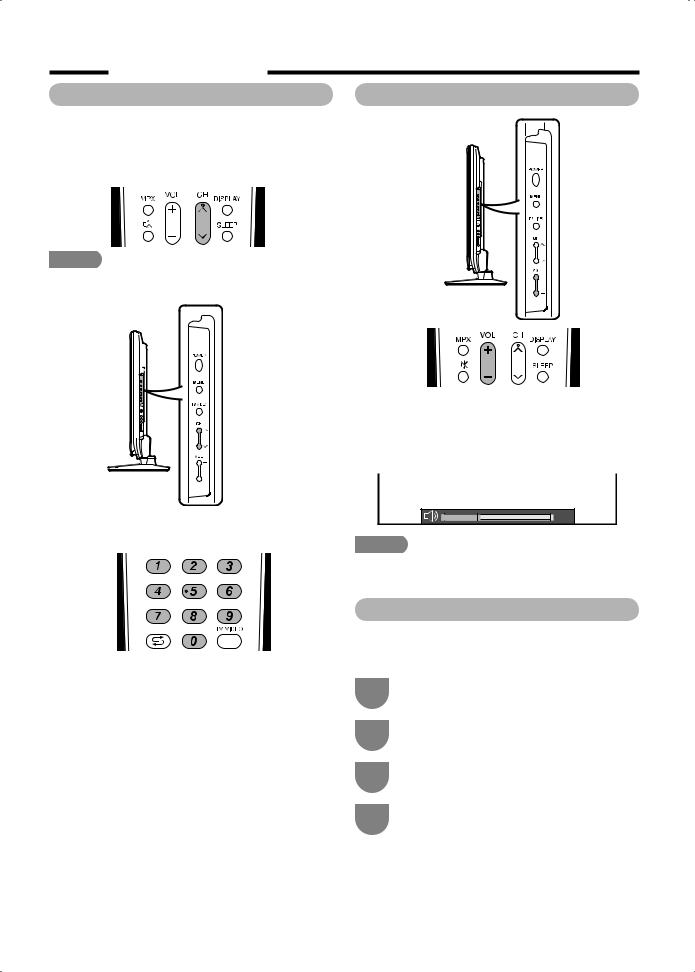
Watching TV
Selecting programmes |
Adjusting the volume |
You can change channels in several ways.
Using CHr/son the remote control unit
• Press CHrto increase the channel number.
• Press CHsto decrease the channel number.
 NOTE
NOTE
• CHr/son the TV operates the same as CHr/son the remote control unit.
Changing the volume
You can change the volume on the TV or on the remote control unit.
• To increase the volume, press VOLk.
• To decrease the volume, press VOLl.
Using 0l9 on the remote control unit
Select the channels directly by pressing buttons 0 to 9.
a
To select a 1-digit channel (e.g. channel 2):
• Press 0, followed by 2.
To select a 2-digit channel (e.g. channel 12):
• Press 1, followed by 2.
When viewing Teletext information
View a page directly which is 3-digit page number from 100 to 899 by pressing buttons 0 to 9.
20
 NOTE
NOTE
•“TV”, “INPUT1”, “INPUT2”, “INPUT3”, “INPUT4”, “INPUT5”, “INPUT6” and “INPUT7” (PC) modes can store volume adjustment values separately.
Menu language settings
You can also select a language from setup menu. Select from among 4 languages: English, Simplifi ed Chinese, Traditional Chinese and Arabic.
1 |
Press MENU and the MENU screen displays. |
|
|
||
2 |
Press c/d to select “Setup”. |
|
|
||
3 |
Press a/b to select “Language”, and then |
|
press ENTER. |
||
|
||
4 |
Press a/b to select the desired language |
|
listed on the screen, and then press ENTER. |
||
|
 21
21
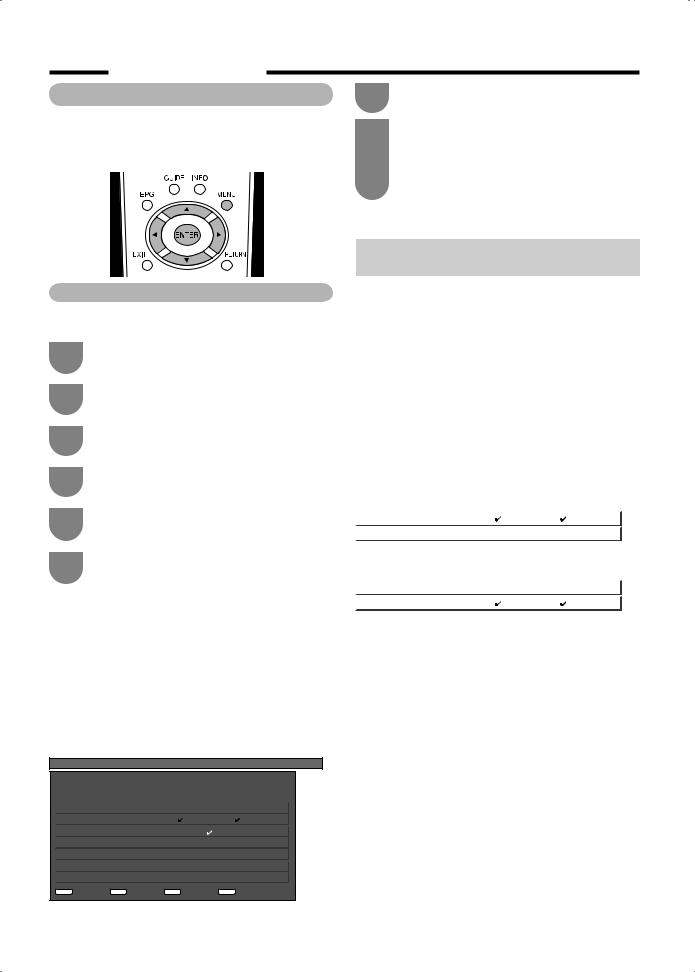
Watching TV
Setting channels to your preference
You can run the auto search procedure again at any time by accessing the Setup menu and Programme Setup. Channels can be tuned automatically or manually.
Digital Settings
You can reconfi gure DTV services settings automatically or manually.
1 |
Press MENU and the MENU screen displays. |
2 |
Press c/d to select “Setup” |
3 |
Press a/b to select “Programme Setup”, and |
|
then press ENTER. |
4 |
Press a/b to select “Digital Setting”, and then |
|
press ENTER. |
5 |
Press a/b to select the desired menu item, |
|
and then press ENTER. |
6 |
Press c/d to select “Yes”, and then press |
|
ENTER. |
H Additional Search
Use this menu to add new services automatically after auto installation has been completed.
H Manual Search
Add new services within a specifi ed frequency band.
• Enter the frequency using 0 - 9 numeric buttons.
H Manual Adjust
Confi gure various settings for each service using the Colour (R, G, Y, B) buttons.
MENU [Setup ... Programme Setup ... Digital Setting ... Manual Adjust]
Select a service and then press the colour button to change service settings.
|
|
Service |
Service |
Lock |
CH |
EPG |
Old |
|
|
No. |
Name |
Skip |
Skip |
LCN |
|
|
|
|
|||||
|
|
|
|
|
|
|
|
|
DTV |
993 |
SIT 3 |
|
|
|
|
|
|
|
|
|
|
|
|
|
DTV |
994 |
SIT 2 |
|
|
|
|
|
|
|
|
|
|
|
|
|
|
|
|
|
|
|
|
|
DTV |
995 |
SIT 1 |
|
|
|
|
|
|
|
|
|
|
|
|
|
DTV |
996 |
Monosco 576-2 |
|
|
|
|
|
|
|
|
|
|
|
|
|
|
|
|
|
|
|
|
|
DTV |
997 |
Monosco 576-1 |
|
|
|
|
|
|
|
|
|
|
|
|
|
|
|
|
|
|
|
|
|
DTV |
998 |
Color Bar 576i |
|
|
|
|
|
|
|
|
|
|
|
|
|
DTV |
999 |
HD Monosco |
|
|
|
|
|
|
|
|
|
|
|
|
|
R : Lock |
G : CH Skip |
Y : EPG Skip |
B : Sort |
|
||
1 |
Press a/b to select the desired service. |
||
2 |
Press the colour button on the remote control |
||
|
corresponding with the item you want to |
||
|
reconfi gure. |
|
|
|
• The mark indicates the operation is set to on. |
||
|
Each time the colour button is pressed, you can |
||
|
switch the corresponding operation on/off. |
||
|
Buttons for Manual Adjust operation |
||
|
|
|
|
Menu items |
Remote control |
Description |
|
|
|
buttons |
|
|
|
|
|
Lock |
|
R |
When the service is |
|
|
|
locked, you must enter |
|
|
|
your password whenever |
|
|
|
you tune to the service. |
|
|
|
|
CH Skip |
G |
Services with a mark |
|
|
|
|
are passed over when |
|
|
|
pressing r/sin the |
|
|
|
TV/remote control unit. |
|
|
|
|
EPG Skip |
Y |
Services with a mark |
|
|
|
|
are passed over in the |
|
|
|
Electronic Programme |
|
|
|
Guide (EPG). |
|
|
|
|
Sort |
|
B |
The item position of |
|
|
|
services can be sorted. |
|
|
|
|
1 Press a/b to select the service whose item position you want to move, and then press B.
|
DTV |
994 |
SIT 2 |
|
|
|
|
|
|
|
|
|
|
|
|
DTV |
995 |
SIT 1 |
|
|
|
|
|
|
2 Press a/b to move it to the desired position, and then press ENTER.
|
DTV |
994 |
SIT 1 |
|
|
|
|
|
|
|
|
|
|
|
|
DTV |
995 |
SIT 2 |
|
|
|
|
|
|
3 Repeat steps 1 and 2 until all desired service items are sorted.
 22
22
