Samsung UE32D6100, UE55D6100SK, UE32D6100SK, UE40D6100SK, UE40D6100 Manual
...
Contact SAMSUNG WORLDWIDE
If you have any questions or comments relating to Samsung products, please contact the SAMSUNG customer care centre.
Country |
Customer Care Centre |
Web Site |
EIRE |
0818 717 100 |
www.samsung.com/ie |
U.K |
0330 SAMSUNG (7267864) |
www.samsung.com/uk |
© 2011 Samsung Electronics Co., Ltd. All rights reserved. |
BN68-03474J-00 |
|
LED TV
user manual
imagine the possibilities
Thank you for purchasing this Samsung product. To receive more complete service, please register your product at
www.samsung.com/register
Model _____________ Serial No. _____________

For more information on how to use e-Manual (p. 14)
Figures and illustrations in this User Manual are provided for reference only and may differ from actual product appearance. Product design and specifications may be changed without notice.
Digital TV notice
1.Functionalities related to Digital TV (DVB) are only available in countries/areas where DVB-T (MPEG2 and MPEG4 AVC) digital terrestrial signals are broadcasted or where you are able to access to a compatible DVB-C (MPEG2 and MPEG4 AAC) cable-TV service. Please check with your local dealer the possibility to receive DVB-T or DVB-C signal.
2.DVB-T is the DVB European consortium standard for the broadcast transmission of digital terrestrial television and DVB-C is that for the broadcast transmission of digital TV over cable. However, some differentiated features like EPG (Electric Programme Guide), VOD (Video On Demand) and so on, are not included in this specification. So, they cannot be workable at this moment.
3.Although this TV set meets the latest DVB-T and DVB-C standards, as of [August, 2008], the compatibility with future DVB-T digital terrestrial and DVB-C digital cable broadcasts cannot be guaranteed.
4.Depending on the countries/areas where this TV set is used some cable-TV providers may charge an additional fee for such a service and you may be required to agree to terms and conditions of their business.
5.Some Digital TV functions might be unavailable in some countries or regions and DVB-C might not work correctly with some cable service providers.
6.For more information, please contact your local Samsung customer care centre.
The reception quality of TV may be affected due to differences in broadcasting method between the countries. Please check the TV performance in the local SAMSUNG Authorized Dealer, or the Samsung Call Centre whether it can be improved by reconfiguring TV setting or not.
Still image warning
Avoid displaying still images (like jpeg picture files) or still image element (like TV programme logo, panorama or 4:3 image format, stock or news bar at screen bottom etc.) on the screen. Constant displaying of still picture can cause ghosting of LED screen, which will affect image quality. To reduce risk of this effect, please follow below recommendations:
•Avoid displaying the same TV channel for long periods.
•Always try do display any image on full screen, use TV set picture format menu for best possible match.
•Reduce brightness and contrast values to minimum required to achieve desired picture quality, exceeded values may speed up the burnout process.
•Frequently use all TV features designed to reduce image retention and screen burnout, refer to e-Manual for details.
Securing the Installation Space
Keep the required distances between the product and other objects (e.g. walls) to ensure proper ventilation.
Failing to do so may result in fire or a problem with the product due to an increase in the internal temperature of the product.
When using a stand or wall-mount, use parts provided by Samsung Electronics only.
• If you use parts provided by another manufacturer, it may result in a problem with the product or an injury due to the product falling.
|
|
The appearance may differ depending on the product. |
|
• Be careful when you contact the TV because some parts can be somewhat hot. |
|
Installation with a stand. |
Installation with a wall-mount. |
 10 cm
10 cm
10 cm |
10 cm |
|
10 cm |
10 cm |
10 cm |
|
10 cm |
WARNINGS: Image retention, commonly known as screen burn-in, can occur on most types of television if the same image is displayed continuously. The most common causes of image retention are logos that remain stationary on the TV screen. These logos are common on many programmes received via a Set-top Box. To reduce this risk, avoid displaying still images for long durations and lower the brightness or contrast settings to decrease the intensity of the picture. Extended viewing of movies and Programmes in aspect ratios that are different from the aspect ratio of the TV may cause image retention. Always endeavour to avoid black borders top or bottom by using the zoom function. This will help eliminate the black borders and fit the picture to the entire area of the screen. Using a video game console may cause image retention and is not recommended. When using a PC input, avoid displaying still images for long durations and reduce the brightness or contrast settings to decrease the intensity of the picture.
IMPORTANT: Image retention issues are not covered by your Samsung® warranty.
English - 2
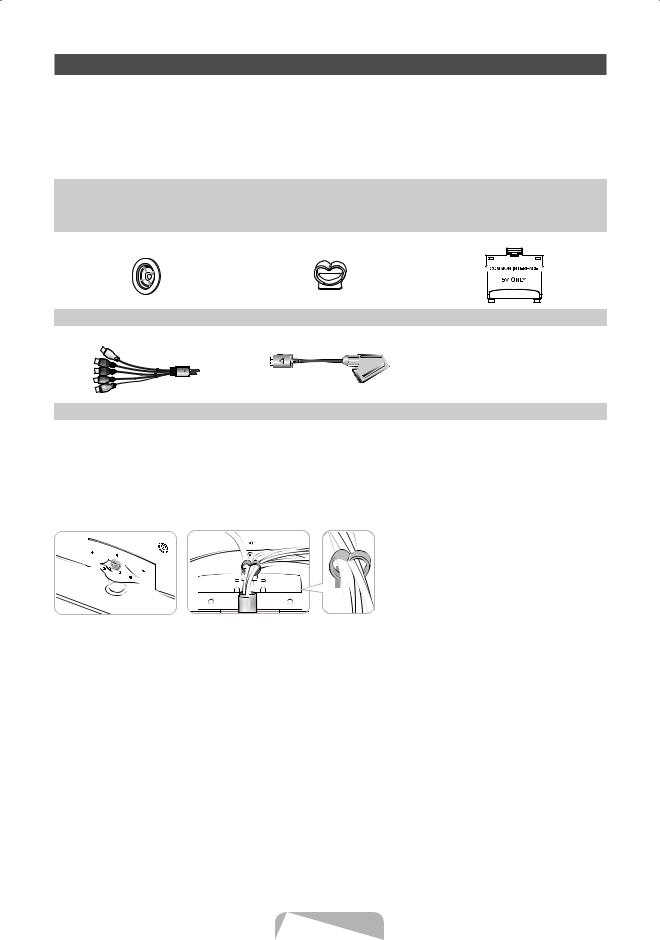
Accessories
Please make sure the following items are included with your TV. If any items are missing, contact your dealer.
The items’ colours and shapes may vary depending on the models.Cables not included in the package contents can be purchased separately.
Check that there is no accessory hidden behind packing materials when you open the box.
•• |
Remote Control & Batteries (AAA x 2) |
•• |
Cleaning-Cloth |
|
•• |
Owner’s Instructions |
•• |
Power cord |
|
|
|
|
|
|
|
|
|
|
|
|
|
|
|
|
|
|
|
|
|
|
|
|
|
|
|
|
|
|
|
|
|
|
|
|
|
|
|
|
|
|
|
|
|
|
|
|
|
|
|
|
|
|
|
|
|
|
|
|
|
|
|
|
|
|
|
|
|
|
|
|
|
|
|
|
|
|
|
|
|
|
|
|
|
|
|
|
|
Holder Ring (4ea) |
Holder-Wire Stand |
CI Card Adapter |
||||||||||
|
|
|
|
|
|
|
|
|
|
|
|
|
|
|
|
|
|
|
|
|
|
|
|
|
|
AV / Component Adapter |
Scart Adapter |
An administration fee may be charged if either |
|
––(a) an engineer is called out at your request and there is no defect in the product (i.e. where you have failed to read this user manual)
––(b) you bring the unit to a repair centre and there is no defect in the product (i.e. where you have failed to read this user manual).
•The amount of such administration charge will be advised to you before any work or home visit is carried out.
Assembling the Holder-Wire stand
English - 3

Viewing the Control Panel
The product colour and shape may vary depending on the model.
Control Panel
Remote control sensor |
Aim the remote control towards this spot on the TV. |
Power Indicator |
Blinks and turns off when the power is on and lights up in standby mode. |
SOURCEE |
Toggles between all the available input sources. In the on-screen menu, use |
|
this button as you would use the ENTEREbutton on the remote control. |
MENU |
Displays an on-screen menu, the OSD (on screen display) of your TV’s |
|
features. |
Y |
Adjusts the volume. In the OSD, use the Ybuttons as you would use |
|
the ◄ and ► buttons on the remote control. |
z |
Changes the channels. In the OSD, use the zbuttons as you |
|
would use the ▼ and ▲ buttons on the remote control. |
P(Power) |
Turns the TV on or off. |
Standby mode
Do not leave your TV in standby mode for long periods of time (when you are away on a holiday, for example). A small amount of electric power is still consumed even when the power button is turned off. It is best to unplug the power cord.
English - 4
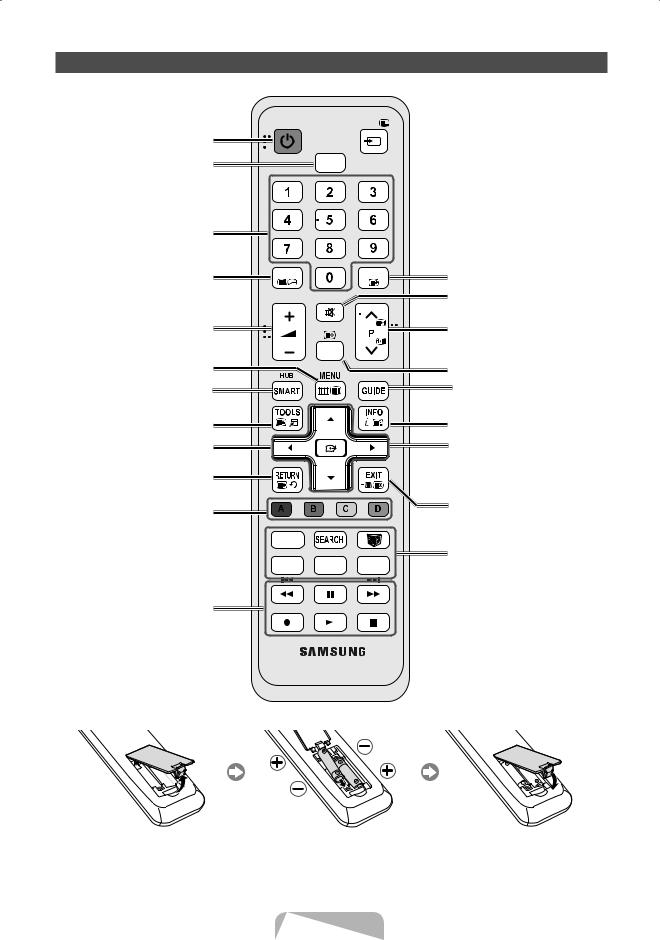
Viewing the Remote Control
This is a special remote control for the visually impaired persons and has Braille points on the Power,
Channel and Volume buttons.
Turns the TV on and off.
Selects the HDMI mode directly.
Have direct access to channels.
Alternately select Teletext ON, Double,
Mix or OFF.
Adjusts the volume.
Opens the OSD.
Link to various application services.
Quickly select frequently used functions.
Selects the on-screen menu items and changes the values seen on the menu.
Returns to the previous menu.
These buttons are for the Channel List,
SMART HUB menu, etc.
Use these buttons in a specific feature.
For details, refer to e-Manual.
POWER SOURCE
HDMI
TTX/MIX PRE-CH
MUTE
CH LIST
 Displays and selects the available video sources.
Displays and selects the available video sources.
Returns to the previous channel.
Cuts off the sound temporarily.
Changes channels.
|
|
|
Displays channel lists on the screen. |
|
|
|
Displays the EPG (Electronic Programme |
|
|
|
Guide). |
|
|
|
Displays information on the TV screen. |
|
|
|
u/d/l/r: Move the cursor on-screen |
|
|
|
menu item. |
|
|
|
ENTERE: Selects the menu and |
|
|
|
changes the corresponding item value. |
|
|
|
Exits the on-screen menu. |
TV |
|
|
|
SOCIAL |
|
|
SOCIAL TV: Displays the Social TV |
|
|
|
|
E-MANUAL |
P.SIZE |
AD/SUBT. |
screen. |
|
|
|
SEARCH: Support to recommendation |
|
|
|
search word and search function. |
|
|
|
W: Sets the video, which provided with |
|
|
|
3D signal. |
|
|
|
E-MANUAL: Displays the e-Manual. |
|
|
|
P.SIZE: Selects the Picture Size. |
|
|
|
AD/SUBT.: Turns the audio description |
|
|
|
on and off. This is not available in some |
|
|
|
locations. / Displays digital subtitles. |
Installing batteries (Battery size: AAA)
|
|
|
|
|
|
|
|
|
|
|
|
|
|
|
|
|
|
|
|
|
•• |
Insert two AAA or equivalent type •• Replace the battery cover. |
|||||
|
batteries inside. Place the batteries |
|||||
|
in the right directions. |
|||||
•• |
Replace the battery cover. |
|||||
English - 5

Changing the Input Source
Source
Use to select TV or an external input |
SOURC |
sources such as a DVD / Blu-ray player / |
|
cable box / STB satellite receiver. |
|
■■ TV / Ext. / PC / AV / Component / HDMI1/DVI / HDMI2 / HDMI3 / HDMI4 / USB / AllShare
In the Source, connected inputs will be highlighted.
Ext. and PC always stay activated.
If the connected external devices are not highlighted, press the red button. The TV will search for connected devices.
Edit Name
In the Source, press the TOOLS button, and then you can set an external input sources name you want.
■■ VCR / DVD / Cable STB / Satellite STB / PVR STB / AV Receiver / Game / Camcorder / PC
/DVI PC / DVI Devices / TV / IPTV / Blu-ray
/HD DVD / DMA: Name the device connected to the input jacks to make your input source selection easier.
When connecting a PC to the HDMI IN 1(DVI) port with HDMI cable, you should set the TV to PC mode under Edit Name.
When connecting a PC to the HDMI IN 1(DVI) port with HDMI to DVI cable, you should set the TV to DVI PC mode under Edit Name.
When connecting an AV devices to the HDMI IN 1(DVI) port with HDMI to DVI cable, you should set the TV to DVI Devices mode under Edit Name.
Edit Favourites
In the Source, press the TOOLS button to select Edit Favourites. You can set an external input source to Favorites.
Information
You can see detailed information about the selected external device.
Refresh
In the Source, If the external devices are not displayed, press the TOOLS button to select Refresh. Search for connected devices.
For best cable connection to this product, be sure to use cables with a maximum thickness as below:
•• Maximum thickness - 0.55 inches (14mm)
Connecting to an Antenna
When the TV is initially powered on, basic settings proceed automatically.Preset: Connecting the mains and antenna.
VHF/UHF
Antenna Cable
or


English - 6
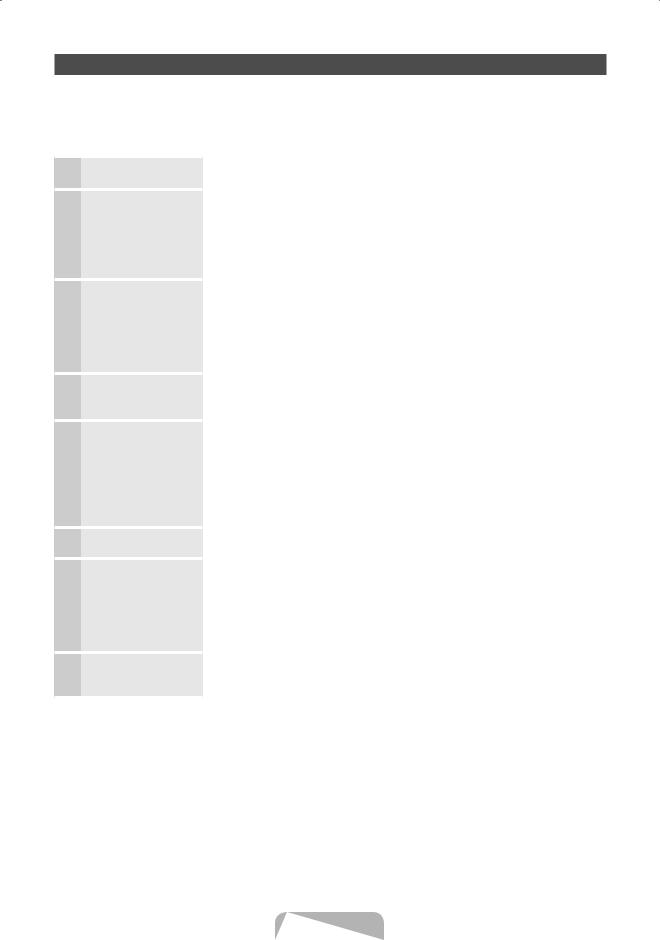
Plug & Play (Initial Setup)
When the TV is initially powered on, a sequence of on-screen prompts will assist in configuring basic settings. Press the POWERPbutton. Plug & Play is available only when the Input source is set to TV.
Before turning on the TV, make sure the antenna cable is connected (p. 6).The option may differ depending on country.
1 Selecting the OSD Language
2 Setting up the Network
3 Software upgrade
4 Selectingmode the usage
5 Selecting a country
6 SettingMode the Clock
7 Selecting search options for auto tuning
8 Enjoy your TV.
Press the ▲ or ▼ button, then press the ENTEREbutton. Select the desired OSD (On Screen Display) language.
Set up your network connection. Press the ENTEREbutton to start. If you do not know your network set up information or want to set to it later, select Skip. We suggest you skip network connection setup now and refer to “Network menu” in the e-Manual for set up requirements and instructions, and the Network Connection section of this manual (Page 13).
You can set up the network connection later using the Network menu.
When network connection settings are complete, Software Upgrade is available. Select Next to upgrade TV software. Your TV will automatically upgrade, if your TV need a software upgrade. If you want to upgrade later, select the Skip. For more information, refer to "Software Upgrade" (Preference → Support) in the e-Manual.
This may take some time, depending on network status.
Press the ▲ or ▼ button to select Home Use, and then press the ENTERE button twice.
Select the Home Use mode. Store Demo mode is for retail environments. Press the ▲ or ▼ button, then press the ENTEREbutton.
Select the appropriate country.
After selecting the country in the Country menu, some models may proceed with an additional option to setup the pin number.
When you input the PIN number, “0-0-0-0” is not available.
The option may differ depending on country. Set the Clock Mode automatically or manually.
Press the ▲ or ▼ button, then press the ENTEREbutton. Select the channel source to memorise. When setting the antenna source to Cable, a step appears allowing you to assign numerical values (channel frequencies) to the channels.
For more information, refer to Channel - Memorising Channels - Auto Tuning.
Press the ENTEREbutton at any time to interrupt the memorisation process.
If you want to watch a broadcast program, select Close. If you want to enjoy the Smart Hub, select the Smart Hub. The Smart Hub will start. For more detailed information, refer to “Smart Hub” in the e-Manual.
If You Want to Reset This Feature...
Select System - Plug & Play (Initial Setup). Enter your 4 digit PIN number. The default PIN number is “0-0-0-0.” If you want to change the PIN number, use the Change PIN function.
You should do Plug & Play (MENU → System) again at home although you did in shop.
If you forget the PIN code, press the remote control buttons in the following sequence in Standby mode, which resets the PIN to “0-0-0-0”: MUTE → 8 → 2 → 4 → POWER (on).
English - 7

Connecting to an AV devices
¦¦Availablereceiver, VCRdevices: DVD, Blu-ray player, HD cable box, HD STB (Set-Top-Box) satellite
HDMI connection
HDMI OUT
HDMI to DVI connection
DVI OUT
AUDIO OUT
R-AUDIO-L
Using an HDMI or an HDMI to DVI cable (up to 1080p)
HDMI IN 1(DVI), 2(ARC), 3, 4 / PC/DVI AUDIO IN
xx For better picture and audio quality, connect to a digital device using an HDMI cable.
xx An HDMI cable supports digital video and audio signals, and does not require an audio cable.
––To connect the TV to a digital device that does not support HDMI output, use an HDMI/DVI and audio cables.
xx The picture may not display normally (if at all) or the audio may not work if an external device that uses an older version of HDMI mode is connected to the TV. If such a problem occurs, ask the manufacturer of the external device about the HDMI version and, if out of date, request an upgrade.
xx Be sure to use an HDMI cable with a thickness of 14 mm or less.
xx Be sure to purchase a certified HDMI cable. Otherwise, the picture may not display or a connection error may occur.
xx A basic high-speed HDMI cable or one with ethernet is recommended. This product does not support the ethernet function via HDMI.
xx This product supports the 3D and ARC (Audio Return Channel) functions via an HDMI cable. Note that the ARC function is supported by the HDMI IN 2(ARC) port only.
xx The ARC function allows digital audio to output via the HDMI IN 2(ARC) port. It can be enabled only when the TV is connected with an audio receiver that supports the ARC function.
English - 8
