Samsung UE32D5500R, UE32D5700RS, UE32D5000PW, UE19D4000NW Service manual
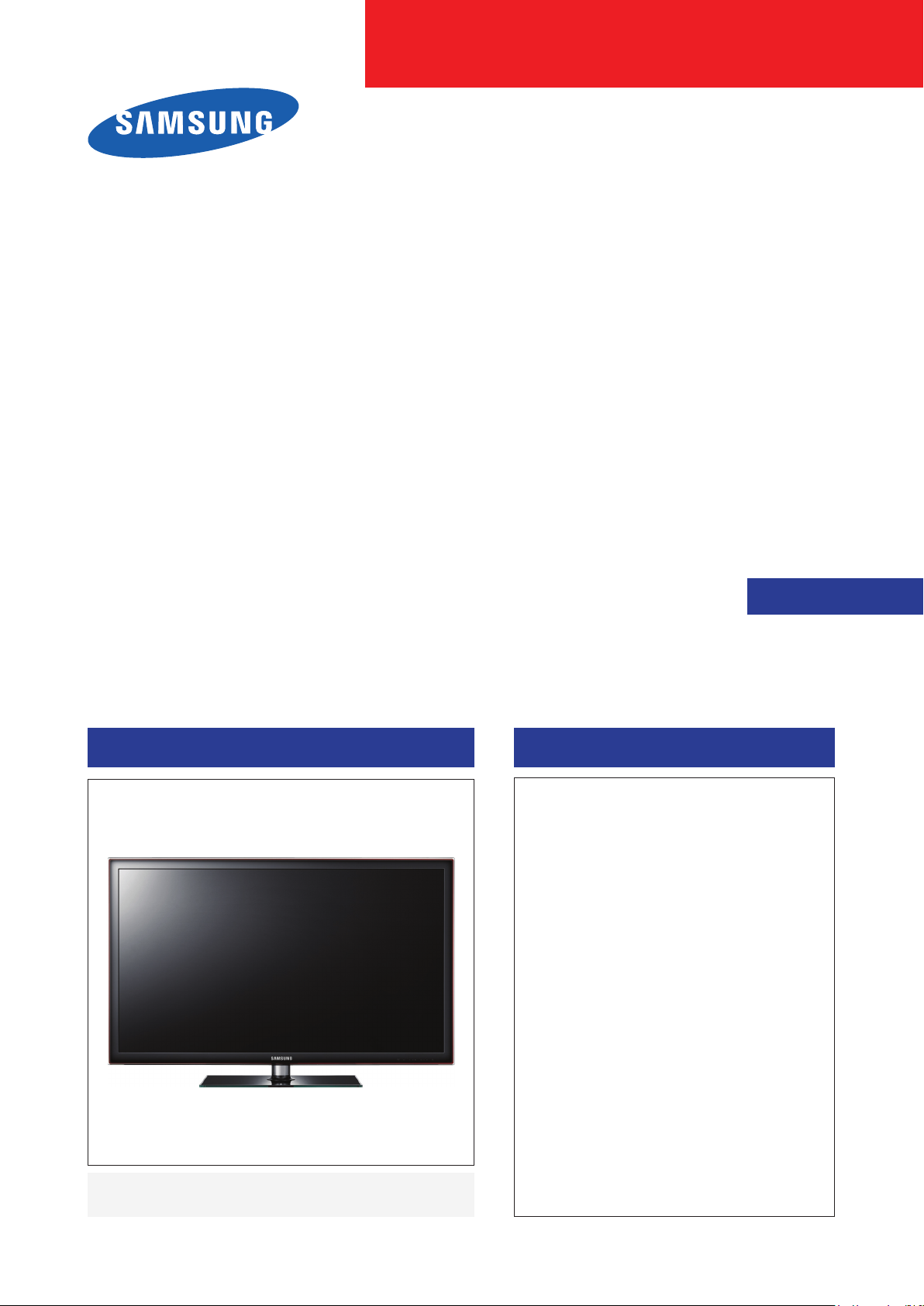
SERVICE
Manual
TFT-LED TV Contents
1. Precautions
2. Product specications
3. Disassembly and Reassembly
4. Troubleshooting
5. Wiring Diagram
LED-TV
UE**D55****
Chassis : U66A
Model : UE32D55**R*
UE37D55**R*
UE40D55**R*
UE46D55**R*
UE32D57**RS
UE37D57**RS
UE40D57**RS
UE46D57**RS
Chassis : U57A
Model : UE32D50**PW
UE37D50**PW
UE40D50**PW
UE46D50**PW
UE32D40**NW
Chassis : U57B
Model : UE19D40**NW
UE22D50**NW
UE27D50**NW
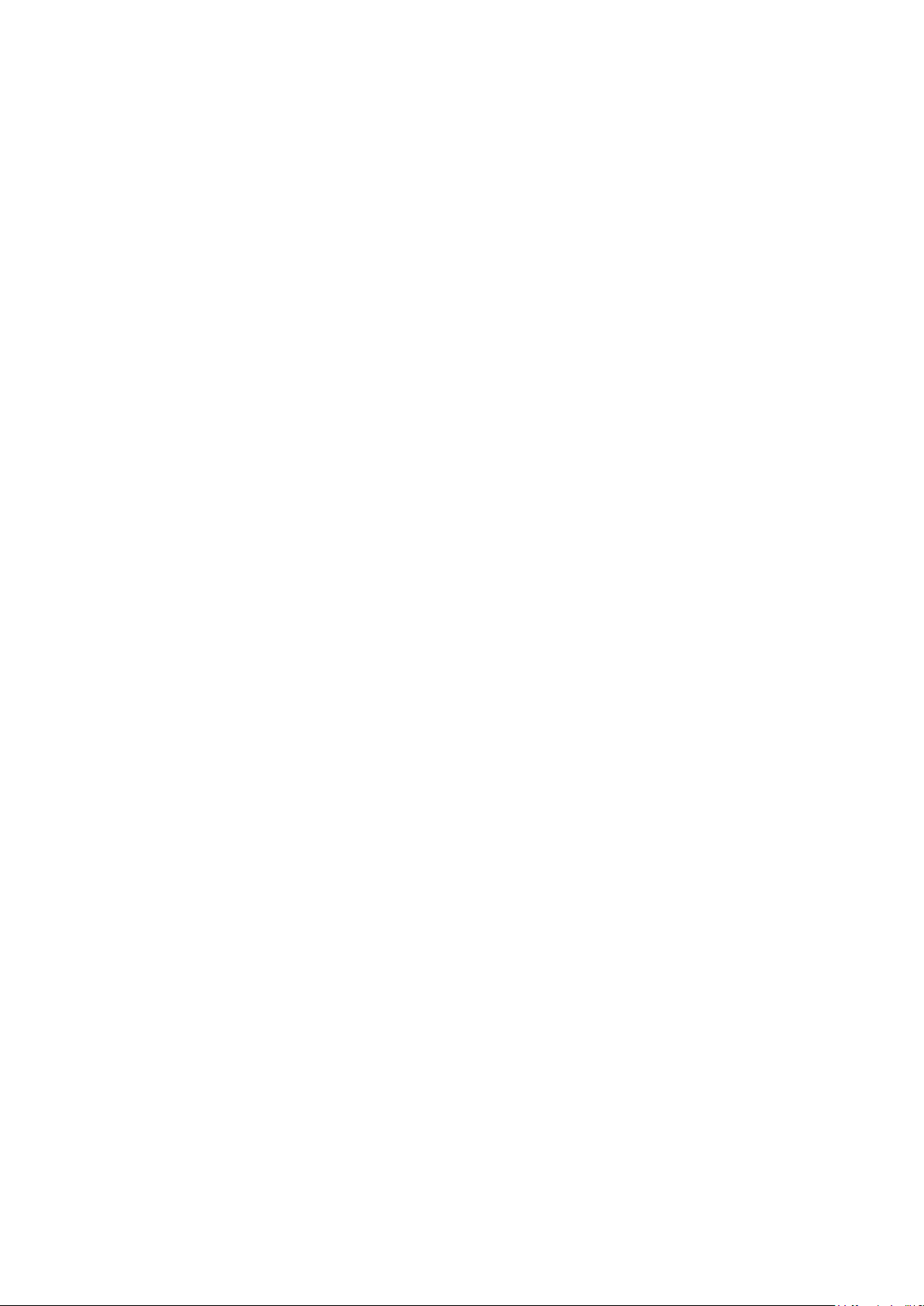
Contents
1. Precautions .............................................................................................................. 1-1
1-1. Safety Precautions ......................................................................................................... 1-1
1-2. Servicing Precautions ..................................................................................................... 1-2
1-3. Electrostatically Sensitive Devices (ESD) Precautions .................................................. 1-2
1-4. Installation Precautions .................................................................................................. 1-3
2. Product specications ............................................................................................ 2-1
2-1. Feature & Specications ................................................................................................. 2-1
2-2. Detail Factory Option ...................................................................................................... 2-9
2-3. Accessories .................................................................................................................. 2-11
2-4. New Features explanation ............................................................................................ 2-12
3. Disassembly and Reassembly ............................................................................... 3-1
3-1. Disassembly and Reassembly ....................................................................................... 3-1
4. Troubleshooting ...................................................................................................... 4-1
4-1. Troubleshooting .............................................................................................................. 4-1
4-2. Alignments and Adjustments ........................................................................................ 4-71
4-3. Factory Mode Adjustments ........................................................................................... 4-72
4-4. White Balance - Calibration .......................................................................................... 4-80
4-5. White Ratio (Balance) Adjustment ................................................................................ 4-81
4-6. Servicing Information .................................................................................................... 4-82
4-7. How To Upgrade Sub Micom ........................................................................................ 4-83
4-8. Mechanical diagram ..................................................................................................... 4-85
4-9. PCB diagram ................................................................................................................ 4-86
5. Wiring Diagram ........................................................................................................ 5-1
5-1. Wiring Diagram ............................................................................................................... 5-1
5-2. Connector ....................................................................................................................... 5-3
5-3. Connector Functions ...................................................................................................... 5-9
5-4. Cables ............................................................................................................................ 5-9
A.1 Exploded View & Part List ....................................................................................A-1
A.2 Electrical Parts List...............................................................................................A-2

This Service Manual is a property of Samsung Electronics Co.,Ltd.
Any unauthorized use of Manual can be punished under applicable
International and/or domestic law.
© 2011 Samsung Electronics Co.,Ltd.
All rights reserved.
Printed in Korea
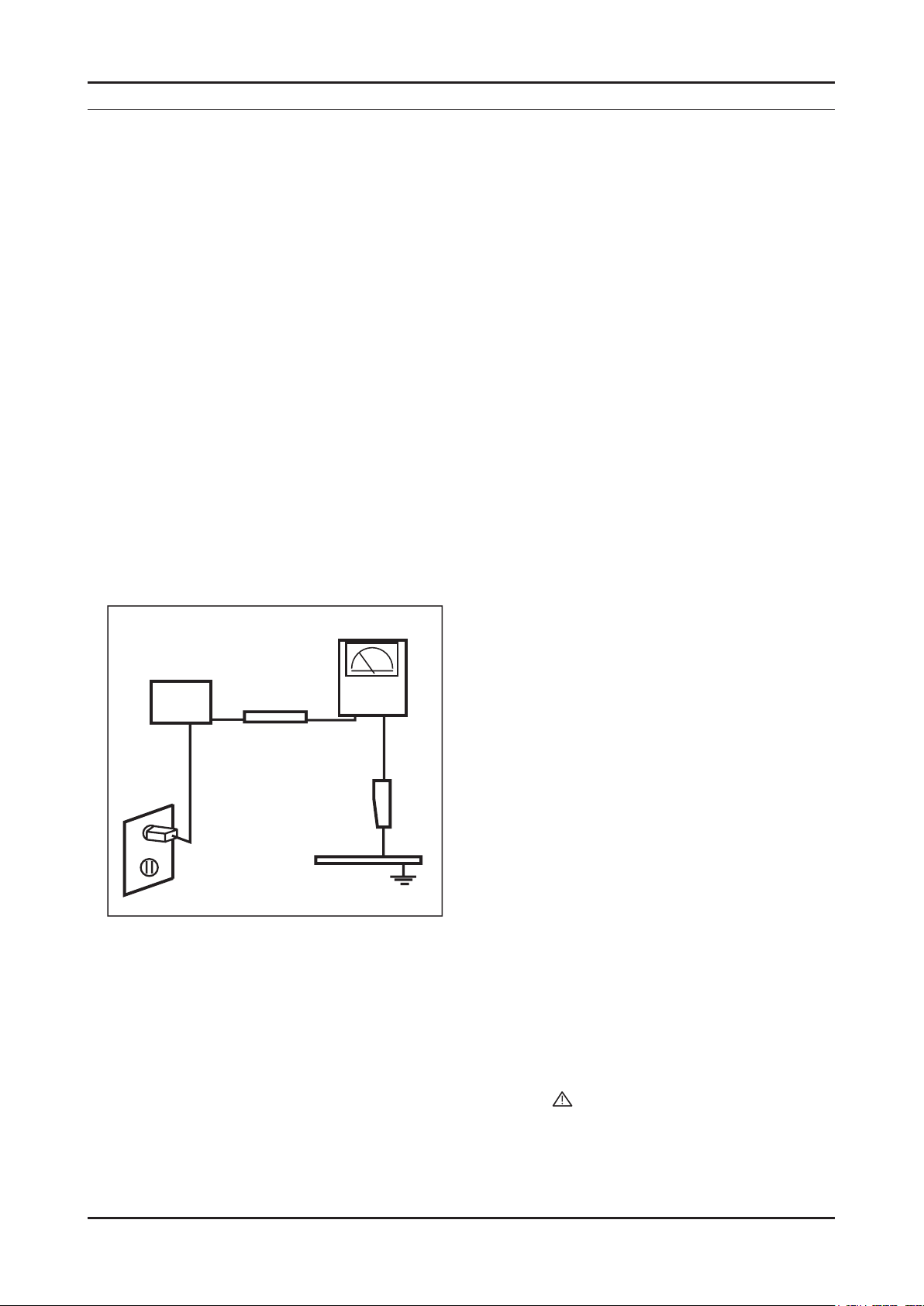
1-1
1. Precautions
1. Precautions
1-1. Safety Precautions
Follow these safety, servicing and ESD precautions to prevent damage and to protect against potential hazards such as
electrical shock.
1-1-1. Warnings
For continued safety, do not attempt to modify the circuit board.1.
Disconnect the AC power and DC power jack before servicing.2.
1-1-2. Servicing the LED TV
When servicing the LED TV, Disconnect the AC line cord from the AC outlet.1.
It is essential that service technicians have an accurate voltage meter available at all times. 2.
Check the calibration of this meter periodically.
1-1-3. Fire and Shock Hazard
Before returning the LED TV to the user, perform the following safety checks:
Inspect each lead dress to make certain that the leads are not pinched or that hardware is not lodged between the 1.
chassis and other metal parts in the LED TV.
Inspect all protective devices such as nonmetallic control knobs, insulating materials, cabinet backs, adjustment and 2.
compartment covers or shields, isolation resistorcapacitor networks, mechanical insulators, etc.
Leakage Current Hot Check (Figure 1-1): 3.
WARNING : Do not use an isolation transformer during this test.
Use a leakage current tester or a metering system that complies with American National Standards Institute (ANSI
C101.1, Leakage Current for Appliances), and Underwriters Laboratories (UL Publication UL1410, 59.7).
With the unit completely reassembled, plug the AC line cord directly into a 120V AC outlet. With the unit’s AC switch 4.
rst in the ON position and then OFF, measure the current between a known earth ground (metal water pipe, conduit,
etc.) and all exposed metal parts, including: metal cabinets, screwheads and control shafts.
The current measured should not exceed 0.5 milliamp.
Reverse the power-plug prongs in the AC outlet and repeat the test.
1-1-4. Product Safety Notices
Some electrical and mechanical parts have special safetyrelated characteristics which are often not evident from visual
inspection. The protection they give may not be obtained by replacing them with components rated for higher voltage,
wattage, etc. Parts that have special safety characteristics are identied by
on schematics and parts lists. A substitute
replacement that does not have the same safety characteristics as the recommended replacement part might create
shock, re and/or other hazards. Product safety is under review continuously and new instructions are issued whenever
appropriate.
DEVICE
UNDER
TEST
(READING SHOULD)
NOT BE ABOVE 0.5mA
LEAKAGE
CURRENT
TESTER
TEST ALL
EXPOSED METAL
SURFACES
2-WIRE CORD
*ALSO TEST WITH
PLUG REVERSED
(USING AC ADAPTER
PLUG AS REQUIRED)
EARTH
GROUND
Figure 1-1. Leakage Current Test Circuit

1-2
1. Precautions
1-2. Servicing Precautions
WARNING: An electrolytic capacitor installed with the wrong polarity might explode.
Caution: Before servicing units covered by this service manual, read and follow the Safety Precautions section of
this manual.
Note: If unforeseen circumstances create conict between the following servicing precautions and any of the
safety precautions, always follow the safety precautions.
1-2-1 General Servicing Precautions
Always unplug the unit’s AC power cord from the AC power source and disconnect the DC Power Jack before 1.
attempting to:
(a) remove or reinstall any component or assembly, (b) disconnect PCB plugs or connectors, (c) connect a test
component in parallel with an electrolytic capacitor.
Some components are raised above the printed circuit board for safety. An insulation tube or tape is sometimes 2.
used. The internal wiring is sometimes clamped to prevent contact with thermally hot components. Reinstall all such
elements to their original position.
After servicing, always check that the screws, components and wiring have been correctly reinstalled. Make sure that 3.
the area around the serviced part has not been damaged.
Check the insulation between the blades of the AC plug and accessible conductive parts (examples: metal panels, 4.
input terminals and earphone jacks).
Insulation Checking Procedure: Disconnect the power cord from the AC source and turn the power switch ON. 5.
Connect an insulation resistance meter (500 V) to theblades of the AC plug.
The insulation resistance between each blade of the AC plug and accessible conductive parts (see above) should be
greater than 1 megohm.
Always connect a test instrument’s ground lead to the instrument chassis ground before connecting the positive lead; 6.
always remove the instrument’s ground lead last.
1-3. Electrostatically Sensitive Devices (ESD) Precautions
Some semiconductor (solid state) devices can be easily damaged by static electricity. Such components are commonly
called Electrostatically Sensitive Devices (ESD). Examples of typical ESD are integrated circuits and some eld-effect
transistors. The following techniques will reduce the incidence of component damage caused by static electricity.
Immediately before handling any semiconductor components or assemblies, drain the electrostatic charge from your 1.
body by touching a known earth ground. Alternatively, wear a discharging wrist-strap device. To avoid a shock hazard,
be sure to remove the wrist strap before applying power to the LED TV.
After removing an ESD-equipped assembly, place it on a conductive surface such as aluminum foil to prevent 2.
accumulation of an electrostatic charge.
Do not use freon-propelled chemicals. These can generate electrical charges sufcient to damage ESDs.3.
Use only a grounded-tip soldering iron to solder or desolder ESDs.4.
Use only an anti-static solder removal device. Some solder removal devices not classied as “anti-static” can generate 5.
electrical charges sufcient to damage ESDs.
Do not remove a replacement ESD from its protective package until you are ready to install it. Most replacement ESDs 6.
are packaged with leads that are electrically shorted together by conductive foam, aluminum foil or other conductive
materials.
Immediately before removing the protective material from the leads of a replacement ESD, touch the protective 7.
material to the chassis or circuit assembly into which the device will be installed.
Caution: Be sure no power is applied to the chassis or circuit and observe all other safety precautions.
Minimize body motions when handling unpackaged replacement ESDs. Motions such as brushing clothes together, 8.
or lifting your foot from a carpeted oor can generate enough static electricity to damage an ESD.
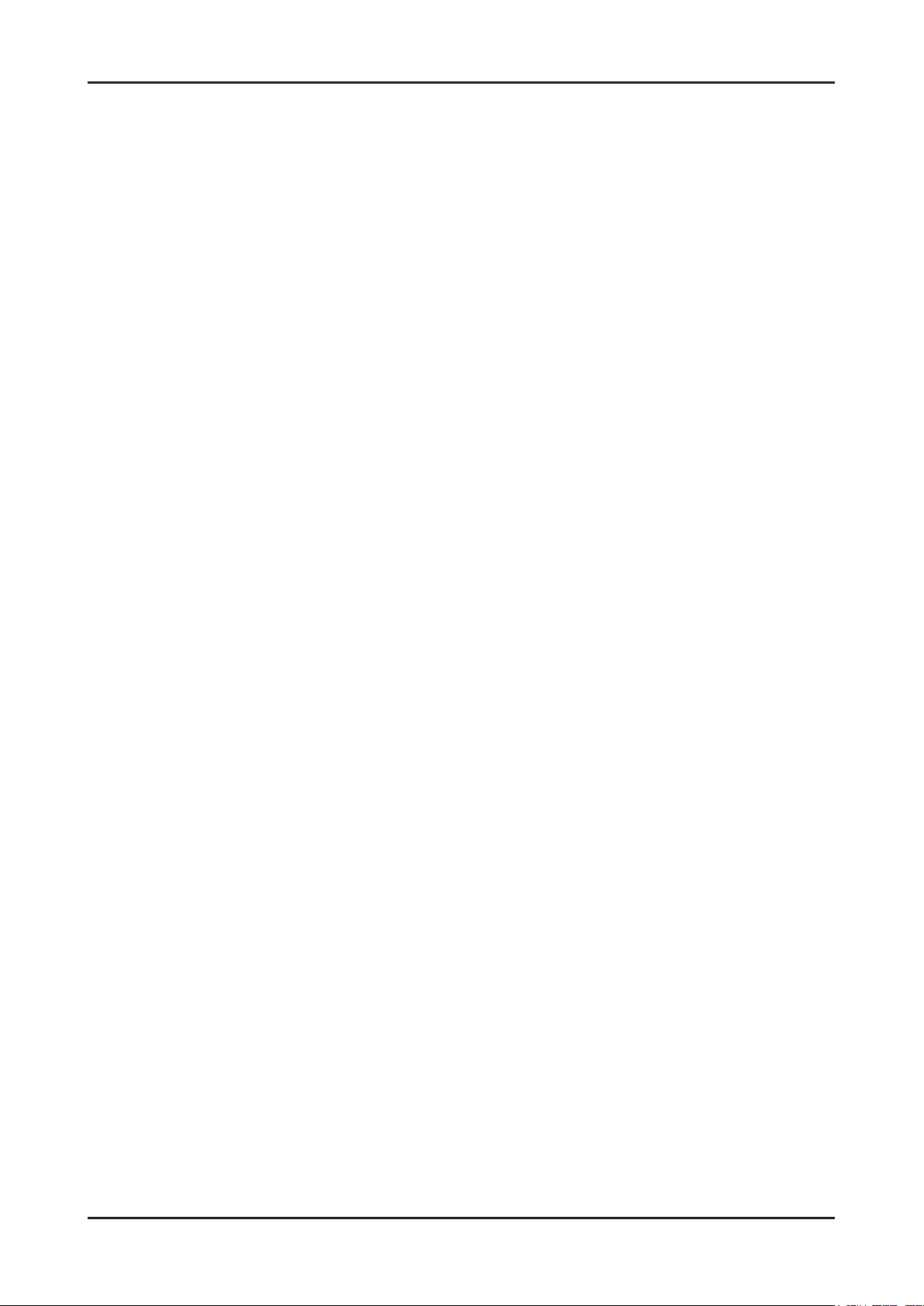
1-3
1. Precautions
1-4. Installation Precautions
For safety reasons, more than a people are required for carrying the product.1.
Keep the power cord away from any heat emitting devices, as a melted covering may cause re or electric shock.2.
Do not place the product in areas with poor ventilation such as a bookshelf or closet. The increased internal 3.
temperature may cause re.
Bend the external antenna cable when connecting it to the product. This is a measure to protect it from being exposed 4.
to moisture. Otherwise, it may cause a re or electric shock.
Make sure to turn the power off and unplug the power cord from the outlet before repositioning the product. Also check 5.
the antenna cable or the external connectors if they are fully unplugged. Damage to the cord may cause re or electric
shock.
Keep the antenna far away from any high-voltage cables and install it rmly. Contact with the highvoltage cable or the 6.
antenna falling over may cause re or electric shock.
When installing the product, leave enough space (0.4m) between the product and the wall for ventilation purposes. 7.
A rise in temperature within the product may cause re.
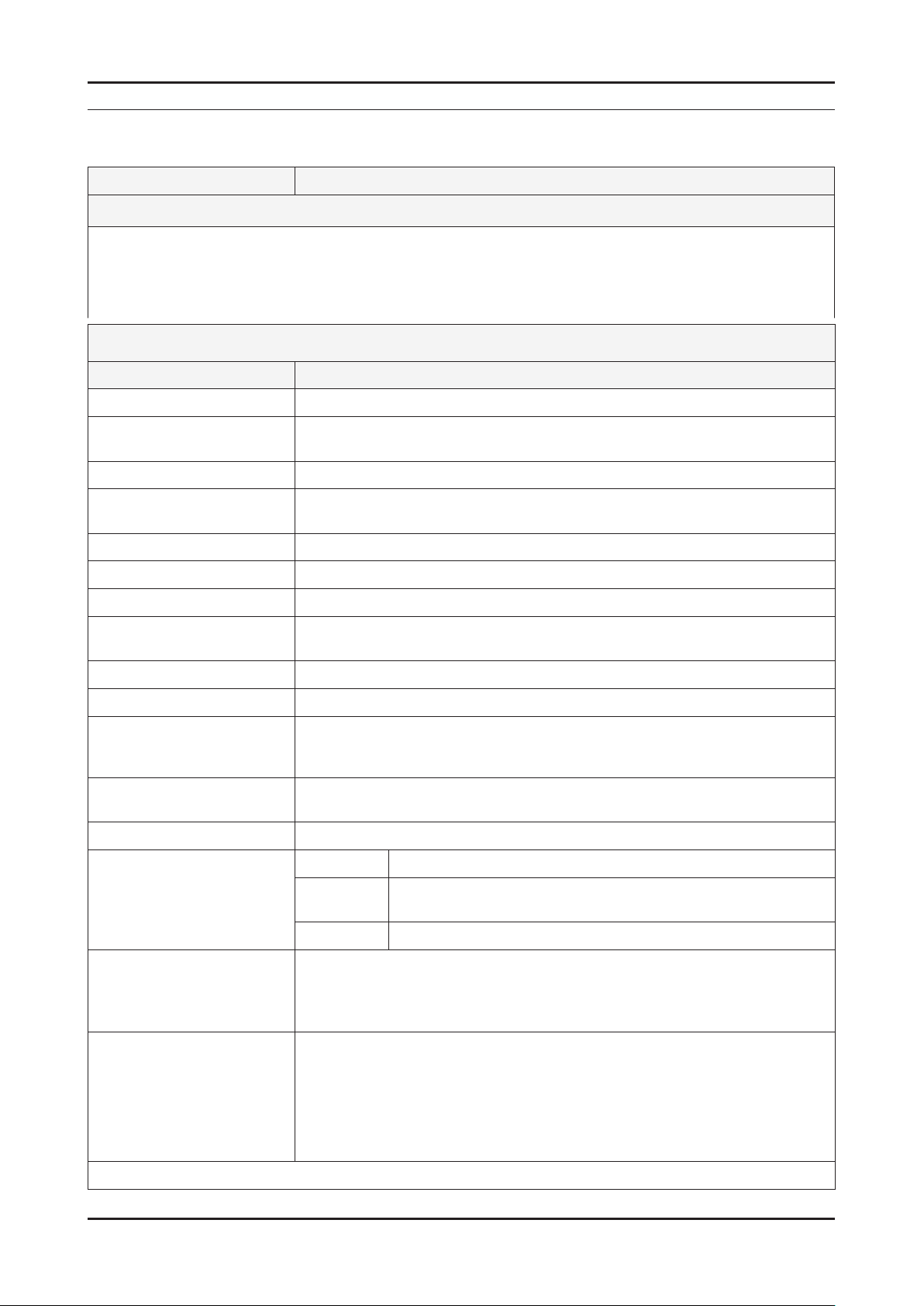
2-1
2. Product specications
2. Product specications
2-1. Feature & Specications
Model UE32D50** / UE32D55** / UE32D57**
Feature
DTV/ATV (5700 : Satellite), 4-HDMI, 1-Component, 1-A/V, D-SUB, 1-SCART, 2-USB2.0 ሪ
Brightness : 300 cd/m ሪ
2
High Contrast Ratio : 6,000:1 ሪ
Response Time : 6.5ms ሪ
Specications
Item Description
LCD Panel 32 inch FHD
Scanning Frequency Horizontal : 50 kHz ~ 75 kHz (Automatic)
Vertical : 47 Hz ~ 63 Hz (Automatic)
Display Colors 16.7M color
Maximum resolution Horizontal : 1920 Pixels
Vertical : 1080 pixels
Input Signal Analog 0.7 Vp-p ± 5% positive at 75Ω , internally terminated
Input Sync Signal H/V Separate, TTL, P. or N.
Maximum Pixel Clock rate 80 MHz (Typ 74.25 MHz)
Active Display
Horizontal/Vertical
27.50 x 15.47 inches (698.4(H) x 392.85(V) mm)
AC power voltage & Frequency AC 100 V ~ 240 V, 50/60 Hz
Power Consumption Under 80W (Under 0.3 W, Stand by)
Dimensions
Set (W x D x H)
30.2 x 9.4 x 20.9 inches (768 x 240 x 532.1 mm)_with stand
30.2 x 1.2 x 18.4 inches (768 x 29.9 x 468.2 mm)_without stand
Weight 22.49 Ibs (10.2 kg)_with stand
16.45 Ibs (7.46 kg)_without stand
Stand Weight 6 Ibs (2.74 kg)
TV System Tuning Frequency Synthesize (Refer to detailed Frequency Table)
System
DVB-T/C (D5700 : DVB-T/C/S2, D5500 UK : DVB-T2/C), PAL,
SECAM, NT4.43
Sound BG, DK, L/L’, NICAM, MPEG1, DD, DD+, HE-AAC
Environmental Considerations Operating Temperature : 50˚F ~ 104˚F (10˚C ~ 40˚C)
Operating Humidity : 10% ~ 80%, non-condensing
Storage temperature : -13˚F ~ 113˚F (-25˚C ~ 45˚C)
Storage Humidity : 5% ~ 95%, non-condensing
Audio Spec. - MAX Internal Audio Output Power : Each 10 W (Left/Right)
- BASS Control Range : -8 dB ~ + 8dB
- TREBLE Control Range : -8 dB ~ +8 dB
- Headphone Out : 10 mW MAX
- Output Frequency : RF : 80 Hz ~ 15 kHz
AV/Componet/HDMI : 80 Hz ~ 20 kHz
Note: TruSurround HD, Film Mode, Energy Saving, Anynet+, Allshare (D5500, D5700 : Internet TV)
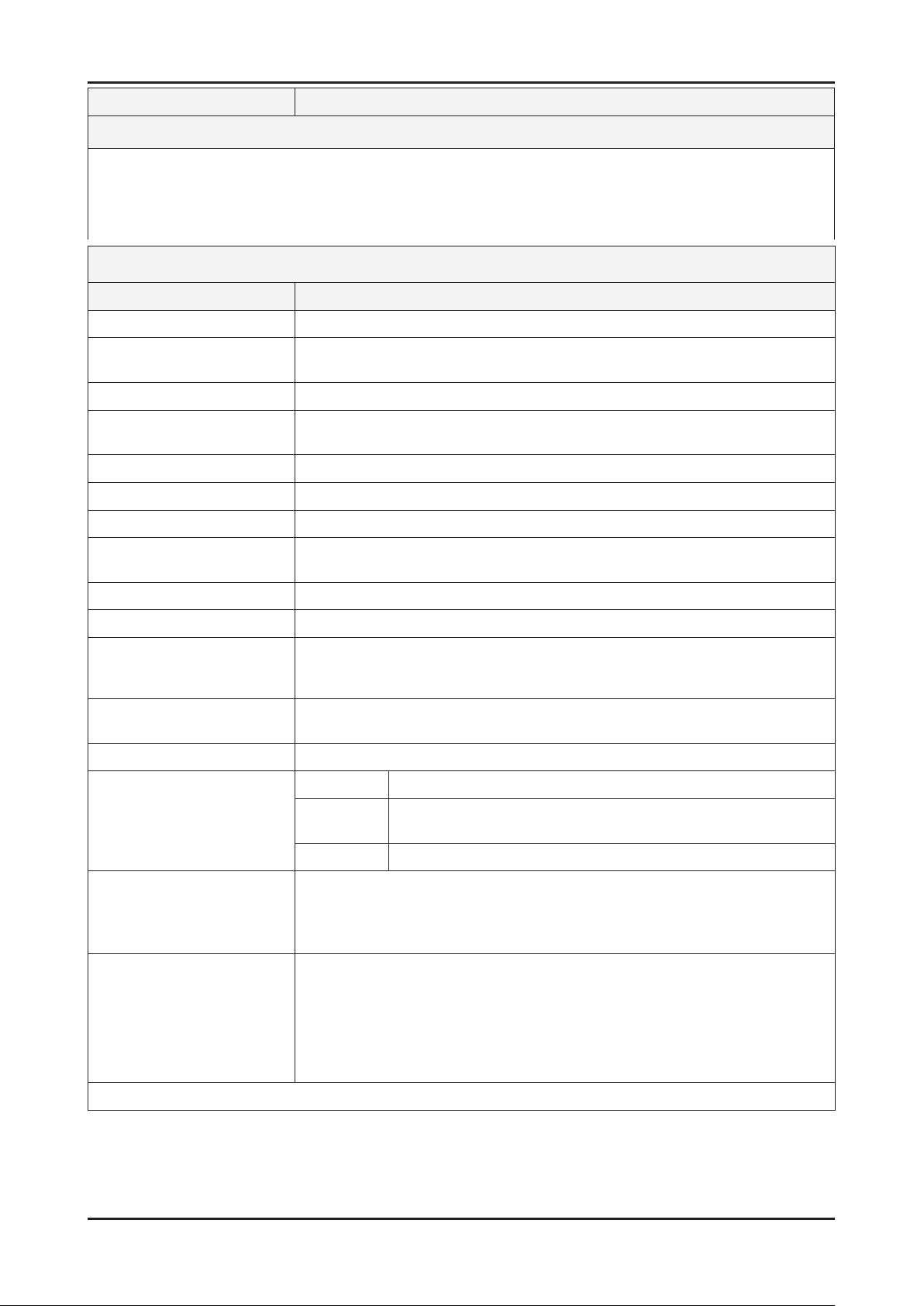
2-2
2. Product specications
Model UE37D50** / UE37D55** / UE37D57**
Feature
DTV/ATV (5700 : Satellite), 4-HDMI, 1-Component, 1-A/V, D-SUB, 1-SCART, 2-USB2.0 ሪ
Brightness : 300 cd/m ሪ
2
High Contrast Ratio : 6,000:1 ሪ
Response Time : 9 ms ሪ
Specications
Item Description
LCD Panel 37inch FHD
Scanning Frequency Horizontal : 60 kHz ~ 73 kHz (Automatic)
Vertical : 47 Hz ~ 63 Hz (Automatic)
Display Colors 16.7M color
Maximum resolution Horizontal : 1920 Pixels
Vertical : 1080 pixels
Input Signal Analog 0.7 Vp-p ± 5% positive at 75Ω , internally terminated
Input Sync Signal H/V Separate, TTL, P. or N.
Maximum Pixel Clock rate 82 MHz (Typ 74.25 MHz)
Active Display
Horizontal/Vertical
32.26 x 18.15 inches (819.36(H) x 460.89(V) mm)
AC power voltage & Frequency AC 100 V ~ 240 V, 50/60 Hz
Power Consumption Under 90W (Under 0.3 W, Stand by)
Dimensions
Set (W x D x H)
35.1 x 10.0 x 23.7 inches (890.6 x 255 x 602.1 mm)_with stand
35.1 x 1.2 x 21.2 inches (890.6 x 29.9 x 537.4 mm)_without stand
Weight 22.49 Ibs (10.2 kg)_with stand
16.45 Ibs (7.46 kg)_without stand
Stand Weight 7.23 Ibs (3.28 kg)
TV System Tuning Frequency Synthesize (Refer to detailed Frequency Table)
System
DVB-T/C (D5700 : DVB-T/C/S2, D5500 UK : DVB-T2/C), PAL,
SECAM, NT4.43
Sound BG, DK, L/L’, NICAM, MPEG1, DD, DD+, HE-AAC
Environmental Considerations Operating Temperature : 50˚F ~ 104˚F (10˚C ~ 40˚C)
Operating Humidity : 10% ~ 80%, non-condensing
Storage temperature : -13˚F ~ 113˚F (-25˚C ~ 45˚C)
Storage Humidity : 5% ~ 95%, non-condensing
Audio Spec. - MAX Internal Audio Output Power : Each 10 W (Left/Right)
- BASS Control Range : -8 dB ~ + 8dB
- TREBLE Control Range : -8 dB ~ +8 dB
- Headphone Out : 10 mW MAX
- Output Frequency : RF : 80 Hz ~ 15 kHz
AV/Componet/HDMI : 80 Hz ~ 20 kHz
Note: TruSurround HD, Film Mode, Energy Saving, Anynet+, Allshare (D5500, D5700 : Internet TV)
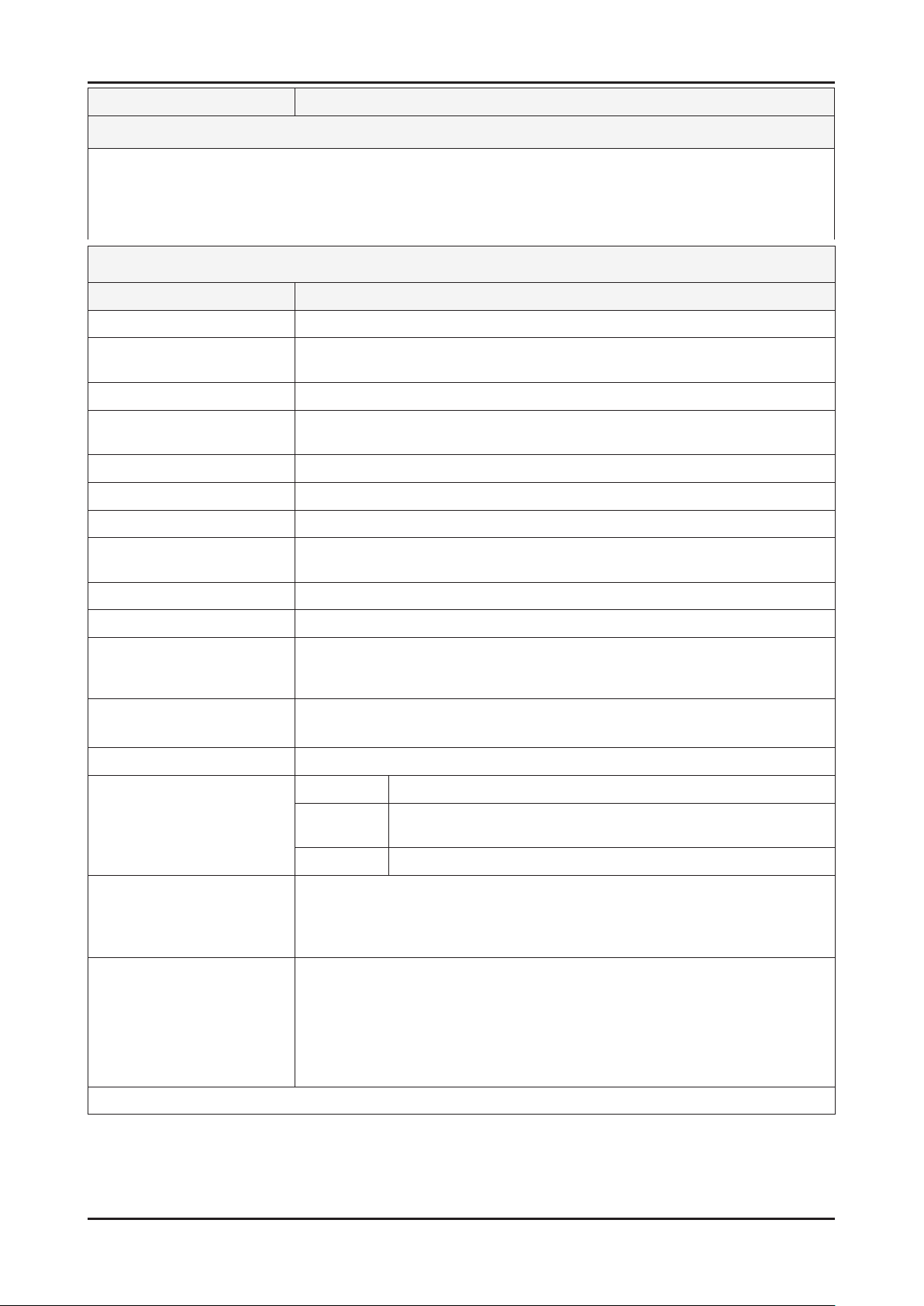
2-3
2. Product specications
Model UE40D50** / UE40D55** / UE40D57**
Feature
DTV/ATV (5700 : Satellite), 4-HDMI, 1-Component, 1-A/V, D-SUB, 1-SCART, 2-USB2.0 ሪ
Brightness : 300 cd/m ሪ
2
High Contrast Ratio : 6,000:1 ሪ
Response Time : 9 ms ሪ
Specications
Item Description
LCD Panel 40inch FHD
Scanning Frequency Horizontal : 48 kHz ~ 75 kHz (Automatic)
Vertical : 48 kHz ~ 75 kHz (Automatic)
Display Colors 16.7M color
Maximum resolution Horizontal : 1920 Pixels
Vertical : 1080 pixels
Input Signal Analog 0.7 Vp-p ± 5% positive at 75Ω , internally terminated
Input Sync Signal H/V Separate, TTL, P. or N.
Maximum Pixel Clock rate 80 MHz (Typ 74.25 MHz)
Active Display
Horizontal/Vertical
34.87 x 19.61 inches (885.6 (H) x 498.15 (V) mm)
AC power voltage & Frequency AC 100 V ~ 240 V, 50/60 Hz
Power Consumption Under 100 W (Under 0.3 W, Stand by)
Dimensions
Set (W x D x H)
37.6 x 10.0 x 25.1 inchs (955.8 x 255.0 x 638.5 mm)_with stand
37.6 x 1.2 x 22.6 inchs (955.8 x 29.9 x 574.0 mm)_without stand
Weight 31.7 Ibs (14.36 kg)_with stand
24.4 Ibs (11.08 kg)_without stand
Stand Weight 7.2 Ibs (3.28 kg)
TV System Tuning Frequency Synthesize (Refer to detailed Frequency Table)
System
DVB-T/C (D5700 : DVB-T/C/S2, D5500 UK : DVB-T2/C), PAL,
SECAM, NT4.43
Sound BG, DK, L/L’, NICAM, MPEG1, DD, DD+, HE-AAC
Environmental Considerations Operating Temperature : 50˚F ~ 104˚F (10˚C ~ 40˚C)
Operating Humidity : 10% ~ 80%, non-condensing
Storage temperature : -13˚F ~ 113˚F (-25˚C ~ 45˚C)
Storage Humidity : 5% ~ 95%, non-condensing
Audio Spec. - MAX Internal Audio Output Power : Each 10 W (Left/Right)
- BASS Control Range : -8 dB ~ + 8dB
- TREBLE Control Range : -8 dB ~ +8 dB
- Headphone Out : 10 mW MAX
- Output Frequency : RF : 80 Hz ~ 15 kHz
AV/Componet/HDMI : 80 Hz ~ 20 kHz
Note: TruSurround HD, Film Mode, Energy Saving, Anynet+, Allshare (D5500, D5700 : Internet TV)
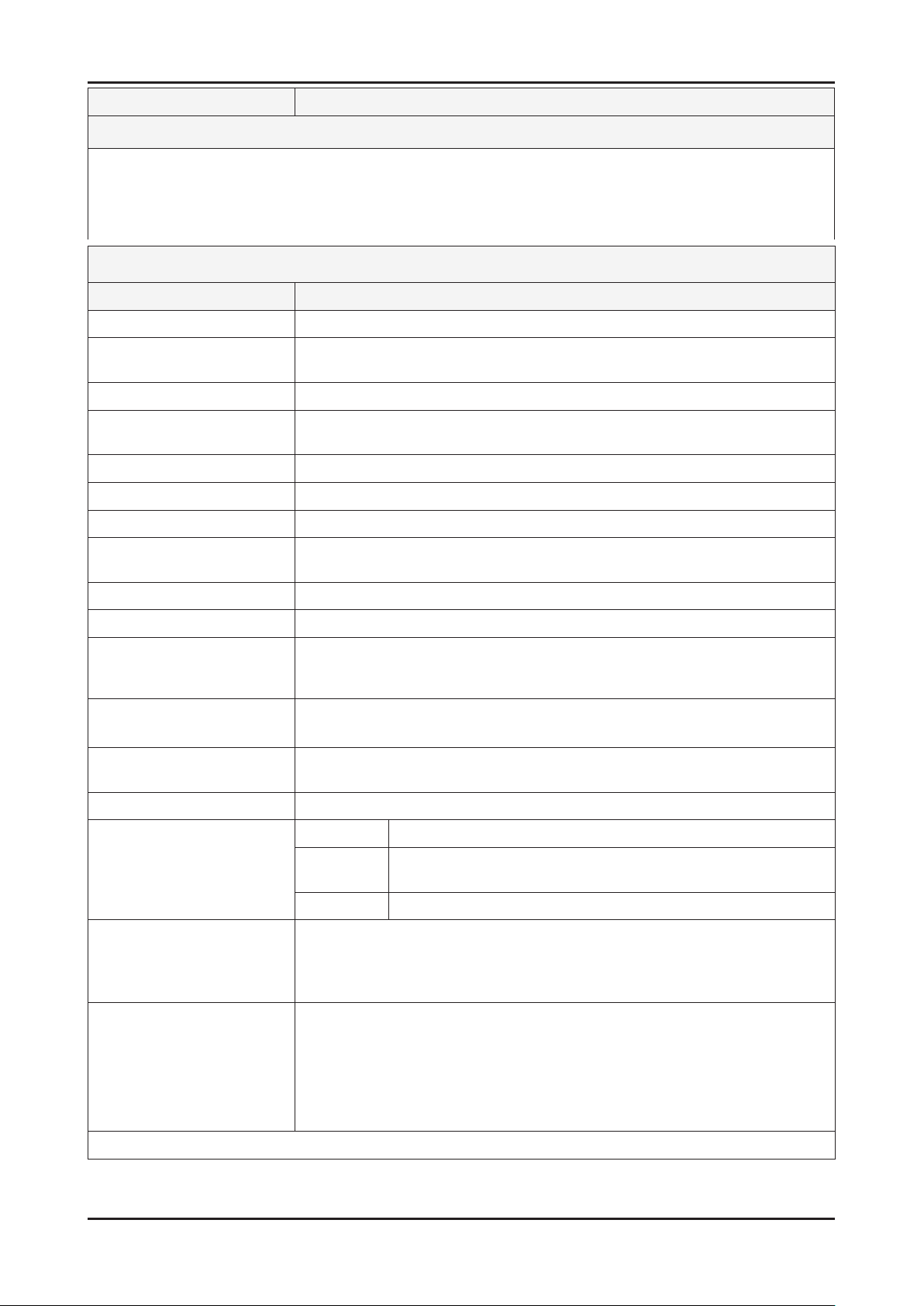
2-4
2. Product specications
Model UE46D50** / UE46D55** / UE46D57**
Feature
DTV/ATV (5700 : Satellite), 4-HDMI, 1-Component, 1-A/V, D-SUB, 1-SCART, 2-USB2.0 ሪ
Brightness : 300 cd/m ሪ
2
High Contrast Ratio : 6,000:1 ሪ
Response Time : 5.5 ms ሪ
Specications
Item Description
LCD Panel 46 inch FHD
Scanning Frequency Horizontal : 45 kHz ~ 75 kHz (Automatic)
Vertical : 48 Hz ~ 65 Hz (Automatic)
Display Colors 16.7M color
Maximum resolution Horizontal : 1920 Pixels
Vertical : 1080 pixels
Input Signal Analog 0.7 Vp-p ± 5% positive at 75Ω , internally terminated
Input Sync Signal H/V Separate, TTL, P. or N.
Maximum Pixel Clock rate 80 MHz (Typ 74.25 MHz)
Active Display
Horizontal/Vertical
40.08 x 22.55 inches (1018.08 (H) x 572.67 (V) mm)
AC power voltage & Frequency AC 100 V ~ 240 V, 50/60 Hz
Power Consumption Under 150 W (Under 0.3 W, Stand by)
Dimensions
Set (W x D x H)
43.0 x 10.8 x 28.1 inchs (1091.8 x 275.0 x 714.8 mm)_with stand
43.0 x 1.2 x 25.6 inchs (1091.8 x 29.9 x 650.4 mm)_without stand
Weight 38.14 Ibs (17.3 kg)_with stand
30.29 Ibs (13.74 kg)_without stand
Dimensions
Stand (W x D x H)
19.5 x 10.8 x 7.1 inchs (495 x 275 x 181 mm)
Weight (Stand) 7.85 Ibs (3.56 kg)
TV System Tuning Frequency Synthesize (Refer to detailed Frequency Table)
System
DVB-T/C (D5700 : DVB-T/C/S2, D5500 UK : DVB-T2/C), PAL,
SECAM, NT4.43
Sound BG, DK, L/L’, NICAM, MPEG1, DD, DD+, HE-AAC
Environmental Considerations Operating Temperature : 50˚F ~ 104˚F (10˚C ~ 40˚C)
Operating Humidity : 10% ~ 80%, non-condensing
Storage temperature : -13˚F ~ 113˚F (-25˚C ~ 45˚C)
Storage Humidity : 5% ~ 95%, non-condensing
Audio Spec. - MAX Internal Audio Output Power : Each 10 W (Left/Right)
- BASS Control Range : -8 dB ~ + 8dB
- TREBLE Control Range : -8 dB ~ +8 dB
- Headphone Out : 10 mW MAX
- Output Frequency : RF : 80 Hz ~ 15 kHz
AV/Componet/HDMI : 80 Hz ~ 20 kHz
Note: TruSurround HD, Film Mode, Energy Saving, Anynet+, Allshare (D5500, D5700 : Internet TV)
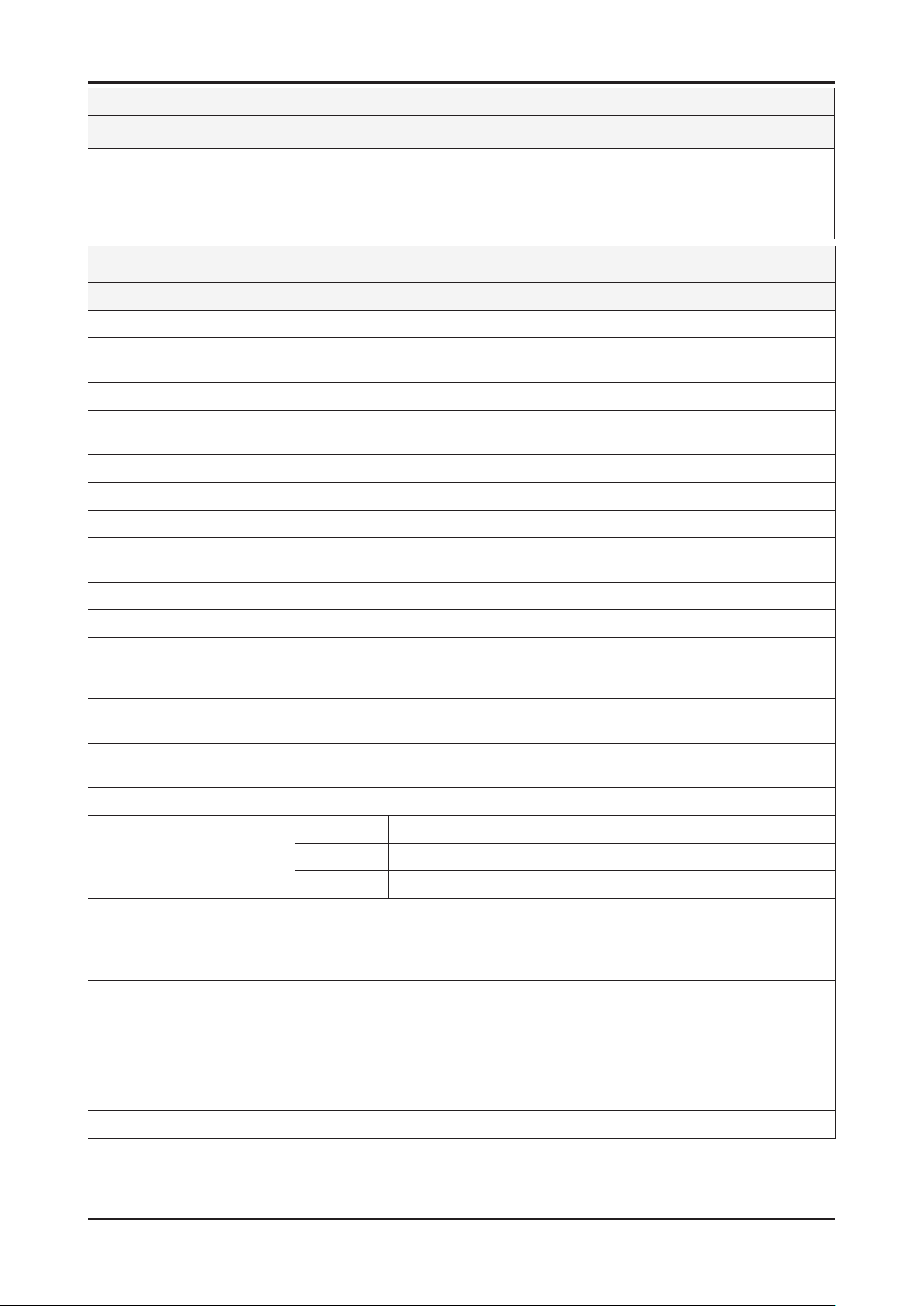
2-5
2. Product specications
Model UE19D40**
Feature
DTV/ATV, 2-HDMI, 1-Component, 1-A/V, D-SUB, 1-SCART, 2-USB2.0, CI Slot ሪ
Brightness : 250 cd/m ሪ
2
High Contrast Ratio : 1,000:1 ሪ
Response Time : 5 ms ሪ
Specications
Item Description
LCD Panel 19 inch HD
Scanning Frequency Horizontal : 37.13 kHz ~ 59.25 kHz (Automatic)
Vertical : 47 Hz ~ 75 Hz (Automatic)
Display Colors 16.7M color
Maximum resolution Horizontal : 1366 Pixels
Vertical : 768 Pixels
Input Signal Analog 0.7 Vp-p ± 5% positive at 75Ω , internally terminated
Input Sync Signal H/V Separate, TTL, P. or N.
Maximum Pixel Clock rate 90.42 MHz (Typ 72.33 MHz)
Active Display
Horizontal/Vertical
16.13 x 9.07 inches (409.8 (H) x 230.4 (V) mm)
AC power voltage & Frequency AC 100V ~ 240V, 50/60 Hz
Power Consumption Under 30 W (Under 0.3 W, Stand by)
Dimensions
Set (W x D x H)
17.9 x 5.7 x 13.4 inches (455.4 x 144.8 x 339.5 mm)_with stand
17.9 x 1.2 x 11.2 inches (455.4 x 29.9 x 285.6 mm)_without stand
Weight 7.50 Ibs (3.4 kg)_with stand
6.83 Ibs (3.1 kg)_without stand
Dimensions
Stand (W x D x H)
10.5 x 5.7 x 3.2 inchs (265.8 x 144.8 x 81.4 mm)
Weight (Stand) 0.66 Ibs (0.3 kg)
TV System Tuning Frequency Synthesize (Refer to detailed Frequency Table)
System DVB-T/C, PAL, SECAM, NT4.43
Sound BG, DK, L/L’, NICAM, MPEG1, DD, DD+, HE-AAC
Environmental Considerations Operating Temperature : 50˚F ~ 104˚F (10˚C ~ 40˚C)
Operating Humidity : 10% ~ 80%, non-condensing
Storage temperature : -13˚F ~ 113˚F (-25˚C ~ 45˚C)
Storage Humidity : 5% ~ 95%, non-condensing
Audio Spec. - MAX Internal Audio Output Power : Each 3 W (Left/Right)
- BASS Control Range : -8 dB ~ + 8dB
- TREBLE Control Range : -8 dB ~ +8 dB
- Headphone Out : 10 mW MAX
- Output Frequency : RF : 80 Hz ~ 15 kHz
AV/Componet/HDMI : 80 Hz ~ 20 kHz
Note: Dolby Digital +, Game Mode, Film Mode, Energy Saving, Anynet+
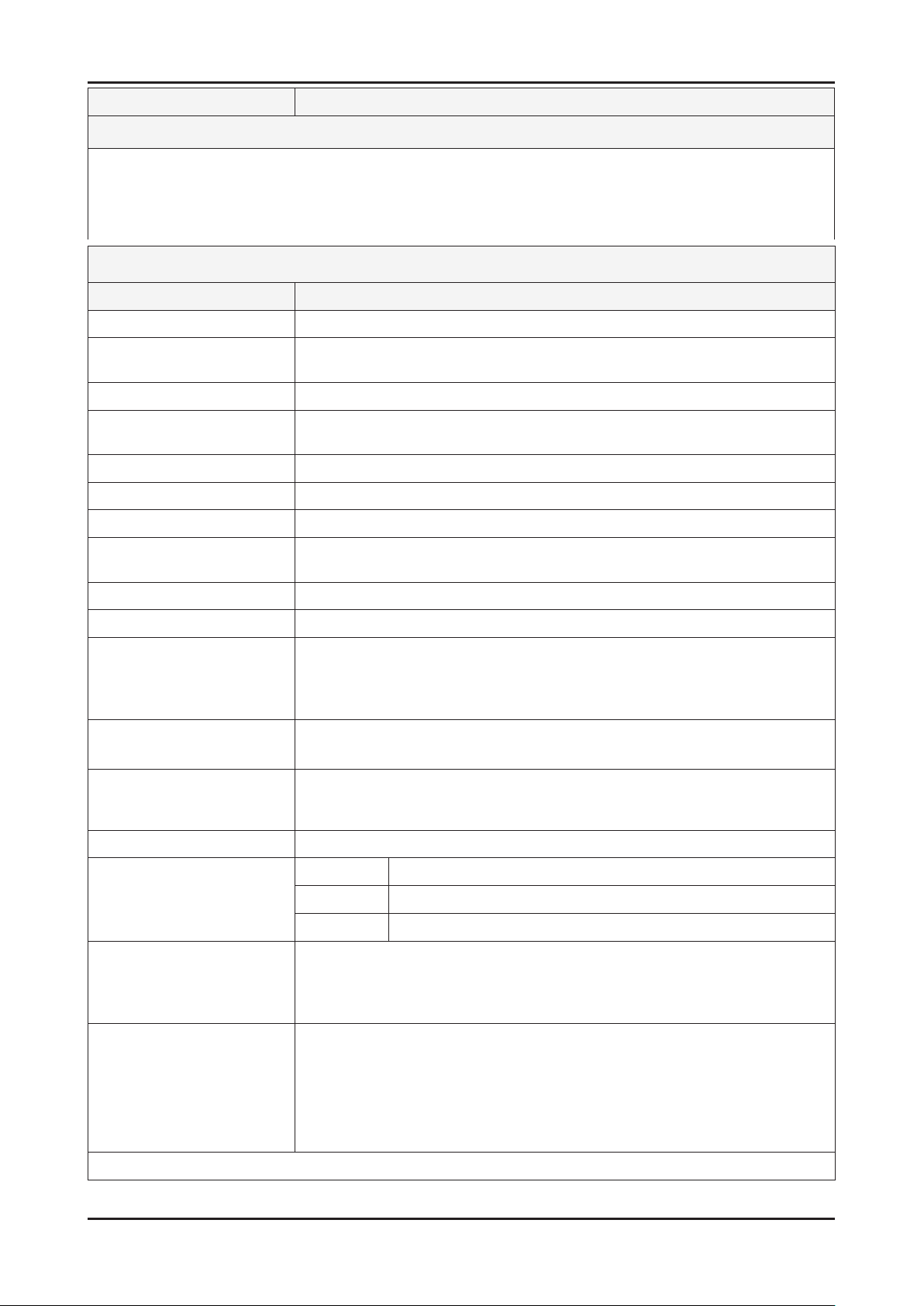
2-6
2. Product specications
Model UE32D40**
Feature
DTV/ATV, 4-HDMI, 1-Component, 1-A/V, D-SUB, 1-SCART, 1-USB2.0 ሪ
Brightness : 450 cd/m ሪ
2
High Contrast Ratio : 3,500:1 ሪ
Response Time : 8.5 ms ሪ
Specications
Item Description
LCD Panel 32 inch HD
Scanning Frequency Horizontal : 37 kHz ~ 59.25 kHz (Automatic)
Vertical : 47 Hz ~ 75 Hz (Automatic)
Display Colors 16.7M color
Maximum resolution Horizontal : 1366 Pixels
Vertical : 768 Pixels
Input Signal Analog 0.7 Vp-p ± 5% positive at 75Ω , internally terminated
Input Sync Signal H/V Separate, TTL, P. or N.
Maximum Pixel Clock rate 90.42 MHz (Typ 72.33 MHz)
Active Display
Horizontal/Vertical
27.47 x 15.44 inches (697.685 (H) x 392.256 (V) mm)
AC power voltage & Frequency AC 100V ~ 240V, 50/60 Hz
Power Consumption Under 90 W (Under 0.3 W, Stand by)
Dimensions
Set (W x D x H)
30.1 x 8.8 x 20.7 inchs (763.6 x 222.7 x 525.1 mm)_with stand
30.1 x 8.8 x 20.8 inchs (763.6 x 222.7 x 527.1 mm)_with stand (UD4010)
30.1 x 1.2 x 18.2 inchs (763.6 x 29.9 x 463.1 mm)_without stand
Weight 19.8 Ibs (9.0 kg)_with stand
15.4 Ibs (7.0 kg)_without stand
Dimensions
Stand (W x D x H)
17.8 x 8.8 x 6.1 inchs (452.2 x 222.7 x 154.2 mm)
17.8 x 8.8 x 6.15 inchs (452.2 x 222.7 x 156.2 mm) (UD4010)
Weight (Stand) 4.4 Ibs (2.0 kg)
TV System Tuning Frequency Synthesize (Refer to detailed Frequency Table)
System DVB-T/C, PAL, SECAM, NT4.43
Sound BG, DK, L/L’, NICAM, MPEG1, DD, DD+, HE-AAC
Environmental Considerations Operating Temperature : 50˚F ~ 104˚F (10˚C ~ 40˚C)
Operating Humidity : 10% ~ 80%, non-condensing
Storage temperature : -13˚F ~ 113˚F (-25˚C ~ 45˚C)
Storage Humidity : 5% ~ 95%, non-condensing
Audio Spec. - MAX Internal Audio Output Power : Each 10 W (Left/Right)
- BASS Control Range : -8 dB ~ + 8dB
- TREBLE Control Range : -8 dB ~ +8 dB
- Headphone Out : 10 mW MAX
- Output Frequency : RF : 80 Hz ~ 15 kHz
AV/Componet/HDMI : 80 Hz ~ 20 kHz
Note: Dolby Digital +, Game Mode, Film Mode, Energy Saving, Anynet+
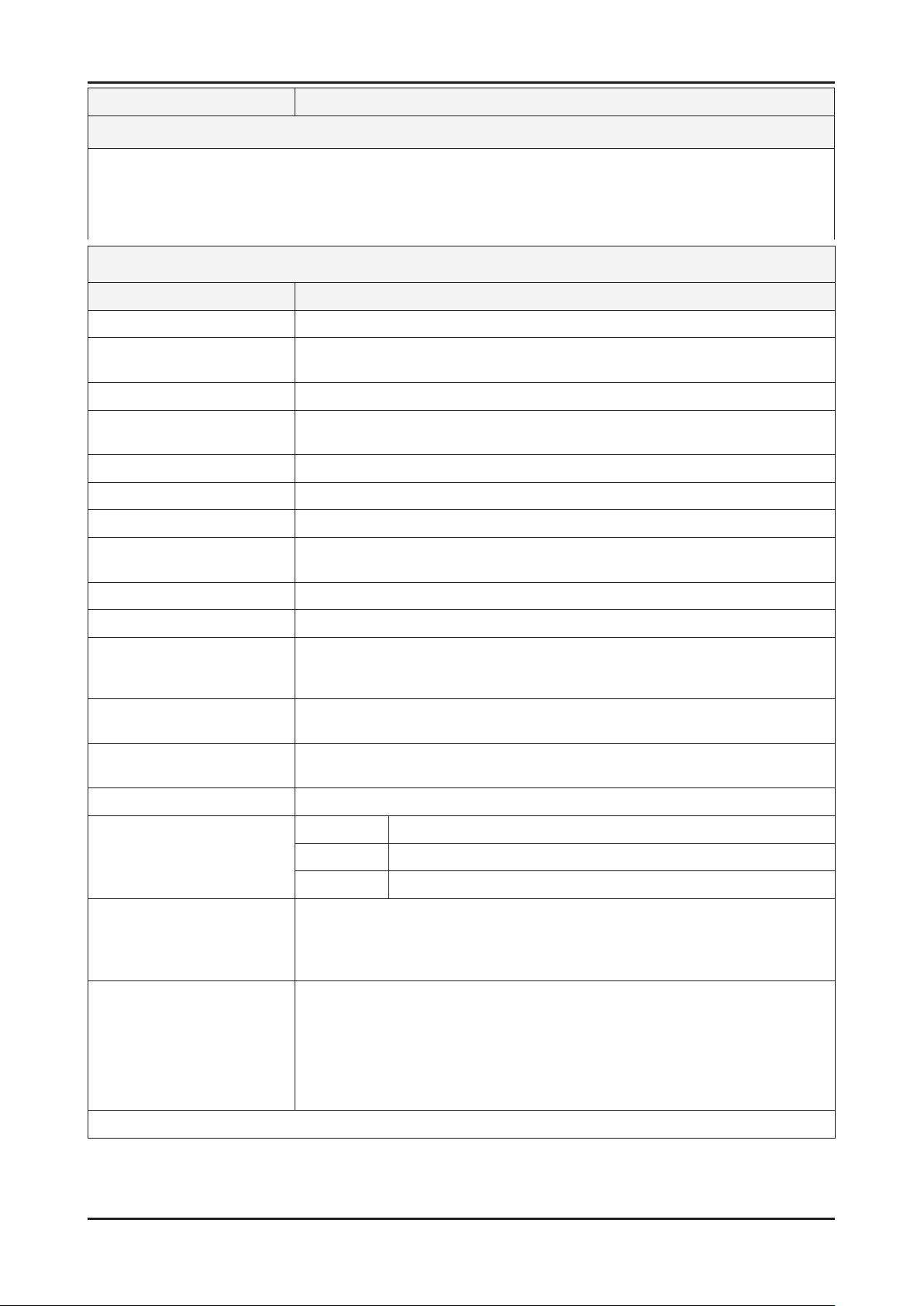
2-7
2. Product specications
Model UE22D50**
Feature
DTV/ATV, 1-HDMI, 1-Component, 1-A/V, D-SUB, 1-SCART, 1-USB2.0 ሪ
Brightness : 250 cd/m ሪ
2
High Contrast Ratio : 1,000:1 ሪ
Response Time : 5 ms ሪ
Specications
Item Description
LCD Panel 22 inch FHD
Scanning Frequency Horizontal : 60 kHz ~ 73 kHz (Automatic)
Vertical : 50 Hz ~ 75 Hz (Automatic)
Display Colors 16.7M color
Maximum resolution Horizontal : 1920 Pixels
Vertical : 1080 Pixels
Input Signal Analog 0.7 Vp-p ± 5% positive at 75Ω , internally terminated
Input Sync Signal H/V Separate, TTL, P. or N.
Maximum Pixel Clock rate 90 MHz (Typ 75 MHz)
Active Display
Horizontal/Vertical
18.77 x 10.56 inches (476.64 (H) x 268.11 (V) mm)
AC power voltage & Frequency AC 100V ~ 240V, 50/60 Hz
Power Consumption Under 40 W (Under 0.3 W, Stand by)
Dimensions
Set (W x D x H)
20.6 x 5.7 x 14.8 inchs (522 x 144.8 x 377 mm)_with stand
20.6 x 1.2 x 12.7 inchs (522 x 29.9 x 323.1 mm)_without stand
Weight 8.6 Ibs (3.9 kg)_with stand
7.9 Ibs (3.6 kg)_without stand
Dimensions
Stand (W x D x H)
10.5 x 5.7 x 3.2 inchs (265.8 x 144.8 x 81.4 mm)
Weight (Stand) 0.7 Ibs (0.3 kg)
TV System Tuning Frequency Synthesize (Refer to detailed Frequency Table)
System DVB-T/C, PAL, SECAM, NT4.43
Sound BG, DK, L/L’, NICAM, MPEG1, DD, DD+, HE-AAC
Environmental Considerations Operating Temperature : 50˚F ~ 104˚F (10˚C ~ 40˚C)
Operating Humidity : 10% ~ 80%, non-condensing
Storage temperature : -13˚F ~ 113˚F (-25˚C ~ 45˚C)
Storage Humidity : 5% ~ 95%, non-condensing
Audio Spec. - MAX Internal Audio Output Power : Each 3 W (Left/Right)
- BASS Control Range : -8 dB ~ + 8dB
- TREBLE Control Range : -8 dB ~ +8 dB
- Headphone Out : 10 mW MAX
- Output Frequency : RF : 80 Hz ~ 15 kHz
AV/Componet/HDMI : 80 Hz ~ 20 kHz
Note: Dolby Digital +, Game Mode, Film Mode, Energy Saving, Anynet+

2-8
2. Product specications
Model UE27D50**
Feature
DTV/ATV, 2-HDMI, 1-Component, 1-A/V, D-SUB, 1-SCART, 1-USB2.0 ሪ
Brightness : 450 cd/m ሪ
2
High Contrast Ratio : 3,000:1 ሪ
Response Time : 6.5 ms ሪ
Specications
Item Description
LCD Panel 27inch FHD
Scanning Frequency Horizontal : 54.2 kHz ~ 83.8 kHz (Automatic)
Vertical : 49 Hz ~ 75 Hz (Automatic)
Display Colors 16.7M color
Maximum resolution Horizontal : 1920 Pixels
Vertical : 1080 Pixels
Input Signal Analog 0.7 Vp-p ± 5% positive at 75Ω , internally terminated
Input Sync Signal H/V Separate, TTL, P. or N.
Maximum Pixel Clock rate 83 MHz (Typ 67.3 MHz)
Active Display
Horizontal/Vertical
23.53 x 13.23 inches (597.6 (H) x 336.15 (V) mm)
AC power voltage & Frequency AC 100V ~ 240V, 50/60 Hz
Power Consumption Under 65 W (Under 0.3 W, Stand by)
Dimensions
Set (W x D x H)
25.4 x 6.9 x 17.8 inchs (645 x 176.3 x 453.3 mm)_with stand
25.4 x 6.9 x 18.0 inchs (645 x 176.3 x 456.5 mm)_with stand (UD5010)
25.4 x 1.2 x 15.5 inchs (645 x 29.9 x 393.2 mm)_without stand
Weight 11.5 Ibs (5.2 kg)_with stand
10.1 Ibs (4.6 kg)_without stand
Dimensions
Stand (W x D x H)
13.6 x 6.9 x 4.4 inchs (346.1 x 176.3 x 113 mm)
13.6 x 6.9 x 4.6 inchs (346.1 x 176.3 x 116.2 mm) (UD5010)
Weight (Stand) 1.4 Ibs (0.6 kg)
TV System Tuning Frequency Synthesize (Refer to detailed Frequency Table)
System DVB-T/C, PAL, SECAM, NT4.43
Sound BG, DK, L/L’, NICAM, MPEG1, DD, DD+, HE-AAC
Environmental Considerations Operating Temperature : 50˚F ~ 104˚F (10˚C ~ 40˚C)
Operating Humidity : 10% ~ 80%, non-condensing
Storage temperature : -13˚F ~ 113˚F (-25˚C ~ 45˚C)
Storage Humidity : 5% ~ 95%, non-condensing
Audio Spec. - MAX Internal Audio Output Power : Each 5 W (Left/Right)
- BASS Control Range : -8 dB ~ + 8dB
- TREBLE Control Range : -8 dB ~ +8 dB
- Headphone Out : 10 mW MAX
- Output Frequency : RF : 80 Hz ~ 15 kHz
AV/Componet/HDMI : 80 Hz ~ 20 kHz
Note: Dolby Digital +, Game Mode, Film Mode, Energy Saving, Anynet+
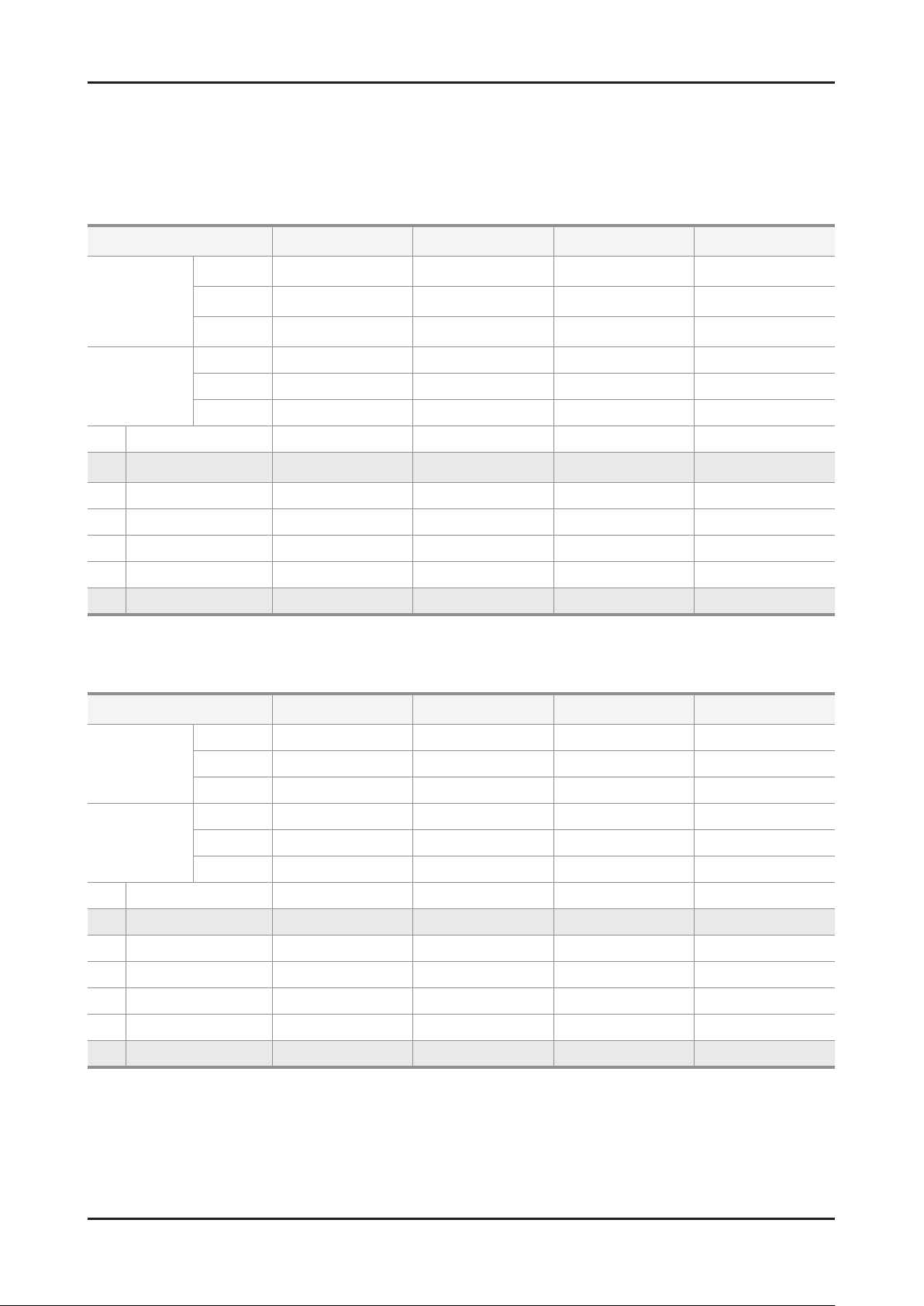
2-9
2. Product specications
2-2. Detail Factory Option
If you replace the main board with new one, please change the factory option as well. ※
The options you must change are "Type" and "Front Color".
2-2-1. UD5XXX
Model Name UE32D50**PW UE37D50**PW UE40D50**PW UE46D50**PW
Panel
Vendor
CHILIN(CMI)
AML
CHILIN(AUO)
CHILIN(CMI)
AML
CHILIN(CMI)
CODE
BN07-00989A
BN95-00436A
BN07-01002A
BN07-00990A
BN95-00434A
BN07-00991A
SPEC
LD320BGC-C1
LTJ320HN01-V
LD370BGB-C1
LD400BGC-C1
LTJ400HM03-V
LD460BGC-C1
SMPS
Vendor SEM DYREL DYREL SEM
CODE BN44-00460A BN44-00422B BN44-00422B BN44-00422A
SPEC PSLF800A03A PD46A0_BDY PD46A0_BDY PSLF121A03A
1 Factory Reset - - - -
2 Type
32P6UFOE
32A6UFOE
37P6UFOE
40P6UFOE
40A6UFOE
46P6UFOE
3 Local set EU EU EU EU
4 Model UD5000 UD5000 UD5000 UD5000
5 TUNER SEC_TC SEC_TC SEC_TC SEC_TC
6 Ch Table - - - -
7 Front Color U-T-C-BLK U-T-C-BLK U-T-C-BLK U-T-C-BLK
2-2-2. UD55XX
Model Name UE32D55**RW UE37D55**RW UE40D55**RW UE46D55**RW
Panel
Vendor CHILIN(CMI) CHILIN(AUO) CHILIN(CMI) CHILIN(CMI)
CODE BN07-00989A BN07-01002A BN07-00990A BN07-00991A
SPEC LD320BGC-C1 LD370BGB-C1 LD400BGC-C1 LD460BGC-C1
SMPS
Vendor SEM DYREL DYREL SEM
CODE BN44-00460A BN44-00422B BN44-00422B BN44-00422A
SPEC PSLF800A03A PD46A0_BDY PD46A0_BDY PSLF121A03A
1 Factory Reset - - - -
2 Type 32P6UFOE 37P6UFOE 40P6UFOE 46P6UFOE
3 Local set EU EU EU EU
4 Model UD5500 UD5500 UD5500 UD5500
5 TUNER SEC_TC SEC_TC SEC_TC SEC_TC
6 Ch Table - - - -
7 Front Color U-T-R-BLK U-T-R-BLK U-T-R-BLK U-T-R-BLK
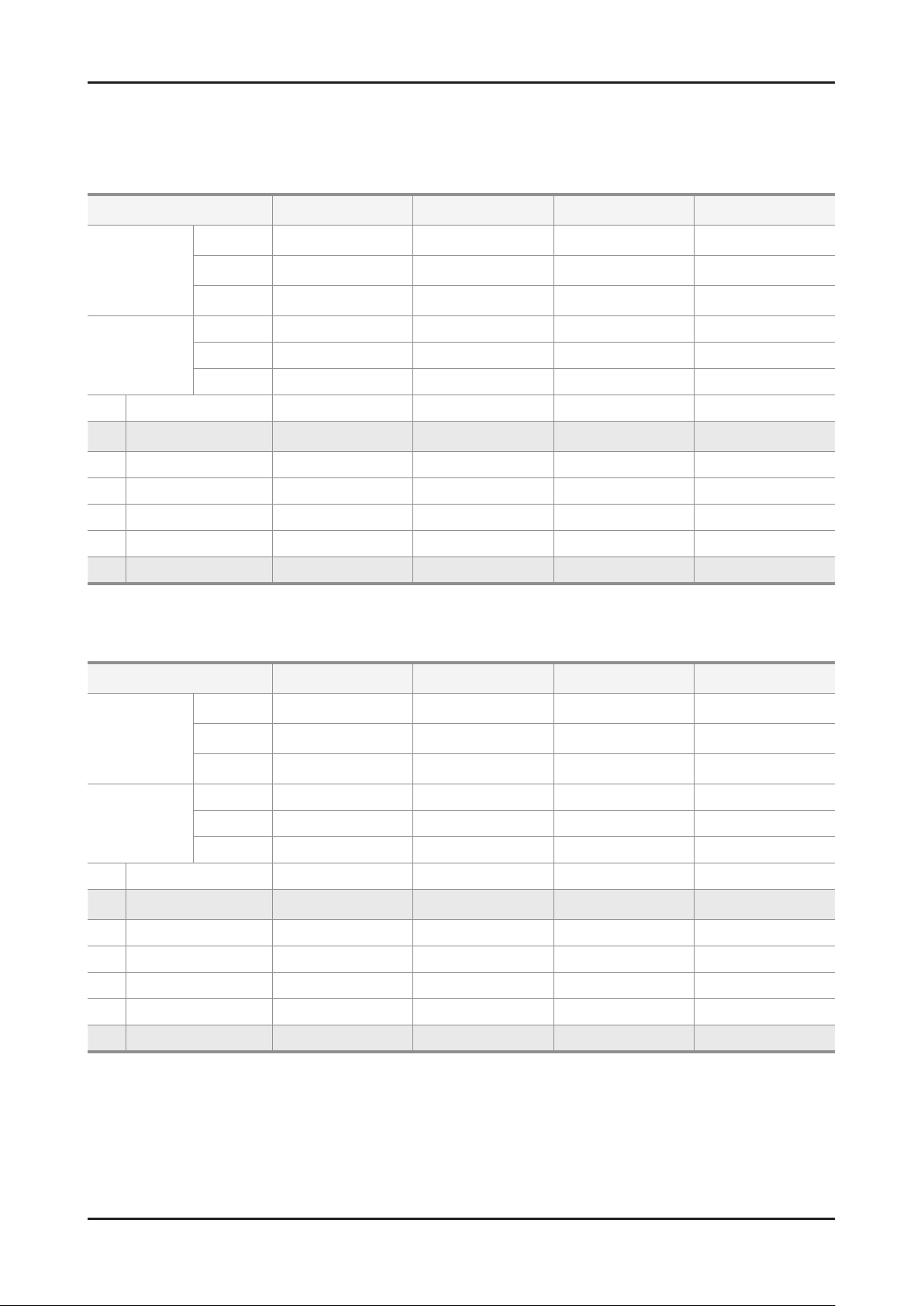
2-10
2. Product specications
If you replace the main board with new one, please change the factory option as well. ※
The options you must change are "Type" and "Front Color".
2-2-3. UD57XX
Model Name UE32D57**RS UE37D57**RS UE40D57**RS UE46D57**RS
Panel
Vendor
CHILIN(CMI)
AML
CHILIN(AUO)
CHILIN(CMI)
AML
CHILIN(CMI)
CODE
BN07-00989A
BN95-00436A
BN07-01002A
BN07-00990A
BN95-00434A
BN07-00991A
SPEC
LD320BGC-C1
LTJ320HN01-V
LD370BGB-C1
LD400BGC-C1
LTJ400HM03-V
LD460BGC-C1
SMPS
Vendor SEM DYREL DYREL SEM
CODE BN44-00460A BN44-00422B BN44-00422B BN44-00422A
SPEC PSLF800A03A PD46A0_BDY PD46A0_BDY PSLF121A03A
1 Factory Reset - - - -
2 Type
32P6UFOE
32A6UFOE
37P6UFOE
40P6UFOE
40A6UFOE
46P6UFOE
3 Local set EU EU EU EU
4 Model UD5700 UD5700 UD5700 UD5700
5 TUNER SEC_TCS SEC_TCS SEC_TCS SEC_TCS
6 Ch Table - - - -
7 Front Color U-T-R-BLK U-T-R-BLK U-T-R-BLK U-T-R-BLK
2-2-4. UD40XX_UD50XXX(Small inch)
Model Name UE19D40**NW UE32D40**NW UE22D50**NW UE27D50**NW
Panel
Vendor SEC
CHILIN (CMI)
AML
AUO SEC
CODE BN07-00898A
BN07-00988A
BN95-00437A
BN07-00937A BN07-00959A
SPEC LTM185AT04-V
LD320AGC-C1
LTJ320AP01-V
M215HW01 VB LTM270HT03-V
SMPS
Vendor DYREL SEM DYREL DYREL
CODE BN44-00448A BN44-00421A BN44-00448A BN44-00450A
SPEC PD22A0_BDY PSLF800A03A PD22A0_BDY PD27A0_BDY
1 Factory Reset - - - -
2 Type 19A6TH0C
32P6AHOE
32A6AHOE
22L6TFOE 27A6TFOE
3 Local set EU EU EU EU
4 Model UD4000 UD4000 UD5000 UD5000
5 TUNER SEC_TC SEC_TC SEC_TC SEC_TC
6 Ch Table - - - -
7 Front Color U-S-BK U-S-BK U-T-C-BLK U-T-C-BLK
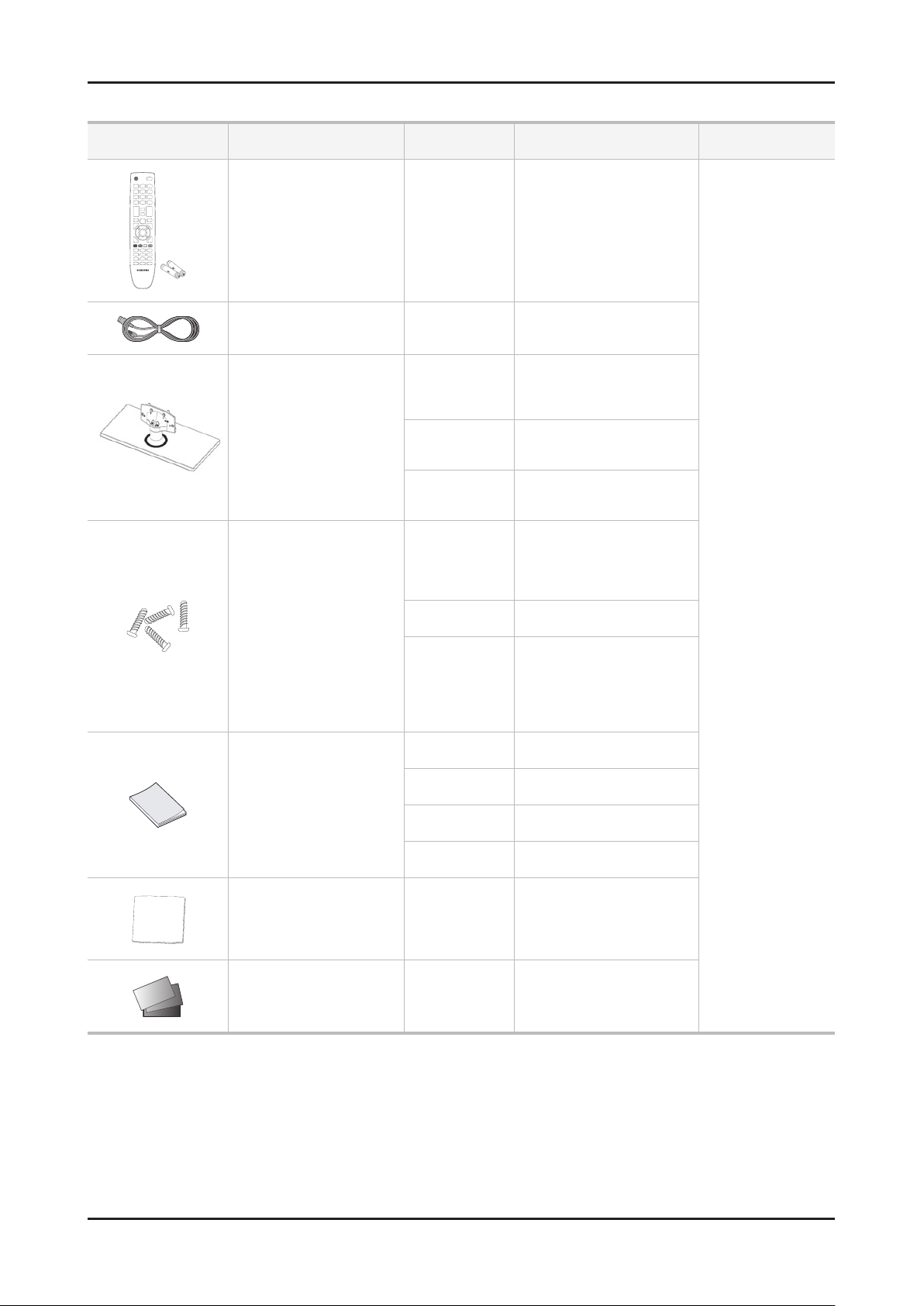
2-11
2. Product specications
2-3. Accessories
Product Description Mode Code. No Remark
Remote Control & Batteries
(AAA x 2)
ALL
AA59-00508A
4301-000121
Samsung Electronics
Service center
Power Cord ALL 3903-000525
Stand
5000/5500/5700
32" : BN90-03128*
37" /40" : BN90-03129*
46" : BN90-03130*
5000_small
22" : BN90-03280B
27" : BN90-03282C
4000
19" : BN90-03280B
32" : BN90-03283C
Screw
6001-002621 : M4 x L8
6003-001782 : M4 x L12
5000/5500/5700
6003-001782
(G/STAND+C/STAND)
6001-002621
(G/STAND+B/S/LINK)
5000_small 22"/27" : 6003-001782
4000
19" : 6003-001782
32" : 6003-001782
(G/STAND+C/STAND)
6001-002621
(G/STAND+B/S/LINK)
Quick Start Guide
5000 BN68-03432A
5500 BN68-03404A
5700 BN68-03506F
4000 BN68-03426A
Cleaning Cloth ALL BN63-01798B
Warranty Card / Registration
Card / Safety Guide Manual
(Not available in all locations)
ALL
BN68-00514K
BN68-03019A
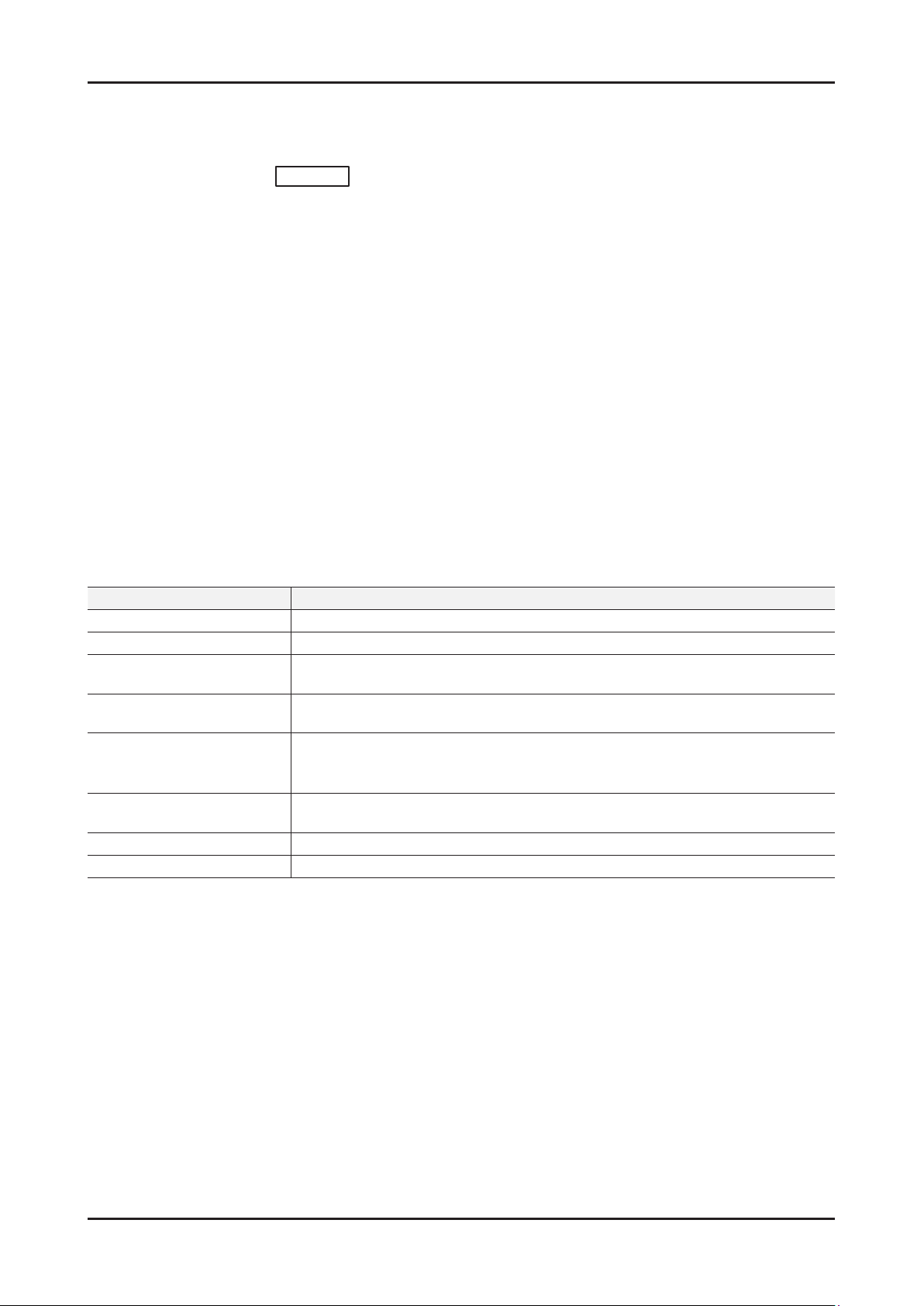
2-12
2. Product specications
2-4. New Features explanation
2-4-1. Anynet+
What is Anynet+?
TOOLST
Anynet+ is a function that enables you to control all connected Samsung devices that support Anynet+ with your
Samsung TV’s remote. The Anynet+ system can be used only with Samsung devices that have the Anynet+ feature.
To be sure your Samsung device has this feature, check if there is an Anynet+ logo on it.
N For the method of connecting external devices, refer to the supported user manual.
N NOTE
●Connect the Optical cable between the DIGITAL AUDIO OUT (OPTICAL) jack on your TV and the Digital Audio Input
on the Home Theatre.
● When following the connection above, the Optical jack only outputs 2 channel audio. You will only hear sound from
the Home Theatre’s Front Left and Right speakers and the subwoofer. If you want to hear 5.1 channel audio, connect
the DIGITAL AUDIO OUT (OPTICAL) jack on the DVD / Satellite Box (i.e. Anynet Device 1 or 2) directly to the
Amplier or Home Theatre, not the TV.
● You can connect only one Home Theatre.
● You can connect an Anynet+ device using the HDMI cable. Some HDMI cables may not support Anynet+ functions.
● Anynet+ works when the AV device supporting Anynet+ is in the standby or on status.
● Anynet+ supports up to 12 AV devices in total. Note that you can connect up to 3 devices of the same type.
Anynet+ Menu
The Anynet+ menu changes depending on the type and status of the Anynet+ devices connected to the TV.
Anynet+ Menu Description
View TV Changes Anynet+ mode to TV broadcast mode.
Device List Shows the Anynet+ device list.
(device_name) MENU
Shows the connected device menus. E.g. If a DVD recorder is connected, the disc
menu of the DVD recorder will appear.
(device_name) TOOLS
Shows the play menu of the connected device. E.g. If a DVD recorder is connected,
the play menu of the DVD recorder will appear.
(device_name) Title Menu
Shows the title menu of the connected device. E.g. If a DVD recorder is connected, the
title menu of the DVD recorder will appear.
N Depending on the device, this menu may not be available.
Recording: (*recorder)
Starts recording immediately using the recorder. (This is only available for devices that
support the recording function.)
Stop Recording: (*recorder) Stops recording.
Receiver Sound is played through the receiver.
If more than one recording device is connected, they are displayed as (*recorder) and if only one recording device is
connected, it will be represented as (*device_name).
Setting Up Anynet+
► Anynet+ (HDMI-CEC)
Anynet+ (HDMI-CEC) (Off / On): To use the Anynet+ Function, Anynet+ (HDMI-CEC) must be set to On.
N When the Anynet+ (HDMI-CEC) function is disabled, all the Anynet+ related operations are deactivated.
Auto Turn Off (No / Yes): Setting an Anynet+ Device to turn off automatically when the TV is turned off.
N If Auto Turn Off is set to Yes, running external devices will turn off at the same time as the TV powers off.
However, a device may not turn off if recording is in progress.
N May not be enabled depending on the device.
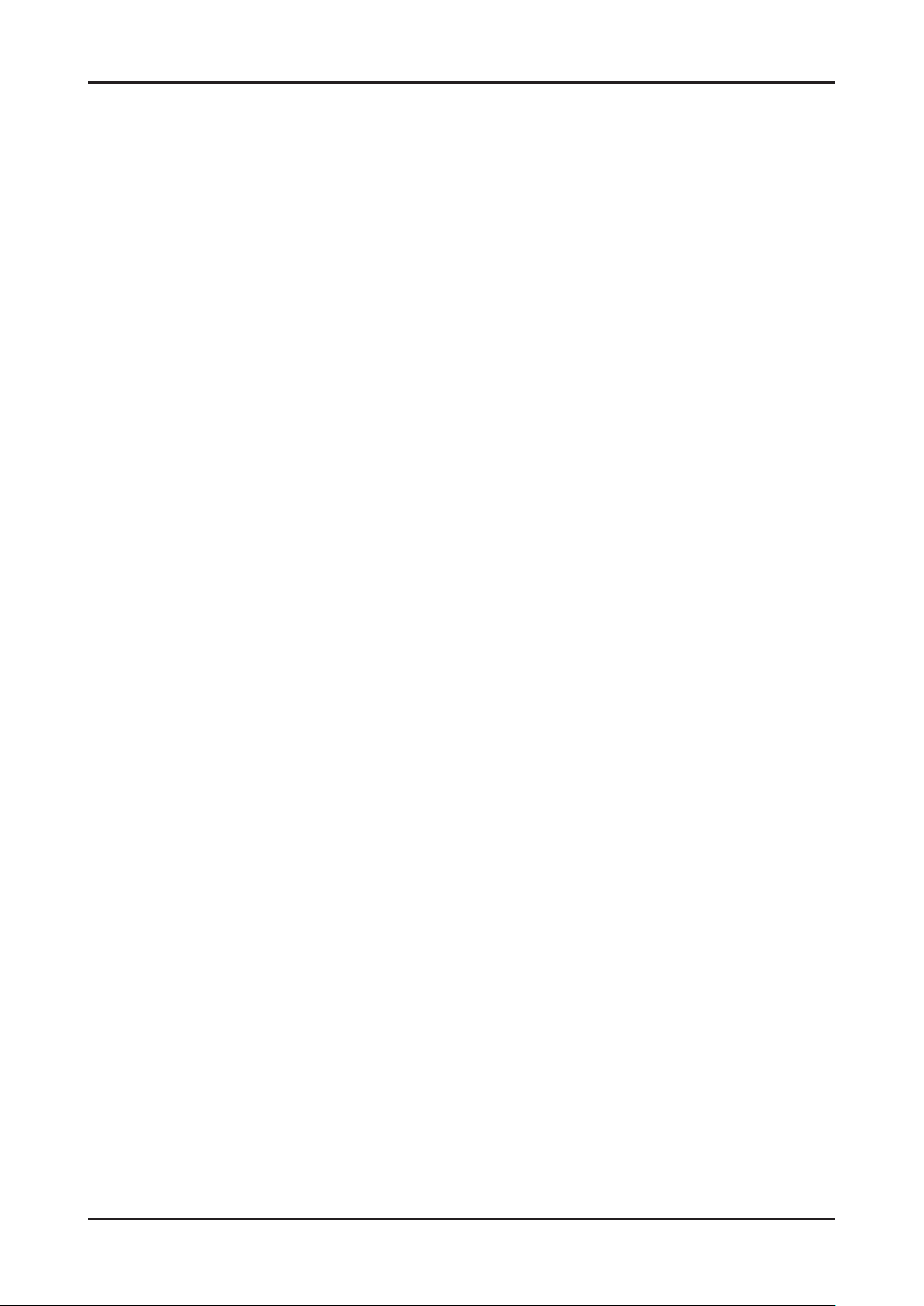
2-13
2. Product specications
Switching between Anynet+ Devices
Press the TOOLS button, then select 1. Anynet+ (HDMI-CEC).
Anynet+ devices connected to the TV are listed in Device List.2.
N If you cannot nd a device you want, press the A button to refresh the list.
Select a device and press the ENTERE3. E button. You can switch to the selected device.
N Only when you set Anynet+ (HDMI-CEC) to On in the System menu, the Device List menu appears.
● Switching to the selected device may take up to 2 minutes. You cannot cancel the operation during the
switching operation.
● If you have selected external input mode by pressing the SOURCE button, you cannot use the Anynet+
function. Make sure to switch to an Anynet+ device by using the Device List.
Recording
You can make a recording of a TV Programme using a Samsung recorder.
Select 1. Recording.
N When there are more than two recording devices
● When multiple recording devices are connected, the recording devices are listed. Select one recording
device in the Device List.
● When the recording device is not displayed, select Device List and press the A button to searchdevices.
Press the 2. EXIT button to exit.
N You can record the source streams by selecting Recording: (device_name).
N Pressing the ∏(REC) button will record whatever you are currently watching. If you are watching video from
another device, the video from the device is recorded.
N Before recording, check whether the antenna jack is properly connected to the recording device. To properly
connect an antenna to a recording device, refer to the recording device’s users manual.
Listening through a Receiver
You can listen to sound through a receiver (i.e Home Theatre) instead of the TV speaker.
Select 1. Receiver and set to On.
Press the 2. EXIT button to exit.
N If your receiver supports audio only, it may not appear in the device list.
N The receiver will work when you have properly connected the optical in jack of the receiver to the DIGITAL
AUDIO OUT (OPTICAL) jack of the TV.
N When the receiver (i.e Home Theatre) is set to On, you can hear sound output from the TV’s Optical jack.
When the TV is displaying a DTV (air) signal, the TV will send out 5.1 channel sound to the receiver. When
the source is a digital component such as a DVD and is connected to the TV via HDMI, only 2 channel sound
will be heard from the receiver.
N NOTE
● You can only control Anynet+ devices using the TV remote control, not the buttons on the TV.
● The TV remote control may not work under certain conditions. If this occurs, reselect the Anynet+ device.
● The Anynet+ functions do not operate with other manufacturers’ products.
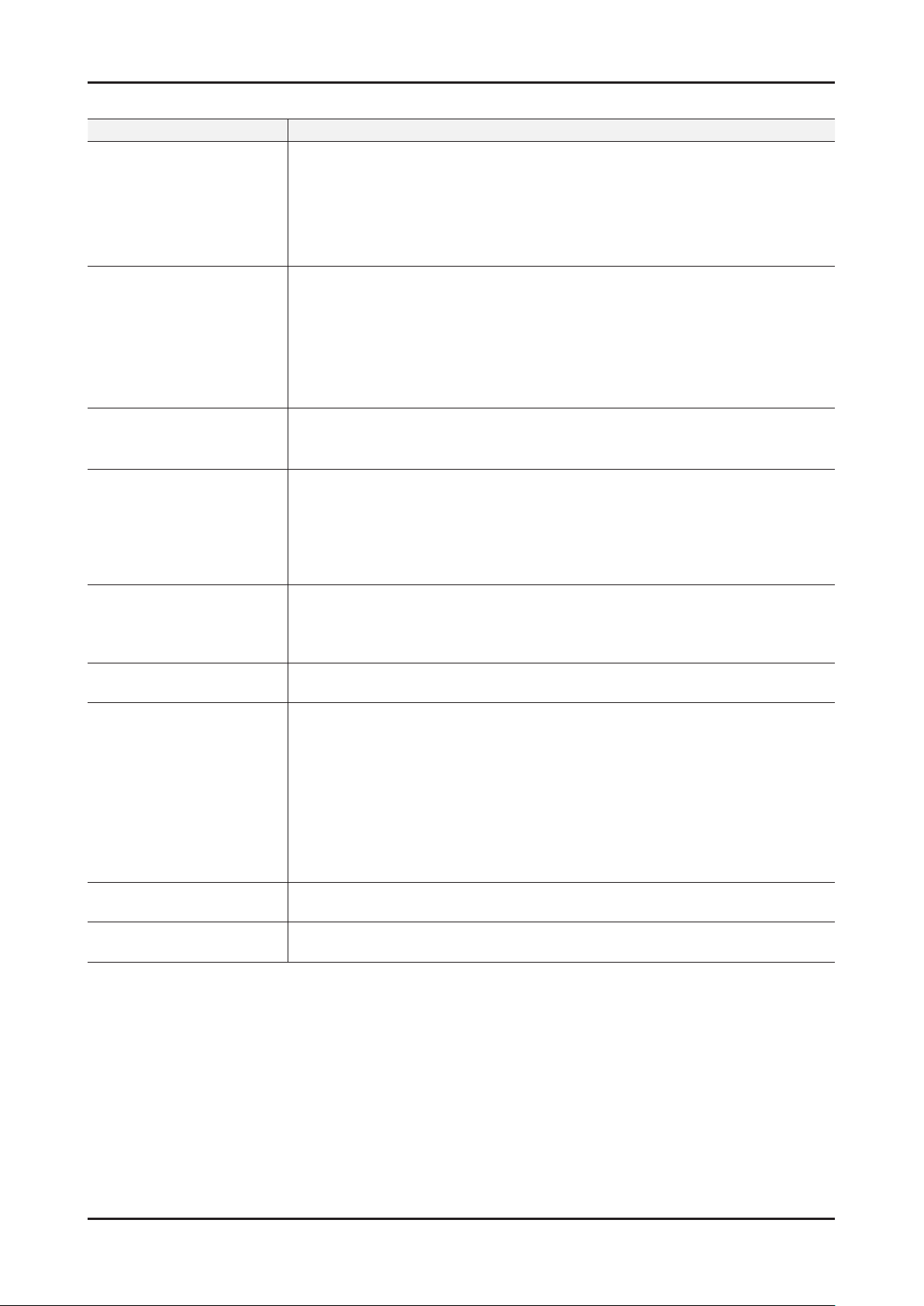
2-14
2. Product specications
Troubleshooting for Anynet+
Problem Possible Solution
Anynet+ does not work.
Check if the device is an Anynet+ device. The Anynet+ system supports Anynet+ •
devices only.
Only one receiver (home theatre) can be connected.•
Check if the Anynet+ device power cord is properly connected.•
Check the Anynet+ device’s Video/Audio/HDMI cable connections.•
Check whether •
Anynet+ (HDMI-CEC) is set to On in the System menu.
Anynet+ does not work.
Check whether the TV remote control is in •
TV mode.
Check whether the remote control is Anynet+ compatible.•
Anynet+ does not work in certain situations. (Searching channels, operating •
My
Downloads or Plug & Play (initial setup), etc.)
When connecting or removing the HDMI cable, please make sure to search devices •
again or turn your TV off and on again.
Check if the Anynet+ Function of Anynet+ device is set on.•
I want to start Anynet+.
Check if the Anynet+ device is properly connected to the TV and check if the •
Anynet+(HDMI-CEC) is set to On in the System menu.
Press the TOOLS button to display the Anynet+ menu and select a menu you want.•
I want to exit Anynet+.
Select •
View TV in the Anynet+ menu.
Press the SOURCE button on the TV remote control and select a device other than •
Anynet+ devices.
Press • < CH >, CH LIST , PRE-CH, and FAV.CH to change the TV mode. (Note
that the channel button operates only when a tuner-embedded Anynet+ device is not
connected.)
The message
"Connecting to Anynet+
device..."appears on the
screen.
You cannot use the remote control when you are conguring Anynet+ or switching to •
a view mode.
Use the remote control when the Anynet+ setting or switching to view mode is •
complete.
The Anynet+ device does not
play.
You cannot use the play function when •
Plug & Play (initial setup) is in progress.
The connected device is not
displayed.
Check whether or not the device supports Anynet+ functions.•
Check whether or not the HDMI cable is properly connected.•
Check whether •
Anynet+ (HDMI-CEC) is set to On in the System menu.
Search Anynet+ devices again.•
You can connect an Anynet+ device using the HDMI cable only. Some HDMI cables •
may not support Anynet+ functions.
If it is terminated by an abnormal situation such as disconnecting the HDMI cable or •
power
cord or a power failure, please repeat the device scan.
The TV Programme cannot be
recorded.
Check whether the antenna jack on the recording device is properly connected.•
The TV sound is not output
through the receiver.
Connect the optical cable between TV and the receiver.•
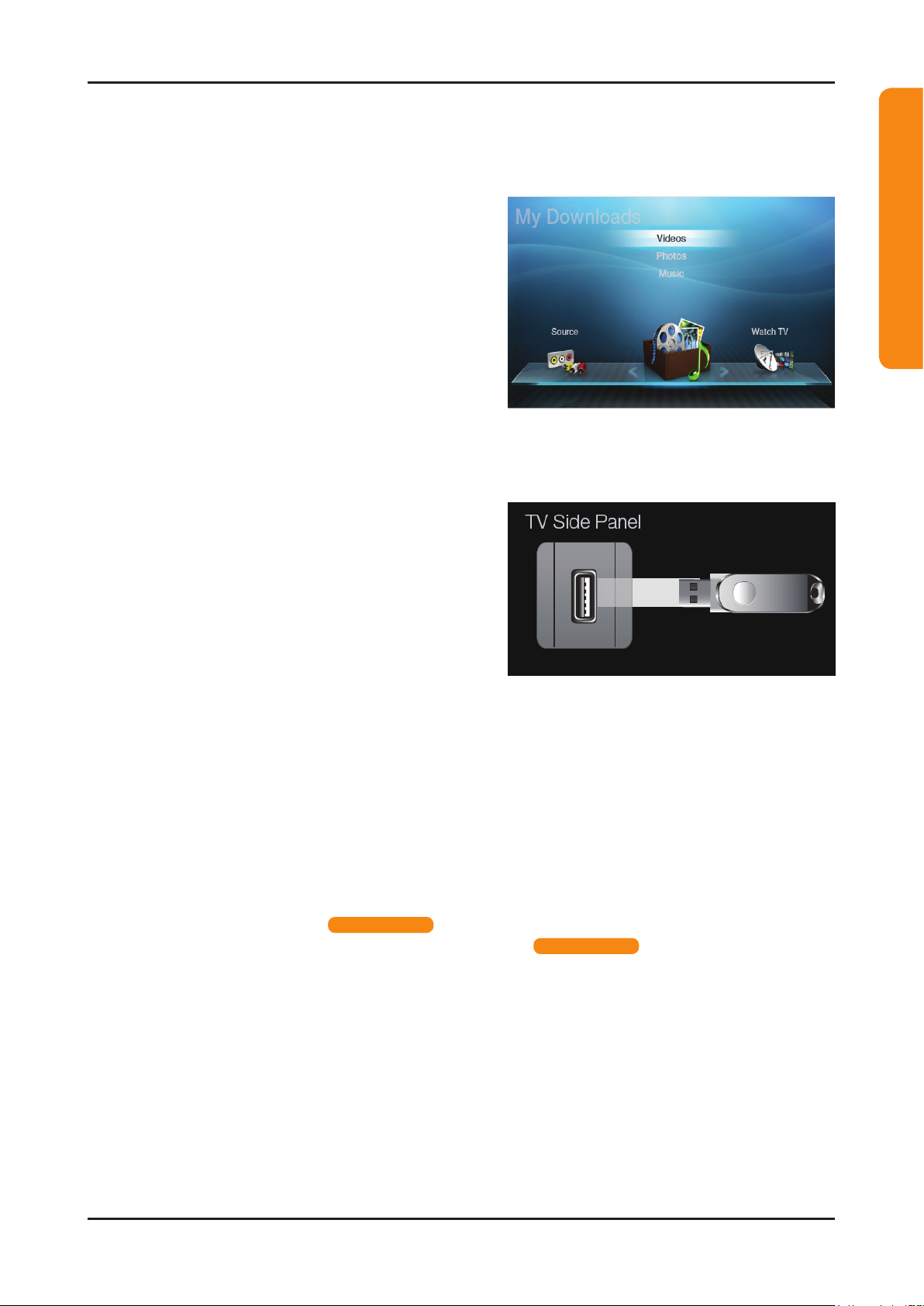
2-15
2. Product specications
2-4-2. My Contents
Using the My Contents
Enjoy photos, music and/or movie files saved on a USB Mass Storage Class (MSC) device and/or your PC.
Press the 1. CONTENT button to select My Contents.
Press 2. u/d button to select desired menu (Videos,
Photos, Music), then press the ENTERE button.
* It may differ depending on the model.
Connecting a USB Device
Turn on your TV.1.
Connect a USB device containing photo, music and/or 2.
movie les to the USB jack on the side of the TV.
When USB is connected to the TV, popup window 3.
appears. Then you can select Connected Device.
* It may differ depending on the model.
N It might not work properly with unlicensed multimedia les.
N Need-to-Know List before using My Contents.
MTP (Media Transfer Protocol) is not supported.•
The le system supports FAT16, FAT32 and NTFS.•
Certain types of USB Digital camera and audio devices may not be compatible with this TV.•
• My Contents only supports USB Mass Storage Class (MSC) devices. MSC is a Mass Storage Class Bulk-Only
Transport device. Examples of MSC are Thumb drives, Flash Card Readers and USB HDD (USB HUB are not
supported). Devices should be connected directly to the TV’s USB port.
Before connecting your device to the TV, please back up your les to prevent them from damage or loss of data. •
SAMSUNG is not responsible for any data le damage or data loss.
USB (HDD) is not supported. •
for LED 4000 series
Connect a USB HDD to the dedicated port, USB 1 (HDD) port. •
for LED 5000 series
Do not disconnect the USB device while it is loading.•
The higher the resolution of the image, the longer it takes to display on the screen.•
The maximum supported JPEG resolution is 15360X8640 pixels.•
For unsupported or corrupted les, the “Not Supported File Format” message is displayed.•
If the les are sorted by Basic View, up to 1000 les can be displayed in each folder.•
MP3 les with DRM that have been downloaded from a non-free site cannot be played. Digital Rights •
Management (DRM) is a technology that supports the creation, distribution and management of the content
in an integrated and comprehensive way, including the protection of the rights and interests of the content
providers, the prevention of the illegal copying of contents, as well as managing billings and settlements.
If more than 2 PTP devices are connected, you can only use one at a time.•
If more than two MSC devices are connected, some of them may not be recognized. A USB device that requires •
high power (more than 500mA or 5V) may not be supported. If an over-power warning message is displayed
while you are connecting or using a USB device, the device may not be recognized or may malfunction.
For LED 4000(19" / 32")_5000(22" / 27") series
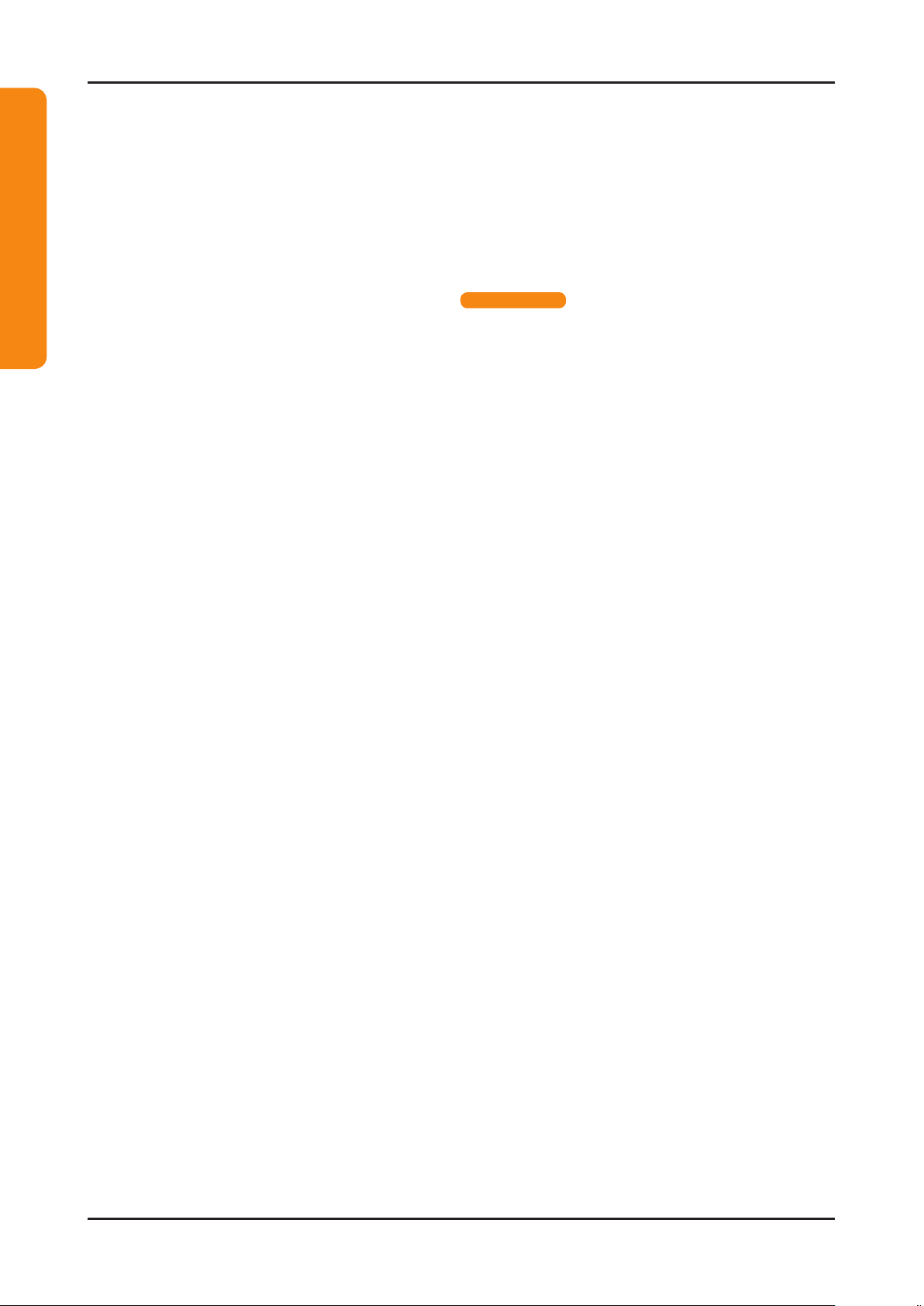
2-16
2. Product specications
If the TV has been no input during time set in Auto Protection Time, the Screensaver will run.•
The power-saving mode of some external hard disk drives may be released automatically when connected to •
the TV.
If a USB extension cable is used, the USB device may not be recognized or the les on the device may not be •
read.
If a USB device connected to the TV is not recognized, the list of les on the device is corrupted or a le in the •
list is not played, connect the USB device to the PC, format the device and check the connection.
If a le deleted from the PC is still found when • My Contents is run, use the “Empty the Recycle Bin” function on
the PC to permanently delete the le.
Connecting to the PC through network
for LED 5000 series
You can play pictures, music and videos saved on your PC or on your TV through a network connection in the My
Contents mode.
N If you want to use My Contents to play les saved on your PC over your TV, you should download “PC Share
Manager” and users manual from “www.samsung.com.”
For more information on how to congure your network, refer to ‘Network Connection’.1.
You are recommended to locate both TV and PC in same subnet. The rst 3 parts of the subnet address -
of the TV and the PC IP addresses should be the same and only the last part (the host address) should be
changed. (e.g. IP Address: 123.456.789.**)
Using a LAN cable, connect between the external modem and the PC onto which the Samsung PC Share 2.
Manager programme will be installed.
You can connect the TV to the PC directly without connecting it through a Sharer (Router). -
N Functions that are not supported when connecting to a PC through a network:
The Background Music and Background Music Setting functions.•
The • (REW) or μ (FF) button while a movie is playing.
N The Divx DRM, Multi-audio, embedded caption does not supported.
N Samsung PC Share manager should be permitted by the firewall programme on your PC.
N When you use My Contents mode through a network connection, according to functions of the provided
server:
The sorting method may vary.•
The scene search function may not be supported.•
The Play Continuously function, which resumes playing of a video, may not be supported.•
The Play Continuously function does not support multiple users. (It will have only memorized the point -
where the most recent user stopped playing.)
The • (REW) or μ (FF) or (Pause) buttons may not work depending on the content information.
For LED 4000(19" / 32")_5000(22" / 27") series
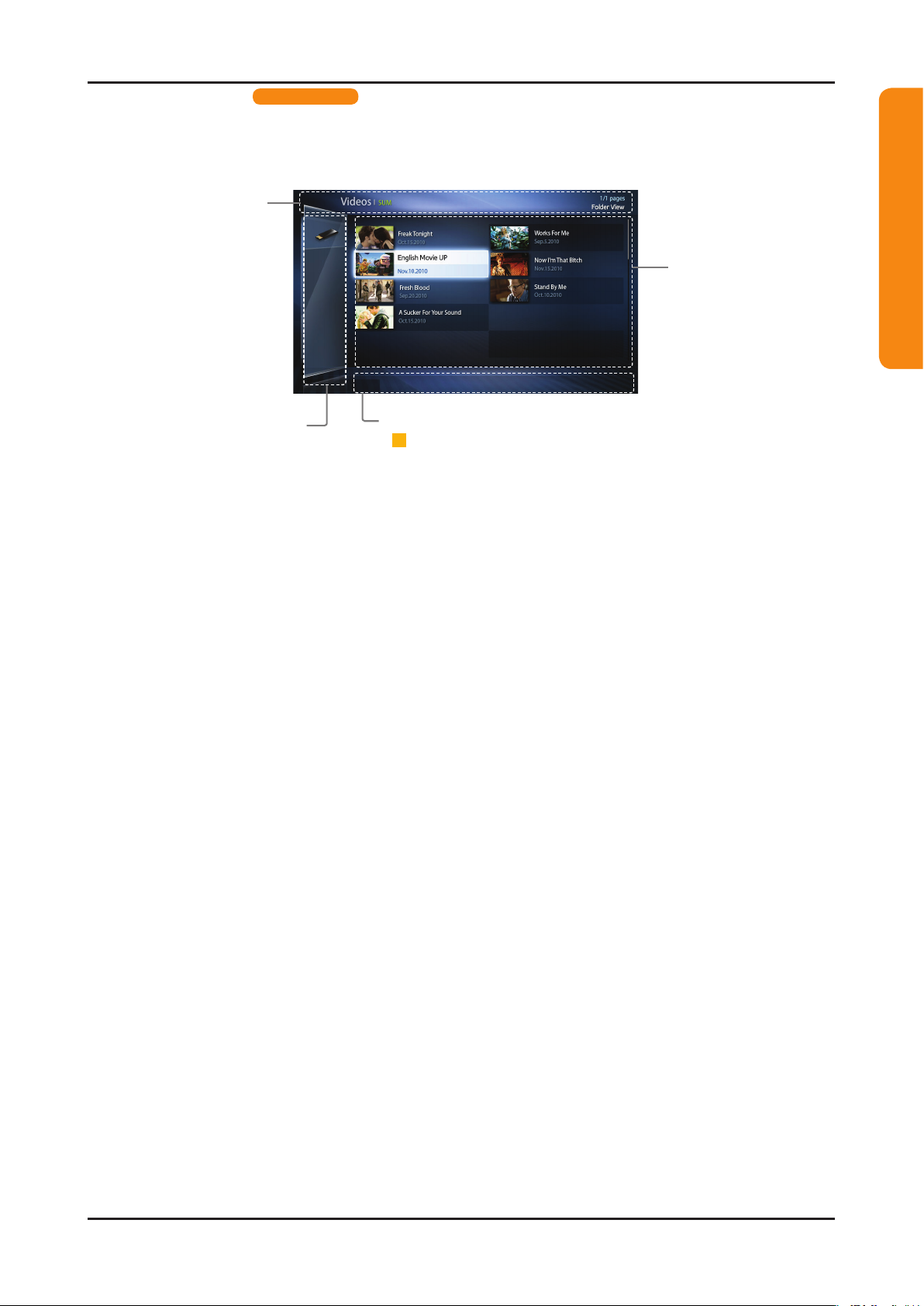
2-17
2. Product specications
Screen Display
for LED 5000 series
Move to the desired file using the ◄/►/▲/▼ buttons and then press the ENTERE or (Play) button.
The file is played. My Contents screen may differ depending on the way to enter the screen.
Information:
You can ascertain the
selected device name,
contents mode, folder/
file name, page and
sorting list.
Contents mode / Device name:
You can select the desired
Contents mode or Device name.
When PC is connected, you can
select PC through PC Share
Manager.
Operation Buttons:
-
A
C
BD
Yellow (Edit Mode); Selects the desired music. The check box is
shown in the screen to check the music you want. It is only available in
Music.
- �
(Jump Page); Move to next or previous page.
-
T
Tools; Displays the option menu.
-
R
Return; Move to the previous step.
File List Section:
You can confirm the
files and groups that are
sorted by category.
T
Tools
R
Return
For LED 4000(19" / 32")_5000(22" / 27") series
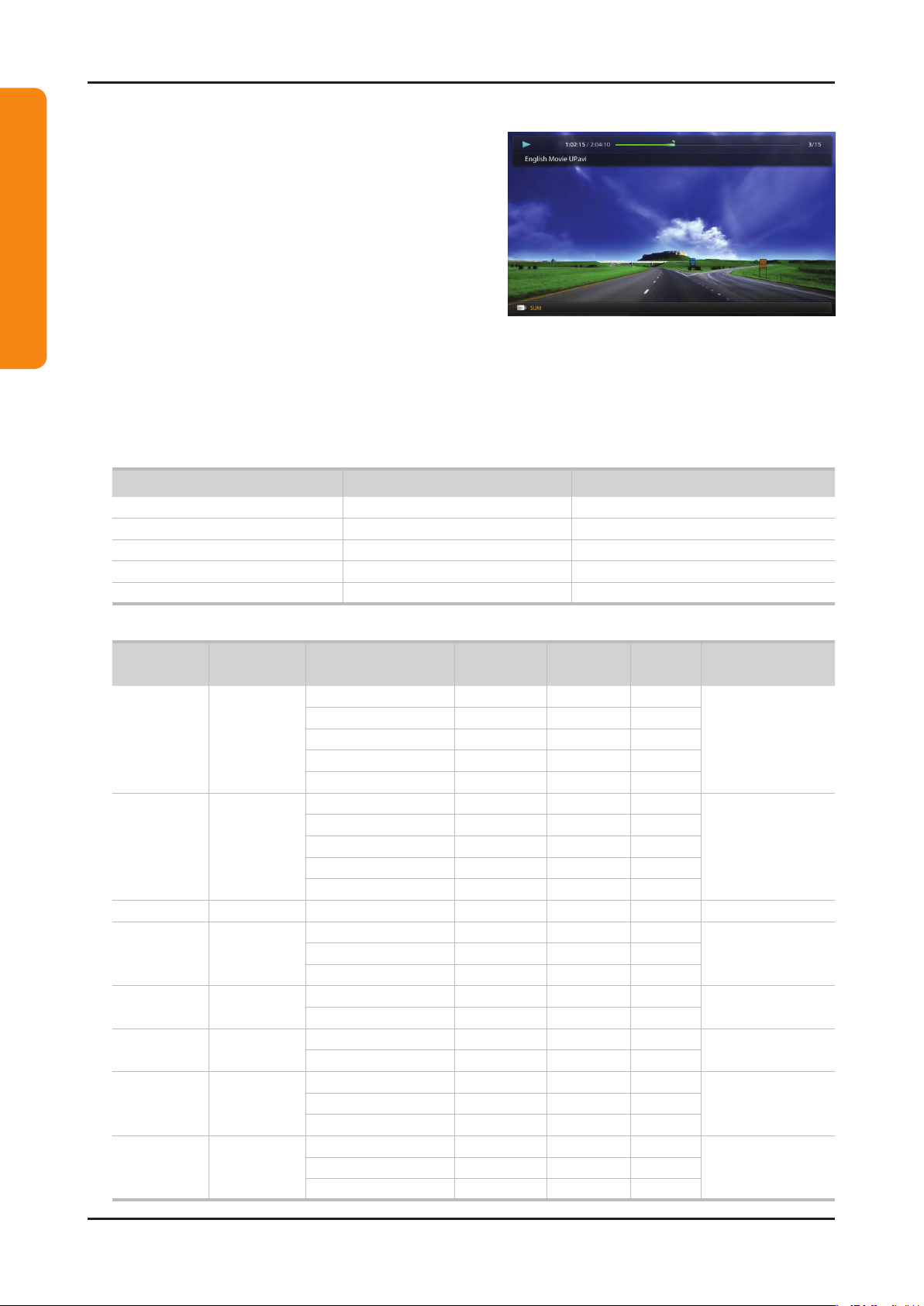
2-18
2. Product specications
Videos ●
Playing Video01.
Press the 1. ◄/►/▲/▼ button to select the desired video in
the le list.
Press the 2. ENTERE button or (Play) button.
– The selected le name is displayed on the top with its
playing time.
– If video time information is unknown, play time and
progress bar are not displayed.
– During video playback, you can search using ◄ and ►
button.
– You can use (REW) and μ (FF) buttons during
playback.
N In this mode, you can enjoy movie clips contained on a Game, but you cannot play the Game itself.
● Supported Subtitle Formats
Name File extension Format
MPEG-4 time-based text .ttxt XML
SAMI .smi HTML
SubRip .srt string-based
SubViewer .sub string-based
Micro DVD .sub or .txt string-based
● Supported Video Formats
File
Extention
Container Video Codec Resolution
Frame rate
(fps)
Bit rate
(Mbps)
Audio Codec
*.avi
*.mkv
AVI
MKV
Divx 3.11/4.x/5.1/6.0 1920 x 1080 6 ~ 30 8
MP3/AC3
/LPCM
/ADPCM
/DTS Core
XviD 1920 x 1080 6 ~ 30 8
H.264 BP/MP/HP 1920 x 1080 6 ~ 30 25
MPEG4 SP/ASP 1920 x 1080 6 ~ 30 8
Motion JPEG 640 x 480 6 ~ 30 8
*.asf ASF
Divx 3.11/4.x/5.1/6.0 1920 x 1080 6 ~ 30 8
MP3/AC3
/LPCM
/ADPCM
/WMA
XviD 1920 x 1080 6 ~ 30 8
H.264 BP/MP/HP 1920 x 1080 6 ~ 30 25
MPEG4 SP/ASP 1920 x 1080 6 ~ 30 8
Motion JPEG 640 x 480 6 ~ 30 8
*.wmv ASF Window Media Video v9 1920 x 1080 6 ~ 30 25 WMA
*.mp4 MP4
H.264 BP/MP/HP 1920 x 1080 6 ~ 30 25
MP3/ADPCM /AACMPEG4 SP/ASP 1920 x 1080 6 ~ 30 8
XVID 1920 x 1080 6 ~ 30 8
*.3gp 3GPP
H.264 BP/MP/HP 1920 x 1080 6 ~ 30 25
ADPCM/AAC
/HE-AAC
MPEG4 SP/ASP 1920 x 1080 6 ~ 30 8
*.vro
VRO
VOB
MPEG2 1920 x 1080 24/25/30 30
AC3/MPEG
/LPCM
MPEG1 1920 x 1080 24/25/30 30
*.mpg
*.mpeg
PS
MPEG1 1920 x 1080 24/25/30 30
AC3/MPEG
/LPCM/AAC
MPEG2 1920 x 1080 24/25/30 30
H.264 1920 x 1080 6 ~ 30 25
*.ts
*.tp
*.trp
TS
MPEG2 1920 x 1080 24/25/30 30
AC3/AAC
/MP3/DD+
/HE-AAC
H.264 1920 x 1080 6 ~ 30 25
VC1 1920 x 1080 6 ~ 30 25
For LED 4000(19" / 32")_5000(22" / 27") series
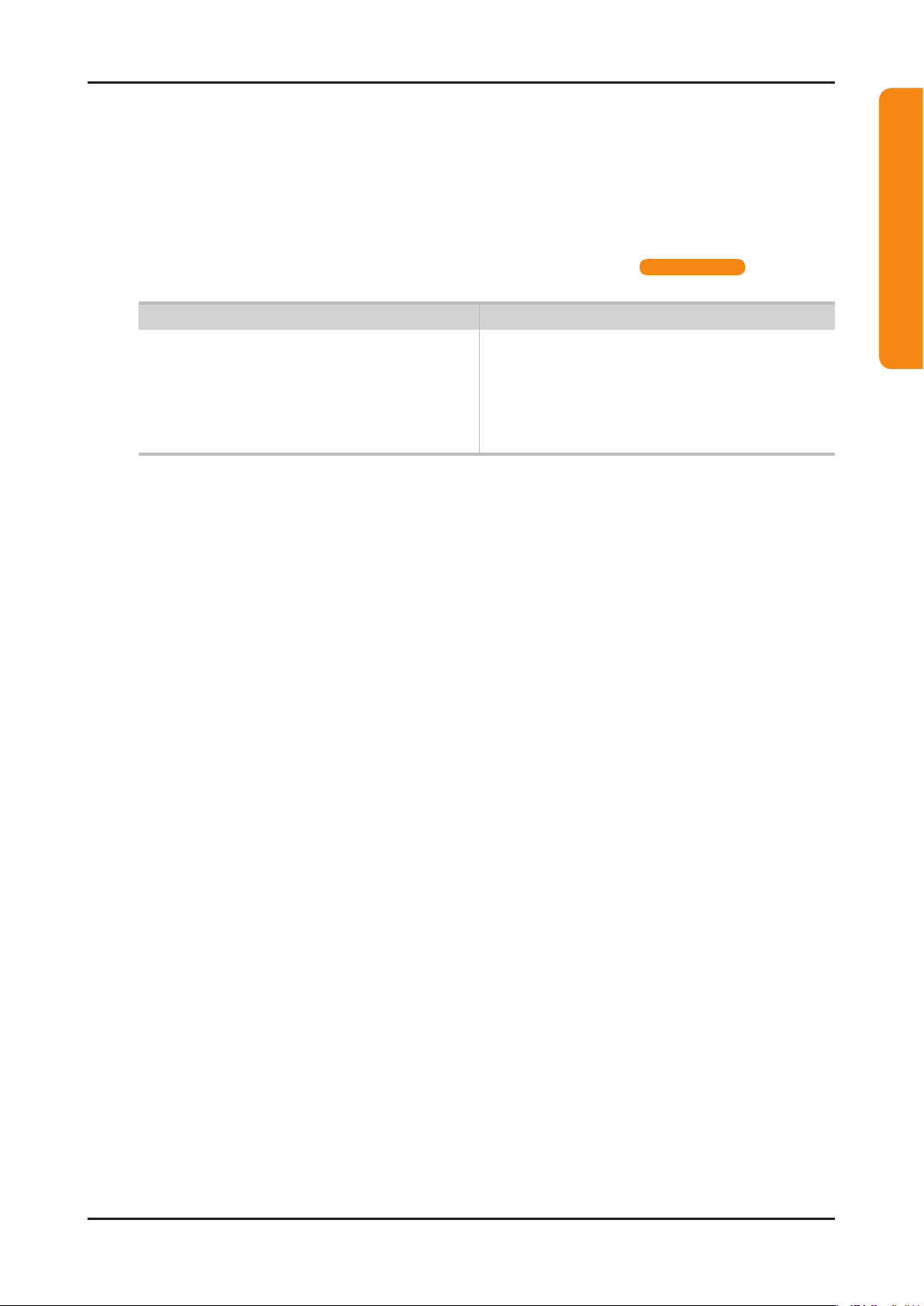
2-19
2. Product specications
Other Restrictions02.
N NOTE
If there are problems with the contents of a codec, the codec will not be supported.•
If the information for a Container is incorrect and the le is in error, the Container will not be able to play correctly.•
Sound or video may not work if the contents have a standard bit rate/frame rate above the compatible Frame/sec listed in the •
table above.
If the Index Table is in error, the Seek (Jump) function is not supported.•
When playing the video through network, it may not work depending on the network status. •
for LED 5000 series
The videos over 10Mbps(bit rate) may be interrupted.•
Video Decoder Audio Decoder
Supports up to H.264, Level 4.1•
H.264 FMO / ASO / RS, VC1 SP / MP / AP L4 and •
AVCHD are not supported.
XVID, MPEG4 SP, ASP: •
– Below 1280 x 720: 60 frame max
– Above 1280 x 720: 30 frame max
GMC is not support.•
Supports up to WMA 7, 8, 9, STD, 9 PRO•
WMA Lossless, Voice Lossless, Voice is not supported.•
WMA sampling rate 22050Hz mono is not supported.•
For LED 4000(19" / 32")_5000(22" / 27") series
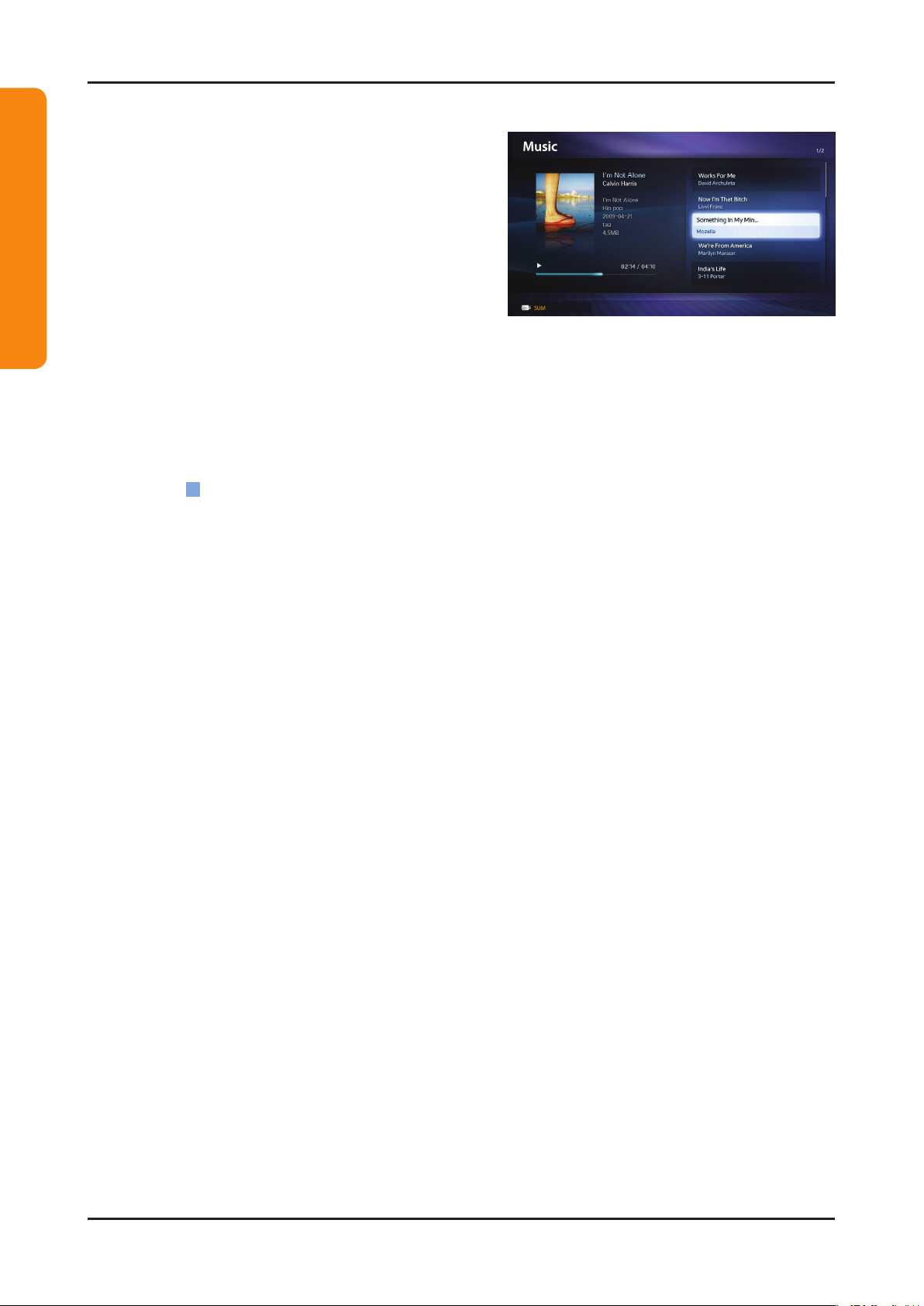
2-20
2. Product specications
Music ●
Playing Music01.
Press the 1. ◄/►/▲/▼ button to select the desired Music in
the le list.
Press the 2. ENTERE button or (Play) button.
– You can use (REW) and μ (FF) buttons during
playback.
N Only displays the les with MP3 and PCM le extension. Other le extensions are not displayed, even if they are
saved on the same USB device.
N If the sound is abnormal when playing MP3 les, adjust the Equalizer in the Sound menu. (An over-modulated
MP3 le may cause a sound problem.)
Playing selected music02.
Press the 1.
C
(Edit Mode) button.
Select the desired music.2.
– The check box appears to the left of the selected les.
Press the 3. TOOLS button and select Play Selected Contents.
– You can select or deselect all music pressing the Select All/Deselect All.
For LED 4000(19" / 32")_5000(22" / 27") series
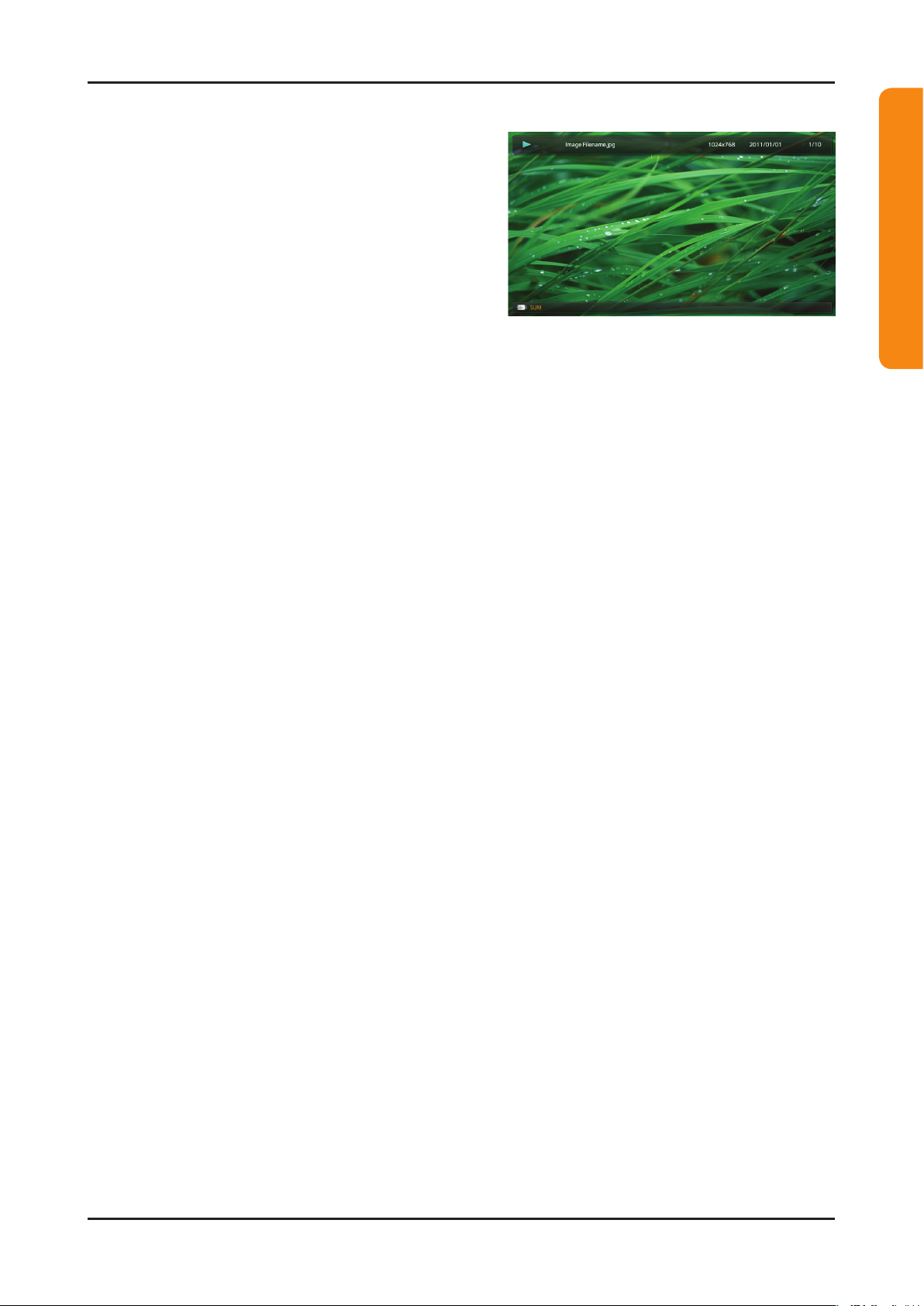
2-21
2. Product specications
Photos ●
Viewing a Photo (or Slide Show)01.
Press the 1. ◄/►/▲/▼ button to select the desired Music in
the le list.
Press the 2. ENTERE button or (Play) button.
– When a selected photo is displayed, press the
ENTERE button to start the slide show.
– During the slide show, all les in the le list will be
displayed in order.
N When you press the (Play) button in the le list, slide show will be started immediately.
N Music les can be automatically played during the Slide Show if the Background Music is set to On.
N The BGM Mode cannot be changed until the BGM has nished loading.
For LED 4000(19" / 32")_5000(22" / 27") series
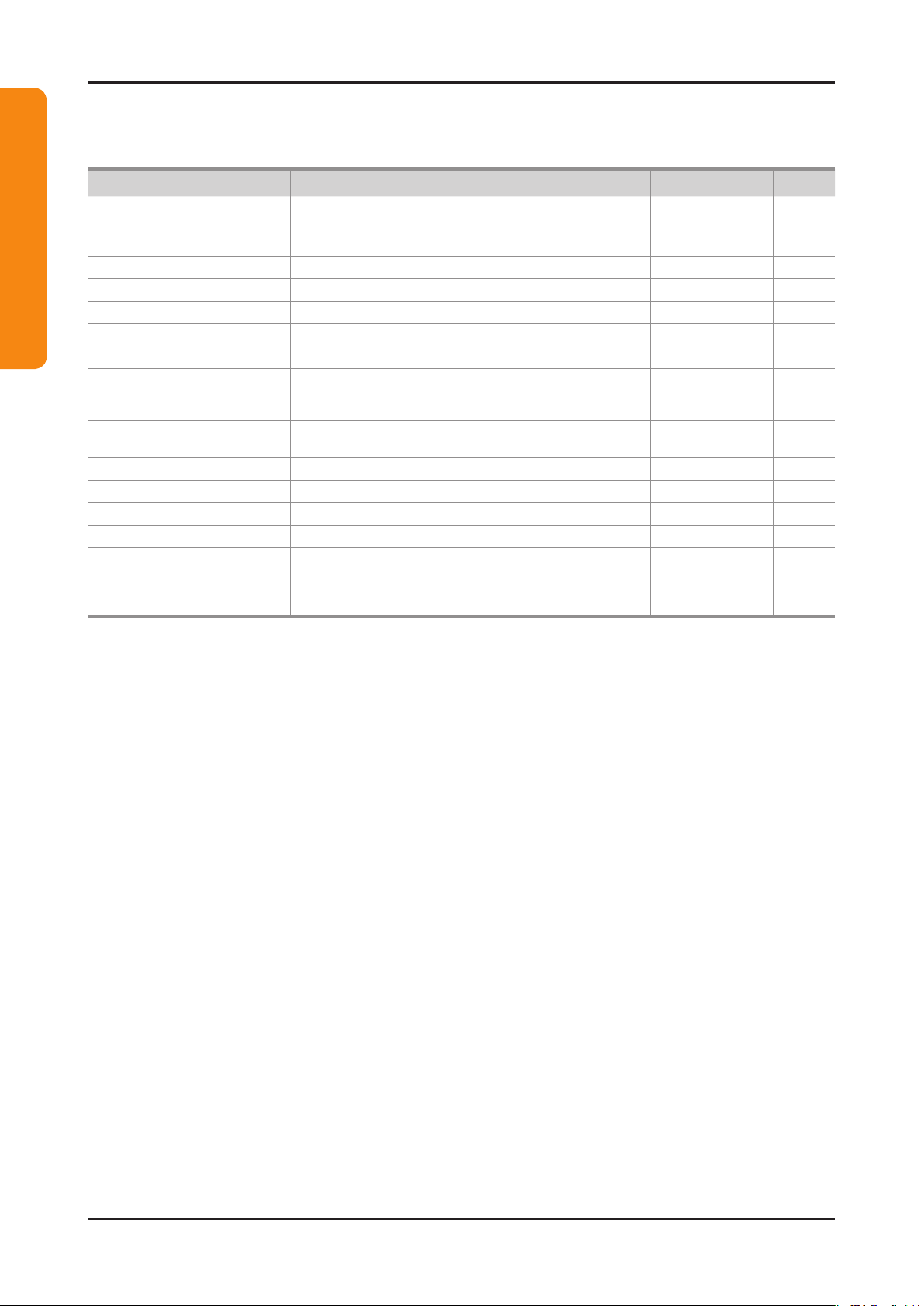
2-22
2. Product specications
My Contents - Additional Functions
Videos/Music/Photos Play Option menu01.
During playing a le, press the TOOLS button.
Category Operation Videos Music Photos
Title You can move the other le directly.
c
Time Search
You can search the video using l and r button at one minute interval
or entering the number directly.
c
Shufe Mode You can play the music randomly.
c
Repeat Mode You can play movie and music les repeatedly.
c c
Picture Size You can adjust the picture size to your preference.
c
Picture Mode You can adjust the picture setting.
c c
SRS TheaterSound You can adjust the sound setting.
c c c
Subtitle Language
You can enjoy video in one of supported languages as required. The
function is only enabled when stream-type les which support multiple
audio formats are played.
c
Subtitle Setting
You can play the video with Subtitles. This function only works if the
subtitles are the same le name as the video.
c
Start Slide Show/Pause Slide Show You can start or pause a Slide Show.
c
Slide Show Speed You can select the slide show speed during the slide show.
c
Background Music You can on/off background music when watching a Slide Show.
c
Background Music Setting You can select background music when watching a Slide Show.
c
Zoom You can zoom into images in full screen mode.
c
Rotate You can rotate images in full screen mode.
c
Information You can see detailed information about the played le.
c c c
For LED 4000(19" / 32")_5000(22" / 27") series
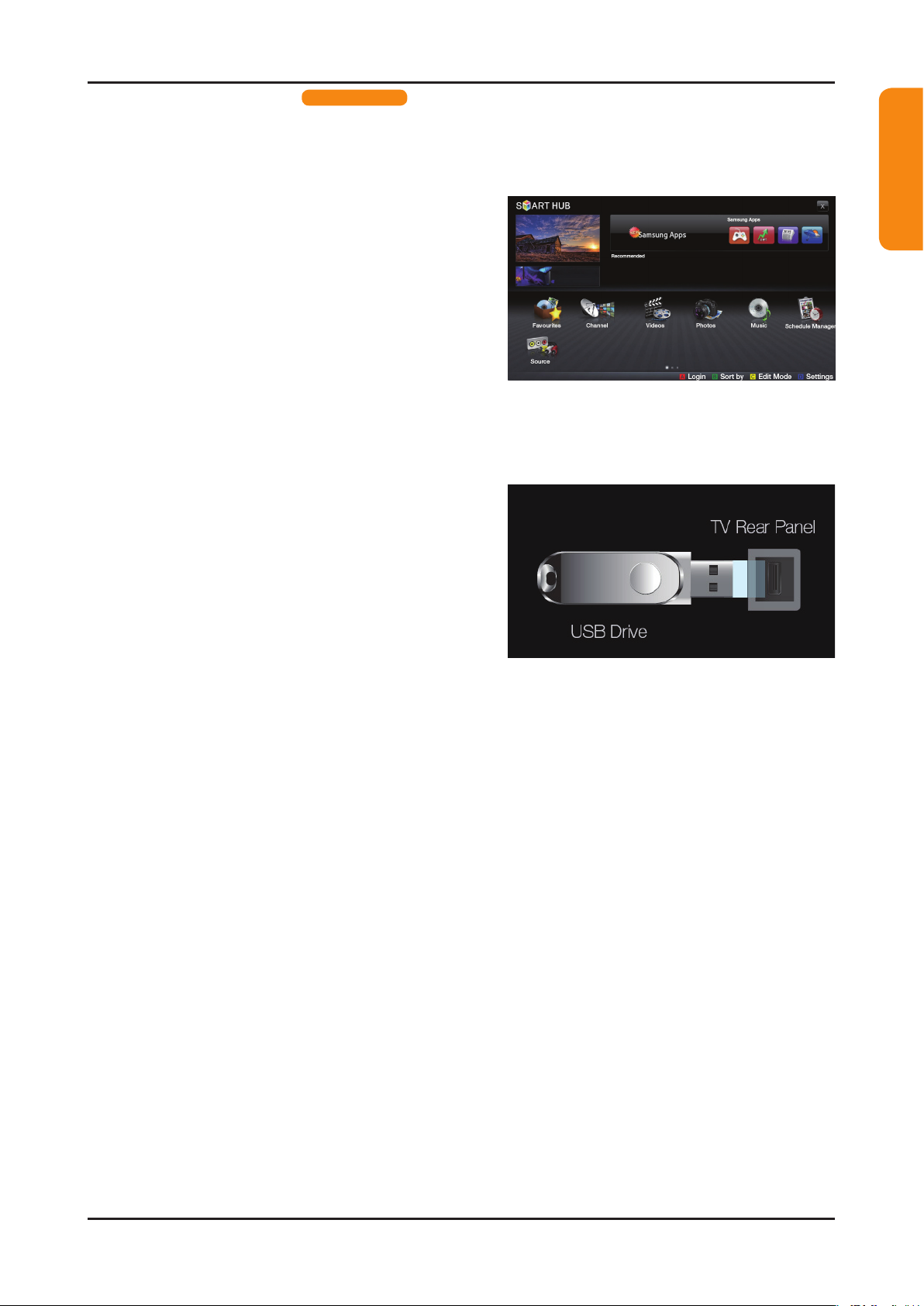
2-23
2. Product specications
2-4-2. Media Contents
for LED 5500 series
Using the Media Contents
Enjoy photos, music and/or movie files saved on a USB Mass Storage Class (MSC) device.
Press the 1. SMART HUB button.
Press 2. u/d button to select desired menu (Videos,
Photos, Music), then press the ENTERE button.
* The displayed menu may differ depending on the model.
Connecting a USB Device
Turn on your TV.1.
Connect a USB device containing photo, music and/or 2.
movie les to the USB jack on the side of the TV.
When USB is connected to the TV, popup window 3.
appears. Then you can select Connected Device.
* It may differ depending on the model.
N Need-to-Know List before using My Contents.
If an external USB device connected to the TV’s USB port draws an excessive amount of current from the •
port, the message “USB Power overload” appears on the screen. This is not a problem with the TV, which
provides the standard current from its USB ports, but a problem with the external device. Please contact the
manufacturer of the device for support.
For LED 5500 series
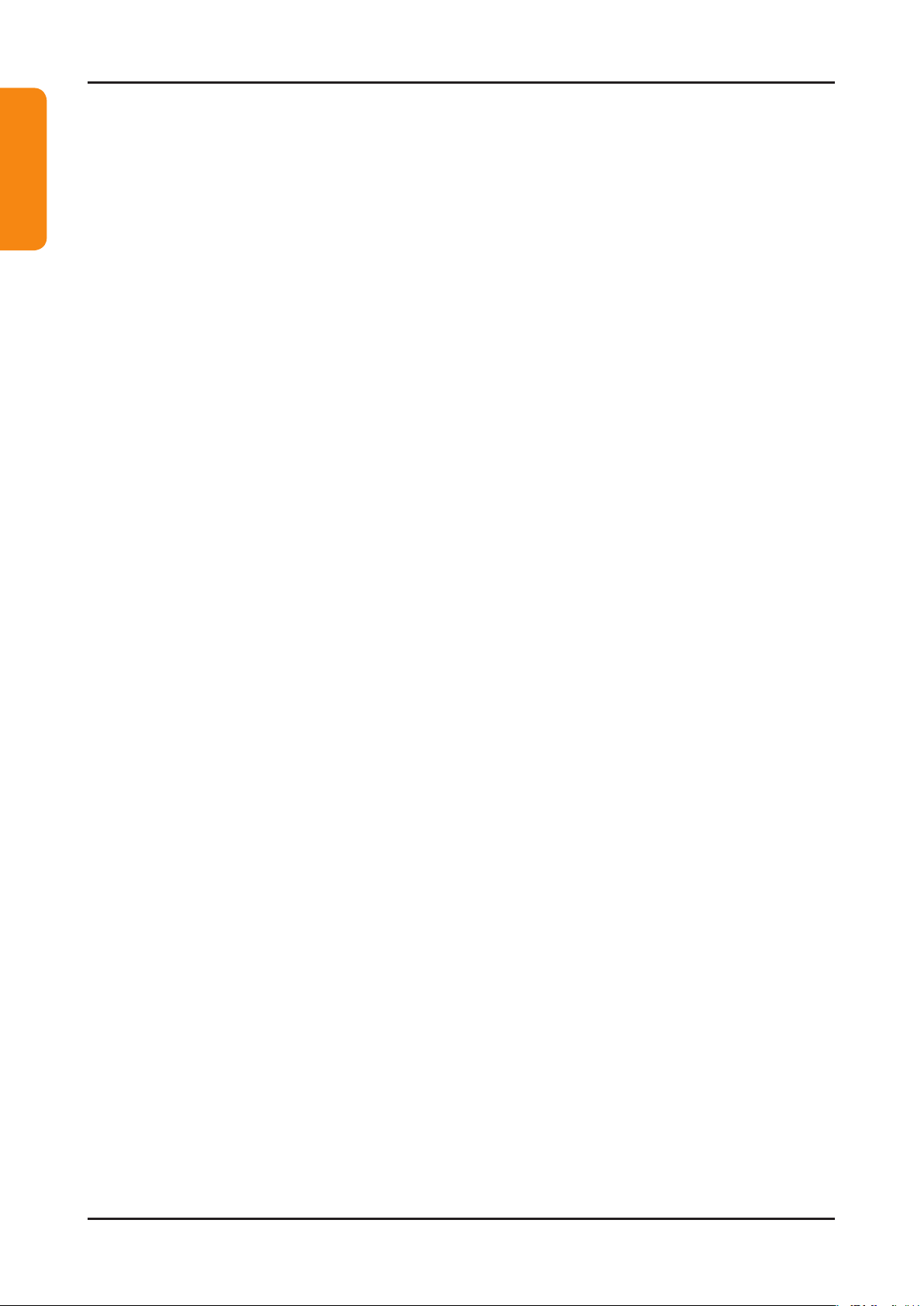
2-24
2. Product specications
Connecting to the PC through network
You can play pictures, music and videos saved on your PC through a network connection in the SMART HUB mode.
For more information on how to congure your network, refer to ‘Setting the Network”.1.
You are recommended to locate both TV and PC in same subnet. The rst 3 parts of the subnet address -
of the TV and the PC IP addresses should be the same and only the last part (the host address) should be
changed. (e.g. IP Address: 123.456.789.**)
Using a LAN cable, connect between the external modem and the PC onto which the Samsung PC Share 2.
Manager programme will be installed.
You can connect the TV to the PC directly without connecting it through a Sharer (Router). -
N Functions that are not supported when connecting to a PC through a network:
The • BGM Mode and Background Music Setting functions.
Sorting les by preference in the • Photos, Music and Videos folders.
The • (REW) or μ (FF) button while a movie is playing.
N The Divx DRM, Multi-audio, embedded caption does not supported.
N Samsung PC Share manager should be permitted by the firewall programme on your PC.
N When you use SMART HUB mode through a network connection, depending on the functions of the
provided server:
The sorting method may vary.•
The • Scene Search function may not be supported.
The • Resume, which resumes playing of a video, may not be supported.
The - Resume function does not support multiple users. (It will have only memorized the point where the
most recent user stopped playing.)
The • l or r buttons may not work depending on the content information.
N You may experience file stuttering while playing a video in SMART HUB through a network connection.
Before using My Contents functions...01.
N It might not work properly with unlicenced multimedia les.
N Need-to-Know List before using Media Contents.
MTP (Media Transfer Protocol) is not supported.•
The le system supports FAT16, FAT32 and NTFS.•
Certain types of USB Digital camera and audio devices may not be compatible with this TV.•
Media Contents• only supports USB Mass Storage Class (MSC) devices. MSC is a Mass Storage Class Bulk-
Only Transport device. Examples of MSC are Thumb drives, Flash Card Readers and USB HDD (USB HUB are
not supported). Devices should be connected directly to the TV’s USB port.
Before connecting your device to the TV, please back up your les to prevent them from damage or loss of data. •
SAMSUNG is not responsible for any data le damage or data loss.
Connect a USB HDD to the dedicated USB 1 (HDD) port.•
Do not disconnect the USB device while it is loading.•
The higher the resolution of the image, the longer it takes to display on the screen.•
The maximum supported JPEG resolution is 15360X8640 pixels.•
For unsupported or corrupted les, the “Not Supported File Format” message is displayed.•
If the les are sorted by • Folder View, up to 1000 les can be displayed in each folder.
MP3 les with DRM that have been downloaded from a non-free site cannot be played. Digital Rights •
Management (DRM) is a technology that supports If more than two MSC devices are connected, some of them
may not be recognized. A USB device that requires high power (more than 500mA or 5V) may not be supported.
If an over-power warning message is displayed while you are connecting or using a USB device, the device •
may not be recognized or may malfunction.
If the TV has been no input during time set in • Auto Protection Time, the Screensaver will run.
•
The power-saving mode of some external hard disk drives may be released automatically when connected to the TV.
If a USB extension cable is used, the USB device may not be recognized or the les on the device may not be read•
.
If a USB device connected to the TV is not recognized, the list of les on the device is corrupted or a le in the •
list is not played, connect the USB device to the PC, format the device and check the connection.
If a le deleted from the PC is still found when • SMART HUB is run, use the “Empty the Recycle Bin” function on
the PC to permanently delete the le. Before using My Contents functions...
For LED 5500 series
