Samsung UE19C4000PW, UE22C4000PW, UE26C4000PW Schematic

LED-TV
Chassis : N92B
Model : UE19C4000PW
UE22C4000PW
UE26C4000PW
Manual
SERVICE
TFT-LCD TV Contents
1. Precautions
2. Product specications
3. Disassembly and Reassembly
4. Troubleshooting
5. Exploded View & Part List
6. Wiring Diagram
UE19C4000PW / UE22C4000PW / UE26C4000PW
Refer to the service manual in the GSPN (see the rear cover) for the more information.
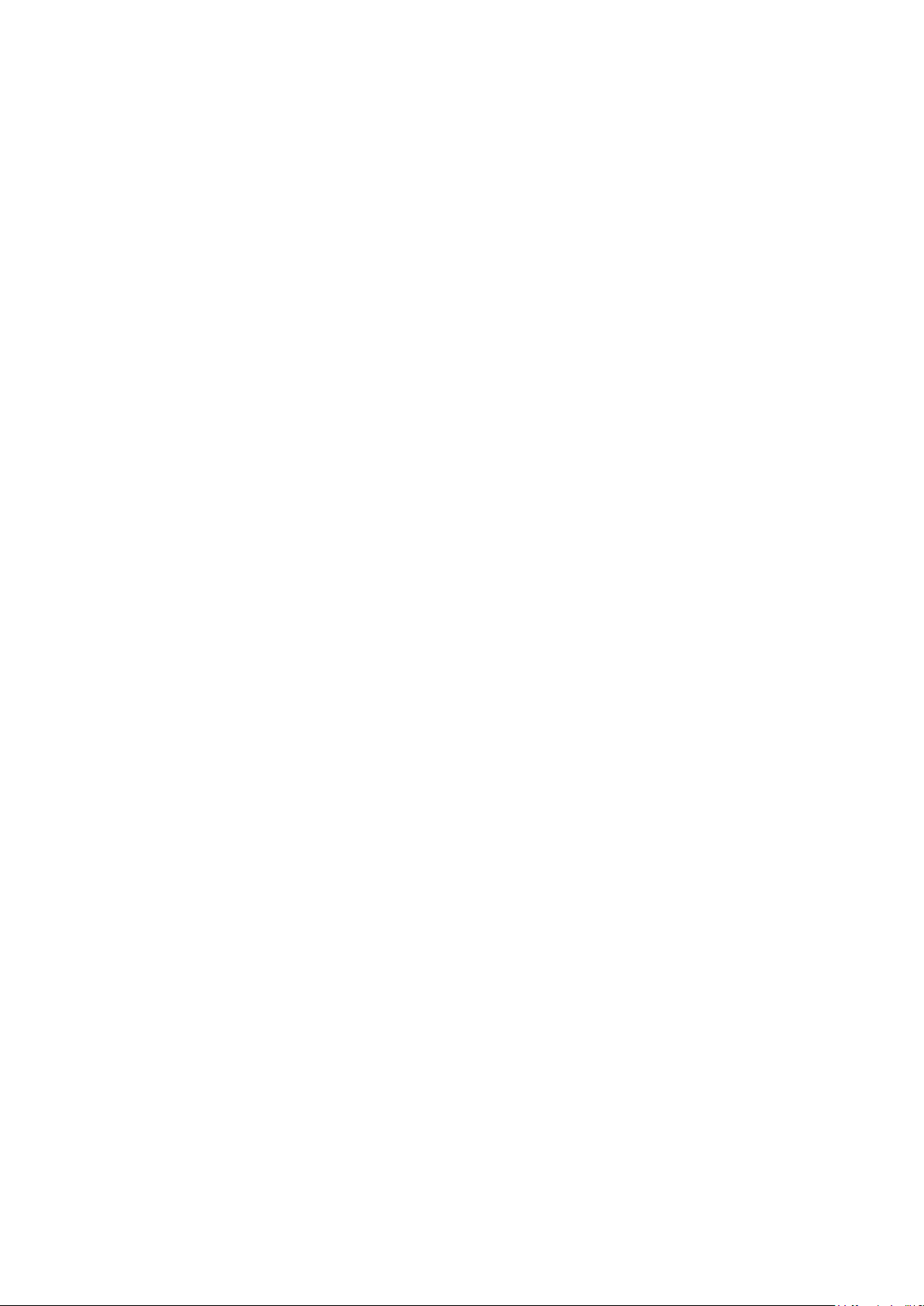
Contents
1. Precautions .............................................................................................................. 1-1
1-1. Safety Precautions ......................................................................................................... 1-1
1-2. Servicing Precautions ..................................................................................................... 1-2
1-3. Electrostatically Sensitive Devices (ESD) Precautions .................................................. 1-2
1-4. Installation Precautions .................................................................................................. 1-3
2. Product specications ............................................................................................ 2-1
2-1. Feature & Specications ................................................................................................. 2-1
2-2. Detail Factory Option ...................................................................................................... 2-4
2-3. Accessories .................................................................................................................... 2-5
2-4. New Features explanation .............................................................................................. 2-8
3. Disassembly and Reassembly ............................................................................... 3-1
3-1. Disassembly and Reassembly ....................................................................................... 3-1
4. Troubleshooting ...................................................................................................... 4-1
4-1. Troubleshooting .............................................................................................................. 4-1
4-2. Alignments and Adjustments ........................................................................................ 4-25
4-3. Factory Mode Adjustments ........................................................................................... 4-26
4-4. White Balance - Calibration .......................................................................................... 4-34
4-5. White Ratio (Balance) Adjustment ................................................................................4-34
4-6. Servicing Information .................................................................................................... 4-35
4-7. How To Upgrade Sub Micom With Ddc Manager .........................................................4-36
4-8. PCB diagram ................................................................................................................ 4-38
5. Exploded View & Part List ...................................................................................... 5-1
5-1. Exploded View ................................................................................................................ 5-1
5-2. Parts List ......................................................................................................................... 5-2
6. Wiring Diagram ........................................................................................................ 6-1
6-1. Wiring Diagram ............................................................................................................... 6-1
6-2. Connector ....................................................................................................................... 6-3
6-3. Connector Functions ...................................................................................................... 6-5
6-4. Cables ............................................................................................................................ 6-5
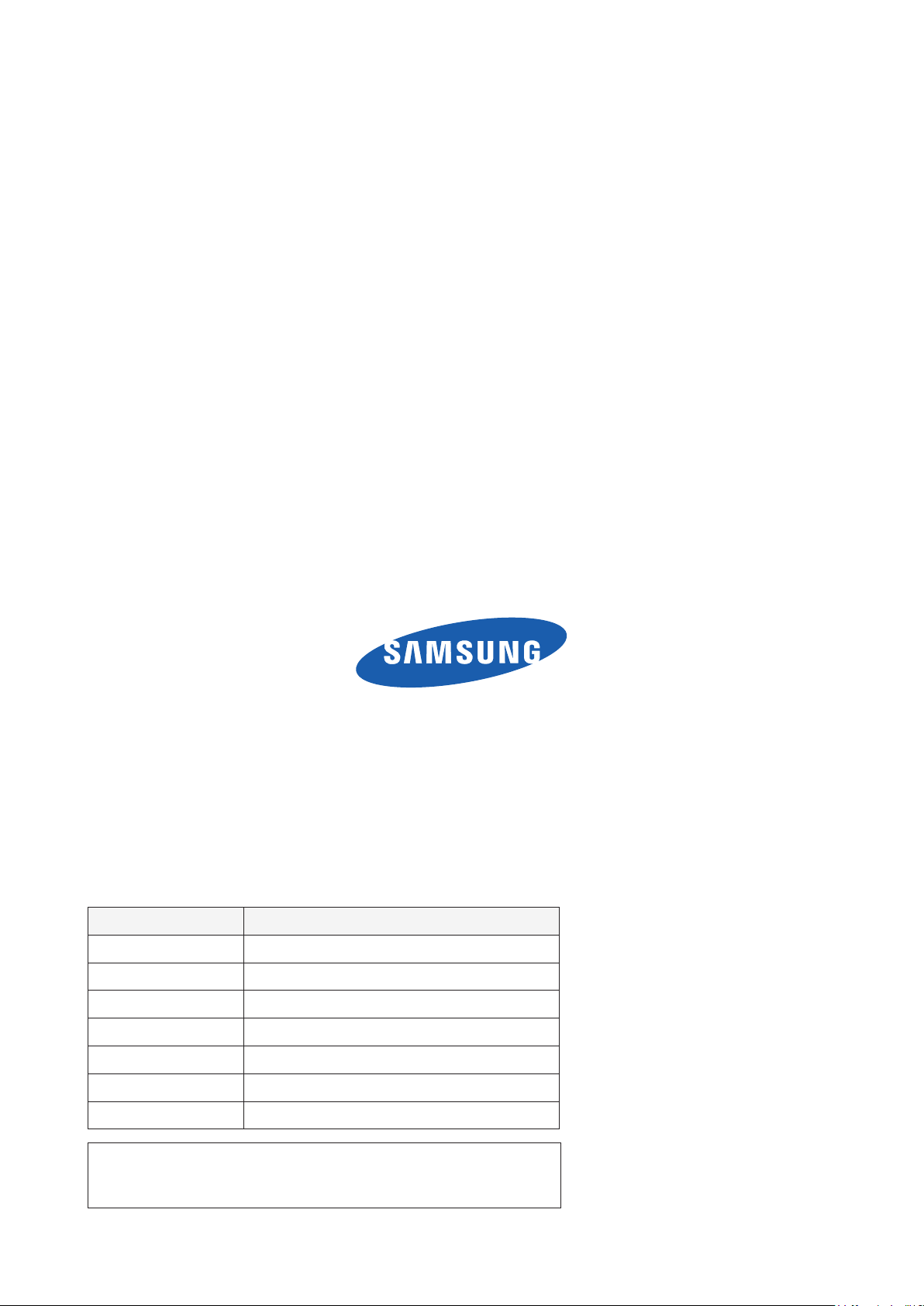
GSPN (Global Service Partner Network)
Area Web Site
North America http://service.samsungportal.com
Latin America http://latin.samsungportal.com
CIS http://cis.samsungportal.com
Europe http://europe.samsungportal.com
China http://china.samsungportal.com
Asia http://asia.samsungportal.com
Mideast & Africa http://mea.samsungportal.com
This Service Manual is a property of Samsung Electronics Co.,Ltd.
Any unauthorized use of Manual can be punished under applicable
International and/or domestic law.
© 2010 Samsung Electronics Co.,Ltd.
All rights reserved.
Printed in Korea
P/N: BN82-00754A-00
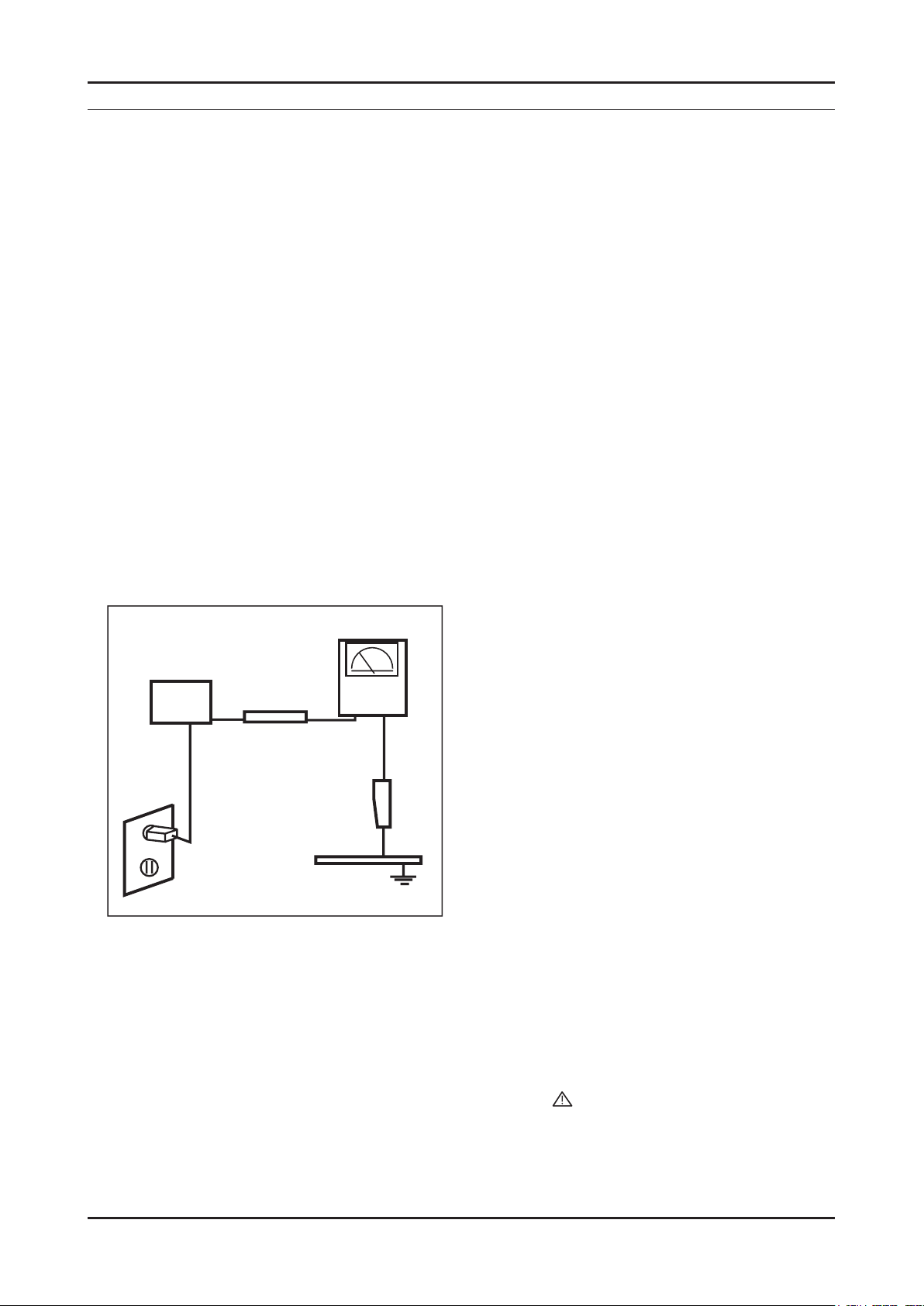
1. Precautions
1. Precautions
1-1. Safety Precautions
Follow these safety, servicing and ESD precautions to prevent damage and to protect against potential hazards such as
electrical shock.
1-1-1. Warnings
For continued safety, do not attempt to modify the circuit board.1.
Disconnect the AC power and DC power jack before servicing.2.
1-1-2. Servicing the LED TV
When servicing the LED TV, Disconnect the AC line cord from the AC outlet.1.
It is essential that service technicians have an accurate voltage meter available at all times. 2.
Check the calibration of this meter periodically.
1-1-3. Fire and Shock Hazard
Before returning the LED TV to the user, perform the following safety checks:
Inspect each lead dress to make certain that the leads are not pinched or that hardware is not lodged between the 1.
chassis and other metal parts in the LED TV.
Inspect all protective devices such as nonmetallic control knobs, insulating materials, cabinet backs, adjustment and 2.
compartment covers or shields, isolation resistorcapacitor networks, mechanical insulators, etc.
Leakage Current Hot Check (Figure 1-1): 3.
WARNING : Do not use an isolation transformer during this test.
Use a leakage current tester or a metering system that complies with American National Standards Institute (ANSI
C101.1, Leakage Current for Appliances), and Underwriters Laboratories (UL Publication UL1410, 59.7).
(READING SHOULD)
NOT BE ABOVE 0.5mA
DEVICE
UNDER
TEST
2-WIRE CORD
*ALSO TEST WITH
PLUG REVERSED
(USING AC ADAPTER
PLUG AS REQUIRED)
TEST ALL
EXPOSED METAL
SURFACES
LEAKAGE
CURRENT
TESTER
EARTH
GROUND
Figure 1-1. Leakage Current Test Circuit
With the unit completely reassembled, plug the AC line cord directly into a 120V AC outlet. With the unit’s AC switch 4.
rst in the ON position and then OFF, measure the current between a known earth ground (metal water pipe, conduit,
etc.) and all exposed metal parts, including: metal cabinets, screwheads and control shafts.
The current measured should not exceed 0.5 milliamp.
Reverse the power-plug prongs in the AC outlet and repeat the test.
1-1-4. Product Safety Notices
Some electrical and mechanical parts have special safetyrelated characteristics which are often not evident from visual
inspection. The protection they give may not be obtained by replacing them with components rated for higher voltage,
wattage, etc. Parts that have special safety characteristics are identied by
replacement that does not have the same safety characteristics as the recommended replacement part might create
shock, re and/or other hazards. Product safety is under review continuously and new instructions are issued whenever
appropriate.
on schematics and parts lists. A substitute
1-1
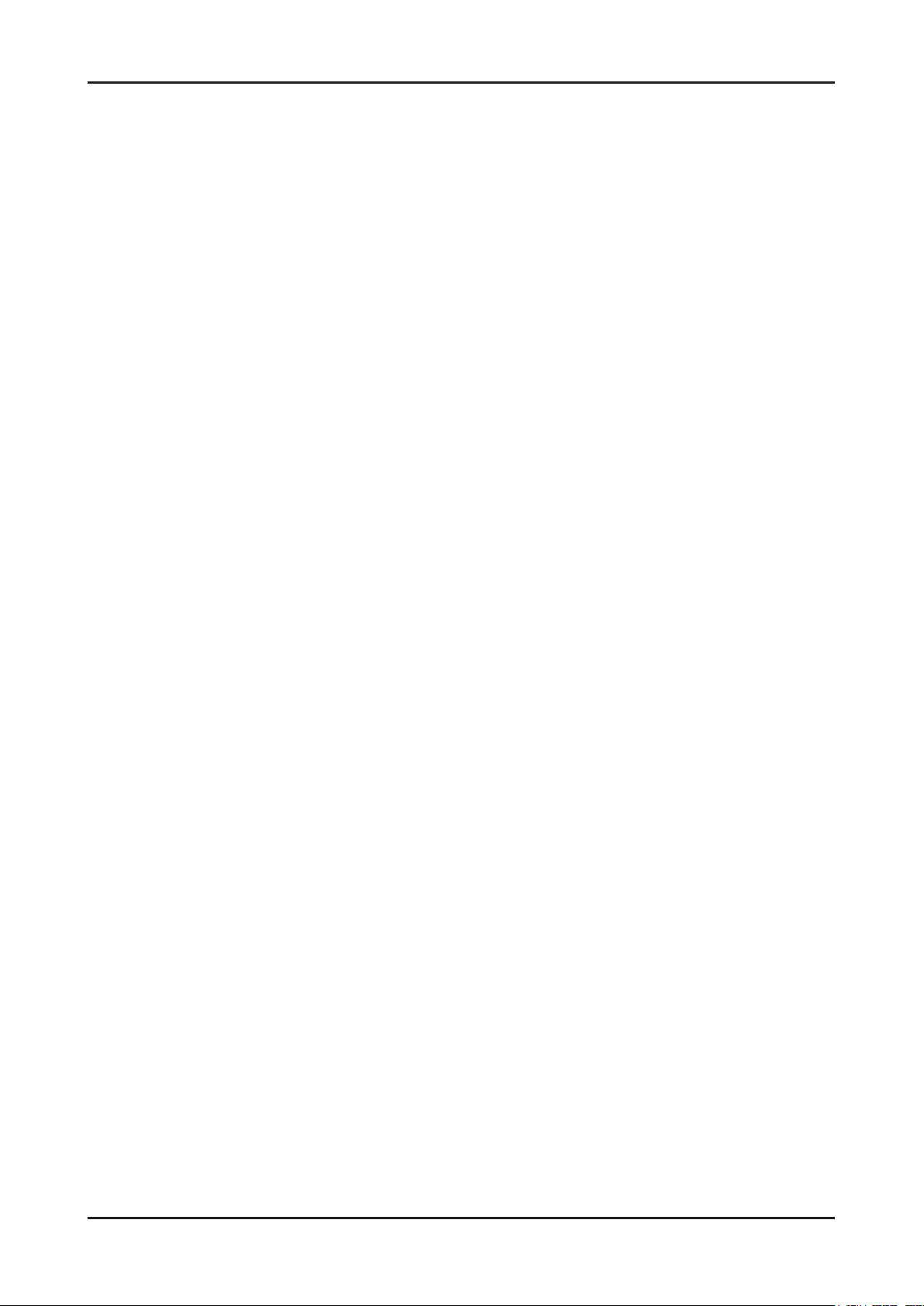
1-2
1. Precautions
1-2. Servicing Precautions
WARNING: An electrolytic capacitor installed with the wrong polarity might explode.
Caution: Before servicing units covered by this service manual, read and follow the Safety Precautions section of
this manual.
Note: If unforeseen circumstances create conict between the following servicing precautions and any of the
safety precautions, always follow the safety precautions.
1-2-1 General Servicing Precautions
Always unplug the unit’s AC power cord from the AC power source and disconnect the DC Power Jack before 1.
attempting to:
(a) remove or reinstall any component or assembly, (b) disconnect PCB plugs or connectors, (c) connect a test
component in parallel with an electrolytic capacitor.
Some components are raised above the printed circuit board for safety. An insulation tube or tape is sometimes 2.
used. The internal wiring is sometimes clamped to prevent contact with thermally hot components. Reinstall all such
elements to their original position.
After servicing, always check that the screws, components and wiring have been correctly reinstalled. Make sure that 3.
the area around the serviced part has not been damaged.
Check the insulation between the blades of the AC plug and accessible conductive parts (examples: metal panels, 4.
input terminals and earphone jacks).
Insulation Checking Procedure: Disconnect the power cord from the AC source and turn the power switch ON. 5.
Connect an insulation resistance meter (500 V) to theblades of the AC plug.
The insulation resistance between each blade of the AC plug and accessible conductive parts (see above) should be
greater than 1 megohm.
Always connect a test instrument’s ground lead to the instrument chassis ground before connecting the positive lead; 6.
always remove the instrument’s ground lead last.
1-3. Electrostatically Sensitive Devices (ESD) Precautions
Some semiconductor (solid state) devices can be easily damaged by static electricity. Such components are commonly
called Electrostatically Sensitive Devices (ESD). Examples of typical ESD are integrated circuits and some eld-effect
transistors. The following techniques will reduce the incidence of component damage caused by static electricity.
Immediately before handling any semiconductor components or assemblies, drain the electrostatic charge from your 1.
body by touching a known earth ground. Alternatively, wear a discharging wrist-strap device. To avoid a shock hazard,
be sure to remove the wrist strap before applying power to the LED TV.
After removing an ESD-equipped assembly, place it on a conductive surface such as aluminum foil to prevent 2.
accumulation of an electrostatic charge.
Do not use freon-propelled chemicals. These can generate electrical charges sufcient to damage ESDs.3.
Use only a grounded-tip soldering iron to solder or desolder ESDs.4.
Use only an anti-static solder removal device. Some solder removal devices not classied as “anti-static” can generate 5.
electrical charges sufcient to damage ESDs.
Do not remove a replacement ESD from its protective package until you are ready to install it. Most replacement ESDs 6.
are packaged with leads that are electrically shorted together by conductive foam, aluminum foil or other conductive
materials.
Immediately before removing the protective material from the leads of a replacement ESD, touch the protective 7.
material to the chassis or circuit assembly into which the device will be installed.
Caution: Be sure no power is applied to the chassis or circuit and observe all other safety precautions.
Minimize body motions when handling unpackaged replacement ESDs. Motions such as brushing clothes together, 8.
or lifting your foot from a carpeted oor can generate enough static electricity to damage an ESD.
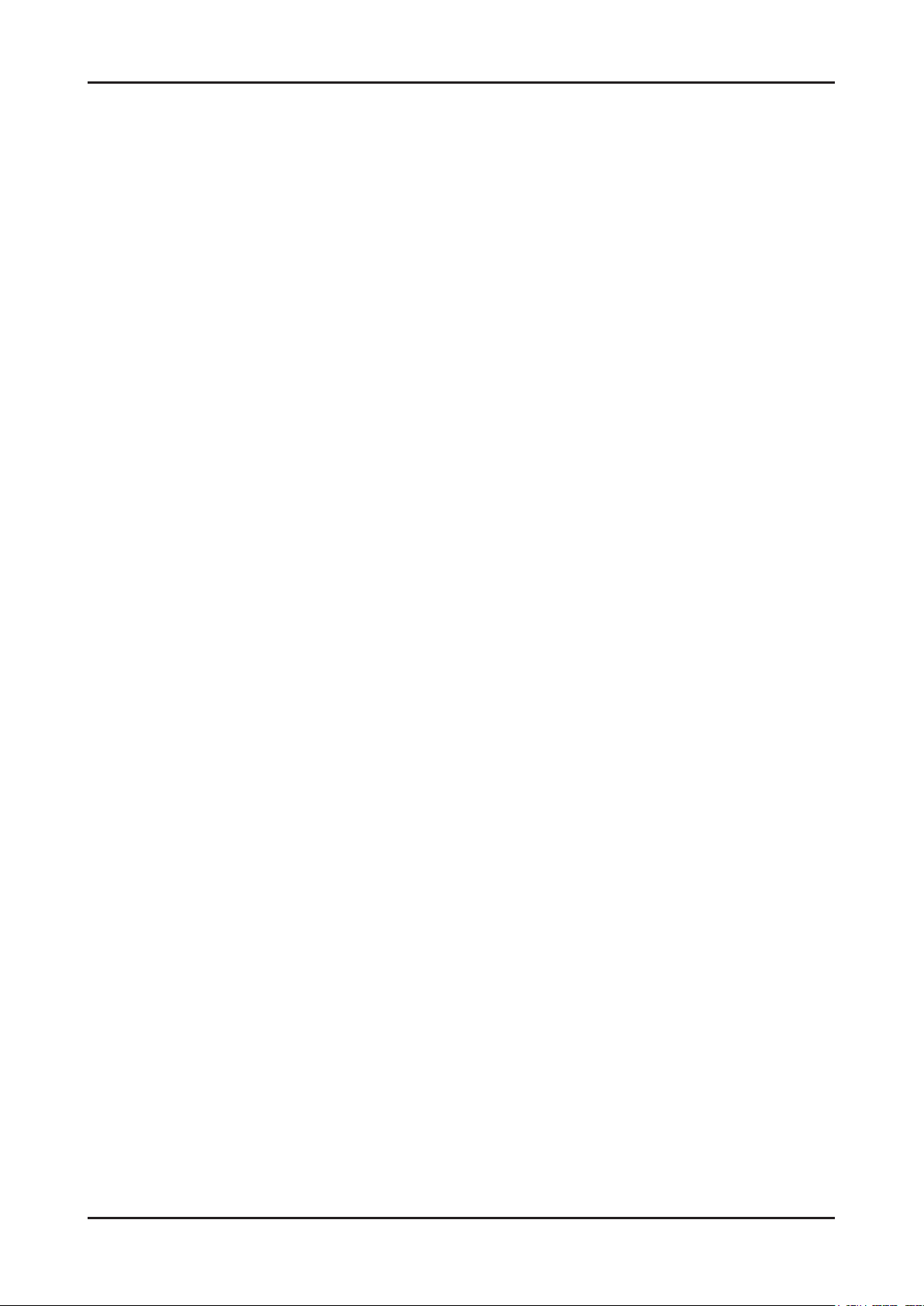
1-3
1. Precautions
1-4. Installation Precautions
For safety reasons, more than a people are required for carrying the product.1.
Keep the power cord away from any heat emitting devices, as a melted covering may cause re or electric shock.2.
Do not place the product in areas with poor ventilation such as a bookshelf or closet. The increased internal 3.
temperature may cause re.
Bend the external antenna cable when connecting it to the product. This is a measure to protect it from being exposed 4.
to moisture. Otherwise, it may cause a re or electric shock.
Make sure to turn the power off and unplug the power cord from the outlet before repositioning the product. Also check 5.
the antenna cable or the external connectors if they are fully unplugged. Damage to the cord may cause re or electric
shock.
Keep the antenna far away from any high-voltage cables and install it rmly. Contact with the highvoltage cable or the 6.
antenna falling over may cause re or electric shock.
When installing the product, leave enough space (0.4m) between the product and the wall for ventilation purposes. 7.
A rise in temperature within the product may cause re.
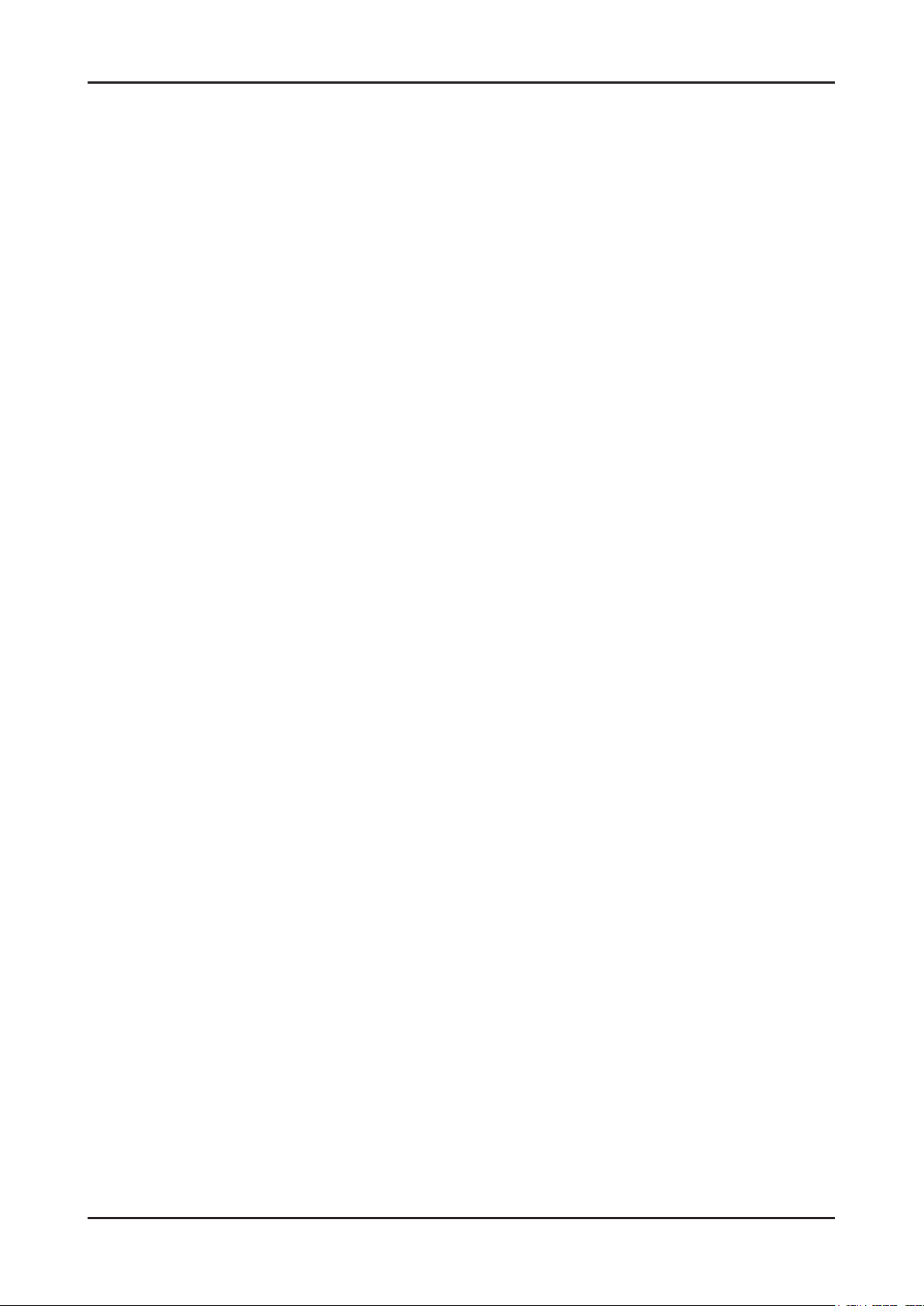
1. Precautions
Memo
1-4

2. Product specications
2-1. Feature & Specications
Model UE19C4000PW
Feature
DTV/ATV, 2-HDMI, 1-Component, 1-A/V, D-SUB, 1-SCART, 1-USB2.0, CI Slot ሪ
Brightness : 400cd/m ሪ
High Contrast Ratio : 40,000:1 ሪ
Response Time : 4.5ms ሪ
Item Description
LCD Panel 19inch HD 60Hz
Scanning Frequency Horizontal : 30 kHz ~ 80 kHz (Automatic)
Display Colors 16.7M color
Maximum resolution Horizontal : 1366 Pixels
2
Specications
Vertical : 47 Hz ~ 75 Hz (Automatic)
Vertical : 768 Pixels
2. Product specications
Input Signal Analog 0.7 Vp-p ± 5% positive at 75Ω , internally terminated
Input Sync Signal H/V Separate, TTL, P. or N.
Maximum Pixel Clock rate 74.25MHz
Active Display
Horizontal/Vertical
AC power voltage & Frequency AC 100V ~ 240V, 50/60Hz
Power Consumption Under 40W (Under 0.3W, Stand by)
Dimensions
Set (W x D x H)
Weight 8.64 Ibs (3.92kg)_with stand
TV System Tuning Frequency Synthesize (Refer to detailed Frequency Table)
Environmental Considerations Operating Temperature: 32˚F ~ 122˚F (0˚C ~ 50˚C)
16.13 x 9.07 inches (409.8(H) x 230.4(V) mm)
18.8 x 7.5 x 14.7 inchs (477.6 x 189.6 x 374.1 mm)_with stand
18.8 x 1.2 x 12.6 inchs (477.6 x 29.9 x 320.6 mm)_without stand
7.89 Ibs (3.58kg)_without stand
System DVB-T/C, PAL, SECAM, NT4.43
Sound BG, DK, L/L’, NICAM, MPEG1, DD, DD+, HE-AAC
Operating Humidity: 10% ~ 90%
Storage Temperature: -4˚F ~ 140˚F (-20˚C ~ 60˚C)
Storage Humidity: 10% ~ 90%
Audio Spec. - MAX Internal speaker Out : Right => 10W, Left => 10W
- BASS Control Range : -8 dB ~ + 8dB
- TREBLE Control Range : -8 dB ~ +8 dB
- Headphone Out : 10 mW MAX
- Output Frequency : RF : 80 Hz ~ 15 kHz A/V : 80 Hz ~ 20 kHz
Note: Dolby Digital +, Game Mode, Film Mode, Energy Saving, Anynet
+
2-1
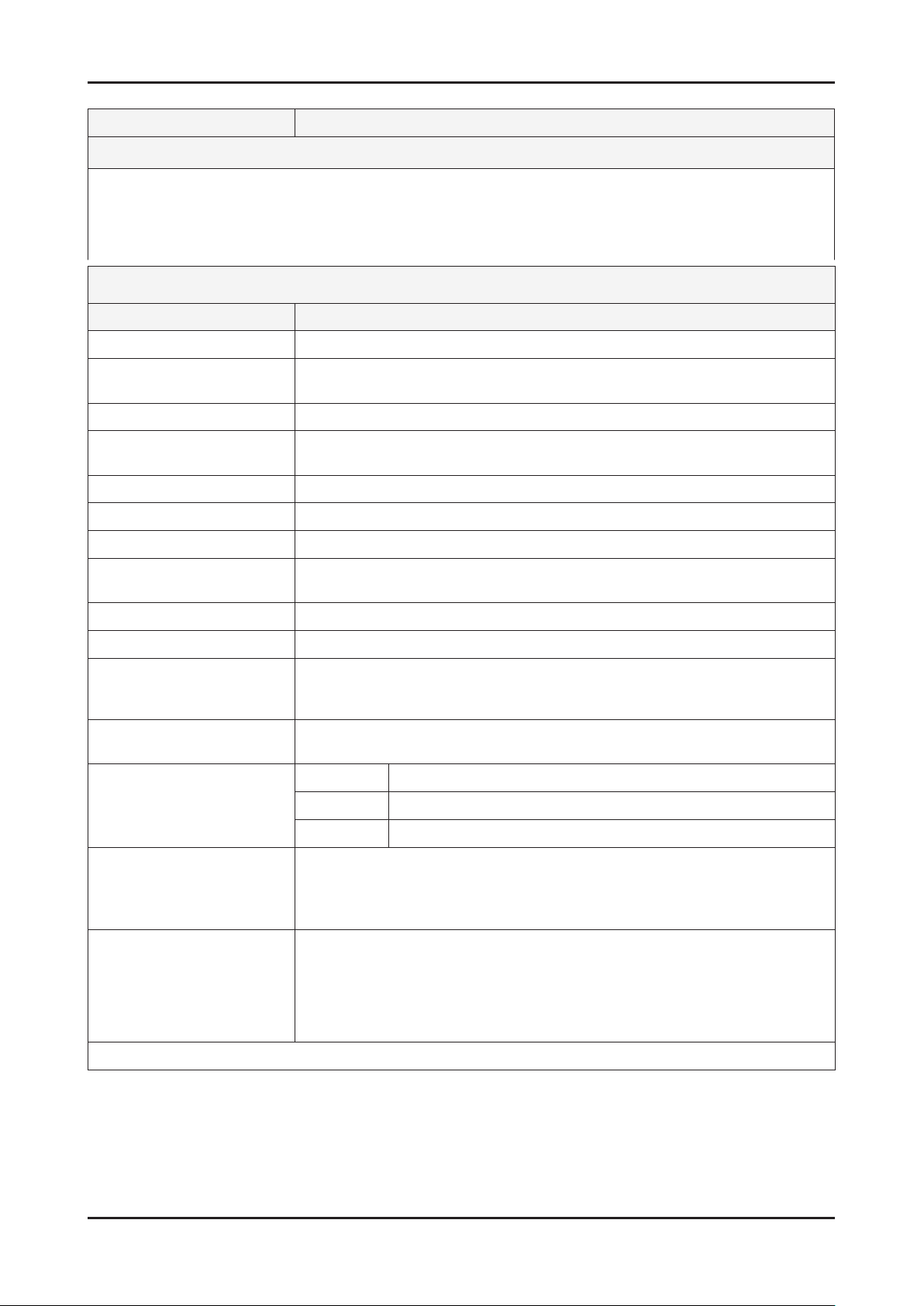
2-2
2. Product specications
Model UE22C4000PW
Feature
DTV/ATV, 2-HDMI, 1-Component, 1-A/V, D-SUB, 1-SCART, 1-USB2.0, CI Slot ሪ
Brightness : 400 cd/m ሪ
2
High Contrast Ratio : 40,000:1 ሪ
Response Time : 4.5ms ሪ
Specications
Item Description
LCD Panel 22inch HD 60Hz
Scanning Frequency Horizontal : 30 kHz ~ 80 kHz (Automatic)
Vertical : 47 Hz ~ 75 Hz (Automatic)
Display Colors 16.7M color
Maximum resolution Horizontal : 1366 Pixels
Vertical : 768 Pixels
Input Signal Analog 0.7 Vp-p ± 5% positive at 75Ω, internally terminated
Input Sync Signal H/V Separate, TTL, P. or N.
Maximum Pixel Clock rate 74.25MHz
Active Display
Horizontal/Vertical
18.80 x 10.57 inches (477.417(H) x 268.416(V) mm)
AC power voltage & Frequency AC 100V ~ 240V, 50/60Hz
Power Consumption Under 50W (Under 0.3W, Stand by)
Dimensions
Set (W x D x H)
21.5 x 7.5 x 16.2 inches (545.2 x 189.5 x 411.1 mm)_with stand
21.5 x 1.2 x 14.1 inches (545.2 x 29.9 x 359.0 mm)_without stand
Weight 12.6 Ibs (5.7kg)_with stand
9.0 Ibs (4.1kg)_without stand
TV System Tuning Frequency Synthesize (Refer to detailed Frequency Table)
System DVB-T/C, PAL, SECAM, NT4.43
Sound BG, DK, L/L’, NICAM, MPEG1, DD, DD+, HE-AAC
Environmental Considerations Operating Temperature: 32˚F ~ 122˚F (0˚C ~ 50˚C)
Operating Humidity: 10% ~ 90%
Storage Temperature: -4˚F ~ 140˚F (-20˚C ~ 60˚C)
Storage Humidity: 10% ~ 90%
Audio Spec. - MAX Internal speaker Out : Right => 10W, Left => 10W
- BASS Control Range : -8 dB ~ + 8dB
- TREBLE Control Range : -8 dB ~ +8 dB
- Headphone Out : 10 mW MAX
- Output Frequency : RF : 80 Hz ~ 15 kHz A/V : 80 Hz ~ 20 kHz
Note: Dolby Digital +, Game Mode, Film Mode, Energy Saving, Anynet+
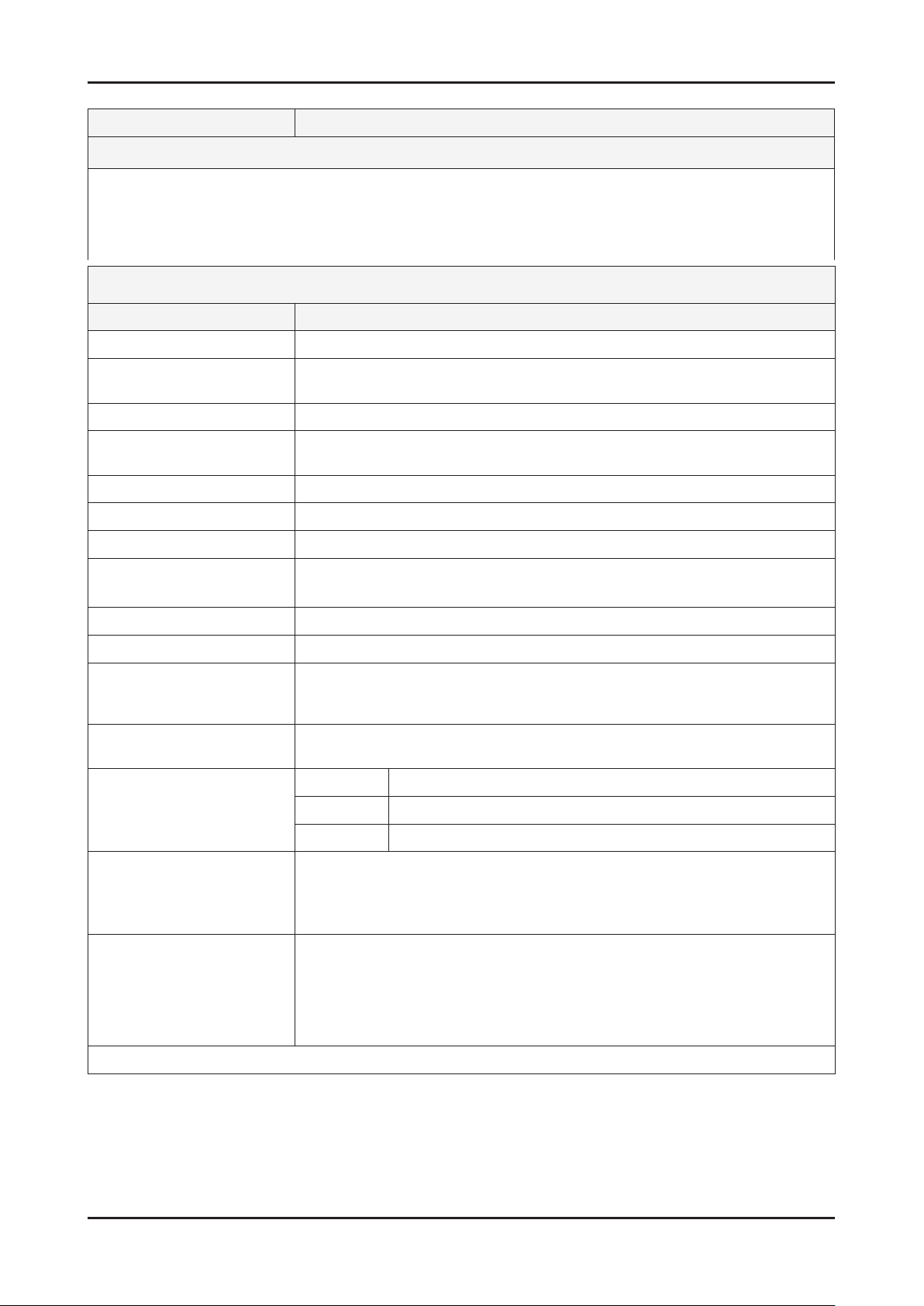
2-3
2. Product specications
Model UE26C4000PW
Feature
DTV/ATV, 2-HDMI, 1-Component, 1-A/V, D-SUB, 1-SCART, 1-USB2.0, CI Slot ሪ
Brightness : 400 cd/m ሪ
2
High Contrast Ratio : 40,000:1 ሪ
Response Time : 4.5ms ሪ
Specications
Item Description
LCD Panel 26inch HD 60Hz
Scanning Frequency Horizontal : 30 kHz ~ 80 kHz (Automatic)
Vertical : 47 Hz ~ 75 Hz (Automatic)
Display Colors 16.7M color
Maximum resolution Horizontal : 1366 Pixels
Vertical : 768 Pixels
Input Signal Analog 0.7 Vp-p ± 5% positive at 75Ω , internally terminated
Input Sync Signal H/V Separate, TTL, P. or N.
Maximum Pixel Clock rate 74.25MHz
Active Display
Horizontal/Vertical
22.67 x 12.74 inches (575.769(H) x 323.712(V) mm)
AC power voltage & Frequency AC 100V ~ 240V, 50/60Hz
Power Consumption Under 65W (Under 0.3W, Stand by)
Dimensions
Set (W x D x H)
25.7 x 8.7 x 18.9 inches (652.8 x 222.0 x 479.8 mm)_with stand
25.7 x 1.2 x 16.6 inches (652.8 x 29.9 x 422.8 mm)_without stand
Weight 21.4 Ibs (9.7kg)_with stand
13.7 Ibs (6.2kg)_without stand
TV System Tuning Frequency Synthesize (Refer to detailed Frequency Table)
System DVB-T/C, PAL, SECAM, NT4.43
Sound BG, DK, L/L’, NICAM, MPEG1, DD, DD+, HE-AAC
Environmental Considerations Operating Temperature: 32˚F ~ 122˚F (0˚C ~ 50˚C)
Operating Humidity: 10% ~ 90%
Storage Temperature: -4˚F ~ 140˚F (-20˚C ~ 60˚C)
Storage Humidity: 10% ~ 90%
Audio Spec. - MAX Internal speaker Out : Right => 10W, Left => 10W
- BASS Control Range : -8 dB ~ + 8dB
- TREBLE Control Range : -8 dB ~ +8 dB
- Headphone Out : 10 mW MAX
- Output Frequency : RF : 80 Hz ~ 15 kHz A/V : 80 Hz ~ 20 kHz
Note: Dolby Digital +, Game Mode, Film Mode, Energy Saving, Anynet+
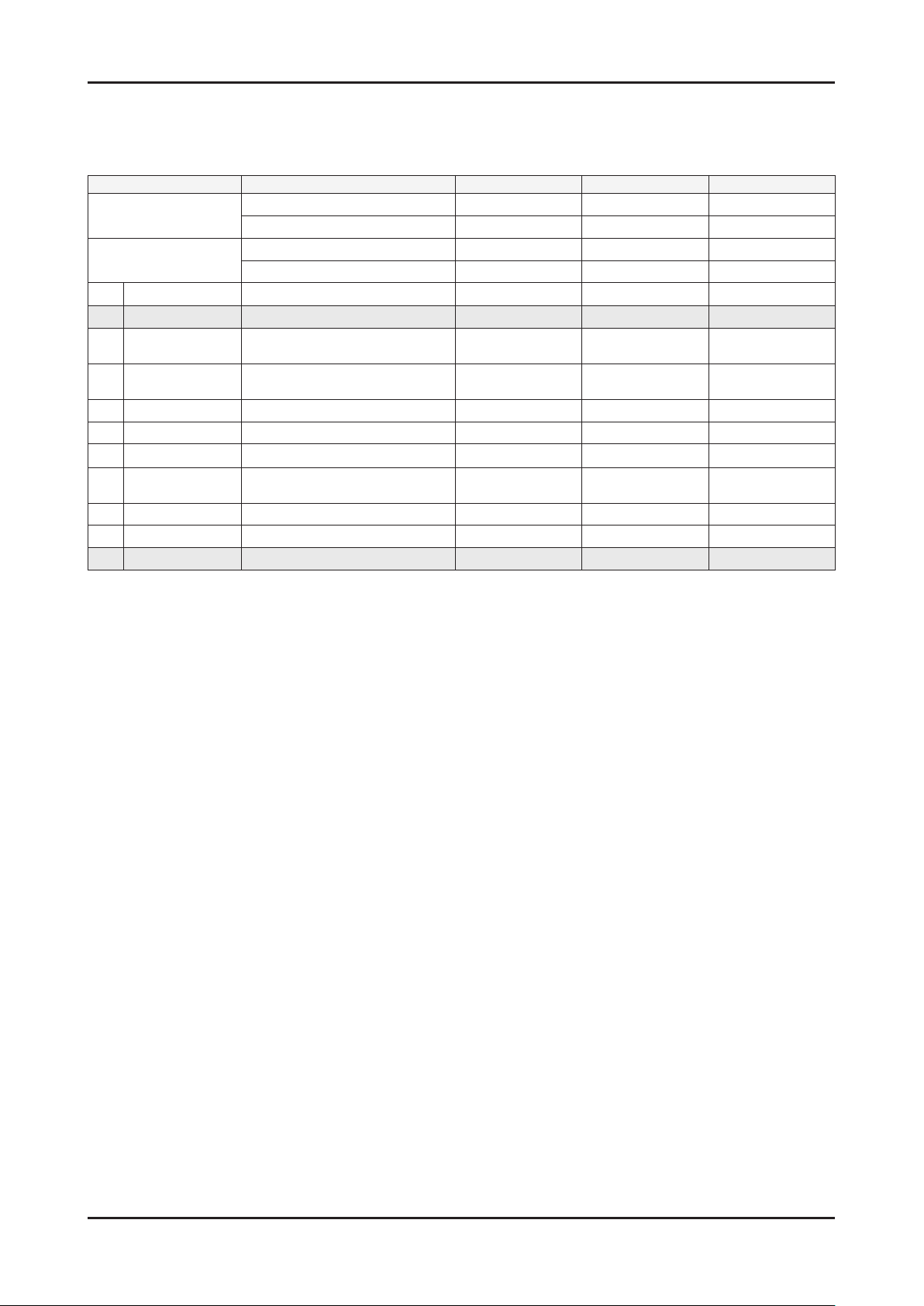
2-4
2. Product specications
2-2. Detail Factory Option
If you replace the main board with new one, please change the factory option as well. ※
The options you must change are "Type" and "Front Color".
Model Name0
Panel
SMPS
1
Factory Reset - - - -
Vendor INL CMO CMO
CODE BN07-00837A BN07-00865A BN07-00847A
Vendor SEM DYREL DYREL
CODE BN44-00345A BN44-00347B BN44-00349B
2 Type 19D6THOC ~ 52L6AFOC/ 19O6TH0E 22P6TH0E 26P6AH0E
3 Local set
4 Model
EU/EU_ltaly//NORDIG/AD_au/
CIS
UC4000/UC5000/UC5100/
UC6000
5 TUNER DRXKSEMCO/DRXKALPS/..... DRXKSEMCO DRXKSEMCO DRXKSEMCO
6 DDR SAMSUNG / Etron SAMSUNG SAMSUNG SAMSUNG
7 Light Effect On/Off Off Off Off
8 Ch Table
SUWON/SESK/SHE/TTSEC/
SDMA/
SERK/SEIN/SAVINA/SIEL/TSE
9 Country ... ... ... ...
10 Front Color S-BLK/S-R-BLK/S-C-Gray/... T-R-BLK T-R-BLK T-R-BLK
UE19C4000PW UE22C4000PW UE26C4000PW
EU EU EU
UC4000 UC4000 UC4000
SEH SEH SEH
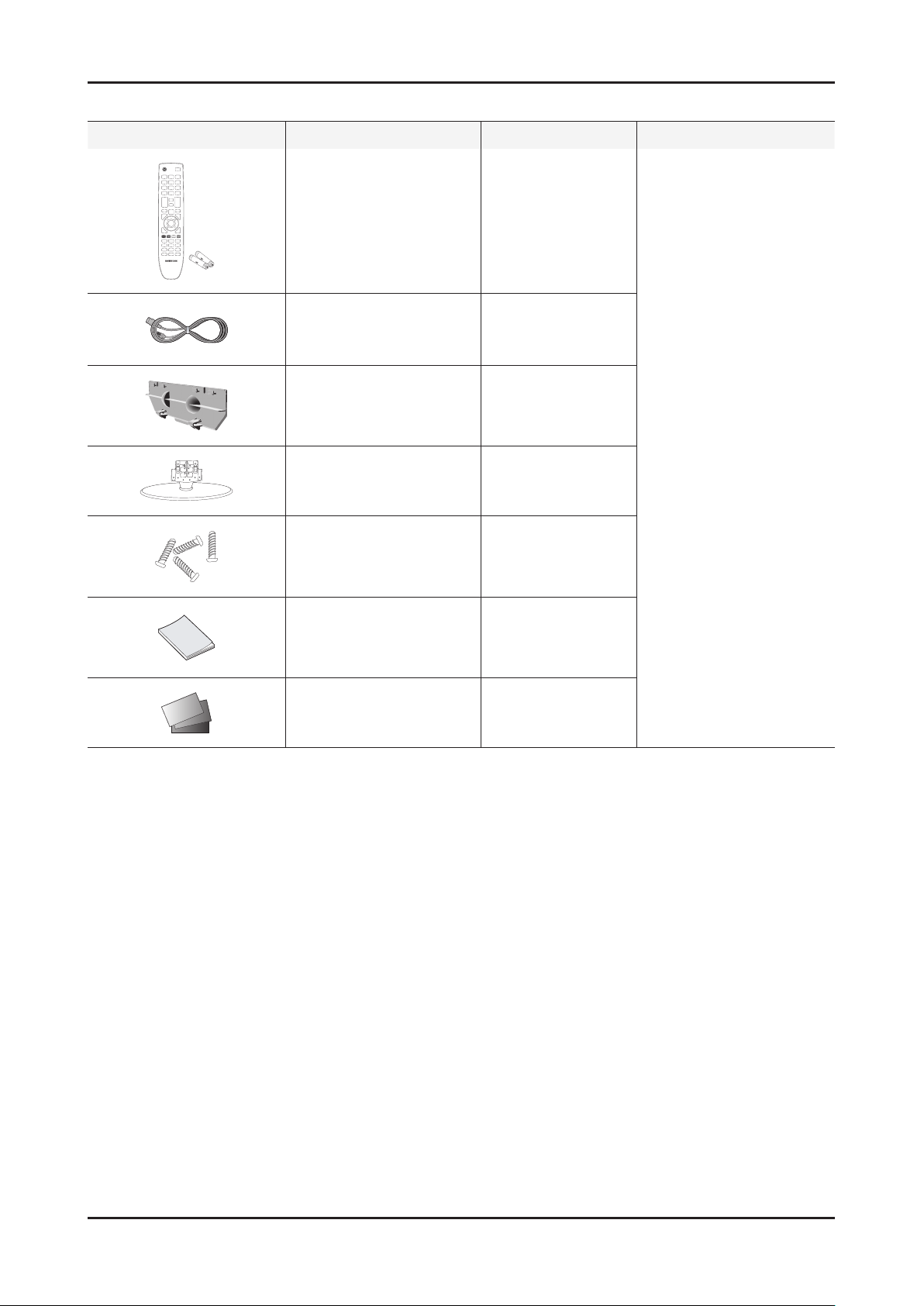
2-5
2. Product specications
2-3. Accessories
Product Description Code. No Remark
Remote Control & Batteries
(AAA x 2)
Power Cord 3903-000525
Cover-Bottom
Stand
Screw
(for the stand - M4, L6)
Owner’s Instructions BN68-02655A
26" : BN59-01014A
26" : BN63-06542B
22"/19" : BN96-10168C
26" : BN96-13156A
22"/19" : BN96-10168C
6003-000133
Samsung Electronics
Service center
Warranty Card / Registration
Card / Safety Guide Manual
(Not available in all locations)

2-6
2. Product specications
OSD CH NO AIR CH NO CH NO CH NO
Air-DTV Air-NTSC BAND Cable STD BAND Cable HRC Cable IRC
1 1 A-8 72. 00 A-8 73. 25
2 2 57 55. 25 V-L 2 55. 25 V-L 2 54. 00 2 55. 25
3 3 63 61.25 V-L 3 61.25 V-L 3 60.00 3 61.25
4 4 69 67.25 V-L 4 67.25 V-L 4 66.00 4 67.25
5 5 79 77. 25 V-L 5 77. 25 V-L A-7 78. 00 A-7 79. 25
6 6 85 83.25 V-L 6 83.25 V-L A-6 84.00 A-6 85.25
7 7 177 175. 25 V-H 7 175. 25 V-H 7 174. 00 7 175. 25
8 8 183 181.25 V-H 8 181.25 V-H 8 180.00 8 181.25
9 9 189 187.25 V-H 9 187.25 V-H 9 186.00 9 187.25
10 10 195 193.25 V-H 10 1
93.25 V-H 10 192.00 10 193.25
11 11 201 199.25 V-H 11 199.25 V-H 11 198.00 11 199.25
12 12 207 205.25 V-H 12 205.25 V-H 12 204.00 12 205.25
13 13 213 211.25 V-H 13 211.25 V-H 13 210.00 13 211.25
14 14 473 471. 25 UHF A 121. 25 MID A 120. 00 A 121. 25
15 15 479 477.25 UHF B 127.25 MID B 126.00 B 127.25
16 16 485 483.25 UHF C 133.25 MID C 132.00 C 133.25
17 17 491 489.25 UHF D 139.25 MID D 138.00 D 139.25
18 18 497 495.25 UHF E 145.25 MID E 144.00 E 145.25
19 19 503 501.25 UHF F 151.25 MID F 150.00 F 151.25
20 20 509
507.25 UHF G 157.25 MID G 156.00 G 157.25
21 21 515 513.25 UHF H 163.25 MID H 162.00 H 163.25
22 22 521 519.25 UHF I 169.25 MID I 168.00 I 169.25
23 23 527 525.25 UHF J 217. 25 SUPER J 216. 00 J 217. 25
24 24 533 531.25 UHF K 223.25 SUPER K 222.00 K 223.25
25 25 539 537.25 UHF L 229.25 SUPER L 228.00 L 229.25
26 26 545 543.25 UHF M 235.25 SUPER M 234.00 M 235.25
27 27 551 549.25 UHF N 241.25 SUPER N 240.00 N 241.25
28 28 557 555.25 UHF O 247.25 SUPER O 246.00 O 247.25
29 29 563 561.25 UHF P 253.25 SUPER P 252.00
P 253.25
30 30 569 567.25 UHF Q 259.25 SUPER Q 258.00 Q 259.25
31 31 575 573.25 UHF R 265.25 SUPER R 264.00 R 265.25
32 32 581 579.25 UHF S 271.25 SUPER S 270.00 S 271.25
33 33 587 585.25 UHF T 277.25 SUPER T 276.00 T 277.25
34 34 593 591.25 UHF U 283.25 SUPER U 282.00 U 283.25
35 35 599 597.25 UHF V 289.25 SUPER V 288.00 V 289.25
36 36 605 603.25 UHF W 295.25 SUPER W 294.00 W 295.25
37 37 611 609.25 UHF AA 301.25 HYPER AA 300.00 AA 301.25
38 38 617 615.25 UHF BB 307.25 HYPER BB 306.00 BB 307.25
39 39 623 62
1.25 UHF CC 313.25 HYPER CC 312.00 CC 313.25
40 40 629 627.25 UHF DD 319.25 HYPER DD 318.00 DD 319.25
41 41 635 633.25 UHF EE 325.25 HYPER EE 324.00 EE 325.25
42 42 641 639.25 UHF FF 331.25 HYPER FF 330.00 FF 331.25
43 43 647 645.25 UHF GG 337.25 HYPER GG 336.00 GG 337.25
44 44 653 651.25 UHF HH 343.25 HYPER HH 342.00 HH 343.25
45 45 659 657.25 UHF II 349.25 HYPER II 348.00 II 349.25
46 46 665 663.25 UHF JJ 355.25 HYPER JJ 354.00 JJ 355.25
47 47 671 669.25 UHF KK 361.25 HYPER KK 360.00 KK 361.25
48 48
677 675.25 UHF LL 367.25 HYPER LL 366.00 LL 367.25
49 49 683 681.25 UHF MM 373.25 HYPER MM 372.00 MM 373.25
50 50 689 687.25 UHF NN 379.25 HYPER NN 378.00 NN 379.25
51 51 695 693.25 UHF OO 385.25 HYPER OO 384.00 OO 385.25
52 52 701 699.25 UHF PP 391.25 HYPER PP 390.00 PP 391.25
53 53 707 705.25 UHF QQ 397.25 HYPER QQ 396.00 QQ 397.25
54 54 713 711.25 UHF RR 403.25 HYPER RR 402.00 RR 403.25
55 55 719 717.25 UHF SS 409.25 HYPER SS 408.00 SS 409.25
56 56 725 723.25 UHF TT 415.25 HYPER TT 414.00 TT 415.2
5
57 57 731 729.25 UHF UU 421.25 HYPER UU 420.00 UU 421.25
58 58 737 735.25 UHF VV 427.25 HYPER VV 426.00 VV 427.25
59 59 743 741.25 UHF WW 433.25 HYPER WW 432.00 WW 433.25
60 60 749 747.25 UHF XX 439.25 HYPER XX 438.00 XX 439.25
61 61 755 753.25 UHF YY 445.25 HYPER YY 444.00 YY 445.25
62 62 761 759.25 UHF ZZ 451.25 HYPER ZZ 450.00 ZZ 451.25
63 63 767 765.25 UHF AAA 457.25 HYPER AAA 456.00 AAA 457.25
64 64 773 771.25 UHF BBB 463.25 HYPER BBB 462.00 BBB 463.25
65 65 779 777.25 UHF CCC 469.25 ULTRA CCC
468.00 CCC 469.25
66 66 785 783.25 UHF DDD 475.25 ULTRA DDD 474.00 DDD 475.25
67 67 791 789.25 UHF EEE 481.25 ULTRA EEE 480.00 EEE 481.25
68 68 797 795.25 UHF FFF 487.25 ULTRA FFF 486.00 FFF 487.25
69 69 803 801.25 UHF GGG 493.25 ULTRA GGG 492.00 GGG 493.25
CHANNEL FREQUENCY TABLE
1. OUTPUT FREQUENCY : ANALOG fv:45.75MHz, fs:41.25MHz DIGITAL Fc:44MHz
2. TUNING STEP SIZE : FIRST PLL 250KHz SECOND PLL 62.5KHz

2-7
2. Product specications
OSD CH NO AIR CH NO CH NO CH NO
Air-DTV Air-NTSC BAND Cable STD BAND Cable HRC Cable IRC
70 70 HHH 499.25 ULTRA HHH 498.00 HHH 499.25
71 71 III 505.25 ULTRA III 504.00 III 505.25
72 72 JJJ 511.25 ULTRA JJJ 510.00 JJJ 511.25
73 73 KKK 517.25 ULTRA KKK 516.00 KKK 517.25
74 74 LLL 523.25 ULTRA LLL 522.00 LLL 523.25
75 75 MMM 529.25 ULTRA MMM 528.00 MMM 529.25
76 76 NNN 535.25 ULTRA NNN 534.00 NNN 535.25
77 77 OOO 541.25 ULTRA OOO 540.00 OOO 541.25
78 78 PPP 547.25 ULTRA PPP 546.00 PPP 547.25
79 79 79 553.25 ULTRA 79 552.00 79 553.25
80 80 80 559.25 ULTRA 80 558.00 80 559.25
81 81 81 565.25 ULTRA 81 564.00 81 565.25
82 82 82 571.25 ULTRA 82 570.00 82 571.25
83 83 83 577.25 ULTRA 83 576.00 83 577.25
84 84 84 583.25 ULTRA 84 582.00 84 583.25
85 85 85 589.25 ULTRA 85 588.00 85 589.25
86 86 86 595.25 ULTRA 86 594.00 86 595.25
87 87 87 601.25 ULTRA 87 600.00 87 601.25
88 88 88 607.25 ULTRA 88 606.00 88 607.25
89 89 89 613.25 ULTRA 89 612.00 89 613.25
90 90 90 619.25 ULTRA 90 618.00 90 619.25
91 91
91 625.25 ULTRA 91 624.00 91 625.25
92 92 92 631.25 ULTRA 92 630.00 92 631.25
93 93 93 637.25 ULTRA 93 636.00 93 637.25
94 94 94 643.25 ULTRA 94 642.00 94 643.25
95 95 A-5 91. 25 FM A-5 90. 00 A-5 91. 25
96 96 A-4 97.25 FM A-4 96.00 A-4 97.25
97 97 A-3 103.25 FM A-3 102.00 A-3 103.25
98 98 A-2 109.25 MID A-2 108.00 A-2 109.25
99 99 A-1 115.25 MID A-1 114.00 A-1 115.25
100 100 100 649. 25 ULTRA 100 648. 00 100 649. 25
101 101 101 655.25 ULTRA 101 654.00 101 655.25
102 102 102 661.25 ULTRA 102 660.00 102 661
.25
103 103 103 667.25 ULTRA 103 666.00 103 667.25
104 104 104 673.25 ULTRA 104 672.00 104 673.25
105 105 105 679.25 ULTRA 105 678.00 105 679.25
106 106 106 685.25 ULTRA 106 684.00 106 685.25
107 107 107 691.25 ULTRA 107 690.00 107 691.25
108 108 108 697.25 ULTRA 108 696.00 108 697.25
109 109 109 703.25 ULTRA 109 702.00 109 703.25
110 110 110 709.25 ULTRA 110 708.00 110 709.25
111 111 111 715.25 ULTRA 111 714.00 111 715.25
112 112 112 721.25 ULTRA 112 720.00 112 721.25
113 113 113 727.25 UL
TRA 113 726.00 113 727.25
114 114 114 733.25 ULTRA 114 732.00 114 733.25
115 115 115 739.25 ULTRA 115 738.00 115 739.25
116 116 116 745.25 ULTRA 116 744.00 116 745.25
. .
. . .
. . . .
. .
. . .
. . . .
125 125 125 799.25 ULTRA 125 798.00 125 799.25
. . . . . . . . .

2-8
2. Product specications
2-4. New Features explanation
2-4-1. Connecting Anynet+ Devices
Anynet+ is a function that enables you to control all connected Samsung devices that support Anynet+ with your
Samsung TV’s remote.
The Anynet+ system can be used only with Samsung devices that have the Anynet+ feature. To be sure your Samsung
device has this feature, check if there is an Anynet+ logo on it.
To connect to a TV
1. Connect the HDMI IN 1(DVI), 2 jack on the TV and the HDMI OUT jack of the corresponding Anynet+ device
using an HDMI cable.
To connect to Home Theater
1. Connect the HDMI IN 1(DVI), 2 jack on the TV and the HDMI OUT jack of the corresponding Anynet+ device
using an HDMI cable.
2. Connect the HDMI IN jack of the home theater and the HDMI OUT jack of the corresponding Anynet+ device
using an HDMI cable.
- Connect the Optical cable between the DIGITAL AUDIO OUT (OPTICAL) jack on your TV and the Digital Audio
Input on the Home Theater.
- When following the connection above, the Optical jack only outputs 2 channel audio. You will only hear sound
from the Home Theater’s Front Left and Right speakers and the subwoofer. If you want to hear 5.1 channel
audio, connect the DIGITAL AUDIO OUT (OPTICAL) jack on the DVD / Satellite Box (ie Anynet Device 1 or 2)
directly to the Ampli er or Home Theater, not the TV.
- Connect only one Home Theater.
- You can connect an Anynet+ device using the HDMI 1.3 cable. Some HDMI cables may not support Anynet+
functions.
- Anynet+ works when the AV device supporting Anynet+ is in the Standby or On status.
- Anynet+ supports up to 12 AV devices in total. Note that you can connect up to 3 devices of the same type.
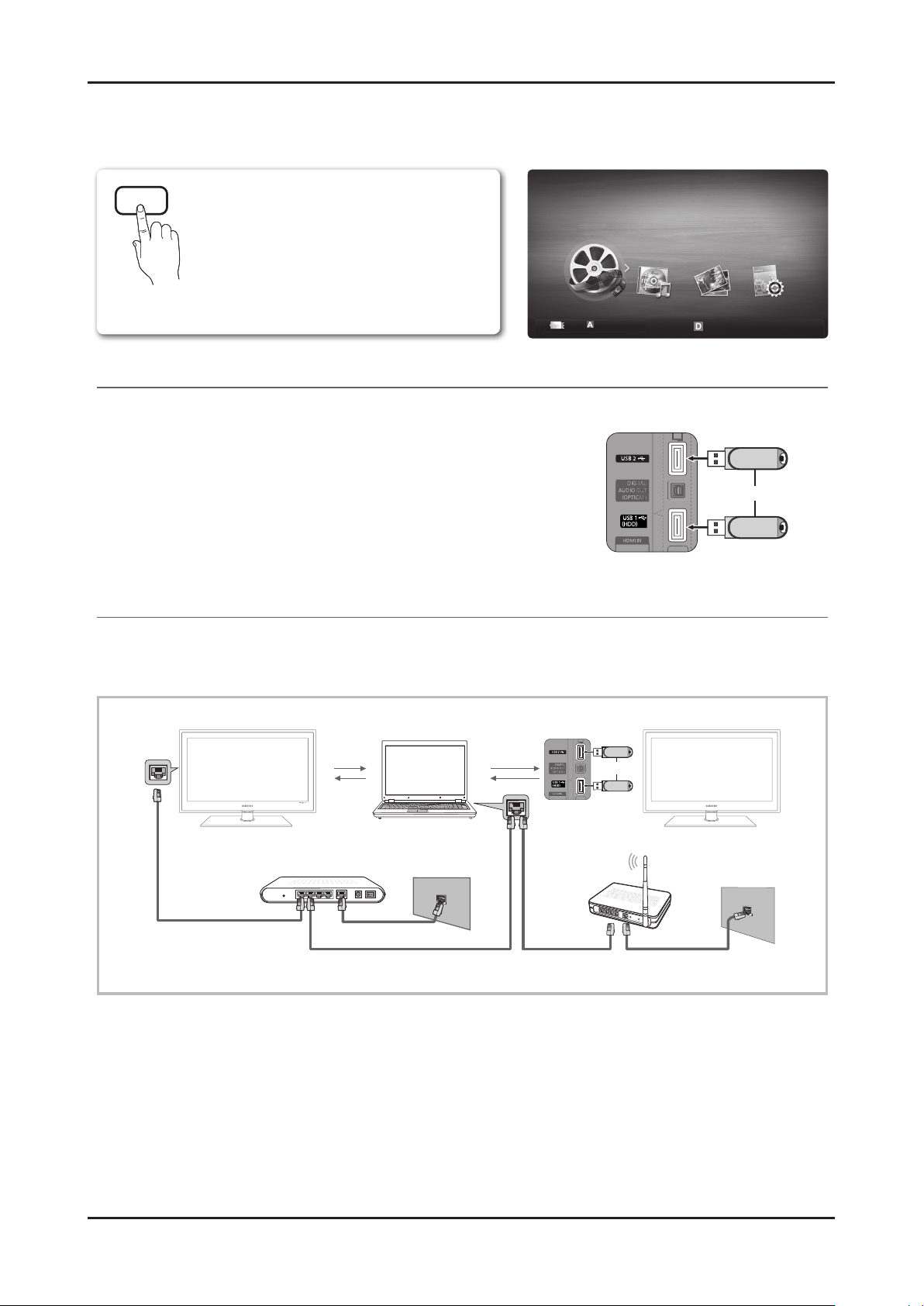
2-9
2. Product specications
2-4-2. Media Play
Advanced Features
Media Play
¦ Connecting a USB Device
1 . Turn on your TV.
2. Connect a USB device containing photo, music and/or movie les to the USB 1
(HDD) or USB 2 jack on the side of the TV.
3. When USB is connected to the TV, popup window appears. Then you can select
Media Play .
¦ Connecting to the PC through network
You can play pictures, music and videos saved on your PC through a network connection in the Media Play mode.
✎
If you use Media Play through saved file on your PC, you should download “PC Share Manager” and users manual from
“www.samsung.com.”
1 . For more information on how to con gure your network, refer to “Network Connection.”
– You are recommended to locate both TV and PC in same subnet. The rst 3 parts of the subnet address of the TV and
the PC IP addresses should be the same and only the last part (the host address) should be changed. (e.g. IP Address:
123.456.789.**)
2 . Using a LAN cable, connect between the external modem and the PC onto which the Samsung PC Share Manager
programme will be installed.
– You can connect the TV to the PC directly without connecting it through a Sharer (Router).
Enjoy photos, music and/or movie les saved on
a USB Mass Storage Class (MSC) device and/or
your PC.
LAN Cable
PC
External Modem
(ADSL/VDSL/Cable TV)
LAN
Samsung
Wireless
LAN
Adapter
Wireless IP sharer
TV Rear Panel
or
MEDIA.P
USB Drive
TV Rear Panel
or
SUM
Change Device
View Device
E
Enter
R
Return
MediaPlay
Videos
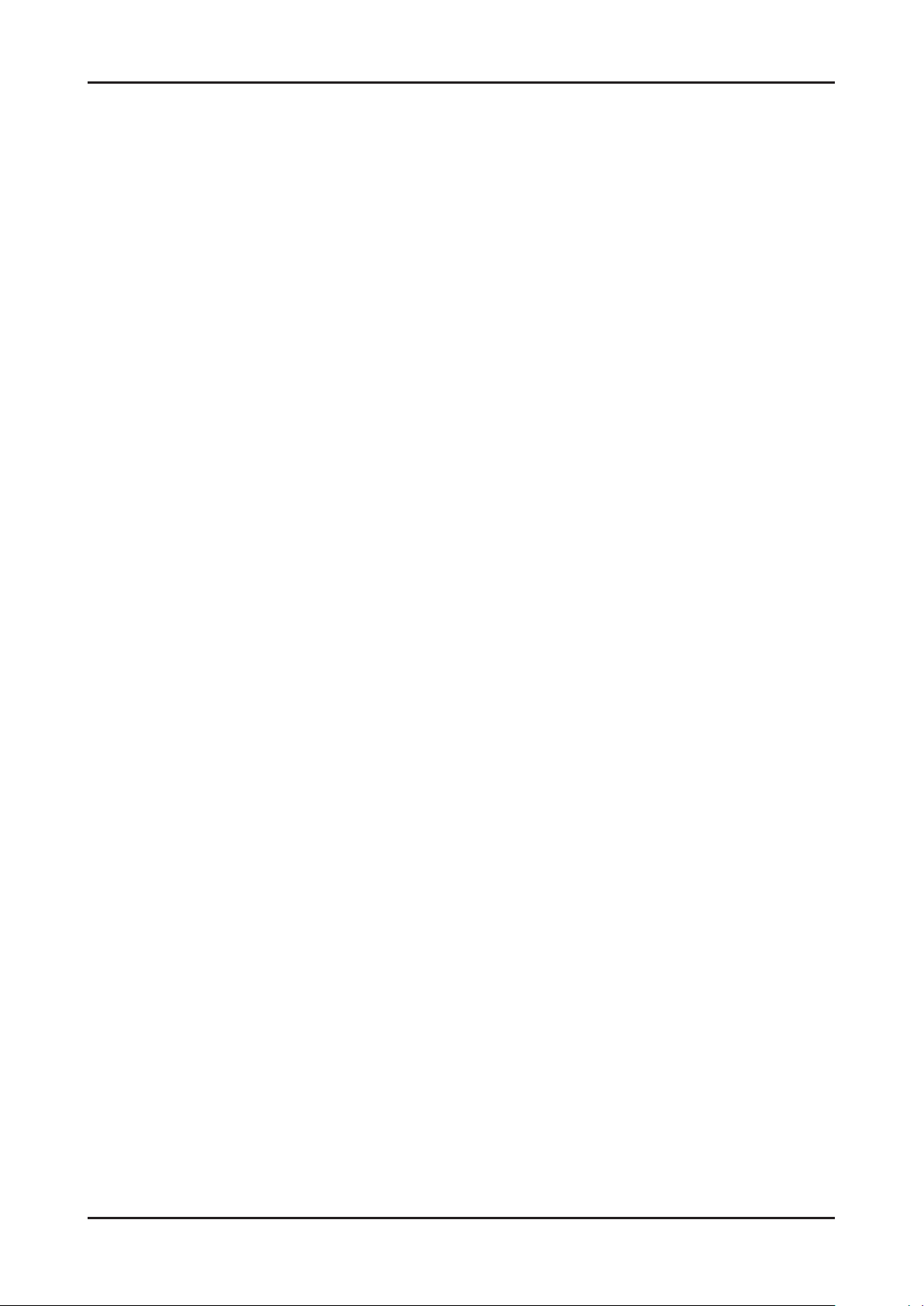
2-10
2. Product specications
04 Advanced Features
✎
No supported functions when connecting to the PC through network:
x
The Background Music and Background Music Setting functions.
x
Sorting files by preference in the Photos, Music, and Videos folders.
x
The � (REW) or µ (FF) button while a movie is playing.
✎
The Divx DRM, Multi-audio, embedded caption does not supported.
✎
Samsung PC Share manager should be permitted by the firewall programme on your PC.
✎
When you use Media Play mode through a network connection, According to functions of the provided ser ver:
x
The sorting method may vary.
x
The scene search function may not be supported.
x
The Play Continuously function, which resumes playing of a video, may not be supported.
– The Play Continuously function does not support multiple users. (It will have only memorized the point where the
most recent user stopped playing.)
x
The l or r button may not work depending on the content information.
x
If you experience any file stuttering issue while playing a video over a wireless network, we recommend using a wired
network.
✎
It might not work properly with unlicensed multimedia files.
✎
Need-to-Know List before using Media Play
x
MTP (Media Transfer Protocol) is not supported.
x
The file system supports FAT16, FAT32 and NTFS.
x
Certain types of USB Digital camera and audio devices may not be compatible with this TV.
x
Media Play only supports USB Mass Storage Class (MSC) devices. MSC is a Mass Storage Class Bulk-Only
Transport device. Examples of MSC are Thumb drives, Flash Card Readers and USB HDD (USB HUB are not
supported). Devices should be connected directly to the TV’s USB port.
x
Before connecting your device to the TV, please back up your files to prevent them from damage or loss of data.
SAMSUNG is not responsible for any data file damage or data loss.
x
Connect a USB HDD to the dedicated port, USB 1 (HDD) port.
x
Do not disconnect the USB device while it is loading.
x
The higher the resolution of the image, the longer it takes to display on the screen.
x
The maximum supported JPEG resolution is 15360X8640 pixels.
x
For unsupported or corrupted files, the “Not Supported File Format” message is displayed.
x
If the files are sorted by Basic View, up to 1000 files can be displayed in each folder.
x
MP3 files with DRM that have been downloaded from a non-free site cannot be played. Digital Rights Management
(DRM) is a technology that supports the creation of content, the distribution and management of the content in an
integrated and comprehensive way, including the protection of the rights and interests of the content providers, the
prevention of the illegal copying of contents, as well as managing billings and settlements.
x
If more than 2 PTP devices are connected, you can only use one at a time.
x
If more than two MSC devices are connected, some of them may not be recognized. A USB device that requires high
power (more than 500mA or 5V) may not be supported.
x
If an over-power warning message is displayed while you are connecting or using a USB device, the device may not
be recognized or may malfunction.
x
If the TV has been no input during time set in Auto Protection Time, the Screensaver will run.
x
The power-saving mode of some external hard disk drives may be released automatically when connected to the TV.
x
If a USB extension cable is used, the USB device may not be recognized or the files on the device may not be read.
x
If a USB device connected to the T V is not recognized, the list of files on the device is corrupted or a file in the list is
not played, connect the USB device to the PC, format the device and check the connection.
x
If a file deleted from the PC is still found when Media Play is run, use the “Empty the Recycle Bin” function on the PC
to permanently delete the file.

2-11
2. Product specications
Advanced Features
¦ Screen Display
Move to the le you desired using the up/down/right/left buttons and then press the ENTERE or (Play) button. The le is
played.
✎
Supports the View Devices and Home in Media Play homepage.
Videos
Playing Video
1. Press the ◄ or ► button to select Videos, then press the ENTER
E
button in the Media Play menu.
2. Press the ◄/►/▲/▼ button to select the desired le in the le list.
3. Press the ENTER
E
button or (Play) button.
– The selected le is displayed on the top with its playing time.
– If video time information is unknown, play time and progress bar are not displayed.
– During playing the video, you can search using the ◄ and ► button.
✎
In this mode, you can enjoy movie clips contained on a Game,
but you cannot play the Game itself.
y Supported Subtitle Formats
Name File extension Format
MPEG-4 time-based text .ttxt XML
SAMI .smi HTML
SubRip .srt string-based
SubViewer .sub string-based
Micro DVD .sub or .txt string-based
Jan.10.2010
Jan.10.2010
Jan.10.2010
Jan.10.2010
Jan.10.2010
Jan.10.2010
Jan.10.2010
Jan.10.2010
Jan.10.2010
Jan.10.2010
/Movie 01.avi 1/1
Movie 01.avi
SUM
Movie 03.avi
Movie 05.avi
Movie 07.avi
Movie 09.avi
Movie 02.avi
Movie 04.avi
Movie 06.avi
Movie 08.avi
Movie 10.avi
Select Sorting
T
Tools
Information:
You can ascertain the selected
le name and the number of les
and page.
Sort List Section:
Displays sorting standard.
✎
Sorting standard is
different depending on the
contents.
Operation Buttons
Red (Change Device): Selects a connected device.
B
Green (Preference): Sets the le preference. (not supported in Basic view)
Yellow (Select): Selects multiple les from le list. Selected les are marked with a symbol.
Blue (Sorting): Selects the sort list.
T
Tools: Displays the option menu.
✎
Using the (REW) or µ (FF) button, le list can move to next or previous page.
File List Section:
You can conrm the les
and groups that is sorted by
each category.
Videos
Page
Change Device
Movie 01.avi
00:04:03 / 00:07:38 1/1
SUM
E
Pause
L
Jump
T
Tools
R
Return

2-12
2. Product specications
04 Advanced Features
y Supported Video Formats
File Extension Container Video Codec Resolution
Frame rate
(fps)
Bit rate
(Mbsp)
Audio Codec
*.avi
*.mkv
AVI
MKV
Divx 3.11 / 4.x / 5.1 / 6.0 1920x1080 6 ~ 30 8
MP3 / AC3 / LPCM /
ADPCM / DTS Core
XviD 1920x1080 6 ~ 30 8
H.264 BP / MP / HP 1920x1080 6 ~ 30 25
MPEG4 SP / ASP 1920x1080 6 ~ 30 8
*.asf ASF
Divx 3.11 / 4.x / 5.1 / 6.0 1920x1080 6 ~ 30 8
MP3 / AC3 / LPCM /
ADPCM / WMA
XviD 1920x1080 6 ~ 30 8
H.264 BP / MP / HP 1920x1080 6 ~ 30 25
MPEG4 SP / ASP 1920x1080 6 ~ 30 8
*.wmv ASF Window Media Video v9 1920x1080 6 ~ 30 25 WMA
*.mp4 MP4
H.264 BP / MP / HP 1920x1080 6 ~ 30 25
MP3 / ADPCM / AACMPEG4 SP / ASP 1920x1080 6 ~ 30 8
XVID 1920x1080 6 ~ 30 8
*.3gp 3GPP
H.264 BP / MP / HP 1920x1080 6 ~ 30 25
ADPCM / AAC / HE-AAC
MPEG4 SP / ASP 1920x1080 6 ~ 30 8
*.vro
VRO
VOB
MPEG1 1920x1080 24 / 25 / 30 30
AC3 / MPEG / LPCM
MPEG2 1920x1080 24 / 25 / 30 30
*.mpg
*.mpeg
PS
MPEG1 1920x1080 24 / 25 / 30 30
AC3 / MPEG / LPCM / AACMPEG2 1920x1080 24 / 25 / 30 30
H.264 1920x1080 6 ~ 30 25
*.ts
*.tp
*.trp
TS
MPEG2 1920x1080 24 / 25 / 30 30
AC3 / AAC / MP3 / DD+ /
HE-AAC
H.264 1920x1080 6 ~ 30 25
VC1 1920x1080 6 ~ 30 25
Other Restrictions
✎
NOTE
x
If there are problems with the contents of a codec, the codec will not be supported.
x
If the information for a Container is incorrect and the file is in error, the Container will not be able to play
correctly.
x
Sound or video may not work if the contents have a standard bitrate/frame rate above the compatible Frame/sec
listed in the table above.
x
If the Index Table is in error, the Seek (Jump) function is not supported.
Video Decoder Audio Decoder
• Supports up to H.264, Level 4.1
• H.264 FMO / ASO / RS, VC1 SP / MP / AP L4 and AVCHD are not
supported.
• GMC is not supported.
• H.263 is not supported.
• Supports up to WMA 7, 8, 9, STD
• WMA 9 PRO does not support 2 channel excess multi channel or
lossless audio.
• WMA sampling rate 22050Hz mono is not supported.
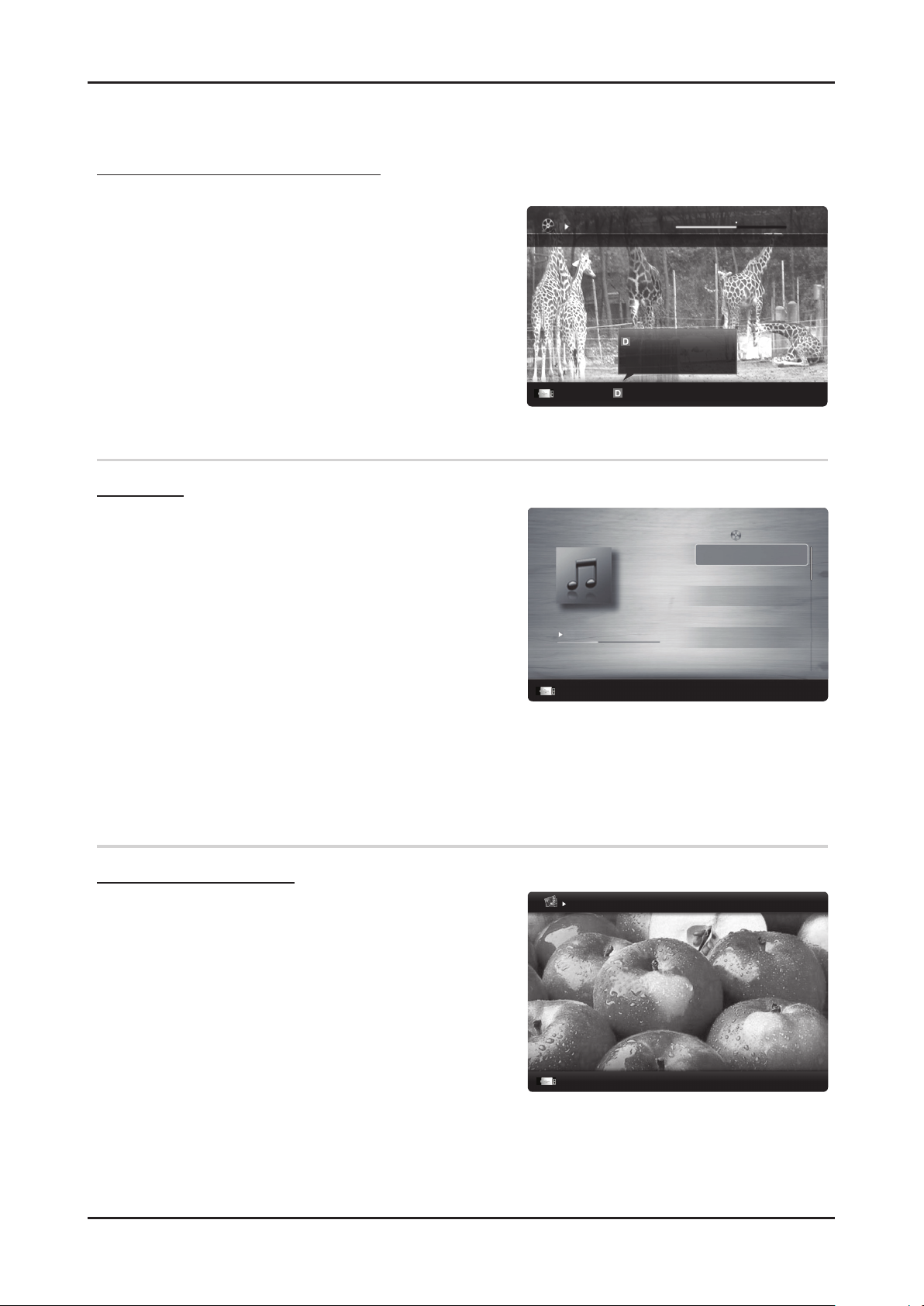
2-13
2. Product specications
Advanced Features
Playing movie le continuously (Resume Play)
If you exit the playing Videos function, it can be played later from the point where it was stopped.
1. Select the movie le you want to play continuously by pressing
the ◄ or ► button to select it from the le list section.
2. Press the
(Play) / ENTERE button.
3. Select Play Continuously (Resume Play) by pressing the Blue
button. The Movie will begin to play from where it was stopped.
✎
The Blue button is available when resuming play.
✎
If the Cont. movie play help function is set to On in the
Settings menu, a pop-up message will appear when you
resume play a movie file.
Music
Playing Music
1. Press the ◄ or ► button to select Music, then press the
ENTER
E
button in the Media Play menu.
2. Press the ◄/►/▲/▼ button to select the desired le in the le
list.
3. Press the ENTER
E
button or (Play) button.
– During playing the music, you can search using the ◄ and ►
button.
–
(REW) and µ (FF) buttons do not function during play.
✎
Only displays the files with MP3 and PCM file extension. Other
file extensions are not displayed, even if they are saved on the
same USB device.
✎
If the sound is strange when playing MP3 files, adjust the
Equalizer in the Sound menu. (An over-modulated MP3 file
may cause a sound problem.)
Photos
Viewing a Photo (or Slide Show)
1. Press the ◄ or ► button to select Photos, then press the
ENTER
E
button in the Media Play menu.
2. Press the ◄/►/▲/▼ button to select the desired le in the le
list.
3. Press the ENTER
E
button or (Play) button.
– While a photo list is displayed, press the
(Play) /
ENTERE button on the remote control to start slide show.
– All les in the le list section will be displayed in the slide show.
– During the slide show, les are displayed in order from
currently being shown.
✎
Music files can be automatically played during the Slide Show if
the Background Music is set to On.
✎
The BGM Mode cannot be changed until the BGM has finished loading.
Movie 01.avi
00:04:03 / 00:07:38 1/1
SUM
Play continuously
E
Pause
L
Jump
T
Tools
R
Return
Resumes playing from the last viewed
scene.
Play continuously
3/15
I Love you
Jhon
Music 1
No Singer
Music 2
No Singer
Music 3
No Singer
Music 4
No Singer
Music 5
No Singer
I Love You
Jhon
1st Album
Pop
2010
4.2MB
01:10 / 04:02
SUM
E
Pause
L
Jump
T
Tools
R
Return
Playlist
Image1024.jpg 1024x768 2010/2/1 3/15
SUM
E
Pause
L
Previous/Next
T
Tools
R
Return
Normal
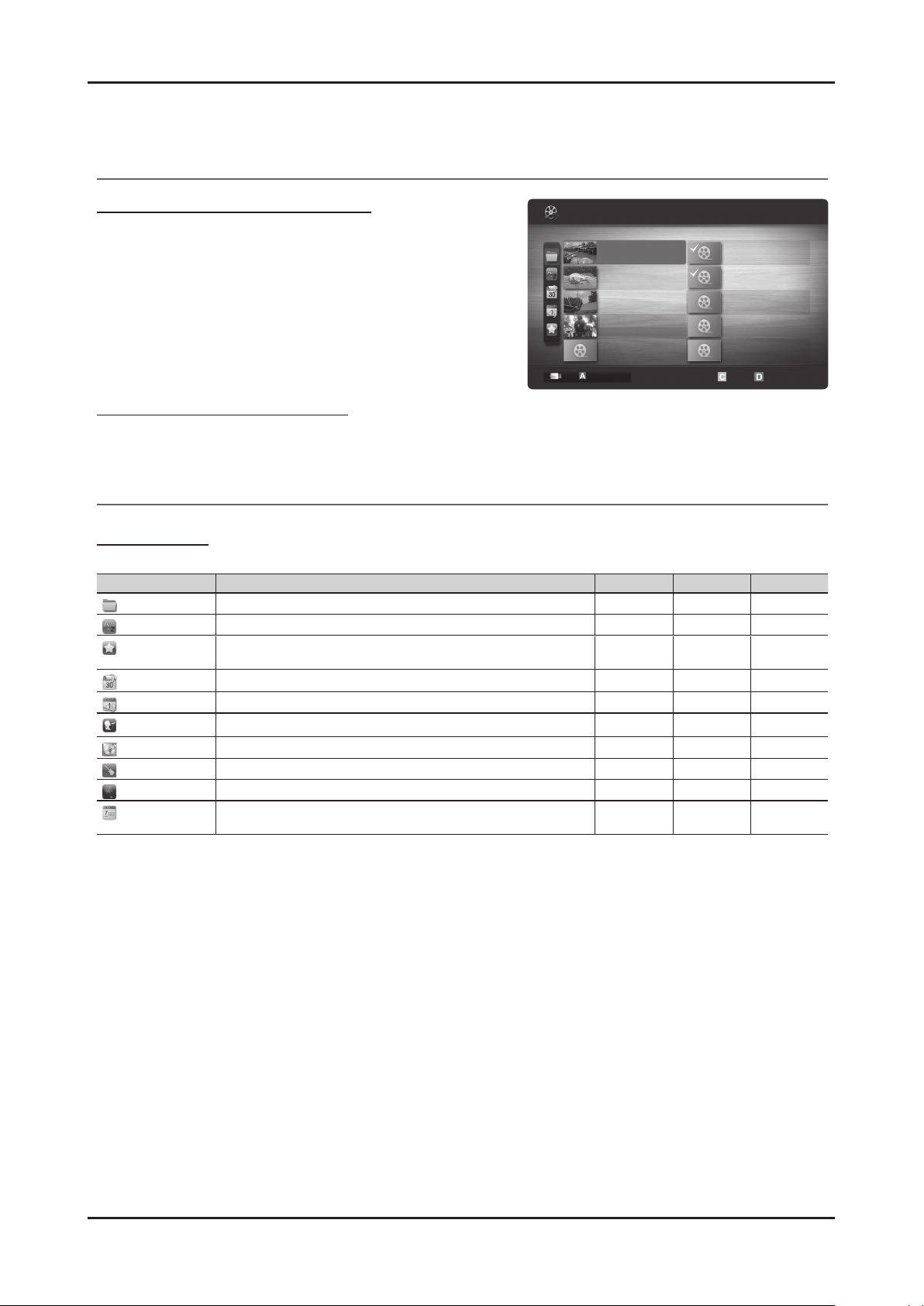
2-14
2. Product specications
04 Advanced Features
¦ Playing the Multiple Files
Playing the selected video/music/photo les
1. Press the Yellow button in the le list to select the desired le.
2. Repeat the above operation to select multiple les.
✎
NOTE
x
The c mark appears to the left of the selected files.
x
To cancel a selection, press the Yellow button again.
x
To deselect all selected files, press the TOOLS button
and select Deselect All.
3. Press the TOOLS button and select Play Selected Contents.
Playing the video/music/photo le group
1. While a le list is displayed, move to the any le in desired group.
2. Press the TOOLS button and select Play Current Group.
¦ Media Play Additional Function
Sorting the le list
Press the Blue button in the le list to sort the les.
Category Operations Videos Music Photos
Basic View
It shows whole folder. You can view the photo by selecting the folder.
> > >
Title
It sorts and displays the le title in Symbol/Number/Alphabet/Special order.
> > >
Preference
It sorts and displays the le by preference. You can change the le preference
in the le list section using the Green button.
> > >
Latest Date
It sorts and shows les by latest date.
> >
Earliest Date
It sorts and shows les by earliest date.
> >
Artist
It sorts the music le by artist in alphabetical.
>
Album
It sorts the music le by album in alphabetical order.
>
Genre
It sorts music les by the genre.
>
Mood
It sorts music les by the mood. You can change the music mood information.
>
Monthly
It sorts and shows photo les by month. It sorts only by month (from January
to December) regardless of year.
>
1/1
/Movie 01.avi
SUM
Movie 01.avi
Jan.10.2010
Jan.10.2010
Jan.10.2010
Jan.10.2010
Jan.10.2010
Jan.10.2010
Jan.10.2010
Jan.10.2010
Jan.10.2010
Jan.10.2010
Movie 03.avi
Movie 05.avi
Movie 07.avi
Movie 09.avi
Movie 02.avi
Movie 04.avi
Movie 06.avi
Movie 08.avi
Movie 10.avi
Change Device
Select Sorting
T
Tools
Videos
2 les selected Page
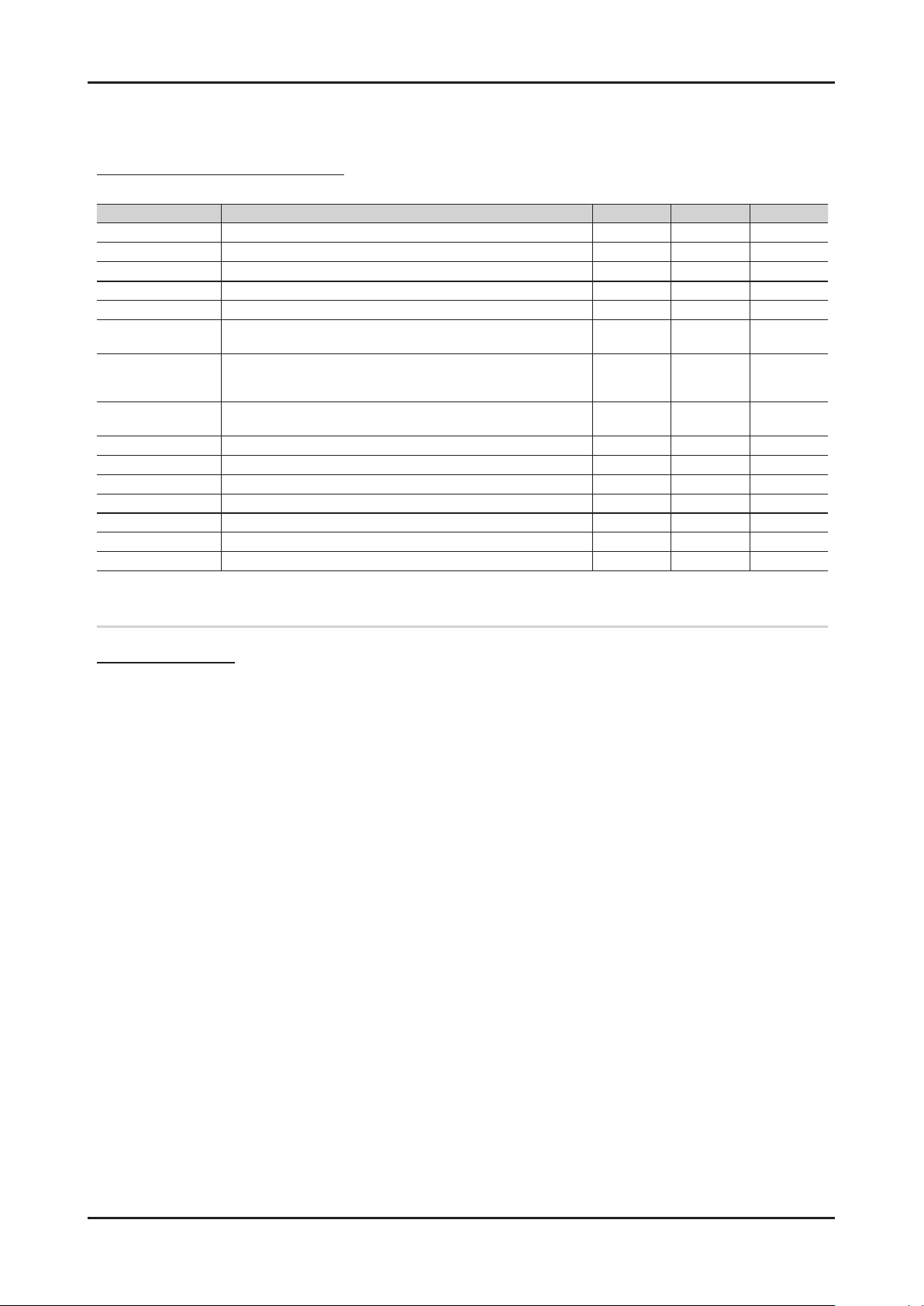
2-15
2. Product specications
Advanced Features
Videos/Music/Photos Play Option menu
During playing a le, press the TOOLS button.
Category Operations Videos Music Photos
Title You can move the other le directly.
>
Repeat Mode You can play movie and music les repeatedly.
> >
Picture Size You can adjust the picture size for preference.
>
Picture Setting You can adjust the picture setting. (p. 15, 16, 17)
> >
Sound Setting You can adjust the sound setting. (p. 17, 18, 19)
> > >
Subtitle Setting You can play the video le with Subtitle. This function only works if the
subtitles are the same le name as the video le.
>
Audio You can enjoy video in one of supported languages as required. The function
is only enabled when stream-type les which support multiple audio formats
are played.
>
Stop Slide Show /
Start Slide Show
You can start or stop a slide show.
>
Slide Show Speed You can select the slide show speed during the slide show.
>
Slide Show Effect You can set variously the slide show effect.
>
Background Music You can set and select background music when watching a slide show.
>
Zoom You can zoom into images in full screen mode.
>
Rotate You can rotate images in full screen mode.
>
Home Background You can move the le to the Media Play desktop.
>
Information You can see detailed information about the played le.
> > >
Settings
Using the Setup Menu
■ Cont. movie play help (Resume Play) (On / Off): Select to display the help pop-up message for continuous movie
playback.
■ Get the DivX® VOD registration code: Shows the registration code authorized for the TV. If you connect to the DivX web
site and register the registration code with a personal account, you can download VOD registration le. If you play the VOD
registration using Media Play, the registration is completed.
✎
For more information on DivX® VOD, visit “www.DivX.com.”
■ Get the DivX® VOD deactivation code: When DivX® VOD is not registered, the registration deactivation code is
displayed. If you execute this function when DivX® VOD is registered, the current DivX® VOD registration is deactivated.
■ Information: Select to view information about the connected device.
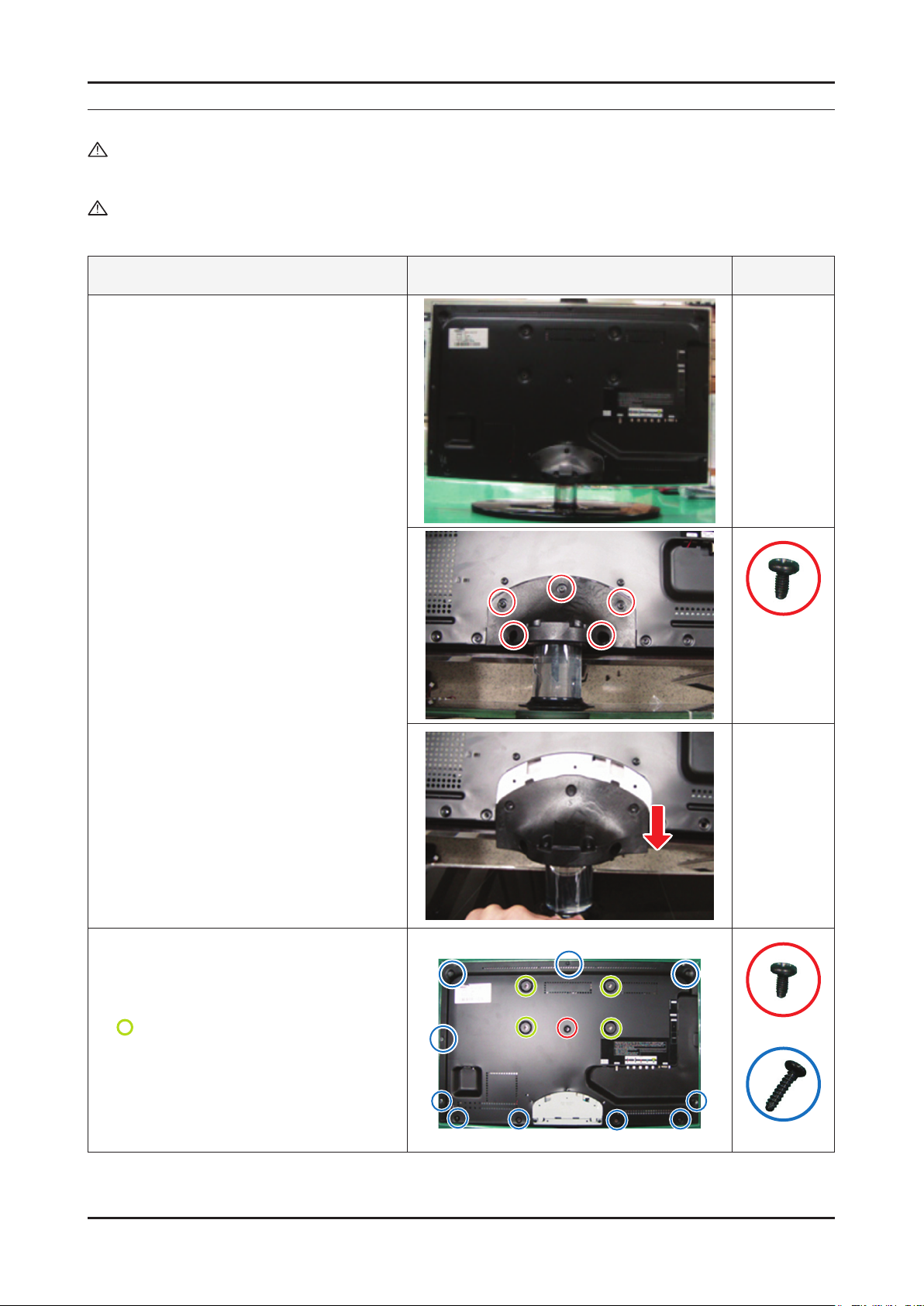
3. Disassembly and Reassembly
3. Disassembly and Reassembly
This section of the service manual describes the disassembly and reassembly procedures for the UE19/22/26C4000PW LED TV.
WARNING: This LED TV contains electrostatically sensitive devices. Use caution when handling these components.
3-1. Disassembly and Reassembly
Cautions: 1. Disconnect the LED TV from the power source before disassembly.
2. Follow these directions carefully; never use metal instruments to pry apart the cabinet.
Description Picture Description Screws
1. To remove the stand
Place monitor face down on cushioned table.
Remove 5 (19"/22" 3 screws) screws from the
stand.
Remove stand.
For 19"/22"
You can take the rear cover off without
removing stand.
2. 26" C4000 :
Remove the 11 screws of rear-cover.
19"/22" C4000 :
Remove the 10 screws of rear-cover.
: You can take the rear cover off without
removing these screws.
6003-000133
6003-000133
6003-001003
3-1
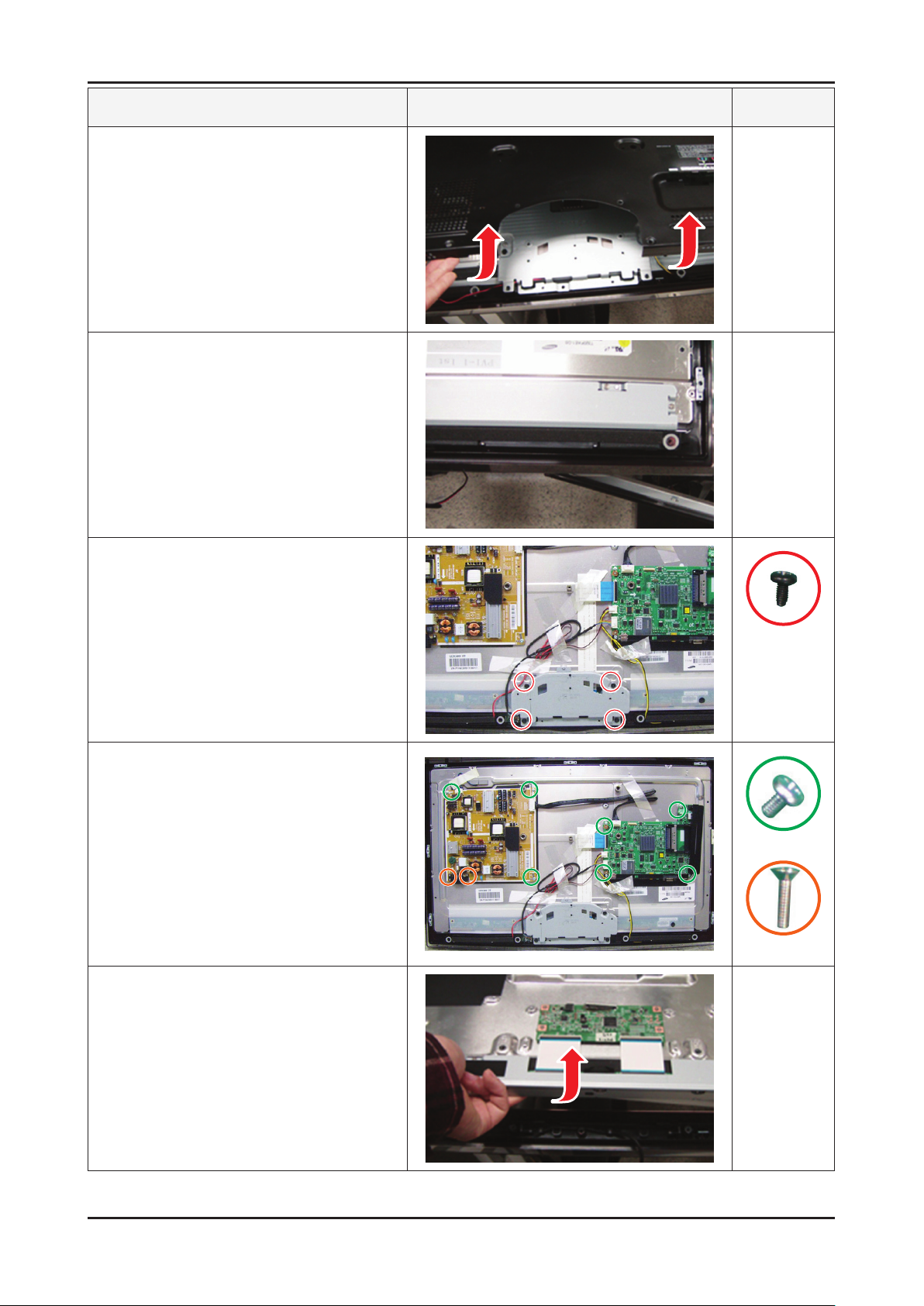
3-2
3. Disassembly and Reassembly
Description Picture Description Screws
3. Lift up the rear-cover.
4. Remove the left and right speaker.
5. Lift up the stand link.
Remove the 4 screws of bracket stand link.
6. Remove the 4 screws of main board and
5 screws of IP board.
7. Lift up the panel.
6003-000133
6001-002283
6001-000321
Reassembly procedures are in the reverse order of disassembly procedures. ※
