Page 1
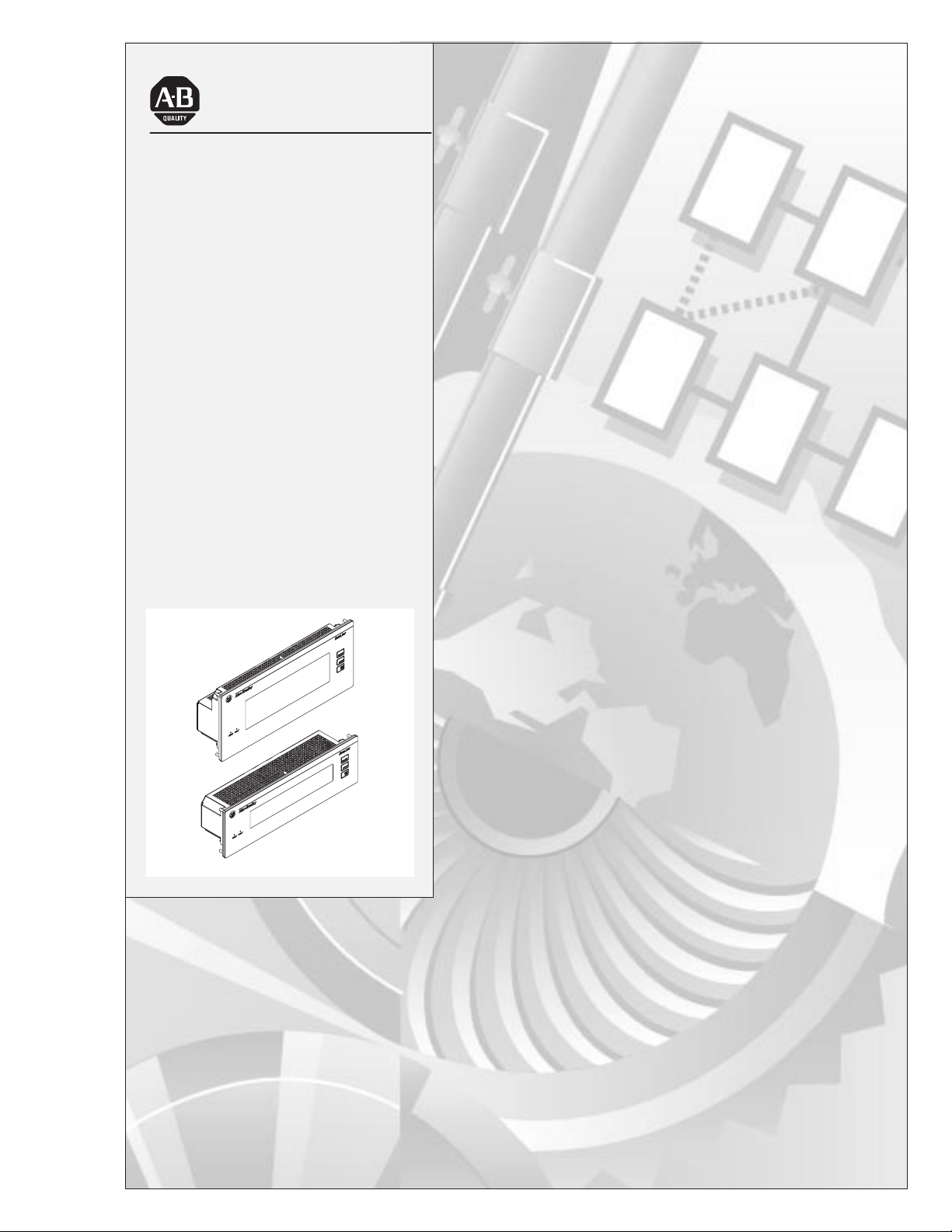
Allen-Bradley
Dataliner DL40 Plus
Message Display
User
Catalog No. 2706–LV2P, -LV4P,
-LV2R, -LV4R
Manual
Page 2
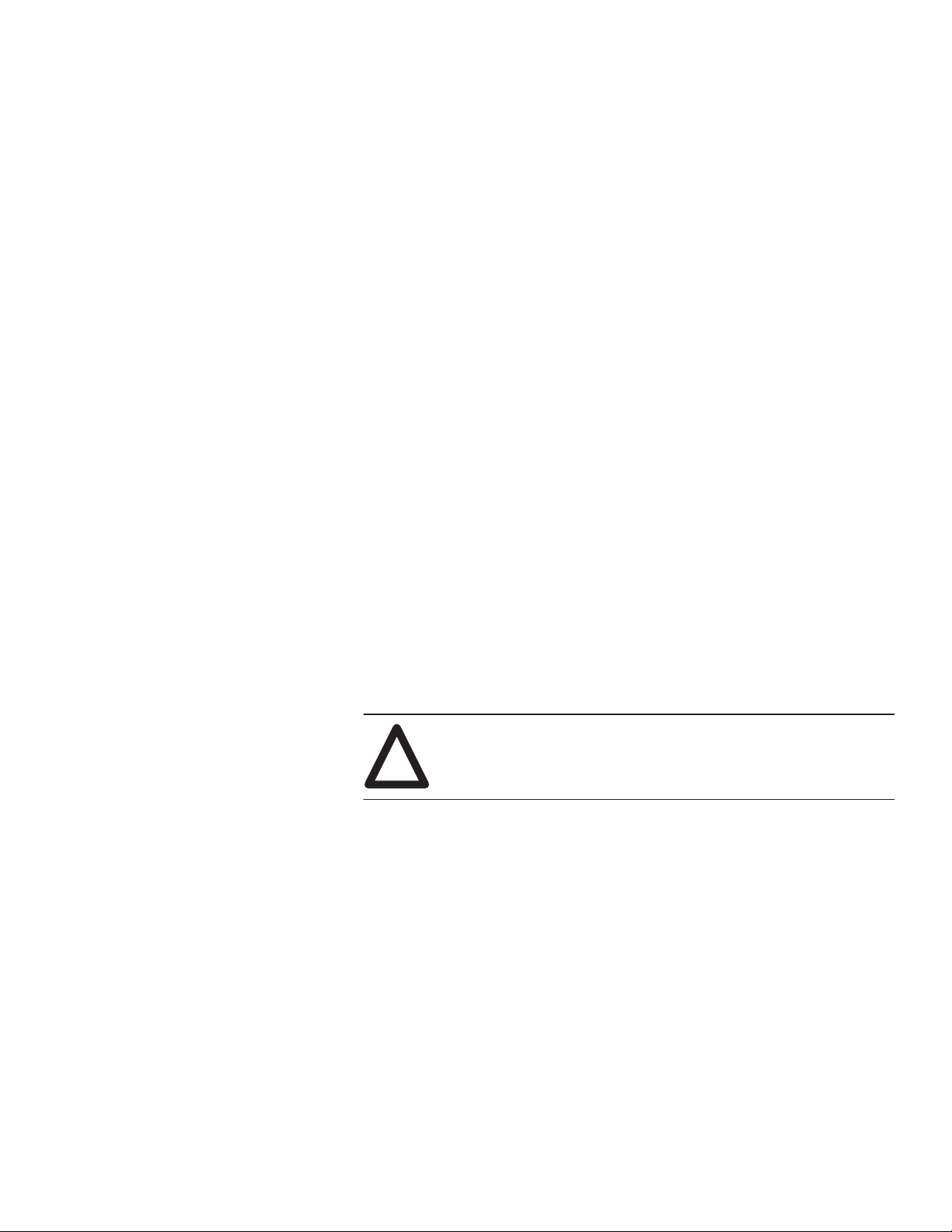
Important User Information
Solid state equipment has operational characteristics differing from those of
electromechanical equipment. “Safety Guidelines for the Application,
Installation and Maintenance of Solid State Controls” (Publication SGI-1.1)
describes some important differences between solid state equipment and
hard–wired electromechanical devices. Because of this difference, and also
because of the wide variety of uses for solid state equipment, all persons
responsible for applying this equipment must satisfy themselves that each
intended application of this equipment is acceptable.
In no event will the Allen-Bradley Company be responsible or liable for
indirect or consequential damages resulting from the use or application of
this equipment or software.
The examples and diagrams in this manual are included solely for illustrative
purposes. Because of the many variables and requirements associated with
any particular installation, the Allen-Bradley Company cannot assume
responsibility or liability for actual use based on the examples and diagrams.
No patent liability is assumed by Allen-Bradley Company with respect to use
of information, circuits, equipment, or software described in this manual.
Reproduction of the contents of this manual, in whole or in part, without
written permission of the Allen-Bradley Company is prohibited.
Throughout this manual we use notes to make you aware of safety
considerations.
ATTENTION: Identifies information about practices or
circumstances that can lead to personal injury or death, property
!
damage, or economic loss.
Attentions help you:
• identify a hazard
• avoid the hazard
• recognize the consequences
Important: Identifies information that is especially important for successful
application and understanding of the product.
Page 3
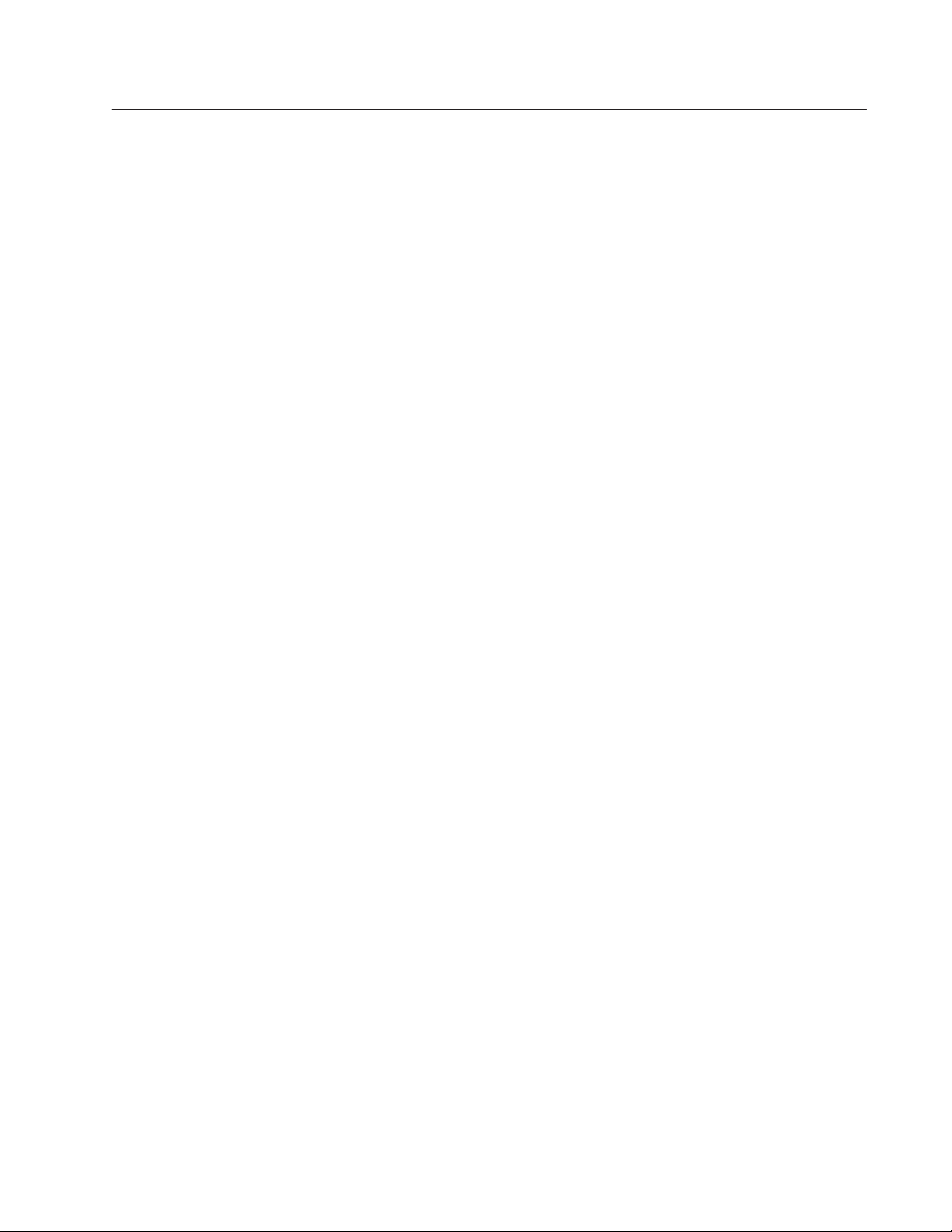
Preface
Preface Objectives P–1. . . . . . . . . . . . . . . . . . . . . . . . . . . . . . . . . . .
Overview of this Manual P–1. . . . . . . . . . . . . . . . . . . . . . . . . . . . . . . .
Intended Audience P–2. . . . . . . . . . . . . . . . . . . . . . . . . . . . . . . . . . . .
Conventions Used P–2. . . . . . . . . . . . . . . . . . . . . . . . . . . . . . . . . . . .
Related Publications P–2. . . . . . . . . . . . . . . . . . . . . . . . . . . . . . . . . .
Enhanced Features of the DL40 Plus Message Displays P–3. . . . . . . . .
Overview of the DL40 Plus
Using the Onboard Editor to Create Messages
Chapter 1
Chapter Objectives 1–1. . . . . . . . . . . . . . . . . . . . . . . . . . . . . . . . . . .
Available Configurations 1–1. . . . . . . . . . . . . . . . . . . . . . . . . . . . . . . .
Message Support 1–3. . . . . . . . . . . . . . . . . . . . . . . . . . . . . . . . . . . .
Programming Features 1–4. . . . . . . . . . . . . . . . . . . . . . . . . . . . . . . . .
Operating Modes 1–1 1. . . . . . . . . . . . . . . . . . . . . . . . . . . . . . . . . . . . .
Special Messages 1–13. . . . . . . . . . . . . . . . . . . . . . . . . . . . . . . . . . . .
Controller Support for Remote I/O 1–14. . . . . . . . . . . . . . . . . . . . . . . . .
Available Catalog Numbers 1–15. . . . . . . . . . . . . . . . . . . . . . . . . . . . .
Compatible Keyboards 1–16. . . . . . . . . . . . . . . . . . . . . . . . . . . . . . . . .
Options and Accessories 1–16. . . . . . . . . . . . . . . . . . . . . . . . . . . . . . .
Repair Parts 1–16. . . . . . . . . . . . . . . . . . . . . . . . . . . . . . . . . . . . . . . .
Chapter 2
Chapter Objectives 2–1. . . . . . . . . . . . . . . . . . . . . . . . . . . . . . . . . . .
Programming Options 2–1. . . . . . . . . . . . . . . . . . . . . . . . . . . . . . . . .
Entering the Onboard Editor 2–2. . . . . . . . . . . . . . . . . . . . . . . . . . . . .
Exiting the Onboard Editor 2–2. . . . . . . . . . . . . . . . . . . . . . . . . . . . . .
Onboard Editor Menu 2–3. . . . . . . . . . . . . . . . . . . . . . . . . . . . . . . . . .
Creating or Editing Messages 2–4. . . . . . . . . . . . . . . . . . . . . . . . . . . .
Keyboard Functions 2–5. . . . . . . . . . . . . . . . . . . . . . . . . . . . . . . . . . .
Inserting V ariables in Messages 2–6. . . . . . . . . . . . . . . . . . . . . . . . . .
Testing Messages 2–9. . . . . . . . . . . . . . . . . . . . . . . . . . . . . . . . . . . .
Message Attributes 2–9. . . . . . . . . . . . . . . . . . . . . . . . . . . . . . . . . . .
Onboard Editor Options 2–15. . . . . . . . . . . . . . . . . . . . . . . . . . . . . . . .
Message Queue 2–19. . . . . . . . . . . . . . . . . . . . . . . . . . . . . . . . . . . . .
Publication 2706-6.1
Page 4
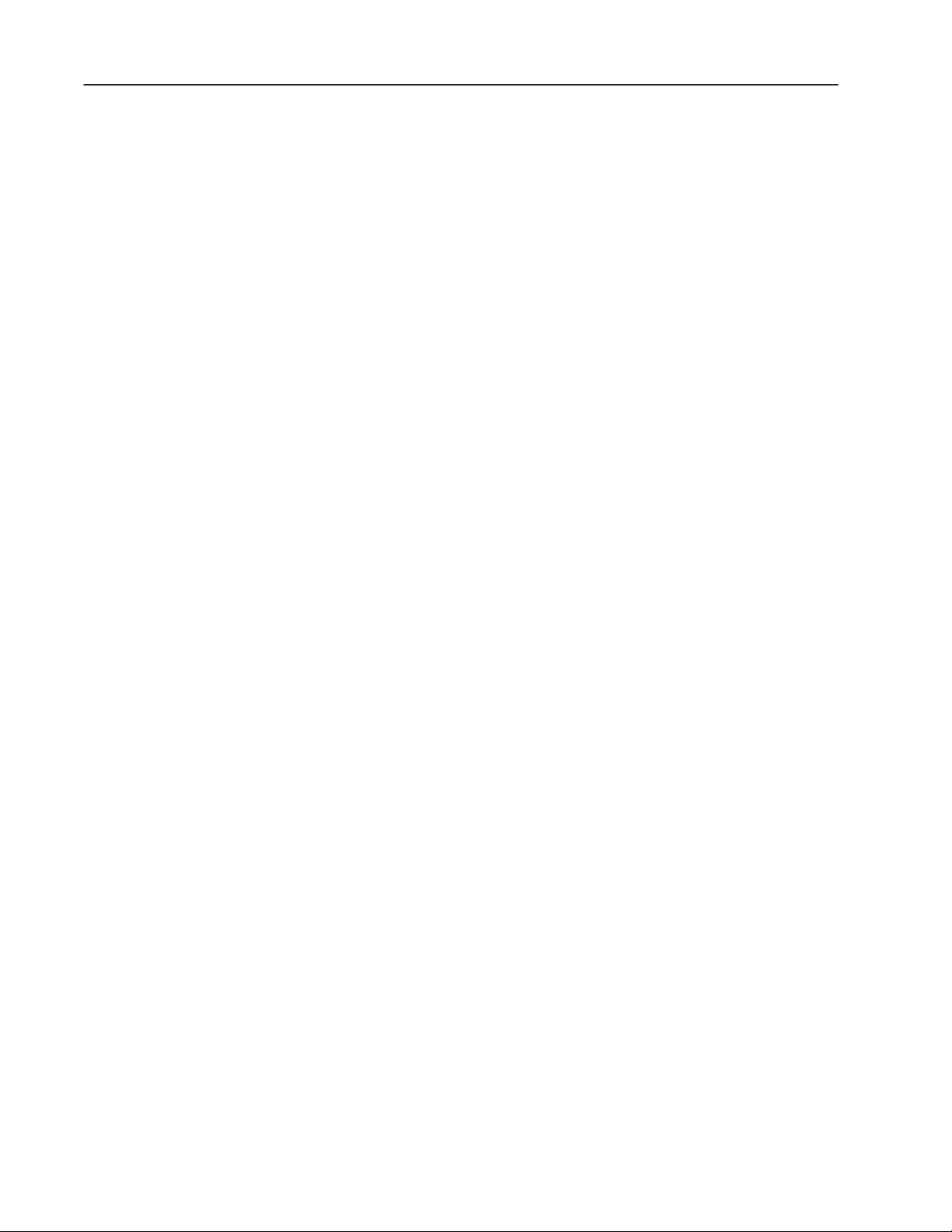
Table of Contentstoc–ii
Using Special Messages
Offline Operating Modes
Online Operating Modes
Chapter 3
Chapter Objectives 3–1. . . . . . . . . . . . . . . . . . . . . . . . . . . . . . . . . . .
What are Special Messages? 3–1. . . . . . . . . . . . . . . . . . . . . . . . . . . .
Description of Special Messages 3–1. . . . . . . . . . . . . . . . . . . . . . . . .
Chapter 4
Chapter Objectives 4–1. . . . . . . . . . . . . . . . . . . . . . . . . . . . . . . . . . .
Help Mode 4–1. . . . . . . . . . . . . . . . . . . . . . . . . . . . . . . . . . . . . . . . .
Historical Recall Mode 4–1. . . . . . . . . . . . . . . . . . . . . . . . . . . . . . . . .
Remote Program Mode 4–6. . . . . . . . . . . . . . . . . . . . . . . . . . . . . . . .
Set Port Parameters Mode 4–7. . . . . . . . . . . . . . . . . . . . . . . . . . . . . .
Clock Mode 4–9. . . . . . . . . . . . . . . . . . . . . . . . . . . . . . . . . . . . . . . . .
Print Mode 4–11. . . . . . . . . . . . . . . . . . . . . . . . . . . . . . . . . . . . . . . . .
Debug Mode 4–1 1. . . . . . . . . . . . . . . . . . . . . . . . . . . . . . . . . . . . . . . .
Chapter 5
Chapter Objectives 5–1. . . . . . . . . . . . . . . . . . . . . . . . . . . . . . . . . . .
Run Mode Operations 5–1. . . . . . . . . . . . . . . . . . . . . . . . . . . . . . . . .
Message/V ariable/Slave Mode 5–2. . . . . . . . . . . . . . . . . . . . . . . . . . .
Message/V ariable Mode 5–2. . . . . . . . . . . . . . . . . . . . . . . . . . . . . . . .
Message List Mode 5–3. . . . . . . . . . . . . . . . . . . . . . . . . . . . . . . . . . .
Bit Trigger Mode 5–3. . . . . . . . . . . . . . . . . . . . . . . . . . . . . . . . . . . . .
Serial Port Communications
Parallel Port Communications
Chapter 6
Chapter Objectives 6–1. . . . . . . . . . . . . . . . . . . . . . . . . . . . . . . . . . .
Overview of the Serial Ports 6–1. . . . . . . . . . . . . . . . . . . . . . . . . . . . .
Using the RS-232 Port 6–2. . . . . . . . . . . . . . . . . . . . . . . . . . . . . . . . .
Using the RS-485 Port 6–3. . . . . . . . . . . . . . . . . . . . . . . . . . . . . . . . .
Using the Keyboard Port 6–4. . . . . . . . . . . . . . . . . . . . . . . . . . . . . . .
Triggering Messages using Open Protocol 6–5. . . . . . . . . . . . . . . . . . .
Sending Binary/BCD V ariables using Open Protocol 6–9. . . . . . . . . . . .
Sending ASCII/BCD V ariables using Open Protocol 6–10. . . . . . . . . . . .
Sending ASCII Data from the Keyboard Port 6–1 1. . . . . . . . . . . . . . . . .
Returning ASCII Data from the RS-232/RS-485 Port 6–12. . . . . . . . . . . .
Chapter 7
Chapter Objectives 7–1. . . . . . . . . . . . . . . . . . . . . . . . . . . . . . . . . . .
Types of Run Modes 7–1. . . . . . . . . . . . . . . . . . . . . . . . . . . . . . . . . .
Describing the Parallel Port 7–3. . . . . . . . . . . . . . . . . . . . . . . . . . . . .
Selecting Binary or BCD Data 7–4. . . . . . . . . . . . . . . . . . . . . . . . . . . .
Logic Voltage Levels 7–6. . . . . . . . . . . . . . . . . . . . . . . . . . . . . . . . . .
Message/V ariable/Slave Run Mode 7–7. . . . . . . . . . . . . . . . . . . . . . . .
Message List Run Mode 7–10. . . . . . . . . . . . . . . . . . . . . . . . . . . . . . . .
Sampling 7–12. . . . . . . . . . . . . . . . . . . . . . . . . . . . . . . . . . . . . . . . . .
Publication 2706-6.1
Page 5
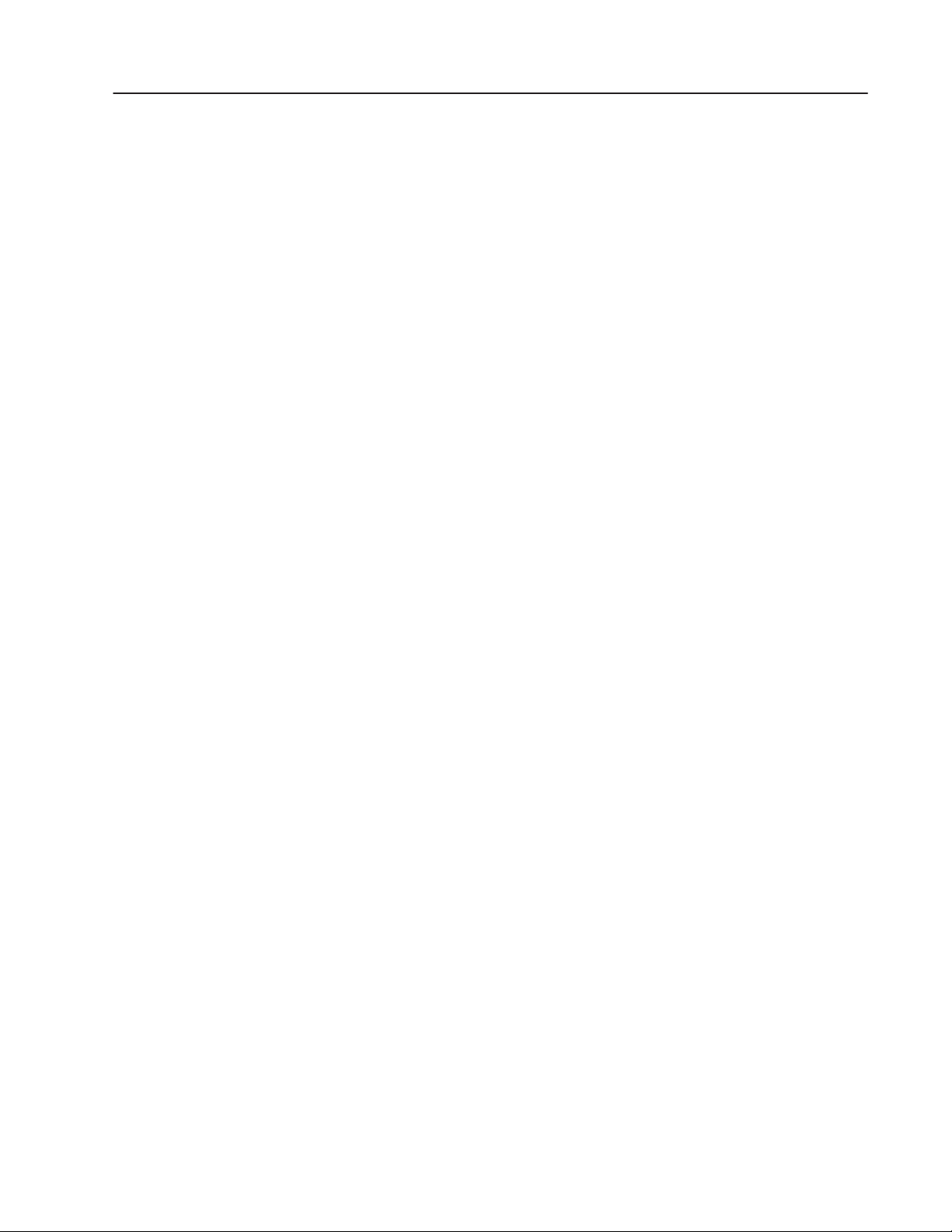
Table of Contents toc–iii
Remote I/O Communications
Installation and Wiring
Chapter 8
Chapter Objectives 8–1. . . . . . . . . . . . . . . . . . . . . . . . . . . . . . . . . . .
Overview of Remote I/O Communications 8–2. . . . . . . . . . . . . . . . . . .
Remote I/O Terminology 8–4. . . . . . . . . . . . . . . . . . . . . . . . . . . . . . . .
Typical Configurations 8–8. . . . . . . . . . . . . . . . . . . . . . . . . . . . . . . . .
Processors and Corresponding Scanners 8–10. . . . . . . . . . . . . . . . . . .
Physical vs. Logical Addressing 8–11. . . . . . . . . . . . . . . . . . . . . . . . . .
Triggering Messages 8–13. . . . . . . . . . . . . . . . . . . . . . . . . . . . . . . . . .
Returning Data to the PLC 8–14. . . . . . . . . . . . . . . . . . . . . . . . . . . . . .
Sending Variables 8–15. . . . . . . . . . . . . . . . . . . . . . . . . . . . . . . . . . . .
Handshake Bit 8–16. . . . . . . . . . . . . . . . . . . . . . . . . . . . . . . . . . . . . . .
Message/V ariable/Slave Run Mode 8–17. . . . . . . . . . . . . . . . . . . . . . . .
Message/V ariable Run Mode 8–25. . . . . . . . . . . . . . . . . . . . . . . . . . . .
Message List Run Mode 8–26. . . . . . . . . . . . . . . . . . . . . . . . . . . . . . . .
Bit Trigger Run Mode 8–32. . . . . . . . . . . . . . . . . . . . . . . . . . . . . . . . . .
Chapter 9
Chapter Objectives 9–1. . . . . . . . . . . . . . . . . . . . . . . . . . . . . . . . . . .
Mounting the DL40 Plus 9–1. . . . . . . . . . . . . . . . . . . . . . . . . . . . . . . .
Panel Cutout Dimensions of the 2-Line DL40 Plus 9–2. . . . . . . . . . . . .
Panel Cutout Dimensions of the 4-Line DL40 Plus 9–3. . . . . . . . . . . . .
Dimensions of the 2-Line DL40 Plus 9–4. . . . . . . . . . . . . . . . . . . . . .
Dimensions of the 4-Line DL40 Plus 9–5. . . . . . . . . . . . . . . . . . . . . . .
Electrical Precautions 9–6. . . . . . . . . . . . . . . . . . . . . . . . . . . . . . . . . .
Input Voltage Requirements 9–6. . . . . . . . . . . . . . . . . . . . . . . . . . . . .
Hazardous Location Installations 9–6. . . . . . . . . . . . . . . . . . . . . . . . . .
Wiring the DL40 Plus 9–7. . . . . . . . . . . . . . . . . . . . . . . . . . . . . . . . . .
Remote I/O Connector 9–8. . . . . . . . . . . . . . . . . . . . . . . . . . . . . . . . .
Connecting to a Scanner Module 9–9. . . . . . . . . . . . . . . . . . . . . . . . .
Parallel Port 9–10. . . . . . . . . . . . . . . . . . . . . . . . . . . . . . . . . . . . . . . .
Connecting the RS-485 Port for Open Protocol 9–1 1. . . . . . . . . . . . . . . .
Connecting a Programmer to the RS-485 Port 9–12. . . . . . . . . . . . . . . .
Connecting DL Slaves to the RS-485 Port 9–13. . . . . . . . . . . . . . . . . . .
RS-232 Port 9–14. . . . . . . . . . . . . . . . . . . . . . . . . . . . . . . . . . . . . . . .
Alarm Relay 9–14. . . . . . . . . . . . . . . . . . . . . . . . . . . . . . . . . . . . . . . .
Keyboard Port 9–14. . . . . . . . . . . . . . . . . . . . . . . . . . . . . . . . . . . . . . .
AC Power Connector 9–15. . . . . . . . . . . . . . . . . . . . . . . . . . . . . . . . . .
Publication 2706-6.1
Page 6
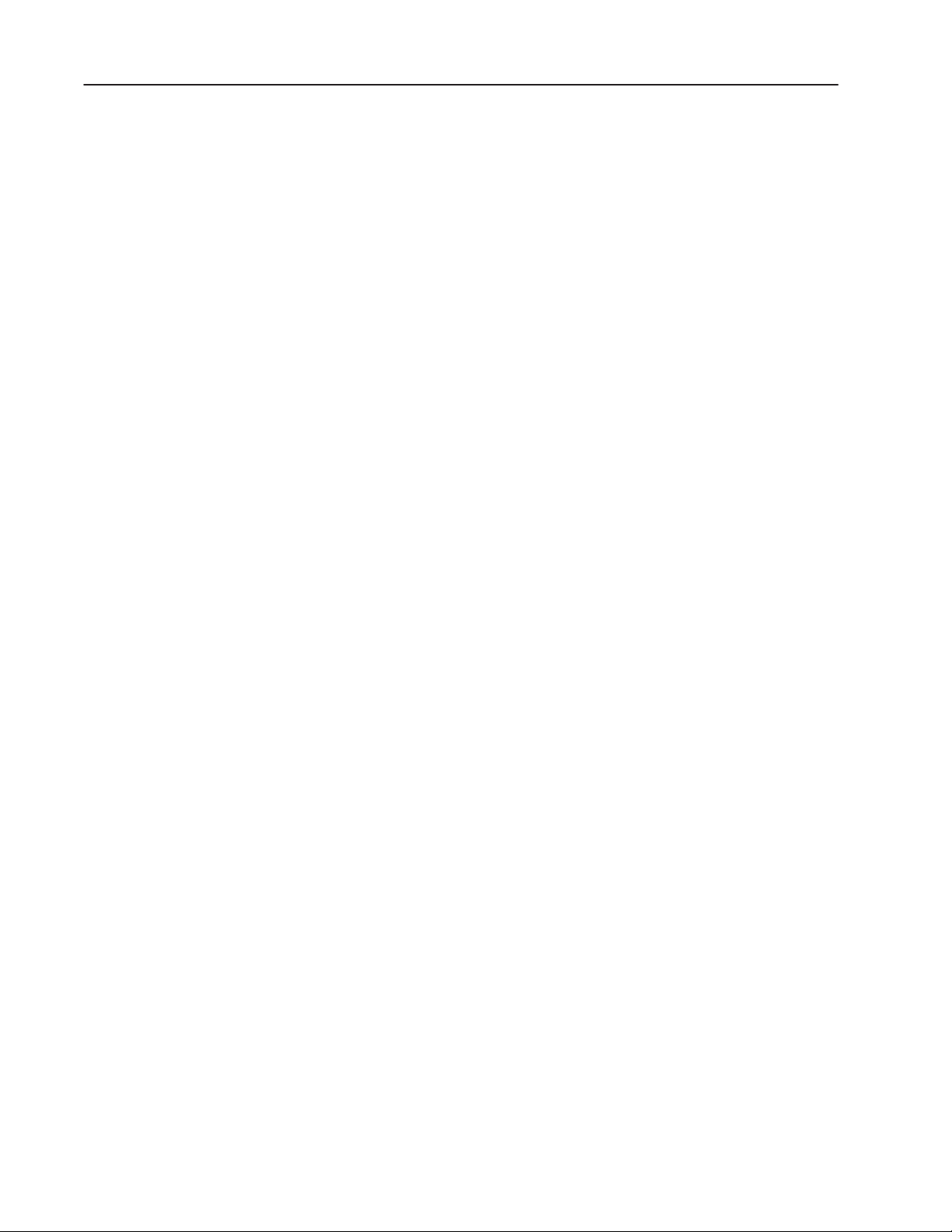
Table of Contentstoc–iv
DIP Switch Settings
Chapter 10
Chapter Objectives 10–1. . . . . . . . . . . . . . . . . . . . . . . . . . . . . . . . . . .
DIP Switches on Remote I/O Version 10–1. . . . . . . . . . . . . . . . . . . . . .
DIP Switches on Parallel Port Version 10–10. . . . . . . . . . . . . . . . . . . . . .
Appendix A – Specifications
Appendix B – Error & Status Messages
Appendix C – Cables
Appendix D – ASCII Character Sets
Appendix E – Remote I/O Application Examples
Appendix F – Serial and Parallel Port Examples
Index
Publication 2706-6.1
Page 7
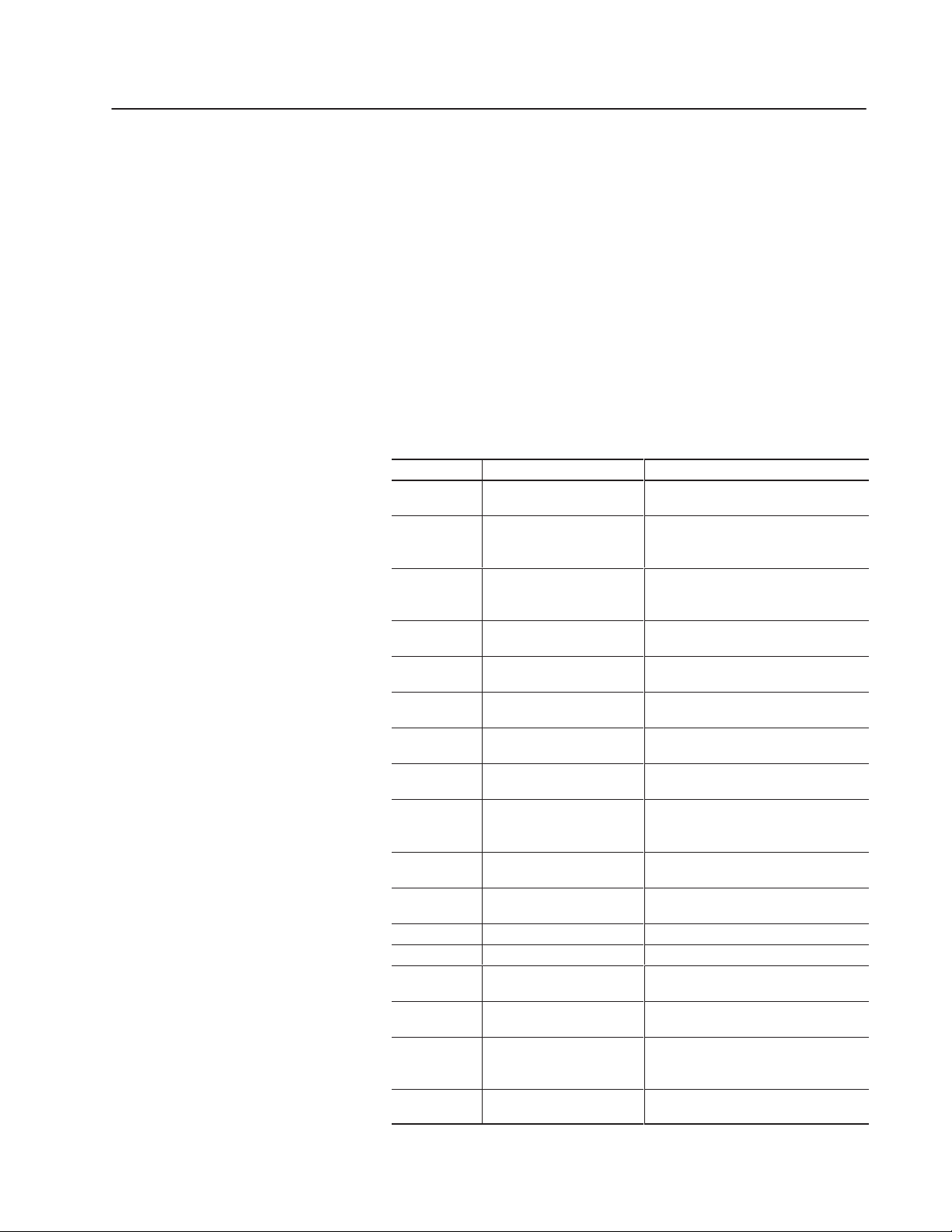
Preface Objectives
Overview of this Manual
Read this chapter to familiarize yourself with the rest of the
Dataliner DL40 Plus Message Display manual. You will learn about:
• contents of this manual
• intended audience
• conventions used
• enhanced features of the DL40 Plus Message Displays
This manual describes how to install and use your DL40 Plus Series
Dataliner Message Display. The manual is organized as follows:
Chapter Title Purpose
1 Overview of the DL40 Plus Describes main features and operating
2 Using the Onboard Editor
3 Using Special Messages Describes the use of special messages
4 Offline Operating Modes Describes DL40 Plus message display
5 Online Operating Modes Explains the various run modes
6 Serial Port Communications Explains the operation of the run modes
7 Parallel Port
8 Remote I/O
9 Installation and Wiring Provides instructions for mounting the
10 DIP Switch Settings Setting DIP switches for remote I/O and
Appendix A Specifications Lists environmental and electrical specifi-
Appendix B Error & Status Messages Lists internal error messages.
Appendix C Cables Lists available cable accessory products.
Appendix D ASCII Character Sets Lists English, Cyrillic, and international
Appendix E Remote I/O
Appendix F Serial and Parallel Port
Inside Back
Cover
to Create Messages
Communications
Communications
Application Examples
Examples
Dataliner DL40 Plus
Keyboard Edit Commands
capabilities of the DL40 Plus.
Describes how to use the Onboard
Editor to edit messages and set
message options.
with the remote I/O and parallel port
versions of the DL40 Plus.
operating modes other than run mode.
available for the DL40 Plus.
for the serial ports.
Describes the operations of the run
mode for the parallel port.
Describes the operations of the run
mode for the remote I/O version.
DL40 Plus in a panel and wiring it to a
control panel.
parallel port versions.
cations.
character sets.
Shows ladder logic for triggering mes-
sages using Remote I/O communications
Shows ladder logic for triggering mes-
sages using serial and parallel port communications
Keyboard editing commands.
Publication 2706-6.1
Page 8
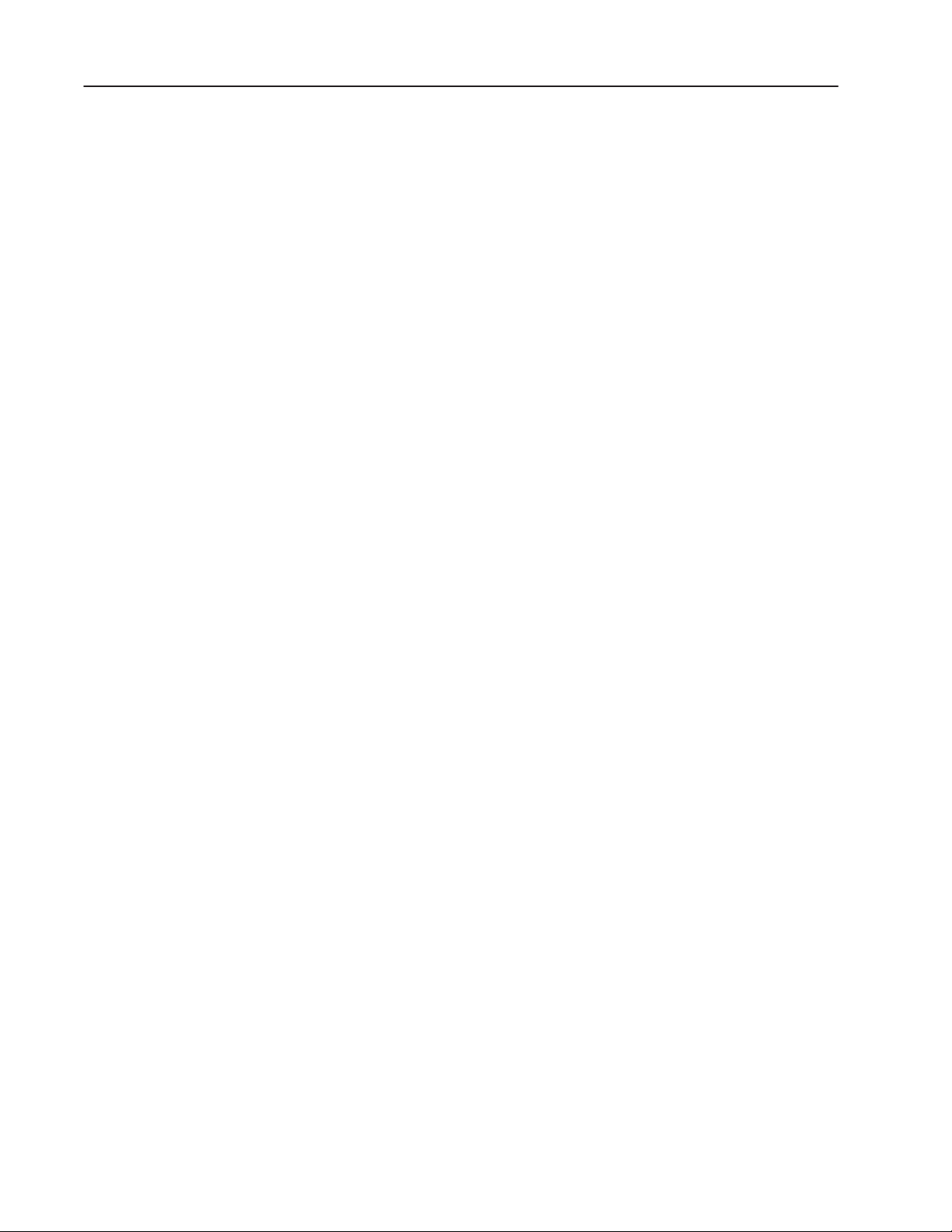
Using this ManualP–2
Intended Audience
No special knowledge is needed to enter or edit messages. However,
since the Dataliner message display must be connected to peripheral
equipment, we assume you are familiar with communication
terminology, especially when using the Remote I/O version with a
PLC.
Conventions Used
Related Publications
The following conventions are used in this manual:
• All menus and screens reproduced in this manual are approximate
renderings of what you will see on your terminal screen.
Allen-Bradley reserves the right to make minor modifications to
any menu or screen to help improve performance.
• A symbol or word in brackets represents a single key that you
press. These include keys such as
Dataliner can be programmed with a variety of keyboards or
terminals, the printing on your keyboard may be different from
the symbol or word indicated in brackets. This manual uses ↵ to
specify the carriage return function of a keyboard. On your
keyboard this may correspond to an
[A] or [Delete]. Since the
[ENTER], ↵ , or [Return] key.
• The up caret, ^, may be used in place of the [CTRL] where space
requires. For example,
means you should press
^W means the same as [CTRL][W]. This
[CTRL] and [W] keys simultaneously.
• DL40 Plus refers to the Dataliner DL40 Plus Message Display
Other publications to which you may want to refer include:
• Dataliner DL40 Plus Message Display Offline Programming
Software User Manual, Publication 2706-6.2
• Dataliner DL40 Plus Series Slave Message Display User Manual,
Publication 2706-6.3
Publication 2706-6.1
Page 9
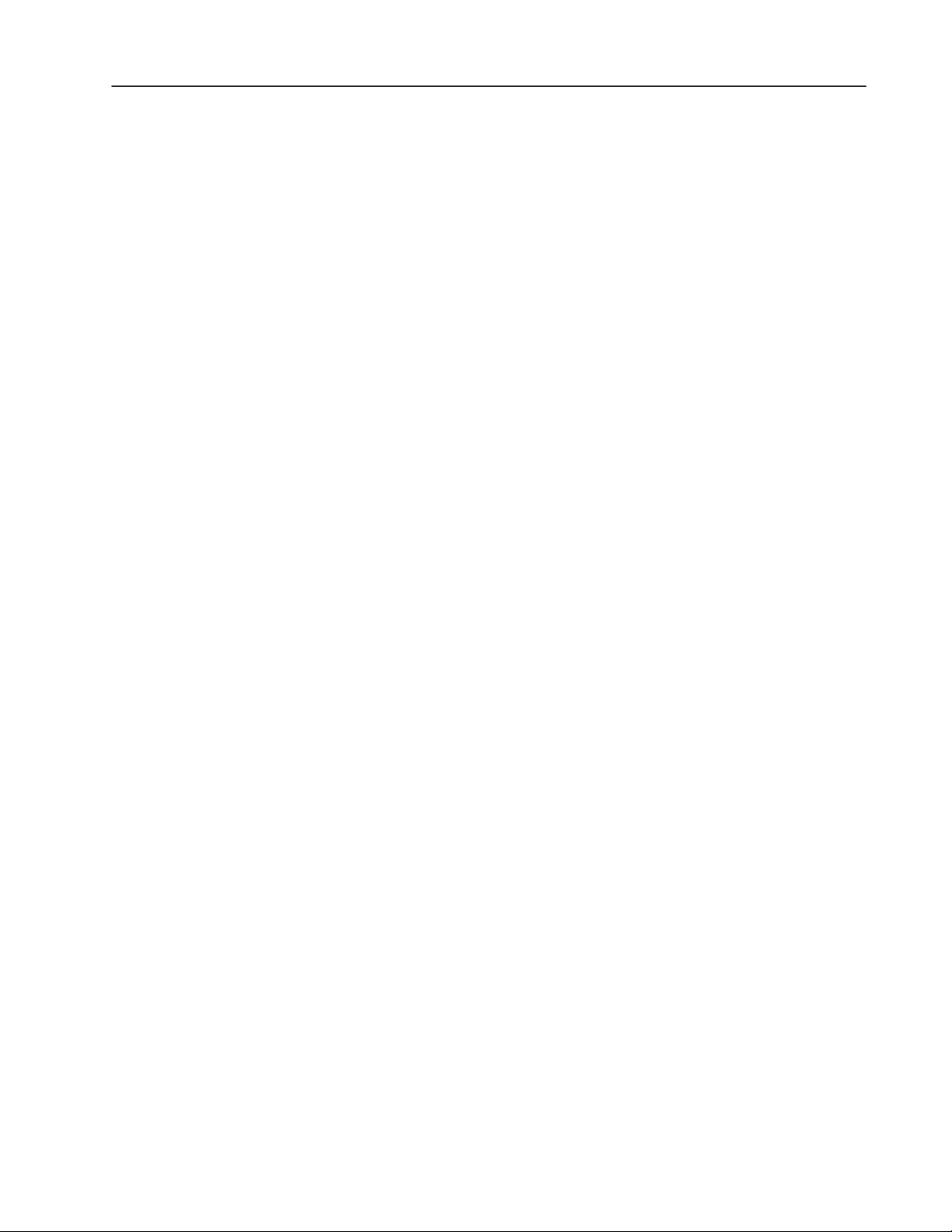
Using this Manual P–3
Enhanced Features of the DL40 Plus Message Displays
The Dataliner DL40 Plus Message Displays are the next generation
of Allen–Bradley message displays, replacing the older Dataliner
DL40, DL20, and DL10 Series Message Displays.
Software Enhancements
The Dataliner DL40 Plus is a superset of the Dataliner DL40 Series
Message Display, providing additional functionality:
• Increased user application memory of 128K in all units
• Real-time clock with full year 2000 compliance
• RS–232 message triggering, serial ASCII protocol
• RS-232 point-to-point slave display communications
• Direct connectivity to PLC and SLC Channel 0 ports
• Concurrent RS-232 and RS-485 communications
• RS-232 auto–wakeup for offline programming
• Full 16K historical event stack, data logging memory
• Enhanced slave message display application support
• Power fail recovery during message editing
• 3 character sets: English, Cyrillic and International (ISO 8859-1)
Hardware Enhancements
The new hardware of the DL40 Plus offers these benefits:
• Catalog number reductions: 20+ to 6 catalog listings
• Flash memory: increases user memory to 128K in all units
• New VFD display: brighter Vacuum Fluorescent Display with
adjustable brightness from 0 to 100%
• Real-time clock: Y2K compliant with replaceable battery
• Isolated I/O ports: optically isolated RS-232, RS-485, Parallel
port and IBM PC Keyboard port.
• Power supply upgrade: IEC 1131-2 compliant design
• Integral fuse: common for 120 or 240 VAC installations
• Reliability improvements with reduced electronic components
• Increased panel mount stud lengths: 0.5 to .625 inches
• Panel depth reduction: 4.53 to 3.00 inches
• Weight reduction: 7.3 to 3.7 lbs (2-line display) and 8.9 to 4.9 lbs
(4-line display)
Publication 2706-6.1
Page 10
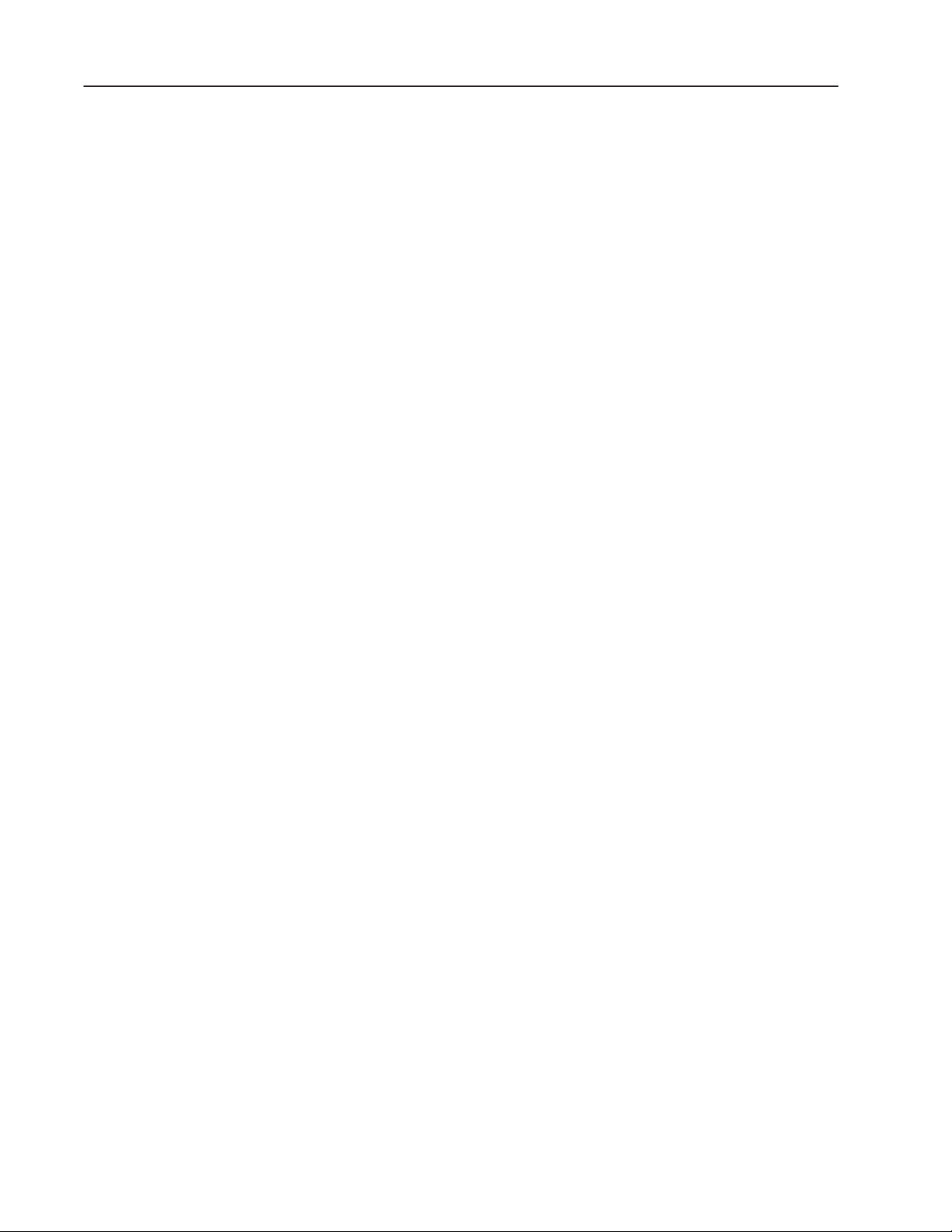
Using this ManualP–4
Regulatory Enhancements
The DL40 Plus meets and is listed for the following environmental,
safety, and European Union regulatory requirements:
• European Union Directive Compliance – CE marked for: EMC
Directive and LVD Directives. IEC 1131-2 Equipment Class I.
• UL Listed for Class I, Division 2, Groups A,B,C,D Hazardous
Locations
• UL Listed for Class I, Zone 2, EX nAIIC and Aex nAIIC
Hazardous Environments
• cUL Listed for Canadian Safety Standards
Panel Cutout
The DL40 Plus Message Displays fit into the same panel cutout as
the previous DL40, DL20, and DL10 products allowing direct
mechanical replacement for these products.
Offline Programming Software
Use the DL40 Plus Message Display Offline Programming Software
(Catalog No. 2706-LSW) to create, edit, archive and transfer DL40
Plus application files to and from DL40 and DL40 Plus displays.
Application Files
The DL40 Plus displays are 100% backward compatible with
applications developed for previous versions of the DL40 displays.
You can download application files to the DL40 Plus displays using
either the the old or new offline programming software.
You can open a DL20 application file in the DL40 Plus Offline
Programming Software (Catalog No. 2706-LSW) and it will be
automatically converted to a DL40 message file.
Publication 2706-6.1
Page 11
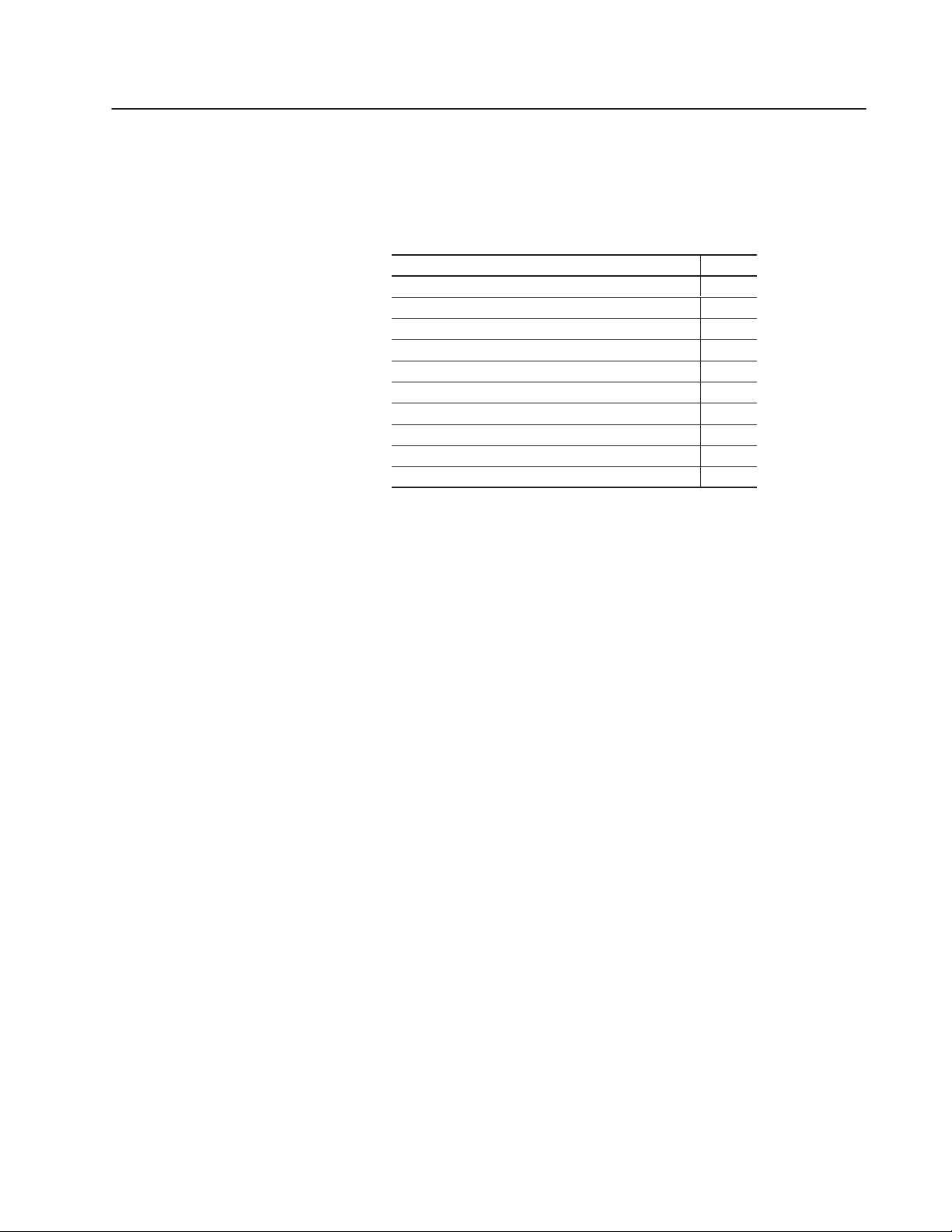
Overview of the DL40 Plus
Chapter Objectives
Available Configurations
This chapter covers the following topics.
Section Page
Available Configurations 1–1
Message Support 1–3
Programming Features 1–4
Operating Modes 1–11
Special Messages 1–13
Controller Support for Remote I/O 1–14
Available Catalog Numbers 1–15
Compatible Keyboards 1–16
Options and Accessories 1–16
Repair Parts 1–16
The DL40 Plus is available in a 2- or 4-line configuration (capable of
displaying 20 characters per line) with either Remote I/O or Parallel
port communication options.
Remote I/O Version
The Remote I/O version enables two-way communications with the
Allen-Bradley family of PLCs and SLCs. A remote I/O version of
the DL40 Plus can appear to the PLC or SLC as any size I/O rack
1
(1/
/2, 3/4, or full).
4,
Parallel Port Version
The Parallel Port version receives message number triggers, slave
addresses, and variable data from a PLC or SLC output module via
16 data lines and 4 strobe lines (indicating the type of data).
Page 12
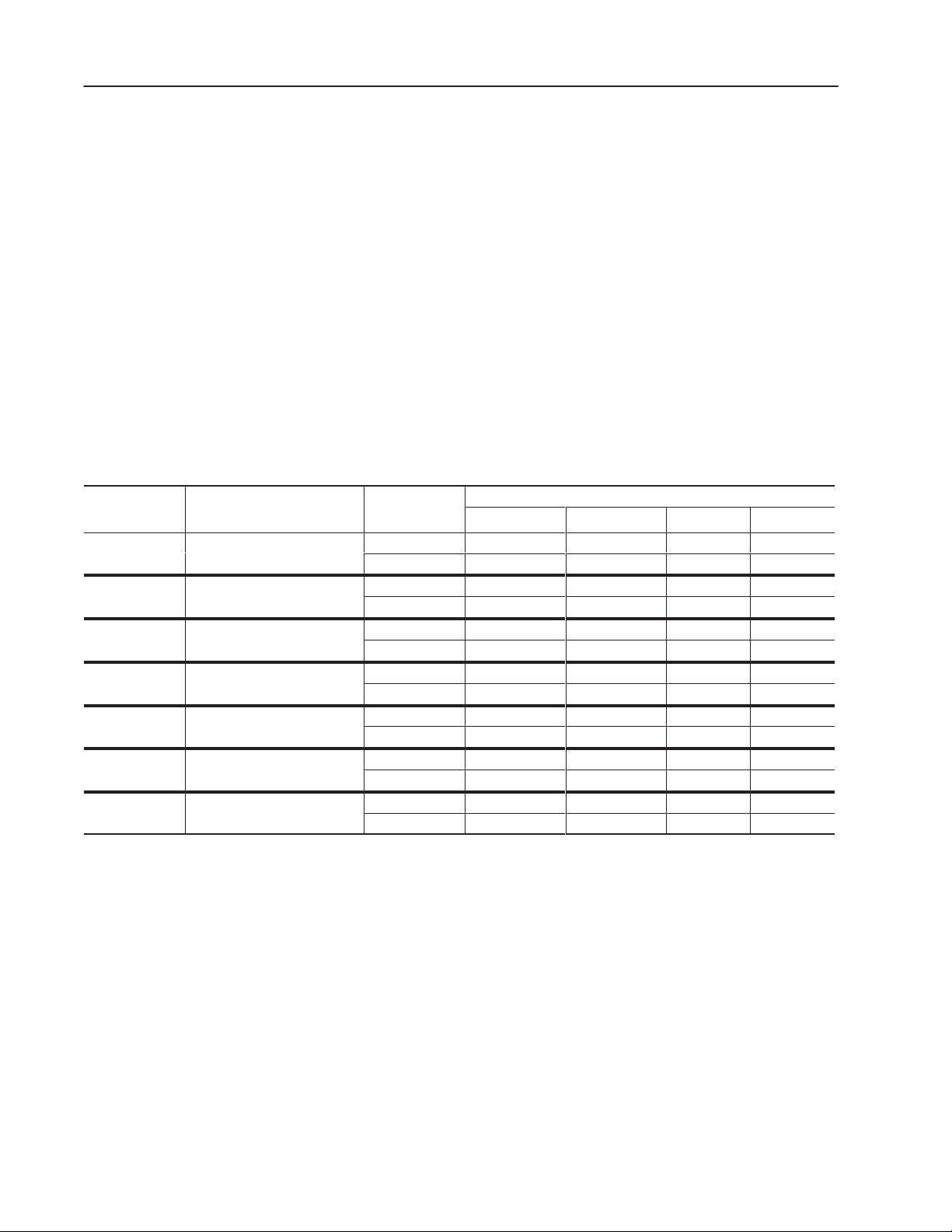
Overview of the DL40 Plus 1–2
Con
urationsDescription
Plus Port
ffline Programmin
ffline Programmin
R
ffline Programmin
R
ffline Programmin
R
ffline Programmin
3
R
ffline Programmin
R
ffline Programmin
R
ffline Programmin
R
Communication
R
Communication
R
ffline Programmin
R
ffline Programmin
R
Triggerin
R
Triggerin
RS-485/RS-232 Communications
Both the Remote I/O and Parallel Port versions have RS-485 and
RS-232 ports. You can configure these ports for Programmer, DL
Slave or Open Protocol communications (see table below). Port
settings are modified through the Ports menu in the Offline
Programming software or the Onboard Editor. You select a
communication option under the Port Use submenu.
The RS-232 port always communicates with the Offline
Programming Software regardless of the configured mode. Open
Protocol or DL Slave operation can occur on either the RS-232 or
RS-485 port.
If the RS-485 port is configured for Open protocol, you cannot
configure the RS-232 port for the same protocol. Instead, an
information message reports an invalid port configuration.
fig
DL40
O
1
2
4
5
6
7
O
and Serial Printing
S-232 O
S-232 O
and RS-485 Message Triggering
S-232 O
S-232 O
RS-485 Slave Communications
S-485 O
S-485 O
RS-232 Message Triggering
S-485 Slave
S-485 Slave
RS-232 Message Triggering
S-485 O
S-485 O
RS-232 Slave Communications
S-485 Message
S-485 Message
RS-232 Slave Communications
g
g
g
g
g
g
g
g
g
g
g
g
RS–485
RS–232
RS–485
RS–232
RS–485
RS–232
RS–485
RS–232
RS–485
s
s
RS–232
RS–485
RS–232
RS–485
RS–232
Programmer Open Protocol Slave Printing
√
√ √
√ √
√ √
√
√
Communication/Printing Options
√
√
√
√
√
√
√
√
Note: Open protocol is a serial ASCII based format for triggering
messages stored in the DL40 Plus displays. Open protocol supports
message triggers with or without variable data over the RS-232 or
RS-485 serial ports.
Publication 2706-6.1
Page 13
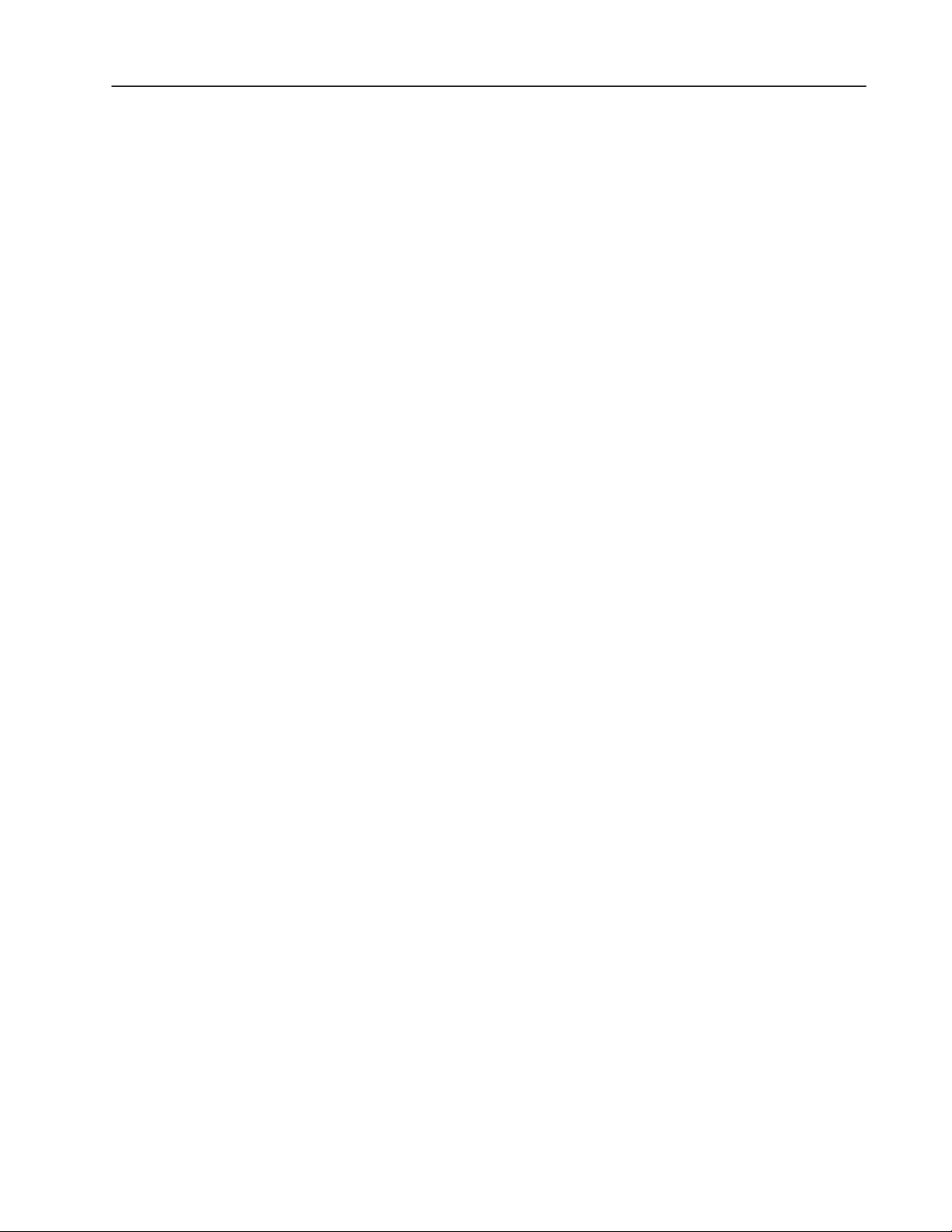
Overview of the DL40 Plus 1–3
Message Support
The DL40 Plus stores messages of varying length. Each message is
identified by a unique message number from 1 to 9999. Messages
are placed in an internal memory queue when triggered by a
command from your control system. They are then run according to
attributes selected in the DL40 Plus.
The DL40 Plus can display a wide variety of characters and symbols,
including:
• Uppercase letters
• Lowercase letters
• Punctuation
• Special characters from the extended ASCII character set
• English character set (default)
• International character set ISO 8859–1
• Cyrillic character set (Russian)
Note: English characters are also available with both the
International an Cyrillic character sets.
A person with normal vision can easily read the display from a
distance of up to 25 feet.
Publication 2706-6.1
Page 14
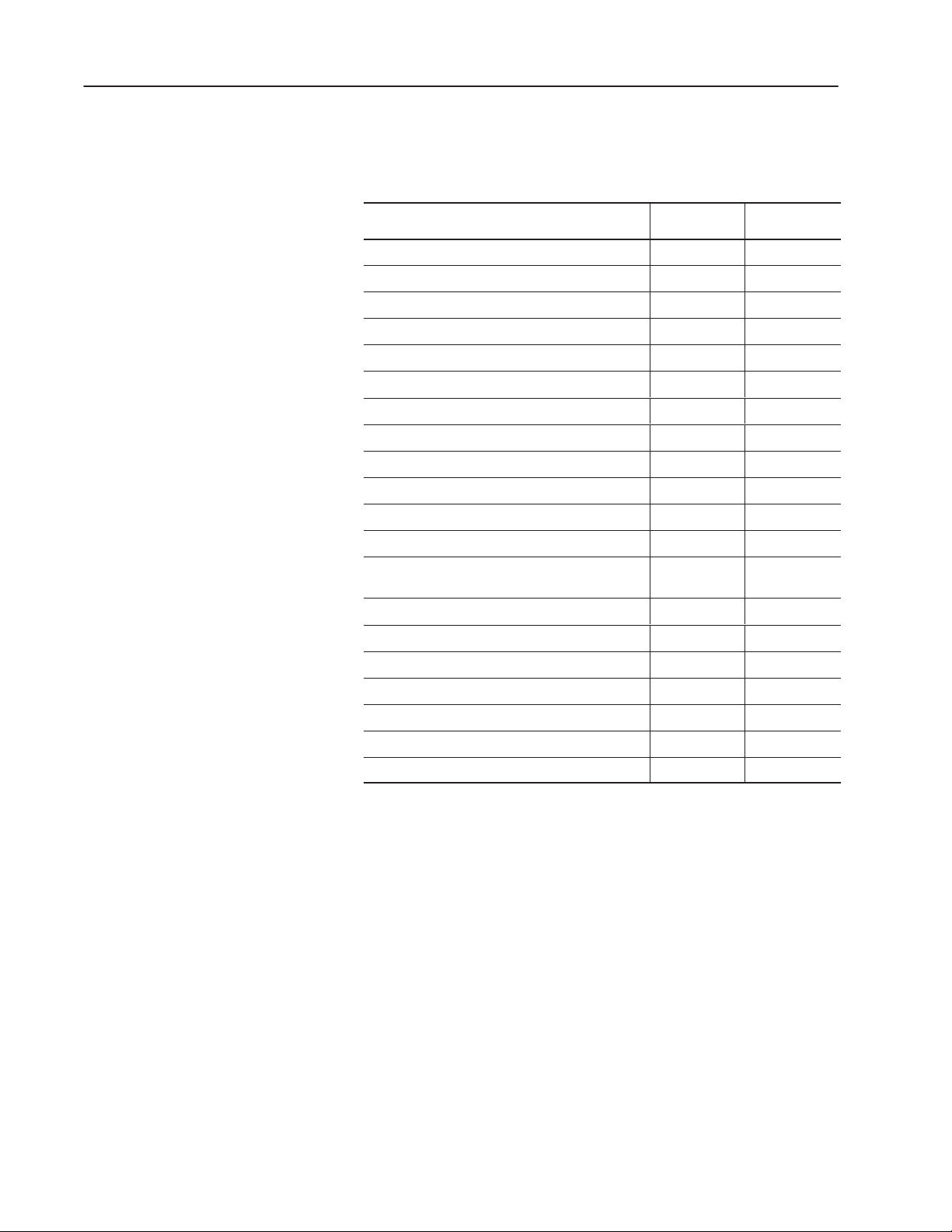
Overview of the DL40 Plus 1–4
Programming Features
The DL40 Plus is a versatile status, prompt and diagnostic display
tool, equipped with a full range of high-end programming and
performance features.
DL40 Plus Capabilities
Supports offline programming software Yes Yes
PLC-5 Remote I/O PassThrough via DH+ Yes No
PLC-5E Remote I/O PassThrough via Ethernet Yes No
International and Cyrillic character sets Yes Yes
Onboard editing with PC keyboard Yes Yes
Send ASCII data to a PLC via a Remote I/O link Yes No
Send ASCII data to a device via an RS-485 link Yes Yes
Communicates with any programmable controller No Yes
Customizable historical events stack Yes Yes
Real-time clock operations Yes Yes
RS-232 and RS-485 ports Yes Yes
Debug Mode No Yes
Support for auxiliary devices such as slave displays
and printers
Background messages Yes Yes
Remote I/O
Version
Yes Yes
Parallel Port
Version
Hidden messages Yes Yes
Embedded variables Yes Yes
Data mode selection Yes Yes
Message chaining Yes Yes
Adjustable parameters for serial communications Yes Yes
Adjustable display brightness Yes Yes
Publication 2706-6.1
Page 15
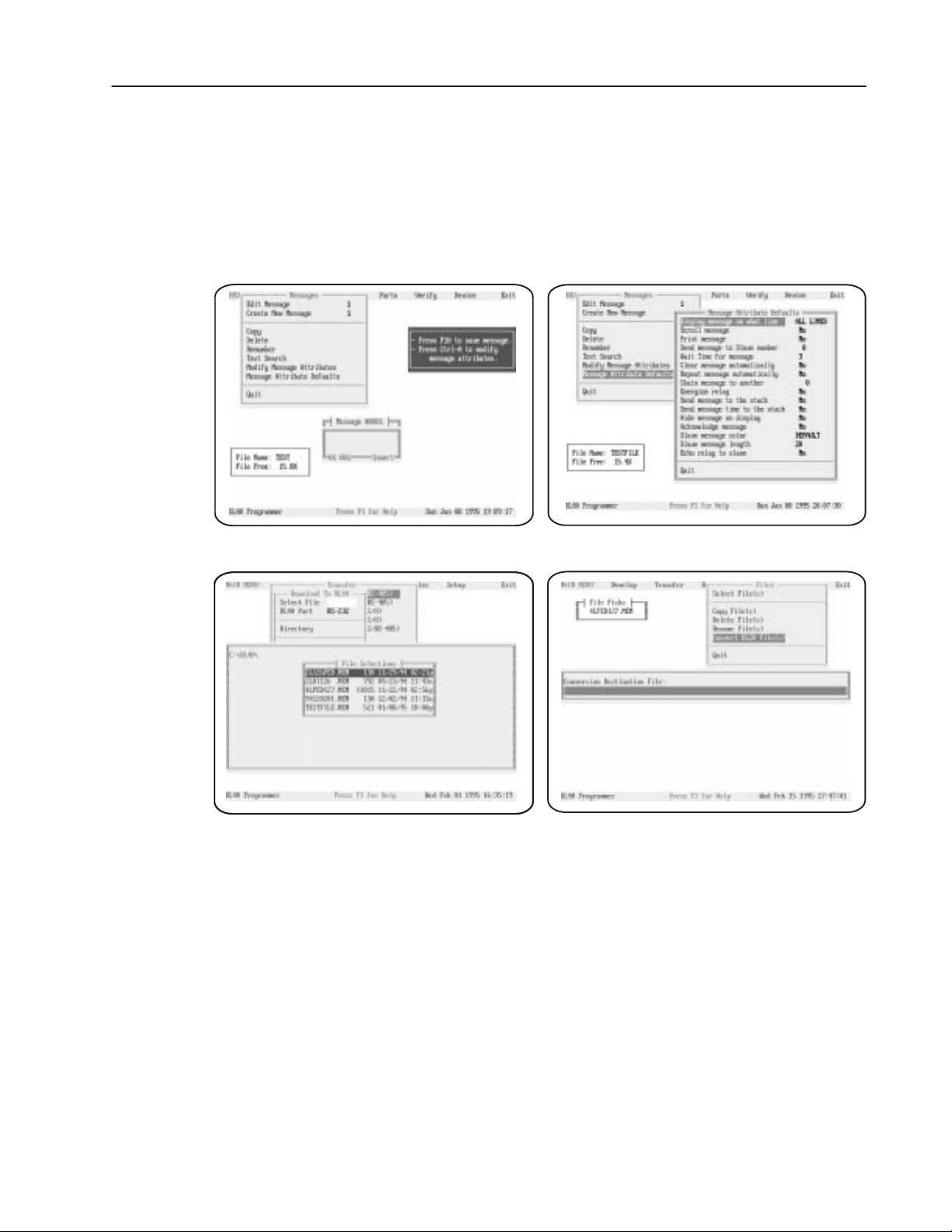
Overview of the DL40 Plus 1–5
Offline Programming Software
Create and edit application files using the Offline Programming
Software (Catalog No. 2706-LSW) on a personal computer. With
interactive menus you can quickly create messages, set message
attributes, and download messages to one or more DL40 Plus
displays.
Create Message editing screen Set Message Attributes window
Download Message Files screen
Convert DL20 files for use with a DL40 Plus
The offline programming cable (Catalog No. 2706-NC13) provides a
direct connection between a personal computer running the Offline
Programming Software and a DL40 Plus. This 3-meter cable has a
9-pin, D-shell connector on each end.
Publication 2706-6.1
Page 16
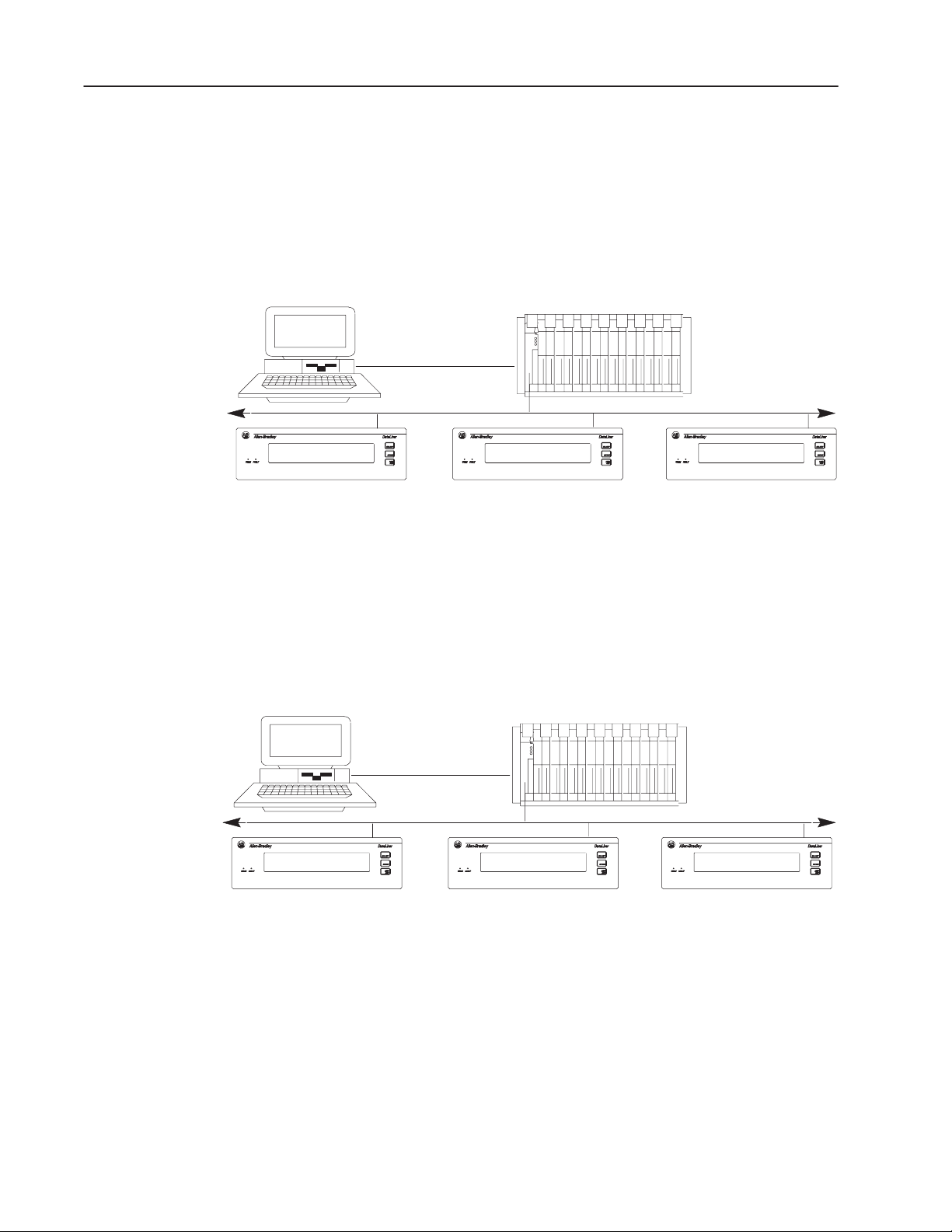
Overview of the DL40 Plus 1–6
PLC-5 Remote I/O PassThrough Via DH+
PLC-5 Remote I/O PassThrough lets you upload and download
message files between a computer and a DL40 Plus connected by
Remote I/O to a PLC on the DH+ link. Separate wiring from the
computer to the DL40 Plus is not required. For a list of supported
controllers, see page 1–14.
Computer
DH+ Network
Remote I/O LinkRemote I/O Link
DL40 Plus
Computer
DL40 Plus
DL40 Plus DL40 Plus
PLC-5E Remote I/O PassThrough Via Ethernet
PLC-5E Remote I/O PassThrough lets you upload and download
message files between a computer and a DL40 Plus connected by
Remote I/O to a PLC on the Ethernet link. Separate wiring from the
computer to the DL40 Plus is not required. For a list of supported
controllers, see page 1–15.
Ethernet Network
Remote I/O LinkRemote I/O Link
DL40 Plus DL40 Plus
Publication 2706-6.1
Page 17
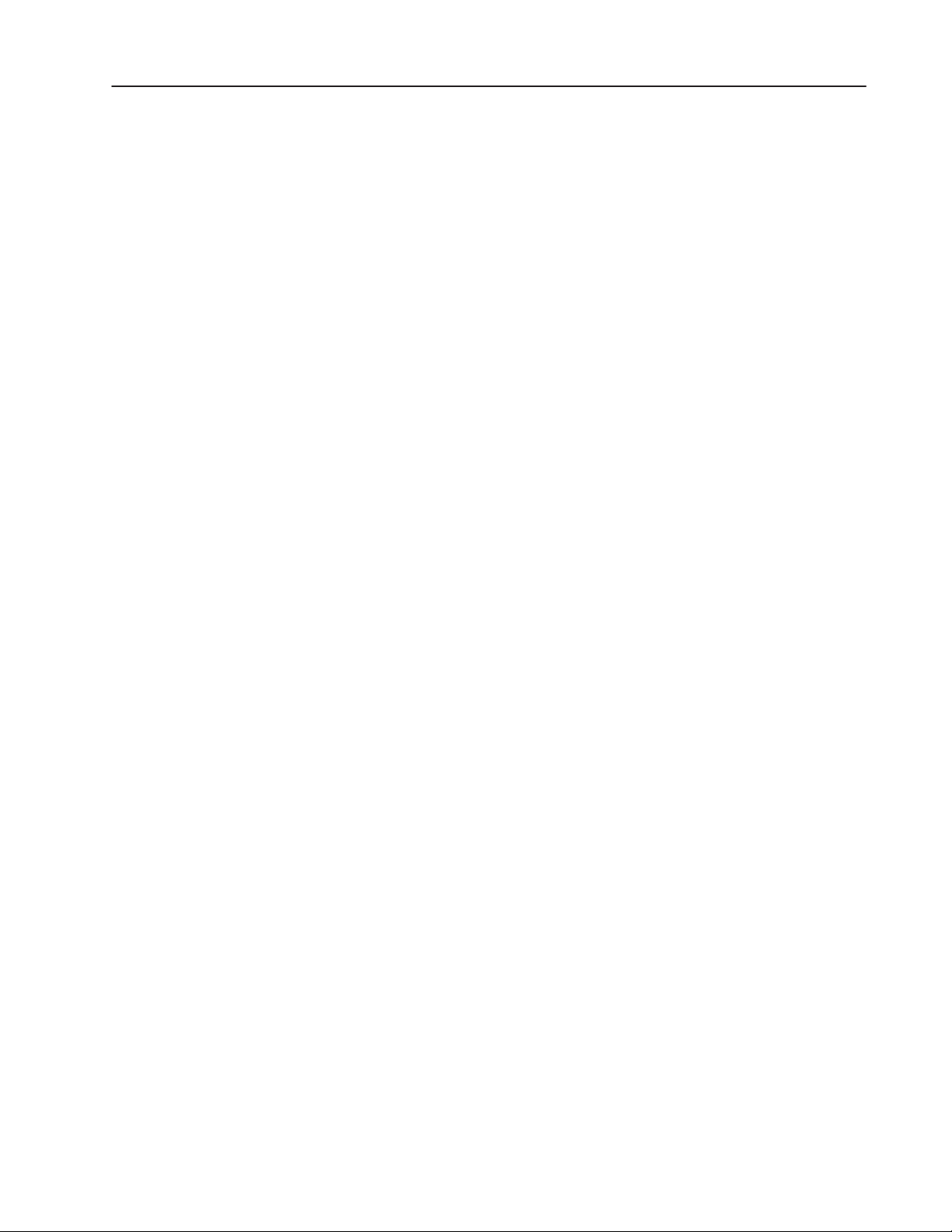
Overview of the DL40 Plus 1–7
International and Cyrillic Character Sets
The local language character sets let you create and display messages
in other languages such as French, German, Italian, and Spanish with
the Offline Programming Software with:
• English (default)
• International character set ISO 8859–1
• Cyrillic (Russian)
English characters are also available with both the International and
Cyrillic character sets.
Onboard Editor
With the Onboard Editor you can create or edit messages, select
message attributes, and set options and variable formats using a
standard IBM PC keyboard. The Keyboard port is located on the rear
panel of the DL40 Plus.
Send ASCII Data to a PLC via Remote I/O Link
Using Remote I/O communications, you can send ASCII data to a
PLC. Attach an IBM compatible keyboard to the DL40 Plus and you
can enter part numbers, badge numbers, passwords, and similar
information as required. The DL40 Plus processes and displays the
information, and then sends it to the controller.
You can establish similar communications over an RS-232 or
RS-485 link.
Communicate with any Programmable Controller
(Parallel Port Version)
The DL40 Plus accepts information from any programmable
controller over a total of 20 input lines (16 data and 4 strobe lines).
Parallel Port versions of the DL40 Plus have an isolated 12 VDC
supply output that can be used to power outputs that pull data and
strobe lines high.
Backup Operations
Archive DL40 Plus application files in the Offline Programming
Software (Catalog No. 2706-LSW) by uploading or downloading
files between a computer and DL40 Plus displays.
Publication 2706-6.1
Page 18
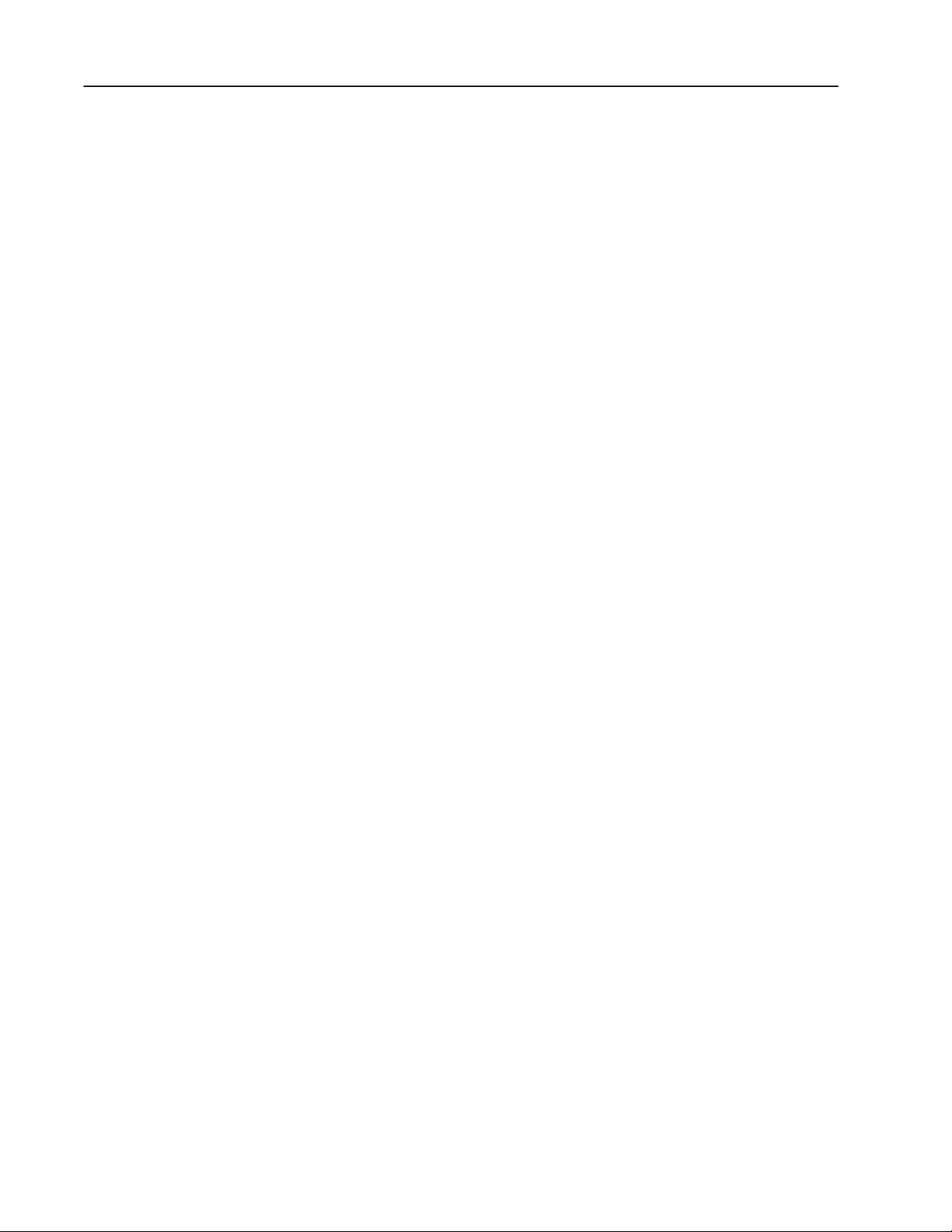
Overview of the DL40 Plus 1–8
Historical Events Stack
The Historical Events Stack records the occurrence and sequence of
some or all messages and logs variable data values that have been
triggered and/or displayed. The 16K bytes of stack memory holds
about 1,000 events. You can view information in chronological order
or by frequency of occurrence, or print the record.
Clock Operations
A real-time battery-backed clock keeps accurate time even when
power is removed from the unit. The DL40 Plus can display the
current time and/or date in either AM/PM or 24-hour military
format.
Note: The date function is year 2000 compliant.
Date and time information can be displayed as part of any triggered
message, and passed on to a PLC. You can also date- or time-stamp
events as they are recorded in the Historical Events Stack.
Set the DL40 Plus internal clock using the front panel menus, a
keyboard connected to the Onboard Editor, a PLC, or the Offline
Programming Software.
RS-232 and RS-485 Ports
The DL40 Plus has both an RS-232 and RS-485 port.
Use the RS-232 port to:
• upload or download message files from a computer
• trigger messages via Open protocol (ASCII triggering)
• send messages to a single slave message display
• print messages and/or the contents of the Historical Event Stack
Use the RS-485 port to:
• multi-drop upload or download message files from a computer
• trigger messages via Open protocol (ASCII triggering)
• send messages to one or more slave message displays
• input ASCII data via bar code
Publication 2706-6.1
Page 19
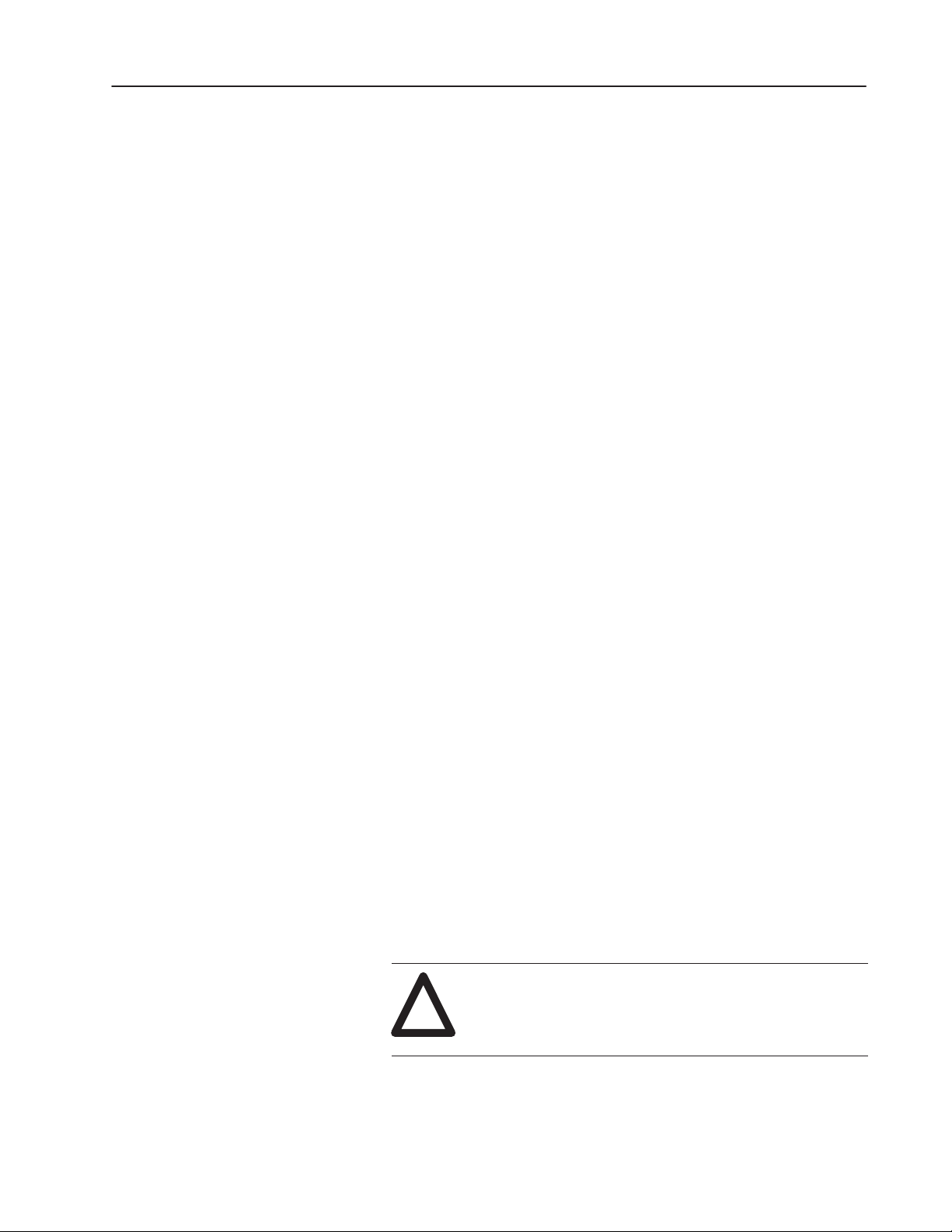
Overview of the DL40 Plus 1–9
Keyboard Port
Use the Keyboard port on the DL40 Plus to:
• edit options, messages, communication port settings
• input ASCII data to a host controller, PLC, or computer
• trigger messages using Open protocol (ASCII triggering)
Debug Mode (Parallel Port Version)
Use Debug mode to display the binary status (1 or 0 value) of the
data lines and the state of the strobe lines. This mode is useful for
checking the output of a programmable controller.
Auxiliary Devices
Connect a variety of useful auxiliary devices to the DL40 Plus
display.
Slave Displays
Address up to 126 DL40 Plus or DL50 slave displays over an
RS-485 network at distances up to 4,000 feet (1200 m) from the
originating DL40 Plus. You can also control the annunciation relay
on remote DL40 Plus or DL50 Series slave displays. By assigning a
specific address to each slave display, you can control which slaves
receive and display a given message.
Printers
Connect a serial printer to print the Historical Events Stack or a
listing of the internal application file. The time and date a message
was triggered can be included on the stack printout. You can also set
message attributes such as sending triggered messages to a printer
through the RS-232 port.
Alarms
The alarm relay activates or deactivates an external remote alarm or
warning light. Individual message attributes can be set to energize or
de-energize the alarm relay contacts on DL40 Plus or slave displays.
ATTENTION: Use the DL40 Plus alarm relay for
annunciation purposes only. Do not use the alarm relay
!
for control applications.
Publication 2706-6.1
Page 20
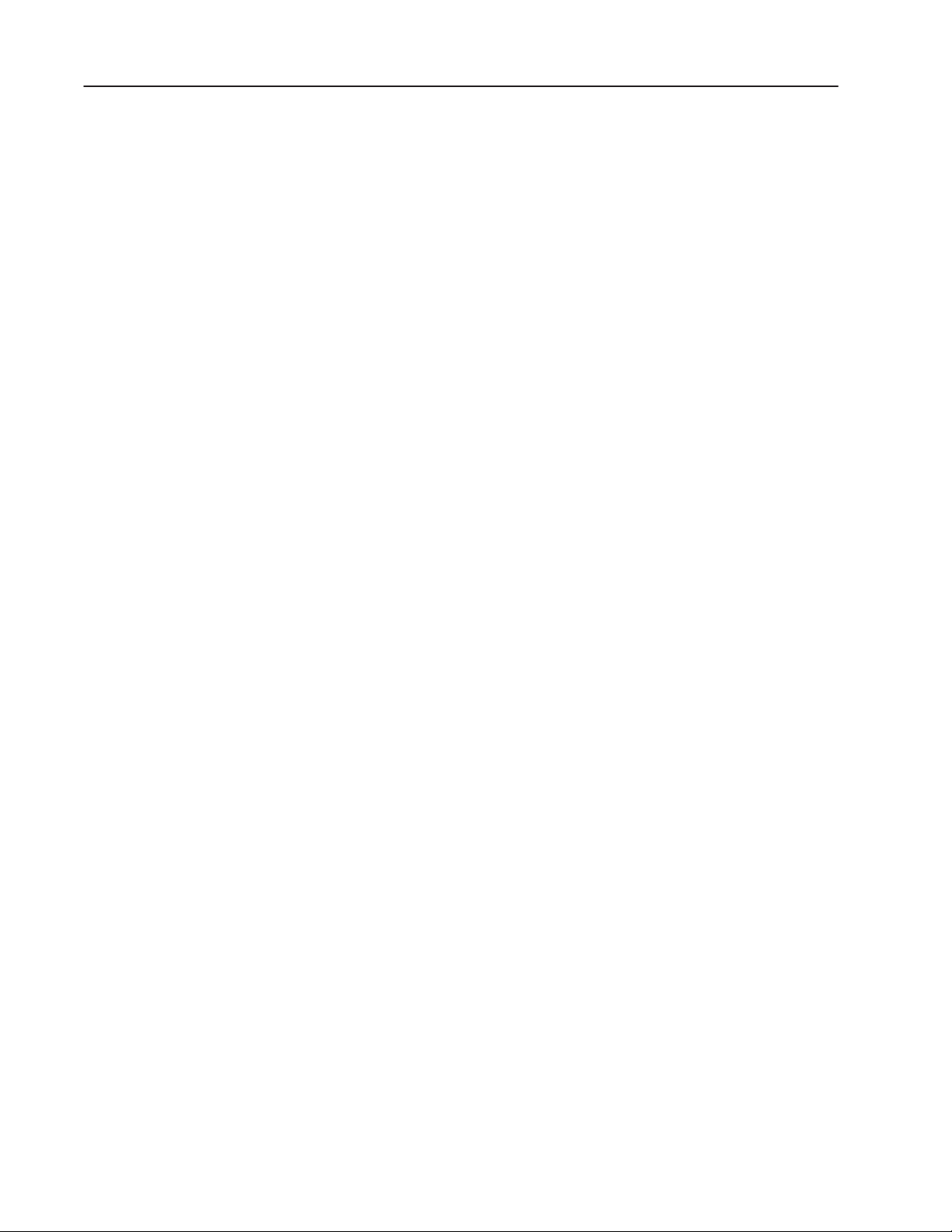
Overview of the DL40 Plus 1–10
Background Messages
Specify a background message that will display whenever the DL40
Plus has no other triggered messages in the queue.
Hidden Messages
Hidden messages do not appear on the DL40 Plus display or have
any affect on what is being displayed. Hidden messages can be sent
to a slave display, printed, or stored on the Historical Events Stack.
Embedded Variables
Messages can contain variable data. Variable values are received
when the message is triggered. Incoming variable data can be binary,
BCD (binary coded decimal), and/or ASCII. You can also embed
time and date information in a message from the battery-backed
real-time clock of the DL40 Plus.
Data Mode Selection
When using the DL40 Plus with Remote I/O or parallel input for
communication, you can select two data modes:
• Binary
• Binary Coded Decimal (BCD) either signed or unsigned
Within any application, triggers and variable data can be in either
form. For example, message triggers can be in a binary format, while
variable data can be BCD.
Note: When using serial RS-232 or RS-485 communications, all
data is in ASCII character format.
Message Chaining
Chain messages together for display in sequence. Only the first
message in the chain is triggered from the host controller. Then each
message in the chain can trigger the next until the complete sequence
has run.
Publication 2706-6.1
Page 21
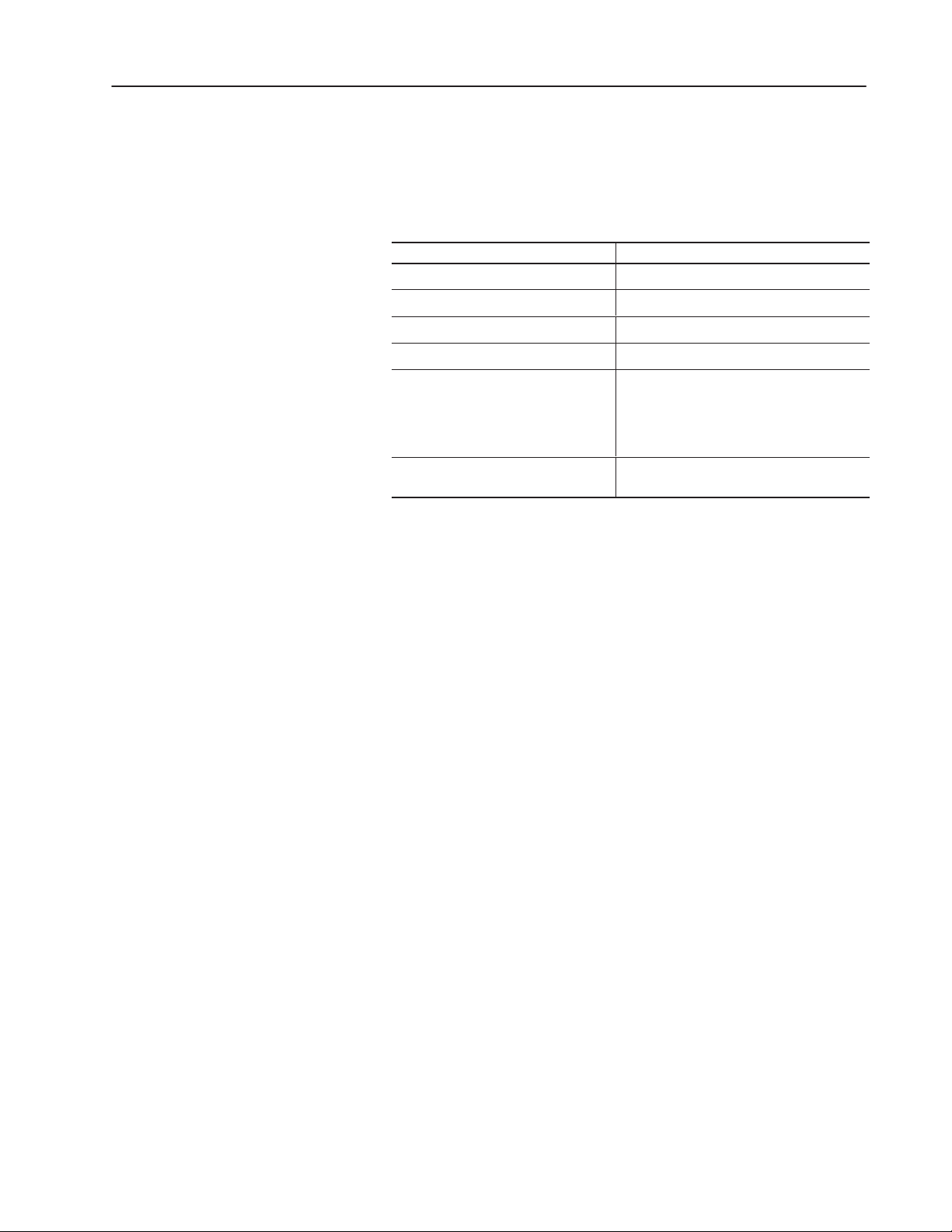
Overview of the DL40 Plus 1–11
Adjustable Parameters for Serial Communications
With the DL40 Plus, you can configure RS-232 or RS-485 port
parameters as needed for compatibility with PLCs/SLCs, printers,
slave displays, or control computers.
Serial Communication Parameters Settings
Baud Rate 300, 1200, 2400, 4800, 9600, 19200
Parity Odd, Even, No Parity
Handshake Software, Hardware, None
Data Bits per Character 7 or 8
0 to 255
Null Count
Page With
Allows you send a string of nulls to the printer
between characters. Useful with slow printers
that drop characters because they can’t keep
up with normal DL40 Plus output.
20 –132 characters
Useful for narrow width printer devices.
Operating Modes
The DL40 Plus has a number of operating modes. Each mode
provides tools to perform a different set of functions. The following
sections provide a brief overview of the operating modes.
Run Mode
Run mode is the normal operating mode for the DL40 Plus. In Run
mode, messages are triggered for display on the DL40 Plus and slave
message displays (if desired).
The Remote I/O version of the DL40 Plus comes up in Run mode
after a reset. The Parallel port version also comes up in Run mode,
except when the Run Mode/Debug DIP switch is set to Debug on the
DL40 Plus.
The Remote I/O version of the DL40 Plus has 4 Run modes.
• Message/Variable/Slave Mode triggers a message with 1 to 40
variables, depending on rack size, trigger method, and variable
type. This mode allows you to override the slave address
attribute.
• Message/Variable Mode is similar to the Message/Variable/Slave
mode but you cannot override the slave address attribute.
• Message List Mode triggers a message list of up to 20 messages
in round robin order.
• Bit Trigger Mode triggers a priority message and up to 496
messages in priority and/or round robin order.
Publication 2706-6.1
Page 22
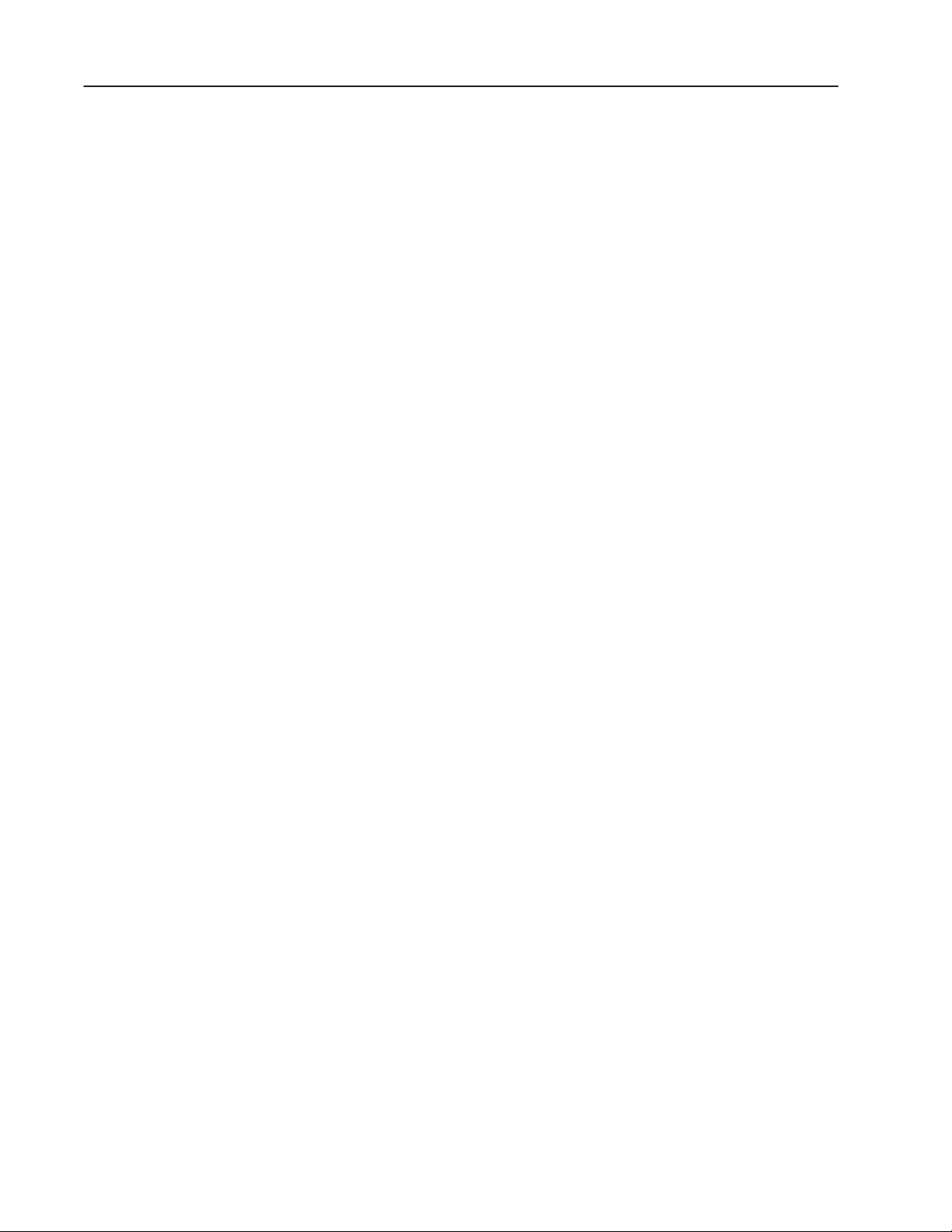
Overview of the DL40 Plus 1–12
The Parallel port version of the DL40 Plus has 2 Run modes.
• Message/Variable/Slave Mode triggers a message with 1 to 40
variables, depending on trigger method, and variable type.
• Message List Mode triggers a message list of up to 20 messages
in round robin order.
To select Run mode, use the Onboard Editor or the Offline
Programming Software.
For more details on the various run modes, see Chapter 5, Online
Operating Modes.
Serial Triggering (RS–232/RS–485)
Both the Remote I/O and the Parallel port versions of the DL40 Plus
support serial triggering. The RS-232, RS-485, or Keyboard port
can control message triggering and variable data communications.
Serial triggering uses Open protocol, which communicates using
ASCII characters in a serial data stream. For detailed protocol
specifications, refer to Chapter 6, Serial Port Communications.
Open protocol is available in the following run modes:
• Message/variable/slave mode
• Message/variable
• Message list
Offline Modes
The DL40 Plus offers the following offline operating modes:
• Help mode
• Historical Recall mode
• Remote Program mode (for Offline Programming Software)
• RS-232/RS-485 Port Configuration mode
• Clock mode
• Print mode
• Debug mode (on Parallel port versions only)
Publication 2706-6.1
Page 23
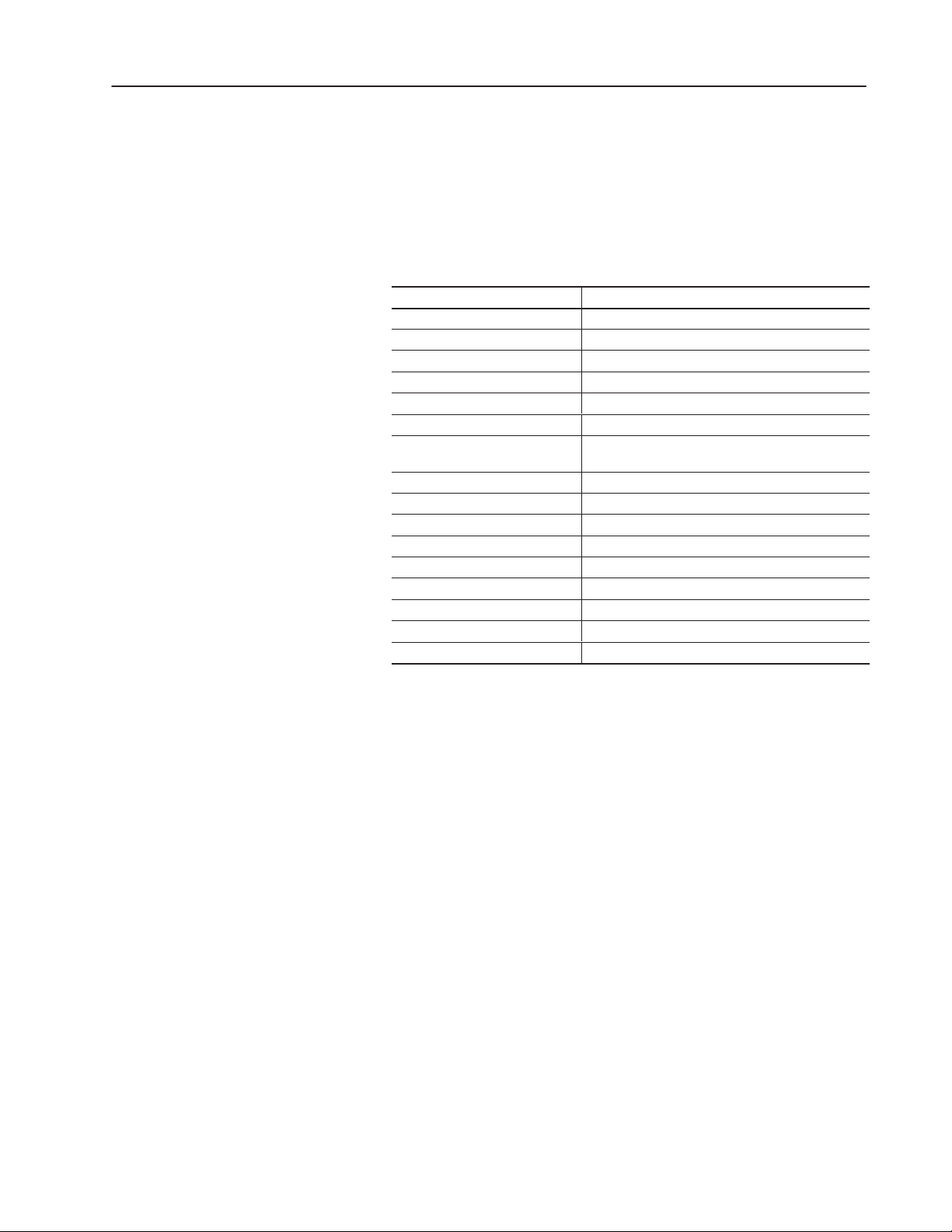
Overview of the DL40 Plus 1–13
Special Messages
Special messages let you monitor and control certain functions of the
DL40 Plus without leaving Run Mode. Special messages normally
occupy message numbers 901 through 916. You can move special
messages to message numbers 1 to 16, or disable them with the
Offline Programming Software or Onboard Editor. For a complete
description of special messages see Chapter 3, Using Special
Messages.
Message Number Content
901 (or 01) Terminate Message – Clear Display
902 (or 02) Clear Queue
903 (or 03) Terminate Message – Clear Display and Queue
904 (or 04) Reset Unit
905 (or 05) Test Display
906 (or 06) Print Historical Events Stack – Chronological Order
907 (or 07)
908 (or 08) View Historical Events Stack
909 (or 09) Clear Historical Events Stack
910 (or 10) Set Interactive Clock
911 (or 11) Set Clock with Variable Data
912 (or 12)
913 (or 13)
914 (or 14) View Display Parameters
915 (or 15) Stop Special Messages/Resume Run Mode
916 (or 16) Set Display Intensity
➀
Remote I/O versions only
Print Historical Events Stack – Frequency of
Occurrence
Send Time to PLC
Send Date to PLC
➀
➀
Publication 2706-6.1
Page 24
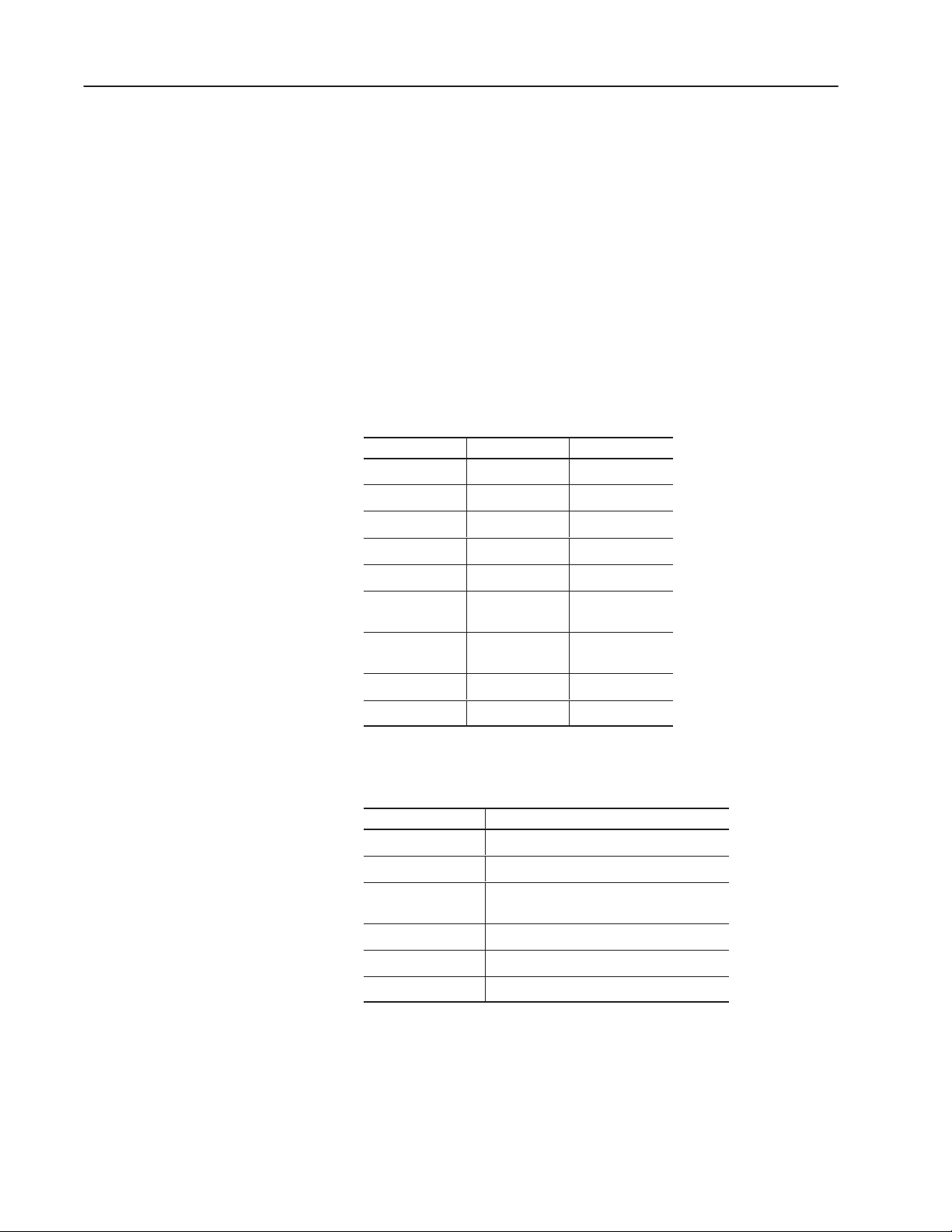
Overview of the DL40 Plus 1–14
Controller Support for Remote I/O
The following PLCs and SLCs support Remote I/O communications
with the DL40 Plus.
• PLC-5/11, 5/15
➀
, 5/20, 5/25, 5/30, 5/40, 5/60, 5/80, 5/250
• PLC-2, PLC-5/10, 5/12 with Catalog Number 1771-SN Scanner
• SLC-5/02, 5/03, 5/04 with Catalog Number 1747-SN Scanner
➀
If you are using a PLC-5/15 with partial rack addressing and block transfers, you must use Series
B, Rev. J or later.
➁
Block Transfer requires a Series B or later Scanner.
➁
PassThrough Support over a DH+ Link
The following tables list the Allen-Bradley PLCs that support
PassThrough file transfers with the DL40 Plus over a DH+ link.
PLC Types Series Revision
PLC-5/11 All All
PLC-5/15 B N or later
PLC 5/20 All All
PLC 5/25 A J or later
PLC 5/30 A B or later
PLC 5/40
PLC 5/60
PLC 5/80 All All
PLC 5/250 All All
A
B
A
B
E or later
B or later
The table below lists the computer interface boards for PassThrough
file transfers.
Catalog No. Description
1784-KT
1784-KTX
1784-KL
1784-KT2 Interface module for IBM PS2
1770-KF2 Serial to DH+ interface module
1784-PCMK PCMCIA interface board
1
/2-slot interface board
1
/2-slot interface board
Interface board for Allen-Bradley 1784-T45
or -T47
Publication 2706-6.1
Page 25
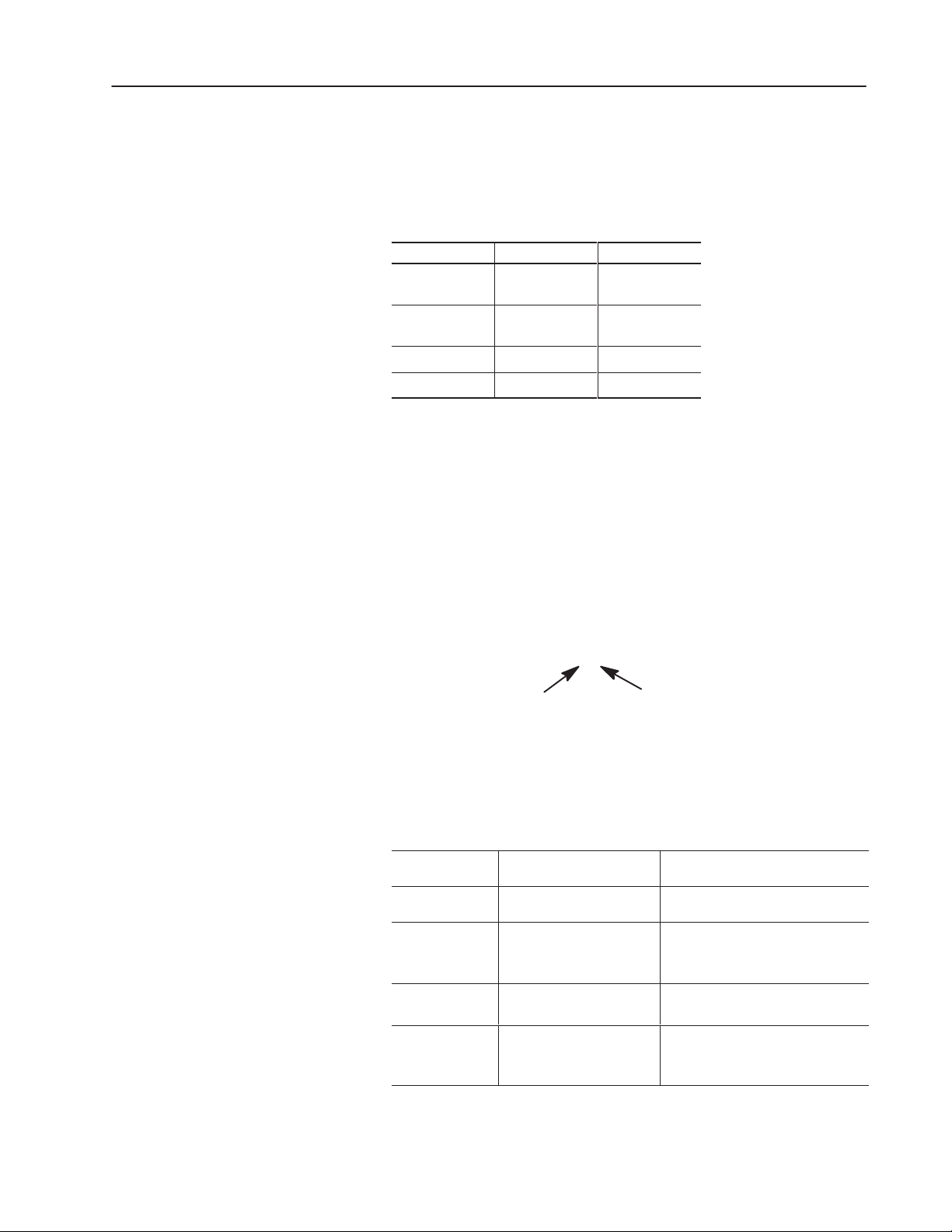
Overview of the DL40 Plus 1–15
PassThrough Support over an Ethernet Link
The following table lists the Allen-Bradley PLCs that support
PassThrough file transfers with the DL40 Plus message display over
an Ethernet link as of this printing.
PLC Types Series Revision
PLC 5/40E
PLC 5/60E
PLC 5/80E All All
PLC 5/250 All All
A
B
A
B
E or later
B or later
Use one of the Allen-Bradley Ethernet computer interface boards (or
its equivalent) for PassThrough file transfers.
• Catalog Number 6628-A5: Ethernet adapter module for IBM PC
compatible computers
• Catalog Number 6628-A7: Ethernet adapter module for IBM
MicroChannel bus compatible computers
Available Catalog Numbers
DL40 Plus displays are available with 128K bytes of memory in
either 2- or 4-line versions with two communication options.
2706–LV2R
Display Type:
2 – Two–line
4 – Four–line
The table below shows the standard catalog numbers for the DL40
Plus and how they equate to previous versions of the DL40 displays.
DL40 Plus
Catalog Number
2706–LV2P Two–line display, AC supply
2706–LV4P Four–line display, AC supply
2706–LV2R Two–line display, AC supply
2706–LV4R Four–line display, AC supply
Description
with parallel port
with parallel port
with remote I/O
with remote I/O
Communication Options:
R – RIO
P – Parallel Port
S – Slave
Equivalent Catalog Numbers for
Previous Versions of the DL40
2706–E23J16, 2706–E23C16
2706–E23J32, 2706–E23C32
2706–E43J32, 2706–E43C32
2706–E43J64, 2706–E43C64
2706–E43J128, 2706–E43C128
2706–E23J16B1, E23C16B1
2706–E23J32B1, 2706–E23C32B1
2706–E43J32B1, 2706–E43C32B1
2706–E43J64B1, 2706–E43C64B1
2706–E43J128B1, 2706–E43C128B1
Publication 2706-6.1
Page 26
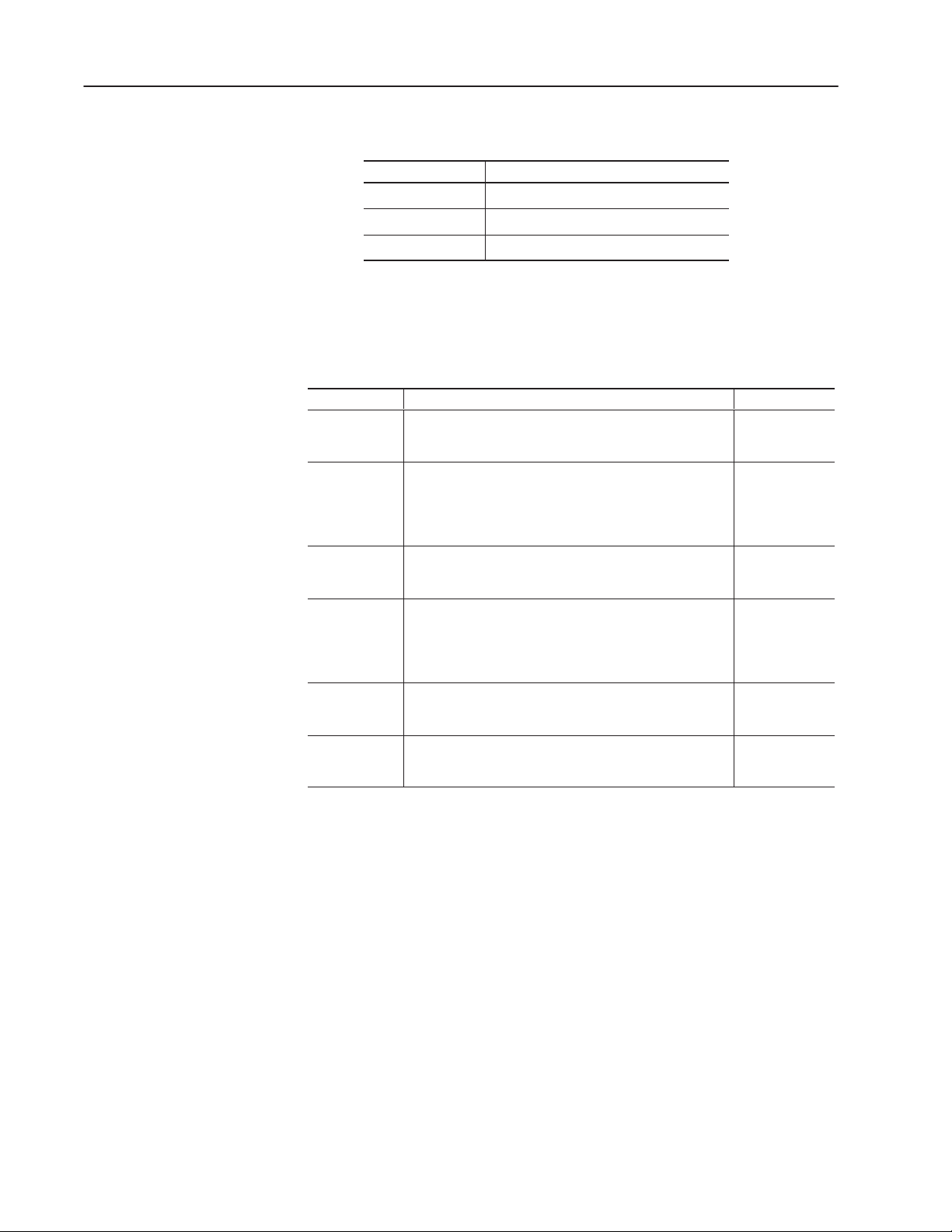
Overview of the DL40 Plus 1–16
Compatible Keyboards
Options and Accessories
The following keyboards are compatible with the DL40 Plus.
Catalog No. Description
6189-KBD1 Industrial Keyboard
6189-KBE1 Industrial Spill-Proof Keyboard
6186-KBM1 Industrial Panel Mount Membrane Keyboard
Note: When used with the DL40 Plus, the Num Lock and Caps Lock
indicators will not illuminate.
Options and accessories for the DL40 Plus are listed below.
Item Description Catalog No.
Offline
Programming
Software
Communication
Cables
120 Volt
Parallel Input
Converter
NEMA
Enclosure
Keyboard Front
Panel Access
Kit
RS-232 Front
Panel Access
Kit
DOS based software to configure the DL40 Plus (Four 3 1/2
inch diskettes).
For connecting the DL40 Plus to a range of PCs and
converters. The 2706–NC13 cable is recommended for
programming from a personal computer.
See Appendix C for detailed information on cables.
Converter to connect 120 VAC input voltages to parallel input
port (2 required for each DL40 Plus)
NEMA Type 12/13 enclosure complete with mounting holes
and cutout for one DL40 Plus display. Access door is
gasketed.
Enclosure for two-line DL40 Plus
Enclosure for four-line DL40 Plus
Panel mount 8-pin DIN keyboard connecter, NEMA 4 panel
access cover, keyboard extension cable
Panel mount 9-pin D shell connector, NEMA 4 panel access
cover, DL40 Plus RS-232 extension cable
2706-LSW
2706-NC12
2706-NC13
2706-NC14
2706-NC15
2706-NG2
2706-NE1
2706-NE2
2706-NKAK1
2706-NDAK2
Repair Parts
Publication 2706-6.1
The following repair parts are available for the DL40 Plus.
• 2–line front panel assembly, Allen–Bradley part number
W7715680001.
• 4–line front panel assembly, Allen–Bradley part number
W7715680002.
• Battery replacement for the real-time clock, Allen-Bradley
Catalog No. 2711-NB4.
These repair parts are available to replace the front panel faceplate
and graphic overlay assembly or real-time clock battery.
Note: A qualified service technician is required to install these
repair parts.
Page 27
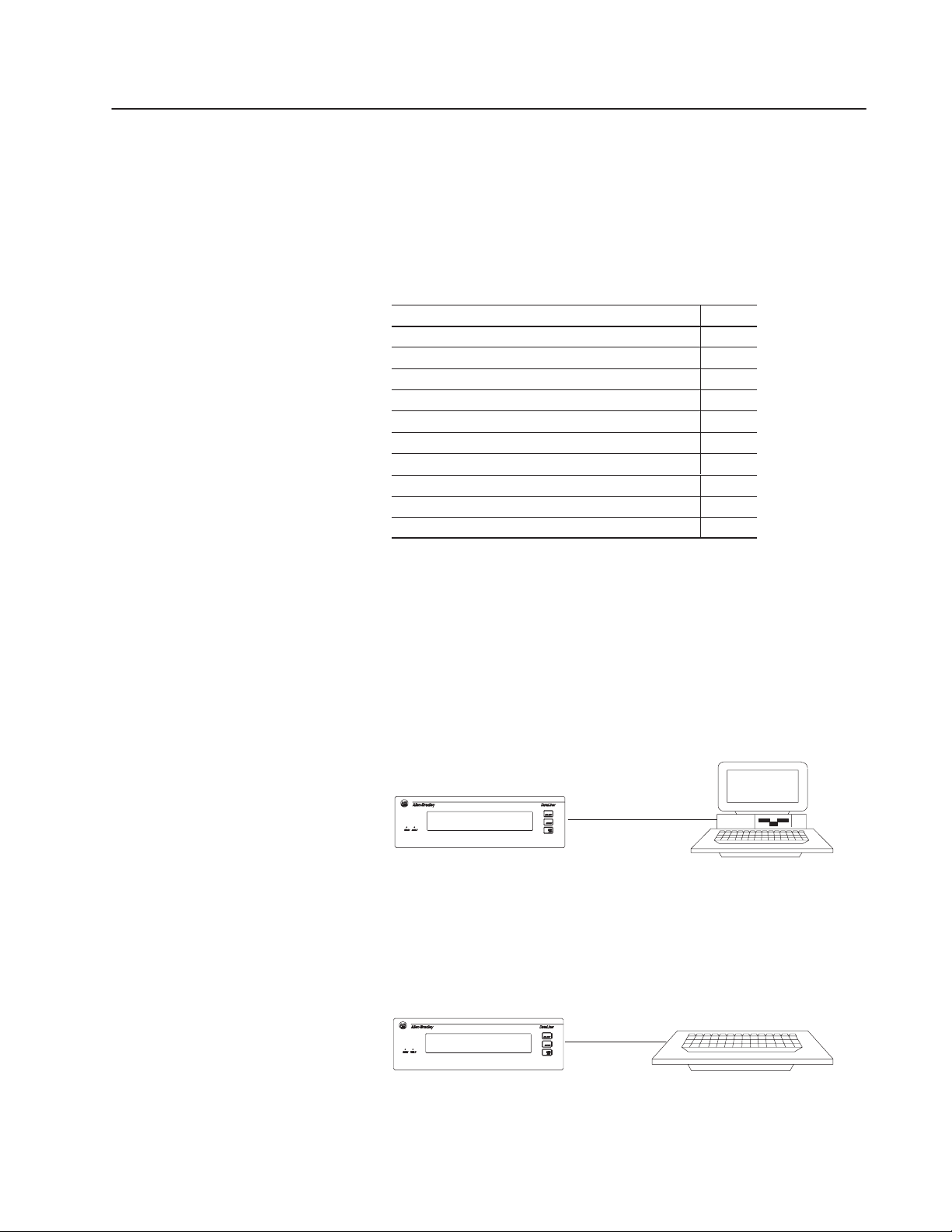
Using the Onboard Editor to Create
Messages
Chapter Objectives
Programming Options
This chapter shows how to use the Onboard Editor to manage
messages (and message attributes) for the DL40 Plus.
Section Page
Programming Options 2–1
Entering the Onboard Editor 2–2
Exiting the Onboard Editor 2–2
Creating or Editing Messages 2–4
Keyboard Functions 2–5
Inserting Variables in Messages 2–6
Testing Messages 2–9
Message Attributes 2–9
Onboard Editor Options 2–15
Message Queue 2–19
The DL40 Plus supports two methods for managing message files
(messages and the attributes that control the display).
Offline Programmer
To use the programmer you connect a personal computer to the
DL40 Plus. See publication 2706-6.2 for details on how to use the
Offline Programming Software.
Offline Programmer
Computer
DL40 Plus
RS–232
2706–NC13 Cable
Onboard Editor
Use the Onboard Editor with an optional keyboard and front panel
push buttons.
Onboard Editor
DL40 Plus
PC Keyboard
Page 28
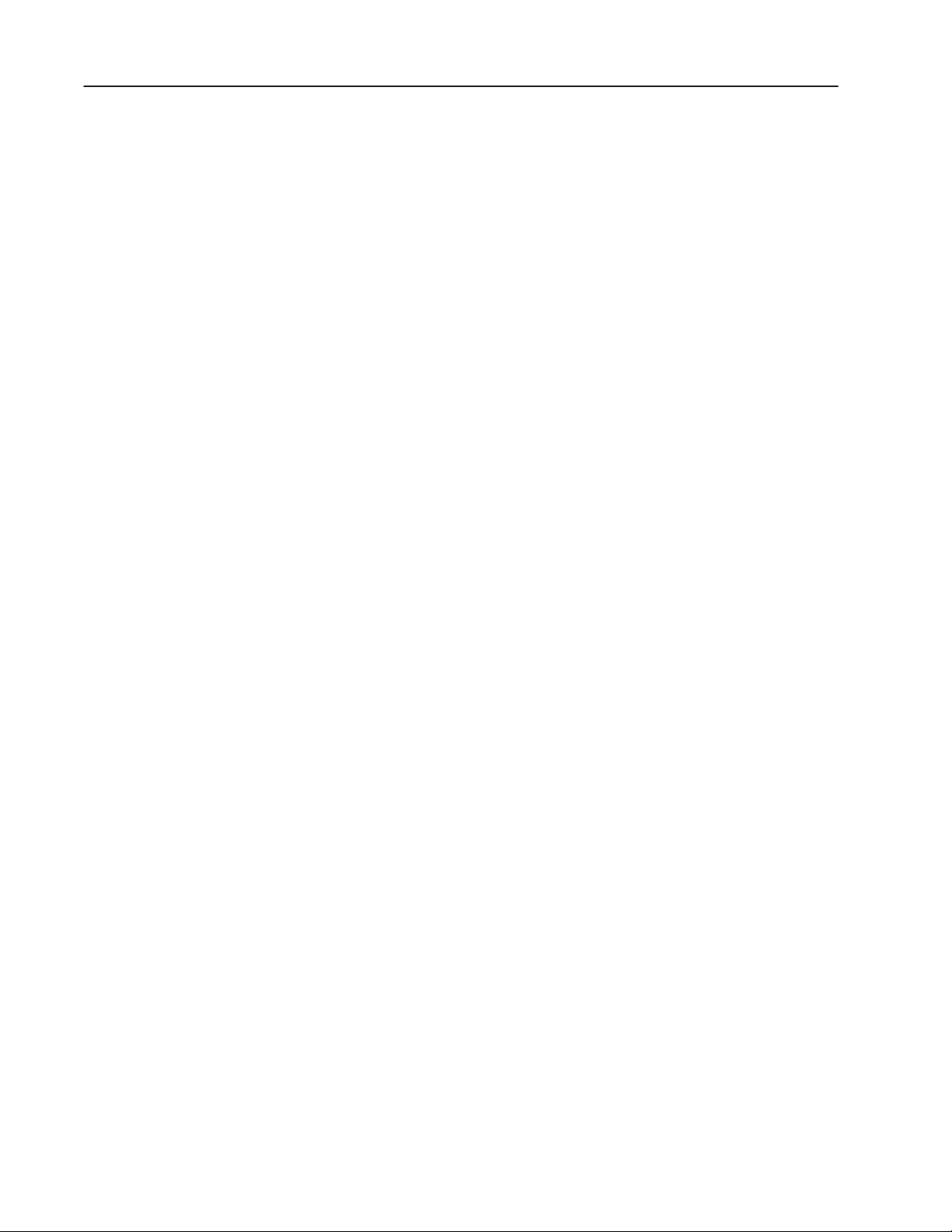
Using the Onboard Editor to Create Messages 2–2
Entering the Onboard Editor
Exiting the Onboard Editor
You must enter the Onboard Editor from Run mode or Help mode.
Press
[CTRL] [E] to enter the Onboard Editor.
Use the menu tree on the next page as a guide to onboard editing.
• Press [Y][↵ ] to access a function.
• Press [N][↵ ] to go to the next function.
• Press [Space Bar] to select or toggle through options with
multiple choices.
• After toggling through all the functions in a level, entering [N][↵ ]
returns you to the first function on that level.
Pressing
the Onboard Editor at any time by pressing
four times depending on the current level of the editor.
A complete list of Onboard Editor commands is listed on the inside
back cover of this manual.
Exit the Onboard Editor in one of two ways:
[ESC] returns you to the previous menu level. You can exit
[ESC] one, two, three, or
• To exit and save your work, press [F10], then press [ESC] three
times to return to Run mode.
• To exit without saving any changes, press [ESC], answer [Y][↵ ] to
the confirmation request, then press
will not be asked to confirm your decision if you have not made
any to the message.
[ESC] three more times. You
Publication 2706-6.1
Page 29
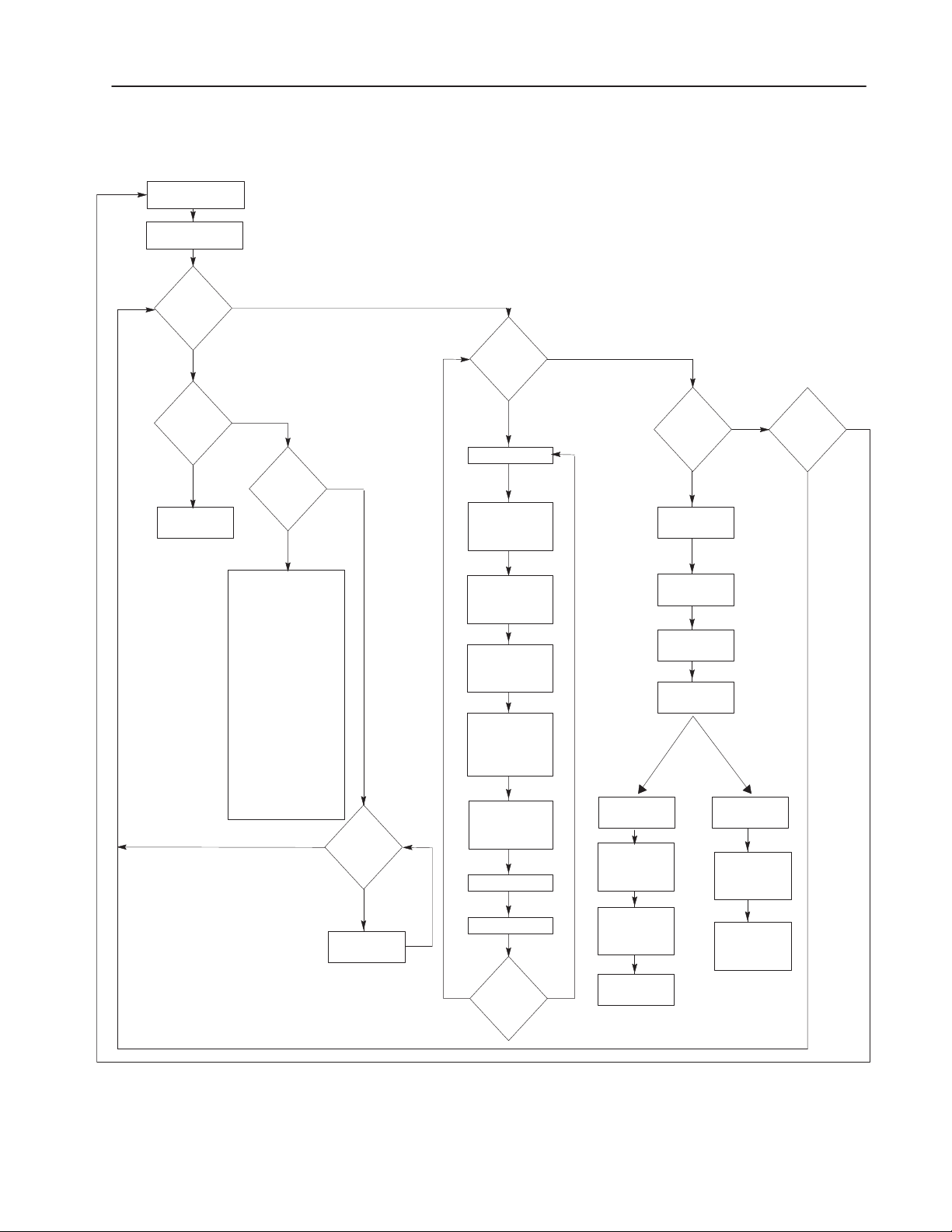
Using the Onboard Editor to Create Messages 2–3
Onboard Editor Menu
RUN MODE
[CTRL][E]
Messages?
Yes
Edit
Messages?
Yes
Message
Number
No
No
Message
Attribute
Defaults?
Yes
Display Line
Scroll Message
Print Message
Send Msg to Slave
Wait Time for Msg
Autoclear
Autorepeat
Chain Message
Energize Relay
Send Msg to Stack
Send Time to Stack
Hide Message
Acknowledge Msg
Slave Color
Slave Length
Slave Relay
No
No
Delete
Messages?
Yes
Message
Number
The following diagram provides an overview of the Onboard
Editor’s menu structure.
No
No
Parallel
Port Units
Use
High True
Logic
Using
AC/DC
Converter
Data
Hold Time
Triggering
Port Setup?
Triggering
Port Setup
Message
Format
Variable
Format
[Ctrl] [W]
Format
No
Remote I/O
Units
Bit Trigger
Priority
Size
Always
Send
Clock Data
Return to
Run Mode?
NoYes
Options?
Yes
Run Mode
Newest
Message
on Line 1
Autorun
Message
Number
Background
Message
Number
Special
Message
Start
Number
Message
Queueing
Enable
Time Format
Language Set
Yes
Exit & Save?
Yes
Publication 2706-6.1
Page 30
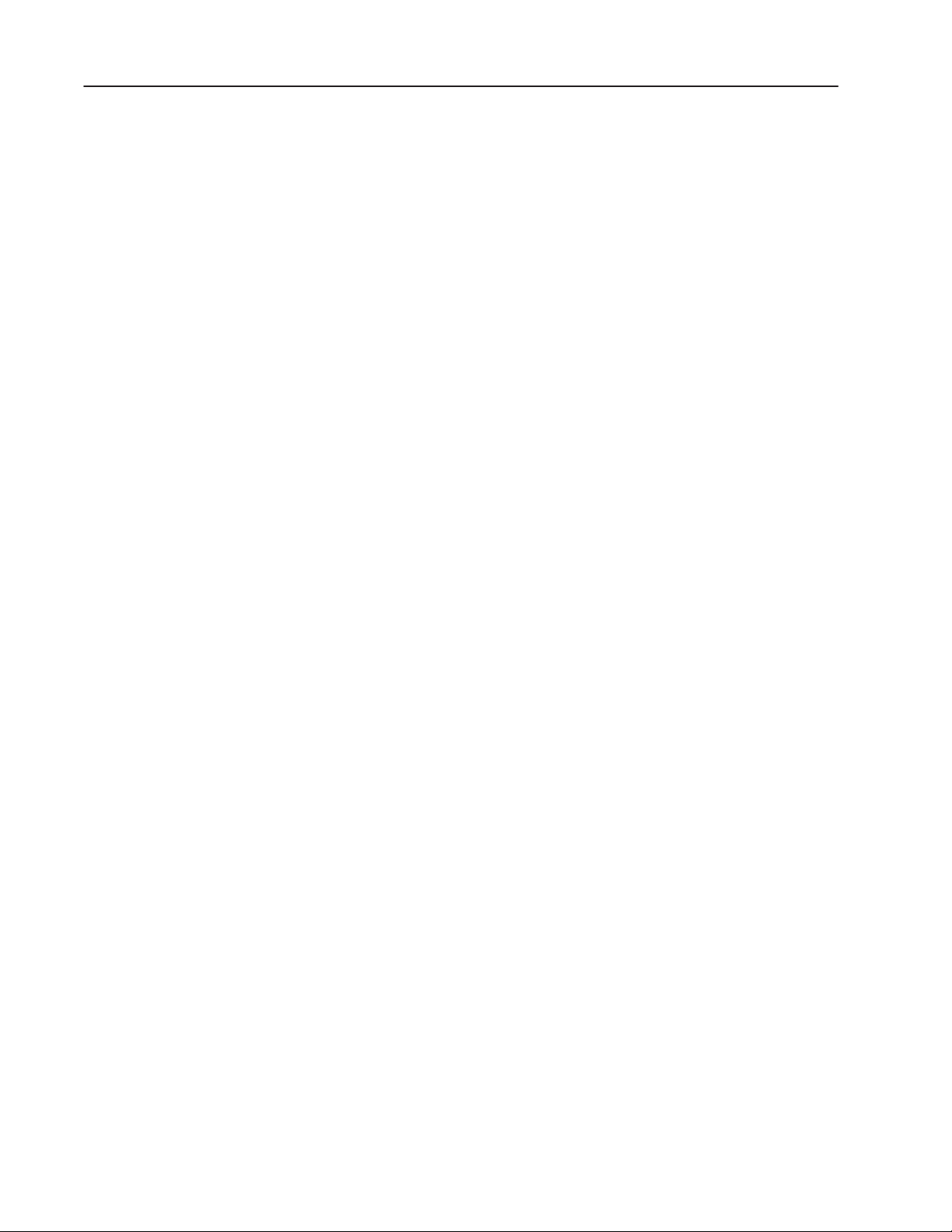
Using the Onboard Editor to Create Messages 2–4
Creating or Editing Messages
Enter the MESSAGES function [Y][↵ ]. Enter the EDIT MESSAGES
function
[Y][↵ ]. Respond to the EDIT MSG prompt with a new
message number to create a message or an existing message number
to edit a message.
Note: FILE FREE gives you the number of kilobytes remaining in
user Memory.
If there is no memory left, the DL40 Plus will display:
MESSAGE FILE IS FULL
PRESS ANY KEY
If your message exceeds 200 characters (including spaces) the DL40
Plus will display:
MAXIMUM LENGTH MSG
PRESS ANY KEY
Note: You must press the [F10] key to save any active message you
are editing.
Publication 2706-6.1
Page 31

Using the Onboard Editor to Create Messages 2–5
Keyboard Functions
Messages can consist of:
• ASCII text (including extended ASCII, international, or Cyrillic
characters if you are using the Offline Programming Software)
• variable data
Create and edit messages using the keys below.
Any alphabetic or numeric key Inserts that character at the position of the cursor.
↑ ↓
← →
or
or
Moves the cursor up or down one line at a time
Moves the cursor right or left without changing the underlying text
Moves cursor directly to the beginning or end of the message
Moves cursor exactly 1 display window forward or backward through the
message (except when Scroll attribute is set, moves 1 screen right or left)
Toggles between Insert and Overstrike. In the Insert mode, the DL40 Plus
displays a large blinking cursor. In the Overstrike mode, the DL40 Plus
displays a small blinking cursor. Whenever you enter the Onboard Editor,
you are in Insert mode. If there is a character at the position of the cursor,
the Insert mode inserts a character immediately to the left of the cursor;
Overstrike mode replaces the character at the cursor position with a new
character.
V F W X T Y
plus
Deletes the character to the left of the cursor
Deletes the character at the cursor position
Inserts a return to start a new line
↵
or
Add or modify variables
Lets you set Message Attributes for only the message being created or
edited. Note: The new message attributes will not be used if you press
A
[ESC] or a timeout occurs while in the [CTRL][A] prompt sequence
Start and end marker for blinking characters. Must be used in pairs. The
B
text between the markers will blink on the message display.
Erases message text, but leaves message number intact. You will be
E
asked to confirm this action before it takes effect.
Returns to Messages menu. Note that the Abort Message Edit confirmation
pop-up will appear if you have changed the message in any way. The
pop-up will ask if you want to discard your changes.
Displays and scrolls through a list of editor commands (Help Menu)
Saves message as edited
F10
Publication 2706-6.1
Page 32

Using the Onboard Editor to Create Messages 2–6
Inserting Variables in Messages
You can send variables to the DL40 Plus from a PLC via the Remote
I/O, RS-485, RS-232, or Parallel port. Variables can be sent to
messages only in the Message/Variable/Slave or Message/Variable
Run modes. To insert variables in a message, press the
[CTRL] key in
combination with a letter. Commands to add or modify variables
include:
Command Function
[CTRL][V] Insert a BCD or binary variable
[CTRL][F] Change the formatting parameters of a variable
[CTRL]W] Insert ASCII or BCD variable data
[CTRL][X] Insert request for ASCII input data
[CTRL][T] Insert the system time into a message
[CTRL][Y] Insert the system date into a message
The number of variables you can insert in a message depends on
your hardware and the selected Run mode.
Insert Formatted Variable [CTRL][V]
Use [CTRL][V] to insert a BCD or binary variable in a message.
Specify the variable type.
When you press
Parameter Acceptable values
Variable Size 1 to 7 (including decimal point)
Decimal Point Position
(number of places after the
decimal point)
Suppress Zeroes
(appearing in front of the
first significant digit)
[CTRL][V], you are prompted to enter 3 parameters:
0 to 6 (the maximum value is one less than the
variable size selected above)
Y(es) or N(o)
The variable symbol _ _ __ _ will appear in your message at the
variable’s location.
The difference between a formatted variable entered with
[CTRL][V]
and an unformatted variable entered with [CTRL][W] is the ability to
modify the parameters shown above.
Background messages do not support inserted variable data.
Publication 2706-6.1
Page 33

Using the Onboard Editor to Create Messages 2–7
Change Formatted Variable [CTRL][F]
Use [CTRL][F] to change the formatting parameters of a variable. To
do so, place the cursor under the symbol for the variable you want to
change, then press
[CTRL][F]. You are prompted to modify one or
more of the 3 formatting parameters described below:
Parameter Acceptable values
Variable Size 1 to 7 (including decimal point)
Decimal Point Position
(number of places after the
decimal point)
Suppress Zeroes
(appearing in front of the
first significant digit)
0 to 6 (the maximum value is one less than the
variable size selected above)
Y(es) or N(o)
Insert ASCII or BCD Variable [CTRL][W]
You can send a single word ASCII or BCD variable to insert in a
message. Use
software will insert the symbol for an ASCII or BCD variable (↕).
[CTRL][W] to specify the insertion position. The
BCD data consists of 4 digits per word and ASCII data consists of 2
characters per word.
Variables can be strung together to form compound variables up to
20 ASCII or 40 BCD characters in any combination, not to exceed
10 words.
Publication 2706-6.1
Page 34

Using the Onboard Editor to Create Messages 2–8
Insert Request for ASCII Input Data [CTRL][X]
A data request requires you to enter ASCII Data (8-bit ASCII
character) through the Keyboard port into the displayed message.
• When returning ASCII Input Data via RS-485/RS-232 Port, the
message requesting the data must be triggered via the RS-485
port. This is true for both Parallel Port and Remote I/O units.
Data is automatically entered when you press
[↵ ].
• With Remote I/O units, the ASCII input data is sent via Remote
I/O port to the PLC as part of the Return Message Number
displayed. Data can be returned to your PLC in:
– Message/Variable/Slave Run mode
– Message/Variable Run mode
– Message List Run mode
User requested data is sent to the PLC as part of the I/O scan. Up
to 20 ASCII characters can be sent with Block Transfer. Up to 12
ASCII characters can be sent with Discrete Transfer (depending
on rack size).
The Enter bit is set only after all ASCII data requested has been
inserted in the message. Data is not considered valid until the
Enter bit is set.
Important: If more ASCII data is requested than can be
returned to the PLC, the excess data is lost.
To enter a data request, place the cursor just after the point where
you want to insert the request. Use
[CTRL][X] to specify the insertion
position. The software will insert the symbol for a single byte data
request (↑).
Insert Time Into a Message [CTRL][T]
To enter the time in a message, place the cursor just after the point
where you want the time inserted. Use
insertion position. The software will insert the symbol for a time
variable (HH:MM:SS).
The time variable occupies 8 of the available 20 characters on a
display line.
You can use the time variable in any Run mode.
[CTRL][T] to specify the
Publication 2706-6.1
Page 35

Testing Messages
Using the Onboard Editor to Create Messages 2–9
Insert Date Into a Message [CTRL][Y]
To enter the date in a message, place the cursor after the point where
you want the date to appear, then press
insert the date symbol DAY MON DT (the numerical day of the
month). You can use the date variable only once in a given message.
The date variable occupies 10 of the available 20 characters on a
display line.
Note: We recommend setting message attributes such as Display
Line and Scroll Message before typing in the message. This allows
you to verify the placement of characters as you type them.
Press
[CTRL][R] while editing a message to run the message as it
would be displayed in Run mode except:
[CTRL][Y]. The software will
• Message is not put on Historical Events Stack
• [CTRL][V] and [CTRL][W] variable data is not displayed in a
message. They are represented by asterisks (****)
• [CTRL][X] Data Requests are represented by underscores (_ _ _).
Values for Data Requests can be put into a message for testing
using a keyboard
• Data not returned via Remote I/O or RS-485/RS-232 port
Message Attributes
Message attributes apply to all messages when they are created. You
can modify the message attributes for an individual message by
[CTRL][A] while editing the message. Message attributes you
using
can control from the Onboard Editor are:
• Display Line
• Scroll message
• Print message
• Send to Slave (Address 0 - 127)
• Wait Time
• AutoClear
• AutoRepeat
• Chain to Msg
• Energize relay
• Stack Message
• Send message time to the stack
• Hide message
• Acknowledge message
• Slave color
• Slave length
• Echo relay
Publication 2706-6.1
Page 36

Using the Onboard Editor to Create Messages 2–10
Display Line
This value controls where on the DL40 Plus display the message will
appear. Options are different for 2 and 4 line versions. Use the
spacebar to move through the available choices, then press
[↵ ] when
you see the correct value.
With 2 line units, choose from With 4 line units, choose from
All Lines All Lines
Line 1 Only Line 1 Only
Line 2 Only Line 2 Only
Line 3 Only
Line 4 Only
Scroll Message
This message attribute determines whether the message will scroll
across the DL40 Plus display. You can activate scrolling only if the
Display Line attribute has been set to a single line. Type
activate or
[N][↵] to deactivate.
[Y][↵] to
Print Message
If the Print message attribute is set to Y, then the DL40 Plus will
send any triggered message to a printer via the RS-232 port. The
message is printed only once (even if the Auto repeat attribute is
active) unless the message variable data changes. If new variable
data is received while the message is running, then the message will
be printed more than once. Type
deactivate.
You must configure the RS-232 port for Programmer use.
[Y][↵] to activate or [N][↵] to
Publication 2706-6.1
Page 37

Using the Onboard Editor to Create Messages 2–11
Send to Slave
If you enter a slave address number, the message is sent to the slave
each time it is triggered. However, in Message/Variable/Slave mode,
a slave address sent with the message trigger overrides this attribute.
Important: To send any message to a slave, Port Use for the
RS-232 or RS-485 port must be set to DL Slave.
If the AutoRepeat attribute is active, the message is sent to the slave
each time it repeats. If the message has embedded variables, it is sent
to the slave each time new variable values are received during the
message wait time. Possible values for this field include:
Entry: Which means:
0 Don’t send to slave
1 through 126 Send to the single identified slave address
127 Send to all slaves
Invalid slave numbers are 4, 6, 7, 13, 18, 20, 22, 43, 45, 48–57. The
DL40 Plus will not accept any of these numbers.
Wait Time
This setting means one of two things to the DL40 Plus display.
• If you activated Scroll message, the value here represents the
scrolling rate in tenths of a second. For example, a value of 8
results in the display of the next new character in a message every
0.8 seconds.
• If Scroll message is not active, then the value here represents the
number of seconds a message appears on the message display.
For example, a value of 5 assures that the message will appear on
screen for 5 seconds whenever it runs.
Acceptable values for this field can range from 0 through 31.
Publication 2706-6.1
Page 38

Using the Onboard Editor to Create Messages 2–12
AutoClear
Activating this attribute tells the DL40 Plus to clear the message
from the display after the Wait Time for the message has expired,
even if no other messages are triggered.
This value applies only to the lines used by a single message. For
example, if this message uses line 2 only, then line 2 is cleared. Lines
1, 3 and 4 remain unchanged.
Important: AutoClear de-energizes the alarm relay only if the
message cleared had energized the relay. A DL40 Plus
slave or DL50 slave message display must always be
sent a message that de-energizes the relay.
Type
[Y][↵] to activate or [N][↵] to deactivate.
AutoRepeat
This attribute causes the display to repeat a message continually until
another message is available in the queue to run. AutoRepeat only
functions if the DL40 Plus is operating in Message/Variable/Slave or
Message/Variable Run mode.
This attribute is useful when you need to update variables repeatedly
within a message.
Type
[Y][↵] to activate or [N][↵] to deactivate.
Chain to Message
This attribute lets you link two messages together so that the second
message runs automatically after the Wait Time has expired. The
second message requires no additional triggering and no special
modification of its attributes to respond. Also, the link is independent
of the second message, which means that the second message can
also run independently under other circumstances.
The second message has its own attributes, which may be different
from those of the first message. There is no limit to the number of
messages that can be chained together, and messages can be chained
to Special Messages.
Note: If AutoRepeat is active, the Chain to Message attribute is
disabled
Publication 2706-6.1
Activate this attribute by entering a valid message number.
Page 39

Using the Onboard Editor to Create Messages 2–13
Energize Relay
Activating this attribute displays the message and energizes the
display’s alarm relay whenever the message is triggered.
The alarm relay will not de-energize even after the Wait Time has
expired. The relay will de-energize when:
• a message is run for which the Energize relay attribute is not
activated
• any Special Message runs
• the display exits Run mode
Important: AutoClear de-energizes the alarm relay only if the
cleared message has the Energize relay enabled.
ATTENTION: Use the relay for annunciator purposes
only. Do not use it for control.
!
Type [Y][↵ ] to activate or [N][↵ ] to deactivate.
Stack Message
This attribute records the message number and trigger time of the
message on the Historical Events Stack. Variables are also placed on
the stack. Stacked messages can also be stamped with the time the
message was run (as opposed to the trigger time stamp).
If AutoRepeat is enabled, the message number (and time) is put on
the Historical Events Stack only once each time the message is
triggered and/or run rather than each time it repeats. The message
number, variables, and time (if applicable) are put on the Historical
Events Stack while the message is running or repeating only when
updates to variables are received by the DL40 Plus.
Type
[Y][↵ ] to activate or [N][↵ ] to deactivate.
Stack Time
This attribute records the time and date the message was run on the
Historical Events Stack. By default, only the time and date when the
message was triggered is recorded.
Type
[Y][↵ ] to activate or [N][↵ ] to deactivate.
Publication 2706-6.1
Page 40

Using the Onboard Editor to Create Messages 2–14
Hide Message
This attribute suppresses the message from displaying on the DL40
Plus but does send it to a slave display, printer, or place it on the
Historical Events Stack. The other attribute settings for the message
determine its destination(s).
For example, assume the Hide message, Print message and Send to
Slave 2 attributes are enabled. The message will not appear on the
display but a copy of the message is printed and displayed on the
slave addressed as 2.
Note: When used with
[CTRL][X] (ASCII Input Data), the underscore
prompt for this data is still displayed on the DL40 Plus even when
the Hide Message attribute is active.
Type
[Y][↵ ] to activate or [N][↵ ] to deactivate.
Acknowledge Message
This attribute holds the message until you press the [MSG ACK] button on
the front of the DL40 Plus. The next message is displayed only after
the
[MSG ACK] button is pushed.
Note: We recommend that you enable message queueing when using
this attribute.
Type
[Y][↵ ] to activate or [N][↵ ] to deactivate.
Slave Message Color
This attribute lets you control the color of a message sent to a
color–capable slave display such as the DL50 Tri–Color Marquee
Display. You can select from three different colors on a per message
basis: red, amber, or green.
Publication 2706-6.1
Slave Message Length
Use this attribute only with the DL50 slave displays. Its purpose is
to display 10 character messages on “short” DL50 displays (Catalog
No. 2706–F11J, –F11JC) operating in large text mode. Large text
mode displays characters that are 4.8 in. (12.2 cm) tall.
Page 41

Using the Onboard Editor to Create Messages 2–15
Slave Message Echo Relay
This attribute sends the energize relay command to the DL40 Plus or
DL50 slave addressed in the Send message to slave number attribute.
These commands are sent in addition to any specified message text.
After this attribute sends a relay command to the slave, the slave
relay will not de–energize until another message is sent to the slave
that meets both of the following conditions:
• Energize relay is set to No ( to de–energize the relay)
• Echo relay to slave is set to Yes (to send a de–energize command
to the slave display)
Notes on Using Message Attributes
•
If the default attributes are changed, changes apply only to
messages created after that change.
• To change the message attributes of a single existing message,
use the
[CTRL][A] editing function.
• Characters from the Extended ASCII, international, and Cyrillic
character sets can only be entered via the Offline Programming
Software. See Appendix D, ASCII Character Sets, for character
set symbols and how to enter these characters in messages.
• Refer to the Dataliner DL40 Plus Offline Programming Software
User Manual (Publication No. 2706–6.2) for additional
information.
Onboard Editor Options
The Onboard Editor lets you control a number of options from the
keyboard.You can:
• select a Run mode
• determine where and how new messages are displayed
• specify a message to AutoRun
• specify a background message
• disable or set Special Message numbering to begin at 01 or 901
• enable or disable message queueing
• select a language character set
• control the time display format
Publication 2706-6.1
Page 42

Using the Onboard Editor to Create Messages 2–16
To modify options:
1. Press
2. Press
3. Press
[CTRL][E] to enter the Onboard Editor.
[↵ ] in response to the query Messages?
[Y] to the query Options?
The Onboard Editor displays each modifiable option and gives you a
chance to accept the current value or enter a new one. Use the
spacebar to move through the available settings, and press
[↵ ] to
accept your choice.
Each time you press
[↵ ], you move to the next option. After moving
through all the options, you are given a chance to save your settings
and return to Run mode, or cycle through the list again. Press
[Y][↵ ]
to exit and save or [N][↵ ] to return to the list of options.
Onboard Editor commands are listed inside the back cover of this
manual.
Run Mode
Select Run mode for the DL40 Plus. See Chapter 5, Online
Operating Modes, for more details.
For Remote I/O versions choose from:
• Message/Variable
• Message/Variable/Slave
• Message List
• Bit Trigger
When using serial communications for message triggering (Open
protocol) on Remote I/O units, set the rear panel Dip Switch S2–10
to the ON position to disable the “NO PLC Communication” error
message.
For Parallel Port versions choose from:
• Message/Variable/ Slave
• Message List
When using serial communications (RS–232 or RS–485) in Open
protocol on either Remote I/O or Parallel port units, use either of
these Run modes:
• Message/Variable/Slave
• Message List
Publication 2706-6.1
Page 43

Using the Onboard Editor to Create Messages 2–17
Newest Message on Line 1
This option displays the newest message to be triggered on line 1 and
shifts previously triggered messages down. The message on the
bottom line is shifted off the display. This supersedes the message
attribute Message on Line # Only (messages are still displayed in 20
character segments). This attribute is compatible with all Run modes.
Type
[Y][↵ ] to activate or [N][↵ ] to deactivate.
Autorun Message Number
The autorun message is a message that displays when your DL40
Plus is powered up or anytime run mode is entered. It can be any
message including a message in the Message List.
Specify a message number (a value of 0 deactivates the autorun
message).
Note: If Remote I/O communications between a DL40 Plus and a
PLC are not established at power-up, the autorun message runs only
if switch 8 on Switch Bank #2 (Last State) is ON.
Background Message Number
The background message runs for a minimum of 2 seconds after the
last triggered message has finished its display wait time. The
background message is displayed until a valid message is triggered
or until Run mode is exited. The background message does not
support variable data.
Specify a message number (a value of 0 deactivates Background
Message).
Note: If Remote I/O communications between a DL40 Plus and PLC
are inactive or faulted, the Background Message runs only if switch
8 on Switch Bank #2 (Last State) is ON.
Publication 2706-6.1
Page 44

Using the Onboard Editor to Create Messages 2–18
Special Message Start Number
Special messages let you monitor and control certain functions of the
DL40 Plus. These messages can occupy message numbers 1 thru 16,
901 thru 916, or be completely disabled.
Select: No Special Messages
Special Messages at l
Special Messages at 901
Choice: Which means:
None Deactivate Special Messages
1 Special Messages start with 1
901 Special Messages start with 901
Note: In the Onboard Editor, use the keyboard spacebar to toggle
between available selections.
Message Queueing Enabled
This option lets you store a maximum of 20 messages in the message
queue. Messages are displayed in the order received as soon as the
previous message has completed running. Deactivating this option
sets the queue to a 1 message limit. Messages not queued are lost.
Type
[Y][↵ ] to activate or [N][↵ ] to deactivate.
Time Format
Select: AM/PM or 24Hr
Language Character Set
You can display messages in one of the following characters sets:
• English (default)
• Cyrillic (Russian)
• International (ISO 8859-1 character set)
The Cyrillic and International character sets also contain standard
English characters. See Appendix D, ASCII Character Sets.
Publication 2706-6.1
Page 45

Using the Onboard Editor to Create Messages 2–19
Message Queue
Queue Entry Number
Queue Contents
The message queue of the DL40 Plus stores message triggers in the
order received for subsequent running and/or display. The queue
ensures that triggered messages are not lost when preceded by
messages with long wait times, ASCII inputs, or the acknowledge
attribute set.
Message Queue Enabled
When the message queue is enabled, the queue stores a maximum of
20 message triggers for subsequent display. The queue is a
first-in-first-out (FIFO) buffer and stores message numbers as
follows:
12
1st Msg
Triggered
2nd Msg
Triggered
Top message in queue is the
next message to be displayed
First Msg in Queue
3
3rd Msg
Triggered
. . .
18 19 20
18th Msg
Triggered
19th Msg
Triggered
20th Msg
Triggered
• Messages are run or displayed from the top of the queue
• Messages move toward the top of the queue when previous
• Message triggers occurring when the queue is full (20 entries) are
Message Queue Disabled
When the message queue is disabled, the queue will only store 1
message trigger besides the currently displayed message. Message
triggers beyond the next trigger (1 entry) are lost.
Queue Entry Number
Queue Contents
messages are run or displayed
lost
1
Next Msg
Triggered
Message in the queue is the
next message to be displayed
Displayed Message
Publication 2706-6.1
Page 46

Using Special Messages
Chapter Objectives
What are Special Messages?
Description of Special Messages
This chapter describes special messages you can use with the
Remote I/O and Parallel port versions of the DL40 Plus.
Section Page
What are Special Messages? 3–1
Description of Special Messages 3–1
Special messages let you monitor and control certain functions of the
DL40 Plus while remaining in Run mode. These messages normally
occupy message numbers 901 to 916. You have the ability to move
special messages to message numbers 1 to 16 or to disable them
using the Onboard Editor or Offline Programming Software.
When operating in Message List run mode, do not add special
messages to the list. Trigger them only as priority messages.
Note: Do not use special messages as autorun or background
messages.
The following table provides a summary of special messages.
Message Number Content
901 (or 01) Terminate Message – Clear Display
902 (or 02) Clear Queue
903 (or 03) Terminate Message – Clear Display and Queue
904 (or 04) Reset Unit
905 (or 05) Test Display
906 (or 06) Print Historical Events Stack – Chronological Order
907 (or 07)
908 (or 08) View Historical Events Stack
909 (or 09) Clear Historical Events Stack
910 (or 10) Set Interactive Clock
911 (or 11) Set Clock with Variable Data
912 (or 12)
913 (or 13)
914 (or 14) View Display Parameters
915 (or 15) Stop Special Messages/Resume Run Mode
916 (or 16) Set Display Intensity
➀ Remote I/O versions only
Print Historical Events Stack – Frequency of
Occurrence
Send Time to PLC
Send Date to PLC
➀
➀
Page 47

Using Special Messages 3–2
901 (or 01) Terminate Message – Clear Display
Immediately terminates the message that is running and clears the
display. If a message is in the queue, that message will start running
immediately after the previous message is terminated.
If a terminated message is sent to a printer and/or a slave, the
message is terminated after the current line sent to the printer or
slave is completed.
Special message 901 will not clear a message displayed on a slave
unit. You must send another message to the slave for display or cycle
power to the slave.
The following special messages complete their functions before this
Special message takes effect: 901-905, 909, 912, 913, 915, 916.
902 (or 02) Clear Queue
Immediately clears the message queue. If a message is running it will
finish running.
903 (or 03) Terminate Message – Clear Display and Queue
Immediately terminates the message that is running, clears the
message queue, and clears the display.
If a terminated message is sent to a printer and/or a slave, the
message is terminated after the current line being sent to the printer
or slave is completed.
Special message 903 will not clear a message displayed on a slave
unit. You must send another message to the slave for display or cycle
power to the slave.
The following special messages complete their functions before this
Special message takes effect: 901-905, 909, 912, 913, 915, 916.
904 (or 04) Reset Unit
Publication 2706-6.1
Causes the DL40 Plus display to immediately go through its normal
power-up sequence. This aborts all other functions of the display.
Special message 904 will not clear a message being displayed on a
slave unit. You must send another display message to the slave or
cycle power to the slave.
Page 48

Using Special Messages 3–3
905 (or 05) Test Display
Turns all elements of the display on for 2 seconds.
This message is put at the end of the queue and will only run after all
messages before it have run.
906 (or 06) Print Historical Events Stack – Chronological Order
Sends messages placed on the Historical Events Stack out the
RS-232 port to a printer. The printout will use the Chronological
Format as described in Historical Recall.
This special message does not clear the Historical Events Stack.
After completion of the printout, the display returns to Run mode.
To cancel the printout:
• trigger Special Message 901, 903, 904, or 915
• from keyboard–press [ESC]
• from front panel–press [MSG ACK]
• exit Run mode
This message is put at the end of the queue and only runs after all
messages before it have run.
907 (or 07) Print Historical Events Stack – Frequency of
Occurrence
Sends messages placed on the Historical Events Stack out the
RS-232 port to a printer. The printout will use the Number of
Occurrences Format as described in Historical Recall.
This special message does not clear the Historical Events Stack.
After completion of the printout, the display returns to Run mode.
To cancel the printout:
• trigger Special Message 901, 903, 904, or 915
• from keyboard–press [ESC]
• from front panel–press [MSG ACK]
• exit Run mode
This message is put at the end of the queue and only runs after all
messages before it have run.
Publication 2706-6.1
Page 49

Using Special Messages 3–4
908 (or 08) View Historical Events Stack
Displays messages placed on the Historical Events Stack but does
not clear the Historical Events Stack. Messages are displayed one at
a time in Chronological Order as described in Historical Recall. To
see the next message on the stack, press any key on keyboard or
[SELECT] or [↵ ] push button.
After last message DL40 Plus will display:
END OF H.E. STACK PRESS ANY KEY
This message is put at the end of the queue and only runs after all
messages before it have run.
Press any key on the keyboard or
[SELECT] or [↵ ] push button to
return the DL40 Plus to the run mode
Note: After one minute, the DL40 Plus display returns to Run mode.
To cease viewing the stack:
• trigger Special Message 901, 903, 904, or 915
• from keyboard–press [ESC]
• from front panel–press [MSG ACK]
• exit Run mode
909 (or 09) Clear Historical Events Stack
This special message clears the Historical Events Stack of all
messages put on the stack before it was run. This message is put at
the end of the queue and only runs after all messages preceding it
have run.
Important: Once this message is running, it cannot be stopped. If it
has not yet started to run, it can be stopped by triggering
special message 902.
Publication 2706-6.1
Page 50

Using Special Messages 3–5
910 (or 10) Interactive Clock Setting
This message lets you set the clock while the display is in Run mode.
When receiving this message, the DL40 Plus displays the current
time and date, and allows you to use message triggers to change the
current values.
If you trigger Message
Number
1 increment 1 second
129 decrement 1 second
2 increment 1 minute
130 decrement 1 minute
4 increment 1 hour
132 decrement 1 hour
8 increment 1 day
136 decrement 1 day
16 increment 1 month
144 decrement 1 month
32 increment 1 year
160 decrement 1 year
64 toggles AM–PM
The clock will
If triggering a message puts clock/date data out of range, the
message is ignored.
This message is put at the end of the queue and only runs when
previous messages have run.
This message terminates and retains new settings if either:
• no new setting is received for 20 seconds
• special message 915 (Stop Special Message/Resume Run Mode)
is triggered.
Message terminates and loses all new settings if either:
• special message 901, 903, or 904 is triggered
• Run mode is exited
Publication 2706-6.1
Page 51

Using Special Messages 3–6
911 (or 11) Set Clock with Variable Data
Sets clock with data sent as a variable. The DL40 Plus is year 2000
compliant.
Variable Number Contains Acceptable Values
1 Minutes 0–59
2 Hours 1–12 or 0–23
3 Date 1–31
4 Month 1–12
5 Year 0–99
6 Mode 0=AM
1=PM
2=24 hr
This message functions only in Message/Variable and
Message/Variable/Slave Run Modes since Message List and Bit
Trigger Run Modes do not support variables.
Note on using Discrete I/O: Since the number of variables that can
be sent depends on the rack size, small rack sizes cannot set all clock
parameters.
This message is put at the end of the queue and only runs when
previous messages have run.
This message terminates and retains new settings if either:
• no new setting is received for 20 seconds
• special message 915 (Stop Special Message/Resume Run Mode)
is triggered.
Message terminates and loses all new settings if either:
• special message 901, 903, or 904 is triggered
• Run mode is exited
Publication 2706-6.1
912 (or 12) Send Time To PLC (Remote I/O versions only)
Sends clock data to the PLC.
This message is put at the end of the queue and only runs after all
messages before it have run. See Chapter 8, Remote I/O
Communications for examples.
Page 52

Using Special Messages 3–7
913 (or 13) Send Date to PLC (Remote I/O versions only)
Sends date data to the PLC.
This message is put at the end of the queue and only runs after all
messages before it have run. See Chapter 8, Remote I/O
Communications for examples.
914 (or 14) View Display Parameters
Causes the DL40 Plus to display operating parameters.
Operating Parameters
RS-232 Serial Port Baud Rate
RS-232 Serial Port Parity Setting
RS–232 Address
RS–232 Port Usage
RS-485 Serial Port Baud Rate
RS-485 Serial Port Parity Setting
RS-485 Address
RS-485 Port Usage
DL40 Plus’s Run Mode
Memory Available for Historical Events Stack
Memory Used by Historical Events Stack
DL40 Plus’s Rack Address (Remote I/O version only)
DL40 Plus’s Starting I/O Group (Remote I/O version only)
DL40 Plus’s Rack Size (Remote I/O version only)
Remote I/O Baud Rate (Remote I/O version only)
Block Transfers Enabled (Remote I/O version only)
After the last parameter, the display returns to Run mode.
This message is put at the end of the queue and only runs after all
messages before it have run.
To stop viewing parameters:
• trigger Special Message 901, 903, 904, or 915
• from keyboard–press [ESC]
• from front panel–press [MSG ACK]
• exit Run mode
Publication 2706-6.1
Page 53

Using Special Messages 3–8
915 (or 15) Stop Special Messages/Resume Run Mode
If one of the following special messages is running, special message
915 immediately terminates that message and clears the display.
Does not affect special messages in the queue.
906
907
908 View Historical Events Stack
910 Interactive Clock Setting
911 Set Clock with Variable Data
914 View Display Parameters
916 Set Display Intensity
Print Historical Events Stack – Chronological
Order
Print Historical Events Stack – Frequency of
Occurrence
916 (or 16) Set Display Intensity
Sets intensity of the DL40 Plus display to a value between 0 and
100% of full intensity. Default value after reset or power–up is 75%.
This message contains a single 16 bit variable with a valid domain of
0 to 100, which represents the desired display intensity level.
The DL40 Plus shows:
% INTENSITY IS__ __ __ __
Only allows changes in Message/Variable and
Message/Variable/Slave Run Modes since Message List and Bit
Trigger Run Modes do not support variables.
This message is put at the end of the queue and only runs after all
messages before it have run.
This message terminates and retains new settings if either:
• no new setting is received for 5 seconds
• special message 915 is triggered
Publication 2706-6.1
Page 54

Offline Operating Modes
Chapter Objectives
Help Mode
This chapter describes operating modes of the DL40 Plus other than
Run mode.
Section Page
Help Mode 4–1
Historical Recall Mode 4–1
Remote Program Mode 4–6
Set RS–232/RS-485 Port Mode 4–7
Clock Mode 4–9
Print Mode 4–11
Debug Mode (Parallel Port version only) 4–11
Help mode is entered by pressing [F1] on the keyboard.
• If entering Help mode from Run mode, the DL40 Plus displays a
[CTRL] characters you can use to enter other modes.
list of
• If entering Help mode from the Onboard Editor, Help mode lists
[CTRL] characters used for editing messages.
Exit Help mode by pressing
[ESC].
Historical Recall Mode
This mode lets you display the Historical Events Stack on the DL40
Plus or send the contents of the stack to a printer via the RS-232
port. Enter Historical Recall mode by pressing
[SELECT] from the front keypad.
The Historical Events Stack (or stack) is a separate battery-backed
16K byte block of memory in the DL40 Plus. It is used to record
information about the triggering and display of messages, and log
variable data values.
[CTRL][S] or
Page 55

Offline Operating Modes 4–2
Putting Messages on the Stack
•
Requires the Message Attribute to be set using the Onboard
Editor or Offline Programming Software for each message you
want on the stack.
• Messages are put on the stack with variables and ASCII Input
included.
• Variables in a message are put on the stack as soon as they are
received by the DL40 Plus. An additional stack entry for a
message is made if:
– an updated variable is received for a variable already on the
stack and more than 2 seconds elapse between receiving the
original variable and the updated variable.
– if less than 2 seconds elapse, the original variable put on the
stack will be overwritten by the updated variable.
• Messages can be be put on the stack with time & date stamping.
• Messages are put on the Historical Events Stack each time they
are triggered.
Note: Bit Trigger Run Mode Only – The Bit Trigger Table is put
on the stack as soon as it is received by the DL40 Plus. Each time a
message with the stack attribute set is displayed or redisplayed, an
entry for that message is put on the stack.
Time and Date Stamping of Messages Put on the Stack
•
Requires the Message Attribute to be set using the Onboard
Editor or Offline Programming Software for each message you
wish to stamp.
• The real time clock value is added to message data on the stack
when:
– a message is run
– a message is triggered (if it is never run)
– a message is triggered and if the time between triggering and
running is more than 1 minute
– if an additional stack entry is made because variable data is
updated (see above)
– a message is acknowledged
Publication 2706-6.1
Page 56

Offline Operating Modes 4–3
Resetting the Stack
Each time a new application file is downloaded using the Download
to DL40 Plus menu option (Offline Programming Software), the
stack is reset. All previous stack data is lost.
Triggering special message number 909 also resets the stack with a
loss of all previous stack data.
When the Run mode is changed, you must also reset the Historical
Stack.
Historical Recall
The Historical Recall mode is entered from Run mode by pressing
[CTRL] [S] on the DL40 Plus Keyboard Port or by pressing the
[SELECT] and [↵ ] push buttons on the front panel of the DL40 Plus.
Pressing the
[ESC] or [MSG ACK] key immediately returns you from
any point in the Historical Events mode to the previous menu level.
View the Stack
You can view the Historical Events Stack in either chronological
order or relative frequency of occurrences.
Chronological Order
When the Historical Events Stack is viewed in chronological order in
Message/Variable/Slave, Message/Variable, and Message List Run
modes, the newest information placed on stack will be displayed
first; the oldest will be displayed last. To view the next screen of
stack data, press any key on the keyboard or [SELECT] or
[↵ ] push
buttons on the front panel.
Events are displayed in the following format:
– Message Number
– Message Text (including variables, time, date)
– TRIGGERED (if time stamped and if time between triggering
and display more than 1 minute) hour:minute:second month
date year *
– Status
RAN
hour:minute:second month date year*
SENT TO SLAVE: XXX
hour:minute:second month date year*
NOT RUN
ADDED
* If Time attribute is set.
Publication 2706-6.1
Page 57

Offline Operating Modes 4–4
hour:minute:second month date year*
DELETED
hour:minute:second month date year*
ATTEMPTED TO ADD (Add fail)
hour:minute:second month date year*
DEL(ETE) FAIL – NOT IN LIST
hour:minute:second month date year*
– MSG ACKNOWLEDGED (if applicable)
hour:minute:second month date year *
* If Time attribute is set.
If a variable is not available, the message will be put on the
Historical Events Stack with symbols replacing variables:
* for [CTRL][V] variables
@ for [CTRL][W] variables
^ for ASCII Input Data using [CTRL][X]
Press any key on the keyboard or the [SELECT] or [↵ ] push button
on the front panel to scroll through the stack entry for a message.
After you have scrolled through the entry, pressing any key on the
keyboard or the [SELECT] or [↵ ] push button on the front panel will
bring up the next entry.
Press
[ESC] or [MSG ACK] to return to the CHRONOLOGICAL
prompt.
After the last event is displayed, the DL40 Plus will display:
END OF H.E. STACK
PRESS ANY KEY.
When the Historical Events Stack is viewed in chronological order in
Bit Trigger mode, the Bit Trigger Tables on the Historical Events
Stack will be displayed in chronological order. The newest
information placed on the stack will be displayed first; the oldest will
be displayed last. A new Bit Trigger Table will be put on the stack
only when the state of one or more bits in either the Priority Section
or the Round Robin Section is changed. To view the next stack entry,
press any key on the keyboard or the
[SELECT] or [↵ ] push button
on the front panel.
All messages (with stack attribute set) in the Bit Trigger Table that
were actually displayed will be shown first. They will be in the same
format as messages for other Run Modes. Following these messages
will be the Bit Trigger Table.
Publication 2706-6.1
Page 58

Offline Operating Modes 4–5
Stack data for the Bit Trigger run mode is displayed in the following
format (data put on stack last will be displayed first):
– List of Round Robin messages that were run
MESSAGE #
Message Text
RAN
hour:minute:second month date year*
– List of Priority Section messages that were run
MESSAGE #
Message Text
RAN
hour:minute:second month date year*
– NEW IMAGE FILE (Bit Trigger Table)
hour:minute:second month date year (always time stamped)
– PRIORITY SECTION
a list of message numbers with bits set in the Priority Section
or NO MESSAGES will be displayed.
– ROUND ROBIN SECTION
a list of message numbers with bits set in the Round Robin
Section or NO MESSAGES will be displayed.
* If Time attribute is set.
Note: Priority Message entries will be found among the Round
Robin messages or the Priority Section messages depending on
which section was running when the Priority Message was triggered.
Number of Occurrences
Information on the Historical Events Stack will be displayed by
frequency of occurrence. The message that was stacked the most will
be displayed first; the least will be displayed last. To view the next
event on the stack, you press any key on the keyboard or the
[SELECT] or [ENTER] push button on the front panel.
Note: A message can be triggered once but stacked several times if
variables are updated.
Events are displayed (one message per screen) in this format:
MSG#:
NNNN XXX
Where:
NNNN = Message Number (1–9999)
XXX =
Number of times message was triggered (after 999 the count
will recycle to 1)
Publication 2706-6.1
Page 59

Offline Operating Modes 4–6
Press any key on the keyboard or the [SELECT] or [↵ ] push button
on the front panel to bring up the next message.
Pressing
[ESC] or [MSG ACK] returns you to the # OF
OCCURRENCES prompt.
After the last event is displayed, the DL40 Plus will display:
END OF H.E. STACK
PRESS ANY KEY
Print Stack
You can print the Historical Events Stack in either Chronological
order or by the number of occurrences.
From the DL40 Plus Keyboard Port, enter
for each prompt. From the front panel, enter [SELECT] or [↵ ] for
each prompt.
If you enter
Print the Stack prompt. Pressing
[SELECT] corresponds to [N]; [↵ ] corresponds to [Y].
[N] to # of Occurrences, the DL40 Plus goes back to the
[ESC] or [MSG ACK] immediately
returns you to the last prompt. If the DL40 Plus is performing the
Print function, that function will be aborted.
When one of the choices is selected, the DL40 Plus will display:
[Y] or [N] followed by [↵ ]
Remote Program Mode
PRINTING H.E. ST ACK
This will remain on the display until the printing is complete (or
canceled).
Events are printed in the same format as View the Stack.
After the last event is printed, the DL40 Plus will return to the
CHRONOLOGICAL OR # OF OCCURRENCES prompt.
You can create and edit message application files offline using the
Dataliner DL40 Plus Offline Programming Software (Catalog
Number 2706-LSW). You can use its interactive menus on a personal
computer to create messages, set message attributes, and download
to one or more DL40 Plus message displays.
For more information on using the Offline Programming Software,
refer to the Dataliner DL40 Message Display Offline Programming
Software User Manual (Publication 2706-6.2).
Publication 2706-6.1
Page 60

Offline Operating Modes 4–7
Set Port Parameters Mode
This mode lets you set the operating parameters of the RS-232 Port
or RS-485 Port from a keyboard or the front panel.
Use a
[CTRL][R] from the keyboard or the [SELECT] and [↵ ] push
buttons on the front panel to enter this mode.
Select either SET RS–232 PORT or SET RS–485 PORT.
You can also use the Offline Programming Software to set port
parameters.
RS–232 Port
After you select the the RS-232 port you will be able to select either
offline programming, open protocol or slave communications.
The following settings are available when you select RS–232
SETUP. Use the keyboard spacebar or
choices. The default value appears in bold.
RS-232 Port Parameters Available choices
Baud Rate 300, 1200, 2400, 4800, 9600, 19200
Parity None, Odd, Even
Handshaking None, Soft(ware), Hard(ware)
Data Bits 7 or 8
[SELECT] to cycle through the
Below are the settings of the RS-232 Port when the Print Stack or
Print Mode function is active. The following settings are acceptable
for these parameters. Note that entries out of range will not be
accepted by the DL40 Plus. Press
Parameter Available choices
Null Count 0 to 255
Width 20 to 132
[↵ ] to accept a parameter setting.
Publication 2706-6.1
Page 61

Offline Operating Modes 4–8
RS-485 Port
The following settings are available for the RS-485 Port. The default
value appears in bold. Use the keyboard spacebar or
cycle through baud rate choices. Press
[ESC] or [MSG ACK] to quit
without saving changes.
RS-485 Port Parameters Available choices
Port Use
Baud Rate 300, 1200, 2400, 4800, 9600, 19200
Parity
Data Bits
➀ This setting should always be 8 if Port Use is set to Programmer.
➁ This setting should always be None if Port Use is set to Programmer.
DL40 Plus Programmer, DL Slaves,
Devices Using Open Protocol
None, Odd, Even
➀
7 or 8
Important: Do not set RS-485 Port Usage to DL Slaves or Devices
Using Open Protocol if downloading message files to
the DL40 Plus via the RS-485 Port.
Triggering Port Settings
[SELECT] to
➁
The parameters presented here will differ between Remote I/O and
Parallel Port versions of the DL40 Plus Message Display. The
following settings are available only on Remote I/O units. The
default value appears in bold.
Remote I/O Parameters Available choices
Message Format Binary, BCD
Variable Format Binary, BCD
Control-W Format BCD, ASCII
Bit Trigger Priority Section
Size
Always Send Clock Data
➀ If selection is Yes, only clock data will be returned to a PLC no matter what
attributes are set or what data is requested.
0 to 31 words
Yes or No
➀
The following settings are available only on Parallel Port units. The
default value appears in bold.
Parallel Port Parameters Available choices
Message Format Binary, BCD
Variable Format Binary, BCD
Control-W Format BCD, ASCII
High True Logic Yes or No
Using AC/DC Converter Yes or No
Data Hold Time
➀ If using AC/DC Converter (2706–NG2)
➁ If not using AC/DC Converter
40 to 255 msec
➀
or 10 to 255 msec
➁
Publication 2706-6.1
Page 62

Offline Operating Modes 4–9
Clock Mode
This mode lets you set the battery-backed real-time clock by entering
a
[CTRL] [C] via the DL40 Plus Keyboard Port or by the using the
[SELECT] and [↵ ] front panel push buttons. This mode can only be
entered if the DL40 Plus is in Run Mode.
Using a Keyboard
When you enter Clock mode from a keyboard, you will receive the
following prompts (one at a time):
SET CLOCK
SHOW CLOCK
RETURN TO RUN MODE
Enter [Y] or [N] followed by [↵ ] for each prompt. If you enter [N] to
return to Run Mode, the DL40 Plus goes back to the first prompt.
Pressing
Clock mode prompts to the Run mode. Pressing
while Setting or Showing the clock immediately returns you to the
Clock mode prompts. If the DL40 Plus is performing a clock
function, that function will be aborted.
[ESC] or [MSG ACK] immediately returns you from the
[ESC] or [MSG ACK]
Using the Front Panel Push Buttons
Use the [SELECT] push button to increment or toggle through
settings. Press
After SECONDS are entered, the new clock data will be saved and
the DL40 Plus will display the SET CLOCK prompt.
If Set Clock is aborted by using a
will remain unchanged.
Note: The clock can also be set (while the DL40 Plus remains in
Run Mode) by triggering Special Message 910 or 911.
[↵ ] when the correct data is displayed.
[MSG ACK], real time clock data
Publication 2706-6.1
Page 63

Offline Operating Modes 4–10
Using the Keyboard Port
When you enter the Set Clock function, you will receive the
following prompts (one at a time):
Parameter Available choices
MONTH Jan to Dec – Use the spacebar to cycle
through the months, then press [↵ ]
when the correct entry is shown.
DAY
YEAR
TIME FORMAT Use the spacebar to toggle between
HOUR
IS THIS AM Only for 12-hour clocks. Enter [Y] or [N]
MINUTES
SECONDS
*Restricted to valid days of the corresponding month.
*1 to 31 followed by [↵ ]
0 to 99 followed by [↵ ]
time formats. Press [↵ ] when the
correct entry is shown. Select [AM/PM]
or [24 hr]
1 to 12 or 1 to 23 followed by [↵ ]
followed by [↵ ]
0 to 59 followed by [↵ ]
0 to 59 followed by [↵ ]
After SECONDS are entered, the new clock data will be saved and
the DL40 Plus will display the SET CLOCK prompt.
If Set Clock is aborted by pressing [ESC], real time clock data
remains unchanged.
Note: The real-time clock is year 2000 compliant. The year values
0–79 signify the years 2000 to 2079. The year values 80–99 signify
the years 1980 to 1999.
Show Clock
Show Clock is only available from the keyboard by pressing
[CTRL][C]; it is not available using the front panel push buttons.
Show Clock displays real-time clock values in the following format:
HH:MM:SSA
DAY MON YEAR (e.g., WED AUG 26 1998)
HH = hour MM = minute SS = second
A (AM) or P(PM) not displayed if 24 hour format is used.
Publication 2706-6.1
Page 64

Offline Operating Modes 4–11
Print Mode
Print mode lets you print the list of Message Numbers and text in the
DL40 Plus’s internal application memory and/or the current settings
for all parameters. You can only enter Print mode from Run mode.
Entering Print Mode from a Keyboard
To enter Print mode from a keyboard, press
[CTRL] [P] using a
keyboard. You can print messages and/or parameters.
Press
[Y] or [N] followed by [↵ ] for each prompt.
Entering Print Mode from the Front Panel
To enter Print mode from the front panel, press the
[↵ ] push buttons. You can print messages and parameters.
Press
[SELECT] or [↵ ] for each prompt. Select corresponds to No;
[SELECT] and
Enter corresponds to Yes. If you enter [N] to return to Run Mode, the
DL40 Plus goes back to the first prompt. Pressing
ACK] returns you to Run mode. Pressing [ESC] or [MSG ACK] while
[ESC] or [MSG
printing returns you to Print mode prompts. If the DL40 Plus is
performing a print function, that function will be aborted.
Debug Mode
Debug mode is only available on the Parallel port version of the
DL40 Plus. It allows you to monitor the current state of all of the
parallel port inputs.
The 3 ways to enter Debug mode are:
• Power up the DL40 Plus with the Debug/Run mode DIP switch in
the Debug position. To return to Run mode, set the DIP switch to
the Run position and reset the unit.
• Press [CTRL] [D] on a keyboard when the unit is in Run mode.
Press any key on the keyboard to return to Run mode.
• Press the [↵ ] and [SELECT] push buttons on the front panel of the
DL40 Plus. To return to Run mode, press the
push buttons again.
The display will have the following format in this mode:
[↵ ] and [SELECT]
Publication 2706-6.1
Page 65

Offline Operating Modes 4–12
Where the Strobe Lines Mnemonic is an abbreviation for the state of
the four strobe lines MS0, MS1, MS2, MS3. The interpretation of
these lines is dependent on the Run Mode selected by the user with
the Offline Programming Software.
The Data Lines State will be a pattern of sixteen 1s and 0s indicating
the voltage state of the data inputs D0–D15.
Voltage Range High True Logic Low True Logic
0 – 0.8 VDC 0 (OFF) 1 (ON)
0.8 – 3.5 VDC Indeterminate Indeterminate
3.5 – 25 VDC 1 (ON) 0 (OFF)
You select the type of logic to use when programming the DL40 Plus
with the Offline Programming Software.
The Strobe Lines Mnemonic will occupy the first three positions of
the display (starting from the left). This will be followed by a space
character and then the state of D15, D14, D13 and so on until the
state of D0 which will be in the far right position of the display. The
following table shows the mnemonics that will be displayed for the
strobe lines for different Run Modes.
High True or Low True Logic
Run Mode MS3 MS2 MSl MS0 Mnemonic
Msg/Var/Slave 0 0 0 0 NUL
0 0 0 1 MSG (Message)
0 0 1 0 SLV (Slave)
0 0 1 1 SGN (Sign)
1 0 0 0 D1 (Variable 1)
1 0 0 1 D2 (Variable 2)
1 0 1 0 D3 (Variable 3)
1 0 1 1 D4 (Variable 4)
1 1 0 0 D5 (Variable 5)
1 1 0 1 D6 (Variable 6)
1 1 1 0 D7 (Variable 7)
1 1 1 1 D8 (Variable 8)
0 1 1 0 D9 (Variable 9)
0 1 1 1 D10(Variable 10)
0 1 0 0 NV(Not Valid)
0 1 0 1 INV(Invalid)
Message List
➀ X = Ignored
➀
X X 0 0 NUL
X X 0 1 PRl (Priority)
X X 1 0 ADD
X X 1 1 DEL (Delete)
Publication 2706-6.1
Page 66

Online Operating Modes
Chapter Objectives
Run Mode Operations
Run Mode Type Description
Message/Variable/Slave
Message/Variable
Message List
Bit Trigger
This chapter covers the different Run modes available for the
Parallel and Remote I/O versions of the DL40 Plus.
Section Page
Run Mode Operations 5–1
Message/Variable/Slave Mode 5–2
Message/Variable Mode 5–2
Message List Mode 5–3
Bit Trigger Mode 5–3
The DL40 Plus offers 4 types of Run modes. You can select a Run
mode using the:
• Onboard Editor or
• Offline Programming Software
The number of run modes available depends on whether the DL40
Plus is a Remote I/O or Parallel Port version.
Triggers a message with 1 to 40 variables, depending on
rack size, trigger method, and variable type.
Similar to Message/Variable/Slave run mode except you
cannot override the slave address attribute.
Triggers a message list with up to 20 messages in a
round robin order.
Triggers a priority message and up to 496 messages in
priority and/or round robin order.
Remote I/O
Version
✓ ✓
✓
✓ ✓
✓
Parallel Port
Version
Page 67

Online Operating Modes 5–2
Message/Variable/Slave Mode
In Message/Variable/Slave Run mode, you can:
• Trigger a single message via
– Parallel Port (Parallel Port version)
– PLC using Discrete I/O or Block Transfer Write (Remote I/O
version)
– RS-485 port
– RS-232 port
– Keyboard port
• Send variables to be included in a message
• Insert ASCII data in a message using the Keyboard port
• Return a maximum of 20 ASCII characters to a PLC via Remote
I/O port (Remote I/O version), depending on rack size and
whether block transfer or Discrete I/O is used
• Return a maximum of 20 ASCII characters to a PLC via RS-232
or RS-485 port.
• Put messages in the Historical Events Stack
• Override the slave address selected as a message attribute with an
address sent with the message trigger
• Send real-time clock or date information to a PLC (Remote I/O
version)
• Require a handshake with the PLC (Remote I/O version)
Message/Variable Mode
Message/Variable Run mode is only available for Remote I/O
versions of the DL40 Plus. This mode supports the same operations
as the Message/Variable/Slave Run mode, except:
• cannot override the slave address selected as a message attribute
• PLC can send up to 6 (not 5) full word variables if using Discrete
I/O
Publication 2706-6.1
Page 68

Online Operating Modes 5–3
Message List Mode
In Message List Run mode, messages are continuously displayed.
You can add or delete messages from the list while the list is running.
In addition, you can override the message list with a priority
message.
In Message List Run mode, you can:
• Trigger a single message via:
– Parallel port (Parallel port version)
– PLC using a Block Transfer Write or Discrete I/O (Remote
I/O version)
– RS-485 port
– RS-232 port
– Keyboard port
• Create a list of messages for continuous display
• Put messages on the Historical Event Stack
• Send messages to the slave address selected as a message
attribute
• Insert ASCII data in a message using the Keyboard port
• Return a maximum of 12 ASCII characters to a PLC via the
Remote I/O port, depending on rack size and whether block
transfer or Discrete I/O is used
• Return a maximum of 20 ASCII characters to a PLC via RS-232
or RS-485 port
• Return the message number of the message displayed (Remote
I/O version)
• Send real-time clock or date information to a PLC (Remote I/O
version)
Bit Trigger Mode
Bit Trigger mode is only available for the Remote I/O versions of the
DL40 Plus. In this mode, you can:
• Trigger a message by sending a Bit Trigger Table (table includes
priority and round robin section)
• Put messages on the Historical Event Stack
• Send messages to the slave address selected as a message
attribute
• Insert ASCII data in a message using the Keyboard port
• Return the message number of the message displayed (Remote
I/O version)
• Send real-time clock or date information to a PLC (Remote I/O
version)
Publication 2706-6.1
Page 69

Serial Port Communications
Chapter Objectives
Overview of the Serial Ports
This chapter discusses the serial communication ports and the
runtime serial protocols used to communicate with the DL40 Plus.
Section Page
Overview of the Serial Ports 6–1
Using the RS-232 Port 6–2
Using the RS-485 Port 6–3
Using the Keyboard Port 6–4
Triggering Messages Using Open Protocol 6–5
Sending Binary/BCD Variables Using Open Protocol 6–9
Sending ASCII/BCD Variables Using Open Protocol 6–10
Sending ASCII Data from the Keyboard Port 6–11
Returning ASCII Data from the RS-232/RS-485 Ports 6–12
The back panel of the DL40 Plus has 3 serial communication ports:
• RS-232 Port
• RS-485 Port
• Keyboard Port
Each port can perform a different set of tasks. To perform these
tasks, you will have to modify the port settings through the Ports
menu in the Offline Programmer or the Onboard Editor.
From the Port Use submenu, you can configure the RS-232 and
RS-485 ports for the following types of communications:
• Programmer
• DL Slave
• Open Protocol
Open Protocol and DL Slave operation are available on either the
RS-232 or the RS-485 port, but not both. If you configure one these
ports for Open Protocol, you will not be able to select Open Protocol
for the other port.
The Onboard Editor and Offline Programming Software will display
an error message if you try to configure a port with a protocol that is
assigned to another port.
Page 70

Serial Port Communications 6–2
Using the RS-232 Port
You can use the RS-232 port to:
• upload or download message files up to 50 feet (15.24 meters)
using a direct or point-to-point connection.
See the Dataliner DL40 Plus Message Display Offline
Programming Software User Manual (Publication 2706-6.2) for
details.
• communicate to a single slave message display.
Note: To send messages to a slave, you must set the Port Use for
the RS–232 port to DL Slaves.
• trigger Open protocol messages.
• input variable data in the Message Variable/Slave Run Mode and
Message Variable Run Modes using open protocol triggering.
• dynamically add or delete messages to or from the list in Message
list run mode.
• print Historical Events Stack.
• print messages as they are triggered for display (if the Print
Message attribute is set).
• print user application file (parameters and messages).
• test displaying messages.
• set the DL40 Plus using your computer’s real time clock.
• return [CTRL][X] (ASCII Input) data.
Note: ASCII Input Data can only be returned via the RS–232 Port if
the message was triggered via the RS–232 Port.
Publication 2706-6.1
Page 71

Serial Port Communications 6–3
Using the RS-485 Port
You can use the RS-485 port to:
• upload and download message files using a multi-drop
connection.
• communicate to one or more slave message displays.
Note: To send messages to a slave, you must set the Port Use for
the RS-485 port to DL Slaves.
• trigger Open protocol messages.
• input variable data in the Message/Variable/Slave Run mode and
Message/ Variable Run modes using Open Protocol triggering.
• dynamically add or delete messages to or from the list in Message
List Run mode.
• test displaying messages.
• set the DL40 Plus using the computer’s real time clock.
• return [CTRL][X] (ASCII Input) data.
Note: ASCII Input data can only be returned via the RS-485 Port if
the message was triggered via the RS-485 Port.
ATTENTION: Do not attempt to trigger messages and
return ASCII Input Data simultaneously. Doing so will
!
cause both transmissions to become corrupted.
Publication 2706-6.1
Page 72

Serial Port Communications 6–4
Using the Keyboard Port
You can use the Keyboard port to:
• control a variety of DL40 Plus functions.
Keystroke Function
[CTRL][T] Triggering messages
[CTRL][V] Inputting variables to fill [CTRL][V] callouts
[CTRL][A] Inputting variables to fill [CTRL][W] callouts
[CTRL][E] Onboard editing
[CTRL][P] Print user application file
[CTRL][S] Historical Events Stack (viewing or printing)
[CTRL][C] Clock setting
[CTRL][D] Debug Mode
[CTRL][R] Set RS–232, RS–485 ports
• enter ASCII Input [CTRL][X] Data.
Note: ASCII Input data is always returned via the port (RS-485,
RS-232, Remote I/O) that initially triggered the message.
• dynamically add or delete messages from the list in Message List
Run Mode.
Important: You must set the Keyboard DIP switch on the DL40
Plus to the keyboard in use (XT or AT).
Publication 2706-6.1
Page 73

Serial Port Communications 6–5
Triggering Messages using Open Protocol
This section describes how to use Open protocol to trigger messages
in each of the Run modes. Open protocol is formatted differently for
each Run mode.
The Open protocol format for triggering serial ASCII messages is
identical for the RS-232, RS-485 and Keyboard ports.
Activating Open Protocol
The Keyboard port is always active for Open protocol
communications. You can configure the RS-232 or RS-485 port for
Open protocol using one of these options:
• Onboard Editor [CTRL] [R]
• Front Panel push buttons [SELECT] [↵ ]
• Offline Programming software
Message/Variable/Slave Run Mode
In Message/Variable/Slave Run mode, messages are triggered using
the following formats:
Hex Example:
Where:
Hex Example:
Where:
Data Acceptable Values
Msg. Number 1 to 4 digits (1 to 9999)
1 to 3 ASCII digits (1 to 127)
Slave Address
DL40 Plus Address
[CTRL][T]
\14 \31
(Hex 31 = 1)
[CTRL][T]
\14 \31
(Hex 31 = 1)
Number
Number
0 or null = use slave address selected as a message attribute
127 = all slaves
1 to 3 ASCII digits (0 to 127)
127 = all DL40 Plus’s on RS-485/RS–232 link
Msg.
Msg.
Backslash
( \ )
\5C
(Hex 5C = \)
Backslash
( \ )
Slave
Address
\31\32\37
(Hex 31 = 1)
(Hex 32 = 2)
(Hex 37 = 7)
Backslash
\5C
(Hex 5C = \)
(Hex 5C = \)
( \ )
\5C
Backslash
( \ )
\5C
(Hex 5C = \)
DL40 Plus
Address
\31
(Hex 31 = 1)
DL40 Plus
Address
\31
(Hex 31 = 1)
Return
(CR)[↵ ]
\0D
(Hex 0D = CR)
Return
(CR)[↵ ]
\0D
(Hex 0D = CR)
Note: For the Hex examples refer to Appendix D, ASCII Character
Sets.
Publication 2706-6.1
Page 74

Serial Port Communications 6–6
• Keyboard entries are performed with standard characters. The
above listed Hex examples refer to non–keyboard entries.
• If 0 or no slave address is input, the slave address selected as a
message attribute is used.
• The DL40 Plus address is optional if triggering a message via the
keyboard. If no DL40 Plus address is sent, the message will be
triggered on the DL40 Plus that the keyboard is plugged into. If a
DL40 Plus address is specified, the message will run only if the
address is 127 or if it matches the address of the DL40 Plus that
the keyboard is plugged into. If no DL40 Plus address is sent
when using the RS-485/RS–232 link, the message trigger will be
ignored.
If no DL40 Plus address is sent, the second backslash ( \ ) is
optional.
If no Slave Address or DL40 Plus Address is sent, both
backslashes are optional.
• Use of the backslash (\) depends on the program used. In this
example, RSLogix 5 or RSLogix 500 was used.
• If the Remote I/O Port is inactive or faulted, the Last State switch
(number 8 on SW2) must be ON to trigger messages from the
keyboard or via the RS-485/RS–232 Port.
Publication 2706-6.1
Page 75

Serial Port Communications 6–7
Message/Variable Run Mode
In Message/Variable Run modes, messages are triggered using the
following forms:
Data Acceptable Values
Msg. Number 1 to 4 digits (1 to 9999)
DL40 Plus
Address
1 to 3 digits (0 to 127)
127 = all DL40 Plus displays on RS-485RS–232 link
Hex Example:
Where:
[CTRL][T]
\14 \31
Msg.
Number
(Hex 31 = 1)
Backslash
( \ )
\5C
(Hex 5C = \)
DL40 Plus
Address
\31
(Hex 31 = 1)
Return
(CR)[↵ ]
\0D
(Hex 0D = CR)
Note: For the Hex examples refer to Appendix D, ASCII Character
Sets.
• Keyboard entries are performed with standard characters. The
above listed Hex examples refer to non–keyboard entries.
• The DL40 Plus address is optional if triggering a message via the
keyboard. If no DL40 Plus address is sent, the message will be
triggered on the DL40 Plus that the keyboard is plugged into. If a
DL40 Plus address is specified, the message will run only if the
address is 127 or if it matches the address of the DL40 Plus that
the keyboard is plugged into. If no DL40 Plus address is sent
when using the RS-485/RS–232 link, the message trigger will be
ignored.
If no DL40 Plus address is sent, the backslash ( \ ) is optional.
• If the Remote I/O Port is inactive or faulted, the Last State switch
(number 8 on SW2) must be ON to trigger messages from the
keyboard or via the RS-485/RS–232 Port.
Publication 2706-6.1
Page 76

Serial Port Communications 6–8
e
Message List Mode
In Message List mode, you can trigger messages as priority
messages, add messages to the message list, or delete messages from
the message list using the format below:
Data Acceptable Values
Msg. Number 1 to 4 digits (1 to 9999)
1 ASCII digit (1 to 3)
Function
DL40 Plus Address
1 = Priority Message
2 = Add message
3 = Delete message
1 to 3 digits (0 to 127)
127 = all DL40 Plus displays on RS-485/RS–232 link
Hex Example:
Where:
[CTRL][T]
\14 \31
Msg.
Number
(Hex 31 = 1)
Backslash
( \ )
\5C
(Hex 5C = \)
Function
\33
(Hex 33 = 3)
Delete Messag
Backslash
( \ )
\5C
(Hex 5C = \)
DL40 Plus
Address
\31
(Hex 31 = 1)
(Hex 0D = CR)
Note: For the Hex examples refer to Appendix D, ASCII and
Extended ASCII Character Sets.
• Keyboard entries are performed with standard characters. The
above listed Hex examples refer to non–keyboard entries.
• The same message number cannot be used twice in a message list.
• If no DL40 Plus address is sent, the second backslash ( \ ) is
optional.
If no address is sent when using the RS-485/RS–232 link, the
message trigger will be ignored.
• If the Remote I/O Port is inactive or faulted, the Last State switch
(number 8 on SW2) must be ON to trigger messages from the
keyboard or via the RS-485/RS–232 Port.
Return
(CR)[↵ ]
\0D
Publication 2706-6.1
Page 77

Serial Port Communications 6–9
Sending Binary/BCD Variables using Open Protocol
This section shows how to send binary/BCD variables in
Message/Variable/Slave or Message/Variable Run modes using Open
protocol.
Triggering messages with embedded variables is a 2 step process.
Send
[CTRL][T] followed by [CTRL][V].
To enter variable data in [CTRL][V] callouts, use the following
format:
Data Acceptable Values
1 to 5 ASCII digits with an optional leading plus or minus sign
Variable Data
Variable Position
DL40 Plus Address
[CTRL][V]
Variable
( + or – ). Data is for the latest message sent to the specified
DL40 Plus.
1 or 2 ASCII digits that specify the position of the variable within
the message (1 through 10)
1 to 3 digits (0 to 127)
127 = all DL40 Plus on RS-485/RS–232 link
Data
Backslash
( \ )
Variable
Position
Backslash
( \ )
DL40 Plus
Address
Return
(CR)[↵ ]
Hex Example:
Where:
Hex Example:
Where:
\16 \39
(Hex 39 = 9)
\5C
(Hex 5C = \)
\32
(Hex 32 = 2)
\5C
(Hex 5C = \)
\31
(Hex 31 = 1)
If no DL40 Plus address is sent, the second backslash (\) is optional.
If the two backslashes are together, the variable position is assumed
to be 1.
If no address is sent when using the RS–485/RS–232 link, the
variable data will be ignored.
[CTRL][V]
\16 \31
Variable
Data
(Hex 31 = 1)
Backslash
( \ )
\5C
(Hex 5C = \)
Backslash
( \ )
\5C
(Hex 5C = \)
DL40 Plus
Address
\31
(Hex 31 = 1)
Return
(CR)[↵ ]
\0D
(Hex 0D = CR)
Variable position = 1
Note: For the Hex examples refer to Appendix D, ASCII and
Extended ASCII Character Sets.
Keyboard entries are performed with standard characters. The above
listed Hex examples refer to non–keyboard entries.
\0D
(Hex 0D = CR)
Publication 2706-6.1
Page 78

Serial Port Communications 6–10
Sending ASCII / BCD Variables using Open Protocol
Hex Example:
Where:
This section shows how to send ASCII/BCD variables in
Message/Variable/Slave or Message/Variable Run mode using Open
protocol.
Set
the [CTRL][W] format to ASCII.
To enter data for [CTRL][W] callouts via the keyboard or
RS-485/RS–232 link, use this format:
Data Acceptable Values
ASCII Data
DL40 Plus Address
[CTRL][A] ASCII Data
\01
R
1 to 20 ASCII characters. Data is for the latest message sent to
the specified DL40 Plus.
1 to 3 digits (0 to 127)
127 = all DL40 Plus on RS-485/RS–232 link
Backslash
( \ )
\5C
(Hex 5C = \)
DL40 Plus
Address
\31
(Hex 31 = 1)
O C K W E L L
Return
(CR)[↵ ]
\0D
(Hex 0D = CR)
Note: For the Hex examples refer to Appendix D, ASCII and
Extended ASCII Character Sets.
Keyboard entries are performed with standard characters. The above
listed Hex examples refer to non–keyboard entries.
The DL40 Plus address is not required for
[CTRL][W] data (ASCII
Variable Data) entered via the keyboard. If no DL40 Plus address is
sent, the backslash ( \ ) is optional. If no address is sent when using
the RS-485/RS–232 link, the ASCII data will be ignored.
Publication 2706-6.1
Page 79

Serial Port Communications 6–11
Sending ASCII Data from the Keyboard Port
ASCII Input Data in a message is represented by underscored spaces.
A flashing cursor will mark the position of the ASCII character.
To enter ASCII data for
[CTRL][X] callouts with the keyboard, use
this format:
ASCII (keyboard characters) data [CR]
ASCII Data
[↵ ]
where:
Data Acceptable Values
ASCII Data
1 to 20 ASCII characters. Data is for the latest
message sent to the specified DL40 Plus.
ASCII Input Data can only be returned via the RS-485 Port if the
message was triggered via the RS-485 Port, via the RS-232 Port if
the message was triggered via the RS-232 Port, or via the Remote
I/O Port if the message was triggered via the Remote I/O Port.
Publication 2706-6.1
Page 80

Serial Port Communications 6–12
Returning ASCII Data from the RS-232/RS-485 Port
Hex Example:
Where:
This section shows how ASCII data entered in a triggered message is
returned through the RS-485 or RS-232 port.
After the message is displayed or run, the ASCII data is returned
using the following format:
Data Acceptable Values
ASCII Data
Message Number
DL40 Plus Address
1 to 20 ASCII characters. Data is for the latest message sent to
the specified DL40 Plus.
1 to 4 ASCII digits (1 to 9999).
Number of the message which received [CTRL][X] (ASCII Input)
data.
1 to 3 digits (0 to 127)
127 = all DL40 Plus on RS–485/RS–232 link.
Return Packet Format
[CTRL][B] ASCII Data
\02
Backslash
( \ )
\5C
(Hex 5C = \)
Msg.
Number
\31\32\37
(Hex 31 = 1)
(Hex 32 = 2)
(Hex 37 = 7)
Backslash
( \ )
\5C
(Hex 5C = \)
DL40 Plus
Address
\32
(Hex 32 = 2)
Return
(CR)[↵ ]
\0D
(Hex 0D = CR)
\41\6C\6C\65\6E\2D\42\72\61\64\6C\65\79
A l l e n – B r a d l e y
For the Hex examples refer to Appendix D, ASCII Character Sets.
Keyboard entries are performed with standard characters. The above
listed Hex examples refer to non–keyboard entries.
Publication 2706-6.1
Page 81

Parallel Port Communications
Chapter Objectives
Types of Run Modes
This chapter describes Run mode operations for the Parallel port
versions of the DL40 Plus.
Section Page
Types of Run Modes 7–1
Describing the Parallel Port 7–3
Selecting Binary or BCD Data Format 7–4
Logic Voltage Levels 7–6
Message/Variable/Slave/ Run Modes 7–7
Message List Run Mode 7–10
Sampling 7–12
Run mode is the normal operating mode for the DL40 Plus. In Run
mode, messages are triggered to display on the DL40 Plus and
optionally on slave message displays.
The Parallel port version of the DL40 Plus enters Run mode after a
reset except when the Run Mode/Debug DIP switch is set to Debug.
When using the Parallel port for communications, two Run modes
are available:
• Message/Variable/Slave triggers a message with 0 to 40
variables depending on the trigger method and the variable type.
You can send messages to slave displays specified as a message
attribute or optionally override the slave address attribute for each
trigger occurrence.
• Message List triggers a message list with a maximum of 20
messages in round robin order. Permits slave message displays
specified as a message attribute.
You can select the type of run mode you want using the Onboard
Editor or Offline Programming Software. The table on the next page
provides an overview of the differences between the two Run modes.
Page 82

Parallel Port Communications 7–2
Feature
Trigger messages
Message/Variable/Slave Run
Mode
Trigger a message with 1 to 40
variables, depending on trigger
method and and variable type
Send messages to slave
display
Slave address for each
message can be specified with
message trigger. (Overrides
address specified as Message
Attribute)
Send variables to place in
message
D Up to 10 (16 bit) binary or (4
digit) BCD
D Up to 20 (8 bit) ASCII
D Up to 40 (4 bit) BCD
Variable types Binary – Signed and Unsigned
BCD
ASCII
Message acknowledgement Yes
Input and display of ASCII
Up to 20 ASCII characters
input data (via keyboard port)
Return ASCII input data via
Up to 20 characters
RS-485/RS–232 port
(If triggered by RS-485/RS-232
Open protocol)
Message List Run Mode
Triggers a message list of up to
20 messages in Round Robin
Order
Slave address specified as a
Message Attribute
No
Not Applicable
Put message on Historical
Events Stack
Yes
Publication 2706-6.1
Page 83

Parallel Port Communications 7–3
Describing the Parallel Port
Parallel Port
The Parallel Port has connections for 4 strobe lines and 16 data lines.
KEYBOARD
SW1
SW2
RS-485
RS-232
12VDC
GND
RELAY
250 VAC 3A
L1 L2N
The 4 strobe lines (MS0–MS3) specify the type of information on
the data lines (D0–D15).
For Message/Variable/Slave run mode, D0–D15 can receive:
• message number to trigger
• slave address to which message will be sent
• variables to be placed in message
– 16 bit binary
– 4 digit signed BCD
– l digit unsigned BCD
– 1 character ASCII
For Message List run mode, D0–D15 can receive:
• priority msg. number to trigger (interrupts message list)
• message number to add to message list
• message number to delete from message list
The following shows the relative significance of each data line.
D15 D14 D13 D12 D11 D10 D9 D8 D7 D6 D5 D4 D3 D2 D1 D0
MSB (Most Significant Bit) (Least Significant Bit ) LSB
Publication 2706-6.1
Page 84

Parallel Port Communications 7–4
Selecting Binary or BCD Data
The Parallel port uses either the Binary or Binary Coded Decimal
(BCD) numbering system to transfer message numbers and
[CTRL][V] (formatted) variables. It uses BCD or ASCII for
[CTRL][W] (unformatted) variables. Select a data format using the
Onboard Editor or the Offline Programming Software.
The numbering system you use is usually based on the format used
by your controller. With binary numbers you can input variable data
in the range of –32,768 to +32,767 (2’s complement binary). With
BCD numbers, the variable data can range from –9,999 to +9,999.
Using Binary Data Input
A data line may either be at ground level or have a voltage present.
A voltage representing a value of 1 and ground representing a value
of 0, is known as High True Logic. The opposite is Low True Logic.
You can set the DL40 Plus to accept High True or Low True Logic
using the Onboard Editor or the Offline Programming Software.
The table below shows the binary value of each data line.
Data Line D15 D14 D13 D12 D11 D10 D9 D8 D7 D6 D5 D4 D3 D2 D1 D0
Data Line Value 32768 16384 8192 4096 2048 1024 512 256 128 64 32 16 8 4 2 1
MSB LSB
For example, assume the following logic levels appear for each data
line. Adding the binary values of the individual data lines provides
the value being entered, 145.
Data Line Logic Level Value
D0
D1
D2
D3
D4
D5
D6
D7
D8
D9
D10
D11
D12
D13
D14
D15
Logic 1
=
Logic 0
=
Logic 0
=
Logic 0
=
Logic 1
=
Logic 0
=
Logic 0
=
Logic 1
=
Logic 0
=
Logic 0
=
Logic 0
=
Logic 0
=
Logic 0
=
Logic 0
=
Logic 0
=
Logic 0
=
Sum of all values
=
=
=
=
=
=
=
=
=
=
=
=
=
=
=
=
1
0
0
0
16
0
0
128
0
0
0
0
0
0
0
0
145
Publication 2706-6.1
Page 85

Parallel Port Communications 7–5
Using BCD Data Input
You can use the 16 data lines to input BCD data. The BCD
numbering system uses a group of four binary digits to represent a
single decimal digit. The following table shows the BCD value of
each data line.
Data Line D15 D14 D13 D12 D11 D10 D9 D8 D7 D6 D5 D4 D3 D2 D1 D0
Data Line Value 8000 4000 2000 1000 800 400 200 100 80 40 20 10 8 4 2 1
For example, assume the following logic levels appear for each data
line. Adding the values of the individual data lines provides the value
being entered, 5545.
Data Line Logic Level Value
D0
D1
D2
D3
D4
D5
D6
D7
D8
D9
D10
D11
D12
D13
D14
D15
Logic 1
=
Logic 0
=
Logic 1
=
Logic 0
=
Logic 0
=
Logic 0
=
Logic 1
=
Logic 0
=
Logic 1
=
Logic 0
=
Logic 1
=
Logic 0
=
Logic 1
=
Logic 0
=
Logic 1
=
Logic 0
=
Sum of all values
=
=
=
=
=
=
=
=
=
=
=
=
=
=
=
=
1
0
4
0
0
0
40
0
100
0
400
0
1000
0
4000
0
5545
Publication 2706-6.1
Page 86

Parallel Port Communications 7–6
Logic Voltage Levels
Each parallel input interprets two voltage levels: ON or OFF. There
is also a third state which should be avoided, an indeterminate state.
The indeterminate state occurs when the voltage is between the ON
voltage range and the OFF voltage range.
The table below lists the voltage levels and their logic values.
Voltage Range High True Logic Low True Logic
0 – 0.8 VDC 0 (OFF) 1 (ON)
0.8 – 3.5 VDC Indeterminate Indeterminate
3.5 – 24 VDC 1 (ON) 0 (OFF)
You can select either the High True or Low True Logic using the
Onboard Editor or the Offline Programming software.
To ensure proper data, the GND terminal must be connected as a
voltage reference point.
Note: You can use 120 volt AC/60 Hz input voltages if two Catalog
Number 2706-NG2 Input Converters are used.
The parallel port is compatible with Allen-Bradley’s DC Output
Modules as outlined in the table below. Two 2706-NG2 AC input
converters are required with the AC Output Module. The 12 VDC
output connection can be used to power the DC connections of the
2706–NG2 AC input converters.
AC Output Modules DC Output Modules
PLC 1771-OAx 1771-OBx
SLC 1746-OAx 1746-OBx
Flex I/O 1794-OAx 1794-OBx
ControlLogix 1756-OAx 1756-OBx
1
We recommend that you use DC sourcing output modules.
1
Publication 2706-6.1
Page 87

Parallel Port Communications 7–7
Message/Variable/Slave Run Mode
This section shows the type of triggering operations you can perform
in Message/Variable/Slave Run mode.
Trigger Messages
You can trigger messages using the:
• Parallel port
• Keyboard port
• RS-485 port
Send Variables to be included in a Message
Your controller can include variables with the message trigger. Up to
10 full word variables can be sent with the message trigger. Variable
types include:
• 16 bit binary (1 variable per word)
• 8 bit ASCII (2 per word)
• 4 digit signed Binary Coded Decimal (BCD) (1 per word)
• 1 digit (4 bit) unsigned BCD (4 per word)
You can send variables over an RS-232/RS-485 link or using the
Keyboard port of the DL40 Plus. See Chapter 6, Serial Port
Communications, for details.
Insert ASCII Data in a Message
Use the DL40 Plus Keyboard port to input ASCII data for display.
• Insert ASCII data in a message by inserting [CTRL][X].
• Up to 20 ASCII characters can be requested for each message
triggered using the Parallel, RS–485, or RS–232 port.
• ASCII data can be strung together to form inputs with a
maximum of 20 ASCII characters.
• While a message is running, enter the ASCII character or string
of ASCII characters followed by a [↵ ].
See Chapter 6, Serial Port Communications, for details.
Return ASCII Data to a PLC
A maximum of 20 ASCII characters are returned via the RS-485 port
or the RS–232 port.
Put Messages on Historical Events Stack
Triggered messages and variable data can be put on the 16 Kbyte
Historical Events Stack. The contents of the stack can be viewed on
the DL40 Plus display or printed:
• in chronological order
• by number of occurrences
Publication 2706-6.1
Page 88

Parallel Port Communications 7–8
Override Slave Address Selected as a Message Attribute
The Message/Variable/Slave Run mode allows runtime override of
the slave address specified in the “Send to Slave” message attribute.
To send a message to a slave, Port Use of the RS-485 or RS–232 Port
must be set to DL Slaves.
Triggering Rules
• Optional slave address must always precede the message number.
• Up to 10 variables are addressable within a message.
• Variables must always follow the message number.
• Variables are always associated with the last message triggered:
– if the message is in the queue, variables are put into the queue
(with the message) and onto the Historical Events Stack.
– if the message is running and the variable is displayed, the
variable is updated with the latest data and the data is put onto
the Historical Events Stack.
– if the message is running and the variable is no longer shown
(as in a scrolling message), new data is not shown but is put
on the Historical Events Stack.
– if the message is finished running, new data is lost to the
display and to the Historical Events Stack.
• BCD Sign Bit – Only valid for [CTRL][V] BCD variables; not
valid for
– Set = –
– Clear = +
[CTRL][W] BCD.
Note: For BCD variables only. Ignored for binary and ASCII
variables. To sign a binary variable, use 2’s complement.
– Sign bits must precede variables. The sign cannot be changed
without resending the variable.
– Bit 0 = Variable l
– Bit 1 = Variable 2, etc.
– Bits 9 through 15 ignored
– No Sign Bit sent (default) = +
Publication 2706-6.1
Page 89

Parallel Port Communications 7–9
The strobe line states specify the type of data on the data lines.
MS3 MS2 MS1 MS0 Data Type
0 0 0 0 null
0 0 0 1 D0–D15 contain the message number
0 0 1 0 D0–D15
0 0 1 1 D0–D9 BCD sign bits for
1 0 0 0 D0–D15 contain variable 1
1 0 0 1 D0–D15 contain variable 2
1 0 1 0 D0–D15 contain variable 3
1 0 1 1 D0–D15 contain variable 4
1 1 0 0 D0–D15 contain variable 5
1 1 0 1 D0–D15 contain variable 6
1 1 1 0 D0–D15 contain variable 7
1 1 1 1 D0–D15 contain variable 8
0 1 1 0 D0–D15 contain variable 9
0 1 1 1 D0–D15 contain variable 10
contain the slave address
(Ctrl V) variables 1–10
The number you assign to a variable by setting strobe lines does not
necessarily correspond to the position of the variable in a message.
The DL40 Plus expects to see all
before
[CTRL][W] variables.
[CTRL][V] variables numbered
Triggering Rules Example
If a message has variables positioned as follows:
[CTRL][V] [CTRL][W] [CTRL][V] [CTRL][W] [CTRL][V]
First
Position
Second
Position
Third
Position
Fourth
Position
Fifth
Position
they must be numbered:
[CTRL][V] first position = Variable 1
[CTRL][V] third position = Variable 2
[CTRL][V] fifth position = Variable 3
[CTRL][W] Second and fourth position = Variable 4
Note:
[CTRL][V] variables always use a (16 bit) word;
[CTRL][W] variables do not use a full (16 bit) word.
If the variables are not numbered as shown, they would be displayed
in wrong positions and possibly corrupted.
• If [CTRL][W] variables are ASCII (8 bit) variables, [CTRL][W]
second position
fourth position would be sent in the low byte of Variable 4.
would be sent in the high byte of Variable 4;
Publication 2706-6.1
Page 90

Parallel Port Communications 7–10
• If [CTRL][W]s are BCD (4 bit) variables, the [CTRL][W] in the
second position
high byte of Variable 4; the
would be sent in the low nibble of the high byte of Variable 4.
The low byte of the Variable 4 would be ignored (unless the
message contained more BCD variables).
would be sent in the high nibble (4 bits) of the
[CTRL][W] in the second position
Message List Run Mode
This section shows operations you can perform in Message List Run
mode.
Create a List of Messages for Continuous Display
The list is created by adding message numbers to the list while the
DL40 Plus is in Run mode. See Chapter 6, Serial Port
Communications, for details on adding (or deleting) messages using
the RS-485/RS-232 port or the keyboard port.
• Messages are displayed in the order they are put on the list.
• Messages can be added to or deleted from the list while the list is
running.
• Messages are added to the end of the list. If a message is deleted
and re-added to the list, it is re-added to the end of the list.
• You can send a Priority Message Number which is queued as in
the Message/Variable/ Slave Run mode. When the message that is
currently displayed finishes running, all Priority Messages in the
queue will be run. After queued messages complete running, the
DL40 Plus resumes running the Message List.
Unlike the Message/Variable/Slave Run Mode, you cannot send
variables to be included in a message.
Publication 2706-6.1
Important: The Message List is lost if you leave Run mode, reset
the DL40 Plus, or cycle power. You will have to create
a new list when you re–enter Run mode.
Put Messages on the Historical Events Stack
Same as Message/Variable/Slave Run Mode but includes entries for
adding or deleting messages.
Note: If the message’s Historical Events Stack attribute is set,
message data will be put on the stack once for each time the message
is displayed or redisplayed.
Page 91

Parallel Port Communications 7–11
Send Message to Slave Address Selected as a Message Attribute
To send a message to a slave, Port Use of the RS-485 or RS–232 port
must be set to DL Slaves.
If the message’s Print attribute is set, the message will be printed
once for each time it is displayed or redisplayed. Set the Port Use for
the RS–232 port to Printer.
In the Message List Run Mode, messages are continually being
displayed by the DL40 Plus. Messages can be added to or deleted
from the message list while the list is running. In addition, Priority
Message Numbers can be sent to override the message list.
In Message List Run mode, the 4 strobe lines specify an instruction
to be performed.
MS3 MS2 MS1 MS0 Data Type
x x 0 0 null
xx10
x x 0 1 D0–D15 contain the number of a Priority
x x 1 1 D0–D15 contain a message number to
x = Ignored
D0–D15 contain a message number
to list.
Message.
delete from list.
to add
Publication 2706-6.1
Page 92

Parallel Port Communications 7–12
Sampling
While the DL40 Plus is in Run or Debug mode, it regularly monitors
the 20 lines on the parallel port. Input data is only considered valid
when all lines remain unchanged for the time specified by Data Hold
Time in the Triggering Port Setup.
You must insure that any data sent to the DL40 Plus is held stable for
at least as long as the Data Hold Time. If there are any switching
delays on the lines, data must be held for the length of the Data Hold
Time plus delay time.
Since the DL40 Plus has a feature which prevents a message number
or variable from being entered more than once, there is no problem
holding data for longer periods of time. When a DL40 Plus reads the
data at the parallel port, a copy of the data is retained. If the next
reading during the sample interval is the same, the DL40 Plus will
ignore the second sampling, preventing the same data from being
sent to the queue more than once per scan. If you want to re–trigger a
message or variable, MS0–MS3 lines should be set to a minimum of
10 msec (plus switching delay time).
AC Sampling
To input AC into the Parallel Port, two AC to DC Converters
(Catalog Number 2706–NG2) must be used. When using a converter,
Using AC/DC Converter in the Triggering Port Setup must be set to
Yes. This will prevent Data Hold Time from being set to less than 40
msec. Conversion time must be added to the Data Hold Time.
34 msec NG2 conversion time
+ Data Hold Time (40 msec minimum)
Total hold time for your data
Publication 2706-6.1
Page 93

Remote I/O Communications
Chapter Objectives
This chapter describes the run mode operations for the Remote I/O
version of the DL40 Plus and contains the following sections:
Section Page
Overview of Remote I/O Communications 8–2
Remote I/O Terminology 8–4
Typical Configurations 8–8
Processors and Corresponding Scanners 8–10
Physical vs Logical Addressing 8–11
Triggering Messages 8–13
Returning Data to the PLC 8–14
Sending Variables 8–15
Handshake Bit 8–16
Message/Variable/Slave Run Mode 8–17
Message/Variable Run Mode 8–25
Message List Run Mode 8–26
Bit Trigger Run Mode 8–32
Page 94

Remote I/O Communications 8–2
Overview of Remote I/O Communications
Run mode is the normal operating mode for the DL40 Plus. In run
mode, messages are triggered for display on the DL40 Plus and (if
desired) on slave message displays.
The Remote I/O version of the DL40 Plus always comes up in run
mode after a reset.
The Remote I/O DL40 Plus has four run modes:
• Message/Variable/Slave Mode triggers a message with 1 to 40
variables (depending on rack size, trigger method, and variable
type). In this mode, you can override the slave address message
attribute.
• Message/Variable Mode is similar to the Message/Variable/Slave
mode except you cannot override the slave address message
attribute.
• Message List Mode triggers a message list with a maximum of
20 messages in round robin order.
• Bit Trigger Mode triggers a priority message and a maximum of
496 messages in priority and/or round robin order.
Select a run mode using the Onboard Editor or the Offline
Programming Software. The table on the following page provides an
overview of the differences between run mode types.
Important: A message completes running when one of the
following occurs:
• Wait Time expires
• message is acknowledged
• message completes printing
• message is sent to slave(s)
• handshaking is complete
• all ASCII Input Data is entered
Note: When using a Remote I/O DL40 Plus for serial ASCII (open
protocol) communications, the “NO PLC COMMUNICATION”
error message may be disabled by setting DIP switch S2, position 10,
to ON.
Publication 2706-6.1
Page 95

Remote I/O Communications 8–3
Summary of Remote I/O Run Mode Types
Feature
Message/Variable/Slave
Run Mode
Message/Variable Run
Mode
Trigger messages Trigger a message with 1 to 40 variables, depending
on rack size, trigger method, and variable type
Triggering method
Send messages to slave
display
1/4, 1
D
/2, 3/4, full rack Discrete I/O or Block
Transfer
D RS-232
D Keyboard
D RS-485 link
Slave address for each
message can be
D Discrete I/O or Block Transfer
D RS-232
D Keyboard Port
D RS-485 link
Slave address specified as a Message Attribute
specified with message
trigger. (Overrides
address specified as
Message Attribute)
Send variables to place in
message
D Up to 10 (16 bit) binary or (4 digit) BCD
D Up to 20 (8 bit) ASCII
D Up to 40 (4 bit) BCD
Variable types Binary - Signed and Unsigned BCD
ASCII
Handshaking Yes
Message List Run
Mode
Triggers a message list
of up to 20 messages in
Round Robin Order
No
Not Applicable
Bit Trigger Run Mode
Triggers a Priority
Message and up to 496
messages in Priority
and/or Round Robin
order
D Discrete I/O or Block
Transfer
D Keyboard (for Priority
Message only)
D RS-485 link (for
Priority Message only)
D RS-232
Diagnostic code sent to PLC Yes
Message acknowledgement Yes
Input and display of ASCII
Up to 20 ASCII characters
input data (via keyboard port)
Return ASCII input data to
PLC via Remote I/O port
Return ASCII input data via
D Discrete I/O - Up to 12 characters, depending on rack size
D Block Transfer - Up to 20 characters, independent of rack size
Up to 20 characters, independent of rack size
RS-485/RS-232 port
Put message on Historical
Yes
Events Stack
No
Publication 2706-6.1
Page 96

Remote I/O Communications 8–4
Remote I/O Terminology
The following terms are used in this chapter:
Acknowledge Bit
Set by the DL40 Plus whenever the MSG ACK Push Button (on the
front panel) is pressed after the message has run and the
Acknowledge Attribute for the message is set. An operator has
physically acknowledged a message triggered by the PLC.
Add/Delete Bit (only for Message List Run Mode)
Bit Set = adds Message Number (in word 1) to Message List.
Bit Clear = deletes Message Number (in word 1) from Message List.
ASCII Character
One byte characters entered using the Keyboard Port. These are only
valid for messages that have ASCII Input Data [CTRL][X] callouts.
BCD Sign Bit
Only valid for [CTRL][V] BCD variables; not for [CTRL][W] BCD.
Bit Set = Bit Clear = +
Note: For BCD variables only. This bit is ignored for binary
and ASCII variables. For negative binary variables, use a 2’s
complement.
Clock/Date Data Bit
Set by the DL40 Plus to indicate that clock data
(hour-minute-second) or date data (month-day-year) is being
returned to the PLC. You request clock or date data by triggering
Special Message 912 (or 12) or 913 (or 13), or by setting the Always
Send Clock file attribute. This bit is not set for a returning message
number to a PLC.
Diagnostic Code
Bit 10 Set = Display is not in the Run Mode
Bit 10 Clear = Display is in the Run Mode
Bit 11 Set = Message buffer (queue) is not full
Bit 11 Clear = Message buffer (queue) is full
Bit 12 = Reserved
Bit 13 Set = Display not operating properly
Bit 13 Clear = Display operating properly
Enter Bit
Set after all ASCII input data a message requires has been entered
into a message. It is only after this bit is set that ASCII input data
should be considered valid.
Publication 2706-6.1
Page 97

Remote I/O Communications 8–5
Handshake Bit
Tells the sender (either the DL40 Plus or the PLC) that the Image
Table (either Output or Input) was received. Handshaking is selected
by setting the Handshake DIP switch on the back of the unit. See
page 8–16 for a description of handshaking.
Hour-Minute-Second/Month-Day-Year
Each is a 2 digit BCD number with time or date data returned to a
PLC.
Length of Message List
Applies only in Message List run mode. An 8-bit binary number
between 0 and 20 indicating length of the Message List.
Message Number
(Message/Variable/Slave or Message/Variable Run Mode)
Output Image Table or Block Transfer Write - number of message to
be triggered on the DL40 Plus.
Output Image Table Acceptable Values
1
/4 or 1/2 rack (equals 12-bit) 0 to 999 in BCD format
3
/4 or full rack (equals 16-bit) 0 to 9999 in BCD format
Block Transfer Write
Any size rack (equals 16-bit) 0 to 9999 in BCD format
0 to 4095 in binary format
0 to 9999 in binary format
Note: 0 = no message triggered
0 to 9999 in binary format
Note: 0 = no message triggered
Input Image Table or Block Transfer Read - number of message
currently running on the DL40 Plus.
Input Image Table or Block Transfer
Read
Any size rack (equals 16-bit) 0 to 9999 in BCD format
0 to 9999 in binary format
Note: 0 = no message running
Acceptable Values
Publication 2706-6.1
Page 98

Remote I/O Communications 8–6
Message Number
(Message List Run Mode)
Output Image Table or Block Transfer Write - number of message to
be triggered on the DL40 Plus.
Output Image Table or Block Transfer Write - number of message to
be added/deleted to/from the message list.
Output Image Table or
Block Transfer Write
Any size rack (equals 16-bit) 0 to 9999 in BCD format
0 to 9999 in binary format
Note: 0 = no message added or deleted
Acceptable Values
Input Image Table or Block Transfer Read - number of message
currently running on the DL40 Plus.
Input Image Table or Block Transfer
Read
Any size rack (equals 16-bit) 0 to 9999 in BCD format
0 to 9999 in binary format
Note: 0 = no message running
Acceptable Values
Priority Message Number
(only in Message List or Bit Trigger Run Mode)
See Triggering Port Setup for information on selecting BCD or
binary format.
12 or 16 bit number of Priority Message.
0-999 (12 bit); 0-9999 (16 bit) in BCD
Publication 2706-6.1
0 to 4095 (12 bit); 0-9999 (16 bit) in binary (0 = no Priority Message run)
Note: When a priority message trigger is received, it is queued as in
the Message/Variable/Slave run mode. When the current message
has run, all Priority Messages in the queue are run.
Priority Section
Up to 31 words long. Length is selected in the programming
software. If the Bit Trigger Priority size is set to 0 (Bit Trigger Table
has no priority section), the round robin section starts with message
number 1.
Round Robin Section
Up to 31 words long. Length equals the total length minus the length
of the Priority section. The first message number in the Round
Robin section follows consecutively after the last message number in
the Priority section.
Page 99

Remote I/O Communications 8–7
Slave Address
Slave address for Message/Variable/Slave run mode. Data is in same
format as message number. Variable data cannot be used.
Variable Data
Callouts Acceptable Values
[CTRL][V] 0 to 9999 in BCD format (+ / -, depending on BCD Sign Bit)
[CTRL][W] 0 to 99 for ASCII - 8-bit (2 per word) first variable in high byte
-32,768 to +32,767 for signed (twos complement) binary
0 to 9999 for BCD - 4-bit (4 per word) first variable in high nibble of
high byte
Variable Data (+)
Can only be used in the Message/Variable run mode.
Variable Data Number
For Discrete I/O,
1
/4 rack only. Binary number - sets position of
variable data in message:
0 = First variable in the message
1 = Second variable in the message
2 = Third variable in the message
3 = Fourth variable in the message
Publication 2706-6.1
Page 100

Remote I/O Communications 8–8
Typical Configurations
PLC 2/20
or
PLC-2/30
SLC 5/01
SLC 5/02
SLC 5/03
SLC 5/04
1747-SN
Scanner Module
The following diagrams show applications using the DL40 Plus in
systems with applicable PLCs and scanners.
DL40s with PLC-2/20 or PLC 2/30 with Remote I/O
DL40 Plus
Remote I/O
Scanner/
Distribution
Panel
1772-SD2
Up to 16 DL40s total
and 7 logical racks
DL40s with SLC 5/01, 5/02, 5/03, 5/04
Remote I/O
DL40 Plus
DL40 Plus
Up to 12 DL40s and 3
logical racks with an SLC
Note: SLC Series B Scanner Module (Catalog No. 1747-SN) allows block transfers. Series A Modules only allow discrete bit transfers.
DL40s with PLC 2/05, PLC 2/15, PLC 2/16, PLC 2/17, PLC 5/12
PLC 2/20
PLC 2/15
PLC 2/16
PLC 2/17
PLC 5/12
* 1771 scanner module must be
mounted in rack with the PLC.
Pyramid
Integrator
PLC 5/250
I/O
Sub-scanner
Module
1771-SN*
Scanner
Module
5250-RS
Up to 16 DL40s total
and 7 logical racks
DL40s with PLC 5/250
Remote I/O
Up to 32 modules/scanner;
4 scanners/processor
and
8 logical racks/scanner;
4 scanners/processor
DL40 Plus
DL40 Plus
DL40 Plus
DL40 Plus
DL40 Plus
Publication 2706-6.1
