Page 1

User Manual
ControlLogix Enhanced Redundancy System
Catalog Numbers 1756-RM, 1756-RMXT, 1756-RM2, 1756-RM2XT
Page 2
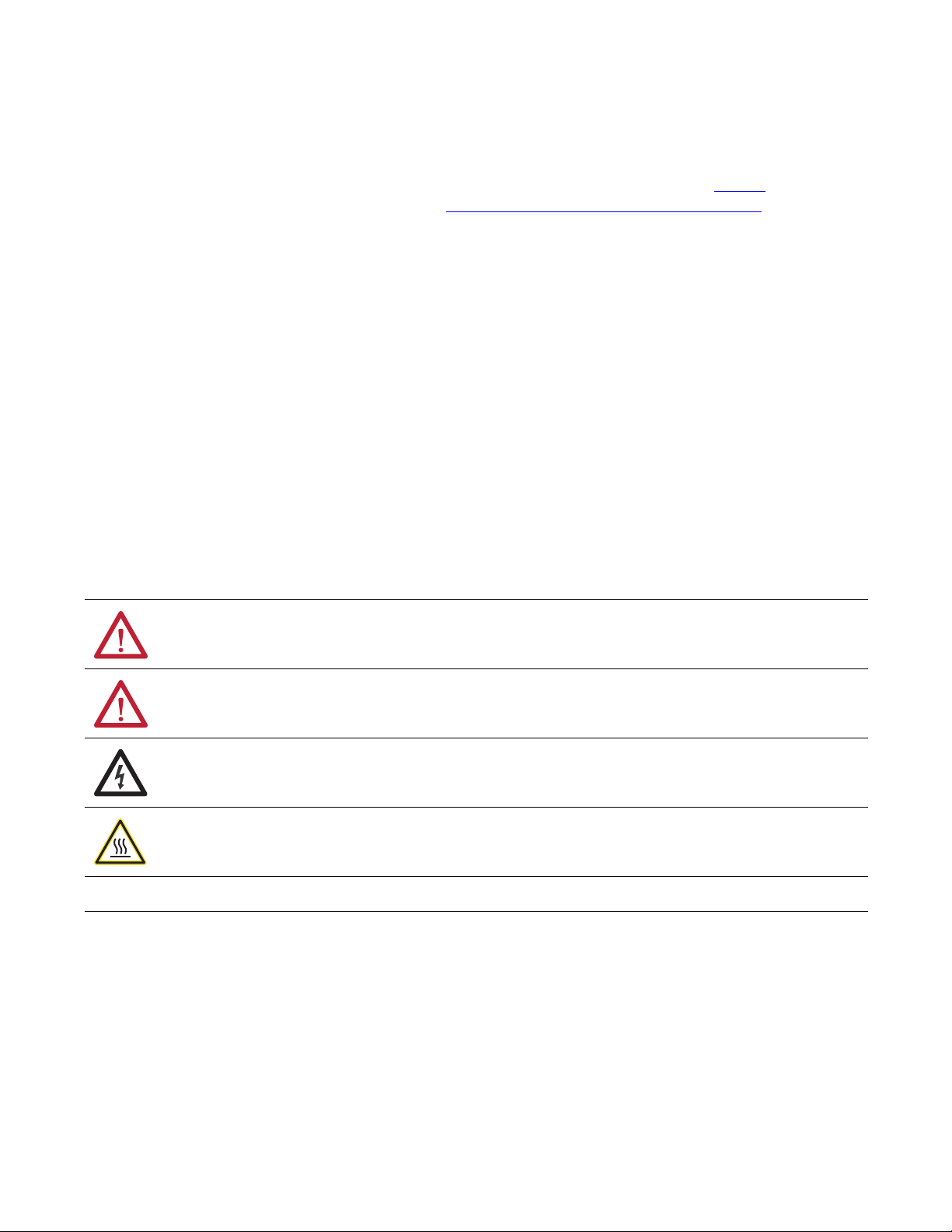
Important User Information
IMPORTANT
Solid-state equipment has operational characteristics differing from those of electromechanical equipment. Safety
Guidelines for the Application, Installation and Maintenance of Solid State Controls (publication SGI-1.1
your local Rockwell Automation sales office or online at http://www.rockwellautomation.com/literature/
important differences between solid-state equipment and hard-wired electromechanical devices. Because of this difference,
and also because of the wide variety of uses for solid-state equipment, all persons responsible for applying this equipment
must satisfy themselves that each intended application of this equipment is acceptable.
In no event will Rockwell Automation, Inc. be responsible or liable for indirect or consequential damages resulting from the
use or application of this equipment.
The examples and diagrams in this manual are included solely for illustrative purposes. Because of the many variables and
requirements associated with any particular installation, Rockwell Automation, Inc. cannot assume responsibility or
liability for actual use based on the examples and diagrams.
No patent liability is assumed by Rockwell Automation, Inc. with respect to use of information, circuits, equipment, or
software described in this manual.
Reproduction of the contents of this manual, in whole or in part, without written permission of Rockwell Automation,
Inc., is prohibited.
Throughout this manual, when necessary, we use notes to make you aware of safety considerations.
available from
) describes some
WARNING: Identifies information about practices or circumstances that can cause an explosion in a hazardous environment,
which may lead to personal injury or death, property damage, or economic loss.
ATTENTION: Identifies information about practices or circumstances that can lead to personal injury or death, property
damage, or economic loss. Attentions help you identify a hazard, avoid a hazard, and recognize the consequence.
SHOCK HAZARD: Labels may be on or inside the equipment, for example, a drive or motor, to alert people that dangerous
voltage may be present.
BURN HAZARD: Labels may be on or inside the equipment, for example, a drive or motor, to alert people that surfaces may
reach dangerous temperatures.
Identifies information that is critical for successful application and understanding of the product.
Allen-Bradley, ControlFLASH, ControlLogix, FactoryTalk, PanelView, PhaseManager, Rockwell Software, Rockwell Automation, RSLinx, RSLogix, R SNetWorx, VersaView, RSView32, Logix5000, ControlLogix-XT,
Integrated Architecture, Stratix 8000, PowerFlex, POINT I/O are trademarks of Rockwell Automation, Inc.
Trademarks not belonging to Rockwell Automation are property of their respective companies.
Page 3
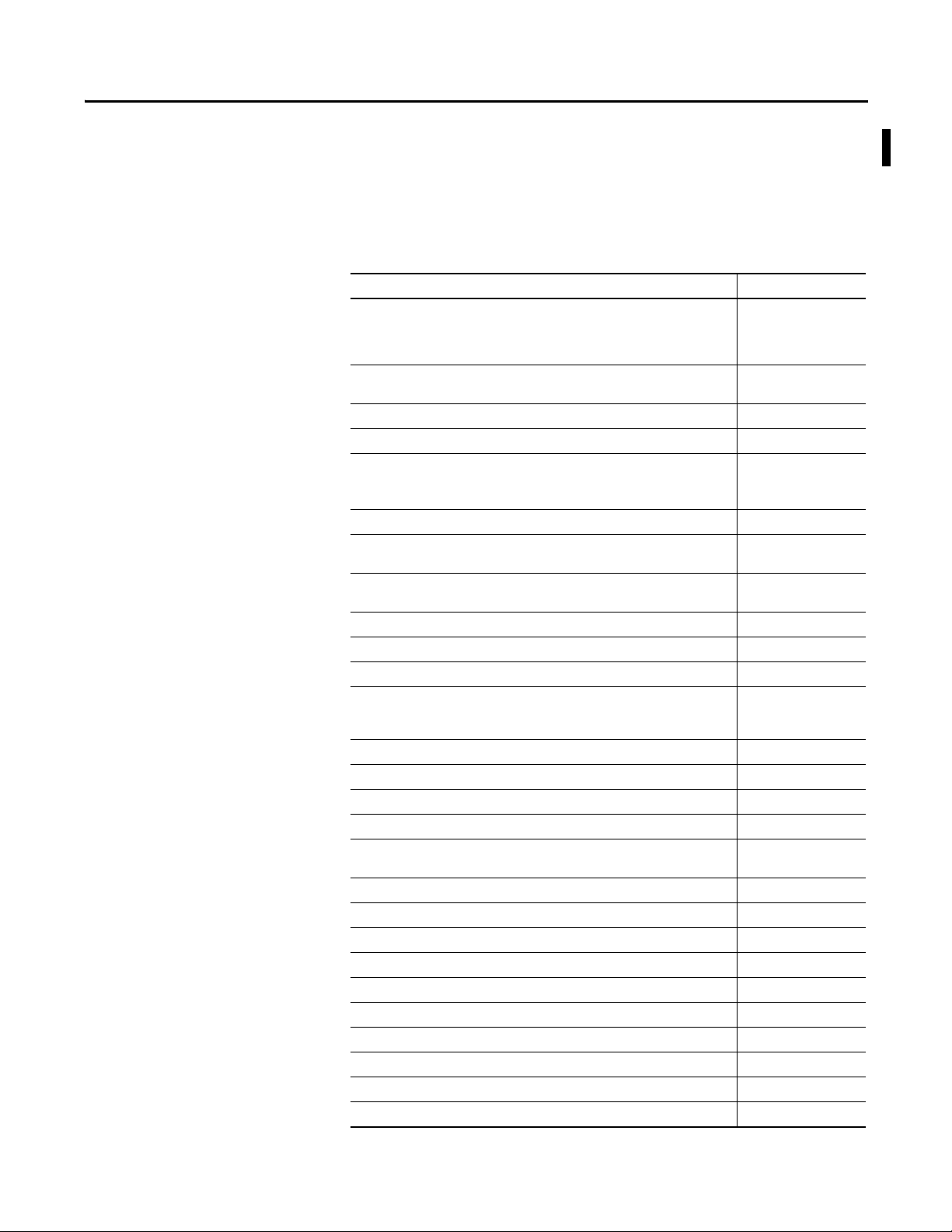
Summary of Changes
This publication contains new and updated information. Changes throughout
this revision are marked by change bars, as shown to the right of this paragraph.
New and Updated Information
This table contains the changes made to this publication revision.
Table 1 - New and Updated Information
Top ic Pa ge
This publication includes the addition of the 1756-RM2/A and 1756-RM2XT modules.
1756-RM2/A or 1756-RM2XT modules can only be used with other 1756-RM2/A or
1756-RM2XT modules. You cannot mix 1756-RM2/A and 1756-RM2XT modules with
1756-RM/A, 1756-RM/B or 1756-RMXT modules.
References throughout the manual to specific redundancy module catalog numbers
have been replaced with ‘redundancy module.’
This manual includes SIL2 application information. 13
Features of enhanced redundancy system using 1756-RM2/A module. 16
Replace 1756-RM/B redundancy modules with 1756-RM2/A redundancy modules
without initiating a switchover.
Fiber channels will experience a delay during a switchover, but will remain synched.
1756-RM2/A restrictions. 22
Added 1756-RM2/A and 1756-RM2XT information; important revision information
changes for the 1756-RM2/A and 1756-RM2XT modules.
The revision has been updated wherever the 1756-L7x controller appears in this manual
to 19.053.
Added new firmware bundles 20.054_kit1, 19.053_kit1, and 19.081_kit1. 49
Use newest version of RMCT when using 1756-RM2/A redundancy module. 54
Added the 1756-RM2/A and 1756-RM2XT modules and installation requirements. 57
Added the statement: 1756-RM2/A or 1756-RM2XT modules can only be used with
other 1756-RM2/A or 1756-RM2XT modules. You cannot mix 1756-RM2/A and 1756RM2XT modules with 1756-RM/A, 1756-RM/B or 1756-RMXT modules.
Environment and Enclosure change. 58
Small form-factor pluggable warning. 59
Added new 1756-RM2/A and 1756-RM2XT module graphics. 61
Added installation instructions. 62
Added information about connecting fiber-optic cable to redundancy channels and
using redundant fiber cabling.
Updated fiber-optic cable information for new redundancy modules. 67
Updated the graphics for the redundant fiber-optic cable. 68
Updated the graphics for the redundant fiber-optic cable. 69
Using dual fiber ports with the 1756-RM2 redundancy modules 138
Crossload times when using a 1756-L7x and a 1756-RM2/A redundancy module. 151
Using a 1756-L7x controller with a 1756-RM2/A redundancy module. 152
Status indicators for 1756-RM2/A and 1756-RM2XT. 200
1756-RM2/A and 1756-RM2XT status indicators. 227
CH1 status indicator. 229
CH2 status indicator. 229
20
24
27
57
64
Rockwell Automation Publication 1756-UM535D-EN-P - November 2012 3
Page 4
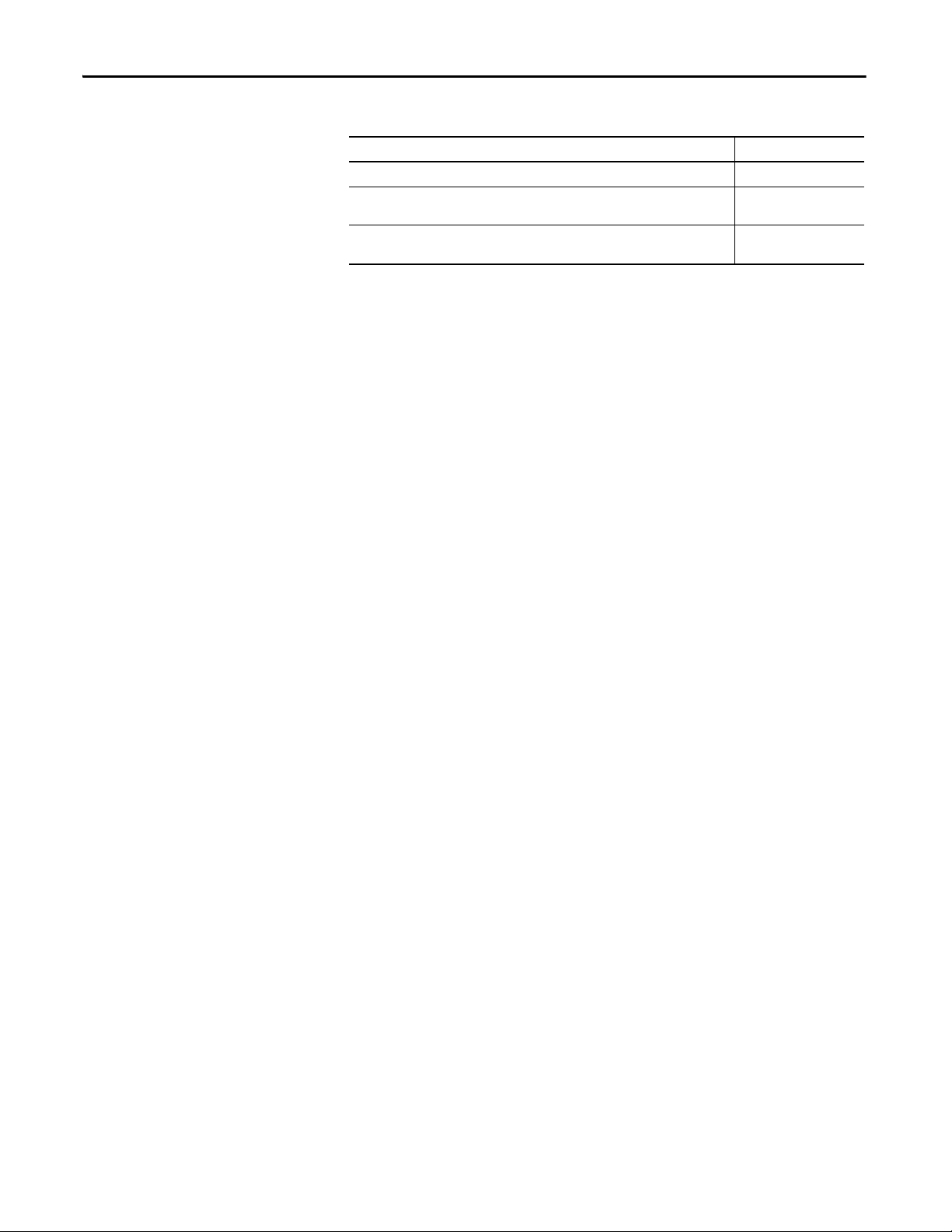
Summary of Changes
Table 1 - New and Updated Information
Top ic Pa ge
SFP error message. 230
Added missing Module Status Display descriptions for the 1756-RM/A and 1756-RM/B
modules.
Replace 1756-RM/B redundancy modules with 1756-RM2/A redundancy modules
without initiating a switchover.
231
264
4 Rockwell Automation Publication 1756-UM535D-EN-P - November 2012
Page 5
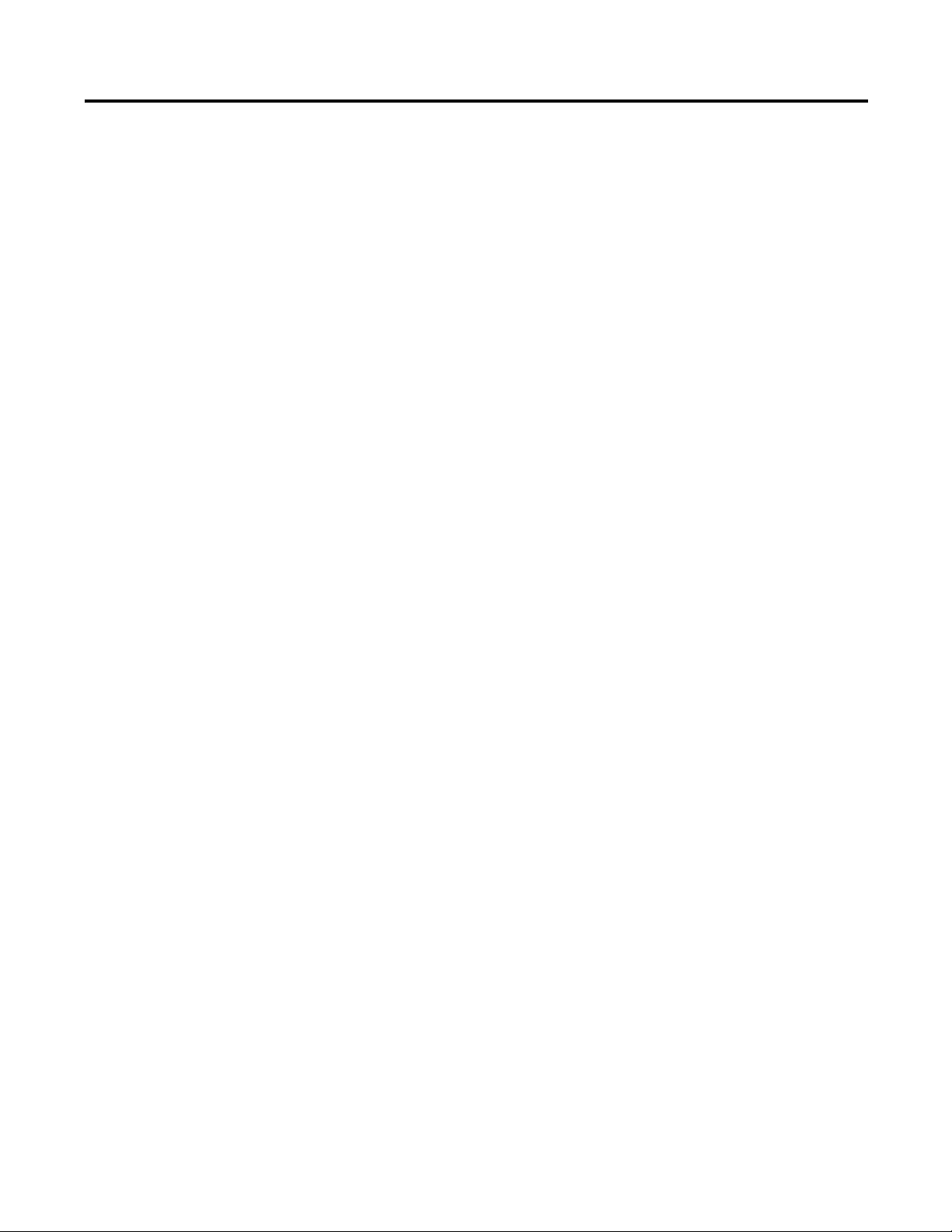
Table of Contents
Preface
About Enhanced Redundancy
Systems
Design an Enhanced Redundancy
System
Additional Resources . . . . . . . . . . . . . . . . . . . . . . . . . . . . . . . . . . . . . . . . . . . . . 13
Chapter 1
Features of the ControlLogix Enhanced Redundancy System . . . . . . . . 16
Enhanced Redundancy System Components . . . . . . . . . . . . . . . . . . . . . . . 17
I/O Modules in Enhanced Redundancy Systems . . . . . . . . . . . . . . . . 18
Enhanced Redundancy System Operations . . . . . . . . . . . . . . . . . . . . . . . . . 19
System Qualification and Synchronization . . . . . . . . . . . . . . . . . . . . . 19
Switchovers . . . . . . . . . . . . . . . . . . . . . . . . . . . . . . . . . . . . . . . . . . . . . . . . . . 20
Restrictions. . . . . . . . . . . . . . . . . . . . . . . . . . . . . . . . . . . . . . . . . . . . . . . . . . . . . . 22
Chapter 2
Components of an Enhanced Redundancy System . . . . . . . . . . . . . . . . . . 24
Redundant Chassis . . . . . . . . . . . . . . . . . . . . . . . . . . . . . . . . . . . . . . . . . . . 28
Controllers in Redundant Chassis . . . . . . . . . . . . . . . . . . . . . . . . . . . . . 29
Redundancy Modules in Redundant Chassis. . . . . . . . . . . . . . . . . . . . 31
Communication Modules in Redundant Chassis. . . . . . . . . . . . . . . . 32
Power Supplies and Redundant Power Supplies in Enhanced
Redundancy Systems . . . . . . . . . . . . . . . . . . . . . . . . . . . . . . . . . . . . . . . . . 34
EtherNet/IP Networks with Redundant Systems . . . . . . . . . . . . . . . . . . . 35
EtherNet/IP Network Features in an Enhanced
Redundancy System, Revision 19.052 or Later . . . . . . . . . . . . . . . . . . 35
IP Address Swapping . . . . . . . . . . . . . . . . . . . . . . . . . . . . . . . . . . . . . . . . . 36
Unicast Functionality. . . . . . . . . . . . . . . . . . . . . . . . . . . . . . . . . . . . . . . . . 36
Possible Communication Delays on EtherNet/IP Networks . . . . . 36
ControlNet Networks with Redundant Systems . . . . . . . . . . . . . . . . . . . . 38
ControlNet Network Requirements . . . . . . . . . . . . . . . . . . . . . . . . . . . 38
Redundant ControlNet Media . . . . . . . . . . . . . . . . . . . . . . . . . . . . . . . . 41
Other Communication Networks . . . . . . . . . . . . . . . . . . . . . . . . . . . . . . . . . 42
I/O Placement. . . . . . . . . . . . . . . . . . . . . . . . . . . . . . . . . . . . . . . . . . . . . . . . . . . 44
1715 Redundant I/O Systems . . . . . . . . . . . . . . . . . . . . . . . . . . . . . . . . . 44
Using HMI. . . . . . . . . . . . . . . . . . . . . . . . . . . . . . . . . . . . . . . . . . . . . . . . . . . . . . 46
HMI Connected via an EtherNet/IP Network. . . . . . . . . . . . . . . . . . 46
HMI Connected via a ControlNet Network. . . . . . . . . . . . . . . . . . . . 47
Firmware Requirements . . . . . . . . . . . . . . . . . . . . . . . . . . . . . . . . . . . . . . . . . . 49
Software Requirements . . . . . . . . . . . . . . . . . . . . . . . . . . . . . . . . . . . . . . . . . . . 49
Required Software. . . . . . . . . . . . . . . . . . . . . . . . . . . . . . . . . . . . . . . . . . . . 49
Optional Software. . . . . . . . . . . . . . . . . . . . . . . . . . . . . . . . . . . . . . . . . . . . 50
Install the Enhanced Redundancy
System
Chapter 3
Before You Begin . . . . . . . . . . . . . . . . . . . . . . . . . . . . . . . . . . . . . . . . . . . . . . . . 51
Enhanced Redundancy System Quick Start . . . . . . . . . . . . . . . . . . . . . 51
Install an Enhanced Redundancy System . . . . . . . . . . . . . . . . . . . . . . . . . . . 53
Step 1: Install the Software. . . . . . . . . . . . . . . . . . . . . . . . . . . . . . . . . . . . . . . . 53
Rockwell Automation Publication 1756-UM535D-EN-P - November 2012 5
Page 6
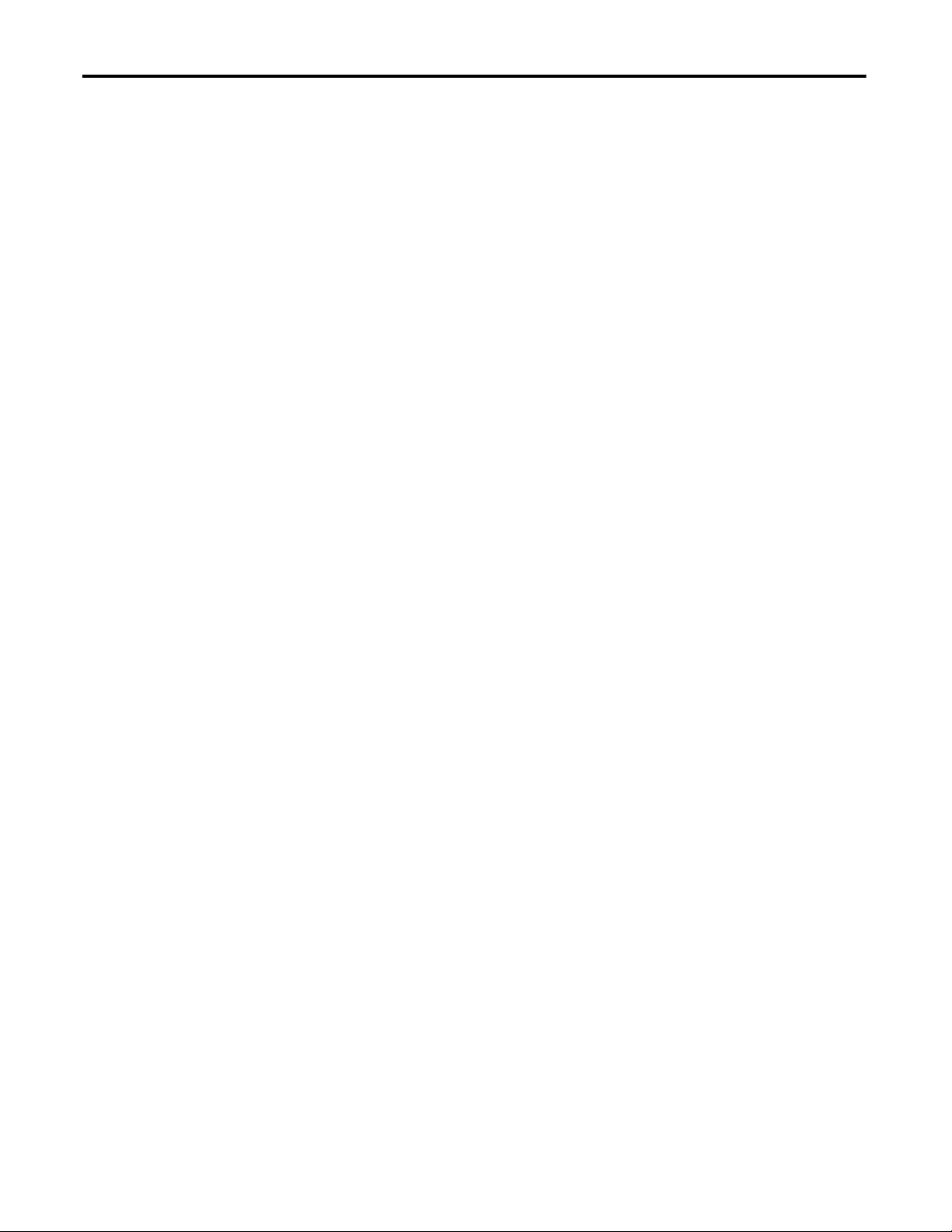
Table of Contents
Install the Software . . . . . . . . . . . . . . . . . . . . . . . . . . . . . . . . . . . . . . . . . . . 53
Add the EDS Files . . . . . . . . . . . . . . . . . . . . . . . . . . . . . . . . . . . . . . . . . . . . 54
Step 2: Install the Hardware. . . . . . . . . . . . . . . . . . . . . . . . . . . . . . . . . . . . . . . 54
Install the First Chassis and its Components . . . . . . . . . . . . . . . . . . . . 54
Install the Chassis and Power Supply . . . . . . . . . . . . . . . . . . . . . . . . . . . 55
Install the Communication Modules . . . . . . . . . . . . . . . . . . . . . . . . . . . 56
Install a Controller. . . . . . . . . . . . . . . . . . . . . . . . . . . . . . . . . . . . . . . . . . . . 56
Install the Redundancy Module . . . . . . . . . . . . . . . . . . . . . . . . . . . . . . . . 57
Environment and Enclosure . . . . . . . . . . . . . . . . . . . . . . . . . . . . . . . . . . . 58
Prevent Electrostatic Discharge . . . . . . . . . . . . . . . . . . . . . . . . . . . . . . . . 58
Removal and Insertion Under Power (RIUP) . . . . . . . . . . . . . . . . . . . 58
European Hazardous Location Approval . . . . . . . . . . . . . . . . . . . . . 58
Safety-related Programmable Electronic Systems . . . . . . . . . . . . . . . . 59
Optical Ports . . . . . . . . . . . . . . . . . . . . . . . . . . . . . . . . . . . . . . . . . . . . . . . . . 59
Small Form-factor Pluggable. . . . . . . . . . . . . . . . . . . . . . . . . . . . . . . . . . . 59
North American Hazardous Location Approval. . . . . . . . . . . . . . . . . 60
Laser Radiation Ports . . . . . . . . . . . . . . . . . . . . . . . . . . . . . . . . . . . . . . . . . 60
Install the Second Chassis . . . . . . . . . . . . . . . . . . . . . . . . . . . . . . . . . . . . . 63
Step 3: Connect the Redundancy Modules via a Fiber-optic Cable . . . . 63
Connect the Fiber-optic Communication Cable to Redundant
Channels. . . . . . . . . . . . . . . . . . . . . . . . . . . . . . . . . . . . . . . . . . . . . . . . . . . . . 65
Connect the Fiber-optic Communication Cable to
Single Channels . . . . . . . . . . . . . . . . . . . . . . . . . . . . . . . . . . . . . . . . . . . . . . 66
Fiber-optic Cable . . . . . . . . . . . . . . . . . . . . . . . . . . . . . . . . . . . . . . . . . . . . . 67
Step 4: Update Redundant Chassis Firmware . . . . . . . . . . . . . . . . . . . . . . . 67
Upgrade the Firmware in the First Chassis . . . . . . . . . . . . . . . . . . . . . . 68
Upgrade the Firmware in the Second Chassis . . . . . . . . . . . . . . . . . . . 71
Step 5: Designate the Primary and Secondary Chassis. . . . . . . . . . . . . . . . 71
After Designation. . . . . . . . . . . . . . . . . . . . . . . . . . . . . . . . . . . . . . . . . . . . . 73
Conversion from a Nonredundant to a Redundant System . . . . . . . 73
Qualification Status via the RMCT . . . . . . . . . . . . . . . . . . . . . . . . . . . . 74
Reset the Redundancy Module. . . . . . . . . . . . . . . . . . . . . . . . . . . . . . . . . 75
Remove or Replace the Redundancy Module. . . . . . . . . . . . . . . . . . . . 75
Chapter 4
Configure the EtherNet/IP Network
6 Rockwell Automation Publication 1756-UM535D-EN-P - November 2012
Requested Packet Interval . . . . . . . . . . . . . . . . . . . . . . . . . . . . . . . . . . . . . . . . . 77
CPU Usage . . . . . . . . . . . . . . . . . . . . . . . . . . . . . . . . . . . . . . . . . . . . . . . . . . 77
Use IP Address Swapping . . . . . . . . . . . . . . . . . . . . . . . . . . . . . . . . . . . . . . . . . 77
Static versus Dynamic IP Addresses . . . . . . . . . . . . . . . . . . . . . . . . . . . . 80
Reset the IP Address for an EtherNet/IP Communication
Module . . . . . . . . . . . . . . . . . . . . . . . . . . . . . . . . . . . . . . . . . . . . . . . . . . . . . . 80
Use CIP Sync . . . . . . . . . . . . . . . . . . . . . . . . . . . . . . . . . . . . . . . . . . . . . . . . . . . . 81
Use Produce/Consume Connections . . . . . . . . . . . . . . . . . . . . . . . . . . . . . . 84
Configure EtherNet/IP Communication Modules in a
Redundant System. . . . . . . . . . . . . . . . . . . . . . . . . . . . . . . . . . . . . . . . . . . . 85
Before You Begin . . . . . . . . . . . . . . . . . . . . . . . . . . . . . . . . . . . . . . . . . . . . . 85
Page 7
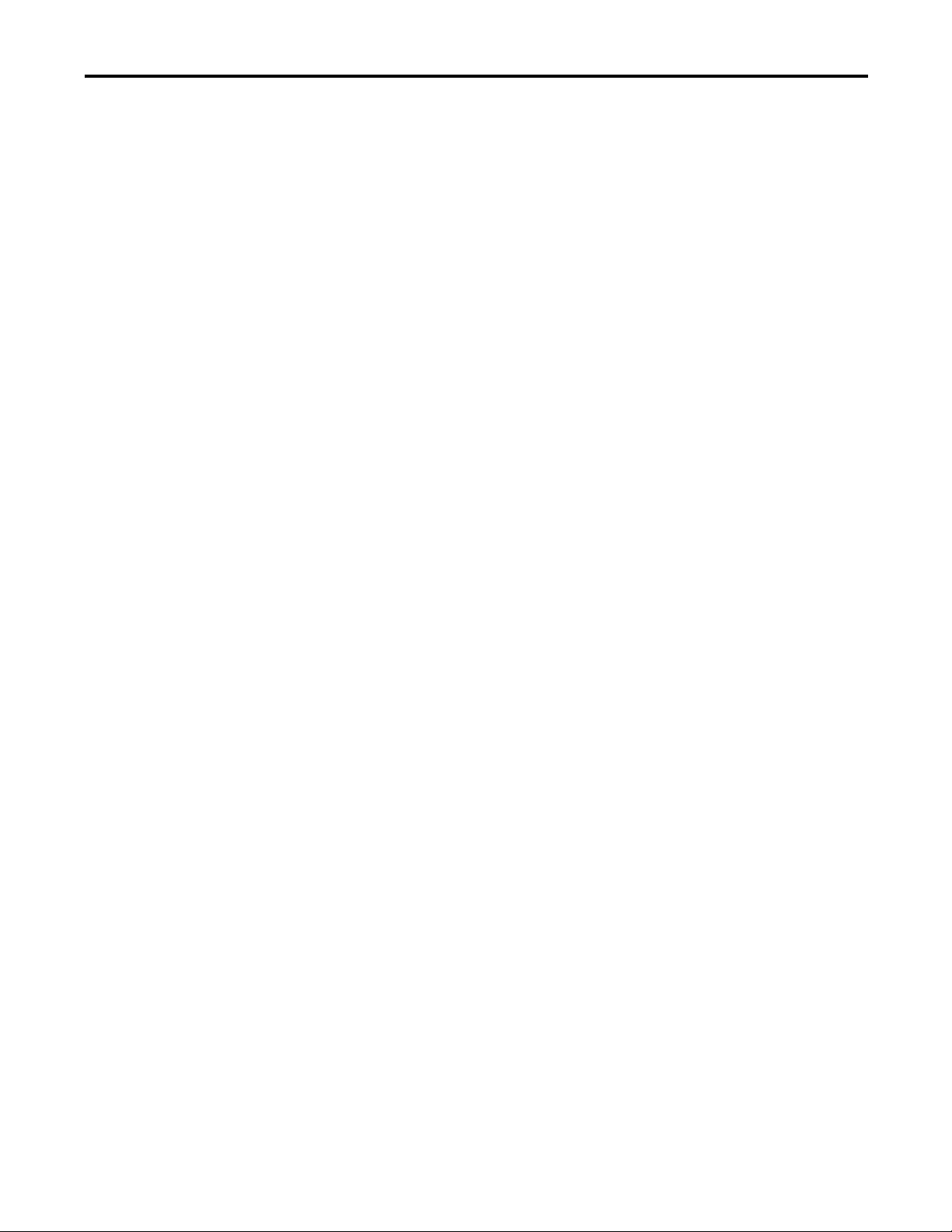
Table of Contents
Options for Setting the IP Addresses of EtherNet/IP
Communication Modules. . . . . . . . . . . . . . . . . . . . . . . . . . . . . . . . . . . . . 86
Half/Full Duplex Settings. . . . . . . . . . . . . . . . . . . . . . . . . . . . . . . . . . . . . 86
Use An Enhanced Redundancy System in a Device-level
Ring Topology . . . . . . . . . . . . . . . . . . . . . . . . . . . . . . . . . . . . . . . . . . . . . . . 87
Chapter 5
Configure the ControlNet Network
Configure the Redundancy Modules
Produce/Consume Connections . . . . . . . . . . . . . . . . . . . . . . . . . . . . . . . . . . 93
Network Update Time . . . . . . . . . . . . . . . . . . . . . . . . . . . . . . . . . . . . . . . . . . . 95
NUTs with Multiple ControlNet Networks. . . . . . . . . . . . . . . . . . . . 95
Use a Scheduled or Unscheduled Network . . . . . . . . . . . . . . . . . . . . . . . . . 97
Use a Scheduled Network . . . . . . . . . . . . . . . . . . . . . . . . . . . . . . . . . . . . . 97
Use an Unscheduled Network. . . . . . . . . . . . . . . . . . . . . . . . . . . . . . . . . 97
Add Remote ControlNet Modules While Online . . . . . . . . . . . . . . . 98
Schedule a New Network . . . . . . . . . . . . . . . . . . . . . . . . . . . . . . . . . . . . . . . . . 98
Update an Existing Scheduled Network. . . . . . . . . . . . . . . . . . . . . . . . . . . 100
Check the Network Keeper States . . . . . . . . . . . . . . . . . . . . . . . . . . . . . . . . 101
Save the Project for Each Primary Controller . . . . . . . . . . . . . . . . . . 102
Automatic Keeper Crossloads . . . . . . . . . . . . . . . . . . . . . . . . . . . . . . . . 102
Chapter 6
About the Redundancy Module Configuration Tool (RMCT) . . . . . 105
Determine if Further Configuration is Required . . . . . . . . . . . . . . . . . . . 106
Use the RMCT . . . . . . . . . . . . . . . . . . . . . . . . . . . . . . . . . . . . . . . . . . . . . . . . . 107
Identify the RMCT Version. . . . . . . . . . . . . . . . . . . . . . . . . . . . . . . . . . 109
Update the RMCT Version . . . . . . . . . . . . . . . . . . . . . . . . . . . . . . . . . . 110
Module Info Tab. . . . . . . . . . . . . . . . . . . . . . . . . . . . . . . . . . . . . . . . . . . . . . . . 111
Configuration Tab . . . . . . . . . . . . . . . . . . . . . . . . . . . . . . . . . . . . . . . . . . . . . . 113
Auto-Synchronization . . . . . . . . . . . . . . . . . . . . . . . . . . . . . . . . . . . . . . . 114
Chassis ID . . . . . . . . . . . . . . . . . . . . . . . . . . . . . . . . . . . . . . . . . . . . . . . . . . 115
Enable User Program Control . . . . . . . . . . . . . . . . . . . . . . . . . . . . . . . . 115
Redundancy Module Date and Time. . . . . . . . . . . . . . . . . . . . . . . . . . 115
Synchronization Tab . . . . . . . . . . . . . . . . . . . . . . . . . . . . . . . . . . . . . . . . . . . . 116
Commands in the Synchronization Tab . . . . . . . . . . . . . . . . . . . . . . . 117
Recent Synchronization Attempts Log . . . . . . . . . . . . . . . . . . . . . . . . 118
Synchronization Status Tab . . . . . . . . . . . . . . . . . . . . . . . . . . . . . . . . . . . . . . 119
Event Log Tab . . . . . . . . . . . . . . . . . . . . . . . . . . . . . . . . . . . . . . . . . . . . . . . . . . 120
Event Classifications. . . . . . . . . . . . . . . . . . . . . . . . . . . . . . . . . . . . . . . . . 121
Access Extended Information About an Event . . . . . . . . . . . . . . . . . 123
Interpret an Event’s Extended Information . . . . . . . . . . . . . . . . . . . . 124
Export Event Log Data . . . . . . . . . . . . . . . . . . . . . . . . . . . . . . . . . . . . . . 124
Clear a Fault . . . . . . . . . . . . . . . . . . . . . . . . . . . . . . . . . . . . . . . . . . . . . . . . 129
System Update Tab . . . . . . . . . . . . . . . . . . . . . . . . . . . . . . . . . . . . . . . . . . . . . 130
System Update Commands . . . . . . . . . . . . . . . . . . . . . . . . . . . . . . . . . . 131
System Update Lock Attempts . . . . . . . . . . . . . . . . . . . . . . . . . . . . . . . 134
Locked Switchover Attempts. . . . . . . . . . . . . . . . . . . . . . . . . . . . . . . . . 135
Rockwell Automation Publication 1756-UM535D-EN-P - November 2012 7
Page 8
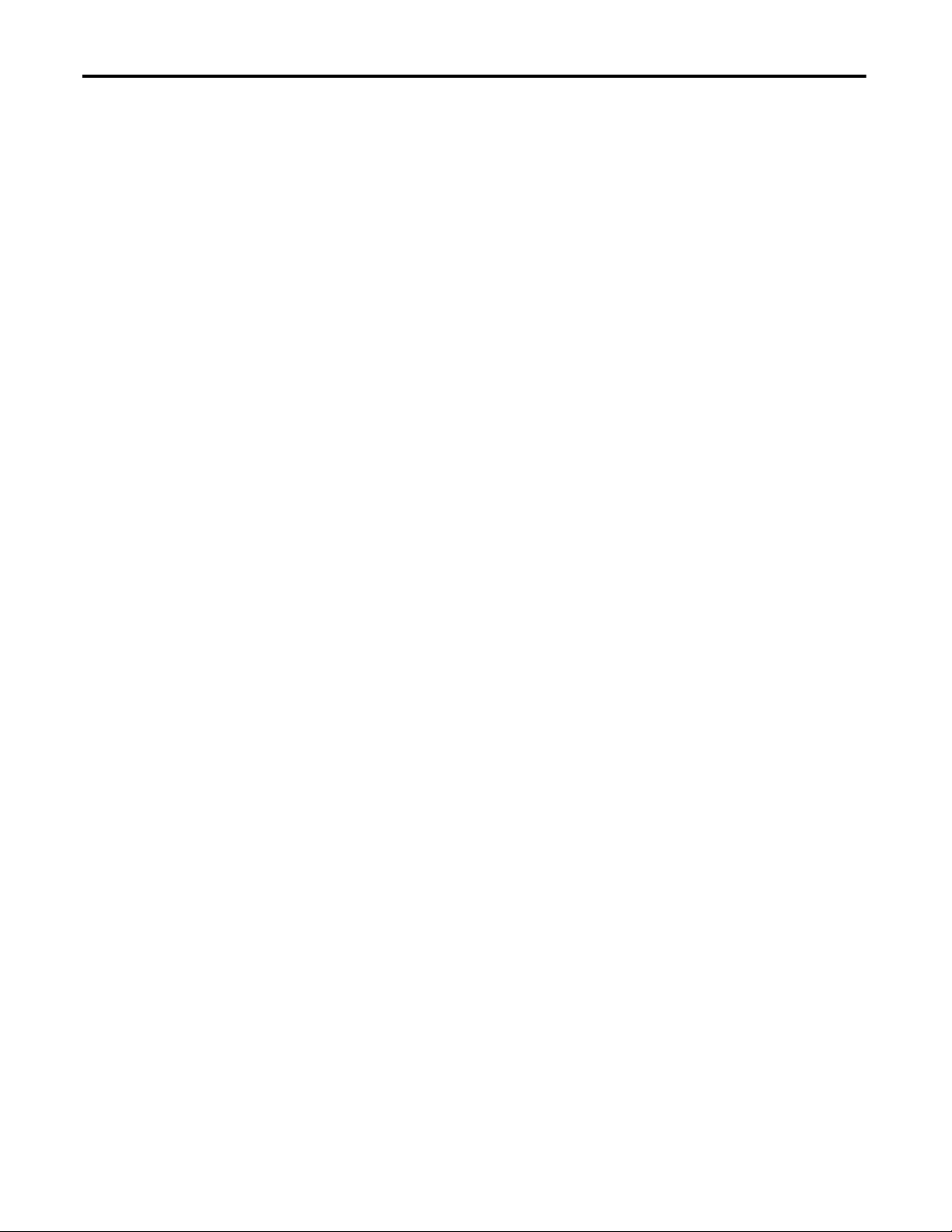
Table of Contents
Program the Redundant Controller
System Event History. . . . . . . . . . . . . . . . . . . . . . . . . . . . . . . . . . . . . . . . . . . . 136
Edit a User Comment for a System Event . . . . . . . . . . . . . . . . . . . . . . 137
Save System Event History . . . . . . . . . . . . . . . . . . . . . . . . . . . . . . . . . . . 137
Using Dual Fiber Ports with the 1756-RM2/A Redundancy Module 138
Fiber Channel Switchover . . . . . . . . . . . . . . . . . . . . . . . . . . . . . . . . . . . . 138
Configuration . . . . . . . . . . . . . . . . . . . . . . . . . . . . . . . . . . . . . . . . . . . . . . . 138
Monitoring and Repair. . . . . . . . . . . . . . . . . . . . . . . . . . . . . . . . . . . . . . . 139
Chapter 7
Configure the Redundant Controller . . . . . . . . . . . . . . . . . . . . . . . . . . . . . 141
Crossloads, Synchronization, and Switchovers . . . . . . . . . . . . . . . . . . . . . 144
Changing Crossload and Synchronization Settings . . . . . . . . . . . . . 144
Default Crossload and Synchronization Settings . . . . . . . . . . . . . . . 145
Recommended Task Types . . . . . . . . . . . . . . . . . . . . . . . . . . . . . . . . . . . 145
Continuous Task After Switchover . . . . . . . . . . . . . . . . . . . . . . . . . . . 145
Multiple Periodic Tasks . . . . . . . . . . . . . . . . . . . . . . . . . . . . . . . . . . . . . . 147
Crossloads and Scan Time . . . . . . . . . . . . . . . . . . . . . . . . . . . . . . . . . . . . . . . 149
Estimate the Crossload Time . . . . . . . . . . . . . . . . . . . . . . . . . . . . . . . . . 149
Redundancy Object Attributes for Crossload Times . . . . . . . . . . . . 150
Equation for Estimating Crossload Times . . . . . . . . . . . . . . . . . . . . . 151
Program to Minimize Scan Times. . . . . . . . . . . . . . . . . . . . . . . . . . . . . . . . . 152
Use a 1756-L7x Controller with a 1756-RM2/A
Redundancy Module. . . . . . . . . . . . . . . . . . . . . . . . . . . . . . . . . . . . . . . . . 152
Use Multiple Controllers. . . . . . . . . . . . . . . . . . . . . . . . . . . . . . . . . . . . . 152
Minimize the Number of Programs . . . . . . . . . . . . . . . . . . . . . . . . . . . 153
Manage Tags for Efficient Crossloads. . . . . . . . . . . . . . . . . . . . . . . . . . 154
Use Concise Programming . . . . . . . . . . . . . . . . . . . . . . . . . . . . . . . . . . . 157
Program to Maintain Data Integrity . . . . . . . . . . . . . . . . . . . . . . . . . . . . . . 159
Array (File)/Shift Instructions . . . . . . . . . . . . . . . . . . . . . . . . . . . . . . . . 159
Scan-dependent Logic. . . . . . . . . . . . . . . . . . . . . . . . . . . . . . . . . . . . . . . . 160
Program to Optimize Task Execution . . . . . . . . . . . . . . . . . . . . . . . . . . . . . 163
Specify a Larger System Overhead Time Slice . . . . . . . . . . . . . . . . . . 164
Change the System Overhead Time Slice . . . . . . . . . . . . . . . . . . . . . . 166
Use Periodic Tasks. . . . . . . . . . . . . . . . . . . . . . . . . . . . . . . . . . . . . . . . . . . 167
Program to Obtain System Status . . . . . . . . . . . . . . . . . . . . . . . . . . . . . . . . . 168
Program Logic to Run After a Switchover . . . . . . . . . . . . . . . . . . . . . . . . . 170
Use Messages for Redundancy Commands . . . . . . . . . . . . . . . . . . . . . . . . 171
Verify User Program Control . . . . . . . . . . . . . . . . . . . . . . . . . . . . . . . . . 171
Use an Unconnected Message . . . . . . . . . . . . . . . . . . . . . . . . . . . . . . . . 171
Configure the MSG Instruction . . . . . . . . . . . . . . . . . . . . . . . . . . . . . . 172
Set the Task Watchdog . . . . . . . . . . . . . . . . . . . . . . . . . . . . . . . . . . . . . . . . . . 175
Minimum Value for the Watchdog Time . . . . . . . . . . . . . . . . . . . . . . 177
Download the Project. . . . . . . . . . . . . . . . . . . . . . . . . . . . . . . . . . . . . . . . . . . . 177
Store a Redundancy Project to Nonvolatile Memory . . . . . . . . . . . . . . . 178
Store a Project While the Controller is in Program or
Remote Program Mode . . . . . . . . . . . . . . . . . . . . . . . . . . . . . . . . . . . . . . 179
Store a Project While a System is Running . . . . . . . . . . . . . . . . . . . . . 181
8 Rockwell Automation Publication 1756-UM535D-EN-P - November 2012
Page 9
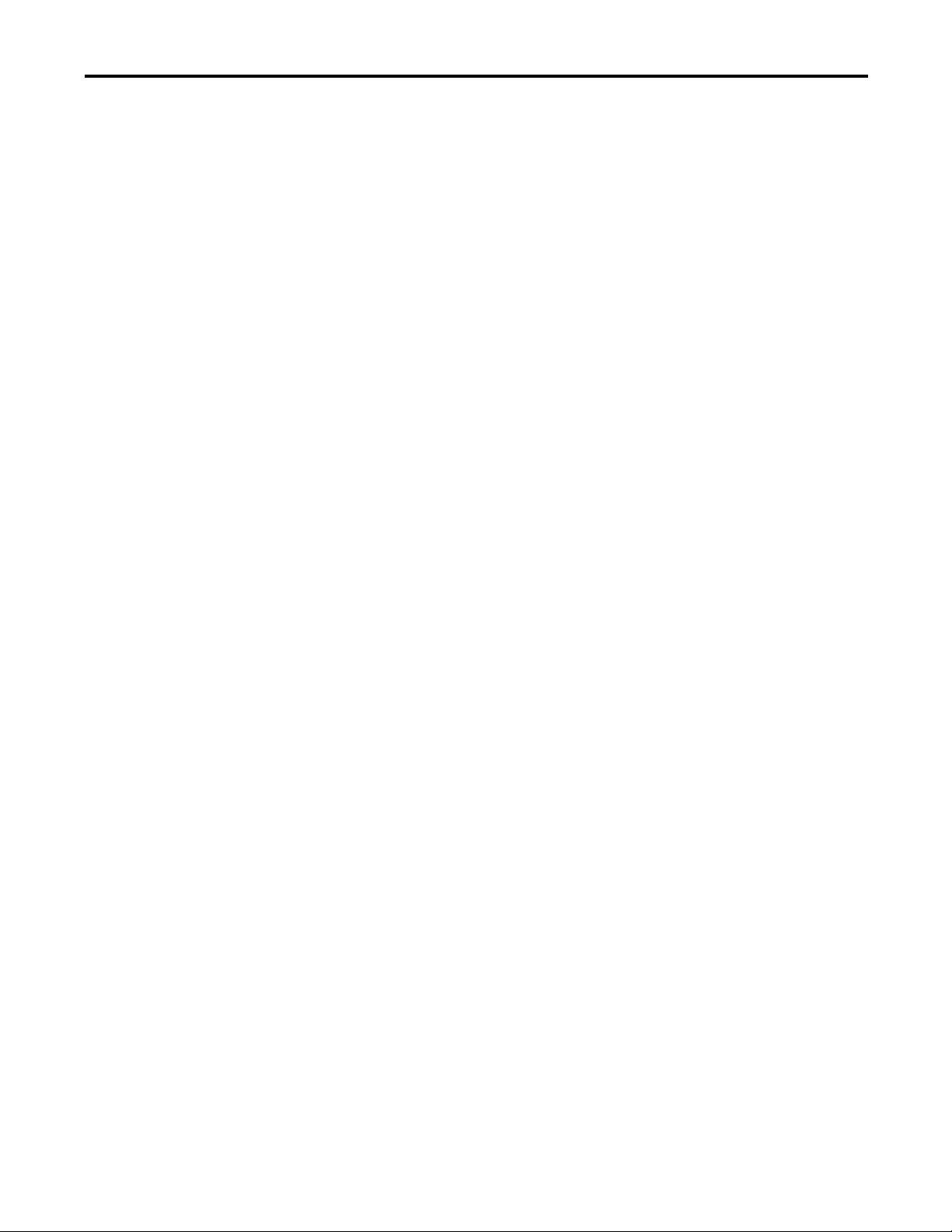
Monitor and Maintain an Enhanced
Redundancy System
Table of Contents
Load a Project. . . . . . . . . . . . . . . . . . . . . . . . . . . . . . . . . . . . . . . . . . . . . . . 182
Online Edits . . . . . . . . . . . . . . . . . . . . . . . . . . . . . . . . . . . . . . . . . . . . . . . . . . . . 182
Support for Partial Import Online . . . . . . . . . . . . . . . . . . . . . . . . . . . . 182
Plan for Test Edits. . . . . . . . . . . . . . . . . . . . . . . . . . . . . . . . . . . . . . . . . . . 183
Finalize Edits with Caution . . . . . . . . . . . . . . . . . . . . . . . . . . . . . . . . . . 186
Reserve Memory for Tags and Logic. . . . . . . . . . . . . . . . . . . . . . . . . . . 187
Chapter 8
Tasks to Monitor the System. . . . . . . . . . . . . . . . . . . . . . . . . . . . . . . . . . . . . 189
Controller Logging. . . . . . . . . . . . . . . . . . . . . . . . . . . . . . . . . . . . . . . . . . . . . . 189
Controller Log . . . . . . . . . . . . . . . . . . . . . . . . . . . . . . . . . . . . . . . . . . . . . . 190
Controller Logging in Enhanced Redundancy Systems . . . . . . . . . 190
Use Programming to Monitor System Status . . . . . . . . . . . . . . . . . . . . . . 190
Verify Date and Time Settings . . . . . . . . . . . . . . . . . . . . . . . . . . . . . . . . . . . 191
Verify System Qualification . . . . . . . . . . . . . . . . . . . . . . . . . . . . . . . . . . . . . . 192
Check Qualification Status via Module Status Displays . . . . . . . . . 192
Check Qualification Status via the RMCT . . . . . . . . . . . . . . . . . . . . 194
Conduct a Test Switchover . . . . . . . . . . . . . . . . . . . . . . . . . . . . . . . . . . . . . . 195
Synchronization After a Switchover. . . . . . . . . . . . . . . . . . . . . . . . . . . 196
Check the ControlNet Module Status . . . . . . . . . . . . . . . . . . . . . . . . . . . . 197
CPU Usage . . . . . . . . . . . . . . . . . . . . . . . . . . . . . . . . . . . . . . . . . . . . . . . . . 198
Connections Used. . . . . . . . . . . . . . . . . . . . . . . . . . . . . . . . . . . . . . . . . . . 198
Monitor the ControlNet Network. . . . . . . . . . . . . . . . . . . . . . . . . . . . 198
Troubleshoot a Redundant System
Chapter 9
General Troubleshooting Tasks . . . . . . . . . . . . . . . . . . . . . . . . . . . . . . . . . . 199
Check the Module Status Indicators . . . . . . . . . . . . . . . . . . . . . . . . . . . . . . 200
Use RSLogix 5000 Software to View Errors . . . . . . . . . . . . . . . . . . . . . . . 201
Redundant Controller Major Fault Codes. . . . . . . . . . . . . . . . . . . . . 203
Use the RMCT for Synchronization Attempts and Status . . . . . . . . . . 204
Recent Synchronization Attempts . . . . . . . . . . . . . . . . . . . . . . . . . . . . 204
Module-level Synchronization Status. . . . . . . . . . . . . . . . . . . . . . . . . . 205
Use the RMCT Event Log . . . . . . . . . . . . . . . . . . . . . . . . . . . . . . . . . . . . . . . 206
Interpret Event Log Information . . . . . . . . . . . . . . . . . . . . . . . . . . . . . 206
Export All Event Logs . . . . . . . . . . . . . . . . . . . . . . . . . . . . . . . . . . . . . . . 211
Export Diagnostics . . . . . . . . . . . . . . . . . . . . . . . . . . . . . . . . . . . . . . . . . . 214
Contact Rockwell Automation Technical Support . . . . . . . . . . . . . 216
Keeper Status Causing Synchronize Failure. . . . . . . . . . . . . . . . . . . . . . . . 216
Check the Module Status Display. . . . . . . . . . . . . . . . . . . . . . . . . . . . . 217
Check Keeper Status in RSNetWorx for ControlNet Software . . 217
Valid Keeper Status and Signatures . . . . . . . . . . . . . . . . . . . . . . . . . . . 218
Partner Network Connection Lost . . . . . . . . . . . . . . . . . . . . . . . . . . . . . . . 220
Redundancy Module Connection Lost. . . . . . . . . . . . . . . . . . . . . . . . . . . . 222
Redundancy Module Missing . . . . . . . . . . . . . . . . . . . . . . . . . . . . . . . . . . . . 223
Qualification Aborted Due to a Nonredundant Controller . . . . . . . . . 225
Controller Events . . . . . . . . . . . . . . . . . . . . . . . . . . . . . . . . . . . . . . . . . . . . . . . 226
Rockwell Automation Publication 1756-UM535D-EN-P - November 2012 9
Page 10
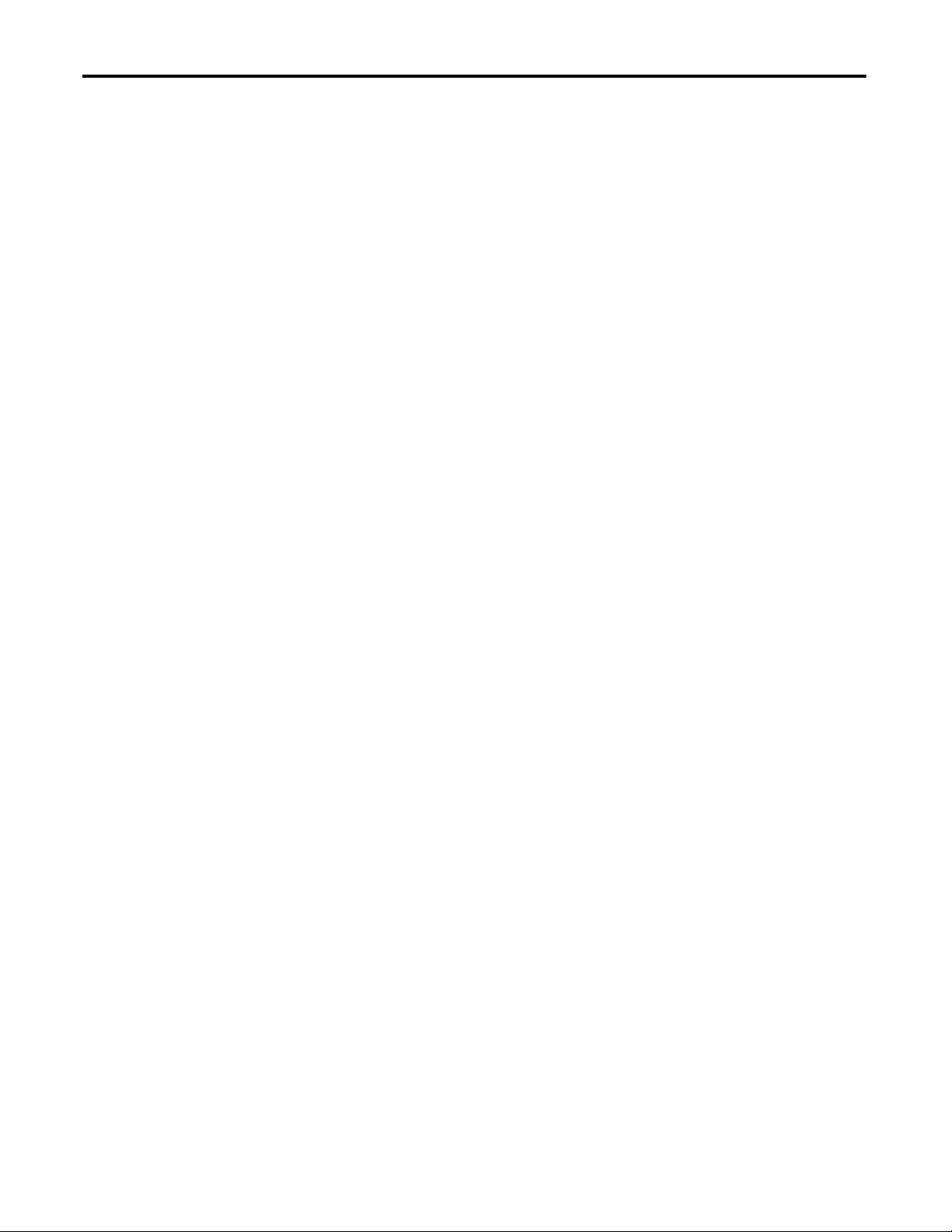
Table of Contents
Appendix A
Status Indicators
Event Log Descriptions
Upgrade from a Standard
Redundancy System or to Another
Enhanced Redundancy System
Redundancy Module Status Indicators . . . . . . . . . . . . . . . . . . . . . . . . . . . . 227
1756-RM2/A and 1756-RM2XT Status Indicators. . . . . . . . . . . . . 227
1756-RM/A and 1756-RM/B Status Indicators . . . . . . . . . . . . . . . . 230
Redundancy Module Fault Codes and Display Messages . . . . . . . . 233
Recovery Messages . . . . . . . . . . . . . . . . . . . . . . . . . . . . . . . . . . . . . . . . . . . 235
Appendix B
Event Log Descriptions . . . . . . . . . . . . . . . . . . . . . . . . . . . . . . . . . . . . . . . . . . 237
Appendix C
Upgrade from a Standard Redundancy System . . . . . . . . . . . . . . . . . . . . . 239
Before You Begin . . . . . . . . . . . . . . . . . . . . . . . . . . . . . . . . . . . . . . . . . . . . 239
Upgrade System Components . . . . . . . . . . . . . . . . . . . . . . . . . . . . . . . . . . . . 240
Upgrade the System Software . . . . . . . . . . . . . . . . . . . . . . . . . . . . . . . . . 241
Upgrade the Controllers . . . . . . . . . . . . . . . . . . . . . . . . . . . . . . . . . . . . . 241
Replace Communication Modules . . . . . . . . . . . . . . . . . . . . . . . . . . . . 242
Steps After System Components Upgrade . . . . . . . . . . . . . . . . . . . . . 243
Upgrade Ethernet Modules When Rotary Switches Are Set
between 2…254. . . . . . . . . . . . . . . . . . . . . . . . . . . . . . . . . . . . . . . . . . . . . . 244
Upgrade by Using Redundancy System Update . . . . . . . . . . . . . . . . . . . . 250
Replace 1756-RM/A or 1756-RM/B Redundancy Modules with
1756-RM2/A Redundancy Modules . . . . . . . . . . . . . . . . . . . . . . . . . . 264
Convert from a Nonredundant
System
Redundancy Object Attributes
Enhanced Redundancy System
Checklists
Appendix D
Update the Configuration in RSLogix 5000 Software . . . . . . . . . . . . . . 266
Replace Local I/O Tags . . . . . . . . . . . . . . . . . . . . . . . . . . . . . . . . . . . . . . . . . . 268
Replace Aliases to Local I/O Tags. . . . . . . . . . . . . . . . . . . . . . . . . . . . . . . . . 269
Remove Other Modules from the Controller Chassis. . . . . . . . . . . . . . . 270
Add an Identical Chassis . . . . . . . . . . . . . . . . . . . . . . . . . . . . . . . . . . . . . . . . . 271
Upgrade to Enhanced Redundancy Firmware. . . . . . . . . . . . . . . . . . . . . . 271
Update the Controller Revision and Download the Project . . . . . . . . . 271
Appendix E
Redundancy Object Attributes . . . . . . . . . . . . . . . . . . . . . . . . . . . . . . . . . . . 273
Appendix F
Chassis Configuration Checklist . . . . . . . . . . . . . . . . . . . . . . . . . . . . . . 277
Remote I/O Checklist . . . . . . . . . . . . . . . . . . . . . . . . . . . . . . . . . . . . . . . 278
Redundancy Module Checklist . . . . . . . . . . . . . . . . . . . . . . . . . . . . . . . 278
ControlLogix Controller Checklist . . . . . . . . . . . . . . . . . . . . . . . . . . . 279
ControlNet Checklist. . . . . . . . . . . . . . . . . . . . . . . . . . . . . . . . . . . . . . . . 279
EtherNet/IP Module Checklist . . . . . . . . . . . . . . . . . . . . . . . . . . . . . . . 280
Project and Programming Checklist . . . . . . . . . . . . . . . . . . . . . . . . . . . 281
10 Rockwell Automation Publication 1756-UM535D-EN-P - November 2012
Page 11
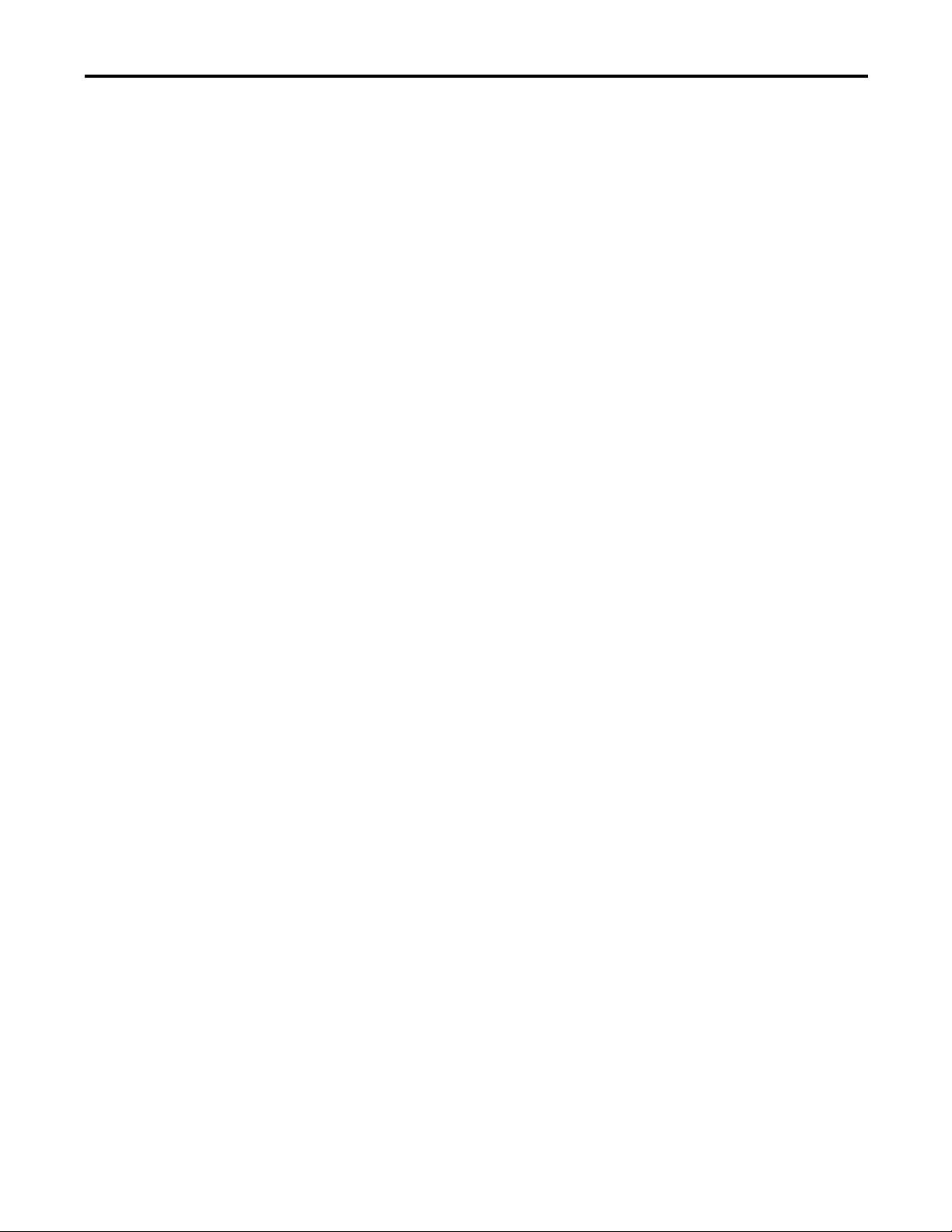
Appendix G
Table of Contents
Enhanced Redundancy Revision
History
Index
Changes to This Manual. . . . . . . . . . . . . . . . . . . . . . . . . . . . . . . . . . . . . . . . . 283
Rockwell Automation Publication 1756-UM535D-EN-P - November 2012 11
Page 12
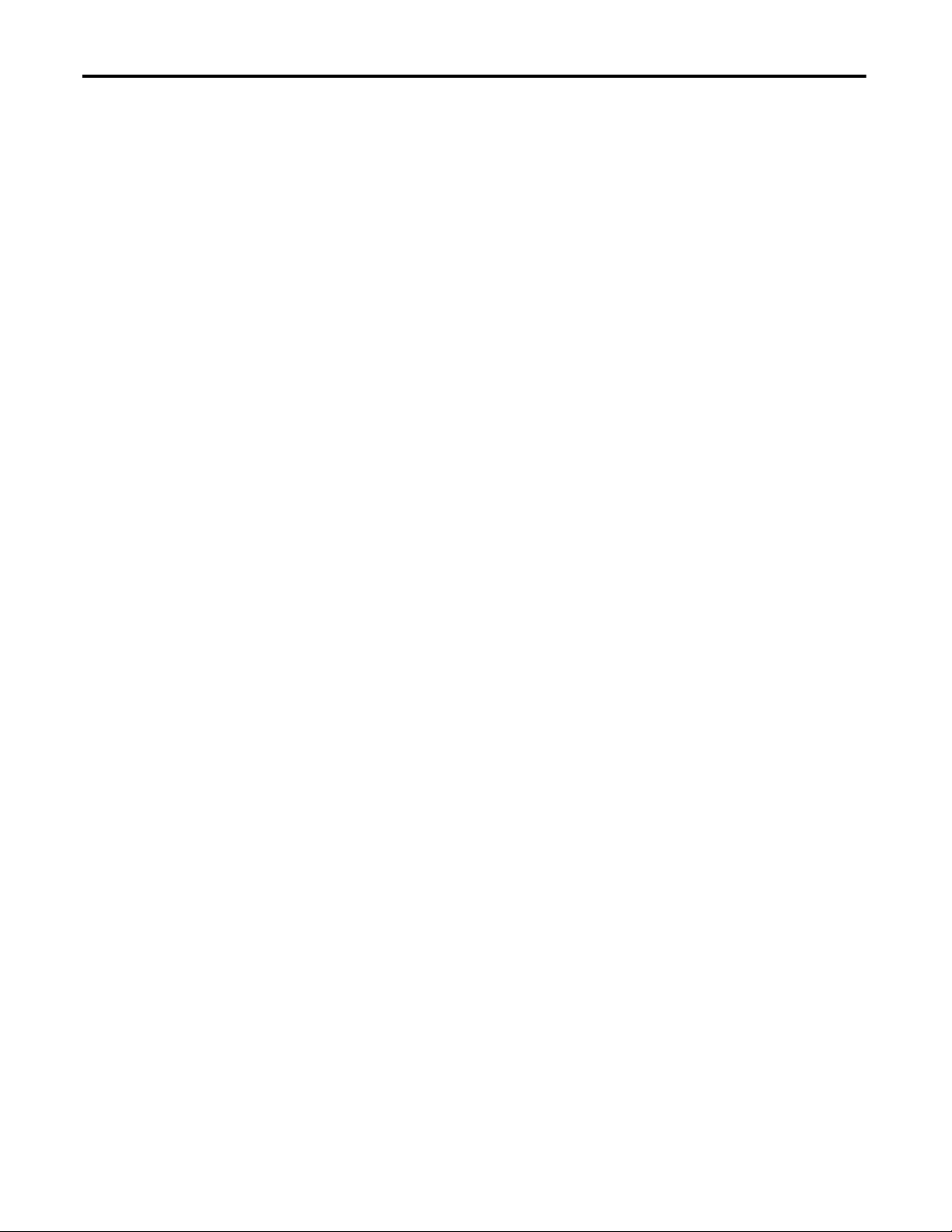
Table of Contents
Notes:
12 Rockwell Automation Publication 1756-UM535D-EN-P - November 2012
Page 13
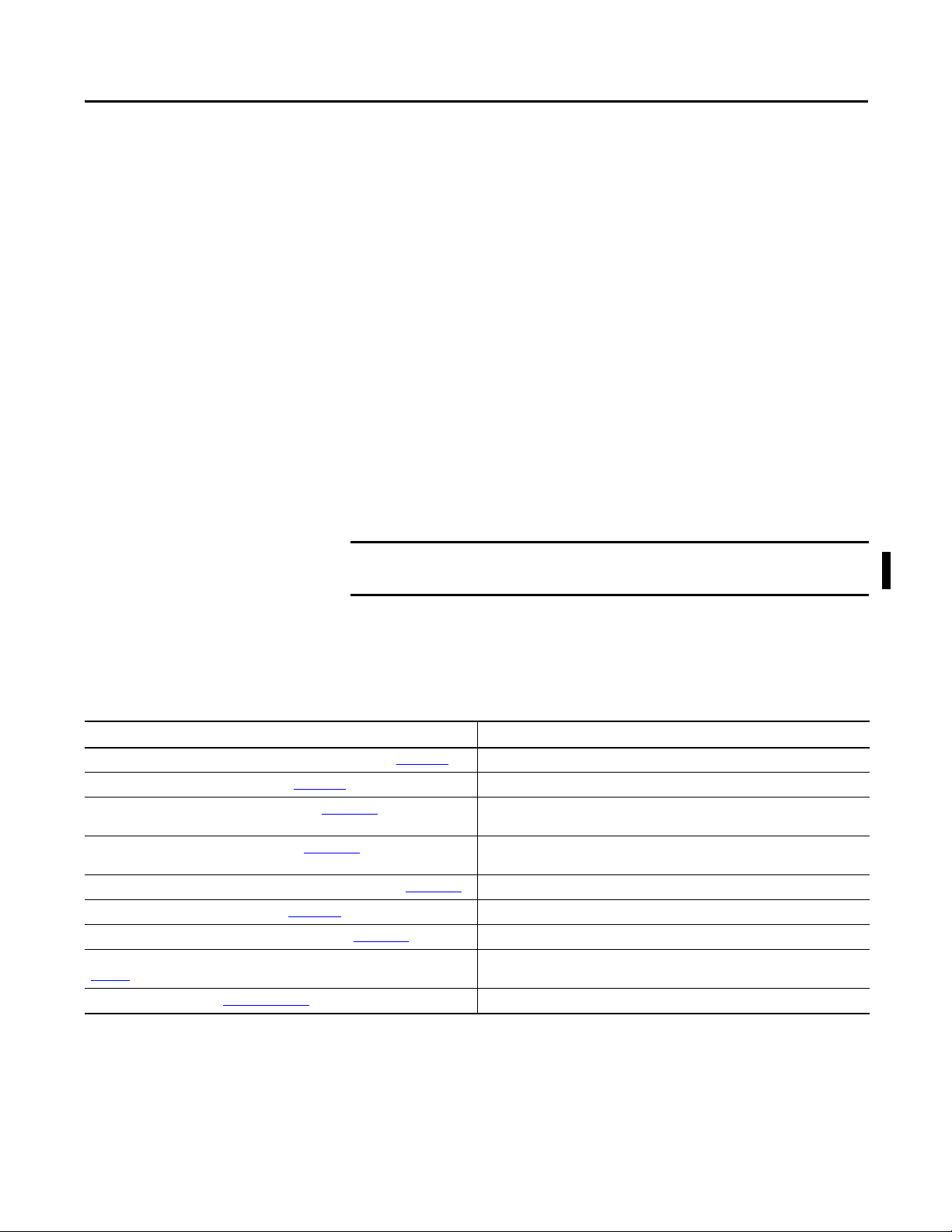
Preface
IMPORTANT
This publication provides this information specific to enhanced redundancy
systems:
• Design and planning considerations
• Installation procedures
• Configuration procedures
• Maintenance and troubleshooting methods
This publication is designed for use by anyone responsible for planning and
implementing a ControlLogix® enhanced redundancy system:
• Application engineers
• Control engineers
• Instrumentation technicians
The contents of this publication are for those who already have an understanding
of Logix5000™ control systems, programming techniques, and communication
networks.
The 1756-RM2/A and 1756-RM2XT modules are interference-free with regard
to safety functions and can be used in ControlLogix SIL2 applications.
Additional Resources
These documents contain additional information concerning related products
from Rockwell Automation.
Table 2 - Additional Documentation
Resource Description
1756 ControlLogix Controllers Specifications Technical Data, publication 1756-TD001 Contains specifications on ControlLogix controllers and redundancy modules.
1715 Redundant I/O Specifications, publication 1715-TD001
1715 Redundant I/O System User Manual, publication 1715-UM001
ControlLogix Controllers User Manual, publication 1756-UM001
Logix5000 Controllers General Instructions Reference Manual, publication 1756-RM003
Logix5000 Controllers Quick Start, publication 1756-QS001. Provides detailed information about how to use ControlLogix controllers.
ControlFLASH™ Firmware Upgrade Kit Quick Start, publication 1756-QS105
Industrial Automation Wiring and Grounding Guidelines, publication
1770-4.1
Product Certifications website, http://www.ab.com Provides declarations of conformity, certificates, and other certification details.
Contains specifications on a Redundant I/O system.
Contains information on how to install, configure, program, operate and troubleshoot a
Redundant I/O system.
Contains information on how to install, configure, program, and operate a ControlLogix
system.
Contains information on RSLogix™ 5000 programming instructions.
Contains information on how to upgrade module firmware.
Provides general guidelines for installing a Rockwell Automation industrial system.
Rockwell Automation Publication 1756-UM535D-EN-P - November 2012 13
Page 14
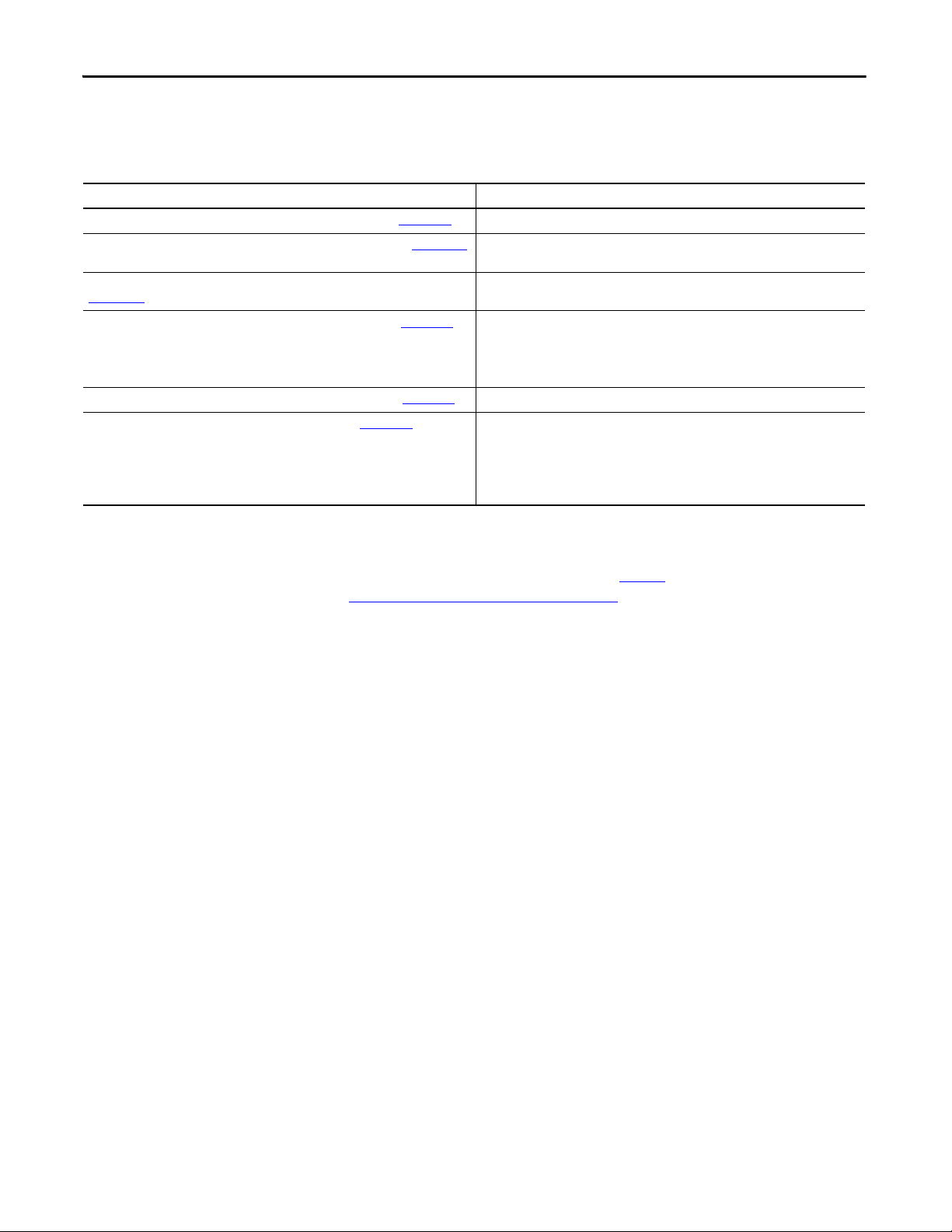
Preface
The following publications provide specific information about communication
module connections.
Table 3 - Additional Documentation
Resources Description
1756 Communication Modules Specifications Technical Data, publication 1756-TD003
ControlNet Modules in Logix5000 Control Systems User Manual, publication CNET-UM001
EtherNet/IP Modules in Logix5000 Control Systems, publication
ENET-UM001
Ethernet Design Considerations for Control System Networks, publication ENET-SO001 Provides fundamental best-practice guidelines for designing the Ethernet
EtherNet/IP Embedded Switch Technology Application Guide, publication ENET-AP005
EtherNet/IP Socket Interface Application Technique, publication ENET-AT002
Describes Ethernet communication module specifications.
Describes ControlNet modules and how to use ControlNet modules with a Logix5000
controller.
Describes how to use EtherNet/IP communication modules with your Logix5000
controller and communicate with various devices on the Ethernet network.
infrastructure for your Supervisory Controls and Data Acquisition (SCADA) and MES
(Manufacturing Execution Systems) systems with Rockwell Automation software and
hardware products.
Describes how to configure and implement a device-level ring topology.
Describes the socket interface used to program
MSG instructions to communicate between a Logix5000 controller via an
EtherNet/IP module and Ethernet devices that do not support the EtherNet/IP
application protocol, such as bar code scanners, RFID readers, or other standard
Ethernet devices.
You can view or download publications at http://
www.rockwellautomation.com/literature/. To order paper copies of technical
documentation, contact your local Allen-Bradley® distributor or Rockwell
Automation sales representative.
14 Rockwell Automation Publication 1756-UM535D-EN-P - November 2012
Page 15
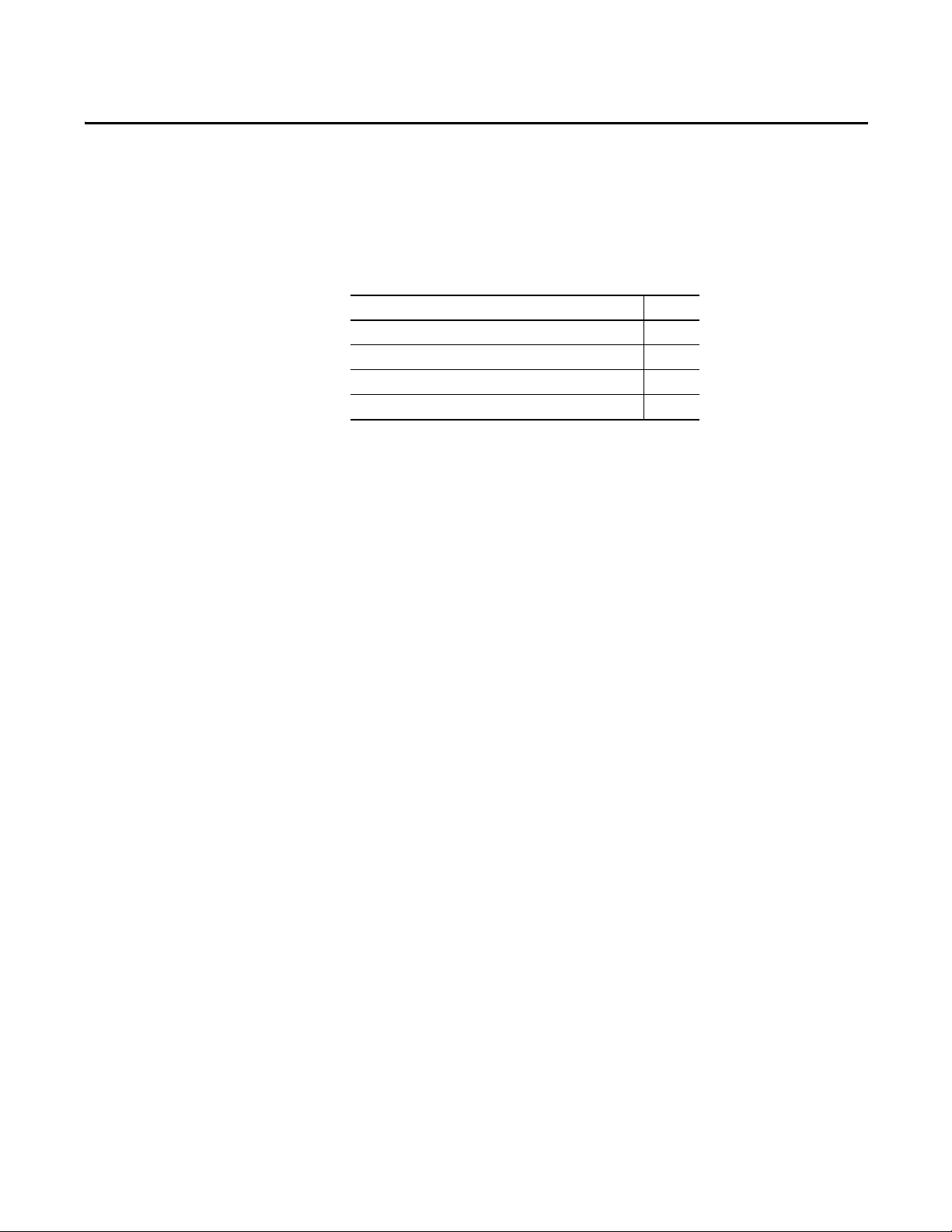
Chapter 1
About Enhanced Redundancy Systems
Top ic Pa ge
Features of the ControlLogix Enhanced Redundancy System 16
Enhanced Redundancy System Components 17
Enhanced Redundancy System Operations 19
Restrictions 22
The ControlLogix Enhanced Redundancy System is a system that provides
greater availability because it uses a redundant chassis pair to maintain process
operation when events, such as a fault on a controller, occur that stop process
operation on nonredundant systems.
The redundant chassis pair includes two synchronized ControlLogix chassis with
identically specific components in each. For example, one redundancy module
and at least one ControlNet or EtherNet/IP communication module are
required.
Controllers are typically used in enhanced redundancy systems, but are not
required if your application only requires communication redundancy. Your
application operates from a primary chassis, but can switch over to the secondary
chassis and components if necessary.
Rockwell Automation Publication 1756-UM535D-EN-P - November 2012 15
Page 16
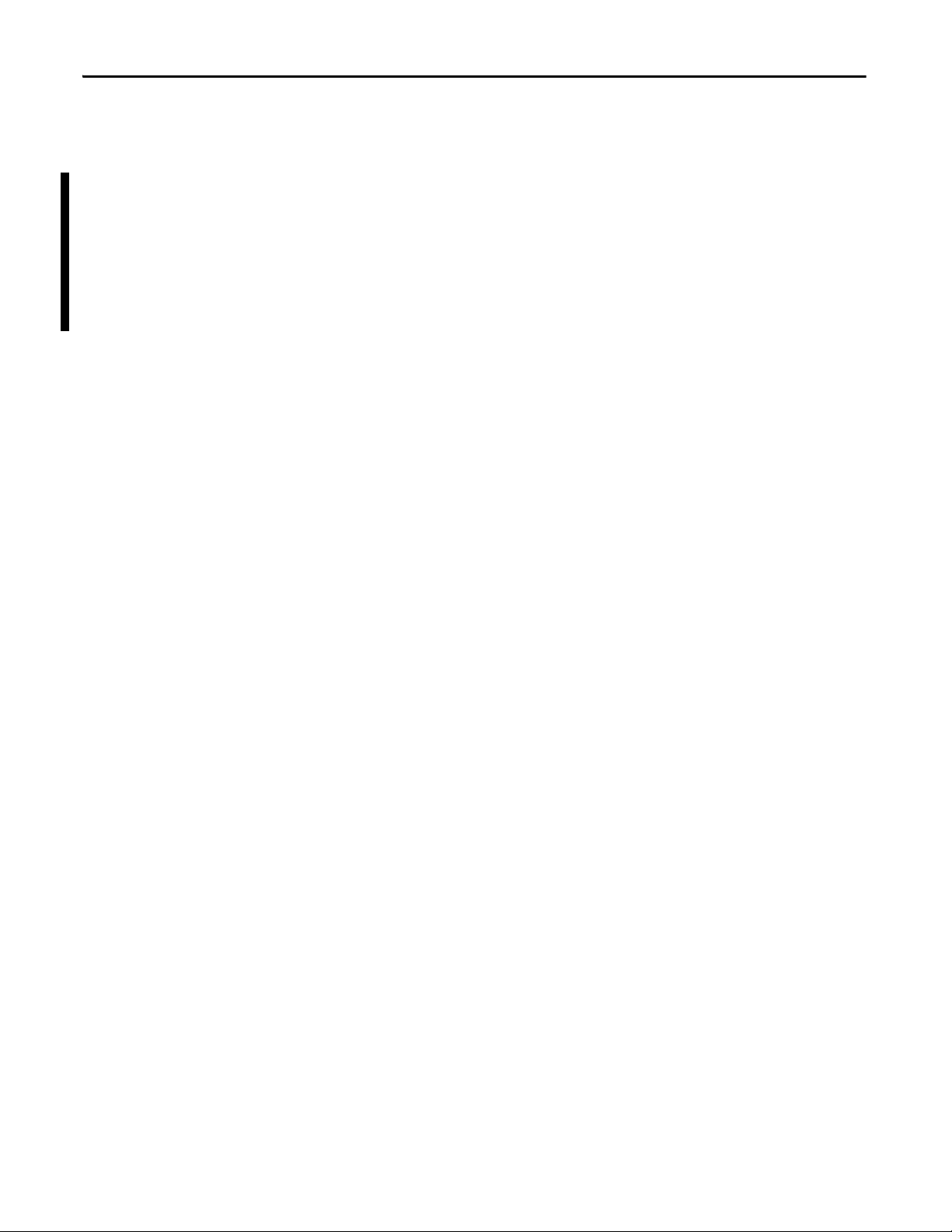
Chapter 1 About Enhanced Redundancy Systems
Features of the ControlLogix Enhanced Redundancy System
The software and hardware components required to configure and use a
ControlLogix enhanced redundancy system provide these features:
• Redundancy module speeds of up to 1000 Mbps when using a 1756RM2/A module with another 1756-RM2/A module. Redundancy
module speeds up to 100 Mbps when using a 1756-RM/A with another
1756-RM/A module, and a 1756-RM/B module with another 1756-RM/
B module.
• Redundant fiber ports for crossloading; no single point of failure of a fiber
cable.
• Plug-and-play-style commissioning and configuration that does not
require extensive programming.
• ControlNet and EtherNet/IP network options for the redundant
chassis pair.
• Easy-to-use, fiber-optic communication cable that connects redundant
chassis pairs. Use the same cable for the 1756-RM2/A or 1756-RM/B
modules.
• Simple redundant controller configuration by using a checkbox in the
Controller Properties dialog box in RSLogix 5000 software.
• A redundancy system ready to accept commands and monitor the
redundant system states after basic installation, connection, and powerup.
• Switchovers occur as fast as 20 ms.
• Support for these FactoryTalk® applications for EtherNet communication
modules:
– FactoryTalk Alarms and Events
– FactoryTalk Batch
– FactoryTalk PhaseManager™
• Support for CIP Sync technology over an EtherNet/IP network to
establish time coordination across the enhanced redundant system.
• Access to remote I/O modules over an EtherNet/IP network.
• Access to 1715 Redundant I/O systems over an EtherNet/IP network.
• 1756-EN2T socket support.
16 Rockwell Automation Publication 1756-UM535D-EN-P - November 2012
Page 17
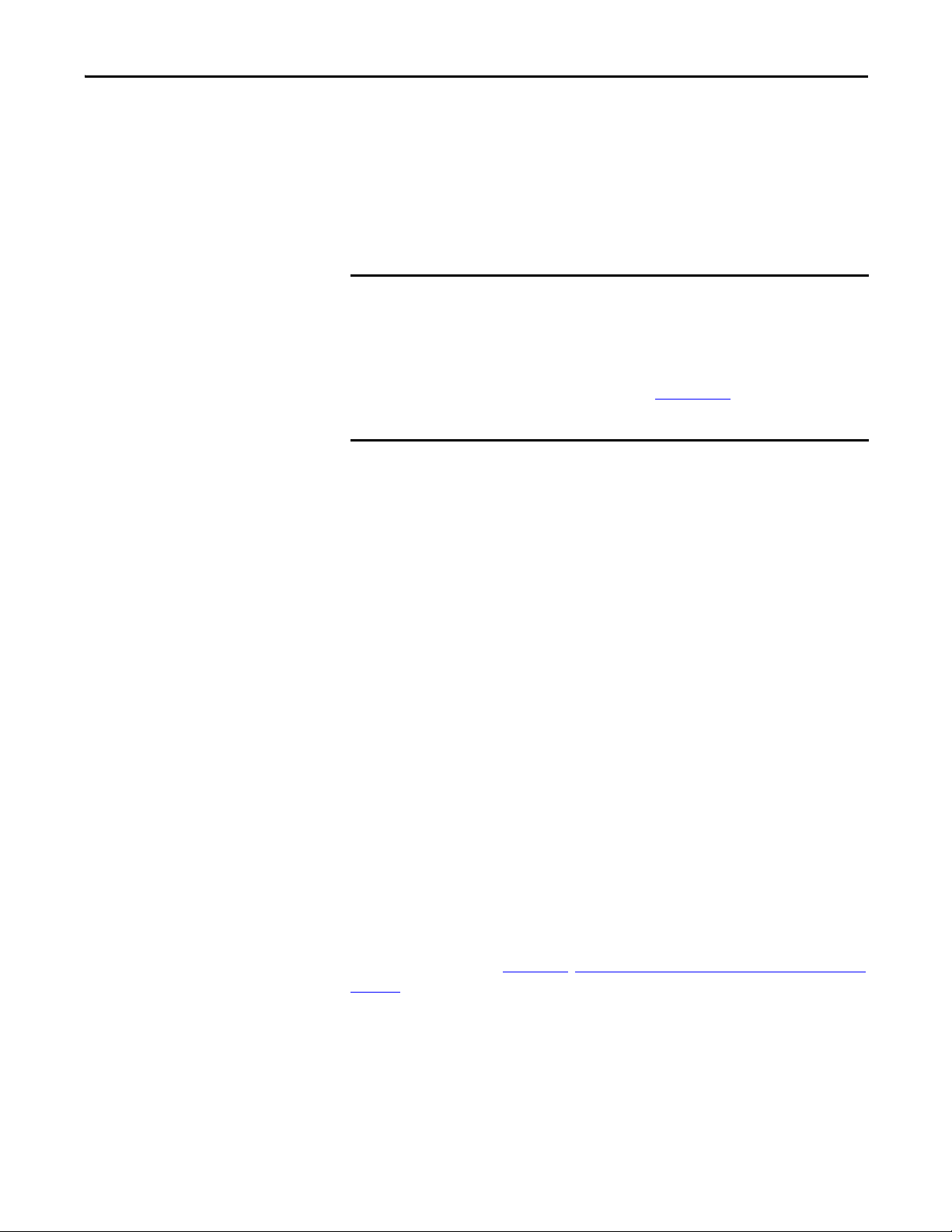
About Enhanced Redundancy Systems Chapter 1
IMPORTANT
Features Not Supported
• Any motion feature
• Any SIL3 functional safety feature within the redundancy controllers
• Firmware Supervisor
• Event Tasks
• Firmware revision 19.052 for 1756-L7x controller
For Ethernet modules, signed and unsigned firmware are available. Signed modules provide the
assurance that only validated firmware can be upgraded into a module.
Signed and unsigned firmware:
• Both signed and unsigned firmware are available.
• Product is shipped with unsigned firmware. To obtain signed firmware, you must upgrade your
product’s firmware.
• To obtain signed and unsigned firmware, go to Get Support Now
• Once signed firmware is installed, subsequent firmware upgrades must be signed also.
There are no functional/feature differences between signed and unsigned communication modules.
.
Enhanced Redundancy System Components
Communication between a redundant chassis pair that includes matching
components makes redundancy possible.
Each chassis in the redundant chassis pair contains these
ControlLogix components:
• One ControlLogix power supply - Required
• One ControlLogix redundancy module - Required
Redundancy modules link the redundant chassis pair to monitor events in
each of chassis and initiate system responses as required.
• At least one ControlLogix ControlNet or EtherNet/IP communication
module - Required
• Up to two controllers - Optional
In addition, redundant chassis are connected to other components outside the
redundant chassis pair, for example, remote I/O chassis or human-machineinterfaces (HMIs).
For more information about components you can use in an enhanced
redundancy system, see Chapter 2
, Design an Enhanced Redundancy System on
page 23.
Rockwell Automation Publication 1756-UM535D-EN-P - November 2012 17
Page 18
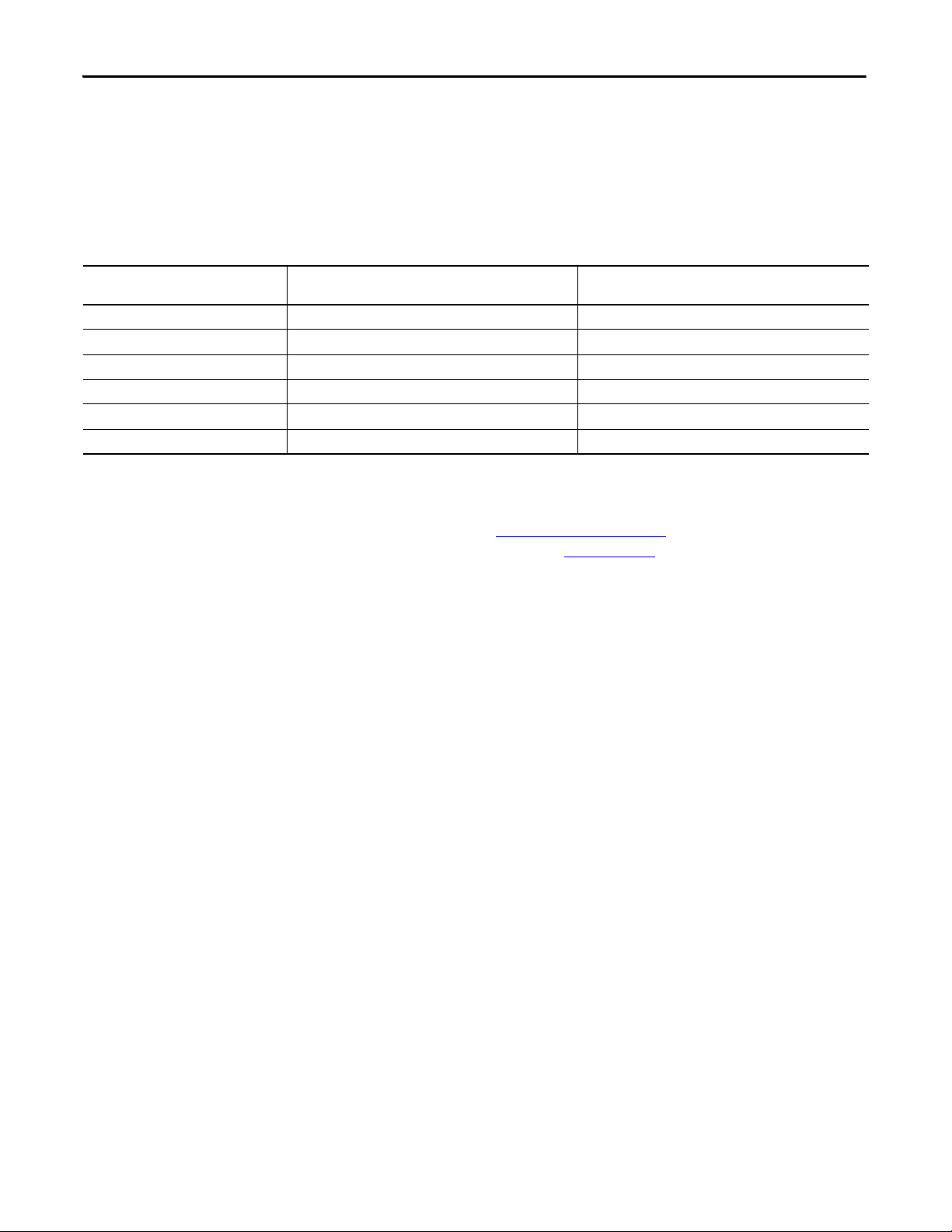
Chapter 1 About Enhanced Redundancy Systems
I/O Modules in Enhanced Redundancy Systems
In an enhanced redundancy system, you can use only I/O modules in a
remote chassis. You cannot use I/O modules in the redundant chassis pair.
This table describes differences in network use for I/O in enhanced redundancy
systems.
Remote I/O Module Placement Available with Enhanced System, Revision 19.052, 19.053,
EtherNet/IP I/O network
1715 Redundant I/O System
ControlNet network
DeviceNet network
Data Highway Plus
Universal Remote I/O
(1) In an enhanced redundancy system, you can access remote I/O modules on this network only via a ControlNet or EtherNet/IP netwo rk bridge.
(1)
(1)
(1)
or 20.054
Available with Enhanced System, Revision 16.081 or
Earlier
For more information on using remote and 1715 redundant I/O over an
EtherNet network, see I/O Placement on page 44
System User Manual, publication 1715-UM001
and the Redundant I/O
.
18 Rockwell Automation Publication 1756-UM535D-EN-P - November 2012
Page 19
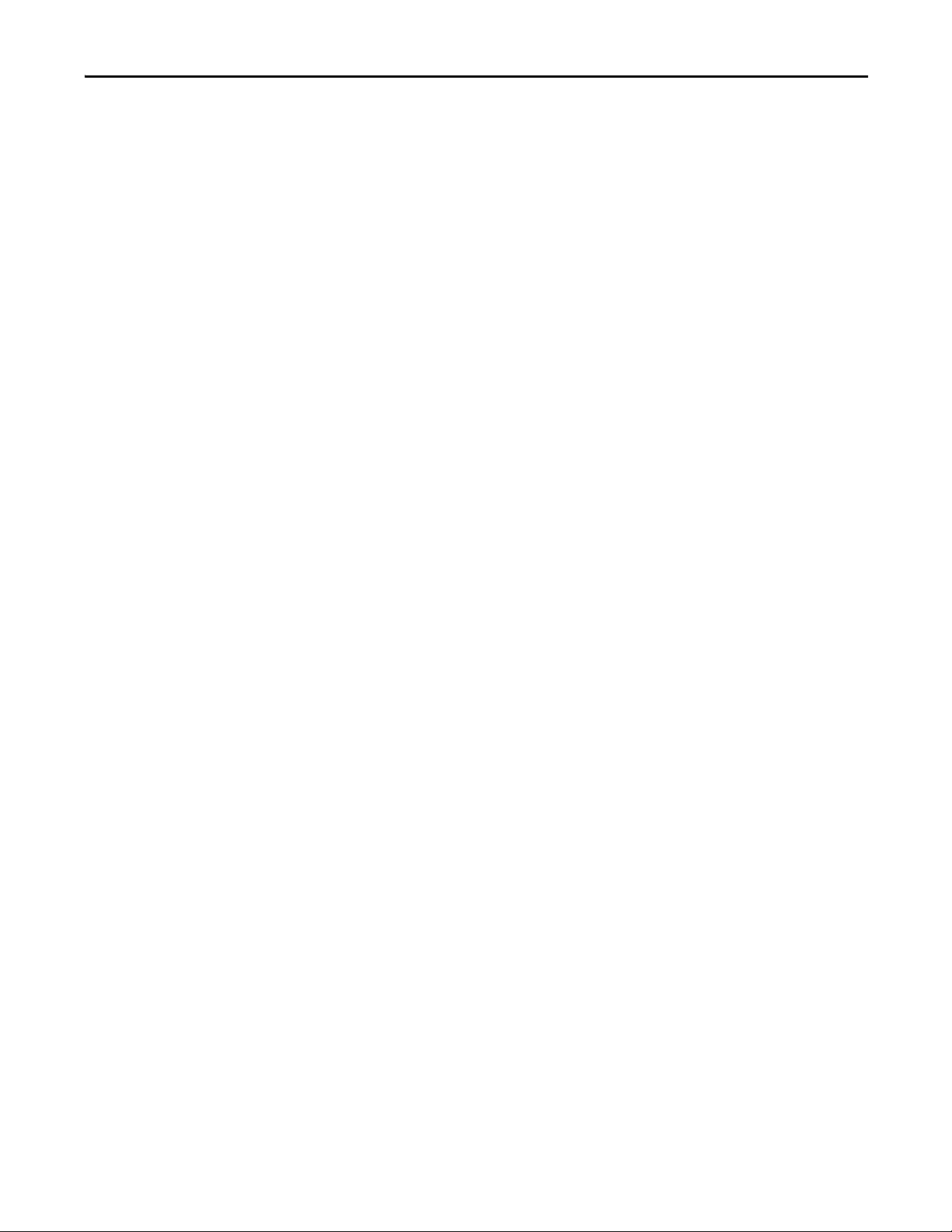
About Enhanced Redundancy Systems Chapter 1
Enhanced Redundancy System Operations
Once the redundancy modules in the redundant chassis pair are connected and
powered, they determine which chassis is the primary chassis and which is the
secondary chassis.
The redundancy modules in both the primary and secondary chassis monitor
events that occur in each of the redundant chassis. If certain faults occur in the
primary chassis, the redundancy modules execute a switchover to the unfaulted,
secondary chassis.
System Qualification and Synchronization
When the enhanced redundant system is first started, the redundancy modules
run checks on the redundant chassis to determine if the chassis contain the
appropriate modules and firmware to establish a redundant system. This stage of
checks is referred to as qualification.
After the redundancy modules complete qualification, synchronization can take
place. Synchronization is a state in which the redundancy modules execute these
tasks:
• Verify that the connection between redundancy modules is ready to
facilitate a switchover
• Verify that the redundant chassis continue to meet qualification
requirements
• Synchronize the data between the redundant controllers, also called
crossloading
This data is crossloaded:
– Updated tag values
– Force values
– Online edits
– Other project information
Synchronization always takes place immediately following qualification. Also,
depending on your system configuration, synchronization can take place at the
end of each program run within the controller project, or at other intervals that
you specify.
Rockwell Automation Publication 1756-UM535D-EN-P - November 2012 19
Page 20
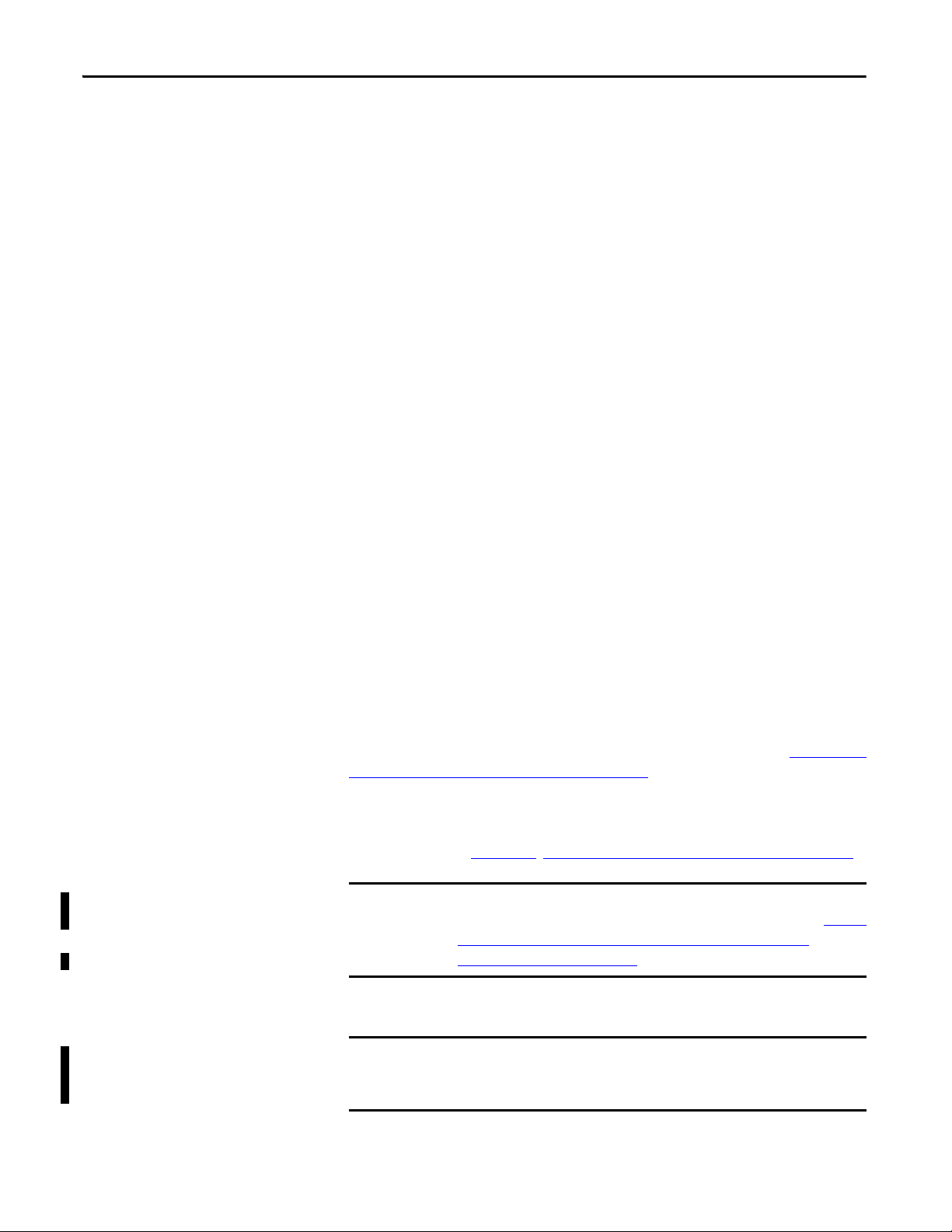
Chapter 1 About Enhanced Redundancy Systems
IMPORTANT
IMPORTANT
Switchovers
During redundant system operation, if certain conditions occur on the primary
chassis, primary control is switched to the secondary chassis. These conditions
cause a switchover:
• Loss of power
• Major fault on the controller
• Removal or insertion of any module
• Failure of any module
• Damage to a ControlNet cable or tap - This event only causes a switchover
if it results in the ControlNet communication module transition to a
lonely state, that is, the module does not see any devices on the network.
• Loss of an EtherNet/IP connection - This event only causes a switchover if
it results in the EtherNet/IP communication module transition to a lonely
state, that is, the module does not see any devices on the network.
• A program-prompted command to switchover
• A command issued via the Redundancy Module Configuration Tool
(RMCT)
After a switchover occurs, the new primary controller continues to execute
programs beginning with the highest-priority task that had been executing on the
previous primary controller.
For more information about how tasks execute after a switchover, see Crossloads,
Synchronization, and Switchovers on page 144.
Your application can require some programming considerations and potential
changes to accommodate a switchover. For more information on these
considerations, see Chapter 7
, Program the Redundant Controller on page 141.
For instructions about how to replace 1756-RM/B redundancy modules with
1756-RM2/A redundancy modules without initiating a switchover, see Replace
1756-RM/A or 1756-RM/B Redundancy Modules with 1756-RM2/A
Redundancy Modules on page 264.
During a switchover of the fiber channels of the 1756-RM2/A module, scan
time will encounter a delay of ~10 ms; however, the chassis will remain
synched at all times.
20 Rockwell Automation Publication 1756-UM535D-EN-P - November 2012
Page 21
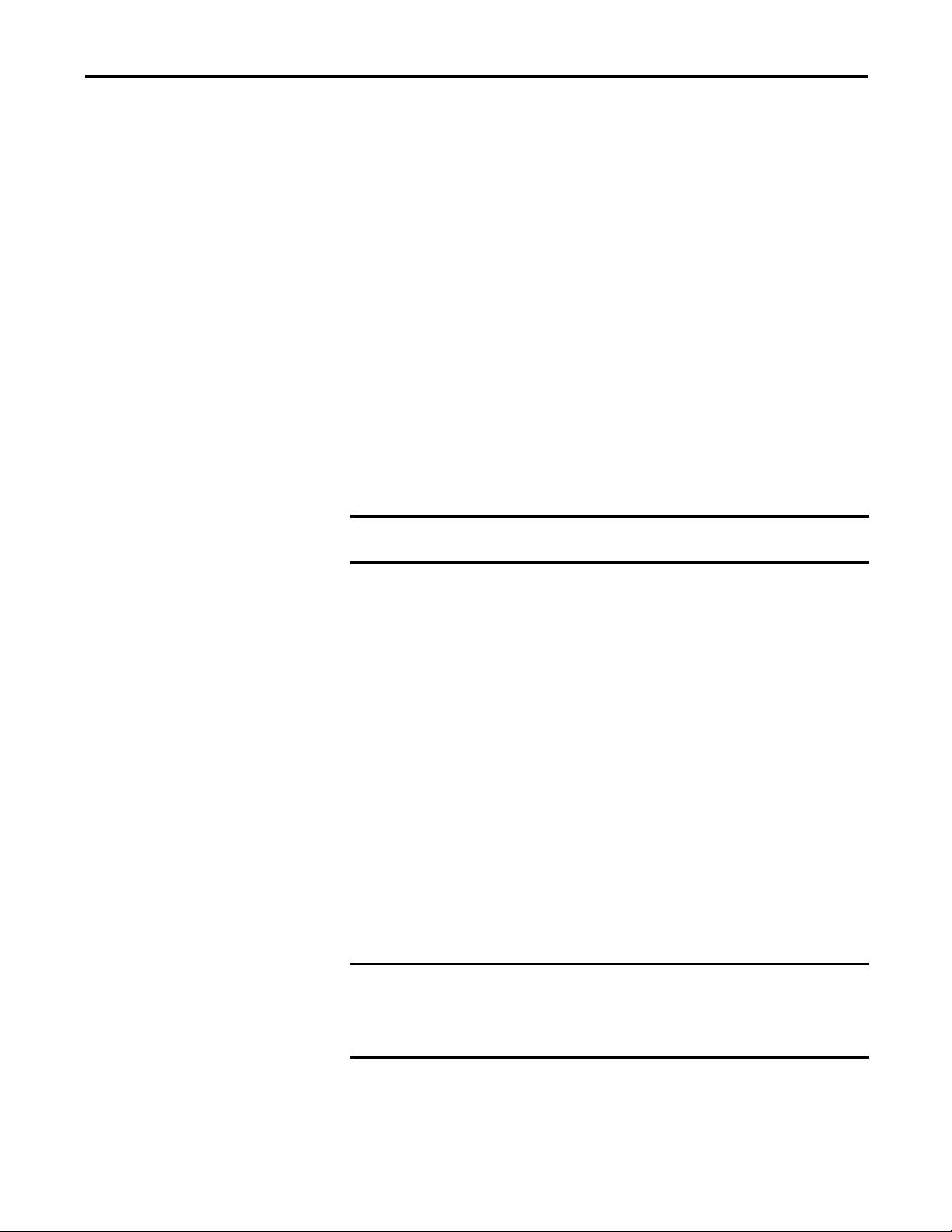
About Enhanced Redundancy Systems Chapter 1
IMPORTANT
IMPORTANT
HMI Blind Time Reduction on Ethernet During a Switchover
HMI Blind Time is the time during a switchover from primary to secondary,
when tag data from the controller is unavailable for reading or writing. HMI
Blind Time is associated with visualizing process operations from an HMI;
however, it is applicable to any software that uses tag data, such as data loggers,
alarming systems, or historians. Reducing HMI Blind Time is important to avoid
shutdowns.
Brief communication interruption occurs if the connection between RSLinx®
Enterprise software and the redundant chassis pair uses a path exclusively over an
EtherNet/IP network and a switchover occurs. After the switchover is complete,
communication resumes automatically.
The time between the communication (updating active data) interruption and
the restoration (resumes updates) is often referred to as ‘HMI Blind Time.’
Beginning with version 20.054, HMI Blind Time due to switchover has been
reduced.
RSLinx Enterprise software version 5.50.04 (CPR9 SR5) is required beginning with
version 20.054.
HMI Blind Time is dependent on several system variables that determine this
length of time as follows:
• Quantity and types of tags on scan in RSLinx Enterprise software
• Client screen update rates
• Number of program and controller scope tags in the redundant controller
• Controller loading, which includes the following:
• Number of tasks and scan rates (assumes no continuous task)
• Memory usage
• Null task percentage available
• Network traffic
Based on testing with Windows Server 2003 software, ‘HMI Blind Time’ was
reduced between 40…80%. User results will vary based on the variables listed
above.
RSLinx Enterprise software is part of FactoryTalk Services, which has been
releasing a series of Service Releases (SRs) that are backward compatible with
any CPR 9 products. The HMI Blind Time feature can be used by existing and
new users who are using FactoryTalk View version 5.0 (CPR9) or newer.
Rockwell Automation Publication 1756-UM535D-EN-P - November 2012 21
Page 22
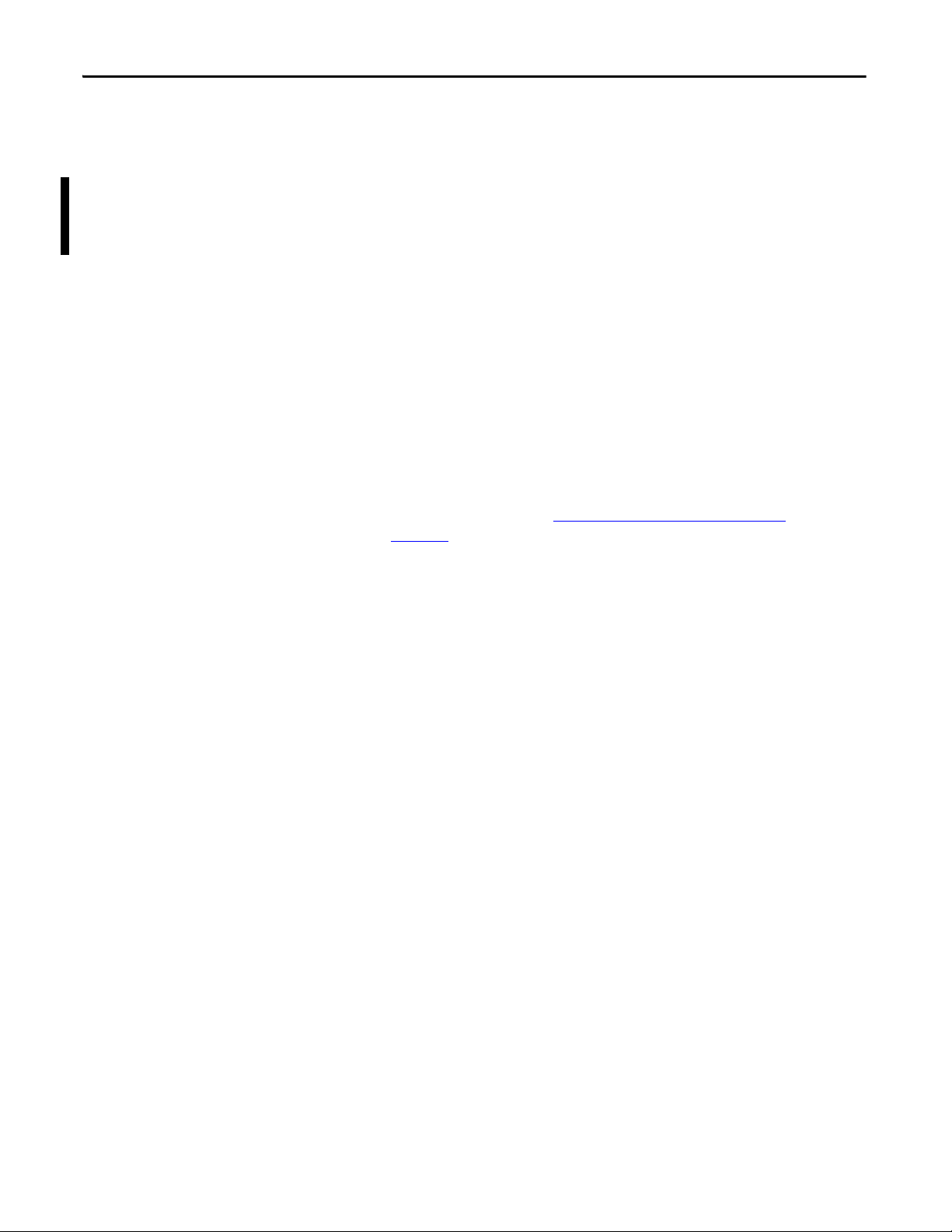
Chapter 1 About Enhanced Redundancy Systems
Restrictions
There are restrictions that you must consider when using an enhanced
redundancy system. Most of these restrictions apply to all enhanced redundancy
system revisions. Exceptions are noted:
• The 1756-RM2/A or 1756-RM2XT modules can be used only with other
1756-RM2/A or 1756-RM2XT modules. You cannot mix 1756-RM2/A
and 1756-RM2XT modules with 1756-RM/A, 1756-RM/B, or 1756RMXT modules.
• Please note that firmware revision 19.052 applies to 1756-L6x controllers
only and revision 19.053 applies to 1756-L7x controllers only.
• You cannot use standard ControlNet and EtherNet/IP communication
modules in enhanced redundancy systems
communication modules in enhanced redundancy systems. Enhanced
communication modules contain a ‘2’ in their catalog number. For
example, the 1756-EN2T module.
• The redundant controller program cannot contain these tasks:
– Event tasks
– Inhibited tasks
For recommendations and requirements related to programming the
redundant controller, see Program the Redundant Controller
page 141
.
. You must us e e nhanc ed
on
• You cannot use the Firmware Supervisor feature available in RSLogix 5000
software in an enhanced redundancy system.
• You cannot use SERCOS Motion or Integrated Motion on EtherNet/IP
in a redundant controller program.
• You cannot use consumed Unicast connections in an enhanced
redundancy system. If you attempt to use consumed Unicast connections,
disqualification occurs and qualification of an unsynchronized redundant
chassis pair is not allowed. You can use produced Unicast connections
consumed by remote consumers.
• You cannot use a 1756-EWEB module, and any functionality specific to
that module, in an enhanced redundancy system.
• You can use a maximum of 2 controllers and 7 ControlNet or EtherNet/IP
communication modules in each chassis of a redundant chassis pair.
• In enhanced redundancy systems, revision 16.081 and earlier only,
EtherNet/IP communication modules cannot execute these tasks:
– Connect to remote I/O over an EtherNet/IP network
– Connect to 1715 Redundant I/O systems
– Use Produce/Consume tags
– Connect to Device-level Ring networks
– Use CIP Sync technology
You can execute the tasks mentioned above in an enhanced redundancy
system, revision 19.052 or later.
22 Rockwell Automation Publication 1756-UM535D-EN-P - November 2012
Page 23
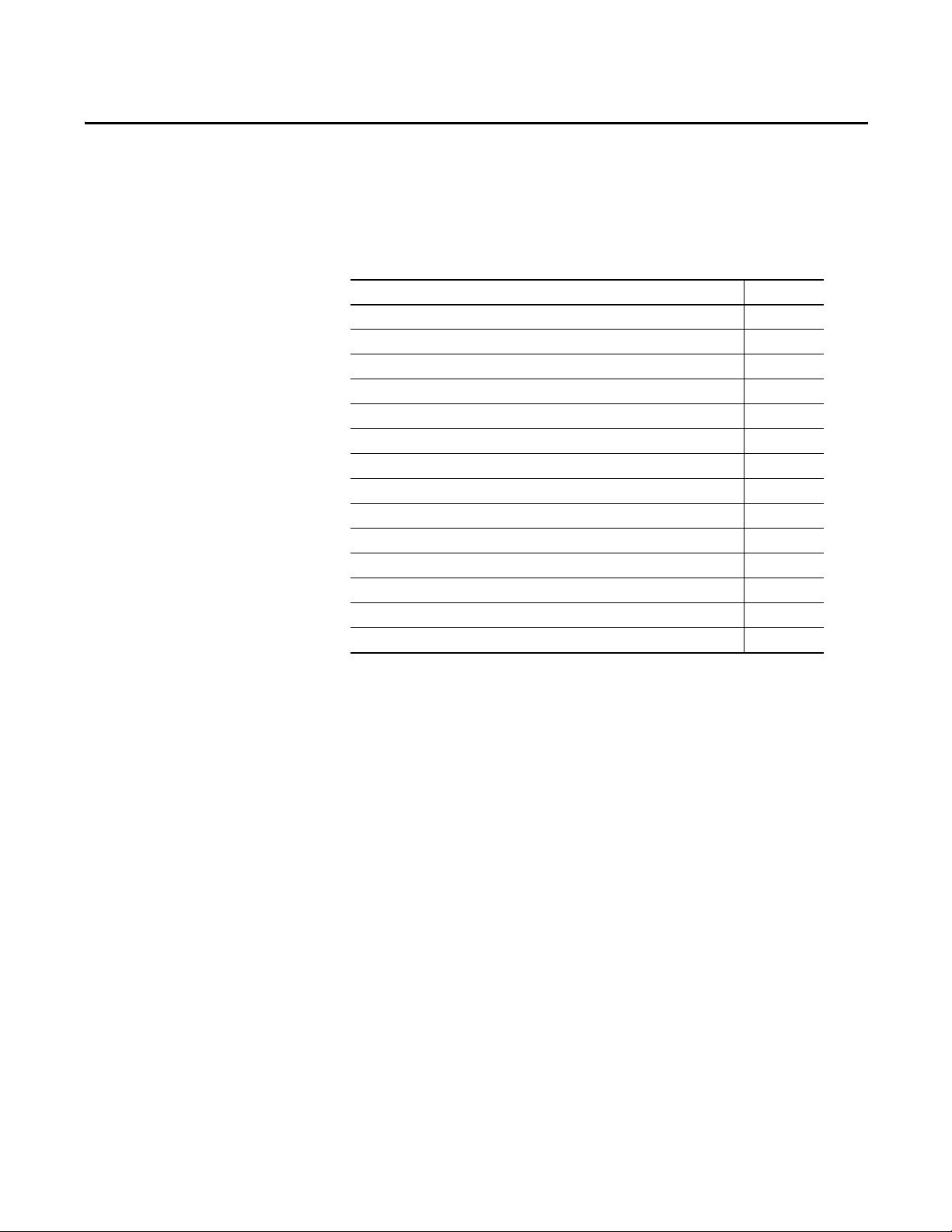
Chapter 2
Design an Enhanced Redundancy System
Top ic Pa ge
Components of an Enhanced Redundancy System 24
Redundant Chassis 28
Controllers in Redundant Chassis 29
Redundancy Modules in Redundant Chassis 31
Communication Modules in Redundant Chassis 32
Power Supplies and Redundant Power Supplies in Enhanced Redundanc y Systems 34
ControlNet Networks with Redundant Systems 38
Other Communication Networks 42
Other Communication Networks 42
I/O Placement 44
1715 Redundant I/O Systems 44
Using HMI 46
Firmware Req uirements 49
Software Requirements 49
This chapter explains how to use the required and optional components to design
an enhanced redundancy system.
Rockwell Automation Publication 1756-UM535D-EN-P - November 2012 23
Page 24
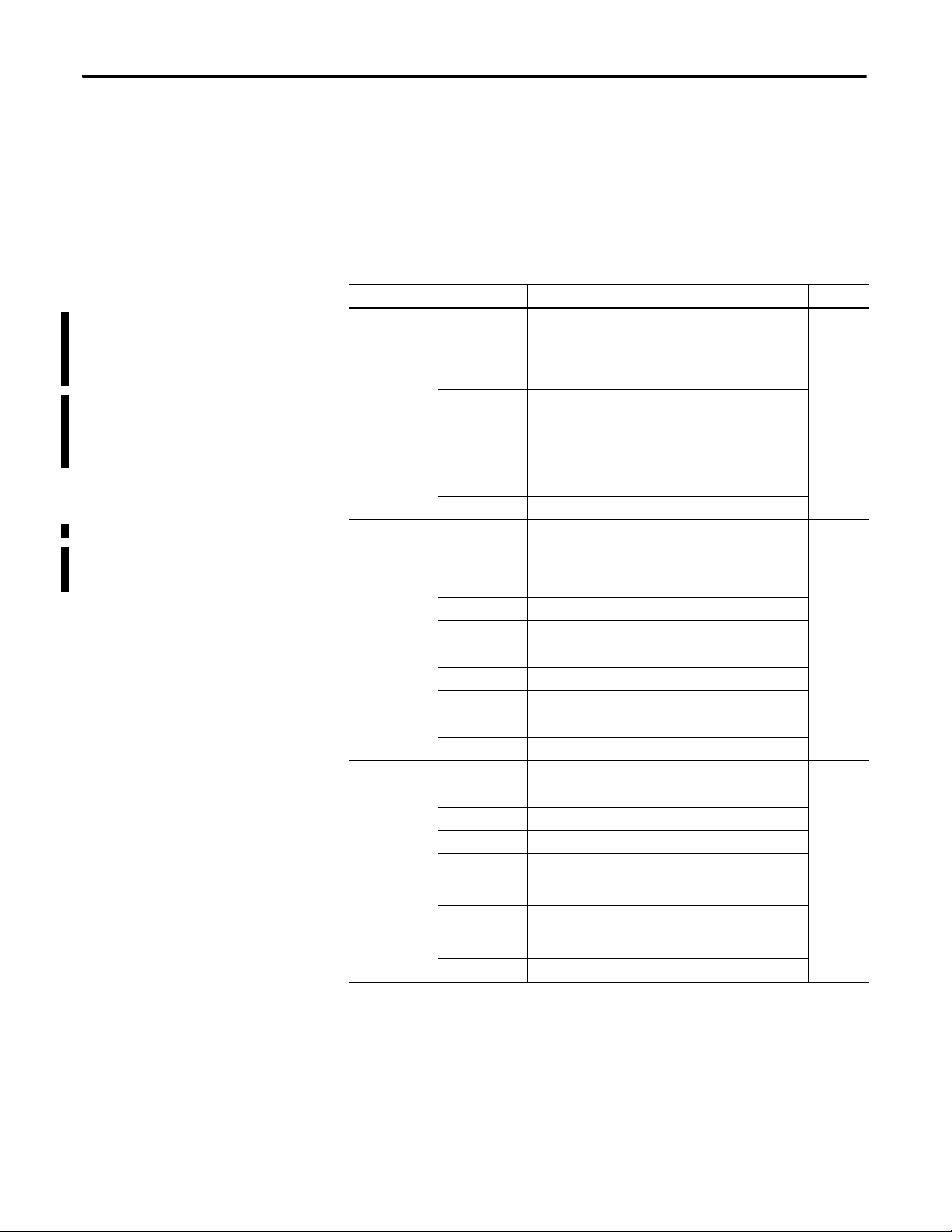
Chapter 2 Design an Enhanced Redundancy System
Components of an Enhanced Redundancy System
The central components of a ControlLogix enhanced redundancy system are
those in the redundant chassis pair. You can connect other system components to
the redundant chassis pair. However, the redundant chassis pair, and the
components within it, provide redundant communication and control features.
This table lists the components available with enhanced redundancy systems.
Please note that some component availability is revision-specific.
Table 4 - Components Available for Use in a Redundant Chassis Pair
Product Type Cat. No. Description Page
Redundancy
module
Chassis 1756-A4 ControlLogix 4-slot chassis
Communication
modules
1756-RM2/A ControlLogix redundancy module
This component is available with enhanced redundancy
systems, revision 16.057, 16.081, 19.052 or later when
using 1756-L6x controllers, and 19.053 or later when
using 1756-L7x controllers.
1756-RM2XT ControlLogix-XT™ redundancy module
This component is available with enhanced redundancy
systems, revision 16.057, 16.081, 19.052 or later when
using 1756-L6x controllers, and 19.053 or later when
using 1756-L7x controllers.
1756-RM ControlLogix redundancy module
1756-RMXT ControlLogix-XT redundancy module
1756-A4LXT ControlLogix-XT™ 4-slot chassis, -25…60 °C (-13…140 °F)
This component is available with enhanced redundancy
systems, revision 19.052 or later.
1756-A5XT ControlLogix-XT 5-slot chassis
1756-A7 ControlLogix 7-slot chassis
1756-A7XT ControlLogix-XT 7-slot chassis, -25…70 °C (-13…158 °F)
1756-A7LXT ControlLogix-XT 7-slot chassis, -25…60 °C (-13…140 °F)
1756-A10 ControlLogix 10-slot chassis
1756-A13 ControlLogix 13-slot chassis
1756-A17 ControlLogix 17-slot chassis
1756-CN2/B ControlLogix ControlNet bridge module
1756-CN2R/B ControlLogix redundant media ControlNet bridge module
1756-CN2RXT ControlLogix-XT ControlNet bridge module
1756-EN2T ControlLogix EtherNet/IP bridge module
1756-EN2F ControlLogix EtherNet/IP fiber bridge module. This component
is available with enhanced redundancy systems, revision
20.054 or later.
1756-EN2TR ControlLogix EtherNet/IP 2-port module
This component is available with enhanced redundancy
systems, revision 19.052 or later.
1756-EN2TXT ControlLogix-XT EtherNet/IP bridge module
31
28
32
24 Rockwell Automation Publication 1756-UM535D-EN-P - November 2012
Page 25
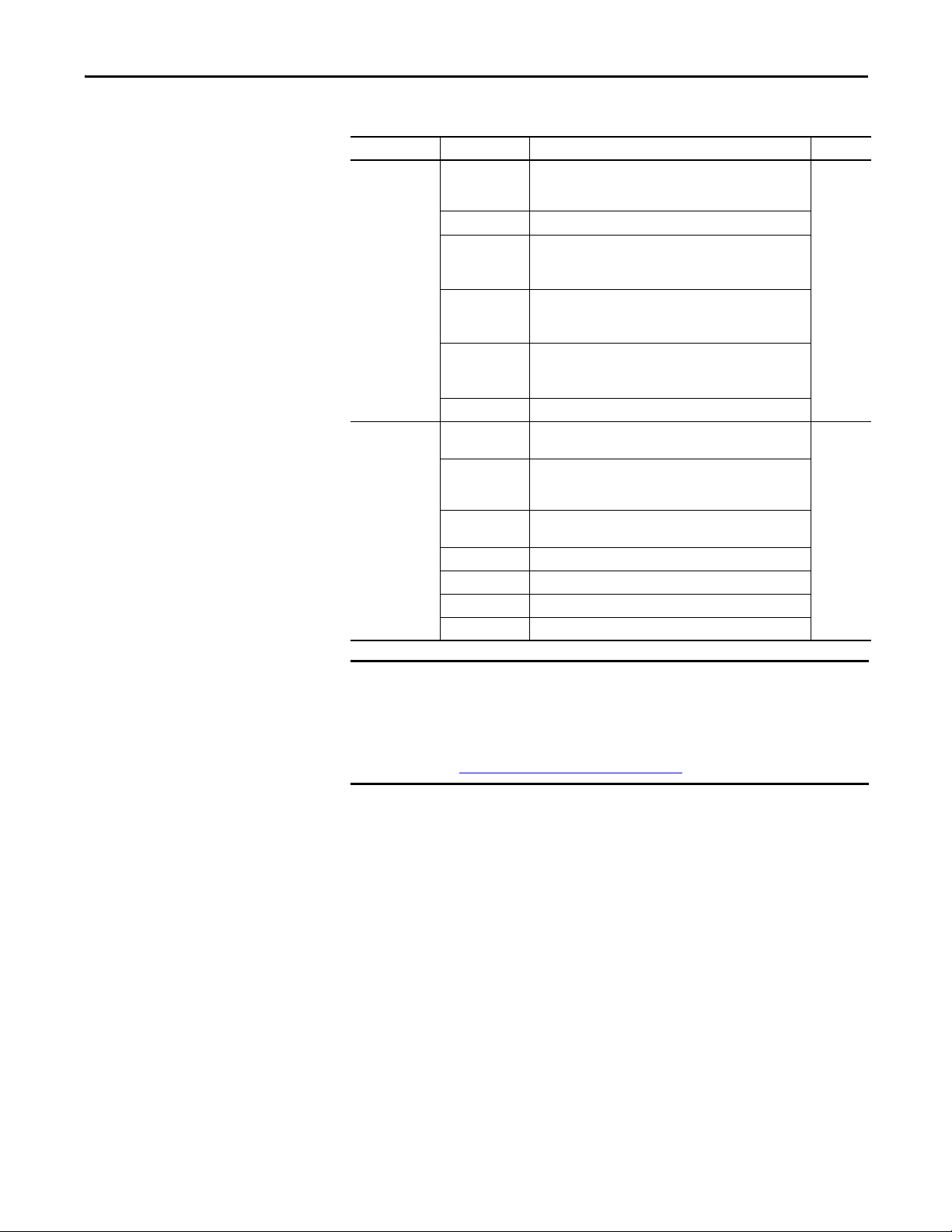
Design an Enhanced Redundancy System Chapter 2
IMPORTANT
Table 4 - Components Available for Use in a Redundant Chassis Pair
Product Type Cat. No. Description Page
Controllers 1756-L61, 1756-
L62, 1756-L63,
1756-L64
1756-L63XT ControlLogix-XT controller
1756-L65 ControlLogix controller
1756-L72, 1756L73, 1756-L74,
1756-L75
1756-L71 ControlLogix controller
1756-L73XT ControlLogix-XT controller, revision 19.053 or later
Power supplies 1756-PA72, 1756-
PA7 5
1756-PB72, 1756PB75, 1756-PC75,
1756-PH75
1756-PAXT, 1756PBXT
1756-PA75R ControlLogix AC redundant power supply
1756-PB75R ControlLogix DC redundant power supply
1756-CPR ControlLogix redundant power supply cable
1756-PSCA2 ControlLogix chassis adapter module
ControlLogix controllers
This component is available with enhanced redundancy
systems, revision 19.052 or later.
ControlLogix controllers
This component is available with enhanced redundancy
systems, revision 19.053 or later.
This component is available with enhanced redundancy
systems, revision 20.054 or later.
ControlLogix AC power supplies
ControlLogix DC power supplies
ControlLogix-XT AC power supply
29
34
There are module series level, firmware revision, and software version
requirements for enhanced redundancy systems.
For more information on these series level, firmware revision, and version
requirements, see the current release notes at:
http://rockwellautomation.com/literature.
Rockwell Automation Publication 1756-UM535D-EN-P - November 2012 25
Page 26
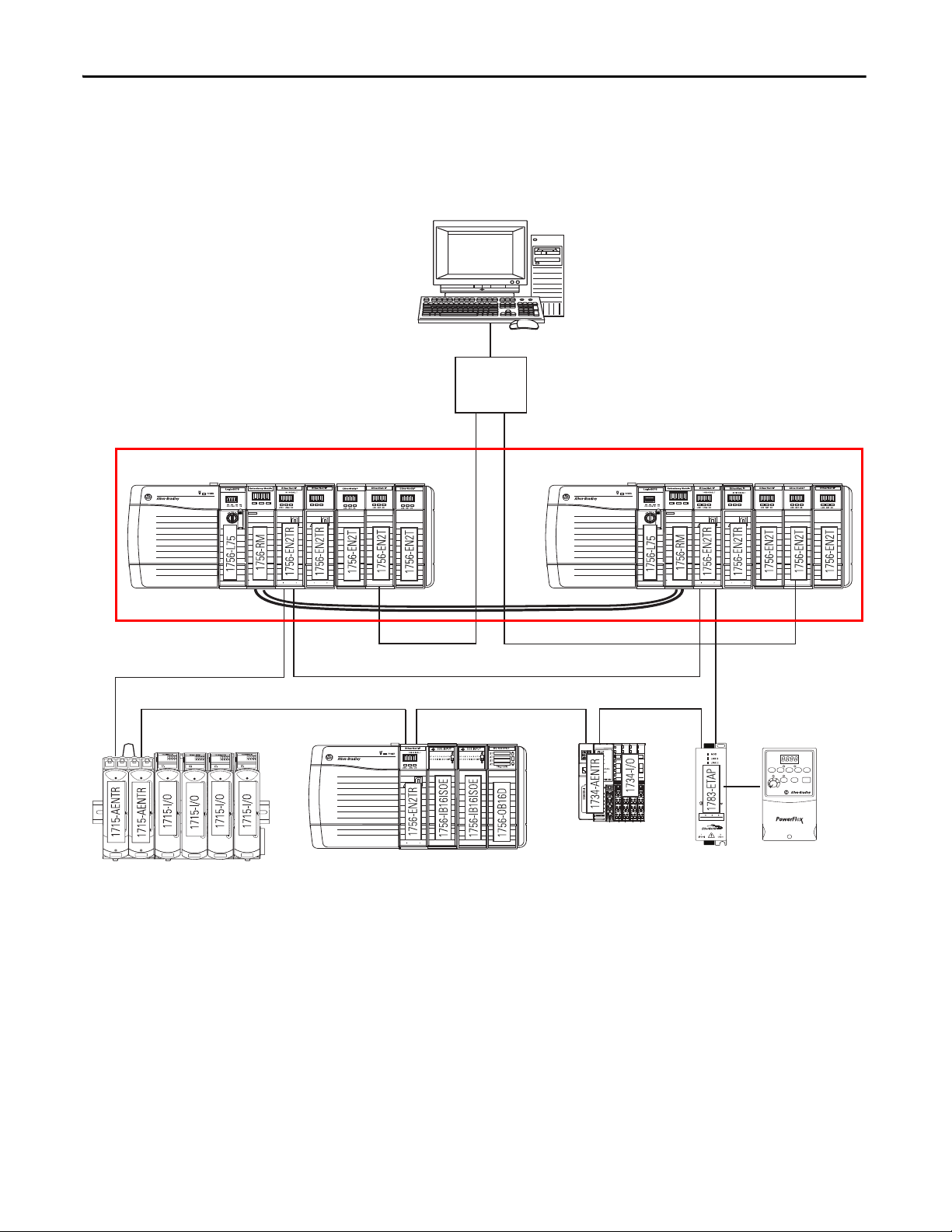
Chapter 2 Design an Enhanced Redundancy System
Redundant Chassis Pair
EtherNet/IP
Switch
1756 ControlLogix I/O
Workstation
1715 Redundant I/O PowerFlex® Drive Connected via
1783-ETAP
1734 POINT I/O™
This graphic shows an example ControlLogix enhanced redundancy system,
revision 19.053 or later, that uses EtherNet/IP networks.
Figure 1 - Example ControlLogix Enhanced Redundancy System, Revision 19.053 or later, Using an EtherNet/IP Network
CH2 CH1 OK
2
CH2 CH1 OK
2
26 Rockwell Automation Publication 1756-UM535D-EN-P - November 2012
Page 27
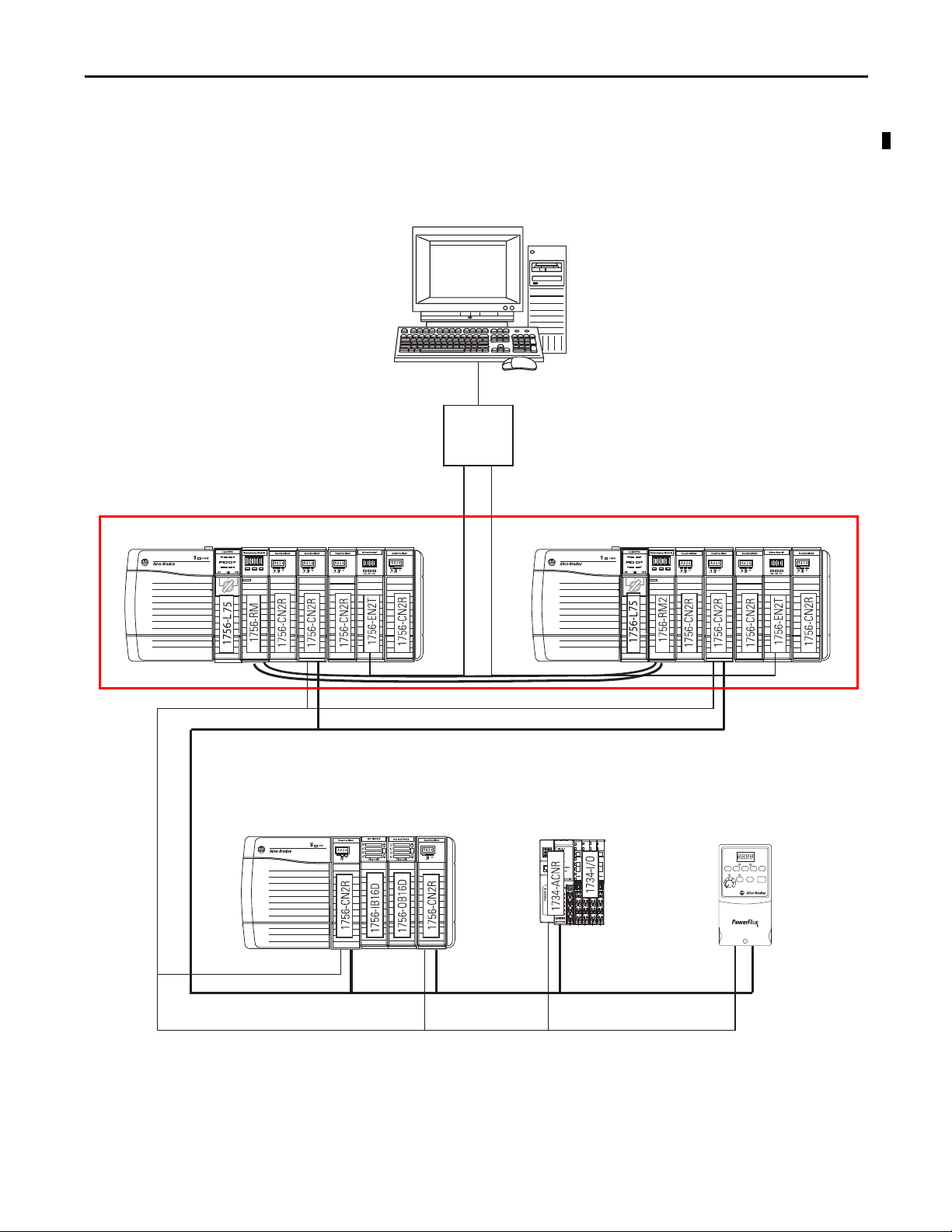
CH2 CH1 OK
2
CH2 CH1 OK
Redundant Chassis Pair
EtherNet/IP
Switch
1756 ControlLogix I/O
Wor kst ati on
1734 POINT I/O PowerFlex 700S drive connected via
1788-CNCR card
Design an Enhanced Redundancy System Chapter 2
This graphic shows an example ControlLogix enhanced redundancy system,
revision 19.053 or later, that uses ControlNet networks.
Figure 2 - Example ControlLogix Enhanced Redundancy System, Revision 19.053 or later, Using a ControlNet Network
Rockwell Automation Publication 1756-UM535D-EN-P - November 2012 27
Page 28
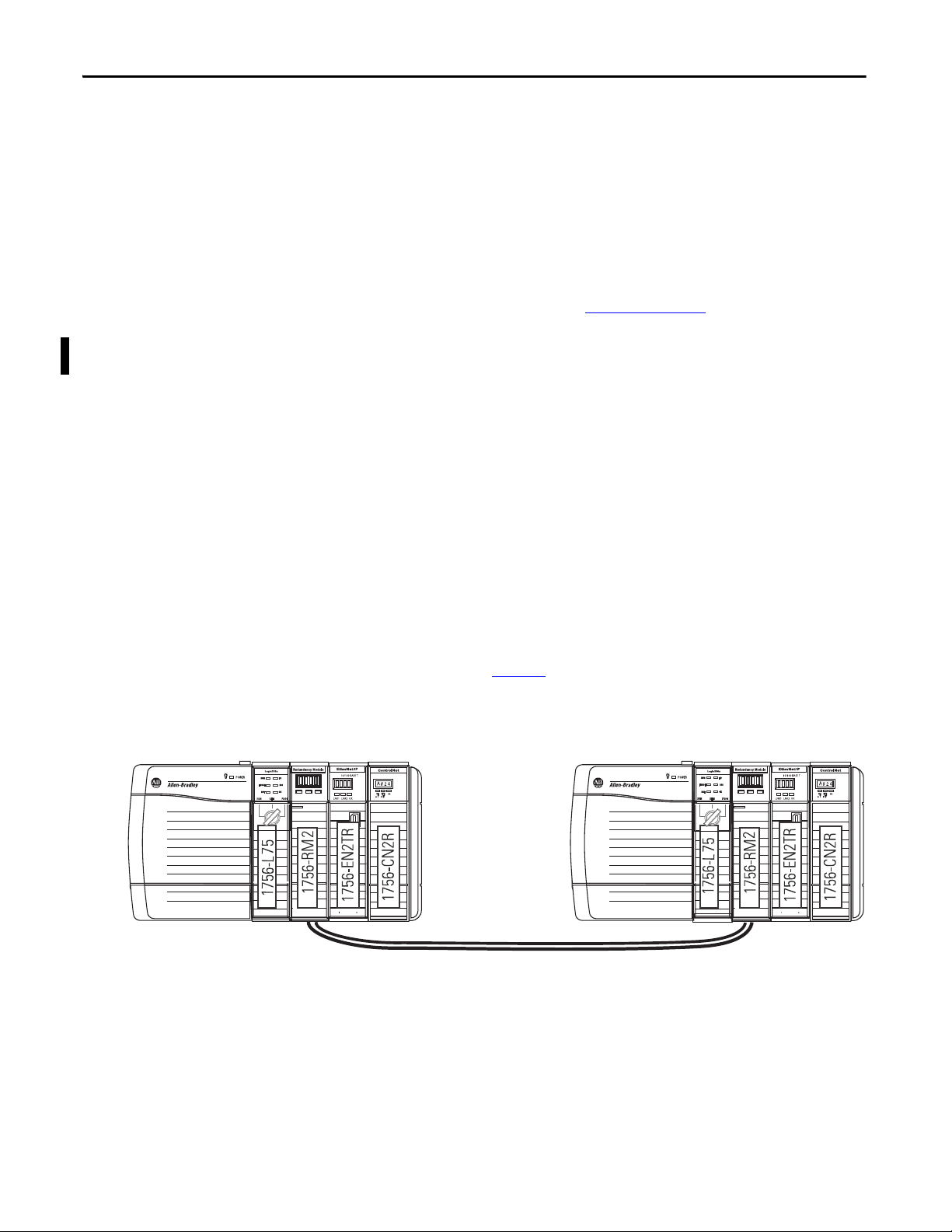
Chapter 2 Design an Enhanced Redundancy System
TIP
01 2 3 0 1 23
Redundant Chassis
You can use any ControlLogix or ControlLogix-XT chassis in a redundant chassis
pair as long as the two chassis used are the same size. For example, if the primary
chassis in your redundant chassis pair uses a 1756-A4 chassis, the secondary
chassis must use a 1756-A4 chassis.
You can use the 1756-A4LXT chassis with the enhanced redundancy system,
revision 19.052 or later. For a list of the ControlLogix chassis available for use in
an enhanced redundancy system, see Tab le 4 on pa ge 24
When using 1756-L7x controllers in your system, you must use revision 19.053
or later.
Redundant Chassis Configuration Requirements
These configuration parameters must match for the components in a redundant
chassis pair during normal system operation:
• Module type
.
CH2 CH1 OK
• Chassis size
• Slot placement
• Firmware revision
• Series level. See page 32.
Figure 3 - Example of Redundant Chassis Pair
CH2 CH1 OK
28 Rockwell Automation Publication 1756-UM535D-EN-P - November 2012
Page 29
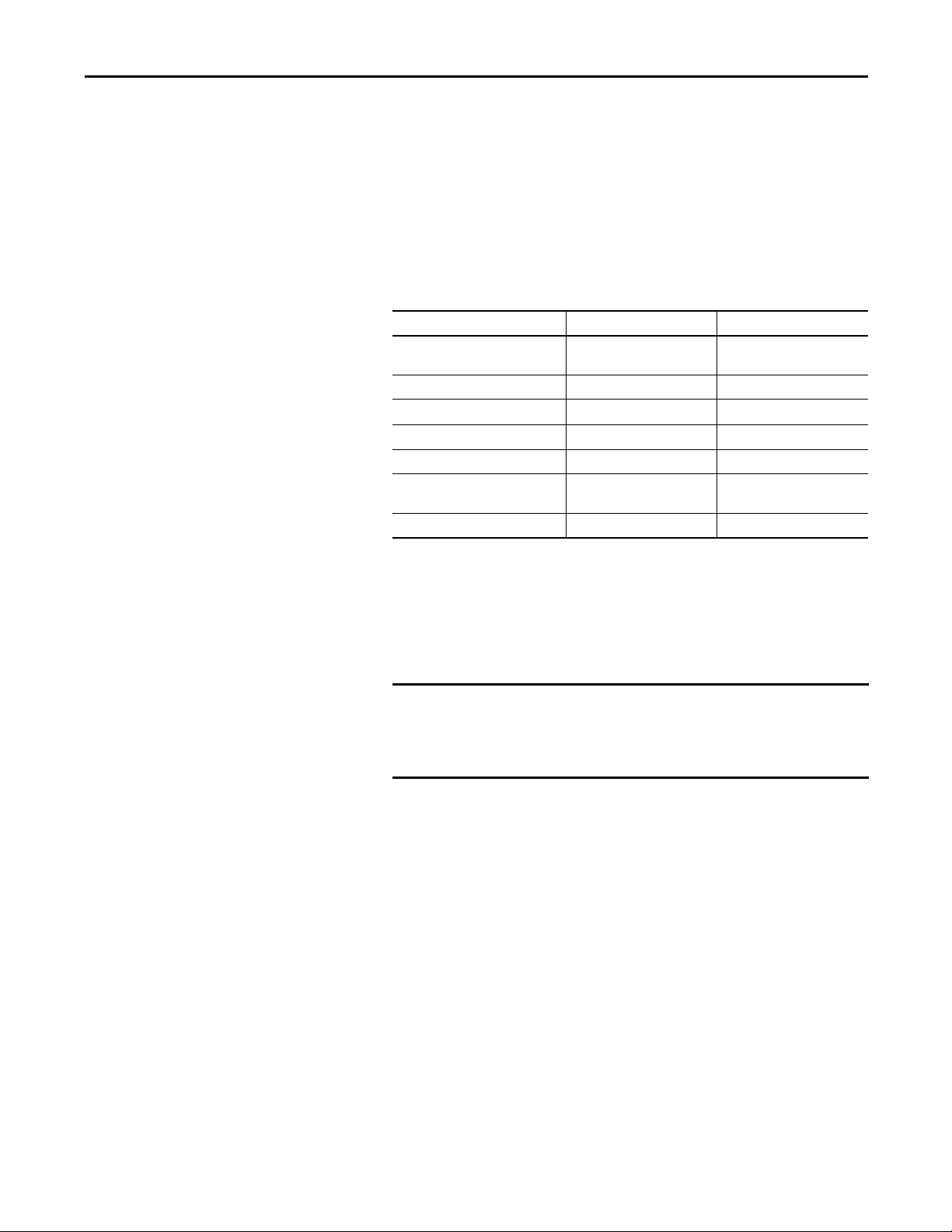
Design an Enhanced Redundancy System Chapter 2
IMPORTANT
Controllers in Redundant Chassis
Remember these points when placing controllers in the redundant chassis pair:
• Controllers are typically included, but not required, in enhanced
redundancy systems.
• The differences between controller types are described in this table.
Table 5 - Controller Features
Feature 1756-L7x Controllers 1756-L6x Controllers
Clock support and backup used for
memory retention at powerdown
Communication ports (built-in) USB Serial
Connections, controller 500 250
Logix CPU (processor) Dual-core Single-core
Memory, nonvolatile Secure Digital (SD) card CompactFlash card
Status display and status indicators Scrolling status display and four
Unconnected buffer defaults 20 (40, max) 10 (40, max)
Energy Storage Module (ESM) Battery
6 status indicators
status indicators
• You can place up to two controllers in the same chassis. When you use two
controllers in the same chassis, they must be of the same product family.
For example, you cannot place a1756-L6x controller and a 1756-L7x
controller in the same chassis.
When using a ControlLogix enhanced redundancy system, revision
16.081 or earlier, you cannot use two 1756-L64 controllers in the same
chassis. You can, however, use a 1756-L64 controller in the same
chassis as a 1756-L61, 1756-L62, or 1756-L63 controller.
• You can use different catalog numbers from the same product family in the
same chassis. For example, you can use two 1756-L6x controllers in a
chassis.
• Each controller must have enough data memory to store twice the amount
of tag data associated with a redundant controller project.
Rockwell Automation Publication 1756-UM535D-EN-P - November 2012 29
Page 30

Chapter 2 Design an Enhanced Redundancy System
• Each controller must have enough I/O memory to store twice the amount
of I/O memory used. To check the I/O memory used and available, access
the Memory tab of the Controller Properties dialog box in RSLogix 5000
software.
For more information about data and I/O memory, see Knowledgebase
Answer ID 28972.
• When you use the redundancy system update (RSU) feature to update an
enhanced redundancy system while the system continues operation, the
updated secondary controllers must provide the same or greater memory
than the primary controllers.
A secondary controller provides greater memory than the primary
controller if it is a higher catalog number, for example, a 1756-L63 primary
controller and a 1756-L65 secondary controller.
This table describes the secondary controllers to which you can upgrade,
based on the primary controller used, when using RSU.
Table 6 - Cont roller Compatibility
Primary Controller Compatible Secondary Controller
1756-L61 1756-L61, 1756-L62, 1756-L63, 1756-L64, 1756-L65
1756-L62 1756-L62, 1756-L63, 1756-L64, 1756-L65
1756-L63 1756-L63, 1756-L64, 1756-L65
1756-L64 1756-L64, 1756-L65
1756-L65 1756-L65
1756-L71 1756-L71, 1756-L72, 1756-L73, 1756-L74, 1756-L75
1756-L72 1756-L72, 1756-L73, 1756-L74, 1756-L75
1756-L73 1756-L73, 1756-L74, 1756-L75
1756-L74 1756-L74, 1756-L75
1756-L75 1756-L75
Differences in controller types between chassis can exist only during the
system upgrade process. When you complete the system upgrade, the
controllers in the redundant chassis pair must match for the system to
synchronize.
For more information on using RSU, see Appendix C
Standard Redundancy System or to Another Enhanced Redundancy
System on page 239.
• In an enhanced redundancy system, revision 19.052 or later, the 1756-L65
controller’s performance differs from that of the 1756-L64 controller.
Some controller operations can take slightly longer for the 1756-L65
controller to complete.
For example, in some applications the 1756-L65 controller can experience
longer scan times than the 1756-L64 controller.
30 Rockwell Automation Publication 1756-UM535D-EN-P - November 2012
, Upgrade from a
Page 31

Design an Enhanced Redundancy System Chapter 2
IMPORTANT
Plan for Controller Connections
Consider these conditions when planning controller connection use:
• 1756-L6x controllers provide 250 total connections.
• 1756-L7x controllers provide 500 total connections.
If you use the redundant controller at, or very near the connection limits, you can
experience difficulty synchronizing your chassis.
Redundancy Modules in Redundant Chassis
Two redundancy modules, one in each chassis of the redundant chassis pair,
jointly supervise the control system operating states and transitions, establishing
the framework for system redundancy. This bridge between chassis facilitates the
exchange of control data and synchronization of operations.
The redundancy modules let you commission the redundant system in a plugand-play manner without any programming. You connect a redundancy module
pair with the default configuration in the redundant chassis pair and set up the
redundant system.
You can establish redundancy between chassis in either of these manners:
• Inserting a redundancy module pair into two powered chassis that contain
redundancy-compliant components and redundancy-enabled application
programs, and then connecting the redundancy modules.
• Inserting and connecting the redundancy modules in two chassis and then
inserting redundancy-compliant components into each chassis.
You are not required to develop any programming to migrate from a
nonredundant to an enhanced redundancy system if your application meets
these conditions:
• Your application meets the points listed in Restrictions on page 22
• The controller properties in your RSLogix 5000 software project has
Redundancy enabled.
Once the redundant chassis pair contains all desired components, including
controllers configured for redundancy, and are powered, no further tasks are
required in the redundancy modules to activate system redundancy. The
redundancy modules automatically determine the operational state of each of the
chassis pair and are ready to accept commands and provide system monitoring.
.
Rockwell Automation Publication 1756-UM535D-EN-P - November 2012 31
Page 32

Chapter 2 Design an Enhanced Redundancy System
Communication Modules in Redundant Chassis
Remember these points when placing ControlLogix ControlNet and
EtherNet/IP communication modules in the redundant chassis pair:
• You must use enhanced communication modules in enhanced redundancy
systems. Enhanced communication modules contain a ‘2’ in their catalog
number. For example, the 1756-EN2T module.
Standard ControlNet and EtherNet/IP communication modules are not
supported.
• You can use the 1756-EN2TR module only with an enhanced
redundancy system, revision 19.052 or later.
• You can use any combination of up to seven enhanced communication
modules in each redundant chassis.
• If you use a ControlNet network in your redundant chassis pair, you must
have two ControlNet communication modules outside the redundant
chassis pair. When assigning node address numbers, assign the lowest node
number address to a ControlNet communication module outside the
redundant chassis pair.
For more information, see Use at Least Four ControlNet Network Nodes
on page 38 through Assign Lowest Node Numbers to Remote ControlNet
Modules on page 39.
• You cannot use Series A ControlNet communication modules in a
redundancy system.
• The Series for EtherNet/IP communication modules is not required to
match in a partnered set. However, if your application requires a feature
specific to a module series level, you must use the same series level for each
module in a partnered set.
For example, only the 1756-EN2T/C communication module only offers
the double-data rate (DDR) feature. You must use 1756-EN2T/C
modules in each chassis of the redundant chassis pair to use DDR.
•Do not use the USB ports of communication modules to access the
redundant system network while the system is running, that is, online.
Using the USB ports while online can result in a loss of communication
after a switchover.
For a list of the ControlLogix communication modules available for use in an
enhanced redundancy system, see Table 4 on page 24
.
32 Rockwell Automation Publication 1756-UM535D-EN-P - November 2012
Page 33

Design an Enhanced Redundancy System Chapter 2
Plan for Communication Module Connections
A CIP connection is a point-to-point communication mechanism used to
transfer data between a producer and a consumer. These are examples of CIP
connections:
• Logix5000 controller message transfer to Logix5000 controller
• I/O or produced tag
• Program upload
• RSLinx DDE/OPC client
• PanelView™ polling of a Logix5000 controller
ControlLogix ControlNet communication modules provide 131 total CIP
connections. Consider these points when using CIP connections with
ControlLogix ControlNet communication modules:
• Three of the 131 CIP connections are reserved for redundancy. The three
redundant-system CIP connections always appear to be in use, even when
no connections are open.
• You can use the remaining 128 CIP connections in any manner that your
application requires, such as the examples listed above.
ControlLogix EtherNet/IP communication modules provide 259 total CIP
connections. Consider these points when using CIP connections with
ControlLogix EtherNet/IP communication modules:
• Three of the 259 CIP connections are reserved for redundancy.
• You can use the remaining 256 connections in any manner that your
application requires, such as the examples listed above.
Rockwell Automation Publication 1756-UM535D-EN-P - November 2012 33
Page 34

Chapter 2 Design an Enhanced Redundancy System
1756-PA75R or 1756-PB75R Power Supplies
Primary Chassis
1756-CPR
Cables
Annunciator Wiring
(option al)
1756-CPR
Cables
Secondary Chassis
Power Supplies and Redundant Power Supplies in Enhanced Redundancy Systems
You can use any of the standard or redundant power supplies listed in
Components Available for Use in a Redundant Chassis Pair on page 24
enhanced redundancy system.
Redundant Power Supplies
Typically, enhanced redundancy systems use standard power supplies. You can
choose to use redundant power supplies to maintain power to a ControlLogix
chassis in the event that one of the supplies loses power. Use these hardware
components to connect redundant power supplies:
• Two redundant power supplies for each chassis
• One 1756-PSCA chassis adapter module for each redundant chassis
• Two 1756-CPR cables for each redundant chassis to connect the power
supplies to the 1756-PSCA adapter
in an
• Optional, user-supplied annunciator wiring to connect the power supplies
to remote input modules
Figure 4 - Redundant Power Supplies with Redundant Chassis
CH2 CH1 OK
2
CH2 CH1 OK
2
For more information about redundant power supplies, see the ControlLogix
Selection Guide, publication 1756-SG001
34 Rockwell Automation Publication 1756-UM535D-EN-P - November 2012
.
Page 35

Design an Enhanced Redundancy System Chapter 2
IMPORTANT
EtherNet/IP Networks with Redundant Systems
The use of EtherNet/IP networks in an enhanced redundancy system is primarily
dependent on your system revision.
A remote chassis can be accessed over an EtherNet/IP network using any
EtherNet/IP module that works in a nonredundant chassis with no additional
firmware requirement with the following exception. If the remote chassis
contains a controller consuming a tag produced in the RCP, it can only consume
the tag with the required firmware revisions listed in Tab le 7
Table 7 - EtherNet/IP Communication Modules in Remote Chassis Minimum Firmware Requirements
EtherNet/IP Communication Module in Remote
Chassis
1756-EN2F 4.003
1756-EN2T
1756-EN2TR
1756-EN3TR
1756-ENBT 6.001
1768-ENBT 4.001
1769-L2x
1769-L3xE
1788-ENBT 3.001
Minimum Firmware Revision
4.002
19.011
.
For more information on using an EtherNet/IP network in your enhanced
redundancy system, see Chapter 5
, Configure the ControlNet Network on
page 93.
EtherNet/IP Network Features in an Enhanced Redundancy System, Revision 19.052 or Later
In an enhanced redundancy system, revision 19.052 or later, you can execute
these tasks on an EtherNet/IP network:
• Use 1756-EN2TR modules
• Connect to remote I/O modules
• Connect to 1715 Redundant I/O systems
• Use produce/consume tags
• Connect to a Device-level Ring networks
• Use CIP Sync technology
The rest of the topics in this section apply to all enhanced redundancy systems.
Rockwell Automation Publication 1756-UM535D-EN-P - November 2012 35
Page 36

Chapter 2 Design an Enhanced Redundancy System
IP Address Swapping
EtherNet/IP communication modules can use IP address swapping to swap IP
addresses during a switchover. You must use this feature to use Ethernet I/O
connections.
For more information on IP address swapping, see Chapter 5
ControlNet Network on page 93.
, Configure the
Unicast Functionality
Enhanced redundancy systems support unicast produced tags. Unicast consumed
tags are not supported in enhanced redundancy systems. Unicast I/O is not
supported in a redundancy system.
Possible Communication Delays on EtherNet/IP Networks
Brief communication delays can occur for certain connection types if the
connection between a component and the redundant chassis pair uses a path
exclusively over an EtherNet/IP network and a switchover occurs. After the
switchover is complete, communication resumes automatically.
These connection types can experience the communication delay when the
switchover occurs:
• HMI to redundant chassis pair
• FactoryTalk Batch server to redundant chassis pair
• FactoryTalk Alarms and Events Service to redundant chassis pair
Bridge from an EtherNet/IP network to a ControlNet network if you must
maintain the connection between the component and a redundant chassis pair in
the event of a switchover.
See HMI Blind Time Reduction on Ethernet During a Switchover on page 21
36 Rockwell Automation Publication 1756-UM535D-EN-P - November 2012
.
Page 37

Design an Enhanced Redundancy System Chapter 2
CH2 CH1 OK
CH2 CH1 OK
Control Net
EtherNet/IP
HMI
Redundant Chassis Pair
This example graphic shows the recommended method to connect an HMI to a
redundant chassis pair if connection drops are a concern in your application. In
this graphic, the remote chassis contains I/O modules in addition to the
EtherNet/IP and ControlNet communication modules. The I/O modules are
not required and included here for example purposes only.
Figure 5 - Configuration Used to Eliminate Communication Delays on Switchover
Rockwell Automation Publication 1756-UM535D-EN-P - November 2012 37
Page 38

Chapter 2 Design an Enhanced Redundancy System
IMPORTANT
ControlNet Networks with Redundant Systems
ControlNet networks are used to connect redundant control chassis to remote
I/O and to other devices in the system.
A remote chassis can be accessed over a ControlNet network using any
ControlNet module that works in a nonredundant chassis with no additional
firmware requirement.
ControlNet Network Requirements
If you use a ControlNet network in your enhanced redundancy system, you
must take these considerations into account when using ControlNet networks in
your enhanced redundancy system:
• Use at Least Four ControlNet Network Nodes
• Assign Lowest Node Numbers to Remote ControlNet Modules
• Set Partnered ControlNet Module Switches to the Same Address
• Reserve Consecutive Node Addresses for Partner Modules
Use at Least Four ControlNet Network Nodes
With redundant systems, at least four ControlNet network nodes are required.
This is because two or more ControlNet nodes must be used in addition to the
two ControlNet modules used in the redundant chassis. One of the two nodes
outside of the redundant chassis must be at a lower node address than the
ControlNet modules in the redundant chassis.
If your ControlNet uses less than four nodes, in the event of a switchover,
connections can be dropped and outputs connected to that node can change state
during the switchover.
You can include these ControlNet modules in addition to redundant
ControlNet nodes:
• ControlNet bridge modules in remote chassis
• Any other ControlNet devices on the ControlNet network
• A workstation running RSLinx Classic communication software that is
connected via a ControlNet network
38 Rockwell Automation Publication 1756-UM535D-EN-P - November 2012
Page 39

Design an Enhanced Redundancy System Chapter 2
CH2 CH1 OK
CH2 CH1 OK
ControlNet Module Switches
Assign Lowest Node Numbers to Remote ControlNet Modules
Do not assign the lowest ControlNet node addresses to ControlNet modules in
the redundant chassis pair.
If you assign the lowest ControlNet node addresses to ControlNet modules in
the redundant chassis pair, you can experience these system behaviors:
• Upon a switchover, you can lose communication with I/O modules,
produced tags, and consumed tags.
• Removing a ControlNet module from the redundant chassis can result in
lost communication with I/O modules, produced tags, and consumed
tags.
• If the entire system loses power, you can be required to cycle power to the
primary chassis to restore communication.
Set Partnered ControlNet Module Switches to the Same Address
Where ControlNet modules are used as partners in a redundant chassis pair, you
must set the node address switches to the same node address. The primary
ControlNet modules can be at even or odd node addresses.
For example, if partnered ControlNet modules are assigned to nodes 12 and 13
of the ControlNet network, set the node address switches of the modules to the
same address of 12.
Figure 6 - Example of Switch Address for Partnered ControlNet Modules
Rockwell Automation Publication 1756-UM535D-EN-P - November 2012 39
Page 40

Chapter 2 Design an Enhanced Redundancy System
TIP
CH2 CH1 OK
CH2 CH1 OK
Node 12 Node 13
ControlNet Module Switches
Primary Chassis Secondary Chassis
Reserve Consecutive Node Addresses for Partner Modules
Where ControlNet modules are used as partners in redundant chassis, plan
consecutive node numbers for those partnered modules. Plan for consecutive
node addresses because the redundant system automatically assigns the
consecutive node address to the secondary ControlNet module.
For example, partnered ControlNet modules with address switches set at 12 are
assigned ControlNet node numbers 12 and 13 by the system.
The primary chassis always assumes the lower of the two node addresses.
Figure 7 - Example of Redundant ControlNet Modules at Consecutive Addresses
40 Rockwell Automation Publication 1756-UM535D-EN-P - November 2012
Page 41

Design an Enhanced Redundancy System Chapter 2
Redundant ControlLogix Chassis with
1756-CN2R Modules
Redundant Trunk Lines
Work stati on wi th Con trolN et
Interface Card
1785-L80C15
Redundant ControlNet Media
The use of redundant ControlNet media helps to prevent a loss of
communication if a trunkline or tap is severed or disconnected. A system that
uses redundant ControlNet media uses these components:
• 1756-CN2R/B communication modules in each redundant chassis
• ControlNet modules designed for redundant media at each ControlNet
node on the network
• Redundant trunk cabling
• Redundant tap connections for each ControlNet module connected
Figure 8 - Redundant ControlNet Media with Redundant ControlLogix Chassis
Rockwell Automation Publication 1756-UM535D-EN-P - November 2012 41
Page 42

Chapter 2 Design an Enhanced Redundancy System
IMPORTANT
Chassis Bridge from ControlNet to Remote I/
O Networks
To U nive rsa l I /O N etw ork
To EtherNet/IP Network
IMPORTANT: Cannot bridge to
I/O modules.
To DeviceNet Network
HMI
Work stat ion
Ethernet
Switch
Primary Chassis Secondary Chassis
Other Communication Networks
You can use only EtherNet/IP and ControlNet networks, and corresponding
modules, in enhanced redundancy systems.
Do not use the redundant chassis to bridge between networks. Bridging
through the redundant chassis to the same or different networks, or routing
messages through redundant chassis is not supported.
You can bridge to other communication networks outside of the redundant
chassis. For example, you can bridge to a Universal Remote I/O network via a
remote chassis.
Figure 9 - Example of Bridging to Remote I/O on Various Networks
CH2 CH1 OK
CH2 CH1 OK
42 Rockwell Automation Publication 1756-UM535D-EN-P - November 2012
Page 43

Design an Enhanced Redundancy System Chapter 2
You can bridge these networks via a remote chassis:
• ControlNet
• DeviceNet
• EtherNet/IP
• Universal Remote I/O
• Data Highway Plus
This table indicates what system components can be used with each network
connected to a redundant system.
Table 8 - Communication Networks Available For Use with Enhanced Redundancy Systems
Network Connection to Redundant System Component
I/O HMI
ControlNet Directly to redundant chassis Yes Yes
Via a bridge No Yes
DeviceNet Via a bridge Yes Yes
EtherNet/IP Directly to redundant chassis Yes - Enhanced
Redundancy System,
Revision 19.052 or later
Via a bridge No Yes
Universal Remote I/O Via a bridge Yes Yes
Data Highway Plus Via a bridge Yes Yes
Yes
(1)
(1) To avoid a brief loss of communication with the redundant chassis pair in the event of a switchover, we recommend
that you connect the HMI to the redundant chassis pair via a bridge from an EtherNet/IP network to a ControlNet
network. For more information see Possible Communication Delays on EtherNet/IP Networks on page 36
.
Rockwell Automation Publication 1756-UM535D-EN-P - November 2012 43
Page 44

Chapter 2 Design an Enhanced Redundancy System
IMPORTANT
I/O Placement
In an enhanced redundancy system, you can place I/O modules in these
locations:
• Same ControlNet network as redundant controllers and communication
modules
• Same EtherNet/IP network as redundant controllers and communication
modules
• DeviceNet network connected via a bridge
• Universal Remote I/O network connected via a bridge
You cannot install I/O modules in the redundant chassis pair. You can only
install I/O modules in remote locations accessed over the networks in this list.
You can connect to remote I/O modules over an EtherNet/IP network in an
enhanced redundancy system, revision 19.052 or later.
1715 Redundant I/O Systems
Beginning with the enhanced redundancy system, revision 19.052 or later, you
can connect to 1715 Redundant I/O systems over an EtherNet/IP network.
The 1715 Redundant I/O system lets a controller communicate to a remote,
redundant I/O chassis over an EtherNet/IP network. The 1715 Redundant I/O
system provides high availability and redundancy for critical processes by using a
redundant adapter pair and multiple I/O modules that have diagnostics and are
easily replaceable.
The 1715 Redundant I/O system consists of a single, two-slot, adapter base unit
that houses a redundant adapter module pair. The adapter base unit is connected
to up to 8, three-slot, I/O base units, that can hold up to 24 fully-configurable
digital and analog I/O modules. You can configure a 1715 Redundant I/O
system in a Ring or Star topology.
Each 1715 Redundant I/O system uses a single IP address as the primary IP
address for all communication. The redundant adapter module pair consists of
two active modules, a primary adapter module and its partner, a secondary
module.
44 Rockwell Automation Publication 1756-UM535D-EN-P - November 2012
Page 45

Bridging Chassis
1771 Chassis with
1771-ASB
Universal Remote I/O
DeviceNet
DeviceNet Device
Control Tower
Primary Chassis Secondary Chassis
1715 Redundant I/O
EtherNet/IP
EtherNet/IP
Switch
Wor kst ati on
EtherNet/IP
ControlN et
1734 POINT I/O
Design an Enhanced Redundancy System Chapter 2
Figure 10 - Example of I/O Placement Options
CH2 CH1 OK
CH2 CH1 OK
Rockwell Automation Publication 1756-UM535D-EN-P - November 2012 45
Page 46

Chapter 2 Design an Enhanced Redundancy System
In this module Reserve
Controller 5 connections
1756-EN2T 5 connections
Using HMI
Depending on the network used to connect the redundant system to HMIs, plan
for certain placement and configuration requirements. You can connect an HMI
to a primary chassis over either of these networks:
• EtherNet/IP
• ControlNet
HMI Connected via an EtherNet/IP Network
This table describes redundant system considerations specific to the HMI being
used on the EtherNet/IP network.
Type of HMI Used Considerations
PanelView Standard terminal Same as a nonredundant system.
• PanelView Plus terminal
• VersaView® industrial computer running
a Windows CE operating system
• Use RSLinx Enterprise software, version 5.0 or later.
• Set aside connections for each PanelView Plus or VersaView CE
terminal as indicated in this table.
FactoryTalk View Supervisory Edition
software with RSLinx Enterprise software
• FactoryTalk View Supervisory Edition
software with RSLinx Classic software,
version 2.52 or later
• RSView®32 software
• Any other HMI client software that uses
RSLinx Classic software, version 2.52 or
later
• Use RSLinx Enterprise communication software, version 5.0 or later.
• Keep the HMI and both redundant chassis on the same subnet.
• Configure the network to use IP swapping.
Limit the number of RSLinx servers that a controller uses to 1…3
servers, where the use of 1 server is ideal.
HMI connected to a redundant chassis pair exclusively over an EtherNet/IP
network can briefly drop the connection when a switchover occurs. The
connection is re-established, however, after the switchover is complete.
46 Rockwell Automation Publication 1756-UM535D-EN-P - November 2012
Page 47

Design an Enhanced Redundancy System Chapter 2
In this module Reserve
Controller 5 connections
1756-CN2/B,
1756-CN2R/B
5 connections
HMI Connected via a ControlNet Network
This table describes redundant system considerations specific to the HMI being
used on the ControlNet network.
Type of HMI Used Considerations
• PanelView Standard terminal
• PanelView 1000e or PanelView 1400e
terminal
• PanelView Plus terminal
• VersaView industrial computer running a
Windows CE operating system
• If your HMI communicates via unscheduled communication, use
four terminals per controller.
• If your HMI does not communicate via unscheduled
communication, use the number of terminals required for your
application.
Set aside connections for each PanelView Plus or VersaView CE
terminal.
• FactoryTalk View Supervisory Edition
software with RSLinx Classic software,
version 2.52 or later
• RSView32 software
• Any other HMI client software that uses
RSLinx Classic software, version 2.52 or
later
Limit the number of RSLinx servers that a controller uses to 1 (ideal) to
3 (maximum).
HMI connected to a primary chassis exclusively over a ControlNet network or
bridge from an EtherNet/IP network to a ControlNet network maintains its
connections during a switchover.
Rockwell Automation Publication 1756-UM535D-EN-P - November 2012 47
Page 48

Chapter 2 Design an Enhanced Redundancy System
CH2 CH1 OK
CH2 CH1 OK
Control Net
HMI
Redundant Chassis Pair
Control Net
Connection from HMI Over a ControlNet Network shows an example of
connecting an HMI to a primary controller over a ControlNet network.
Figure 11 - Connection from HMI Over a ControlNet Network
CH2 CH1 OKCH2 CH1 OK
For an example of how to connect an HMI to a redundant chassis pair over a path
that bridges from an EtherNet/IP network to a ControlNet network, see
Configuration Used to Eliminate Communication Delays on Switchover on
page 37.
48 Rockwell Automation Publication 1756-UM535D-EN-P - November 2012
Page 49

Design an Enhanced Redundancy System Chapter 2
Firmware Requirements
Software Requirements
If you are using an enhanced redundancy system, use only enhanced redundancy
system firmware. These are the enhanced redundancy system firmware-revision
bundles:
• 16.054Enh
• 16.080Enh
• 16.081Enh
• 16.081_kit1
• 19.052Enh
• 19.053Enh
• 19.053_kit1
• 20.054
• 20.054_kit1
To download the most recent enhanced redundancy system firmware bundle, go
to http://www.rockwellautomation/support.com.
These sections describe required and optional software for use with your
enhanced redundancy system.
Required Software
This software is required to use all enhanced redundancy system revisions:
• RSLogix 5000 software.
• RSLinx Classic communication software.
• Redundancy Module Configuration Tool (RMCT) - This utility is
installed when you install RSLinx Classic communication software.
For the most current software versions, go to http://www.rockwellautomation/
support.com.
Rockwell Automation Publication 1756-UM535D-EN-P - November 2012 49
Page 50

Chapter 2 Design an Enhanced Redundancy System
Optional Software
Software in addition to that listed as required software can be needed depending
on your enhanced redundancy system program, configuration, and components.
Optional software you might need is listed in this table.
If using Then use this software
ControlNet network RSNetWorx™ for ControlNet™
EtherNet/IP network RSNetWorx™ for EtherNet/IP
Alarms FactoryTalk Alarms and Events
Batches or recipes Factor yTalk Batch
(1)
HMI
Various FactoryTalk services FactoryTalk Services Platform
(1) See Using HMI on page 46 for additional information.
• FactoryTalk View Site Edition
• RSLinx Enterprise software
• RSView32
50 Rockwell Automation Publication 1756-UM535D-EN-P - November 2012
Page 51

Chapter 3
IMPORTANT
Install the Enhanced Redundancy System
Top ic Pag e
Before You Begin 51
Install an Enhanced Redundanc y System 53
Step 1: Install the Software 53
Step 2: Install the Hardware 54
Step 3: Connect the Redundancy Modules via a Fiber-optic Cable 63
Step 4: Update Redundant Chassis Firmware 67
Step 5: Designate the Primary and Secondary Chassis 71
Before You Begin
Complete these tasks before you install the enhanced redundancy system:
• Verify that you have the components required to install your system.
• Read and understand the safety and environmental considerations
explained in each component’s installation instruction publication.
• Order a 1756-RMCx fiber-optic communication cable if you do not have
one.
• If you choose to make your own fiber-optic cable for lengths not supported
by 1756-RMCx catalog numbers, refer to Fiber-optic Cable on page 67
Enhanced Redundancy System Quick Start
Refer to these Quick Start steps when setting up your system for the first time.
1. Install/update the workstation software and firmware bundle. (Refer
to Step 1: Install the Software on page 53
Software applications needed include:
• RSLogix 5000 software
• RSLinx Classic communication software
• Redundancy Module Configuration Tool (RMCT). See Install the
Software on page 53
.)
.
If RSLinx Classic software is already on your system, make sure to shut it down
before installing/upgrading software.
Rockwell Automation Publication 1756-UM535D-EN-P - November 2012 51
Page 52

Chapter 3 Install the Enhanced Redundanc y System
2. To begin the hardware installation, determine the location of your
modules in the system’s chassis. Plug in the communication modules,
controller and redundancy modules into the chassis, matching partners
slot for slot. See Step 2: Install the Hardware on page 54
.
Install the following:
• The first chassis and power supply, see page 54
• The first chassis communication modules, see page 56
.
.
a.Determine the IP address for your Ethernet communication modules.
Each Ethernet communication module will have the same IP address.
Be sure to reserve the next Ethernet IP address in series for the
secondary controller to use in the case of a switchover. (For example,
192.105.1.5 and 192.105.1.6.)
b.Set both Ethernet communication modules to the same IP address.
(This rule also applies to ControlNet networks.) See Configure the
EtherNet/IP Network on page 77.
• The first chassis controller, see page 56
• The first chassis redundancy module, see page 57
.
.
• The second chassis, power supply, communication modules, controller
and redundancy module. See page 63
.
3. Plug in the fiber-optic communication cable to connect the redundancy
modules in both chassis. See Step 3: Connect the Redundancy Modules
via a Fiber-optic Cable on page 63.
4. Upgrade the redundant chassis firmware. See Step 4: Update Redundant
Chassis Firmware on page 67.
• Update the firmware to the modules in the first chassis.
• Apply power to the first chassis.
• Launch ControlFLASH software and upgrade the firmware.
• Upgrade the redundancy module’s firmware and verify that the status is
PRIM.
• Update all remaining modules in the chassis using ControlFLASH
software.
• Power off the first chassis.
• Power on the second chassis.
• Follow the same update process as the first chassis.
• Power off the second chassis.
5. Designate the primary chassis. See Step 5: Designate the Primary and
Secondary Chassis on page 71.
• Verify power is removed from both chassis.
• Apply power to the chassis you want designated as the primary. Wait for
the status indicator to display PRIM.
• Apply power to the chassis you want designated as the secondary.
52 Rockwell Automation Publication 1756-UM535D-EN-P - November 2012
Page 53

Install the Enhanced Redundancy System Chapter 3
Install an Enhanced Redundancy System
Step 1: Install the Software
The following steps detail the installation process for an enhanced redundancy
system. They also explain how to install the redundant modules. These steps
include the following.
1. Installing the software
2. Installing the hardware
3. Connecting the fiber-optic communication cable to the redundancy
modules
4. Updating the firmware
5. Designating a primary and secondary chassis
These steps detail the installation process for an enhanced redundancy system.
Before you download and update software for use with your redundant system,
use one of these methods to fully shutdown RSLinx Classic software:
• Right-click the RSLinx Classic icon in the notification area of the screen
and choose Shutdown RSLinx Classic.
• With RSLinx Classic software open, from the File menu choose Exit and
Shutdown.
Install the Software
Obtain and install the software required for your redundant system
configuration and application. This includes the latest redundancy firmware
version bundle with the RMCT. For more information on required software
versions for redundant system configuration, see Software Requirements on
page 49.
Use the installation instructions or release notes provided with each software
version for installation procedures and requirements.
Rockwell Automation Publication 1756-UM535D-EN-P - November 2012 53
Page 54

Chapter 3 Install the Enhanced Redundanc y System
IMPORTANT
TIP
When using the 1756-RM2/A or 1756-RM2XT module, you must use version
8.01.05 or later of the RMCT.
When the redundancy module firmware is upgraded, the RMCT is updated.
The RMCT automatically uses the version that is compatible with the
redundancy module firmware revision installed.
Add the EDS Files
Some modules have the EDS files already installed. However, if needed, obtain
EDS files for modules in your system from the Rockwell Automation Support
website at: http://www.rockwellautomation.com/resources/eds/
Once you have downloaded the required EDS file, launch the EDS Hardware
Configuration Tool by choosing Start > Programs > Rockwell Software® >
RSLinx Tools > EDS Hardware Installation Tool.
.
Step 2: Install the Hardware
The tool then prompts you to Add or Remove EDS files.
Follow these steps to set up and install your system’s hardware components.
Install the First Chassis and its Components
When you install an enhanced redundancy system, install one chassis, and its
necessary components, at a time.
Module Placement and Partnering
Each pair of controllers and communication modules must be comprised of
compatible partner modules. Two modules in the same slot are considered as
compatible partners only if they contain compatible hardware and firmware and
other rules that can be enforced by the module itself. The compatibility status
(Compatible or Incompatible) is determined by either the module in the primary
chassis or its partner in the secondary chassis.
The redundancy module pair must occupy the same slots in their respective
chassis. The redundancy module pair does not consider the chassis pair to be
partnered if the redundancy modules are placed in different slots, even if the
partners of other modules are present in the same slot.
54 Rockwell Automation Publication 1756-UM535D-EN-P - November 2012
Page 55

Install the Enhanced Redundancy System Chapter 3
IMPORTANT
TIP
The redundancy module prevents certain redundancy operations, such as
Qualification, if incompatible modules reside in the
redundant-control chassis pair.
For best performance, place the redundancy module in the chassis as close as
possible to the controller.
Complete these tasks to install the first chassis in the redundant chassis pair:
• Install the Chassis and Power Supply
• Install the Communication Modules
• Install a Controller
• Install the Redundancy Module
Do not apply power to the system until both chassis and their components are
installed.
Then follow the steps described in Step 4: Update Redundant Chassis Firmware
on page 67 to determine when to power each chassis.
Install the Chassis and Power Supply
Use the installation information provided with the chassis and power supply, or
redundant power supplies, to install them in an enhanced redundancy system.
Table 9 - Installation Information for ControlLogix Chassis and Power Supplies
Product Type Cat. No. Publication
Chassis and power
supplies
1756-A4, 1756-A7, 1756-A10, 1756-A13, 1756-A17, 1756-A4LXT, 1756A5XT, 1756-A7LXT, 1756-A7XT, 1756-PA72, 1756-PB72, 1756-PA75, 1756PB75, 1756-PC75, 1756-PH75, 1756-PAXT, 1756-PBXT, 1756-PA75R, 1756PB75R, 1756-PSCA2
For more information on using chassis and power supplies in an enhanced
redundancy system, see Components of an Enhanced Redundancy System on
page 24.
ControlLogix Chassis and Power Supplies Installation Instructions,
publication 1756-IN005
Rockwell Automation Publication 1756-UM535D-EN-P - November 2012 55
Page 56

Chapter 3 Install the Enhanced Redundanc y System
IMPORTANT
Install the Communication Modules
Use the installation information provided with the communication modules to
install them in an enhanced redundancy system.
Table 10 - Communication Module Installation
Product Type Cat. No. Publication
Control Net
communication
modules
EtherNet/IP
communication
modules
For more information on using communication modules in an enhanced
redundancy system, see Communication Modules in Redundant Chassis on
page 32.
1756-CN2/B
1756-CN2R/B
1756-CN2RXT
1756-EN2T
1756-EN2TR
1756-EN2F
1756-EN2TXT
ControlNet Modules Installation Instructions,
publication CNET-IN005
EtherNet/IP Modules Installation Instructions,
publication ENET-IN002
Install a Controller
Use the installation information in the ControlLogix System User Manual,
publication 1756-UM001
• Installation in an enhanced redundancy system
• Determination of compatibility for planned primary and secondary
controllers in the redundant chassis, see Table 6 on page 30
The ControlLogix-XT controllers function in the same way as the traditional
controllers. The ControlLogix-XT products include control and communication
system components that are conformally coated for extended protection in
harsh, corrosive environments:
• When used with FLEX I/O-XT™ products, the ControlLogix-XT system can
• When used independently, the ControlLogix-XT system can withstand
For more information on using controllers in an enhanced redundancy system,
see Controllers in Redundant Chassis on page 29
, to complete the following for your controller:
withstand temperature ranges from -20…70 °C (-4…158 °F).
temperature ranges from -25…70 °C (-13…158 °F).
.
56 Rockwell Automation Publication 1756-UM535D-EN-P - November 2012
Page 57

Install the Enhanced Redundancy System Chapter 3
IMPORTANT
IMPORTANT
IMPORTANT
Install the Redundancy Module
You must install one redundancy module in each chassis planned for your system.
Available modules are as follows:
• 1756-RM2/A
• 1756-RM2XT
• 1756-RM/A
• 1756-RM/B
• 1756-RMXT
Do not connect the primary redundancy module to the secondary redundancy
module until all other components used in the redundant chassis pair are
installed.
Keep the redundancy module as close as possible to the controller module.
1756-RM2/A or 1756-RM2XT modules can only be used with other
1756-RM2/A or 1756-RM2XT modules. You cannot mix 1756-RM2/A and
1756-RM2XT modules with 1756-RM/A, 1756-RM/B, or 1756-RMXT modules.
Installation Requirements
Before you install the module, be sure to note the following:
• Understand redundant systems and redundant media
• Verify that the planned modules for each redundant chassis of the pair are
identical - including firmware revisions
• Verify that your enhanced redundancy firmware revision is compatible
with your planned redundant chassis modules
• The 1756-RM/B module offers a higher level of performance than a 1756RM/A module. Both modules can coexist in a redundant system, but the
highest system performance is achieved when the 1756-RM/B modules
are used together when used in conjunction with a 1756-L7x controller.
• The 1756-RM2/A module, when used in conjunction with a 1756-L7x
controller, offers higher crossload speeds than the 1756-RM/B module.
Rockwell Automation Publication 1756-UM535D-EN-P - November 2012 57
Page 58

Chapter 3 Install the Enhanced Redundanc y System
ATTENTION: This equipment is intended for use in a Pollution Degree 2 industrial environment, in overvoltage Category
II applications (as defined in IEC 60664-1), at altitudes up to 2000 m (6562 ft) without derating.
This equipment is not intended for use in residential environments and may not provide adequate protection to radio
communication services in such environments.
This equipment is supplied as open-type equipment. It must be mounted within an enclosure that is suitably designed for
those specific environmental conditions that will be present and appropriately designed to prevent personal injury resulting
from accessibility to live parts. The enclosure must have suitable flame-retardant properties to prevent or minimize the
spread of flame, complying with a flame spread rating of 5VA or be approved for the application if nonmetallic. The interior
of the enclosure must be accessible only by the use of a tool. Subsequent sections of this publication may contain additional
information regarding specific enclosure type ratings that are required to comply with certain product safety certifications.
In addition to this publication, see the following:
• Industrial Automation Wiring and Grounding Guidelines, Rockwell Automation publication 1770-4.1
installation requirements
• NEMA Standard 250 and IEC 60529, as applicable, for explanations of the degrees of protection provided by enclosure
Environment and Enclosure
, for additional
Prevent Electrostatic Discharge
ATTENTION: This equipment is sensitive to electrostatic discharge, which can cause internal damage and affect normal
operation. Follow these guidelines when you handle this equipment:
• Touch a grounded object to discharge potential static.
• Wear an approved grounding wrist strap.
• Do not touch connectors or pins on component boards.
• Do not touch circuit components inside the equipment.
• Use a static-safe workstation, if available.
• Store the equipment in appropriate static-safe packaging when not in use.
Removal and Insertion Under Power (RIUP)
WARNING: When you insert or remove the module while backplane power is on, an electrical arc can occur. This could
cause an explosion in hazardous location installations.
Be sure that power is removed or the area is nonhazardous before proceeding. Repeated electrical arcing causes excessive
wear to contacts on both the module and its mating connector. Worn contacts may create electrical resistance that can affect
module operation.
European Hazardous Location Approval
The following applies when the product bears the Ex Marking.
This equipment is intended for use in potentially explosive atmospheres as defined by European Union Directive 94/9/EC and has been found to
comply with the Essential Health and Safety Requirements relating to the design and construction of Category 3 equipment intended for use in
Zone 2 potentially explosive atmospheres, given in Annex II to this Directive.
Compliance with the Essential Health and Safety Requirements has been assured by compliance with EN 60079-15 and EN 60079-0.
58 Rockwell Automation Publication 1756-UM535D-EN-P - November 2012
Page 59

Install the Enhanced Redundancy System Chapter 3
ATTENTION: This equipment is not resistant to sunlight or other sources of UV radiation.
WARNING:
• This equipment must be installed in an enclosure providing at least IP54 protection when applied in Zone 2 environments.
• This equipment shall be used within its specified ratings defined by Rockwell Automation.
• This equipment must be used only with ATEX certified Rockwell Automation backplanes.
• Do not disconnect equipment unless power has been removed or the area is known to be nonhazardous.
Safety-related Programmable Electronic Systems
ATTENTION: Personnel responsible for the application of safety-related programmable electronic systems (PES) shall be aware of
the safety requirements in the application of the system and shall be trained in using the system.
Optical Ports
ATTENTION: Under certain conditions, viewing the optical port may expose the eye to hazard. When viewed under some
conditions, the optical port may expose the eye beyond the maximum permissible-exposure recommendations.
Small Form-factor Pluggable
WARNING: When you insert or remove the small form-factor pluggable (SFP) optical transceiver while power is on, an electrical
arc can occur. This could cause an explosion in hazardous location installations.
Be sure that power is removed or the area is nonhazardous before proceeding.
Rockwell Automation Publication 1756-UM535D-EN-P - November 2012 59
Page 60

Chapter 3 Install the Enhanced Redundanc y System
North American Hazardous Location Approval
The following information applies when operating this equipment in hazardous
locations.
Products marked "CL I, DIV 2, GP A, B, C, D" are suitable for use in Class I
Division 2 Groups A, B, C, D, Hazardous Locations and nonhazardous
locations only. Each product is supplied with markings on the rating
nameplate indicating the hazardous location temperature code. When
combining products within a system, the most adverse temperature
code (lowest "T" number) may be used to help determine the overall
temperature code of the system. Combinations of equipment in your
system are subject to investigation by the local Authority Having
Jurisdiction at the time of installation.
AVERTISSEMENT: EXPLOSION HAZARD
• Do not disconnect equipment unless
power has been removed or the area is
known to be nonhazardous.
• Do not disconnect connections to this
equipment unless power has been
removed or the area is known to be
nonhazardous. Secure any external
connections that mate to this equipment
by using screws, sliding latches, threaded
connectors, or other means provided with
this product.
• Substitution of components may impair
suitability for Class I, Division 2.
• If this product contains batteries, they
must only be changed in an area known to
be nonhazardous.
Informations sur l'utilisation de cet équipement en environnements
dangereux.
Les produits marqués "CL I, DIV 2, GP A, B, C, D" ne conviennent qu'à
une utilisation en environnements de Classe I Division 2 Groupes A,
B, C, D dangereux et non dangereux. Chaque produit est livré avec
des marquages sur sa plaque d'identification qui indiquent le code
de température pour les environnements dangereux. Lorsque
plusieurs produits sont combinés dans un système, le code de
température le plus défavorable (code de température le plus faible)
peut être utilisé pour déterminer le code de température global du
système. Les combinaisons d'équipements dans le système sont
sujettes à inspection par les autorités locales qualifiées au moment
de l'installation.
AVERTISSEMENT: RISQUE D’EXPLOSION –
• Couper le courant ou s'assurer que
l'environnement est classé non
dangereux avant de débrancher
l'équipement.
• Couper le courant ou s'assurer que
l'environnement est classé non
dangereux avant de débrancher les
connecteurs. Fixer tous les
connecteurs externes reliés à cet
équipement à l'aide de vis, loquets
coulissants, connecteurs filetés ou
autres moyens fournis avec ce
produit.
• La substitution de composants peut
rendre cet équipement inadapté à
une utilisation en environnement de
Classe I, Division 2.
• S'assurer que l'environnement est
classé non dangereux avant de
changer les piles.
Laser Radiation Ports
ATTENTION: Class 1 laser product. Laser radiation is present when the system is open and interlocks bypassed. Only trained and
qualified personnel are allowed to install, replace, or service this equipment.
60 Rockwell Automation Publication 1756-UM535D-EN-P - November 2012
Page 61

Install the Enhanced Redundancy System Chapter 3
32269-M
46057
1756-RM2/A Module
1756-RM2XT Module
Backplane
Connector
Front View
Top Vie w
Bottom View
Side View
Status Indicators
Front View
Top Vie w
Bottom View
Side View
Status Indicators
Backplane
Conne ctor
CH2 CH1
CH2 CH1
NOTE: SFP transceivers are pre-installed in the redundant fiber ports
A redundant system is comprised of two ControlLogix redundancy modules
working together that supervise the operating states and state transitions that
establish the basic framework for redundancy operations. The redundant pairs
provide a bridge between chassis pairs that let other modules exchange control
data and synchronize their operations. This illustration identifies the external
features of the module.
Figure 12 - 1756-RM2/A or 1756-RM2XT Modules
Rockwell Automation Publication 1756-UM535D-EN-P - November 2012 61
Page 62

Chapter 3 Install the Enhanced Redundanc y System
Redundancy Module
PRI COM OK
31941-M44487
LC S ingl emode
Connector
1756-RM/A or 1756-RM/B Module
1756-RMXT Module
Front View
Backplane
Conne ctor
Bottom View
Backplane
Connector
Front View
Top Vie w
Top Vie w
Bottom View
Side View
Side View
Status Indicators
Status Indicators
LC S ingl emode
Conne ctor
IMPORTANT
IMPORTANT
Figure 13 - 1756-RM/A or RM/B and 1756-RMXT Modules
To install the redundancy module, follow these steps.
1. Align the circuit board with top and bottom guides in the chassis.
2. Slide the module into the chassis, making sure the module backplane
connector properly connects to the chassis backplane.
The module is properly installed when it is flush with other installed modules.
To remove the module, push on the locking clips at the top and bottom of each
module and slide the module out of the chassis.
If you are adding redundancy to an already operational ControlLogix system,
shut off your process to install the redundancy module. The first chassis you
install the redundancy module into and turn on, becomes the primary chassis.
You can also have to do the following:
• Use RSNetWorx software to configure keeper information in the secondary
ControlNet communication module if the master keeper for ControlNet
communication is in the primary chassis
• Enable redundancy in RSLogix 5000 software and remove any I/O modules
from the chassis
This completes the installation of the first chassis and its components. Chassis
power must remain off.
62 Rockwell Automation Publication 1756-UM535D-EN-P - November 2012
Page 63

Install the Enhanced Redundancy System Chapter 3
IMPORTANT
Install the Second Chassis
Once the first chassis and its components are installed, you can install the second
chassis of the redundant chassis pair.
Complete these tasks as described in the Install the First Chassis and its
Components section to install the second chassis:
• Install the Redundancy Module
• Install the Communication Modules
• Install a Controller
• Install the Redundancy Module
The components used in the first and second chassis must match exactly for the
system to synchronize.
Step 3: Connect the Redundancy Modules via a Fiber-optic Cable
Once the first and second chassis and their components are installed, you
connect the redundancy modules via the 1756-RMCx fiber-optic
communication cable. The cable is not included with the redundancy module.
Before installation, order this fiber-optic communication cable separately.
Redundancy cables available from Rockwell Automation include the following.
Table 11 - Fiber-optic Cable Length
Fiber Cable Cat. No. Length
1756-RMC1 1 m (3.28 ft)
1756-RMC3 3 m (9.84 ft)
1756-RMC10 10 m (32.81 ft)
Rockwell Automation Publication 1756-UM535D-EN-P - November 2012 63
Page 64

Chapter 3 Install the Enhanced Redundanc y System
The cable connection is made at the bottom of the module in a downward
orientation. There is enough space between the transmit and receive connectors
so you can use the LC connector coupler. Using this coupler keeps the fiber-optic
cable from bending so you can connect and disconnect the cable without
removing the module from the chassis.
ATTENTION: Consider these points when connecting the fiber-optic cable:
• The redundancy module communication cable contains optical fibers. Avoid
making sharp bends in the cable. Install the cable in a location where it will
not be cut, run over, abraded, or otherwise damaged.
• The redundancy module contains a single-mode transmitter. Connecting this
module to a multi-mode port will damage any multi-mode devices.
• Under certain conditions, viewing the optical port can expose the eye to
hazard. When viewed under some conditions, the optical port can expose the
eye beyond the maximum permissible-exposure recommendations.
• Media redundancy is achieved by installing modules with redundant ports
and installing a redundant fiber cable system. If a cable failure occurs, or cable
is degraded, the system uses the redundant network.
• When using a redundant system, route the two trunk cables (A and B) so that
damage to one cable will not damage the other cable. This reduces both
cables being damaged at the same time.
• Redundant cabling can tolerate one or more faults on a single channel. If a
fault were to occur on both channels, the network operation would be
unpredictable.
64 Rockwell Automation Publication 1756-UM535D-EN-P - November 2012
Page 65

Install the Enhanced Redundancy System Chapter 3
IMPORTANT
Logix5563
Redundancy Module
46059
Connect the Fiber-optic Communication Cable to Redundant Channels
Follow this procedure to install the communication cable to redundant channels
for the 1756-RM2/A module.
The redundancy module communication cable contains optical fibers. Avoid
making sharp bends in the cable. Install the cable in a location where it will
not be cut, run over, abraded, or otherwise damaged.
1. Remove the black protective plug on the first redundancy module in the redundant chassis pair.
2. Remove the protective caps from the cable.
3. Plug the cable connectors into the first redundancy module.
The ends must be inserted opposite each other.
4. If redundant fiber crossload cable is required, install the second fiber cable into the remaining port.
5. The first end of the fiber cable should plug into the CH1 port on the first chassis and the matching end should plug into the matching CH1 port on the second chassis.
Rockwell Automation Publication 1756-UM535D-EN-P - November 2012 65
Page 66

Chapter 3 Install the Enhanced Redundanc y System
IMPORTANT
44493
Connect the Fiber-optic Communication Cable to Single Channels
Follow this procedure to install the communication cable.
The redundancy module communication cable contains optical fibers. Avoid
making sharp bends in the cable. Install the cable in a location where it will
not be cut, run over, abraded, or otherwise damaged.
1. Remove the black protective plug on the first redundancy module in the redundant chassis pair.
2. Remove the protective caps from the cable.
3. Plug the cable connector into the first redundancy module.
4. Plug the remaining cable-connector end to the second redundancy
module.
Logix5563
Redundancy Module
66 Rockwell Automation Publication 1756-UM535D-EN-P - November 2012
Page 67

Install the Enhanced Redundancy System Chapter 3
IMPORTANT
Fiber-optic Cable
If you choose to make your own fiber-optic cables, consider the following:
• Fiber-optic Communication Cable Specifications
Attribute 1756-RM2/A 1756-RM2XT 1756-RM/A or 1756-RM/B 1756-RMXT
Temperature,
operating
Connector type LC-type (fiber-optic)
Cable type 8.5/125 micron single-mode fiber-optic cable
Channels 1 (transmit and receive fiber)
Length, max 10 km (10,000 m, 10936.13 yd 4 km (4000 m, 4,374.45 yd)
Transmission 1000 Mbps Less than or equal to 100 Mbps
Wavelength 1310 nm 1300 nm
SFP transceiver Transceiver Rockwell PN-91972
(1) Longer distances are supported based on the systems’ optical power budget. See the Optical Power Budget Ranges on page 67.
0…60 °C (32…140 °F) -25…70 °C (-13…158 °F) 0…60 °C (32…140 °F) -25…70 °C (-13…158 °F)
(1)
——
Connector/cable: LC duplex connector, 1000BASE-LX-compliant
• Determine Optical Power Budget
You can determine the maximum optical-power budget in decibels (dB)
for a fiber-optic link by computing the difference between the minimum
transmitter-output optical power (dBm avg) and the lowest receiver
sensitivity (dBm avg).
The optical-power budget provides the necessary optical-signal range to
establish a working fiber-optic link. You must account for the cable lengths
and the corresponding link penalties. All penalties that affect the link
performance must be accounted for within the link optical power budget.
Table 12 - Optical Power Budget Ranges
Tran smitte r Min Typical Max Unit
Output optical power -15 — -8 dBm
Wavelength 1261 — 1360 nm
Receiver Min Typical Max Unit
Receiver sensitivity — -38 -3 dBm avg
Receiver overload -8 — — dbm avg
Input operating wavelength 1261 — 1580 nm
Step 4: Update Redundant Chassis Firmware
Use ControlFLASH software to upgrade the firmware of each module in
each chassis.
Apply power ONLY to the chassis containing modules on which you are
upgrading firmware.
Upgrade firmware on only one module at a time.
Rockwell Automation Publication 1756-UM535D-EN-P - November 2012 67
Page 68

Chapter 3 Install the Enhanced Redundanc y System
IMPORTANT
Logix5563
Redundancy Module
44490
Logix 55xx
RUN
FORCE
SD
OK
Redundancy module firmware contained in the enhanced redundancy system
firmware bundle is designed for use with the 1756-RM, 1756-RM2/A, 1756RMXT, and 1756-RM2XT redundancy modules.
Upgrade the Firmware in the First Chassis
Complete these steps to upgrade the firmware in the first chassis.
1. Apply power to the chassis.
2. Set the mode switch on the controller to REM.
68 Rockwell Automation Publication 1756-UM535D-EN-P - November 2012
Page 69

Install the Enhanced Redundancy System Chapter 3
Alphanumeric Display
OK indicator is red during selftest, and turns green if
firmware is already
downloaded.
Power Supply
indicator is green.
TIP
3. Wait for the redundancy module to complete its start-up scroll messages.
Check Module and status indicators. Wait 45 seconds before you begin
updating the 1756-RM firmware. During this time, the redundancy
module conducts internal operations to prepare for an update.
Redundancy Module
Logix5563
Redundancy Module
CH2 CH1 OK
If it is a new module, wait until APPLICATION UPDATE
REQUIRED is displayed. The status indicator flashes red.
4. Launch ControlFLASH software and click Next to begin the update process.
Rockwell Automation Publication 1756-UM535D-EN-P - November 2012 69
Page 70

Chapter 3 Install the Enhanced Redundanc y System
IMPORTANT
1756-RM2/A
1756-RM/B
5. Select the module’s catalog number (upgrade the redundancy module first) and click Next.
The 1756-RM2/A module uses different firmware than the 1756-RM and 1756RMXT modules.
6. Expand the network driver to locate the redundancy module or module you are upgrading.
7. Select the module and click OK.
8. Select the firmware revision you want to update to and click Next.
9. Click Finish.
A confirmation dialog box appears.
10. Click Yes.
70 Rockwell Automation Publication 1756-UM535D-EN-P - November 2012
Page 71

Install the Enhanced Redundancy System Chapter 3
IMPORTANT
IMPORTANT
IMPORTANT
This can take a few minutes. The system can look like it is not doing anything,
but it is.
When the update is complete, the Update Status dialog box appears and
indicates that the update has successfully completed.
11. Click OK.
12. Verify that the redundancy module status displays PRIM, indicating a
successful upgrade.
Step 5: Designate the Primary and Secondary Chassis
13. Complete steps 4
Power off the first chassis after you have verified a successful
update of each module.
…12 for each module in the chassis.
Upgrade the Firmware in the Second Chassis
Complete these steps to update the firmware for the modules in the second
chassis.
1. Apply power to the second chassis.
2. Complete steps 3
beginning on page 68
3. Power off the second chassis after you have verified the successful upgrade of each module.
Power on the chassis you want to designate as the primary chassis first. After you
have applied power, qualify the system so that all module pairs are at compatible
firmware-revision levels.
…12 in section Upgrade the Firmware in the First Chassis
for the modules in the second chassis.
Do not apply power to the chassis until you have read the instructions for
designating the primary chassis. Applying power to the chassis is crucial to
designating the primary and secondary chassis.
Do not attempt to designate a primary chassis before loading in an
application image.
Before you designate the primary chassis and qualify the system, make sure
you have the latest firmware installed.
See Step 4: Update Redundant Chassis Firmware on page 67
Rockwell Automation Publication 1756-UM535D-EN-P - November 2012 71
.
Page 72

Chapter 3 Install the Enhanced Redundanc y System
IMPORTANT
Complete these steps to designate the primary and secondary chassis of a
redundant pair.
1. Verify that power is removed from both chassis.
2. Apply power to the chassis you want to designate as the primary chassis and wait for the module’s status indicators to display PRIM.
3. Apply power to the chassis you want to designate as the secondary chassis.
4. Verify primary and secondary chassis designations by viewing the module
status display and the PRI indicator.
See Status Indicators on page 227
information.
If both modules have power applied to them simultaneously, the module with
the lowest IP address is designated as the primary chassis and displays PRIM on
the module’s four-character display. In addition, the PRI status indicator on the
primary redundancy module is green. The secondary chassis displays either
DISQ or SYNC, depending on the state of the secondary chassis. In addition, the
PRI status light on the secondary redundancy module is not illuminated.
for specific redundancy module display
72 Rockwell Automation Publication 1756-UM535D-EN-P - November 2012
Page 73

Install the Enhanced Redundancy System Chapter 3
TIP
After Designation
When you first apply power to the designated primary and secondary chassis,
compatibility checks are carried-out between the redundant chassis. Then,
because the default Auto-Synchronization parameter is set at Always,
qualification begins.
While the qualification occurs, the module status display transitions from
DISQ (disqualified) to QFNG (qualifying) to SYNC (synchronized). The
qualification s completes in 1…3 minutes and then module status
display indicates the qualification status.
Use this table as a reference when interpreting the qualification status of the
modules displayed on the module status display.
.
Table 13 - Qualification Status Interpretation
Module Status Display Interpretation
QFNG Qualification processes are in progress.
SYNC SYNC displays after qualification processes are complete.
This indicates that chassis configuration and the firmware revision levels are
compatible and that the secondary chassis is ready to assume control in the
event of a major fault in the primary chassis.
DISQ…QFNG…DISQ If DISQ continues to display after about three minutes, one of these anomalies
exists:
• Incorrect chassis configuration. That is, incompatible hardware is used.
• Incompatible firmware revisions are used between the primary and
secondary modules.
• Keeper parameters between ControlNet module partners are not the
same.
• The partnered ControlNet modules are not set to the same node address.
• The Auto-Sychronization parameter within the Redundancy Module
Configuration Tool is set to Never.
Conversion from a Nonredundant to a Redundant System
You can upgrade the standalone chassis to a redundant chassis pair, by inserting a
redundancy module in the standalone chassis and setting up an identical chassis
with compatible modules (including the redundancy module) in the same slot as
the standalone chassis.
If the partnered chassis, containing nonredundant modules or nonredundancy
compliant firmware, is designated as the secondary chassis, it will stop
functioning.
For detail information, see Convert from a Nonredundant System on page 265
Rockwell Automation Publication 1756-UM535D-EN-P - November 2012 73
.
Page 74

Chapter 3 Install the Enhanced Redundanc y System
Qualification Status via the RMCT
To view the qualification attempt, access the Synchronization or Synchronization
Status tabs of the RMCT. These tabs provide information about qualification
attempts and redundant chassis compatibility.
For more information about using the RMCT, see Chapter 6
Redundancy Modules on page 105.
Figure 14 - RMCT Synchronization Status Tab
Figure 15 - Synchronization Status Tab for Chassis Compatibility
, Configure the
In addition, you can view events specific to qualification in the Event Log of the
RMCT.
Figure 16 - Event Log with Qualification Events
74 Rockwell Automation Publication 1756-UM535D-EN-P - November 2012
Page 75

Install the Enhanced Redundancy System Chapter 3
IMPORTANT
IMPORTANT
Reset the Redundancy Module
There are two ways to reset the module.
• Cycle power to the chassis
• Remove the module from the chassis and reinsert the module
Only choose to cycle power to the chassis if you will not lose control of your
process.
Remove or Replace the Redundancy Module
To remove or replace the redundancy module, follow these steps.
1. Push on upper and lower module tabs to disengage them.
2. Slide the module out of the chassis.
If you want to resume system operation with an identical module, you must
install the new module in the same slot.
Rockwell Automation Publication 1756-UM535D-EN-P - November 2012 75
Page 76

Chapter 3 Install the Enhanced Redundanc y System
Notes:
76 Rockwell Automation Publication 1756-UM535D-EN-P - November 2012
Page 77

Configure the EtherNet/IP Network
IMPORTANT
Top ic Pag e
Requested Packet Interval 77
Use IP Address Swapping 77
Use CIP Sync 81
Use Produce/Consume Connections 84
Configure EtherNet/IP Communication Modules in a Redundant System 85
Use An Enhanced Redundancy System in a Device-level Ring Topology 87
Chapter 4
Requested Packet Interval
When using revisions earlier than 20.054, the RPI for I/O connections in a
redundancy-enabled controller tree must be less than or equal to 375 ms. When
using revision 20.054 or later, the RPI can be the same as a non-redundant
chassis.
CPU Usage
The System Resource Utilization table describes CPU usage for EtherNet/IP
communication modules.
Table 14 - System Resource Utilization Table
If the CPU utilization
rate is
0...80% No action is required.
Greater than 80% • Take steps to reduce your CPU utilization. See the EtherNet/IP Network Configuration
Then
Important: This is the optimal rate.
user manual, publication ENET-UM001.
• Adjust your connection’s requested packet interval (RPI).
• Reduce the number of devices connected to your module.
Important: Your EtherNet/IP communication module can function at 100% CPU
capacity, but at or near this rate, you run the risk of CPU saturation and performance
problems.
Use IP Address Swapping
IP address swapping is a feature available to EtherNet/IP communication
modules in an enhanced redundancy system where a partnered set of
EtherNet/IP communication modules swap IP addresses during a switchover.
You must use IP address swapping to use remote I/O and produce/consume
connections of an EtherNet/IP network.
Rockwell Automation Publication 1756-UM535D-EN-P - November 2012 77
Page 78

Chapter 4 Configure the EtherNet/IP Network
Primary chassis Secondary Chassis
Assigned IP Address: 192.168.1.3
Determine Use of IP Address Swapping
Depending on your EtherNet/IP network configuration, you can choose to use
IP address swapping between your partnered EtherNet/IP communication
modules in the event of a switchover.
If your partnered EtherNet/IP communication modules are on
the
Same subnet use IP address swapping
Different subnets do not use IP address swapping
Then
If you are using different subnets, you are responsible for programming your
system to use the address and subnet of the new primary chassis in the event of a
switchover.
Use IP Address Swapping
If you use IP address swapping, assign the same values for these configuration
parameters on both EtherNet/IP communication modules in the partnered set:
• IP address
• Subnet mask
• Gateway address
This graphic shows a partnered set of EtherNet/IP communication modules
during initial configuration.
Figure 17 - EtherNet/IP Communication Modules’ IP Addresses During System Configuration
CH2 CH1 OK
78 Rockwell Automation Publication 1756-UM535D-EN-P - November 2012
CH2 CH1 OK
Page 79

Configure the EtherNet/IP Network Chapter 4
Primary Chassis Secondary Chassis
IP Address: 192.168.1.3 IP Address: 192.168.1.4
TIP
When an enhanced redundancy system begins operating, the primary
EtherNet/IP communication module uses the IP address assigned during initial
configuration. The secondary EtherNet/IP communication module
automatically changes its IP address to the next highest value. When a switchover
occurs, the EtherNet/IP communication modules swap IP addresses.
For example, if you assign IP address 192.168.1.3 to both EtherNet/IP
communication modules in a partnered set, on initial system operation, the
secondary EtherNet/IP communication module automatically changes its IP
address to 192.168.1.4.
This graphic shows a partnered set of EtherNet/IP communication modules
after system operation begins.
Figure 18 - EtherNet/IP Communication Modules’ IP Addresses After System Operation Begins
CH2 CH1 OK
Do not assign IP addresses to EtherNet/IP communication modules outside the
partnered set to values that conflict with those used in the partnered set.
In the previous example, the partnered set uses 192.168.1.3 and 192.168.1.4.
Use 192.168.1.5 or higher for all EtherNet/IP communication modules outside
the partnered set.
This graphic shows the partnered set of EtherNet/IP communication modules in
RSLinx Classic software after system operation begins.
Figure 19 - IP Addresses in RSLinx Classic Software
CH2 CH1 OK
Rockwell Automation Publication 1756-UM535D-EN-P - November 2012 79
Page 80

Chapter 4 Configure the EtherNet/IP Network
Static versus Dynamic IP Addresses
We recommend that you use static IP addresses on EtherNet/IP communication
modules in enhanced redundancy system.
ATT EN TI ON : If you use dynamic IP addresses and a power outage, or other
network failure occurs, modules using dynamic IP addresses can be assigned
new addresses when the failure is resolved. If the IP addresses change, your
application could experience a loss of control or other serious complications
with your system.
You cannot use dynamic IP addresses with IP address swapping.
Reset the IP Address for an EtherNet/IP Communication Module
If necessary, you can reset a 1756-EN2x communication module’s IP address to
the factory default value. To return to the factory default, set the module’s rotary
switches to 888 and cycle power.
After cycling power to the EtherNet/IP communication module, you can either
set the module's switches to the desired address or set the switches to 999 and use
one of these methods to set the IP address:
• BOOTP-DHCP server
• RSLinx Classic communication software
• RSLogix 5000 programming software
80 Rockwell Automation Publication 1756-UM535D-EN-P - November 2012
Page 81

Configure the EtherNet/IP Network Chapter 4
IMPORTANT
Use CIP Sync
Beginning with enhanced redundancy system revision 19.052 or later, you can
use CIP Sync technology. CIP Sync technology provides a mechanism to
synchronize clocks between controllers, I/O devices, and other automation
products in your architecture with minimal user intervention.
CIP Sync technology uses Precision Time Protocol (PTP) to establish a Master/
Slave relationship among the clocks for each CIP Sync-enabled component in
the system. A single master clock, known as the Grandmaster, sets the clock to
which all other devices on the network synchronize their clocks.
Before you use this enhancement in an enhanced redundancy system, revision
19.050 or later, see these publications for a full understanding of CIP Sync
technology in any system:
• Integrated Architecture™ and CIP Sync Configuration Application
Technique, publication IA-AT003
• ControlLogix System User Manual, publication 1756-UM001
Consider these points when you use CIP Sync technology in an enhanced
redundancy system, revision 19.052 or later:
• If you enable CIP Sync Time Synchronization in the controllers in a
redundant chassis pair, you must also enable Time Synchronization in the
EtherNet/IP communication modules in the redundant chassis pair so all
devices have a single path to the Grandmaster.
If time synchronization is enabled in any controller in the primary chassis
of a disqualified redundant chassis pair, and no other devices in the
primary chassis have time synchronization enabled, the redundant chassis
pair attempts to qualify. However, in these application conditions, the
attempt to qualify fails.
• While CIP Sync technology can handle multiple paths between master
and slave clocks, it resolves mastership most effectively if you configure the
redundant paths so that Time Synchronization is enabled in only the
minimum required number of EtherNet/IP communication modules.
For example, if your redundant chassis pair has three 1756-EN2T
communication modules and all are connected to the same network,
enable Time Synchronization in only one of the modules.
Rockwell Automation Publication 1756-UM535D-EN-P - November 2012 81
Page 82

Chapter 4 Configure the EtherNet/IP Network
• If the primary controller is the Grandmaster, the enhanced redundancy
system automatically manages the CIP Sync clock attributes so that the
controller in the primary chassis is always set to be the Grandmaster
instead of the secondary controller. This clock management ensures a
change to a new Grandmaster when the redundancy system switches over.
• When a switchover occurs, these events take place:
– The Grandmaster status transfers from the original primary controller
to the new primary controller. This transfer can take longer to
complete than if Grandmaster status was transferred between devices
in a nonredundant system.
– After the switchover is complete, system synchronization can take
longer in an enhanced redundancy system, revision 19.052 or later, that
uses CIP technology than one that does not.
• If you attempt to use the Redundant System Update (RSU) feature to
update an enhanced redundancy system, revision 16.081 or earlier, that
uses Coordinated System Time (CST), the enhanced redundancy system,
revision 19.052 or later, does not permit a locked switchover and the
update fails to complete.
To work around this restriction, first disable CST Mastership in the
original redundancy system and then use RSU to update to enhanced
redundancy system, revision 19.052 or later.
82 Rockwell Automation Publication 1756-UM535D-EN-P - November 2012
Page 83

Configure the EtherNet/IP Network Chapter 4
This figure shows an example enhanced redundancy system, revision 19.052 or
later, using CIP Sync technology.
Use of ControlNet is not required when using CIP Sync technology in an
enhanced redundancy system. It is included in this figure for example purposes.
Figure 20 - Enhanced Redundancy System, Revision 19.052 or later, Using CIP Sync Technology
Rockwell Automation Publication 1756-UM535D-EN-P - November 2012 83
Page 84

Chapter 4 Configure the EtherNet/IP Network
TIP
CH2 CH1 OK CH2 CH1 OK
Primary Chassis Secondary Chassis
Controller 1
Produced Tag
Controller 2
Consumed Tag
Use Produce/Consume Connections
Beginning with enhanced redundancy system, revision 19.053 or later, you can
use produce/consume connections over an EtherNet/IP network. Controllers
let you produce (broadcast) and consume (receive) system-shared tags.
When using 1756-L7x controllers in your system, you must use revision 19.053
or later.
Figure 21 - Example System Using Produced and Consumed Tags
These requirements exist when you use produced and consumed connections
over an EtherNet/IP network in an enhanced redundancy system, revision
19.052 or later:
• You cannot bridge produced and consumed tags over two networks. For
two controllers to share produced or consumed tags, both must be
attached to the same network.
• Produced and consumed tags use connections in both the controllers and
the communication modules being used.
• Because the use of produced and consumed tags uses connections, the
number of connections available for other tasks, such as the exchange of
I/O data, is reduced.
The number of connections available in a system depends on controller
type and network communication modules used. Closely track the
number of produced and consumed connections to leave as many as
necessary for other system tasks.
• You must configure both connections, that is, the connection between the
primary controller and the remote controller, and the connection between
the remote controller and the primary controller, for Multicast. However,
if the redundancy system is the producer, it can be Unicast, because that is
configured in the remote controller, which is allowed.
84 Rockwell Automation Publication 1756-UM535D-EN-P - November 2012
Page 85

Configure the EtherNet/IP Network Chapter 4
IMPORTANT
IMPORTANT
IMPORTANT
If controllers in the redundant chassis pair produce tags over an EtherNet/IP
network that controllers in remote chassis consume, the connection from the
remote controller to the redundant controller can briefly drop during a
switchover. This anomaly occurs if the EtherNet/IP communication modules in
the remote chassis do not use specific firmware revisions.
For the latest firmware revisions by product, go to GET SUPPORT NOW
For more information on produced and consumed connections, see Logix5000
Controllers Produced and Consumed Tags user manual,
publication 1756-PM011
Sockets are supported in the 1756-EN2T, 1756-EN2TR and 1756-EN2F modules,
firmware revision 5.008 or later. For additional information, see ENET-AT002
Unicast functionality in enhanced redundancy systems supports produced
tags. Unicast consumed tags are not supported.
.
.
.
Configure EtherNet/IP Communication Modules in a Redundant System
Use these procedures to configure EtherNet/IP communication modules used in
redundant chassis.
Before You Begin
Before you begin configuring the EtherNet/IP communication modules in the
redundant chassis, verify that these tasks have been completed:
• The redundancy modules are installed and connected in the redundant
chassis.
• A plan for IP address use has been executed:
– If you are using IP address swapping, plan for the use of two
consecutive IP addresses in the partnered set.
– If you are not using IP address swapping, plan for the use of two IP
addresses.
• Know the subnet mask and gateway address for the Ethernet network the
redundant modules are to operate on.
Rockwell Automation Publication 1756-UM535D-EN-P - November 2012 85
Page 86

Chapter 4 Configure the EtherNet/IP Network
Options for Setting the IP Addresses of EtherNet/IP Communication Modules
By default, ControlLogix EtherNet/IP communication modules ship with the IP
address set to 999 and with Bootstrap Protocol (BOOTP)/Dynamic Host
Configuration Protocol (DHCP)-enabled.
Use one of these tools to set the IP addresses for your EtherNet/IP
communication modules:
• Rotary switches on the module
• RSLinx Classic communication software
• RSLogix 5000 software
• BOOTP/DHCP utility - Provided with RSLogix 5000 software
Half/Full Duplex Settings
The enhanced redundancy system uses the duplex settings of the EtherNet/IP
communication module that is currently the primary. After a switchover, the
duplex settings of the new primary EtherNet/IP communication module are
used. By default, the duplex setting is automatic. We recommend that you use
this setting whenever possible.
To avoid communication errors, configure both the primary and secondary
EtherNet/IP communication modules with the same duplex settings. Using
different duplex settings on partnered EtherNet/IP communication modules
can result in messaging errors after a switchover.
86 Rockwell Automation Publication 1756-UM535D-EN-P - November 2012
Page 87

Configure the EtherNet/IP Network Chapter 4
Use An Enhanced Redundancy System in a Device-level Ring Topology
A DLR network is a single-fault tolerant ring network intended for the
interconnection of automation devices. This topology is implemented at the
device level because the use of EtherNet/IP embedded switch technology embeds
switches into the end devices themselves. No additional switches are required.
This graphic shows an example DLR network that includes an enhanced
redundancy system, revision 19.052 or later, connected to the network.
Figure 22 - Example DLR Network
Products with embedded switch technology have these features in common:
• Support for the management of network traffic to be sure of timely
delivery of critical data
• Designed according to the ODVA specification for EtherNet/IP
networks
• Ring recovery time less than 3 ms for DLR networks of 50 or fewer nodes
• Support for CIP Sync technology
• Two ports to connect to DLR networks in a single subnet
Devices on a DLR network can function on the network in these required roles:
• Supervisor Nodes - There are two types of supervisor nodes:
1. Active Supervisor Node - The network requires one active supervisor node
per DLR network that executes these tasks:
– Verif ie s r in g i nteg rit y
– Reconfigures the ring to recover from a single fault
– Collects ring diagnostic information
Rockwell Automation Publication 1756-UM535D-EN-P - November 2012 87
Page 88

Chapter 4 Configure the EtherNet/IP Network
IMPORTANT
2. Back-up Supervisor Node - An optional node that behaves like a ring node unless the active supervisor node cannot execute required tasks. At that point, the back-up node becomes the active supervisor node.
• Ring Node - A node that processes data transmitted over the network or
passes the data to the next node on the network. When a fault occurs on
the DLR network, these nodes reconfigure themselves, relearn the
network topology, and can report fault locations to the active ring
supervisor.
We recommend that you configure at least one back-up supervisor node
on the DLR network.
During normal network operation, an active ring supervisor uses beacon, and
other DLR protocol frames to monitor network health. Back-up supervisor and
ring nodes monitor beacon frames to track ring transitions between Normal and
Faulted states.
You can configure two beacon-related parameters:
• Beacon interval - Frequency at which the active ring supervisor transmits a
beacon frame through both of its ring ports.
• Beacon timeout - Amount of time that supervisor or ring nodes wait
before timing out the reception of beacon frames and taking appropriate
action.
Although these two parameters are configurable, the default values
accommodate most applications.
We strongly recommend that you use the default values.
88 Rockwell Automation Publication 1756-UM535D-EN-P - November 2012
Page 89

Configure the EtherNet/IP Network Chapter 4
Active R ing
Supervisor
Ring Node 1 Ring Node 2 Ring Node 3 Ring Node 4
Beacon Frame
Blocked Port
Beacon Frame
Co ntro l Tra ffi c Cont rol Traf fic
During normal operation, one of the active supervisor node’s network ports is
blocked for DLR protocol frames. However, the active supervisor node
continues to send beacon frames out of both network ports to monitor network
health.
The graphic below shows the use of beacon frames sent from the active ring
supervisor.
Figure 23 - Normal DLR Network Operation
Rockwell Automation Publication 1756-UM535D-EN-P - November 2012 89
Page 90

Chapter 4 Configure the EtherNet/IP Network
Stratix 8000™ Switches
Redundant Chassis Pair
HMI Connected via
1783-ETAP Taps
Remote ControlLogix Chassis with Redundant Power
Supplies and I/O Modules
1715 Redundant I/O System
Cisco Switch
FactoryTalk Application
This graphic shows an example of an operating DLR network that includes an
enhanced redundancy system.
Figure 24 - Enhanced Redundancy System in a DLR Network
90 Rockwell Automation Publication 1756-UM535D-EN-P - November 2012
Page 91

Configure the EtherNet/IP Network Chapter 4
IMPORTANT
Stratix 8000 Switches
Redundant Chassis Pair
HMI Connected via
1783-ETAP Taps
Remote ControlLogix Chassis with Redundant Power
Supplies and I/O Modules
1715 Redundant I/O System
Cisco Switch
FactoryTalk Application
Physical
connection is not
made yet.
Complete these steps to construct and configure the example DLR network.
1. Install and connect devices on the DLR network but leave at least one
connection open.
When you initially install and connect devices on the DLR network,
leave at least one connection open, that is, temporarily omit the
physical connection between two nodes on the DLR network.
You must configure an active supervisor node for the network before
network operation begins when the final connection is made.
If you fully connect your DLR network without a supervisor configured,
a network storm can result, rendering the network unusable until one
link is disconnected and at least one supervisor is enabled.
This graphic shows the DLR network with one connection left open.
Figure 25 - DLR Topology with One Connection Unmade
Rockwell Automation Publication 1756-UM535D-EN-P - November 2012 91
Page 92

Chapter 4 Configure the EtherNet/IP Network
Stratix 8000 Switches
Redundant Chassis Pair
HMI Connected via
1783-ETAP Taps
Remote ControlLogix Chassis with Redundant Power
Supplies and I/O Modules
1715 Redundant I/O System
Cisco Switch
FactoryTalk Application
Physical
connection is
made.
2. Configure and enable one active supervisor and any back-up nodes on the network.
Use either of these tools to configure and enable supervisor nodes on a
DLR network:
• RSLogix 5000 programming software
• RSLinx Classic communication software
3. Complete the physical connections on the network to establish a complete
and fully functioning DLR network. This figure shows the example DLR
network on page 91
Figure 26 - Fully Connected DLR Network
with all physical connections complete.
4. Verify supervisor configuration and overall DLR network status with either of these tools:
• RSLogix 5000 software
• RSLinx Classic communication software
92 Rockwell Automation Publication 1756-UM535D-EN-P - November 2012
Page 93

Configure the ControlNet Network
CH2 CH1 OK
CH2 CH1 OK
Primary chassis Secondary Chassis
Control ler 1
Produced Tag
Control ler 2
Consumed Tag
Top ic Pag e
Produce/Consume Connections 93
Network Update Time 95
Use a Scheduled or Unscheduled Network 97
Schedule a New Network 98
Update an Existing Scheduled Network 100
Check the Network Keeper States 101
Chapter 5
Produce/Consume Connections
You can use produce/consume connections over a ControlNet network.
Controllers let you produce (broadcast) and consume (receive) system-shared
tags.
Figure 27 - Example System Using Produced and Consumed Tags
Rockwell Automation Publication 1756-UM535D-EN-P - November 2012 93
Page 94

Chapter 5 Configure the ControlNet Network
Keep these points in mind when you use produced and consumed connections
over a ControlNet network in an enhanced redundancy system:
• During a switchover, the connection for tags that are consumed from a
redundant controller can drop briefly.
– The data does not update.
– The logic acts on the last data that it received.
After the switchover, the connection is reestablished and the data begins to
update again.
• You cannot bridge produced and consumed tags over two networks. For
two controllers to share produced or consumed tags, both must be
attached to the same network.
• Produced and consumed tags use connections in both the controllers and
the communication modules being used.
• Because the use of produced and consumed tags uses connections, the
number of connections available for other tasks, such as the exchange of
I/O data, is reduced.
The number of connections available in a system depends on controller
type and network communication modules used. Closely track the
number of produced and consumed connections to leave as many as
necessary for other system tasks.
94 Rockwell Automation Publication 1756-UM535D-EN-P - November 2012
Page 95

Configure the ControlNet Network Chapter 5
ControlNet Network 1
NUT = 5 ms
ControlNet Network 2
NUT =
21 ms
Network Update Time
The network update time (NUT) that you specify for your redundant system
impacts your system performance and your switchover response time. Typical
NUTs used with redundant systems range from 5…10 ms.
NUTs with Multiple ControlNet Networks
You can choose to use multiple ControlNet networks with your enhanced
redundancy system.
Figure 28 - Example of Two ControlNet Networks
CH2 CH1 OK
CH2 CH1 OK
When you use multiple ControlNet networks, the networks must use compatible
NUTs. Compatible NUTs are determined based on the network that uses the
smallest NUT.
Rockwell Automation Publication 1756-UM535D-EN-P - November 2012 95
Page 96

Chapter 5 Configure the ControlNet Network
Use this table to determine the compatible NUTs for your system.
Table 15 - Compatible NUT Values for Multiple ControlNet Networks
If the smallest NUT of a
network is (ms)
215
317
419
521
623
725
827
929
10 31
11 33
12 35
13 37
14 39
15 41
16 43
17 46
18 48
19 50
20 52
21 55
22 57
23 59
24 62
25 64
26 66
27 68
28 71
29 73
30 75
31 78
32 80
33 82
34 84
35 87
36 89
37...90 90
Then the largest NUT of any other network must be less
than or equal to (ms)
96 Rockwell Automation Publication 1756-UM535D-EN-P - November 2012
Page 97

Configure the ControlNet Network Chapter 5
Use a Scheduled or Unscheduled Network
It is up to the user to decided between using a scheduled or unscheduled
network.
Use a Scheduled Network
Schedule or reschedule your ControlNet network when you are executing
these tasks:
• Commissioning a new redundant system.
• Adding a new chassis of remote ControlLogix I/O that is set to use the
Rack Optimized communication format.
• Adding any remote I/O besides ControlLogix I/O. For example, if adding
FLEX I/O modules, you must schedule the network.
• Using produced/consumed data. Any time you add a produced/consumed
data tag, you must reschedule the ControlNet network.
To schedule or reschedule your ControlNet network, you put your redundant
system in Program mode.
Use an Unscheduled Network
You can use an unscheduled network when you are doing the following:
• Adding a new remote I/O chassis of ControlLogix I/O that does not use
the Rack Optimized communication format. That is, direct connections
to the I/O are used.
• Adding a ControlLogix I/O module to a chassis that has already been
scheduled and uses the Rack Optimized communication format.
• Adding some drives that support adding I/O while online.
• Using ControlNet to monitor HMI or the controller program.
You can add those components to the unscheduled network while your
redundant system is online and in Run mode. We recommend that you do not
use an unscheduled network for all of your I/O connections.
The use of 1756-CN2/B, 1756-CN2R/B, and 1756-CN2RXT modules
provides increased capacity for adding I/O while online compared to 1756-CNB
or 1756-CNBR modules. With this increased capacity, you can easily add I/O
and increase ControlNet connections used without affecting your redundant
system performance.
Rockwell Automation Publication 1756-UM535D-EN-P - November 2012 97
Page 98

Chapter 5 Configure the ControlNet Network
IMPORTANT
Add Remote ControlNet Modules While Online
If you are adding a remote I/O chassis comprised of a ControlLogix ControlNet
module and ControlLogix I/O while your redundant system is running (online),
make these considerations:
• Do not use Rack Optimized communication formats. The ControlNet
module and I/O must be configured for direct connections.
• For each remote I/O module used, plan for one direct connection to be
used.
Schedule a New Network
Complete these steps to schedule a new ControlNet network for an enhanced
redundancy system.
Before you schedule a ControlNet network, turn on the power to both
redundant chassis.
If you schedule a ControlNet network while the secondary chassis is off, the
keeper signature of a 1756-CN2/B or 1756-CN2R/B module may not match
its partner, and the secondary chassis will fail to synchronize.
1. Turn on the power to each chassis.
2. Start RSNetWorx for ControlNet software.
3. From the File menu, choose New.
4. From the Network menu, choose Online.
5. Select your ControlNet network and click OK.
6. Check Edits Enabled.
7. From the Network menu, choose Properties.
98 Rockwell Automation Publication 1756-UM535D-EN-P - November 2012
Page 99

Configure the ControlNet Network Chapter 5
8. In the Network Parameters tab, enter the parameters that are appropriate
for your system.
Parameter Specify
Network Update Time (ms) The minimum repetitive interval when data is sent over the ControlNet
Max Scheduled Address The highest node number that uses scheduled communication on the
Max Unscheduled Address The highest node number that you use on the network.
Media Redundancy The ControlNet channels you are using.
Network Name A name for identifying the ControlNet network.
network.
network.
9. Click OK.
10. From the Network menu, choose Single Pass Browse.
11. From the File menu, choose Save.
12. Type a name for the file that stores the network configuration, then
click Save.
13. Click Optimize and re-write Schedule for all Connections (default) and click OK.
You have finished scheduling your new ControlNet network.
Rockwell Automation Publication 1756-UM535D-EN-P - November 2012 99
Page 100

Chapter 5 Configure the ControlNet Network
Update an Existing Scheduled Network
If you are adding the redundant chassis to an existing ControlLogix system that
uses a ControlNet network, complete these steps to update the existing
ControlNet network.
1. Turn on the power to each chassis.
2. Start RSNetWorx for ControlNet software.
3. From the File menu, choose Open.
4. Select the file for the network and click Open.
5. From the Network menu, choose Online.
6. Click Edits Enabled.
7. From the Network menu, choose Properties.
8. In the Network Parameters tab, update the parameters specific to your
system.
9. Click OK.
10. From the Network menu, choose Single Pass Browse.
11. From the File menu, choose Save.
12. Click Optimize and re-write schedule for all connections and click OK.
13. Click OK.
You have completed updating your scheduled ControlNet network.
100 Rockwell Automation Publication 1756-UM535D-EN-P - November 2012
