Page 1

User Manual
ControlLogix High-speed Counter Module
Catalog Numbers 1756-HSC
Page 2
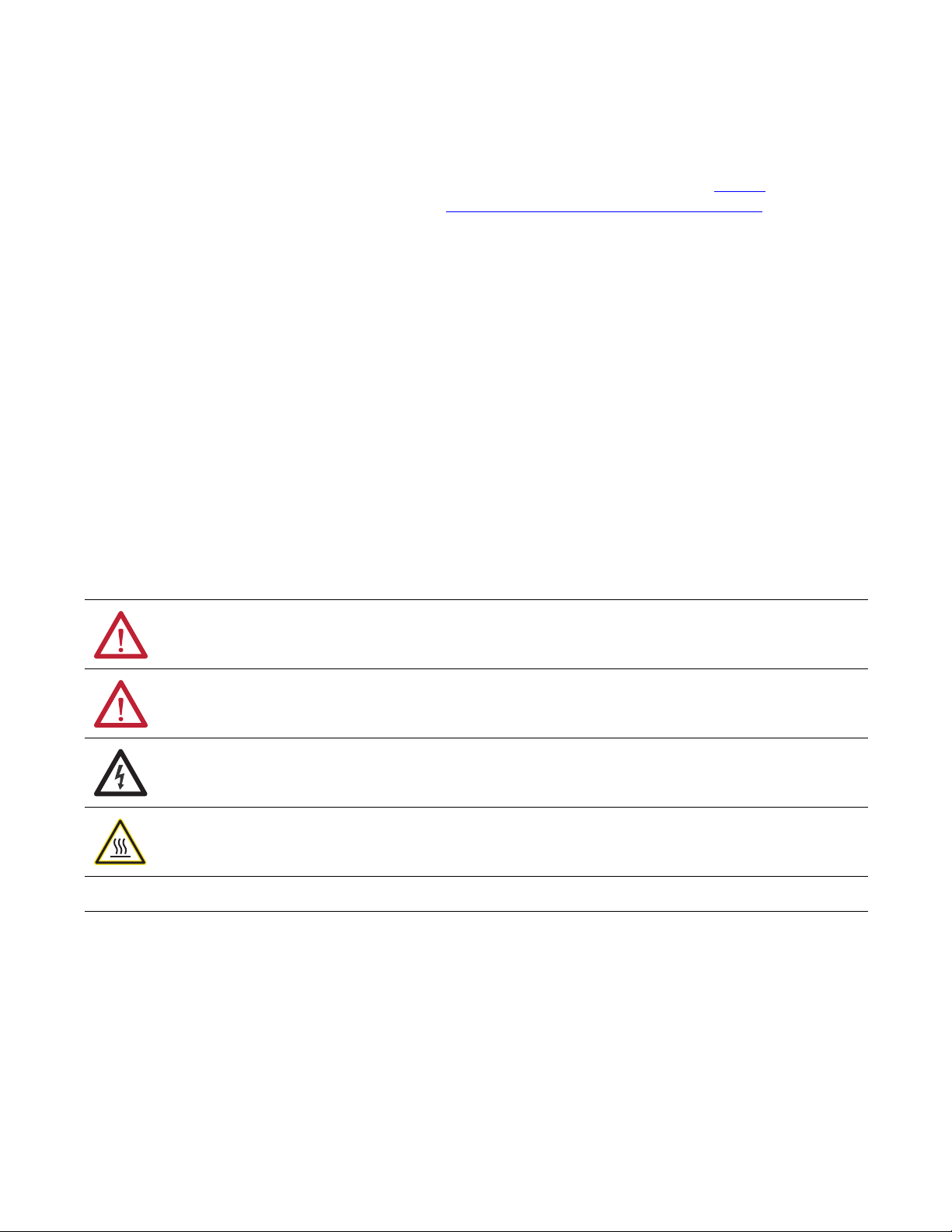
Important User Information
IMPORTANT
Solid-state equipment has operational characteristics differing from those of electromechanical equipment. Safety
Guidelines for the Application, Installation and Maintenance of Solid State Controls (publication SGI-1.1
your local Rockwell Automation® sales office or online at http://www.rockwellautomation.com/literature/
important differences between solid-state equipment and hard-wired electromechanical devices. Because of this difference,
and also because of the wide variety of uses for solid-state equipment, all persons responsible for applying this equipment
must satisfy themselves that each intended application of this equipment is acceptable.
In no event will Rockwell Automation, Inc. be responsible or liable for indirect or consequential damages resulting from the
use or application of this equipment.
The examples and diagrams in this manual are included solely for illustrative purposes. Because of the many variables and
requirements associated with any particular installation, Rockwell Automation, Inc. cannot assume responsibility or
liability for actual use based on the examples and diagrams.
No patent liability is assumed by Rockwell Automation, Inc. with respect to use of information, circuits, equipment, or
software described in this manual.
Reproduction of the contents of this manual, in whole or in part, without written permission of Rockwell Automation,
Inc., is prohibited.
Throughout this manual, when necessary, we use notes to make you aware of safety considerations.
available from
) describes some
WARNING: Identifies information about practices or circumstances that can cause an explosion in a hazardous environment,
which may lead to personal injury or death, property damage, or economic loss.
ATTENTION: Identifies information about practices or circumstances that can lead to personal injury or death, property
damage, or economic loss. Attentions help you identify a hazard, avoid a hazard, and recognize the consequence.
SHOCK HAZARD: Labels may be on or inside the equipment, for example, a drive or motor, to alert people that dangerous
voltage may be present.
BURN HAZARD: Labels may be on or inside the equipment, for example, a drive or motor, to alert people that surfaces may
reach dangerous temperatures.
Identifies information that is critical for successful application and understanding of the product.
Allen-Bradley, Rockwell Software, Rockwell Automation, ControlLogix, RSLogix , Logix5000, PHOTOSWITCH, RSNetWorx, and TechConnect are trademarks of Rockwell Automation, Inc.
Trademarks not belonging to Rockwell Automation are property of their respective companies.
Page 3
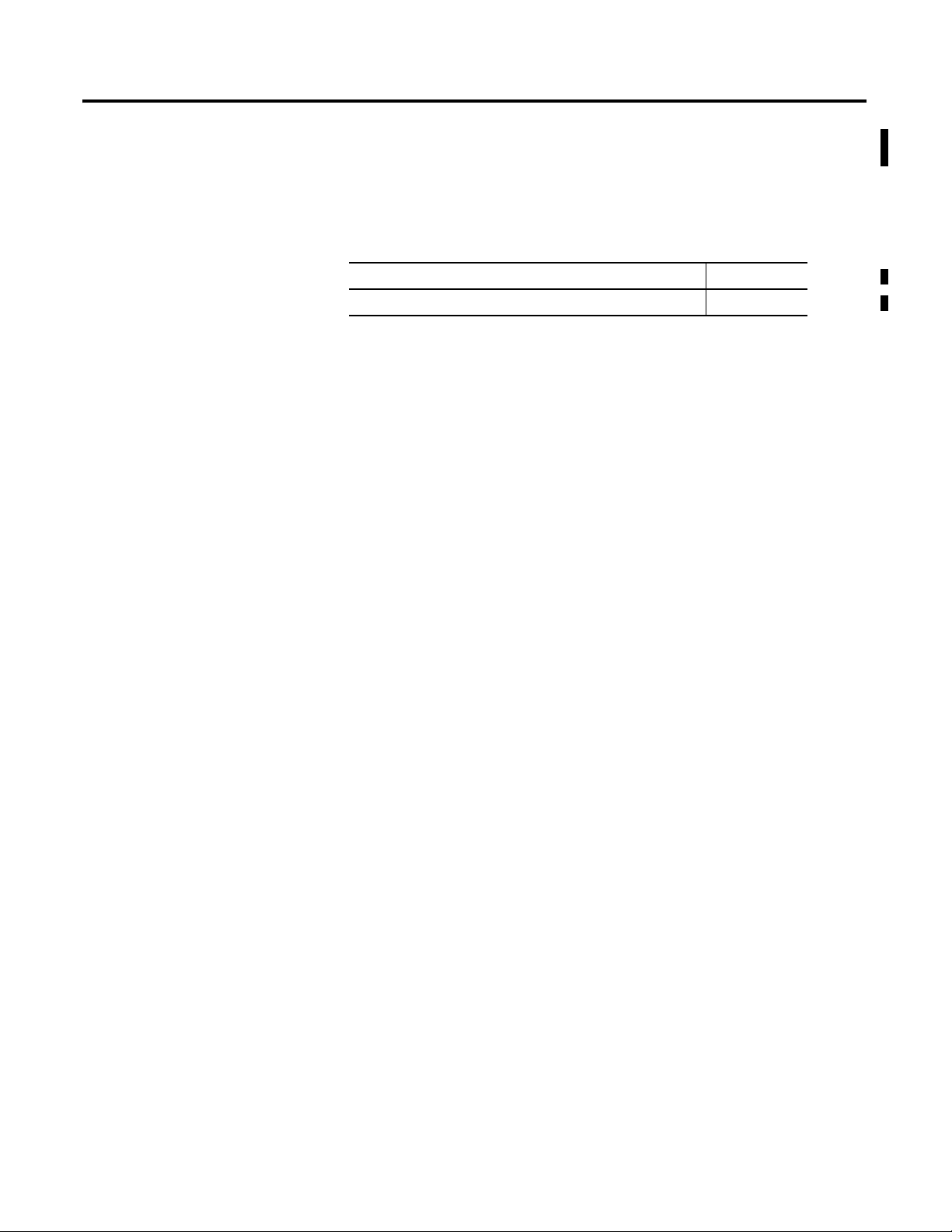
Summary of Changes
This manual contains new and updated information. Changes throughout this
revision are marked by change bars, as shown to the right of this paragraph.
New and Updated Information
This table contains the changes made to this revision.
Topic Page
The Attention and Warning tables have been updated. 39
Rockwell Automation Publication 1756-UM007C-EN-P - November 2011
Page 4
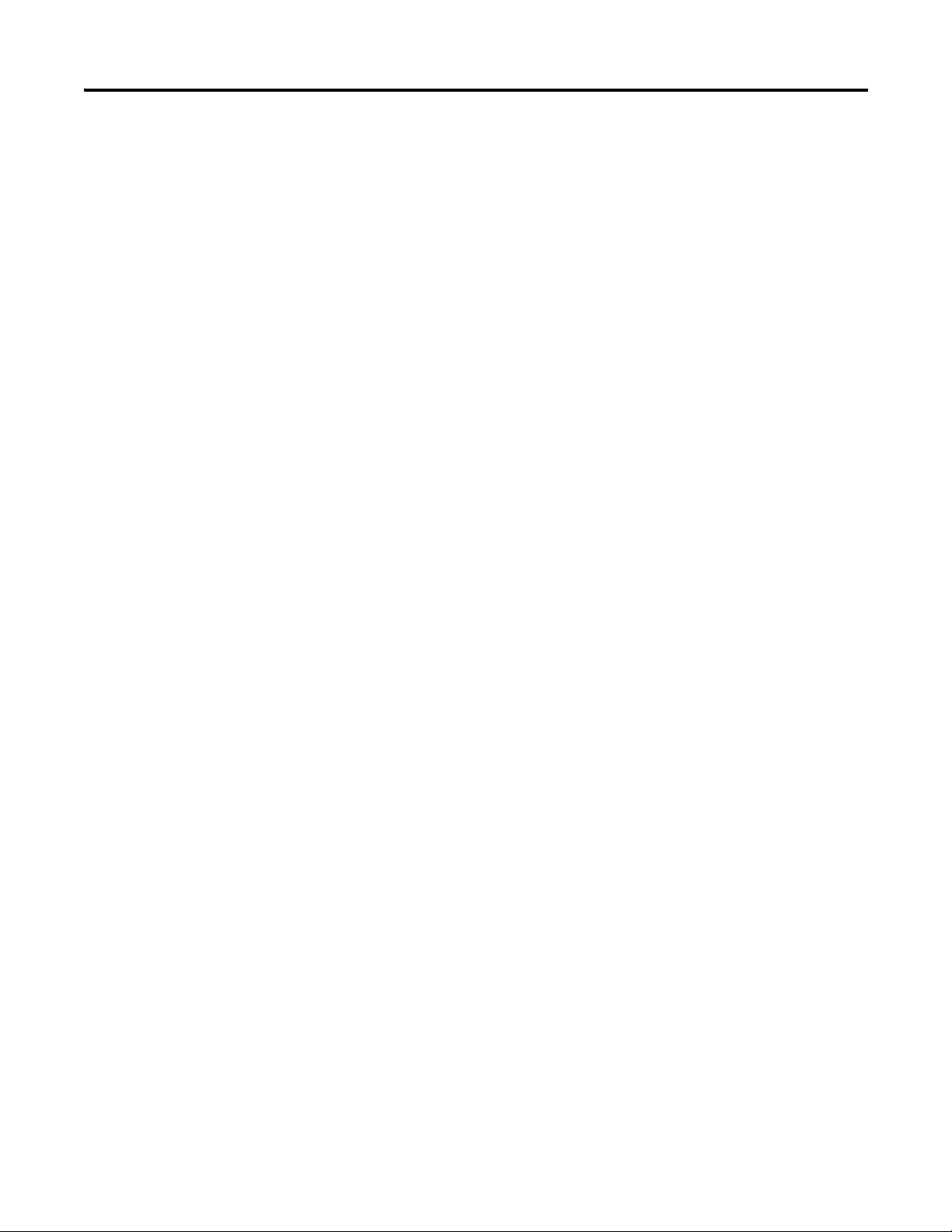
4 Summary of Changes
Notes:
Rockwell Automation Publication 1756-UM007C-EN-P - November 2011
Page 5
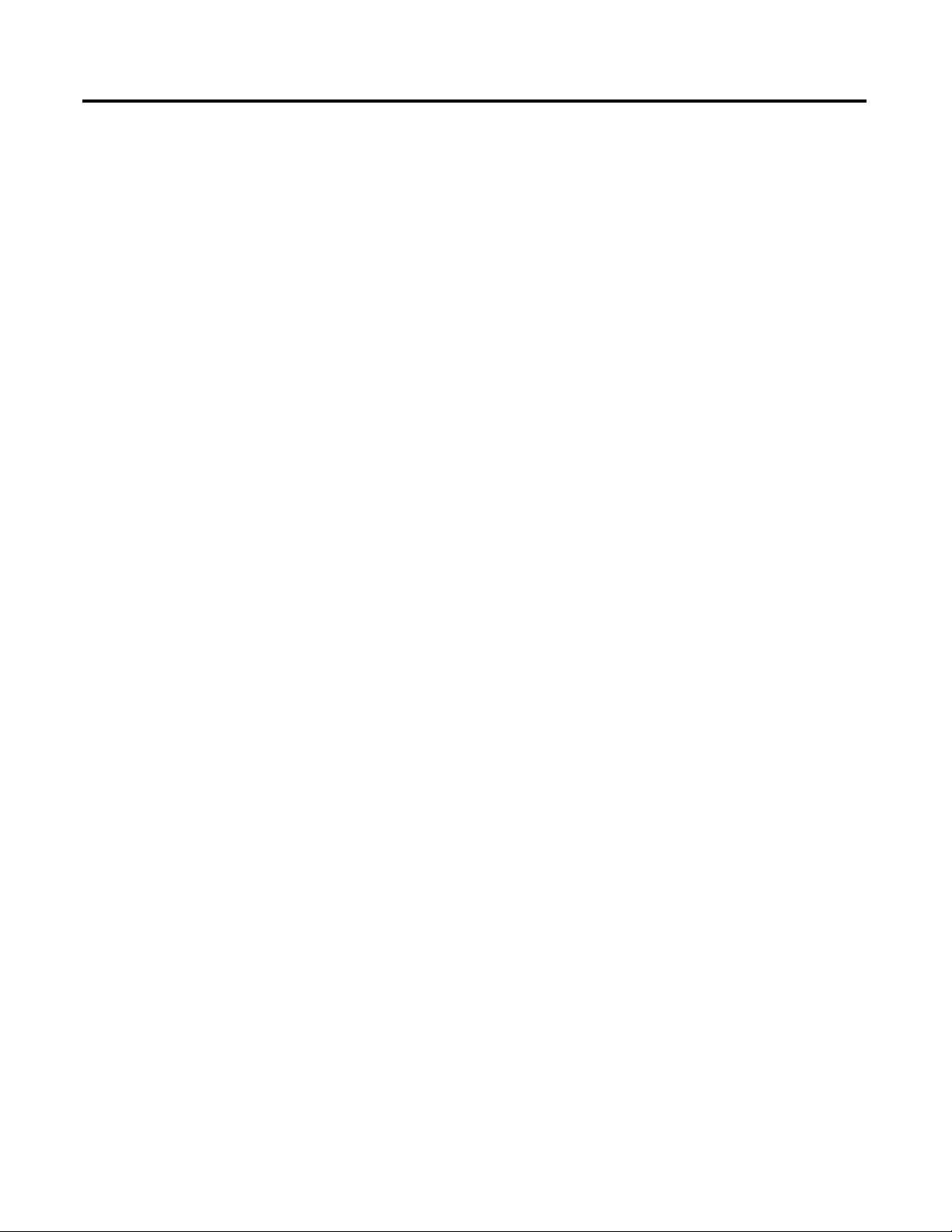
Table of Contents
Preface
1756-HSC Module Features
Counter Modes
About This Publication . . . . . . . . . . . . . . . . . . . . . . . . . . . . . . . . . . . . . . 9
Who Should Use This Manual. . . . . . . . . . . . . . . . . . . . . . . . . . . . . . . . . 9
Additional Resources . . . . . . . . . . . . . . . . . . . . . . . . . . . . . . . . . . . . . . . 10
Chapter 1
Introduction . . . . . . . . . . . . . . . . . . . . . . . . . . . . . . . . . . . . . . . . . . . . . . 11
What is a High-speed Counter Module? . . . . . . . . . . . . . . . . . . . . . . . . 11
Encoder and Sensor Compatibility . . . . . . . . . . . . . . . . . . . . . . . . . . . . 13
1756-HSC/B Module Features . . . . . . . . . . . . . . . . . . . . . . . . . . . . . . . 13
Additional I/O Module Features . . . . . . . . . . . . . . . . . . . . . . . . . . 14
1756-HSC Parts Illustration . . . . . . . . . . . . . . . . . . . . . . . . . . . . . . 15
Chapter 2
Introduction . . . . . . . . . . . . . . . . . . . . . . . . . . . . . . . . . . . . . . . . . . . . . . 17
Counter/Encoder Overview . . . . . . . . . . . . . . . . . . . . . . . . . . . . . . . . . 17
Counter Mode . . . . . . . . . . . . . . . . . . . . . . . . . . . . . . . . . . . . . . . . . 19
Encoder Mode . . . . . . . . . . . . . . . . . . . . . . . . . . . . . . . . . . . . . . . . . 20
Preset . . . . . . . . . . . . . . . . . . . . . . . . . . . . . . . . . . . . . . . . . . . . . . . . 22
Rollover . . . . . . . . . . . . . . . . . . . . . . . . . . . . . . . . . . . . . . . . . . . . . . 22
Input Z (Gate/Reset) . . . . . . . . . . . . . . . . . . . . . . . . . . . . . . . . . . . 23
Storage Modes . . . . . . . . . . . . . . . . . . . . . . . . . . . . . . . . . . . . . . . . . 23
Outputs. . . . . . . . . . . . . . . . . . . . . . . . . . . . . . . . . . . . . . . . . . . . . . . . . . 26
Assign Outputs to Counters . . . . . . . . . . . . . . . . . . . . . . . . . . . . . . 26
Output Operation . . . . . . . . . . . . . . . . . . . . . . . . . . . . . . . . . . . . . . 26
Frequency Modes
Install and Wire the ControlLogix
High-speed Counter Module
Chapter 3
Introduction . . . . . . . . . . . . . . . . . . . . . . . . . . . . . . . . . . . . . . . . . . . . . . 29
Frequency Overview . . . . . . . . . . . . . . . . . . . . . . . . . . . . . . . . . . . . . . . 29
Frequency Mode. . . . . . . . . . . . . . . . . . . . . . . . . . . . . . . . . . . . . . . . . . . 30
Sample Period for Frequency Mode . . . . . . . . . . . . . . . . . . . . . . . . 31
Period Rate and
Continuous Rate Modes. . . . . . . . . . . . . . . . . . . . . . . . . . . . . . . . . . . . . 32
Sample Period for Period/Continuous Rate Modes . . . . . . . . . . . 33
Output Operation . . . . . . . . . . . . . . . . . . . . . . . . . . . . . . . . . . . . . . . . . 35
Period Rate /Continuous Rate Output Examples . . . . . . . . . . . . . . . . 36
Maximum Frequency. . . . . . . . . . . . . . . . . . . . . . . . . . . . . . . . . . . . 37
Chapter 4
Introduction . . . . . . . . . . . . . . . . . . . . . . . . . . . . . . . . . . . . . . . . . . . . . . 39
Install the 1756-HSC Module . . . . . . . . . . . . . . . . . . . . . . . . . . . . . . . . 41
Key the Removable
Terminal Block. . . . . . . . . . . . . . . . . . . . . . . . . . . . . . . . . . . . . . . . . . . . 43
Wiring the Module. . . . . . . . . . . . . . . . . . . . . . . . . . . . . . . . . . . . . . 44
Connect the Wires . . . . . . . . . . . . . . . . . . . . . . . . . . . . . . . . . . . . . . . . . 44
Connect Ungrounded End of the Cable. . . . . . . . . . . . . . . . . . . . . 45
Publication 1756-UM007C-EN-P - November 2011
Page 6
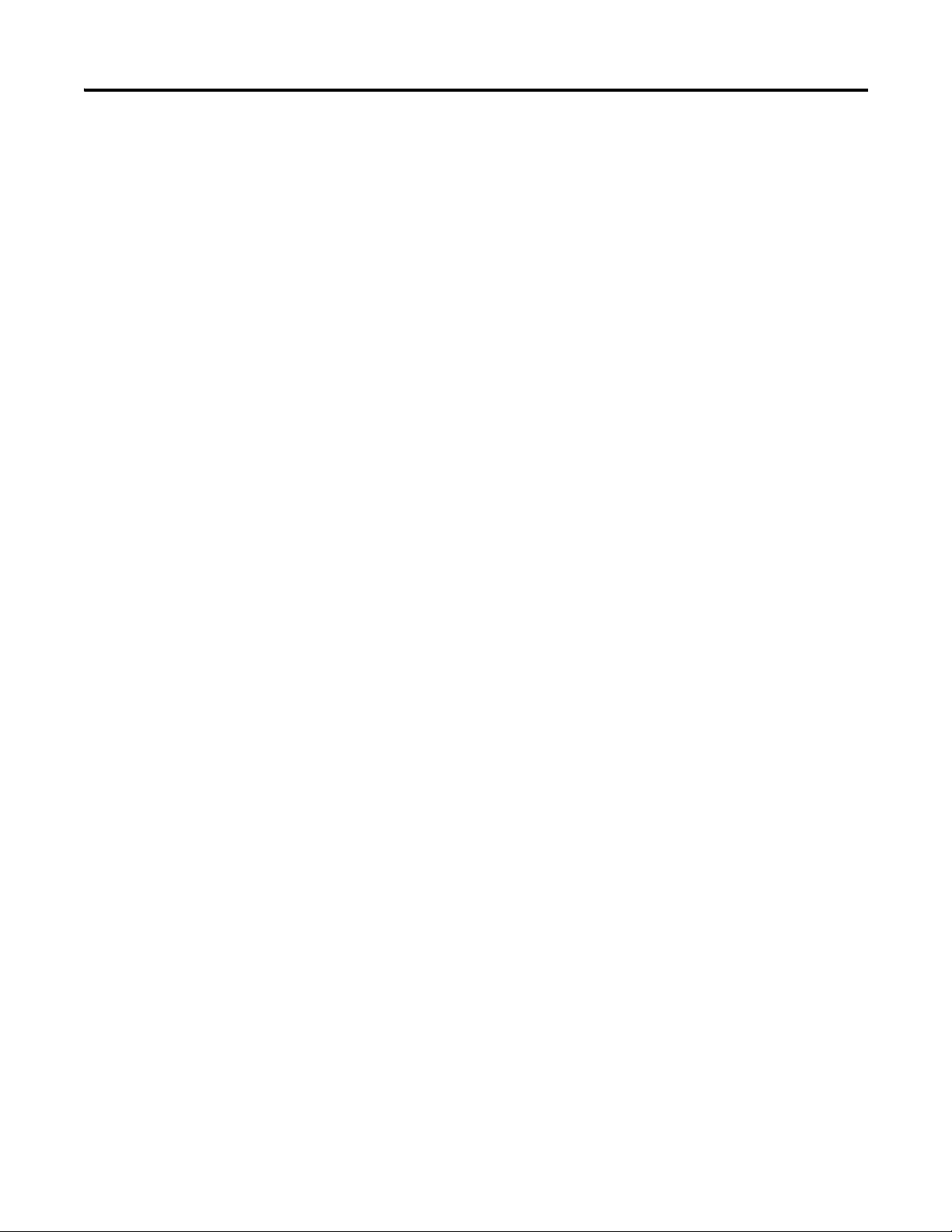
6 Table of Contents
Configure the 1756-HSC Module
Two Types of RTBs (each RTB comes with housing) . . . . . . . . . 46
Recommendations for Wiring Your RTB . . . . . . . . . . . . . . . . . . . 47
Wire Terminations . . . . . . . . . . . . . . . . . . . . . . . . . . . . . . . . . . . . . . . . . 47
Wire an Allen-Bradley 845 Incremental Encoder . . . . . . . . . . . . . 47
Wire an Allen-Bradley Bulletin 872 3-Wire DC Proximity Sensor 48
Wire a PHOTOSWITCH Series 10,000 Photoelectric Sensor . . . 49
Assemble the Removable Terminal Block and Housing . . . . . . . . . . . 50
Install the Removable Terminal Block . . . . . . . . . . . . . . . . . . . . . . . . . 51
Remove the Removable Terminal Block . . . . . . . . . . . . . . . . . . . . . . . 52
Remove the Module
from the Chassis . . . . . . . . . . . . . . . . . . . . . . . . . . . . . . . . . . . . . . . . . . 53
Chapter 5
Introduction . . . . . . . . . . . . . . . . . . . . . . . . . . . . . . . . . . . . . . . . . . . . . . 55
ControlLogix Overview. . . . . . . . . . . . . . . . . . . . . . . . . . . . . . . . . . . . . 55
Direct Connections . . . . . . . . . . . . . . . . . . . . . . . . . . . . . . . . . . . . . 56
Local Chassis Operation . . . . . . . . . . . . . . . . . . . . . . . . . . . . . . . . . 57
Remote Chassis Operation . . . . . . . . . . . . . . . . . . . . . . . . . . . . . . . 57
Use the Default Configuration . . . . . . . . . . . . . . . . . . . . . . . . . . . . 59
Configure a 1756-HSC/B, Module by using
RSLogix 5000 Software, Version 18 and Later. . . . . . . . . . . . . . . . . . . 59
Communication Format Options. . . . . . . . . . . . . . . . . . . . . . . . . . 62
Set RPI . . . . . . . . . . . . . . . . . . . . . . . . . . . . . . . . . . . . . . . . . . . . . . . 64
Set Up Counter Configuration . . . . . . . . . . . . . . . . . . . . . . . . . . . . . . . 65
Filter Selections . . . . . . . . . . . . . . . . . . . . . . . . . . . . . . . . . . . . . . . . 68
Set Up Output Configuration . . . . . . . . . . . . . . . . . . . . . . . . . . . . . . . . 68
Copy Configuration (.C) Output, Rollover, Preset Tags to Output (.O)
Tags . . . . . . . . . . . . . . . . . . . . . . . . . . . . . . . . . . . . . . . . . . . . . . . . . . . . 71
Electronic Keying . . . . . . . . . . . . . . . . . . . . . . . . . . . . . . . . . . . . . . . . . 73
Download Configuration
to the 1756-HSC Module . . . . . . . . . . . . . . . . . . . . . . . . . . . . . . . . . . . 79
Module Diagnostics
1756-HSC Status Indicators
1756-HSC Data Structures
Chapter 6
Introduction . . . . . . . . . . . . . . . . . . . . . . . . . . . . . . . . . . . . . . . . . . . . . . 81
1756-HSC Error Codes . . . . . . . . . . . . . . . . . . . . . . . . . . . . . . . . . . . . . 81
RSLogix 5000 Diagnostics. . . . . . . . . . . . . . . . . . . . . . . . . . . . . . . . . . . 82
Fault Type Determination. . . . . . . . . . . . . . . . . . . . . . . . . . . . . . . . 84
Troubleshoot the 1756-HSC Module . . . . . . . . . . . . . . . . . . . . . . . . . . 84
Appendix A
Introduction . . . . . . . . . . . . . . . . . . . . . . . . . . . . . . . . . . . . . . . . . . . . . . 85
Status Indicators. . . . . . . . . . . . . . . . . . . . . . . . . . . . . . . . . . . . . . . . . . . 85
Appendix B
Configuration,Output,Input . . . . . . . . . . . . . . . . . . . . . . . . . . . . . . . . . 87
Publication 1756-UM007C-EN-P - November 2011
Page 7
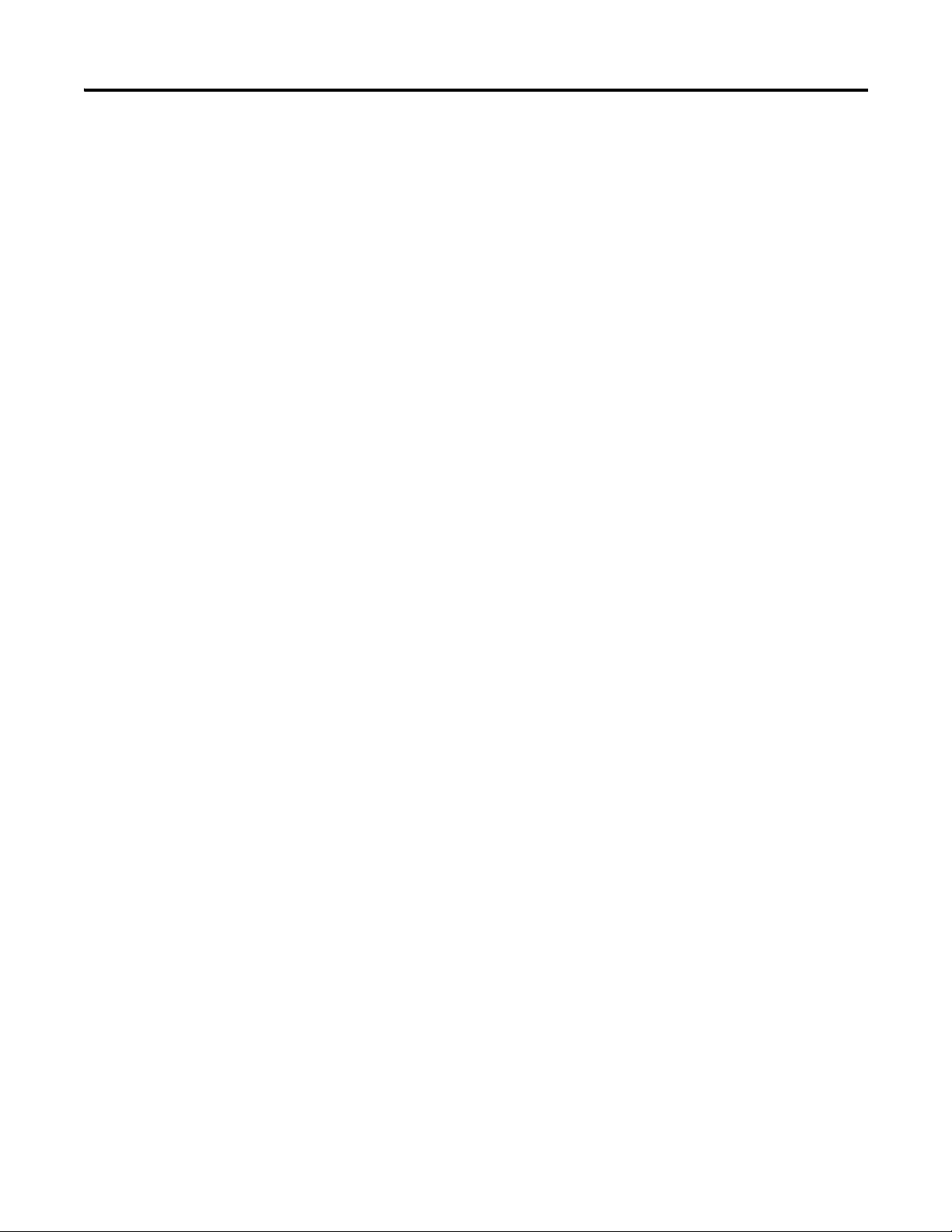
1756-HSC Module History
Application Considerations
Table of Contents 7
Configuration Structure. . . . . . . . . . . . . . . . . . . . . . . . . . . . . . . . . . 87
Output Structure . . . . . . . . . . . . . . . . . . . . . . . . . . . . . . . . . . . . . . . 89
Input Structure. . . . . . . . . . . . . . . . . . . . . . . . . . . . . . . . . . . . . . . . . 91
Appendix C
Introduction . . . . . . . . . . . . . . . . . . . . . . . . . . . . . . . . . . . . . . . . . . . . . . 93
1756-HSC Profile Overview . . . . . . . . . . . . . . . . . . . . . . . . . . . . . . . . . 94
Configure a Generic Profile. . . . . . . . . . . . . . . . . . . . . . . . . . . . . . . . . . 95
Copy ACD file . . . . . . . . . . . . . . . . . . . . . . . . . . . . . . . . . . . . . . . . . 98
Add Ladder Logic Routines . . . . . . . . . . . . . . . . . . . . . . . . . . . . . . 99
Upgrade Module to Software Version 18 and Later . . . . . . . . . . 101
Edit Thin Profile Tags . . . . . . . . . . . . . . . . . . . . . . . . . . . . . . . . . . . . . 102
Change Configuration
Data via Message
Instruction . . . . . . . . . . . . . . . . . . . . . . . . . . . . . . . . . . . . . . . . . . . . . . 104
Appendix D
Introduction . . . . . . . . . . . . . . . . . . . . . . . . . . . . . . . . . . . . . . . . . . . . . 105
Types of Input Devices . . . . . . . . . . . . . . . . . . . . . . . . . . . . . . . . . . . . 105
Examples for Selecting Input Devices . . . . . . . . . . . . . . . . . . . . . . . . 106
Circuit Overview . . . . . . . . . . . . . . . . . . . . . . . . . . . . . . . . . . . . . . 106
Detailed Circuit Analysis . . . . . . . . . . . . . . . . . . . . . . . . . . . . . . . . 107
5V Differential Line Driver Example. . . . . . . . . . . . . . . . . . . . . . 108
+12 to +24V Single-ended Driver . . . . . . . . . . . . . . . . . . . . . . . . 109
Open Collector. . . . . . . . . . . . . . . . . . . . . . . . . . . . . . . . . . . . . . . . 110
Electromechanical Limit Switch . . . . . . . . . . . . . . . . . . . . . . . . . . 111
Output Circuits. . . . . . . . . . . . . . . . . . . . . . . . . . . . . . . . . . . . . . . . . . . 112
Application Considerations . . . . . . . . . . . . . . . . . . . . . . . . . . . . . . . . . 113
Input Cable Length . . . . . . . . . . . . . . . . . . . . . . . . . . . . . . . . . . . . 113
Totem-pole Output Devices . . . . . . . . . . . . . . . . . . . . . . . . . . . . . 113
Cable Impedance . . . . . . . . . . . . . . . . . . . . . . . . . . . . . . . . . . . . . . 114
Cable Capacitance . . . . . . . . . . . . . . . . . . . . . . . . . . . . . . . . . . . . . 114
Cable Length and Frequency. . . . . . . . . . . . . . . . . . . . . . . . . . . . . 114
Glossary
Index
. . . . . . . . . . . . . . . . . . . . . . . . . . . . . . . . . . . . . . . . . . . . . . . . . . . . . . . . 115
. . . . . . . . . . . . . . . . . . . . . . . . . . . . . . . . . . . . . . . . . . . . . . . . . . . . . . . . 123
Publication 1756-UM007C-EN-P - November 2011
Page 8

8 Table of Contents
Publication 1756-UM007C-EN-P - November 2011
Page 9
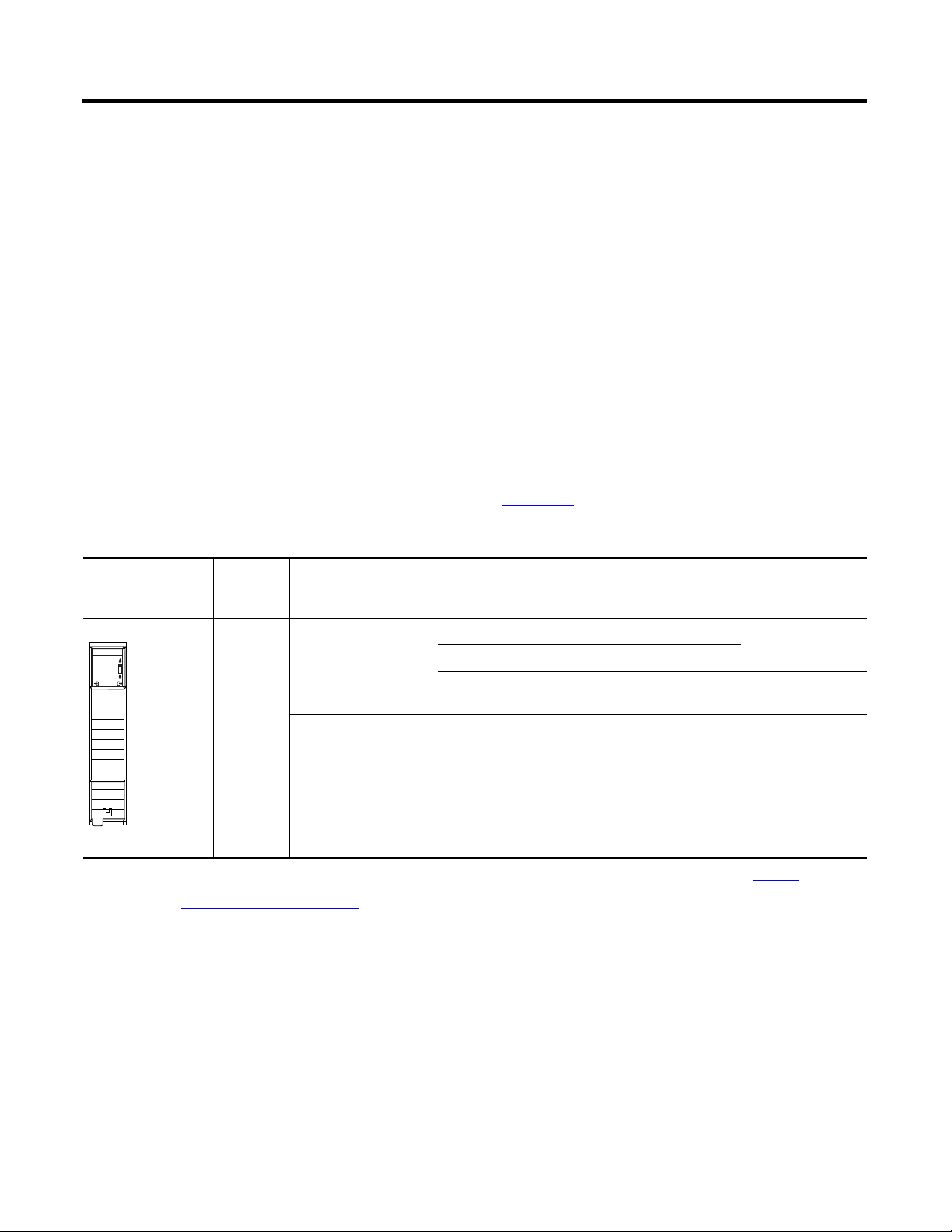
Preface
A
O
K
COUNTER
BZ
O
0
DC I/O
ABZ
00O111
01OO23
About This Publication
HSC Module Firmware 3.x Configurations
If you have
module
Using
firmware
revision
Series B
And your desired
functionality is
The 1756 High-speed Counter module counts incoming pulses from pulse
generators, counters, limit switches, and other devices, and can either return a
count to the controller or activate on-board outputs for a specific action
depending on your application. In the rest of this manual, we refer to the
High-speed Counter module as the 1756-HSC module.
The chapters in this manual focus on the configuration and operation of a
®
ControlLogix
1756-HSC/B module, firmware revision 3.x or later using
RSLogix™ 5000 software version 18 or later. Additional capabilities of the
1756-HSC module are highlighted in the appendices, including revised output
tags and electrical schematics.
The table outlines the profiles for the 1756-HSC/B module based on your
firmware and software configurations.
If you are using the ‘original’ 1756-HSC/A module, with either firmware
revision 1.x or 2.x, see
Then use the Logix5000™ profile Comment
Versions earlier than 15 => Thin profile/tags only Exact Match Keying
Original
(1)
Version 15…17 => Full profile support
Version 18 and later => Select Major Revision 3 and
HSC Data Comm Format
Appendix C
for details.
not supported
3.x
Rollover and Preset
in Output Tags
Versions earlier than 18 => Use generic profile/
HSC ACD file
(2)
Version 18 and later => Select Major Revision 3 and
Period/Continuous Rate
HSC Data-extended Comm Format
Totalizer
(1)
Original means the features and module behavior in the initial release of the 1756-HSC/A module, firmware revision 1.x functions and tags. See
(2)
File is located at
Who Should Use This Manual
http://samplecode.rockwellautomation.com.
You must be able to program and operate an Allen-Bradley® ControlLogix
controller and various Allen-Bradley encoders and sensors to efficiently use
your 1756-HSC module. In this manual, we assume that you know how to use
Appendix C
for details.
these products. If you do not, refer to the related user publications for each
product, before you attempt to use the 1756-HSC module.
9Publication 1756-UM007C-EN-P - November 2011 9
Page 10
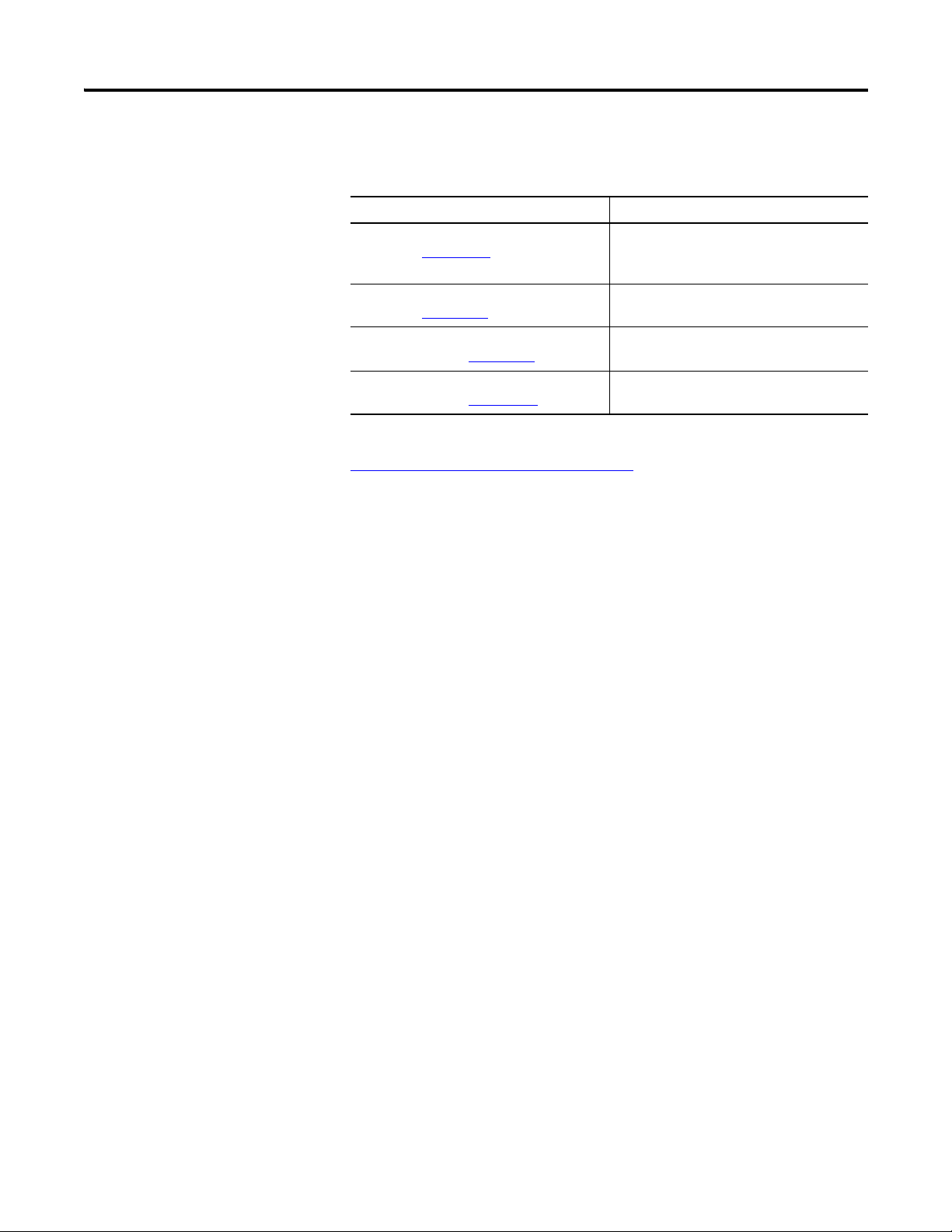
Preface
Additional Resources
These documents provide information related to the ControlLogix
High-speed Counter Module.
Resource Description
1756 ControlLogix I/O Technical Data,
publication 1756-TD002
ControlLogix System User Manual,
publication
ControlLogix Digital I/O Modules User
Manual, publication
ControlLogix Analog I/O Modules User
Manual, publication
1756-UM001
1756-UM058
1756-UM009
Provides specifications for the ControlLogix
controllers, I/O modules, specialty modules,
chassis, power supplies and accessories.
Detailed description of how to use your
ControlLogix operating system.
Detailed description of how to install and
use ControlLogix digital I/O Modules.
Detailed description of how to install and
use ControlLogix analog I/O Modules.
You can view or download publications at
http://www.rockwellautomation.com/literature
. To order paper copies of technical
documentation, contact your local Allen-Bradley distributor or Rockwell
Automation sales office.
10 Publication 1756-UM007C-EN-P - November 2011
Page 11
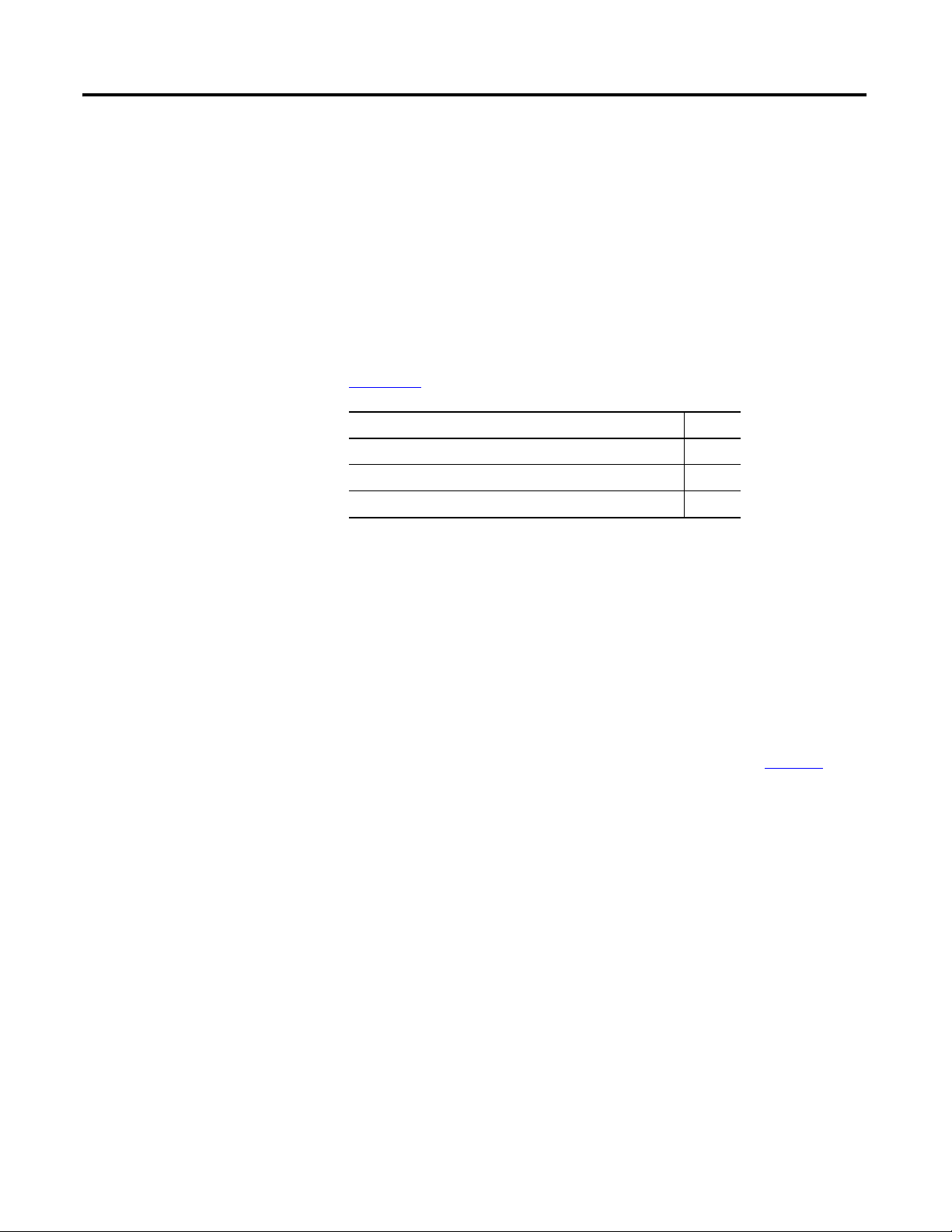
1756-HSC Module Features
Chapter
1
Introduction
What is a High-speed Counter Module?
The High-speed Counter Module (catalog number 1756-HSC) performs
high-speed counting for industrial applications. This chapter provides an
overview of the design and features of the 1756-HSC/B module.
For other module series, firmware, and/or software information, see
Appendix C
Topic Page
What is a High-speed Counter Module? 11
Encoder and Sensor Compatibility 13
1756-HSC/B Module Features 13
The 1756-HSC module counts pulses by using a Counter or Frequency
operational mode. The counts are presented as either ‘accumulated count’ or
‘frequency’ depending on the mode that is configured for the module.
You can choose from either one of three Counter modes or one of three
Frequency modes when configuring the module. The operational mode
selected determines how the pulse count is stored and the behavior of the
outputs.
.
You can manipulate the storage of the count values (detailed in
1756-HSC module evaluates these count values against user configured presets
and/or values, thus the response time for activating outputs is performed at a
faster rate than evaluating in the controller.
Configuration tags, which are automatically installed with the 1756-HSC
module during the initial download in RSLogix 5000 programming software,
determine whether the module interprets pulses as:
• accumulated count - values can be 1…16 million.
• frequency - positive or negative depending on the direction of the
rotation.
Pulse count values can be calculated by using different types of Counter and
Frequency modes. The simple counter uses only input A to count pulses. An
encoder uses both input A and input B to count pulses. The relationship
between the two channels is how the encoder determines if the count is
positive (clockwise) or negative (counterclockwise).
11Rockwell Automation Publication 1756-UM007C-EN-P - November 2011
Chapter 2
). The
Page 12
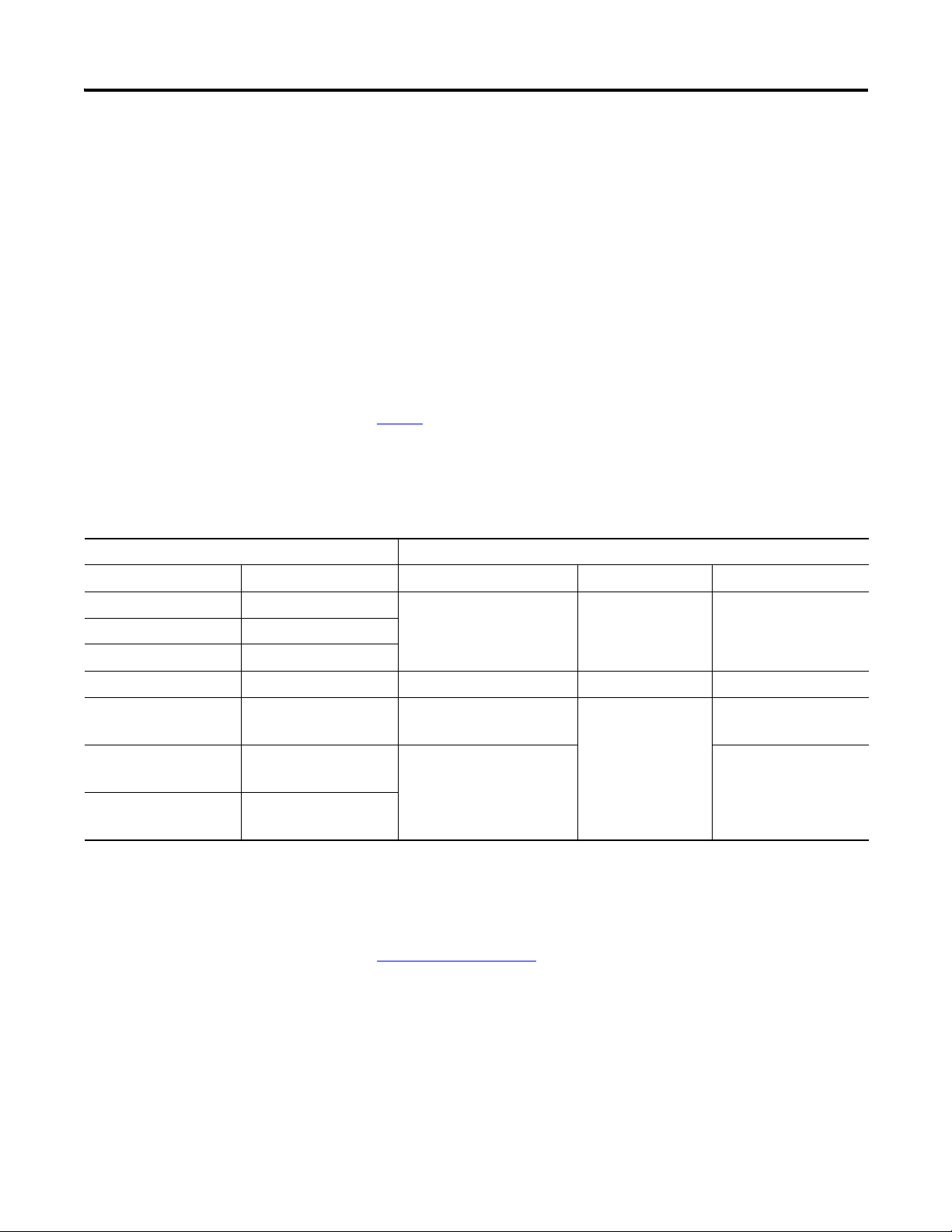
12 1756-HSC Module Features
This user manual also details the Frequency operational modes that are
available depending on which one is required for your application. Frequency
can be calculated in one of three ways:
• frequency (rate measurement).
•period rate.
• continuous rate.
All three Frequency modes determine the frequency of input pulses by
counting pulses over a user-defined time interval. If the revolution is spinning
in a clockwise direction, the frequency is positive; in a counterclockwise
direction it’s decreasing (negative) frequency.
See
page 29
Pulse counts and frequency values are stored in one of three input tags (based
on the mode) as shown in the table.
Mode and Input Tag Values for the 1756-HSC/B Module
for more details on Frequency modes.
Comm Format = HSC Data-extended Tags
Mode Mode Description Present Value Stored Value Totalizer
0 Counter
1 Encoder X1
Accumulated count Stored value
Directional frequency
2 Encoder X4
3 Counter Not Used N/A N/A N/A
4 Frequency
(Rate Measurement)
5 Frequency
(Period Rate)
6 Frequency
(Continuous Rate)
(1)
Modes where frequency controls the outputs.
(2)
B-input state defines direction (Counter mode).
(3)
Rollover/Preset settings apply.
(1)
(1)
See
No. of input pulses occurring
(1)
in sample period
No. of 4 MHz pulses
occurring in sample period
1756-HSC Data Structures
Accumulated count
Frequency
Accumulated count
in Appendix C for a list of tags.
(2)
(3)
Rockwell Automation Publication 1756-UM007C-EN-P - November 2011
Page 13
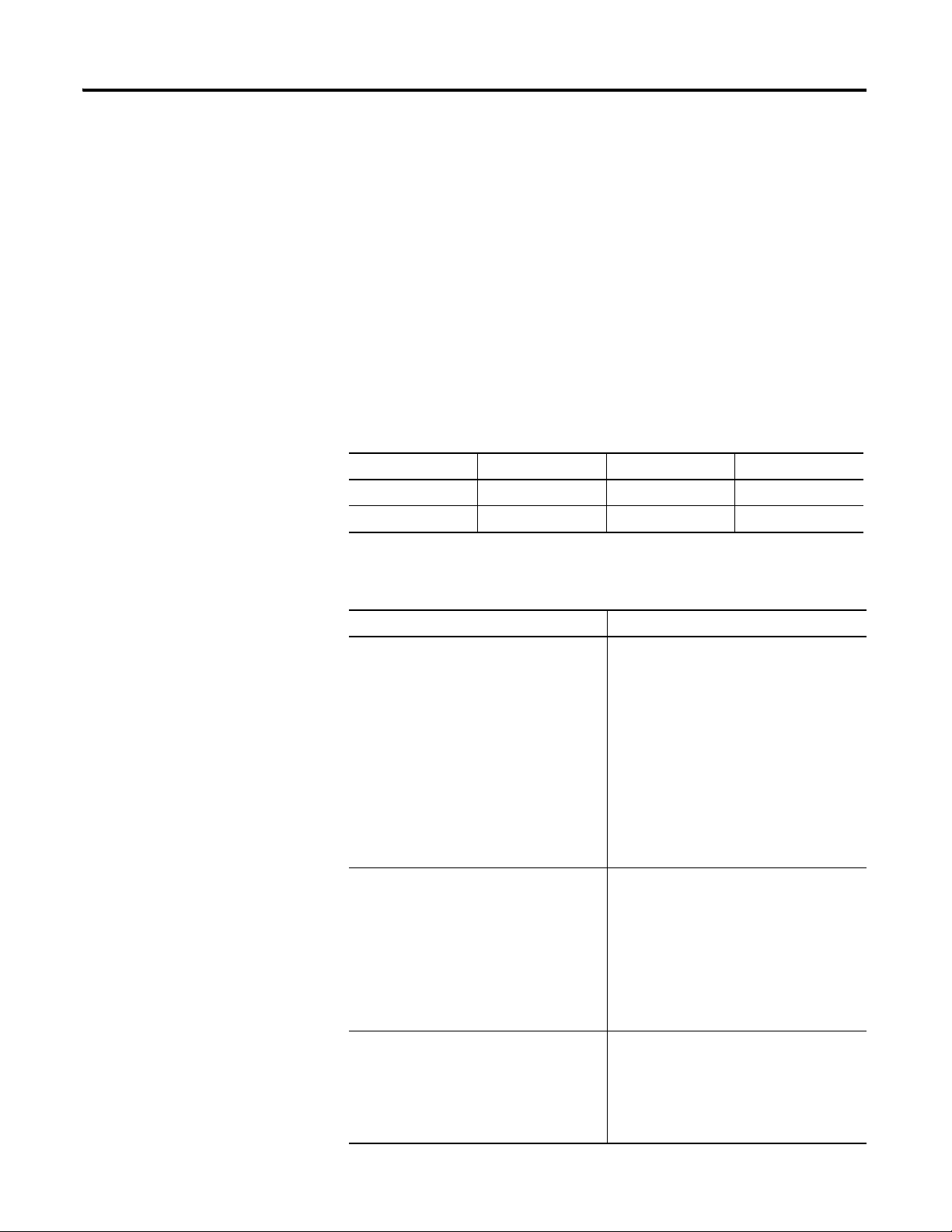
1756-HSC Module Features 13
Encoder and Sensor Compatibility
1756-HSC/B Module
The most common applications using the 1756-HSC module also use the
following Allen-Bradley products:
• Allen-Bradley 845 incremental encoder
• Allen-Bradley Bulletin 872 three-wire DC proximity sensor
®
•PHOTOSWITCH
series 10,000 photoelectric sensor
Additional encoders and sensors may be connected to and used with the
ControlLogix 1756-HSC module. For specific compatibility of other encoder
and sensor compatibility, check the user publications for each product or
consult your local Allen-Bradley representative.
The table shows the type of encoder or sensor that you can choose for your
module.
Pulse Width, Min Frequency Range Leakage Current
Proximity 500 ns 1 MHz 250 A @ 5V DC
Quad Encoder 2 s 250 kHz 250 A @ 5V DC
This table highlights features of the 1756-HSC/B module.
Features
Feature Description
Real-time manipulation of preset/rollover
tag settings
Period rate / Continuous Rate frequencies Both Frequency modes are available with
Module-specific tags Tags are automatically created when you
Preset and Rollover tags, which provide a
reference point to start the count and reset
the count to zero, respectively, are included
in the Configuration tags at the initial
system configuration. The 1756-HSC/B
module also has both tags in the Output tag
settings to allow the values to be changed
in real-time when the 1756-HSC
Data-extended Comm Format is selected.
This feature provides the flexibility of
changing counter settings ‘on-the-fly’
without having to re-configure all system
tags.
the 1756-HSC/B module when using the
Data-extended Comm Format. Period Rate
mode counts internal 4 MHz clock pulses
over a used-defined time frame to
determine frequency. Continuous Rate
mode is similar to Period Rate mode except
dynamic outputs can be turned On /Off at
pre-determined pulse intervals.
add a 1756-HSC module to your Logix5000
project. The 1756-HSC module has very
descriptive tags for using pulse and
frequency values, such as Present Value,
Stored Value, and Totalizer.
Rockwell Automation Publication 1756-UM007C-EN-P - November 2011
Page 14
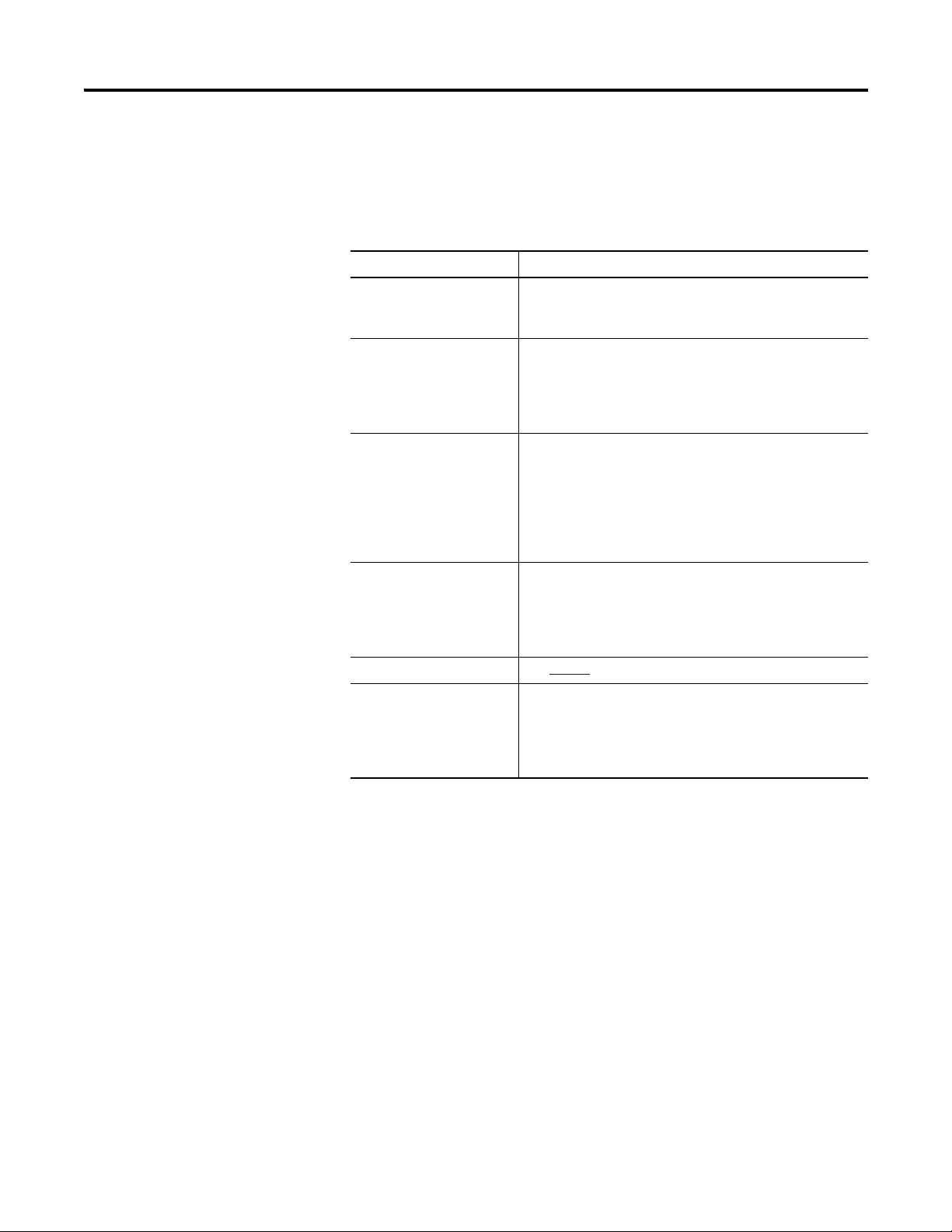
14 1756-HSC Module Features
Additional I/O Module Features
The following items are additional features for ControlLogix I/O modules,
including the 1756-HSC module.
Feature Description
Configuration software RSLogix 5000 software has a custom interface to configure
your module. All module features can be enabled and
disabled through the software.
Module fault reporting I/O modules provide both hardware and software
indications when a module fault occurs. Status indicators
signal fault conditions. The RSLogix 5000 programming
software describes the fault message so you know what
action to take to resume normal operation.
Status indicators Status indicators on the front of the module report the
operational status of the 1756-HSC module. The input-point
status display indicates a particular point’s status, including
specifics for the input A, B, and Z (reset) points for each
channel of the 1756-HSC module. The output-point status
display indicates the status of four output points on the
1756-HSC module.
Producer/consumer model Logix5000 controllers let you produce (broadcast) and
consume (receive) system-shared tags. The 1756-HSC
module can produce data without having to be polled first by
a controller. The 1756-HSC module produces the data and
any owner-controller device can decide to consume it.
Electronic Keying See
RIUP RIUP is an abbreviation for removal and insertion under
page 73
in Chapter 5 for details.
power. The module can be inserted and removed from the
chassis while power is applied. This flexibility allows you to
maintain the module, either removing or inserting, without
disrupting the rest of the controlled process.
Rockwell Automation Publication 1756-UM007C-EN-P - November 2011
Page 15
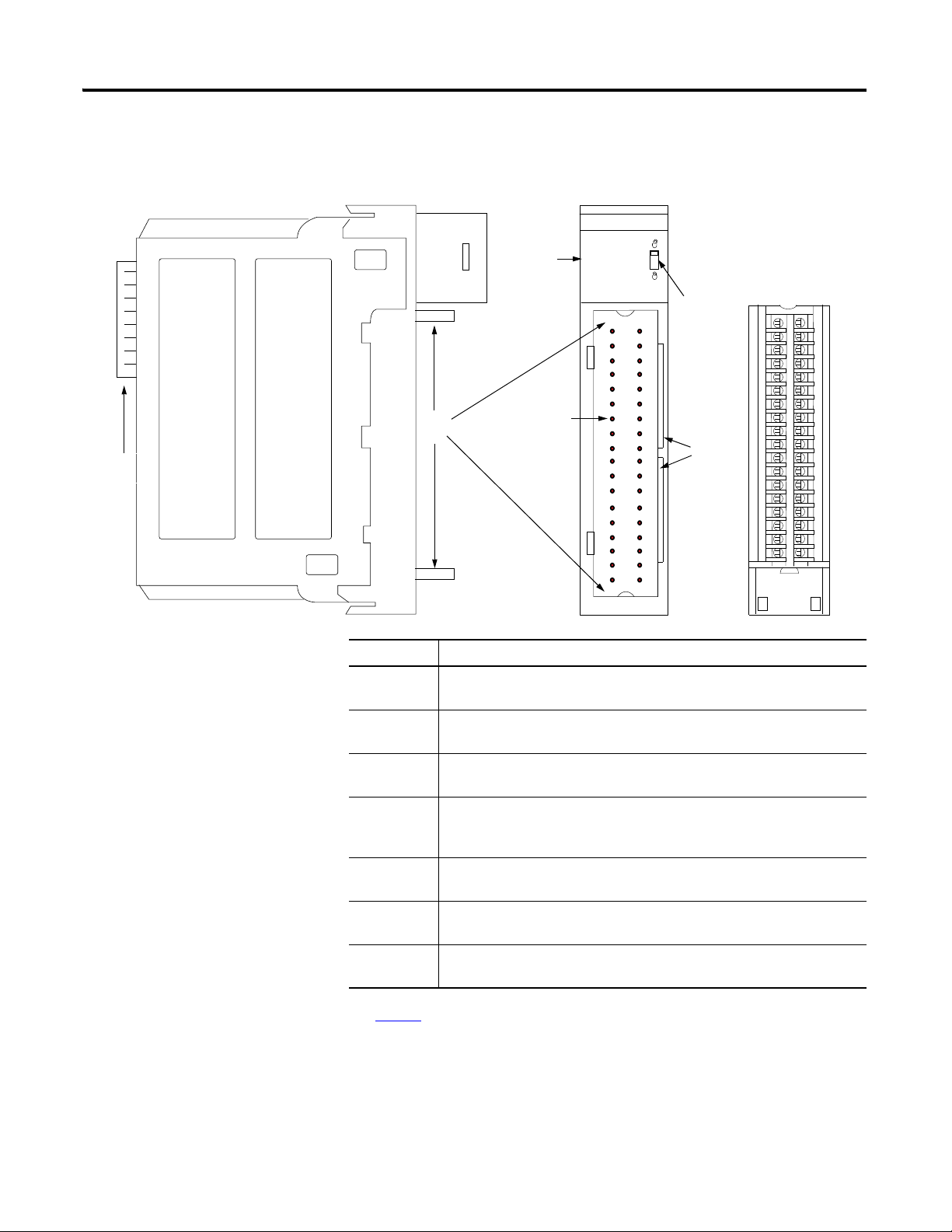
1756-HSC Parts Illustration
7
4
5
6
3
2
1
41623
1756-HSC Module Features 15
Item Description
1 Backplane connector - The backplane interface for the ControlLogix
system connects the module to the backplane.
2 Top and bottom guides - Guides provide assistance in seating the
removable terminal block (RTB) onto the module.
3 Connector pins - Input/output, power, and grounding connections are
made to the module through these pins with the use of an RTB.
4 Status indicators - Indicators display the status of communication, module
health, and presence of input/output devices. Use these indicators to help
in troubleshooting.
5 Locking tab - The locking tab anchors the RTB on the module, maintaining
6 Slots for keying - The slots let you mechanically key the RTB to prevent
wiring connections.
inadvertently making the wrong wire connections to your module.
7 Removable terminal block - The RTB lets you connect and house the
wiring. There are several types of RTBs.
See
page 46
for details on RTB types.
Rockwell Automation Publication 1756-UM007C-EN-P - November 2011
Page 16
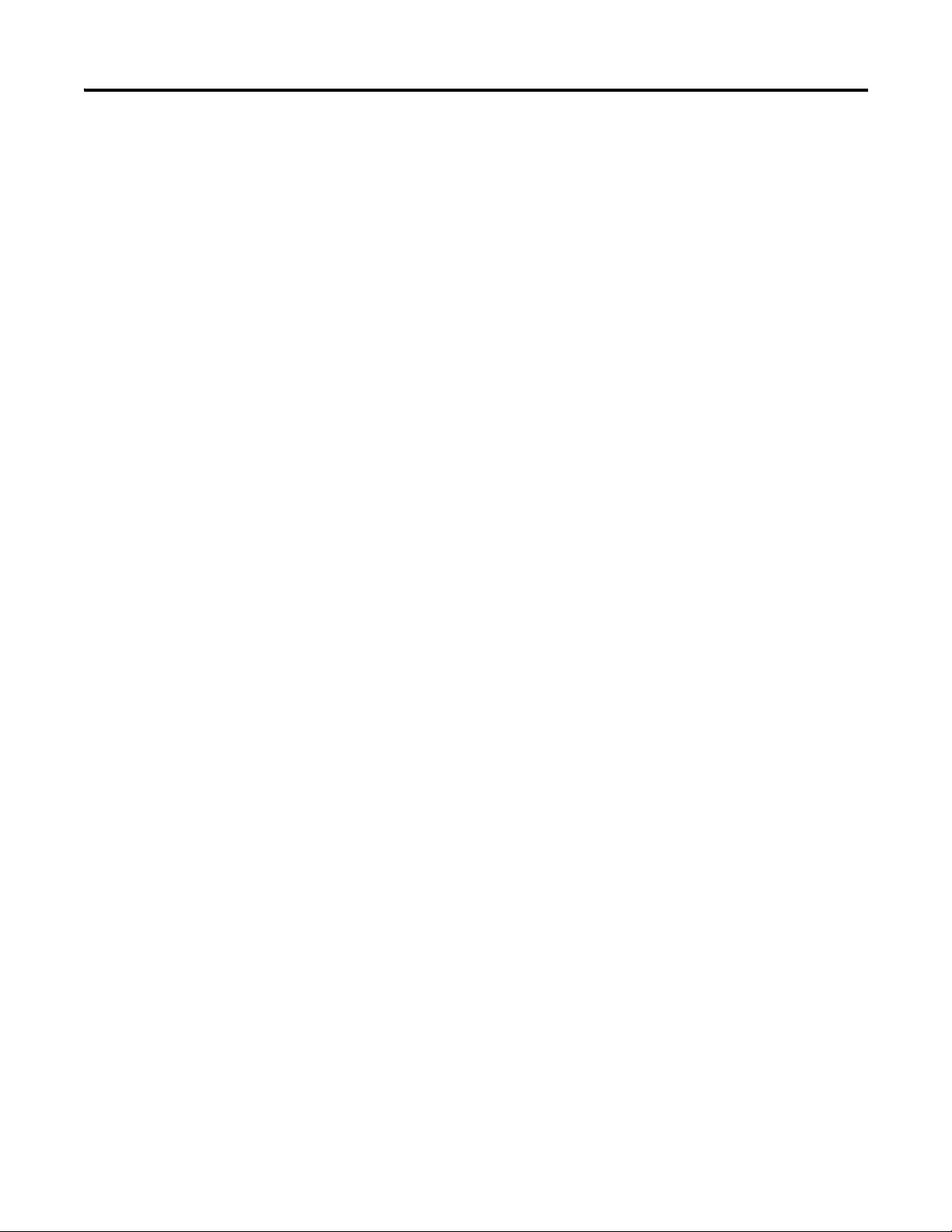
16 1756-HSC Module Features
Notes:
Rockwell Automation Publication 1756-UM007C-EN-P - November 2011
Page 17
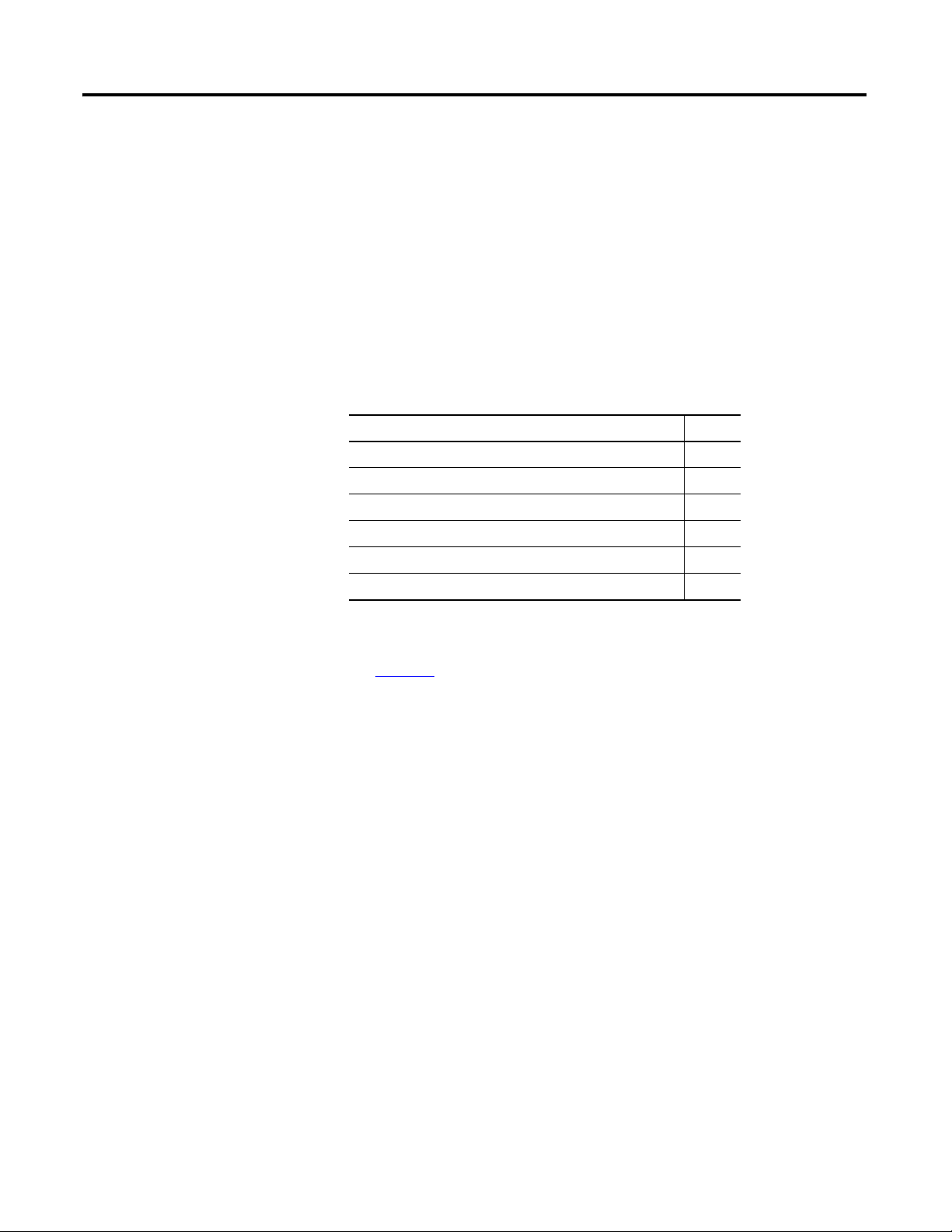
Counter Modes
Chapter
2
Introduction
This chapter describes the Counter modes for the 1756-HSC/B module.
Topics include:
• types of counting: counter and encoder.
• means of storing the counts.
• modes for manipulating the count.
• tags for control of on-board outputs.
Topic Page
Counter Mode 19
Encoder Mode 20
Preset 22
Rollover 22
Input Z (Gate/Reset) 23
Outputs 26
There are three Counter modes that can be selected from the Operational
Mode pull-down menu on the Counter Configuration tab.
See
Chapter 5
for configuration details.
Counter/Encoder Overview
The choices are:
• Counter mode (default).
• Encoder x1 mode.
• Encoder x4 mode.
The Encoder and Counter modes are virtually identical; the only difference is
the method used to count. There are two counters (using input A and B) per
module. Input Z, which is described in more detail later in this chapter,
basically affects how the counts are stored based on the selected Storage mode.
In Counter mode, the module reads incoming pulses from input A only and
stores the accumulated count value in the Present Value tag. The state of
input B determines whether to increment or decrement the count based on
whether it’s low, floating (count up) or high (count down).
In both Encoder modes, the 1756-HSC module uses two channels to read
incoming pulses. The module uses the phase relationship between
inputs A and B to determine the count value and direction of the rotation.
17Rockwell Automation Publication 1756-UM007C-EN-P - November 2011
Page 18
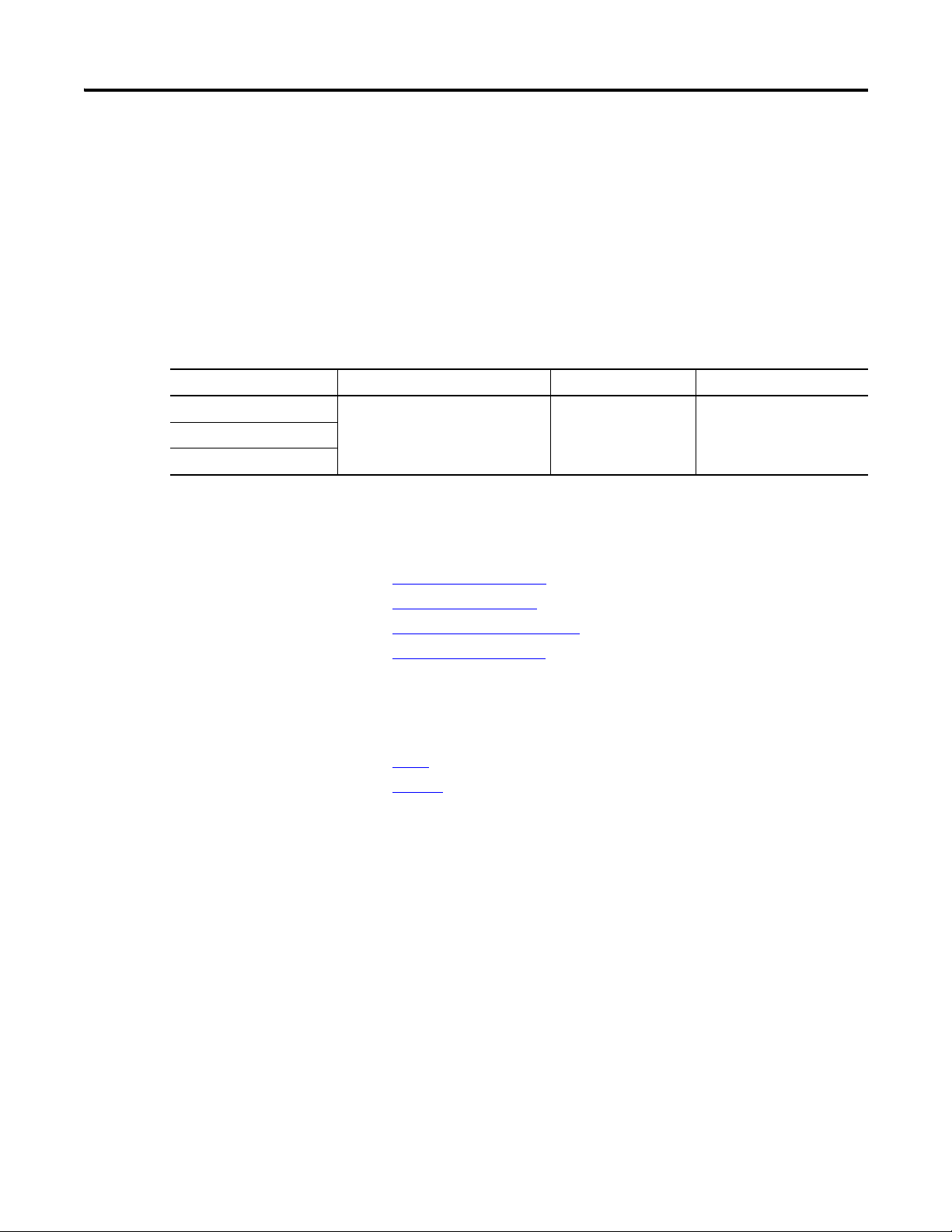
18 Counter Modes
Where Count Values are Stored in Tags
Mode Description Present Value Tag Stored Value Tag Totalizer Tag
Counter
Encoder x4
• Encoder x1- This is a Bidirectional Count mode, counting up or down,
using an incremental encoder with direction output.
• Encoder x4 - This is a Bidirectional Count mode, using quadrature
encoder signals, with four times the resolution of X1.
The 1756-HSC/B module also offers the convenience of showing directional
frequency by using any Counter mode. If the count value is increasing, the
frequency is positive in the Totalizer tag. If the count value is decreasing, the
frequency is negative in the Totalizer tag.
Accumulated Count Stored Value Directional FrequencyEncoder x1
There are several methods for using and manipulating the count values. Based
on the state of the Z-input, the 1756-HSC module provides four modes of
behavior if the application requires storage of the accumulated count value.
Store and Continue Mode
•
•
Store, Wait, and Resume
•
Store and Reset, Wait, and Start
•
Store and Reset, and Start
In addition, the 1756-HSC module features two software-configurable tags
that provide control of the starting and ending points of an accumulated count
sequence. These are the tags:
Preset
•
•
Rollover
The remainder of this chapter details each mode and the different
configurations that you can use for specific needs of your
1756-HSC/B module.
Rockwell Automation Publication 1756-UM007C-EN-P - November 2011
Page 19
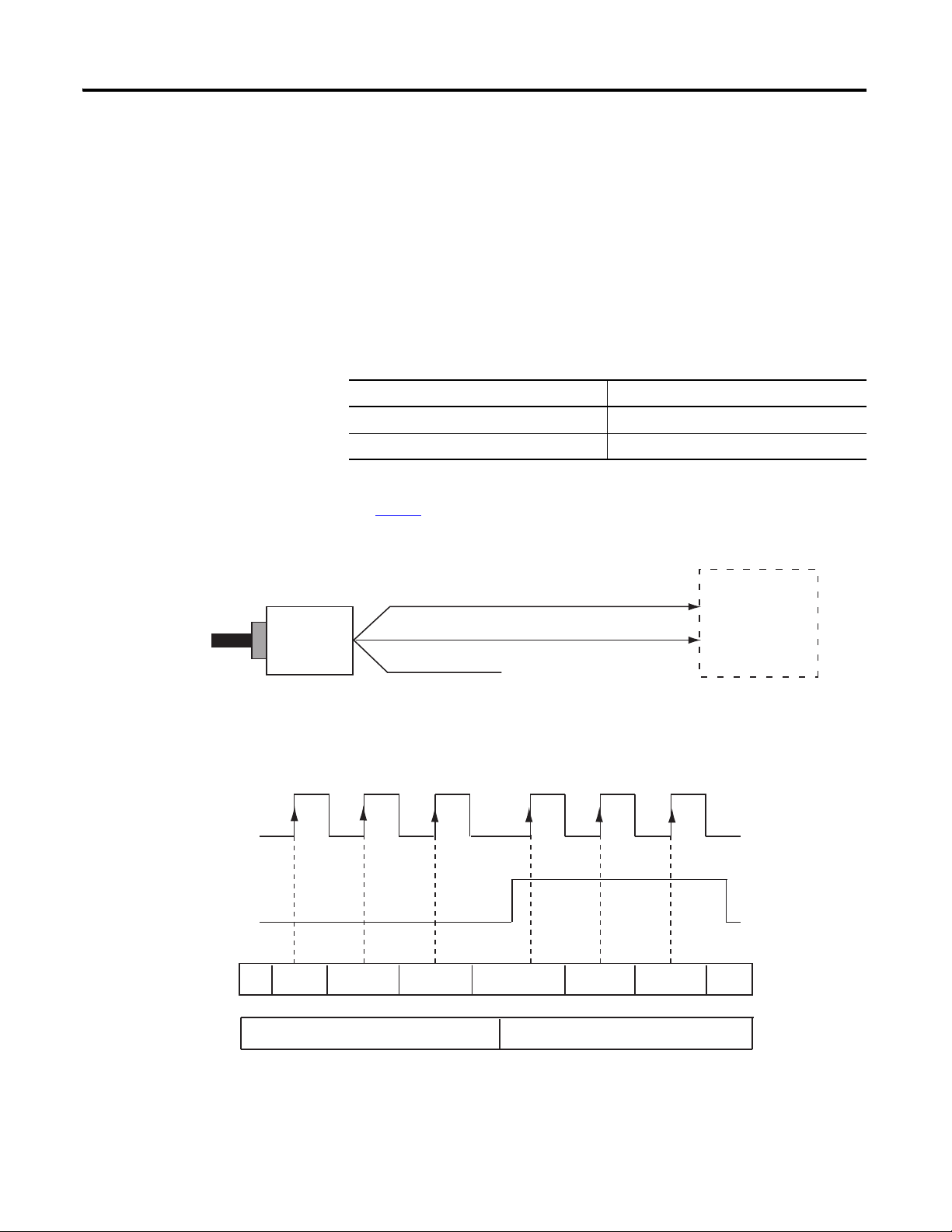
Counter Modes 19
Single-phase Pulse Generator
Count Up Count Down
1756-HSC Module
Increment/Decrement Count
Input A
Input B
Input A
Input B
+
–
... 1 2 3 012
41688
Accumulated Count
in Present Value Tag
Positive Frequency
Negative Frequency
Directional Frequency
in Totalizer Tag
Input Z (optional)
Pulse Count
...
Counter Mode
This is the 1756-HSC module’s default operational mode that counts incoming
pulses using input A. You can control the starting and ending points of the
accumulated count depending on how you have configured the module.
In the Counter mode, the count increases or decreases based on the state of
input B, which can be a random signal. If input B is high, the counter will
count down. If input B is low or floating (that is, not connected to a voltage
source), the counter counts up. Counting is done on the leading-edge of
input A.
Input B Direction of Counter
High Down
Low or floating (not connected) Up
Input Z is used in Counter mode only if a Store Count mode is enabled.
page 23
See
for details on the Storage modes.
Counter Mode
Rockwell Automation Publication 1756-UM007C-EN-P - November 2011
Page 20
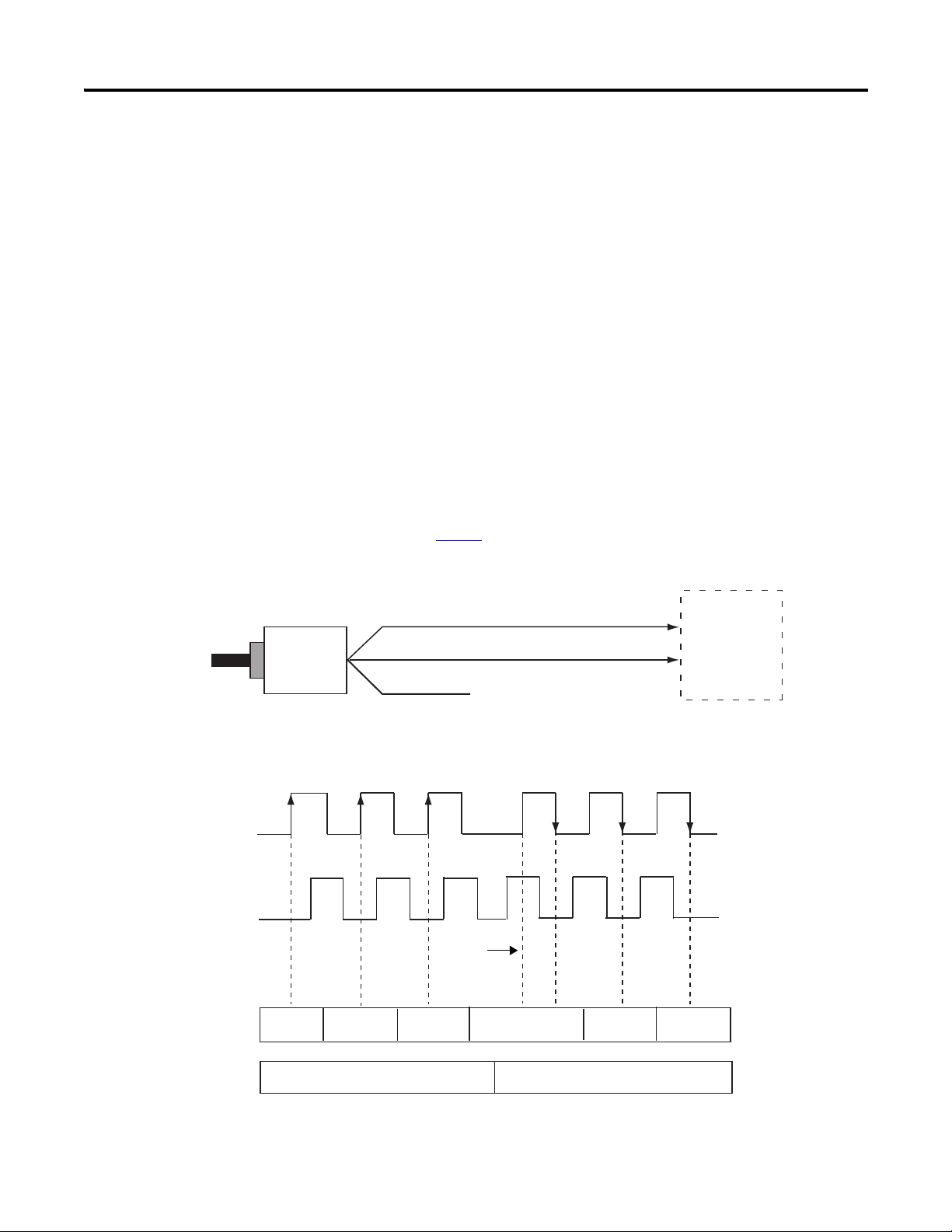
20 Counter Modes
Encoder
Input A
Input B
Input A
Input B
B Leads A 90°
A Leads B 90°
Input A
Input B
123 210
1756-HSC Module
Change
Accumulated Count
in Present Value Tag
Directional Frequency
in Totalizer Tag
Positive Frequency Negative Frequency
44889
. . .
Input Z (optional)
Encoder Mode
Encoder mode also counts incoming pulses. However, the phase relationship
between two input channels (A and B) determines whether the direction of the
count is up or down.
In Encoder x1 mode, an increasing count results when channel B is 90° ahead
of channel A. The count is initiated on the rising edge of channel A, and the
direction of the encoder is clockwise (positive).
The module produces a decreasing count when channel A is 90° ahead of
channel B. The count is initiated on the falling edge of channel A, and the
direction is counterclockwise (negative).
By monitoring both the number of pulses and the phase relationships of
signals A and B, you can accurately determine the position and direction of the
rotation.
The illustration shows the phase relationships between channels A and B for
the x1 mode. Input Z is used in Encoder mode only if a Store Count mode is
page 23
enabled. See
for details on the Storage modes.
Encoder x1 Mode
Rockwell Automation Publication 1756-UM007C-EN-P - November 2011
Page 21
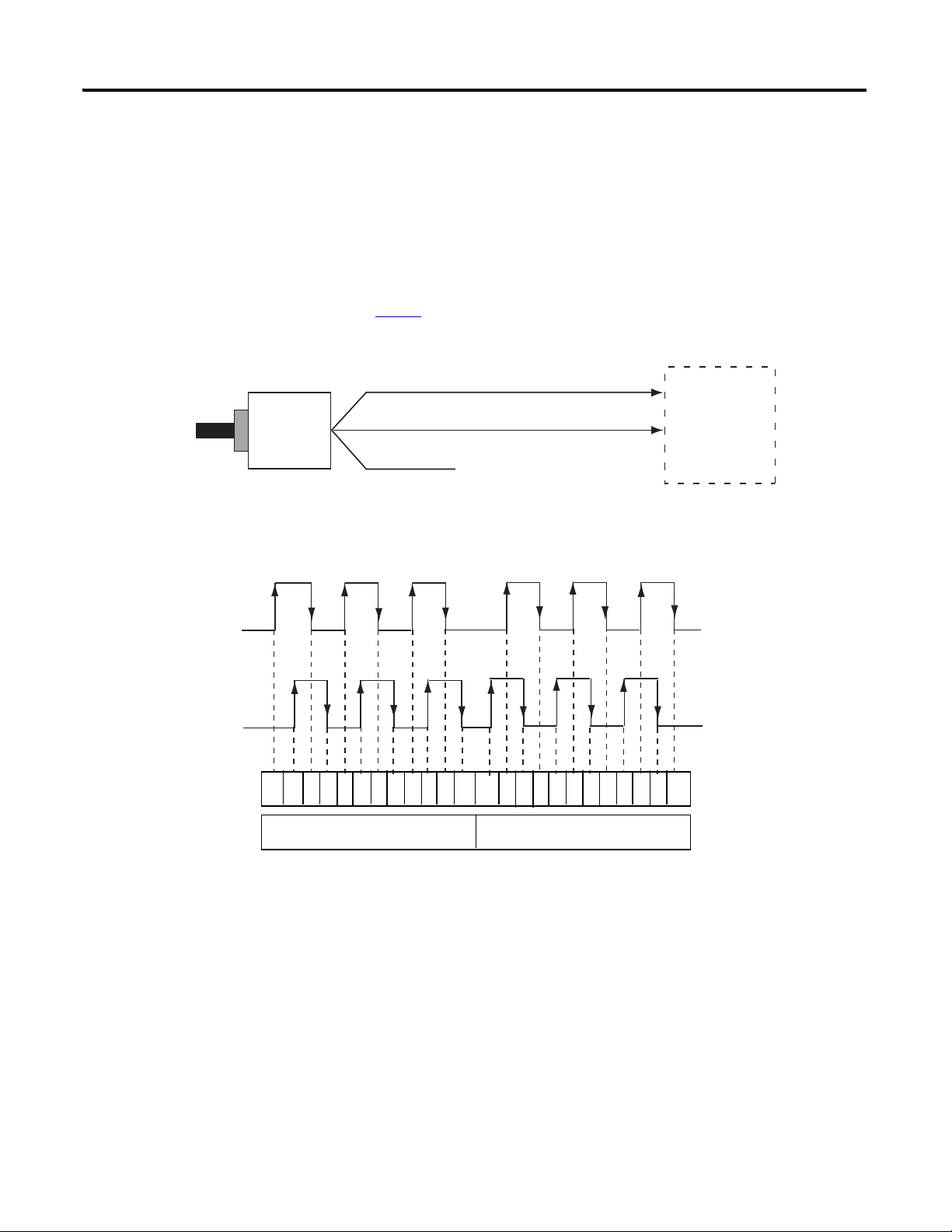
Counter Modes 21
Input A
Quadrature Encoder
1756-HSC Module
Input B
Input A
Input B
Input A
Input B
B Leads A 90° A Leads B 90°
1 2 3 4 5 6 7 8 9 10 11 12 1234567891011 0
41689
Accumulated Count
in Present Value Tag
Directional Frequency
in Totalizer Tag
Positive Frequency Negative Frequency
Input Z (optional)
Encoder x4
Encoder x4 mode is identical to x1, except this mode counts on the leading
and trailing edges of A and B to provide a greater number of pulse counts. The
greater the number of pulse counts the better the module can
determine position.
Input Z is used in Encoder mode only if a Store Count mode is enabled.
page 23
See
Encoder x4 Mode
for details on the storage modes.
Maximum frequency in Encoder x1 and x4 modes = 250 kHz (assuming
50% duty cycle), with a minimum pulse width at this frequency of 2 s. The
Rockwell Automation Publication 1756-UM007C-EN-P - November 2011
module assumes a 90° phase (A/B°) difference between channels.
Page 22
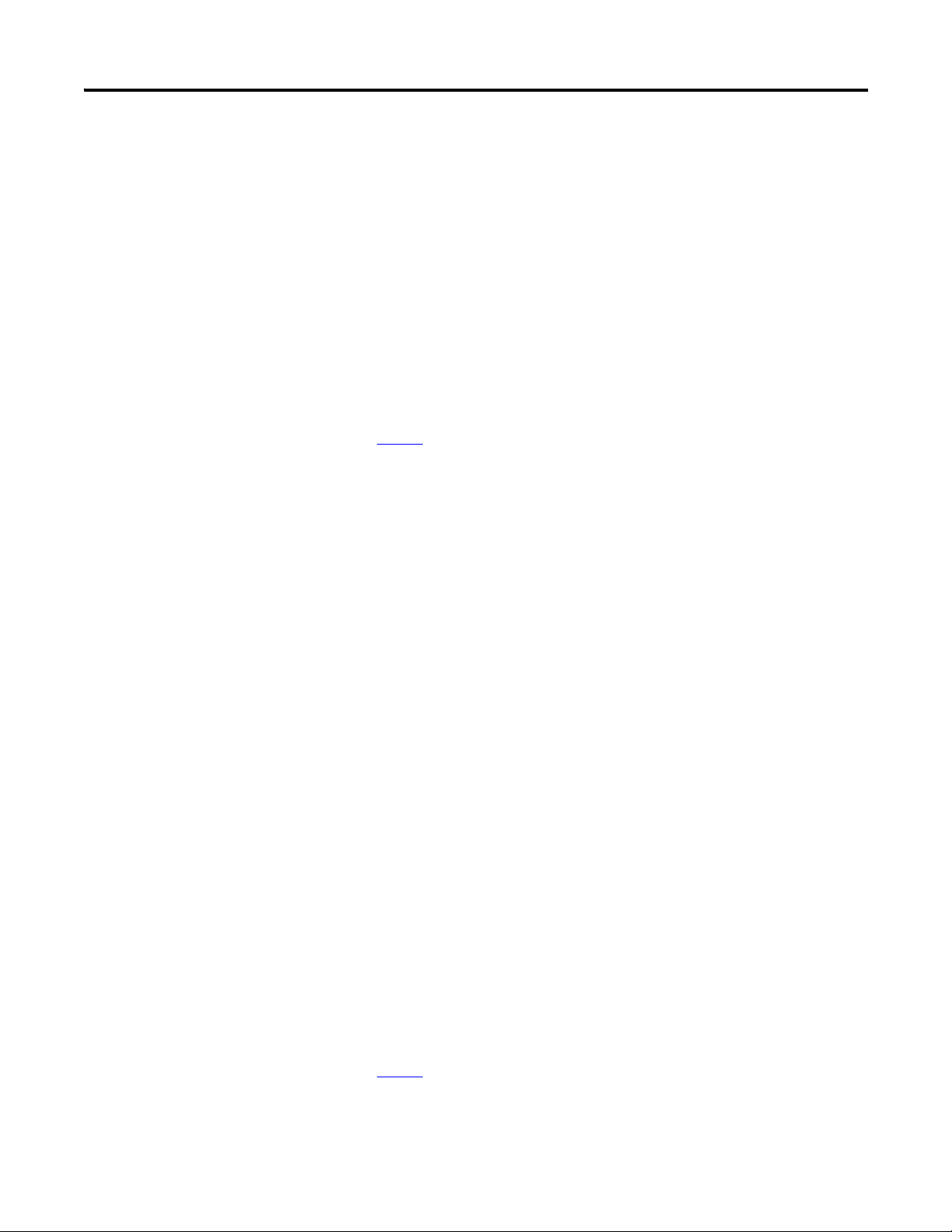
22 Counter Modes
Preset
Each of the two counters has one preset value associated with it. In the
Encoder or Counter modes, the preset value represents a reference point (or
value) from which the module begins counting. The module can count either
up or down from the preset value.
The preset value itself is entered during module configuration. However, you
must enter a preset command from either the RSLogix 5000 programming
software or ladder logic before it becomes active. Setting the Preset Enable Bit
in the Output tag to ‘1’ will send the preset value to the Present Value tag.
Preset values are entered on the Counter Configuration tab of the Module
Properties dialog box.
page 65
See
Preset in Output tag
When using the HSC Data-extended Comm Format while configuring the
module, the Preset tag will be found in both the Configuration and Output tag
areas.
for an example of the Counter Configuration tab.
The Configuration tag value is populated during software configuration with
the Logix5000 controller, and sent to the module upon powerup, defining its
behavior. This value will continue to define module behavior as long as the
corresponding tag in the output area is zero.
If the value of the Preset tag in the output area is changed to a non-zero value,
the module will disregard the value sent from the configuration area and use
the value in the output area instead. This facilitates easier real-time ‘on-the-fly’
changes to the preset function.
Rollover
Each of the two counters has one rollover value associated with it. When the
accumulated count value in the Rollover tag reaches the rollover value, it resets
to zero (0) and begins counting again. The rollover value is circular (for
example, if the rollover value = 360, the count will be from 358, 359, 0, 1, and
so forth, in a positive direction and from 1, 0, 359, 358, and so forth, in a
negative direction).
Rollover values are entered on the Counter Configuration tab of the Module
Properties dialog box in the RSLogix 5000 programming software or can be
changed in ladder logic.
page 65
See
Rockwell Automation Publication 1756-UM007C-EN-P - November 2011
for an example of the Counter Configuration tab.
Page 23
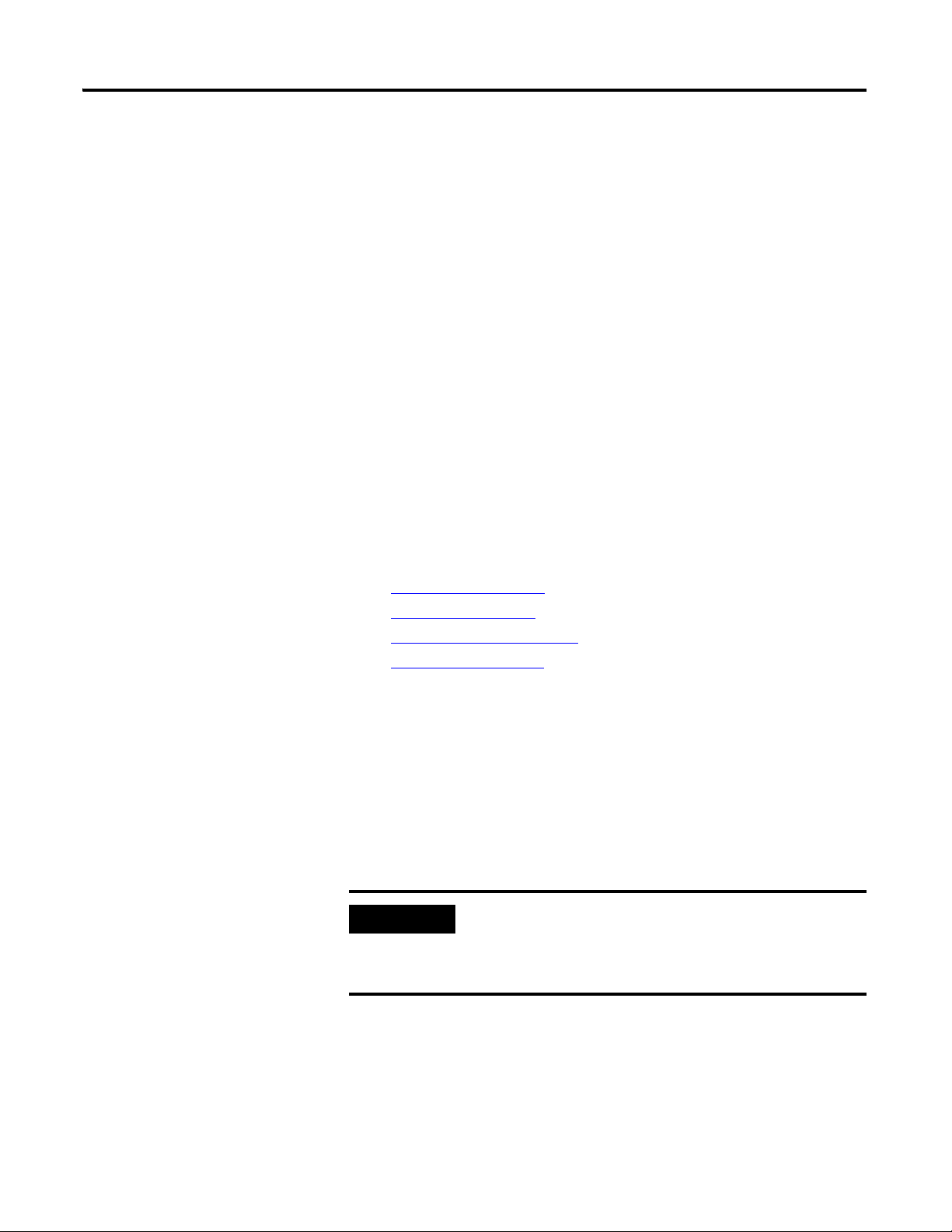
Counter Modes 23
IMPORTANT
Rollover in Output tag
When using the HSC Data-extended Comm Format while configuring the
module, the Rollover tag will be found in both the Configuration and Output
tag areas.
The Configuration tag value is populated during software configuration with
the Logix5000 controller, and sent to the module upon powerup, defining its
behavior. This value will continue to define module behavior as long as the
corresponding tag in the Output area is zero.
If the value of the Rollover tag in the Output area is changed to a non-zero
value, the module will disregard the value sent from the Configuration area and
use the value in the Output area instead. This facilitates easier real-time
‘on-the-fly’ changes to the Rollover function.
Input Z (Gate/Reset)
Input Z, when active, will change the behavior of an accumulated count value
in the Present Value tag, depending upon which of four modes is selected.
Store and Continue Mode
•
•
Store, Wait, and Resume
•
Store and Reset, Wait, and Start
•
Store and Reset, and Start
The Storage modes are selected on the Counter Configuration tab on the
Module Properties dialog box of the RSLogix 5000 programming software.
Storage Modes
The store count feature allows the module to store the current count value and
follow four behavioral paths, depending on which Store mode is selected. The
store count is triggered by the state of the Z-input (the gate) on the module.
The four modes can be changed while normal module operation
continues. Improper use of on-the-fly changes may cause
unintended machine operation when the store count is used as
a trigger for machine sequencing.
The following illustrations show how the different modes store count values in
the Present Value and Stored Value tags.
Rockwell Automation Publication 1756-UM007C-EN-P - November 2011
Page 24
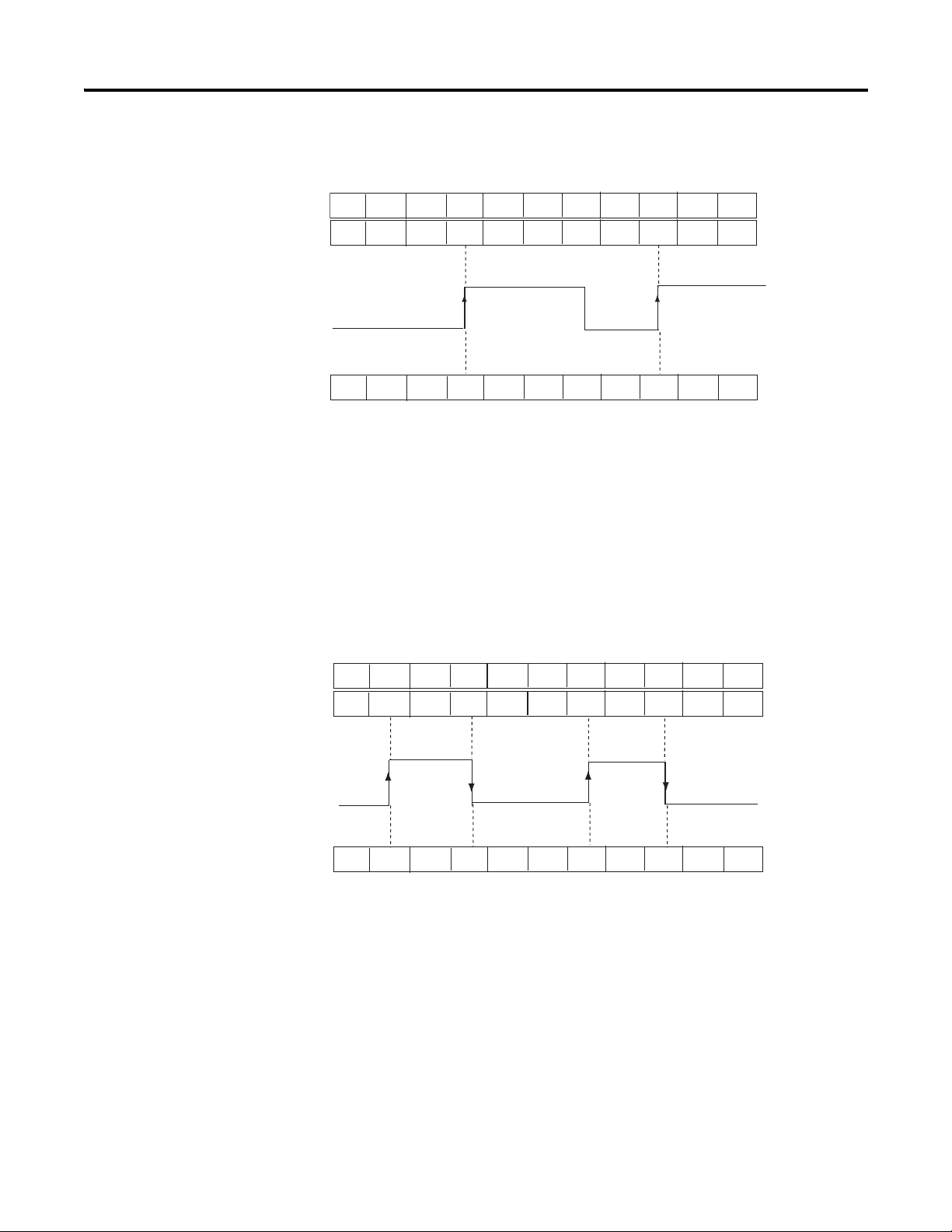
24 Counter Modes
...10
Stored Value Tag
in Logix Controller
Present Value Tag
in Logix Controller
Z-Input
44900
11 12 13 14 15 16 17 18 19 20
...8 81313131313181818
Incoming Pulses
10 11 12 13 14 15 16 17 18 19 20
44901
Present Value Tag
in Logix Controller
Stored Value Tag
in Logix Controller
Z-Input
10
...1111
11 11
11 11
12 13 14 14 14 15 16
11 11 14 14 14 14 14
Incoming Pulses
10 11 12 13 14 15 16 17 18 19 20
Store and Continue Mode
In the Store and Continue mode, the module:
• reads the Present Value and places it into the Stored Value on the
leading edge of Input Z.
• continues to accumulate the Present Value based on presets and
incoming pulses.
• retains the Stored Value until it is overwritten by new data from the next
leading edge of a pulse on Input Z.
Store, Wait, and Resume
In the Store, Wait and Resume mode, the module:
• reads the Present Value and places it into the Stored Value on the
leading edge of Input Z.
• stops accumulating the count in the Present Value as long as the
Z-input is high.
• resumes accumulating the count in the Present Value when the
Z-input goes low.
• retains the Stored Value until it is overwritten by new data from the next
leading edge of a pulse on Input Z.
Rockwell Automation Publication 1756-UM007C-EN-P - November 2011
Page 25
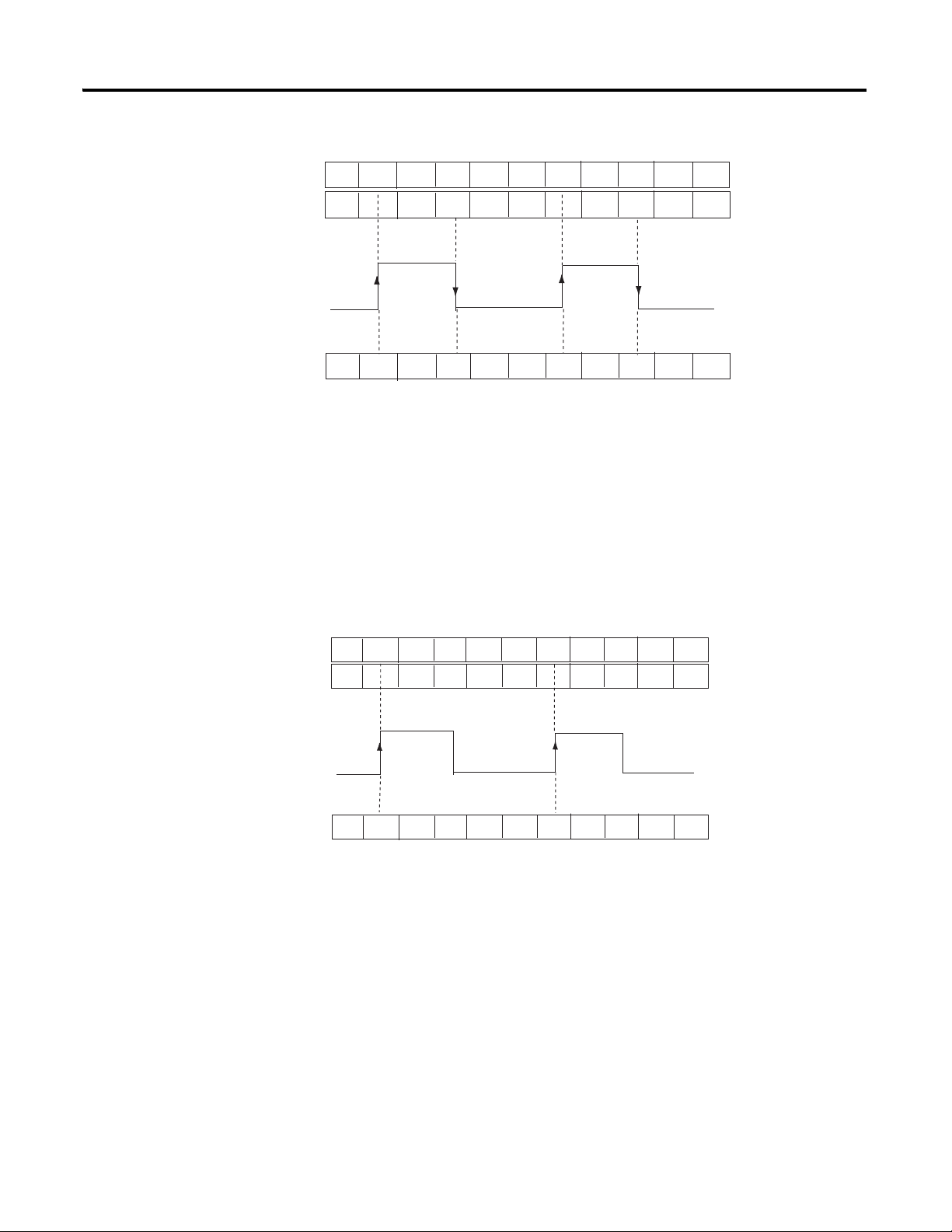
Counter Modes 25
Present Value Tag
in Logix Controller
Stored Value Tag
in Logix Controller
Z-Input
10 11 0 1 2 3 0 0 1 2
...11111111113 3 3 3 3
44902
Incoming Pulses
00 0
10 11 12 13 14 15 16 17 18 19 20
Present Value Tag
in Logix Controller
Stored Value Tag
in Logix Controller
Z-Input
10
...1111
01 2 3 4 0512
511 11 11 11 5 5 5 5
44903
34
10 11 12 13 14 15 16 17 18 19 20
Incoming Pulses
Store and Reset, Wait, and Start
In the Store and Reset, Wait, and Start mode, the module:
• reads the Present Value and places it into the Stored Value on the
leading edge of Input Z and resets the count to zero (0) in the Present
Value.
• resumes normal counting from zero (0) after the Z-Input goes low.
• retains the Stored Value until it is overwritten by new data from the next
leading edge of a pulse on Input Z.
Store and Reset, and Start
In the Store and Reset, and Start mode, the module:
• reads the Present Value and places it into the Stored Value on the
leading edge of Input Z and resets the count to zero (0) in Present
Value.
• resumes counting from zero (0) regardless of the state of the Z-input.
• retains the Stored Value until it is overwritten by new data from the next
leading edge of a pulse on Input Z.
Rockwell Automation Publication 1756-UM007C-EN-P - November 2011
Page 26
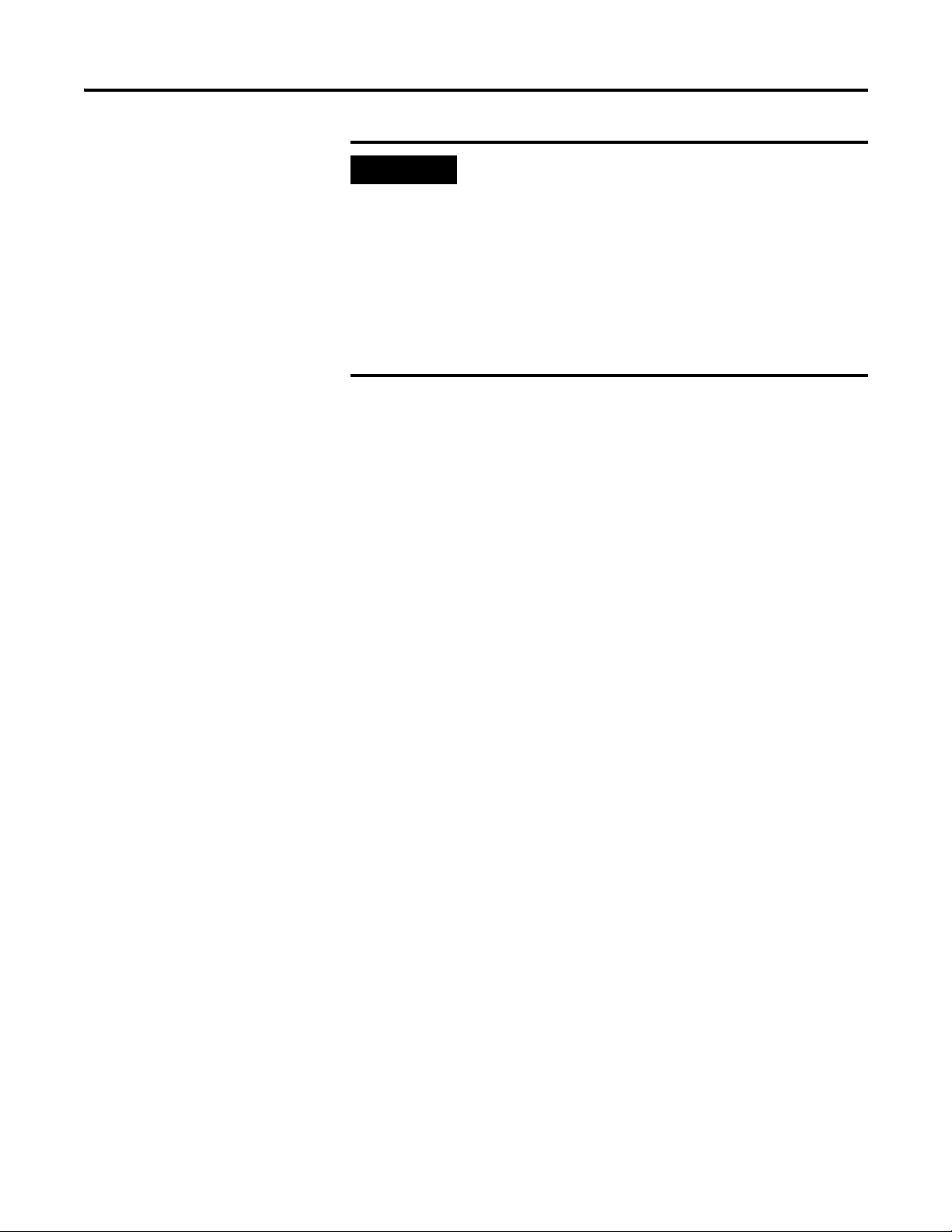
26 Counter Modes
IMPORTANT
You have the option of selecting either the rising or falling edge
of the gate/reset pulse. When the Invert Z Value box is checked
on the Counter Configuration tab, the state of the Z input is
reversed as illustrated in the four Store modes.
For example, in the Store and Reset, and Start mode using the
Invert Z, the falling edge of the pulse on Input Z will store the
count value in the Stored Value tag and reset the Present Value
tag to zero. The counter continues to count while the gate pin is
low or high, but the present value is reset to zero (0) on the next
falling edge of Input Z.
Outputs
The module has four outputs, isolated in pairs (0 and 1, 2 and 3). Each output
is capable of sourcing current from an externally supplied voltage up to
30V DC. You must connect an external power supply to each of the output
pairs. The outputs can source 1 A DC and are hardware-driven. They turn On
or Off in less than 50 s when the appropriate count value has been reached.
Assign Outputs to Counters
By using configuration tags or the RSLogix 5000 software defaults, you can
assign the outputs on the module to any of the various counters. You can
assign as many as two outputs to a given counter. However, an output may be
assigned only once to a counter; it’s not possible to use the same output with
two different counters.
Each output on the 1756-HSC module can be turned On and Off at your
discretion. The operation of outputs tied to a counter (on the Output
Configuration tab of the Module Properties dialog box) are performed
independently from the controller scans.
Output Operation
When the outputs for the module are enabled and assigned to a counter, they
operate in an On-Off fashion. Up to two On-Off windows may be used for
each output. The outputs use a comparison of the Present Value to the values
you have programmed in one or both of the following tags:
• First Value Output Turns On and First Value Output Turns OFF
• Second Value Output Turns ON and Second Value Output Turns OFF
Rockwell Automation Publication 1756-UM007C-EN-P - November 2011
Page 27
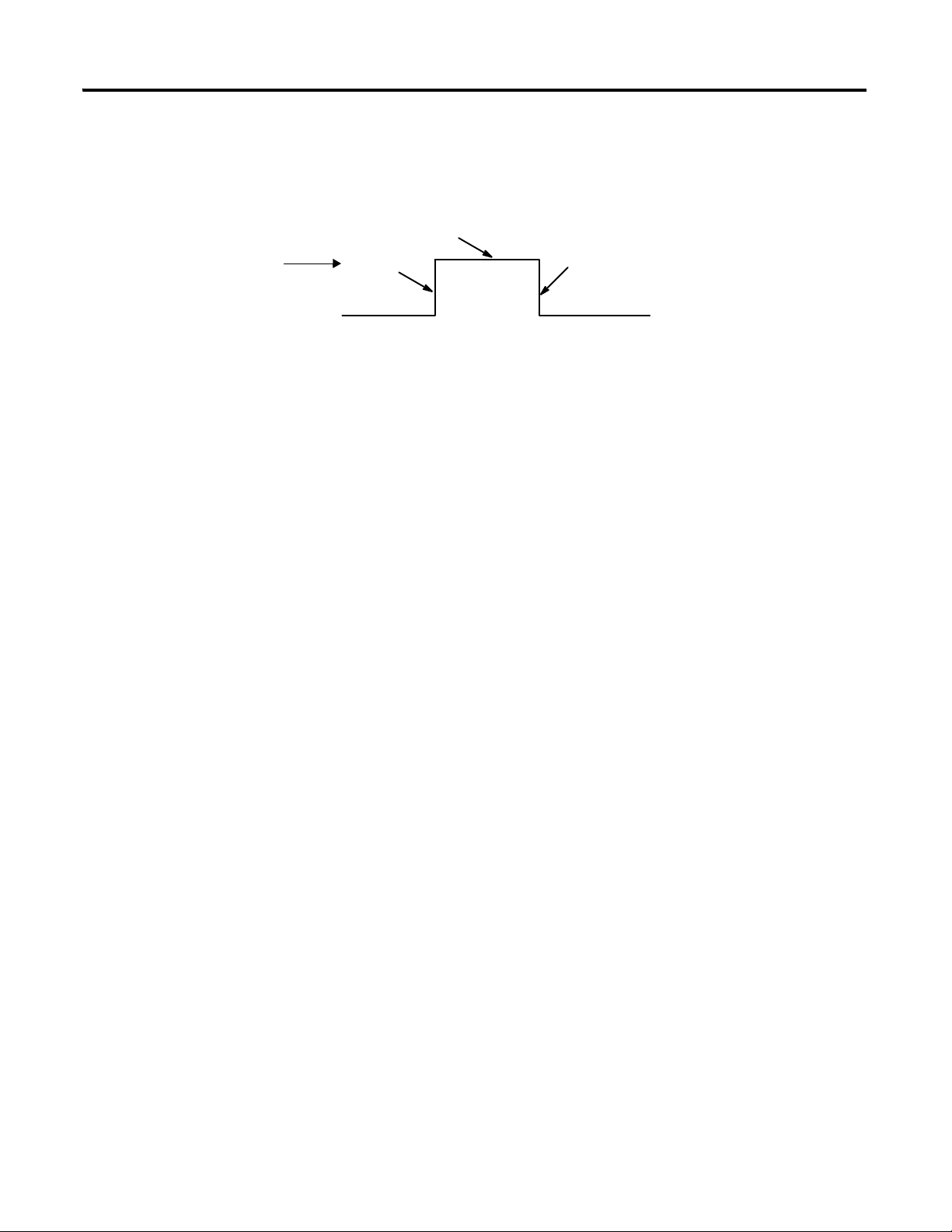
Counter Modes 27
2001…4999
5000
2000
10686
Accumulated Count
in Present Value Tag
For example, the ‘Output Turns ON’ tag is set for a value of 2000 and the
‘Output Turns OFF’ tag is set for a value of 5000.
In the illustration, the:
• output turns On at the Present Value of 2000.
• output remains energized for 3000 additional counts.
• output turns Off at the Present Value of 5000.
Tying Outputs to Counters
You can jumper any of the outputs to any of the counter inputs on the
module’s RTB. In this way, it is possible to use the outputs to reset a counter or
to cascade counters. If using the outputs this way, make certain that the correct
input terminals are used to interface with the appropriate output voltage.
Rockwell Automation Publication 1756-UM007C-EN-P - November 2011
Page 28
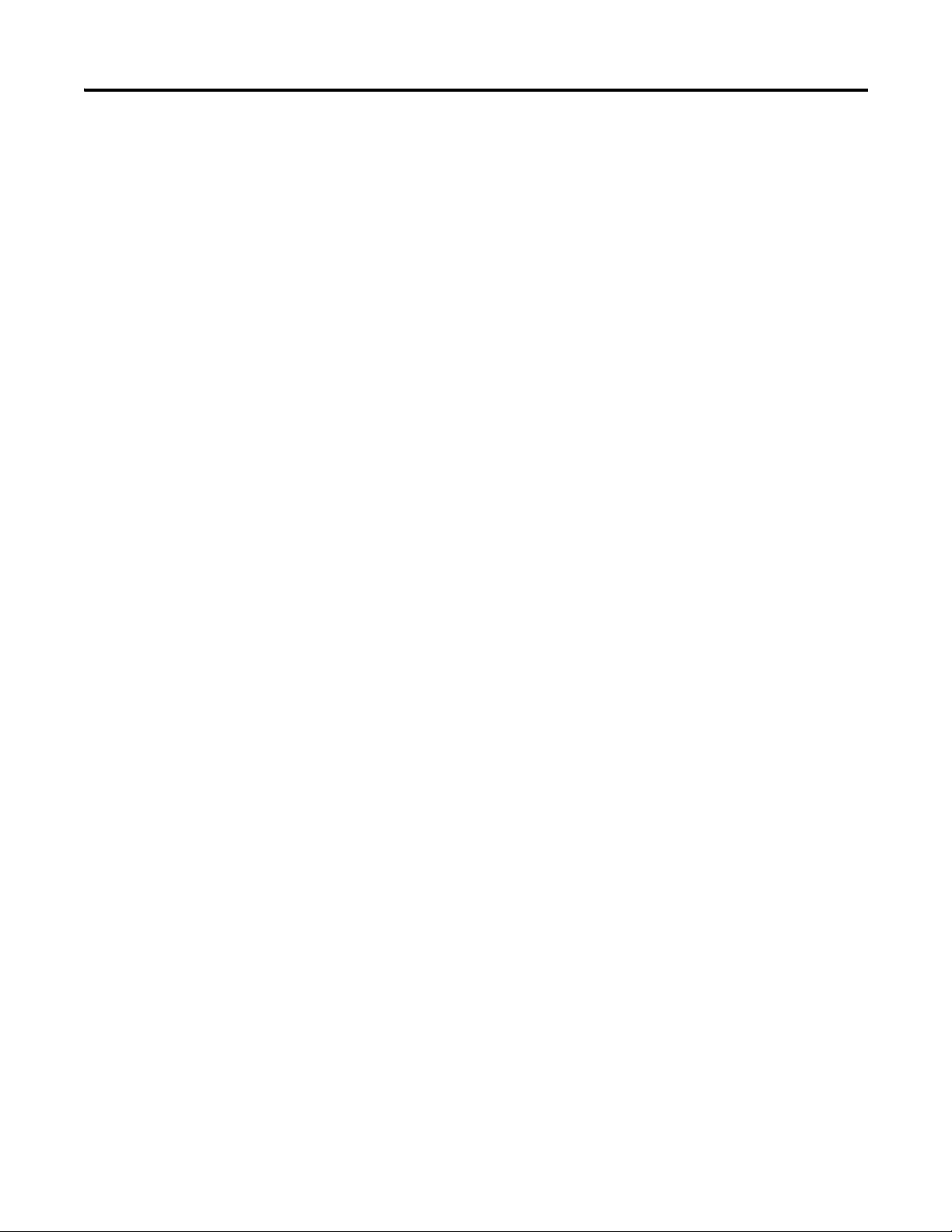
28 Counter Modes
Notes:
Rockwell Automation Publication 1756-UM007C-EN-P - November 2011
Page 29
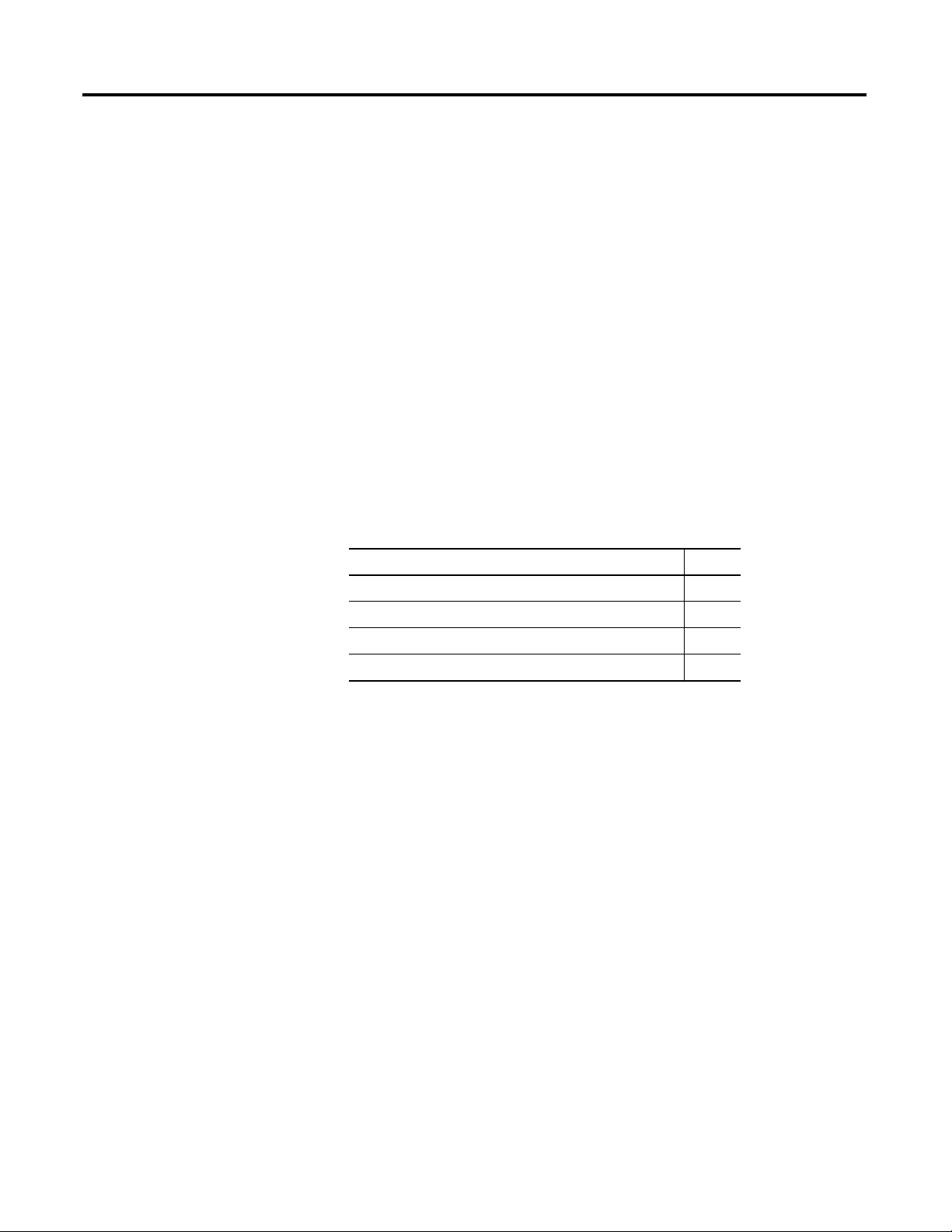
Frequency Modes
Chapter
3
Introduction
This chapter describes the frequency modes that are available with the
1756-HSC/B module when using the HSC Data-extended
Comm Format.
The Frequency modes are:
• Frequency - number of input pulses per user-defined time interval.
• Period Rate - number of sampled, internal 4 MHz pulses per
user-defined number of incoming pulses, with outputs updated at the
end of the sample period with the Present Value, Totalizer, and
Stored Value tags.
• Continuous Rate - number of sampled, internal 4 MHz pulses per
user-defined number of incoming pulses, with outputs updated
throughout the sample period. The Present Value, Totalizer, and
Stored Value tags are updated only at the end of the sample period.
Topic Page
Frequency Mode 30
Period Rate and Continuous Rate Modes 32
Output Operation 35
Period Rate /Continuous Rate Output Examples 36
Frequency Overview
Each of the three Frequency modes use incoming pulse counts in a
user-defined interval to determine frequency values. The Stored Value tag
contains the calculated frequency and is always positive.
You can select one of three Frequency-operational modes based on the
frequency of the incoming signal. Frequency mode is best suited for
calculating higher frequencies because you define the sample period used to
count incoming pulses. At higher frequencies, there are a greater number of
pulses to be sampled that results in the ability to calculate frequency at a higher
resolution. The Stored Value tag is updated at the end of the selected sample
period.
Period Rate and Continuous Rate modes use an internal 4 MHz clock and a
user-defined number of incoming pulses configured by the Scaler value that
results in better performance at lower frequencies, where more 4 MHz pulses
are accumulated. Higher Scaler values also help to improve the calculation of
high frequency signals as longer pulse durations provide for more 4 MHz
pulses to be counted. Therefore, the combination of the Scaler and incoming
frequency determines the rate at which the frequency is updated in the
Stored Value tag.
29Rockwell Automation Publication 1756-UM007C-EN-P - November 2011
Page 30
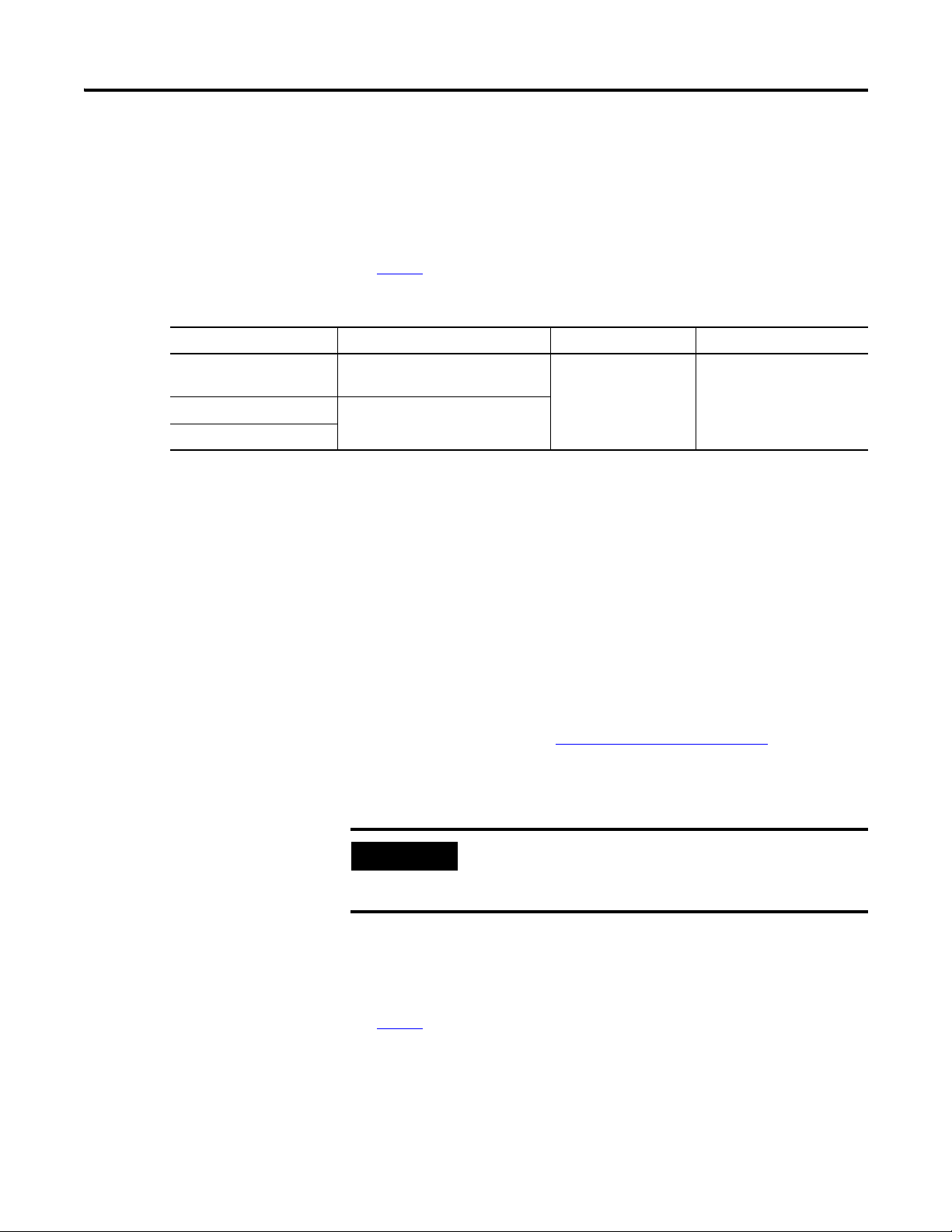
30 Frequency Modes
EXAMPLE
Where Frequency Values are Stored in Tags
Mode Description Present Value Tag Stored Value Tag Totalizer Tag
Frequency No. of input pulses occurring
Period Rate Frequency
Continuous Rate Frequency
The difference between the Period Rate and Continuous Rate modes is the
outputs are dynamic (On/Off) throughout the sample period for Continuous
Rate while Period Rate outputs are updated only at the end of the sample
period. Your desired output behavior should determine whether one uses
Period Rate or Continuous Rate modes.
page 35
See
in Sample Period
No. of 4 MHz pulses occurring
in Sample Period
for details.
Frequency Accumulated pulse count
Frequency Mode
In Frequency mode, the module counts incoming pulses on channel A for a
user-specified time interval that is configured in the Scaler tag. At the end of
the interval, the module returns a value representing the sampled number of
pulses in the Present Value tag, a value indicating the incoming frequency in
the Stored Value tag and a value indicating the total number of pulses that have
occurred in the Totalizer tag.
When the count and frequency are updated at the end of the sample period,
any associated outputs are checked against their associated presets. The output
On/Off values are related to the value in the Stored Value tag.
As you increase the Scaler (see
Sample Period for Frequency Mode
), the accuracy
of the frequency and the time between samples will increase. In general, if you
are measuring a higher frequency, the Scaler can be small. If you are measuring
a lower frequency, the Scaler likely will be larger.
Frequency = No. of pulses per sample period/Scaler Time.
For example, if the frequency = 30 Hz, and the Scaler = 100 ms, then
the Present Value tag returned = 3, and the Stored Value tag = 30.
Preset and rollover tag settings are active in this Frequency mode. User-defined
preset and rollover commands provide control of the starting and ending
points of incoming pulses, thus affecting the values in the Totalizer tag.
page 22
See
Rockwell Automation Publication 1756-UM007C-EN-P - November 2011
in Chapter 2 for preset and rollover tag details.
Page 31

Frequency Modes 31
IMPORTANT
A Input
Encoder/Pulse Generator
1756-HSC Module
B (Not used)
Z (Not used)
Incoming Pulses on A Input
Internal Sample Period
(Scaler Value, Example: 100 ms)
No. of Pulses Occurring During
Sample Time in Present Value Tag
Totalizer Tag and
Frequency Calculated
Outputs Updated Here
(Gate/Reset)
User Selectable Sample Period,
10 ms to 2 seconds
in 10 ms increments
41690
3
...9 10 11 12 ...
Frequency in Stored Value Tag
User Selectable Sample Period
Sampled Pulses
=
3
100 ms
=
30 Hz
Total Number of Pulses in Totalizer Tag
12
123
9
Updated on Falling Edge of Scaler
* See Note Below
* Always Inactive for 10 ms Regardless of Scaler
Scaler No.
in ms
Sample Period for Frequency Mode
As previously mentioned, the Sample Period is a user-defined time frame to
count the number of incoming pulses for calculating frequency. This fixed,
sample period of time can be set by varying the Scaler tag, which can range
from 10…2000 in 10 ms increments. For example, a Scaler value
of 100 = 100 ms. The default value is 1 second.
A Scaler tag value of 0 equals a 1 second time period.
In the following frequency illustration, three pulses have been accumulated
during the user-selected time period. If you had selected 100 ms as
the sample period, the frequency returned to the controller is
Frequency = Counts/Sample period = 3 counts/100 ms = 30 Hz.
Frequency Mode
Rockwell Automation Publication 1756-UM007C-EN-P - November 2011
Page 32

32 Frequency Modes
IMPORTANT
Encoder/Pulse Generator
Z Input
A Input Not Used
B Input Not Used
1756-HSC Module
From Internal
4 MHz Clock
Scaler Value = 1
100 ms
No. of Sampled Pulses
41684
1, 2, 3 ....................400,000
4 MHz Internal Clock
No. of 4 MHz Pulses
in Present Value Tag
Frequency in Stored Value Tag
.5 x Scaler*
250 ns ** x No. of 4 MHz clock
=
.5
250 ns x 400,000
=
5 Hz
* If the scaler is equal to 1, the Frequency is accurate only if the duty cycle is 50%.
** One 4 MHz pulse = 250 ns.
Incoming Pulse
Train at Z-Input
...9 10 11
910. . .Totalizer Tag
Determined by
Scaler No. of
Z-Input Pulses
Period Rate and Continuous Rate Modes
These two Frequency-operational modes are identical in how they calculate
frequency. They determine the frequency of input pulses by counting the
number of internal 4 MHz clock pulses over a user-specified number of
Z-input signal pulses defined by the Scaler.
Frequency = .5 x Scaler / 250 ns x 4 MHz pulses
At the end of the sample period, the module returns the frequency in the
Stored Value tag, the number of internal 4 MHz pulses in the
Present Value tag, and a value indicating the total number of Z-input pulses
that have occurred in the Totalizer tag. The output On/Off values are related
to the value in the Present Value tag.
Preset and rollover settings are not active in Period
Rate/Continuous Rate modes and must be equal to zero.
The difference between these two modes is in the operation of the outputs. In
Continuous Rate mode, outputs are dynamically checked against their
configured presets. In Period Rate mode, outputs are checked only against
page 36
their configured presets at the end of the sample period. See
for details.
Period Rate / Continuous Rate Modes
Rockwell Automation Publication 1756-UM007C-EN-P - November 2011
Page 33

Frequency Modes 33
1234 56Cycles
Input Pulses on Z-Input
Sample Period for Scaler of:
1 (*)
2
4
* - a 50% duty cycle is required for accurate Frequency calculations when using a scaler of 1.
4 MHz count value in Present Value tag is incremented.
44926
IMPORTANT
As the frequency of the incoming pulse train increases, the number of sampled
pulses from the 4 MHz clock decreases. Because accuracy is related to the
number of 4 MHz pulses received over the sample period, the accuracy will
decrease with increasing input frequencies at the Z-input. The decrease in
accuracy can be lessened by scaling the input frequency through the use of the
Scaler tag.
The Scaler configuration allows the incoming pulse train at the Z-input to be
divided by a user-defined number. The internal 4 MHz pulses are counted for
the duration of an input pulse, or multiple pulses if the Scaler is > 1. Measuring
multiple input periods increases the accuracy of your measurement.
Acceptable numbers for the scaler are 1, 2, 4, 8, 16, 32, 64, and 128. There is
one Scaler value for each counter. The default value for each Scaler is 1;
a 0 is equivalent to 1.
Sample Period for Period/Continuous Rate Modes
In Period and Continuous Rate modes, the Scaler value defines the number of
half-cycles of the incoming pulse train that comprises the sample period.
The 4 MHz count value in the Present Value tag is incremented within the
pulse train set by the Scaler tag.
The length of the sample period in time will vary with the incoming frequency.
The lower the incoming frequency, the longer the time.
Sample period times scaler must be less than 0.25 seconds or
the counter will overflow without providing an overflow
indication.
Rockwell Automation Publication 1756-UM007C-EN-P - November 2011
Page 34

34 Frequency Modes
The inverse relationship of the increase in frequency and decrease in sampled
pulses is shown in the table.
Inverse Relationship of Frequency and Sampled Pulses
Input Frequency
at Z-Input
2 Hz
5 Hz
10 Hz
20 Hz
Scaler Value No. of 4 MHz Pulses
in Present Value Tag
1 1,000,000
2 2,000,000
4 4,000,000
1 400,000
2 800,000
4 1,600,000
1 200,000
2 400,000
4 800,000
1 100,000
2 200,000
4 400,000
50 Hz
100 Hz
200 Hz
500 Hz
1 40,000
2 80,000
4 160,000
1 20,000
2 40,000
4 80,000
1 10,000
2 20,000
4 40,000
1 4,000
2 8,000
4 16,000
Rockwell Automation Publication 1756-UM007C-EN-P - November 2011
Page 35

Frequency Modes 35
Output Operation
The Period Rate and Continuous Rate frequency operational modes differ in
the operation of their respective on-board outputs. Both modes use count
values that you enter in the ‘Output Turns On’ and ‘Output Turns Off’ fields
on the Output Configuration tab. These user-defined presets turn an output
On and Off. These On and Off count values are compared to the internal
4 MHz counts returned in the Present Value tag.
The Period Rate output On/Off presets are checked only once per sample
period. Therefore, outputs are only checked against their On/Off values and
updated once per scaler number of incoming pulses.
The Continuous Rate output On/Off presets are checked continuously during
the sample period. Therefore, outputs are dynamically checked against their
On/Off values and can be updated multiple times per scaler number of
incoming pulses.
For example, assume that the module was programmed to turn On an output
with a count value = 20,000 and Off at a count value = 80,001. Also assume
that the incoming frequency resulted in the 4 MHz clock count in the
Present Value tag = 40,000 with a scaler of ‘1’.
In Period Rate mode, the output would always be On because at the end of
every sample period the Stored Value, Present Value, and Totalizer tags would
be updated and the outputs compared against their On/Off values. The
number of 4 MHz counts in the Present Value tag would be 40,000, which is
between 20,000 and 80,001, therefore, the output would be On.
In Continuous Rate mode, the output state would change from Off to On to
Off during the incoming external pulse. In this mode, the output presets are
checked continuously against the 4 MHz count on the module. Initially, the
4 MHz count is zero and begins incrementing on the leading edge of the
incoming pulse. The count continues to increment, whereupon it reaches
20,000 counts and the output turns On. The internal 4 MHz count continues
incrementing until 40,000 counts, whereupon the pulse goes low and resets the
4 MHz count to zero, and the cycle repeats.
In both Period Rate and Continuous Rate, the Present Value, Stored Value,
and Totalizer tags are updated at the end of the sample period.
page 36
See
modes.
for square wave examples in Period Rate and Continuous Rate
Rockwell Automation Publication 1756-UM007C-EN-P - November 2011
Page 36

36 Frequency Modes
Outputs in Period Rate and Continuous Rate with Scaler = 1
50 Hz at Z-Input
50% Duty Cycle
Scaler Tag= 1
Counter
Idle
Counter Times
Width of Pulse
4 MHz Count in Present Value Tag = 40,000
Output State in Period Rate
4 MHz Count = 40,000
Scaler Tag = 1
Output OnValue Tag = 20,000
Output OffValue Tag = 80,001
Output State in Continuous Rate
Scaler Tag = 1
Output OnValue = 20,000
Output OffValue = 80,001
4 MHz Count
= 20,000
4 MHz Count
= 40,000
Outputs in Period Rate and Continuous Rate with Scaler = 2
50 Hz at Z-Input
50% Duty Cycle
Scaler Tag = 2
What the Counter
Sees Internally With
Scaler Tag = 2
Counter Idle
Counter Times
Width of Pulse
4 MHz = 80,000
Output State in Period Rate
4 MHz Count = 80,000
Output State in Continuous Rate
4 MHz Count
= 20,000
4 MHz Count
= 80,000
12633-I
Scaler Tag = 2
Output OnValue Tag = 20,000
Output OffValue Tag = 80,001
Scaler Tag = 2
Output OnValue = 20,000
Output OffValue = 80,001
Period Rate /Continuous Rate Output Examples
The following square waves illustrate the difference between Period Rate and
Continuous Rate frequency operational modes. All square waves were initiated
by applying a 50 Hz signal at the Input Z terminal of a counter configured for
either Period Rate or Continuous Rate. The output configuration remained
constant with an On value of 20,000 counts and an Off value of 80,001 counts.
Only the Scaler mode was varied to show the operation of the two modes.
Rockwell Automation Publication 1756-UM007C-EN-P - November 2011
Page 37

Frequency Modes 37
Outputs in Period Rate and Continuous Rate with Scaler = 4
50 Hz at Z-Input
50% Duty Cycle
Scaler Tag = 4
What the Counter
Sees Internally With
Scaler Tag = 4
Counter Idle
Counter Times
Width of Pulse
4 MHz = 160,000
Output State in Period Rate
4 MHz Count = 160,000 4 MHz Count = 160,000
Output State in Continuous Rate
4 MHz Count
= 20,000
4 MHz Count
= 80,000
4 MHz Count
= 20,000
4 MHz Count
= 80,000
4 MHz Count
= 20,000
12634-I
Scaler Tag = 4
Output OnValue Tag = 20,000
Output OffValue Tag = 80,001
Scaler Tag = 4
Output OnValue = 20,000
Output OffValue = 80,001
IMPORTANT
Maximum Frequency
A module is capable of counting up to 16 million counts. However, the
maximum rate at which the counter can accept counts depends on the type of
signal directly connected to the module.
The table lists the acceptable signal levels for the 1756-HSC module..
Signal Type Source Device Maximum Signal
Pulse Digital Rulers
Quadrature Quadrature Encoder 250 kHz Channels A and B
Frequency
(Frequency,
Period Rate,
Continuous Rate)
Rockwell Automation Publication 1756-UM007C-EN-P - November 2011
PHOTOSWITCH
Flowmeters 500 kHz with a pulse
Higher signal rates typically require extra caution in the
installation and compatibility of the pulse generating device. Be
sure to read
your device’s compatibility.
Appendix D,
HSC Channels
Rate
1 MHz with a pulse
Supporting Signal
Channel A
width >500 ns
Channel A or Z Input
width > 1s
‘Application Considerations’, to verify
Page 38

38 Frequency Modes
Notes:
Rockwell Automation Publication 1756-UM007C-EN-P - November 2011
Page 39

Install and Wire the ControlLogix
ATTENTION
High-speed Counter Module
Chapter
4
Introduction
This chapter describes how to install and maintain the 1756-HSC module. If
page 55
your module is already installed, proceed to
Topic Page
Install the 1756-HSC Module 41
Key the Removable Terminal Block 42
Connect the Wires 44
Wire Terminations 47
Assemble the Removable Terminal Block and Housing 50
Install the Removable Terminal Block 51
Remove the Removable Terminal Block 52
Remove the Module from the Chassis 53
Environment and Enclosure
This equipment is intended for use in a Pollution Degree 2 industrial environment, in overvoltage Category II
applications (as defined in IEC 60664-1), at altitudes up to 2000 m (6562 ft) without derating.
This equipment is considered Group 1, Class A industrial equipment according to IEC/CISPR 11. Without
appropriate precautions, there may be difficulties with electromagnetic compatibility in residential and
other environments due to conducted and radiated disturbances.
.
This equipment is supplied as open-type equipment. It must be mounted within an enclosure that is suitably
designed for those specific environmental conditions that will be present and appropriately designed to
prevent personal injury resulting from accessibility to live parts. The enclosure must have suitable
flame-retardant properties to prevent or minimize the spread of flame, complying with a flame spread rating
of 5VA, V2, V1, V0 (or equivalent) if nonmetallic. The interior of the enclosure must be accessible only by the
use of a tool. Subsequent sections of this publication may contain additional information regarding specific
enclosure type ratings that are required to comply with certain product safety certifications.
In addition to this publication, see the following:
•Industrial Automation Wiring and Grounding Guidelines, publication 1770-4.1
requirements
•NEMA Standard 250 and IEC 60529, as applicable, for explanations of the degrees of protection provided
by enclosures
39Rockwell Automation Publication 1756-UM007C-EN-P - November 2011
, for additional installation
Page 40

40 Install and Wire the ControlLogix High-speed Counter Module
WARNING
ATTENTION
ATTENTION
North American Hazardous Location Approval
The following information applies when operating this
equipment in hazardous locations.
Products marked "CL I, DIV 2, GP A, B, C, D" are suitable for use in
Class I Division 2 Groups A, B, C, D, Hazardous Locations and
nonhazardous locations only. Each product is supplied with
markings on the rating nameplate indicating the hazardous location
temperature code. When combining products within a system, the
most adverse temperature code (lowest "T" number) may be used to
help determine the overall temperature code of the system.
Combinations of equipment in your system are subject to
investigation by the local Authority Having Jurisdiction at the time
of installation.
EXPLOSION HAZARD -
• Do not disconnect equipment unless power
has been removed or the area is known to
be nonhazardous.
• Do not disconnect connections to this
equipment unless power has been
removed or the area is known to be
nonhazardous. Secure any external
connections that mate to this equipment by
using screws, sliding latches, threaded
connectors, or other means provided with
this product.
• Substitution of components may impair
suitability for Class I, Division 2.
• If this product contains batteries, they
must only be changed in an area known to
be nonhazardous.
Informations sur l’utilisation de cet equipement en
environnements dangereux.
Les produits marques "CL I, DIV 2, GP A, B, C, D" ne conviennent
qu'a une utilisation en environnements de Classe I Division 2
Groupes A, B, C, D dangereux et non dangereux. Chaque produit est
livre avec des marquages sur sa plaque d'identification qui
indiquent le code de temperature pour les environnements
dangereux. Lorsque plusieurs produits sont combines dans un
systeme, le code de temperature le plus defavorable (code de
temperature le plus faible) peut etre utilise pour determiner le code
de temperature global du systeme. Les combinaisons
d'equipements dans le systeme sont sujettes a inspection par les
autorites locales qualifiees au moment de l'installation.
RISQUE D’EXPLOSION –
• Couper le courant ou s'assurer que
l'environnement est classe non dangereux
avant de debrancher l'equipement.
• Couper le courant ou s'assurer que
l'environnement est classe non dangereux
avant de debrancher les connecteurs. Fixer
tous les connecteurs externes relies a cet
equipement a l'aide de vis, loquets
coulissants, connecteurs filetes ou autres
moyens fournis avec ce produit.
• La substitution de composants peut rendre cet
equipement inadapte a une utilisation en
environnement de Classe I, Division 2.
• S'assurer que l'environnement est classe
non dangereux avant de changer les piles.
Prevent Electrostatic Discharge
This equipment is sensitive to electrostatic discharge, which
can cause internal damage and affect normal operation. Follow
these guidelines when you handle this equipment:
•Touch a grounded object to discharge potential static.
•Wear an approved grounding wriststrap.
•Do not touch connectors or pins on component boards.
•Do not touch circuit components inside the equipment.
•Use a static-safe workstation, if available.
•Store the equipment in appropriate static-safe packaging
when not in use.
The ControlLogix system has been agency certified using only
the ControlLogix RTBs (1756-TBCH and 1756-TBS6H). Any
application that requires agency certification of the
ControlLogix system using other wiring termination methods
may require application specific approval by the certifying
agency.
Rockwell Automation Publication 1756-UM007C-EN-P - November 2011
Page 41

Install and Wire the ControlLogix High-speed Counter Module 41
WARNING
WARNING
Top Guide
Bottom Guide
20861-M
Install the 1756-HSC Module
You can install or remove the module while chassis power is applied.
When you insert or remove the module while backplane power
is on, an electrical arc can occur. This could cause an explosion
in hazardous location installations.
Be sure that power is removed or the area is nonhazardous
before proceeding. Repeated electrical arcing causes excessive
wear to contacts on both the module and its mating connector.
Worn contacts may create electrical resistance that can affect
module operation.
When you connect or disconnect the Removable Terminal Block
(RTB) with field side power applied, an electrical arc can occur.
This could cause an explosion in hazardous location
installations.
Be sure that power is removed or the area is nonhazardous
before proceeding.
1. Align the circuit board with the top and bottom chassis guides, as
shown.
Rockwell Automation Publication 1756-UM007C-EN-P - November 2011
Page 42

42 Install and Wire the ControlLogix High-speed Counter Module
Locking Tab
20862-M
2. Slide the module into the chassis until the module’s top and bottom
locking tabs ‘click’.
Key the Removable Terminal Block
You should key the RTB to prevent inadvertently connecting the incorrect
RTB to your module.
When the RTB mounts onto the module, keying positions will match up. For
example, if you place a U-shaped keying band in slot 4 on the module, you
cannot place a wedge-shaped tab in slot 4 on the RTB or your RTB will not
mount on the module.
Rockwell Automation Publication 1756-UM007C-EN-P - November 2011
Page 43

Install and Wire the ControlLogix High-speed Counter Module 43
IMPORTANT
20850-M
Module Side of RTB
20851-M
0
1
2
3
4
5
6
7
1. Insert the U-shaped band with the longer side near the terminals,
pushing the band on the module until it snaps into place.
2. Key the RTB in positions that correspond to unkeyed module positions.
3. Insert the wedge-shaped tab on the RTB with the rounded edge first.
4. Push the tab onto the RTB until it stops.
When keying your RTB and module, you must begin with a
wedge-shaped tab in slot 6 or 7.
Rockwell Automation Publication 1756-UM007C-EN-P - November 2011
Page 44

44 Install and Wire the ControlLogix High-speed Counter Module
WARNING
ATTENTION
ATTENTION
IMPORTANT
20104-M
1
2
3
4
Wiring the Module
Before wiring the module, adhere to the following wiring guidelines.
If you connect or disconnect wiring while the field-side power
is on, an electrical arc can occur. This could cause an explosion
in hazardous location installations. Be sure that power is
removed or the area is nonhazardous before proceeding.
If multiple power sources are used, do not exceed the specified
isolation voltage.
When using the 1756-TBCH, do not wire more than two
0.33...1.3 mm² (22...16 AWG) conductors on any single terminal.
Use only the same size wires with no intermixing of solid and
stranded wire types.
Connect the Wires
When using the 1756-TBS6H, do not wire more than 1
conductor on any single terminal.
You can use an RTB to connect wiring to your module. For most applications,
we recommend using Belden 8761 cable. The RTB terminations can
accommodate 0.33...1.3 mm² (22...16 AWG) shielded wire. Before wiring the
RTB, you must connect ground wiring.
Follow these directions to ground the wiring to the RTB.
We recommend you ground the drain wire at the field-side. If
you cannot ground at the field-side, ground at an earth-ground
on the chassis as shown below.
1. Remove a length of cable jacket from the connecting cables.
2. Pull the foil shield and bare the drain wire from the insulated wire.
3. Twist the foil shield and the drain wire together to form a single strand.
4. Attach a ground lug and apply heat shrink tubing to the exit area.
Rockwell Automation Publication 1756-UM007C-EN-P - November 2011
Page 45

Install and Wire the ControlLogix High-speed Counter Module 45
Chassis Mounting Tab
4 m or 5 m (#10 or #12)
Star Washer
Drain Wire with Ground Lug
4 m or 5 m (#10 or #12)
Phillips Screw and Star
Washer (or SEM Screw)
20918-M
Functional Earth
Ground Symbol
5. Connect the drain wire to a chassis mounting tab.
Use any chassis mounting tab that is designated as a functional signal
ground. The functional earth ground symbol appears near the tab.
6. When the drain wire is grounded, connect the insulated wires to the
field-side.
Connect Ungrounded End of the Cable
Follow these directions to connect the ungrounded end of the cable.
1. Cut the foil shield and drain wire back to the cable casing and apply
shrink wrap.
2. Connect the insulated wires to the RTB.
Rockwell Automation Publication 1756-UM007C-EN-P - November 2011
Page 46

46 Install and Wire the ControlLogix High-speed Counter Module
ATTENTION
20859-M
20860-M
Two Types of RTBs (each RTB comes with housing)
Cage clamp - catalog number 1756-TBCH
1. Insert the wire into the terminal.
2. Turn the screw clockwise to close the terminal on the wire.
Spring clamp - catalog number 1756-TBS6H
1. Insert the screwdriver into the outer hole of the RTB.
2. Insert the wire into the open terminal and remove the screwdriver.
The ControlLogix system has been agency certified using only
the ControlLogix RTBs (catalog numbers 1756-TBCH,
1756-TBNH, 1756-TBSH and 1756-TBS6H). Any application that
requires agency certification of the ControlLogix system using
other wiring termination methods may require application
specific approval by the certifying agency.
Rockwell Automation Publication 1756-UM007C-EN-P - November 2011
Page 47

Install and Wire the ControlLogix High-speed Counter Module 47
Z1 (12…24V)
Z1 (5V)
Z1 (RET)
B1 (12…24V)
B1 (5V)
B1 (RET)
A1 (12…24V)
A1 (5V)
A1 (RET)
Not Used
Not Used
Not Used
Z0 (12…24V)
Z0 (5V)
Z0 (RET)
B0 (12…24V)
B0 (5V)
B0 (RET)
A0 (12…24V)
A0 (5V)
A0 (RET)
Not Used
Not Used
Not Used
COMMON 0
COMMON 0
COMMON 0
DC-0(+)
Out 2
Out 3
COMMON 1
COMMON 1
COMMON 1
DC-1(+)
Out 0
Out 1
Black
Black
White
Black
Blue
Green
Differential Line
Driver Output
41601
Allen-Bradley
Bulletin 845
Incremental
Encoder
2
4
6
8
10
12
14
16
18
20
22
24
26
28
30
32
34
36
1
3
5
7
9
11
13
15
17
19
21
23
25
27
29
31
33
35
Recommendations for Wiring Your RTB
We recommend that you follow these guidelines when wiring your RTB.
1. Begin wiring the RTB at the bottom terminals and move up.
2. Use a tie to secure the wires in the strain relief (bottom) area of the RTB.
3. Order and use an extended-depth housing (catalog number 1756-TBE)
for applications that require heavy gauge wiring.
Wire Terminations
Appendix D
See
for cable considerations.
The following sections provide details about wiring terminations to specific
products.
Wire an Allen-Bradley 845 Incremental Encoder
Use the table and diagram to connect the 1756-HSC module to an
Allen-Bradley 845 incremental encoder.
Application A1 Connections B1 Connections Z1 Connections
Differential Line
Driver Output
(40 mA)
White - A1 5V DC
Black of white A1Return
Blue - B1 5V DC
Black of blue - B1
Return
Green - Z1 5V DC
Black of green - Z1
Return
Rockwell Automation Publication 1756-UM007C-EN-P - November 2011
Page 48

48 Install and Wire the ControlLogix High-speed Counter Module
Jumpers
Black
Blue
Z1 (12…24V)
Z1 (5V)
Z1 (RET)
B1 (12…24V)
B1 (5V)
B1 (RET)
A1 (12…24V)
A1 (5V)
A1 (RET)
Not Used
Not Used
Not Used
Z0 (12…24V)
Z0 (5V)
Z0 (RET)
B0 (12…24V)
B0 (5V)
B0 (RET)
A0 (12…24V)
A0 (5V)
A0 (RET)
Not Used
Not Used
Not Used
COMMON 0
COMMON 0
COMMON 0
DC-0(+)
Out 2
Out 3
COMMON 1
COMMON 1
COMMON 1
DC-1(+)
Out 0
Out 1
12…24V DC
12…24V DC
Return
41602
Allen-Bradley
Bulletin 872
3-Wire DC
Proximity
Sensor
2
4
6
8
10
12
14
16
18
20
22
24
26
28
30
32
34
36
1
3
5
7
9
11
13
15
17
19
21
23
25
27
29
31
33
35
Wire an Allen-Bradley Bulletin 872 3-Wire DC Proximity Sensor
Use the table and diagram to connect the 1756-HSC module to an
Allen-Bradley 872 three-wire DC proximity sensor.
Application A0 Connections B0 Connections Z0 Connections
PNP (Sourcing)
N.O.
Black - A0 12…24V DC
Blue, PS(-)-A0
Return
Jumper B0 12…24V DC
to B0 Return
Jumper Z0 12…24V DC
to Z0 Return
Rockwell Automation Publication 1756-UM007C-EN-P - November 2011
Page 49

Install and Wire the ControlLogix High-speed Counter Module 49
Jumper
Black
Blue
White
Not used
10…30V DC
Z1 (12…24V)
Z1 (5V)
Z1 (RET)
B1 (12…24V)
B1 (5V)
B1 (RET)
A1 (12…24V)
A1 (5V)
A1 (RET)
Not used
Not used
Not used
Z0 (12…24V)
Z0 (5V)
Z0 (RET)
B0 (12…24V)
B0 (5V)
B0 (RET)
A0 (12…24V)
A0 (5V)
A0 (RET)
Not used
Not used
Not used
COMMON 0
COMMON 0
COMMON 0
DC-0(+)
Out 2
Out 3
COMMON 1
COMMON 1
COMMON 1
DC-1(+)
Out 0
Out 1
12…24V
DC Return
41603
PHOTOSWITCH
Series 10,000
Photoelectric
Sensor
2
4
6
8
10
12
14
16
18
20
22
24
26
28
30
32
34
36
1
3
5
7
9
11
13
15
17
19
21
23
25
27
29
31
33
35
Wire a PHOTOSWITCH Series 10,000 Photoelectric Sensor
Use the table and diagram to connect wiring to a series 10,000 photoelectric
sensor.
Application A1 Connections B1 Connections Z1 Connections
Any Black - A1 12…24V DC
Blue - A1 Return
Jumper B1 12…24V DC
to B1 Return
White - Z1 12…24V DC
Blue - Z1 Return
Rockwell Automation Publication 1756-UM007C-EN-P - November 2011
Page 50

50 Install and Wire the ControlLogix High-speed Counter Module
1
4
2
2
3
3
5
20858-M
IMPORTANT
Assemble the Removable Terminal Block and Housing
Removable housing covers the wired RTB to protect wiring connections when
the RTB is seated on the module. Parts of the 1756-TBCH RTB (example
below) are identified in the table.
Item Description
1 Housing cover
2 Groove
3 Side edge of RTB
4RTB
5 Strain relief area
Follow these steps to attach the RTB to the housing.
1. Align the grooves at the bottom of each side of the housing with the
side edges of the RTB.
2. Slide the RTB into the housing until it snaps into place.
If additional wire routing space is required for your application,
use the extended-depth housing, catalog number 1756-TBE.
Rockwell Automation Publication 1756-UM007C-EN-P - November 2011
Page 51

Install and Wire the ControlLogix High-speed Counter Module 51
WARNING
Top Guide
Bottom Guide
20853-M
Install the Removable Terminal Block
These steps show how to install the RTB onto the module to connect the
wiring.
When you connect or disconnect the Removable Terminal Block
(RTB) with field side power applied, an electrical arc can occur.
This could cause an explosion in hazardous location
installations.
Be sure that power is removed or the area is nonhazardous
before proceeding.
Before installing the RTB, make certain:
• field-side wiring of the RTB has been completed.
• the RTB housing is snapped into place on the RTB.
• the RTB housing door is closed.
• the locking tab at the top of the module is unlocked.
1. Align the top, bottom, and left side guides of the RTB with the guides
on the module.
2. Press quickly and evenly to seat the RTB on the module until the latches
snap into place.
Rockwell Automation Publication 1756-UM007C-EN-P - November 2011
Page 52

52 Install and Wire the ControlLogix High-speed Counter Module
20854-M
WARNING
3. Slide the locking tab down to lock the RTB onto the module.
Remove the Removable Terminal Block
If you need to remove the module from the chassis, you must first remove the
RTB from the module. Do these steps to remove the RTB.
When you connect or disconnect the Removable Terminal Block
(RTB) with field side power applied, an electrical arc can occur.
This could cause an explosion in hazardous location
installations.
Be sure that power is removed or the area is nonhazardous
before proceeding.
1. Unlock the locking tab at the top of the module.
2. Open the RTB door by using the bottom tab.
Rockwell Automation Publication 1756-UM007C-EN-P - November 2011
Page 53

Install and Wire the ControlLogix High-speed Counter Module 53
IMPORTANT
20855-M
WARNING
3. Hold the spot marked PULL HERE and pull the RTB off the module.
Do not wrap your fingers around the entire door. A shock hazard
exists.
Remove the Module from the Chassis
Follow these steps to remove a module from its chassis.
When you insert or remove the module while backplane power
is on, an electrical arc can occur. This could cause an explosion
in hazardous location installations.
Be sure that power is removed or the area is nonhazardous
before proceeding. Repeated electrical arcing causes excessive
wear to contacts on both the module and its mating connector.
Worn contacts may create electrical resistance that can affect
module operation.
Rockwell Automation Publication 1756-UM007C-EN-P - November 2011
Page 54

54 Install and Wire the ControlLogix High-speed Counter Module
20856-M
20857-M
1. Push in the top and bottom locking tabs.
2. Pull the module out of the chassis.
Rockwell Automation Publication 1756-UM007C-EN-P - November 2011
Page 55

Configure the 1756-HSC Module
IMPORTANT
Chapter
5
Introduction
This chapter describes how to configure the 1756-HSC/B module, firmware
revision 3.x, by using RSLogix 5000 programming software, version 18 and
later. Your 1756-HSC module will not work until it has been configured.
See
Appendix C
firmware revisions 1.x and 2.x and RSLogix 5000 software
versions 15…18.
Topic Page
ControlLogix Overview 55
Configure a 1756-HSC/B, Module by using RSLogix 5000 Software,
Version 18 and Later
for profiles of the 1756-HSC/A. The instructions include
RSLogix 5000 programming software must be installed on your
computer to complete the procedures for both default and
custom configurations.
For software installation instructions and to learn how to
navigate the software package, see the RSLogix 5000 Getting
Results Guide, publication
9399-RLD300GR
.
59
ControlLogix Overview
Set Up Counter Configuration 65
Set Up Output Configuration 68
Copy Configuration (.C) Output, Rollover, Preset Tags to Output (.O) Tags 71
Electronic Keying 73
Download Configuration to the 1756-HSC Module 79
Before configuring your 1756-HSC module in a local or remote chassis, you
must have an understanding of how the module operates with the controller in
the ControlLogix system. Every 1756-HSC module must be owned by a
Logix5000 controller. This owner-controller stores configuration data for
every 1756-HSC module that it owns.
The owner-controller sends configuration information to the modules it owns
anytime the module has not been configured; generally this occurs on a
module powerup or a controller-initiated reconfigure. Adding the
1756-HSC module to the I/O configuration tree of the RSLogix 5000
programming software creates configuration and I/O data structures and tags
for the 1756-HSC module.
55Rockwell Automation Publication 1756-UM007C-EN-P - November 2011
Page 56

56 Configure the 1756-HSC Module
44779
Logix Controller 1756-HSC Module
1
2
3
4
5
Ta gs
User Program
A remote chassis, also known as a networked chassis, contains the
1756-HSC module but not the module’s owner-controller. See
page 57
for
important information about running RSNetWorx™ software with a remote
chassis.
The illustration shows how the module communicates with its
owner-controller. If connections are severed or compromised, the
1756-HSC module performs as configured, either setting all outputs to reset
(On or Off) or continuous operations.
Module Communication with its Owner-controller
Path No. Description
1 Controller transfers configuration data and commands to the module.
2 External devices generate input signals that are transmitted to the
3 Module converts signals, stores values, and controls output without being
4 Controller stores the counts or frequency values in descriptive and easily
5 Ladder logic program can store and move data before the inputs trigger
A module’s communication, or multicasting, behavior varies depending upon
whether it operates in the local chassis or in a remote chassis. The following
sections detail the differences in data transfers between these setups.
Direct Connections
A direct connection is a real-time data transfer link between the controller and
the device that occupies the slot that the configuration data references. When
module configuration data is downloaded to an owner-controller, the
Rockwell Automation Publication 1756-UM007C-EN-P - November 2011
controller attempts to establish a direct connection to each of the modules
referenced by the data.
module.
updated by the controller.
understood tags.
new data.
Page 57

Configure the 1756-HSC Module 57
IMPORTANT
One of the following events occurs:
• If the data is appropriate to the module found in the slot, a connection
is made and operation begins.
• If the configuration data is not appropriate, the data is rejected and an
error message displays in the software. In this case, the configuration
data can be inappropriate for any of a number of reasons. For example, a
module’s configuration data may be appropriate except for a mismatch
in electronic keying that prevents normal operation.
The controller maintains and monitors its connection with a module. Any
break in the connection, such as removal of the module from the chassis while
under power, causes the controller to set faults in the data area associated with
the module. The RSLogix 5000 programming software may monitor this data
area to announce the module’s failures.
Local Chassis Operation
The time frame that a module produces its data depends on the options
chosen during configuration and where in the control system the module
physically resides, such as locally or remotely. The requested packet interval
(RPI) instructs the module to send its channel and status data to the local
chassis backplane at specific time intervals.
The RPI value is set during the initial module configuration by
using the RSLogix 5000 programming software. This value can
be adjusted when the controller is in Program mode.
See
page 64
for RPI settings.
Remote Chassis Operation
If a module resides in a networked chassis, the role of the RPI changes slightly
with respect to getting data to the owner. The RPI not only defines when the
module produces data within its own chassis, but also determines how often
the owner-controller receives it over the network.
When an RPI value is specified for a module in a remote chassis, in addition to
instructing the module to produce data within its own chassis, the RPI also
‘reserves’ a spot in the stream of data flowing across the network.
Rockwell Automation Publication 1756-UM007C-EN-P - November 2011
Page 58

58 Configure the 1756-HSC Module
ControlNet Network
Data sent at the RPI rates
HSC module
Local Chassis Remote Chassis
40947
The timing of this ‘reserved’ spot may not coincide with the exact value of the
RPI, but the control system guarantees that the owner-controller receives data
at least as often as the specified RPI. As shown in the illustration, data from
the remote chassis is sent to the ControlNet bridge module at a rate no slower
than the configured RPI.
Data from Remote Chassis Sent to ControlNet Bridge Module
You must run RSNetWorx software to enable 1756-HSC modules in a remote
ControlNet (networked) chassis. Running RSNetWorx software transfers
configuration data to networked modules and establishes a network update
time (NUT) for the ControlNet network that is compliant with the desired
communication options specified for each module during configuration.
If you are not using 1756-HSC modules in a networked ControlNet chassis,
running RSNetWorx software is not necessary. However, anytime a controller
references a 1756-HSC module in a networked chassis, RSNetWorx software
must be run to configure the ControlNet network.
In an Ethernet network with a multicast connection, a module sends new data
when prior data has not been transferred for one-quarter of the RPI. For
example, if data is being sent every 10 ms and the RPI is set at 100 ms, the data
transfer rate is every 30 ms.
Rockwell Automation Publication 1756-UM007C-EN-P - November 2011
Page 59

Configure the 1756-HSC Module 59
IMPORTANT
Use the Default Configuration
1756-HSC modules in the same chassis as the controller are ready to run as
soon as the program download is complete. The default configuration for your
module is the Counter operational mode, with none of the outputs tied to
counters.
If you choose to write a specific configuration for your application, you must
access the module tags and change configuration information before
downloading configuration to the owner-controller and module. Otherwise,
you must issue a reconfigure command from the controller.
Access the 1756-HSC data structures through the tag monitor to make specific
configuration changes.
Configure a 1756-HSC/B, Module by using RSLogix 5000 Software, Version 18 and Later
Appendix B
See
After reviewing
capabilities of your 1756-HSC/B module, you are ready to configure the
module by using RSLogix 5000 programming software, version 18 and later.
This section provides instructions and screen facsimiles for creating a
1756-HSC/B module.
The following steps assume that you have started the RSLogix 5000
programming software and have created a controller.
1. On the Controller Organizer, right-click I/O Configuration and choose
New Module.
for tag descriptions.
Chapter 2
and
Chapter 3
RSLogix 5000 software, version 15 and later, lets you add I/O
modules online. When using any previous version, you must be
offline when you create a new module.
for a better understanding of the
Rockwell Automation Publication 1756-UM007C-EN-P - November 2011
Page 60

60 Configure the 1756-HSC Module
The Select Module dialog box appears.
2. Click the ‘+’ next to Speciality for a list for this module group.
3. Select 1756-HSC/B and click OK.
The New Module dialog box appears.
4. In the Name box, type a module name.
5. In the Slot box, enter the module’s slot number.
6. In the Description box, type an optional description for the module.
Rockwell Automation Publication 1756-UM007C-EN-P - November 2011
Page 61

Configure the 1756-HSC Module 61
IMPORTANT
IMPORTANT
7. From the Comm Format pull-down menu, choose a communication
format.
page 62
See
for a description of the formats and the associated tags that
are created during the download.
Make sure you select the correct communication format for
your application because you cannot change the selection
after the program is downloaded with the controller. You
will have to reconfigure the module to change the
communication format.
8. In the Revision box, make sure to match the actual revision for your
module.
This setting works in conjunction with the electronic keying to
determine the connection.
9. Choose an electronic keying method.
page 73
See
for details.
Controllers that have RSLogix 5000 software,
version 17 or earlier, should use Compatible Keying for
the 1756-HSC/B module. You must upgrade to
version 18 or later if Exact Match is required; otherwise,
there will be no connection with the controller.
10. Do one of the following to either accept default configuration settings
or edit configuration data.
a. To accept the default configuration settings, make sure
Open Module Properties is not checked and then click OK.
b. To set up a custom configuration, make sure Open Module
Properties is checked and then click OK.
The New Module Properties dialog box appears with tabs for entry
of additional configuration settings.
Rockwell Automation Publication 1756-UM007C-EN-P - November 2011
Page 62

62 Configure the 1756-HSC Module
IMPORTANT
Communication Format Options
Multiple controllers can receive data being produced by a 1756-HSC module.
The communication format determines:
• whether a controller owns or just listens to the information.
• the type of configuration options that are available.
• the tags that are generated during the initial configuration.
The following table describes the four communication formats available for
the 1756-HSC/B module.
Communication Format Description
HSC Data Format used by an owner-controller to
invoke the original functionality for the
1756-HSC module. ‘Data’ format generates
tag structures identical to those used by
older revision 1.x HSC modules. This format
is compatible with revision 3.x HSC
firmware but will limit the 1756-HSC
module to revision 1.x functionality.
HSC Data-extended Format used by an owner-controller to
invoke the 1756-HSC module for data
enhancements in HSC revision 3.x.
‘Data-extended’ format functionality
includes Period Rate and Continuous Rate
Frequency modes and dynamic control of
Preset, Rollover, and Output On/Off values.
Listen-only HSC Data Format used by a controller to listen-only to
a 1756-HSC module that is using the
HSC Data Comm Format that is configured
by another controller.
Listen-only Extended Format used by a controller to listen-only to
a 1756-HSC module that is using the
HSC Data-extended Comm Format that is
configured by another controller.
See
page 63
for specific modes and tags for the HSC Data and
HSC Data-extended Comm Formats.
Rockwell Automation Publication 1756-UM007C-EN-P - November 2011
Page 63

Communication Format Modes and Tags
Configure the 1756-HSC Module 63
The table lists the mode number and assigned tags for the HSC Data and
HSC Data-extended Comm Formats. The HSC Data format does not create
the Totalizer tag, so directional frequency with the counters is not available.
Comm Format = HSC Data
Tags
(1756-HSC version 1.x or later)
Operational Mode Mode (Tag Value) Present Value Stored Value
Counter 0
Accumulated count Stored valueEncoder X1 1
Encoder X4 2
Counter Not Used 3 N/A N/A
Frequency
(Rate Measurement)
4 No. of input pulses occurring in
(1)
Comm Format = HSC Data-extended
sample period
Frequency in Hz
Tags
(1756-HSC module version 3.x or later)
Operational Mode Mode (Tag Value) Present Value Stored Value Totalizer
Counter 0
Encoder X1 1
Accumulated count Stored value
Directional frequency
Encoder X4 2
Counter Not Used 3 N/A N/A N/A
Frequency
(Rate Measurement)
4 No. of input pulses occurring in
(1)
sample period
Accumulated count
(2)
(3)
Frequency
(Period Rate)
(1)
Frequency
(Continuous Rate)
(1)
Modes where frequency controls the outputs.
(2)
B-input state defines direction (Counter mode).
(3)
Rollover/Preset settings apply.
(1)
5
6
No. of 4 MHz pulses occurring in
sample period
See
Appendix B
for a complete list and description of configuration, input,
and output tags.
Frequency in Hz
Accumulated count
Rockwell Automation Publication 1756-UM007C-EN-P - November 2011
Page 64

64 Configure the 1756-HSC Module
Set RPI
The Connection tab on the Module Properties dialog box lets you enter a
requested packet interval (RPI). The RPI guarantees the slowest rate at which
the pulse count values will be produced to the owner-controller.
The module’s actual data transfer rate may be faster than the RPI setting. But,
the RPI provides a defined, maximum period of time when data is transferred
to the owner-controller.
1. Choose from the options in the Connection tab.
Field Description
Requested Packet Interval (RPI) Enter an RPI value or use the default.
Inhibit Module Check the box to prevent
communication between the
owner-controller and the 1756-HSC
module. This option allows for
maintenance of the 1756-HSC module
without faults being reported to the
controller.
Major Fault On Controller If Connection
Fails While in Run Mode
Check the box to create a major fault if
there is a connection failure with the
1756-HSC module while in Run mode.
For important information on this
checkbox, see ‘Configure a Major Fault
to Occur’ in the Logix5000 Controllers
Information and Status Programming
Manual, publication
1756-PM015
.
Rockwell Automation Publication 1756-UM007C-EN-P - November 2011
Page 65

Configure the 1756-HSC Module 65
TIP
Field Description
Use Unicast Connection on EtherNet/IP Displays only for 1756-HSC modules
using RSLogix 5000 software version 18
in a remote EtherNet/IP chassis. Use the
default checkbox if there are no other
controllers in ‘Listen’ mode.
Clear the box if there are other
‘listening’ controllers in the system.
Module Fault The fault box is empty if you are offline.
The type of fault displays in the text box
if a fault occurs when the 1756-HSC
module is online.
2. Click OK.
Set Up Counter Configuration
The Counter Configuration tab (on the Module Properties dialog box) is
identical for both the HSC-Data and HSC Data-extended Comm Formats.
However, the HSC Data-extended format includes the addition of the Period
Rate and Continuous Rate frequency selections in the Operational Mode
pull-down menu.
Be sure to select only features that are compatible with your selected
page 66
communication format. See
for Counter Configuration tab
descriptions.
The Operational modes determine how the incoming pulses are counted. The
Storage modes allow the count values to be manipulated if the application
requires storage of the accumulated count value.
The different operational modes are detailed on
page 17
in
Chapter 2.
Follow these steps to choose Counter and Storage mode options.
1. On the Modules Properties dialog box, click the Counter
Configuration tab.
Rockwell Automation Publication 1756-UM007C-EN-P - November 2011
Page 66

66 Configure the 1756-HSC Module
The Counter Configuration dialog box appears.
The dialog box is divided into two halves; one each for the respective
channel (0, 1) inputs.
2. Choose counter parameters in the Counter Configuration tab.
Field descriptions and procedures apply for both channel 0 and
channel 1.
Field Description
Operational Mode Choose an operational mode based on
your application requirements. These
are the values:
• Counter Mode (default)
• Encoder x1 Mode
• Encoder x4 Mode
• Counter Not Used
• Frequency Mode
• Period Rate (valid with
HSC Data-extended format only)
• Continuous Rate (valid with
HSC Data-extended format only)
See
Chapter 2
and illustrations on Counter and
Frequency mode operations.
and
Chapter 3
for details
Rockwell Automation Publication 1756-UM007C-EN-P - November 2011
Page 67

Configure the 1756-HSC Module 67
Field Description
Storage Mode Choose how the pulse count will be
stored (with the mode selected in the
above field) if required for an
accumulated count. These are the
values:
• No Store Mode (default)
• Store and Continue Mode
• Store, Wait, and Resume Mode
• Store and Reset, Wait, and Start
Mode
• Store and Reset, and Start Mode
See
Storage Modes in Chapter 2
for
details.
Rollover Defaults to zero (0), which is the
equivalent to a full count range
(16,777,214). When the accumulated
count value in the Present Value tag
reaches the rollover value, it resets to
zero (0) and begins counting again.
Range is 0…16,777,214.
This configuration setting can be
overridden by a value in the Output tag
for the HSC Data-extended format only.
See
Rollover in Chapter 2
for details.
Preset Box defaults to zero (0) if a Preset
command is issued. The 1756-HSC
module’s Present Value tag will be set to
the present value.
Range is 0…Rollover value.
This configuration setting can be
overridden by a value in the Output tag
for the HSC Data-extended format only.
See
Preset in Chapter 2
for details.
Scaler Defaults to zero (0).
For Frequency mode, the Scaler
determines the amount of time in
milliseconds the 1756-HSC module
counts incoming pulses. Range 0…2000
ms in 10 ms increments. A value of zero
(0) is equivalent to 1000 ms.
For Period Rate/Continuous Rate modes,
pulses will be used to count internal
4 MHz pulses. Allowable values are
0, 1, 2, 4, 8, 16, 32, 64, 128, 256.
A value of zero is equivalent to 1. Valid
with the HSC Data-extended
Comm Format only.
Rockwell Automation Publication 1756-UM007C-EN-P - November 2011
Page 68

68 Configure the 1756-HSC Module
Field Description
Use Filter A
Use Filter B
Use Filter Z
Invert Z Value Box becomes active when a Storage
Select a filter for either Channel 0
and/or Channel 1.
See
Filter Selections
affect the signal rate.
mode is selected other than ‘No Store
Mode.’ When active, Input Z reverses
reading the rising or falling edge of the
pulse depending on previous usage. If
the pulse was read on the rising edge,
the module inverts the signal and now
reads the falling edge of the pulse.
for how the filters
3. Click OK.
Filter Selections
High-speed inputs can be sensitive to electromagnetic noise. You can manually
set Channel 0 inputs and/or Channel 1 inputs to filter out noise or debounce.
Debounce is created when a mechanical device changes state (On/Off).
All 1756-HSC module inputs have the following characteristics:
Set Up Output Configuration
• With the filter disabled (assuming a 50% duty cycle):
– module reads at 1 MHz in Counter mode.
– module reads at 250 kHz in Encoder x1 or Encoder x4 mode.
– module reads at 500 kHz in Frequency mode.
• With the filter enabled (assuming a 50% duty cycle):
– module counts all pulses at a frequency below 70 Hz.
– module does not count any pulses at a frequency above 150 Hz.
– frequencies between 71…148 Hz the operation is unpredictable and
varies with duty cycles.
The Output Configuration tab (on the Module Properties dialog box) is
available for either the HSC Data or HSC Data-extended Comm Format with
the 1756-HSC/B module. The tab lets you set up and maintain the four
on-board outputs, which compare user-defined values to the Present Value tag
to turn outputs On or Off.
Follow these steps to set up the output operation.
1. On the Modules Properties dialog box, click the Output Configuration
tab.
Rockwell Automation Publication 1756-UM007C-EN-P - November 2011
Page 69

Configure the 1756-HSC Module 69
The Output Configuration dialog box appears.
2. Choose output parameters in the Output Configuration dialog box.
Field Description
Output Click one of four output buttons to
configure the respective output.
Tie to Counter Choose a mode to determine if an
output is tied to a counter. These are
the values:
• Not Tied to Counter (default)
• Tied to Counter 0
• Tied to Counter 1
Output State in Fault Mode
Output State in Program Mode
Defaults to Off for both options. These
settings determine how you want the
behavior of the outputs if a fault occurs,
such as a connection loss. These are the
values:
• Outputs Turn On
• Counter Continues to Determine
Outputs Operation
Important: For firmware revision 2 and
later, a routine must be added in ladder
logic to copy the configuration (C.)
output setting to the (O.) output tags.
Otherwise, the configuration setting will
be overridden by the output tag for
values other than Off.
See
Rockwell Automation Publication 1756-UM007C-EN-P - November 2011
page 71
for ladder logic procedures.
Page 70

70 Configure the 1756-HSC Module
Field Description
First Value Output Turns ON Type values to turn the selected output
First Value Output Turns OFF
Second Value Output Turns ON
On and Off, respectively. Each pair (First
Value, Second Value) can be assigned to
an output.
Second Value Output Turns OFF
Communications Failure
When communications fail in Program
Mode
3. Click OK.
The values can be set for the rising or
falling edge of the window depending
on whether the Invert Z Value is active
for an operational mode. For example, a
pulse count could turn On at 100 counts
and end at 200 counts, or turn Off at 100
counts and turn back On at 200 counts.
Select the output’s status if
communication is severed between the
module and its owner-controller.
Rockwell Automation Publication 1756-UM007C-EN-P - November 2011
Page 71

Configure the 1756-HSC Module 71
IMPORTANT
Copy Configuration (.C) Output, Rollover, Preset Tags to Output (.O) Tags
The configuration procedures previously described populated the
Configuration tags (.C) in the controller memory. Starting with firmware
revision 2 for the 1756-HSC module, some of these tags—output, preset, and
rollover, are also populated in the Output tags (.O) to facilitate real-time
changes of these parameters.
However, the duplication of tag data could result in values being overridden
when the HSC Data-extended Comm Format is selected.
The override occurs for Fault mode/Program mode output
selections other than Off on the Output Configuration tab.
For example, if the outputs are configured to turn ON when in Program mode
in the configuration structure and that data is not copied into the output tag
structure and is left zero, the output will instead be Off during Program mode.
To coordinate the configuration tags with the output tags, we recommend that
you create a ladder logic routine to copy the Configuration tag (.C) output,
rollover, and preset definitions to the Output (.O) tags. This will help
synchronize the data tags; when the configuration tags are established or
modified, the same data will be used in the output tags.
Follow these steps to copy configuration definitions to output tags.
1. On the Controller Organizer, click the ‘+’ in front of Main Task.
A sub-menu appears.
2. Right-click MainRoutine and choose Open.
A new rung in ladder logic appears.
3. At the top of the ladder logic workspace, click the File/Misc. tab.
4. Drag-and-drop ‘File Synchronous Copy’ onto the first rung.
Rockwell Automation Publication 1756-UM007C-EN-P - November 2011
Page 72

72 Configure the 1756-HSC Module
5. Type the following information:
Source -- Local:3:C.Output[0]
Dest -- Local:3:O.Output[0]
Length -- 4 (this is the size of the array with 4 outputs: 0, 1, 2, 3)
Your routine should look like the following example for a
1756-HSC module in a slot.
6. Repeat
step 4
and
step 5
to add two more CPS commands to the
same rung.
7. Type the information as shown in the example.
Rockwell Automation Publication 1756-UM007C-EN-P - November 2011
Page 73

Configure the 1756-HSC Module 73
IMPORTANT
Electronic Keying
When you create a new module, you can choose how specific the keying must
be when a module is inserted into the 1756-HSC module’s slot in the chassis.
Modules that are using Major Revision 3.x or later with
RSLogix 5000 software versions 15...17 must use
Compatible Keying. You must upgrade to version 18 if
Exact Match is required.
The electronic keying feature automatically compares the expected module, as
shown in the RSLogix 5000 I/O Configuration tree, to the physical module
before I/O communication begins. You can use electronic keying to help
prevent communication to a module that does not match the type and revision
expected.
For each module in the I/O Configuration tree, the user-selected keying
option determines if, and how, an electronic keying check is performed.
Typically, three keying options are available.
•Exact Match
• Compatible Keying
• Disable Keying
You must carefully consider the benefits and implications of each keying
option when selecting between them. For some specific module types, fewer
options are available.
Electronic keying is based on a set of attributes unique to each product
revision. When a Logix5000 controller begins communicating with a module,
this set of keying attributes is considered.
Keying Attributes
Attribute Description
Vendor The manufacturer of the module, for example, Rockwell
Automation/Allen-Bradley.
Product Type The general type of the module, for example, communication
adapter, AC drive, or digital I/O.
Product Code The specific type of module, generally represented by its catalog
number, for example, 1756-HSC.
Major Revision A number that represents the functional capabilities and data
exchange formats of the module. Typically, although not always, a
later, that is higher, Major Revision supports at least all of the data
formats supported by an earlier, that is lower, Major Revision of the
same catalog number and, possibly, additional ones.
Minor Revision A number that indicates the module’s specific firmware revision.
Minor Revisions typically do not impact data compatibility but may
indicate performance or behavior improvement.
Rockwell Automation Publication 1756-UM007C-EN-P - November 2011
Page 74

74 Configure the 1756-HSC Module
IMPORTANT
You can find revision information on the General tab of a module’s Properties
dialog box.
General Tab
Changing electronic keying selections online may cause the I/O
communication connection to the module to be disrupted and may
result in a loss of data.
Exact Match
Exact Match keying requires all keying attributes, that is, Vendor, Product
Type, Product Code (catalog number), Major Revision, and Minor Revision, of
the physical module and the module created in the software to match precisely
in order to establish communication. If any attribute does not match precisely,
I/O communication is not permitted with the module or with modules
connected through it, as in the case of a communication module.
Use Exact Match keying when you need the system to verify that the module
revisions are exactly as specified in the project, such as for use in
highly-regulated industries.
Rockwell Automation Publication 1756-UM007C-EN-P - November 2011
Page 75

Configure the 1756-HSC Module 75
EXAMPLE
IMPORTANT
Module Configuration
Vendor = Allen-Bradley
Product Type = Digital Input
Module
Catalog Number = 1756-IB16D
Major Revision = 3
Minor Revision = 1
Physical Module
Vendor = Allen-Bradley
Product Type = Digital Input
Module
Catalog Number = 1756-IB16D
Major Revision = 3
Minor Revision = 2
Communication is prevented.
Exact Match keying is also necessary to enable Automatic Firmware Update
for the module via the Firmware Supervisor feature from a Logix5000
controller.
In the following scenario, Exact Match keying prevents I/O
communication:
The module configuration is for a 1756-IB16D module with module
revision 3.1. The physical module is a 1756-IB16D module with
module revision 3.2. In this case, communication is prevented because
the Minor Revision of the module does not match precisely
.
Changing electronic keying selections online may cause the I/O
Communication connection to the module to be disrupted and may
result in a loss of data.
Compatible Keying
Compatible Keying indicates that the module determines whether to accept or
reject communication. Different module families, communication adapters,
and module types implement the compatibility check differently based on the
family capabilities and on prior knowledge of compatible products.
Rockwell Automation Publication 1756-UM007C-EN-P - November 2011
Page 76

76 Configure the 1756-HSC Module
EXAMPLE
Module Configuration
Vendor = Allen-Bradley
Product Type = Digital Input
Module
Catalog Number = 1756-IB16D
Major Revision = 3
Minor Revision = 3
Physical Module
Vendor = Allen-Bradley
Product Type = Digital Input
Module
Catalog Number = 1756-IB16D
Major Revision = 3
Minor Revision = 2
Communication is prevented.
Compatible Keying is the default setting. Compatible Keying allows the
physical module to accept the key of the module configured in the software,
provided that the configured module is one the physical module is capable of
emulating. The exact level of emulation required is product and revision
specific.
With Compatible Keying, you can replace a module of a certain Major
Revision with one of the same catalog number and the same or later, that is
higher, Major Revision. In some cases, the selection makes it possible to use a
replacement that is a different catalog number than the original. For example,
you can replace a 1756-CNBR module with a 1756-CN2R module.
Release notes for individual modules indicate the specific compatibility details.
When a module is created, the module developers consider the module’s
development history to implement capabilities that emulate those of the
previous module. However, the developers cannot know future developments.
Because of this, when a system is configured, we recommend that you
configure your module by using the earliest, that is, lowest, revision of the
physical module that you believe will be used in the system. By doing this, you
can avoid the case of a physical module rejecting the keying request because it
is an earlier revision than the one configured in the software.
In the following scenario, Compatible Keying prevents I/O
communication:
The module configuration is for a 1756-IB16D module with module
revision 3.3. The physical module is a 1756-IB16D module with
module revision 3.2. In this case, communication is prevented
because the minor revision of the module is lower than expected and
may not be compatible with 3.3
.
Rockwell Automation Publication 1756-UM007C-EN-P - November 2011
Page 77

Configure the 1756-HSC Module 77
EXAMPLE
IMPORTANT
Module Configuration
Vendor = Allen-Bradley
Product Type = Digital Input
Module
Catalog Number = 1756-IB16D
Major Revision = 2
Minor Revision = 1
Physical Module
Vendor = Allen-Bradley
Product Type = Digital Input
Module
Catalog Number = 1756-IB16D
Major Revision = 3
Minor Revision = 2
Communication is allowed.
In the following scenario, Compatible Keying allows I/O
communication:
The module configuration is for a 1756-IB16D module with module
revision 2.1. The physical module is a 1756-IB16D module with
module revision 3.2. In this case, communication is allowed because
the major revision of the physical module is higher than expected and
the module determines that it is compatible with the prior major
.
revision
Changing electronic keying selections online may cause the I/O
communication connection to the module to be disrupted and may
result in a loss of data.
Disabled Keying
Disabled Keying indicates the keying attributes are not considered when
attempting to communicate with a module. Other attributes, such as data size
and format, are considered and must be acceptable before I/O
communication is established. With Disabled Keying, I/O communication
may occur with a module other than the type specified in the I/O
Configuration tree with unpredictable results. We generally do not recommend
using Disabled Keying.
Rockwell Automation Publication 1756-UM007C-EN-P - November 2011
Page 78

78 Configure the 1756-HSC Module
ATTENTION
EXAMPLE
Module Configuration
Vendor = Allen-Bradley
Product Type = Digital Input
Module
Catalog Number = 1756-IA16
Major Revision = 3
Minor Revision = 1
Physical Module
Vendor = Allen-Bradley
Product Type = Analog Input
Module
Catalog Number = 1756-IF16
Major Revision = 3
Minor Revision = 2
Communication is prevented.
Be extremely cautious when using Disabled Keying; if used
incorrectly, this option can lead to personal injury or death,
property damage, or economic loss.
If you use Disabled Keying, you must take full responsibility for understanding
whether the module being used can fulfill the functional requirements of the
application.
In the following scenario, Disable Keying prevents I/O
communication:
The module configuration is for a 1756-IA16 digital input module. The
physical module is a 1756-IF16 analog input module. In this case,
communication is prevented because the analog module
rejects the data formats that the digital module configuration
requests.
Rockwell Automation Publication 1756-UM007C-EN-P - November 2011
Page 79

Configure the 1756-HSC Module 79
EXAMPLE
Module Configuration
Vendor = Allen-Bradley
Product Type = Digital Input
Module
Catalog Number = 1756-IA16
Major Revision = 2
Minor Revision = 1
Physical Module
Vendor = Allen-Bradley
Product Type = Digital Input
Module
Catalog Number = 1756-IB16
Major Revision = 3
Minor Revision = 2
Communication is allowed.
In the following scenario, Disable Keying allows I/O
communication:
The module configuration is for a 1756-IA16 digital input module. The
physical module is a 1756-IB16 digital input module. In this case,
communication is allowed because the two digital modules share
common data formats
.
Download Configuration to the 1756-HSC Module
After you have changed the configuration data for a 1756-HSC module, the
change does not take affect until you download the new program that contains
that information. This downloads the entire program to the controller,
overwriting any existing programs.
Follow these steps to download the new program.
1. At the top, left corner of the RSLogix 5000 software program, click the
status icon.
2. Choose Download.
Rockwell Automation Publication 1756-UM007C-EN-P - November 2011
Page 80

80 Configure the 1756-HSC Module
The Download dialog box appears.
3. Click Download.
Rockwell Automation Publication 1756-UM007C-EN-P - November 2011
Page 81

Module Diagnostics
Chapter
6
Introduction
1756-HSC Error Codes
This chapter describes error codes and fault conditions to help you
troubleshoot the 1756-HSC module.
Topic Page
1756-HSC Error Codes 81
RSLogix 5000 Diagnostics 82
Troubleshoot the 1756-HSC Module 84
Errors are displayed on the Connection tab of the Module Properties dialog
box in RSLogix 5000 software and in the .EXERR field of the message
variable when you reconfigure the module.
The final number of each code represents the channel number that is reporting
the error: 1 = channel 0 and 2 = channel 1.
For example, code 16#0011 means that a BADCOUNT has occurred on
channel 0.
The following table lists possible errors on your 1756-HSC module.
Counter Configuration Errors
Error Code Definition
16#0011, 16#0012 BADCOUNT - Occurs if you set the operational mode to a
value of seven or greater
16#0021, 16#0022 BADSTORE - Occurs if you set the Storage mode to a value
of six or greater or if the Storage mode is set to a nonzero
value in Frequency mode
16#0031, 16#0032 BADROLL - Occurs if you program a nonzero value in Period
Rate/Continuous Rate frequency modes or if you program a
value greater than 0xfffffe
16#0041, 16#0042 BADPRESET - Occurs if you program a nonzero value in
Period Rate/Continuous Rate frequency modes or if you
program a value equal to or greater than the rollover value
81Publication 1756-UM007C-EN-P - November 2011
Page 82

82 Module Diagnostics
Counter Configuration Errors
Error Code Definition
16#0051, 16#0052 BADSCALE - Occurs if you take any of the following
actions in the Counter/Frequency modes:
• Program a value greater than 2000 in Frequency mode
• Program a value that is not an integer multiple of 10 in
Frequency mode
• Program a value whose scaler is not equal to 0
Occurs in Period Rate/Continuous Rate modes if
the scaler is not 0, 1, 2, 4, 8, 16, 32, 64, 128, 256
Output Configuration Errors
Error Code Definition
16#0061, 16#0062,
16#0063, 16#0064
16#0071, 16#0072,
16#0073, 16#0074
BADTIE - Occurs if you attempt to tie an output to a
nonexistent counter or if you attempt to tie the output to two
counters; valid entries are 0x0, 0x1,or 0x2
BADFAULT - Occurs if you configure the module for
something other than On, Off, or Continue or if the
1756-HSC module receives a communication fault in Run
mode; valid entries are 0x0, 0x1, and 0x2
RSLogix 5000 Diagnostics
16#0081, 16#0082,
16#0083, 16#0084
16#0091, 16#0092,
16#0093, 16#0094
BADPROG - Occurs if you configure the module for
something other than On, Off, or Continue when
transitioning from Run mode to Program mode; valid entries
are 0x0, 0x1, and 0x2
BADWINDOW - Occurs if the On/Off values are greater
than the 0xfffffe value
In addition to the Status Indicator display on the module, RSLogix 5000
software will alert you to fault conditions.
page 85
See
for details on status indicators.
Fault conditions in RSLogix 5000 software are reported in one of four ways.
• Warning signal on the main window next to the module - This occurs
when the connection to the module is broken.
• Fault message in a window’s status line.
• Notification in the Tag Editor - General module faults also are reported
in the Tag Editor. Diagnostic faults are reported only in the Tag Editor.
• Status on the Module Info tab.
Publication 1756-UM007C-EN-P - November 2011
Page 83

Module Diagnostics 83
The following windows display fault notification in RSLogix 5000 software.
Warning Signal on Main Window
A warning icon displays in the I/O Configuration tree when a
communication fault occurs.
Fault Message in Status Line
On the Module Info tab, in the Status section, the Major and Minor Faults
are listed along with the Internal State of the module.
Notification in Tag Editor
The Value field shows 65535 to indicate that the module connection
has been broken.
Publication 1756-UM007C-EN-P - November 2011
Page 84

84 Module Diagnostics
Fault Type Determination
When you are monitoring a module’s configuration properties in
RSLogix 5000 software and receive a Communication fault message, the
Connection tab lists the type of fault under Module Fault.
Troubleshoot the 1756-HSC Module
This table describes troubleshooting procedures for the 1756-HSC module.
Description Take this action
The present count does not move into the
stored count when Z-input is pulsed.
The counter does not increment or
decrement when there are pulses on the
A-input or B-input.
The output does not turn On when the
On/Off window is selected and the counter
value is within the On/Off window?
The outputs do not turn off despite a
module fault.
The module outputs remain On when the
owner-controller is in Program mode
An output must be forced On. Set the O.OutputControl[x] bit to 2.
An output must be forced Off. Set the O.OutputControl[x] bit to 1.
1. Make sure the Storage mode is not set
to 0.
2. Make sure the Z-input pulse width is
within the specification (that is, the
pulse width is long enough).
1. Make sure there is a value on the
Rollover register.
2. Make sure the module is not configured
for Frequency mode.
Make sure the C.Output[x].ToThisCounter is
not set to 0 (which means ‘Not Tied to
Counter’).
Make sure the C.Output[x].FaultMode is not
set to 1 (which means ‘Outputs Turn Off’
during a fault).
Make sure C.Output[x].FaultMode is not set
to 1 (which means ‘Outputs Turn Off’ during
a fault.
Publication 1756-UM007C-EN-P - November 2011
Page 85

1756-HSC Status Indicators
Appendix
A
Introduction
Status Indicators
Each 1756-HSC module has indicators that show input and output status.
Status indicators are located on the front of the module.
The 1756-HSC module uses the following status indicators.
The table describes what the status indicators represent, and corrective
measures.
Status Indicator Display Means Action Taken
Input
(A, B, Z)
Off Input turned off
Input not currently used
Wire disconnected
On/Yellow Input turned on None
If you need to use
the input, check
wiring connections
Output
(0, 1, 2, 3)
Rockwell Automation Publication 1756-UM007C-EN-P - November 2011
Off Output turned off
Output not currently
used
On/Yellow Output turned on None
If you need to use
the output, check
input wiring
connections and
your ladder program
Page 86

86 1756-HSC Status Indicators
Notes:
Rockwell Automation Publication 1756-UM007C-EN-P - November 2011
Page 87

1756-HSC Data Structures
IMPORTANT
Appendix
B
Configuration,Output,Input
There are three categories of 1756-HSC data structures.
• Configuration - structure of data sent from the controller to the
1756-HSC module upon powerup or user-initiated reconfigure
command that defines the HSC module behavior.
• Output - structure of data continually sent from the controller to the
1756-HSC module that can modify the 1756-HSC module behavior.
• Input - structure of data continually sent from the 1756-HSC module to
the controller containing the current, operational state of the 1756-HSC
module.
This section describes the tags that comprise each of these data structures.
Configuration Structure
You must use configuration tags to alter module configuration. The table lists
and defines 1756-HSC module configuration tags.
Some of the tags in the table below are followed by an ‘x’
or a ‘y’. The ‘x’ indicates the same tag information applies
for Channel 0 and Channel 1 on the 1756-HSC module.
The ‘y’ indicates the same tag information applies for the
four outputs (0…3) on the 1756-HSC module.
1756-HSC Module Configuration Tags
Name Data
Ty pe
C.ProgToFaultEn BOOL Determines outputs’ state if connection is lost when the
C.Rollover[x]
DINT Decimal Designates the Rollover value.
Style Definition Change
owner-controller is in Program mode.
0 = Outputs use Program mode settings.
1 = Outputs use Fault mode settings.
Values range from 0…16,777,214.
IMPORTANT: This value must = 0 when you are using
Period Rate and Continuous Rate modes.
-This setting may be overridden by the output tag setting. See
page 22
and
page 23
in Chapter 2 for details.
During
Operation
Yes
Yes
(1)
Rockwell Automation Publication 1756-UM007C-EN-P - November 2011
Page 88

88 1756-HSC Data Structures
1756-HSC Module Configuration Tags
Name Data
Ty pe
C.Preset[x]
DINT Decimal Designates the Preset value. Module begins counting at
C.Scaler[x] INT Decimal When using Frequency mode, set this value as a multiple of
C.OperationalMode[x] SINT Decimal Designates an operational mode.
C.StorageMode[x] SINT Decimal Designates a storage mode.
C.ZInvert.x BOOL Decimal Designates whether the Z input is inverted.
C.FilterA.x BOOL Decimal Designates whether channel A uses a filter.
C.FilterB.x BOOL Decimal Designates whether channel B uses a filter.
C.FilterZ.x BOOL Decimal Designates whether channel Z uses a filter.
Style Definition Change
this value.
Values range from 0…16,777,214.
IMPORTANT: This value cannot be >
value also must = 0 when you are using Period Rate and
Continuous Rate modes.
10 ms between 10-2000. If in Frequency mode and the value
is 0, the module defaults to 1 second time base.
In Period Rate and Continuous Rate modes, the scaler
determines the number of half-cycles of the incoming pulse
train in the sample period. The 4 MHz count value in the
Present Value tag is incremented within the pulse train set
by the Scaler tag.
Acceptable numbers for the scaler are: 1, 2, 4, 8, 16, 32, 64,
128, 256. There is one Scaler value for each counter. The
default value for each Scaler is 1; a 0 is equivalent to 1.
0 = Counter mode.
1 = Encoder x1 mode.
2 = Encoder x4 mode.
3 = Counter not used.
4 = Frequency mode.
5 = Period Rate mode.
6 = Continuous Rate mode.
0 = No store mode.
1 = Store and continue mode.
2 = Store, wait, and resume mode.
3 = Store and reset, wait, and start mode.
4 = Store and reset, and start mode.
0 = Do not invert Z input.
1 = Invert Z input.
0 = Do not use filter.
1 = Use 70 Hz.
0 = Do not use filter.
1 = Use 70 Hz.
0 = Do not use filter.
1 = Use 70 Hz.
the Rollover value. This
During
Operation
Yes
Yes
No
Yes
Yes
Yes
Yes
Yes
(1)
-This setting may be overridden by the output tag setting. See
Rockwell Automation Publication 1756-UM007C-EN-P - November 2011
page 22
and
page 23
in Chapter 2 for details.
Page 89

1756-HSC Module Configuration Tags
IMPORTANT
1756-HSC Data Structures 89
Name Data
Ty pe
C.Output[y].ONValue
DINT Decimal Designates the value at which an output turns On.
C.Output[y].OFFValue
DINT Decimal Designates the value at which an output
C.Output[y].ToThisCounter
SINT Decimal Designates the counter to which an output is tied.
C.Output[y].FaultMode
SINT Selects the behavior an output takes if a controller
C.Output[y].ProgMode
SINT Selects the behavior an output takes when transitioning into
Style Definition Change
During
Operation
Yes
Values range from 0…16,777,214.
Yes
turns OFF.
Values range from 0…16,777,214.
Yes
0 = Not tied to counter.
1 = Tied to counter (0).
2 = Tied to counter (1).
Yes
fault occurs.
0 = Outputs turn OFF.
1 = Outputs turn ON.
2 = Counter continues to determine outputs operation.
Yes
Program Mode.
0 = Outputs turn OFF.
1 = Outputs turn ON.
2 = Counter continues to determine outputs operation.
(1)
-This setting may be overridden by the output tag setting. See
(1)
Configuration tags can be changed during operation by using a message Module Reconfigure command.
page 22
and
page 23
in Chapter 2 for details.
Output Structure
You must use output tags to change module configuration during operation.
The table lists and defines 1756-HSC module output tags.
Some of the tags in the table below are followed by an ‘x’
or a ‘y’. The ‘x’ indicates the same tag information applies
for Channel 0 and Channel 1 on the 1756-HSC module.
The ‘y’ indicates the same tag information applies for the
four outputs (0…3) on the 1756-HSC module.
1756-HSC Module Output Tags
Name Type Style Definition Change
During
Operation
O.ResetCounter.x BOOL Decimal Resets counter and begins counting. The reset occurs only on
a zero to one transition.
0 = Do not reset.
1 = Reset.
Yes
Rockwell Automation Publication 1756-UM007C-EN-P - November 2011
Page 90

90 1756-HSC Data Structures
1756-HSC Module Output Tags
Name Type Style Definition Change
During
Operation
O.LoadPreset.x BOOL Decimal Loads preset count value into counter and begins counting.
The preset occurs only on a zero to one transition.
0 = No action.
1 = Load preset.
O.ResetNewDataFlag.x BOOL Decimal Handshaking bit resets data in the I.NewDataFlag.x bit after
it has been processed. The reset occurs only on a zero to one
transition.
0 = Do not reset the flag.
1 = Reset the flag.
O.OutputControl[y] SINT Decimal Overrides current state of output.
0 = Normal operation.
1 = Override value to Off.
2 = Override value to On.
O.RollOver[x]
DINT Decimal Designates the Rollover value.
Values range from 0…16,777,214.
IMPORTANT: This value must = 0 when you are using Period
Rate or Continuous Rate modes.
Yes
Yes
Yes
Yes
O.Preset[x]
O.Output.[y].OnValue
DINT Decimal Designates the Preset value. Module begins
counting at this value.
Values range from 0…16,777,214.
IMPORTANT: This value cannot be > the Rollover value. This
value also must = 0 when you are using Period Rate or
Continuous Rate modes
DINT Decimal Designates the value at which an output turns On.
Values are 0…16,777,214.
Yes
Yes
O.Output.[y].OffValue
DINT Decimal Designates the value at which an output turns Off.
Values are 0…16,777,214.
Yes
O.Output.[y].ToThisCounter
O.Output.[y].FaultMode
O.Output.[y].ProgMode
- If this setting is ever seen by the module as a non-zero value, it will override the corresponding configuration tag setting.
See
page 22
and
page 23
SINT Decimal Designates counter to which this output is tied.
0 = Not tied to counter.
1 = Tied to counter (0).
2 = Tied to counter (1).
SINT Decimal Selects the behavior this output takes if a controller
fault occurs.
0 = Outputs turn Off.
1 = Outputs turn On.
2 = Counter continues to determine outputs operation.
SINT Decimal Selects the behavior this output takes when the owner
transitions into Program mode.
0 = Outputs turn Off.
1 = Outputs turn On.
2 = Counter continues to determine outputs operation.
in Chapter 2 for details.
Yes
Yes
Yes
Rockwell Automation Publication 1756-UM007C-EN-P - November 2011
Page 91

1756-HSC Data Structures 91
IMPORTANT
Input Structure
You must use input tags to monitor module status. The table lists and defines
1756-HSC module input tags.
Some of the tags in the table below are followed by an ‘x’
or a ‘y’. The ‘x’ indicates the same tag information applies
for Channel 0 and Channel 1 on the 1756-HSC module.
The ‘y’ indicates the same tag information applies for the
four outputs (0…3) on the 1756-HSC module.
1756-HSC Module Input Tags
Name Type Style Definition
I.CommStatus DINT Decimal Displays module connection status.
0 = Module is connected.
65535 = Module is not connected.
I.PresentValue[x] DINT Decimal Displays the current count in the Counter and Encoder modes. Displays
counts per sample in Frequency, Period Rate, or Continuous Rate modes.
Values range from 0…16,777,214.
I.StoredValue[x] DINT Decimal Displays the Stored Count value in the Counter and Encoder modes.
Displays the current frequency in Hz in Frequency, Period Rate, and
Continuous Rate modes.
Values range from 0…16,777,214.
I.Totalizer[x] DINT Decimal Displays the current frequency in Hz in Counter and Encoder modes.
Displays the total accumulated counts in Frequency, Period Rate, and
Continuous Rate modes.
Values range from 0…16,777,214.
I.WasReset.x BOOL Decimal Displays whether the counter was reset.
0 = Counter was not reset.
1 = Counter was reset.
I.WasPreset.x BOOL Decimal Displays whether the Preset value for the counter was loaded.
0 = Preset value was not loaded.
1 = Preset value was loaded.
I.NewDataFlag.x BOOL Decimal Displays whether the module received new data on the last scan.
0 = No new data was received.
1 = New data was received.
I.ZState.x BOOL Decimal Displays the Z state.
0 = Gate is low.
1 = Gate is high.
I.OutputState.y BOOL Decimal Displays the output state.
0 = Output is low.
1 = Output is high.
I.IsOverridden.y BOOL Decimal Determines whether output is overridden.
0 = Output is using On-Off window.
1 = Output is overridden.
I.CSTTimestamp DINT[2] Displays the coordinated system timestamp of the last sample
in microseconds.
Rockwell Automation Publication 1756-UM007C-EN-P - November 2011
Page 92

92 1756-HSC Data Structures
Notes:
Rockwell Automation Publication 1756-UM007C-EN-P - November 2011
Page 93

1756-HSC Module History
A
O
K
COUNTER
BZ
O
0
DC I/O
ABZ
00O111
01OO23
A
O
K
COUNTER
BZ
O
0
DC I/O
ABZ
00O111
01OO23
IMPORTANT
Appendix
C
Introduction
If you have
module
Series
A
Using
firmware
revision
1.x
2.x
This appendix describe’s Logix5000 profiles for 1756-HSC modules:
• Series A, firmware revisions 1.x, 2.x, software versions 15…18.
• Series B, firmware revision 3.x, software versions 15…18.
The table shows the profiles available for your 1756-HSC module based on the
series, firmware, and software version that you are running.
And your desired
functionality is
Original
(see Important below)
Original
(see Important below)
Rollover and Preset
in Output Tags
Then use the Logix5000 profile Comment
Versions earlier than 15 => Thin profile/tags only Tag user-interface only
Version 15 and later => Full profile support Tags with a GUI
interface
Versions earlier than 15 => Thin profile/tags only Exact Match Keying
Versions 15…17 => Full profile support
not supported
Version 18 and later => Select Major Revision 2
and HSC Data Comm Format
Versions earlier than 18 => Use generic profile/ HSC
ACD File
(1)
Version 18 and later => Select Major Revision 2
and HSC Data-extended Comm Format
Tags with a GUI
interface
Tags with a GUI
interface. Totalizer
tags not active.
Versions earlier than 15 => Thin profile/tags only Exact Match Keying
not supported
Series
B
3.x
Original
(see Important below)
Rollover and Preset
in Output Tags
Period/Continuous
Rate
Versions 15…17 => Full Profile Support
Version 18 and later => Select Major Revision 3
and HSC Data Comm Format
Versions earlier than 18 => Use generic profile/HSC
ACD File
(1)
Version 18 and later => Select Major Revision 3
and HSC Data-extended Comm Format
Totalizer
(1)
File is located at
http://samplecode.rockwellautomation.com.
‘Original’ represents the four primary modes of operation
initially designed for the 1756-HSC/A module, firmware
revision 1.x. These modes are Counter, Encoder x1, Encoder x4,
and Frequency.
Rockwell Automation Publication 1756-UM007C-EN-P - November 2011
Page 94

94 1756-HSC Module History
IMPORTANT
1756-HSC Profile Overview
There are three profiles available for programming your 1756-HSC module
depending on your module’s firmware, software, and the desired functionality.
As shown in the table on
• Full profile
• Thin profile
• Generic profile
Full profile support, for software versions 15 and later, include separate
Counter and Output Configuration tab dialog boxes that make it easier to
enter 1756-HSC operational data via a user-interface that provides error
checking and user-friendly data entry. See
with a full profile.
This section describes procedures for using a generic profile and modifying
tags with a thin profile.
Software versions prior to 15 do not include a user-interface that provides
error checking and user-friendly data entry. Instead, configuration tags have to
be manually entered during the initial set-up. This is referred to as a
thin profile.
page 93
, you will use either a:
Chapter 5
for configuring a module
A generic profile lets a prior software version use the functionality that’s
available only for the latest software. For example, a 1756-HSC module, with
software version 13, could use a generic profile to gain the output
functionality, available in software version 18, that lets you modify the outputs
in real-time by changing the rollover and preset values in the
output tags.
A generic profile will create non specific tags, with a name related to the
modules slot location. The tag names created will not reference any specific
1756-HSC module terminology.
To download firmware revisions for your module, go to
http://www.rockwellautomation.com/support
Downloads.
Do not backflash your module’s firmware from firmware
revision 3.x to 2.x or 1x. Attempting to backflash or downgrade
a module’s firmware from 3.x to 2.x or 1x will irreversibly
damage the module.
1756-HSC modules at firmware revision 2.x or 1x cannot be
flash upgraded to any firmware revision 3.x because 3.x
modules have a hardware update.
and choose
Rockwell Automation Publication 1756-UM007C-EN-P - November 2011
Page 95

1756-HSC Module History 95
IMPORTANT
Configure a Generic Profile
You will use a generic profile if your application requires the use of rollover
and preset in output tags and:
• your RSLogix 5000 software is earlier than version 18 for either
module series A or B.
• your RSLogix 5000 software is earlier than version 18 for
two additional module series B modes: Period Rate frequency,
Continuous Rate frequency.
A generic profile copies an .ACD file that contains the identical tag structure
that is included in software version 18. You must use the 1756-Generic Profile
as indicated in the procedures.
Ladder logic lets you copy the module information between the user-defined
data types and the module-defined data types to allow the controller and the
1756-HSC module to exchange data.
Before beginning configuration, you should download the
following file for either the series A or series B application,
‘Generic Connection for the 1756-HSC Ser A Rev 2.1/Ser B
Rev 3.X’.
This file is available at the Rockwell Automation Sample Code
website (
http://samplecode.rockwellautomation.com
).
After you have downloaded and opened the sample code .ACD file, follow
these steps to create a generic profile.
1. In RSLogix 5000 software, open or create a project for your controller.
From the File menu, choose New to access the New Controller dialog
box to create a controller name.
2. On the Controller Organizer, right-click I/O Configuration and choose
New Module.
The Select Module window appears.
3. Click the ‘+’ next to Other to display a list of I/O modules.
4. Select a generic module and click OK.
Rockwell Automation Publication 1756-UM007C-EN-P - November 2011
Page 96

96 1756-HSC Module History
IMPORTANT
The New Module dialog box appears.
5. Type a name for the module in the Name box.
6. In the Comm Format pull-down menu, choose Data-DINT.
The Data-DINT communication format must be chosen to
use the correct connection parameters as shown in the
sample New Module dialog box.
Also, in the generic module configuration, configuration
data is created as an array of bytes. User-defined tags are
copied over the array specified by the communication
format selection.
7. Enter a module slot number that is specific to your
chassis configuration.
Connection Parameters
In the right-side column of the New Module dialog box, there are entry
fields for the Connection Parameters. You must set connection
parameters for input, output, and configuration for the owner-controller
to exchange information with the 1756-HSC module.
The Assembly Instance is a number that identifies what the data looks
like that is transferred between the owner-controller and an I/O
module.
The Size box determines how large the connections are between the
owner-controller and the I/O module. Connections are sent in sizes
matching the selected communication format data type.
Rockwell Automation Publication 1756-UM007C-EN-P - November 2011
Page 97

1756-HSC Module History 97
IMPORTANT
8. Enter Connection Parameters exactly as shown in the example below.
The generic connection works only with the matching
Assembly Instance and Size parameters listed above for
the input, output, and configuration settings.
9. Check Open Module Properties to access additional dialog boxes to
enter information.
10. Click OK.
The Module Properties dialog box appears in the Connection tab.
11. Use the default RPI value and check Inhibit Module.
12. Click OK.
13. On the Controller Organizer, right-click I/O Configuration and choose
New Module.
Add a 1756-HSC module and assign it to an unused chassis slot in your
I/O Configuration tree.
This module will not be used, but the configuration of this profile will
aid later in the configuration of the generic module.
Rockwell Automation Publication 1756-UM007C-EN-P - November 2011
Page 98

98 1756-HSC Module History
14. Click OK.
The ladder logic in your RSLogix 5000 project will copy the module
configuration from this profile to the generic profile.
15. Click OK.
16. Save the project.
Copy ACD file
1. Open the copied .ACD file in a new instance of RSLogix 5000 software.
2. In the Controller Organizer of the sample project, extend the
User-Defined Data Types to view the 1756-HSC data types.
3. Copy and paste each of the User-Defined Data Types (UDTs), one at a
time, into your RSLogix 5000 project.
4. Do one of the following to create tags and specify the appropriate
1756-HSC module UDTs for each (HSC_CONFIG,
HSC_IN_STRUCT, and HSC_OUT_STRUCT).
Define Your Own Tags
a. To define your own tags, double-click Controller Tags on the
Controller Organizer.
b. Click the Edit Tags tab at the bottom of the Controller Tags window.
c. In the blank entry field at the bottom of the window, enter your tag
name and data type.
Use Default Tags from RSLogix 5000 Software
a. To use default tags from RSLogix 5000 (which were imported from
the sample download at the start of these procedures), double-click
Controller Tags on the Controller Organizer.
Rockwell Automation Publication 1756-UM007C-EN-P - November 2011
Page 99

1756-HSC Module History 99
b. Click the ‘+’ sign to expand and review each of the three UDTs
(HSC_CONFIG, HSC_IN_STRUCT, HSC_OUT_STRUCT).
Add Ladder Logic Routines
Ladder logic copies the module information from the user-defined data types
to the module-defined data types. Otherwise, the controller and the 1756-HSC
module will not be able to communicate.
Follow these necessary steps to copy the ladder logic routine from the
example .ACD file.
1. On the Controller Organizer under Tasks, double-click Main Program.
Rockwell Automation Publication 1756-UM007C-EN-P - November 2011
Page 100

100 1756-HSC Module History
IMPORTANT
2. Double-click the .ACD file to access the ladder logic.
3. Paste the rungs into a routine of your 1756-HSC project.
4. If you are using RSLogix 5000 software, version 13 or earlier, or you did
not add an unused 1756-HSC module in
step 13
, delete rung 1 of the
copied and pasted ladder logic.
If you do not leave the unused 1756-HSC module in your
project, or you have no other 1756-HSC module in your project,
you cannot export and then re-import the project as the
module-defined tags will not import properly.
A ladder logic routine also is suggested if you are using the
HSC Data-extended Comm Format. This option allows you to change
the output, rollover, and preset configuration settings in the output tags.
The duplication of tag data could result in values being overridden when
the HSC Data-extended Comm Format is selected.
Rockwell Automation Publication 1756-UM007C-EN-P - November 2011
