Page 1
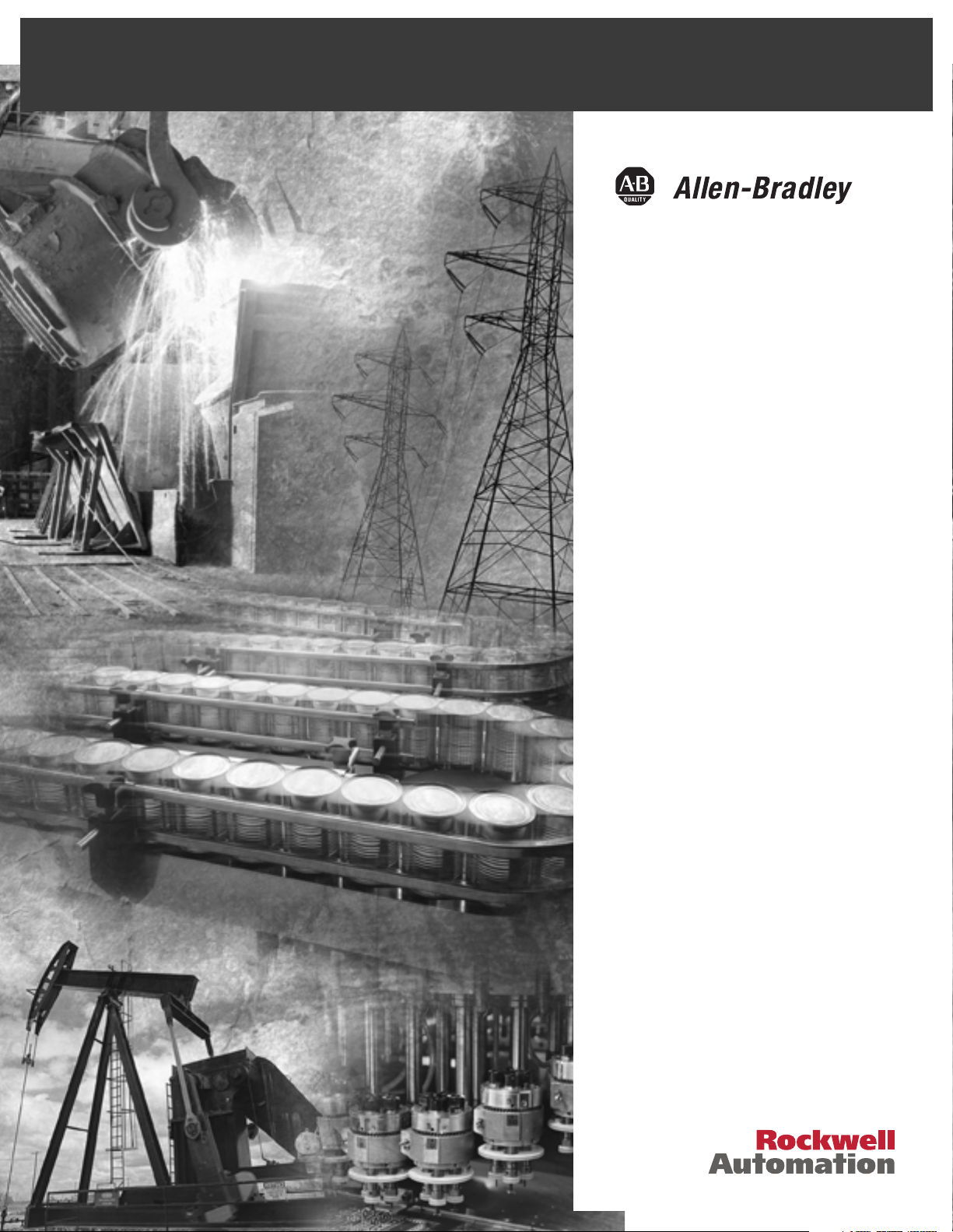
ControlLogix
Ethernet
Communication
Interface Module
1756-ENET/B
User Manual
Page 2
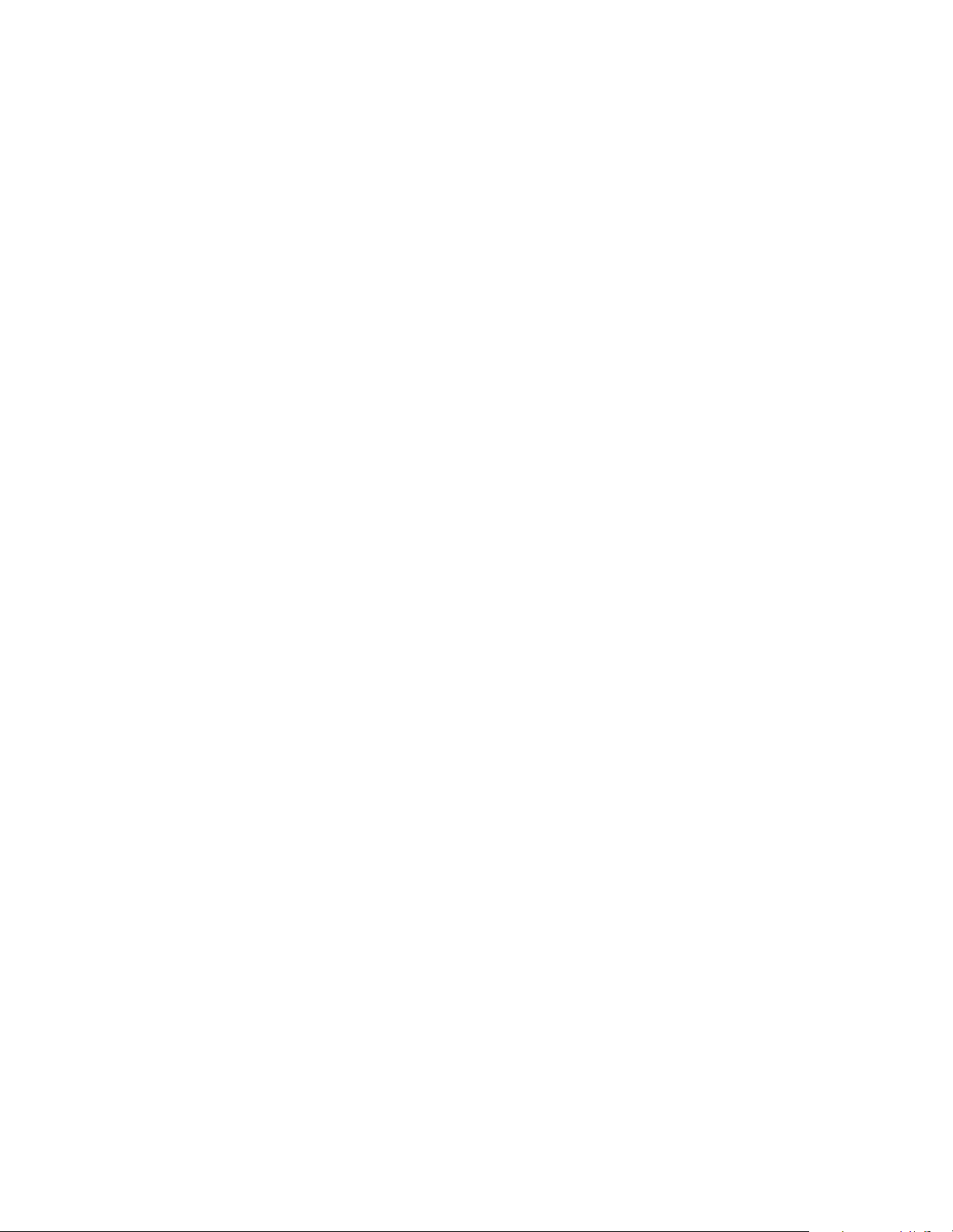
Important User Information
Because of the variety of uses for the products described in this
publication, those responsible for the application and use of this
control equipment must satisfy themselves that all necessary steps
have been taken to assure that each application and use meets all
performance and safety requirements, including any applicable laws,
regulations, codes and standards.
The illustrations, charts, sample programs and layout examples shown
in this guide are intended solely for purposes of example. Since there
are many variables and requirements associated with any particular
installation, Allen-Bradley does not assume responsibility or liability
(to include intellectual property liability) for actual use based upon
the examples shown in this publication.
Allen-Bradley publication SGI-1.1, Safety Guidelines for the
Application, Installation and Maintenance of Solid-State Control
(available from your local Allen-Bradley office), describes some
important differences between solid-state equipment and
electromechanical devices that should be taken into consideration
when applying products such as those described in this publication.
Reproduction of the contents of this copyrighted publication, in whole
or part, without written permission of Rockwell Automation, is
prohibited.
Page 3
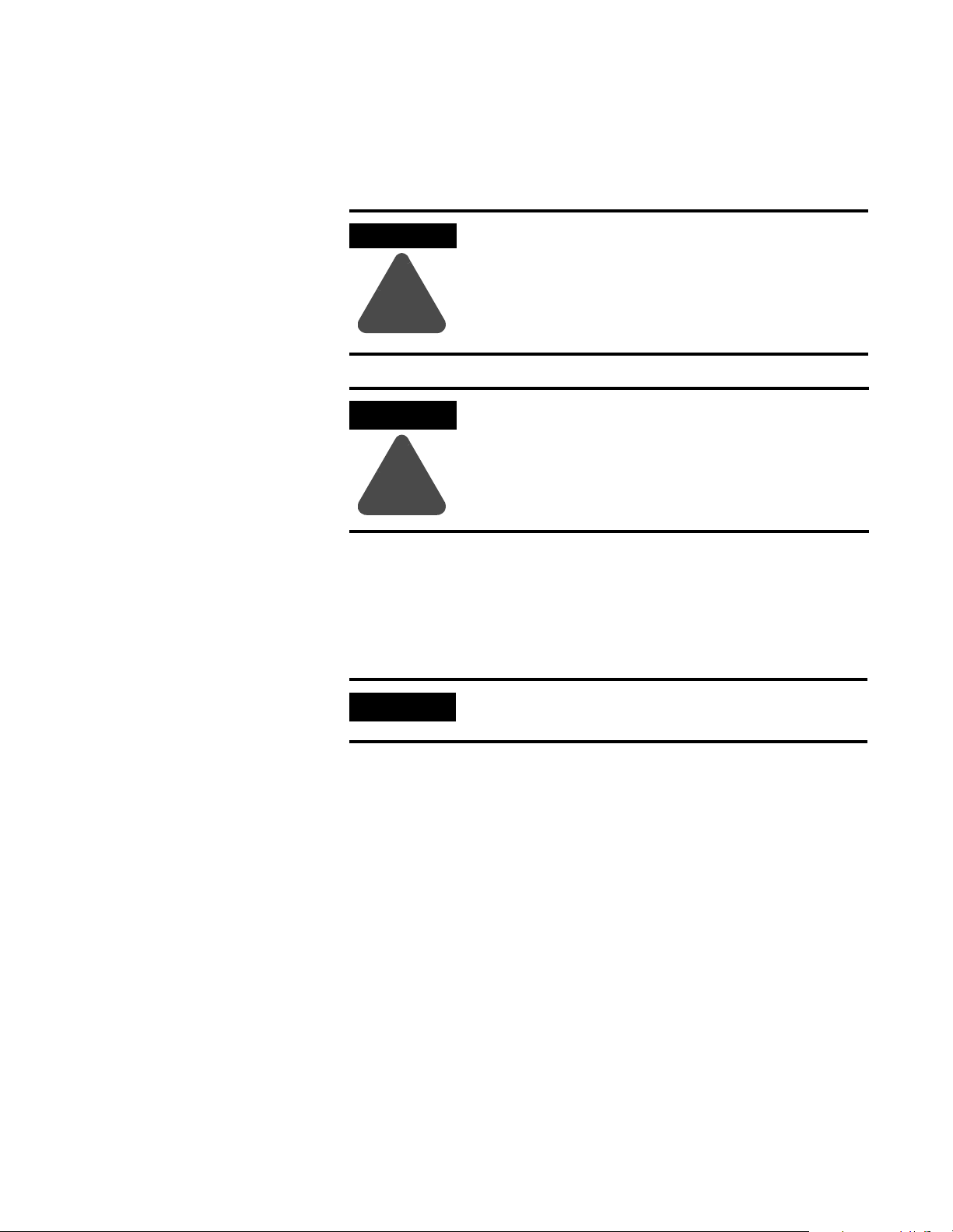
Throughout this manual we use these notes to make you aware of
safety considerations:
WARNING
Identifies information about practices or
circumstances that have the potential to create an
explosion hazard.
!
ATTENTION
Identifies information about practices or
circumstances that can lead to personal injury or
death, property damage or economic loss.
!
Warning and Attention statements help you to:
identify a hazard
•
avoid a hazard
•
recognize the consequences
•
IMPORTANT
Allen-Bradley and ControlLogix are trademarks of Rockwell Automation.
Ethernet is a trademark of Digital Equipment Corporation, Intel, and Xerox Corporation.
RSLinx and RSLogix 5000 are trademarks of Rockwell Software.
Windows 95/98 and Windows NT are trademarks of Microsoft Corporation.
Identifies information that is critical for successful
application and understanding of the product.
Page 4
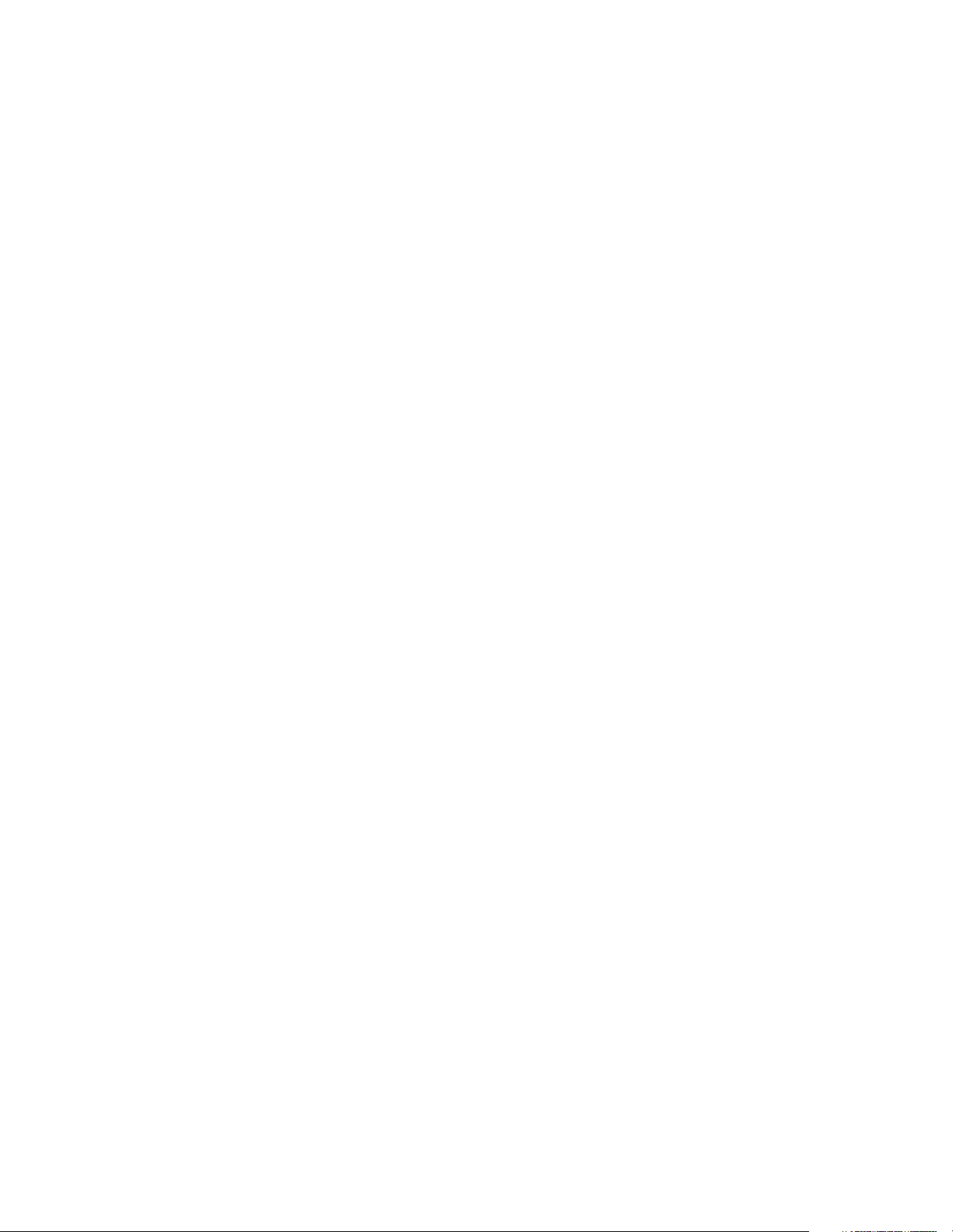
European Communities (EC) Directive Compliance
If this product has the CE mark it is approved for installation within
the European Union and EEA regions. It has been designed and tested
to meet the following directives.
EMC Directive
This product is tested to meet the Council Directive 89/336/EC
Electromagnetic Compatibility (EMC) by applying the following
standards, in whole or in part, documented in a technical construction
file:
EN 50081-2 EMC — Generic Emission Standard, Part 2 —
•
Industrial Environment
EN 50082-2 EMC — Generic Immunity Standard, Part 2 —
•
Industrial Environment
This product is intended for use in an industrial environment.
Low Voltage Directive
This product is tested to meet Council Directive 73/23/EEC Low
Voltage, by applying the safety requirements of EN 61131-2
Programmable Controllers, Part 2 - Equipment Requirements and
Tests. For specific information required by EN 61131-2, see the
appropriate sections in this publication, as well as the Allen-Bradley
publication Industrial Automation Wiring and Grounding Guidelines,
publication 1770-4.1.
Open style devices must be provided with environmental and safety
protection by proper mounting in enclosures designed for specific
application conditions. See NEMA Standards publication 250 and IEC
publication 529, as applicable, for explanations of the degrees of
protection provided by different types of enclosure.
Page 5
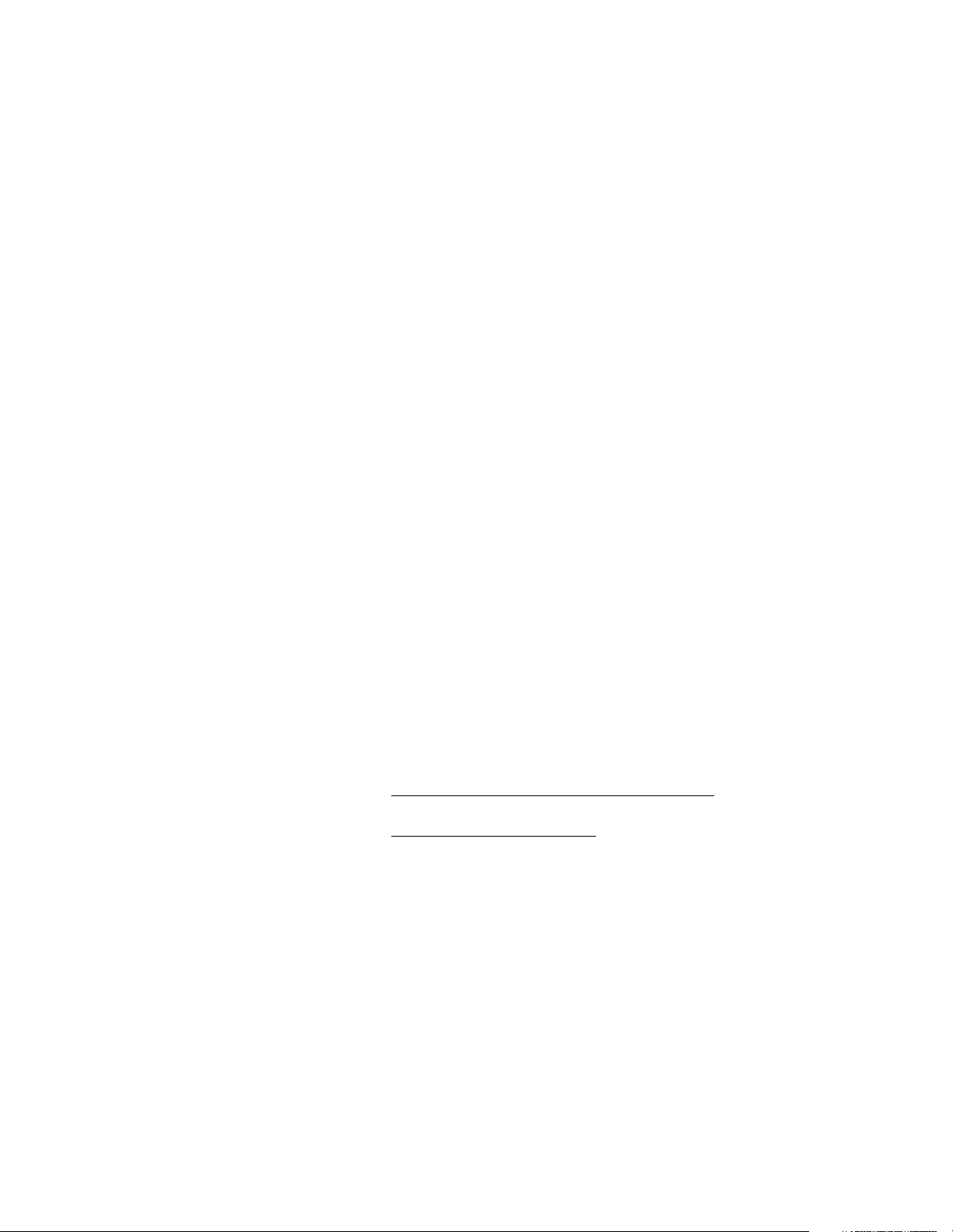
Rockwell Automation Support
Rockwell Automation offers support services worldwide, with over 75
sales/support offices, 512 authorized distributors and 260 authorized
systems integrators located throughout the United States alone, as well
as Rockwell Automation representatives in every major country in the
world.
Local Product Support
Contact your local Rockwell Automation representative for:
sales and order support
•
product technical training
•
warranty support
•
support service agreements
•
Technical Product Assistance
If you need to contact Rockwell Automation for technical assistance,
call your local Rockwell Automation representative, or call Rockwell
directly at: 1 440 646-6800.
For presales support, call 1 440 646-3NET.
You can also obtain technical assistance online from the following
Rockwell Automation WEB sites:
www.ab.com/mem/technotes/kbhome.html
•
www.ab.com/networks/eds
•
(electronic data sheets)
(knowledge base)
Your Questions or Comments on this Manual
If you find a problem with this manual, please notify us of it on the
enclosed Publication Problem Report.
Page 6
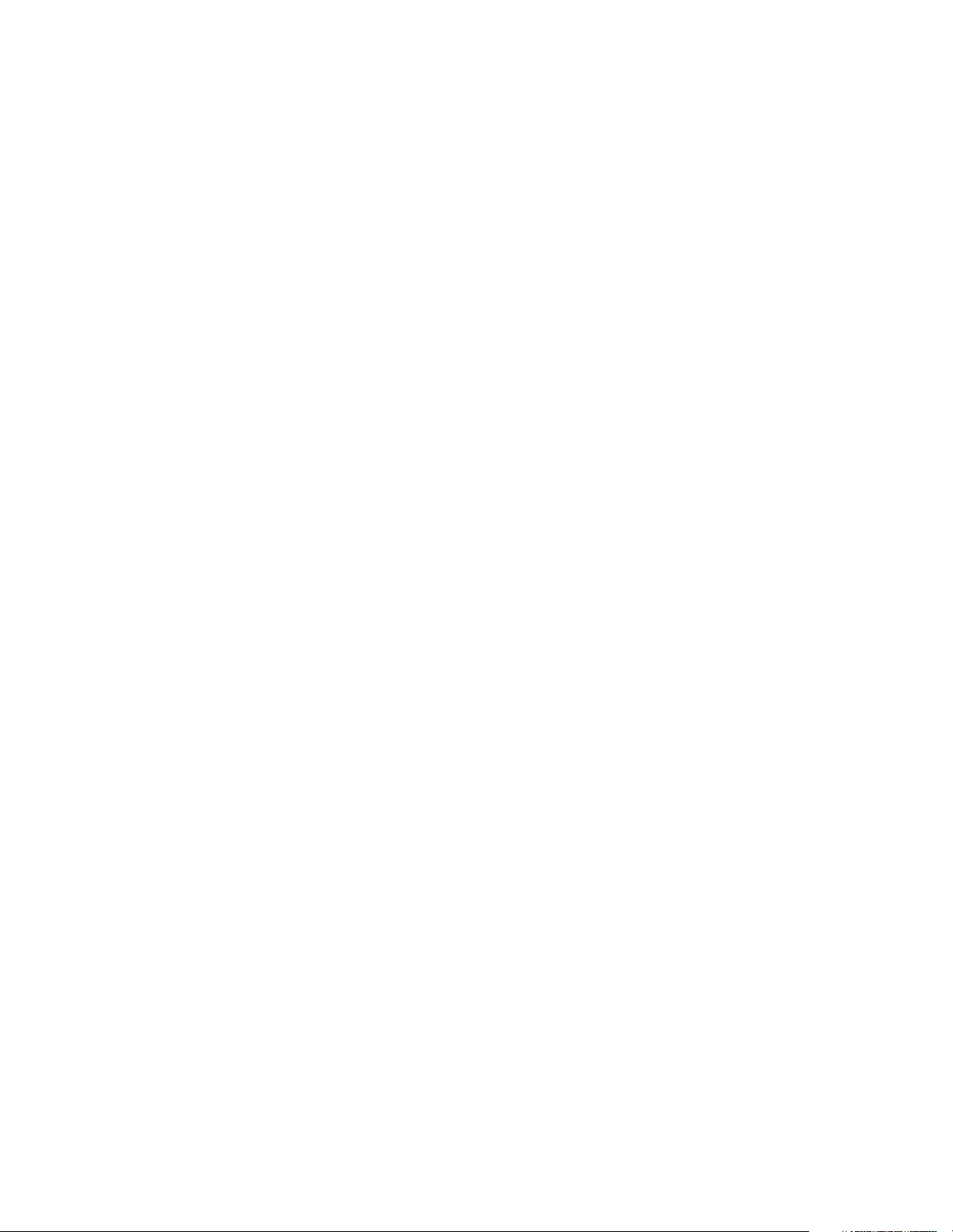
Page 7
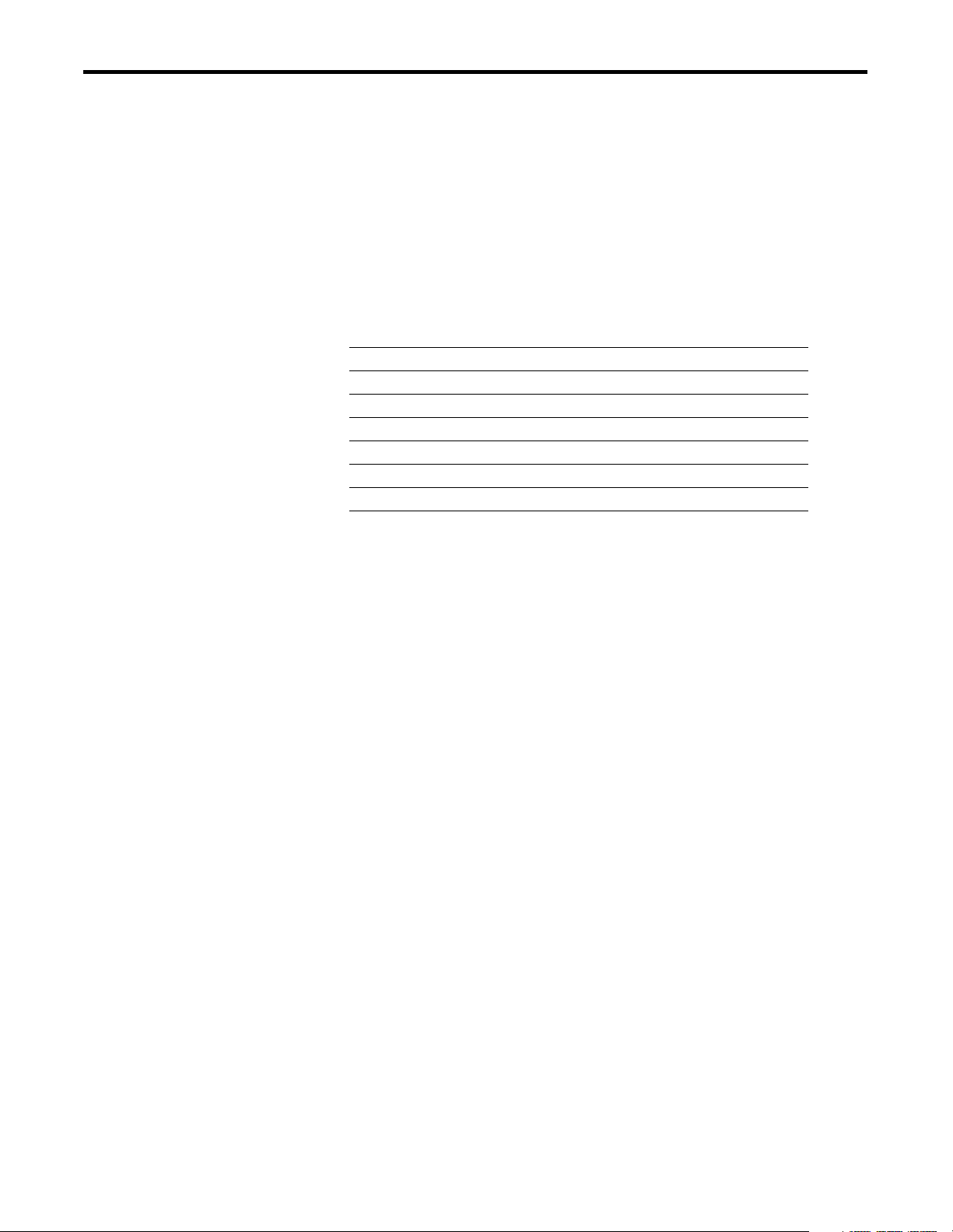
About This User Manual
Preface
What this Preface Contains
Who Should Use This Manual
This preface describes how to use this manual. The following table
describes what this preface contains and where to find specific
information.
For information about See page
Who Should Use This Manual P-1
Common Techniques Used in This Manual P-2
How To Use This Manual P-2
About the Example Applications P-3
System Components P-4
Where to Find More Information P-5
Terminology P-6
This manual is intended for control engineers and technicians who are
installing, programming, and maintaining a control system that
communicates on an Ethernet network through a 1756-ENET/B
module.
We assume you have a good understanding of Ethernet and the
(TCP/IP) protocol. This user manual contains a brief description of
Ethernet and TCP/IP in Chapter 3. For detailed information on TCP/IP
protocol and networking in general, see the following publications:
Comer, Douglas E. Internetworking with TCP-IP, Volume 1:
•
Protocols and Architecture, 2nd ed. Englewood Cliffs, N.J.:
Prentice-Hall, 1995. ISBN 0-13-216987-8.
Tanenbaum, Andrew S. Computer Networks, 2nd ed.
•
Englewood Cliffs, N.J.: Prentice-Hall, 1989. ISBN 0-13-162959-X.
1 Publication 1756-UM051B-EN-P - November 2000
Page 8
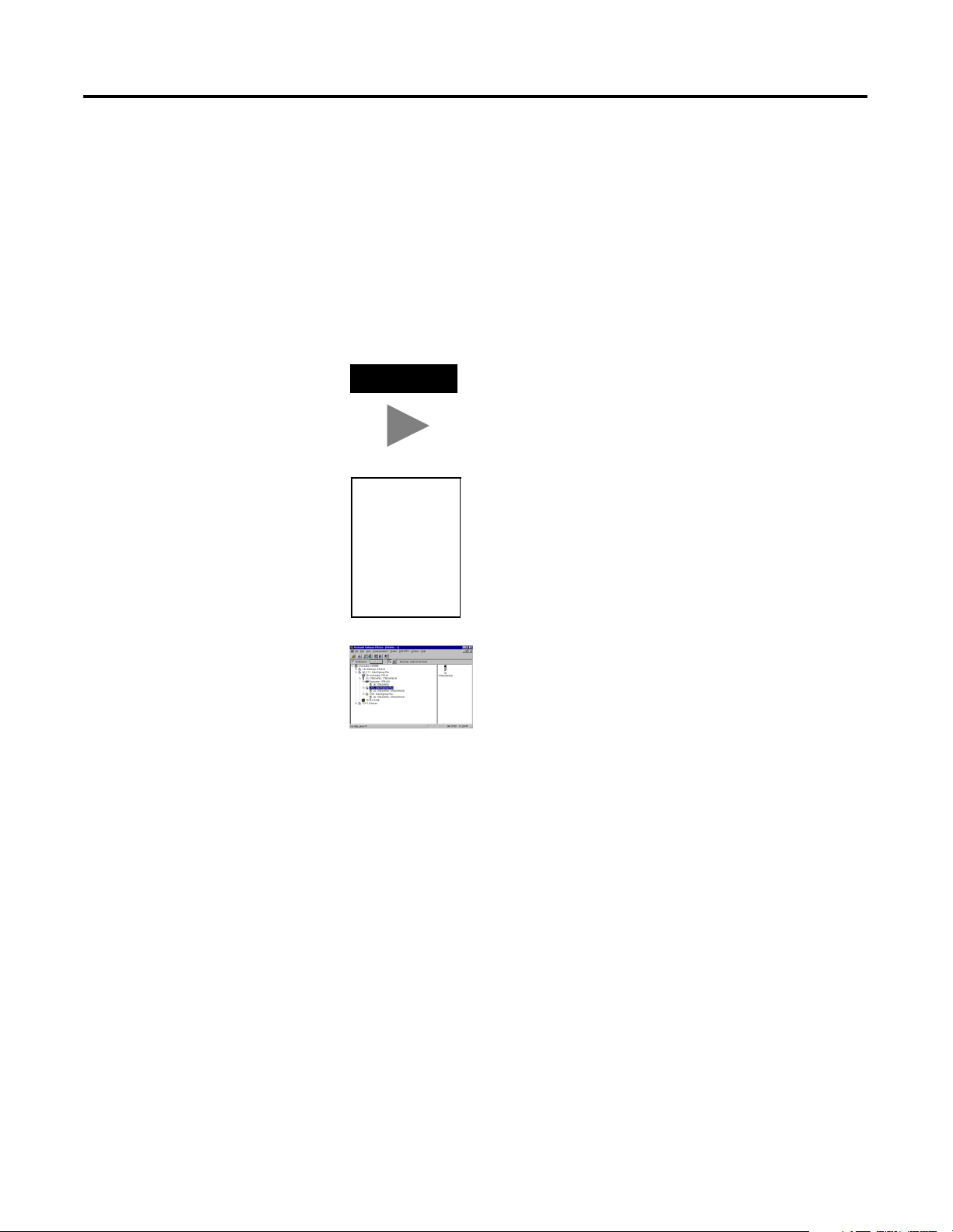
P-2 About This User Manual
Common Techniques Used in This Manual
The following conventions are used throughout this manual:
Bulleted lists provide information, not procedural steps.
•
Numbered lists provide sequential steps.
•
Information in bold contained within text identifies menu
•
windows, or screen options, screen names and areas of the
screen, such as dialog boxes, status bars, radio buttons and
parameters.
TIP
This is a definition
box. When a word is
bold within the text
of a paragraph, a
definition box will
appear in the left
margin to further
define the text.
This symbol identifies helpful tips.
A definition box defines terms that may be
unfamiliar to you.
How To Use This Manual
Screen captures are pictures of the software’s
actual screens. The names of screen buttons and
fields are often in bold in the text of a
procedure. Pictures of keys represent the actual
keys you press.
This manual provides an overview of the 1756-ENET/B module, as
well as general information about Ethernet. It describes how to install
and configure the module, and provides three example applications
showing how to use the module to communicate over Ethernet.
The example applications are intended as building blocks to help you
get your own network up and running. We recommend that you set
up and run the example applications and use them as a guide for
setting up your own system.
Publication 1756-UM051B-EN-P - November 2000
Page 9
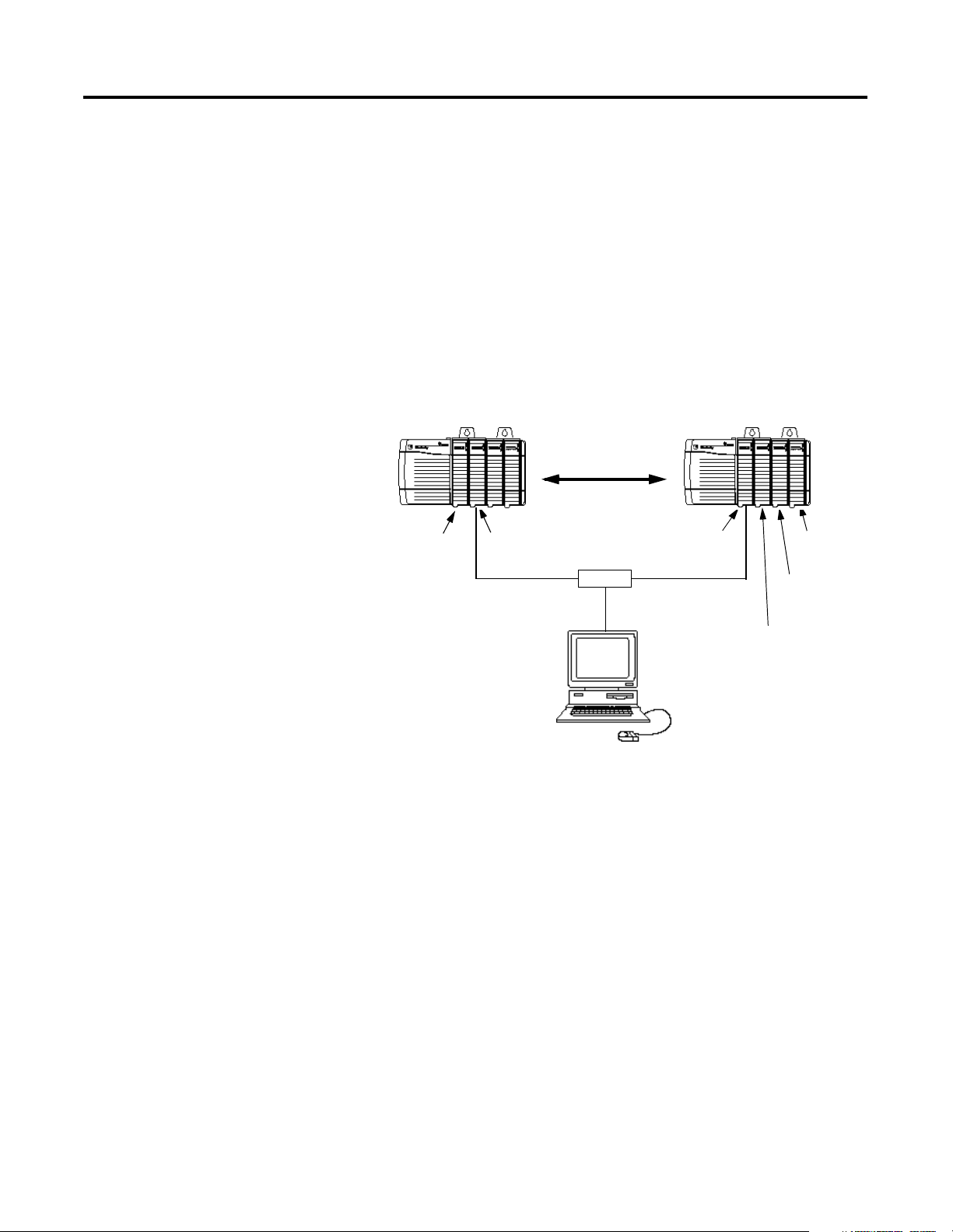
About This User Manual P-3
About the Example Applications
The example applications presented in this manual are as follows:
Rack Optimized I/O (chapter 5)
•
Using Analog I/O with Direct Connection (chapter 6)
•
Produced and Consumed tags (chapter 7)
•
Here’s an example of the type of system you’ll be creating for I/O
applications:
Slot 0 1 Slot 0 1 2 3
Local
Chassis
Logix5550
Controller
1756-ENET/B
130.130.130.2
130.130.130.1
Data
Switch
1756-ENET/B
130.130.130.3
Programming
Ter mi na l
Remote
Chassis
1756-OF8
Analog Output
1756-OB16I
Digital Output
1756-IB16I
Digital Input
Publication 1756-UM051B-EN-P - November 2000
Page 10
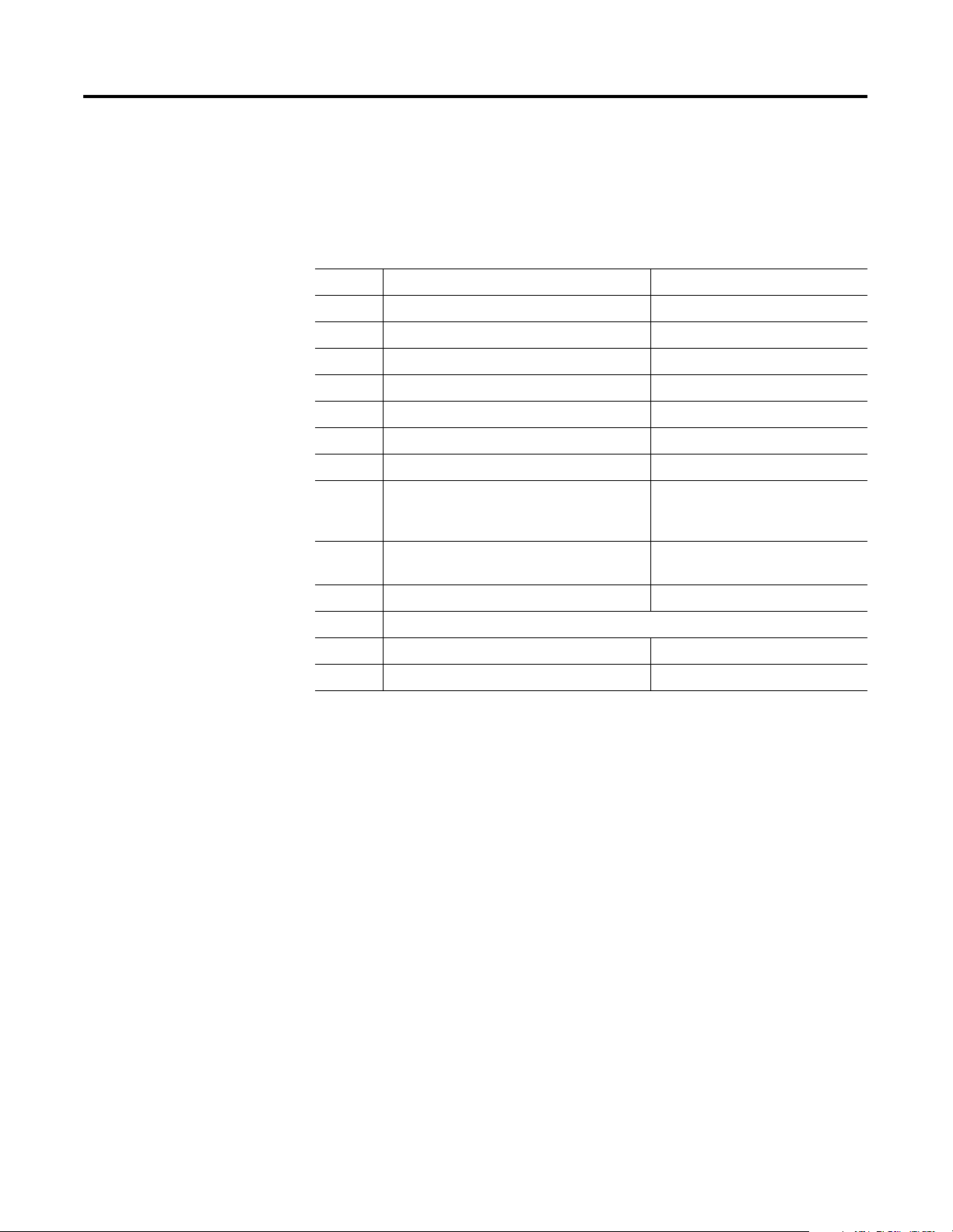
P-4 About This User Manual
System Components
We used the following components for the example applications:
Quantity Product Name Catalog Number
Hardware
2 ControlLogix chassis 1756-A4, (or -A7, -A13, -A13, -A17)
2 ControlLogix power supply 1756-PA72, (or -PB72)
2 Ethernet Communications Interface Module 1756-ENET/B
2 Logix5550 controller 1756-L1
1 Analog Output Module 1756-OF8
1 Digital Input Module 1756-IB16I
1 Digital Output Module 1756-0B16I
1 Personal computer that supports RSLogix
5000 software
1 Ethernet switch Refer to manufacturer’s
Associated media and connectors as needed
Software
1 RSLinx 9355-WAB, -WABOEM, -WABC
1 RSLogix 5000 programming software 9324-RLD300ENE
Any appropriate model running
Windows NT 4.0, Service Pack 5 or
higher
specifications
Publication 1756-UM051B-EN-P - November 2000
Page 11
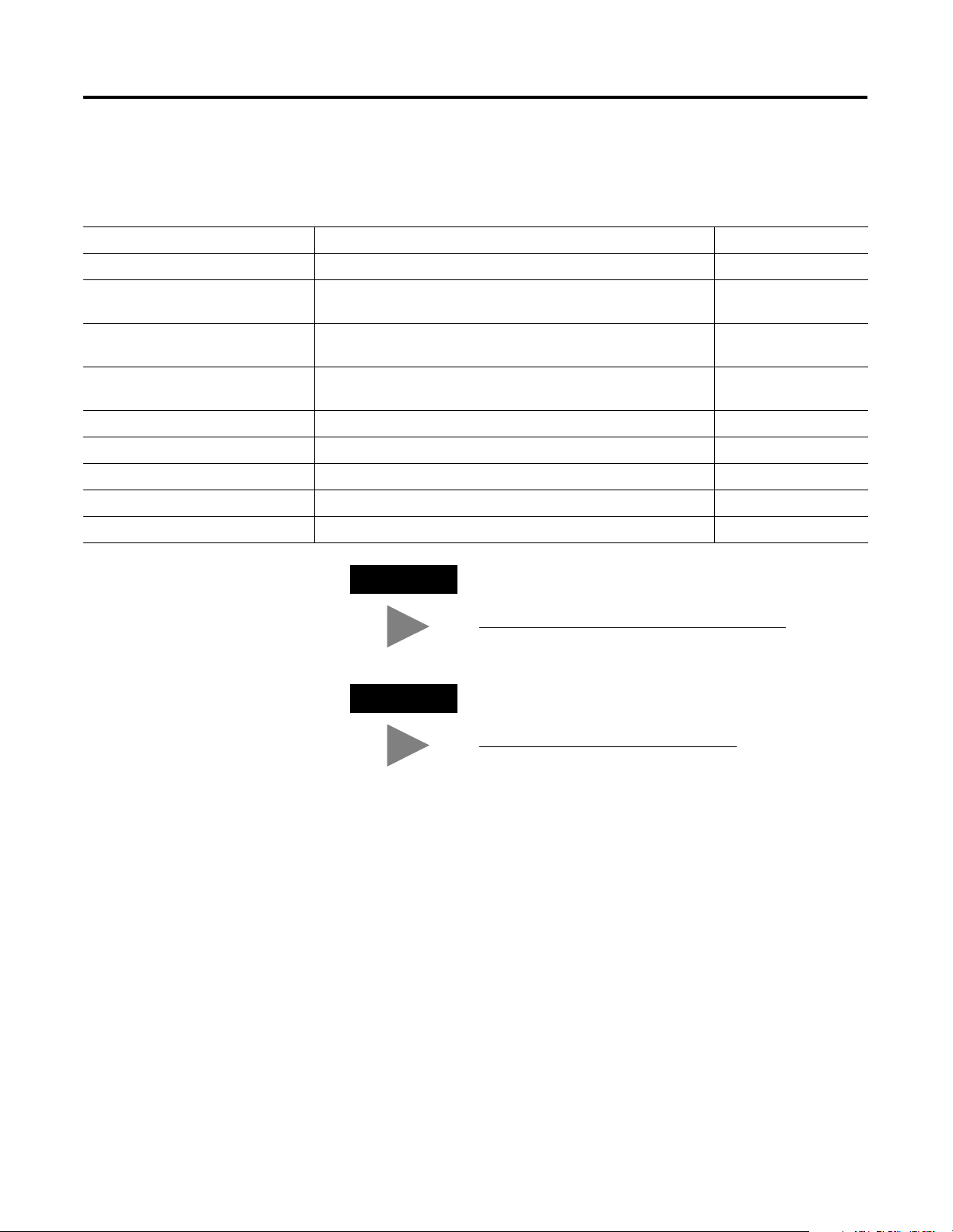
About This User Manual P-5
Where to Find More Information
For information about See this publication Publication number
Using Ethernet for Industrial Control Ethernet/IP Performance and Application Guide ENET-AP001A-EN-P
Ethernet Media Ethernet/IP Cable Planning and Installation Guide ENET-IN001A-EN-P
1756-ENET/B module ControlLogix Ethernet Communication Module Installation
ControlLogix Chassis ControlLogix Chassis Installation instructions 1756-5.69 (Series A)
ControlLogix power supplies ControlLogix Power Supplies Installation Instructions 1756-5.67 (PA72/PB72)
Logix5550 programmable controllers Logix5550 Controller User Manual 1756-6.5.12
ControlLogix Analog I/O modules ControlLogix Analog I/O Users Manual 1756-6.5.9
ControlLogix Digital I/O modules ControlLogix Digital I/O Users Manual 1756-6.5.8
RSLogix 5000 programming software Getting Results with RSLogix5000 9399-RLD300GR
RSLinx Lite software RSLinx Lite User’s Guide 9399-WAB32LUG
Refer to the following Rockwell publications as needed for additional help
when setting up and using your network.
1756-IN015B-EN-P
Instructions
1756-5.80 (Series B)
1756-5.78 (PA75/PB75)
TIP
Many of the above publications are available online
from the Automation Bookstore:
TIP
http://www.theautomationbookstore.com
.
For more information about Rockwell Software
products, visit the Rockwell Software internet site:
http://www.software.rockwell.com
.
Publication 1756-UM051B-EN-P - November 2000
Page 12
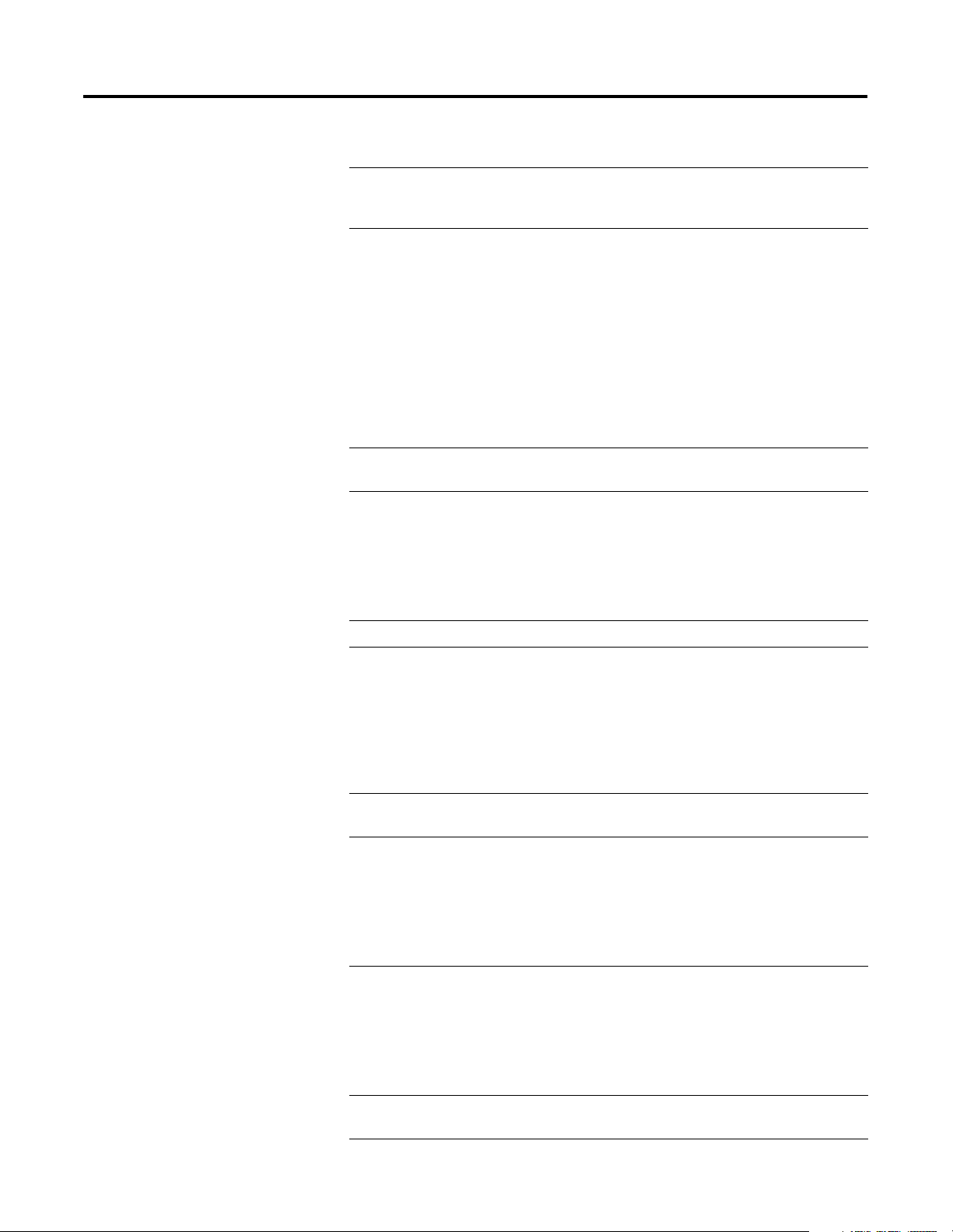
P-6 About This User Manual
Terminology
This term Means
bandwidth The transmission capacity of the network, expressed in bits per
second. Traditional Ethernet has a 10Mbit bandwidth. Fast
Ethernet is 100Mbit.
BootP BootP (Bootstrap Protocol) is a low-level protocol that provides
configurations to other nodes on a TCP/IP network. BootP
configuration files let you automatically assign IP addresses to
an Ethernet module (you can also obtain subnet masks and
gateway addresses from BootP).
The Ethernet module factory default is BootP enabled. Upon
powerup, the module sends a message containing its hardware
address to the BootP server on the network. The server is a
computer with BootP server software installed. The server
compares that hardware address to those in its lookup table in
the configuration file and sends a message back to the module
with the appropriate IP address.
bridge An internetwork node between two similar communication
subnets where protocol translation is minimal.
CIP Control and Information Protocol, the Ethernet/IP application
layer. CIP uses the “producer/consumer” networking model. In
this model one producer broadcasts (multicasts) the data once to
all the consumers. All consumers see the data simultaneously,
and may choose whether to consume (receive) the data or not.
Delivery time is consistent, no matter how many consumers
there are.
consumer A destination device in the CIP networking model. See CIP.
CSMA/CD Carrier Sense Multiple Access/Collision Detection. The access
method used in Ethernet. When a device wants to gain access to
the network, it checks to see if the network is quiet (senses the
carrier). If it is not, it waits a random amount of time before
retrying. If the network is quiet and two devices access the line
at exactly the same time, their signals collide. When the
collision is detected, they both back off and each waits a
random amount of time before retrying.
determinism The ability to predict when information will be delivered.
Important in time critical applications.
DHCP The Dynamic Host Configuration Protocol (DHCP) is an Internet
protocol, similar to BootP, for automating the configuration of
computers that use TCP/IP. DHCP can be used to automatically
assign IP addresses, to deliver TCP/IP stack configuration
parameters such as the subnet mask and default router, and to
provide other configuration information such as the addresses
for printer, time and news servers.
DNS The Domain Name System (DNS) is a hierarchical, distributed
method of organizing the name space of the Internet. The DNS
administratively groups hosts into a hierarchy of authority that
allows addressing and other information to be widely distributed
and maintained. A big advantage to the DNS is that using it
eliminates dependence on a centrally-maintained file that maps
host names to addresses.
Ethernet
A physical layer standard using Carrier Sense Multiple Access with
Collision Detection (CSMA/CD) methods.
Publication 1756-UM051B-EN-P - November 2000
Page 13
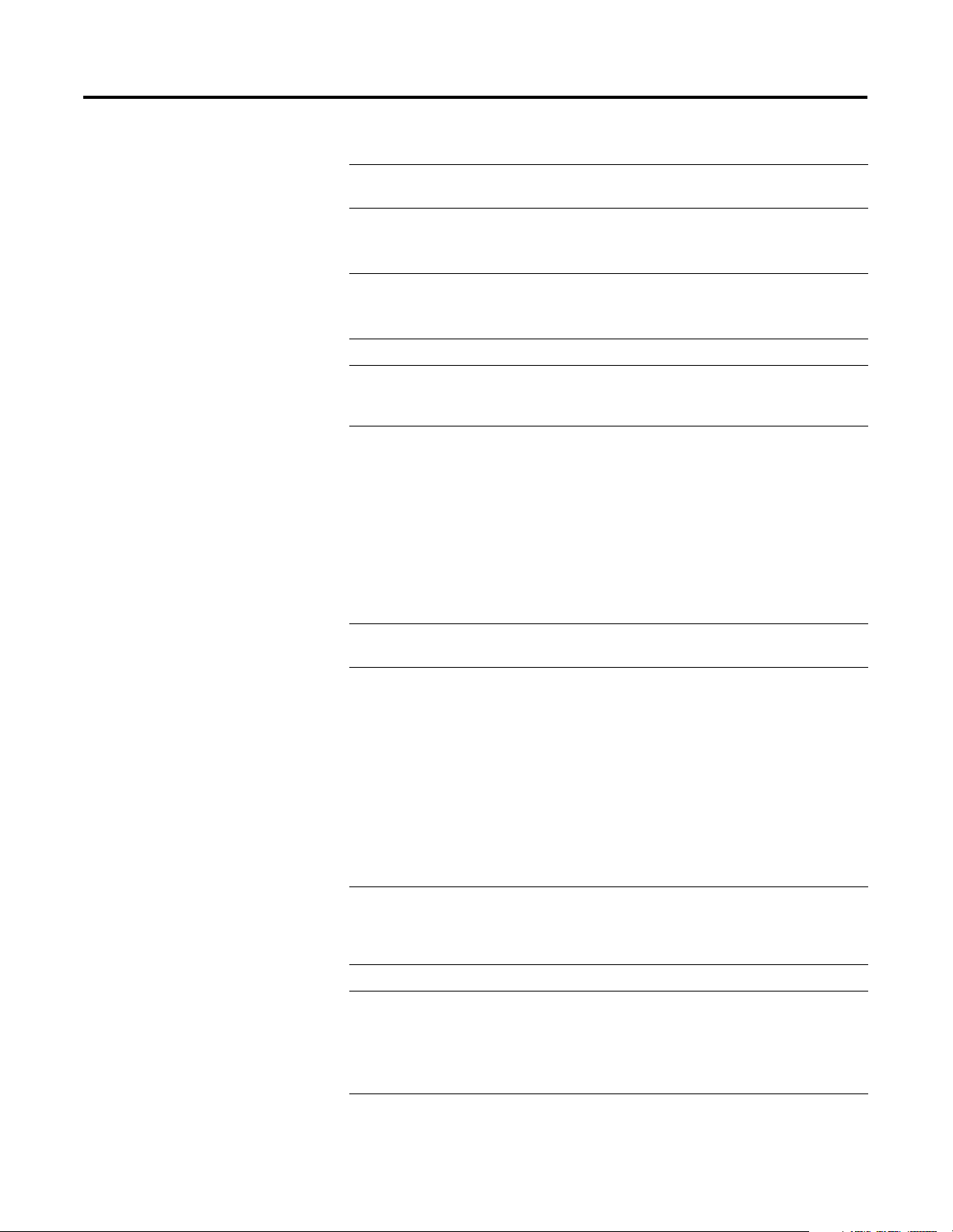
About This User Manual P-7
This term Means
Ethernet network A local area network designed for the high-speed exchange of
information between computers and related devices.
Ethernet/IP
Ethernet Industrial Protocol. Ethernet/IP
applies a common
application layer (CIP) over Ethernet by encapsulating
messages in TCP/UDP/IP.
explicit messaging
Non-time critical messaging used for device configuration
and data collection, such as downloading programs or
peer-to-peer messaging between two PLCs.
fast Ethernet Ethernet operating at 100Mbps/second.
full duplex A mode of communication that allows a device to send and
receive information at the same time, effectively doubling the
bandwidth.
fully qualified
domain name
gateway A module or set of modules that allows communications
A Fully Qualified Domain Name (FQDN) is a domain name that
includes all higher level domains relevant to the entity named. If
you think of the DNS as a tree-structure with each node having
its own label, a Fully Qualified Domain Name for a specific node
would be its label followed by the labels of all the other nodes
between it and the root of the tree. For example, for a host, a
FQDN would include the string that identifies the particular host,
plus all domains of which the host is a part up to and including
the top-level domain (the root domain is always null). For
example, PARIS.NISC.SRI.COM is a Fully Qualified Domain
Name for the host at 192.33.33.109.
between nodes on dissimilar networks.
host name The Host Name is the unique name for a computer within its
domain. It’s always the first element of a full name, and, with its
domain and top-level domain suffix, creates the unique name of
that computer on the Internet. For example, let’s say the foobar
website is www.foobar.com. The Host Name is “www”, which
is not unique on the web, but is unique within the foobar
domain.
The Host Name can also refer to the Fully Qualified Domain
Name, or in this example, www.foobar.com. Both naming
methods seem to be used interchangeably in various documents.
For the purposes of this document, the Host Name will refer to
the FQDN, or as in this example, www.foobar.com.
hub A central connecting device that joins devices together in a star
configuration. Hubs are generally not suitable for use in I/O
control systems, since they are time critical applications that
cannot tolerate lost packets.
implicit messaging Real time messaging of I/O data.
IP
Internet Protocol that
provides the routing mechanism for
messages. All messages contain not only the address of
the destination station, but the address of a destination
network, which allows messages to be sent to multiple
networks within an organization or around the world.
Publication 1756-UM051B-EN-P - November 2000
Page 14
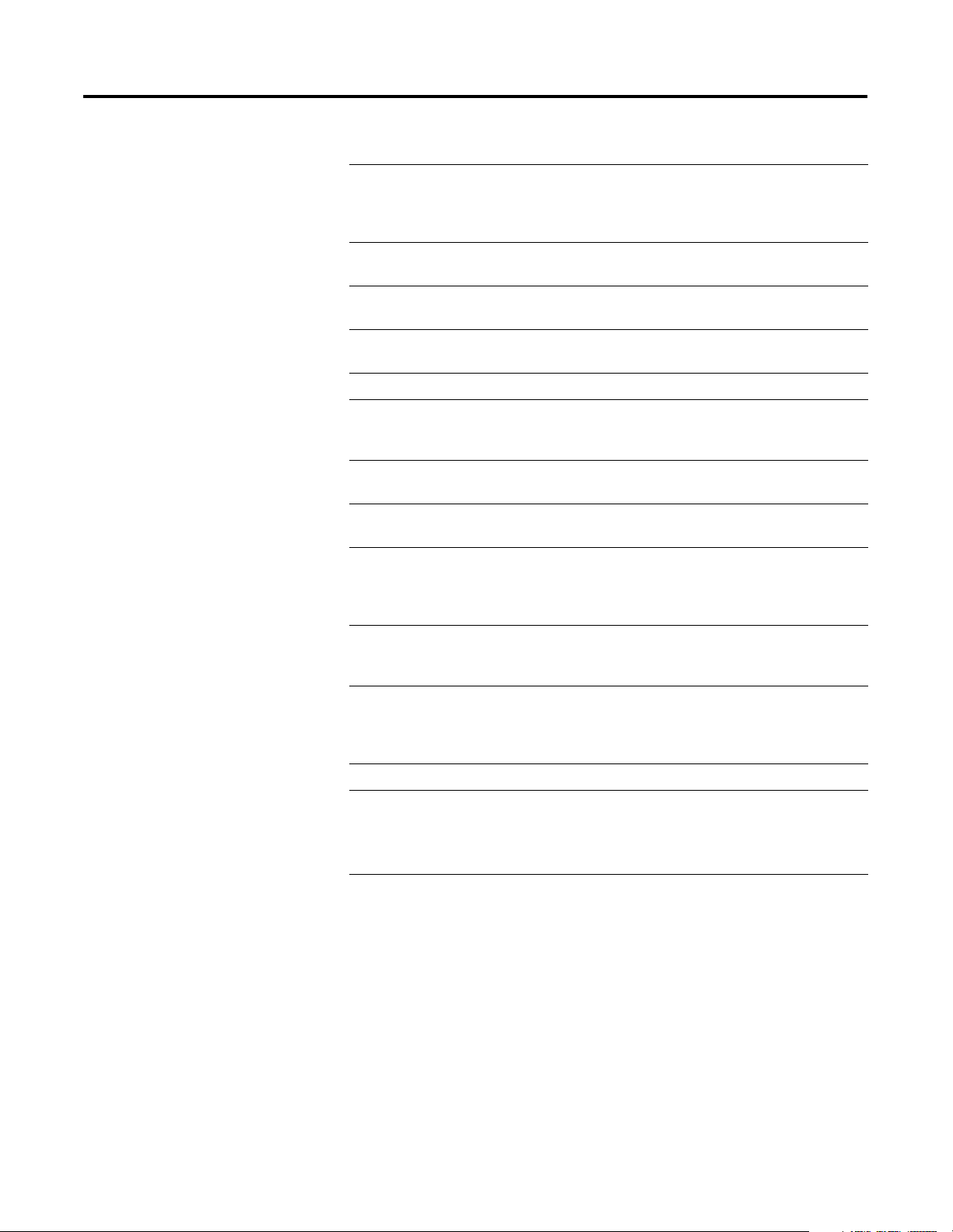
P-8 About This User Manual
This term Means
IP address 32-bit identification number for each node on an Internet
Protocol network. These addresses are represented as four sets
of 8-bit numbers (numbers from 0 to 255), with periods between
them. Each node on the network must have a unique IP address.
latency The time between initiating a request for data and the beginning
of the actual data transfer.
module address A six-bit number used to uniquely identify any module on the
local and extended ControlLogix backplane.
multicast In the CIP producer/consumer model one producer multicasts
(broadcasts) the data once to all the consumers.
producer The source of information in the CIP networking model. See CIP.
rack A physical and logical collection of application modules sharing
a common power supply and backplane for module to module
communication.
star configuration A network configuration in which the devices are connected to a
central hub or switch.
subnet mask An extension of the IP address that allows a site to use a single
net ID for multiple networks.
switch A network device that cross connects devices or network
segments. A switch provides each sender/receiver the full
network bandwidth (2x in full duplex mode), reduces collisions,
and increases determinism.
TCP Transport Control Protocol. More reliable but slower transport
protocol than UDP. Used for explicit (not time critical) messaging
in Ethernet/IP.
TCP/IP Transmission Control Protocol/Internet Protocol (TCP/IP). A
transport-layer protocol (TCP) and a network-layer protocol (IP)
commonly used for communication within networks and across
internetworks.
transaction An exchange of request and data and response and data
UDP
User Datagram Protocol. Transport protocol that provides a
.
very simple, but fast capability to send datagrams
between two devices. Used for I/O (implicit) messaging in
Ethernet/IP.
Publication 1756-UM051B-EN-P - November 2000
Page 15

About the 1756-ENET/B Module
Installing the Ethernet Module
Table of Contents
Chapter 1
What This Chapter Contains . . . . . . . . . . . . . . . . . . . . . . . . . . 1-1
Module Features. . . . . . . . . . . . . . . . . . . . . . . . . . . . . . . . . . . 1-1
Hardware/Software Compatibility . . . . . . . . . . . . . . . . . . . . . . 1-2
What the Module Does. . . . . . . . . . . . . . . . . . . . . . . . . . . . . . 1-2
Support of Rack Optimized and Direct Connections. . . . . . . . . 1-2
Mixing Rack Optimized and Direct Connections. . . . . . . . . 1-3
Use of the Control and Information Protocol (CIP) . . . . . . . . . 1-4
Understanding the Producer/Consumer Model. . . . . . . . . . . . . 1-4
Specifying the Requested Packet Interval (RPI) . . . . . . . . . . . . 1-5
What’s Next? . . . . . . . . . . . . . . . . . . . . . . . . . . . . . . . . . . . . . 1-5
Chapter 2
What This Chapter Contains . . . . . . . . . . . . . . . . . . . . . . . . . . 2-1
Identifying Module Features . . . . . . . . . . . . . . . . . . . . . . . . . . 2-1
Insertion and Removal Under Power. . . . . . . . . . . . . . . . . . . . 2-2
Installing the Ethernet Module . . . . . . . . . . . . . . . . . . . . . . . . 2-2
Preparing the Chassis for Module Installation. . . . . . . . . . . 2-2
Determining Module Slot Location. . . . . . . . . . . . . . . . . . . 2-3
Inserting the Module in the Chassis . . . . . . . . . . . . . . . . . . 2-4
Removing or Replacing the Module (when applicable). . . . 2-5
Wiring the Ethernet Connector . . . . . . . . . . . . . . . . . . . . . 2-6
Connecting the Module to the Ethernet Network . . . . . . . . 2-6
Applying Chassis Power . . . . . . . . . . . . . . . . . . . . . . . . . . 2-7
Checking Power Supply and Module Status . . . . . . . . . . . . 2-8
What’s Next? . . . . . . . . . . . . . . . . . . . . . . . . . . . . . . . . . . . . . 2-8
Chapter 3
Before You Configure Your
Module
i Publication 1756-UM051B-EN-P - November 2000
What This Chapter Contains . . . . . . . . . . . . . . . . . . . . . . . . . . 3-1
Ethernet Protocols . . . . . . . . . . . . . . . . . . . . . . . . . . . . . . . . . 3-1
Transmission Control Protocol/Internet Protocol (TCP/IP) . 3-1
User Datagram Protocol (UDP) . . . . . . . . . . . . . . . . . . . . . 3-2
Ethernet/IP . . . . . . . . . . . . . . . . . . . . . . . . . . . . . . . . . . . . 3-2
Simple Network Management Protocol (SNMP) . . . . . . . . . 3-2
Configuring the Module . . . . . . . . . . . . . . . . . . . . . . . . . . . . . 3-3
IP Address . . . . . . . . . . . . . . . . . . . . . . . . . . . . . . . . . . . . 3-3
Gateways . . . . . . . . . . . . . . . . . . . . . . . . . . . . . . . . . . . . . 3-4
Subnet Masks . . . . . . . . . . . . . . . . . . . . . . . . . . . . . . . . . . 3-5
For More Information . . . . . . . . . . . . . . . . . . . . . . . . . . . . . . . 3-6
What’s Next? . . . . . . . . . . . . . . . . . . . . . . . . . . . . . . . . . . . . . 3-6
Page 16
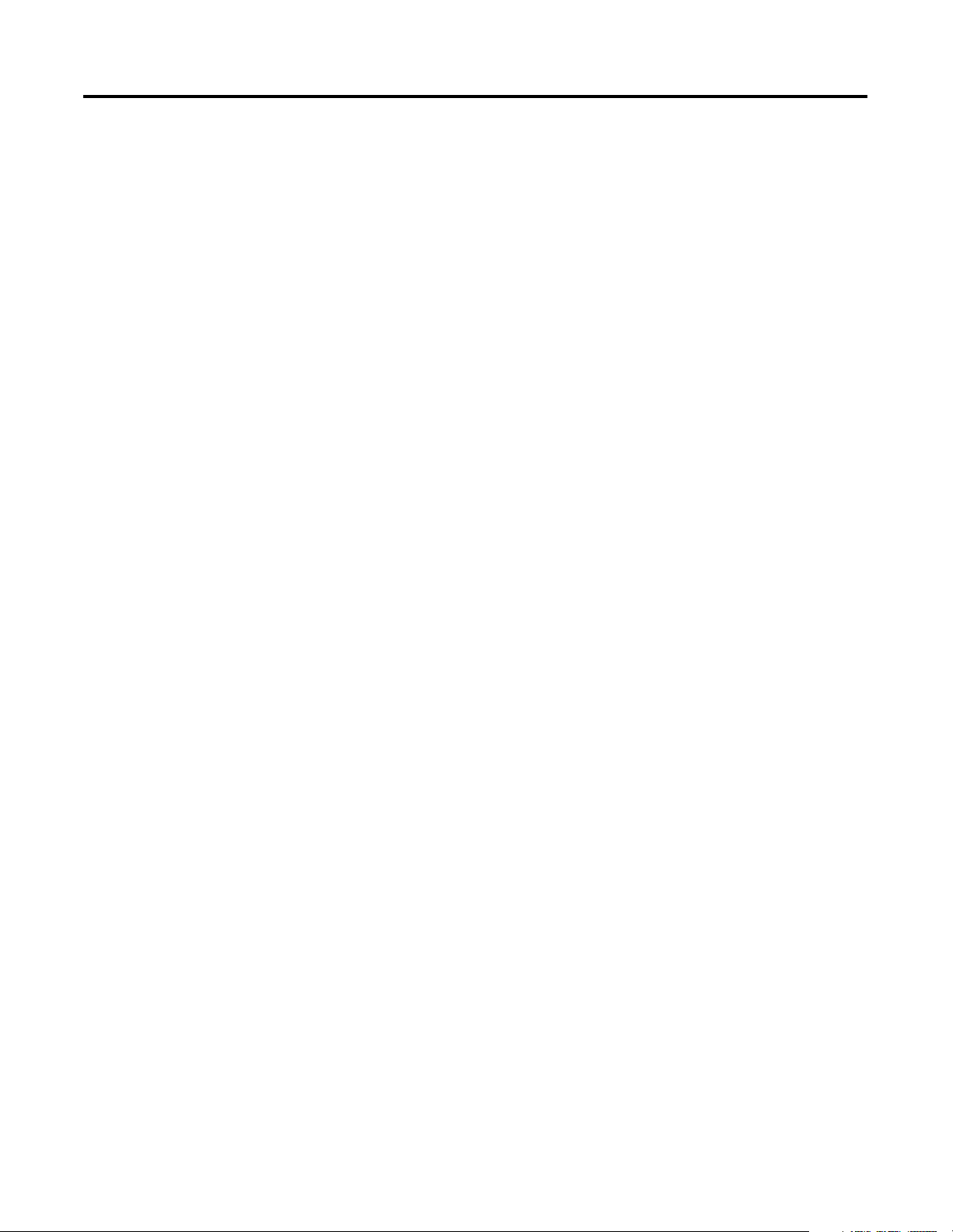
Table of Contents ii
Configuring the Ethernet Module
Rack Optimized I/O
Chapter 4
What This Chapter Contains . . . . . . . . . . . . . . . . . . . . . . . . . . 4-1
Using the Rockwell BootP Utility . . . . . . . . . . . . . . . . . . . . . . 4-1
Using RSLinx Software . . . . . . . . . . . . . . . . . . . . . . . . . . . . . . 4-2
Using a BootP Server . . . . . . . . . . . . . . . . . . . . . . . . . . . . . . . 4-5
Using DHCP Software to Configure Your Module . . . . . . . . . . 4-7
What’s Next? . . . . . . . . . . . . . . . . . . . . . . . . . . . . . . . . . . . . . 4-7
Chapter 5
About the Example Application . . . . . . . . . . . . . . . . . . . . . . . 5-1
Set Up the Hardware . . . . . . . . . . . . . . . . . . . . . . . . . . . . . . . 5-2
Create the Example Application . . . . . . . . . . . . . . . . . . . . . . . 5-3
Add the Local Ethernet Module to the I/O Configuration . . 5-4
Add the Remote Ethernet Module to the I/O Configuration. 5-6
Add the Remote I/O Modules to the I/O Configuration . . . 5-8
Add the Remote Digital Input Module . . . . . . . . . . . . . 5-8
Add the Remote Digital Output Module . . . . . . . . . . . 5-10
Edit the Controller Tags . . . . . . . . . . . . . . . . . . . . . . . . . 5-12
Create the Ladder Program . . . . . . . . . . . . . . . . . . . . . . . 5-14
Download the Program to the Controller . . . . . . . . . . . . . 5-15
Test the Example Application . . . . . . . . . . . . . . . . . . . . . . . . 5-16
What’s Next? . . . . . . . . . . . . . . . . . . . . . . . . . . . . . . . . . . . . 5-17
Analog I/O with Direct Connection
Produced and Consumed Tags
Chapter 6
About the Example Application . . . . . . . . . . . . . . . . . . . . . . . 6-1
Set Up the Hardware . . . . . . . . . . . . . . . . . . . . . . . . . . . . . . . 6-2
Create the Example Application . . . . . . . . . . . . . . . . . . . . . . . 6-3
Add the Remote Analog I/O Module
to the I/O Configuration . . . . . . . . . . . . . . . . . . . . . . . . . . 6-4
Edit the Controller Tags . . . . . . . . . . . . . . . . . . . . . . . . . . 6-8
Modify the Ladder Program. . . . . . . . . . . . . . . . . . . . . . . 6-10
Download the Program. . . . . . . . . . . . . . . . . . . . . . . . . . 6-11
Test the Example Application . . . . . . . . . . . . . . . . . . . . . . . . 6-12
What’s Next? . . . . . . . . . . . . . . . . . . . . . . . . . . . . . . . . . . . . 6-12
Chapter 7
About the Example Application . . . . . . . . . . . . . . . . . . . . . . . 7-1
Set Up the Hardware . . . . . . . . . . . . . . . . . . . . . . . . . . . . . . . 7-2
Create the Producer Application . . . . . . . . . . . . . . . . . . . . . . . 7-3
Create the Producer Tags . . . . . . . . . . . . . . . . . . . . . . . . . 7-4
Create the Producer Ladder Program . . . . . . . . . . . . . . . . . 7-6
Download the Producer Application . . . . . . . . . . . . . . . . . 7-7
Create the Consumer Application . . . . . . . . . . . . . . . . . . . . . . 7-8
Create the Consumer Controller. . . . . . . . . . . . . . . . . . . . . 7-8
Add the Producer to the Consumer’s I/O Configuration . . . 7-9
Add the Local ENET/B Module
to the I/O Configuration . . . . . . . . . . . . . . . . . . . . . . . 7-9
Publication 1756-UM051B-EN-P - November 2000
Page 17

LED Status Indicators
1756-ENET/B Module Web Pages
Table of Contents iii
Chapter 7 (continued)
Add the Remote ENET/B Module
to the I/O Configuration . . . . . . . . . . . . . . . . . . . . . . 7-11
Add the Remote (Producer) Controller
to the I/O Configuration . . . . . . . . . . . . . . . . . . . . . . 7-13
Create the Consumer Tags. . . . . . . . . . . . . . . . . . . . . . . . 7-15
Download the Configuration to the Consumer . . . . . . . . . 7-18
Test the Messaging . . . . . . . . . . . . . . . . . . . . . . . . . . . . . . . . 7-19
What’s Next? . . . . . . . . . . . . . . . . . . . . . . . . . . . . . . . . . . . . 7-19
Appendix A
Interpreting the Status Indicators. . . . . . . . . . . . . . . . . . . . . . . A-1
Appendix B
Web Page Diagnostics . . . . . . . . . . . . . . . . . . . . . . . . . . . . . . B-1
Module Information . . . . . . . . . . . . . . . . . . . . . . . . . . . . . B-2
TCP/IP Configuration . . . . . . . . . . . . . . . . . . . . . . . . . . . . B-2
Diagnostic Information . . . . . . . . . . . . . . . . . . . . . . . . . . . B-3
ENET/IP Statistics . . . . . . . . . . . . . . . . . . . . . . . . . . . . B-3
ENET/IP (CIP) STATISTICS . . . . . . . . . . . . . . . . . . . . . B-4
Chassis Who. . . . . . . . . . . . . . . . . . . . . . . . . . . . . . . . . . . B-5
Configuring the RSLinx Ethernet
Communication Driver
1756-ENET/B Support of
ControlLogix Gateway
Communication
Example Network Configurations
Electronic Keying
Index
Appendix C
What This Appendix Contains. . . . . . . . . . . . . . . . . . . . . . . . . C-1
Installing the RSLinx Software . . . . . . . . . . . . . . . . . . . . . . . . . C-1
Configuring the AB_ETH Driver . . . . . . . . . . . . . . . . . . . . . . . C-2
Appendix D
Using the 1756-ENET/B Module in a ControlLogix Gateway. . D-1
Appendix E
What This Appendix Contains. . . . . . . . . . . . . . . . . . . . . . . . . E-1
Small System Example . . . . . . . . . . . . . . . . . . . . . . . . . . . . . . E-2
Expanded System with FLEX I/O . . . . . . . . . . . . . . . . . . . . . . E-3
Larger Control Networks. . . . . . . . . . . . . . . . . . . . . . . . . . . . . E-4
Appendix F
Specifying Electronic Keying. . . . . . . . . . . . . . . . . . . . . . . . . . F-1
Publication 1756-UM051B-EN-P - November 2000
Page 18
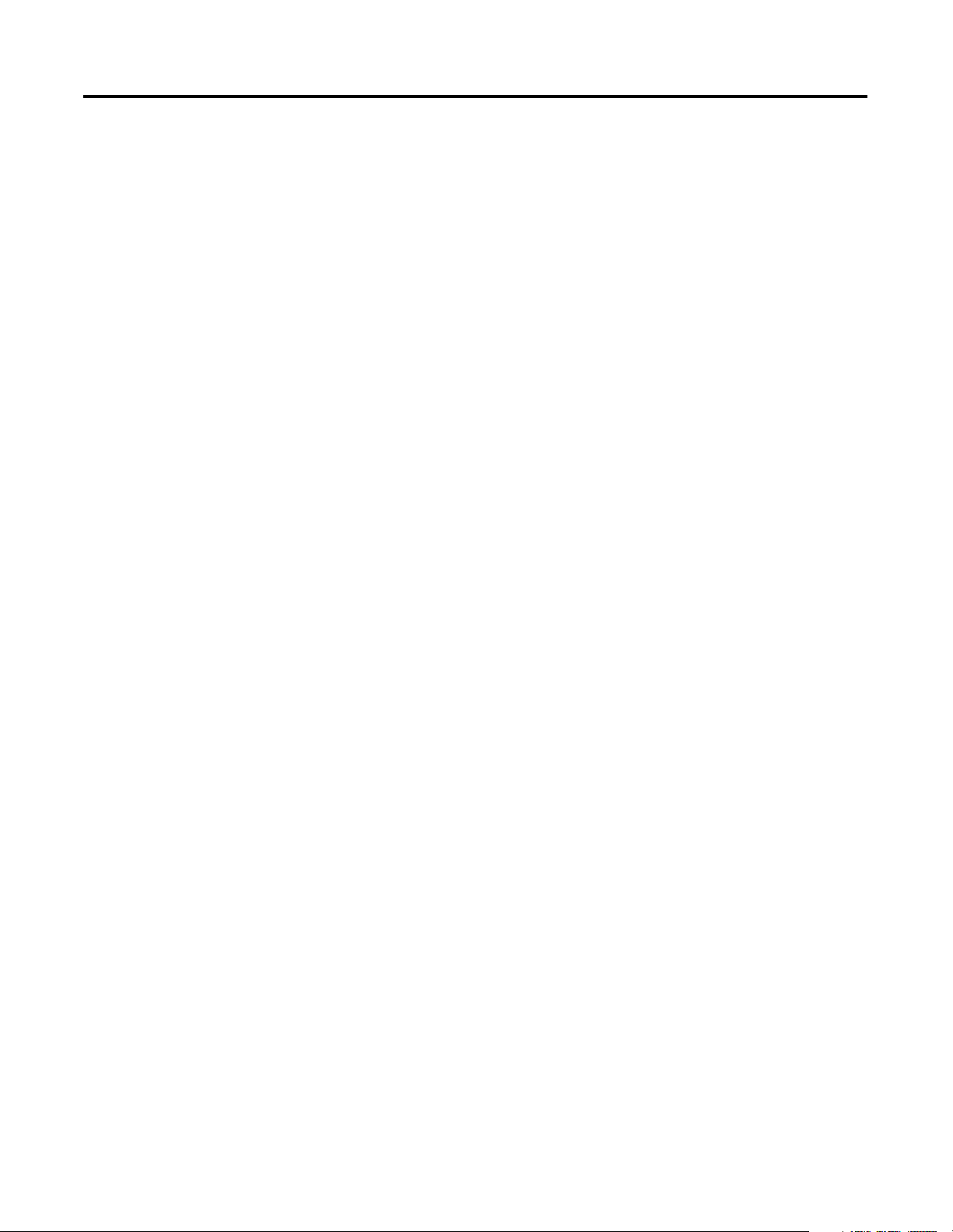
Table of Contents iv
Publication 1756-UM051B-EN-P - November 2000
Page 19
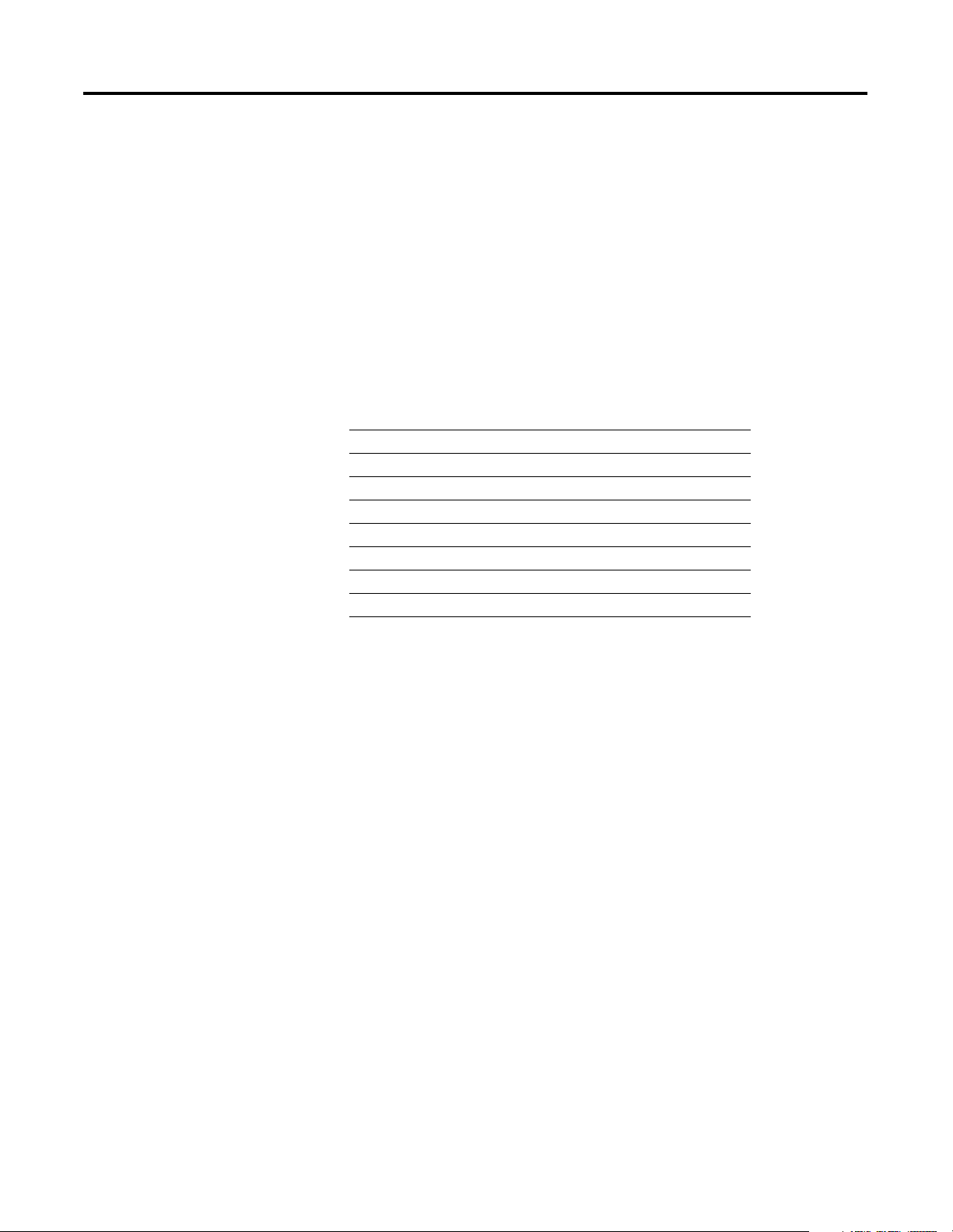
About the 1756-ENET/B Module
Chapter
1
What This Chapter Contains
Module Features
This chapter provides an overview of the ControlLogix 1756-ENET/B
module, its primary features, what it does, and how to use it. You will
need to understand the concepts discussed in this chapter in order to
configure your Ethernet module and use it in a control system. The
following table lists where to find specific information in this chapter.
.
For information about See page
Module Features 1-1
What the Module Does 1-2
Hardware/Software Compatibility 1-2
Support of Rack Optimized and Direct Connections 1-2
Mixing Rack Optimized and Direct Connections 1-3
Use of the Control and Information Protocol (CIP) 1-4
Understanding the Producer/Consumer Model 1-4
Specifying the Requested Packet Interval (RPI) 1-5
The 1756-ENET/B module’s features include:
use Ethernet/IP messages encapsulated within standard
•
TCP/UDP/IP protocol
common application layer with ControlNet and DeviceNet
•
interfacing via AUI and 10 Base-T media
•
removal or insertion under power
•
• number of modules per chassis limited only by chassis size
• communication to and from other ControlLogix modules in the
same chassis
• communication supported by RSLinx software
• configurable via RSLinx or standard BootP tools
• no network scheduling required
• no routing tables required
1 Publication 1756-UM051B-EN-P - November 2000
Page 20
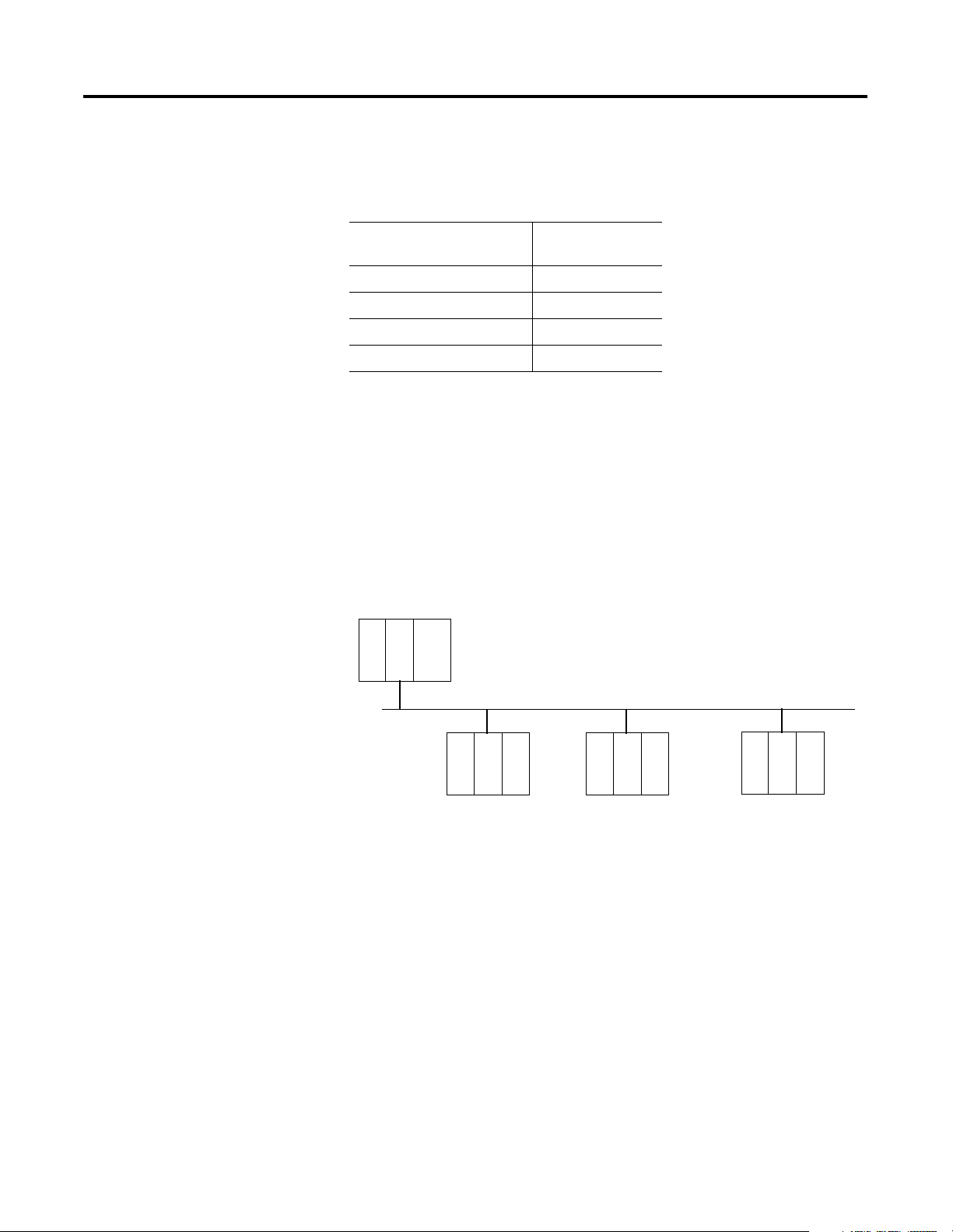
1-2 About the 1756-ENET/B Module
Hardware/Software Compatibility
What the Module Does
The 1756-ENET/B module is compatible with the following firmware
versions and software releases. Contact Rockwell Automation if you
need software or firmware upgrades to use this equipment.:
Product Firmware Version/
Software Release
1756-ENET/B module 2.01 or higher
Logix 5550 Controller 6.10 or higher
RSLogix 5000 software 7.0 or higher
RSLinx software 2.2 or higher
The 1756-ENET/B module performs two primary tasks:
1. Control of real time I/O data (also known as “implicit messaging”)
in conjunction with a Logix 5550 controller. The Ethernet module
may serve as an adaptor, interfacing the I/O modules to the
network, or as a scanner, sending and receiving data between the
controller and the network.
Support of Rack Optimized and Direct Connections
Scanner
L
E
5
N
5
E
5
T
0
EtherNet Network
I/O
Adaptor
E
N
I/O
E
T
I/O
Adaptor
E
N
I/O
E
T
I/O
Adaptor
E
N
I/O
E
T
2. Support of messaging data for configuration and programming
information, operator interfaces, etc. (also known as “explicit
messaging.”).
The 1756-ENET/B module supports both Rack Optimized and Direct
Connections. A direct connection is a real-time data transfer link
between the controller and the device that occupies the slot that the
configuration data references. A rack optimized connection is a
grouping of data from more than one I/O module into a single block
of data sent over a single connection.
Publication 1756-UM051B-EN-P - November 2000
Page 21
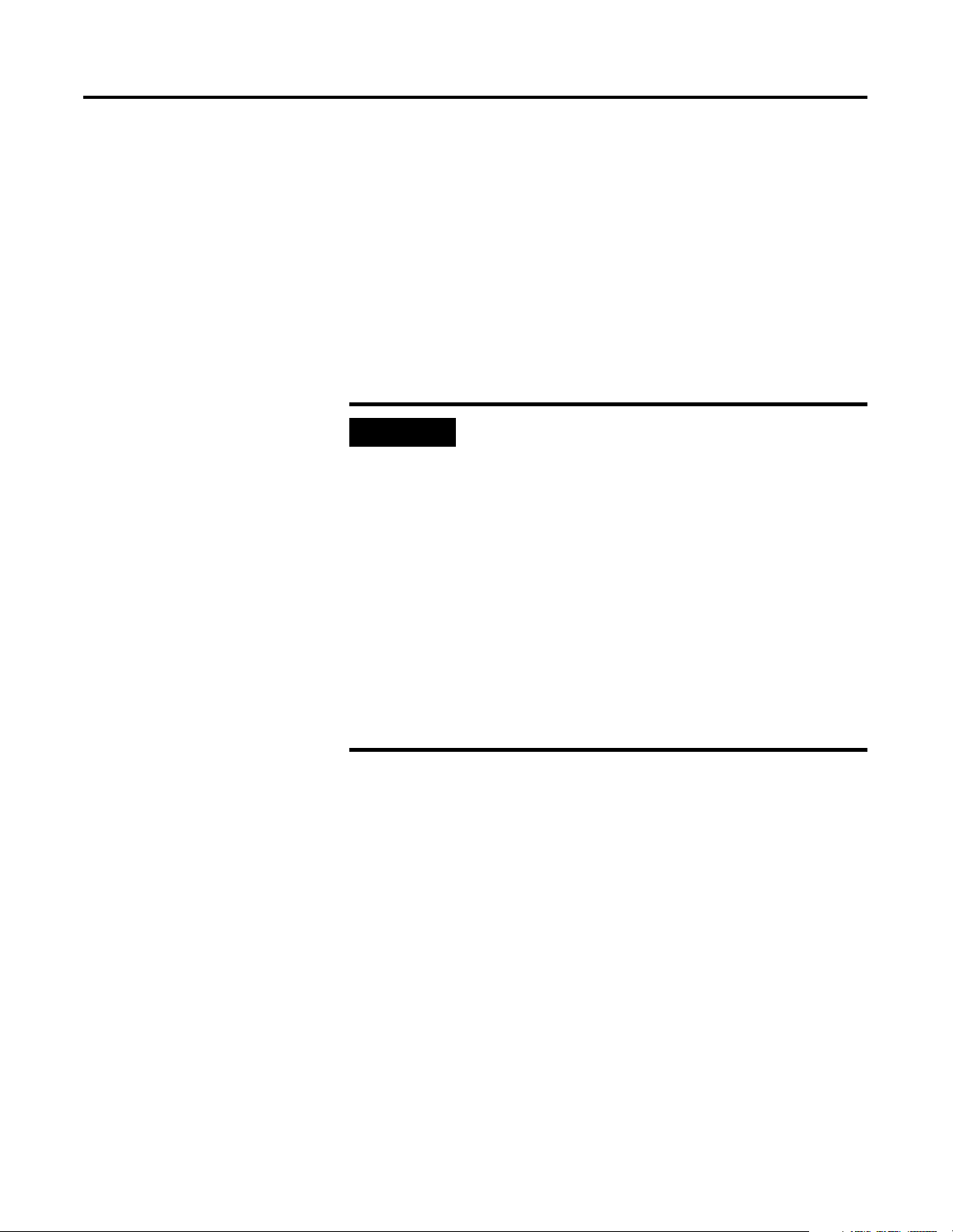
About the 1756-ENET/B Module 1-3
Rack optimized connections reduce the total number of connections
needed to transfer data when using many I/O modules in a system.
The following example illustrates the benefit of rack optimized
connections.
Assume you have set up a system that contains 10 discrete I/O
modules in a remote ControlLogix chassis. If you use direct
connections to transfer data to each of the these I/O modules, you
need 10 connections to transfer all of the data, one to each of the ten
I/O modules. If you use a rack-optimized connection to transfer the
data, you only need a single connection – the connection to the
Ethernet module.
IMPORTANT
Although rack optimized connections offer an
efficient way to use resources, there are a few
limitations on their use:
You can only use rack optimized connections to
•
send data to and from discrete digital I/O
modules. Analog I/O requires direct connections.
Rack optimized connections can contain I/O data
•
and status information only. Additional module
information, such as diagnostics, is not available
through a rack-optimized connection.
All data is sent at the same time at the RPI rate of
•
the Ethernet module, regardless of a COS on a
particular module.
See the Ethernet Performance and Application Guide, publication
number ENET-AP001A-EN-P, for more information on connections.
Mixing Rack Optimized and Direct Connections
You can mix communication formats for different I/O modules in the
same chassis. I/O modules set up to use Rack Optimization will
communicate at the rate of the RPI (requested packet interval)
configured for the 1756-ENET/B module. I/O modules configured for
direct communication will communicate at their set RPI and ignore the
Ethernet module’s RPI.
Publication 1756-UM051B-EN-P - November 2000
Page 22
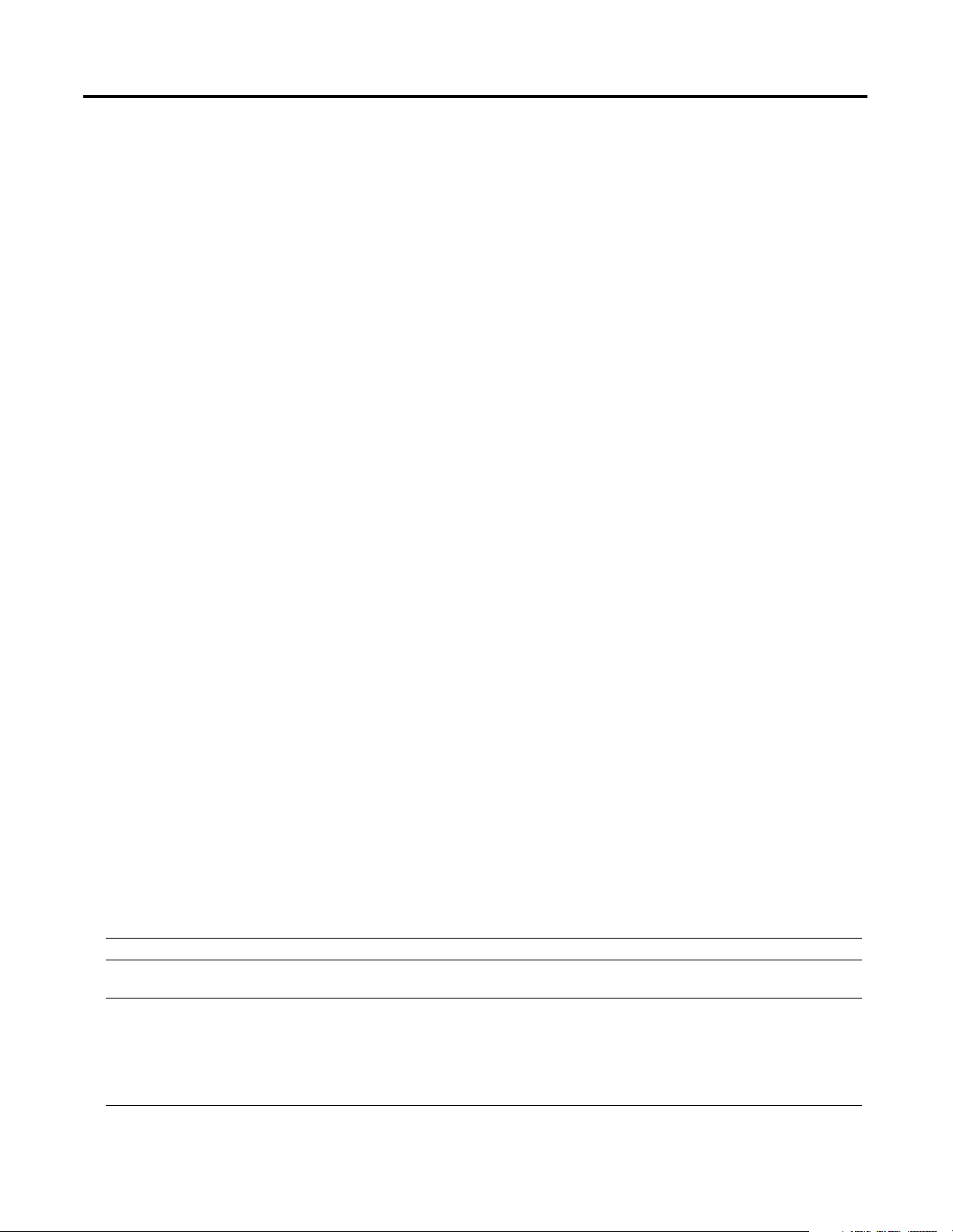
1-4 About the 1756-ENET/B Module
Use of the Control and Information Protocol (CIP)
Understanding the Producer/Consumer Model
The Ethernet module uses the Control and Information Protocol (CIP).
CIP is the application layer protocol specified for Ethernet/IP, the
Ethernet Industrial Protocol, as well as for ControlNet and DeviceNet.
It is a message-based protocol that implements a relative path to send
a message from the “producing” device in a system to the
“consuming” devices. The producing device contains the path
information that steers the message along the proper route to reach its
consumers. Since the producing device holds this information, other
devices along the path simply pass this information; they do not need
to store it. This has two significant benefits:
You do not need to configure routing tables in the bridging
•
module, which greatly simplifies maintenance and module
replacement.
You maintain full control over the route taken by each message,
•
which enables you to select alternative paths for the same end
device.
CIP uses the “producer/consumer” networking model, replacing the
old source/destination (master/slave) model. The producer/consumer
model reduces network traffic and increases speed of transmission. In
traditional I/O systems, controllers poll input modules to obtain their
input status. In the CIP system digital input modules are not polled by
a controller. Instead, they produce (“multicast”) their data either upon
a change of state (COS) or periodically. The frequency of update
depends upon the options chosen during configuration and where on
the network the input module resides. The input module, therefore, is
a producer of input data and the controller is a consumer of the data.
The controller can also produce data for other controllers to consume.
The produced and consumed data is accessible by multiple controllers
over the ControlLogix backplane and over the Ethernet network. This
data exchange conforms to the producer/consumer model.
You configure the producer and consumer by creating controller
scoped tags using RSLogix 5000 software (see chapter 7).
Tag Type Description Specify Using RSLogix5000 Software
Produced
Consumed
(1)
Publication 1756-UM051B-EN-P - November 2000
(1)
(1)
Produced and consumed tags must be controller-scoped tags of DINT or REAL data type, or in an array or structure.
Tags that the controller produced for other
nodes to consume.
Tags whose values are produced by another
controller.
Enabled for producing
Number of consumers allowed
Name of controller that owns the tag the local controller wants
to consume
Tag name or instance that the local controller wants to consume
Data type of the tag to consume
Update interval of how often the local controller consumes the tag
data
Page 23
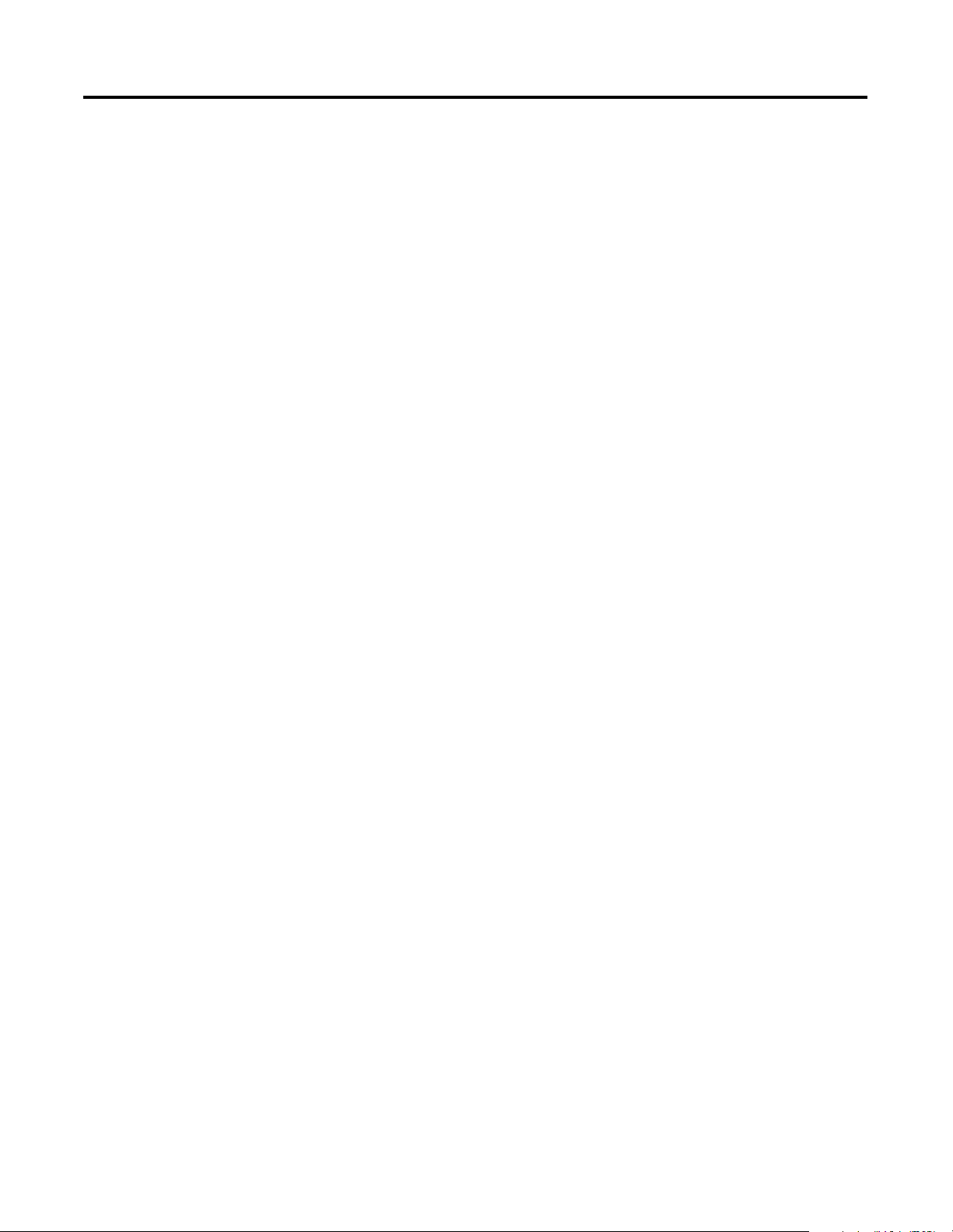
About the 1756-ENET/B Module 1-5
Specifying the Requested Packet Interval (RPI)
What’s Next?
The RPI is the update rate specified for a particular piece of data on
the network. The RPI can be specified for an entire rack (using a rack
optimized connection) or for a particular module (using direct
connection). When you add a module to the I/O configuration of a
controller, you must enter the RPI as a parameter. ‘This value specifies
how often to produce the data for that module. For example, if you
specify an RPI of 50ms, it means that every 50ms the I/O module
should send its data to the controller or that the controller should send
its data to the I/O module.
RPIs are only used for modules that produce data. For example a local
1756-ENET/B module (i.e., an ENET/B module in the same chassis as
the controller) does not require an RPI because it is not a
data-producing member of the system; it is used only as a bridge to
remote racks.
The following chapter describes how to install the Ethernet module
and connect it to the network.
Publication 1756-UM051B-EN-P - November 2000
Page 24
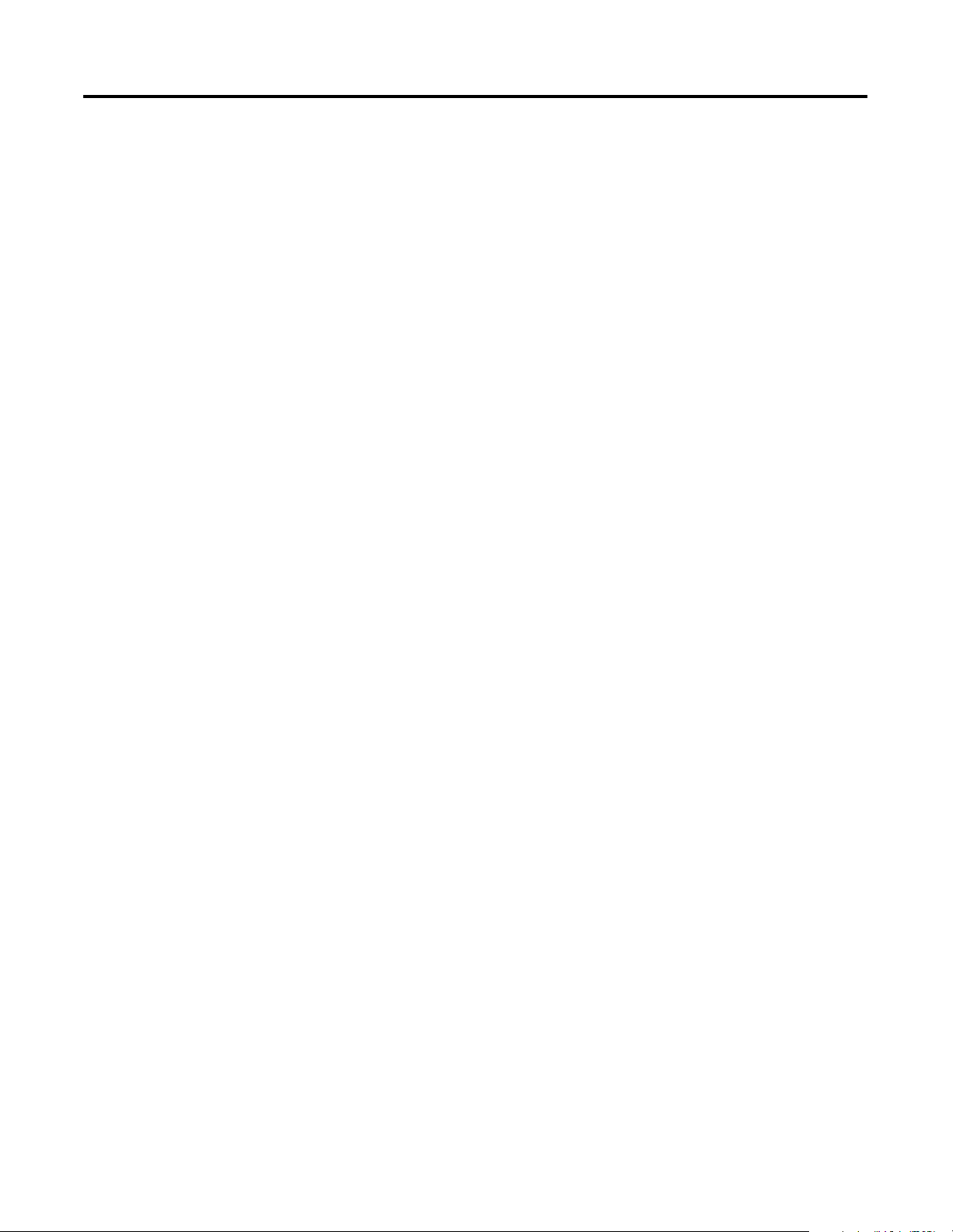
1-6 About the 1756-ENET/B Module
Publication 1756-UM051B-EN-P - November 2000
Page 25
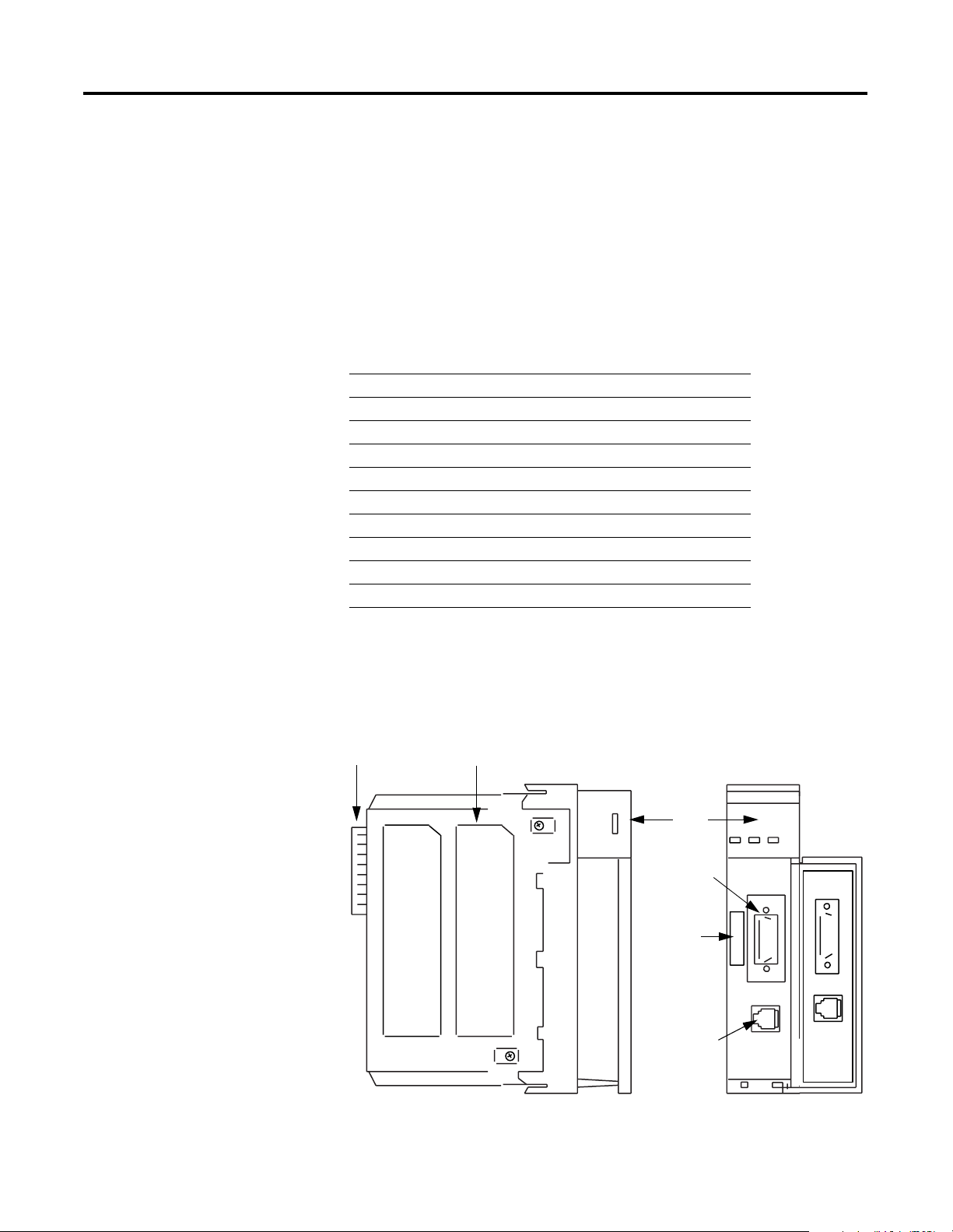
Installing the Ethernet Module
Chapter
2
What This Chapter Contains
Identifying Module Features
This chapter describes how to install the module in the ControlLogix
chassis and connect it to the network. The following table describes
what this chapter contains and where to find specific information.
For information about See page
Insertion and Removal Under Power 2-2
Installing the Ethernet Module 2-2
Preparing the Chassis for Module Installation 2-2
Determining Module Slot Location 2-3
Inserting the Module in the Chassis 2-4
Removing or Replacing the Module (when applicable) 2-5
Wiring the Ethernet Connector 2-6
Connecting the Module to the Ethernet Network 2-6
Applying Chassis Power 2-7
Checking Power Supply and Module Status 2-8
Use the following illustration to identify the external features of the
1756-ENET/B module.
Backplane
Connector
1 Publication 1756-UM051B-EN-P - November 2000
Product
Label
Side View
Front
Panel
AUI Ethernet
Connector
MAC ID
Label
10BT Ethernet
Connector
<
www
>
Front View
ETHERNET
OKTXDRXD
AUI
10 BASET
1756-ENET
Page 26
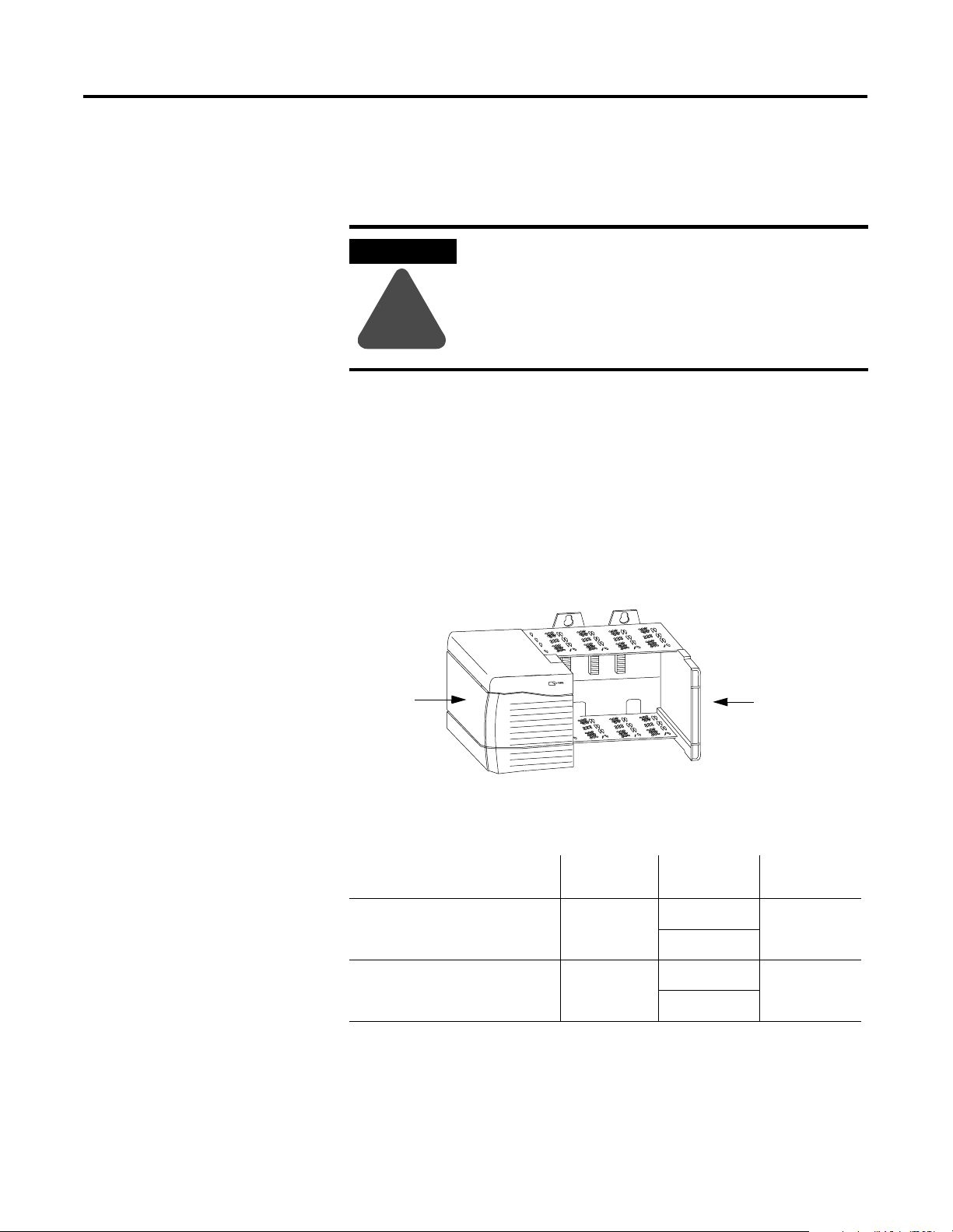
2-2 Installing the Ethernet Module
Insertion and Removal Under Power
Installing the Ethernet Module
The Ethernet module is designed to be installed or removed while
chassis power is applied. However, please observe the following
precautions.
WARNING
!
Use the following procedure to install the Ethernet module.
When you insert or remove the module while
backplane power is on, or you connect or disconnect
the communications connectors, an electrical arc can
occur. This could cause an explosion in hazardous
location installations. Be sure that power is removed
or the area is nonhazardous before proceeding.
Preparing the Chassis for Module Installation
Before you install the Ethernet module, you must install and connect a
ControlLogix chassis and power supply.
20805-M
(1)
(1)
(2)
(2)
1756-A4
Chassis
Power Suppl y
Installation
1756-5.67
1756-5.78
Power
Supply
For information on installing these products, refer to the publications
listed in the following table.
Chassis
Ty pe
Series A: 1756-A4, -A7, -A10, -A13 1756-5.69
Series B: 1756-A4, -A7, -A10, -A13 1756-5.80
(1)
Compatible with Series A chassis
(2)
Compatible with Series B chassis
Chassis
Installation
Power
Supply
1756-PA72/B
1756-PB72/B
1756-PA75/A
1756-PB75/A
Publication 1756-UM051B-EN-P - November 2000
Page 27
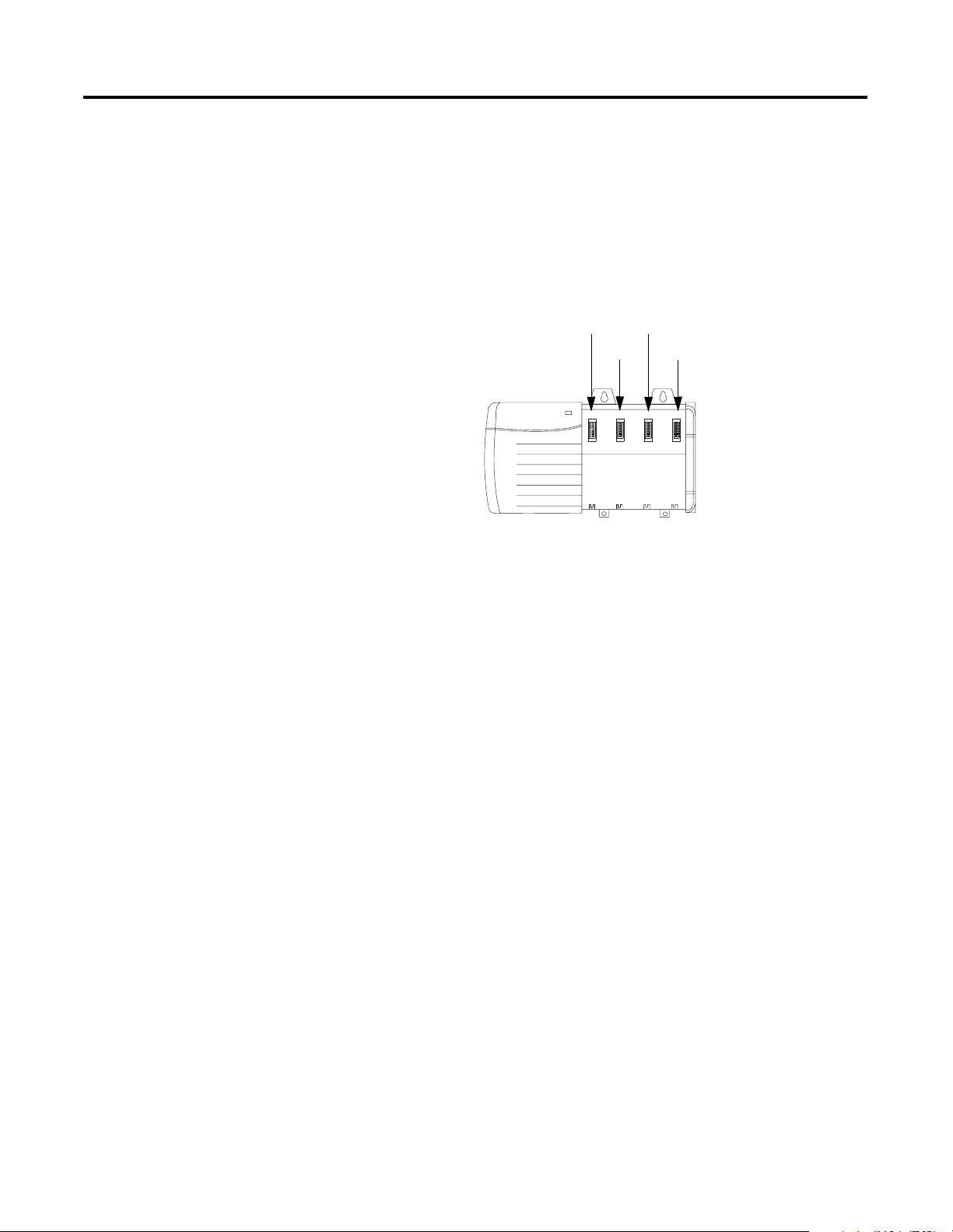
Installing the Ethernet Module 2-3
Determining Module Slot Location
You can install the module in any slot in the ControlLogix chassis. You
can also install multiple ENET/B modules in the same chassis. The
figure below shows chassis slot numbering in a 4-slot chassis. In a
ControlLogix chassis slot 0 is the first slot and is always the leftmost
slot in the rack (the first slot to the right of the power supply).
Power Supply
Slot 0
Slot 1
Slot 2
Slot 3
Chassis
Publication 1756-UM051B-EN-P - November 2000
Page 28
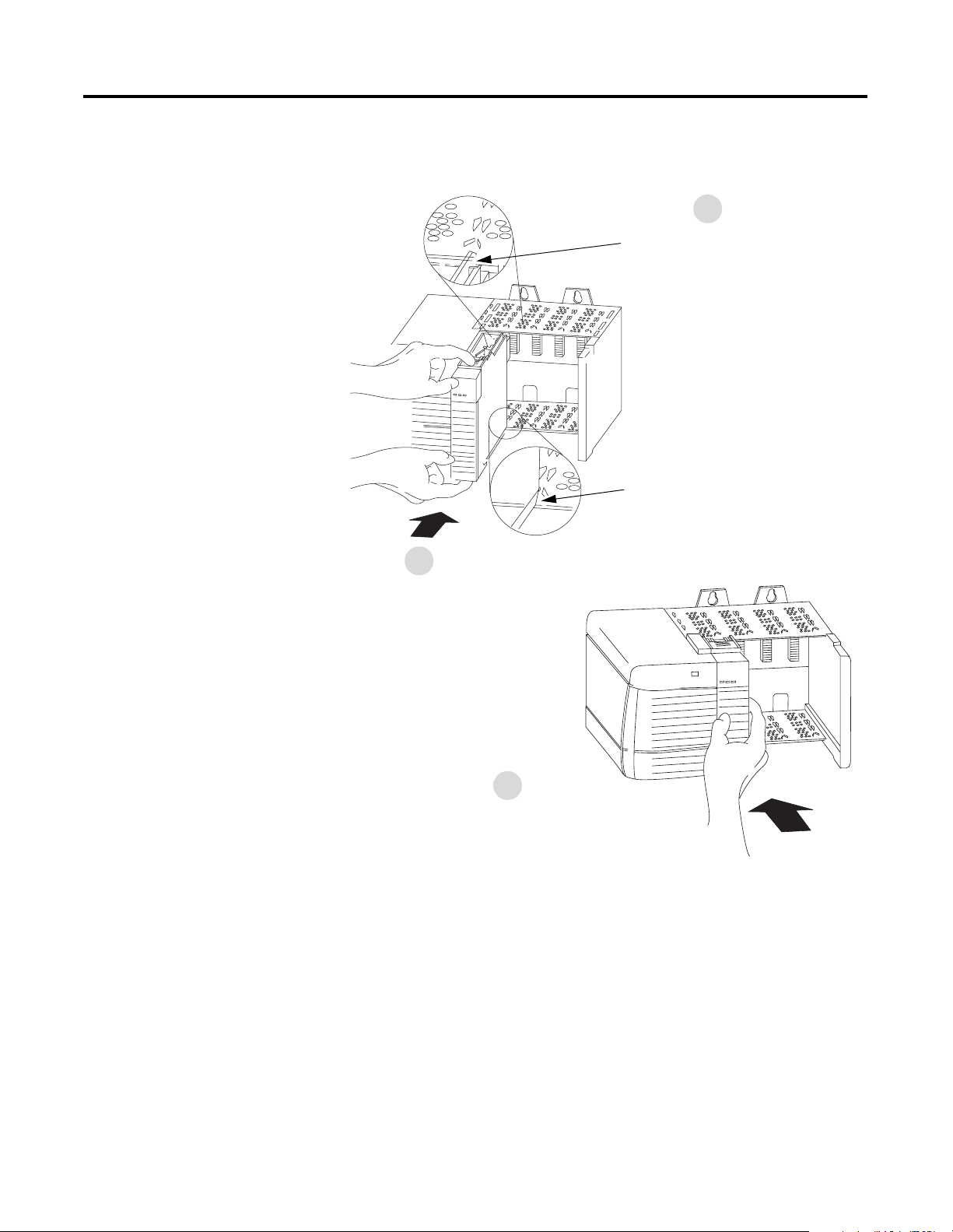
2-4 Installing the Ethernet Module
Inserting the Module in the Chassis
1
Align the circuit board with top and
bottom guides in the chassis.
Circuit Board
2
Slide the module into the chassis.
Make sure the module backplane
connector properly connects to the
chassis backplane.
3
The module is properly installed
when it is flush with the power
supply or other installed modules.
Publication 1756-UM051B-EN-P - November 2000
Page 29
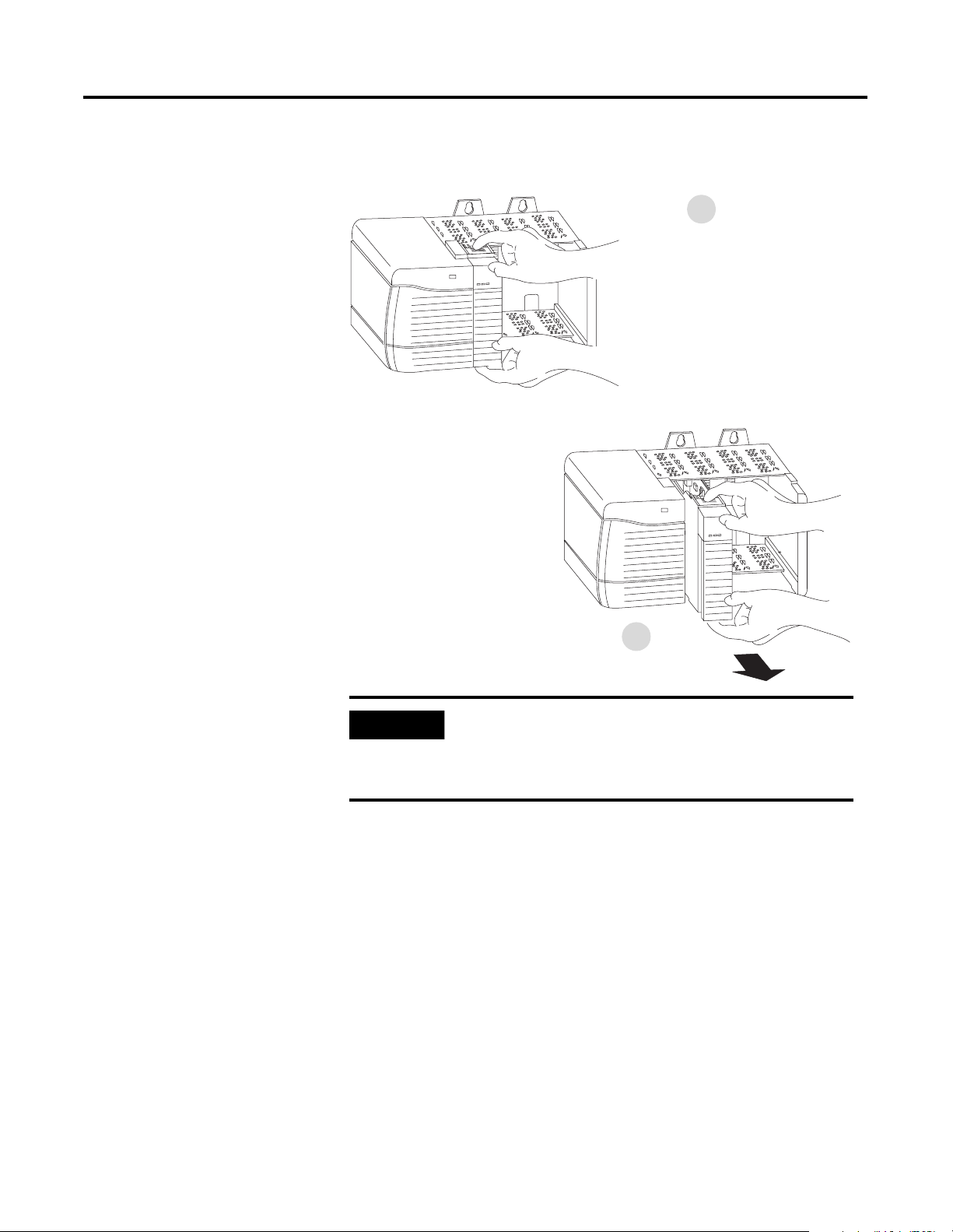
Installing the Ethernet Module 2-5
IMPORTANT
Removing or Replacing the Module (when applicable)
1
Push on upper and lower module
tabs to disengage them.
2
Slide module out of chassis.
If you are replacing an existing module with an
identical one, and you want to resume identical
system operation, you must install the new module
in the same slot.
Publication 1756-UM051B-EN-P - November 2000
Page 30
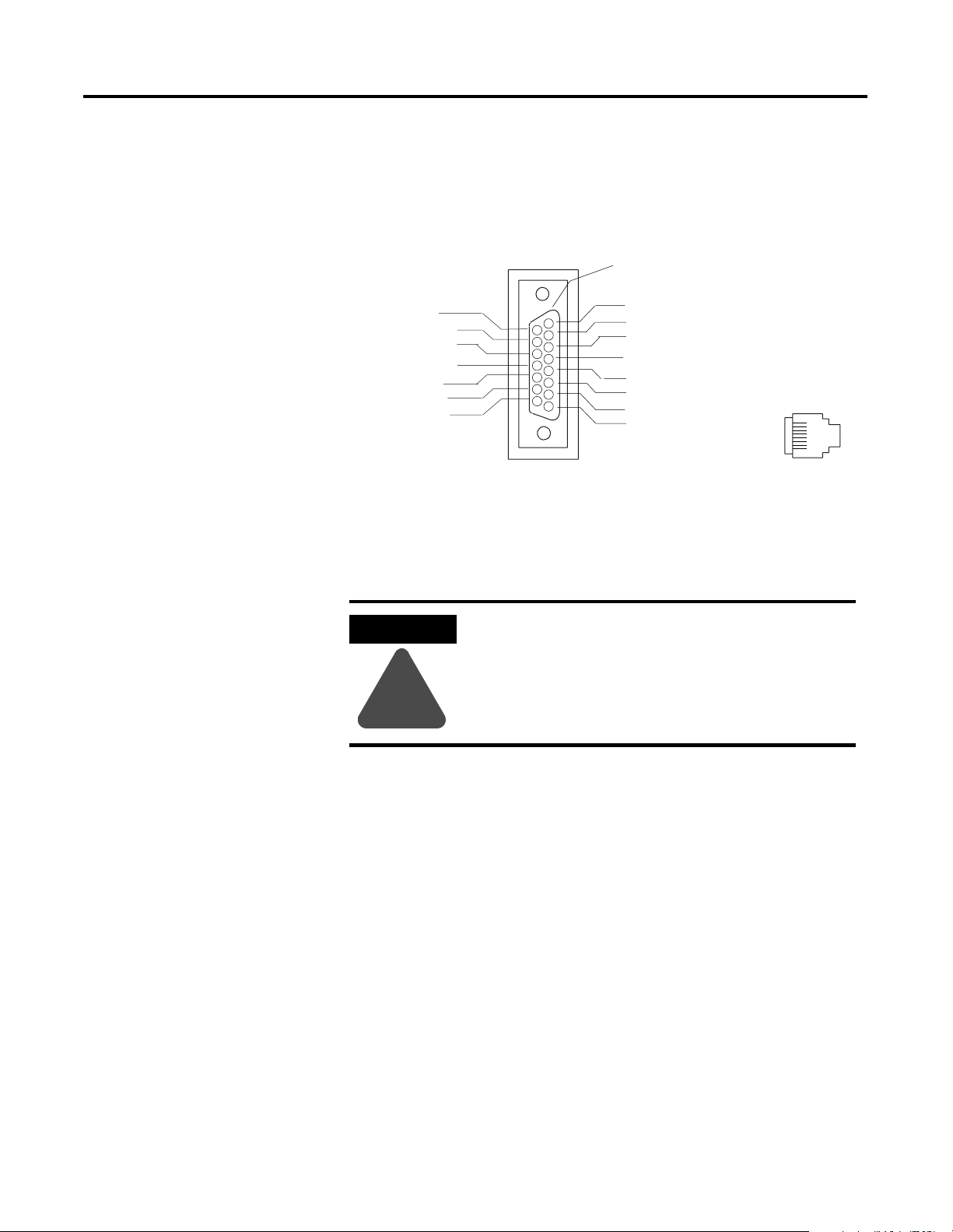
2-6 Installing the Ethernet Module
N
Wiring the Ethernet Connector
ote: If your application requires the module
door to be closed, use one of the custom AUI
connector cables, available in two lengths:
• 2 meters (cat. no. 1756- TC02)
• 15 meters (cat. no. 1756- TC15)
Use either an AUI or an RJ45 connector to connect to the Ethernet
network. Wire the appropriate connector as shown below:
Protective Ground
1 ------ TD+
2 ------ TD3 ------ RD+
4 ------ NC
5 ------ NC
6 ------ RD7 ------ NC
8 ------ NC
8
1
RJ 45
9-Ctrl IN Ckt B
10-Data OUT Ckt B
11-Data OUT Ckt B
12-Data OUT Ckt B
13-Voltage Plus
14-Voltage Shield
15-Ctrl OUT Ckt B
1-Ctrl IN Ckt Shield
2-Ctrl IN Ckt A
3-Data OUT Ckt A
4-Data IN Ckt Shield
5-Data In Ckt A
6-Voltage Comm
7-Ctrl OUT Ckt A
8-Ctrl OUT Ckt Shield
AUI
Connecting the Module to the Ethernet Network
ATTENTION
!
If you connect or disconnect the Ethernet cable
with power applied to the module or any device
on the network, an electrical arc can occur. This
could cause an explosion in hazardous location
installations. Be sure that power is removed or the
area is nonhazardous before proceding.
Publication 1756-UM051B-EN-P - November 2000
Page 31

Installing the Ethernet Module 2-7
Attach either the AUI or RJ45 connector to the matching Ethernet port.
POWER
OR
IMPORTANT
Connecting the module to the network via an
Ethernet switch instead of a hub reduces the number
of collisions and lost packets and increases the
bandwidth. See the Ethernet/IP Performance and
Application Guide, publication ENET-AP001A-EN-P,
for more information.
Applying Chassis Power
POWER
ON
POWER
OFF
ON
POWER
OFF
20921-M
Publication 1756-UM051B-EN-P - November 2000
Page 32

2-8 Installing the Ethernet Module
Checking Power Supply and Module Status
Check the LED indicators to determine if the power supply and the
Ethernet module are operating properly.
<www> ETHERNET
What’s Next?
POWER
RXD TXD
Power Supply indicator
is GREEN.
OKTXDRXD
OK indicator is RED,
then FLASHING RED
(or is GREEN if module
is configured).
If the Power Supply and module OK indicators are not in the states
described above refer to Appendix A for help in troubleshooting your
module.
The following chapter describes some Ethernet basics you should
know before configuring your module.
Publication 1756-UM051B-EN-P - November 2000
Page 33

Before You Configure Your Module
Chapter
3
What This Chapter Contains
Ethernet Protocols
This chapter describes some of the basics you should know about
Ethernet before you configure your Ethernet module. The following
table describes where to find specific information in this chapter.
For information about See page
Ethernet Protocols 3-1
Transmission Control Protocol/Internet Protocol (TCP/IP) 3-1
User Datagram Protocol (UDP) 3-2
Simple Network Management Protocol (SNMP) 3-2
Configuration Requirements 3-3
IP Address 3-3
Gateways 3-4
Subnet Mask 3-5
For More Information 3-6
On the most basic level, Ethernet is a wire or cable that connects
computers and peripheral devices so that they can communicate. The
actual wire used for the network is referred to as the network
“medium.” Beyond the physical medium, all Ethernet networks
support protocols that provide sophisticated data transfer and network
management functionality.
Transmission Control Protocol/Internet Protocol (TCP/IP)
Transmission Control Protocol/Internet Protocol (TCP/IP) is a
transport-layer protocol (TCP) and a network-layer protocol (IP)
commonly used in business environments for communication within
networks and across internetworks. The 1756-ENET/B module uses
TCP/IP for “explicit” messaging, that is, messages in which time is not
a critical factor, such as uploading or downloading programs.
1 Publication 1756-UM051B-EN-P - November 2000
Page 34

3-2 Before You Configure Your Module
User Datagram Protocol (UDP)
UDP is a much simpler transport protocol. It is connectionless and
provides a very simple capability to send datagrams between two
devices. UDP is used by applications that implement their own
handshaking between devices and only want a minimal transport
service. UDP is smaller, simpler, and faster than TCP and can operate
in unicast, multicast, or broadcast mode. The 1756-ENET/B module
employs UDP for real time I/O messaging.
Ethernet/IP
Ethernet/IP applies a common application layer over Ethernet by
encapsulating messages in TCP/UDP/IP. This common application
layer is the control and information protocol (CIP, see chapter 1),
which provides interoperability and interchangeability of industrial
automation and control devices on Ethernet. Ethernet/IP supports
both real-time I/O (“implicit” messaging) and explicit messaging.
Refer to the Ethernet/IP Performance and Application Guide,
publication number ENET-AP001A-EN-P, for more information on the
Ethernet/IP protocol.
Simple Network Management Protocol (SNMP)
Simple Network Management Protocol (SNMP) is a standard for
network management within TCP/IP environments. This lets client
applications monitor and manage network information on host
computers and gateways.
SNMP uses a distributed architecture consisting of management
systems and agents. Data is passed from SNMP agents, which are
hardware and/or software processes reporting activity in each
network device (switch, router, bridge, etc.) to the workstation
console used to oversee the network. The agents return information
contained in a MIB (Management Information Base), which is a data
structure that defines what is obtainable from the device and what can
be controlled (turned off, on, etc.).
The ENET/B module is an agent, and its primary function is to process
the operations requested by the management system. The Ethernet
module supports the SNMP protocol at the MIB II level.
Publication 1756-UM051B-EN-P - November 2000
Page 35

Before You Configure Your Module 3-3
EXAMPLE
Configuration Requirements
Class A
Class B
Before you can use your Ethernet module, you must configure its IP
address, gateway address, and subnet mask. The module ships with
the Rockwell BootP utility, which you can use to perform the
configuration. You can also use RSLinx software, generic BootP
software, or, within some limitations, a DHCP server. These methods
are described in chapter 4.
IP Address
The IP address identifies each node on the IP network (or system of
connected networks). Each TCP/IP node on a network (including the
Ethernet module) must have a unique IP address.
The IP address is 32 bits long and has a net ID part and a host ID part.
Each network is a Class A, Class B, or Class C network. The class of a
network determines how an IP address is formatted.
1
0
0
0
1
net ID
1
net ID
0
8
8
16
host ID
16
24
24
31
31
host ID
Class C
0
1
1
0
1
8
net ID
16
24
host ID
31
Each node on the same physical network must have an IP address of
the same class and must have the same net ID. Each node on the
same network must have a different host ID thus giving it a unique IP
address.
IP addresses are written as four decimal integers (0-255) separated by
periods where each integer gives the value of one byte of the IP
address.
For example, the 32-bit IP address:
10000010 00000000 00000000 00000001 is written as 130.0.0.1.
You can distinguish the class of an IP address from the first integer in
its dotted-decimal IP address as follows:
Range of first integer Class Range of first integer Class
0 -127 A 192 - 223 C
128 -191 B 224 - 255 other
Publication 1756-UM051B-EN-P - November 2000
Page 36

3-4 Before You Configure Your Module
TIP
Contact your network administrator or the Network
Information Center for a unique fixed IP address to
assign to your module.
Tip
For more information on Internet addressing, see Comer, Douglas E;
Internetworking with TCP-IP, Volume 1: Protocols and Architecture;
Englewood Cliffs, N.J.: Prentice-Hall, 1990.
Gateways
A gateway connects individual physical networks into a system of
networks. When a node needs to communicate with a node on
another network, a gateway transfers the data between the two
networks. The following figure shows gateway G connecting Network
1 with Network 2.
A
128.1.0.1
B
128.2.0.1 128.2.0.2
C
Network 1
Network 2
128.1.0.2
G
128.2.0.3
When host B with IP address 128.2.0.1 communicates with host C, it
knows from C’s IP address that C is on the same network. In an
Ethernet environment, B can then resolve C’s IP address to a MAC
address and communicate with C directly.
When host B communicates with host A, it knows from A’s IP address
that A is on another network (the net IDs are different). In order to
send data to A, B must have the IP address of the gateway connecting
the two networks. In this example, the gateway’s IP address on
Network 2 is 128.2.0.3.
The gateway has two IP addresses (128.1.0.2 and 128.2.0.3). The first
must be used by hosts on Network 1 and the second must be used by
hosts on Network 2. To be usable, a host’s gateway must be addressed
using a net ID matching its own.
Publication 1756-UM051B-EN-P - November 2000
Page 37

Before You Configure Your Module 3-5
EXAMPLE
Subnet Mask
Subnet addressing is an extension of the IP address scheme that
allows a site to use a single net ID for multiple physical networks.
Routing outside of the site continues by dividing the IP address into a
net ID and a host ID via the class. Inside a site, the subnet mask is
used to redivide the IP address into a custom net ID portion and host
ID portion.
Take Network 2 (a Class B network) in the previous example and add
another physical network. Selecting the following subnet mask would
add two additional net ID bits allowing for four physical networks:
11111111 11111111 11000000 00000000 = 255.255.192.0
Two bits of the Class B host ID have been used to extend the net ID.
Each unique combination of bits in the part of the host ID where
subnet mask bits are 1 specifies a different physical network.
The new configuration is:
A
128.1.0.1
Network 1
B
128.2.64.1 128.2.64.2
D
128.2.128.1 128.2.128.2
C
Network 2.1
E
Network 2.2
128.1.0.2
G
128.2.64.3
G2
128.2.128.3
A second network with Hosts D and E has been added. Gateway G2
connects Network 2.1 with Network 2.2. Hosts D and E will use
Gateway G2 to communicate with hosts not on Network 2.2. Hosts B
and C will use Gateway G to communicate with hosts not on Network
2.1. When B is communicating with D, G (the configured Gateway for
B) will route the data from B to D through G2.
Publication 1756-UM051B-EN-P - November 2000
Page 38

3-6 Before You Configure Your Module
For More Information
What’s Next?
For more information about Ethernet, refer to the following
publications:
Internetworking with TCP/IP
•
Vol. 1, 2nd ed.
by Douglas E. Comer
The Ethernet Management Guide –
•
Keeping The Link
An Introduction to TCP/IP ISBN 3-540-96651-X
•
Computer Networks
•
by Andrew S. Tanenbaum
The following chapter describes how to configure your Ethernet
module.
ISBN 0-13-216987-8
ISBN 0-07-046320-4
ISBN 0-13-162959-X
Publication 1756-UM051B-EN-P - November 2000
Page 39

Configuring the Ethernet Module
Chapter
4
What This Chapter Contains
Before you can use your Ethernet module in a network you must
configure it by providing an IP address, Gateway address, and Subnet
mask. There are several way you can do this:
1. Using the Rockwell BootP utility that ships with RSLogix 5000
software
2. Using RSLinx
3. Using a standard BootP server
4. Having your network administrator configure the module via the
network server
This chapter describes these procedures for configuring the
1756-ENET/B Ethernet module. The following table describes where
to find specific information.
For information about See page
Using the Rockwell BootP Utility 4-1
Using RSLinx Software 4-2
Using a BootP Server 4-5
Using DHCP Software to Configure Your Module 4-7
Using the Rockwell BootP Utility
1 Publication 1756-UM051B-EN-P - November 2000
BootP (Bootstrap Protocol) is a low-level protocol that provides
configurations to the nodes on a TCP/IP network. The Rockwell
BootP utility is a stand alone program that incorporates the
functionality of standard BootP software with a user friendly graphical
interface. It is located in the Utils directory on the RSLogix 5000
installation CD. Refer to the Readme file that accompanies the utility
and to the utility’s Help menu for directions on how to use this
software. The Ethernet module must have BootP enabled (factory
default) to use the utility.
Page 40

4-2 Configuring the Ethernet Module
Using RSLinx Software
You can use RSLinx software, version 2.2 or higher, to configure the
Ethernet module via a ControlNet or Data Highway Plus network, or
via the serial port on a Logix 5550 processor, if you insert the Ethernet
module into a ControlLogix chassis containing:
a 1756-CNB module connected to your workstation via
•
ControlNet, or
a 1756-DHRIO module connected to your workstation via DH+,
•
or
a Logix 5550 processor connected to your workstation via its
•
serial port.
You must have an appropriate communication driver configured in
RSLinx. After configuring the Ethernet module, you can move it to the
chassis where you want to use it.
To configure the Ethernet module using RSLinx, perform the following
steps:
1. Insert the ENET/B module in the ControlLogix chassis with the
communications module you will be using.
2. Start RSLinx. The RSWho window will open.
3. Select the appropriate driver (e.g., AB_KT-1 for Data Highway Plus,
AB_KTC-1 for ControlNet, or AB_DF1-1 for the Logix 5550’s serial
port).
Publication 1756-UM051B-EN-P - November 2000
Page 41

Configuring the Ethernet Module 4-3
The following example uses the Data Highway Plus driver. You can
perform the same steps using one of the other drivers.
4. Expand the driver tree through the backplane of the chassis
containing the 1756-ENET/B module.
5. Right click on the module. The following pop-up menu will
appear.
6. Select Module Configuration.
Publication 1756-UM051B-EN-P - November 2000
Page 42

4-4 Configuring the Ethernet Module
The 1756-ENET Configuration window will open.
7. Select the Port Configuration tab.
8. Uncheck the Obtain IP Address from BootP Server box.
9. Enter the desired IP Address, Subnet Mask, and Gateway
Address. The values we used for one of the ENET/B modules in
the example applications are shown above.
Publication 1756-UM051B-EN-P - November 2000
10.Click on OK.
You can now move the module to another chassis and access it over
Ethernet using this configuration.
Page 43

Configuring the Ethernet Module 4-5
EXAMPLE
Using a BootP Server
The Ethernet module factory default is BootP enabled. The following
is an example BootP tab file that can be used with a BootP server:
# Example /etc./bootptab: database for bootp server (/etc./bootpd).
#
# Format:
# nodename:tag=value:tag=value: . . . .:tag=value
#
# first field – – nodename (hostname) of terminal followed by colon
# (should be full domain name)
#
# Blank lines and lines beginning with ’#’ are ignored.
# Make sure you include a colon and a backslash to continue a line.
# Don’t put any spaces in the tag–value string.
# The ht tag MUST precede the ha tag.
#
# The options below are specified as tag=value and delimited by colons
# These are the options used by the 1756-ENET/B module:
#
# gw – – gateway IP address
# ha – – hardware address (link level address) (hex)
# ht – – hardware type (either) (must precede the ha tag)
# ip – – IP address
# sm – – network subnet mask
# tc – – template for common defaults (should be the first option listed)
#
# vm – – vendor magic cookie selector (MUST be rfc1048 for
1756-ENET/B)
#
#-––––––––––––––––––––––––––––––––––––––––––––––––––––––––––––––––
# default values for 1756-ENET/B
icp.defaults:\
ht=ether:\
vm=rfc1048:\
sm=255.255.254.0:\
gw=130.151.132.1
#-––––––––––––––––––––––––––––––––––––––––––––––––––––––––––––––––
zappa0:\
tc=icp.defaults:\
ha=0000bc03404f:\
ip=130.151.132.121
zappa1:\
tc=icp.defaults:\
ha=0000bc034073:\
ip=130.151.132.122
zappa2:\
Publication 1756-UM051B-EN-P - November 2000
Page 44

4-6 Configuring the Ethernet Module
31153-M
AUI
10 BASET
1756-ENET
RXD TXD OK
ETHERNET
tc=icp.defaults:\
ha=0000bc034022:\
ip=130.151.132.123
To use a BootP server to configure the ENET/B module perform the
following steps:
1. Access and open the BootP tab file using a text editor.
2. Enter the IP address of your module.
If you need more information on setting IP addresses, refer to
pages 3-3 to 3-4.
3. Use the text editor to enter the Ethernet hardware address
(MAC ID) of your module. You must enter all digits, including
zeroes.
Hardware
Address
IMPORTANT
When using the BootP protocol, you must enter the
Ethernet hardware address of your module. Rockwell
assigns each Ethernet module a unique 48-bit
hardware address at the factory. The address is
printed on a label on the front of your Ethernet
module as shown in the figure on the left. It consists
of six hexadecimal digits separated by dots. This
address is fixed by the hardware, and cannot be
changed.
If you change or replace this Ethernet module, you must enter the
new Ethernet hardware address of the module when you configure
the new module.
4. Enter the Gateway Address.
If you need more information on assigning gateway addresses,
refer to pages 3-4 to 3-4.
5. Enter the Subnet Mask
If you need more information on selecting subnet masks, refer to
pages 3-5 to 3-5.
Publication 1756-UM051B-EN-P - November 2000
6. After you have entered all the configuration data, save the file in a
directory where the BootP server can access it.
Page 45

Configuring the Ethernet Module 4-7
Using DHCP Software to Configure Your Module
DHCP (Dynamic Host Configuration Protocol) software automatically
assigns IP addresses to client stations logging onto a TCP/IP network.
DHCP is based on BootP and maintains some backward compatibility.
The main difference is that BootP was designed for manual
configuration, while DHCP allows for dynamic allocation of network
addresses and configurations to newly attached devices.
Be cautious about using DHCP software to configure your module. A
BootP client, such as the 1756-ENET/B module, can boot from a
DHCP server only if the DHCP server is specifically written to also
handle BootP queries. This is specific to the DHCP software package
you use. Check with your system administrator to see if your DHCP
package supports BootP commands and manual IP allocation.
ATTENTION
!
The 1756-ENET/B module must be assigned a fixed
network address. The IP address of this module must
not be dynamically provided.
Failure to observe this precaution may result in
unintended machine motion or loss of process
control.
What’s Next?
The following chapter describes an example application in which you
configure remote digital I/O using a rack optimized connection.
Publication 1756-UM051B-EN-P - November 2000
Page 46

4-8 Configuring the Ethernet Module
Publication 1756-UM051B-EN-P - November 2000
Page 47

Rack Optimized I/O
Chapter
5
About the Example Application
This example uses rack optimized connections to read data from a
remote digital input module and send data to a remote digital output
module.
What you will do See page
Set Up the Hardware 5-2
Create the Example Application 5-3
Add the Local Ethernet Module to the I/O Configuration 5-4
Add the Remote Ethernet Module to the I/O Configuration 5-6
Add the Remote I/O Modules to the I/O Configuration 5-8
Add the Remote Digital Input Module 5-8
Add the Remote Digital Output Module 5-10
Edit the Controller Tags 5-12
Create the Ladder Program 5-14
Download the Program to the Controller 5-15
Test the Example Application 5-16
1 Publication 1756-UM051B-EN-P - November 2000
Page 48

5-2 Rack Optimized I/O
Set Up the Hardware
For this example, the one ControlLogix chassis contains a Logix 5550
controller in slot 0 and a 1756-ENET/B module in slot 1. A second
chassis contains a 1756-ENET/B module in slot 0 and the I/O modules
in slots 1 and 2.
Slot 0 1 Slot 0 1 2
Local
Chassis
Logix5550
Controller
1756-ENET/B
130.130.130.2
130.130.130.1
Data
1756-ENET/B
130.130.130.3
Switch
Programming
Ter mi na l
Remote
Chassis
1756-OB16I
Digital Output
1756-IB16I
Digital Input
To work along with this example set up your system as shown above.
Note that in the example application, the Logix5550 controller,
•
I/O modules, and the 1756-ENET/B modules are in the slots
shown above.
Verify the IP addresses for your PC and 1756-ENET/B modules
•
(see chapter 4).
Verify that all wiring and cabling is properly connected.
•
Make sure you have your communication driver (e.g.,
•
AB_ETH-1) configured in RSLinx as described in Appendix C.
Publication 1756-UM051B-EN-P - November 2000
Page 49

Rack Optimized I/O 5-3
Create the Example Application
Perform the following steps to create the example application:
1. Start RSLogix5000. The RSLogix 5000 Main Window will open.
2. From the File menu, select New.
The New Controller pop-up window will open.
3. Enter an appropriate name for the Controller, e.g.,
“Ethernet_IO_Controller.”
4. Select the correct Chassis Type and Slot number of the Logix5550
controller, and the folder where you want to save the RSLogix 5000
file (Create In). The Description is optional.
5. Click on OK.
Publication 1756-UM051B-EN-P - November 2000
Page 50

5-4 Rack Optimized I/O
You now add the remote digital I/O modules to the controller’s I/O
configuration. To do this you first add the local 1756-ENET/B module
to the I/O configuration. Next you add the 1756-ENET/B in the remote
chassis with the digital I/O modules as a “child” of the local
1756-ENET/B module. Then you add the I/O modules as “children” of
the remote 1756-ENET/B module.
Add the Local Ethernet Module to the I/O Configuration
1. Select the IO Configuration folder in the project window and
click the right mouse button.
Publication 1756-UM051B-EN-P - November 2000
The following pop-up window will open.
2. Click on New Module.
Page 51

Rack Optimized I/O 5-5
The Select Module Type window will open.
3. Select the 1756-ENET/B module and click on OK.
The Module Properties window will open.
4. Enter or select the following parameters: Name, IP Address, Slot,
and Electronic Keying. We used the following values:
Name Local_ENET
IP Address 130.130.130.2
Slot 1
Electronic Keying
(1)
See Appendix F for important information about Electronic
Keying.
(1)
Compatible Module
5. Click on Finish to accept the configuration.
Publication 1756-UM051B-EN-P - November 2000
Page 52

5-6 Rack Optimized I/O
Add the Remote Ethernet Module to the I/O Configuration
Next, you must add the remote 1756-ENET/B module as a “child” of
the local 1756-ENET/B module.
1. In the Project window, right click on the local 1756-ENET/B
module under the I/O Configuration folder and select New
Module from the pop-up window.
The Select Module Type window will open.
2. Select the 1756-ENET/B module from the list and click on OK.
Publication 1756-UM051B-EN-P - November 2000
Page 53

Rack Optimized I/O 5-7
The Module Properties window will open.
3. Enter or select the following parameters (the values we used are
listed in the table):
Name Remote_ENET
IP Address 130.130.130.3
Chassis Size 4
Slot 0
Comm Format Rack Optimization
Electronic Keying
(1)
See Appendix F for important information about Electronic Keying.
(1)
Compatible Module
4. Click on Next.
The following page will open:
5. Make sure the Requested Packet Interval (RPI) is 5ms or greater
for this example.
Publication 1756-UM051B-EN-P - November 2000
Page 54

5-8 Rack Optimized I/O
6. Click on the Finish button to accept the configuration. The remote
1756-ENET/B module will appear indented under the local
1756-ENET/B in the I/O Configuration folder.
Add the Remote I/O Modules to the I/O Configuration
You must now add the remote I/O modules to the I/O Configuration
List under the remote 1756-ENET/B module.
In this example, you will add a a 1756-IB16I digital input module and
a 1756-OB16I digital output module with standard configurations. Use
these steps as a guide when you are configuring different I/O
modules for your actual system.
TIP
This example application uses the I/O module
default configurations. For information on altering
the default configurations see the ControlLogix
Digital I/O Module User Manual, publication
1756-6.5.8.
Add the Remote Digital Input Module
1. Right click on the remote 1756-ENET/B module under the I/O
Configuration folder and select New Module.
Publication 1756-UM051B-EN-P - November 2000
Page 55

Rack Optimized I/O 5-9
2. The Select Module Type window will open.
3. Select the 1756-IB16I digital input module from the list and click
on OK.
The Module Properties window will open.
4. Enter the following parameters (the values we used are listed in the
table):
Name Remote_Digital_Input
Slot 1
Comm Format Rack Optimization
Electronic Keying
(1)
See Appendix F for important information about Electronic Keying.
(1)
Compatible Module
Publication 1756-UM051B-EN-P - November 2000
Page 56

5-10 Rack Optimized I/O
TIP
If you want to alter the default parameters, click on
the Next button. Refer to the ControlLogix Digital
I/O User Manual, publication 1756-6.5.8, for details.
5. Click on the Finish button to save the configuration.
The digital input module will appear in the I/O configuration
indented under the remote 1756-ENET/B module.
Add the Remote Digital Output Module
Publication 1756-UM051B-EN-P - November 2000
6. Right click on the remote 1756-ENET/B module and again select
New Module.
Page 57

Rack Optimized I/O 5-11
The Select Module Type window will open.
7. Select the 1756-OB16I digital output module from the list.
The Module Properties window will open.
8. Enter the following parameters (the values we used are listed in the
table):
Name Remote_Digital_Output
Slot 2
Comm Format Rack Optimization
Electronic Keying
(1)
See Appendix F for important information about Electronic Keying.
(1)
Compatible Module
Publication 1756-UM051B-EN-P - November 2000
Page 58

5-12 Rack Optimized I/O
TIP
If you want to alter the default parameters, click on
the Next button. Refer to the ControlLogix Digital
I/O User Manual, publication 1756-6.5.8, for details.
9. Click on the Finish button to accept the configuration.
The I/O Configuration in the Project window should look similar to
the one shown below.
Edit the Controller Tags
When you add modules to the I/O configuration the system creates
tags for those modules to use in the application program. For our
example application we need to add another Controller Tag.
Tags created
by the system
Enter the new tag here
Publication 1756-UM051B-EN-P - November 2000
1. Double-click on the Controller Tags folder in the project window.
The Controller Tags window will open. You will see the tags
created for the 1756-ENET/B and digital I/O modules.
Page 59

Rack Optimized I/O 5-13
2. Select the Edit Tags tab at the bottom of the Controller Tags
window.
3. Create the following tag:
Tag Type
Parts_Count Counter
4. Close the Controller Tags window.
Publication 1756-UM051B-EN-P - November 2000
Page 60

5-14 Rack Optimized I/O
Create the Ladder Program
1. Double-click on Main Routine under the Main Program folder,
and enter the following ladder program, using the tags previously
created.
Publication 1756-UM051B-EN-P - November 2000
2. Save the program.
Page 61

Rack Optimized I/O 5-15
Download the Program to the Controller
1. Click on the Communications menu and select Who Active.
The Who Active window will open (Your window will show the
drivers and devices you have installed).
2. Select your Ethernet driver (e.g., AB_ETH-1) and expand the tree
through the backplane of the local ControlLogix chassis.
3. Highlight the Logix 5550 controller and click on the Download
button.
You will see a message similar to the following:
4. Click on the Download button.
5. Minimize RSLogix5000.
Publication 1756-UM051B-EN-P - November 2000
Page 62

5-16 Rack Optimized I/O
Test the Example Application
You will test the example application by using a momentary switch to
simulate a parts sensor.
1. Wire the 1756-IB16I digital input module as shown in the following
figure:
1756-IB16I
2
GND-0
4
GND-1
IN-0
IN-1
1
Count
3
Reset
24V
+
–
2. Restore the RSLogix5000 software and place the controller in Run
mode.
3. Repeatedly press and release the momentary switch at IN-0 (Count)
on the 1756-IB16I digital input module. Each time you press the
switch you should see the Parts_Count accumulated value
increment on the screen and the LED display of the OB16I output
module increment in binary.
Accumulated Value
will increment and
be moved to Output
module. LED display will
increment in
binary count
Publication 1756-UM051B-EN-P - November 2000
4. Press and release the momentary switch at IN-1 (Reset) on the
1756-IB16 digital input module. You should see the accumulated
value of the Parts_Count reset to zero and all of the LEDs on the
1756-OB16I output module turn off.
Page 63

Rack Optimized I/O 5-17
What’s Next?
TIP
This completes the Rack Optimized I/O example.
The following chapter describes an example application in which you
add an analog output module to the I/O configuration using a direct
connection.
Refer to the ControlLogix Digital I/O Modules User
Manual, publication 1756-6.5.8, for assistance in
wiring and debugging the I/O modules.
Publication 1756-UM051B-EN-P - November 2000
Page 64

5-18 Rack Optimized I/O
Publication 1756-UM051B-EN-P - November 2000
Page 65

Analog I/O with Direct Connection
Chapter
6
About the Example Application
In this example you add an analog output module to the remote
chassis containing the 1756-ENET/B module and the two digital I/O
modules configured in the previous chapter. Analog modules default
to direct connection. Note that you will open a direct connection to
the analog module while still using a single rack optimized connection
for the two digital I/O modules.
To test the connection the RSLogix 5000 project of the previous
chapter is modified to produce a varying signal at one of the analog
output channels.
What you will do See page
Set Up the Hardware 6-2
Create the Example Application 6-3
Add the Remote Analog I/O Module to the I/O Configuration 6-4
Edit the Controller Tags 6-8
Modify the Ladder Program 6-10
Download the Program 6-11
Test the Example Application 6-12
1 Publication 1756-UM051B-EN-P - November 2000
Page 66

6-2 Analog I/O with Direct Connection
Set Up the Hardware
Change the system configuration of the previous chapter to that
shown below, adding an analog output module to the remote chassis
in slot 3. For this example, we used a 1756-OF8 analog output
module.
Slot 0 1 Slot 0 1 2 3
Local
Chassis
Logix5550
Controller
1756-ENET/B
130.130.130.2
130.130.130.1
Data
Switch
1756-ENET/B
130.130.130.3
Programming
Ter mi na l
1756-IB16I
Digital Input
Remote
Chassis
1756-OF8
Analog Output
1756-OB16I
Digital Output
Note that in the example application, the Logix5550 controller,
•
I/O modules, and the 1756-ENET/B modules are in the slots
shown above.
Verify that the IP addresses for the 1756-ENET/B modules and
•
personal computer are correct.
Verify that all wiring and cabling is properly connected.
•
Make sure you have your communication driver (e.g., TCP-1)
•
configured in RSLinx as described in Appendix C.
Publication 1756-UM051B-EN-P - November 2000
Page 67

Analog I/O with Direct Connection 6-3
Create the Example Application
Perform the following steps to create the example application:
1. Start RSLogix5000. The RSLogix 5000 Main Window will open.
Open
2. Open the project file from the previous chapter (i.e.,
“Ethernet_IO_Controller”).
3. Save the file using a different name (e.g.,
“Ethernet_IO_Controller_2”).
Publication 1756-UM051B-EN-P - November 2000
Page 68

6-4 Analog I/O with Direct Connection
Add the Remote Analog I/O Module to the I/O Configuration
You must now add the new remote analog I/O module to the I/O
Configuration. In this example, you add the 1756-OF8 analog output
module and configure one of its channels for a 0V to 10V output
range. Use these steps as a guide when you are configuring different
I/O modules for your system.
TIP
For additional information on configuring a
ControlLogix analog I/O module see the
ControlLogix Analog I/O Module User Manual,
publication 1756-6.5.9.
1. Right click on the Remote_ENET module under the I/O
Configuration folder and select New Module from the pop-up
window.
The Select Module Type window will open.
Publication 1756-UM051B-EN-P - November 2000
Page 69

Analog I/O with Direct Connection 6-5
2. Select the 1756-OF8 analog output module from the list and click
on OK.
The Module Properties window will open.
3. Enter the following parameters:
Name Remote_Analog_Output
Slot 3
Comm Format
Electronic Keying
(1)
All analog Comm Formats use direct connection. The default is
floating decimal point data.
(2)
See Appendix F for important information about Electronic Keying.
(2)
Float Data
Compatible Module
(1)
You must now configure the channel settings of the Analog I/O
module. You do this using a series of pages that appear in the Module
Properties window.
4. Click on the Next button. The following page will open:
Publication 1756-UM051B-EN-P - November 2000
Page 70

6-6 Analog I/O with Direct Connection
5. This window allows you to adjust the Requested Packet Interval
(RPI) to meet your system’s requirements (for this example you
can leave it at the default 10 ms rate).
6. Click on Next to open the next page.
This page is used during online monitoring but not during initial
configuration.
.
7. Click on Next to move to the first Channel Configuration page.
The choices available on the Channel Configuration pages vary
according to the module being configured. The page below opens
for the 1756-OF8 module.
Publication 1756-UM051B-EN-P - November 2000
Page 71

Analog I/O with Direct Connection 6-7
8. Click on Channel 0 and enter the following Scaling parameters:
High Signal High Engineering
10.0 V
8000
(1)
Low Signal Low Engineering
0.0 V 0
(1)
This scaling is selected to use the 13-bit voltage
resolution of the 1756-OF8. See specifications in
publication 1756-6.5.9 for more information.
9. Click on Next twice to access the Limits page.
10.Enter the following Limits:
High Clamp 8000
Low Clamp 0
11.Click on Finish to save the configuration.
The I/O Configuration tree should now look similar to the one
shown below.
Publication 1756-UM051B-EN-P - November 2000
Page 72

6-8 Analog I/O with Direct Connection
Edit the Controller Tags
When you add modules to the I/O configuration the system creates
tags for those modules. We now need to add another Controller Tag to
modify the application program.
1. Double-click on the Controller Tags folder in the project window.
2. Note that new tags have been added for the remote analog output
module.
Tags for new remote
analog output module
created by the system.
3. Select the Edit Tags tab at the bottom of the Controller Tags
window.
Publication 1756-UM051B-EN-P - November 2000
Page 73

The tag editor will become active.
4. Create the following tag:
Analog I/O with Direct Connection 6-9
Tag Name Typ e
Analog_Output
Tim er
Publication 1756-UM051B-EN-P - November 2000
Page 74

6-10 Analog I/O with Direct Connection
Modify the Ladder Program
1. Double-click on Main Routine under the Main Program folder,
and add rungs 3 and 4 to the ladder program of the previous
chapter.
2. Save the program.
Publication 1756-UM051B-EN-P - November 2000
Page 75

Analog I/O with Direct Connection 6-11
Download the Program
1. Click on the Communications menu and select Who Active.
2. The Who Active window will open (Your window will display the
drivers and devices you have configured on your system).
3. Select your Ethernet driver (e.g., AB_ETH-1) and expand the tree
through the backplane of the local ControlLogix chassis.
4. Highlight the controller and click on the Download button to
download the program to the Logix5550 controller.
You will see a message similar to the following:
5. Click on the Download button.
6. Minimize RSLogix5000.
Publication 1756-UM051B-EN-P - November 2000
Page 76

6-12 Analog I/O with Direct Connection
Test the Example Application
Use the following procedure to test the operation of the remote
analog output:
1. Connect a voltmeter across the channel 0 output of the 1756-OF8
analog output module as shown in the following figure:
1756-OF8
VOUT-0
1
+
V
RTN
2. Restore RSLogix5000 and place the controller in Run mode.
3. Measure the output voltage of channel 0. You should see it slowly
rise to approximately 10V, reset to zero, start rising again, etc.
5
–
What’s Next?
TIP
This completes the Direct Connect I/O example.
The following chapter describes an example application in which one
controller sends a message to another controller using produced and
consumed tags.
Refer to the ControlLogix Analog I/O Module User
Manual, publication 1756-6.5.9, for assistance in
wiring and debugging the I/O modules.
Publication 1756-UM051B-EN-P - November 2000
Page 77

Produced and Consumed Tags
Chapter
7
About the Example Application
In this example one Logix5550 controller (the producer) sends data to
another Logix5550 controller (the consumer) over the Ethernet
network. A Timer provides the test data for the message.
What you will do See page
Set Up the Hardware 7-2
Create the Producer Application 7-3
Create the Producer Tags 7-4
Create the Producer Ladder Program 7-6
Download the Producer Application 7-7
Create the Consumer Application 7-8
Create the Consumer Controller 7-8
Add the Producer to the Consumer’s I/O Configuration 7-9
Add the Local ENET/B Module to the I/O Configuration 7-9
Add the Remote ENET/B Module to the I/O Configuration 7-11
Add the Remote (Producer) Controller to the I/O Configuration 7-13
Create the Consumer Tags 7-15
Download the Configuration to the Consumer 7-18
Test the Messaging 7-19
1 Publication 1756-UM051B-EN-P - November 2000
Page 78

7-2 Produced and Consumed Tags
Set Up the Hardware
In both chassis the controller is in slot 0 and the 1756-ENET/B module
is in slot 1.
Slot 0 1 Slot 0 1 2
Data
Logix5550
(Producer)
1756-ENET/B
130.130.130.2
Switch
130.130.130.1
Logix5550
(Consumer)
Programming
Ter mi na l
1756-ENET/B
130.130.130.3
To work along with this example set up your system as shown above.
Note that in the example application, the Logix5550 controllers
•
and the 1756-ENET/B modules are in slots 0 and 1 in each
ControlLogix chassis, as shown.
Verify the IP addresses for the 1756-ENET/B modules.
•
Verify that all wiring and cabling is properly connected.
•
Make sure you have your communication drivers (e.g., TCP-1
•
and TCP-2) configured in RSLinx as described in Appendix C.
Publication 1756-UM051B-EN-P - November 2000
Page 79

Produced and Consumed Tags 7-3
Create the Producer Application
Perform the following steps to create the producer application.
1. Start RSLogix5000. The RSLogix 5000 Main Window will open.
2. From the File menu, select New.
The New Controller window will open.
3. Enter an appropriate name for the Controller, e.g., “Producer.”
4. Select the correct Chassis Type and Slot Number for the
Logix5550 controller, and the folder where you want to save the file
(Create In).
5. Click on OK to save the project file.
Publication 1756-UM051B-EN-P - November 2000
Page 80

7-4 Produced and Consumed Tags
Create the Producer Tags
1. Double-click on the Controller Tags folder in the project window.
Enter the new tags starting here.
The Controller Tags window will open.
2. Select the Edit Tags tab and create the following tags:
Tag Name Type Style
produced_data DINT
T1 TIMER
Decimal
Publication 1756-UM051B-EN-P - November 2000
Page 81

Check the “P” box in the tag database to
make this a produced tag.
Produced and Consumed Tags 7-5
3. Produce the tag that is being sent. Either:
a. Check the “P” box in the tag database:-OR-
Make sure this box is checked.
b. Right-click on the tag and select Edit Tag Properties. The Tag
Properties window will open:
c. Check the Produce this tag for up to box and select the
number of consumers (1 to 256). The default is 2.
d. Click on OK.
Publication 1756-UM051B-EN-P - November 2000
Page 82

7-6 Produced and Consumed Tags
Create the Producer Ladder Program
1. Double-click on Main Routine under the Main Program folder,
and create the following ladder program, using the tags you
previously created.
Publication 1756-UM051B-EN-P - November 2000
Page 83

Produced and Consumed Tags 7-7
Download the Producer Application
1. Click on the Communications menu and select Who Active.
The Who Active window will open (Your window will display the
drivers and devices you have installed).
2. Select your Ethernet driver (e.g., AB_ETH-1) and expand the tree
through the backplane of the local ControlLogix chassis.
3. Highlight the Logix 5550 controller and click on the Download
button.
4. You will see a message similar to the following:
5. Click on the Download button.
6. Put the controller in Run mode.
7. Minimize this session of RSLogix 5000.
Publication 1756-UM051B-EN-P - November 2000
Page 84

7-8 Produced and Consumed Tags
Create the Consumer Application
In order to test the messaging application you have to create a
consumer application, add the producer to the I/O configuration of
the consumer, and create a consumed tag to receive the data.
Create the Consumer Controller
Perform the following steps to create the consumer controller:
1. Open a second session of RSLogix5000 (leave the current session
running).
2. From the File menu, select New.
The New Controller window will open.
Publication 1756-UM051B-EN-P - November 2000
3. Enter an appropriate Name for the Controller, e.g., “Consumer.”
4. Select the correct Chassis Type and Slot Number of the controller,
and the folder where you want to save the project file (Create In).
5. Click on OK to save the project file.
Page 85

Produced and Consumed Tags 7-9
Add the Producer to the Consumer’s I/O Configuration
Adding the producer to the I/O configuration of the consumer
involves several steps. First, you must add the consumer’s local
1756-ENET/B module to the I/O configuration. Then you add the
remote 1756-ENET/B as a “child” of the local 1756-ENET/B module.
Finally, you add the producer as a child of the remote 1756-ENET/B
module.
Add the Local ENET/B Module to the I/O Configuration
1. Select the I/O Configuration folder in the project window and
click the right mouse button. The following pop up window will
open.
2. Select New Module.
The Select Module Type window will open.
3. Select the 1756-ENET/B module and click on OK.
Publication 1756-UM051B-EN-P - November 2000
Page 86

7-10 Produced and Consumed Tags
The Module Properties window will open.
4. Enter the following parameters:
Name Local_ENET
Slot 1
Electronic Keying
(1)
See Appendix F for important information about Electronic
Keying.
(1)
Compatible Module
5. Click on Finish to accept the configuration.
The 1756-ENET/B module will be added to the I/O configuration.
Publication 1756-UM051B-EN-P - November 2000
Page 87

Produced and Consumed Tags 7-11
Add the Remote ENET/B Module to the I/O Configuration
Next, you must add the remote 1756-ENET/B as a “child” of the local
1756-ENET/B.
1. In the Project window, right click on the local 1756-ENET/B
module under the I/O Configuration folder and select New
Module from the pop-up window.
The Select Module Type window will open
2. Select the 1756-ENET/B module and click on OK.
Publication 1756-UM051B-EN-P - November 2000
Page 88

7-12 Produced and Consumed Tags
The Module Properties window will open.
3. Enter the following parameters:
Name Remote_ENET
IP Address 130.130.130.2
Chassis Size 4
Slot 1
Comm Format Rack Optimization
Electronic Keying
(1)
See Appendix F for important information about Electronic Keying.
(1)
Compatible Module
4. Click on Finish to accept the configuration. The remote
1756-ENET/B module will appear indented under the local
1756-ENET/B in the I/O Configuration folder.
Publication 1756-UM051B-EN-P - November 2000
Page 89

Produced and Consumed Tags 7-13
Add the Remote (Producer) Controller to the I/O Configuration
You must now add the remote Controller (the Producer) to the I/O
Configuration under the remote 1756-ENET/B module.
1. Right click on the remote 1756-ENET/B module under the I/O
Configuration folder and select New Module.
The Select Module Type window will open.
2. Select the 1756-L1 ControlLogix5550 processor and click on
OK.
Publication 1756-UM051B-EN-P - November 2000
Page 90

7-14 Produced and Consumed Tags
The Module Properties window will open.
3. Enter the following parameters:
Name Producer
Slot 0
4. Click on the Finish button to accept the configuration.
The I/O Configuration tree should look similar to the one shown
below.
Publication 1756-UM051B-EN-P - November 2000
Page 91

Produced and Consumed Tags 7-15
Create the Consumer Tags
The consumer tags are created via the Project window.
Enter the new tag here
1. Double-click on the Controller Tags icon in the project window.
The Controller Tags window will open.
Publication 1756-UM051B-EN-P - November 2000
Page 92

7-16 Produced and Consumed Tags
2. Select the Edit Tags tab and create the following tag:
Tag Name Type Style
consumed_data DINT
Decimal
3. Right-click on the new tag. The following pop-up menu will open:
Publication 1756-UM051B-EN-P - November 2000
4. Select Edit Tag Properties.
Page 93

The Tag Properties window will open.
Produced and Consumed Tags 7-17
5. Enter or select the following parameters:
Name consumed_data
Tag Type Consumed
Controller Producer
Remote Tag
Data Type
Style
RPI
(1)
These parameters must match those in the Producer.
produced_data
(1)
DINT
Decimal
(1)
10ms
(1)
(1)
6. Click on OK to save the tag properties.
Publication 1756-UM051B-EN-P - November 2000
Page 94

7-18 Produced and Consumed Tags
Download the Configuration to the Consumer
You must now load the configuration parameters to the Consumer
controller. Note that no ladder logic is required for routing in the
Consumer. The logic can consist of a single “End” rung.
1. Click on the Communications menu and select Who Active.
The Who Active window will open (Your window will display the
drivers and devices you have installed).
Publication 1756-UM051B-EN-P - November 2000
2. Select your Ethernet driver (e.g., AB_ETH-1) and expand the tree
through the backplane of the local ControlLogix chassis.
3. Highlight the Logix 5550 controller and click on the Download
button. You will see a message similar to the following:
4. Click on the Download button.
Page 95

Produced and Consumed Tags 7-19
Test the Messaging
1. Open the session of RSLogix 5000 for the Producer and verify that
the timer is running.
2. In the RSLogix 5000 session for the Consumer controller:
a. Double-click on the Controller Tags folder and select the
Monitor Tags tab.
You should see this value changing.
b. Examine the consumed_data field. You should see the value
changing in step with the accumulated value of the timer in the
Producer.
This completes the example of Logix5550 controller to Logix5550
messaging using produced/consumed tags.
What’s Next?
This concludes the example applications. The appendices that follow
provide information to help you troubleshoot the module, describe
how to configure the Ethernet driver in RSLinx, and show the use of
the Ethernet module in a ControlLogix Gateway system and in larger
control systems.
Publication 1756-UM051B-EN-P - November 2000
Page 96

7-20 Produced and Consumed Tags
Publication 1756-UM051B-EN-P - November 2000
Page 97

LED Status Indicators
Appendix
A
Interpreting the Status Indicators
TXD
Indicator
RXD
Indicator
ETHERNET
RXD TXD OK
Front View
OK Indicator
AUI
10 BASET
1756-ENET
31153-M
The faceplate of the 1756-ENET/B module is provided with LED
indicators that display the module status and transmit/receive status.
The following table describes module health indicator displays,
module status, and recommended action:
If the OK indicator is: then module status is: take this action:
Off Not operating. Apply chassis power.
Verify module is completely
inserted into chassis and
backplane.
Red, then flashing red
or flashing green
Green Operating. None.
Red flashing Not configured. Configure the module.
Red Unrecoverable fault. Repair or replace module.
Performing powerup
diagnostics.
None, normal operation.
The following table describes the displays of the transmit (TX) and
receive (RX) indicators:
If this indicator: is: the module is:
TXD Green Transmitting data
Off Not active
RXD Green Receiving data
Off Not active
Detailed network diagnostics are provided by the module’s Web
pages, which can be accessed through Netscape or Microsoft Internet
Explorer. See Appendix B.
1 Publication 1756-UM051B-EN-P - November 2000
Page 98

A-2 LED Status Indicators
Publication 1756-UM051B-EN-P - November 2000
Page 99

1756-ENET/B Module Web Pages
Appendix
B
Web Page Diagnostics
The Ethernet module’s Web pages offer extensive internal and
network diagnostics. To view the Web pages, enter the module’s IP
address into Netscape or Microsoft Internet Explorer. You will see the
following Web page:
The module’s Web pages provide the following information:
Module Information
•
• TCP/IP Configuration
• Diagnostic Information
• Chassis Who
These pages are shown in the following figures.
1 Publication 1756-UM051B-EN-P - November 2000
Page 100

B-2 1756-ENET/B Module Web Pages
Module Information
The Module Information page provides specific information about
your ENET/B module, such as its serial number and firmware version.
TCP/IP Configuration
Publication 1756-UM051B-EN-P - November 2000
The TCP/IP Configuration page provides the Ethernet configuration
of your module, including IP Address, Gateway Address, Subnet
Mask, etc.
