RISCO Group GT600 User Manual
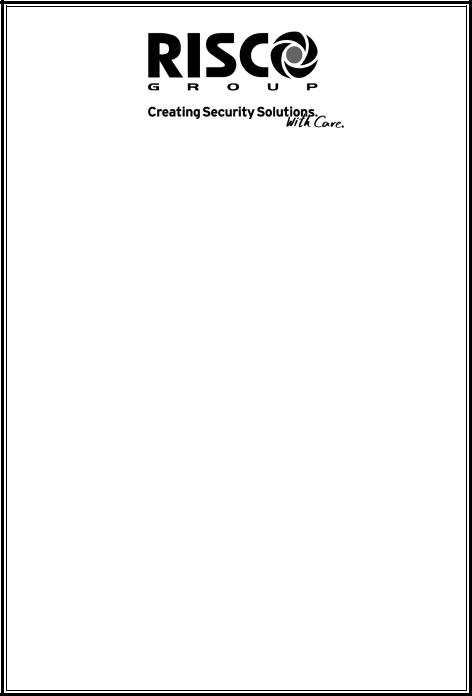
G T 6 0 0 / 6 0 1
C o n t r o l P a n e l
Engineer’s
Reference Guide

IMPORTANT INFORMATION
1)Twenty Minute Timer (Wireless Receiver version 1.29 or later required for this function)
When this option is switched on, any wireless zone that has not reported to
the panel within 20 minutes will be regarded as not ready (open).
[Programming][Zones][Wiring][Radio Functions][Receiver Functions] {20-Min Timer}
2)Attenuation (Wireless Receiver version 1.29 or later required for this function)
When this option is switched on, allocating a wireless zone device (installing) will have its RF reception dampened by the panel. This is to comply to
EN50131 standard when enrolling wireless devices.
[Programming][Zones][Wiring][Radio Functions][Receiver Functions] {Attenuation}
3)Battery Disconnect
This feature is a warning feature that will occur upon exiting engineer mode in order to check that a lead acid battery is infact connected.
This option is not programmable. The option is always on.
In order to check the Battery Charge Voltage see page 121.
Note 1: Please ensure that all wireless transmitters are set to 15 minute supervision.
Note 2: Wireless Receiver V1.29 will also function on older panel versions, but will not have the ‘Twenty Minute Timer’ or ‘Attenuation’ ability.

|
GT 600 / 601 Engineer’s Reference Guide |
|
|
CONTENTS |
|
1 |
INTRODUCTION ............................................................ |
2 |
2 |
Resetting Factory Defaults ................................... |
2 |
3 |
Programming ......................................................... |
6 |
|
Moving Around ............................................... |
6 |
|
Headers & Options ........................................ |
6 |
|
Common Options With Menu Numbers.......... |
9 |
|
Programming Zones ...................................... |
11 |
|
Programming Setting Modes ......................... |
30 |
|
Programming Entry Times ............................. |
37 |
|
Programming Bells / Sounders ...................... |
39 |
|
Programming Keypad .................................... |
43 |
|
Programming Digicom / STU / Vo-Comm....... |
46 |
|
Programming Linefault Modes ...................... |
57 |
|
Programming Panic / Duress ........................ |
59 |
|
Programming PGM2 / PGM3 / Timers............ |
61 |
|
Programming Reset Modes ........................... |
65 |
|
Programming Sounder Levels ....................... |
67 |
|
Programming PGM 1 / XP / Custom ............. |
69 |
|
Programming Engineer Code ........................ |
72 |
|
Programming Service .................................... |
73 |
|
Programming Custom Screens ..................... |
76 |
|
Programming Diagnostics / Log .................... |
77 |
|
Programming Alarm Confirm (Notes) ............. |
81 |
|
Programming Alarm Confirm ......................... |
84 |
|
NovActive Description & Programming .......... |
89 |
|
Programming Point ID Protocol...................... |
92 |
|
Engineer Reset............................................... |
95 |
|
Linefault Sounders Description ...................... |
96 |
|
Clearing Test Fail Indication........................... |
97 |
|
Programming ID Biscuits................................ |
98 |
|
Specifications ................................................. |
102 |
|
Installing 4 Wire Keypad................................. |
105 |
|
Wiring Diagrams............................................. |
106 |
4 B26 Metal Box. Accessories Assembly Inst....... |
118 |
|
|
Checking Battery Charge Voltage .................. |
121 |
|
Gardtec 600 PCB fitting instructions .............. |
122 |
Page 1
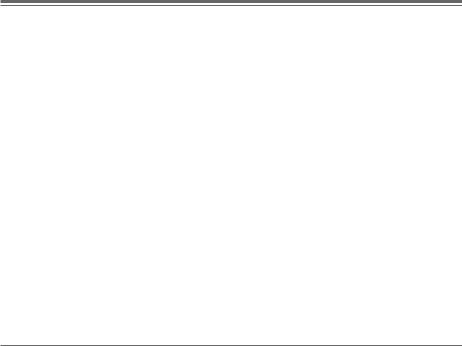
GT 600 / 601 Engineer’s Reference Guide
1 INTRODUCTION
The GT 600 / 601 control panels use 32 character LCD Remote Keypads for control of the system via User Code(s) and programming of the system via an Engineer Code. The Factory Default Codes are.
Note: GT 600 / 601 Control Panels can only be programmed using LCD KEYPAD.
Default Master User Code |
BS / EN2 |
5678 |
EN3 |
005678 |
Default Engineer Code |
BS / EN2 |
1234 |
EN3 |
001234 |
Note: For EN3 installations, User Codes and Engineer Codes MUST be six digits in length.
The Engineer code may be ‘Locked’ into the system during engineer programming. It should be noted that if the ‘Locked’ code is not known the only way to have it returned to the factory default is to return the PCB to the factory.
Option Formats. When an option cannot be changed the display will show a : rather than the usual = sign. Pressing the No key is disregarded and the panel will react as though the Yes key has been pressed (i.e. it will move onto the next option).
2 RESETTING FACTORY DEFAULTS
Several reset to factory default routines are available to the engineer at system powerup but it should be noted that none of these routines will ‘Un-Lock’ a ‘ Locked’
Engineer Code.
The following default routines are available.
a)Pressing 1, 9, YES, NO during initial power up will revert the Master Code and Engineer Code (not locked engineer code) back to factory defaults.
b)Pressing 3, 7, YES, NO during initial power up will revert all system settings back to defaults with the exception of the User Names and Zone Descriptors.
c)Pressing 4, 6, YES, NO during initial power up will revert all system settings back to factory defaults. It is ESSENTIAL that a 4 6 Yes No Reset is done to all new systems before commencement of programming.
d)Pressing 5, 5, YES, NO during initial power up will revert all system settings to factory defaults and will also set the comms options up for GardTec Remote. ie Modem On; No Return. For commissioning systems for use with
GardTec Remote, use this option.
Page 2

GT 600 / 601 Engineer’s Reference Guide
Reset of the factory defaults and entering Engineer Mode:-
Note: It is ESSENTIAL that a 4 6 Yes No reset is done to all new systems before commencement of programming.
1) Remove all power from the system for at least ten seconds
Version
2) Apply mains power to the control panel.  The display will show, for example:- Gardtec60x xx-xx
The display will show, for example:- Gardtec60x xx-xx
(Display will differ depending on panel version)
3)Whilst this display is showing (the first five seconds) press the keys shown in a, b, c or d for the reset required. (E.g. 4 6 Yes No).
The display will show:-
This may show for several minutes.
4)The display will then show:-
The display may differ from the sample shown.
Please Wait
Select Standard
1:BS 2:EN2 3:EN3
Note: Due to changes within the standards, the GT600 is only BS or EN2 (GRADE 2) compliant.
Selecting 1:BS - Panel may be programmed to comply with the old BS4737 Standards. DD243 requirements will still apply.
Selecting 2:EN2 - Panel may be programmed to comply with EN50131-1 for Grade 2 Systems. DD243 requirements will still apply.
Selecting 3:EN3 - Panel may be programmed to comply with EN50131-1 for Grade 3 Systems. DD243 requirements will still apply
5)Select 2:EN2.The display will then show:- This may show for several minutes.
The display will then show:-
From Control Panel Version 2 ONLY.
Please Wait
Select PD6662
1: 2004 2: 2010
6)Select either 1 or 2 depending on which standard you require.
Page 3
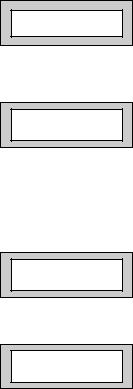
GT 600 / 601 Engineer’s Reference Guide
7)The display will show:-
This may show for several minutes.
8)Enter Engineer code.
(1234 default EN2). The display will show:-
Note: User Codes and Engineer Codes MUST be six digits in length for EN3 installations. (See Page 2).
9)Enter the Authorisor code. The Authorisor code is the Master User, (default 5678 EN2).
The display will show:-
Please Wait
Enter Authorisor
Code . . . . . .
Do you want to . . Use ENGNR. Mode ?
Note: It may be required that an engineer has to be authorised by a user before access to the Engineer mode is granted.
10)Press Yes. The display will show:-
Program Zones . . . . - - -
Zones ?
From this point the panel is in Engineer Mode and all Tampers will be disabled.
Page 4
GT 600 / 601 Engineer’s Reference Guide
Note: At any point when three underscores are shown on the display, you are viewing a Header. You may move to the next Header by Pressing the NO Key or access the functions under the Header by Pressing the YES Key.
Note: You are able to jump to various common options when programming by entering the relevant menu numbers. With a Header showing, key in the appropriate menu number, then press Yes. (See page 9).
Page 5

GT 600 / 601 Engineer’s Reference Guide
3 PROGRAMMING
Moving Around
Enter Engineer mode as described on page 3.
The display will show:-
Program . . . . |
_ _ _ |
Zones ? |
|
Whenever three underscores are shown on the display the screen is a Header.
Pressing the NO key will move to the next Header.
Pressing the YES key whilst viewing a Header will enter into the options under that
Header.
Pressing 0 will escape back one step (except when a numeric entry is required).
You are able to jump to various common options when programming by entering the relevant menu numbers. With a Header showing, key in the appropriate menu number, then press Yes. (See Pages 9 & 10 for Common Options with Menu Numbers).
Below is given a complete list of headers (Shown in Bold Underline) and options that appear under each header.
Headers & Options |
Headers & Options |
Program Zones |
Entry Times |
Zone Types |
Entry Time 1 |
Zone Descriptors |
Entry Time 2 |
Zone Wiring |
|
Zone Attributes |
Bells / Sounders |
(Test/Part/Cleaner/Chime/Walk/Sec/Per) |
|
Zone Double Knock/Arm/Log |
Bell Type |
Zone E/E Mode |
Bell Delay/No Arms |
Event Tags |
Bell & Sounder Ring |
|
Bell Tamper Mode |
Setting Modes |
Bell For Part Set |
Setting For Full Sets
Setting For Part 1 Sets
Setting For Part 2 Sets
Setting For Part 3 Sets
Setting Delay
Setting Sounders
Setting Conformation
Auto Part Set
Page 6
Headers & Options
Keypad / Keyswitch
Keypad Alert 1 Keys
Keypad Alert 2 Keys
Function Keys
Keypad Alert 3 Keys
Number of Keypads
Keypad Backlight Mode
ACE / Prox
Area/s
Digicom
Type or Test
Vo-Comm
STU Adaptor
Start Delay / Part
Channels
Digicom/Modem Functions
Line Fault Modes
Line Fault Sounders
Line Fault Mode in Exit
Line Fault Log Mode
Line Fault Detect Time
Panic / Duress
PA Mode / Bells Only / Bells Always Silent Always / Bells if Line Fault
Testable / Non-Testable
Duress Off
is defaulted to Off and cannot be changed)
PGM2 / PGM3 / Timers
PGM2/3 Operating Mode
Timer 1 On Time
Timer 1 Off Time
Timer 2 On Time
Timer 2 Off Time
Timer 3 On Time
Timer 3 Off Time
GT 600 / 601 Engineer’s Reference Guide
Headers & Options
Reset / Mains
Mains Fail Delay
Alarm 1 Reset (Area 1)
Alarm 2 Reset (Area 2)
Alarm 3 Reset (Area 3)
Alarm 4 - 7 Reset (Areas 4 - 7, 601 ONLY)
Tamper Reset
Alarm Restore On/Off
Abort Time
Sounder Levels
Chime Level
Entry/Exit Level
Keypad Beep Level
PGM1 / XP / Custom
PGM1 O/P
Expander 1 O/P 1 - 4
Expander 2 O/P 1 - 4
Expander 3 O/P 1 - 4
Expander 4 O/P 1 - 4
Custom Output 1
Custom Output 2
Custom Output 3
Custom Output 4
Custom Output 5
Custom Output 6
Custom Output 7
Custom Output 8
Engineer Code
Engineer Code
Engineer Code Locked/Unlocked
Page 7
GT 600 / 601 Engineer’s Reference Guide
Headers & Options
Service
Mains OK 50Hz
Save Panel NVM to PTM Load Panel NVM to PTM Service Timer On/Off Time To Next Service Service Tel No. Lock-Out On/Off
Engineer Mode Constant/Timed
Custom Screens
LCD Status Display
(To conform with EN standards, LCD Status is defaulted to Off and cannot be changed)
LED Status Display Custom Display On/Off Program Text
Diagnostics / Log
List Event Log
Change List Diagnostics
PSU Diagnostics
NovActive Diagnostics
PSU Test Time
Change / List Test Limits
Aux Volts
Battery Volts On Charge
Battery Volts Off Charge
Headers & Options
Alarm Confirm
Window Time
On Entry
Sounder Mode
Reset Mode
Secondary Time
ET Mode
Bell Mode
Strobe Mode
Start Delay
Comms Restore
Keypad Opening
ACE Battery Monitor
In conclusion, the Yes and No Keys are used to navigate. The No Key is also used to change a value (may also require a numeric input) and the Zero Key is used to move back a level (not when the display is expecting a numeric input).
If you are confident in programming the GT 600 / 601 Control Panels please use the headers and options above to continue or alternatively use the appropriate menu numbers. (See Pages 9 & 10).
Otherwise
Please continue with the next section for a Step by Step Guide to programming the GT 600 / 601 Control Panels.
Only the major options will be covered in this Step by Step Guide. After completing the guide you should be confident to program the remaining options.
Page 8
GT 600 / 601 Engineer’s Reference Guide
Common Options With Menu Numbers
You are able to jump to various common options when programming by entering the relevant menu numbers. With a Header showing, key in the appropriate menu number, then press Yes.
Menu |
Jumps to |
Menu |
Jumps to |
|
1 |
PGM 2/3 Output |
69 |
Auto Part Set |
|
70 |
Part Set Bells |
|||
6 |
PA Mode |
|||
71 |
Zone Types ( Enter Zones) |
|||
8 |
Chime Level |
|||
72 |
On Board EOL |
|||
9 |
Entry Exit Level |
|||
73 |
ID map (expansion type ZEX/ID first) |
|||
10 |
Exit Sounder Mode |
|||
75 |
ZEX1 Wiring |
|||
11 |
Final Set Delay |
|||
76 |
ZEX2 Wiring |
|||
12 |
Full Set Setting Time / Setting Mode |
|||
77 |
ZEX3 Wiring |
|||
13 |
Part 1 Set Setting Time / Setting Mode |
|||
78 |
ZEX4 Wiring |
|||
14 |
Part 2 Set Setting Time / Setting Mode |
|||
79 |
ZEX5 Wiring |
|||
15 |
Part 3 Set Setting Time / Setting Mode |
|||
83 |
Expander 1 O/P1 Mode |
|||
20 |
Alert 1 Keys Mode / On Off |
|||
84 |
Timer 2 On Time |
|||
21 |
Alert 2 Keys Mode / On Off |
|||
86 |
Timer 2 Off Time |
|||
22 |
No. of Keypads / Multi On Off / K/Switch |
|||
88 |
Timer 3 On Time |
|||
23 |
Bell Delay / No. of Bell Arms |
|||
90 |
Timer 3 Off Time |
|||
24 |
Bell Ring Time / Sounder Mode |
|||
93 |
Custom Display |
|||
26 |
NovActive On Off |
|||
94 |
Custom Text |
|||
27 |
Bell Tamper Ring On Off |
|||
97 |
List Event Log |
|||
28 |
Entry Time 1 |
|||
101 |
Alarm A2 Reset |
|||
29 |
Entry Time 2 / Warning Bell |
|||
102 |
Alarm A3 Reset |
|||
30 |
Digi Delay / Part Alarm Digi |
|||
107 |
Bell Ring A2 / Bell Ring A3 |
|||
34 |
Digicom Type |
|||
109 |
Bell Delay A2 |
|||
35 |
Key Beep Level |
|||
110 |
Bell Delay A3 |
|||
37 |
Zone Re-Arm / Double Knock Time |
|||
111 |
F-Exit Time A2 |
|||
38 |
Engineer Code |
|||
112 |
P1-Exit Time A2 |
|||
40 |
Line Fault Sounders |
|||
113 |
P2-Exit A2 |
|||
41 |
Line Fault Mode |
|||
114 |
P3-Exit A2 |
|||
42 |
Line Fault Log |
|||
115 |
F-Exit A3 |
|||
44 |
PGM 1 Output |
|||
116 |
P1-Exit A3 |
|||
46 |
Main Fail Delay |
|||
117 |
P2-Exit A3 |
|||
47 |
Tamper Reset Mode |
|||
118 |
P3-Exit A3 |
|||
48 |
Backlight Mode |
|||
129 |
Walk / Bypass |
|||
50 |
Zone Response |
|||
131 |
NovActive |
|||
51 |
Zone Types |
|||
139 |
PSU Test Time |
|||
52 |
Test Zone (Attributes) |
|||
153 |
Test Zones |
|||
53 |
Service Timer On Off |
|||
155 |
Confirm Time Window (DD243 Section) |
|||
54 |
Service Due Weeks |
|||
156 |
Secondary Time Window |
|||
55 |
Zone Log Limit |
|||
157 |
Confirm on Entry On Off |
|||
58 |
Digicom Channels |
|||
158 |
Sounder Trigger |
|||
64 |
Alarm Restore / Abort Time |
|||
159 |
Unconfirm Reset Mode |
|||
65 |
Test Digicom Channels |
|||
160 |
E/T Mode |
|||
66 |
E/E Zones in Part Set |
|||
161 |
Bell Trigger |
|||
67 |
Engineer Code Locked / Unlocked |
|||
162 |
Confirm Start Delay |
|||
68 |
Strobe Confirm |
|||
|
|
Page 9
GT 600 / 601 Engineer’s Reference Guide
Menu Jumps to
164Strobe Timer
165Strobe Trigger
166Custom 1 OP Mode
167Custom 2 OP Mode
168Custom 3 OP Mode
169Custom 4 OP Mode
170Custom 5 OP Mode
171Custom 6 OP Mode
172Custom 7 OP Mode
173Custom 8 OP Mode
174Comms Restore On Off
Page 10
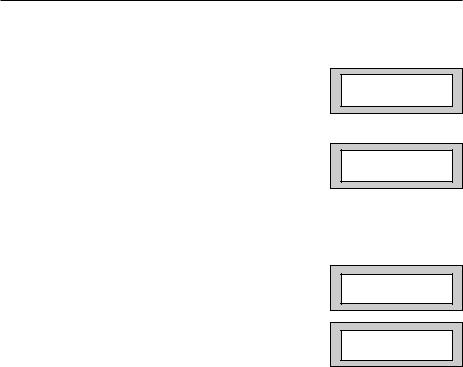
GT 600 / 601 Engineer’s Reference Guide
Programming Zones
1)With the display showing:-
2)Enter the Engineer code (1234 default EN2) The display will show:-
3)Enter the Authorisor code. The Authorisor code is the Master User, (default 5678 EN2).
The display will show:-
4)Press YES. The display will show:- This is Engineer Mode
5)Press Yes. The display will show:-
6)Press Yes. The display will show:-
7)Enter the zone number you wish to program e.g 1 followed by Yes. The display will show, for example:-
8)Press No. The display will show:-
9)Note the chevron has now appeared before the Zone Type. Now press the No key until the Zone Type you require is displayed.
|
|
|
|
|
01 Jan |
00: 00: 01 |
|
|
|
|
|
|
|
|
|
Enter Au horisor
Code . . . . . .
Do you want to . .
Use ENGNR. Mode ?
|
|
|
|
|
Program . . . . |
_ _ _ |
|
|
Zones ? |
|
|
|
|
|
|
|
|
|
|
Program Zone
Types ?
Enter Zone # _ _ _
|
|
|
|
|
001 = Ent/Ex |
A = |
|
|
1 |
= Remove - |
|
|
|
|
|
|
|
|
|
|
|
|
|
|
|
|
|
|
001 > Ent/Ex |
A = |
|
|
1 |
= Remove - |
|
|
|
|
|
|
|
|
|
Page 11
GT 600 / 601 Engineer’s Reference Guide
Zone Types available are:-
12 Hour
Full Alarm if Control Panel is Set.
Access
Will allow to pass through on exit.
Will allow to pass through on entry only if E/E is opened first.
24 Hour
Internal Sounder if Unset. Full alarm if Set.
Remains active in Engineer Programming Mode.
Entry/Exit (or E/E)
Zone used as last exit point (will terminate exit time if setting mode is set to E/E or Time+E/E).
Will start E/E time if opened when Control Panel is Set
Part E/E
As Access if Control Panel is Full Set
As Entry/Exit if Control Panel is Part Set
Panic
24Hour Personal Attack (or Panic Attack). Active if Control Panel is Set, Unset or in Engineer Programming Mode . May only be tested via Engineer code if programmed as testable.
Alert
Internal Sounder Only, Recorded to Log when Unset
Recorded to Log when SET
Fire
Will give Fire alarm when activated (pulsed sounders) with Control Panel Set or Unset.
Remains active in Engineer Programming Mode.
ET
Exit terminator. Used for final setting of the system. Exit Mode must be programmed for ET.
Monitor
Will write to the log once only in any one set or unset unless chime is allocated then all activations are written to the log.
KSW Bat
When used, zone should be connected to the trouble/status output of third party radio equipment that is capable of giving a low battery signal.
Line Fault
When used, acts as a Line Fault input to the control panel.
Fault
When used, will act as an Fault input to the control panel when an internal fault has been detected within the PIR.
Mask
When used, will act as an input to the control panel if the detector has been blocked or covered.
Note: Fault and Mask are treated as 24Hr but trigger a Fault Sound in Day (Unset) Mode. The Fault sound is a three tone sounder.
Page 12
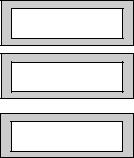
GT 600 / 601 Engineer’s Reference Guide
10)When you are satisfied with your selection press Yes. The display will show for example:-
11)All Zones are Area 1 by default. Use the 1, 2 & 3 (keys 4 to 7, 601 ONLY) keys to add or remove the zone to other Areas.
When you are satisfied press Yes. The display will show, for example:-
|
|
|
|
|
001 = Ent/Ex |
A > |
|
|
1 |
= Remove - |
|
|
|
|
|
|
|
|
|
|
|
|
|
|
|
|
|
|
001 = Ent/Ex |
= A |
|
|
1 2 3 |
> Remove - |
|
|
|
|
|
|
|
|
|
We will now be changing the Zone Tag options, available are:-
Remove- |
The zone may not be Removed (Omitted) by the end user. (Part |
|
Sets are still allowed). |
Remove+/DK |
Zone may be Removed (Omitted) by the end user and is a Double |
|
Knock Zone (2 activations required within time window). |
Remove-/DK |
Zone may not be Removed by end user (Part Sets are still allowed) |
|
and is Double Knock Zone. |
Off |
Zone is turned Off (Use with caution). |
Norm Key |
Zone is a Keyswitch Zone for a normal type Keyswitch. |
Bias Key |
Zone is a Keyswitch Zone for a Bias (momentary) type Keyswitch. |
Remove+ |
Zone may be Removed by end user. |
12)Press No until the setting you require is displayed, then press Yes.
13)The display will show the next zone to program. You should repeat from Step 8 until you have programmed all the zones.
14)When all required Zones have been programmed press 0 (zero) key twice. The display will show:-
15)Press No. The display will show:-
Program Zone
Types ?
Program Zone
Descriptors ?
Enter Zone # _ _ _
16)Press Yes. The display will show:-
Page 13
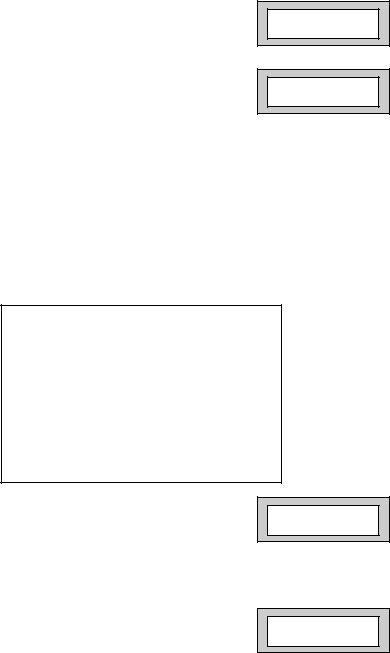
GT 600 / 601 Engineer’s Reference Guide
17)Enter the Zone number you wish to program the Descriptor for, followed by Yes. The display will show, for example:-
18)Press No. The display will show:-
Zone 001 Name =
Zone 001
Zone 001 Name >
_
19)You should now program the Descriptor you require using the template below for the
key allocation, in a similar way that you you would type a text message on a mobile telephone.
As the desired character is displayed press the Yes key to move on to the next character.
Continue until the line is complete.
1 |
2 |
3 |
ABC |
DEF |
GHI |
4 |
5 |
6 |
JKL |
MNO |
PQR |
7 |
8 |
9 |
STU |
VWX |
YZ Space |
No |
0 |
Yes |
Delete |
1234567890 |
Enter Character |
20)As you enter the last character the display will move on to the next Zone. For example:-
21)Repeat from Step 18 until all the Descriptors you require have been programmed. Then press 0 (zero) key twice.
The display will show:-
Zone 002 Name =
Zone 002
Program Zone
Descriptors ?
Page 14

|
GT 600 / 601 Engineer’s Reference Guide |
|||
22) |
Press No. The display will show:- |
|
|
|
|
|
|
||
|
Program Zone |
|
||
|
|
|
Wiring ? |
|
|
|
|
|
|
|
|
|
|
|
|
|
|
|
|
|
|
|
|
|
23) |
Press Yes. The display will show:- |
|
Zone Response |
|
|
Note: Zone Response time is defaulted to 400ms and may not |
|
:400 mS |
|
|
be changed. |
|
|
|
|
|
|
|
|
24)Press Yes. The display will show:-
Note: Fault /Mask response time may be programmed as a global parameter and may be reprogrammed from 2 to 14 seconds. (increments of 2 seconds).
Fault / Mask Zones
Response=Norm
The time programmed for this option will apply to all zones, there is no option for individual response times per zone. It is a global setting.
Once the Fault / Mask as been triggered the response time for the Fault / Mask will revert to the default time of 400ms until the fault / mask problem has cleared.
25)Press No until the settings you require are displayed. Then press Yes. The display will show:-
Wiring Modes available are:-
On-Board Zones =8 <EOL>
8 (2 Wire) |
Two wires are used for the zone and a global tamper is used. |
|
(Depending on Version / Grade - Cannot be used in Grade 3 |
|
installations). |
(EOL) |
Two wires are used in conjunction with two resistors to give |
|
End Of Line wiring, this is the most secure wiring format. |
For information on how to wire the various wiring modes, please refer to the back of this manual, or refer to the Quick Start Guide that is supplied with the control panel.
If selecting 8(EOL) follow steps 26 - 28. If selecting 8(2 Wire) jump to step 29.
26)With the display showing:- Press Yes.
27)The display will show:-
On-Board Zones =8 <EOL>
On-Board EOL =Norm
Page 15
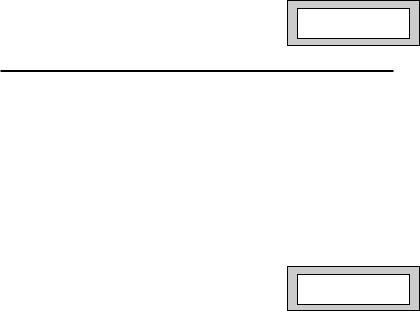
GT 600 / 601 Engineer’s Reference Guide
Three wiring options are available under 8 (EOL):
Norm: Standard GardTec wiring configuration without Mask or Fault detection.
Note: Does not give any Fault or Masking detection and should only be used with Zone pairing.
ELF1: ELF1 wiring is used for detectors that have a relay output (a pair of terminals) for Fault or Mask.
ELF2: ELF2 wiring is used for detectors that have a transistor output (a single terminal) for Fault or Mask.
Note: We would recommend that either ELF1 Format or ELF2 Format (depending on detector output type, Relay or Transistor) is used. ELF1 or ELF2 wiring modes will allow for Alarm, Tamper, Fault and Masking to be monitored from a single zone without the need for zone pairing. Please see the back of this manual or refer to the GT 600 / 601 Quick Start Instructions.
Note: The installer should check what output type the detector are, noting that all the detectors should be of the
same type with regards to the Fault / Mask output.
28)Press No until the setting you require is displayed, then press Yes. The display will show:-
(Jump to step 33).
Zone Expansion
= ZEX
If 8(2 Wire) wiring option is required. (Version dependant).
29) |
With the display showing:- |
|
|
|
|
On-Board Zones |
|
||
|
Press No until 8(2 Wire) is displayed. |
|
=8 <EOL> |
|
|
|
|
|
|
|
|
|
|
|
|
|
|
|
|
30) |
The display will show:- |
|
On-Board Zones |
|
|
>8 <2-Wire> |
|
||
|
|
|
|
|
|
|
|
|
|
|
|
|
|
|
31)Press Yes. The display will show:-
On-Board Pairing
= Off
Page 16

GT 600 / 601 Engineer’s Reference Guide
Zone Pairing.
If the 8(2 Wire) wiring mode is used then a zone must be used to monitor for Masking and Fault. This is achieved by selecting Zone Pairing as on. Zone Pairing cannot be used in ELF1 or ELF2 wiring modes.
When using Zone Pairing each zone will have a corresponding paired zone that will be used for Masking and Fault signals. This is done by using the Odd numbered zones for the normal alarm detection and the Even numbered zones for Masking and Fault Detection. For example.
Alarm Zone |
Pared Zone for Mask / Fault |
Zone 1 |
Zone 2 |
Zone 3 |
Zone 4 |
Zone 5 |
Zone 6 |
Zone 7 |
Zone 8 |
etc... |
|
Please note that half the zones on the system would be lost for processing the Mask and Fault signals and it would be more prudent to use the ELF1 or ELF2 modes as described previously.
32)Press No until the setting you require is displayed. Then press Yes. The display will show:-
Zone Expansion
= ZEX
Options available are:-
ZEX = Standard GardTec Zone EXpanders. (Are all defaulted to EOL with the same options
that are available for the on-board zones).
ID = ID Expander card using ID Biscuits.
Note: When using ID Expansion, Radio cannot be used.
Please refer to page 98 for programming ID Expanders.
|
|
|
|
|
33) |
With the display showing:- |
|
Zone Expansion |
|
|
= ZEX |
|
||
|
Press Yes. |
|
|
|
|
|
|
|
|
|
|
|
|
|
34) |
The display will show:- |
|
|
|
|
|
|
||
|
Radio ZEX |
|
||
|
|
|
> Off |
|
|
|
|
|
|
|
|
|
|
|
Page 17
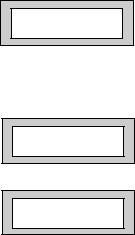
GT 600 / 601 Engineer’s Reference Guide
35)If you are not using Radio Detectors press Yes and jump to Step 37.
Otherwise
Press No until the display shows:-
Radio ZEX
= On
Comprehensive instructions on how to setup and program the Radio Expansion are given in the document Hybrid Wireless Set-Up & Programming Guide (document number PR5588) supplied with the Radio Receiver.
36)Press Yes. The display will show:-
37)Press No. The display will show:-
Program Radio
Functions ?
ZEX 1 Wiring
= Off
Options available are.
Off |
Expander Card is turned Off |
|
4 |
(4 Wire) |
Expander will give 4 zones + 4 tamper zones |
8 |
(EOL) |
Two wires are used in conjunction with two resistors to give |
|
|
End Of Line wiring. Expander will give 8 End Of Line zones. This is |
|
|
the most secure wiring format. |
8 |
(2 Wire) |
Two wires are used for the zone and a global tamper is used. |
|
|
(Depending on Grade - Cannot be used in Grade 3 installations). |
Page 18

GT 600 / 601 Engineer’s Reference Guide
38)Press No until the required setting is displayed then press Yes. The display will show:-
ZEX 1 Pairing
= Off
39)Press No until the required setting is displayed then press Yes. The display will show:-
40)Repeat from Step 39 until all the ZEX Expanders you require have been programmed.
The display will show:-
ZEX 2 Wiring
= Off
Program Zone
Wiring ?
41)Press No. The display will show:-
Program Zone
Attributes ?
42) |
Press Yes. The display will show:- |
|
|
|
|
Test None |
|
||
|
|
|
|
|
|
|
|
|
|
Any 12Hr type zone(s) may be placed on Test. A Zone on Test will never trigger an alarm or send a central station signal. If the Zone(s) fails the Test when the system is Set, the display will show Test Fail when the user Un-Sets the system. After 20 successful Sets and Un-Sets, the Zone(s) will be taken out of Test by the system.
Page 19
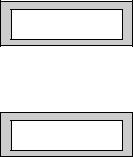
GT 600 / 601 Engineer’s Reference Guide
43)If you do not wish to put a Zone(s) on Test press Yes and jump to Step 48.
Otherwise
44)Press No. The display will show:-
45)Enter the Zone number you wish to place on test followed by Yes.
The display will show for example:-
46)To add more Zone(s) to the test repeat from Step 44.
47)When you have finished adding Zones to Test press Yes.
Enter Zone # _ _ _
then +YES or -NO
Test 003
|
|
|
|
|
48) |
The display will show:- |
|
Pt-1 None |
|
|
|
|
|
|
|
|
|
|
|
Page 20
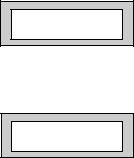
GT 600 / 601 Engineer’s Reference Guide
Three Part Sets are available on the GT 600 / 601 control panels. Zones added to the PT-1 (Part 1) screen will be Removed (Omitted) when the system is Part 1 Set. Zones added to the PT-2 (Part 2) screen will be Removed (Omitted) when Part Set 2 is used. When Part Set 3 is used Parts 1 & 2 are combined and Removed (Omitted).
49)If you do not wish to enter PT-1 Zone press Yes and jump to Step 54.
Otherwise
50)Press No. The display will show:-
51)Enter the Zone number you require for PT-1 followed by Yes.
The display will show for example:-
Enter Zone # _ _ _
then +YES or -NO
Pt-1 004
52)To add more Zones to PT-1 repeat from Step 50.
53)When you have finished adding Zones to PT-1 press Yes.
54) |
The display will show:- |
|
|
|
|
Pt-2 None |
|
||
|
|
|
|
|
|
|
|
|
|
Page 21
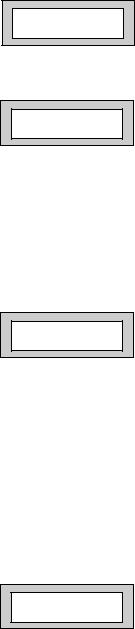
GT 600 / 601 Engineer’s Reference Guide
55)If you do not wish to enter PT-2 Zones press Yes and jump to Step 60.
Otherwise
56)Press No. The display will show:-
57)Enter the Zone number you require for PT-2 followed by Yes.
The display will show, for example:-
58)To add more Zones to PT-2 repeat from Step 56.
59)When you have finished adding Zones to PT-2 press Yes.
Enter Zone # _ _ _
then +YES or -NO
Pt-2 005
60)The display will show:-
Clnr None
Zones entered as Cleaner will be removed (Omitted) when a Part Set 0 is performed and will be included into the system (protected) when a Cleaner level code is entered.
Or
When a system is Full Set and a Cleaner level code is entered the Cleaner zones will be removed (Omitted).
61)If you do not wish to enter Clnr Zones press Yes and jump to Step 66.
Otherwise
62)Press No. The display will show:-
Enter Zone # _ _ _
then +YES or -NO
Page 22
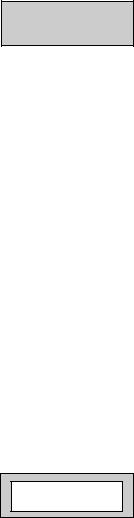
GT 600 / 601 Engineer’s Reference Guide
63)Enter the Zone number you require for Clnr followed by Yes.
The display will show, for example:- |
Clnr 007 |
|
|
64)To add more Zones to Clnr repeat from Step 62.
65)When you have finished adding Zones to Clnr press Yes.
|
|
|
|
|
66) |
The display will show:- |
|
Ch1 None |
|
|
|
|
|
|
|
|
|
|
|
Two Chime suites are available on the GT 600 / 601 control panels. So, for example, you would have the Front Door on Zone 1 programmed into Ch1 and the Rear Door on Zone 6 programmed into Ch2. When the system is Unset, opening the Front Door will produce a Chime. Opening the Rear Door will produce a different Chime.
It should be noted that Chime must be programmed as On from the user mode. Please refer to the User Manual for details.
67)If you do not wish to enter Ch1 Zone press Yes and jump to Step 72.
Otherwise
68)Press No. The display will show:-
Enter Zone # _ _ _
then +YES or -NO
Page 23
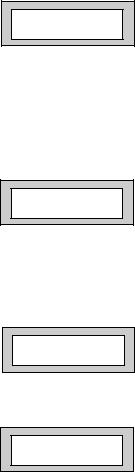
GT 600 / 601 Engineer’s Reference Guide
69)Enter the Zone number you require for Ch1 followed by Yes.
The display will show for example:-
70)To add more Zones to Ch1 repeat from Step 68.
71)When you have finished adding Zones to Ch-1 press Yes.
72)The display will show:-
73)If you do not wish to enter CH-2 Zones press Yes and jump to Step 78.
Otherwise
74)Press No. The display will show:-
75)Enter the Zone number you require for Ch2 followed by Yes.
The display will show for example:-
76)To add more Zones to Ch2 repeat from Step 74.
77)When you have finished adding Zones to Ch2 press Yes
Ch1 001
Ch2 None
Enter Zone # _ _ _
then +YES or -NO
Ch2 006
Page 24

GT 600 / 601 Engineer’s Reference Guide
78)The display will show:-
Walk None
Zone programmed as Walk will have to be Walk Tested before the system will start to Set. The Option ‘Walk’ must also be programmed to On in the Zone E/E Mode section.
79)If you do not wish to enter Walk Zones press Yes and jump to Step 84.
Otherwise
80)Press No. The display will show:-
81)Enter the Zone number you require for Walk followed by Yes.
The display will show for example:-
82)To add more Zones to Walk repeat from Step 80.
83)When you have finished adding Zones to Walk press Yes. The display will show:-
Enter Zone # _ _ _
then +YES or -NO
Walk 002
Sec. None
Secondary Zones:
Zones programmed as secondary will not active any sounders or comms until a normal zone activates.
This will then trigger a confirmed signal and activate the sounders as programmed.
84)If you do not wish to enter Sec. Zones press Yes and jump to Step 89.
Otherwise
85)Press No. The display will show:-
86)Enter the Zone number you require for Sec. followed by Yes.
The display will show for example:-
Enter Zone # _ _ _
then +YES or -NO
Sec. 002
Page 25

GT 600 / 601 Engineer’s Reference Guide
87)To add more Zones to Sec. repeat from Step 85.
88) |
When you have finished adding Zones to Sec. |
|
|
|
|
Per. None |
|
||
|
press Yes. The display will show:- |
|
|
|
|
|
|
|
|
|
|
|
|
|
|
|
|
|
|
|
Perimeter Zone: |
|
|
|
|
Zones programmed as perimeter will activate the alarm as normal but will also |
|||
|
activate a comms channel programmed as perimeter. |
|
|
|
89)If you do not wish to enter Per. Zones press Yes and jump to Step 94.
Otherwise
90)Press No. The display will show:-
91)Enter the Zone number you require for Per. followed by Yes.
The display will show for example:-
92)To add more Zones to Per. repeat from Step 90.
93)When you have finished adding Zones to Per. press Yes. The display will show, for example:-
Enter Zone # _ _ _
then +YES or -NO
Per. 002
Test None
94)Press 0 (zero), then No. The display will show:-
Program Zone
DKnock / Arm / Log ?
DKnock/Arm/Log:
Zones on double knock are required to activate within the double knock time window or stay active for fifteen seconds to generate an alarm condition.
Arm is used to program the zones to automatically re-arm after an activation. It should be noted that a zone still violated when the system times out after an alarm, will not re-armed.
Page 26

GT 600 / 601 Engineer’s Reference Guide
95)Press Yes. The display will show:-
96)Press No to change the setting, followed by Yes The display will show:-
97)Press No. Enter the Time required for the double knock time window, e.g. 5. The display will show:-
98)Press Yes. The display will show:-
Zone Re-Arm =On D/Knock time =01m
Zone Re-Arm =Off D/Knock time >01m
Zone Re-Arm =Off D/Knock time >05m
Zone Log Limit
: On
Note: Zone Log Limit is defaulted to On and may not be changed. Only three activations from any
one zone will be recorded in the log during any set period.
99)Press Yes. The display will return to:-
100)At this point you may press No to move to the next option. The display will show:-
Or press 0 (zero) repeatedly to exit.
101)With the display showing:- Press Yes.
102)The display will show:-
Program Zone
DKnock / Arm / Log ?
Program Zone
E/E mode ?
Program Zone
E/E mode ?
E/E Zones
=E/E in Part
Note:
E/E in part set entry exit zones will start the entry timer if opened in part set.
12Hr in part set entry exit zones will be instant when opened in part set.
Page 27
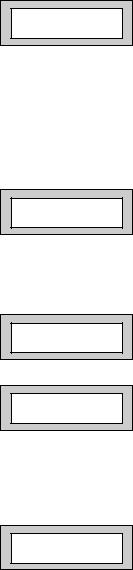
GT 600 / 601 Engineer’s Reference Guide
103)Press No until your required setting is displayed, then press Yes. The display will show:-
Available Options for Forced Walk Test are.
Walk = Off
Bypass = 00 Mins
All Sets. |
All Area/Part sets will require the zones allocated in the walk test |
|
options to be tested. |
Full Only. |
In Part-Set Walk Test is not required. |
Off. |
Forced Walk Test is disabled. |
104)Press No until your required setting is displayed, then press Yes. The display will show:-
Walk = Off
Bypass = >00 Mins
Note:
Bypass. Is programmed in ten minute increments. (If the system is Unset and Set within this bypass time, the forced Walk Test is not required).
105)Press No to enter your required time, followed by Yes.The display will show:-
106)At this point you may press No to move to the next option. The display will show:-
Program Zone E/E mode ?
Program Zone
Event Tags ?
Or press 0 (zero) repeatedly to exit.
Reporting a Mains Fail on a PSU.
In order to report a Mains Fail on a PSU the Fault output on the PSU would be wired to a Zone on the Control Panel.
The Zone Type would be programmed as ‘Fault’.
Program the Zone Descriptor as External PSU.
Program Zone
Event Tags ?
At the end of the Program Zones menu we have a menu called Program Events Tags, enter this option and select the Zone number you have programmed as Fault.
Page 28
