RISCO Group LightSYS User Manual

Quick Installation Guide
LightSYS Ver 2.xx
For detailed information please refer to the full LightSYS Installer Manual provided on our website: www.riscogroup.com

A
Note: For mounting the LightSYS inside a metal enclosure ( RP432BM, RP432BM1) refer to the instructions supplied with the box.
B
Note: 1.5A PS can be mounted inside either the plastic enclosure RP432B or the metal box RP432BM.
4A PS can be mounted only in the metal enclosure RP432BM1.
A |
B |
C |
2 |
LightSYS Quick Installer Guide |
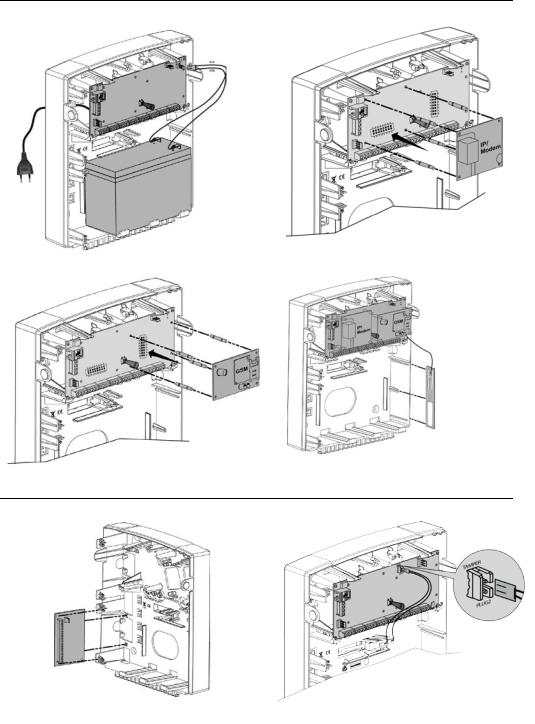
|
|
Note: For mounting GSM inside a metal enclosure, refer to the instructions supplied with the box
LightSYS Quick Installer Guide |
3 |
Table of Contents |
|
|
Introduction ......................................................................................................................... |
5 |
|
Selecting Mounting Location.............................................................................................. |
5 |
|
Installing Hardware ............................................................................................................. |
5 |
|
Main Unit — BUS Connection........................................................................................ |
5 |
|
1. |
Setting Bus Accessory ID Numbers..................................................................... |
6 |
2. |
Zone Inputs Connection ...................................................................................... |
7 |
3. |
Wiring Auxiliary Devices...................................................................................... |
8 |
4. |
Wiring Internal Bell.............................................................................................. |
8 |
5. |
Wiring Bell Tamper ............................................................................................. |
8 |
6. |
Wiring Utility Output 1 to Activate Self-Power Devices ........................................ |
9 |
7. |
Main Unit DIP Switch settings ............................................................................. |
9 |
Connecting BUS Detectors............................................................................................ |
9 |
|
GSM Communication Module....................................................................................... |
10 |
|
IP Communication Module ........................................................................................... |
11 |
|
Programming..................................................................................................................... |
11 |
|
Keys Menu Navigation .................................................................................................. |
11 |
|
Programming Menu Concept........................................................................................ |
12 |
|
Access Installer Programming Menu........................................................................... |
12 |
|
1. |
First Time Power Up ....................................................................................... |
12 |
2. |
Enter Installer Programming Mode ............................................................... |
12 |
Identifying the connected devices ............................................................................... |
13 |
|
1. |
Automatic Setting........................................................................................... |
13 |
2. |
Bus Test........................................................................................................... |
13 |
Zones Attributes............................................................................................................ |
13 |
|
Wireless Zones.............................................................................................................. |
14 |
|
Step 1: Allocate a Wireless expander ................................................................... |
14 |
|
Step 2: Calibrate the Receiver ............................................................................... |
14 |
|
Step 3: Allocating Wireless Zones......................................................................... |
15 |
|
Bus Detectors................................................................................................................ |
15 |
|
1. |
Programming bus detectors on the main bus ............................................. |
15 |
2. |
Programming Bus Detectors on a Bus Expander ......................................... |
16 |
Communication Method................................................................................................ |
17 |
|
Report to Monitoring Station........................................................................................ |
17 |
|
Follow Me Destinations ................................................................................................ |
17 |
|
General Settings............................................................................................................ |
18 |
|
1. |
Main System Timers ....................................................................................... |
18 |
2. |
Set Up Users.................................................................................................... |
18 |
Keyfobs and 2-Way Slim Keypads ............................................................................... |
18 |
|
Exiting Programming Mode.......................................................................................... |
20 |
|
Connecting the LightSYS2 to the Cloud...................................................................... |
21 |
|
User Definitions and System Operation........................................................................... |
22 |
|
Testing the system............................................................................................................ |
22 |
|
Technical Specifications................................................................................................... |
23 |
|
4 |
LightSYS Quick Installer Guide |

Introduction
Thank you for purchasing the LightSYS™ 2 hybrid security system, offering Smartphone App control and communication flexibility as well as a choice of wired, 2-way wireless, or RISCO Bus detectors. This simple setup procedure guide covers all common LightSYS installation and programming steps (based on factory default settings) required in order to set up a working system. For more comprehensive instructions, refer to the LightSYS2 Installation and Programming Manual (5IN2048).
Selecting Mounting Location
Decide where to position your LightSYS control panel. A central location is often the best place, making wiring to expanders and accessories easier. It is advisable to prepare a plan of expander/accessory physical locations in advance of the installation, as this will determine which type of expander is required at each location.
The control panel location should:
•Be in a dry place near an AC power supply
•Have access to the routing of cables for the system from detection devices
•Have access to the customer’s phone lines/IP network
•(In case you installed GSM / GPRS module before mounting the system into the desired position) Ensure a good signal of the GSM network (Advisable to have a level of at least 4 out of 5).
Installing Hardware
Main Unit — BUS Connection
The set of four terminals on the left of the terminal block represent the expansion bus. These terminals support the connection of keypads and expansion modules. The connections are terminal- to-terminal with color-coded wires, as follows:
AUX RED: +12V DC power |
BUS YEL: Yellow data |
COM BLK: 0V common |
BUS GRN: Green data |
Connect any/all keypads and expanders/accessories necessary for the installation using the bus connections.
LightSYS Quick Installer Guide |
5 |
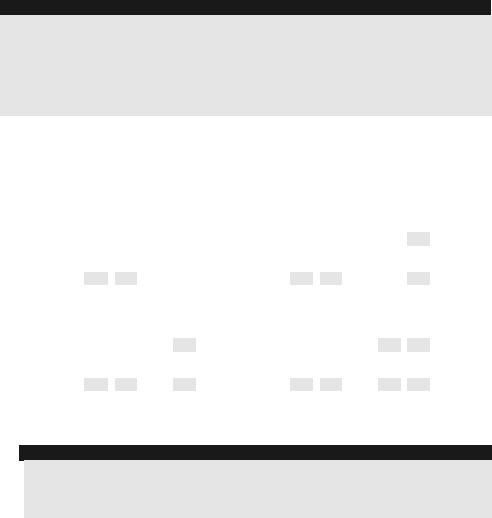
Notes:
1.The parallel wiring system supports parallel connections from any point along the wiring.
2.The maximum wire run permitted is 300 meters (1000 feet) for all legs of the bus.
3.In case of bus communication problems, connect two 2.2KΩ resistors, one at each end of the data bus terminals, between the green and yellow wires.
4.If connecting remote power supplies, do NOT connect the Red wire (+12v) between the Power Supply Unit and LightSYS.
5.For long cable runs, please use the correct cable as stated in the Installation Manual, Wiring appendix.
1.Setting Bus Accessory ID Numbers
For most devices, a DIP switch number must be set to identify its ID category number. Devices are split into ‘Families’. Each ‘Family’ of devices has sequential identification numbers
which are set by the DIP switches. Before setting power on, define each module’s ID number by setting the dipswitches as follows:
ID |
|
|
DIP switches |
|
|
|
ID |
|
|
DIP switches |
|
|
|||||||
1 |
|
2 |
|
3 |
4 |
|
5 |
|
1 |
|
2 |
|
3 |
4 |
|
5 |
|
||
|
|
|
|
|
|
|
|
|
|
||||||||||
01 |
OFF |
OFF |
OFF |
OFF |
|
OFF |
|
17 |
OFF |
OFF |
OFF |
OFF |
ON |
|
|||||
02 |
ON |
OFF |
OFF |
OFF |
|
OFF |
|
18 |
ON |
OFF |
OFF |
OFF |
ON |
||||||
03 |
OFF |
ON |
OFF |
OFF |
|
OFF |
|
19 |
OFF |
ON |
OFF |
OFF |
ON |
||||||
04 |
ON |
|
ON |
|
OFF |
OFF |
|
OFF |
|
20 |
ON |
|
ON |
|
OFF |
OFF |
ON |
|
|
05 |
OFF |
OFF |
ON |
OFF |
|
OFF |
|
21 |
OFF |
OFF |
ON |
OFF |
ON |
||||||
06 |
|
|
OFF |
|
OFF |
|
OFF |
|
22 |
|
|
OFF |
|
OFF |
|
|
|||
ON |
ON |
|
|
ON |
ON |
ON |
|||||||||||||
07 |
OFF |
ON |
ON |
OFF |
|
OFF |
|
23 |
OFF |
ON |
ON |
OFF |
ON |
||||||
08 |
ON |
ON |
ON |
OFF |
|
OFF |
|
24 |
ON |
ON |
ON |
OFF |
ON |
||||||
09 |
OFF |
OFF |
OFF |
ON |
|
OFF |
|
25 |
OFF |
OFF |
OFF |
ON |
|
ON |
|
||||
10 |
ON |
OFF |
OFF |
ON |
|
OFF |
|
26 |
ON |
OFF |
OFF |
ON |
ON |
||||||
11 |
OFF |
ON |
OFF |
ON |
|
OFF |
|
27 |
OFF |
ON |
OFF |
ON |
ON |
||||||
12 |
ON |
|
ON |
|
OFF |
ON |
|
OFF |
|
28 |
ON |
|
ON |
|
OFF |
ON |
|
ON |
|
13 |
OFF |
OFF |
ON |
ON |
|
OFF |
|
29 |
OFF |
OFF |
ON |
ON |
ON |
||||||
14 |
|
|
OFF |
|
|
|
OFF |
|
30 |
|
|
OFF |
|
|
|
|
|
||
ON |
ON |
ON |
|
|
ON |
ON |
ON |
ON |
|||||||||||
15 |
OFF |
|
|
|
|
|
OFF |
|
31 |
OFF |
|
|
|
|
|
|
|
||
ON |
ON |
ON |
|
|
ON |
ON |
ON |
ON |
|||||||||||
16 |
ON |
ON |
ON |
ON |
|
OFF |
|
32 |
ON |
ON |
ON |
ON |
ON |
||||||
Notes:
•Most accessories have four DIP switches, while bus detectors have five DIP switches
•IDs 9–32 are only available for bus detectors.
•If a DIP switch is changed on any device, it is necessary to shut down the device’s power and then re-power it.
The first module in each category is defined as ID= 1.
Families that have sequential ID numbers are:
•Keypads (LCD, LCD with proximity and wireless keypad (both 1- and 2-way)
•Zone Expanders (8 zones expander, bus zone expander)
•Outputs (4 relay output expander, 8 open collector output expander, 2 relay output expander on 4A power supply, 2 relay output expander on Wireless zone expander, X-10 Outputs, again, both 1-and 2-way)
•Power Supplies (4A switching mode power supply)
•Bus Zones
•WL Zone Expanders
6 |
LightSYS Quick Installer Guide |

Notes:
1.The main unit can support a maximum load of 1.4 Amp. If more current is required install additional power supply modules (3 Amp max.).
2.On 3 AMP supervised power supplies and on the wireless expander, there are two programmable outputs. These programmable outputs belong to the ‘Output’ family. These outputs have dedicated DIP switches that identify the OUTPUT ID.
Maximum number of devices possible:
|
Total |
Wired / BUS Expanders |
3 |
BUS Zones |
32 |
WL Zone Expanders |
2 |
BUS Zones Expanders |
4 |
Outputs Expanders |
4 |
Keypads |
4 |
1.5A or 3A Power Supply |
4 |
BUS Sirens (ProSound / Lumin8) |
4 |
2.Zone Inputs Connection
The following diagrams illustrate the various possible zone connections to the main unit or to the 8 wired zones expander.
NORMALLY CLOSED |
NORMALLY OPEN ZONE |
END OF LINE ZONE |
ZONE CONFIGURATION |
CONFIGURATION |
(N.C CONTACT) |
zone |
com |
zone |
com |
zone |
com |
DOUBLE END OF LINE ZONE CONFIGURATION
zone com
 K 2.2
K 2.2
2.2K 2.2K
|
ALARM |
ALARM |
ALARM |
ALARM |
TAMPER |
|
|
||||
DETECTOR |
DETECTOR |
|
DETECTOR |
|
|
Notes:
1.For a zone with a tamper switch, you can use a double end-of-line resistor to save additional main panel connections.
2.It is recommended that you use an end-of-line resistor at the far end of each hardwired zone (16 x 2.2K resistors are supplied).
3.In the LightSYS you have the ability to define separately the end-of-line resistance of the zones on
the main unit and of the wired zones for each eight-unit expander block (Quick key ). Selection is done by the software with the following available options:
ID |
EOL |
DEOL |
ID |
EOL |
DEOL |
0 |
Customized |
7 |
4.7K |
4.7k |
|
1 |
2.2K |
2.2K (Default) |
8 |
3.3K |
4.7K |
2 |
4.7K |
6.8K |
9 |
1K |
1K |
3 |
6.8K |
2.2K |
10 |
3.3K |
3.3K |
4 |
10K |
10K |
11 |
5.6K |
5.6K |
5 |
3.74K |
6.98K |
12 |
2.2K |
1.1K |
6 |
2.7K |
2.7K |
13 |
2.2K |
4.7K |
LightSYS Quick Installer Guide |
7 |

Maximum Current Flows
3.Wiring Auxiliary Devices
Use the Auxiliary Power AUX (+) COM (-) terminals to power PIRs, glass-break detectors (4-wire types), smoke detectors, audio switches, photoelectric systems and/or any device that requires a 12V DC power supply.
4ANote:
If the auxiliary outputs are overloaded (exceed 800/1500mA) and are shut down, you must disconnect all loads from the outputs for a period of at least 10 seconds before you reconnect any load to the auxiliary outputs.
4.Wiring Internal Bell
The Bell/LS terminal provides power to the internal siren. When connecting an internal sounding device, pay attention to the polarity.
It is important to position the BELL/LS Dip Switch SW1 correctly. The position varies depending on the type of internal siren.
Note:
To avoid bell loop trouble, if no connections are made to an internal siren, use a 2.2KΩ resistor in its place.
5.Wiring Bell Tamper
BELL
TMP COM
Connect the bell tamper to the BELL TMP and COM terminals on the main panel using 2.2KΩ resistors in serial.
8 |
LightSYS Quick Installer Guide |
2.2 |
K EOL |
|
RESISTOR |
||||
|
|
|||
BELL TAMPER

Important:
If you DO NOT use the terminal TMP BELL, remember to connect a 2.2KΩ resistor (Resistor colors: Red, Red, Red) between TMP and COM.
6.Wiring Utility Output 1 to Activate Self-Power Devices
Utility output 1 can be used to activate a self-powered siren or any other self-powered device.
7.Main Unit DIP Switch settings
DIP Switch SW1 |
Status |
1: Bell |
ON: Bell: For bell or electronic siren with a built-in siren driver. |
|
OFF (Default): For loudspeaker without a built-in sound driver. |
2: Default |
ON: Resets installer, sub-installer and grand master codes to their |
|
default factory values and bypasses main unit front tamper alarm. |
|
OFF (Default): Codes preserve their set values. |
3: Extern - Back ON: Back tamper bypass is in effect. Use this setting during |
|
Tamper Bypass |
programming and if no back tamper has been connected to PLUG 2. |
|
OFF (Default): No tamper bypass is in effect |
4: Intern – |
ON: Front tamper bypass is in effect. Use this setting when the |
Front Tamper |
LightSYS is installed inside the metal enclosure RP432BM1. |
Bypass |
OFF (Default): No tamper bypass is in effect |
Connecting BUS Detectors
Up to 32 addressable bus detectors can be assigned to the LightSYS. Bus detectors can be wired to the main bus or to a Bus Zone Expander (BZE).
For full installation instructions refer to the instructions supplied with each bus detector.
Connecting BUS Detectors to the Main LightSYS BUS:
1.Set the bus detector ID number (1-32) using the detector's DIP switches.
Note:
For WatchOUT, LuNAR, WatchIN, BWare and Seismic set the switch that defines the detector operation mode to bus mode.
2.Wire the bus terminals AUX(RED), COM (BLK), BUS (YEL) and BUS (GRN) to the LightSYS Bus.
Note:
LightSYS Quick Installer Guide |
9 |
