ProSoft Technology MVI69E-MBS User Manual
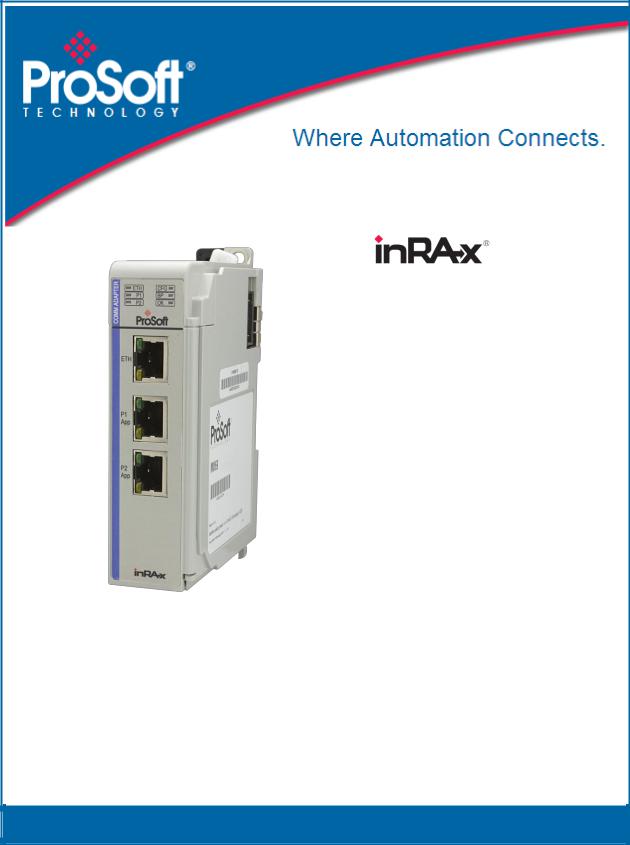
MVI69E-MBS
CompactLogix Platform
Modbus Serial Enhanced
Communication Module
January 6, 2014
USER MANUAL
Your Feedback Please
We always want you to feel that you made the right decision to use our products. If you have suggestions, comments, compliments or complaints about our products, documentation, or support, please write or call us.
How to Contact Us
ProSoft Technology
5201 Truxtun Ave., 3rd Floor Bakersfield, CA 93309
+1 (661) 716-5100
+1 (661) 716-5101 (Fax) www.prosoft-technology.com support@prosoft-technology.com
Copyright © 2014 ProSoft Technology, Inc., All rights reserved.
MVI69E-MBS User Manual
January 6, 2014
ProSoft Technology ®, ProLinx ®, inRAx ®, ProTalk ®, and RadioLinx ® are Registered Trademarks of ProSoft Technology, Inc. All other brand or product names are or may be trademarks of, and are used to identify products and services of, their respective owners.
In an effort to conserve paper, ProSoft Technology no longer includes printed manuals with our product shipments. User Manuals, Datasheets, Sample Ladder Files, and Configuration Files are provided on the enclosed DVD, and are available at no charge from our web site: http://www.prosoft-technology.com
Content Disclaimer
This documentation is not intended as a substitute for and is not to be used for determining suitability or reliability of these products for specific user applications. It is the duty of any such user or integrator to perform the appropriate and complete risk analysis, evaluation and testing of the products with respect to the relevant specific application or use thereof. Neither ProSoft Technology nor any of its affiliates or subsidiaries shall be responsible or liable for misuse of the information contained herein. Information in this document including illustrations, specifications and dimensions may contain technical inaccuracies or typographical errors. ProSoft Technology makes no warranty or representation as to its accuracy and assumes no liability for and reserves the right to correct such inaccuracies or errors at any time without notice. If you have any suggestions for improvements or amendments or have found errors in this publication, please notify us.
No part of this document may be reproduced in any form or by any means, electronic or mechanical, including photocopying, without express written permission of ProSoft Technology. All pertinent state, regional, and local safety regulations must be observed when installing and using this product. For reasons of safety and to help ensure compliance with documented system data, only the manufacturer should perform repairs to components. When devices are used for applications with technical safety requirements, the relevant instructions must be followed. Failure to use ProSoft Technology software or approved software with our hardware products may result in injury, harm, or improper operating results. Failure to observe this information can result in injury or equipment damage.
© 2014 ProSoft Technology. All rights reserved.
Printed documentation is available for purchase. Contact ProSoft Technology for pricing and availability. North America: +1.661.716.5100
Asia Pacific: +603.7724.2080
Europe, Middle East, Africa: +33 (0) 5.3436.87.20 Latin America: +1.281.298.9109
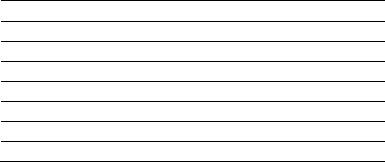
Important Safety Information - MVI69E-MBS
North America Warnings
AThis Equipment is Suitable For Use in Class I, Division 2, Groups A, B, C, D or Non-Hazardous Locations Only.
BWarning – Explosion Hazard – Substitution of Any Components May Impair Suitability for Class I, Division 2.
CWarning – Explosion Hazard – Do Not Disconnect Equipment Unless Power Has Been Switched Off Or The Area is Known To Be Non-Hazardous.
DThe subject devices are powered by a Switch Model Power Supply (SMPS) that has regulated output voltage of 5 VDC.
ATEX Warnings and Conditions of Safe Usage:
Power, Input, and Output (I/O) wiring must be in accordance with the authority having jurisdiction
AWarning - Explosion Hazard - When in hazardous locations, turn off power before replacing or wiring modules.
BWarning - Explosion Hazard - Do not disconnect equipment unless power has been switched off or the area is known to be non-hazardous.
CThese products are intended to be mounted in an IP54 enclosure. The devices shall provide external means to prevent the rated voltage being exceeded by transient disturbances of more than 40%. This device must be used only with ATEX certified backplanes.
DO NOT OPEN WHEN ENERGIZED
Agency Approvals and Certifications
Agency
ATEX; Category 3, Zone 2
CE Mark
CSA; CB Safety
Environmental
KCC
RoHS Compliant
UL/cUL; Class 1, Div. 2 Groups A, B, C, D
MVI69E-MBS ♦ CompactLogix Platform |
Contents |
Communication Module |
User Manual |
|
|
Contents
Your Feedback Please........................................................................................................................ |
2 |
How to Contact Us .............................................................................................................................. |
2 |
Important Safety Information - MVI69E-MBS ..................................................................................... |
3 |
1 |
Start Here |
9 |
|
|
|
|
|
1.1 |
System Requirements ............................................................................................. |
10 |
|
1.2 |
Deployment Checklist.............................................................................................. |
11 |
|
1.3 |
Package Contents ................................................................................................... |
11 |
|
1.4 |
Setting Jumpers ...................................................................................................... |
12 |
|
1.5 |
Installing the Module in the Rack ............................................................................ |
13 |
|
1.6 |
DVD Contents ......................................................................................................... |
17 |
|
2 |
Connecting to RSLogix 5000 |
19 |
||
|
|
|
|
|
|
2.1 |
Installing ProSoft Configuration Builder .................................................................. |
20 |
|
|
2.2 |
Generating the AOI (.L5X File) in ProSoft Configuration Builder ............................ |
21 |
|
|
2.2.1 |
Creating a New Project in PCB ............................................................................... |
21 |
|
|
2.2.2 |
Exporting the .L5X File from PCB ........................................................................... |
23 |
|
|
2.3 |
Creating a New RSLogix 5000 Project.................................................................... |
26 |
|
|
2.4 |
Creating the Module in an RSLogix 5000 Project ................................................... |
27 |
|
|
2.4.1 |
Installing an Add-On Profile .................................................................................... |
27 |
|
|
2.4.2 |
Creating a Module in the Project Using an Add-On Profile..................................... |
29 |
|
|
2.4.3 |
Creating a Module in the Project Using a Generic 1769 Module Profile................. |
31 |
|
|
2.5 |
Importing the Add-On Instruction ............................................................................ |
35 |
|
|
2.6 |
Adding Multiple Modules in the Rack (Optional) ..................................................... |
39 |
|
|
2.6.1 |
Adding a new module in PCB ................................................................................. |
39 |
|
|
2.6.2 |
Adding a new module in RSLogix 5000 .................................................................. |
41 |
|
3 |
MVI69E-MBS Configuration |
49 |
||
|
|
|
|
|
|
3.1 |
Basic PCB Functions............................................................................................... |
50 |
|
|
3.1.1 |
Creating a New PCB Project and Exporting an .L5X File ....................................... |
50 |
|
|
3.1.2 |
Renaming PCB Objects .......................................................................................... |
50 |
|
|
3.1.3 |
Editing Configuration Parameters ........................................................................... |
50 |
|
|
3.1.4 |
Printing a Configuration File .................................................................................... |
52 |
|
|
3.2 |
Module Configuration Parameters .......................................................................... |
53 |
|
|
3.2.1 |
Module..................................................................................................................... |
53 |
|
|
3.2.2 |
Modbus Port x ......................................................................................................... |
54 |
|
|
3.2.3 |
Modbus Port x Commands...................................................................................... |
58 |
|
|
3.2.4 |
Ethernet 1 ................................................................................................................ |
61 |
|
|
3.3 |
Downloading the Configuration File to the Processor ............................................. |
62 |
|
|
3.4 |
Uploading the Configuration File from the Processor ............................................. |
64 |
|
4 |
MVI69E-MBS Backplane Data Exchange |
69 |
||
|
|
|
|
|
4.1 |
General Concepts of the MVI69E-MBS Data Transfer |
........................................... 70 |
||
4.2 |
Backplane Data Transfer......................................................................................... |
70 |
||
4.3 |
Normal Data Transfer.............................................................................................. |
71 |
||
|
|
|
|
|
ProSoft Technology, Inc. |
Page 5 of 162 |
|||
January 6, 2014 |
|
|
||
Contents |
|
MVI69E-MBS ♦ CompactLogix Platform |
|||
User Manual |
|
|
Communication Module |
||
|
|
|
|
|
|
|
|
4.3.1 |
Write Block: Request from the Processor to the Module........................................ |
72 |
|
|
|
4.3.2 |
Read Block: Response from the Module to the Processor..................................... |
72 |
|
|
|
4.3.3 |
Read and Write Block Transfer Sequences ........................................................... |
73 |
|
|
|
4.3.4 |
If Block Transfer Size = 60 ..................................................................................... |
74 |
|
|
|
4.3.5 |
If Block Transfer Size = 120 ................................................................................... |
74 |
|
|
|
4.3.6 |
If Block Transfer Size = 240 ................................................................................... |
75 |
|
4.4 |
|
Data Flow Between the Module and Processor ..................................................... |
75 |
||
|
|
4.4.1 |
Slave Mode ............................................................................................................. |
76 |
|
|
|
4.4.2 |
Master Mode ........................................................................................................... |
78 |
|
|
5 |
Using Controller Tags |
81 |
||
|
|
|
|
|
|
|
5.1 |
|
Controller Tags ....................................................................................................... |
82 |
|
|
|
5.1.1 |
MVI69E-MBS Controller Tags ................................................................................ |
82 |
|
5.2 |
|
User-Defined Data Types (UDTs)........................................................................... |
84 |
||
|
|
5.2.1 |
MVI69E-MBS User-Defined Data Types ................................................................ |
84 |
|
5.3 |
|
MBS Controller Tag Overview ................................................................................ |
87 |
||
|
|
5.3.1 |
MBS.CONFIG ......................................................................................................... |
87 |
|
|
|
5.3.2 |
MBS.DATA.............................................................................................................. |
88 |
|
|
|
5.3.3 |
MBS.CONTROL...................................................................................................... |
88 |
|
|
|
5.3.4 |
MBS.STATUS ......................................................................................................... |
92 |
|
|
|
5.3.5 |
MBS.UTIL ............................................................................................................... |
93 |
|
6 |
Diagnostics and Troubleshooting |
95 |
|||
|
|
|
|
|
|
6.1 |
|
Ethernet LED Indicators.......................................................................................... |
96 |
||
6.2 |
|
LED Status Indicators ............................................................................................. |
96 |
||
|
|
6.2.2 |
Troubleshooting the LEDs ...................................................................................... |
98 |
|
6.3 |
|
Connecting the PC to the Module's Ethernet Port .................................................. |
99 |
||
|
|
6.3.1 |
Setting Up a Temporary IP Address ....................................................................... |
99 |
|
6.4 |
|
Using the Diagnostics Menu in ProSoft Configuration Builder ............................. |
102 |
||
|
|
6.4.1 |
Diagnostics Menu ................................................................................................. |
104 |
|
|
|
6.4.2 |
Monitoring General Information ............................................................................ |
104 |
|
|
|
6.4.3 |
Monitoring Network Configuration Information ..................................................... |
105 |
|
|
|
6.4.4 |
Monitoring Backplane Information ........................................................................ |
105 |
|
|
|
6.4.5 |
Port x Module Information..................................................................................... |
105 |
|
|
|
6.4.6 |
Monitoring Data Values in the Module’s Database............................................... |
106 |
|
6.5 |
|
Communication Error Codes ................................................................................ |
107 |
||
6.6 |
|
Connecting to the Module’s Webpage.................................................................. |
108 |
||
7 |
Reference |
|
111 |
||
|
|
|
|
|
|
7.1 |
|
Product Specifications .......................................................................................... |
112 |
||
|
|
7.1.1 |
General Specifications - Modbus Master/Slave.................................................... |
112 |
|
|
|
7.1.2 |
Hardware Specifications ....................................................................................... |
113 |
|
7.2 |
|
About the Modbus Protocol .................................................................................. |
114 |
||
|
|
7.2.1 |
Function Codes Supported by the Module ........................................................... |
115 |
|
|
|
7.2.2 |
Read Coil Status (Function Code 01) ................................................................... |
115 |
|
|
|
7.2.3 |
Read Input Status (Function Code 02) ................................................................. |
116 |
|
|
|
7.2.4 |
Read Holding Registers (Function Code 03) ........................................................ |
117 |
|
|
|
7.2.5 |
Read Input Registers (Function Code 04) ............................................................ |
118 |
|
|
|
7.2.6 |
Force Single Coil (Function Code 05) .................................................................. |
119 |
|
|
|
7.2.7 |
Preset Single Register (Function Code 06) .......................................................... |
120 |
|
|
|
|
|
||
Page 6 of 162 |
ProSoft Technology, Inc. |
||||
|
|
|
|
January 6, 2014 |
|

MVI69E-MBS ♦ CompactLogix Platform |
Contents |
|||||
Communication Module |
|
User Manual |
||||
|
|
|
|
|
|
|
|
|
7.2.8 |
Diagnostics (Function Code 08) ............................................................................ |
|
121 |
|
|
|
7.2.9 |
Force Multiple Coils (Function Code 15) ............................................................... |
|
123 |
|
|
|
7.2.10 |
Preset Multiple Registers (Function Code 16) ...................................................... |
|
124 |
|
|
|
7.3 |
Floating-Point Support........................................................................................... |
|
125 |
|
|
|
7.3.1 |
ENRON Floating-Point Support ............................................................................ |
|
125 |
|
|
|
7.3.2 |
Configuring Floating-Point Data Transfer.............................................................. |
|
126 |
|
|
|
7.4 |
Function Blocks ..................................................................................................... |
|
131 |
|
|
|
7.4.1 |
Event Blocks.......................................................................................................... |
|
132 |
|
|
|
7.4.2 |
Slave Polling Disable Blocks ................................................................................. |
|
133 |
|
|
|
7.4.3 |
Slave Polling Enable Blocks.................................................................................. |
|
133 |
|
|
|
7.4.4 |
Slave Polling Status Blocks................................................................................... |
|
134 |
|
|
|
7.4.5 |
Command Control Blocks...................................................................................... |
|
135 |
|
|
|
7.4.6 |
Add Event with Data Blocks .................................................................................. |
|
136 |
|
|
|
7.4.7 |
Get Event with Data Status Block ......................................................................... |
|
137 |
|
|
|
7.4.8 |
Get Configuration File Information Block .............................................................. |
|
137 |
|
|
|
7.4.9 |
Get Configuration File Block ................................................................................. |
|
138 |
|
|
|
7.4.10 |
Get General Module Status Data Block ................................................................ |
|
139 |
|
|
|
7.4.11 |
Set Port and Command Active Bits Block ............................................................. |
|
140 |
|
|
|
7.4.12 |
Get Port and Command Active Bits Block............................................................. |
|
141 |
|
|
|
7.4.13 |
Pass-through Formatted Block for Functions 6 and 16 with Word Data Block |
..... 141 |
||
|
|
7.4.14 |
Pass-through Formatted Block for Functions 6 and 16 with Float Data Block...... |
143 |
||
|
|
7.4.15 |
Pass-through Formatted Block for Function 5....................................................... |
|
144 |
|
|
|
7.4.16 |
Pass-through Formatted Block for Function 15 .................................................... |
|
144 |
|
|
|
7.4.17 |
Pass-through Formatted Block for Function 22 .................................................... |
|
145 |
|
|
|
7.4.18 |
Pass-through Formatted Block for Function 23 .................................................... |
|
146 |
|
|
|
7.4.19 |
Pass-through Block for Function 99 ...................................................................... |
|
147 |
|
|
|
7.4.20 |
Set Module Time Using Received Time Block ...................................................... |
|
147 |
|
|
|
7.4.21 |
Pass Module Time to Processor Block ................................................................. |
|
148 |
|
|
|
7.4.22 |
Reset Status Block ................................................................................................ |
|
149 |
|
|
|
7.4.23 |
Warm-boot Control Block ...................................................................................... |
|
149 |
|
|
|
7.4.24 |
Cold-boot Control Block ........................................................................................ |
|
150 |
|
|
|
7.5 |
Ethernet Port Connection ...................................................................................... |
|
151 |
|
|
|
7.5.1 |
Cable Specifications .............................................................................................. |
|
151 |
|
|
|
7.5.2 |
Ethernet Performance ........................................................................................... |
|
151 |
|
|
|
7.6 |
Modbus Application Port Connection .................................................................... |
|
152 |
|
|
|
7.6.1 |
RS-232 Wiring ....................................................................................................... |
|
152 |
|
|
|
7.6.2 |
RS-422 Wiring ....................................................................................................... |
|
154 |
|
|
|
7.6.3 |
RS-485 Wiring ....................................................................................................... |
|
154 |
|
|
|
7.6.4 |
DB9 to RJ45 Adaptor (Cable 14) .......................................................................... |
|
155 |
|
|
8 |
Support, Service & Warranty |
|
157 |
||
|
|
|
|
|
|
|
|
|
8.1 |
Contacting Technical Support ............................................................................... |
|
158 |
|
|
|
8.2 |
Warranty Information............................................................................................. |
|
159 |
|
|
Index |
|
|
161 |
||
|
|
|
|
|
|
|
ProSoft Technology, Inc. |
Page 7 of 162 |
January 6, 2014 |
|
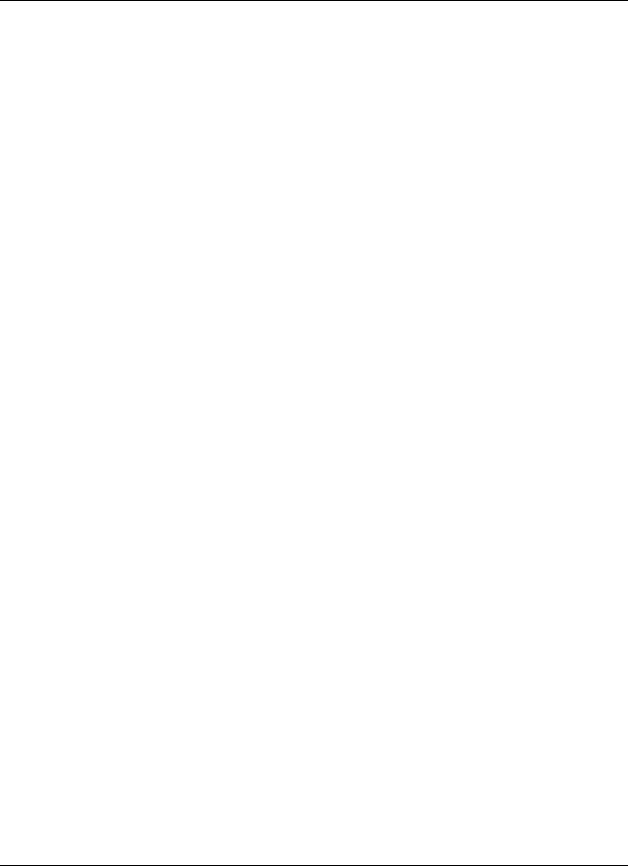
MVI69E-MBS ♦ CompactLogix Platform |
|
Communication Module |
User Manual |
ProSoft Technology, Inc. |
Page 8 of 162 |
January 6, 2014 |
|
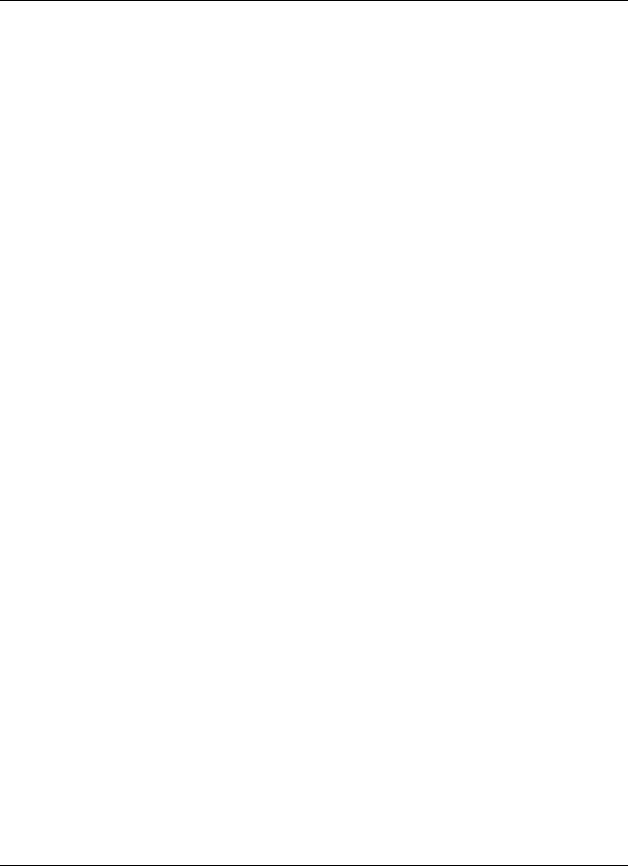
MVI69E-MBS ♦ CompactLogix Platform |
Start Here |
||
Communication Module |
User Manual |
||
1 |
Start Here |
|
|
|
In This Chapter |
|
|
|
|
System Requirements ........................................................................... |
10 |
|
|
Deployment Checklist............................................................................ |
11 |
|
|
Package Contents ................................................................................. |
11 |
|
|
Setting Jumpers .................................................................................... |
12 |
|
Installing the Module in the Rack........................................................... |
13 |
|
|
|
DVD Contents ....................................................................................... |
17 |
To get the most benefit from this User Manual, you should have the following skills:
Rockwell Automation® RSLogix™ software: launch the program, configure ladder logic, and transfer the ladder logic to the processor
Microsoft Windows: install and launch programs, execute menu commands, navigate dialog boxes, and enter data
Hardware installation and wiring: install the module, and safely connect Modbus and CompactLogix devices to a power source and to the MVI69EMBS module’s application port(s)
ProSoft Technology, Inc. |
Page 9 of 162 |
January 6, 2014 |
|

Start Here |
MVI69E-MBS ♦ CompactLogix Platform |
User Manual |
Communication Module |
|
|
1.1System Requirements
The MVI69E-MBS module requires the following minimum hardware and software components:
Rockwell Automation CompactLogix® processor (firmware version 10 or higher), with compatible power supply, and one free slot in the rack for the MVI69E-MBS module.
Important: The MVI69E-MBS module has a power supply distance rating of 4 (L43 and L45 installations on first 2 slots of 1769 bus). It consumes 500 mA at 5 Vdc.
Important: For 1769-L23E-QBFC1B processors, please make note of the following limitations. 1769-L23E-QBFC1B = 450 mA at 5 Vdc (No MVI69E module can be used with this
processor.)
The module requires 500 mA of available 5 Vdc power
Rockwell Automation RSLogix 5000 programming software version 16 or higher
Rockwell Automation RSLinx® communication software version 2.51 or higher
ProSoft Configuration Builder (PCB) (included)
ProSoft Discovery Service (PDS) (included in PCB)
Pentium® II 450 MHz minimum. Pentium III 733 MHz (or better) recommended
Supported operating systems: o Microsoft Windows® 7
o Microsoft Windows Vista
o Microsoft Windows XP Professional with Service Pack 1 or 2
o Microsoft Windows 2000 Professional with Service Pack 1, 2, or 3 o Microsoft Windows Server 2003
128 Mbytes of RAM minimum, 256 Mbytes of RAM recommended
100 Mbytes of free hard disk space (or more based on application
requirements)
256-color VGA graphics adapter, 800 x 600 minimum resolution (True Color 1024 768 recommended)
DVD drive
Note: The Hardware and Operating System requirements in this list are the minimum recommended to install and run software provided by ProSoft Technology®. Other third party applications may have different minimum requirements. Refer to the documentation for any third party applications for system requirements.
|
|
|
|
|
|
|
|
Page 10 of 162 |
ProSoft Technology, Inc. |
||
|
|
January 6, 2014 |
|
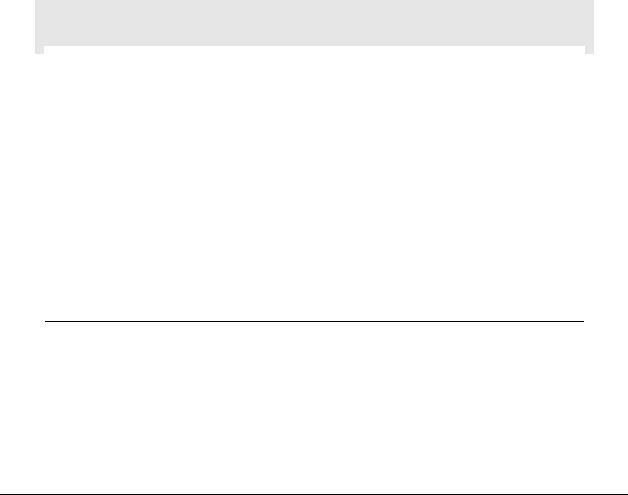
MVI69E-MBS ♦ CompactLogix Platform |
Start Here |
Communication Module |
User Manual |
|
|
1.2Deployment Checklist
Before configuring the module, consider the following questions.
Is this a new application or an integration into an existing application?
Most applications use the Sample Add-On Instruction without any edits.
What slot number in the rack will the MVI69E-MBS module occupy?
Are RSLogix 5000 and RSLinx software installed?
RSLogix and RSLinx are required to communicate to the CompactLogix processor.
How many words of data are needed to transfer in the application (from CompactLogix to Module / to CompactLogix from Module)?
1.3Package Contents
The following components are included with the MVI69E-MBS module, and are all required for installation and configuration.
Important: Before beginning the installation, please verify that all of the following items are
present.
|
|
|
|
|
|
|
|
|
|
|
|
|
Qty. |
Part Name |
Part Number |
Part Description |
|
|
|
|
|
|
|
1 |
MVI69E-MBS Module |
MVI69E-MBS |
Modbus communication module |
||
|
|
|
|
|
|
2 |
Adapter Cable |
Cable 14 |
RJ45 to DB9 Male Adapter cable. For DB9 |
||
|
|
|
|
connection to module’s serial application |
|
|
|
|
|
ports |
|
|
|
|
|
|
|
2 |
Screw Terminal |
1454-9F |
DB9 female to 9-pin screw terminal. Used |
||
|
|
Adapter |
|
for RS422 or RS485 connections to Port 1 |
|
|
|
|
|
and 2 of the module |
|
|
|
|
|
|
|
1 |
Ethernet Cable |
RL-CBL025 |
Ethernet straight-through cable |
||
|
|
|
|
|
|
1 |
ProSoft Solutions |
DVD-001 |
Contains ProSoft Configuration Builder |
||
|
|
DVD |
|
(PCB) and ProSoft Discovery Service (PDS) |
|
|
|
|
|
software. |
|
Files can also be found at
www.prosoft-technology.com
If any of these components are missing, please contact ProSoft Technology Technical Support for replacement parts.
ProSoft Technology, Inc. |
Page 11 of 162 |
January 6, 2014 |
|
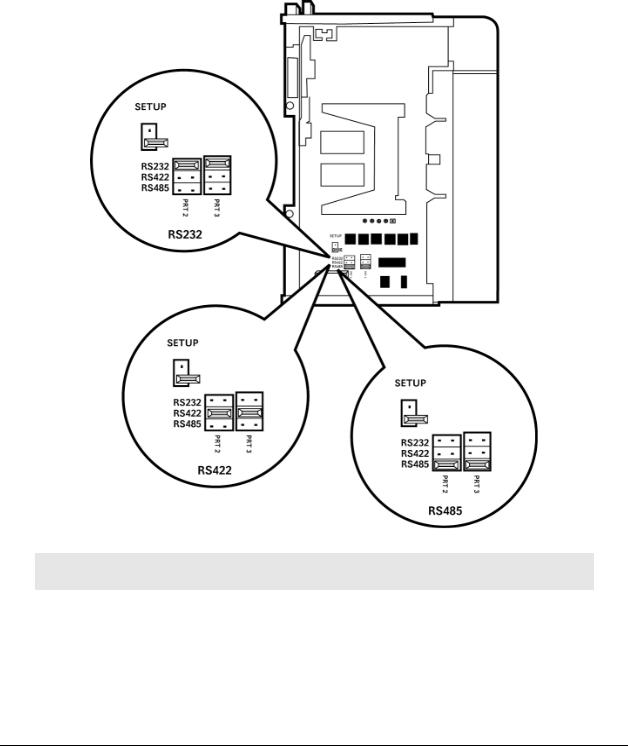
Start Here |
MVI69E-MBS ♦ CompactLogix Platform |
User Manual |
Communication Module |
|
|
1.4Setting Jumpers
When the module is manufactured, the port selection jumpers are set to RS-232. To use RS-422 or RS-485, you must set the jumpers to the correct position. The following diagram describes the jumper settings.
Note: Jumper pin placement on the circuit board may vary.
The Setup Jumper acts as "write protection" for the module’s firmware. In "write protected" mode, the Setup pins are not connected, and the module’s firmware cannot be overwritten. The module is shipped with the Setup jumper OFF. If an update of the firmware is needed, apply the Setup jumper to both pins.
Page 12 of 162 |
ProSoft Technology, Inc. |
|
January 6, 2014 |

MVI69E-MBS ♦ CompactLogix Platform |
Start Here |
Communication Module |
User Manual |
|
|
The following illustration shows the MVI69E-MBS jumper configuration, with the Setup Jumper OFF.
1.5Installing the Module in the Rack
Make sure the processor and power supply are installed and configured before installing the MVI69E-MBS module. Refer to the Rockwell Automation product documentation for installation instructions.
Warning: Please follow all safety instructions when installing this or any other electronic devices. Failure to follow safety procedures could result in damage to hardware or data, or even serious injury or death to personnel. Refer to the documentation for each device to be connected to verify that suitable safety procedures are in place before installing or servicing the device.
After you verify the jumper placements, insert the MVI69E-MBS into the rack. Use the same technique recommended by Rockwell Automation to remove and install CompactLogix modules.
Warning: This module is not hot-swappable! Always remove power from the rack before inserting or removing this module, or damage may result to the module, the processor, or other connected devices.
|
|
|
|
|
|
|
|
ProSoft Technology, Inc. |
Page 13 of 162 |
||
January 6, 2014 |
|
|
|
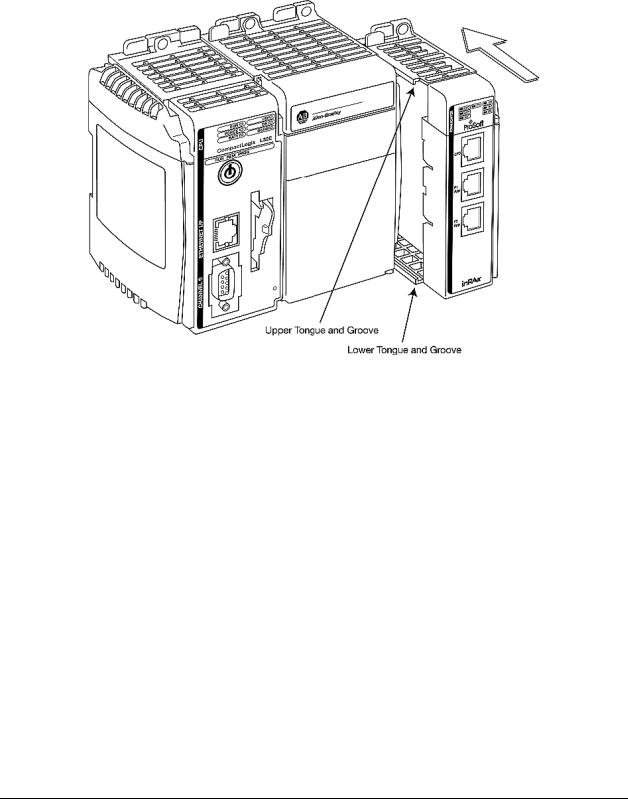
Start Here |
MVI69E-MBS ♦ CompactLogix Platform |
User Manual |
Communication Module |
|
|
1Align the module using the upper and lower tongue-and-groove slots with the adjacent module and slide forward in the direction of the arrow.
2Move the module back along the tongue-and-groove slots until the bus connectors on the MVI69 module and the adjacent module line up with each other.
Page 14 of 162 |
ProSoft Technology, Inc. |
|
January 6, 2014 |
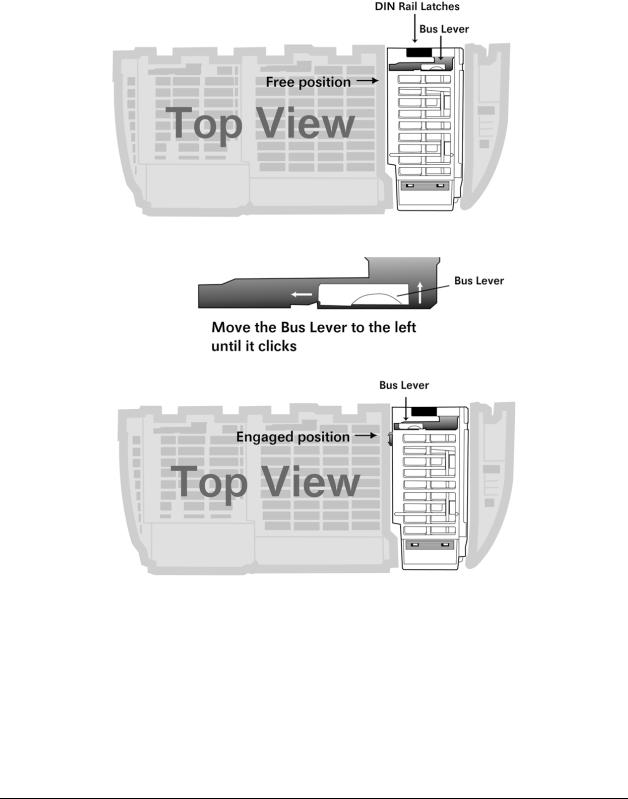
MVI69E-MBS ♦ CompactLogix Platform |
Start Here |
Communication Module |
User Manual |
|
|
3Push the module’s bus lever back slightly to clear the positioning tab and move it firmly to the left until it clicks. Ensure that it is locked firmly in place.
4 Close all DIN-rail latches.
ProSoft Technology, Inc. |
Page 15 of 162 |
January 6, 2014 |
|

Start Here |
MVI69E-MBS ♦ CompactLogix Platform |
User Manual |
Communication Module |
|
|
5Press the DIN-rail mounting area of the controller against the DIN-rail. The latches momentarily open and lock into place.
Page 16 of 162 |
ProSoft Technology, Inc. |
|
January 6, 2014 |

MVI69E-MBS ♦ CompactLogix Platform |
Start Here |
Communication Module |
User Manual |
|
|
1.6DVD Contents
The DVD contains all the necessary files for the module. The User Manual, ProSoft Configuration Builder (PCB), and the sample Add-On Instruction are included.
If the DVD is not present, please visit http://www.prosoft-technology.com for the latest files.
ProSoft Technology, Inc. |
Page 17 of 162 |
January 6, 2014 |
|

Start Here |
MVI69E-MBS ♦ CompactLogix Platform |
User Manual |
Communication Module |
|
|
Page 18 of 162 |
ProSoft Technology, Inc. |
|
January 6, 2014 |

MVI69E-MBS ♦ CompactLogix Platform |
Connecting to RSLogix 5000 |
|
Communication Module |
User Manual |
|
2 |
Connecting to RSLogix 5000 |
|
|
In This Chapter |
|
|
Installing ProSoft Configuration Builder................................................. |
20 |
|
Generating the AOI (.L5X File) in ProSoft Configuration Builder ........... |
21 |
|
Creating a New RSLogix 5000 Project .................................................. |
26 |
|
Creating the Module in an RSLogix 5000 Project.................................. |
27 |
|
Importing the Add-On Instruction........................................................... |
35 |
|
Adding Multiple Modules in the Rack (Optional).................................... |
39 |
|
The .L5X file contains the Add-On Instruction (AOI), user-defined data types, |
|
|
controller tags and ladder logic required to configure the MVI69E-MBS module. |
|
|
This file is generated by ProSoft Configuration Builder (PCB) software and |
|
|
imported into RSLogix 5000. |
|
ProSoft Technology, Inc. |
Page 19 of 162 |
January 6, 2014 |
|
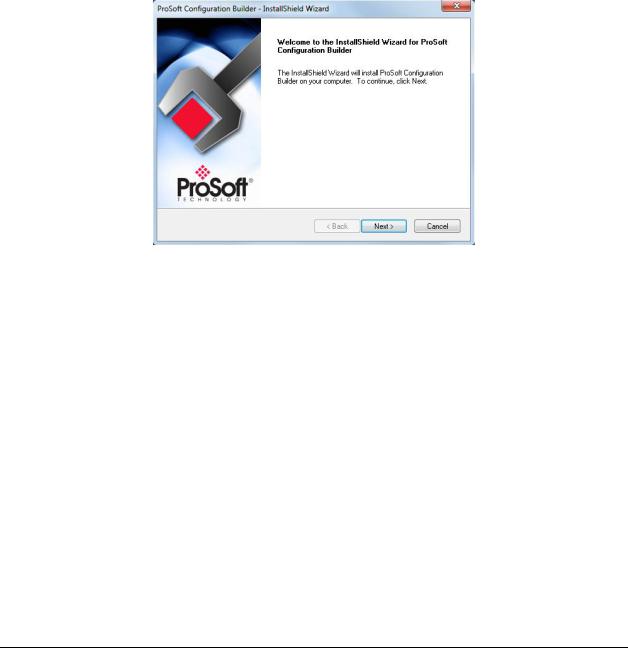
Connecting to RSLogix 5000 |
MVI69E-MBS ♦ CompactLogix Platform |
User Manual |
Communication Module |
|
|
2.1Installing ProSoft Configuration Builder
The ProSoft Configuration Builder installation file is on the product DVD and our web site: http://www.prosoft-technology.com. The filename contains the version of PCB. For example, PCB_4.1.0.4.0206.exe
Copy the installation file to the local hard drive and run the PCB.exe file to start the InstallShield Wizard. Follow the InstallShield Wizard to properly install PCB.
Page 20 of 162 |
ProSoft Technology, Inc. |
|
January 6, 2014 |
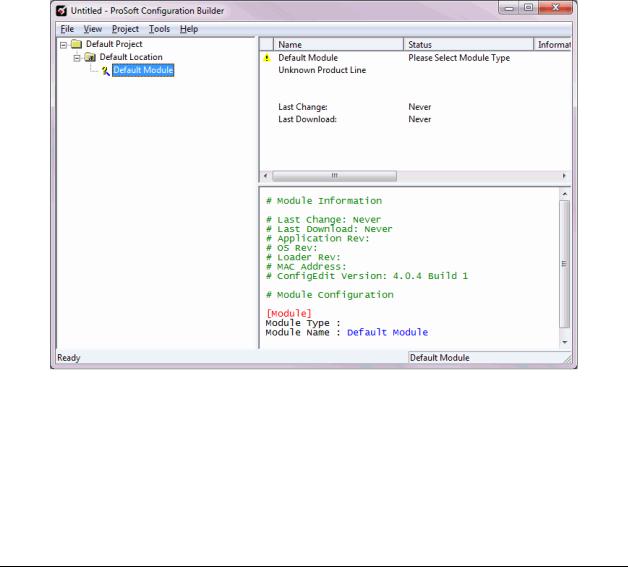
MVI69E-MBS ♦ CompactLogix Platform |
Connecting to RSLogix 5000 |
Communication Module |
User Manual |
|
|
2.2Generating the AOI (.L5X File) in ProSoft Configuration Builder
The following sections describe the steps required to set up a new configuration project in ProSoft Configuration Builder (PCB), and to export the .L5X file for the project.
2.2.1 Creating a New Project in PCB
To begin, start the PCB software. PCB’s window consists of a tree view on the left, and an information pane and configuration pane on the right side of the window.
The tree view consists of folders for Default Project and Default Location, with a Default Module in the Default Location folder. The following illustration shows the
ProSoft Configuration Builder window with a new project.
ProSoft Technology, Inc. |
Page 21 of 162 |
January 6, 2014 |
|

Connecting to RSLogix 5000 |
MVI69E-MBS ♦ CompactLogix Platform |
User Manual |
Communication Module |
|
|
To add the MVI69E-MBS module to the project
1In the tree view, right-click DEFAULT MODULE and choose CHOOSE MODULE TYPE from the shortcut menu. This opens the Choose Module Type dialog box.
2In the Product Line Filter area of the dialog box, click MVI69E. In the Select Module Type dropdown list, choose MVI69E-MBS, and click OK to save the settings and return to the ProSoft Configuration Builder window. The MVI69EMBS module icon is now visible in the tree view.
Page 22 of 162 |
ProSoft Technology, Inc. |
|
January 6, 2014 |
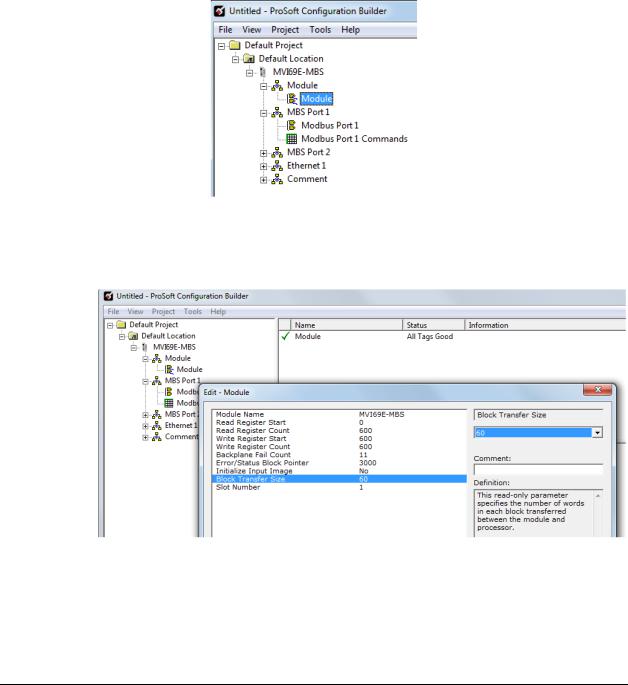
MVI69E-MBS ♦ CompactLogix Platform |
Connecting to RSLogix 5000 |
Communication Module |
User Manual |
|
|
2.2.2 Exporting the .L5X File from PCB
There are two parameters in the PCB configuration that affect the format of the
.L5X file that is exported. Before exporting the .L5X file to the PC/Laptop, check the Block Transfer Size and Slot Number parameters.
1 Expand the MVI69E-MBS icon by clicking the [+] symbol beside it. Similarly,
expand the  icon. Double-click the
icon. Double-click the  icon to open the Edit - Module dialog box.
icon to open the Edit - Module dialog box.
2Set the Block Transfer Size to the desired size of the data blocks transferred between the module and processor (60, 120 or 240 words). Block transfer size information can be found starting on page 71.
ProSoft Technology, Inc. |
Page 23 of 162 |
January 6, 2014 |
|
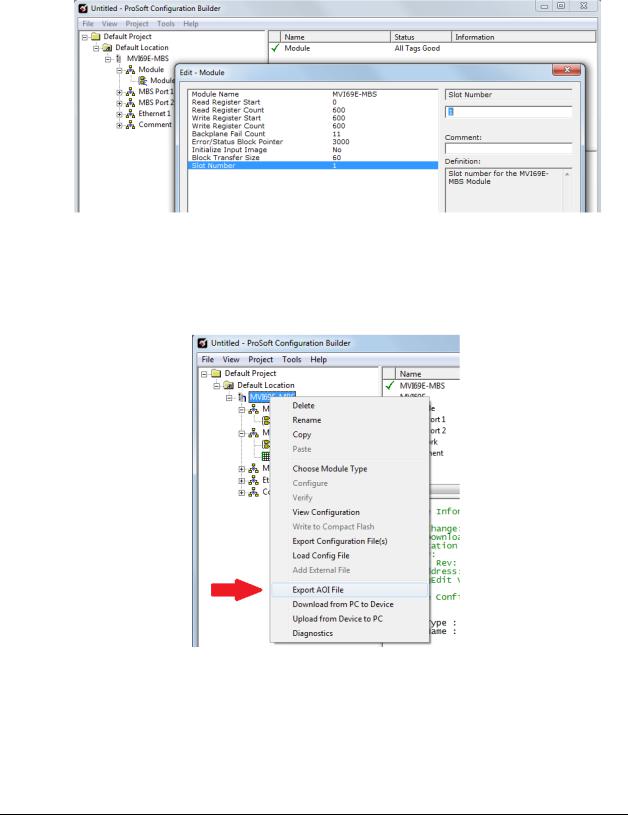
Connecting to RSLogix 5000 |
MVI69E-MBS ♦ CompactLogix Platform |
User Manual |
Communication Module |
|
|
3 Edit the Slot Number indicating where the module is placed in the 1769 bus.
4Click OK to close the Edit – Module dialog box. The .L5X file is now ready to be exported to the PC/Laptop.
5Right-click the MVI69E-MBS icon in the project tree and choose EXPORT AOI
FILE.
Page 24 of 162 |
ProSoft Technology, Inc. |
|
January 6, 2014 |
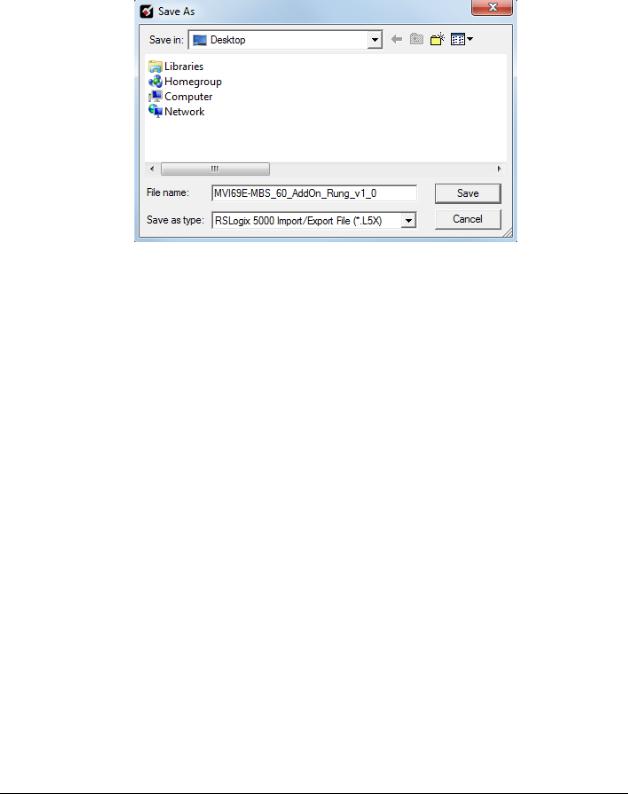
MVI69E-MBS ♦ CompactLogix Platform |
Connecting to RSLogix 5000 |
Communication Module |
User Manual |
|
|
6Save the .L5X file to the PC/Laptop in an easily found location, such as Windows Desktop.
ProSoft Technology, Inc. |
Page 25 of 162 |
January 6, 2014 |
|

Connecting to RSLogix 5000 |
MVI69E-MBS ♦ CompactLogix Platform |
User Manual |
Communication Module |
|
|
2.3Creating a New RSLogix 5000 Project
1 Open the FILE menu, and choose NEW.
2Select the CompactLogix processer model.
3Select REVISION 16 or newer.
4Enter a name for the processor, such as My_Controller.
5Select the CompactLogix chassis type.
Page 26 of 162 |
ProSoft Technology, Inc. |
|
January 6, 2014 |
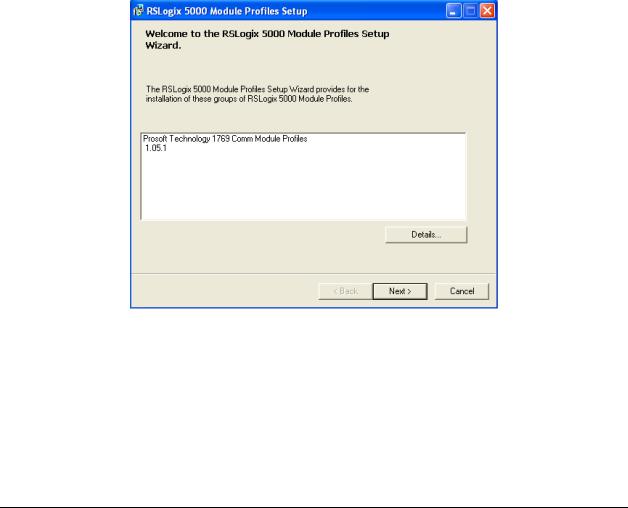
MVI69E-MBS ♦ CompactLogix Platform |
Connecting to RSLogix 5000 |
Communication Module |
User Manual |
|
|
2.4Creating the Module in an RSLogix 5000 Project
In an RSLogix 5000 project, you can use an Add-On Profile (AOP) to specifically identify the MVI69E-MBS when selecting the type of module to be installed in slot x. Add-On Profiles are supported in RSLogix 5000 version 15 and newer.
If using an AOP is not an option, please see page 31 to install the module using a Generic 1769 Module profile.
2.4.1 Installing an Add-On Profile
Download the MPSetup.exe file from the product webpage (found at www.prosoft-technology.com) or the ProSoft DVD onto the local hard drive. Make sure RSLogix 5000 and RSLinx have been shut down before installing the AOP.
Run the MPSetup.exe file to start the Setup Wizard. Follow the Setup Wizard to properly install the AOP.
Continue to follow the steps in the wizard to complete the installation.
ProSoft Technology, Inc. |
Page 27 of 162 |
January 6, 2014 |
|
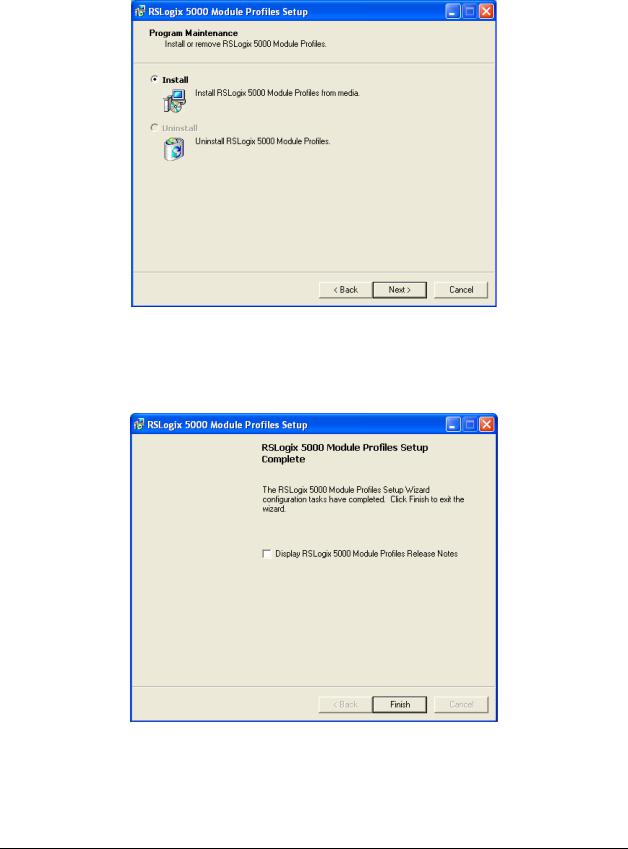
Connecting to RSLogix 5000 |
MVI69E-MBS ♦ CompactLogix Platform |
User Manual |
Communication Module |
|
|
Click Finish when complete. The AOP is now installed in RSLogix 5000. There is no need to reboot the PC.
Page 28 of 162 |
ProSoft Technology, Inc. |
|
January 6, 2014 |
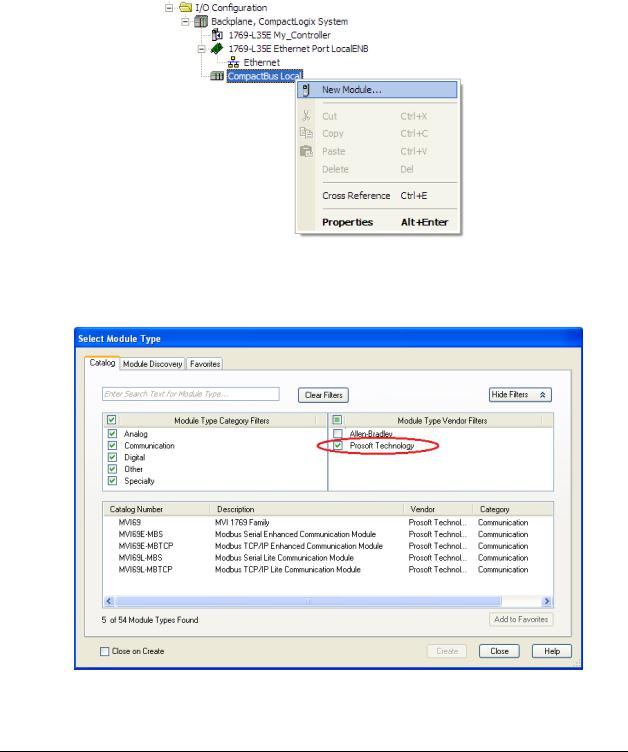
MVI69E-MBS ♦ CompactLogix Platform |
Connecting to RSLogix 5000 |
Communication Module |
User Manual |
|
|
2.4.2 Creating a Module in the Project Using an Add-On Profile
1In RSLogix 5000, expand the I/O CONFIGURATION folder in the Project tree. Right-click the appropriate communications bus and choose NEW MODULE.
This opens the Select Module Type dialog box. In the Module Type Vendor Filters area, uncheck all boxes except the ProSoft Technology box. A list of ProSoft Technology modules appears below.
ProSoft Technology, Inc. |
Page 29 of 162 |
January 6, 2014 |
|
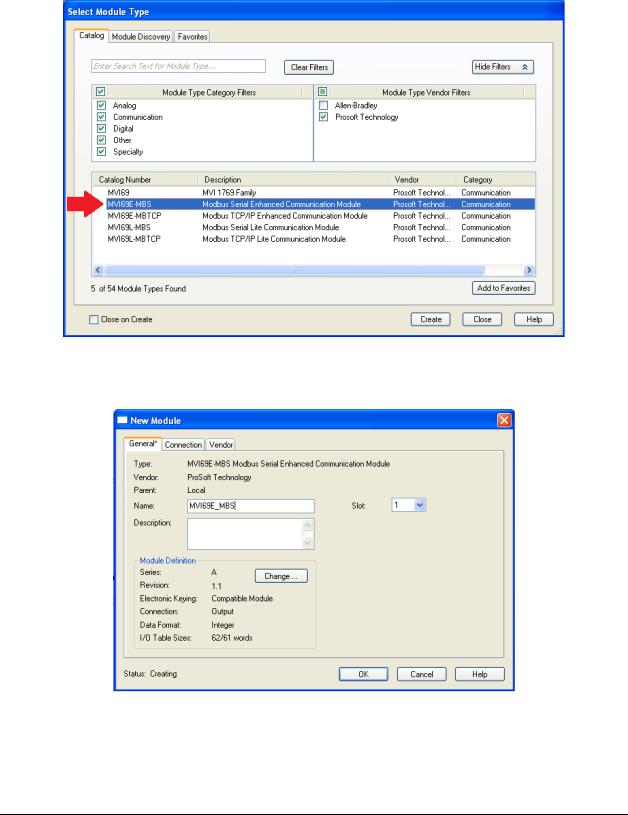
Connecting to RSLogix 5000 |
MVI69E-MBS ♦ CompactLogix Platform |
User Manual |
Communication Module |
|
|
2 Select the MVI69E-MBS module in the list and click Create:
3A New Module dialog box opens. Edit the Name and Slot of the module and click OK
Page 30 of 162 |
ProSoft Technology, Inc. |
|
January 6, 2014 |
