Pioneer S-DV252SW, S-DV1T, XV-DV151, HTZ151DVD, HTZ252DVD Manual
...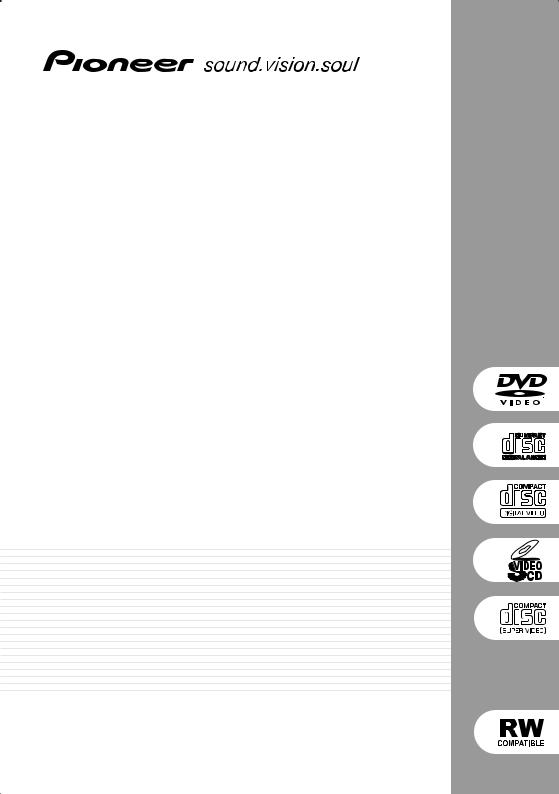
HTZ151DVD
DVD/CD Receiver
XV-DV151
Speaker System
S-DV151
HTZ252DVD
DVD/CD Receiver
XV-DV252
Speaker System
S-DV1T
S-DV252SW
Operating Instructions
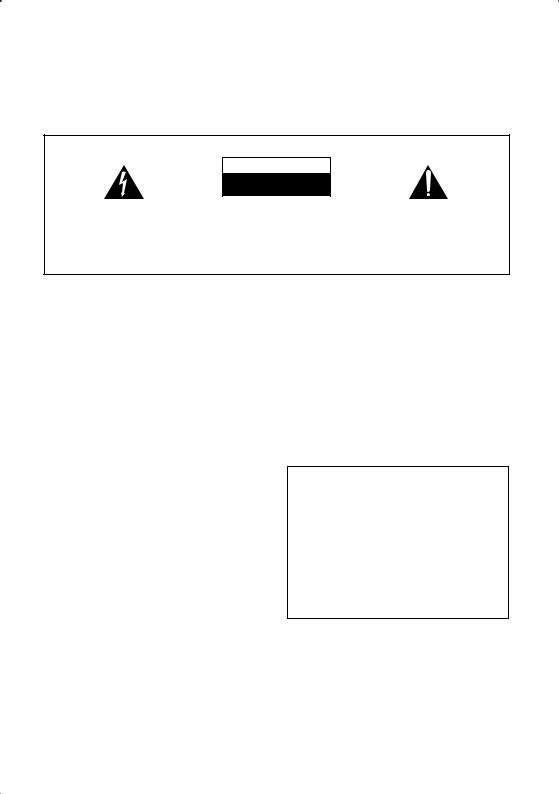
Thank you for buying this Pioneer product.
Please read through these operating instructions so that you will know how to operate your model properly. After you have finished reading the instructions, put them in a safe place for future reference.
Location: bottom of the unit
IMPORTANT
CAUTION
RISK OF ELECTRIC SHOCK
DO NOT OPEN
The lightning flash with arrowhead symbol, within an equilateral triangle, is intended to alert the user to the presence of uninsulated "dangerous voltage" within the product's enclosure that may be of sufficient magnitude to constitute a risk of electric shock to persons.
CAUTION:
TO PREVENT THE RISK OF ELECTRIC SHOCK, DO NOT REMOVE COVER (OR BACK). NO USER-SERVICEABLE PARTS INSIDE. REFER SERVICING TO QUALIFIED SERVICE PERSONNEL.
The exclamation point within an equilateral triangle is intended to alert the user to the presence of important operating and maintenance (servicing) instructions in the literature accompanying the appliance.
D3-4-2-1-1_En-A
WARNING
This equipment is not waterproof. To prevent a fire or shock hazard, do not place any container filed with liquid near this equipment (such as a vase or flower pot) or expose it to dripping, splashing, rain or moisture.
WARNING
Before plugging in for the first time, read the following section carefully.
The voltage of the available power supply differs according to country or region. Be sure that the power supply voltage of the area where this unit will be used meets the required voltage (e.g., 230 V or 120 V) written on the rear panel.
WARNING
To prevent a fire hazard, do not place any naked flame sources (such as a lighted candle) on the equipment.
Operating Environment
Operating environment temperature and humidity: +5 ºC – +35 ºC (+41 ºF – +95 ºF); less than 85 %RH (cooling vents not blocked)
Do not install this unit in a poorly ventilated area, or in locations exposed to high humidity or direct sunlight (or strong artificial light)
VENTILATION CAUTION
When installing this unit, make sure to leave space around the unit for ventilation to improve heat radiation (at least 10 cm at top, 10 cm at rear, and 10 cm at each side).
WARNING
Slots and openings in the cabinet are provided for ventilation to ensure reliable operation of the product, and to protect it from overheating. To prevent fire hazard, the openings should never be blocked or covered with items (such as newspapers, table-cloths, curtains) or by operating the equipment on thick carpet or a bed.
CAUTION
The STANDBY/ON switch on this unit will not completely shut off all power from the AC outlet. Since the power cord serves as the main disconnect device for the unit, you will need to unplug it from the AC outlet to shut down all power. Therefore, make sure the unit has been installed so that the power cord can be easily unplugged from the AC outlet in case of an accident. To avoid fire hazard, the power cord should also be unplugged from the AC outlet when left unused for a long period of time (for example, when on vacation).
D3-4-2-2-2a_A_En
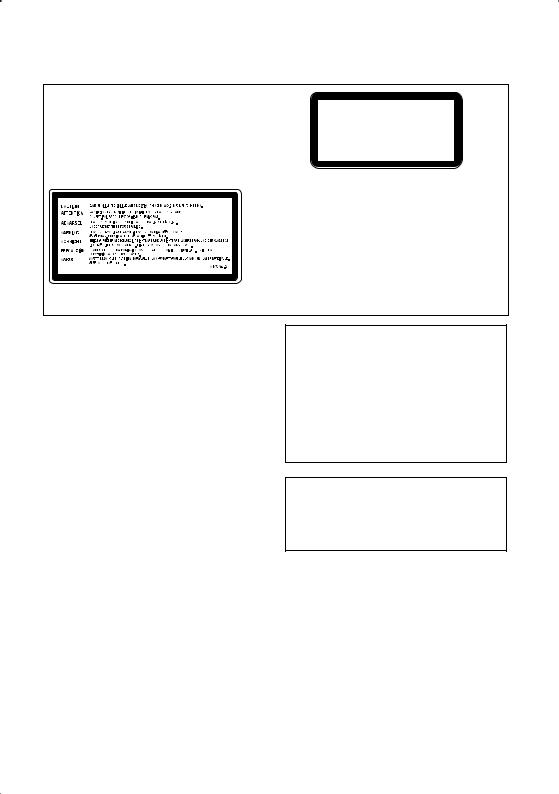
CAUTION
This product is a class 1 laser product, but this product contains a laser diode higher than Class 1.
To ensure continued safety, do not remove any covers or attempt to gain access to the inside of the product. Refer all servicing to qualified personnel.
The following caution label appears on your unit. Location: top of the unit
CLASS 1
LASER PRODUCT
D3-4-2-1-8_B_En
POWER-CORD CAUTION
Handle the power cord by the plug. Do not pull out the plug by tugging the cord and never touch the power cord when your hands are wet as this could cause a short circuit or electric shock. Do not place the unit, a piece of furniture, etc., on the power cord, or pinch the cord. Never make a knot in the cord or tie it with other cords. The power cords should be routed such that they are not likely to be stepped on. A damaged power cord can cause a fire or give you an electrical shock. Check the power cord once in a while. When you find it damaged, ask your nearest PIONEER authorized service center or your dealer for a replacement.
If the AC plug of this unit does not match the AC outlet you want to use, the plug must be removed and appropriate one fitted. Replacement and mounting of an AC plug on the power supply cord of this unit should be performed only by qualified service personnel. If connected to an AC outlet, the cut-off plug can cause severe electrical shock. Make sure it is properly disposed of after removal.
The equipment should be disconnected by removing the mains plug from the wall socket when left unused for a long period of time (for example, when on vacation).
This product is for general household purposes. Any failure due to use for other than household purposes (such as long-term use for business purposes in a restaurant or use in a car or ship) and which requires repair will be charged for even during the warranty period.
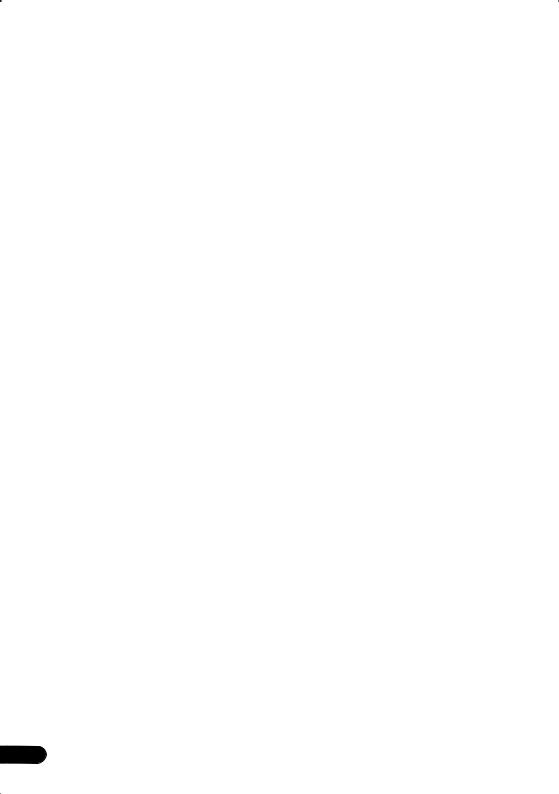
Contents
01 Controls and displays
Front panel . . . . . . . . . . . . . . . . . . . . . . . . . . . 6 Remote control . . . . . . . . . . . . . . . . . . . . . . . . 6 Display . . . . . . . . . . . . . . . . . . . . . . . . . . . . . . 8
02 Getting started
Home theater sound setup . . . . . . . . . . . . . . . 9 Setting the channel levels . . . . . . . . . . . . . . 9 Using the on-screen displays . . . . . . . . . . . . 10
Playing discs . . . . . . . . . . . . . . . . . . . . . . . . 10
Basic playback controls . . . . . . . . . . . . . . . 10 Resume and Last Memory . . . . . . . . . . . . . 11 DVD-Video disc menus. . . . . . . . . . . . . . . . 11 Video CD/Super VCD PBC menus . . . . . . . 11
Listening to the radio . . . . . . . . . . . . . . . . . . 12
Improving poor FM reception . . . . . . . . . . . 12
Memorizing stations. . . . . . . . . . . . . . . . . . 12
Listening to station presets . . . . . . . . . . . . 12 Listening to other sources . . . . . . . . . . . . . . 12 Setting the sleep timer . . . . . . . . . . . . . . . . . 13
Dimming the display. . . . . . . . . . . . . . . . . . . 13
03 Listening to your system
Auto listening mode . . . . . . . . . . . . . . . . . . . 14
Listening in surround sound . . . . . . . . . . . . . 14
Using Front Surround . . . . . . . . . . . . . . . . . . 14 Listening in stereo . . . . . . . . . . . . . . . . . . . . 15
Listening with headphones . . . . . . . . . . . . 15
Using the SFC modes . . . . . . . . . . . . . . . . . . 15
Adjusting the bass and treble . . . . . . . . . . . . 15 Boosting the bass level . . . . . . . . . . . . . . . . . 15
04 Disc playback features
Scanning discs . . . . . . . . . . . . . . . . . . . . . . . 16
Playing in slow motion . . . . . . . . . . . . . . . . . 16 Frame advance/frame reverse. . . . . . . . . . . . 16 Playing a JPEG slideshow . . . . . . . . . . . . . . . 16 Browsing DVD or Video CD/Super VCD discs with the Disc Navigator. . . . . . . . . . . . . . . . . 17 Browsing WMA, MP3, MPEG-4 AAC, DivX
video and JPEG files with the Disc
Navigator . . . . . . . . . . . . . . . . . . . . . . . . . . . 18
Looping a section of a disc . . . . . . . . . . . . . . 18
Using repeat play . . . . . . . . . . . . . . . . . . . . . 18 Using random play . . . . . . . . . . . . . . . . . . . . 19
Creating a program list . . . . . . . . . . . . . . . . . 19 Other functions available from the program menu . . . . . . . . . . . . . . . . . . . . . . . . . . . . . 20 Searching a disc . . . . . . . . . . . . . . . . . . . . . . 20 Switching subtitles . . . . . . . . . . . . . . . . . . . . 20
Switching language / audio channels . . . . . . 20
Zooming the screen . . . . . . . . . . . . . . . . . . . 21
Switching camera angles . . . . . . . . . . . . . . . 21 Displaying disc information . . . . . . . . . . . . . 21
4
05 USB playback
Using the USB interface . . . . . . . . . . . . . . . . 22 Basic playback controls . . . . . . . . . . . . . . . . 22
Scanning files . . . . . . . . . . . . . . . . . . . . . . . . 23
Playing a JPEG slideshow . . . . . . . . . . . . . . . 23 Browsing files with the Navigator . . . . . . . . . 23
06 Audio Settings and Video Adjust menus
Audio Settings menu. . . . . . . . . . . . . . . . . . . 24 Audio DRC . . . . . . . . . . . . . . . . . . . . . . . . . 24 Video Adjust menu . . . . . . . . . . . . . . . . . . . . 24
07 Initial Settings menu
Using the Initial Settings menu . . . . . . . . . . . 25
Video Output settings . . . . . . . . . . . . . . . . . . 25 Language settings. . . . . . . . . . . . . . . . . . . . . 25 Display settings. . . . . . . . . . . . . . . . . . . . . . . 26 Options settings . . . . . . . . . . . . . . . . . . . . . . 26 Speakers settings . . . . . . . . . . . . . . . . . . . . . 26
Parental Lock . . . . . . . . . . . . . . . . . . . . . . . 26
About DivX® VOD content . . . . . . . . . . . . . 27
Speaker Distance . . . . . . . . . . . . . . . . . . . . 28
08 Other connections
Connecting external antennas. . . . . . . . . . . . 29 Connecting auxiliary audio components . . . . 29 Connecting the S-video output . . . . . . . . . . . 29 Connecting using the component video
output . . . . . . . . . . . . . . . . . . . . . . . . . . . . . . 30
About progressive scan video . . . . . . . . . . . 30
09 Additional information
Disc / content format playback
compatibility . . . . . . . . . . . . . . . . . . . . . . . . . 31
Disc compatibility table . . . . . . . . . . . . . . . 31 About DVD+R/DVD+RW compatibility . . . 32
About DivX . . . . . . . . . . . . . . . . . . . . . . . . . 32 About MPEG-4 AAC . . . . . . . . . . . . . . . . . . 33 About WMA . . . . . . . . . . . . . . . . . . . . . . . . 33
Using and taking care of discs . . . . . . . . . . . 33
DVD Video regions . . . . . . . . . . . . . . . . . . . 34
Installation and maintenance . . . . . . . . . . . . 34
Hints on installation . . . . . . . . . . . . . . . . . . 34
Cleaning the pickup lens . . . . . . . . . . . . . . 34 Problems with condensation . . . . . . . . . . . 34 Moving the system unit. . . . . . . . . . . . . . . . 34 Screen sizes and disc formats. . . . . . . . . . . . 35
TV system setting . . . . . . . . . . . . . . . . . . . . . 35 Troubleshooting . . . . . . . . . . . . . . . . . . . . . . 36 General . . . . . . . . . . . . . . . . . . . . . . . . . . . . 36
DVD/CD/Video CD player . . . . . . . . . . . . . . 37
Tuner . . . . . . . . . . . . . . . . . . . . . . . . . . . . . 38
En
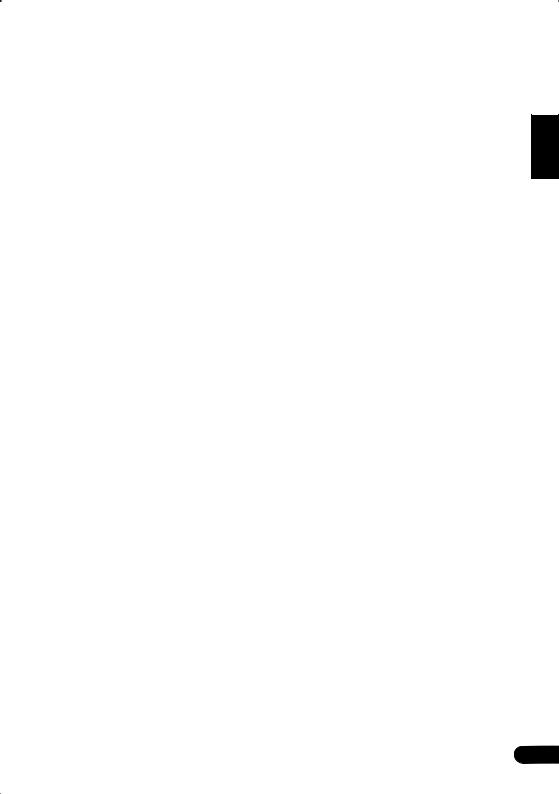
USB connection . . . . . . . . . . . . . . . . . . . . . 38 Error Messages. . . . . . . . . . . . . . . . . . . . . . 39 Resetting the system . . . . . . . . . . . . . . . . . . . 39 Setting the Key Lock . . . . . . . . . . . . . . . . . . . 39
Switching off the demo . . . . . . . . . . . . . . . . . 39 Using the language code list . . . . . . . . . . . . . 39
Language code list . . . . . . . . . . . . . . . . . . . . 40
Country/Area code list. . . . . . . . . . . . . . . . . . 40
Specifications . . . . . . . . . . . . . . . . . . . . . . . . 41
Español Nederlands Italiano Français Deutsch English
5
En
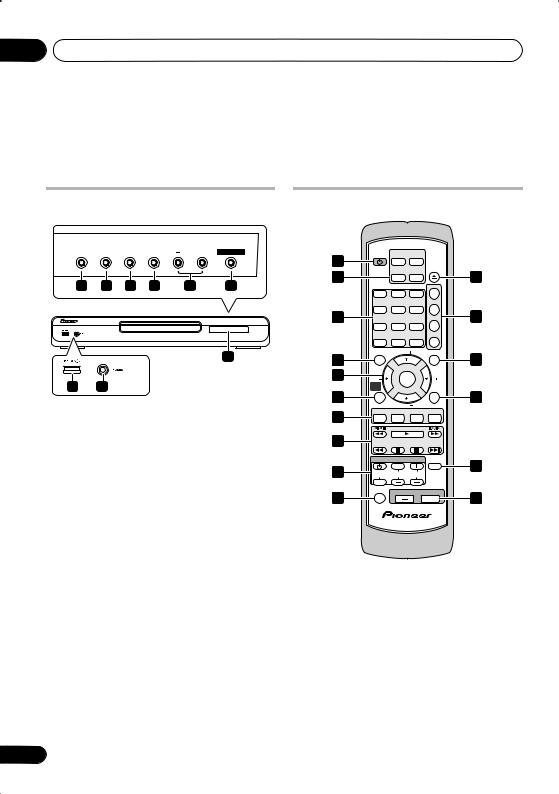
01 Controls and displays
Chapter 1
Controls and displays
Front panel |
Remote control |
 OPEN/CLOSE
OPEN/CLOSE 
 DVD/CD
DVD/CD 
 USB VOLUME
USB VOLUME 
 STANDBY/ON
STANDBY/ON
1 |
2 |
3 |
4 |
5 |
6 |
9
7 8
1OPEN/CLOSE
Opens/closes the disc tray.
2DVD/CD
Selects the DVD/CD function and starts/ pauses/resumes playback.
3
Stops playback.
4 USB
Selects the USB function and starts/pauses playback.
5VOLUME buttons
6STANDBY/ON
Switches the system on or into standby.
7 USB interface
Connect a USB device for playback (see USB playback on page 22).
8PHONES jack
Connect headphones.
9Display
See Display below.
6
|
STANDBY |
DVD/CD |
TUNER |
|
|
1 |
/ON |
(FM/AM) |
|
|
|
|
|
|
OPEN/ |
|
|
2 |
|
USB |
LINE |
CLOSE |
11 |
|
|
||||
|
|
|
|
||
|
|
|
|
AUDIO |
|
|
1 |
2 |
3 |
|
|
|
|
|
|
SUBTITLE |
|
3 |
4 |
5 |
6 |
|
12 |
|
|
|
ANGLE |
||
|
7 |
8 |
9 |
|
|
|
CLEAR |
|
DISPLAY |
ZOOM |
|
|
|
|
|
||
|
|
0 |
|
|
|
4 |
TOPMENU |
TUNE |
|
MENU |
13 |
|
|
|
|
||
5 |
ST |
ENTER |
ST |
|
|
|
HOME |
|
|
|
|
|
MENU |
|
|
RETURN |
|
6 |
|
|
|
14 |
|
|
TUNE |
|
|
||
|
|
|
|
|
|
7 |
SETUP |
TESTTONE |
SURROUND |
SOUND |
|
|
|
|
|
|
|
8 |
|
|
|
|
|
|
|
TV CONTROL |
|
SLEEP |
15 |
9 |
|
|
|
|
|
INPUT |
CHANNEL |
VOLUME |
|
|
|
10 |
MUTE |
|
VOLUME |
|
16 |
|
|
|
|
||
1 STANDBY/ON
Switches the system on or into standby.
2 Function select buttons
Selects the source you want to listen to (DVD/ CD, TUNER, USB, LINE).
3Number buttons / CLEAR / DISPLAY
CLEAR
Clears an entry.
En
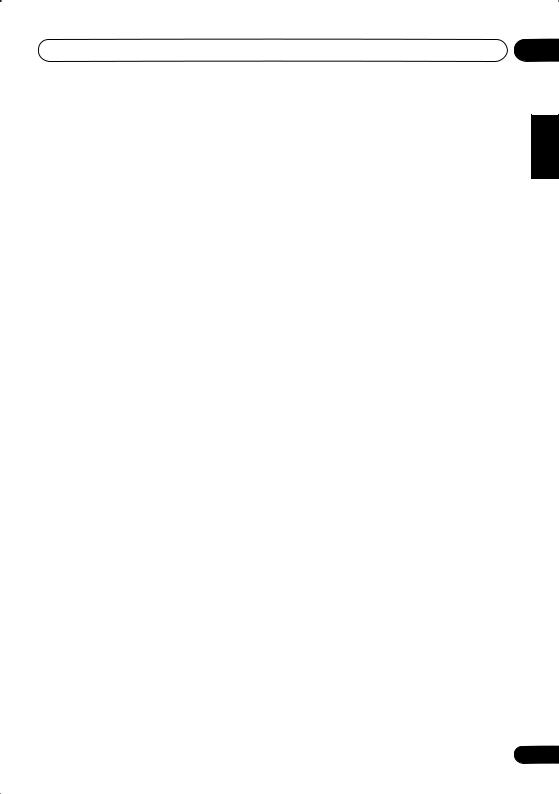
Controls and displays |
01 |
DISPLAY
Displays/changes disc information shown on-screen (page 21).
4TOP MENU
Displays the top menu of a DVD disc in the play position—this may be the same as pressing MENU (page 11).
5Cursor buttons, ENTER and tuning buttons
Cursor buttons
Use the cursor buttons (/ / /) to navigate on-screen displays and menus.
ENTER
Selects an option or executes a command.
TUNE +/–
Tunes the radio.
ST +/–
Selects station presets when listening to the radio.
6HOME MENU
Displays (or exits) the on-screen menu for Initial Settings, Play Mode functions, etc.
7Setup and other sound controls
SETUP
Use to make various system and surround sound settings (page 9, 12, 14, 35 and 39).
TEST TONE
Outputs the test tone (for speaker setup) (page 9).
SURROUND
Selects a Surround mode (page 14) or switches to stereo playback (page 15).
SOUND
Accesses the sound menu to adjust the SFC Mode, bass and treble, etc. (page 15)
8 Playback controls
See Basic playback controls on page 10, Disc playback features on page 16 and USB playback on page 22 for an explanation of these controls.
9 TV CONTROL buttons
These control Pioneer plasma displays.
10 MUTE
Mutes the sound (press again to cancel).
11OPEN/CLOSE
Opens/closes the disc tray.
12DVD controls
AUDIO
Selects audio channel/language (page 20).
SUBTITLE
Displays/changes the subtitles (page 20).
ANGLE
Changes camera angle during DVD multiangle scene playback (page 21).
ZOOM
Changes the screen zoom level (page 21).
13MENU
Press to display a DVD disc or USB menu, or the Navigator (page 17 and 23).
14 RETURN
Returns to a previous menu screen.
15 SLEEP
Press to set the sleep timer (page 13).
16 VOLUME +/–
Adjusts the volume.
Español Nederlands Italiano Français Deutsch English
7
En

01 Controls and displays
Display
1 |
2 |
3 |
4 |
|
PRGSVE SOUND |
|
|||
DTS F.SURR. |
|
|
||
2D |
|
|
|
|
2PL |
|
|
|
|
14 |
13 |
12 11 |
10 |
|
1 DTS
Lights during playback of a DTS source (page 14).
2 PRGSVE
Lights when progressive scan video output is selected (page 30).
3 SOUND
Lights when the SFC Modes or the tone controls (treble, bass or bass boost) are active (page 15).
4F.SURR. (XV-DV151 model only)
Lights when the Front Surround listening mode is selected (page 14).
5RPT and RPT-1
RPT lights during repeat play. RPT-1 lights during repeat one-track play (page 18).
6 PGM
Lights during program play (page 19).
7 Tuner indicators
5 6
RPT -1
kHz PGM
MHz RDM
9 |
8 |
7 |
10Character display
11
Lights when sleep timer is active (page 13).
12
Lights during playback.
13 2 PL II
Lights during Dolby Pro Logic II decoding (page 14).
14 2 D
Lights during playback of a Dolby Digital source (page 14).

 – Lights when a broadcast is being received.
– Lights when a broadcast is being received.
 – Lights when a stereo FM broadcast is being received in auto stereo mode.
– Lights when a stereo FM broadcast is being received in auto stereo mode.
 – Lights when FM mono reception is selected.
– Lights when FM mono reception is selected.
8 RDM
Lights during random play (page 19).
9 kHz / MHz
Indicates the frequency unit shown in the character display (kHz for AM, MHz for FM).
8
En

Getting started
Chapter 2
Getting started
Home theater sound setup
Place your speakers as shown below for optimal surround sound (see the Speaker Setup Guide for more placement tips).
After placing your speakers, complete Setting the channel levels below then refer to Speakers settings on page 26 to complete your surround sound setup.
•Standard surround 5-spot setup – This is a standard multichannel surround sound speaker setup for optimal 5.1 channel home theater sound.
Front left Center Front right
|
Subwoofer |
|
Listening position |
Surround |
Surround |
left |
right |
XV-DV151 only: Depending on the size and characteristics of your room, you can choose
to use the following setup option:1
•Front surround 3-spot setup – This setup is ideal when rear surround speaker placement isn't possible or you want to avoid running long speaker cables in your listening area. Use this setup together with the Front Surround modes to take advantage of wall and ceiling reflections for a very realistic surround effect.
Front |
Center |
Front |
|
left |
right |
|
Subwoofer |
Surround |
Surround |
left |
right |
Listening position
Setting the channel levels
Set the relative channel levels from your main listening position.2
1 Press TEST TONE.
The test tone is output in the following order (from the speakers active in the current listening mode):
•L – Front left speaker
•C – Center speaker
•R – Front right speaker
•SR – Right surround speaker
•SL – Left surround speaker
•SW – Subwoofer3
2Use the VOLUME +/– button to adjust the volume to an appropriate level.
3Use / to adjust the speaker levels in turn.
You should hear the test tone at the same volume from each speaker when seated in the main listening position. The channel level range is ± 10 dB.
4When you’re done, press ENTER to exit test tone setup.
 Note
Note
1When using this setup, make sure the front surround mode is switched on (page 14) before selecting any surround mode.
2• This is only available when DVD/CD is selected and playback is stopped. Also make sure headphones are unplugged.
•To adjust the overall balance while listening to any sound source you want, press SETUP, use /to select CH LEVEL then press ENTER. Use /to move channel to channel, and /to adjust the channel levels. Press ENTER when you’re finished.
3Since the subwoofer produces ultra-low frequencies its sound may seem quieter than it actually is.
02
Español Nederlands Italiano Français Deutsch English
9
En
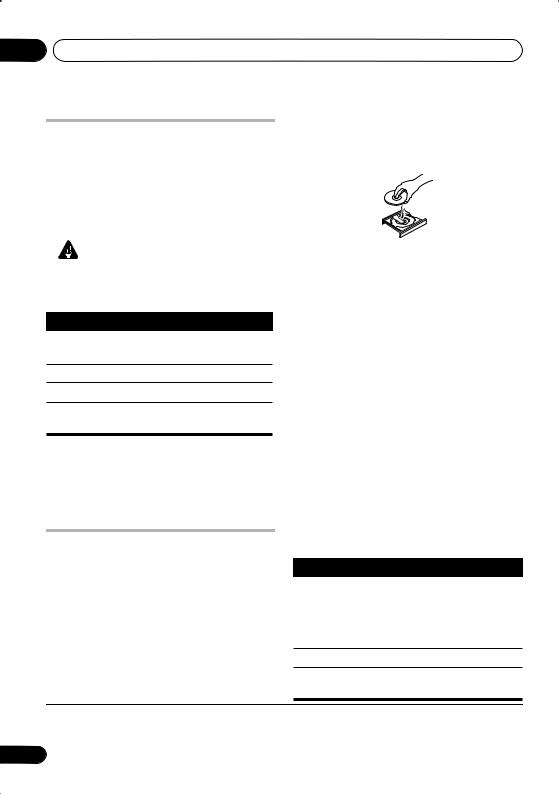
02 Getting started
Using the on-screen displays
For ease of use, this system makes extensive use of graphical on-screen displays (OSDs).
All the screens are navigated in basically the same way, using , , , to change the highlighted item and pressing ENTER to select
it.1
Important
•Throughout this manual, ‘Select’ means use the cursor buttons to highlight an item on-screen, then press ENTER.
Button What it does
HOME Displays/exits the on-screen display
MENU
Changes the highlighted menu item
ENTER Selects the highlighted menu item
RETURN Returns to the main menu without saving changes
 Tip
Tip
•The button guide at the bottom of every OSD screen shows you which buttons you’ll need to use for that screen.
Playing discs
The basic playback controls for playing DVD, CD, Video CD/Super VCD, DivX video and WMA/MP3/MPEG-4 AAC discs are covered here. Further functions are detailed in chapter 4.
1 If the player isn’t already on, switch it on.
If you’re playing a disc with video, also turn on your TV and make sure that it is set to the correct video input.
2 Press OPEN/CLOSE to load a disc.
Load a disc with the label side facing up, using the disc tray guide to align the disc (if you’re loading a double-sided DVD disc, load it with the side you want to play face down).
3 Press (play) to start playback.
If you’re playing a DVD or Video CD/Super VCD, a menu may appear. See DVD-Video disc menus and Video CD/Super VCD PBC menus on page 11 to navigate these.
If you loaded a disc containing JPEGs, a slideshow will start. See Playing a JPEG slideshow on page 16 for more on this.
•If a disc contains a mixture of DivX video and other media file types (MP3, for example), first select whether to play the DivX video files (DivX) or the other media file types (MP3 / WMA / JPEG / MPEG-4 AAC) from the on-screen display.
4 Adjust the volume.
Use the VOLUME control.
Basic playback controls
The following table shows the basic controls on
the remote for playing discs2. You can find other playback features in the chapter 4.
Button What it does
Starts/resumes normal playback.
• If the display shows RESUME or LAST MEM playback starts from the resume or last memory point (see
Resume and Last Memory below).
Pauses/unpauses a disc.
Stops playback or cancels the resume function (if the display shows RESUME).
 Note
Note
1The screen saver will appear after five minutes of inactivity.
2You may find with some DVD discs that some playback controls don’t work in certain parts of the disc.
10
En

Getting started |
02 |
Button What it does
Press to start fast reverse scanning.
Press to start fast forward scanning.
Skips to the start of the current track or chapter, then previous tracks/chapters.
Skips to the next track or chapter.
Numbers Use to enter a title/chapter/track number. Press ENTER to select.
•If the disc is stopped, playback starts from the selected title (for DVD) or track (for CD/Video CD/Super VCD).
•If the disc is playing, playback jumps to the start of the selected title (VR mode DVD-RW), chapter (DVD-Video) or track (CD/Video CD/Super VCD).
Resume and Last Memory
When you stop playback of a disc, RESUME shows in the display indicating that you can resume playback from that point.
With DVDs and Video CD/Super VCDs, even if
ejected, the play position is stored in memory.1 The next time you load the disc, the display shows LAST MEM and you can resume playback.
If you want to clear the resume point, press (stop) while RESUME is displayed.
DVD-Video disc menus
Many DVD-Video discs contain menus from which you can select what you want to watch.
Sometimes DVD-Video menus are displayed automatically when you start playback; others only appear when you press MENU or TOP MENU.
Button |
What it does |
MENU Displays a DVD disc menu—this varies with the disc and may be the same as the ‘top menu’.
Moves the cursor around the screen.
ENTER Selects the current menu option.
RETURN Returns to the previously displayed menu screen.
Numbers Highlights a numbered menu option (some discs only). Press ENTER to select.
Video CD/Super VCD PBC menus
Some Video CD/Super VCDs have menus from which you can choose what you want to watch. These are PBC (Playback control) menus.
You can play a PBC Video CD/Super VCD without having to navigate the PBC menu by starting playback using a number button to select a track, rather than the (play) button.
Button |
What it does |
RETURN |
Displays the PBC menu. |
|
|
Numbers |
Selects numbered menu options. |
|
Press ENTER to select. |
|
|
|
Displays the previous menu page |
|
(if there is one). |
|
|
|
Displays the next menu page (if |
|
there is one). |
|
|
Español Nederlands Italiano Français Deutsch English
Button |
What it does |
TOP MENU Displays the ‘top menu’ of a DVD disc—this varies with the disc.
 Note
Note
1• The Last Memory function may not work with some discs.
• For DVD-Video discs (except VR mode DVD-R/RW), the player stores the play position of the last five discs.
11
En
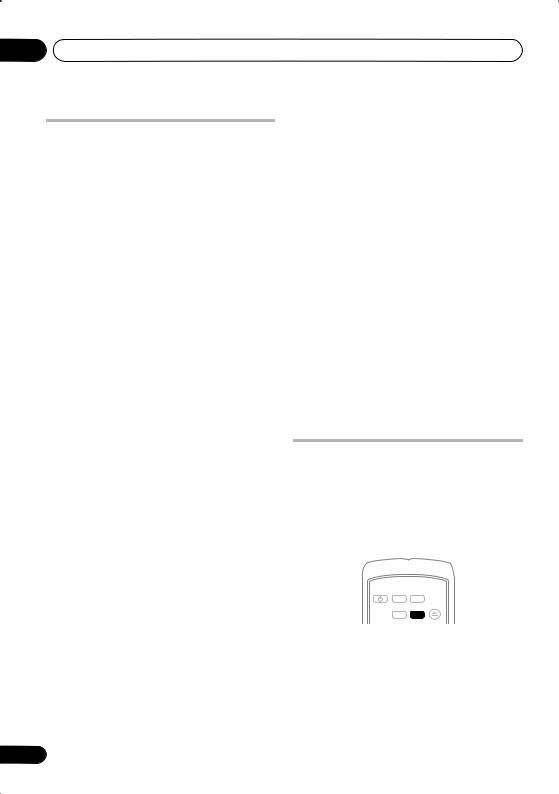
02 Getting started
Listening to the radio
The tuner can receive both FM and AM broadcasts, and lets you memorize your favorite stations so you don’t have to manually tune in every time you want to listen.
1Press TUNER to switch to the tuner, then press repeatedly to select the AM or FM band.
The display shows the band and frequency.
2Tune to a frequency.
There are three tuning modes—manual, auto, and high-speed:
•Manual tuning: Press TUNE +/– repeatedly to change the displayed frequency.
•Auto tuning: Press and hold TUNE +/– until the frequency display starts to move, then release. The tuner will stop on the next station it finds. Repeat to keep searching.
•High-speed tuning: Press and hold TUNE +/– until the frequency display starts to move rapidly. Keep the button held down until you reach the frequency you want. If necessary, fine tune the frequency using the manual tuning method.
Improving poor FM reception
If you’re listening to an FM station in stereo but the reception is weak, you can improve the sound quality by switching to mono.
1Tune to an FM radio station then press SETUP.
2Use /to choose FM MODE then press
ENTER.
3Use / to select FM MONO then press
ENTER.
The mono indicator ( ) lights when the tuner is in mono reception mode.
) lights when the tuner is in mono reception mode.
Select FM AUTO above to switch back to autostereo mode (the stereo indicator ( ) lights when receiving a stereo broadcast).
) lights when receiving a stereo broadcast).
12
Memorizing stations
You can save up to 30 station presets so that you always have easy access to your favorite stations without having to tune in manually each time.
1 Tune to an AM or FM radio station.
For the FM band, select mono or auto-stereo reception as necessary. This setting is saved along with the preset.
2Press SETUP and use / to choose
‘ST.MEM.’ then press ENTER.
3Use / to select the station preset you want then press ENTER.
Listening to station presets
1Make sure the TUNER function is selected.
2Use the ST +/– buttons to select a station preset.
•You can also use the number buttons to do this.
Listening to other sources
You can connect auxiliary sources (TV, satellite receiver, etc.) to this unit for playback through the speaker system. See Connecting auxiliary audio components on page 29 for more on this.
•To connect a USB device to the USB terminal, see USB playback on page 22.
STANDBY |
DVD/CD |
TUNER |
|
/ON |
(FM/AM) |
|
|
|
|
|
OPEN/ |
|
USB |
LINE |
CLOSE |
|
|
AUDIO
1Make sure that the external source (TV, satellite receiver, etc.) is switched on.
2Press LINE to select the source.
3If necessary, start playback of the source.
En

Getting started
Setting the sleep timer
The sleep timer switches off the system after about an hour so you can fall asleep without
worrying about it.1
• Press SLEEP repeatedly to select an option then press ENTER.
Choose between the following options:
•SLP ON – Switches off after about an hour
•SLP OFF – Cancels the sleep timer
After selecting SLP ON, you can press SLEEP again to check how much time is left. Each line indicates approximately 12 minutes (remaining):
S L P - - - - -
Dimming the display
You can dim the display if you find it too bright.
1Press SETUP and use / to choose
DIMMER then press ENTER.
This is shown in the front panel display.
2Use / to select LIGHT or DARK then press ENTER.
 Note
Note
1 The display dims when the sleep timer is set.
02
Español Nederlands Italiano Français Deutsch English
13
En
