Pioneer MVH-150UI User Manual

RDS MEDIA CENTER RECEIVER
AUTORADIO MULTIMEDIA RDS RICEVITORE MULTIMEDIALE CON RDS
RECEPTOR Y CENTRO DE COMUNICACIONES RDS RDS-MULTIMEDIA-EMPFÄNGER
RDS MEDIA CENTER ONTVANGER
ЦИФРОВОЙ МЕДИА-РЕСИВЕР
MVH-350BT
MVH-150UI
Owner’s Manual
Mode d’emploi Manuale d’istruzioni Manual de instrucciones Bedienungsanleitung Handleiding
Руководство пользователя
Русский Nederlands Deutsch Español Italiano Français English
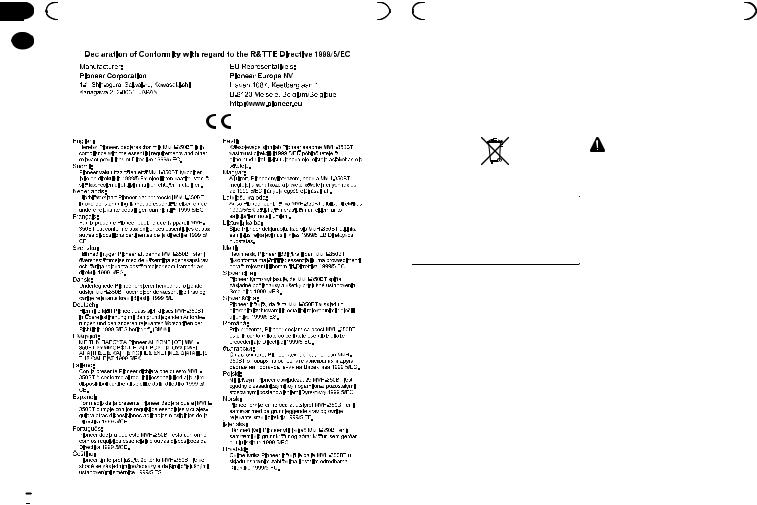
Section |
|
|
|
|
|
|
|
|
|
|
|
|
|
|
|
|
|
|
|
|
|
|
|
|
|
|
|
|
|
|
01 |
|
Before you start |
|
|
Before you start |
|
|
|||||||||||||||||||||||
|
|
|
|
|
|
|
|
|
|
|
|
|
|
|
|
|
|
|
|
|
Thank you for purchasing this PIONEER |
About this unit |
||||||||
|
|
|
|
|
|
|
|
|
|
|
|
|
|
|
|
|
|
|
|
|
||||||||||
|
|
|
|
|
|
|
|
|
|
|
|
|
|
|
|
|
|
|
|
|
||||||||||
|
|
|
|
|
|
|
|
|
|
|
|
|
|
|
|
|
|
|
|
|||||||||||
|
|
|
|
|
|
|
|
|
|
|
|
|
|
|
|
|
|
|
|
|
product |
The tuner frequencies on this unit are allocated |
||||||||
|
|
|
|
|
|
|
|
|
|
|
|
|
|
|
|
|
|
|
|
|
To ensure proper use, please read through this |
|||||||||
|
|
|
|
|
|
|
|
|
|
|
|
|
|
|
|
|
|
|
|
|
for use in Western Europe, Asia, the Middle |
|||||||||
|
|
|
|
|
|
|
|
|
|
|
|
|
|
|
|
|
|
|
|
|
manual before using this product. It is especially |
|||||||||
|
|
|
|
|
|
|
|
|
|
|
|
|
|
|
|
|
|
|
|
|
important that you read and observe WARN- |
East, Africa and Oceania. Use in other areas |
||||||||
|
|
|
|
|
|
|
|
|
|
|
|
|
|
|
|
|
|
|
|
|
||||||||||
|
|
|
|
|
|
|
|
|
|
|
|
|
|
|
|
|
|
|
|
|
INGs and CAUTIONs in this manual. Please |
may result in poor reception. The RDS (radio |
||||||||
|
|
|
|
|
|
|
|
|
|
|
|
|
|
|
|
|
|
|
|
|
data system) function only operates in areas |
|||||||||
|
|
|
|
|
|
|
|
|
|
|
|
|
|
|
|
|
|
|
|
|
keep the manual in a safe and accessible place for |
|||||||||
|
|
|
|
|
|
|
|
|
|
|
|
|
|
|
|
|
|
|
|
|
||||||||||
|
|
|
|
|
|
|
|
|
|
|
|
|
|
|
|
|
|
|
|
|
with broadcasting RDS signals for FM stations. |
|||||||||
|
|
|
|
|
|
|
|
|
|
|
|
|
|
|
|
|
|
|
|
|
future reference. |
|||||||||
|
|
|
|
|
|
|
|
|
|
|
|
|
|
|
|
|
|
|
|
|
||||||||||
|
|
|
|
|
|
|
|
|
|
|
|
|
|
|
|
|
|
|
|
|
|
|
||||||||
|
|
|
|
|
|
|
|
|
|
|
|
|
|
|
|
|
|
|
|
|
|
|
|
|
|
|
|
|
CAUTION |
|
|
|
|
|
|
|
|
|
|
|
|
|
|
|
|
|
|
|
|
|
|
|
|
|
|
|
|
|
|
||
|
|
|
|
|
|
|
|
|
|
|
|
|
|
|
|
|
|
|
|
|
|
|
|
|
|
|
|
|
||
|
|
|
|
|
|
|
|
|
|
|
|
|
|
|
|
|
|
|
|
|
|
|
|
|
|
|
|
|
! Do not allow this unit to come into contact |
|
|
|
|
|
|
|
|
|
|
|
|
|
|
|
|
|
|
|
|
|
|
|
|
|
|
|
|
|
|
with liquids. Electrical shock could result. |
|
|
|
|
|
|
|
|
|
|
|
|
|
|
|
|
|
|
|
|
|
|
|
|
|
|
|
|
|
|
Also, damage to this unit, smoke, and over- |
|
|
|
|
|
|
|
|
|
|
|
|
|
|
|
|
|
|
|
|
|
|
|
|
|
|
|
|
|
|
||
|
|
|
|
|
|
|
|
|
|
|
|
|
|
|
|
|
|
|
|
|
|
|
|
|
|
|
|
|
heating could result from contact with |
|
|
|
|
|
|
|
|
|
|
|
|
|
|
|
|
|
|
|
|
|
|
|
|
|
|
|
|
|
|
||
|
|
|
|
|
|
|
|
|
|
|
|
|
|
|
|
|
|
|
|
|
If you want to dispose this product, do not |
liquids. |
||||||||
|
|
|
|
|
|
|
|
|
|
|
|
|
|
|
|
|
|
|
|
|
||||||||||
|
|
|
|
|
|
|
|
|
|
|
|
|
|
|
|
|
|
|
|
|
||||||||||
|
|
|
|
|
|
|
|
|
|
|
|
|
|
|
|
|
|
|
|
|
! The Pioneer CarStereo-Pass is for use only in |
|||||||||
|
|
|
|
|
|
|
|
|
|
|
|
|
|
|
|
|
|
|
|
|
mix it with general household waste. There is |
|||||||||
|
|
|
|
|
|
|
|
|
|
|
|
|
|
|
|
|
|
|
|
|
Germany. |
|||||||||
|
|
|
|
|
|
|
|
|
|
|
|
|
|
|
|
|
|
|
|
|
a separate collection system for used elec- |
! Always keep the volume low enough to hear |
||||||||
|
|
|
|
|
|
|
|
|
|
|
|
|
|
|
|
|
|
|
|
|
tronic products in accordance with legislation |
|||||||||
|
|
|
|
|
|
|
|
|
|
|
|
|
|
|
|
|
|
|
|
|
outside sounds. |
|||||||||
|
|
|
|
|
|
|
|
|
|
|
|
|
|
|
|
|
|
|
|
|
that requires proper treatment, recovery and |
|||||||||
|
|
|
|
|
|
|
|
|
|
|
|
|
|
|
|
|
|
|
|
|
! Avoid exposure to moisture. |
|||||||||
|
|
|
|
|
|
|
|
|
|
|
|
|
|
|
|
|
|
|
|
|||||||||||
|
|
|
|
|
|
|
|
|
|
|
|
|
|
|
|
|
|
|
|
|
recycling. |
|||||||||
|
|
|
|
|
|
|
|
|
|
|
|
|
|
|
|
|
|
|
|
|
! If the battery is disconnected or discharged, |
|||||||||
|
|
|
|
|
|
|
|
|
|
|
|
|
|
|
|
|
|
|
|
|
|
|
|
|
|
|
|
|
||
|
|
|
|
|
|
|
|
|
|
|
|
|
|
|
|
|
|
|
|
|
|
|
|
|
|
|
|
|
any preset memory will be erased. |
|
Private households in the member states of the EU, in Switzerland and Norway may return their used electronic products free of charge to designated collection facilities or to a retailer (if you purchase a similar new one).
For countries not mentioned above, please contact your local authorities for the correct method of disposal.
By doing so you will ensure that your disposed product undergoes the necessary treatment, recovery and recycling and thus prevent potential negative effects on the environment and human health.
Note
Function setting operations are completed even if the menu is canceled before the operations are confirmed.
About this manual
!In the following instructions, USB memories and USB audio players are collectively referred to as “USB storage device”.
!In this manual, iPod and iPhone will be referred to as “iPod”.
In case of trouble
Should this unit fail to operate properly, please contact your dealer or nearest authorized PIONEER Service Station.
 2
2 En
En
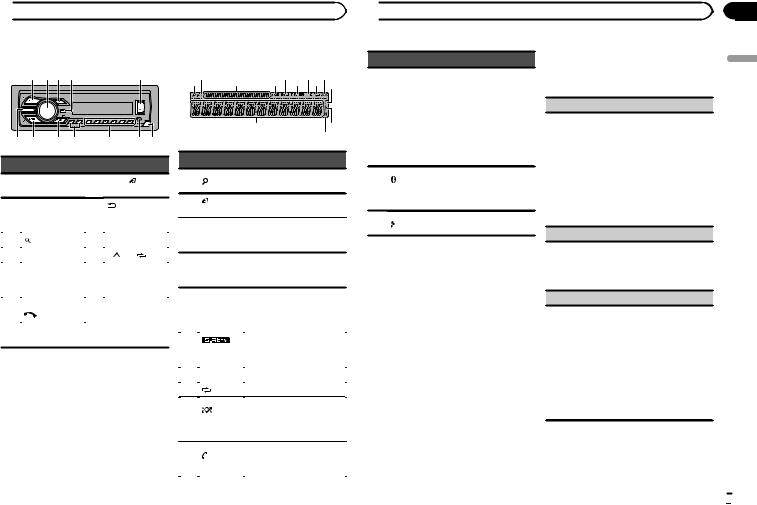
 Operating this unit
Operating this unit
Head unit |
|
|
|
Display indication |
|
||||
1 2 3 4 |
|
|
5 |
2 |
|
|
5 |
7 9 |
|
|
|
|
|
1 |
|
3 |
4 |
|
6 8 a |
|
|
|
|
|
|
|
b |
|
d |
6 7 8 9 |
|
a |
b c |
|
|
|
|
|
c |
|
|
|
|
|
|
|
|||
Part |
|
Part |
|
|
Indicator |
State |
|
|
|
|
|
|
|
|
|
|
|
||
|
|
BAND/ |
(iPod |
1 |
|
(list) |
The list function is being oper- |
||
1 SRC/OFF |
7 |
|
ated. |
|
|
||||
|
|
control) |
|
|
|
|
|
|
|
|
MULTI-CONTROL |
|
(back)/ |
|
2 |
8 |
DIMMER |
||
(M.C.) |
||||
|
|
|
(dimmer) |
|
3 |
(list) |
9 |
c/d |
|
4 |
DISP |
a |
1/ to 6/ |
|
|
|
|
AUX input jack |
|
5 |
USB port |
b |
(3.5 mm stereo |
|
|
|
|
jack) |
|
|
|
|
|
|
|
MVH-350BT |
|
|
|
6 |
(phone) |
c |
Detach button |
|
|
||||
MVH-150UI |
||||
|
|
|
iPod
 CAUTION
CAUTION
!Use an optional Pioneer USB cable (CDU50E) to connect the USB storage device as any device connected directly to the unit will protrude out from the unit, which could be dangerous.
!Do not use unauthorized products.
2 |
(iPod |
This unit’s iPod function is op- |
control) |
erated from your iPod. |
|
|
|
|
Sub infor-
3mation secSub information is displayed. tion
TA (traffic
4announceTA function is on. ments)
TP (traffic
5 |
program |
A TP station is tuned in. |
|
identifica- |
|||
|
tion) |
|
|
|
|
|
|
6 |
(sound re- |
The sound retriever function |
|
is on. |
|||
|
triever) |
||
|
|
||
|
|
|
|
7 |
LOC |
Local seek tuning is on. |
|
|
|
|
|
8 |
(repeat) |
Track or folder repeat is on. |
|
|
|
|
|
|
(ran- |
Random play is on. |
|
|
The iPod source is selected |
||
9 |
dom/shuf- |
||
and the shuffle or shuffle all |
|||
|
fle) |
||
|
function is on. |
||
|
|
||
|
|
|
|
|
(auto an- |
Only for MVH-350BT |
|
a |
Shows when the automatic |
||
swer) |
|||
|
|
answering function is on. |
 Operating this unit
Operating this unit
Indicator State
!Tuner: band and frequency
!RDS: program service
|
Main infor- |
name, PTY information |
b |
mation sec- |
and other literal informa- |
|
tion |
tion |
!USB storage device and iPod: elapsed playback time and text information
Only for MVH-350BT
c (Bluetooth
Connected to a Bluetooth de-
indicator)
vice.
The line is on hold.
d
Appears when a lower tier of folder or menu exists.
Set up menu
When you turn the ignition switch to ON after installation, set up menu appears on the display. You can set up the menu options below.
1After installation of this unit, turn the ignition switch to ON.
SET UP appears.
2Turn M.C. to switch to YES.
#If you do not operate for 30 seconds, the set up menu will not be displayed.
#If you prefer not to set up at this time, turn M.C. to switch to NO. Press to select.
If you select NO, you cannot set up in the set up menu.
3 Press M.C. to select.
4 Perform the following procedures to set the menu.
To proceed to the next menu option, you need to confirm your selection.
LANGUAGE (multi-language)
This unit can display the text information from a compressed audio file even for information embedded in English or Russian.
!If the embedded language and the selected language setting are not the same, text information may not display properly.
!Some characters may not be displayed properly.
1Turn M.C. to select the desired setting. ENG (English)—РУС (Russian)
2Press M.C. to confirm the selection.
CLOCK SET (setting the clock)
1Turn M.C. to adjust hour.
2Press M.C. to select minute.
3Turn M.C. to adjust minute.
4Press M.C. to confirm the selection.
FM STEP (FM tuning step)
Normally, the FM tuning step employed by seek tuning is 50 kHz. When AF or TA is on, the tuning step automatically changes to 100 kHz. It may be preferable to set the tuning step to 50 kHz when AF is on.
!The tuning step remains at 50 kHz during manual tuning.
1Turn M.C. to select the FM tuning step. 50 (50 kHz)—100 (100 kHz)
2Press M.C. to confirm the selection. QUIT appears.
5 To finish your settings, turn M.C. to select YES.
# If you prefer to change your setting again, turn M.C. to switch to NO. Press to select.
En
Section
02
English
 3
3
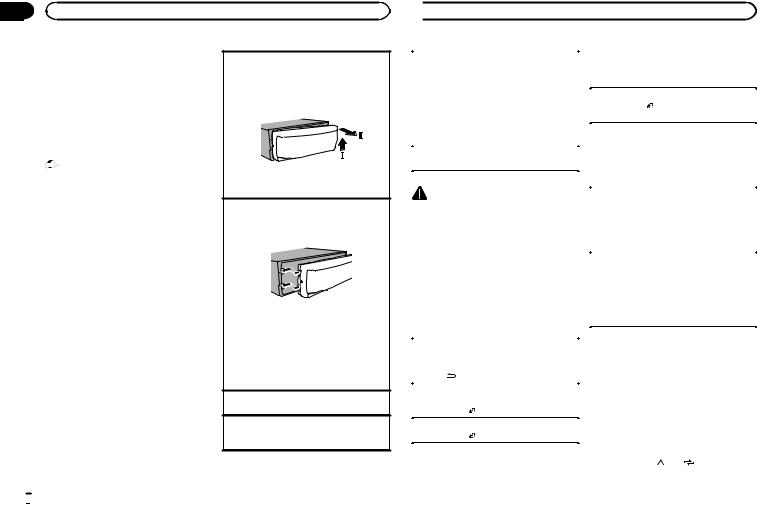
Section |
|
|
02 |
Operating this unit |
|
|
6 Press M.C. to select. |
Removing the front panel to protect your unit from |
|
|
|
|
Notes |
theft |
|
! You can set up the menu options from the |
1 Press the detach button to release the front |
|
system menu. For details about the settings, |
panel. |
|
refer to System menu on page 11. |
2 Push the front panel upward (M) and then pull |
|
! You can cancel set up menu by pressing |
it toward (N) you. |
|
SRC/OFF. |
|
|
Basic operations |
|
|
Important |
|
|
! Handle gently when removing or attaching |
3 Always keep the detached front panel in a pro- |
|
the front panel. |
|
|
tection device such as a protection case. |
|
|
! Avoid subjecting the front panel to excessive |
|
|
|
|
|
shock. |
Re-attaching the front panel |
|
! Keep the front panel out of direct sunlight |
1 Slide the front panel to the left. |
|
and high temperatures. |
Make sure to insert the tabs on the left side of |
|
! To avoid damaging the device or vehicle inte- |
the head unit into the slots on the front panel. |
|
rior, remove any cables and devices attached |
|
|
to the front panel before detaching it. |
|
|
|
2 Press the right side of the front panel until it is |
|
|
firmly seated. |
|
|
If you cannot attach the front panel to the |
|
|
head unit successfully, make sure that you are |
|
|
placing the front panel onto the head unit cor- |
|
|
rectly. Forcing the front panel into place may |
|
|
result in damage to the front panel or head |
|
|
unit. |
|
|
Turning the unit on |
|
|
1 Press SRC/OFF to turn the unit on. |
|
|
Turning the unit off |
|
|
1 Press and hold SRC/OFF until the unit turns |
|
|
off. |
 Operating this unit
Operating this unit
Selecting a source |
|
Tuner |
||
1 Press SRC/OFF to cycle between: |
|
Basic operations |
||
|
TUNER (tuner)—USB (USB)/iPod (iPod)— |
|
||
|
|
|
|
|
|
AUX (AUX)—BT AUDIO (Bluetooth audio) |
|
|
|
! |
|
Selecting a band |
||
BT AUDIO is not available for MVH-150UI. |
|
|||
|
1 |
Press BAND/ until the desired band (FM1, |
||
! |
Only for MVH-150UI |
|
||
|
|
FM2,FM3 for FM or MW/LW) is displayed. |
||
|
When there is an iPod connected and a source |
|
|
|
|
|
|
|
|
|
other than iPod is selected, you can switch to |
|
Switching preset stations |
|
|
iPod by pressing iPod. |
|
1 |
Press c or d. |
Adjusting the volume |
|
! |
Select PCH (preset channel) under SEEK to |
|
|
|
use this function. For details about the set- |
||
1 Turn M.C. to adjust the volume. |
|
|
||
|
|
tings, refer to SEEK (left/right key setting) on |
||
|
|
|
|
|
|
|
|
|
|
|
|
|
|
the next page. |
|
CAUTION |
|
Manual tuning (step by step) |
|
For safety reasons, park your vehicle when re- |
|
1 |
Press c or d. |
|
moving the front panel. |
|
! |
Select MAN (manual tuning) under SEEK to |
|
Note |
|
|
use this function. For details about the set- |
|
|
|
tings, refer to SEEK (left/right key setting) on |
||
When this unit’s blue/white lead is connected to |
|
|
||
|
|
the next page. |
||
the vehicle’s auto-antenna relay control termi- |
|
|
|
|
|
Seeking |
|||
nal, the vehicle’s antenna extends when this |
|
|||
|
1 |
Press and hold c or d, and then release. |
||
unit’s source is turned on. To retract the anten- |
|
|||
|
|
You can cancel seek tuning by briefly pressing |
||
na, turn the source off. |
|
|
||
|
|
c or d. |
||
|
|
|
|
|
Frequently used menu |
|
|
While pressing and holding c or d, you can |
|
|
|
skip stations. Seek tuning starts as soon as |
||
operations |
|
|
you release c or d. |
|
|
|
|
||
|
|
|
Note |
|
Returning to the previous display |
|
This unit’s AF (alternative frequencies search) |
||
Returning to the previous list (the folder one level |
|
function can be turned on and off. AF should be |
||
higher) |
|
off for normal tuning operation (refer to AF (al- |
||
1 Press /DIMMER. |
|
ternative frequencies search) on the next page). |
||
Returning to the ordinary display |
|
Storing and recalling stations |
||
Canceling the main menu |
|
|||
1 Press BAND/ . |
|
for each band |
||
Returning to the ordinary display from the list |
|
Using preset tuning buttons |
||
1 Press BAND/ . |
|
1 When you find a station that you want |
||
|
|
|
||
|
|
|||
|
|
|
to store in memory, press one of the preset |
|
|
|
|
tuning buttons (1/ to 6/ ) and hold until |
|
|
|
|
the preset number stops flashing. |
|
 4
4 En
En
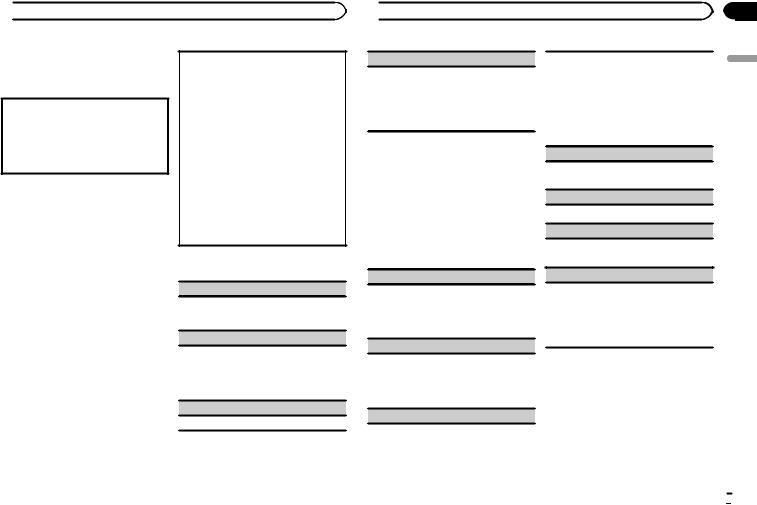
 Operating this unit
Operating this unit
2 Press one of the preset tuning buttons (1/ to 6/
to 6/ ) to select the desired station.
) to select the desired station.
Switching the display
Selecting the desired text information
1Press DISP to cycle between the following:
!FREQUENCY (program service name or frequency)
!BRDCST INFO (program service name/PTY information)
!CLOCK (source name and clock)
Notes
!If the program service name cannot be acquired in FREQUENCY, the broadcast frequency is displayed instead. If the program service name is detected, the program service name will be displayed.
!BRDCST INFO text information will change automatically.
!Depending on the band, text information can be changed.
!Text information items that can be changed depend on the area.
Using PTY functions
You can tune in to a station using PTY (program type) information.
Searching for an RDS station by PTY information You can search for general types of broadcasting programs, such as those listed in the following section. Refer to this page.
1Press  (list).
(list).
2Turn M.C. to select a program type.
NEWS/INFO—POPULAR—CLASSICS— OTHERS
3Press M.C. to begin the search.
The unit searches for a station broadcasting that type of program. When a station is found, its program service name is displayed.
!To cancel the search, press M.C. again.
!The program of some stations may differ from that indicated by the transmitted PTY.
!If no station is broadcasting the type of program you searched for, NOT FOUND is displayed for about two seconds and then the tuner returns to the original station.
PTY list
NEWS/INFO (news and information)
NEWS (News), AFFAIRS (Current affairs), INFO (Information), SPORT (Sports), WEATHER (Weather), FINANCE (Finance)
POPULAR (popular)
POP MUS (Popular music), ROCK MUS (Rock music), EASY MUS (Easy listening), OTH MUS (Other music), JAZZ (Jazz), COUNTRY (Country music), NAT MUS (National music), OLDIES (Oldies music), FOLK MUS (Folk music)
CLASSICS (classics)
L. CLASS (Light classical), CLASSIC (Classical)
 Operating this unit
Operating this unit
OTHERS (others)
EDUCATE (Education), DRAMA (Drama), CULTURE (Culture), SCIENCE (Science), VARIED (Varied), CHILDREN (Children’s), SOCIAL (Social affairs), RELIGION (Religion), PHONE IN (Phone in), TOURING (Travel), LEISURE (Leisure), DOCUMENT (Documentaries)
Local seek tuning lets you tune in to only those radio stations with sufficiently strong signals for good reception.
1Press M.C. to select the desired setting. FM: OFF—LV1—LV2—LV3—LV4 MW/LW: OFF—LV1—LV2
The highest level setting allows reception of only the strongest stations, while lower levels allow the reception of weaker stations.
Function settings
1Press M.C. to display the main menu.
2Turn M.C. to change the menu option and press to select FUNCTION.
3Turn M.C. to select the function.
Once selected, the following functions can be adjusted.
# If MW/LW band is selected, only BSM, LOCAL and SEEK are available.
BSM (best stations memory)
BSM (best stations memory) automatically stores the six strongest stations in the order of their signal strength.
1Press M.C. to turn BSM on. To cancel, press M.C. again.
REGION (regional)
When AF is used, the regional function limits the selection of stations to those broadcasting regional programs.
1Press M.C. to turn the regional function on or off.
LOCAL (local seek tuning)
TA (traffic announcement standby)
1Press M.C. to turn traffic announcement standby on or off.
AF (alternative frequencies search)
1 Press M.C. to turn AF on or off.
NEWS (news program interruption)
1Press M.C. to turn the NEWS function on or off.
SEEK (left/right key setting)
You can assign a function to the left and right keys of the unit.
Select MAN (manual tuning) to tune up or down manually or select PCH (preset channel) to switch between preset channels.
1 Press M.C. to select MAN or PCH.
Section
02
English
En  5
5
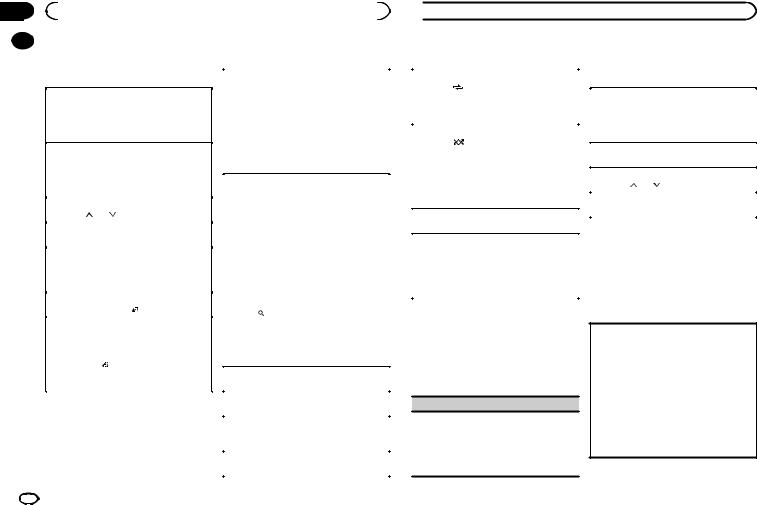
Section |
|
|
|
|
|
|
|
02 |
|
|
Operating this unit |
|
|
|
|
|
|
USB storage device |
|
Switching the display |
|||
|
|
|
|||||
|
|
|
|||||
|
|
Basic operations |
|
|
|
||
|
|
|
Selecting the desired text information |
||||
|
|
|
|
|
1 Press DISP to cycle between the following: |
||
|
|
Playing songs on a USB storage device |
|
MP3/WMA/WAV |
|||
|
|
1 Open the USB port cover. |
|
! TRACK INFO (track title/artist name/album |
|||
|
|
2 Plug in the USB storage device using a USB |
|
|
title) |
||
|
|
|
cable. |
|
! FILE INFO (file name/folder name) |
||
|
|
|
Playback is performed automatically. |
|
! ELAPSED TIME (track number and play- |
||
|
|
Stopping playback of files on a USB storage de- |
|
! |
back time) |
||
|
|
|
CLOCK (source name and clock) |
||||
|
|
vice |
|
||||
|
|
|
! |
SPEANA (spectrum analyzer) |
|||
|
|
1 You may disconnect the USB storage device at |
|
||||
|
|
|
|
|
|
||
|
|
|
any time. |
|
Notes |
|
|
|
|
|
The unit stops playback. |
|
|
|
|
|
|
|
|
! TRACK INFO and FILE INFO text information |
|||
|
|
Selecting a folder |
|
will change automatically. |
|||
|
|
1 Press 1/ or 2/ . |
|
! Depending on the version of iTunes used to |
|||
|
|
Selecting a track |
|
write MP3 files to media file types, incompati- |
|||
|
|
|
ble text stored within an audio file may be |
||||
|
|
1 Press c or d. |
|
||||
|
|
|
displayed incorrectly. |
||||
|
|
|
|
|
|||
|
|
|
|
||||
|
|
Fast forwarding or reversing |
|
! Text information items that can be changed |
|||
|
|
1 Press and hold c or d. |
|
depend on the media. |
|||
|
|
! When playing compressed audio, there is no |
|
Selecting and playing files/ |
|||
|
|
|
sound during fast forward or reverse. |
|
|||
|
|
Returning to root folder |
|
tracks from the name list |
|||
|
|
1 Press and hold BAND/ . |
|
1 Press to switch to the file/track name |
|||
|
|
|
|
|
|||
|
|
Switching between playback memory devices |
|
list mode. |
|||
|
|
You can switch between playback memory devices |
|
2 Use M.C. to select the desired file name |
|||
|
|
on USB storage devices with more than one Mass |
|
||||
|
|
Storage Device-compatible memory device. |
|
(or folder name). |
|||
|
|
1 Press BAND/ . |
|
|
|
|
|
|
|
! You can switch between up to 32 different |
|
Selecting a file or folder |
|||
|
|
|
memory devices. |
|
1 Turn M.C. |
||
|
|
Note |
|
Playing |
|||
|
|
Disconnect USB storage devices from the unit |
|
1 When a file or track is selected, press M.C. |
|||
|
|
when not in use. |
|
Viewing a list of the files (or folders) in the se- |
|||
|
|
|
|
|
lected folder |
||
|
|
|
|
|
1 When a folder is selected, press M.C. |
||
|
|
|
|
|
Playing a song in the selected folder |
||
|
|
|
|
|
1 When a folder is selected, press and hold M.C. |
||
6 |
|
En |
|
|
|
|
|
|
|
|
|
|
|||
 Operating this unit
Operating this unit
Operations using special buttons |
|
iPod |
|||
|
|
Basic operations |
|||
Selecting a repeat play range |
|||||
1 |
Press 6/ to cycle between the following: |
|
|
||
|
! ALL – Repeat all files |
|
Playing songs on an iPod |
||
|
! ONE – Repeat the current file |
|
1 Open the USB port cover. |
||
|
! FLD – Repeat the current folder |
|
2 Connect an iPod to the USB cable using an |
||
Playing tracks in random order |
|
iPod Dock Connector. |
|||
|
Playback is performed automatically. |
||||
1 |
Press 5/ |
to turn random play on or off. |
|
||
|
|
||||
|
Selecting a song (chapter) |
||||
|
Tracks in a selected repeat range are played in |
|
|||
|
random order. |
|
1 Press c or d. |
||
! |
To change songs during random play, press d |
|
Selecting an album |
||
|
to switch to the next track. Pressing c restarts |
|
|||
|
|
1 Press 1/ or 2/ . |
|||
|
playback of the current track from the begin- |
|
|||
|
|
Fast forwarding or reversing |
|||
|
ning of the song. |
|
|||
|
|
|
|
1 Press and hold c or d. |
|
Pausing playback |
|||||
|
|
||||
1 |
Press 4/PAUSE to pause or resume. |
|
Notes |
||
Enhancing compressed audio and restoring rich |
|
! The iPod cannot be turned on or off when the |
|||
sound (sound retriever) |
|
control mode is set to CONTROL AUDIO. |
|||
|
! Disconnect headphones from the iPod be- |
||||
1 |
Press 3/S.Rtrv to cycle between: |
|
|||
|
fore connecting it to this unit. |
||||
|
1—2—OFF (off) |
|
|||
|
|
! The iPod will turn off about two minutes after |
|||
|
1 is effective for low compression rates, and 2 |
|
|||
|
|
the ignition switch is set to OFF. |
|||
|
is effective for high compression rates. |
|
|||
|
|
|
|||
Function settings
1Press M.C. to display the main menu.
2Turn M.C. to change the menu option and press to select FUNCTION.
Once selected, the function below can be adjusted.
S.RTRV (sound retriever)
Automatically enhances compressed audio and restores rich sound.
1Press M.C. to select the desired setting. For details, refer to Enhancing compressed
audio and restoring rich sound (sound retriever) on this page.
Switching the display
Selecting the desired text information
1Press DISP to cycle between the following:
CONTROL AUDIO/CONTROL iPod
!TRACK INFO (track title/artist name/album title)
!ELAPSED TIME (track number and playback time)
!CLOCK (source name and clock)
!SPEANA (spectrum analyzer)
CONTROL APP
!CONTROL APP (APP MODE is displayed)
!CLOCK (source name and clock)
!SPEANA (spectrum analyzer)
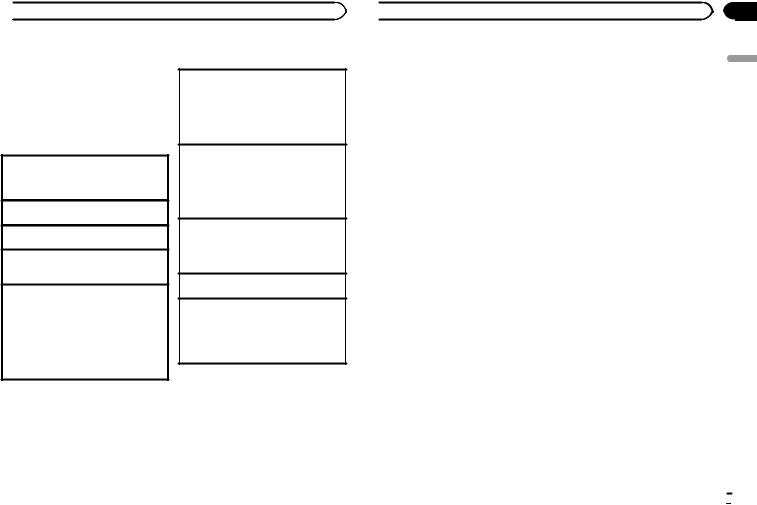
 Operating this unit
Operating this unit
Note
TRACK INFO text information will change automatically.
Browsing for a song
1Press  to switch to the top menu of list search.
to switch to the top menu of list search.
2Use M.C. to select a category/song.
Changing the name of the song or category
1Turn M.C. Playlists—artists—albums—songs—podcasts
—genres—composers—audiobooks
Playing
1 When a song is selected, press M.C.
Viewing a list of songs in the selected category 1 When a category is selected, press M.C.
Playing a song in the selected category
1When a category is selected, press and hold
M.C.
Searching the list by alphabet
1When a list for the selected category is displayed, press  to switch to alphabet search mode.
to switch to alphabet search mode.
!You also can switch to alphabet search mode by turning M.C. twice.
2Turn M.C. to select a letter.
3Press M.C. to display the alphabetical list.
!To cancel searching, press  /DIMMER.
/DIMMER.
Notes
!You can play playlists created with the PC application (MusicSphere). The application will be available on our website.
!Playlists that you created with the PC application (MusicSphere) are displayed in abbreviated form.
Operations using special buttons
Selecting a repeat play range
1Press 6/ to cycle between the following:
to cycle between the following:
!ONE – Repeat the current song
!ALL – Repeat all songs in the selected list ! When the control mode is set to CONTROL
iPod/CONTROL APP, the repeat play range will be same as what is set for the connected iPod.
Selecting a random play range (shuffle)
1Press 5/ to cycle between the following:
to cycle between the following:
!SNG – Play back songs in the selected list in random order.
!ALB – Play back songs from a randomly selected album in order.
!OFF – Not play back in random order.
Playing all songs in random order (shuffle all)
1Press and hold 5/ to turn shuffle all on.
to turn shuffle all on.
!To turn off shuffle all, select OFF in shuffle. For details, refer to Selecting a random play range (shuffle) on this page.
Pausing playback
1 Press 4/PAUSE to pause or resume.
Enhancing compressed audio and restoring rich sound (sound retriever)
1Press 3/S.Rtrv to cycle between:
1—2—OFF (off)
1 is effective for low compression rates, and 2 is effective for high compression rates.
Playing songs related to the currently playing song
You can play songs from the following lists.
•Album list of the currently playing artist
•Song list of the currently playing album
•Album list of the currently playing genre
1 Press and hold  to switch to link play mode.
to switch to link play mode.
 Operating this unit
Operating this unit
2 Turn M.C. to change the mode; press to select.
!ARTIST – Plays an album of the artist currently being played.
!ALBUM – Plays a song from the album currently being played.
!GENRE – Plays an album from the genre cur-
rently being played.
The selected song/album will be played after the currently playing song.
Notes
!The selected song/album may be canceled if you operate functions other than link search (e.g. fast forward and reverse).
!Depending on the song selected to play, the end of the currently playing song and the beginning of the selected song/album may be cut off.
Operating this unit’s iPod function from your iPod
This unit's iPod function can be operated from a connected iPod.
If you switch to APP Mode, you can have the sound from your iPod applications be output from your car's speakers.
CONTROL iPod is not compatible with the following iPod models.
!iPod nano 1st generation
!iPod with video
CONTROL APP is compatible with the following iPod models.
!iPod touch 4th generation
!iPod touch 3rd generation
!iPod touch 2nd generation
!iPod touch 1st generation
!iPhone 4S
!iPhone 4
!iPhone 3GS
!iPhone 3G
!iPhone
% Press BAND/ to switch the control mode.
to switch the control mode.
!CONTROL iPod – This unit’s iPod function can be operated from the connected iPod.
!CONTROL APP – This unit’s iPod function can be operated from the connected iPod. The unit will play back the sound from your iPod applications.
!CONTROL AUDIO – This unit’s iPod function can be operated from this unit.
Only for MVH-150UI
You can also switch the control mode by pressing iPod.
Notes
!Switching the control mode to
CONTROL iPod/CONTROL APP pauses song playback. Operate the iPod to resume playback.
!The following operations are still accessible from the unit even if the control mode is set to CONTROL iPod/CONTROL APP.
—Pausing
—Fast forward/reverse
—Selecting a song (chapter)
!The volume can only be adjusted from this unit.
Function settings
1Press M.C. to display the main menu.
2Turn M.C. to change the menu option and press to select FUNCTION.
3Turn M.C. to select the function.
Once selected, the following functions can be adjusted.
!AUDIO BOOK is not available when
CONTROL iPod/CONTROL APP is selected in the control mode. For details, refer to Operat- ing this unit’s iPod function from your iPod on this page.
Section
02
English
En  7
7
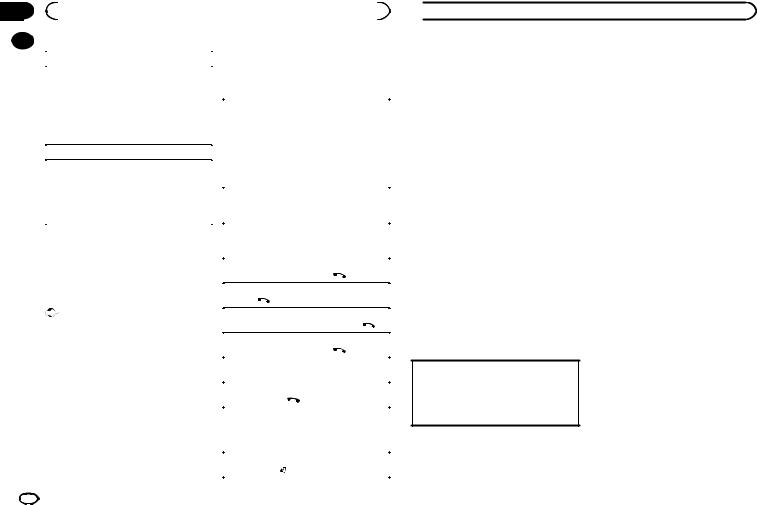
Section |
|
|
|
|
|
|
|
|
|
|
|
|
02 |
|
|
Operating this unit |
|
|
|
|
|
|
|
|
|
|
|
|
|
|
|
Setting up for hands-free phoning |
|
|
||||
|
|
|
|
|
|
|
|
|||||
|
|
AUDIO BOOK (audiobook speed) |
|
|
|
|||||||
|
|
|
Before you can use the hands-free phoning |
|
|
|||||||
|
|
|
|
|
|
|
|
|||||
|
|
1 Press M.C. to display the setting mode. |
|
function you must set up the unit for use with |
||||||||
|
|
|
your cellular phone. |
|
|
|
|
|||||
|
|
2 Turn M.C. to select your favorite setting. |
|
|
|
|
|
|||||
|
|
|
! FASTER – Playback at a speed faster than |
|
|
|
|
|
|
|
|
|
|
|
|
|
normal |
|
1 |
Connection |
|
|
|
|
|
|
|
! |
NORMAL – Playback at normal speed |
|
|
|
|
|
||||
|
|
|
|
Operate the Bluetooth telephone connection |
||||||||
|
|
! |
SLOWER – Playback at a speed slower |
|
|
|||||||
|
|
|
|
menu. Refer to Connection menu operation on |
||||||||
|
|
|
|
than normal |
|
|
||||||
|
|
|
|
|
|
this page. |
|
|
|
|
|
|
|
|
|
|
|
|
|
|
|
|
|
|
|
|
|
S.RTRV (sound retriever) |
|
2 |
Function settings |
|
|
|
|
|||
|
|
Automatically enhances compressed audio and |
|
|
Operate the Bluetooth telephone function |
|
|
|||||
|
|
|
|
menu. Refer to Phone menu operation on the |
||||||||
|
|
restores rich sound. |
|
|
||||||||
|
|
|
|
next page. |
|
|
|
|
|
|||
|
|
1 Press M.C. to select the desired setting. |
|
|
|
|
|
|
|
|||
|
|
|
|
|
|
|
|
|
|
|||
|
|
|
|
|
|
|
|
|
|
|||
|
|
|
For details, refer to Enhancing compressed |
|
|
|
|
|
|
|
|
|
|
|
|
audio and restoring rich sound (sound retriever) |
|
Basic operations |
|
|
|
|
|||
|
|
|
on the previous page. |
|
|
|
|
|
|
|
|
|
|
|
|
|
|
|
Making a phone call |
|
|
|
|
||
|
|
Using Bluetooth wireless |
|
1 |
Refer to Phone menu operation on the next |
|
|
|||||
|
|
|
|
page. |
|
|
|
|
|
|||
|
|
technology |
|
Answering an incoming call |
|
|
|
|||||
|
|
Only for MVH-350BT |
|
1 |
When a call is received, press |
. |
|
|
||||
|
|
Using Bluetooth telephone |
|
Ending a call |
|
|
|
|
|
|||
|
|
|
1 |
Press |
. |
|
|
|
|
|||
|
|
|
Important |
|
|
|
|
|
|
|
|
|
|
|
|
|
Rejecting an incoming call |
|
|
|
|||||
|
|
! Since this unit is on standby to connect with |
|
|
|
|
||||||
|
|
|
1 |
When a call is received, press and hold |
. |
|||||||
|
|
|
your cellular phone via Bluetooth wireless |
|
|
|
|
|
|
|
|
|
|
|
|
Answering a call waiting |
|
|
|
||||||
|
|
|
technology, using it without the engine run- |
|
|
|
|
|||||
|
|
|
|
1 |
When a call is received, press |
. |
|
|
||||
|
|
|
ning can drain the battery power. |
|
|
|
||||||
|
|
! Operations may vary depending on the kind |
|
Switching between callers on hold |
|
|
|
|||||
|
|
|
of cellular phone. |
|
1 |
Press M.C. |
|
|
|
|
||
|
|
! Advanced operations that require attention |
|
|
|
|
|
|
|
|
||
|
|
|
Canceling call waiting |
|
|
|
|
|||||
|
|
|
such as dialing numbers on the monitor, |
|
|
|
|
|
||||
|
|
|
|
1 |
Press and hold |
. |
|
|
|
|||
|
|
|
using the phone book, etc., are prohibited |
|
|
|
|
|||||
|
|
|
while driving. Park your vehicle in a safe |
|
Adjusting the other party’s listening volume |
|
|
|||||
|
|
|
place when using these advanced opera- |
|
1 |
Press c or d while talking on the phone. |
|
|
||||
|
|
|
tions. |
|
! |
When private mode is on, this function is not |
||||||
|
|
! Be sure to park your vehicle in a safe place |
|
|||||||||
|
|
|
|
available. |
|
|
|
|
|
|||
|
|
|
and apply the parking brake when perform- |
|
|
|
|
|
|
|
|
|
|
|
|
Turning private mode on or off |
|
|
|
||||||
|
|
|
ing this operation. |
|
|
|
|
|||||
|
|
|
|
1 |
Press BAND/ while talking on the phone. |
|
|
|||||
|
|
|
|
|
|
|
|
|||||
8 |
|
En |
|
|
|
|
|
|
|
|
|
|
|
|
|
|
|
|
|
|
|
|
|||
 Operating this unit
Operating this unit
Notes
!If private mode is selected on the cellular phone, hands-free phoning may not be available.
!The estimated call time appears in the display (this may differ slightly from the actual call time).
Storing and recalling phone numbers
1If you find a phone number that you want to store to memory, press and hold
down one of the preset tuning buttons (1/ to 6/
to 6/ ) to store it to the relevant preset tuning button.
) to store it to the relevant preset tuning button.
The functions below can be used to store phone numbers to the memory. For details, refer to
Phone menu operation on the next page.
!MISSED (missed call history)
!DIALLED (dialed call history)
!RECEIVED (received call history)
!PHONE BOOK (phone book)
2Press one of the preset tuning buttons (1/ to 6/
to 6/ ) to recall the desired phone number.
) to recall the desired phone number.
3Press M.C. to make a call.
Switching the display
Selecting the desired text information You can change the display during a call.
1Press DISP to cycle between the following:
!Call time
!Name of other party
!Number of other party
Using voice recognition
This feature can be used on an iPod equipped with voice recognition that is connected by Bluetooth with the source set to iPod or
BT AUDIO.
% Press and hold M.C. to switch to voice recognition mode.
The commands available with this unit are listed below.
!Song playback
!Making a phone call
Note
For details on voice recognition features, check the manual for the iPod you are using.
Connection menu operation
 Important
Important
!Be sure to park your vehicle in a safe place and apply the parking brake when performing this operation.
!Connected devices may not operate properly if more than one Bluetooth device is connected at a time (e.g. a phone and a separate audio player are connected simultaneously).
1 Press and hold  to display the connection menu.
to display the connection menu.
# You cannot operate this step during a call.
2 Turn M.C. to select the function.
Once selected, the following functions can be adjusted.
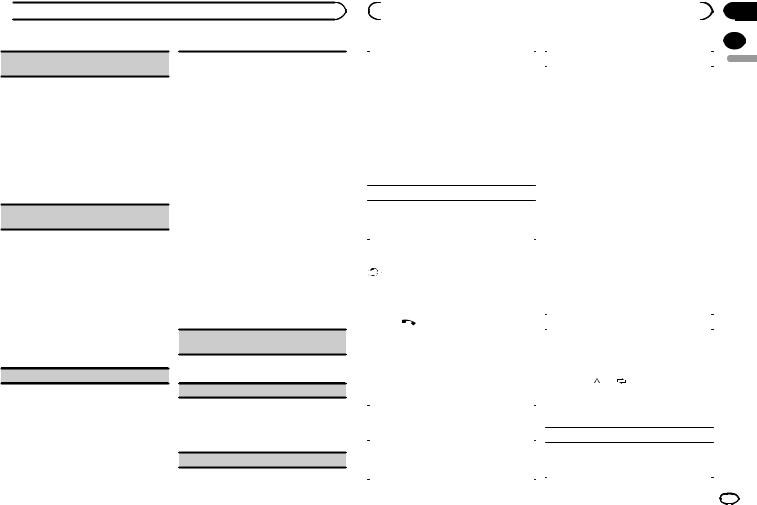
 Operating this unit
Operating this unit
DEVICELIST (connecting or disconnecting a device from the device list)
!When no device is selected in the device list, this function is not available.
1Press M.C. to display the setting mode.
2Turn M.C. to select the name of a device you want to connect/disconnect.
!Press and hold M.C. to switch the Bluetooth device address and device name.
3Press M.C. to connect/disconnect the selected
device.
If the connection is established, * is indicated on the device name.
DEL DEVICE (deleting a device from the device list)
!When no device is selected in the device list, this function is not available.
1Press M.C. to display the setting mode.
2Turn M.C. to select the name of a device you want to delete.
!Press and hold M.C. to switch the Bluetooth device address and device name.
3Press M.C. to display DELETE YES.
4Press M.C. to delete a device information from
the device list.
!While this function is in use, do not turn off the engine.
ADD DEVICE (connecting a new device)
1Press M.C. to start searching.
!To cancel, press M.C. while searching.
!If this unit fails to find any available cellular phones, NOT FOUND is displayed.
2Turn M.C. to select a device from the device list.
!If the desired device is not displayed, select
RE-SEARCH.
!Press and hold M.C. to switch the Bluetooth device address and device name.
3Press M.C. to connect the selected device.
!To complete the connection, check the device name (Pioneer BT Unit) and enter the PIN code on your device.
!PIN code is set to 0000 as the default. You can change this code.
!6-digit number appears on the display of this unit. Once the connection is established, this number disappears.
!If you are unable to complete the connection using this unit, use the device to connect to the unit.
!If three devices are already paired, DEVICEFULL is displayed and it is not possible to perform this operation. In this case, delete a paired device first.
A.CONN (connecting to a Bluetooth device automatically)
1Press M.C. to turn automatic connection on or off.
VISIBLE (setting the visibility of this unit)
To check the availability of this unit from other devices, Bluetooth visibility of this unit can be turned on.
1Press M.C. to turn the visibility of this unit on or off.
PIN CODE (PIN code input)
|
|
|
|
|
|
|
Section |
||
|
Operating this unit |
|
|
|
|
02 |
|||
|
|
|
|
|
|
|
|
|
|
|
|
|
|
|
|
|
|
|
|
To connect your device to this unit via Bluetooth |
|
PHONE BOOK (phone book) |
|
|
|
||||
code is 0000, but you can change it with this func- |
|
|
transferred automatically when the phone is |
|
English |
||||
wireless technology, you need to enter a PIN code |
! |
The phone book in your cellular phone will be |
|
|
|
||||
on your device to verify the connection. The default |
|
|
|
||||||
tion. |
|
|
|
connected to this unit. |
|
|
|
||
1 Press M.C. to display the setting mode. |
! |
Depending on the cellular phone, the phone |
|
|
|
||||
2 Turn M.C. to select a number. |
|
|
book may not be transferred automatically. In |
|
|
|
|||
3 Press M.C. to move the cursor to the next posi- |
|
|
this case, operate your cellular phone to trans- |
|
|
|
|||
|
tion. |
|
|
|
fer the phone book. The visibility of this unit |
|
|
|
|
4 After inputting PIN code, press and hold M.C. |
|
|
should be on. Refer to VISIBLE (setting the visi- |
|
|
|
|||
|
! After inputting, pressing M.C. returns you |
|
|
bility of this unit) on this page. |
|
|
|
||
|
to the PIN code input display, and you can |
1 |
Press M.C. to display SEARCH (alphabetical |
|
|
|
|||
|
change the PIN code. |
|
|
list). |
|
|
|
||
|
|
|
2 |
Turn M.C. to select the first letter of the name |
|
|
|
||
DEV. INFO (Bluetooth device address display) |
|
|
|
||||||
|
|
you are looking for. |
|
|
|
||||
1 Press M.C. to display the setting mode. |
|
|
! Press and hold M.C. to select the desired |
|
|
|
|||
|
|
character type. |
|
|
|
||||
2 Turn M.C. to display the device information. |
|
|
|
|
|
||||
|
|
TOP (alphabet)–ΟΛΑ (Greek alphabet)–- |
|
|
|
||||
|
Device name—Bluetooth device address |
|
|
|
|
|
|||
|
|
|
ВСЕ (Cyrillic alphabet) |
|
|
|
|||
|
|
|
3 |
Press M.C. to display a registered name list. |
|
|
|
||
Phone menu operation |
4 |
Turn M.C. to select the name you are looking |
|
|
|
||||
|
Important |
|
|
for. |
|
|
|
||
|
5 |
Press M.C. to display the phone number list. |
|
|
|
||||
Be sure to park your vehicle in a safe place and |
|
|
|
||||||
6 |
Turn M.C. to select a phone number you want |
|
|
|
|||||
apply the parking brake when performing this |
|
|
|
||||||
|
|
to call. |
|
|
|
||||
operation. |
|
|
|
|
|
|
|||
|
7 |
Press M.C. to make a call. |
|
|
|
||||
|
|
|
|
|
|
||||
|
|
|
|
|
|
|
|
|
|
1 Press |
to display the phone menu. |
|
PRESET 1-6 (preset phone numbers) |
|
|
|
|||
# When PW SAVE is on, you cannot display the |
1 |
Press M.C. to display the setting mode. |
|
|
|
||||
phone menu. For details about the settings, refer to |
|
|
|
||||||
PW SAVE (power saving) on page 12. |
2 |
Turn M.C. to select the desired preset number. |
|
|
|
||||
|
|
|
3 |
Press M.C. to make a call. |
|
|
|
||
2 Turn M.C. to select the function. |
|
|
! You can also use the preset number but- |
|
|
|
|||
Once selected, the following functions can be |
|
|
tons 1/ to 6/ to recall a preset phone |
|
|
|
|||
adjusted. |
|
|
|
number. |
|
|
|
||
|
|
|
|
|
For more details about storing phone num- |
|
|
|
|
MISSED (missed call history) |
|
|
bers, refer to Storing and recalling phone |
|
|
|
|||
|
|
numbers on the previous page. |
|
|
|
||||
DIALLED (dialed call history) |
|
|
|
|
|
||||
|
|
|
|
|
|
|
|||
RECEIVED (received call history) |
|
PHONE FUNC (phone function) |
|
|
|
||||
1 Press M.C. to display the phone number list. |
|
You can set A. ANSR, R.TONE and PB INVT from |
|
|
|
||||
2 Turn M.C. to select a name or phone number. |
|
this menu. For details, refer to Function and opera- |
|
|
|
||||
3 Press M.C. to make a call. |
|
tion on the next page. |
|
|
|
||||
|
|
|
|
|
|
En |
9 |
|
|
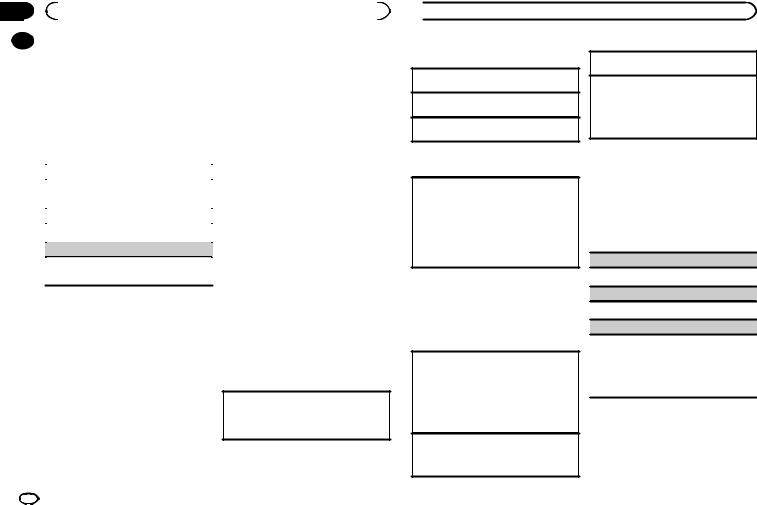
Section |
|
|
|
|||
02 |
|
|
Operating this unit |
|
|
|
|
|
Function and operation |
! Since there are a number of Bluetooth audio |
|||
|
|
|||||
|
|
|||||
1 |
Display PHONE FUNC. |
players available on the market, available op- |
||||
erations will vary extensively. When operating |
||||||
|
|
Refer to PHONE FUNC (phone function) on the |
||||
|
|
your player with this unit, refer to the instruc- |
||||
|
previous page. |
|||||
|
tion manual that came with your Bluetooth |
|||||
|
|
|
|
|||
|
2 Press M.C. to display the function menu. |
audio player as well as this manual. |
||||
|
! As the signal from your cellular phone may |
|||||
|
3 Turn M.C. to select the function. |
cause noise, avoid using it when you are lis- |
||||
|
tening to songs on your Bluetooth audio |
|||||
|
Once selected, the following functions can be |
|||||
|
player. |
|||||
|
adjusted. |
|||||
|
! When a call is in progress on the cellular |
|||||
|
|
|
|
phone connected to this unit via Bluetooth |
||
|
|
A. ANSR (automatic answering) |
||||
|
|
wireless technology, the sound of the |
||||
|
|
1 Press M.C. to turn automatic answering on or |
Bluetooth audio player connected to this unit |
|||
|
|
is muted. |
||||
|
|
|
off. |
! When the Bluetooth audio player is in use, |
||
|
|
R.TONE (ring tone select) |
you cannot connect to a Bluetooth telephone |
|||
|
|
automatically. |
||||
|
|
|
|
|||
|
|
1 Press M.C. to turn the ring tone on or off. |
! Playback continues even if you switch from |
|||
|
|
|
|
your Bluetooth audio player to another |
||
|
|
|
|
|||
PB INVT (phone book name view) |
source while listening to a song. |
||
1 |
Press M.C. to invert the order of names in the |
! Depending on the type of Bluetooth audio |
|
player you have connected to this unit, oper- |
|||
|
|
||
phone book.
ation and information display may not be available for some functions.
Bluetooth Audio
 Important
Important
!Depending on the Bluetooth audio player connected to this unit, the available operations will be limited to the following two levels:
—A2DP profile (Advanced Audio Distribution Profile): You can only playback songs on your audio player.
You cannot use the A2DP connection when iPod is selected as a source.
—AVRCP profile (Audio/Video Remote Control Profile): You can perform playback, pause playback, select songs, etc.
Setting up for Bluetooth audio
Before you can use the Bluetooth audio function you must set up the unit for use with your Bluetooth audio player. This entails establishing a Bluetooth wireless connection between this unit and your Bluetooth audio player, and pairing your Bluetooth audio player with this unit.
1Connection
Operate the Bluetooth telephone connection menu. Refer to Connection menu operation on page 8.
 Operating this unit
Operating this unit
Basic operations
Fast forwarding or reversing 1 Press and hold c or d.
Selecting a track 1 Press c or d.
Starting playback 1 Press BAND/ .
.
Switching the display
Selecting the desired text information
1Press DISP to cycle between the following:
!DEVICE INFO (device name)
!TRACK INFO (track title/artist name/album title)
!ELAPSED TIME (track number and playback time)
!CLOCK (source name and clock)
!SPEANA (spectrum analyzer)
Notes
!TRACK INFO text information will change automatically.
!Depending on the device, text information can be changed.
Operations using special buttons
Selecting a repeat play range
1Press 6/ to select a repeat play range from one or all.
to select a repeat play range from one or all.
!This function may not be available depending on the type of Bluetooth audio player connected.
!The repeat play range varies depending on the Bluetooth audio player in use.
Playing tracks in random order
1Press 5/ to turn random play on or off.
to turn random play on or off.
!The random play range varies depending on the Bluetooth audio player in use.
Pausing playback
1 Press 4/PAUSE to pause or resume.
Enhancing compressed audio and restoring rich sound (sound retriever)
1Press 3/S.Rtrv to cycle between:
1—2—OFF (off)
1 is effective for low compression rates, and 2 is effective for high compression rates.
Function settings
1Press M.C. to display the main menu.
2Turn M.C. to change the menu option and press to select FUNCTION.
3Turn M.C. to select the function.
Once selected, the following functions can be adjusted.
PLAY (play)
1 Press M.C. to start playback.
STOP (stop)
1 Press M.C. to stop the playback.
S.RTRV (sound retriever)
Automatically enhances compressed audio and restores rich sound.
1Press M.C. to select the desired setting. For details, refer to Enhancing compressed
audio and restoring rich sound (sound retriever) on this page.
Audio adjustments
1Press M.C. to display the main menu.
2Turn M.C. to change the menu option and press to select AUDIO.
10 En
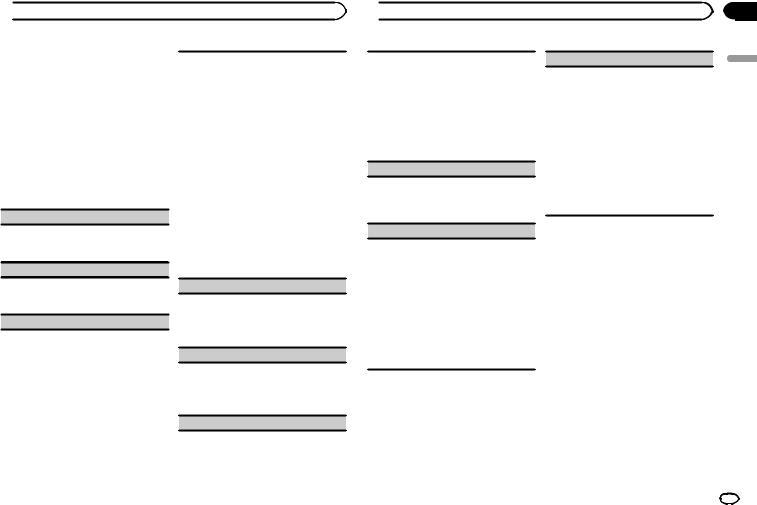
 Operating this unit
Operating this unit
3 Turn M.C. to select the audio function.
Once selected, the following audio functions can be adjusted.
!FADER is not available when SUB.W/SUB.W is selected in SP-P/O MODE. For details, refer to SP-P/O MODE (rear output and preout setting) on the next page.
!SUB.W, SUB.W CTRL and HPF SETTING are not available when REAR/REAR is selected in SP-P/O MODE. For details, refer to
SP-P/O MODE (rear output and preout setting) on the next page.
!SUB.W CTRL and HPF SETTING are not available when SUB.W is selected in OFF. For details, refer to SUB.W (subwoofer on/off setting) on this page.
FADER (fader adjustment)
1Press M.C. to display the setting mode.
2Turn M.C. to adjust the front/rear speaker balance.
BALANCE (balance adjustment)
1Press M.C. to display the setting mode.
2Turn M.C. to adjust the left/right speaker balance.
EQ SETTING (equalizer recall)
1Press M.C. to display the setting mode.
2Turn M.C. to select the equalizer.
POWERFUL—NATURAL—VOCAL—CUS- TOM1—CUSTOM2—FLAT—SUPER BASS
The equalizer band and equalizer level can be customized when CUSTOM1 or CUSTOM2 is selected.
If selecting CUSTOM1 or CUSTOM2, complete the procedures outlined below. If selecting other options, press M.C. to return to the previous display.
!CUSTOM1 can be set separately for each source. However, USB and iPod are all set to the same setting automatically.
!CUSTOM2 is a shared setting used in common for all sources.
3Press M.C. to display the setting mode.
4Press M.C. to cycle between the following: Equalizer band—Equalizer level
5Turn M.C. to select the desired setting. Equalizer band: 80HZ—250HZ—800HZ— 2.5KHZ—8KHZ
Equalizer level: +6 to –6
LOUDNESS (loudness)
Loudness compensates for deficiencies in the lowfrequency and high-frequency ranges at low volume.
1Press M.C. to select the desired setting.
OFF (off)—LOW (low)—MID (mid)—HI (high)
SUB.W (subwoofer on/off setting)
This unit is equipped with a subwoofer output which can be turned on or off.
1Press M.C. to select the desired setting. NOR (normal phase)—REV (reverse phase)— OFF (subwoofer off)
SUB.W CTRL (subwoofer adjustment)
 Operating this unit
Operating this unit
Only frequencies lower than those in the selected range are outputted from the subwoofer.
1Press M.C. to display the setting mode.
2Press M.C. to cycle between the following: Cut-off frequency—Output level—Slope level Rates that can be adjusted will flash.
3Turn M.C. to select the desired setting. Cut-off frequency: 50HZ—63HZ—80HZ— 100HZ—125HZ—160HZ—200HZ
Output level: –24 to +6 Slope level: –6— –12
BASS BOOST (bass boost)
1Press M.C. to display the setting mode.
2Turn M.C. to select a desired level.
0 to +6 is displayed as the level is increased or decreased.
HPF SETTING (high pass filter adjustment)
When you do not want low sounds from the subwoofer output frequency range to play from the front or rear speakers, turn on the HPF (high pass filter). Only frequencies higher than those in the selected range are output from the front or rear speakers.
1Press M.C. to display the setting mode.
2Press M.C. to cycle between the following: Cut-off frequency—Slope level
3Turn M.C. to select the desired setting. Cut-off frequency: OFF—50HZ—63HZ—80HZ
—100HZ—125HZ—160HZ—200HZ
Slope level: –6— –12
SLA (source level adjustment)
SLA (Source level adjustment) lets you adjust the volume level of each source to prevent radical changes in volume when switching between sources.
!Settings are based on the FM volume level, which remains unchanged.
!The MW/LW volume level can also be adjusted with this function.
!When selecting FM as the source, you cannot switch to SLA.
!USB and iPod are all set to the same setting
automatically.
1Press M.C. to display the setting mode.
2Turn M.C. to adjust the source volume. Adjustment range: +4 to –4
System menu
 Important
Important
PW SAVE (power saving) is canceled if the vehicle battery is disconnected and will need to be turned back on once the battery is reconnected. When PW SAVE (power saving) is off, depending on connection methods, the unit may continue to draw power from the battery if your vehicle’s ignition doesn’t have an ACC (accessory) position.
1Press M.C. to display the main menu.
2Turn M.C. to change the menu option and press to select SYSTEM.
3Turn M.C. to select the system menu function.
Once selected, the following system menu functions can be adjusted.
!MUTE MODE is not available for MVH-350BT.
!BT AUDIO, BT MEM CLEAR and
BT VERSION are not available for MVH-150UI.
Section
02
English
En 11
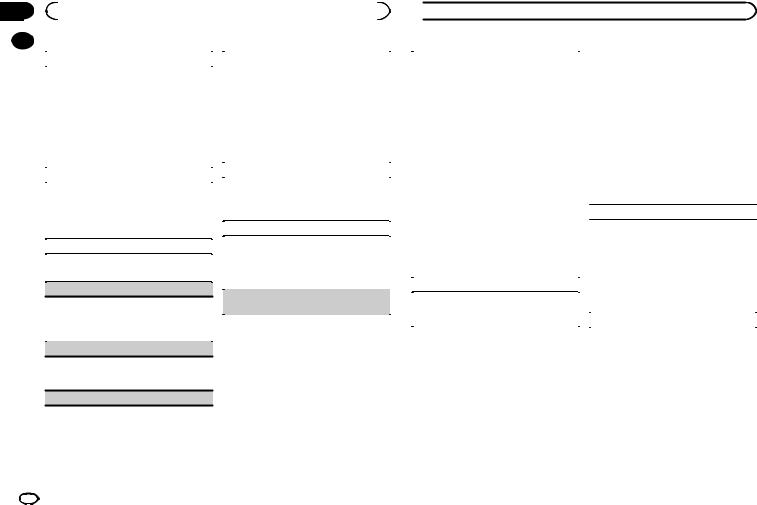
Section |
|
|
|
|
|
|||
02 |
|
|
Operating this unit |
|
|
|
|
|
|
|
|
|
|
|
|
|
|
|
|
|
|
|
|
|
|
|
|
|
LANGUAGE (multi-language) |
|
Sound from this system is automatically muted or |
||||
|
|
This unit can display the text information from a |
|
attenuated when a signal from equipment with a |
||||
|
|
|
mute function is received. |
|||||
|
|
compressed audio file even for information em- |
|
|||||
|
|
|
1 Press M.C. to display the setting mode. |
|||||
|
|
bedded in English or Russian. |
|
|||||
|
|
|
2 Turn M.C. to select the desired setting. |
|||||
! |
If the embedded language and the selected |
|
||||||
|
You can select any one of the options in the fol- |
|||||||
|
|
|
language setting are not the same, text infor- |
|
||||
|
|
|
|
lowing list: |
||||
|
|
|
mation may not display properly. |
|
||||
|
|
|
! |
MUTE – Muting |
||||
! |
Some characters may not be displayed prop- |
|||||||
! |
20dB ATT – Attenuation (20dB ATT has a |
|||||||
|
|
|
erly. |
|||||
|
|
|
|
|
stronger effect than 10dB ATT) |
|||
1 |
Turn M.C. to select the desired setting. |
|
|
|||||
! |
10dB ATT – Attenuation |
|||||||
|
|
|
ENG (English)—РУС (Russian) |
|||||
|
|
|
|
BT AUDIO (Bluetooth audio activation) |
||||
|
|
|
|
|
||||
|
|
CLOCK SET (setting the clock) |
|
|||||
|
|
|
You need to activate the BT AUDIO source in order |
|||||
|
1 |
Press M.C. to display the setting mode. |
|
|||||
|
to use a Bluetooth audio player. |
|||||||
2 |
Press M.C. to select the segment of the clock |
|
1 Press M.C. to turn the BT AUDIO source on or |
|||||
|
|
|
display you wish to set. |
|
off. |
|
|
|
|
|
|
Hour—Minute |
|
|
|
|
|
|
|
|
|
PW SAVE (power saving) |
||||
3 |
Turn M.C. to adjust the clock. |
|
||||||
|
|
|
|
|
Switching this function on enables you to reduce |
|||
|
|
12H/24H (time notation) |
|
|||||
|
|
|
the consumption of battery power. |
|||||
|
|
|
|
|
||||
1 |
Press M.C. to select the desired setting. |
|
! Turning on the source is the only operation al- |
|||||
|
|
|
12H (12-hour clock)—24H (24-hour clock) |
|
lowed when this function is on. |
|||
|
|
|
|
|
1 Press M.C. to turn the power save on or off. |
|||
|
|
|
|
|
||||
AUTO PI (auto PI seek)  BT MEM CLEAR (clearing the Bluetooth device
BT MEM CLEAR (clearing the Bluetooth device
The unit can automatically search for a different |
|
data stored on this unit) |
station with the same programming, even during |
|
|
|
|
|
preset recall. |
|
|
1 Press M.C. to turn Auto PI seek on or off. |
|
|
|
|
|
AUX (auxiliary input)
Activate this setting when using an auxiliary device connected to this unit.
1 Press M.C. to turn AUX on or off.
MUTE MODE (mute mode)
 Operating this unit
Operating this unit
Bluetooth device data stored on this unit can be |
Initial menu |
|||
cleared. To protect personal information, we rec- |
1 Press and hold SRC/OFF until the unit |
|||
ommend that you clear this data before transfer- |
||||
turns off. |
||||
ring this unit to other persons. The following types |
||||
|
|
|||
of data on this unit will be cleared in such cases. |
2 Press and hold SRC/OFF until the main |
|||
! |
Phone book |
menu appears in the display. |
||
! |
Call history |
3 Turn M.C. to change the menu option |
||
! |
Preset number |
|||
! |
PIN code |
and press to select INITIAL. |
||
! |
Registration assignment |
4 Turn M.C. to select the initial menu func- |
||
! |
Information of the connected Bluetooth tele- |
|||
tion. |
||||
|
phone |
|||
1 |
Press M.C. to show the confirmation display. |
Once selected, the following initial menu func- |
||
tions can be adjusted. |
||||
|
YES is displayed. Clearing memory is now on |
|||
|
|
! S/W UPDATE is not available for MVH-150UI. |
||
|
standby. |
|
||
|
If you do not want to clear the Bluetooth device |
|
|
|
|
|
FM STEP (FM tuning step) |
||
|
data stored on this unit, turn M.C. to display |
|
||
|
CANCEL and press it again to select. |
|
Normally, the FM tuning step employed by seek |
|
2 |
Press M.C. to clear the memory. |
|
||
|
tuning is 50 kHz. When AF or TA is on, the tuning |
|||
|
CLEARED is displayed and the Bluetooth de- |
|
||
|
|
step automatically changes to 100 kHz. It may be |
||
|
vice data is cleared. |
|
||
|
|
preferable to set the tuning step to 50 kHz when |
||
|
! While this function is in use, do not turn |
|
||
|
|
AF is on. |
||
|
off the engine. |
|
||
|
|
! The tuning step remains at 50 kHz during man- |
||
|
|
|
||
BT VERSION (Bluetooth version display) |
|
|||
|
ual tuning. |
|||
You can display the system versions of this unit |
|
1 Press M.C. to select the FM tuning step. |
||
|
50 (50 kHz)—100 (100 kHz) |
|||
and of Bluetooth module. |
|
|||
1 |
Press M.C. to display the information. |
|
SP-P/O MODE (rear output and preout setting) |
|
|
|
|
|
|
Switching the dimmer setting
You can adjust the brightness of illumination.
1Press M.C. to display the main menu.
2Turn M.C. to display ILLUMI and press to select.
3Press M.C. to select the desired setting. OFF (off)—ON (on)
!You can also change the dimmer setting by pressing and holding  /DIMMER.
/DIMMER.
12 En
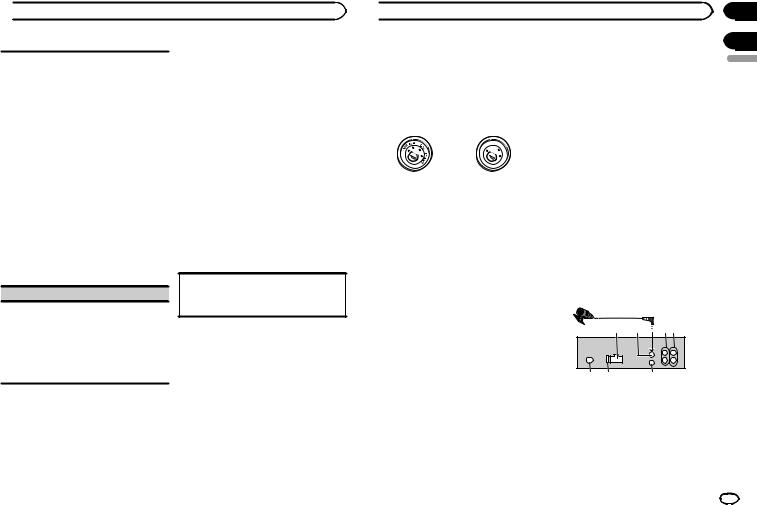
 Operating this unit
Operating this unit
The rear speaker leads output and the RCA output of this unit can be used to connect a full-range speaker or subwoofer. Select a suitable option for your connection.
1Press M.C. to display the setting mode.
2Turn M.C. to select the desired setting.
You can select any one of the options in the following list:
!REAR/SUB.W – Select when there is a fullrange speaker connected to the rear speaker leads output and there is a subwoofer connected to the RCA output.
!SUB.W/SUB.W – Select when there is a subwoofer connected directly to the rear speaker leads output without any auxiliary amp and there is a subwoofer connected to the RCA output.
!REAR/REAR – Select when there is a fullrange speaker connected to the rear speaker leads output and the RCA output.
If there is a full-range speaker connected to the rear speaker leads output and the RCA output is not used, you may select either
REAR/SUB.W or REAR/REAR.
S/W UPDATE (updating the software)
This function is used to update this unit with the latest Bluetooth software. For about Bluetooth software and updating, refer to our website.
!Never turn the unit off while the Bluetooth software is being updated.
1Press M.C. to display the data transfer mode. Follow the on-screen instructions to finish updating the Bluetooth software.
System menu
1Press and hold SRC/OFF until the unit turns off.
2Press and hold SRC/OFF until the main menu appears in the display.
3Turn M.C. to change the menu option and press to select SYSTEM.
4Turn M.C. to select the system menu function.
Once selected, the following system menu functions can be adjusted.
For details, refer to System menu on page 11.
Using an AUX source
1Insert the stereo mini plug into the AUX input jack.
2Press SRC/OFF to select AUX as the source.
Note
AUX cannot be selected unless the auxiliary setting is turned on. For more details, refer to AUX (auxiliary input) on the previous page.
Switching the display
Selecting the desired text information
1Press DISP to cycle between the following:
!Source name
!Source name and clock
If an unwanted display appears
Turn off the unwanted display using the procedures listed below.
1Press M.C. to display the main menu.
2Turn M.C. to change the menu option and press to select SYSTEM.
3Turn M.C. to display DEMO OFF and press to select.
4Turn M.C. to switch to YES.
5Press M.C. to select.
 Installation
Installation
Connections
 Important
Important
!When installing this unit in a vehicle without an ACC (accessory) position on the ignition switch, failure to connect the red cable to the terminal that detects operation of the ignition key may result in battery drain.
|
F |
ON |
|
|
F |
|
|
|
O |
|
S |
|
|
|
T |
|
|
TR |
A |
ACC position |
No ACC position |
||
!Use of this unit in conditions other than the following could result in fire or malfunction.
—Vehicles with a 12-volt battery and negative grounding.
—Speakers with 50 W (output value) and 4 W to 8 W (impedance value).
!To prevent a short-circuit, overheating or malfunction, be sure to follow the directions below.
—Disconnect the negative terminal of the battery before installation.
—Secure the wiring with cable clamps or adhesive tape. Wrap adhesive tape around wiring that comes into contact with metal parts to protect the wiring.
—Place all cables away from moving parts, such as the shift lever and seat rails.
—Place all cables away from hot places, such as near the heater outlet.
—Do not connect the yellow cable to the battery by passing it through the hole to the engine compartment.
—Cover any disconnected cable connectors with insulating tape.
—Do not shorten any cables.
—Never cut the insulation of the power cable of this unit in order to share the power with other devices. The current capacity of the cable is limited.
—Use a fuse of the rating prescribed.
Section
02
03
— Never wire the negative speaker cable directly |
|
|
to ground. |
English |
|
— Never band together negative cables of multi- |
||
|
||
ple speakers. |
|
|
! When this unit is on, control signals are sent |
|
|
through the blue/white cable. Connect this |
|
|
cable to the system remote control of an ex- |
|
|
ternal power amp or the vehicle’s auto-anten- |
|
|
na relay control terminal (max. 300 mA |
|
|
12 V DC). If the vehicle is equipped with a |
|
|
glass antenna, connect it to the antenna |
|
|
booster power supply terminal. |
|
|
! Never connect the blue/white cable to the |
|
|
power terminal of an external power amp. |
|
|
Also, never connect it to the power terminal |
|
|
of the auto antenna. Doing so may result in |
|
|
battery drain or a malfunction. |
|
|
! The black cable is ground. Ground cables for |
|
|
this unit and other equipment (especially, |
|
|
high-current products such as power amps) |
|
|
must be wired separately. If they are not, an |
|
|
accidental detachment may result in a fire or |
|
|
malfunction. |
|
This unit
3
12  4 5
4 5
6 |
7 |
8 |
1Power cord input
2Microphone input (MVH-350BT only)
3Microphone (MVH-350BT only) 4 m
4Rear output or subwoofer output
5Front output
6Antenna input
7Fuse (10 A)
8Wired remote input
En 13
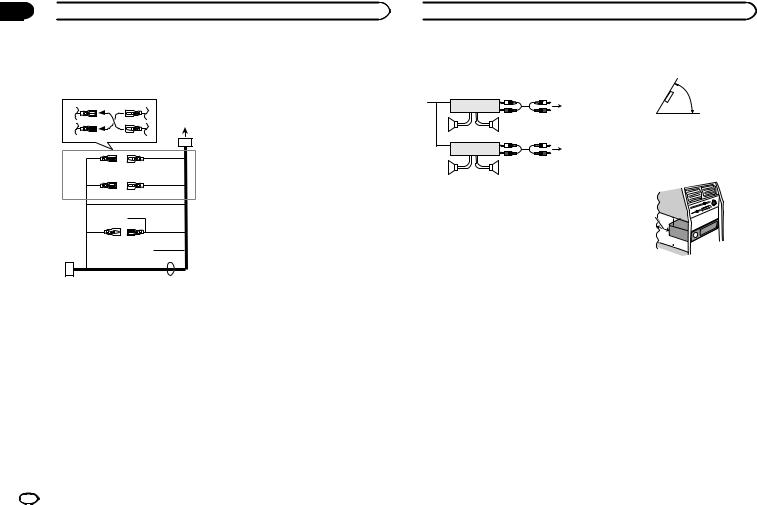
Section
03  Installation
Installation
Hard-wired remote control adapter can be |
9 |
Blue/white |
||||
connected (sold separately). |
|
|
The pin position of the ISO connector will dif- |
|||
Power cord |
|
|
|
fer depending on the type of vehicle. Connect |
||
|
|
|
9 and b when Pin 5 is an antenna control |
|||
|
|
|
|
|
type. In another type of vehicle, never con- |
|
|
3 |
4 |
|
|
nect 9 and b. |
|
|
|
|
|
a Blue/white |
||
|
|
|
|
|
Connect to system control terminal of the |
|
2 |
5 |
6 |
1 |
|
power amp (max. 300 mA 12 V DC). |
|
|
|
|||||
|
|
|
|
b Blue/white |
||
|
|
|
|
|
Connect to auto-antenna relay control termi- |
|
|
3 |
4 |
|
|
nal (max. 300 mA 12 V DC). |
|
|
|
c Yellow/black (MVH-150UI only) |
||||
|
|
|
|
|||
|
|
|
|
|
If you use an equipment with Mute function, |
|
7 |
5 |
6 |
|
|
wire this lead to the Audio Mute lead on that |
|
|
8 |
|
|
|
equipment. If not, keep the Audio Mute lead |
|
|
|
|
|
free of any connections. |
||
|
|
|
|
|
||
|
|
a |
|
d Speaker leads |
||
|
9 |
b |
|
|
White: Front left + |
|
|
|
|
White/black: Front left * |
|||
e |
|
|
c |
|
Gray: Front right + |
|
|
|
|
|
Gray/black: Front right * |
||
|
|
|
d |
|
Green: Rear left + or subwoofer + |
|
|
|
|
|
|
Green/black: Rear left * or subwoofer * |
|
1 To power cord input |
|
|
|
Violet: Rear right + or subwoofer + |
||
2 Depending on the kind of vehicle, the func- |
|
Violet/black: Rear right * or subwoofer * |
||||
tion of 3 and 5 may be different. In this |
e |
ISO connector |
||||
case, be sure to connect 4 to 5 and 6 to |
|
In some vehicles, the ISO connector may be |
||||
3. |
|
|
|
|
divided into two. In this case, be sure to con- |
|
3 Yellow |
|
|
|
|
nect to both connectors. |
|
Back-up (or accessory) |
|
Notes |
||||
4 Yellow |
|
|
|
|||
|
|
|
! |
Change the initial menu of this unit. Refer to |
||
Connect to the constant 12 V supply termi- |
||||||
|
SP-P/O MODE (rear output and preout set- |
|||||
nal. |
|
|
|
|
||
|
|
|
|
ting) on page 12. |
||
5 Red |
|
|
|
|
||
|
|
|
|
The subwoofer output of this unit is monau- |
||
Accessory (or back-up) |
|
|
||||
|
|
ral. |
||||
6 Red |
|
|
|
|
||
|
|
|
! |
When using a subwoofer of 70 W (2 W), be |
||
Connect to terminal controlled by ignition |
||||||
|
sure to connect the subwoofer to the violet |
|||||
switch (12 V DC). |
|
|
|
|||
|
|
|
and violet/black leads of this unit. Do not |
|||
7 Connect leads of the same color to each |
|
|||||
|
connect anything to the green and green/ |
|||||
other. |
|
|
|
|
||
|
|
|
|
black leads. |
||
8 Black (chassis ground) |
|
|
||||
|
|
|
||||
 Installation
Installation
Power amp (sold separately)
Perform these connections when using the optional amplifier.
13
|
|
2 |
|
|
|
|
|
|
4 |
|
|
|
||
|
5 |
|
5 |
|
|
|
|
|
|
|
|
|
3 |
|
|
1 |
2 |
|
|
|
|
|
6 |
|
|
|
|
|
|
|
|
|
||
|
7 |
|
7 |
|
|
|
|
|
|
1 |
System remote control |
|
||
|
Connect to Blue/white cable. |
|
||
2 |
Power amp (sold separately) |
|
||
3 |
Connect with RCA cables (sold separately) |
|||
4 |
To Front output |
|
|
|
5 |
Front speaker |
|
|
|
6 |
To Rear output or subwoofer output |
|
||
7 |
Rear speaker or subwoofer |
|
||
!Optimum performance is obtained when the unit is installed at an angle of less than 60°.
60°
!When installing, to ensure proper heat dispersal when using this unit, make sure you leave ample space behind the rear panel and wrap any loose cables so they are not blocking the vents.
Leave ample
space |
5 cm |
|
5 cm
5cm
Installation
 Important
Important
!Check all connections and systems before final installation.
!Do not use unauthorized parts as this may cause malfunctions.
!Consult your dealer if installation requires drilling of holes or other modifications to the vehicle.
!Do not install this unit where:
—it may interfere with operation of the vehicle.
—it may cause injury to a passenger as a result of a sudden stop.
!The semiconductor laser will be damaged if it overheats. Install this unit away from hot places such as near the heater outlet.
DIN front/rear mount
This unit can be properly installed using either front-mount or rear-mount installation.
Use commercially available parts when installing.
DIN Front-mount
1 Insert the mounting sleeve into the dashboard.
For installation in shallow spaces, use the supplied mounting sleeve. If there is enough space, use the mounting sleeve that came with the vehicle.
14 En
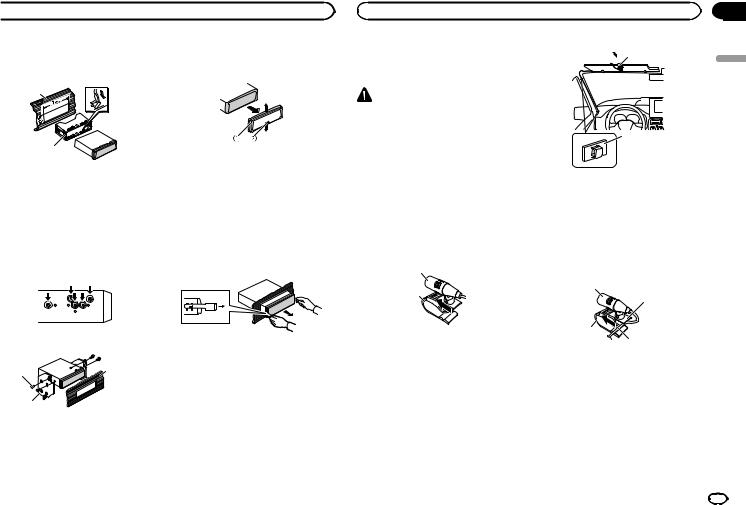
 Installation
Installation
2 Secure the mounting sleeve by using a screwdriver to bend the metal tabs (90°) into place.
1
2
1Dashboard
2Mounting sleeve
#Make sure that the unit is installed securely in place. An unstable installation may cause skipping or other malfunctions.
DIN Rear-mount
1 Determine the appropriate position where the holes on the bracket and the side of the unit match.
2 Tighten two screws on each side.
1 |
3 |
|
2
1Tapping screw (5 mm × 8 mm)
2Mounting bracket
3Dashboard or console
Removing the unit
1 Remove the trim ring.
1Trim ring
2Notched tab
!Releasing the front panel allows easier access to the trim ring.
!When reattaching the trim ring, point the side with the notched tab down.
2Insert the supplied extraction keys into both sides of the unit until they click into place.
3Pull the unit out of the dashboard.
Removing and re-attaching the front panel
You can remove the front panel to protect your unit from theft.
Press the detach button and push the front panel upward and pull it toward you.
For details, refer to Removing the front panel to protect your unit from theft and Re-attaching the front panel on page 4.
|
Section |
|
Installation |
03 |
|
Installing the microphone |
1 |
|
Only for MVH-350BT |
English |
|
|
||
CAUTION |
|
|
It is extremely dangerous to allow the micro- |
|
|
phone lead to become wound around the steer- |
|
|
ing column or shift lever. Be sure to install the |
2 |
|
unit in such a way that it will not obstruct driv- |
||
|
||
ing. |
|
|
Note |
|
|
Install the microphone in a position and orienta- |
1 Microphone clip |
|
tion that will enable it to pick up the voice of the |
||
2 Clamp |
||
person operating the system. |
||
Use separately sold clamps to secure the |
||
|
When installing the microphone on the sun visor
1 Install the microphone on the microphone clip.
1
2
1Microphone
2Microphone clip
2 Install the microphone clip on the sun visor.
With the sun visor up, install the microphone clip. (Lowering the sun visor reduces the voice recognition rate.)
lead where necessary inside the vehicle.
When installing the microphone on the steering column
1 Install the microphone on the microphone clip.
1
2
3
4
1Microphone
2Microphone base
3Microphone clip
4Fit the microphone lead into the groove.
#Microphone can be installed without using microphone clip. In this case, detach the microphone base from the microphone clip. To detach the microphone base from the microphone clip, slide the microphone base.
En 15
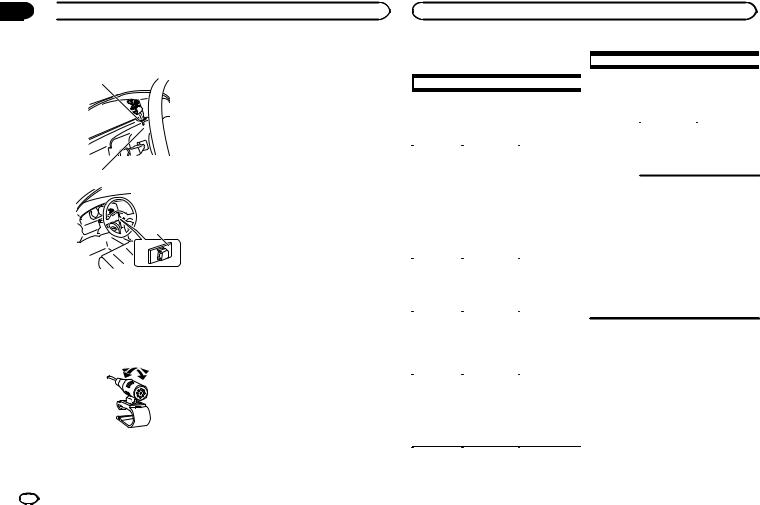
Section
03  Installation
Installation
2 Install the microphone clip on the steering column.
1
2
3
1Double-sided tape
2Install the microphone clip on the rear side of the steering column.
3Clamp
Use separately sold clamps to secure the lead where necessary inside the vehicle.
Adjusting the microphone angle
The microphone angle can be adjusted.
Troubleshooting |
|
|
|
Symptom |
Cause |
Action |
||
|
|
|
||||||
|
|
|
|
|
|
|||
|
|
|
|
|
|
|
|
|
|
|
|
|
|
|
The sound |
There is a call in |
The sound will be |
|
Symptom |
Cause |
Action |
|
||||
|
|
|
from the |
progress on a |
played back when |
|||
|
|
|
|
|
|
Bluetooth |
Bluetooth con- |
the call is termi- |
The display |
You did not perPerform operation |
|
||||||
|
|
audio source |
nected cellular |
nated. |
||||
automatically |
form any opera- |
again. |
|
|
||||
|
|
is not played |
phone. |
|
||||
returns to the |
tion within |
|
|
|
|
|||
ordinary dis- |
about 30 sec- |
|
|
|
back. |
|
|
|
|
|
|
|
|
|
|||
play. |
onds. |
|
|
|
|
|
|
|
The repeat |
Depending on |
Select the repeat |
play range |
the repeat play |
play range again. |
changes un- |
range, the se- |
|
expectedly. |
lected range |
|
|
may change |
|
|
when another |
|
|
folder or track is |
|
|
being selected |
|
|
or during fast |
|
|
forwarding/re- |
|
|
versing. |
|
|
|
|
A subfolder is |
Subfolders can- |
Select another re- |
not played |
not be played |
peat play range. |
back. |
when FLD (fold- |
|
|
er repeat) is se- |
|
|
lected. |
|
|
|
|
NO XXXX ap- |
There is no em- |
Switch the display |
pears when a |
bedded text in- |
or play another |
display is |
formation. |
track/file. |
changed (NO |
|
|
TITLE, for ex- |
|
|
ample). |
|
|
|
|
|
The unit is |
You are using a |
Move electrical |
malfunction- |
device, such as |
devices that may |
ing. |
a cellular |
be causing the in- |
There is inter- |
phone, that |
terference away |
ference. |
transmits elec- |
from the unit. |
|
tric waves near |
|
|
the unit. |
|
|
|
|
Error messages
When you contact your dealer or your nearest Pioneer Service Center, be sure to note the error message.
16 En
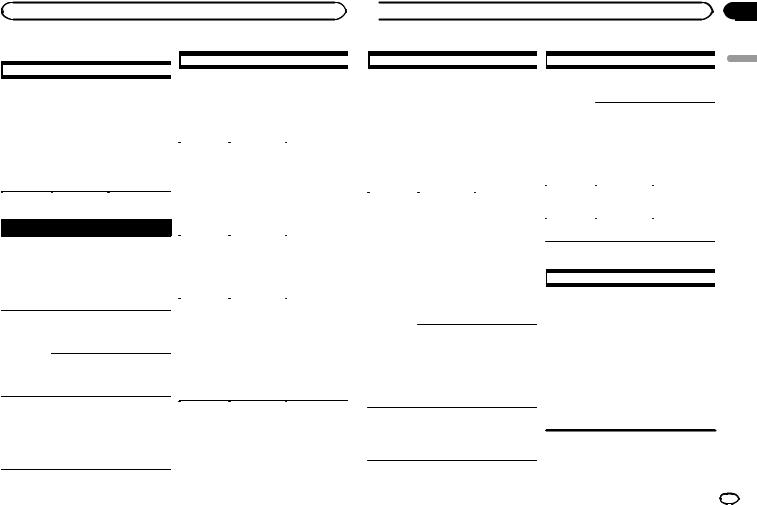
Common |
|
|
|
|
|
Message |
Cause |
Action |
|
|
|
|
|
|
|||||
|
Message |
|
Cause |
Action |
|
||||
|
|
|
|
|
|
||||
|
|
|
PROTECT |
All the files in |
Transfer audio |
||||
|
|
|
|
|
|
|
|||
AMP ERROR |
Unit fails to op- |
Check the speak- |
|
|
the USB storage |
files not em- |
|||
|
|
erate or speaker |
er connection. If |
|
|
device are em- |
bedded with |
||
|
|
connection is |
the message fails |
|
|
bedded with |
Windows Media |
||
|
|
incorrect; pro- |
to disappear even |
|
|
Windows Media |
DRM 9/10 to the |
||
|
|
tective circuit is |
after the engine is |
|
|
DRM 9/10. |
USB storage de- |
||
|
|
activated. |
switched off/on, |
|
|
|
vice and connect. |
||
|
|
|
|
contact your deal- |
|
N/A USB |
The USB device |
! Connect a USB |
|
|
|
|
|
er or an author- |
|
||||
|
|
|
|
|
|
connected to is |
Mass Storage |
||
|
|
|
|
ized Pioneer |
|
|
|||
|
|
|
|
|
|
not supported |
Class compliant |
||
|
|
|
|
Service Station |
|
|
|||
|
|
|
|
|
|
by this unit. |
device. |
||
|
|
|
|
for assistance. |
|
|
|||
|
|
|
|
|
|
|
! Disconnect |
||
|
|
|
|
|
|
|
|
|
|
|
|
|
|
|
|
|
|
|
your device and |
USB storage device/iPod |
|
|
|
|
|
replace it with a |
|||
|
|
|
|
|
compatible USB |
||||
|
|
|
|
|
|
|
|
|
|
|
Message |
|
Cause |
Action |
|
|
|
storage device. |
|
FORMAT |
Sometimes |
Wait until the |
READ |
there is a delay |
message disap- |
|
between the |
pears and you |
|
start of playback |
hear sound. |
|
and when you |
|
|
start to hear any |
|
|
sound. |
|
|
|
|
NO AUDIO |
There are no |
Transfer the audio |
|
songs. |
files to the USB |
|
|
storage device |
|
|
and connect. |
|
|
|
|
The connected |
Follow the USB |
|
USB storage de- |
storage device in- |
|
vice has secur- |
structions to dis- |
|
ity enabled. |
able the security. |
|
|
|
SKIPPED |
The connected |
Play an audio file |
|
USB storage de- |
not embedded |
|
vice contains |
with Windows |
|
files embedded |
Media DRM 9/10. |
|
with Windows |
|
|
Mediaä DRM 9/ |
|
|
10. |
|
|
|
|
CHECK USB |
The USB con- |
Check that the |
|
nector or USB |
USB connector or |
|
cable has short- |
USB cable is not |
|
circuited. |
caught in some- |
|
|
thing or dam- |
|
|
aged. |
|
|
|
CHECK USB |
The connected |
Disconnect the |
|
USB storage de- |
USB storage de- |
|
vice consumes |
vice and do not |
|
more than maxi- |
use it. Turn the |
|
mum allowable |
ignition switch to |
|
current. |
OFF, then to ACC |
|
|
or ON and then |
|
|
connect only |
|
|
compliant USB |
|
|
storage devices. |
|
|
|
Appendix
 Additional information
Additional information
|
Message |
Cause |
Action |
|
|||
|
|
|
|
CHECK USB |
The iPod oper- |
Make sure the |
|
|
|
ates correctly |
connection cable |
|
|
but does not |
for the iPod has |
|
|
charge. |
not shorted out |
|
|
|
(e.g., not caught |
|
|
|
in metal objects). |
|
|
|
After checking, |
|
|
|
turn the ignition |
|
|
|
switch OFF and |
|
|
|
back ON, or dis- |
|
|
|
connect the iPod |
|
|
|
and reconnect. |
|
|
|
|
ERROR-19 |
Communication |
Perform one of |
|
|
|
failed. |
the following op- |
|
|
|
erations. |
|
|
|
–Turn the ignition |
|
|
|
switch OFF and |
|
|
|
back ON. |
|
|
|
–Disconnect the |
|
|
|
USB storage de- |
|
|
|
vice. |
|
|
|
–Change to a dif- |
|
|
|
ferent source. |
|
|
|
Then, return to |
|
|
|
the USB source. |
|
|
|
|
|
|
iPod failure. |
Disconnect the |
|
|
|
cable from the |
|
|
|
iPod. Once the |
|
|
|
iPod’s main |
|
|
|
menu is dis- |
|
|
|
played, reconnect |
|
|
|
the iPod and reset |
|
|
|
it. |
ERROR-23 |
USB storage de- |
USB storage de- |
|
|
|
vice was not forvice should be for- |
|
|
|
matted with |
matted with |
|
|
FAT12, FAT16 or |
FAT12, FAT16 or |
|
|
FAT32. |
FAT32. |
|
|
|
|
|
Message |
Cause |
Action |
|
|||
|
|
|
|
ERROR-16 |
The iPod firm- |
Update the iPod |
|
|
|
ware version is |
version. |
|
|
old. |
|
|
|
iPod failure. |
Disconnect the |
|
|
|
cable from the |
|
|
|
iPod. Once the |
|
|
|
iPod’s main |
|
|
|
menu is dis- |
|
|
|
played, reconnect |
|
|
|
the iPod and reset |
|
|
|
it. |
STOP |
There are no |
Select a list that |
|
|
|
songs in the |
contains songs. |
|
|
current list. |
|
NOT FOUND |
No related |
Transfer songs to |
|
|
|
songs. |
the iPod. |
|
|
||
Bluetooth device |
|
||
|
|
|
|
|
Message |
Cause |
Action |
|
|||
|
|
|
|
ERROR-10 |
The power failed |
Turn the ignition |
|
|
|
for the |
switch OFF and |
|
|
Bluetooth mod- |
then to ACC or |
|
|
ule of this unit. |
ON. |
|
|
|
If the error mes- |
sage is still displayed after performing the above action, please contact your dealer or an authorized Pioneer Service Station.
English
En 17
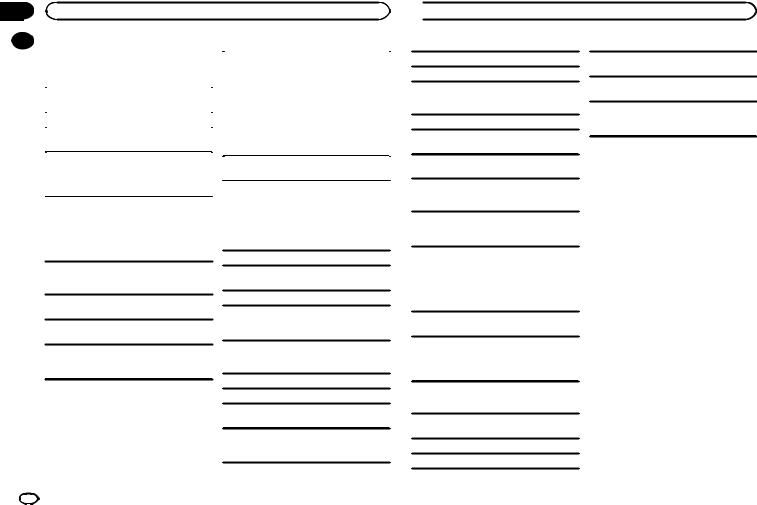
Appendix
Additional information
|
|
Handling guidelines |
|
|
|
|
|
About iPod settings |
|
|
|
USB storage device |
|
! When an iPod is connected, this unit changes |
|
|
|
the EQ (equalizer) setting of the iPod to off in |
|
|
|
|
|
|
|
|
|
|
order to optimize the acoustics. When you dis- |
|
|
Address any questions you have about your USB |
||
|
|
|
connect the iPod, the EQ returns to the original |
|
|
|
storage device to the manufacturer of the device. |
|
|
|
|
|
setting. |
|
|
|
|
|
|
|
|
Connections via USB hub are not supported. |
|
! You cannot set Repeat to off on the iPod when |
|
|
|
|
using this unit. Repeat is automatically |
|
|
Do not connect anything other than a USB stor- |
||
|
|
|
changed to All when the iPod is connected to |
|
|
|
age device. |
|
|
|
|
|
this unit. |
|
|
|
|
|
|
|
|
Firmly secure the USB storage device when driv- |
|
|
|
|
|
Incompatible text saved on the iPod will not be dis- |
|
|
|
ing. Do not let the USB storage device fall onto the |
|
|
|
|
|
played by the unit. |
|
|
|
floor, where it may become jammed under the |
|
|
|
|
|
|
|
|
|
brake or accelerator pedal. |
|
|
|
|
|
|
|
Depending on the USB storage device, the following problems may occur.
!Operations may vary.
!The storage device may not be recognized.
!Files may not be played back properly.
!The device may generate noise in the radio.
iPod
Do not leave the iPod in places with high temperatures.
To ensure proper operation, connect the dock connector cable from the iPod directly to this unit.
Firmly secure the iPod when driving. Do not let the iPod fall onto the floor, where it may become jammed under the brake or accelerator pedal.
Compressed audio compatibility (USB)
WMA
File extension: .wma
Bit rate: 48 kbps to 320 kbps (CBR), 48 kbps to 384 kbps (VBR)
Sampling frequency: 32 kHz, 44.1 kHz, 48 kHz
Windows Media Audio Professional, Lossless, Voice/DRM Stream/Stream with video: Not compatible
MP3
File extension: .mp3
Bit rate: 8 kbps to 320 kbps (CBR), VBR
Sampling frequency: 8 kHz to 48 kHz (32 kHz, 44.1 kHz, 48 kHz for emphasis)
Compatible ID3 tag version: 1.0, 1.1, 2.2, 2.3, 2.4 (ID3 tag Version 2.x is given priority over Version 1.x.)
 Additional information
Additional information
M3u playlist: Not compatible
MP3i (MP3 interactive), mp3 PRO: Not compatible
WAV
File extension: .wav
Quantization bits: 8 and 16 (LPCM), 4 (MS ADPCM)
Sampling frequency: 16 kHz to 48 kHz (LPCM), 22.05 kHz and 44.1 kHz (MS ADPCM)
Supplemental information
Only the first 32 characters can be displayed as a file name (including the file extension) or a folder name.
Russian text to be displayed on this unit should be encoded in one of the following character sets:
!Unicode (UTF-8, UTF-16)
!A character set other than Unicode that is used in a Windows environment and is set to Russian in the multi-language setting
This unit may not operate correctly depending on the application used to encode WMA files.
There may be a slight delay at the start of playback of audio files embedded with image data or audio files stored on a USB storage device that has numerous folder hierarchies.
USB storage device
Playable folder hierarchy: up to eight tiers (A practical hierarchy is less than two tiers.)
Playable folders: up to 500
Playable files: up to 15 000
Playback of copyright-protected files: Not compatible
Partitioned USB storage device: Only the first partition can be played.
There may be a slight delay when starting playback of audio files on a USB storage device with numerous folder hierarchies.
 CAUTION
CAUTION
!Pioneer cannot guarantee compatibility with all USB mass storage devices and assumes no responsibility for any loss of data on media players, smart phones, or other devices while using this product.
!Do not leave a USB storage device in any place that is subject to high temperatures.
iPod compatibility
This unit supports only the following iPod models. Supported iPod software versions are shown below. Older versions may not be supported. Made for
!iPod touch 4th generation (software version 5.1.1)
!iPod touch 3rd generation (software version 5.1.1)
!iPod touch 2nd generation (software version 4.2.1)
!iPod touch 1st generation (software version 3.1.3)
!iPod classic 160GB (software version 2.0.4)
!iPod classic 120GB (software version 2.0.1)
!iPod classic (software version 1.1.2)
!iPod with video (software version 1.3.0)
!iPod nano 6th generation (software version 1.2)
!iPod nano 5th generation (software version 1.0.2)
!iPod nano 4th generation (software version 1.0.4)
18 En
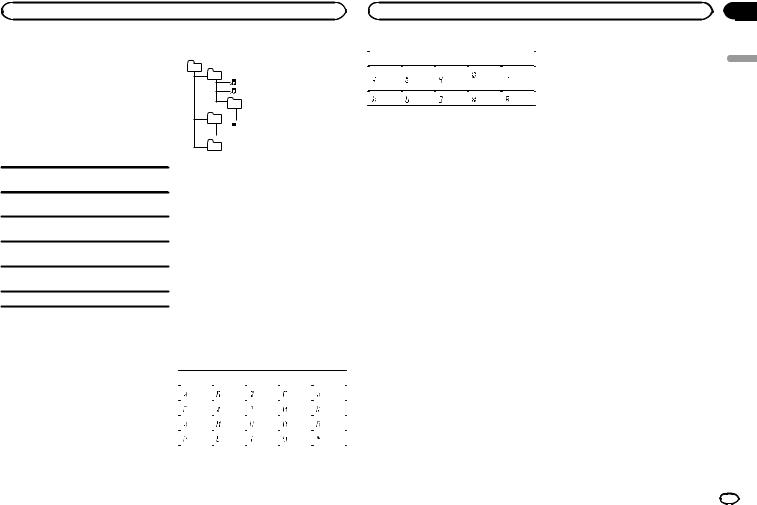
Appendix
Additional information |
Additional information |
!iPod nano 3rd generation (software version 1.1.3)
!iPod nano 2nd generation (software version 1.1.3)
!iPod nano 1st generation (software version 1.3.1)
!iPhone 4S (software version 5.1.1)
!iPhone 4 (software version 5.1.1)
!iPhone 3GS (software version 5.1.1)
!iPhone 3G (software version 4.2.1)
!iPhone (software version 3.1.2)
Depending on the generation or version of the iPod, some functions may not be available.
Operations may vary depending on the software version of iPod.
When using an iPod, an iPod Dock Connector to USB Cable is required.
A Pioneer CD-IU51 interface cable is also available. For details, consult your dealer.
About the file/format compatibility, refer to the iPod manuals.
Audiobook, Podcast: Compatible
 CAUTION
CAUTION
Pioneer accepts no responsibility for data lost on the iPod, even if that data is lost while this unit is used.
Sequence of audio files
The user cannot assign folder numbers and specify playback sequences with this unit.
Example of a hierarchy
01
02 |
|
|
03 |


04 








05
Level 1 Level 2 Level 3 Level 4
 : Folder
: Folder

 : Compressed audio file
: Compressed audio file
01 to 05: Folder number
1 to 6: Playback sequence
USB storage device
Playback sequence is the same as recorded sequence in the USB storage device.
To specify the playback sequence, the following method is recommended.
1Create a file name that includes numbers that specify the playback sequence (e.g., 001xxx.mp3 and 099yyy.mp3).
2Put those files into a folder.
3Save the folder containing files on the USB
storage device.
However, depending on the system environment, you may not be able to specify the playback sequence.
For USB portable audio players, the sequence is different and depends on the player.
Russian character chart
D: C |
D: C |
D: C |
D: C |
D: C |
: А |
: Б |
: В |
: Г |
: Д |
: Е, Ё |
: Ж |
: З |
: И, Й |
: К |
: Л |
: М |
: Н |
: О |
: П |
|
|
|
|
|
: Р |
: С |
: Т |
: У |
: Ф |
|
|
|
|
|
D: C |
D: C |
D: C |
D: C |
D: C |
|
: Х |
: Ц |
: Ч |
: Ш, |
: Ъ |
|
Щ |
|||||
|
|
|
|
||
|
|
|
|
|
|
: Ы |
: Ь |
: Э |
: Ю |
: Я |
|
|
|
|
|
|
D: Display C: Character
Bluetooth profiles
In order to use Bluetooth wireless technology, devices must be able to interpret certain profiles. This unit is compatible with the following profiles.
!GAP (Generic Access Profile)
!OPP (Object Push Profile)
!HFP (Hands Free Profile) 1.5
!HSP (Head Set Profile)
!PBAP (Phone Book Access Profile)
!A2DP (Advanced Audio Distribution Profile)
!AVRCP (Audio/Video Remote Control Profile) 1.3
Copyright and trademark
Bluetooth
The Bluetoothâ word mark and logos are registered trademarks owned by Bluetooth SIG, Inc. and any use of such marks by PIONEER CORPORATION is under license. Other trademarks and trade names are those of their respective owners.
iTunes
Apple and iTunes are trademarks of Apple Inc., registered in the U.S. and other countries.
MP3
Supply of this product only conveys a license for private, non-commercial use and does not convey a license nor imply any right to use this product in any commercial (i.e. revenue-generating) real time broadcasting (terrestrial, satellite, cable and/or any other media), broadcasting/ streaming via internet, intranets and/or other networks or in other electronic content distribution systems, such as pay-audio or audio-on-de- mand applications. An independent license for such use is required. For details, please visit http://www.mp3licensing.com.
WMA
Windows Media is either a registered trademark or trademark of Microsoft Corporation in the United States and/or other countries.
This product includes technology owned by Microsoft Corporation and cannot be used or distributed without a license from Microsoft Licensing, Inc.
iPod & iPhone
iPhone, iPod, iPod classic, iPod nano, and iPod touch are trademarks of Apple Inc., registered in the U.S. and other countries.
“Made for iPod” and “Made for iPhone” mean that an electronic accessory has been designed to connect specifically to iPod or iPhone, respectively, and has been certified by the developer to meet Apple performance standards. Apple is not responsible for the operation of this device or its compliance with safety and regulatory standards. Please note that the use of this accessory with iPod or iPhone may affect wireless performance.
English
En 19
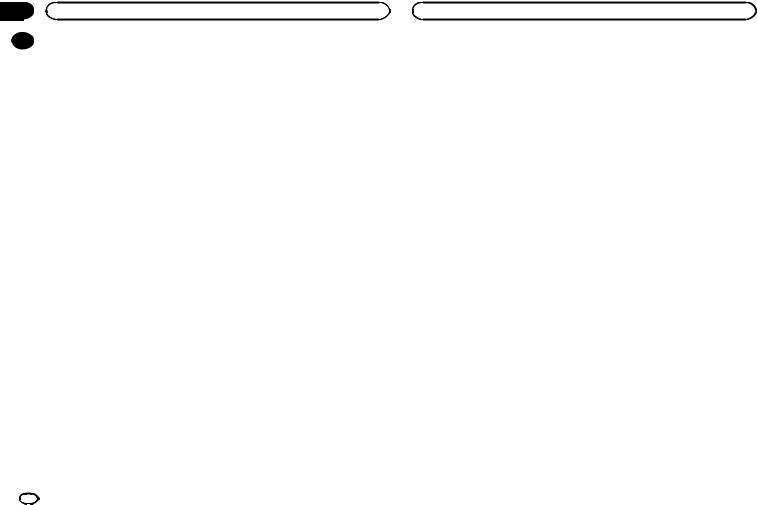
Appendix
Additional information
|
Specifications |
Maximum current supply |
1 A |
|
|
|
|
||
|
|
|
................................... |
|
|
General |
|
USB Class ....................... |
MSC (Mass Storage Class) |
|
Power source |
14.4 V DC (10.8 V to 15.1 V al- |
File system ....................... |
FAT12, FAT16, FAT32 |
|
MP3 decoding format |
MPEG-1 & 2 Audio Layer 3 |
||
|
|
lowable) |
||
|
|
WMA decoding format |
Ver. 7, 7.1, 8, 9, 10, 11, 12 (2 ch |
|
|
Grounding system |
Negative type |
||
|
|
audio) |
||
|
Maximum current consumption |
|
||
|
|
(Windows Media Player) |
||
|
|
10.0 A |
|
|
|
................................... |
WAV signal format |
Linear PCM & MS ADPCM |
|
|
Dimensions (W × H × D): |
|
||
|
|
|
(Non-compressed) |
|
|
DIN |
|
|
|
|
|
|
|
|
|
Chassis .............. |
178 mm × 50 mm × |
|
|
|
|
165 mm |
FM tuner |
|
|
Nose |
188 mm × 58 mm × |
|
|
|
Frequency range |
87.5 MHz to 108.0 MHz |
||
|
|
15 mm |
||
|
|
Usable sensitivity |
9 dBf (0.8 µV/75 W, mono, S/N: |
|
|
D |
|
||
|
|
|
30 dB) |
|
|
Chassis |
178 mm × 50 mm × |
|
|
|
Signal-to-noise ratio |
72 dB (IEC-A network) |
||
|
|
165 mm |
||
|
|
|
|
|
|
Nose .................. |
170 mm × 46 mm × |
|
|
|
|
15 mm |
MW tuner |
|
|
Weight ............................. |
0.7 kg |
Frequency range .............. |
531 kHz to 1 602 kHz |
|
|
|
Usable sensitivity ............. |
25 µV (S/N: 20 dB) |
|
Audio |
|
Signal-to-noise ratio ......... |
62 dB (IEC-A network) |
|
|
|
|
|
Maximum power output ... |
50 W × 4 |
|
70 W × 1/2 W (for subwoofer) |
Continuous power output |
|
................................... |
22 W × 4 (50 Hz to 15 000 Hz, |
|
5 % THD, 4 Wload, both chan- |
|
nels driven) |
Load impedance .............. |
4 W (4 W to 8 W allowable) |
Preout maximum output level |
|
................................... |
2.0 V |
Loudness contour ............ |
+10 dB (100 Hz), +6.5 dB |
|
(10 kHz) (volume: –30 dB) |
Equalizer (5-Band Graphic Equalizer): |
|
Frequency ................. |
80 Hz/250 Hz/800 Hz/ |
|
2.5 kHz/8 kHz |
Equalization range .... |
±12 dB (2 dB step) |
Subwoofer (mono): |
|
Frequency ................. |
50 Hz/63 Hz/80 Hz/100 Hz/ |
|
125 Hz/160 Hz/200 Hz |
Slope ........................ |
–6 dB/oct, –12 dB/oct |
Gain ......................... |
+6 dB to –24 dB |
Phase ....................... |
Normal/Reverse |
USB
USB standard specification
................................... USB 2.0 full speed
LW tuner
Frequency range .............. |
153 kHz to 281 kHz |
Usable sensitivity ............. |
28 µV (S/N: 20 dB) |
Signal-to-noise ratio ......... |
62 dB (IEC-A network) |
Bluetooth
Version ............................ |
Bluetooth 3.0 certified |
Output power ................... |
+4 dBm Maximum |
|
(Power class 2) |
Note
Specifications and the design are subject to modifications without notice.
20 En
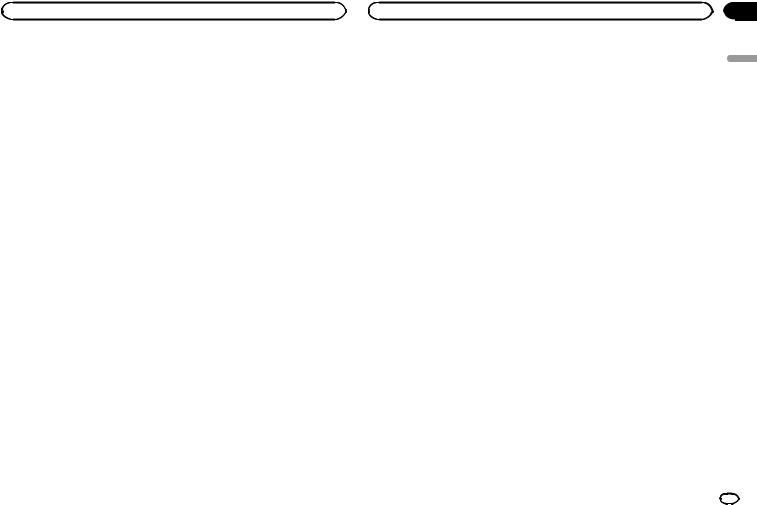
English
En 21
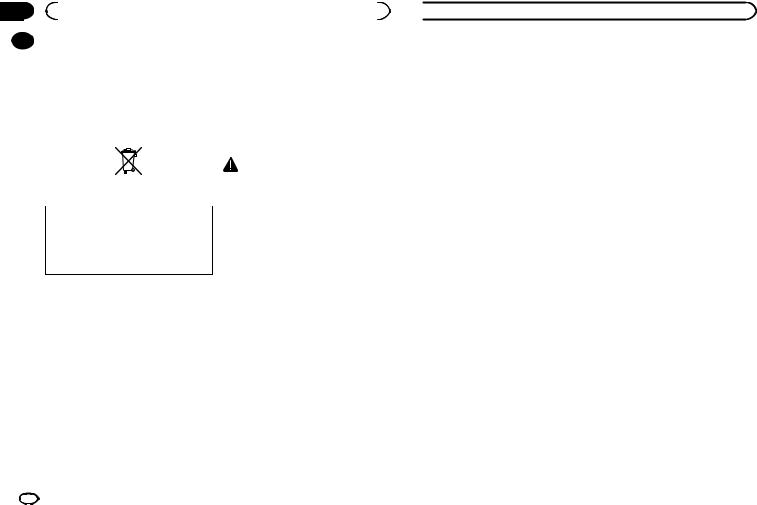
Section |
|
|
|
|
|
|
|
|
|
|
|
01 |
|
|
Avant de commencer |
|
|
||||||
|
|
Nous vous remercions d’avoir acheté cet ap- |
Quelques mots sur cet appareil |
||||||||
|
|
||||||||||
|
|
||||||||||
|
|
pareil PIONEER. |
Les fréquences du syntoniseur de cet appareil |
||||||||
|
|
Pour garantir une utilisation correcte, lisez bien |
|||||||||
|
|
sont attribuées pour une utilisation en Europe |
|||||||||
|
|
ce mode d’emploi avant d’utiliser cet appareil. Il |
|||||||||
|
|
de l’Ouest, Asie, Moyen Orient, Afrique et Océ- |
|||||||||
|
|
est particulièrement important que vous lisiez et |
|||||||||
|
|
anie. Son utilisation dans d’autres régions peut |
|||||||||
|
|
respectiez les indications ATTENTION et PRÉ- |
|||||||||
|
|
se traduire par une réception de mauvaise qua- |
|||||||||
|
|
CAUTION de ce mode d’emploi. Conservez-le |
|||||||||
|
|
lité. La fonction RDS (radio data system) n’est |
|||||||||
|
|
dans un endroit sûr et facilement accessible pour |
|||||||||
|
|
opérationnelle que dans les régions où des si- |
|||||||||
|
|
toute consultation ultérieure. |
|||||||||
|
|
gnaux RDS sont diffusés pour les stations FM. |
|||||||||
|
|
|
|
|
|
|
|
|
|
||
|
|
|
|
|
|
|
|
|
|
PRÉCAUTION |
|
|
|
|
|
|
|
|
|
|
|
||
|
|
|
|
|
|
|
|
|
|
||
|
|
|
|
|
|
|
|
|
|
! Ne laissez pas cet appareil entrer en contact |
|
|
|
|
|
|
|
|
|
|
|
avec des liquides. Cela pourrait provoquer |
|
|
|
|
|
|
|
|
|
|
|
une électrocution. Tout contact avec des li- |
|
|
|
Si vous souhaitez vous débarrasser de cet ap- |
quides pourrait également provoquer des |
||||||||
|
|
dommages, de la fumée et une surchauffe |
|||||||||
|
|
pareil, ne le mettez pas à la poubelle avec vos |
|||||||||
|
|
de l’appareil. |
|||||||||
|
|
ordures ménagères. Il existe un système de |
|||||||||
|
|
! Le Pioneer CarStereo-Pass est utilisable seu- |
|||||||||
|
|
collecte séparé pour les appareils électroni- |
|||||||||
|
|
lement en Allemagne. |
|||||||||
|
|
ques usagés, qui doivent être récupérés, trai- |
|||||||||
|
|
! Maintenez le niveau d’écoute à une valeur |
|||||||||
|
|
tés et recyclés conformément à la législation. |
|||||||||
|
|
telle que vous puissiez entendre les sons pro- |
|||||||||
|
|
|
|
|
|
|
|
|
|
||
|
|
|
|
|
|
|
|
|
|
venant de l’extérieur. |
|
|
|
Dans les états membres de l’UE, en Suisse et en |
! Évitez tout contact avec l’humidité. |
||||||||
|
|
! Si la batterie est débranchée ou déchargée, |
|||||||||
|
|
Norvège, les foyers domestiques peuvent rap- |
|||||||||
|
|
le contenu de la mémoire sera effacé. |
|||||||||
|
|
porter leurs produits électroniques usagés gra- |
|||||||||
|
|
|
|
||||||||
|
|
tuitement à des points de collecte spécifiés ou à |
Remarque |
||||||||
|
|
un revendeur (sous réserve d’achat d’un produit |
Les opérations de réglage des fonctions sont va- |
||||||||
|
|
similaire). |
|||||||||
|
|
lidées même si le menu est annulé avant la |
|||||||||
|
|
Dans les pays qui ne sont pas mentionnés ci- |
|||||||||
|
|
confirmation des opérations. |
|||||||||
|
|
dessus, veuillez contacter les autorités locales |
|||||||||
|
|
|
|
||||||||
|
|
pour vous informer de la méthode correcte de |
Quelques mots sur ce mode |
||||||||
|
|
mise au rebut. |
|||||||||
|
|
En agissant ainsi vous assurerez que le produit |
d’emploi |
||||||||
|
|
que vous mettez au rebut est soumis au proces- |
! Dans les instructions suivantes, les mémoi- |
||||||||
|
|
sus de traitement, de récupération et de recy- |
|||||||||
|
|
clage nécessaire et éviterez ainsi les effets |
res USB et les lecteurs audio USB sont col- |
||||||||
|
|
négatifs potentiels sur l’environnement et la |
lectivement appelés “périphériques de |
||||||||
|
|
santé publique. |
stockage USB”. |
||||||||
|
|
|
|
|
|
|
|
|
|
! Dans ce mode d’emploi, iPod et iPhone sont |
|
|
|
|
|
|
|
|
|
|
|
désignés par le terme “iPod”. |
|
 Avant de commencer
Avant de commencer
En cas d’anomalie
En cas d’anomalie, veuillez contacter votre revendeur ou le centre d’entretien agréé par PIONEER le plus proche.
22 Fr
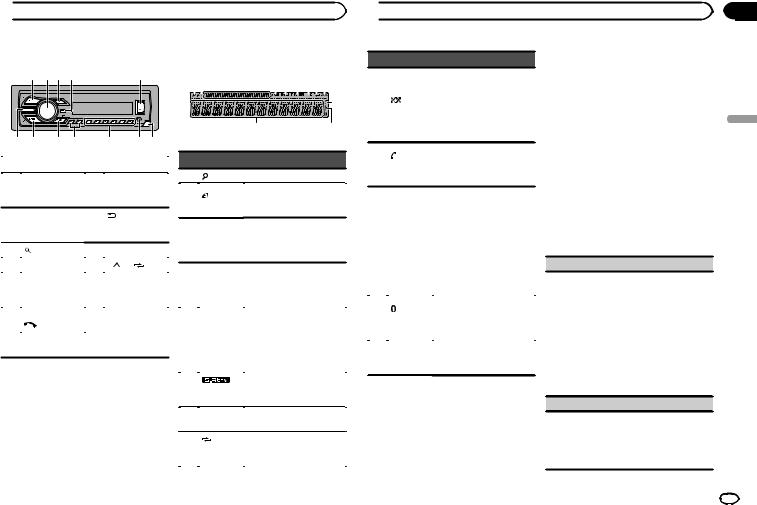
 Utilisation de l’appareil
Utilisation de l’appareil
Appareil central
1 2 3 4 |
5 |
6 7 8 9 |
a b c |
|
|
Partie |
Partie |
|
|
BAND/
1 SRC/OFF 7 (contrôle de l’iPod)
MULTI-CONTROL
(retour)/DIM-
2 (M.C.) 8 MER (atténuateur
de luminosité)
3 |
(liste) |
9 |
c/d |
|
4 |
DISP |
a |
1/ à 6/ |
|
|
|
|
Jack d’entrée |
|
5 |
Port USB |
b |
AUX (jack stéréo |
|
|
|
|
3,5 mm) |
|
|
|
|
|
|
|
MVH-350BT |
|
|
|
6 |
(téléphone) |
c |
Touche de retrait |
|
|
||||
MVH-150UI |
de la face avant |
|||
|
|
|||
|
|
|
iPod
 PRÉCAUTION
PRÉCAUTION
!Utilisez un câble USB Pioneer optionnel (CDU50E) pour connecter le périphérique de stockage USB, faute de quoi ce dernier, comme n’importe quel périphérique relié directement à l’appareil, dépasserait de l’appareil et pourrait s’avérer dangereux.
!N’utilisez pas de produits non autorisés.
Indications affichées
2 |
|
|
|
|
5 |
7 9 |
|
|||||||||
1 |
|
3 |
4 |
|
|
6 |
|
8 |
|
a |
||||||
|
|
|
|
|
||||||||||||
|
|
|
|
|
|
|
|
|
|
|
|
|
|
|
|
|
|
|
|
|
|
|
|
|
|
|
|
|
|
|
|
|
|
b d
d
c
Indicateur État
1 |
(liste) |
La fonction liste est utilisée. |
(contrôle
La fonction iPod de cet appa-
2 de l’iPod) reil est utilisée à partir de votre iPod.
Section
3d’informaLes informations secondaires tions seconsont affichées.
daires TA (bulle-
4 |
tins d’infor- |
La fonction TA est en service. |
|
mations |
|||
|
routières) |
|
|
|
|
|
|
|
TP (identifi- |
|
|
|
cation des |
|
|
5 |
program- |
L’appareil est accordé sur une |
|
|
mes d’infor- |
station TP. |
|
|
mations |
|
|
|
routières) |
|
|
|
|
|
|
6 |
(sound re- |
La fonction Sound Retriever |
|
est activée. |
|||
|
triever) |
||
|
|
||
|
|
|
|
7 |
LOC |
L’accord automatique sur une |
|
station locale est en service. |
|||
|
|
||
|
|
||
|
(répétiLa fonction de répétition |
||
8 |
tion de la |
d’une plage ou d’un dossier |
|
|
lecture) |
est activée. |
|
 Utilisation de l’appareil
Utilisation de l’appareil
Indicateur État
La lecture aléatoire est activée.
(lecture
La source iPod est sélection-
9 aléatoire) née et la fonction de lecture aléatoire ou lecture aléatoire
de toutes les plages est activée.
(réponse
Seulement pour MVH-350BT
a automati-
Indique quand la fonction ré-
que)
ponse automatique est en service.
!Syntoniseur : gamme et fréquence
!RDS : nom du service de
|
Section |
programme, informations |
|
b |
d’informa- |
PTY et autres informations |
|
tions princi- |
textuelles |
||
|
pales |
! Périphérique de stockage |
|
|
|
USB et iPod : temps de |
|
|
|
lecture écoulé et informa- |
|
|
|
tions textuelles |
|
|
|
|
|
|
(indica- |
Seulement pour MVH-350BT |
|
|
Connecté à un périphérique |
||
c |
teur |
||
Bluetooth. |
|||
|
Bluetooth) |
||
|
La ligne est en attente. |
||
|
|
||
|
|
|
Apparaît lorsqu’un niveau in- d  férieur de dossier ou de menu
férieur de dossier ou de menu
existe.
Menu de configuration
Lorsque vous mettez le contact d’allumage sur ON après l’installation, le menu de configuration s’affiche sur l’écran.
Vous pouvez configurer les options de menu cidessous.
1Après avoir installé l’appareil, mettez le contact d’allumage sur ON.
SET UP s’affiche.
2Tournez M.C. pour passer à YES.
#Si vous n’effectuez aucune opération dans les 30 secondes environ, le menu de configuration ne s’affichera pas.
#Si vous préférez ne pas effectuer la configuration pour l’instant, tournez M.C. pour passer à NO. Appuyez pour sélectionner.
Si vous sélectionnez NO, vous ne pouvez pas effectuer de réglage dans le menu de configuration.
3Appuyez sur M.C. pour sélectionner.
4Effectuez les procédures suivantes pour configurer le menu.
Pour passer à la prochaine option de menu, vous devez confirmer votre sélection.
LANGUAGE (multilingue)
Cet appareil peut afficher les informations textuelles d’un fichier audio compressé même si elles sont incorporées en anglais ou en russe.
!Si la langue incorporée et la langue sélectionnée sont différentes, les informations textuelles peuvent ne pas s’afficher correctement.
!Certains caractères peuvent ne pas s’afficher correctement.
1Tournez M.C. pour sélectionner le réglage souhaité.
ENG (Anglais)—РУС (Russe)
2Appuyez sur M.C. pour confirmer la sélection.
CLOCK SET (réglage de l’horloge)
1Tournez M.C. pour régler l’heure.
2Appuyez sur M.C. pour sélectionner les minutes.
3Tournez M.C. pour régler les minutes.
4Appuyez sur M.C. pour confirmer la sélection.
Section
02
Français
Fr 23
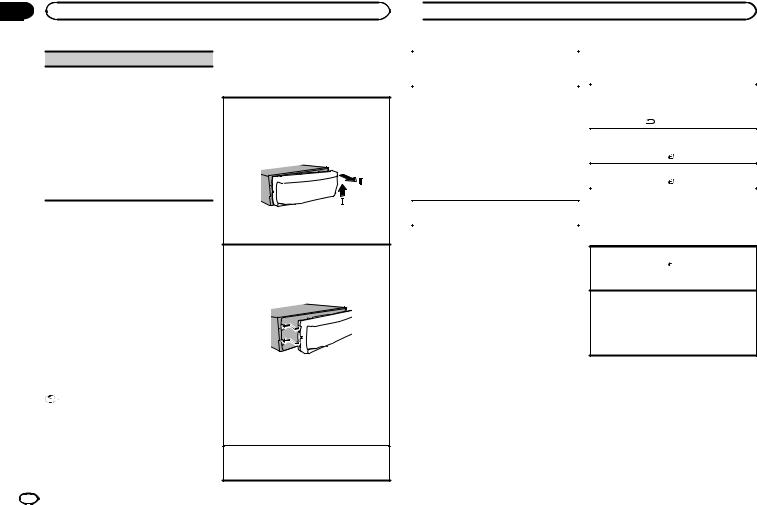
Section |
|
|
02 |
Utilisation de l’appareil |
|
|
FM STEP (incrément d’accord FM) |
! Pour éviter d’endommager le périphérique |
|
ou l’intérieur du véhicule, retirez tous les câ- |
|
|
|
|
|
Normalement, l’incrément d’accord FM employé |
bles et périphériques connectés à la face |
|
par l’accord automatique est 50 kHz. Quand la |
avant, avant d’enlever cette dernière. |
|
fonction AF ou TA est en service, l’incrément d’ac- |
|
|
cord passe automatiquement à 100 kHz. Il peut |
Retrait de la face avant pour protéger l’appareil |
|
être préférable de régler l’incrément d’accord à |
contre le vol |
|
50 kHz quand la fonction AF est en service. |
1 Appuyez sur la touche de retrait pour libérer la |
|
! Pendant l’accord manuel, l’incrément d’ac- |
face avant. |
|
cord est maintenu à 50 kHz. |
2 Poussez la face avant vers le haut (M), puis |
|
1 Tournez M.C. pour choisir l’incrément d’accord |
tirez-la vers vous (N). |
|
FM. |
|
|
50 (50 kHz)—100 (100 kHz) |
|
|
2 Appuyez sur M.C. pour confirmer la sélection. |
|
|
QUIT s’affiche. |
|
|
5 Pour terminer la configuration, tournez |
3 Conservez toujours la face avant dans un boî- |
|
M.C. pour sélectionner YES. |
|
|
# Si vous souhaitez modifier à nouveau le réglage, |
tier de protection lorsqu’elle est détachée. |
|
tournez M.C. pour passer à NO. Appuyez pour sélec- |
Remontage de la face avant |
|
tionner. |
|
|
1 Faites glisser la face avant vers la gauche. |
|
|
|
|
|
6 Appuyez sur M.C. pour sélectionner. |
Assurez-vous d’insérer les encoches sur le |
|
côté gauche de l’appareil central dans les fen- |
|
|
|
|
|
Remarques |
tes du panneau de commande. |
|
|
|
|
! Vous pouvez configurer les options de menu |
|
|
à partir du menu système. Pour des détails |
|
|
sur les réglages, reportez-vous à la page 33, |
|
|
Menu système. |
|
!Vous pouvez annuler le menu de configuration en appuyant sur SRC/OFF.
|
2 Appuyez sur le côté droit de la face avant jus- |
|
Opérations de base |
qu’à ce qu’elle soit bien en place. |
|
Si vous ne pouvez pas monter la face avant |
||
|
||
Important |
sur l’appareil central, vérifiez que la face avant |
|
! Lorsque vous enlevez ou remontez la face |
est correctement placée sur l’appareil central. |
|
avant, manipulez-la doucement. |
Forcer la face avant en position risque de l’en- |
|
! Évitez de heurter la face avant. |
dommager ou d’endommager l’appareil cen- |
|
! Conservez la face avant à l’abri des tempéra- |
tral. |
|
tures élevées et de la lumière directe du so- |
Mise en service de l’appareil |
|
leil. |
||
1 Appuyez sur SRC/OFF pour mettre en service |
||
|
||
|
l’appareil. |
 Utilisation de l’appareil
Utilisation de l’appareil
Mise hors service de l’appareil |
|
Opérations de menu |
|
1 |
Maintenez la pression sur SRC/OFF jusqu’à ce |
|
fréquemment utilisées |
|
que l’appareil soit mis hors tension. |
|
|
Choix d’une source |
|
Retour à l’affichage précédent |
|
|
Retour à la liste précédente (le dossier de niveau |
||
1 |
Appuyez sur SRC/OFF pour parcourir les op- |
|
|
|
immédiatement supérieur) |
||
|
tions disponibles : |
|
|
|
|
1 Appuyez sur /DIMMER. |
|
|
TUNER (syntoniseur)—USB (USB)/iPod (iPod) |
|
|
|
|
|
|
|
—AUX (AUX)—BT AUDIO (audio Bluetooth) |
|
Retour à l’affichage ordinaire |
! |
BT AUDIO n’est pas disponible pour MVH- |
|
|
|
Annulation du menu principal |
||
|
150UI. |
|
|
|
|
1 Appuyez sur BAND/ . |
|
! |
Seulement pour MVH-150UI |
|
|
|
|
||
|
Retour à l’affichage ordinaire à partir de la liste |
||
|
Lorsqu’un iPod est connecté et qu’une source |
|
|
|
|
1 Appuyez sur BAND/ . |
|
|
autre que iPod est sélectionnée, vous pouvez |
|
|
|
basculer sur iPod en appuyant sur iPod. |
|
|
|
|
|
|
Réglage du volume |
|
Syntoniseur |
|
1 |
Tournez M.C. pour régler le volume. |
|
|
|
|
||
Opérations de base
 PRÉCAUTION
PRÉCAUTION
Pour des raisons de sécurité, garez votre véhicule pour retirer la face avant.
Remarque
Si le fil bleu/blanc de l’appareil est relié à la prise de commande du relais de l’antenne motorisée du véhicule, celle-ci se déploie lorsque la source est mise en service. Pour rétracter l’antenne, mettez la source hors service.
Sélection d’une gamme
1Appuyez sur BAND/  jusqu’à ce que la gamme désirée (FM1, FM2, FM3 en FM ou MW/LW (PO/GO)) s’affiche.
jusqu’à ce que la gamme désirée (FM1, FM2, FM3 en FM ou MW/LW (PO/GO)) s’affiche.
Changement de fréquence en mémoire
1Appuyez sur c ou d.
!Sélectionnez PCH (canal présélectionné) sous SEEK pour utiliser cette fonction. Pour des détails sur les réglages, reportez-vous à la page 26, SEEK (réglage de la touche droite/gauche).
24 Fr
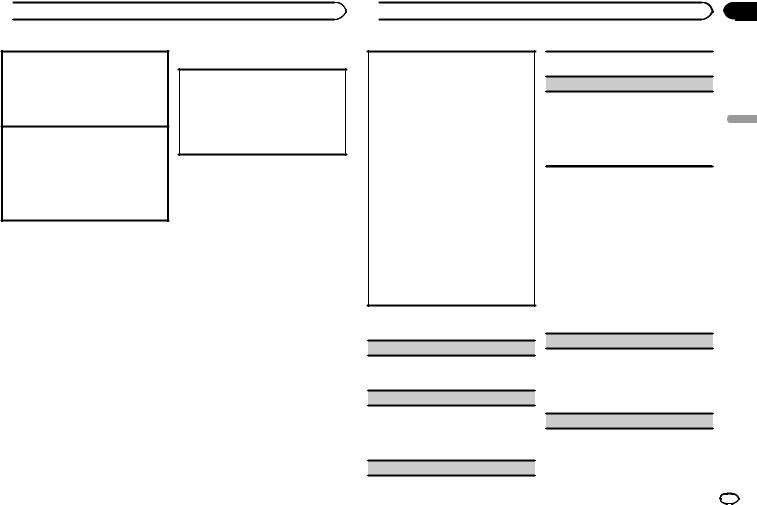
 Utilisation de l’appareil
Utilisation de l’appareil
Accord manuel (pas à pas)
1Appuyez sur c ou d.
!Sélectionnez MAN (accord manuel) sous SEEK pour utiliser cette fonction. Pour des détails sur les réglages, reportez-vous à la page suivante, SEEK (réglage de la touche droite/gauche).
Recherche
1Appuyez de manière prolongée sur c ou d, puis relâchez.
Vous pouvez annuler l’accord automatique en appuyant brièvement sur c ou d.
Lorsque vous appuyez de manière prolongée sur c ou d, vous pouvez sauter des stations. L’accord automatique démarre dès que vous relâchez c ou d.
Remarque
La fonction AF (recherche des autres fréquences possibles) de cet appareil peut être mise en service ou hors service. La fonction AF doit être hors service pendant une opération d’accord normal (reportez-vous à la page suivante, AF (recherche des autres fréquences possibles)).
Enregistrement et rappel des stations pour chaque gamme
Utilisation des touches de présélection
1Lorsque se présente une station que vous souhaitez mettre en mémoire, appuyez de manière prolongée sur l’une des touches de présélection (1/ à 6/
à 6/ ) jusqu’à ce que le numéro de la présélection cesse de clignoter.
) jusqu’à ce que le numéro de la présélection cesse de clignoter.
2Appuyez sur l’une des touches de présélection (1/ à 6/
à 6/ ) pour sélectionner la station souhaitée.
) pour sélectionner la station souhaitée.
Changement de l’affichage
Sélection des informations textuelles souhaitées
1Appuyez sur DISP pour parcourir les options disponibles :
!FREQUENCY (nom du service de programme ou fréquence)
!BRDCST INFO (nom du service de programme/informations PTY)
!CLOCK (nom de la source et horloge)
Remarques
!Si le nom du service de programme ne peut pas être acquis dans FREQUENCY, la fréquence d’émission s’affiche alors. Si le nom du service de programme est détecté, celuici s’affiche.
!Les informations textuelles BRDCST INFO changent automatiquement.
!En fonction de la gamme sélectionnée, les informations textuelles peuvent être différentes.
!Les informations textuelles pouvant être modifiées dépendent de la région.
Utilisation des fonctions PTY
Vous pouvez rechercher une station à l’aide de son code PTY (type de programme).
 Utilisation de l’appareil
Utilisation de l’appareil
Recherche d’une station RDS en utilisant le code PTY
Vous pouvez rechercher une station qui diffuse un type général de programme mentionné dans la liste de la section suivante. Reportez-vous à cette page.
1Appuyez sur  (liste).
(liste).
2Tournez M.C. pour sélectionner le type de programme.
NEWS/INFO—POPULAR—CLASSICS— OTHERS
3Appuyez sur M.C. pour lancer la recherche. Cet appareil recherche une station qui diffuse ce type de programme. Quand une station est trouvée, son nom de service de programme est affiché.
!Appuyez à nouveau sur M.C. pour abandonner la recherche.
!Le type de l’émission captée peut différer de celui indiqué par le code PTY transmis.
!Si aucune station ne diffuse d’émission du type choisi, l’indication NOT FOUND s’affiche pendant environ deux secondes puis le syntoniseur s’accorde sur la fréquence d’origine.
Liste des codes PTY
NEWS/INFO (actualités et informations)
NEWS (Bulletin d’informations), AFFAIRS (Actualités), INFO (Informations), SPORT (Sports), WEATHER (Météo), FINANCE (Finance)
POPULAR (populaire)
POP MUS (Musique populaire), ROCK MUS (Rock), EASY MUS (Musique légère), OTH MUS (Autre musique), JAZZ (Jazz), COUNTRY (Country), NAT MUS (Musique nationale), OLDIES (Musique du bon vieux temps), FOLK MUS (Folk)
CLASSICS (classique)
L. CLASS (Musique classique légère), CLASSIC (Musique classique)
OTHERS (autres)
EDUCATE (Éducation), DRAMA (Drame),
CULTURE (Culture), SCIENCE (Science), VARIED
(Programmes variés), CHILDREN (Émissions destinées aux enfants), SOCIAL (Sujets de société), RELIGION (Religion), PHONE IN (Programmes à ligne ouverte), TOURING (Voyages), LEISURE (Loisirs), DOCUMENT (Documentaires)
Réglages des fonctions
1Appuyez sur M.C. pour afficher le menu principal.
2Tournez M.C. pour changer l’option de menu et appuyez pour sélectionner FUNCTION.
3Tournez M.C. pour sélectionner la fonction.
Une fois sélectionnées, les fonctions suivantes peuvent être ajustées.
# Si la gamme MW/LW (PO/GO) est sélectionnée, seuls BSM, LOCAL et SEEK sont disponibles.
BSM (mémoire des meilleures stations)
La fonction BSM (mémoire des meilleures stations) mémorise automatiquement les six stations les plus fortes dans l’ordre de la force du signal.
1Appuyez sur M.C. pour mettre la fonction BSM en service.
Pour annuler, appuyez à nouveau sur M.C.
REGION (stations régionales)
Section
02
Français
Fr 25
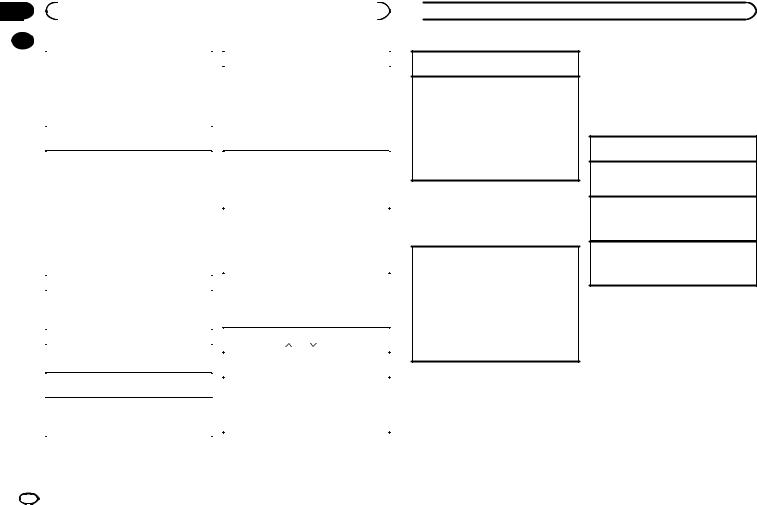
Section |
|
|
|
|
|
|
02 |
|
|
Utilisation de l’appareil |
|
|
|
|
|
|
|
|
|
|
|
|
|
|
|
|
|
|
|
Quand la fonction AF est utilisée, la fonction de re- |
|
SEEK (réglage de la touche droite/gauche) |
||
|
|
cherche des stations régionales limite la sélection |
|
Vous pouvez assigner une fonction aux touches |
||
|
|
aux stations qui diffusent des programmes régio- |
|
|||
|
|
|
droite et gauche de l’appareil. |
|||
|
|
naux. |
|
|||
|
|
|
Sélectionnez MAN (accord manuel) pour effectuer |
|||
|
|
1 Appuyez sur M.C. pour mettre la fonction de |
|
|||
|
|
|
un accord de fréquence manuellement ou sélec- |
|||
|
|
|
recherche des stations régionales en service |
|
||
|
|
|
|
tionnez PCH (canaux présélectionnés) pour chan- |
||
|
|
|
ou hors service. |
|
||
|
|
|
|
ger de canal présélectionné. |
||
|
|
|
|
|
||
|
|
LOCAL (accord automatique sur une station lo- |
|
1 Appuyez sur M.C. pour sélectionner MAN ou |
||
|
|
cale) |
|
PCH. |
||
|
|
L’accord automatique sur une station locale ne |
|
|
|
|
|
|
s’intéresse qu’aux stations de radio dont le signal |
|
Périphérique de stockage USB |
||
|
|
reçu est suffisamment puissant pour garantir une |
|
|||
|
|
réception de bonne qualité. |
|
Opérations de base |
||
|
|
1 Appuyez sur M.C. pour sélectionner le réglage |
|
|||
|
|
|
|
|
||
|
|
|
souhaité. |
|
|
|
|
|
|
FM : OFF—LV1—LV2—LV3—LV4 |
|
Lecture de plages musicales sur un périphérique |
|
|
|
|
|
de stockage USB |
||
|
|
|
MW/LW (PO/GO) : OFF—LV1—LV2 |
|
||
|
|
|
|
1 Ouvrez le capot du port USB. |
||
|
|
|
La valeur la plus élevée permet la réception |
|
||
|
|
|
|
2 Branchez le périphérique de stockage USB en |
||
|
|
|
des seules stations très puissantes ; les autres |
|
||
|
|
|
|
utilisant un câble USB. |
||
|
|
|
valeurs autorisent la réception de stations |
|
||
|
|
|
|
La lecture s’effectue automatiquement. |
||
|
|
|
moins puissantes. |
|
||
|
|
|
|
|
|
|
|
|
|
|
|
Arrêt de la lecture de fichiers sur un périphérique |
|
|
|
TA (attente de bulletins d’informations routières) |
|
|||
|
|
|
de stockage USB |
|||
|
|
|
|
|
||
|
|
1 Appuyez sur M.C. pour mettre en service ou |
|
1 Vous pouvez débrancher le périphérique de |
||
|
|
|
hors service l’attente d’un bulletin d’informa- |
|
stockage USB à tout moment. |
|
|
|
|
tions routières. |
|
L’appareil arrête la lecture. |
|
|
|
AF (recherche des autres fréquences possibles) |
|
Sélection d’un dossier |
||
|
|
1 Appuyez sur M.C. pour mettre la fonction AF |
|
1 Appuyez sur 1/ ou 2/ . |
||
|
|
|
Sélection d’une plage |
|||
|
|
|
en service ou hors service. |
|
||
|
|
|
|
1 Appuyez sur c ou d. |
||
|
|
|
|
|
||
|
|
NEWS (interruption pour réception d’un bulletin |
|
|
|
|
|
|
|
Avance ou retour rapide |
|||
|
|
d’informations) |
|
|||
|
|
|
1 Appuyez de manière prolongée sur c ou d. |
|||
|
|
1 Appuyez sur M.C. pour mettre la fonction |
|
! Lors de la lecture d’un disque d’audio |
||
|
|
|
compressé, aucun son n’est émis pendant l’a- |
|||
|
|
|
NEWS (bulletin d’informations) en service ou |
|
||
|
|
|
|
vance ou le retour rapide. |
||
|
|
|
hors service. |
|
||
|
|
|
|
|
|
|
|
|
|
|
|
|
|
 Utilisation de l’appareil
Utilisation de l’appareil
Retour au dossier racine
1 Appuyez sur BAND/ de façon prolongée.
de façon prolongée.
Changement de périphérique de mémoire de lecture
Vous pouvez basculer entre les périphériques de mémoire sur les périphériques de stockage USB ayant plus d’un périphérique de mémoire compatible avec la norme Mass Storage Class pour effectuer la lecture.
1 Appuyez sur BAND/ .
.
!Vous pouvez basculer entre 32 différents périphériques de mémoire maximum.
Remarque
Débranchez les périphériques de stockage USB de l’appareil lorsque vous ne l’utilisez pas.
Changement de l’affichage
Sélection des informations textuelles souhaitées
1Appuyez sur DISP pour parcourir les options disponibles :
MP3/WMA/WAV
!TRACK INFO (titre de la plage/nom de l’interprète/nom de l’album)
!FILE INFO (nom du fichier/nom du dossier)
!ELAPSED TIME (numéro de plage et temps de lecture)
!CLOCK (nom de la source et horloge)
!SPEANA (analyseur de spectre)
Remarques
!Les informations textuelles TRACK INFO et FILE INFO changent automatiquement.
!Selon la version de iTunes utilisée pour enregistrer les fichiers MP3 sur les types de fichiers média, des informations textuelles incompatibles enregistrées dans le fichier audio peuvent ne pas s’afficher correctement.
!Les informations textuelles pouvant être modifiées dépendent du média.
Sélection et lecture des fichiers/ plages à partir de la liste des noms
1Appuyez sur  pour passer en mode liste des noms de fichiers/plages.
pour passer en mode liste des noms de fichiers/plages.
2Utilisez M.C. pour sélectionner le nom de fichier (ou nom de dossier) souhaité.
Sélection d’un fichier ou d’un dossier 1 Tournez M.C.
Lecture
1Lorsqu’un fichier ou une plage est sélectionné(e), appuyez sur M.C.
Affichage d’une liste des fichiers (ou des dossiers) dans le dossier sélectionné
1Quand un dossier est sélectionné, appuyez sur
M.C.
Lecture d’une plage musicale dans le dossier sélectionné
1Quand un dossier est sélectionné, appuyez de manière prolongée sur M.C.
26 Fr
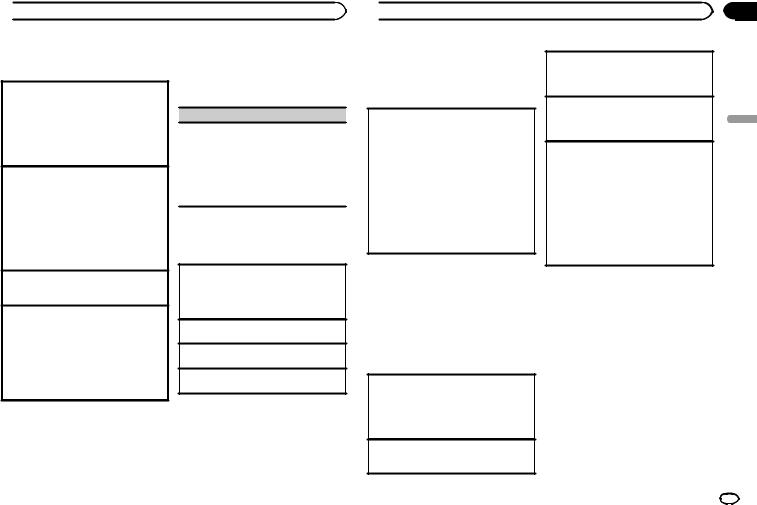
 Utilisation de l’appareil
Utilisation de l’appareil
Opérations à l’aide de touches spéciales
Sélection d’une étendue de répétition de lecture
1Appuyez sur 6/ pour parcourir les options disponibles :
pour parcourir les options disponibles :
!ALL – Répétition de tous les fichiers
!ONE – Répétition du fichier en cours de lecture
!FLD – Répétition du dossier en cours de lecture
Lecture des plages dans un ordre aléatoire
1Appuyez sur 5/ pour activer ou désactiver la lecture aléatoire.
pour activer ou désactiver la lecture aléatoire.
Les plages d’une étendue de répétition sélectionnée sont lues dans un ordre aléatoire.
!Pour changer de plage musicale pendant une lecture aléatoire, appuyez sur d pour passer à la plage suivante. Appuyez sur c pour redémarrer la lecture de la plage en cours au début de la plage musicale.
Pause de la lecture
1Appuyez sur 4/PAUSE pour mettre en pause ou reprendre la lecture.
Amélioration de l’audio compressé et restauration d’un son riche (sound retriever (correcteur de son compressé))
1Appuyez sur 3/S.Rtrv pour parcourir les options disponibles :
1—2—OFF (hors service)
1 est efficace pour les faibles taux de compression et 2 est efficace pour les taux de compression élevés.
Réglages des fonctions
1 Appuyez sur M.C. pour afficher le menu principal.
2 Tournez M.C. pour changer l’option de menu et appuyez pour sélectionner FUNCTION.
Une fois sélectionnée, la fonction ci-dessous peut être ajustée.
S.RTRV (sound retriever)
Améliore automatiquement l’audio compressé et restaure un son riche.
1Appuyez sur M.C. pour sélectionner le réglage souhaité.
Pour les détails, reportez-vous à cette page,
Amélioration de l’audio compressé et restaura- tion d’un son riche (sound retriever (correcteur de son compressé)).
iPod
Opérations de base
Lecture de plages musicales sur un iPod
1Ouvrez le capot du port USB.
2Connecter un iPod au câble USB à l’aide d’un connecteur Dock iPod.
La lecture s’effectue automatiquement.
Sélection d’une plage musicale (d’un chapitre) 1 Appuyez sur c ou d.
Sélection d’un album
1 Appuyez sur 1/ ou 2/
ou 2/ .
.
Avance ou retour rapide
1 Appuyez de manière prolongée sur c ou d.
Remarques
!L’iPod ne peut pas être mis en service ou hors service lorsque le mode de commande est réglé sur CONTROL AUDIO.
!Débranchez les écouteurs de l’iPod avant de le connecter à cet appareil.
 Utilisation de l’appareil
Utilisation de l’appareil
!L’iPod sera mis hors service environ deux minutes après que le contact d’allumage est mis en position OFF (coupé).
Changement de l’affichage
Sélection des informations textuelles souhaitées
1Appuyez sur DISP pour parcourir les options disponibles :
CONTROL AUDIO/CONTROL iPod
!TRACK INFO (titre de la plage/nom de l’interprète/nom de l’album)
!ELAPSED TIME (numéro de plage et temps de lecture)
!CLOCK (nom de la source et horloge)
!SPEANA (analyseur de spectre)
CONTROL APP
!CONTROL APP (APP MODE est affiché)
!CLOCK (nom de la source et horloge)
!SPEANA (analyseur de spectre)
Remarque
Les informations textuelles TRACK INFO changent automatiquement.
Recherche d’une plage musicale
1Appuyez sur  pour passer au menu principal de la recherche par liste.
pour passer au menu principal de la recherche par liste.
2Utilisez M.C. pour sélectionner une catégorie/plage musicale.
Modification du nom d’une plage musicale/catégorie
1Tournez M.C.
Listes de lecture—interprètes—albums—pla- ges musicales—podcasts—genres—composi- teurs—livres audio
Lecture
1Quand une plage musicale est sélectionnée, appuyez sur M.C.
Affichage d’une liste des plages musicales dans la catégorie sélectionnée
1Quand une catégorie est sélectionnée, appuyez sur M.C.
Lecture d’une plage musicale dans la catégorie sélectionnée
1Quand une catégorie est sélectionnée, appuyez sur M.C. de façon prolongée.
Recherche par ordre alphabétique dans la liste
1Lorsque la liste de la catégorie sélectionnée s’affiche, appuyez sur  pour activer le mode de recherche par ordre alphabétique.
pour activer le mode de recherche par ordre alphabétique.
!Vous pouvez également passer en mode de recherche par ordre alphabétique en tournant M.C. deux fois.
2Tournez M.C. pour sélectionner une lettre.
3Appuyez sur M.C. pour afficher la liste alphabétique.
!Pour annuler la recherche, appuyez sur  /DIMMER.
/DIMMER.
Remarques
!Vous pouvez lire les listes de lecture crées à l’aide de l’application PC (MusicSphere). L’application sera disponible sur notre site web.
!Les listes de lecture créées à l’aide de l’application PC (MusicSphere) sont affichées sous forme abrégée.
Section
02
Français
Fr 27
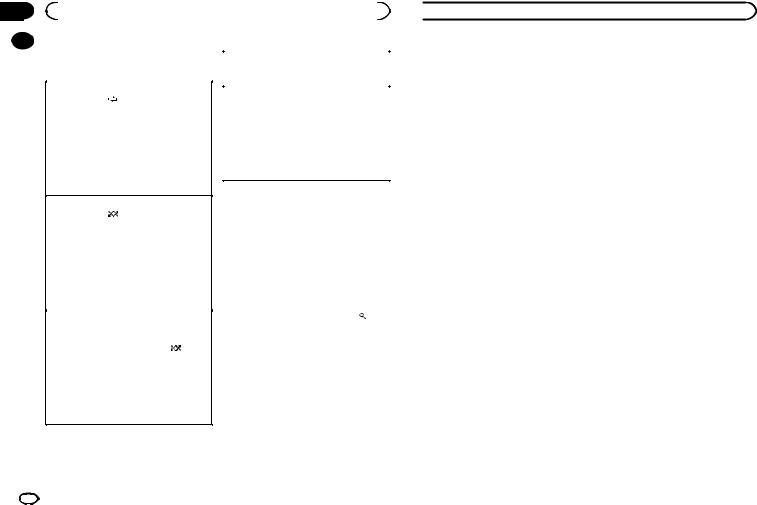
Section |
|
|
|
|
|
|
|
||
02 |
|
|
Utilisation de l’appareil |
|
|
|
|||
|
|
Opérations à l’aide de touches |
|
|
|
||||
|
|
|
|
|
|||||
|
|
|
Pause de la lecture |
||||||
|
|
spéciales |
|
|
|
||||
|
|
|
|
|
1 Appuyez sur 4/PAUSE pour mettre en pause |
||||
|
|
|
|
|
|
|
|
ou reprendre la lecture. |
|
|
|
Sélection d’une étendue de répétition de lecture |
|
Amélioration de l’audio compressé et restauration |
|||||
|
|
1 |
Appuyez sur 6/ pour parcourir les options |
|
|||||
|
|
|
d’un son riche (sound retriever (correcteur de son |
||||||
|
|
|
disponibles : |
|
|
|
|||
|
|
|
|
|
|
compressé)) |
|||
|
|
|
! |
ONE – Répétition de la plage musicale en |
|
||||
|
|
|
|
1 Appuyez sur 3/S.Rtrv pour parcourir les op- |
|||||
|
|
|
|
cours de lecture |
|
|
|||
|
|
|
|
|
|
tions disponibles : |
|||
|
|
|
! |
ALL – Répétition de toutes les plages musi- |
|
||||
|
|
|
|
1—2—OFF (hors service) |
|||||
|
|
|
|
cales de la liste sélectionnée |
|
|
|||
|
|
|
|
|
|
1 est efficace pour les faibles taux de compres- |
|||
|
|
! |
Lorsque le mode de commande est défini sur |
|
|||||
|
|
|
sion et 2 est efficace pour les taux de compres- |
||||||
|
|
|
CONTROL iPod/CONTROL APP, l’étendue de |
|
|||||
|
|
|
|
sion élevés. |
|||||
|
|
|
répétition de lecture reste identique à celle dé- |
|
|||||
|
|
|
|
|
|
||||
|
|
|
|
|
|
||||
|
|
|
finie pour l’iPod connecté. |
|
|
|
|
||
|
|
|
|
|
|
|
|
Lecture de plages musicales |
|
|
|
Sélection d’une plage de lecture aléatoire (shuffle) |
|||||||
|
|
|
liées à la plage musicale en |
||||||
|
|
1 |
Appuyez sur 5/ |
pour parcourir les options |
|
||||
|
|
|
disponibles : |
|
|
|
cours de lecture |
||
|
|
|
! |
SNG – Lecture des plages musicales dans |
|
Vous pouvez lire des plages musicales dans les |
|||
|
|
|
|
un ordre aléatoire à l’intérieur de la liste sé- |
|
||||
|
|
|
|
|
listes suivantes. |
||||
|
|
|
|
lectionnée. |
|
|
|
||
|
|
|
|
|
|
|
• Liste d’albums de l’interprète en cours de lec- |
||
|
|
|
! |
ALB – Lecture dans l’ordre de plages musi- |
|
||||
|
|
|
|
ture |
|||||
|
|
|
|
cales à partir d’un album sélectionné au |
|
||||
|
|
|
|
|
• Liste de plages musicales de l’album en cours |
||||
|
|
|
|
hasard. |
|
|
|
||
|
|
|
|
|
|
|
de lecture |
||
|
|
|
! |
OFF – Pas de lecture dans un ordre aléa- |
|
||||
|
|
|
|
• Liste d’albums du genre en cours de lecture |
|||||
|
|
|
|
toire. |
|
|
|
||
|
|
|
|
|
|
|
|
|
|
|
|
|
|
|
1 Appuyez de façon prolongée sur pour |
||||
|
|
Lecture de toutes les plages musicales dans un |
|
||||||
|
|
ordre aléatoire (lecture aléatoire de toutes les pla- |
|
activer le mode de lecture en liaison. |
|||||
|
|
ges) |
|
|
|
|
2 Tournez M.C. pour changer le mode, ap- |
||
|
|
1 |
Appuyez de façon prolongée sur 5/ |
pour |
|
||||
|
|
|
mettre en service la fonction de lecture aléa- |
|
puyez pour sélectionner. |
||||
|
|
|
toire de toutes les plages. |
|
|
! ARTIST – Lit un album de l’interprète en |
|||
|
|
! |
Pour mettre hors service la lecture aléatoire de |
|
cours de lecture. |
||||
|
|
|
toutes les plages, sélectionnez OFF pour la lec- |
|
! ALBUM – Lit une plage musicale de l’album |
||||
|
|
|
ture aléatoire. Pour les détails, reportez-vous à |
|
en cours de lecture. |
||||
|
|
|
cette page, Sélection d’une plage de lecture |
|
! GENRE – Lit un album du genre en cours de |
||||
|
|
|
aléatoire (shuffle). |
|
|
|
lecture. |
||
|
|
|
|
|
|
|
|
La plage musicale/l’album sélectionné sera lu |
|
|
|
|
|
|
|
|
|||
|
|
|
|
|
|
|
|
après la lecture de la plage musicale en cours. |
|
28 Fr
 Utilisation de l’appareil
Utilisation de l’appareil
Remarques
!La plage musicale/l’album sélectionné peut être annulé si vous utilisez d’autres fonctions que la fonction de recherche de liaison (retour rapide et avance rapide, par exemple).
!En fonction de la plage musicale sélectionnée pour la lecture, la fin de la plage en cours de lecture et le début de la plage musicale/de l’album sélectionné peuvent être tronqués.
Utilisation de la fonction iPod de cet appareil à partir de votre iPod
La fonction iPod de cet appareil peut être utilisée à partir d’un iPod connecté.
Si vous passez en mode APP, l’audio des applications de votre iPod peut être émis depuis les haut-parleurs de votre véhicule.
CONTROL iPod n’est pas compatible avec les
!CONTROL AUDIO – La fonction iPod de cet appareil peut être utilisée à partir de cet appa-
reil.
Seulement pour MVH-150UI
Vous pouvez également changer le mode de commande en appuyant sur iPod.
Remarques
!Régler le mode de commande sur
CONTROL iPod/CONTROL APP met en pause la lecture d’une plage musicale. Utilisez l’iPod pour reprendre la lecture.
!Les opérations suivantes sont toujours accessibles à partir de l’appareil même si le mode de commande est réglé sur
CONTROL iPod/CONTROL APP.
—Pause
—Avance/retour rapide
—Sélection d’une plage musicale (d’un chapitre)
modèles d’iPod suivants.
!iPod nano 1ère génération
!iPod avec vidéo
CONTROL APP est compatible avec les modèles d’iPod suivants.
!iPod touch 4ème génération
!iPod touch 3ème génération
!iPod touch 2ème génération
!iPod touch 1ère génération
!iPhone 4S
!iPhone 4
!iPhone 3GS
!iPhone 3G
!iPhone
% Appuyez sur BAND/ pour changer le mode de commande.
pour changer le mode de commande.
!CONTROL iPod – La fonction iPod de cet appareil peut être utilisée à partir de l’iPod connecté.
!CONTROL APP – La fonction iPod de cet appareil peut être utilisée à partir de l’iPod connecté. L’appareil lit l’audio des applications de votre iPod.
!Le volume ne peut être réglé qu’à partir de cet appareil.
Réglages des fonctions
1Appuyez sur M.C. pour afficher le menu principal.
2Tournez M.C. pour changer l’option de menu et appuyez pour sélectionner FUNCTION.
3Tournez M.C. pour sélectionner la fonction.
Une fois sélectionnées, les fonctions suivantes peuvent être ajustées.
!AUDIO BOOK n’est pas disponible lorsque
CONTROL iPod/CONTROL APP est sélectionné en mode de commande. Pour les détails, reportez-vous à cette page, Utilisation de la fonction iPod de cet appareil à partir de votre iPod.
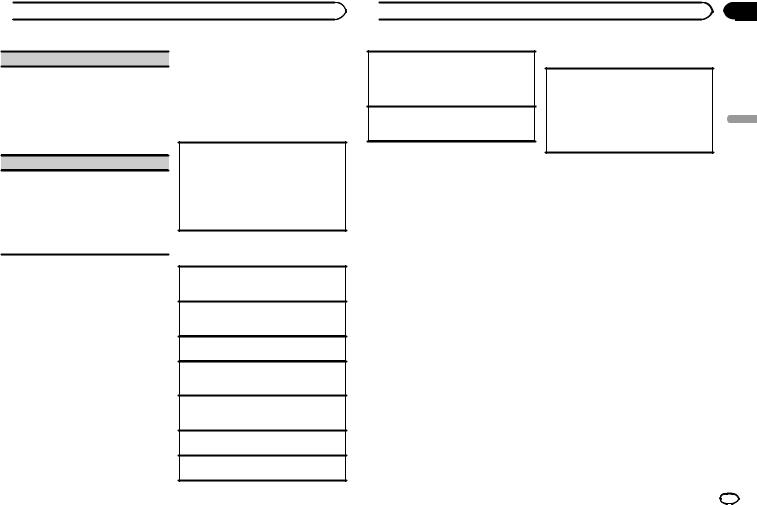
 Utilisation de l’appareil
Utilisation de l’appareil
AUDIO BOOK (vitesse du livre audio)
1Appuyez sur M.C. pour afficher le mode de réglage.
2Tournez M.C. pour choisir le réglage désiré.
!FASTER – Lecture plus rapide que la vitesse normale
!NORMAL – Lecture à la vitesse normale
!SLOWER – Lecture plus lente que la vitesse normale
S.RTRV (sound retriever)
Améliore automatiquement l’audio compressé et restaure un son riche.
1Appuyez sur M.C. pour sélectionner le réglage souhaité.
Pour les détails, reportez-vous à la page précédente, Amélioration de l’audio compressé et restauration d’un son riche (sound retriever (correcteur de son compressé)).
Utilisation de la technologie sans fil Bluetooth
Seulement pour MVH-350BT
Utilisation du téléphone Bluetooth
 Important
Important
!Comme cet appareil est en attente d’une connexion avec votre téléphone cellulaire via la technologie sans fil Bluetooth, son utilisation avec le moteur arrêté peut décharger la batterie.
!Les opérations peuvent différer selon le type de téléphone cellulaire.
!Les opérations avancées qui requièrent votre attention, telles que composer des numéros sur le moniteur, utiliser l’annuaire, etc. sont interdites pendant que vous conduisez.
Garez correctement votre voiture lorsque vous utilisez ces opérations avancées.
!Lorsque vous effectuez cette opération, assu- rez-vous de garer votre véhicule dans un endroit sûr et de mettre le frein à main.
Réglage pour la téléphonie mains libres
Avant de pouvoir utiliser la fonction téléphonie mains libres, vous devez préparer l’appareil pour une utilisation avec votre téléphone cellulaire.
1Connexion
Utilisez le menu de connexion du téléphone Bluetooth. Reportez-vous à cette page, Utilisation du menu de connexion.
2Réglages des fonctions
Utilisez le menu des fonctions du téléphone Bluetooth. Reportez-vous à la page suivante,
Utilisation du menu du téléphone.
Opérations de base
Exécution d’un appel
1Reportez-vous à la page suivante, Utilisation du menu du téléphone.
Réponse à un appel entrant
1Lors de la réception d’un appel, appuyez sur
 .
.
Fin d’un appel
1 Appuyez sur  .
.
Rejet d’un appel entrant
1Lors de la réception d’un appel, appuyez de façon prolongée sur  .
.
Réponse à un appel en attente
1Lors de la réception d’un appel, appuyez sur
 .
.
Commutation entre les appelants en attente 1 Appuyez sur M.C.
Annulation des appels en attente
1 Appuyez de façon prolongée sur  .
.
 Utilisation de l’appareil
Utilisation de l’appareil
Réglage du volume d’écoute du destinataire
1Appuyez sur c ou d pendant que vous parlez au téléphone.
!Quand le mode privé est sélectionné, cette fonction n’est pas disponible.
Mise en ou hors service du mode privé
1Appuyez sur BAND/ pendant que vous parlez au téléphone.
pendant que vous parlez au téléphone.
Remarques
!Si le mode privé est sélectionné sur le téléphone cellulaire, la téléphonie mains libres peut ne pas être disponible.
!La durée estimée de l’appel est affichée (elle peut différer légèrement de la durée réelle de l’appel).
Enregistrement et rappel de numéros de téléphone
1Si vous trouvez un numéro de téléphone que vous souhaitez enregistrer en mémoire, appuyez de façon prolongée sur l’une des touches de présélection (1/ à 6/
à 6/ ) pour l’enregistrer sur la touche de présélection appropriée.
) pour l’enregistrer sur la touche de présélection appropriée.
Les fonctions ci-dessous peuvent être utilisées pour enregistrer des numéros de téléphone en mémoire. Pour les détails, reportez-vous à la page suivante, Utilisation du menu du téléphone.
!MISSED (historique des appels manqués)
!DIALLED (historique des appels effectués)
!RECEIVED (historique des appels reçus)
!PHONE BOOK (annuaire)
2Appuyez sur l’une des touches de présélection (1/ à 6/
à 6/ ) pour rappeler le numéro de téléphone souhaité.
) pour rappeler le numéro de téléphone souhaité.
3Appuyez sur M.C. pour effectuer un appel.
Changement de l’affichage
Sélection des informations textuelles souhaitées Vous pouvez changer l’affichage pendant un appel téléphonique.
1Appuyez sur DISP pour parcourir les options disponibles :
!Durée de l’appel
!Nom du destinataire
!Numéro du destinataire
Utilisation de la reconnaissance vocale
Cette fonction peut être utilisée sur un iPod doté de la reconnaissance vocale et connecté via Bluetooth à la source définie sur iPod ou
BT AUDIO.
% Appuyez de façon prolongée sur M.C. pour passer en mode de reconnaissance vocale.
Les commandes disponibles avec cet appareil sont répertoriées ci-dessous.
!Lecture d’une plage musicale
!Exécution d’un appel
Remarque
Pour plus de détails sur les fonctions de reconnaissance vocale, consultez le mode d’emploi de l’iPod utilisé.
Utilisation du menu de connexion
 Important
Important
!Lorsque vous effectuez cette opération, assu- rez-vous de garer votre véhicule dans un endroit sûr et de mettre le frein à main.
!Les périphériques connectés peuvent ne pas fonctionner correctement si plusieurs périphériques Bluetooth sont connectés simultanément (un téléphone et un lecteur audio connectés simultanément par exemple).
Section
02
Français
Fr 29
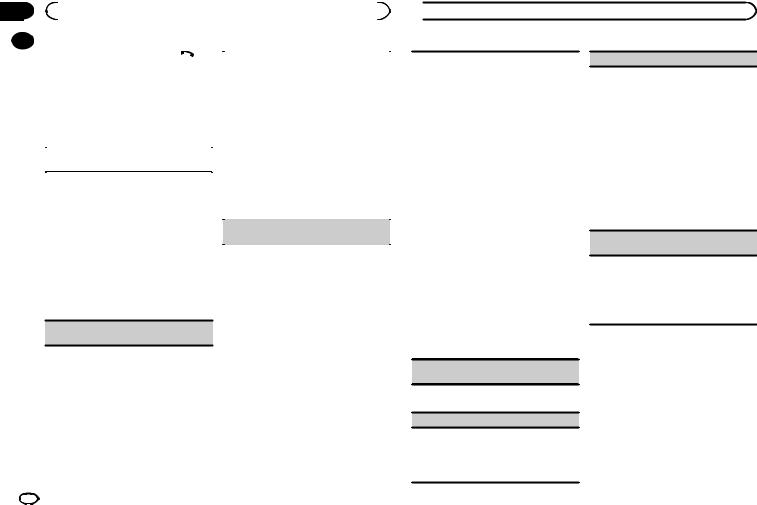
Section |
|
|
|
|
|
|
|
02 |
|
|
Utilisation de l’appareil |
|
|
|
|
|
|
1 Appuyez de façon prolongée sur |
|
|
|
|
|
|
|
|
|
|
|
||
|
|
! |
Quand aucun périphérique n’est sélectionné |
||||
|
|
pour afficher le menu de connexion. |
|||||
|
|
# Vous ne pouvez pas effectuer cette étape pen- |
|
|
dans la liste des périphériques, la fonction |
||
|
|
dant un appel téléphonique. |
|
|
n’est pas disponible. |
||
|
|
|
|
1 |
Appuyez sur M.C. pour afficher le mode de ré- |
||
|
|
2 Tournez M.C. pour sélectionner la fonc- |
|
|
glage. |
||
|
|
tion. |
2 |
Tournez M.C. pour sélectionner le nom de l’ap- |
|||
|
|
Une fois sélectionnées, les fonctions suivantes |
|
|
pareil que vous voulez supprimer. |
||
|
|
peuvent être ajustées. |
|
|
! Appuyez de façon prolongée sur M.C. pour |
||
|
|
|
|
|
|
changer l’adresse de l’appareil Bluetooth |
|
|
|
DEVICELIST (connexion ou déconnexion d’un péri- |
|
|
et le nom d’appareil. |
||
|
|
phérique de la liste des périphériques) |
3 |
Appuyez sur M.C. pour afficher DELETE YES. |
|||
|
|
|
|
4 |
Appuyez sur M.C. pour supprimer des informa- |
||
|
|
! Quand aucun périphérique n’est sélectionné |
|
|
tions sur un appareil de la liste des périphéri- |
||
|
|
|
dans la liste des périphériques, la fonction |
|
|
ques. |
|
|
|
|
n’est pas disponible. |
! |
Ne coupez pas le moteur pendant l’utilisation |
||
|
|
1 Appuyez sur M.C. pour afficher le mode de ré- |
|
|
de cette fonction. |
||
|
|
|
glage. |
|
ADD DEVICE (connexion d’un nouveau périphé- |
||
|
|
|
|
|
|||
2 Tournez M.C. pour sélectionner le nom de l’ap- |
rique) |
|
pareil que vous voulez connecter/déconnecter. |
||
|
||
! Appuyez de façon prolongée sur M.C. pour |
|
|
changer l’adresse de l’appareil Bluetooth |
|
|
et le nom d’appareil. |
|
3Appuyez sur M.C. pour connecter/déconnecter
l’appareil sélectionné.
Si la connexion est établie, * s’affiche sur le nom d’appareil.
DEL DEVICE (suppression d’un périphérique de la liste des périphériques)
 Utilisation de l’appareil
Utilisation de l’appareil
1Appuyez sur M.C. pour commencer la recherche.
!Pour annuler, appuyez sur M.C. pendant la recherche.
!Si l’appareil ne trouve aucun téléphone cellulaire disponible, NOT FOUND est affiché.
2Tournez M.C. pour sélectionner un téléphone de la liste.
!Si le téléphone souhaité n’est pas affiché, sélectionnez RE-SEARCH.
!Appuyez de façon prolongée sur M.C. pour changer l’adresse de l’appareil Bluetooth et le nom d’appareil.
3Appuyez sur M.C. pour connecter le téléphone sélectionné.
!Pour terminer la connexion, vérifiez le nom de l’appareil (Pioneer BT Unit) et entrez le code PIN sur votre appareil.
!Par défaut, le code PIN est fixé à 0000. Vous pouvez changer ce code.
!Le nombre de 6 chiffres s’affiche sur l’é- cran de l’appareil. Une fois la connexion établie, ce nombre disparaît.
!Si vous ne parvenez pas à exécuter la connexion à l’aide de cet appareil, utilisez le périphérique à connecter à l’appareil.
!Si trois appareils sont déjà appairés, DEVICEFULL s’affiche et il est impossible de réaliser cette opération. Dans ce cas, supprimez d’abord un appareil appairé.
A. CONN (connexion automatique à un appareil Bluetooth)
1Appuyez sur M.C. pour activer ou désactiver la connexion automatique.
VISIBLE (réglage de la visibilité de cet appareil)
Pour vérifier la disponibilité de cet appareil à partir d’autres appareils, la visibilité Bluetooth de cet appareil peut être activée.
1Appuyez M.C. pour activer ou désactiver la visibilité de cet appareil.
PIN CODE (saisie du code PIN)
Pour connecter votre périphérique à cet appareil via la technologie sans fil Bluetooth, vous devez entrer un code PIN sur votre périphérique pour vérifier la connexion. Le code par défaut est 0000, mais vous pouvez le modifier en utilisant cette fonction.
1Appuyez sur M.C. pour afficher le mode de réglage.
2Tournez M.C. pour sélectionner un numéro.
3Appuyez sur M.C. pour placer le curseur sur la position suivante.
4Après avoir saisi le code PIN, appuyez de
façon prolongée sur M.C.
! Une fois la saisie effectuée, appuyer sur M. C. vous ramène à l’écran de saisie du code PIN, et vous pouvez changer le code PIN.
DEV. INFO (affichage de l’adresse de l’appareil Bluetooth)
1Appuyez sur M.C. pour afficher le mode de réglage.
2Tournez M.C. pour afficher les informations sur l’appareil.
Nom de l’appareil—Adresse du périphérique Bluetooth
Utilisation du menu du téléphone
 Important
Important
Lorsque vous effectuez cette opération, assurezvous de garer votre véhicule dans un endroit sûr et de mettre le frein à main.
1 Appuyez sur  pour afficher le menu du téléphone.
pour afficher le menu du téléphone.
# Lorsque PW SAVE est activé, vous ne pouvez pas afficher le menu du téléphone. Pour des détails sur les réglages, reportez-vous à la page 34, PW SAVE
(économie d’énergie).
30 Fr
