Phonic AM5GE, AM6GE operation manual

AM6GE |
AM5GE
AM6GE




 User's Manual
User's Manual




 Manual del Usuario
Manual del Usuario

Español English
AM5GE AM6GE
COMPACT MIXERS MEZCLADORAS COMPACTAS
|
|
......................................ENGLISH |
I |
ESPAÑOL ..................................... |
II |
APPENDIX ................................... |
III |
V1.0 10/26/2018

USER'S MANUAL
CONTENTS
INTRODUCTION |
1 |
FEATURES |
1 |
INSTANT SETUP |
1 |
COMPUTER CONNECTION |
2 |
TF/BT MODULE |
2 |
MAKING CONNECTIONS |
4 |
CONTROLS AND SETTINGS |
6 |
SPECIFCATIONS |
8 |
APPENDIX |
|
APPLICATION |
1 |
Phonic reserves the right to improve or alter any information within this document without prior notice
English
AM5GE / AM6GE |
3 |
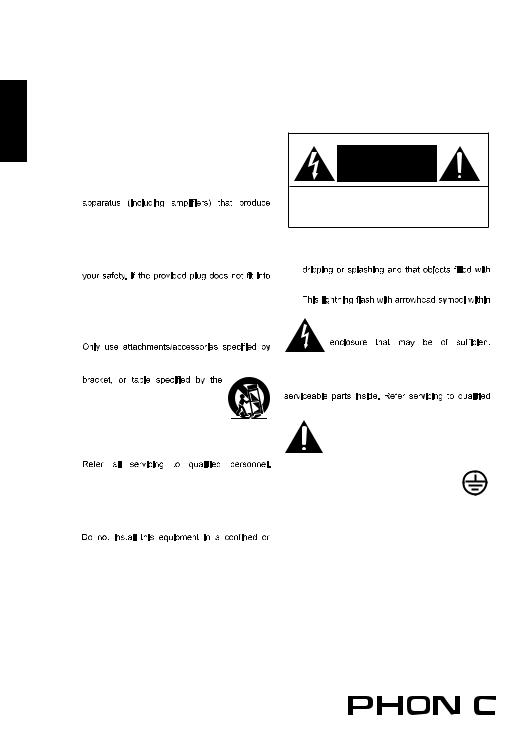
English
IMPORTANT SAFETY INSTRUCTIONS
1.Read these instructions.
2. Keep these instructions.
3.Heed all warnings.
4.Follow all instructions.
5.Do not use this apparatus near water.
6.Clean only with dry cloth.
7.Do not block any ventilation openings. Install in accordance with the manufacture’s instructions.
8. Do |
not install near any heat sources |
such |
as |
radiators, heat registers, stoves, or |
other |
heat.
9.Do not defeat the safety purpose of the polarized or grounding plug. A polarized plug has two blades with one wider than the other. A grounding plug has two blades and a third grounding prong. The wide blade or the third prong is provided for
your outlet, consult an electrician for replacement of the obsolete outlet.
10.Protect the power cord from being walked on or pinched particularly at the plugs, convenience receptacles, and at the point where they exit from
11.the apparatus. the manufacturer.
12.Use only with the cart, stand, tripod,
manufacturer, or sold with the apparatus. When a cart or rack is used, use caution when moving the cart/apparatus combination to avoid injury from tip-over.
13.Unplug the apparatus during lightning storms or when unused for long periods of time.
14.
Servicing is required when the apparatus has been damaged in any way, such as power supply cord or plug is damaged, liquid has been spilled or objects have fallen into the apparatus has been exposed to rain or moisture, does not operate normally, or has been dropped.
15.
building-in space such as a book case or similar unit, and remain a well ventilation conditions at open site. The ventilation should not be impeded by covering the ventilation openings with items such as newspaper, table-cloths, curtains, etc.
16.Use this apparatus in moderate climates.
17.No naked flame sources, such as lighted candles, should be placed on the apparatus.
18.Class 2 Wiring for all other TERMINALS provided the audio output power exceeds 10 W per channel under normal operating conditions or the apparatus is intended to be installed or interconnected in the field by a SKILLED PERSON.
19. WARNING: The mains plug/appliance coupler is
used as disconnectRISQUE DE CHOCdevice,ELECTRIQUEthe disconnect device
NE PAS OUVRIR shall remain readily operable.
20. This apparatus is for professional use only.
ATTENTION
RISK OF ELECTRIC SHOCK
DO NOT OPEN!
TO REDUCE THE RISK OF ELECTRIC SHOCK,
DO NOT REMOVE COVER AS THERE ARE NO
USER-SERVICEABLE PARTS INSIDE. REFER
SERVICING TO QUALIFIED PERSONNEL.
21.WARNING:  shock, do not expose this apparatus to rain or moisture. The apparatus shall not be exposed to
shock, do not expose this apparatus to rain or moisture. The apparatus shall not be exposed to
liquids, such as vases, shall not be placed on apparatus.
22.
an equilateral triangle is intended to alert the user to the presence of non-insulated “dangerous voltage” within the product’s
magnitude to constitute a risk of electric shock.
Warning: To reduce the risk of electric shock, do not remove cover (or back) as there are no user-
personnel.
The exclamation point within an equilateral triangle is intended to alert the user to the presence of important operating and maintenance instructions in the literature accompanying the appliance.
23.Protective earthing terminals. The apparatus should be connected to a mains socket outlet with a protective earthing connection.
4 |
|
|
|
AM5GE / AM6GE |
|||

INTRODUCTION
Congratulations on purchasing one of Phonic’s many quality compact mixers. The AM Gold Edition Mixers
– designed by the ingenious engineers that have created a variety of mixers fantastic in style and performance in the past – were created to provide a more elegant mixing experience with more pleasing asthetics than previously available. The AM series features full gain ranges, amazingly low distortion levels, +22 dBu line signal handling, and incredibly wide dynamic ranges, just showing the dominance these small machines will have in the studio or live venues.
We know how eager you are to get started – wanting to get the mixer out and hook it all up is probably your number one priority right now – but before you do, we strongly urge you to take a look through this manual.
Inside, you will find important facts and figures on the set up, use and applications of your brand new mixer. If you do happen to be one of the many people who flatly refuse to read user manuals, then we just urge you to at least glance at the Instant Setup section. After glancing at or reading through the manual (we applaud you if you do read the entire manual), please store it in a place that is easy for you to find, because chances are there’s something you missed the first time around.
FEATURES
AM5GE
Balanced Mic/Line Neutrik “Combo” input with compressor and 2-band EQ
2 stereo inputs with balance and level controls
Stereo USB audio interface for connecting to Windows and Mac computers (24-bit, 48 KHz)
Playback of digital media files from TransFlash media
Internal TransFlash module for high quality stereo recording in WAV or MP3 formats
2.4GHz BT connectivity for streaming digital audio directly from smartphones and tablets
+48V phantom power for mic input
Peak and VU metering (10 segments)
Peak indicators on mono input channel
2T RTN assignable individually to Main or Headphones
Stereo RCA 2T Return inputs plus mini-stereo
Balanced master output with main rotary control
AM6GE
2 balanced Mic/Line Neutrik “Combo” inputs with
3-band EQ and variable compressor
2 stereo inputs with 3-band EQs
Stereo USB audio interface for connecting to Windows and Mac computers (24-bit, 48 KHz)
Playback of digital media files from TransFlash media
Internal TransFlash module for high quality stereo recording in WAV or MP3 formats
2.4GHz BT connectivity for streaming digital audio directly from smartphones and tablets
One stereo AUX return
Post-fader AUX send on every input
AM5GE / AM6GE
Global +48V phantom power for microphone inputs
Peak and VU metering (10 segment)
Peak indicators on both mono input channels
2T RTN assignable individually to Main or Control room
Balanced master output with 60mm fader control
Headset mic and headphone connectors perfect for livestreaming and web conferencing
INSTANT SETUP
Getting Started
1.Ensure all power is turned off on your mixer. To totally ensure this, the AC cable should not be connected to the unit.
2.All faders and level controls should be set at the lowest level and all channels switched off to ensure no sound is inadvertently sent through the outputs when the device is switched on. All levels can be altered to acceptable degrees after the device is turned on.
3.Plug all necessary instruments and equipment into the device’s various inputs as required. This may include line signal devices, such as keyboards and drum machines, as well as microphones and/or guitars, keyboards, etc.
4.Plug any necessary equipment into the device’s various outputs. This could include amplifiers and speakers, monitors, signal processors, and/or recording devices.
5.Plug the supplied AC power supply into the inlet on the rear of the device and then into a power outlet of a suitable voltage.
6.Turn the power switch on and follow the channel setup instructions to get the most out of your equipment.
Channel Setup
1.To ensure the correct audio level of the input channel is selected, each of the level input controls of the Mixer should be turned counterclockwise as far as they will turn (which should be the
-∞ mark).
2.No input other than the one being set should have any device plugged in. This will ensure the purest signal is used when setting channels.
3.Ensure the channel has a signal sent to it similar to the signal that will be sent when in common use. For example, if the channel is using a microphone, then you should speak or sing at the same level the performer normally would during a performance; if a guitar is plugged into the channel, then the guitar should also be strummed as it normally would be (and so on). This ensures levels are completely accurate and avoids having to reset them later.
4.Set the gain so the level meter indicates the audio level is around 0 dB.
5.This channel is now ready to be used; you can stop making the audio signal.
6.You can repeat the same process for other channels.
1
English
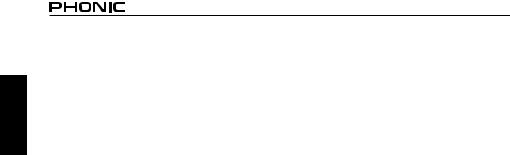
English
COMPUTER CONNECTION
By simply connecting the USB cable provided along with your AM GE mixer to the device and your personal computer or laptop, you are able to send DVD quality (16-bit stereo, with a 48 kHz sampling rate) signal to and from your mixer. By doing this, you are turning your mixer into a highly useful plug’n’play soundcard for your computer.
The USB sends an audio stream of the Main Left and Right (record out) signal of your mixer to the computer. You can use almost any dedicated Digital Audio Workstation (DAW) software to record the signal from the mixer. You can also set the mixer as your default audio device.
The USB interface also returns a stereo audio signal from your computer back to the 2T RTN/USB mix.
Windows
1.Connect the mixer to the computer via the provided USB cable.
2.Let Windows find the device and install an appropriate driver.
3.Enter the Control Panel and select Sounds and Audio Devices.
4.When here, go to the Audio tab and select the “USB Audio Codec” as your default sound recording and playback device.
5.Depending whether you have Windows XP, Vista,
7, 8 or 10, this may differ slightly, but the setting can always be found within the Control Panel’s audio menu.
6.If you don’t want to use the mixer as your default audio device, you can simply enter your DAW or other audio program and select it as your default device in the program only.
7.Be sure to set your minimum buffer settings to 64 samples as to avoid clicks and pops.
Mac
1.Connect the mixer to the computer via the provided USB cable.
2.Enter the AUDIO MIDI SETUP menu.
3.Select the “USB Audio Codec” as your input and output device.
4.The AM mixer is now your default audio device.
5.Alternatively, enter your DAW software (or other relevant audio program) and select the “USB Audio Codec” in the device preferences.
6.Be sure to set your minimum buffer settings to 64 samples as to avoid clicks and pops.
TF/BT MODULE (BLUETOOTH SETUP)
1.Select the Bluetooth function through the TF/BT module.
2.Enter your smartphone or tablet’s Bluetooth setup options to find the “PHONIC” Bluetooth device.
3.If requested, the password for the Bluetooth function is 0000. Many modern smartphones will enter this as the default password.
4.Audio signals received through the Bluetooth interface will be routed to the TF/BT channel on the mixer.
5.To reset the connection, turn your smartphone or tablet’s Bluetooth connection off and then on again.
6.When using cell phones and tablets, it may be an idea to turn “Airplane Mode” or “Flight Mode” on to stop phone calls or push notifications from interrupting your audio.
Note: Not all modern Bluetooth-enabled devices allow for use of external audio playback. In the case of laptops in particular, Bluetooth may be used for data transmission only - depending on the model. This is a limitation of these devices and you will not be able to use the Bluetooth function with these devices.
TF/BT MODULE (TF PLAYBACK)
1.Insert an appropriately formatted TF card.
2.Select the “Music” option in the main menu and press PLAY to enter the playback function. The STOP/MENU button acts as a ‘back’ button when navigating menus.
3.Select ‘All Songs’, ‘Artists’, ‘Albums’, ‘Genres,’ etc - as applicable.
4.Press the PLAY button to play the current track through the TF/BT channel, or the << and >> buttons to skip forward and backwards between tracks.
The mixer can play MP3, WAV and FLAC files.
5.Push and hold the STOP/MENU button to stop playback.
6.During playback, quickly press the STOP/MENU button to access the Shuffle and Repeat functions.
Repeat Mode – There 4 repeat modes available.
No Repeat – Play each file in the current folder or root once.
Repeat 1 – Continuously repeat selected song. Repeat all – Continuously repeat all songs.
Shuffle – Random playback of files in current folder.
2 |
AM5GE / AM6GE |
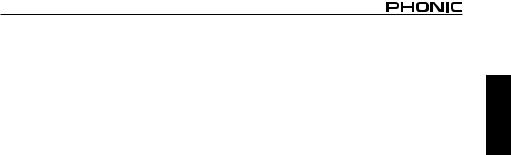
TF/BT MODULE (TF RECORDING)
1.Insert a FAT-32 formatted TF card (up to 64GB).
2.In the main menu, select ‘Recordings’ and press the PLAY.
3.Here you have the options: ‘Start voice recording,’ ‘Record Settings’, ‘Record Format’ and ‘Recordings library’ (among others).
4.Adjust the ‘Recording Format’ (MP3 or WAV) and ‘Record Settings’ as necessary (available recording bitrates depends on format).
5.Select “Start voice recording” to begin recording immediately. The unit will save an audio file to a
‘RECORD’ folder on your inserted TF card.
6.Push the PLAY button to pause recording. Pushing the PLAY button again will resume recording from the position at which it was paused.
7.Press the STOP/MENU button at any time to stop the recording. The device will then ask if you wish to save your recording. Select “Yes” or “No”. Your records can later be found in the “Recordings library.”
8.Press the STOP/MENU button to exit.
English
AM5GE / AM6GE |
3 |
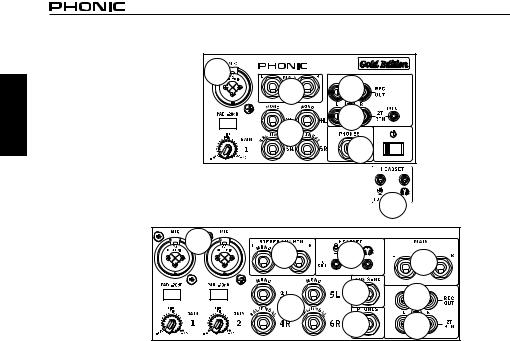
|
MAKING CONNECTIONS |
|
|
English |
1 |
7 |
8 |
|
|||
AM5GE |
2 |
9 |
|
|
|
||
|
|
|
5 |
|
|
|
6 |
1 |
3 |
6 |
7 |
|
AM6GE |
||||
|
|
|||
|
4 |
8 |
||
|
2 |
|||
|
5 |
9 |
||
|
|
Inputs and Outputs
1.Combo Input Jacks
These jacks accept both 3-pin XLR and 1/4” TRS phone jack inputs for balanced and unbalanced signals. They can be used in conjunction with microphones – such as professional condenser, dynamic or ribbon microphones – with standard XLR male connectors, and feature low noise preamplifiers, serving for crystal clear sound replication. They can also be used with various line level devices, such as keyboards, drum machines, electric guitars, and a variety of other electric instruments.
NB. When these inputs are used with condenser microphones, the Phantom Power should be activated. However, when Phantom Power button is engaged, single ended (unbalanced) microphones and instruments should not be used on the Mic inputs unless specifically approved by the microphone manufacturer.
2.Stereo Channels
The AM5GE and AM6GE mixers each features 2 stereo channels, thrown in for maximum flexibility. Each of these channels features two 1/4” phone jacks for connection of various line level input devices, such as electronic keyboards, guitars and external signal processors or mixers. Stereo channels can also be used as mono channels, where the signal from any device plugged into the left input will be duplicated to the right (this does not work in reverse).
4
3.Stereo AUX Return (AM6GE only)
These 1/4” TS inputs are for the return of audio to the mixer, processed by an external signal processor. If really needed, they can also be used as additional inputs, with a level control located on the face of the mixer. Like with the stereo input channels, these inputs can be used as mono channels by connecting any device into the Stereo AUX return’s left input.
4.AUX Send (AM6GE only)
This 1/4” TS outputs may be used to connect to an external digital effect processor, or even to an amplifier and speakers (depending on your desired settings) to the mixer. The signal is taken from the AUX control on each input channel.
5.Phones
This stereo output is suited for use with headphones, allowing monitoring of the mix. The audio level of this output is controlled using the Phones or Phones/ Control Room control.
6.Headset Connectors
A stereo headphone output and microphone input (1/8” TRS and TS connectors, respectively) are included for connection of modern headsets. These are perfect for livestreamers and digital conferencing when using the AM Gold as a soundcard.
AM5GE / AM6GE
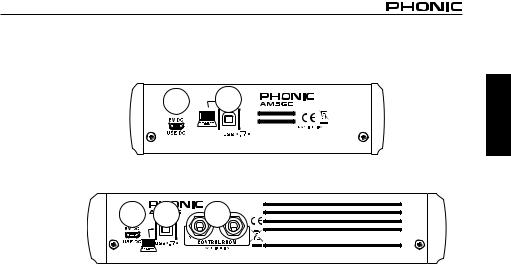
AM5GE |
12 |
11 |
|
|
AM6GE |
12 |
11 |
10 |
English
7.Main L and R Output
These two ports will output the final stereo line level signal sent from the main mixing bus. The primary purpose of these jacks is to send the main output to external devices, which may include power amplifiers
(and in-turn, a pair of speakers), other mixers, as well as a wide range of other possible signal processors (equalizers, crossovers, etcetera).
8.Record Out
These outputs will accommodate RCA cables, able to be fed to a variety of recording devices. the AM5GE also features a mini-stereo output, perfect for consumer-level digital recording devices.
9.2T Return
These RCA inputs are used to connect the mixer with parallel external devices, such as sub mixers or external effect processors, receiving the processed signal from another source and feeding it to either the Main L and R or the Phones mixing bus.
Rear Panel
10. Control Room Outputs (AM6GE only)
These two 1/4” phone jack outputs feed the signal altered by the Control Room/Phones level control on the face of the AM6GE. This output has extensive use, as it can be used to feed the signal from the mixer to an active monitor, for the monitoring of the audio signal from within a booth, or, alternatively, for the addition of external signal processing devices or mixers, as well as acting as a “side fill” output, supplying audio to indoor areas that the main speakers do not reach.
12.USB Interface
This USB-B connector is for connecting the AM Gold to any modern PC computer. When connected, the computer should recognize the AM Gold as a sound card, allowing stereo audio to be sent to and from the computer.
12.Power Connector
This port is for the addition of the external power supply, allowing power to be supplied to the mixer. This accepts 5V of DC voltage through a USB-C connector. Phonic have included a power adapter and cable to power the unit. Please be sure of the voltage before powering the AM Gold mixer. The power button can be found on the face of the mixer.
AM5GE / AM6GE |
5 |

English
CONTROLS AND SETTINGS
Channel Controls
13. |
Pad Button |
13 |
|
The PAD button is used to |
|
||
attenuate the input signal by 25 |
14 |
|
|
dB. This generally will only be |
|
||
used when using line-level input |
|
||
devices are connected. |
|
|
|
14. |
Line/Mic Gain Control |
15 |
|
This controls the sensitivity |
|
||
of the inputsignal of the Line/ |
|
||
Microphone input. The gain |
|
|
|
should be adjusted to a level |
16 |
|
|
that allows the maximum use of |
|
||
the audio, while still maintaining |
|
|
|
the quality of the feed. This can |
17 |
|
|
be accomplished by adjusting it |
|
||
to a level that will allow the peak |
|
||
indicator occasionally illuminate. |
19 |
|
|
The AM5GE features a single |
|
||
gain control for channel 1, |
|
20 |
|
located on the face of the mixer, |
21 |
||
whereas the AM6GE features a |
|
||
gain controls on both channels 1 |
|
||
and 2, located directly below the |
|
|
|
Line inputs. |
|
|
|
15.Compressor and Indicator
This controls the onboard compressor function on mono channels. Turning this control up towards the 12 o’clock position will adjust the threshold and ratio of the compressor at varying degrees. Once you reach the 12 o’clock position, the control will then adjust the compression settings along with an onboard expander (or, in other words, a compander). The LED that accompanies this control will light up when the compressor is triggered.
16.High Frequency Control
This control is used to give a shelving boost or cut of ±15 dB to high frequency (12 kHz) sounds. This will adjust the amount of treble included in the audio of the channel, adding strength and crispness to sounds such as guitars, cymbals, and synthesizers.
17.Low Frequency Control
This control is used to give a shelving boost or cut of ±15 dB to low frequency (80 Hz) sounds. This will adjust the amount of bass included in the audio of the channel, and bring more warmth and punch to drums and bass guitars.
18.AUX Control (AM6GE only)
These controls alter the signal level that is sent to the AUX Sends, which can be used in conjunction with external signal processors, or simply as an auxiliary output for any means required.
6
19. Pan / Balance Controls |
13 |
|
This alternates the degree |
|
|
or level of audio that the left |
|
|
and right side of the main mix |
14 |
|
should receive. On mono |
|
|
channels, this control will |
|
|
adjust the level that the left |
|
|
and right should receive (pan), |
|
|
where as on a stereo channel, |
15 |
|
adjusting the BAL control will |
|
|
attenuate the left or right audio |
|
|
signals accordingly (balance). |
16 |
|
Each model features a PAN or |
|
|
BAL control on every one of |
|
|
their channel strips. |
17 |
|
20. Peak Indicator |
|
|
T h i s L E D i n d i c a t o r w i l l |
|
|
illuminate when the device |
18 |
|
hits high peaks, 6 dB before |
|
|
overload occurs. It is best to |
19 |
|
adjust the gain of the channel |
|
|
so that the PEAK indicator |
20 |
|
lights up on intervals. This |
|
|
will ensure a greater dynamic |
21 |
|
range of audio. The Peak |
|
|
indicator is featured on the |
|
|
mono channels of every model. |
|
|
21.Level Control
This control will alter the signal level that is sent from the corresponding channel to the main mixing bus.
Record/Playback
 22
22
 23
23
24


 26 25
26 25
22.TF Card Slot
Insert an appropriately formatted (FAT-32) flash card into this slot. This card can then be used to record
MP3 or WAV files.
23.Display
This display will display the track number currently being played. It also offers play, pause and record indicators as well as the current play/record time.
24.Stop/Menu Button
Push this button to stop playback or recording when applicable. Push and hold the button to access the TF recorder/player’s main menu.
AM5GE / AM6GE
