Panasonic SC-VK91D, SC-VK81D, SC-VK71D User Manual
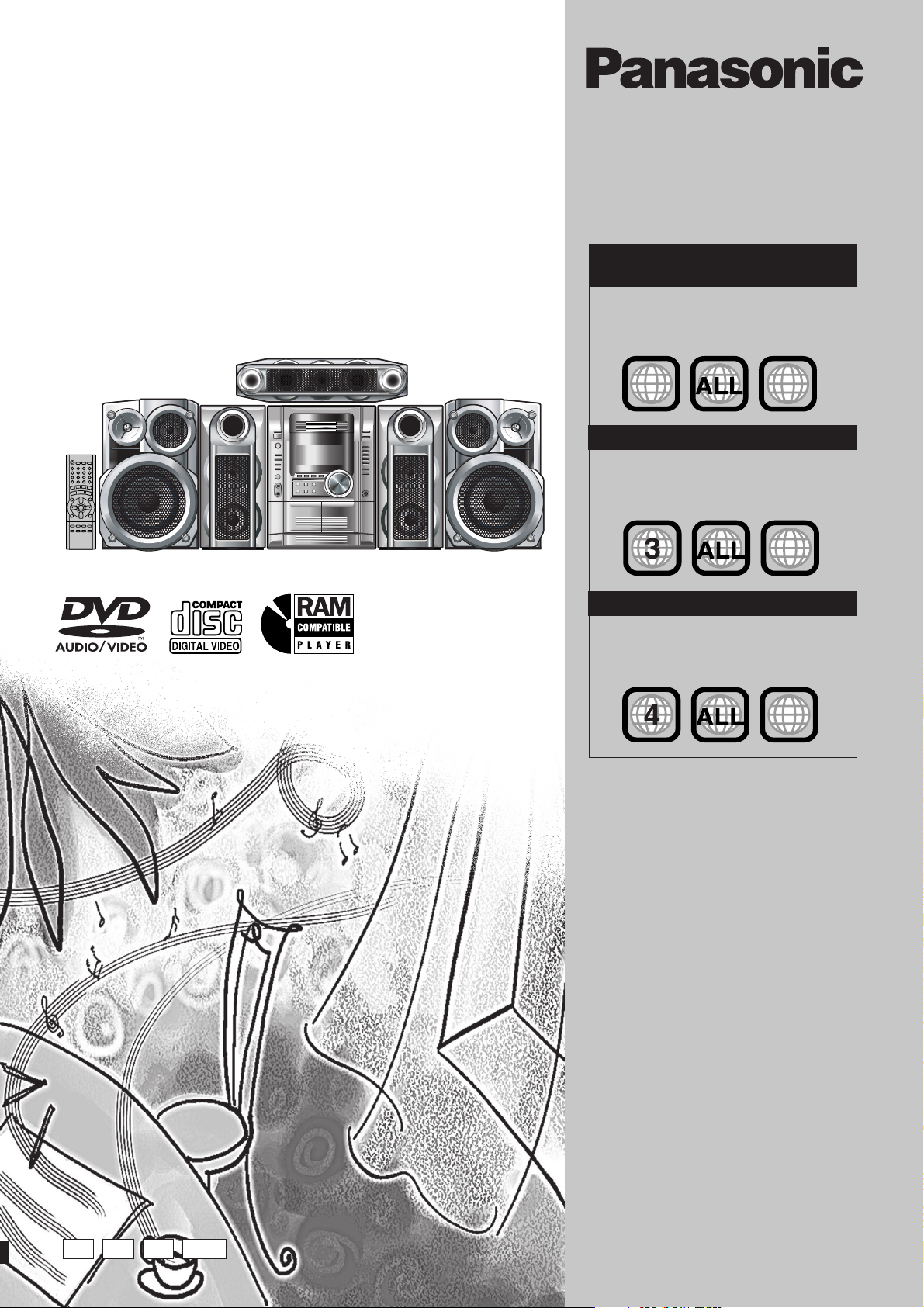
DVD Stereo System
Operating Instructions
Model No. SC-VK91D
SC-VK81D
SC-VK71D
The above illustration of the unit is an example and shows SC-VK71D for Southeast Asia.
Region number supported by
this player
Region numbers are allocated to DVD players and
software according to where they are sold.
For Saudi Arabia, Kuwait, the Middle
East and South Africa
The region number of this player is “2”.
•
The player will play DVD-Video marked
•
with labels containing “2” or “ALL”.
Example:
2
2
For Southeast Asia
The region number of this player is “3”.
•
The player will play DVD-Video marked
•
with labels containing "3" or "ALL".
Example:
3
4
2
3
4
For Australia and N.Z.
The region number of this player is “4”.
•
The player will play DVD-Video marked
•
with labels containing "4" or "ALL".
Example:
2
3
4
Before connecting, operating or adjusting this
product, please read these instructions completely.
Please keep this manual for future reference.
GN GC
GCSGS
RQT7700-2L
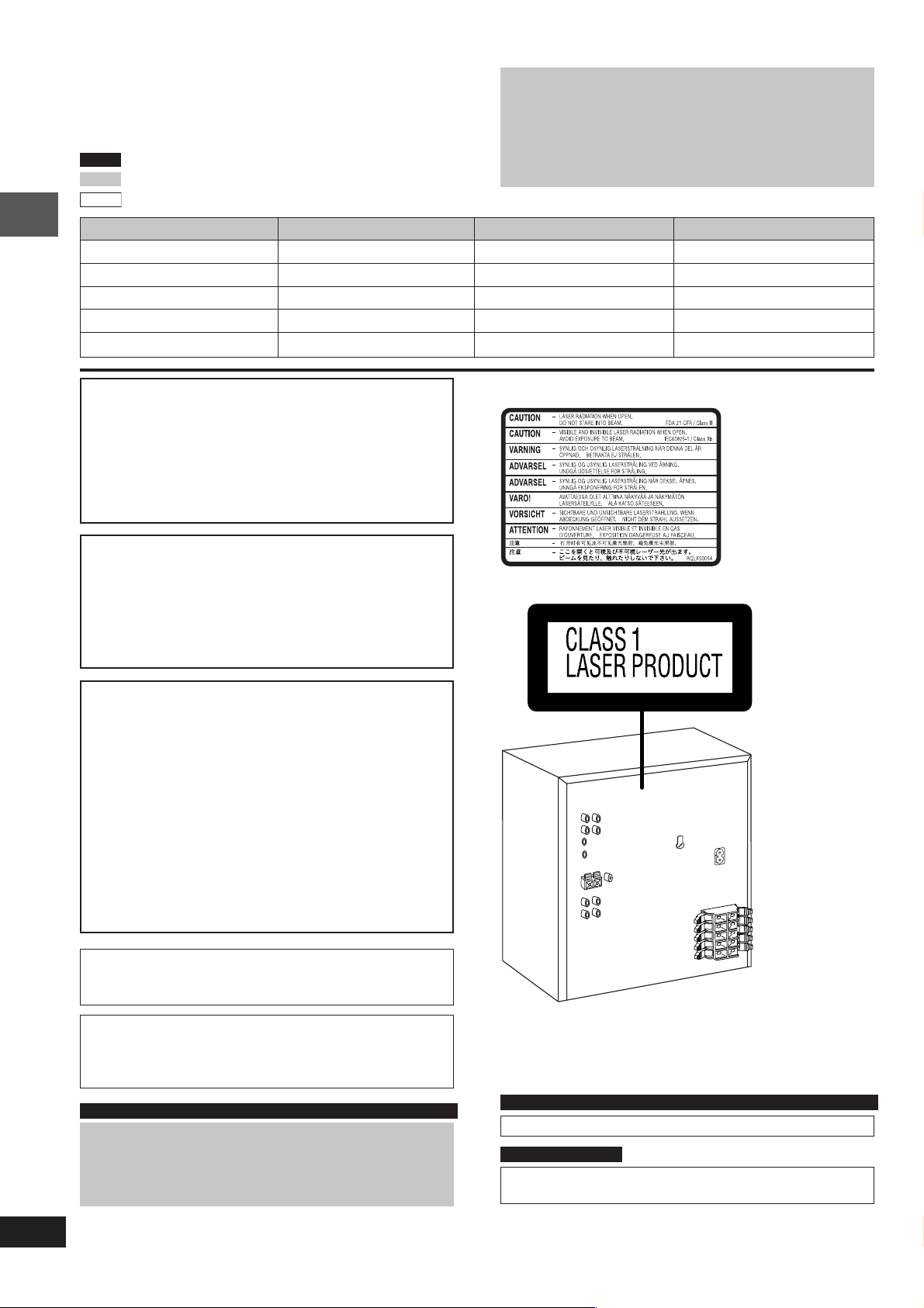
Dear customer
Thank you for purchasing this product.
For optimum performance and safety, please read these instructions
carefully.
VK91D
: indicates features applicable to SC-VK91D only.
VK81D
: SC-VK81D only.
VK71D
: SC-VK71D only.
System SC-VK91D SC-VK81D SC-VK71D
Main unit SA-VK91D (1 unit) SA-VK81D (1 unit) SA-VK71D (1 unit)
Front speakers SB-VK91 (2 units) SB-VK81 (2 units) SB-VK61 (2 units)
Center speaker SB-PC81A (1 unit) SB-PC81 (1 unit) SB-PC81B (1 unit)
Surround speakers SB-PS81A (2 units) SB-PS81 (2 units) SB-PS81B (2 units)
Subwoofer(s) SB-WVK91 (2 units) SB-WVK81 (1 unit) ----
Getting started
¡ These operating instructions are applicable to models
SC-VK91D, SC-VK81D and SC-VK71D for a variety regions.
¡ Unless otherwise indicated, illustrations in these operating
instructions are of SC-VK71D for Southeast Asia.
¡ Operations in these instructions are described mainly with
the remote control, but you can do the operations on the
main unit if the controls are the same.
CAUTION!
THIS PRODUCT UTILIZES A LASER.
USE OF CONTROLS OR ADJUSTMENTS OR
PERFORMANCE OF PROCEDURES OTHER THAN THOSE
SPECIFIED HEREIN MAY RESULT IN HAZARDOUS
RADIATION EXPOSURE.
DO NOT OPEN COVERS AND DO NOT REPAIR YOURSELF.
REFER SERVICING TO QUALIFIED PERSONNEL.
WARNING:
TO REDUCE THE RISK OF FIRE, ELECTRIC SHOCK
OR PRODUCT DAMAGE, DO NOT EXPOSE THIS
APPARATUS TO RAIN, MOISTURE, DRIPPING OR
SPLASHING AND THAT NO OBJECTS FILLED WITH
LIQUIDS, SUCH AS VASES, SHALL BE PLACED ON
THE APPARATUS.
CAUTION!
DO NOT INSTALL OR PLACE THIS UNIT IN A
•
BOOKCASE, BUILT-IN CABINET OR IN ANOTHER
CONFINED SPACE. ENSURE THE UNIT IS WELL
VENTILATED. TO PREVENT RISK OF ELECTRIC SHOCK
OR FIRE HAZARD DUE TO OVERHEATING, ENSURE
THAT CURTAINS AND ANY OTHER MATERIALS DO NOT
OBSTRUCT THE VENTILATION VENTS.
DO NOT OBSTRUCT THE UNIT'S VENTILATION
•
OPENINGS WITH NEWSPAPERS, TABLECLOTHS,
CURTAINS, AND SIMILAR ITEMS.
DO NOT PLACE SOURCES OF NAKED FLAMES, SUCH
•
AS LIGHTED CANDLES, ON THE UNIT.
DISPOSE OF BATTERIES IN AN ENVIRONMENTALLY
•
FRIENDLY MANNER.
The socket outlet shall be installed near the equipment and easily
accessible or the mains plug or an appliance coupler shall remain
readily operable.
(Inside of product)
2
RQT7700
This product may receive radio interference caused by mobile
telephones during use. If such interference is apparent, please
increase separation between the product and the mobile
telephone.
For Saudi Arabia, Kuwait, the Middle East, South Africa and Southeast Asia
CAUTION:
The AC voltage is different according to the area.
Be sure to set the proper voltage in your area before use.
(For details, please refer to page 9.)
For Saudi Arabia, Kuwait, the Middle East, South Africa and Southeast Asia
THIS UNIT IS INTENDED FOR USE IN TROPICAL CLIMATES.
For Australia and N.Z.
THIS UNIT IS INTENDED FOR USE IN MODERATE
CLIMATES.
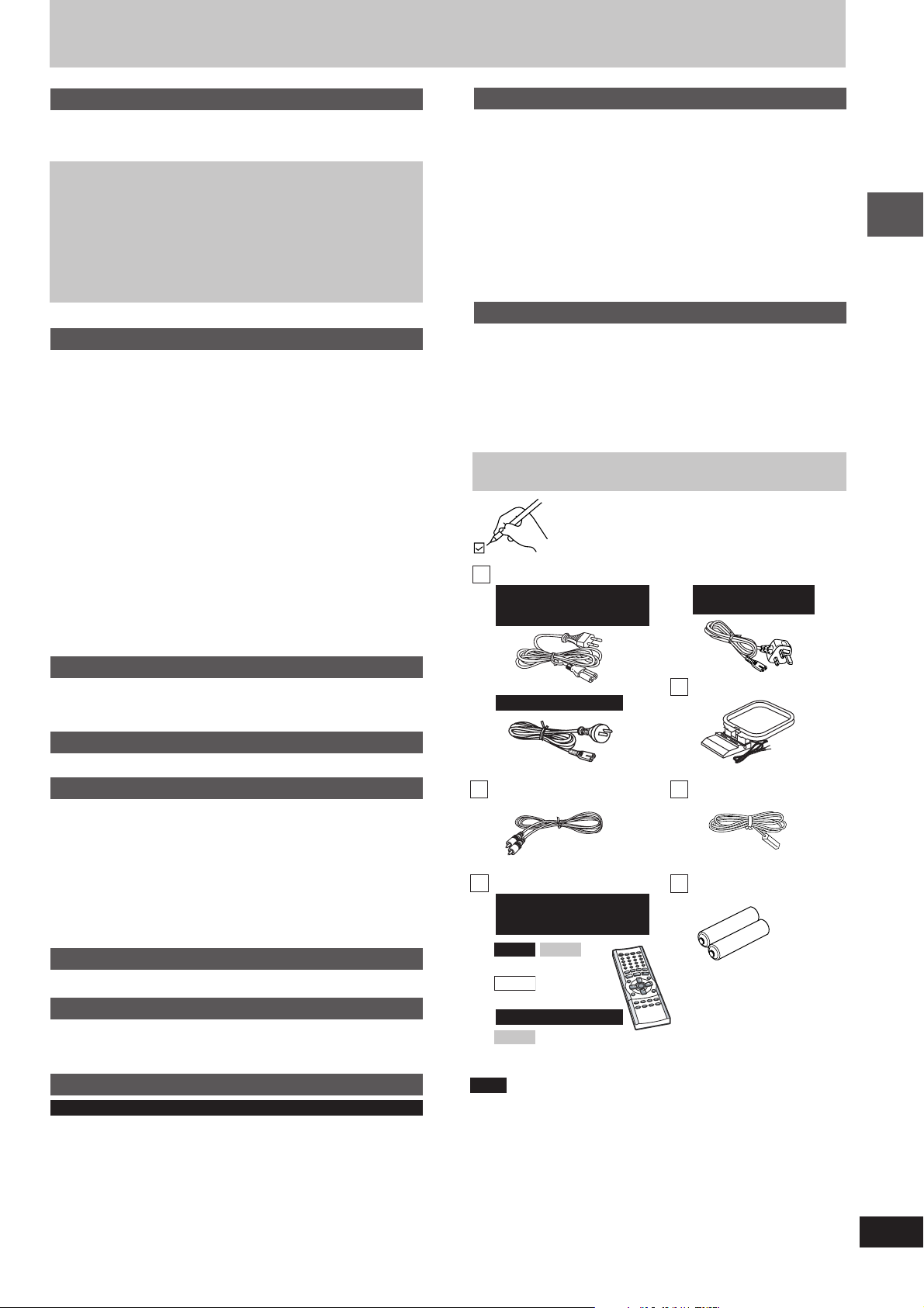
Table of contents
Getting started
Accessories ................................................................................... 3
Caution for AC Power Supply Cord ............................................ 4
Disc information ............................................................................ 5
Simple setup
STEP1
STEP2
STEP3
STEP4
STEP5
STEP6
STEP7
DEMO function .................................................................... 11
Control reference guide ............................................................. 12
Positioning ............................................................. 6
Speaker connections ............................................. 7
Video connections ................................................. 8
Radio and power supply connections ................. 9
The remote control .............................................. 10
QUICK SETUP ...................................................... 10
Setting the time .................................................... 11
Disc operations
Discs — Basic play ..................................................................... 14
Discs — Convenient functions .................................................. 16
Position Memory ....................................................................... 16
Page skip / CD mode / Zoom .................................................... 16
Audio / Subtitle / Quick replay ................................................... 16
Play mode functions .................................................................. 17
Program play (up to 24 items) / Repeat play ............................. 17
Discs — Using navigation menus ............................................. 18
Playing data discs ..................................................................... 18
Using navigation menus ............................................................ 18
Using a content screen to find a track ....................................... 18
Using the submenu ................................................................... 18
Playing HighMAT discs ............................................................. 19
Playing the programs ................................................................ 19
Playing a playlist ....................................................................... 19
Discs — Using on-screen menus .............................................. 20
Main Menu / Other Settings ...................................................... 20
Discs — Changing the player’s setting .................................... 22
Changing the delay time (Speaker Setting) .............................. 23
Radio operations
The radio ...................................................................................... 24
Manual tuning / Preset tuning ................................................... 24
Selecting channels .................................................................... 24
Tape operations
Cassette tapes ............................................................................. 25
Sound field and sound quality operations
Sound field and sound quality ................................................... 26
Dolby Digital and DTS / Dolby Pro Logic II .................................. 26
Super Surround / Center Focus ................................................ 26
Speaker level adjustments ........................................................ 27
Multi Re-master — Enjoying more natural sound ..................... 27
Sound field control .................................................................... 27
Using the Manual Equalizer (MANUAL EQ) .............................. 27
Using the Super Sound Equalizer ............................................. 27
Subwoofer level ......................................................................... 27
Recording operations
Recording .................................................................................... 28
Timer operations
Using the timers .......................................................................... 29
The play/record timer ................................................................ 29
The sleep timer ......................................................................... 29
Karaoke operations
For Saudi Arabia, Kuwait, the Middle East, South Africa and Southeast Asia
Enjoying karaoke
Enjoying karaoke function ......................................................... 31
Changing the key ...................................................................... 31
Adding an echo effect ............................................................... 31
To record your karaoke performance ........................................ 31
To record your voice ................................................................. 31
........................................................................
30
Other functions
Convenient functions ................................................................. 32
Changing the main unit’s display .............................................. 32
Dimming the display .................................................................. 32
Muting the volume ..................................................................... 32
Auto-off function ........................................................................ 32
Using headphones .................................................................... 32
Operating a television ............................................................... 32
Changing the sound range display ............................................ 33
Using other equipment ............................................................... 34
Using an external unit ............................................................... 34
Using a subwoofer .................................................................... 34
Optional antenna connections ................................................... 34
Reference
Glossary ....................................................................................... 35
Tray/disc handling procedure .................................................... 35
Troubleshooting guide ............................................................... 36
Safety precautions ...................................................................... 38
Maintenance ................................................................................ 38
Specifications .............................................................................. 39
Accessories
Please check and identify the supplied accessories.
1 AC power supply cord
For Saudi Arabia, Kuwait,
the Middle East, South
Africa and Southeast Asia
For Australia and N.Z.
1 Video cable
1 Remote control
For Saudi Arabia, Kuwait,
the Middle East, South
Africa and Southeast Asia
VK91D VK81D
(N2QAJB000110)
VK71D
(N2QAJB000112)
For Australia and N.Z.
VK81D
(N2QAJB000111)
Note
The included AC power supply cord is for use with this unit only. Do
not use it with other equipment.
For Saudi Arabia and
Kuwait
1 AM loop antenna
1 FM indoor antenna
2 Batteries
Getting started
3
RQT7700
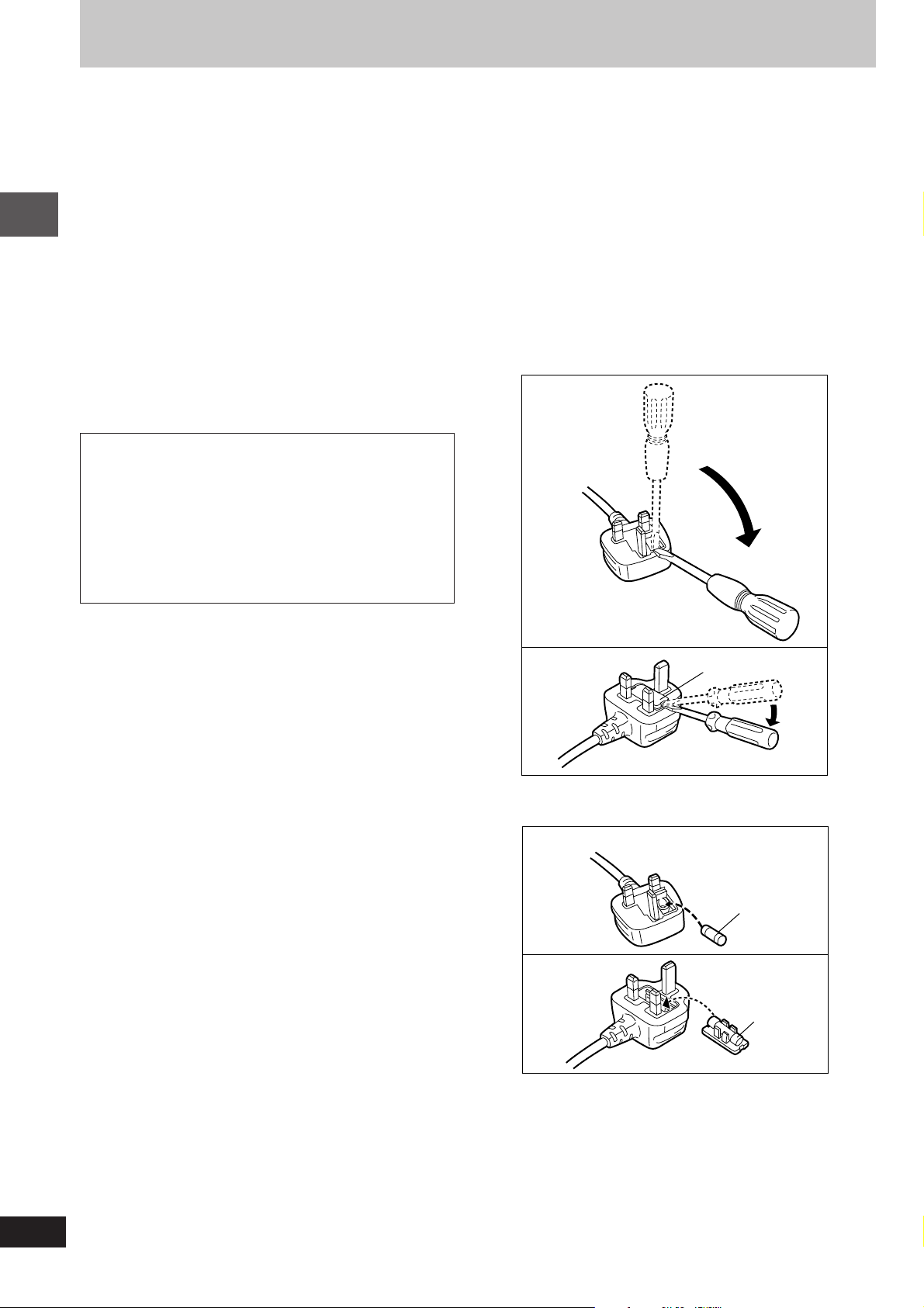
Caution for AC Power Supply Cord
(For Saudi Arabia and Kuwait)
(“GS” area code model only)
For your safety, please read the following text carefully.
This appliance is supplied with a moulded three pin mains plug
for your safety and convenience.
A 5-ampere fuse is fitted in this plug.
Should the fuse need to be replaced please ensure that the
replacement fuse has a rating of 5-ampere and that it is
approved by ASTA or BSI to BS1362.
Check for the ASTA mark m or the BSI mark o on the body of
the fuse.
If the plug contains a removable fuse cover you must ensure
that it is refitted when the fuse is replaced.
Getting started
If you lose the fuse cover the plug must not be used until a
replacement cover is obtained.
A replacement fuse cover can be purchased from your local
dealer.
CAUTION!
IF THE FITTED MOULDED PLUG IS UNSUITABLE FOR
THE SOCKET OUTLET IN YOUR HOME THEN THE
FUSE SHOULD BE REMOVED AND THE PLUG CUT
OFF AND DISPOSED OF SAFELY.
THERE IS A DANGER OF SEVERE ELECTRICAL
SHOCK IF THE CUT OFF PLUG IS INSERTED INTO
ANY 13-AMPERE SOCKET.
WARNING: DO NOT CONNECT EITHER WIRE TO THE
EARTH TERMINAL WHICH IS MARKED WITH THE LETTER
E, BY THE EARTH SYMBOL
GREEN/YELLOW.
THIS PLUG IS NOT WATERPROOF — KEEP DRY.
Before use
Remove the connector cover.
How to replace the fuse
The location of the fuse differ according to the type of AC mains
plug (figures A and B). Confirm the AC mains plug fitted and
follow the instructions below.
Illustrations may differ from actual AC mains plug.
1. Open the fuse cover with a screwdriver.
nn
n OR COLOURED GREEN OR
nn
Figure A
If a new plug is to be fitted please observe the wiring code as
stated below.
If in any doubt please consult a qualified electrician.
IMPORTANT
The wires in this mains lead cord are coloured in accordance
with the following code:
Blue: Neutral, Brown: Live.
As these colours may not correspond with the coloured
markings identifying the terminals in your plug, proceed as
follows:
The wire which is coloured Blue must be connected to the
terminal which is marked with the letter N or coloured Black or
Blue.
The wire which is coloured Brown must be connected to the
terminal which is marked with the letter L or coloured Brown or
Red.
Figure B
2. Replace the fuse and close or attach the fuse cover.
Fuse cover
Figure A
Fuse
(5 ampere)
Figure B
Fuse
(5 ampere)
4
RQT7700
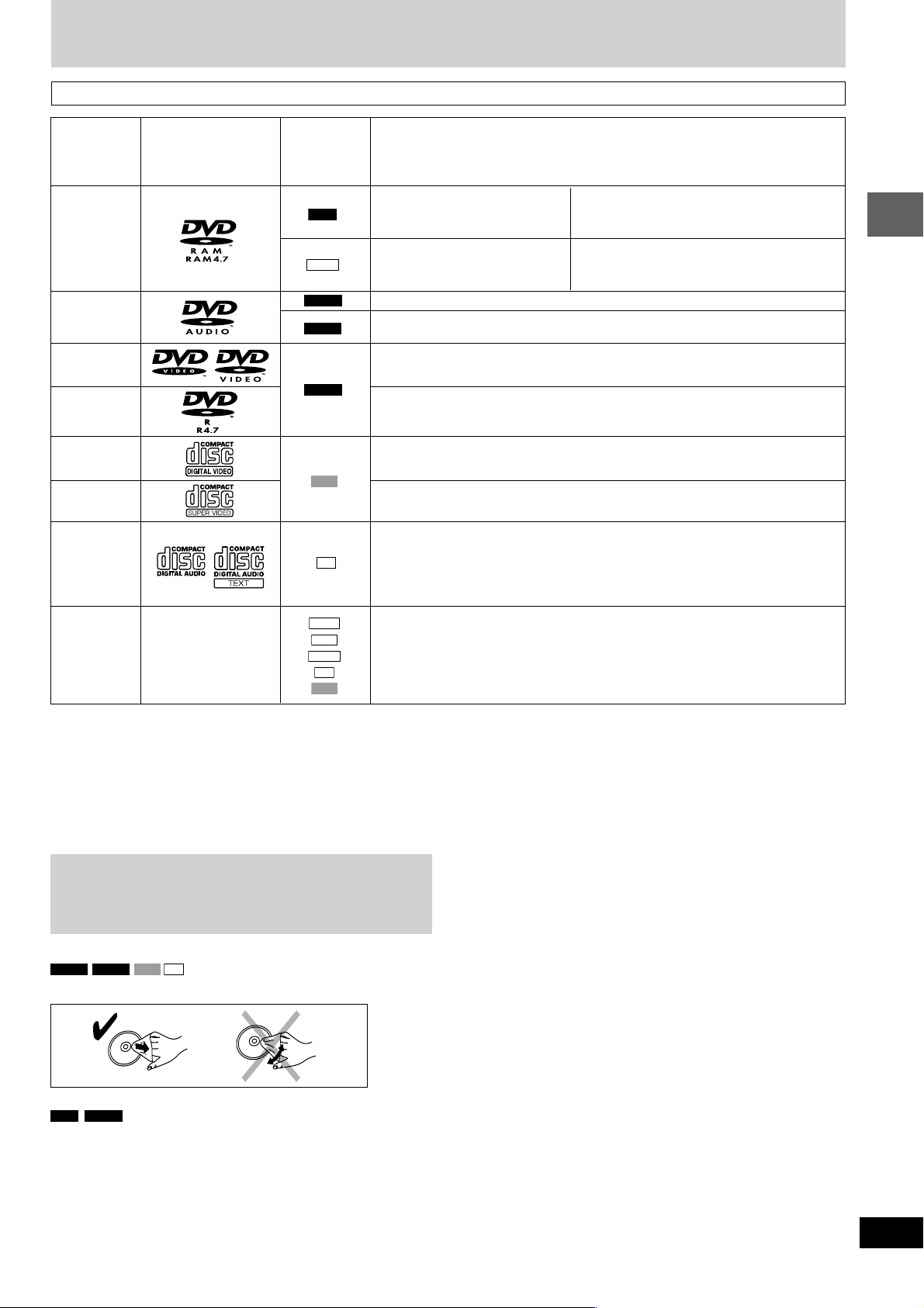
Disc information
Discs that can be played
Indication
Disc Logo in these Remarks
operating
instructions
DVD-RAM
DVD-Audio
DVD-Video
DVD-R
RAM
JPEG
DVD-A
DVD-V
DVD-V
Recorded using Version 1.1 of the
Video Recording Format (a unified
video recording standard).
Recorded using the DCF (Design
rule for Camera File system)
standard.
—
Some DVD-Audio discs contain DVD-Video content.
T o play DVD-V ideo content, select “Play as DVD-V ideo” in Other Menu (A page 21).
—
Panasonic DVD-R recorded and finalized
DVD-Video cameras are played as DVD-Video on this unit.
• Recorded with DVD-Video recorders, DVD-
• Remove discs from their cartridges before use.
• Recorded with Panasonic DVD-Video recorders.
• To play JPEG files, select “Play as Data Disc” in
Video cameras, personal computers, etc.
Other Menu (A page 21).
\
on Panasonic DVD-Video recorders or
Getting started
Video CD
VCD
SVCD
CD
CD-R
CD-RW
\
A process that allows play on compatible equipment.
It may not be possible to play the above discs in all cases due to the type of disc or condition of the recording.
•
77
7 Discs that cannot be played
77
DVD-ROM, CD-ROM, CDV, CD-G, DVD+R, +RW, DVD-RW, SACD,
Divx Video Discs and Photo CD, DVD-RAM that cannot be removed
from their cartridge, 2.6-GB and 5.2-GB DVD-RAM, and “Chaoji VCD”
available on the market including CVD, DVCD and SVCD that do not
conform to IEC62107.
Playing DVDs and Video CDs
The producer of these discs can control how they are played so you
may not always be able to control play as described in these operating
instructions (for example if the play time is not displayed or if a Video
CD has menus). Read the disc’s instructions carefully.
77
7 To clean discs
77
DVD-A DVD-V VCD CD
Wipe with a damp cloth and then wipe dry.
—
CD
WMA
MP3
JPEG
CD
VCD
—
Conforming to IEC62107.
This unit is compatible with HDCD, but does not support Peak Extend function. (A
function which expands the dynamic range of high level signals)
HDCD-encoded CDs sound better because they are encoded with 20 bits, as compared
with 16 bits for all other CDs.
• During HDCD play, “HDCD” appears on the main unit’s display.
• This unit can play CD-R/RW (audio recording disc) recorded with the formats on
the left. Close the sessions or finalize
• HighMAT discs
WMA, MP3 or JPEG files only.
To play without using the HighMAT function, select “Play as Data Disc” in Other
Menu (A page 21).
77
7 Disc handling precautions
77
Do not attach labels or stickers to discs (This may cause disc warping,
•
rendering it unusable).
Do not write on the label side with a ball-point pen or other writing
•
instrument.
Do not use record cleaning sprays, benzine, thinner, static electricity
•
prevention liquids or any other solvent.
Do not use scratch-proof protectors or covers.
•
Do not use the following discs:
•
– Discs with exposed adhesive from removed stickers or labels (rented
discs, etc).
– Discs that are badly warped or cracked.
– Irregularly shaped discs, such as heart shapes.
77
7 Video systems
77
– This unit can play PAL and NTSC, but your television must match the
system used on the disc.
– PAL discs cannot be correctly viewed on an NTSC television.
– This unit can convert NTSC signals to PAL 60 for viewing on a PAL
television (A page 22, “Video” tab — NTSC Disc Output).
\
the disc after recording.
DVD-R
RAM
Clean with an optional DVD-RAM/PD disc cleaner (LF-K200DCA1,
•
where available).
Never use cloths or cleaners for CDs, etc.
•
5
RQT7700
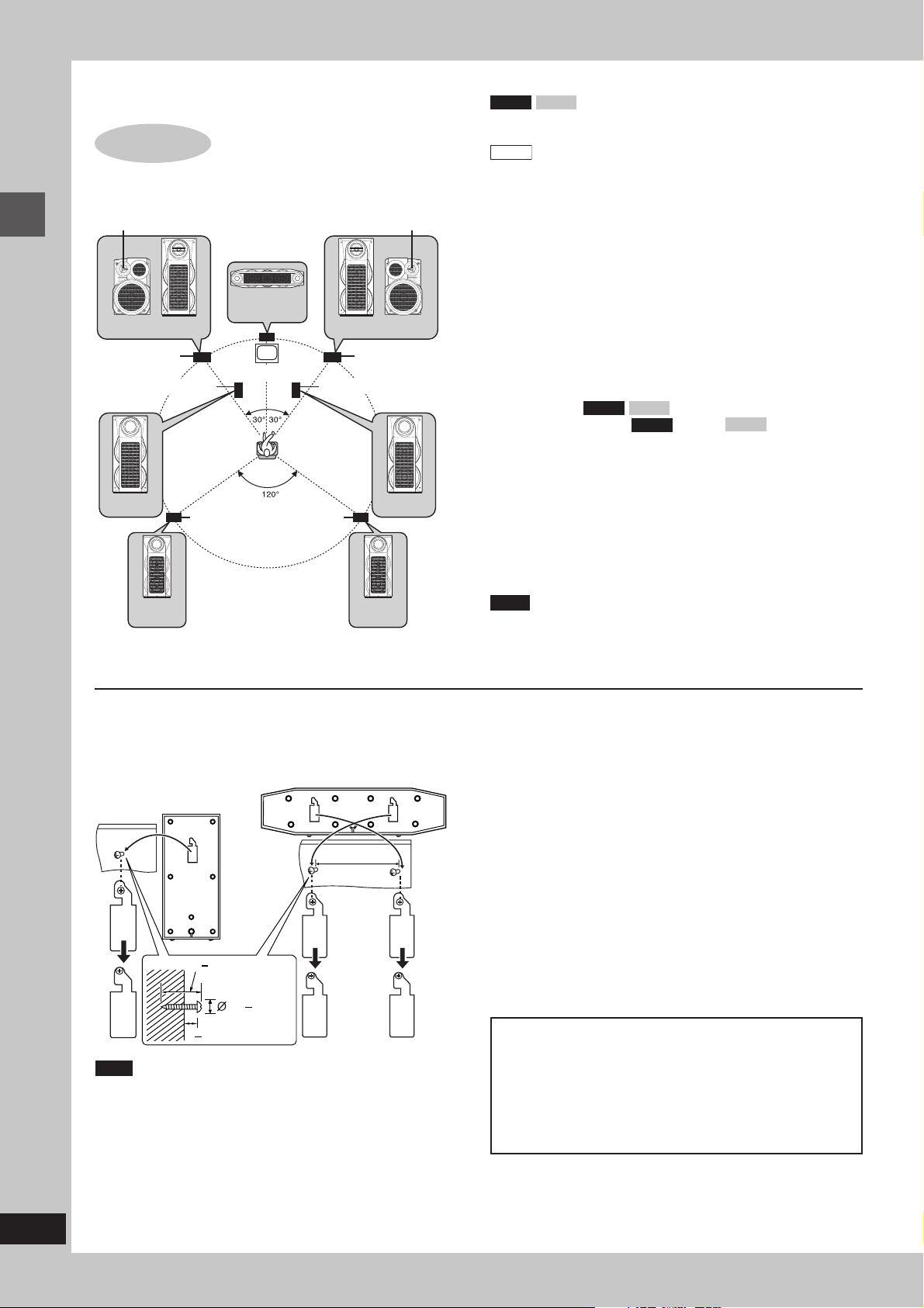
Simple setup
STEP
Optimum location
Distance: A=B=C=D=E
Tweeter
1
Positioning
Center
speaker
Tweeter
Front speakers
VK91D VK81D
Speakers are designed identically so that no left or right channel
orientation is necessary.
VK71D
Place the speakers so that the tweeter is on the outside.
Center speaker
You can also put this speaker directly under the television.
•
Vibration caused by the center speaker can disrupt the picture if it
•
is placed directly on the television. Put the center speaker on a rack
or shelf.
(SB-VK61)
Simple setup
Front speaker
(left)
Subwoofer (left) Subwoofer (right)
(SB-WVK91)
Attaching to a wall
Surround and center speakers can be attached to walls.
Set the speaker onto screws (not included) and slide through
bracket to lock into position.
(SB-VK91/
SB-VK81)
(SB-PS81A/
SB-PS81/
SB-PS81B)
Surround
Surround
speaker
speaker
(SB-PC81A/
SB-PC81/
SB-PC81B)
Television
(not included)
BC
A
(left)
(SB-VK91/
ED
Surround
speaker
(right)
Center speaker
166 mm
(SB-VK61)
SB-VK81)
Front speaker
(right)
(SB-WVK91/
SB-WVK81)
(SB-PS81A/
SB-PS81/
SB-PS81B)
Surround speakers
The small speakers with the long cords are surround speakers.
Place on either side of listening position, or slightly to the rear, about
1 meter higher than ear level with the Panasonic logo facing towards
the listening position.
The effect varies with the type of music and music source.
VK81D
Subwoofer(s)
Place to the right and left (
on the floor or a sturdy shelf so that it won’t cause vibration.
Leave 10 cm at the rear for ventilation.
VK91D
VK91D
) or right (
) of the television,
VK81D
Use only supplied speakers
Using other speakers can damage the unit and sound quality will be
negatively affected.
Set the speakers up on an even surface to prevent them from falling.
Take proper precautions to prevent the speakers from falling if you
cannot set them up on an even surface.
Note
The angles in the diagram are approximate.
•
Keep your speakers at least 10 mm away from the system for
•
proper ventilation.
You cannot take the front net off the speakers.
•
Notes on speaker use
You can damage your speakers and shorten their useful life if you
•
play sound at high levels over extended periods.
Reduce the volume in the following cases to avoid damage.
•
When playing distorted sound.
–
When the speakers emit strange noise (howling) from a
–
microphone or record player, noise from FM broadcasts, or
continuous signals from an oscillator, test disc, or electronic
instrument.
When adjusting the sound quality.
–
When turning the unit on or off.
–
6
RQT7700
30 35 mm
7.5 9.0 mm
7 9 mm
Note
The wall or pillar on which the speakers are to be attached
should be capable of supporting 10 kg per screw.
Positioning for best effect
How you set up your speakers can affect the bass and the sound
field. Note the following points.
Place speakers on flat secure bases.
•
Placing speakers too close to floors, walls, and corners can
•
result in excessive bass. Cover walls and windows with a thick
curtain.
If irregular coloring occurs on your television
These speakers are designed to be used close to a television, but
the picture may be affected with some televisions and set-up
combinations.
If this occurs, turn the television off for about 30 minutes.
The television’s demagnetizing function should correct the problem.
If it persists, move the speakers further away from the television.
Caution
Use the speakers only with the recommended system.
•
Failure to do so may lead to damage to the amplifier and/or
the speakers, and may result in the risk of fire. Consult a
qualified service person if damage has occurred or if you
experience a sudden change in performance.
Do not attempt to attach these speakers to walls using
•
methods other than those described in this manual.
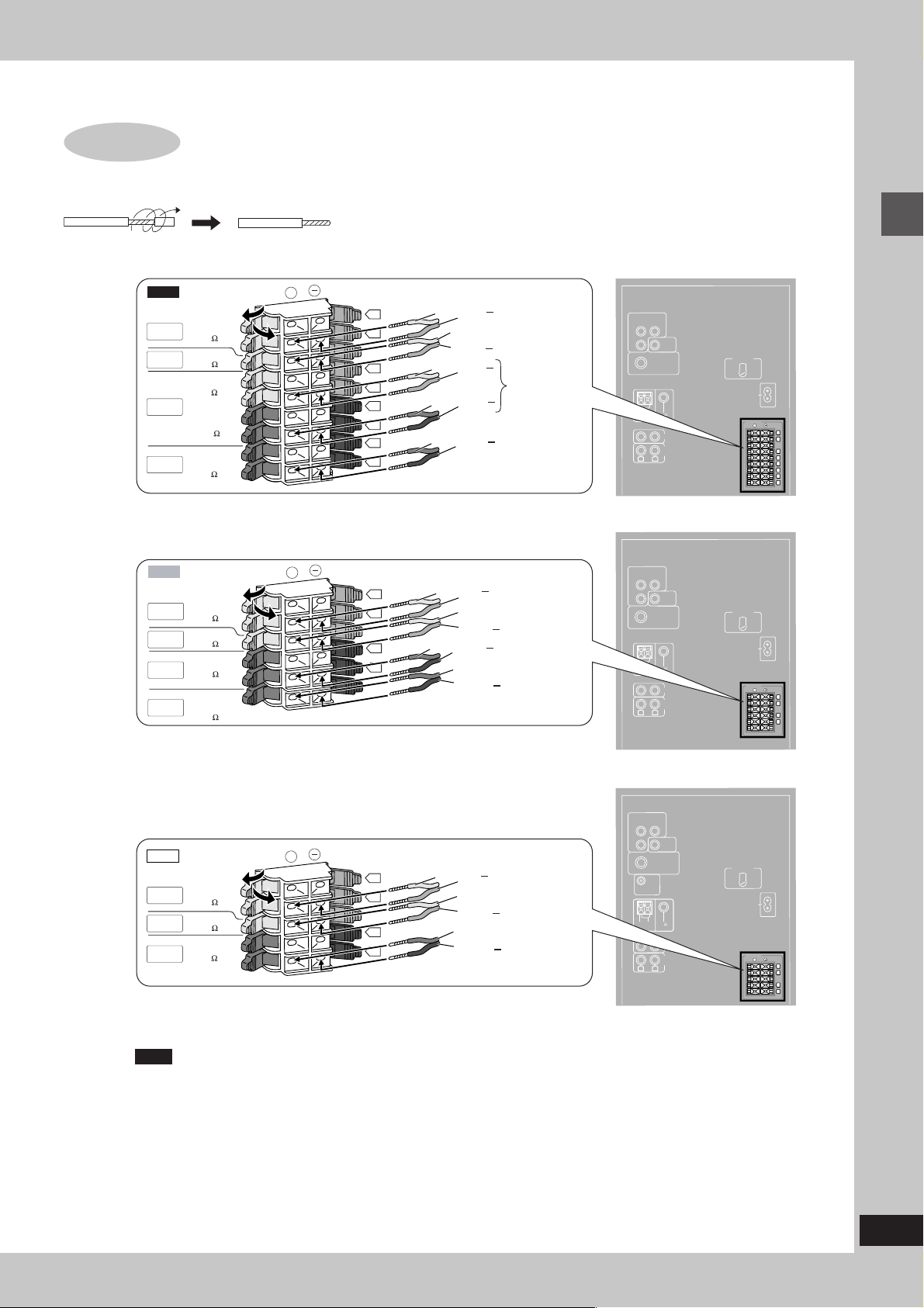
STEP
2
Speaker connections
Twist and pull off the vinyl tip of the speaker cords.
VK91D
TO
SB-PS81A
TO
SB-PC81A
TO
SB-VK91
TO
SB-WVK91
VK81D
TO
SB-PS81
TO
SB-PC81
TO
SB-VK81
TO
SB-WVK81
SURROUND
(6 )
CENTER
(6 )
HIGH
(6 )
MAIN
LOW
(12 )
SUB-
WOOFER
(6 )
SURROUND
(6 )
CENTER
(6 )
MAIN
(6 )
SUB-
WOOFER
(6 )
+
Gray (+)
L
R
Blue ( )
Gray (+)
Blue ( )
Gray (+)
L
R
Red (+)
L
R
Red (+)
L
R
Blue ( )
Black ( )
Black ( )
+
L
R
Gray (+)
Blue ( )
Gray (+)
Blue ( )
Red (+)
L
R
Black ( )
Red (+)
Black ( )
Surround
speaker (right)
Center
speaker
Front speaker
(right)
Subwoofer
(right)
Surround
speaker (right)
Center
speaker
Front speaker
(right)
Subwoofer
COMPONENT
VIDEO OUT
P
R
P
B
EXT
LOOP
AM ANT FM ANT
R
COMPONENT
VIDEO OUT
P
R
P
B
EXT
LOOP
AM ANT FM ANT
R
Y
VIDEO
OUT
S VIDEO
OUT
(75 )
AUX
LINE
OUT
L
Y
VIDEO
OUT
S VIDEO
OUT
(75 )
AUX
LINE
OUT
L
VOLT ADJ
VOLT ADJ
SPEAKERS
SPEAKERS
AC IN
+
L
R
L
R
L
R
L
R
AC IN
+
L
R
L
R
Simple setup
VK71D
TO
SB-PS81B
TO
SB-PC81B
TO
SB-VK61
SURROUND
(6 )
CENTER
(6 )
MAIN
(6 )
+
Note
Connect the left (L) side in the same way.
L
R
L
R
Gray (+)
Blue ( )
Gray (+)
Blue ( )
Red (+)
Black ( )
Surround
speaker (right)
Center
speaker
Front speaker
(right)
COMPONENT
VIDEO OUT
P
R
P
B
SUBWOOFER
OUT
EXT
LOOP
AM ANT FM ANT
R
Y
VIDEO
OUT
S VIDEO
OUT
(75 )
AUX
LINE
OUT
L
VOLT ADJ
SPEAKERS
AC IN
+
L
R
L
R
7
RQT7700
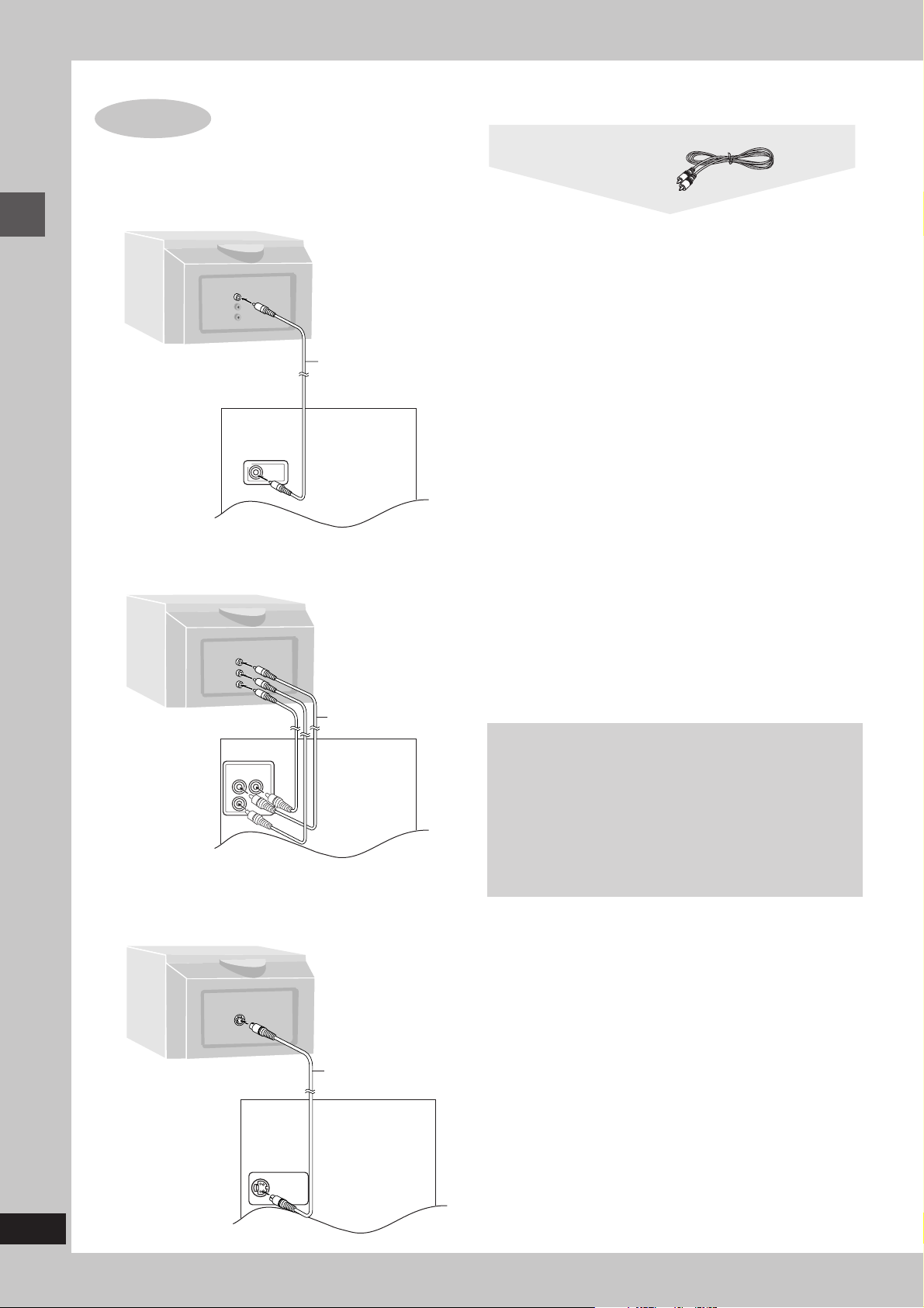
STEP
77
7 Connecting a television with a VIDEO IN terminal
77
Simple setup
77
7 Connecting a television with COMPONENT VIDEO IN terminals
77
3
Rear panel
of this unit
Video connections
O
E
ID
V
IN
VIDEO
OUT
Television
(not included)
Video cable
(included)
Video cable
VIDEO OUT terminal
Do not connect the unit through a video cassette recorder, because
the picture may not be played correctly due to the copy guard.
T
N
E
N
PO
M
O
C
IN
O
E
VID
R
P
B
P
Y
Video cables
(not included)
Rear panel
of this unit
77
7 Connecting a television with an S VIDEO IN terminal
77
COMPONENT
VIDEO OUT
P
R
P
B
S VIDEO
IN
Y
COMPONENT VIDEO OUT terminals
These terminals can be used for either interlace or progressive output
and provide a purer picture than the S VIDEO OUT terminal.
Connection using these terminals outputs the color difference signals
(P
B/PR) and luminance signal (Y) separately in order to achieve high
fidelity in reproducing colors. The description of the component video
input terminals depends on the television or monitor (e.g. Y/P
B-Y/R-Y, Y/C
B/CR). Connect to terminals of the same color.
B/PR,Y/
To enjoy progressive video
1. Connect to the component video input terminals on a 480P
compatible television. (Video will not be displayed correctly if
connected to an incompatible television.)
2. In QUICK SETUP, set “Progressive Out” to “Enable”.
3. Change “Progressive” to “480P” (A page 21, Picture Menu—
Video Output Mode).
All televisions manufactured by Panasonic that have 480P input
•
connectors are compatible. Consult the manufacturer if you have
another brand of television.
If the unit is connected to the television through VIDEO OUT or
•
S VIDEO OUT, output will be interlace, irrespective of the settings.
S VIDEO OUT terminal
The S VIDEO terminal achieves a more vivid picture than the VIDEO
OUT terminal by separating the chrominance (C) and luminance (Y)
signals. (Actual results depend on the television.)
8
RQT7700
Rear panel
of this unit
S VIDEO
OUT
S VIDEO cable
(not included)
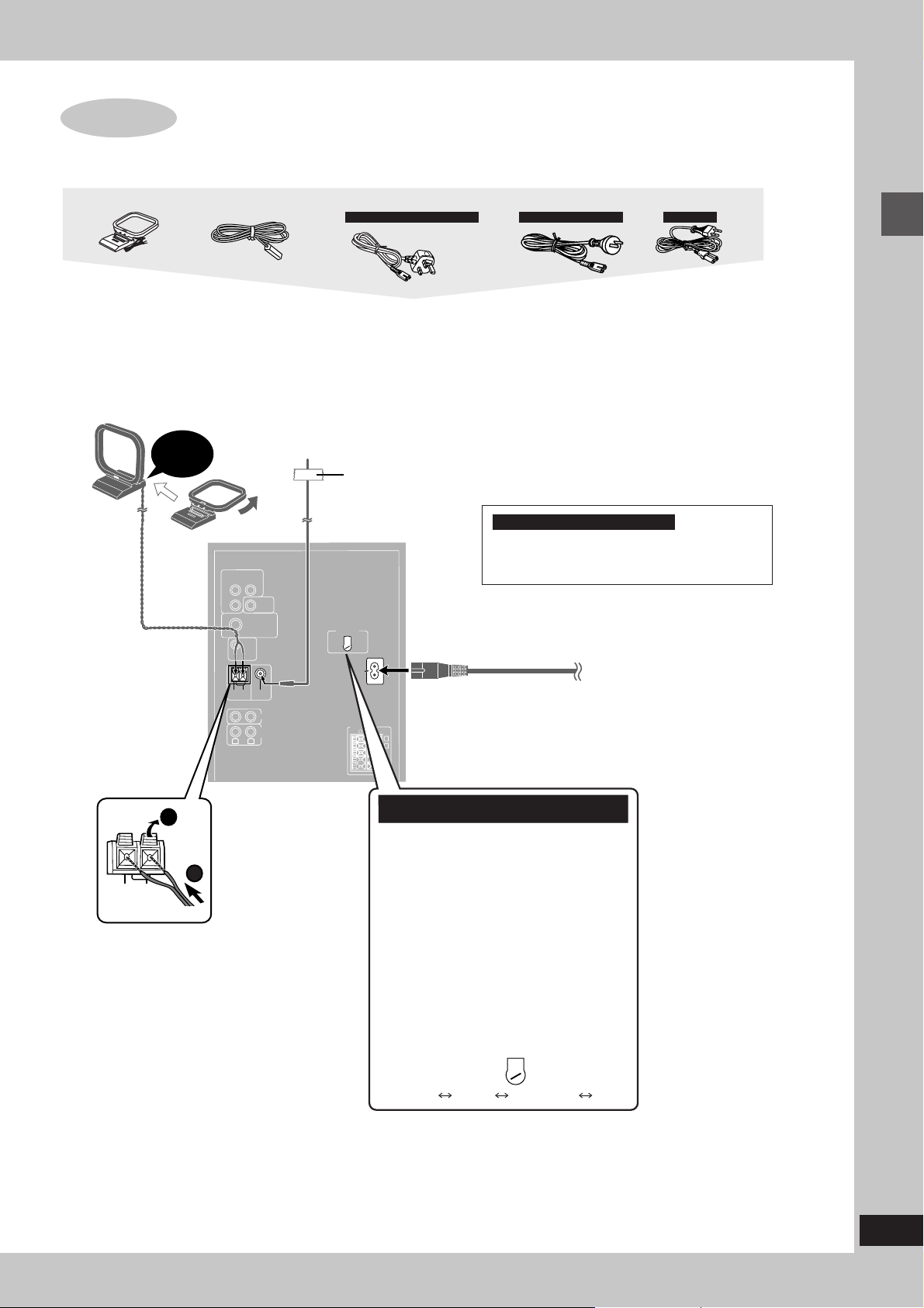
STEP
4
Radio and power supply connections
Connect the AC power supply cord after all other connections are complete.
AM loop antenna
FM indoor antenna
AM loop antenna
Stand the antenna up on its base.
Keep loose antenna cord away
from other wires and cords.
Click!
COMPONENT
VIDEO OUT
P
R
P
B
SUBWOOFER
OUT
EXT
LOOP
AM ANT FM ANT
R
FM indoor antenna
Fix the other end of the
antenna where reception
is best.
Y
VIDEO
OUT
S VIDEO
OUT
(75Ω)
AUX
LINE
OUT
L
AC power supply cord
For Saudi Arabia and Kuwait
Adhesive tape
VOLT ADJ
AC IN
SPEAKERS
+
L
R
L
R
For Australia and N.Z.
For others
Conserving power
The unit consumes power (approx. 1 W) even when it is
turned off with [f] (main unit: [f/I]). To save power when the
unit is not to be used for a long time, unplug it from the
household AC power socket. You will need to reset some
memory items after plugging in the unit.
For Saudi Arabia and Kuwait only
BE SURE TO READ THE CAUTION FOR THE
AC MAINS LEAD ON PAGE 4 BEFORE
CONNECTION.
To household AC socket
Simple setup
EXT
LOOP
AM ANT
For Saudi Arabia, Kuwait, the Middle East and
1
Southeast Asia only
Before connecting the AC power
supply cord, set the voltage.
2
Voltage Selector
Use a flat-head screwdriver to turn the voltage
selector on the rear panel to the appropriate
position for the area in which this system is
used.
If the power supply in your area is 115 V or
120 V, please set the voltage selector as
follows:
For 115 V: Set to 110 V.
•
For 120 V: Set to 127 V.
•
VOLT ADJ
220
I V
230
127 V 110 V 220-230 V 240 V
9
RQT7700
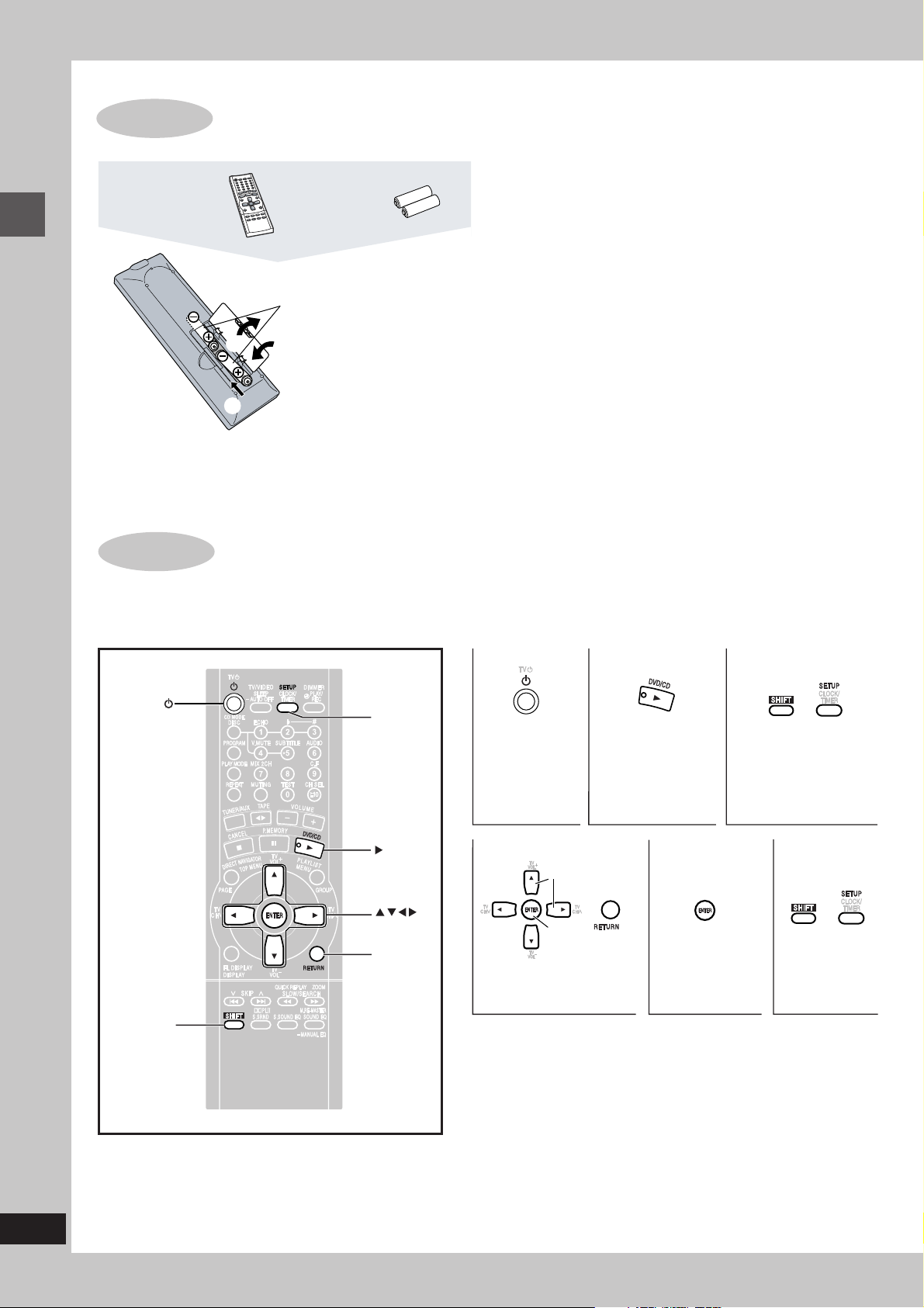
STEP
Remote control Batteries
Simple setup
5
The remote control
R6/LR6, AA, UM-3
Insert so the poles (+ and –)
•
1
2
match those in the remote
3
control.
Do not use rechargeable type
•
batteries.
Do not;
mix old and new batteries.
•
use different types at the same time.
•
heat or expose to flame.
•
take apart or short circuit.
•
attempt to recharge alkaline or manganese batteries.
•
use batteries if the covering has been peeled off.
•
Mishandling of batteries can cause electrolyte leakage which can
damage items the fluid contacts and may cause a fire.
Remove if the remote control is not going to be used for a long
period of time. Store in a cool, dark place.
77
7 Use
77
Point at the sensor, avoiding obstacles, at a maximum range of
7m directly in front of the unit.
STEP
The QUICK SETUP screen assists you to make necessary settings.
Turn on the television and select the appropriate video input on the television.
6
QUICK SETUP
12 3
SETUP
Turn the unit
on.
, DVD/CD
ENTER
RETURN
456
Follow the messages
and make the settings.
Select
Confirm
+
Select “DVD/CD”. Shows QUICK
SETUP screen.
Press to finish
QUICK SETUP.
Press to exit.
+
10
RQT7700
SHIFT
To change these settings later
Select “QUICK SETUP” in “Others” tab (A page 23).
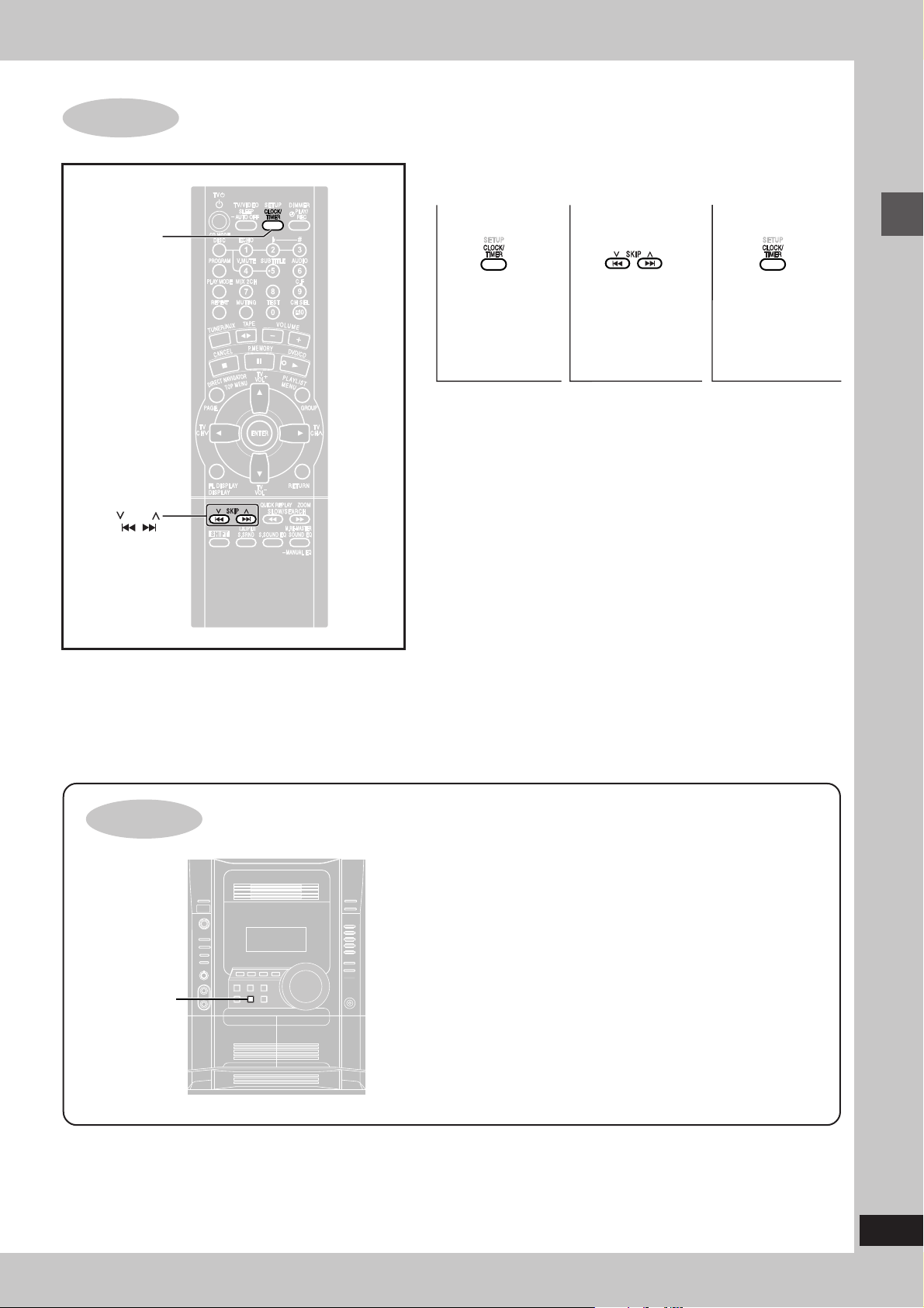
STEP
CLOCK/TIMER
7
Setting the time
This is a 24-hour clock.
12 3
SKIP
Select
“CLOCK”.
The time is shown for about 5 seconds when you select “CLOCK” again.
•
Reset the clock regularly to maintain accuracy.
•
Set the time
(press within 7
seconds or so).
Press to finish
setting the time.
Simple setup
DEMO function
– DEMO
When the unit is first plugged in, a demonstration of its functions
may be shown on the display.
If the demo setting is off, you can show a demonstration by turning
on the demo.
Press and hold [–DEMO].
The display changes each time the button is held down.
NO DEMO (off) ↔ DEMO ON (on)
You can reduce the power consumed in standby mode by
turning the demonstration off.
11
RQT7700
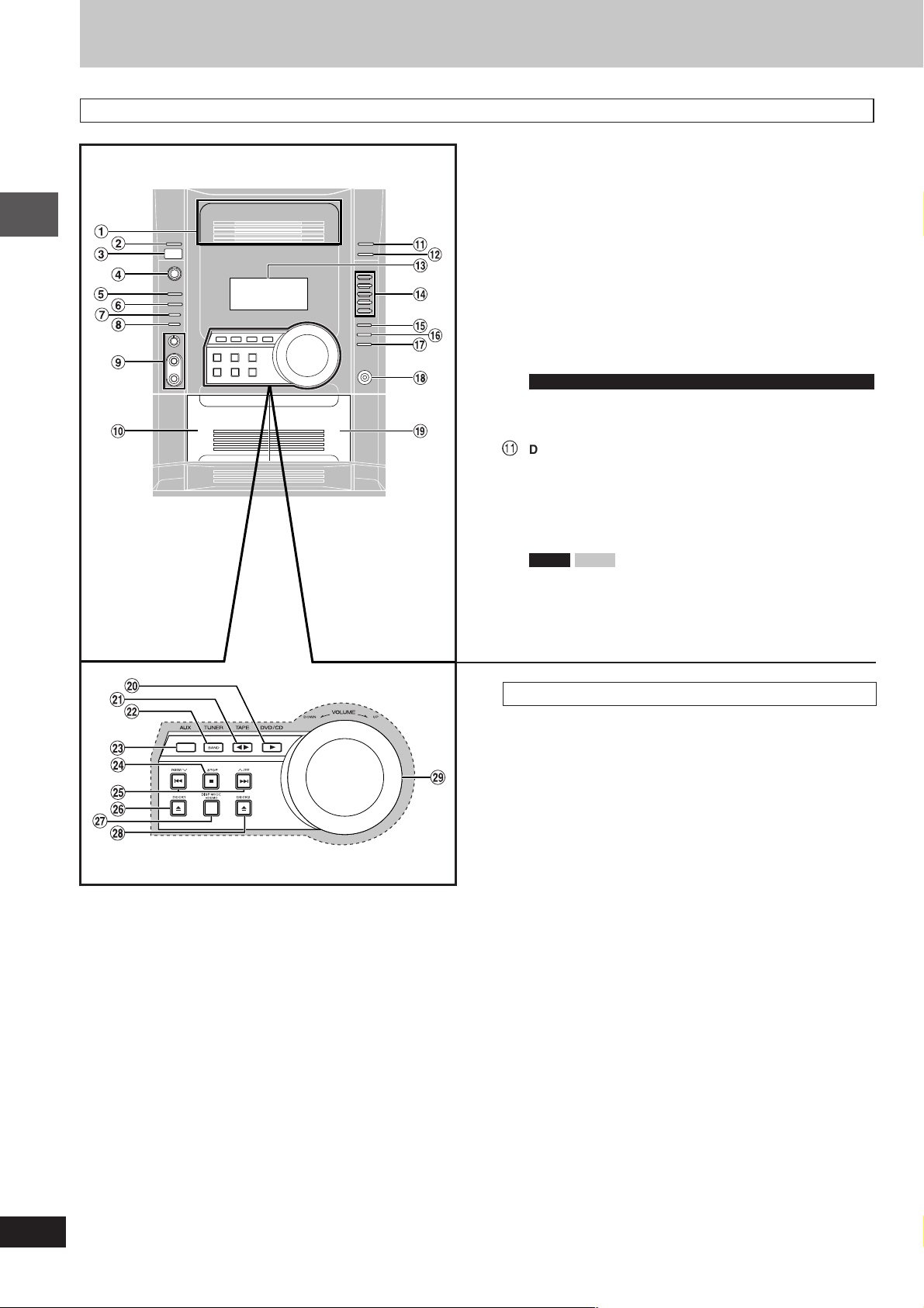
Control reference guide
Main unit
Getting started
1 Disc trays
2 Disc check button [DISC CHECK] .......................................15
3 Remote control signal sensor
4 AC supply indicator [AC IN]
This indicator lights when the unit is connected to the AC mains
supply.
Standby/on switch [
Press to switch the unit from on to standby mode or vice versa. In
standby mode, the unit is still consuming a small amount of power.
ff
f/I]
ff
5 Multi re-master button [MULTI RE-MASTER] ...................... 27
6 Super surround button [SUPER SURROUND] ................... 26
7 Deck 1/2 selection button [DECK 1/2] .................................25
8 Record button [a REC] ....................................................... 28
9
For Saudi Arabia, Kuwait, the Middle East, South Africa and Southeast Asia
Microphone volume control [MIC VOL MIN, MAX] .............30
Microphone jacks [MIC 1, 2] ................................................ 30
! Deck 1 cassette holder ......................................................... 25
Å
Disc tray open/close button [OPEN/CLOSE c] ................. 14
# Disc change button [DISC CHANGE c] ............................. 15
$ Display
% DVD/CD direct play buttons [1– 5] .......................................15
& Super sound EQ button [SUPER SOUND EQ] ................... 27
( Sound EQ button [SOUND EQ] ............................................27
VK91D VK81D
)
Subwoofer button [SUBWOOFER] ........... 27
~ Headphones jack [PHONES] ................................................ 32
+ Deck 2 cassette holder ......................................................... 25
Center console
, DVD/CD play button [:, DVD/CD] ....................................... 10
- Tape play/direction button [; :, TAPE] ............................. 25
. Tuner/band select button [BAND, TUNER] ........................ 24
/ AUX button [AUX] ................................................................ 34
: Stop button [L, STOP] ......................................................... 14
; Disc skip/search/slow-motion play, tape fast-forward/
rewind, tune/preset channel select, time adjust buttons
[g, REW/
44
4, f,
44
33
3/FF].........................................14, 24, 25
33
< Deck 1 open button [c, DECK1]......................................... 25
= Display mode, demonstration button
[DISP MODE, –DEMO] .................................................... 11, 33
> Deck 2 open button [c, DECK2]......................................... 25
? Volume control [VOLUME DOWN, UP] ............................... 14
12
RQT7700
