Packard bell VISEO243D QUICK START GUIDE [zh]
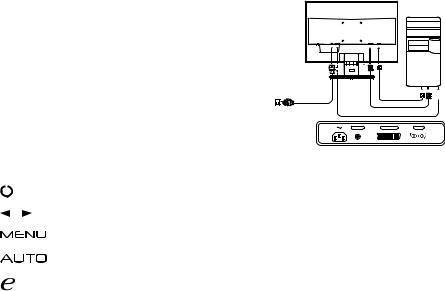
LCD Monitor Quick Start Guide (QSG) |
|
|
|
||
Important safety instructions |
|
|
Please read the following instructions carefully. |
English |
|
|
• Spray a non-solvent cleaning solution onto a rag and clean the screen gently. |
|
1. |
To clean the LCD monitor screen: Be sure that your monitor is electrically rated to operate with the AC power available in your |
|
|
location. |
|
|
• Turn off the LCD monitor and unplug the power cord. |
|
2. |
Do not place the LCD monitor near a window. Exposing the monitor to rain, moisture or sunlight can severely damage it. |
|
3. |
Do not apply pressure to the LCD screen. Excessive pressure may cause permanent damage to the display. |
|
4. |
Do not remove the cover or attempt to service this unit yourself. An authorized technician should perform servicing of any |
|
|
nature. |
|
5. |
Store the LCD monitor in a room with a temperature of -20° to 60° C (-4° to140° F). Storing the LCD monitor outside this range |
|
|
may result in permanent damage. |
|
6. |
Immediately unplug your monitor and call an authorized technician if any of the following circumstances occur: |
|
|
• Monitor-to-PC signal cable is frayed or damaged. |
|
|
• Liquid spills onto the LCD monitor or the monitor is exposed to rain. |
|
|
• The LCD monitor or case is damaged. |
|
Attaching the monitor to the base
1.Remove the monitor base from the packaging and place it on a stable and level workspace.
2.Remove the monitor from the packaging.
3.Align the release button at the buttom of the monitor with the corresponding slot at the bottom of the base. A clicking sound signifies that the monitor has been securely attached to the base.
Connecting Your Monitor to a Computer
1.Turn off your monitor and unplug your computer’s power cord.
2.2-1 Connect Video Cable
a.Make sure both the monitor and computer are powered-OFF.
b.Connect the VGA video cable to the computer.
2-2 Connect Digital Cable (Only Dual-input model)
a.Make sure both the monitor and computer are powered-OFF.
b.Connect one end of the 24-pin DVI cable to the back of the monitor and connect the other end to the computer's port.
3.Connect the Audio Cable. (Only Audio-Input Model) (Optional)
4.Insert the monitor power cable into the power port at the back of the monitor.
5.Plug the power cords of your computer and your monitor into a nearby electrical outlet.
D-Sub
DVI
AUDIO IN |
DVI-D IN |
VGA IN |
External Controls
No. |
Icon |
Item |
Description |
|
1, 2 |
|
|
Power button/ |
Turns the monitor on/off. |
|
|
indicator |
Blue indicates power on. Amber indicates standby/power saving mode. |
|
|
|
|
||
|
|
|
|
|
3, 4 |
/ |
Minus / plus |
If the OSD is active, press the Minus or Plus button to toggle between the |
|
OSD options. |
||||
|
|
|
|
|
5 |
|
|
OSD functions |
Press to view the OSD. Press again to enter a selection in the OSD. |
|
|
|
|
|
|
|
|
Auto adjust |
If the OSD is active, press Auto to exit the OSD. Once the OSD is inactive, |
6 |
|
|
press Auto and the monitor will automatically optimize the display position, |
|
|
|
button / exit |
||
|
|
|
focus, and clock of your display. |
|
|
|
|
|
|
7 |
|
|
Empowering key |
Press the Empowering Key to open the eColor Management OSD and access |
|
|
the scenario modes. |
||
|
|
|
|
|
|
|
|
|
|
LCD Monitor Quick Setup Guide
