Onkyo HT-R530, HT-S780 Instruction Manual
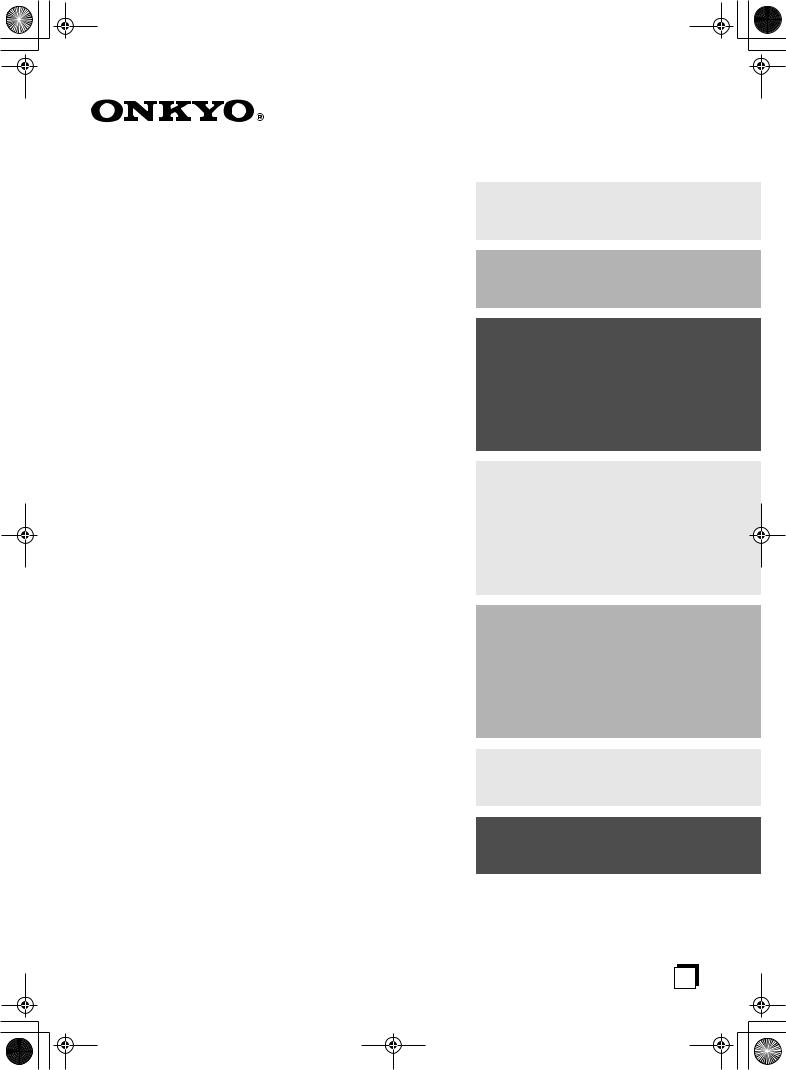
 HT-S780_En.book Page 1 Monday, February 28,2005 2:13 PM
HT-S780_En.book Page 1 Monday, February 28,2005 2:13 PM
7.1ch Home Theater System
HT-S780
AV Receiver (HT-R530)
Front Speaker (SKF-530F)
Center Speaker (SKC-530C)
Surround Speaker (SKM-530S)
Surround Back Speaker (SKB-530)
Powered Subwoofer (SKW-530)
Instruction Manual
Thank you for purchasing an Onkyo 7.1ch Home Theater System. Please read this manual thoroughly before making connections and plugging in the unit. Following the instructions in this manual will enable you to obtain optimum performance and listening enjoyment from your new 7.1ch Home Theater System.
Please retain this manual for future reference.
Contents
Introduction ..................................... |
2 |
Connection .................................... |
18 |
Turning On & First Time Setup..... 32
Basic Operation |
|
Playing your AV components ....... |
34 |
Using the Tuner............................ |
36 |
Enjoying the Listening Modes ..... 40
Advanced Operation ..................... |
44 |
Troubleshooting ............................ |
55 |
En
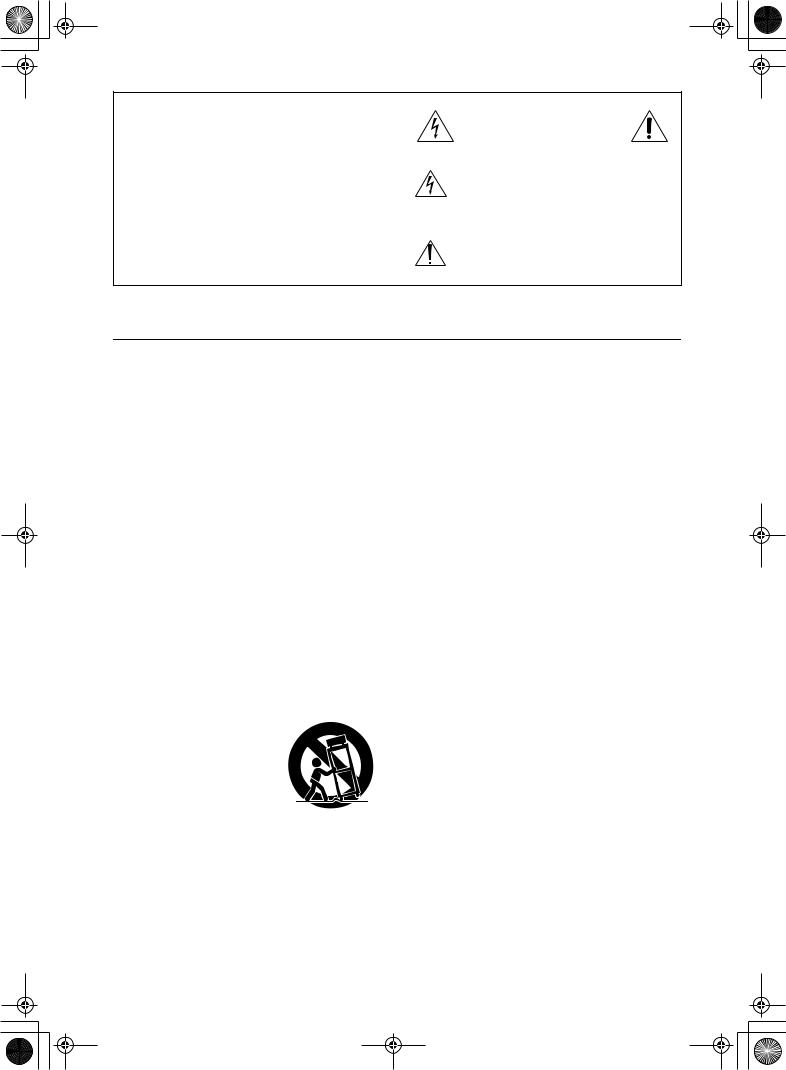
 HT-S780_En.book Page 2 Monday, February 28, 2005 2:13 PM
HT-S780_En.book Page 2 Monday, February 28, 2005 2:13 PM
WARNING:
TO REDUCE THE RISK OF FIRE OR ELECTRIC SHOCK, DO NOT EXPOSE THIS APPARATUS TO RAIN OR MOISTURE.
CAUTION:
TO REDUCE THE RISK OF ELECTRIC SHOCK, DO NOT REMOVE COVER (OR BACK). NO USER-SERVICEABLE PARTS INSIDE. REFER SERVICING TO QUALIFIED SERVICE PERSONNEL.
WARNING |
|
AVIS |
RISK OF ELECTRIC SHOCK |
|
RISQUE DE CHOC ELECTRIQUE |
DO NOT OPEN |
|
NE PAS OUVRIR |
|
|
|
The lightning flash with arrowhead symbol, within an equilateral triangle, is intended to alert the user to the presence of uninsulated “dangerous voltage” within the product’s enclosure that may be of sufficient
magnitude to constitute a risk of electric shock to persons.
The exclamation point within an equilateral triangle is intended to alert the user to the presence of important operating and maintenance (servicing) instructions in the literature accompanying the appliance.
Important Safety Instructions
1.Read these instructions.
2.Keep these instructions.
3.Heed all warnings.
4.Follow all instructions.
5.Do not use this apparatus near water.
6.Clean only with dry cloth.
7.Do not block any ventilation openings. Install in accordance with the manufacturer’s instructions.
8.Do not install near any heat sources such as radiators, heat registers, stoves, or other apparatus (including amplifiers) that produce heat.
9.Do not defeat the safety purpose of the polarized or grounding-type plug. A polarized plug has two blades with one wider than the other. A grounding type plug has two blades and a third grounding prong. The wide blade or the third prong are provided for your safety. If the provided plug does not fit into your outlet, consult an electrician for replacement of the obsolete outlet.
10.Protect the power cord from being walked on or pinched particularly at plugs, convenience receptacles, and the point where they exit from the apparatus.
11.Only use attachments/accessories specified by the manufacturer.
12. Use only with the cart, stand, tripod, bracket, or table specified by the manufacturer, or sold with the apparatus. When a cart is used, use caution when moving the cart/ apparatus combination to avoid injury from tip-over.
13.Unplug this apparatus during lightning storms or when unused for long periods of time.
14.Refer all servicing to qualified service personnel. Servicing is required when the apparatus has been damaged in any way, such as power-supply cord or plug is damaged, liquid has been spilled or objects have fallen into the apparatus, the apparatus has been exposed to rain or moisture, does not operate normally, or has been dropped.
15.Damage Requiring Service
Unplug the apparatus from the wall outlet and refer servicing to qualified service personnel under the following conditions:
A.When the power-supply cord or plug is damaged,
B.If liquid has been spilled, or objects have fallen into the apparatus,
C.If the apparatus has been exposed to rain or water,
D.If the apparatus does not operate normally by following the operating instructions. Adjust only those controls that are covered by the operating instructions as an improper adjustment of other controls may result in damage and will often require extensive work by a qualified technician to restore the apparatus to its normal operation,
E.If the apparatus has been dropped or damaged in any way, and
F.When the apparatus exhibits a distinct change in performance this indicates a need for service.
16.Object and Liquid Entry
Never push objects of any kind into the apparatus through openings as they may touch dangerous voltage points or short-out parts that could result in a fire or electric shock.
The apparatus shall not be exposed to dripping or splashing and no objects filled with liquids, such as vases shall be placed on the apparatus.
Don’t put candles or other burning objects on top of this unit.
17.Batteries
Always consider the environmental issues and follow local regulations when disposing of batteries.
18.If you install the apparatus in a built-in installation, such as a bookcase or rack, ensure that there is adequate ventilation.
Leave 20 cm (8") of free space at the top and sides and 10 cm (4") at the rear. The rear edge of the shelf or board above the apparatus shall be set 10 cm (4") away from the rear panel or wall, creating a flue-like gap for warm air to escape.
2
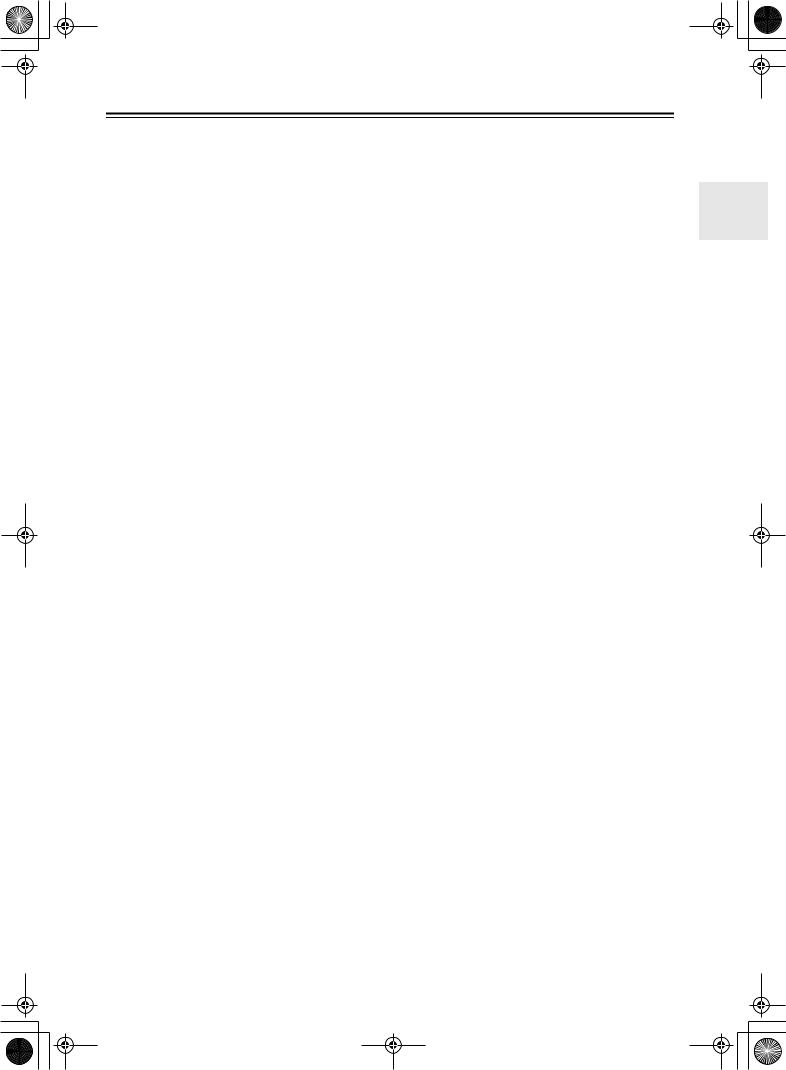
 HT-S780_En.book Page 3 Monday, February 28, 2005 2:13 PM
HT-S780_En.book Page 3 Monday, February 28, 2005 2:13 PM
Precautions
1.Recording Copyright—Unless it’s for personal use only, recording copyrighted material is illegal without the permission of the copyright holder.
2.AC Fuse—The AC fuse inside the unit is not userserviceable. If you cannot turn on the unit, contact your Onkyo dealer.
3.Care—Occasionally you should dust the unit all over with a soft cloth. For stubborn stains, use a soft cloth dampened with a weak solution of mild detergent and water. Dry the unit immediately afterwards with a clean cloth. Don’t use abrasive cloths, thinners, alcohol, or other chemical solvents, because they may damage the finish or remove the panel lettering.
4.Power WARNING
BEFORE PLUGGING IN THE UNIT FOR THE FIRST TIME, READ THE FOLLOWING SECTION CAREFULLY.
AC outlet voltages vary from country to country. Make sure that the voltage in your area meets the voltage requirements printed on the unit’s rear panel (e.g., AC 230 V, 50 Hz or AC 120 V, 60 Hz).
Some models have a voltage selector switch for compatibility with power systems around the world. Before you plug in such a model, make sure that the voltage selector is set to the correct voltage for your area.
Setting the [STANDBY/ON] switch to STANDBY does not fully shutdown the unit. If you do not intend to use the unit for an extended period, remove the power cord from the AC outlet.
5.Never Touch this Unit with Wet Hands—Never handle this unit or its power cord while your hands are wet or damp. If water or any other liquid gets inside this unit, have it checked by your Onkyo dealer.
6.Handling Notes
•If you need to transport this unit, use the original packaging to pack it how it was when you originally bought it.
•Do not leave rubber or plastic items on this unit for a long time, because they may leave marks on the case.
•This unit’s top and rear panels may get warm after prolonged use. This is normal.
•If you do not use this unit for a long time, it may not work properly the next time you turn it on, so be sure to use it occasionally.
Memory Backup
The AV receiver uses a battery-less memory backup system in order to retain radio presets and other settings when it’s unplugged or in the case of a power failure. Although no batteries are required, the AV receiver must be plugged into an AC outlet in order to charge the backup system. Once it has been charged, the AV receiver will retain the settings for several weeks, although this depends on the environment and will be shorter in humid climates.
For U.S. models
FCC Information for User
CAUTION:
The user changes or modifications not expressly approved by the party responsible for compliance could void the user’s authority to operate the equipment.
NOTE:
This equipment has been tested and found to comply with the limits for a Class B digital device, pursuant to Part 15 of the FCC Rules. These limits are designed to provide reasonable protection against harmful interference in a residential installation.
This equipment generates, uses and can radiate radio frequency energy and, if not installed and used in accordance with the instructions, may cause harmful interference to radio communications. However, there is no guarantee that interference will not occur in a particular installation. If this equipment does cause harmful interference to radio or television reception, which can be determined by turning the equipment off and on, the user is encouraged to try to correct the interference by one or more of the following measures:
•Reorient or relocate the receiving antenna.
•Increase the separation between the equipment and receiver.
•Connect the equipment into an outlet on a circuit different from that to which the receiver is connected.
•Consult the dealer or an experienced radio/TV technician for help.
3
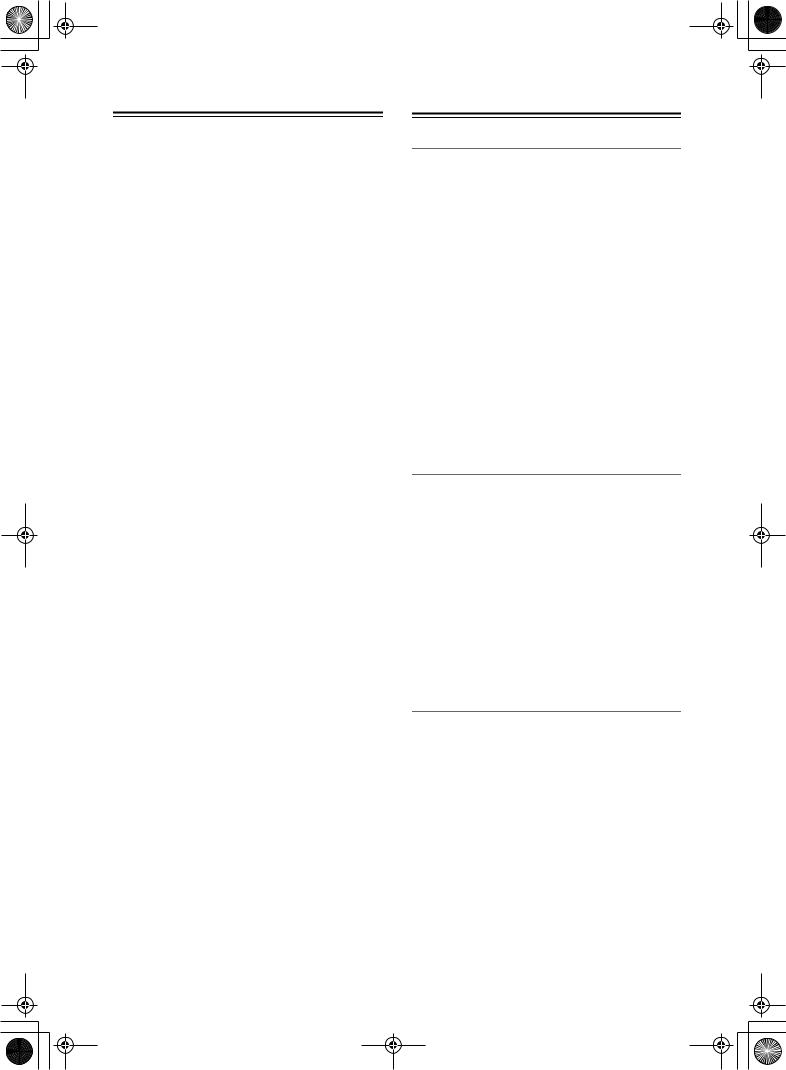
 HT-S780_En.book Page 4 Monday, February 28, 2005 2:13 PM
HT-S780_En.book Page 4 Monday, February 28, 2005 2:13 PM
Precautions—Continued
For Canadian Models
NOTE: THIS CLASS B DIGITAL APPARATUS COMPLIES WITH CANADIAN ICES-003.
For models having a power cord with a polarized plug: CAUTION: TO PREVENT ELECTRIC SHOCK, MATCH WIDE BLADE OF PLUG TO WIDE SLOT, FULLY INSERT.
Modèle canadien
REMARQUE: CET APPAREIL NUMÉRIQUE DE LA CLASSE B EST CONFORME À LA NORME NMB-003 DU CANADA.
Sur les modèles dont la fiche est polarisée: ATTENTION: POUR ÉVITER LES CHOCS ÉLECTRIQUES, INTRODUIRE LA LAME LA PLUS LARGE DE LA FICHE DANS LA BORNE CORRESPONDANTE DE LA PRISE ET POUSSER JUSQU’AU FOND.
Speaker Precautions
Placement
•The speaker cabinets are made out of wood and are therefore sensitive to extreme temperatures and humidity, do not put them in locations subject to direct sunlight or in humid places, such as near an air conditioner, humidifier, bathroom, or kitchen.
•Do not put water or other liquids close to the speakers. If liquid is spilled over the speakers, the drive units may be damaged.
•Speakers should only be placed on sturdy, flat surfaces that are free from vibration. Putting them on uneven or unstable surfaces, where they may fall and cause damage, will affect the sound quality.
•Subwoofer is designed to be used in the upright vertical position only. Do not use it in the horizontal or tilted position.
•If the unit is used near a turntable or CD player, howling or slipping of sound may occur. To prevent this, move the unit away from the turntable or CD player otherwise lower the unit’s output level.
Using Close to a TV or Computer
TVs and computer monitors are magnetically sensitive devices and as such are likely to suffer discoloration or picture distortion when conventional speakers are placed nearby. To prevent this, the SKF-530F and SKC-530C feature internal magnetic shielding. In some situations, however, discoloration may still be an issue, in which case you should turn off your TV or monitor, wait 15 to 30 minutes, and then turn it back on again. This normally activates the degaussing function, which neutralizes the magnetic field, thereby removing any discoloration effects. If discoloration problems persist, try moving the speakers away from your TV or monitor. Note that discoloration can also be caused by a magnet or demagnetizing tool that’s too close to your TV or monitor.
Input Signal Warning
The speakers can handle the specified input power when used for normal music reproduction. If any of the following signals are fed to them, even if the input power is within the specified rating, excessive current may flow in the speaker coils, causing burning or wire breakage:
1.Interstation noise from an untuned FM radio.
2.Sound from fast-forwarding a cassette tape.
3.High-pitched sounds generated by an oscillator, electronic musical instrument, and so on.
4.Amplifier oscillation.
5.Special test tones from audio test CDs and so on.
6.Thumps and clicks caused by connecting or disconnecting audio cables (Always turn off your amplifier before connecting or disconnecting cables.)
7.Microphone feedback.
4
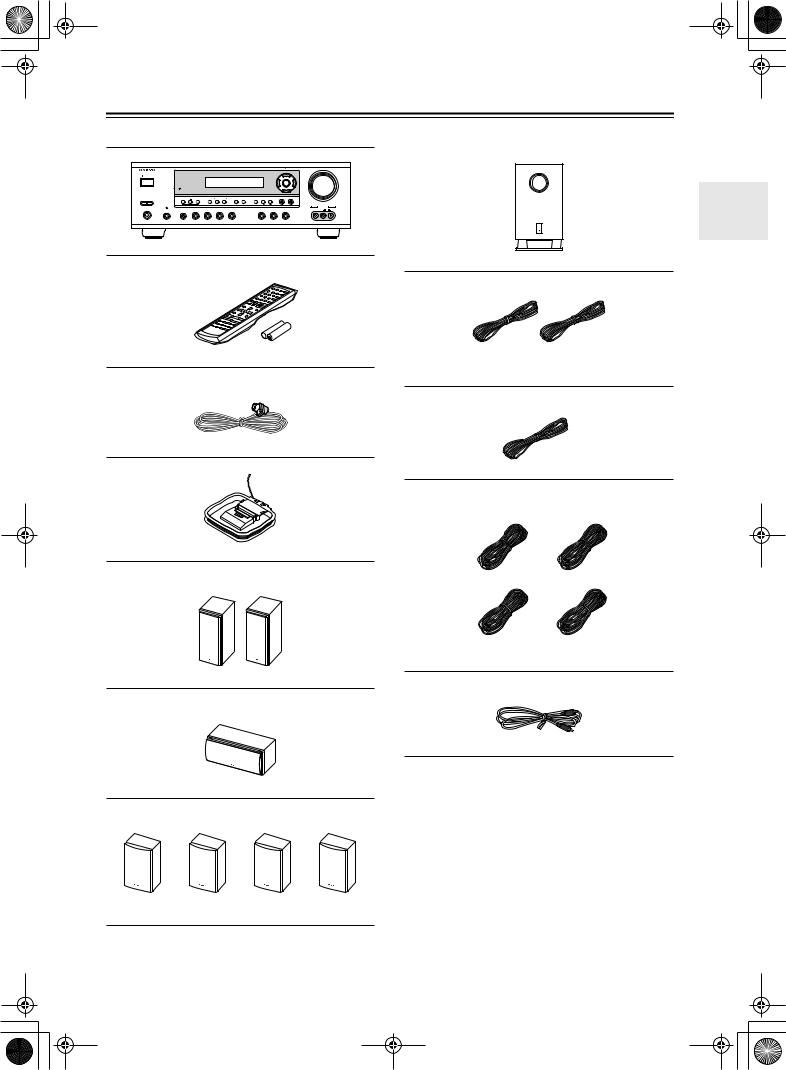
 HT-S780_En.book Page 5 Monday, February 28, 2005 2:13 PM
HT-S780_En.book Page 5 Monday, February 28, 2005 2:13 PM
Supplied Accessories
Make sure you have the following accessories:
|
|
|
|
|
|
|
|
TUNING |
/ PRESET |
MASTER VOLUME |
|
STANDBY/ON |
|
|
|
|
|
|
|
|
|
|
|
|
|
|
|
|
|
|
|
ENTER |
|
|
|
A SPEAKERS B |
TONE |
+ |
STEREO |
LISTENING MODE |
DISPLAY DIGITAL INPUT |
RT/PTY/TP MEMORY TUNING MODE |
RETURN |
SETUP |
|
|
|
|
|
|
|
|
|
|
CLEAR |
|
|
|
|
|
|
|
|
|
|
|
|
|
|
|
VIDEO 3 INPUT |
PHONES |
|
|
|
|
|
|
|
|
|
VIDEO |
L AUDIO R |
PURE AUDIO |
MULTl CH |
DVD |
VIDEO 1 |
VIDEO 2 |
VIDEO 3 |
TAPE |
TUNER |
CD |
|||
VCR
AV receiver (HT-R530)
Remote controller & two batteries (AA/R6)
Indoor FM antenna
AM loop antenna
Front speakers (SKF-530F)
Subwoofer (SKW-530)
(Red) (White)
Speaker cable for front speakers 15 ft. (4.5 m)
(Green)
Speaker cable for center speaker 10 ft. (3 m)
(Blue) (Gray)
(Brown) (Tan)
Speaker cables for surround speakers 30 ft. (9 m)
RCA cable for subwoofer connection 10 ft. (3 m)
Center speaker (SKC-530C)
*In catalogs and on packaging, the letter at the end of the product name indicates the color. Specifications and operation are the same regardless of color.
Surround and Surround back speakers (SKM-530S/SKB-530)
5

 HT-S780_En.book Page 6 Monday, February 28, 2005 2:13 PM
HT-S780_En.book Page 6 Monday, February 28, 2005 2:13 PM
Features
Amp
•7-channel amplifier
•110 watts per channel at 8 Ω (FTC)
•WRAT (Wide Range Amplifier Technology)
•Optimum gain volume circuitry
•OptiResponse™ Equalizer (OR-EQ™)*1 function
Processing
•Dolby*2 Digital EX and Dolby Pro Logic IIx
•DTS, DTS-ES Matrix/Discrete, DTS Neo:6, and DTS 96/24 processing*3
•Cinema Filter function
•Linear PCM 192 kHz/24-bit D/A converters on all channels
•Pure Audio listening mode (not North American model)
•Powerful and highly accurate 32-bit DSP Processing
Audio/Video
•Adjustable crossover (60, 80, 100, 120, 150 Hz)
•HDTV-capable component video (3 inputs, 1 output)
•3 S-Video inputs, 2 outputs
•4 assignable digital inputs (3 optical, 1 coaxial)
•Subwoofer pre out
•Color-coded multichannel input for use with Super Audio CD and DVD-Audio
•A/B speaker drive
•Color-coded speaker terminal posts
FM/AM Tuner
•30 FM/AM presets
•FM/AM auto tuning
Remote Controller
• Preprogrammed for use with other AV components
Speaker
•Color-coded speaker terminals and speaker cables
•Subwoofer Auto standby function
•Magnetic shielded front and center speakers
*1. OptiResponse and OR-EQ are trademarks of Onkyo Corporation.
*2. Manufactured under license from Dolby Laboratories. “Dolby”, “Pro Logic” and the double-D symbol are registered trademarks of Dolby Laboratories.
*3. “DTS,” “DTS 96/24,” “DTS-ES,” and “Neo:6” are trademarks of Digital Theater Systems, Inc.
6
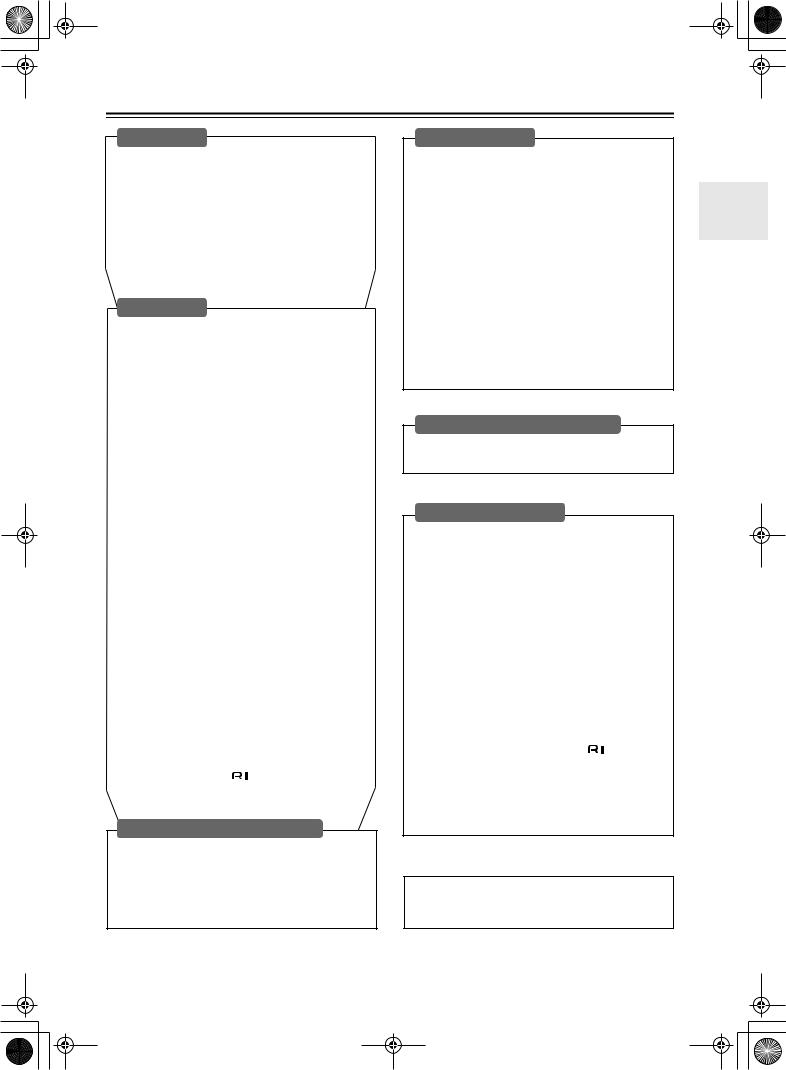
 HT-S780_En.book Page 7 Monday, February 28, 2005 2:13 PM
HT-S780_En.book Page 7 Monday, February 28, 2005 2:13 PM
Table of Contents
Introduction |
|
|
Important Safety Instructions ....................... |
2 |
|
Precautions..................................................... |
|
3 |
Speaker Precautions...................................... |
|
4 |
Supplied Accessories .................................... |
|
5 |
Features .......................................................... |
|
6 |
Front & Rear Panels ....................................... |
|
8 |
Remote Controller ........................................ |
|
12 |
Before Using the AV receiver...................... |
17 |
|
Connection |
|
|
Connecting Speakers................................... |
|
18 |
Enjoying Home Theater............................ |
18 |
|
Speaker Connection Precautions ............. |
19 |
|
Connecting Speaker Set A ....................... |
19 |
|
Connecting Speaker Set B |
|
|
(sold separately)..................................... |
|
19 |
Connecting Antenna .................................... |
|
20 |
Connecting the Indoor FM Antenna.......... |
20 |
|
Connecting the AM Loop Antenna............ |
20 |
|
Connecting an Outdoor FM Antenna........ |
21 |
|
Connecting an Outdoor AM Antenna........ |
21 |
|
Connecting Your Components ................... |
22 |
|
About AV Connections ............................. |
|
22 |
Connecting Both Audio & Video ............... |
23 |
|
Which Connections Should I Use? ........... |
23 |
|
Connecting a TV or Projector ................... |
24 |
|
Connecting a DVD player ......................... |
25 |
|
Connecting a VCR or DVD Recorder |
|
|
for Playback............................................ |
|
26 |
Connecting a VCR or DVD Recorder |
|
|
for Recording.......................................... |
|
27 |
Connecting a Camcorder, |
|
|
Games Console, or Other Device .......... |
27 |
|
Connecting a Satellite, Cable, |
|
|
Set-top box, or Other Video Source ....... |
28 |
|
Connecting a CD Player or Turntable....... |
29 |
|
Connecting a Cassette, CDR, MiniDisc, |
|
|
or DAT Recorder .................................... |
|
30 |
Connecting the Power Cord of Another |
|
|
Component............................................. |
|
30 |
Connecting Onkyo |
Components ........ |
31 |
Connecting the Power Cord ..................... |
31 |
|
Turning On & First Time Setup |
|
|
Turning On .................................................... |
|
32 |
Turning On the AV Receiver..................... |
32 |
|
First Time Setup ........................................... |
|
33 |
Assigning Digital Inputs to Input Sources .33 |
||
Changing the TAPE/MD/CDR Display...... |
33 |
|
Basic Operation |
|
Playing Your AV Components.................... |
34 |
Basic AV Receiver Operation .................. |
34 |
Using the Multichannel Input.................... |
35 |
Displaying Source Information ................. |
35 |
Using the Tuner ........................................... |
36 |
Listening to the Radio .............................. |
36 |
Tuning into Radio Stations....................... |
36 |
Common Functions ..................................... |
38 |
Setting the Display Brightness ................. |
38 |
Adjusting the Bass & Treble..................... |
38 |
Muting the AV Receiver ........................... |
38 |
Using the OptiResponse Equalizer .......... |
38 |
Using the Sleep Timer ............................. |
39 |
Using Headphones .................................. |
39 |
Adjusting Speaker Levels ........................ |
39 |
Enjoying the Listening Modes |
|
Using the Listening Modes ......................... |
40 |
Selecting Listening Modes ....................... |
40 |
Advanced Operation |
|
Adjusting the Listening Modes................... |
44 |
Using the Late Night Function |
|
(Dolby Digital only) ................................ |
44 |
Using the CinemaFILTER ........................ |
44 |
Using the Audio Adjust Functions ............ |
44 |
Advanced Setup........................................... |
46 |
Advanced Speaker Settings..................... |
46 |
Digital Input Signal Formats..................... |
50 |
Recording ..................................................... |
51 |
Recording the Input Source ..................... |
51 |
Recording from Different AV Sources...... |
51 |
Controlling Other Components .................. |
52 |
Entering Remote Control Codes .............. |
52 |
Remote Control Codes for Onkyo |
|
Components Connected via ............ |
53 |
Resetting the REMOTE MODE Buttons .. |
53 |
Resetting the Remote Controller.............. |
53 |
Controlling a TV ....................................... |
54 |
Controlling a VCR .................................... |
54 |
Controlling a Satellite/ Cable Receiver .... |
54 |
Troubleshooting........................................... |
55 |
Specification ................................................ |
58 |
7
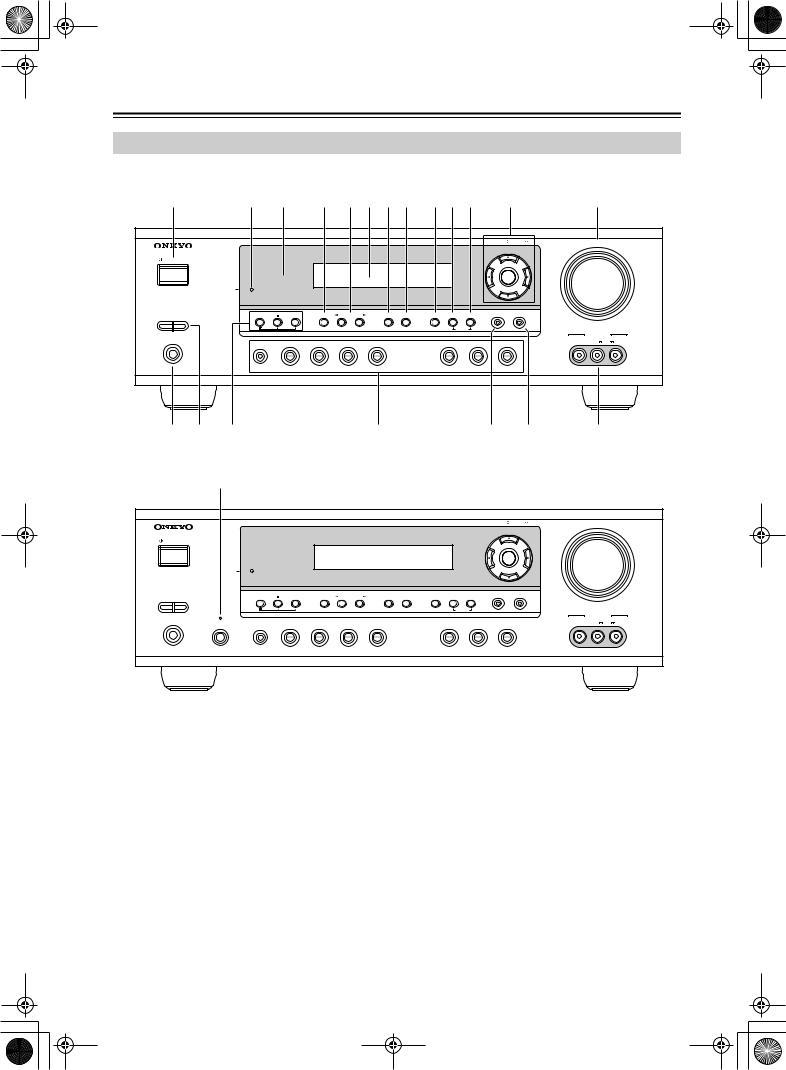
 HT-S780_En.book Page 8 Monday, February 28, 2005 2:13 PM
HT-S780_En.book Page 8 Monday, February 28, 2005 2:13 PM
Front & Rear Panels
Front Panel
North American Model
|
1 |
2 |
3 |
4 5 6 78 9JK |
|
L |
|
M |
|
||||||
|
|
|
|
|
|
|
|
|
|
TUNING |
/ PRESET |
MASTER VOLUME |
|
||
|
STANDBY/ON |
|
|
|
|
|
|
|
|
|
|
|
|
|
|
|
|
|
|
|
|
|
|
|
|
|
ENTER |
|
|
|
|
|
|
STANDBY |
|
|
|
|
|
|
|
|
|
|
|
|
|
A |
SPEAKERS B |
TONE |
+ |
STEREO |
LISTENING MODE |
DISPLAY DIGITAL INPUT |
DIMMER |
MEMORY TUNING MODE |
RETURN |
SETUP |
|
|
|
||
|
|
|
|
|
|
|
|
|
CLEAR |
|
|
|
|
|
|
|
|
|
|
|
|
|
|
|
|
|
|
|
|
VIDEO 3 INPUT |
|
|
PHONES |
|
|
|
|
|
|
|
|
|
|
|
VIDEO |
L AUDIO |
R |
|
|
MULTl CH |
DVD |
VIDEO 1 |
VIDEO 2 |
VIDEO 3 |
|
TAPE |
TUNER |
CD |
|||||
|
|
|
|
|
|
||||||||||
|
|
|
|
VCR |
|
|
|
|
|
|
|
|
|
|
|
|
N O |
P |
|
|
|
Q |
|
|
|
R |
|
S |
|
T |
|
Other Models
U
|
|
|
|
|
|
|
|
TUNING |
/ PRESET |
MASTER VOLUME |
|
STANDBY/ON |
|
|
|
|
|
|
|
|
|
|
|
|
|
|
|
|
|
|
|
ENTER |
|
|
|
STANDBY |
|
|
|
|
|
|
|
|
|
|
|
A SPEAKERS B |
TONE |
+ |
STEREO |
LISTENING MODE |
DISPLAY DIGITAL INPUT |
DIMMER MEMORY TUNING MODE |
RETURN |
SETUP |
|
|
|
|
|
|
|
||||||||
|
|
|
|
|
|
|
CLEAR |
|
|
|
|
|
|
|
|
|
|
|
|
|
|
|
VIDEO 3 INPUT |
PHONES |
|
|
|
|
|
|
|
|
|
VIDEO |
L AUDIO R |
PURE AUDIO |
MULTl CH |
DVD |
VIDEO 1 |
VIDEO 2 |
VIDEO 3 |
TAPE |
TUNER |
CD |
|
|
|
VCR
For detailed information, see the pages in parentheses.
ASTANDBY/ON button (32)
This button is used to set the AV receiver to On or Standby.
BSTANDBY indicator (32)
This indicator lights up when the AV receiver is in Standby mode, and it flashes while a signal is being received from the remote controller.
CRemote-control sensor (17)
This sensor receives control signals from the remote controller.
DSTEREO button (40)
This button is used to select the Stereo listening mode.
ELISTENING MODE [ ]/[
]/[ ] buttons (40)
] buttons (40)
These buttons are used to select the listening modes.
FDisplay
See “Display” on page 9.
GDISPLAY button (35)
This button is used to display various information about the currently selected input source.
HDIGITAL INPUT button (33)
This button is used to assign the digital inputs and to specify the format of digital input signals.
IDIMMER button (38)
This button is used to adjust the display brightness.
JMEMORY button (37)
This button is used when storing or deleting radio presets.
8
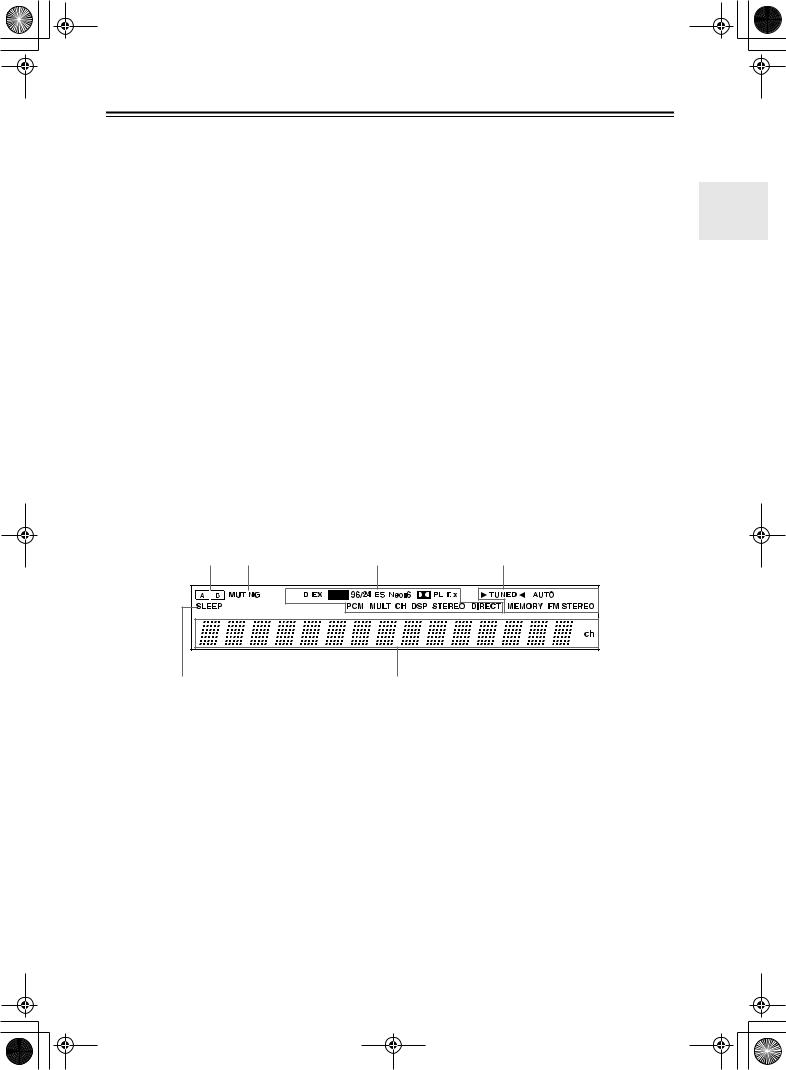
 HT-S780_En.book Page 9 Monday, February 28, 2005 2:13 PM
HT-S780_En.book Page 9 Monday, February 28, 2005 2:13 PM
Front & Rear Panels—Continued
KTUNING MODE button (36)
This button is used to select the Auto or Manual tuning mode.
LArrow/TUNING/PRESET & ENTER buttons
When the AM or FM input source is selected, the
TUNING [ ] [
] [ ] buttons are used to tune the tuner, and the PRESET [
] buttons are used to tune the tuner, and the PRESET [ ] [
] [ ] buttons are used to select radio presets (see page 36). When the setup menus are used, they work as arrow buttons and are used to select and set items. The ENTER button is also used with the setup menus.
] buttons are used to select radio presets (see page 36). When the setup menus are used, they work as arrow buttons and are used to select and set items. The ENTER button is also used with the setup menus.
MMASTER VOLUME control (34)
This control is used to adjust the volume of the AV receiver to MIN, 1 through 79, or MAX
NPHONES jack (39)
This 1/4-inch phone jack is for connecting a standard pair of stereo headphones for private listening.
OSPEAKER A & B buttons (34)
These buttons are used to turn speaker sets A and B on or off.
PTONE, [–] & [+] buttons (38)
These buttons are used to adjust the bass and treble.
Display
1 |
2 |
3 |
||
|
|
|
|
|
|
|
|
|
|
|
|
|
|
|
|
|
|
|
|
QInput selector buttons (34)
These buttons are used to select from the following input sources: MULTI CH, DVD, VIDEO 1, VIDEO 2, VIDEO 3, TAPE, TUNER, or CD.
The [MULTI CH] button selects the DVD analog multichannel input.
RRETURN button
This button is used to return to the previously displayed setup menu.
SSETUP button
This button is used to access various settings.
TVIDEO 3 INPUT (27, 51)
This input can be used to connect a camcorder, games console, and so on. There are jacks for composite video and analog audio.
UPURE AUDIO button & indicator (40)
The North American model doesn’t have this button and indicator.
This button is used to select the Pure Audio listening mode. The indicator lights up when that mode is selected.
4
5 |
6 |
For detailed information, see the pages in parentheses.
1A & B speaker indicators (34)
Indicator A lights up when speaker set A is on. Indicator B lights up when speaker set B is on.
2 MUTING indicator (38)
MEMORY (37): This indicator lights up when presetting radio stations.
FM STEREO (36): This indicator lights up when the AV receiver is tuned to a stereo FM station.
5 SLEEP indicator (39)
This indicator flashes when the AV receiver is muted.
3 Source/listening mode indicators (42)
This indicator lights up when the Sleep function has been set.
6 Message area
These indicators show the currently selected listening mode and digital audio format.
4Tuning indicators (36)
TUNED (36): This indicator lights up when the AV receiver is tuned to a radio station.
AUTO (36): This indicator lights up when Auto Tuning is selected and disappears when Manual Tuning is selected.
This area of the display shows various information about the currently selected source.
9
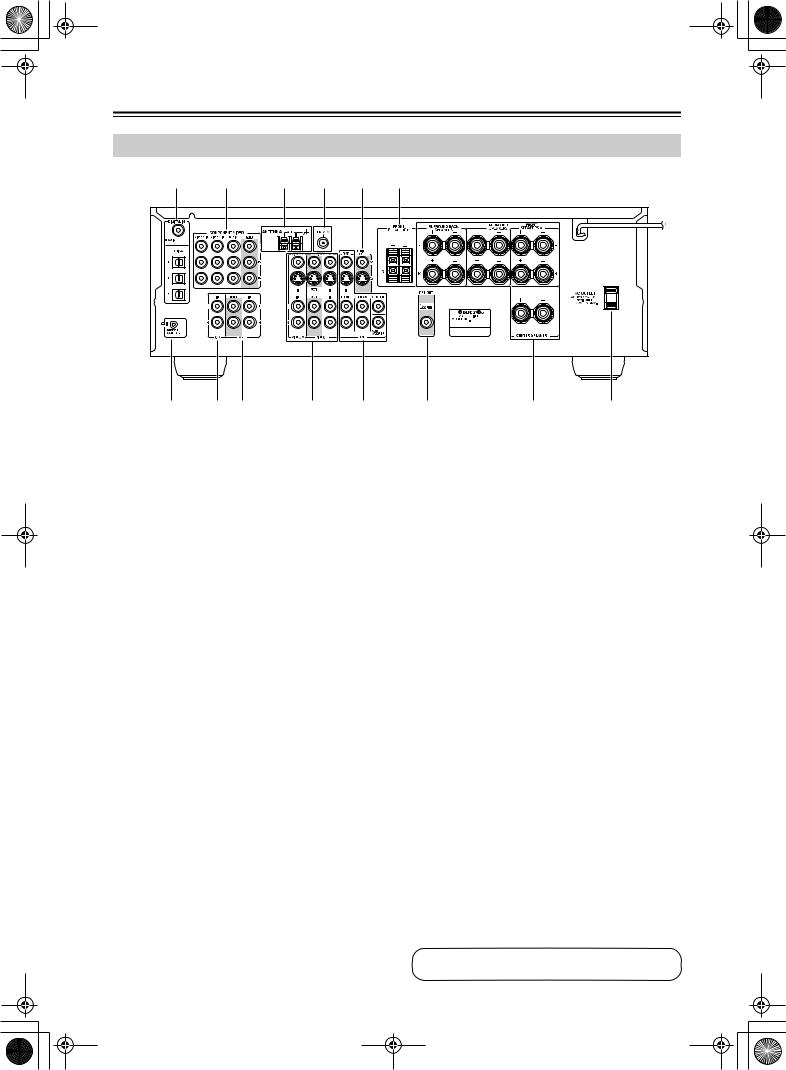
 HT-S780_En.book Page 10 Monday, February 28, 2005 2:13 PM
HT-S780_En.book Page 10 Monday, February 28, 2005 2:13 PM
Front & Rear Panels—Continued
Rear Panel
1 |
B |
3 |
4 |
5 |
6 |
|
|
7 |
8 9 |
|
J |
K |
L |
M |
N |
A DIGITAL IN OPTICAL 1, 2, 3 & COAXIAL |
|
I TAPE IN/OUT |
|
|
|||
These optical and coaxial jacks can be used to connect a CD or DVD player and other components with digital audio outputs.
BCOMPONENT VIDEO
A DVD player, TV, or other component that supports component video can be connected here.
CAM ANTENNA
These push terminals are for connecting an AM antenna.
DFM ANTENNA
This jack is for connecting an FM antenna.
EMONITOR OUT
The S-Video or composite video output should be connected to a video input on your TV or projector.
FFRONT SPEAKERS B
These push terminals are for connecting speaker set B.
G

This 
 (Remote Interactive) jack can be connected to the
(Remote Interactive) jack can be connected to the 
 jack on another Onkyo component. The AV receiver’s remote controller can then be used to control that component. To use
jack on another Onkyo component. The AV receiver’s remote controller can then be used to control that component. To use 
 , you must make an analog audio connection (RCA) between the AV receiver and the other component, even if they are connected digitally.
, you must make an analog audio connection (RCA) between the AV receiver and the other component, even if they are connected digitally.
Note:

 can only be used with Onkyo components.
can only be used with Onkyo components.
HCD IN
These analog inputs and outputs can be used to connect a cassette recorder, MiniDisc recorder, or other recorder with analog inputs and outputs.
JVIDEO 1 IN/OUT & VIDEO 2 IN
The VIDEO 1 S-Video, composite video, and audio inputs and outputs can be used to connect a VCR. The VIDEO 2 S-Video, composite video, and audio inputs can be used to connect another video source (e.g., cable TV, satellite TV, or a set-top box).
KDVD IN/MULTI CH INPUT
The FRONT, SURROUND, CENTER, and SUBWOOFER jacks can be used to connect a component with an analog multichannel audio output, such as a DVD player with a 5.1-channel analog output. The S-Video or composite video input should be connected to a video output on the DVD player.
LSUBWOOFER PRE OUT
A powered subwoofer can be connected here.
MFRONT SPEAKERS A, SURROUND SPEAKERS, CENTER SPEAKER & SURROUND BACK SPEAKERS
These terminal posts are for connecting speaker set A.
NAC OUTLET
This switched AC outlet can be used to supply power to another component. The connector type depends on the country in which you purchased your AV receiver.
These analog inputs can be used to connect a CD player with analog outputs.
See pages 18–31 for connection information.
10
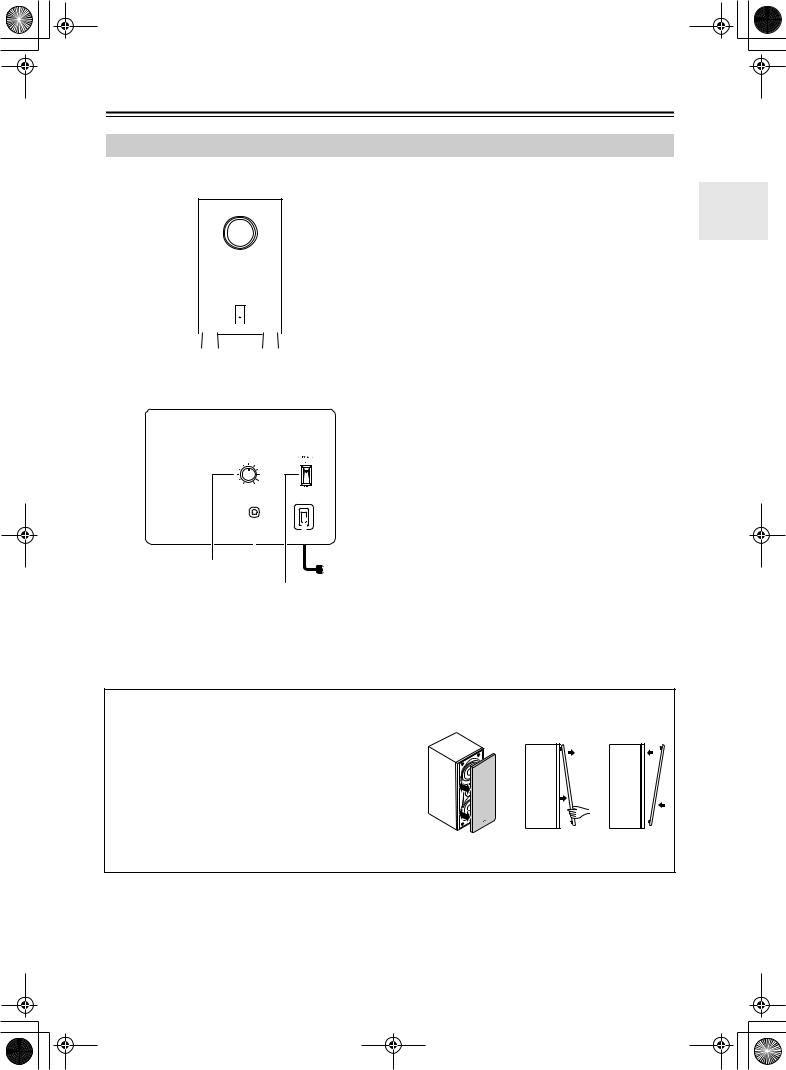
 HT-S780_En.book Page 11 Monday, February 28, 2005 2:13 PM
HT-S780_En.book Page 11 Monday, February 28, 2005 2:13 PM
Front & Rear Panels—Continued
Subwoofer (SKW-530)
For detailed information, see the pages in parentheses.
■ Front
ASTANDBY/ON indicator
Red: Subwoofer in standby mode Green: Subwoofer on
With the Auto Standby function, the SKW-530 automatically turns on when an input signal is detected in Standby mode. When there’s no input signal for a while, the SKW-530 automatically enters Standby mode.
BOUTPUT LEVEL control (34)
|
|
|
|
|
|
|
This control is used to adjust the volume of the sub- |
|
|
|
|
|
|
|
|
||
|
|
|
|
|
|
|
woofer. |
|
|
|
|
|
|
|
|
C LINE INPUT (19) |
|
|
|
|
|
|
|
|
||
|
|
|
|
|
|
|
This RCA input should be connected to the sub- |
|
1 |
|
|||||||
■ Rear |
woofer pre out on the AV receiver with supplied |
|||||||
RCA cable. |
||||||||
|
|
|
|
|
|
|
||
|
|
|
|
|
|
|
D POWER switch (Not North American model) |
|
(32)
|
|
Press this switch to the ON position to turn on the |
|
|
power. Press it to the OFF position to turn off the |
MIN |
MAX |
power. |
OUTPUT LEVEL |
|
|
|
LINE INPUT |
|
|
|
|
Note: |
|
|
|
|
|
|
The Auto Standby function turns the subwoofer on when |
||
|
|
|
|
|
|
|
|
|
|
|
|
|
|
|
the input signal exceeds a certain level. If the Auto |
|
|
|
|
|
|
|
|
|
|
|
|
|
|
|
Standby function does not work reliably, try slightly |
2 |
3 |
|
|
|
|
||
|
|
|
|
increasing or decreasing the subwoofer output level on |
|||
|
|
|
|
||||
|
|
|
|
To AC outlet |
|||
(Not North American model) 4 |
|
the AV receiver (page 47). |
|||||
|
|
|
|
||||
■ Attaching and detaching the speaker grilles |
|
|
Front and Center speakers have detachable grilles. Use the |
|
|
following method to attach or detach the grilles. |
Removal |
Replacement |
1. While holding the bottom edge of the speaker grille with your both hands, pull it gently toward you to remove the bottom of the grille.
2. In the same way, gently pull the upper edge of the speaker grille toward you to remove it from the main unit.
3.To replace the grill, push the projections at the corners into the grille plug holes on the speaker cabinet.
11
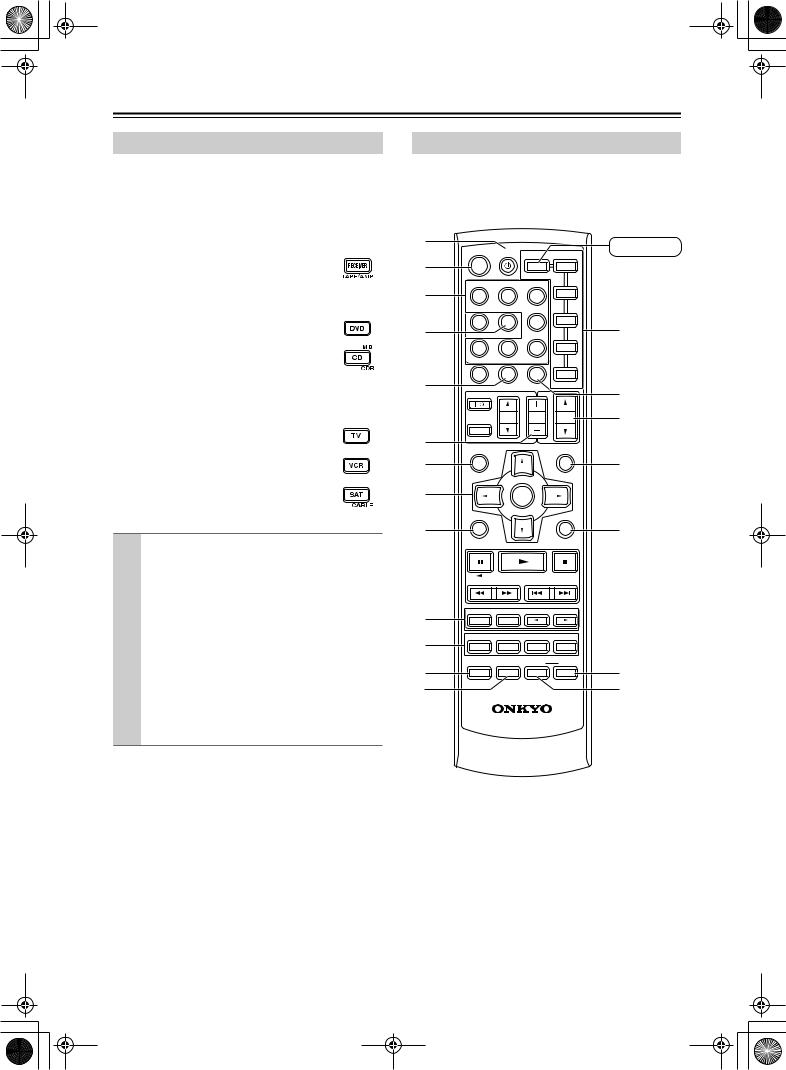
 HT-S780_En.book Page 12 Monday, February 28, 2005 2:13 PM
HT-S780_En.book Page 12 Monday, February 28, 2005 2:13 PM
Remote Controller
How to Use the Remote Controller
Including the AV receiver, the remote controller can be used to control up to seven different components. The remote controller has a specific operating mode for use with each type of component. Modes are selected by using the six REMOTE MODE buttons.
RECEIVER Mode
RECEIVER mode is used to control the AV receiver.
To set the remote controller to RECEIVER mode, press the [RECEIVER] REMOTE MODE button.
■ RECEIVER/TAPE Mode
In RECEIVER/TAPE mode, you can control the AV receiver and an Onkyo cassette recorder connected via 
 .
.
■ DVD & CD/MD/CDR Modes
With these modes, you can control a DVD player and CD/MD/CDR player/recorder. By entering the appropriate remote control code, you can control Onkyo components or components made by other manufacturers (see page 52).
■ TV, VCR & SAT/CABLE Modes
With these modes, you can control a TV, VCR, and satellite/cable receiver. You must enter the appropriate remote control code first (see page 52).
1 |
Use the REMOTE MODE buttons to select |
|
a mode. |
|
|
2 |
Use the buttons supported by that mode |
to control the component.
RECEIVER mode: see page 12 DVD mode: see page 14 CD/MD/CDR mode: see page 15 TAPE mode: see page 16 TV mode: see page 54
see page 16 for TV control buttons
VCR, SAT/CABLE mode: see page 54
Note:
Some of the remote controller operations described in this manual may not work as expected with other components.
A B C
D
E
F G
H
I
J K
L M
ON STANDBY
REMOTE MODE
|
|
RECEIVER |
DVD |
|
|
TAPE/AMP |
|
||
INPUT SELECTOR |
M D |
|||
1 |
2 |
3 |
CD |
|
|
|
|
CDR |
|
V1 |
V2 |
V3 |
|
|
4 |
5 |
6 |
TV |
|
|
MULTI CH |
DVD |
|
|
7 |
8 |
9 |
VCR |
|
TAPE |
TUNER |
CD |
|
|
+10 |
0 |
CLR |
SAT |
|
10 |
11 |
12 |
CABLE |
|
--/--- |
DIMMER |
SLEEP |
||
|
||||
TV VOL |
CH |
VOL |
|
DISC |
|||
|
|
||
INPUT |
|
|
|
GUIDE |
|
PREVIOUS |
|
TOP MENU |
|
MENU |
|
SP A / B |
|
MUTING |
|
ENTER |
|
|
|
RETURN |
|
SETUP |
|
LISTENING MODE |
|
|
STEREO |
SURROUND |
|
|
AUDIO |
SUBTITLE RANDOM |
REPEAT |
|
TEST TONE |
CH SEL |
LEVEL- |
LEVEL+ |
|
PLAY MODE |
HDD |
DVD |
DISPLAY |
OR-EQ |
L NIGHT |
CINE FLTR |
RC-608M
RECEIVER
N
O
P
Q
R
S
T
12
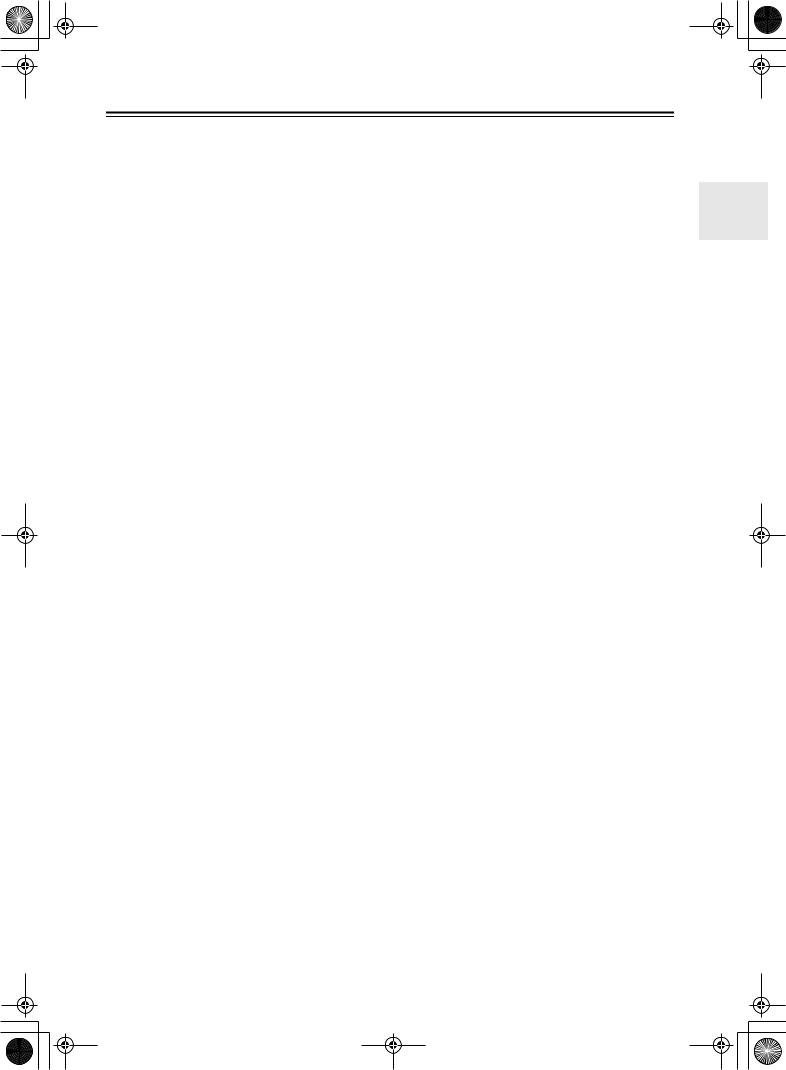
 HT-S780_En.book Page 13 Monday, February 28, 2005 2:13 PM
HT-S780_En.book Page 13 Monday, February 28, 2005 2:13 PM
Remote Controller—Continued
For detailed information, see the pages in parentheses.
ASTANDBY button (32)
This button is used to set the AV receiver to Standby.
BON button (32)
This button is used to turn on the AV receiver.
CINPUT SELECTOR buttons (34)
These buttons are used to select the input sources.
DMULTI CH button (35)
This button is used to select the multichannel DVD input.
EDIMMER button (38)
This button is used to adjust the display brightness.
FCH +/– button (37)
This button is used to select radio presets.
GSP A/B button (34)
This button is used to turn speaker sets A and B on or off.
HArrow [ ]/[
]/[ ]/[
]/[ ]/[
]/[ ] & ENTER buttons
] & ENTER buttons
These buttons are used to select and adjust settings.
IRETURN button
NREMOTE MODE buttons (12)
These buttons are used to select the remote controller modes. When you press a button on the remote controller, the REMOTE MODE button for the currently selected mode lights up.
OSLEEP button (39)
This button is used to set the Sleep function.
PVOL [ ]/[
]/[ ] button (34)
] button (34)
This button can be used to adjust the volume of the AV receiver regardless of the currently selected remote controller mode.
QMUTING button (38)
This button is used to mute the AV receiver.
RSETUP button
This button is used to access various settings.
SCINE FLTR button (44)
This button is used to set the CinemaFILTER function.
TL NIGHT button (44)
This button is used to set the Late Night function.
This button is used to return to the previous display when changing settings.
JLISTENING MODE buttons (40)
These buttons can be used to select listening modes regardless of the currently selected remote controller mode.
STEREO button
This button selects the Stereo listening mode.
SURROUND button
This button selects the Dolby and DTS listening modes.
[ ]/[
]/[ ] buttons
] buttons
These buttons can be used to select any of the available listening modes.
KTEST TONE, CH SEL, LEVEL- & LEVEL+ buttons (32)
These buttons are used to adjust the level of each speaker.
LDISPLAY button (35, 52)
This button is used to display various information about the currently selected input source.
MOR-EQ button (38)
This button is used to turn on the OptiResponse equalizer, which optimizes performance when the HT-R530 is used with the speakers included in this Speaker Package. When the OptiResponse equalizer is on, you can enjoy a powerful sound with movies or music with small volume.
13
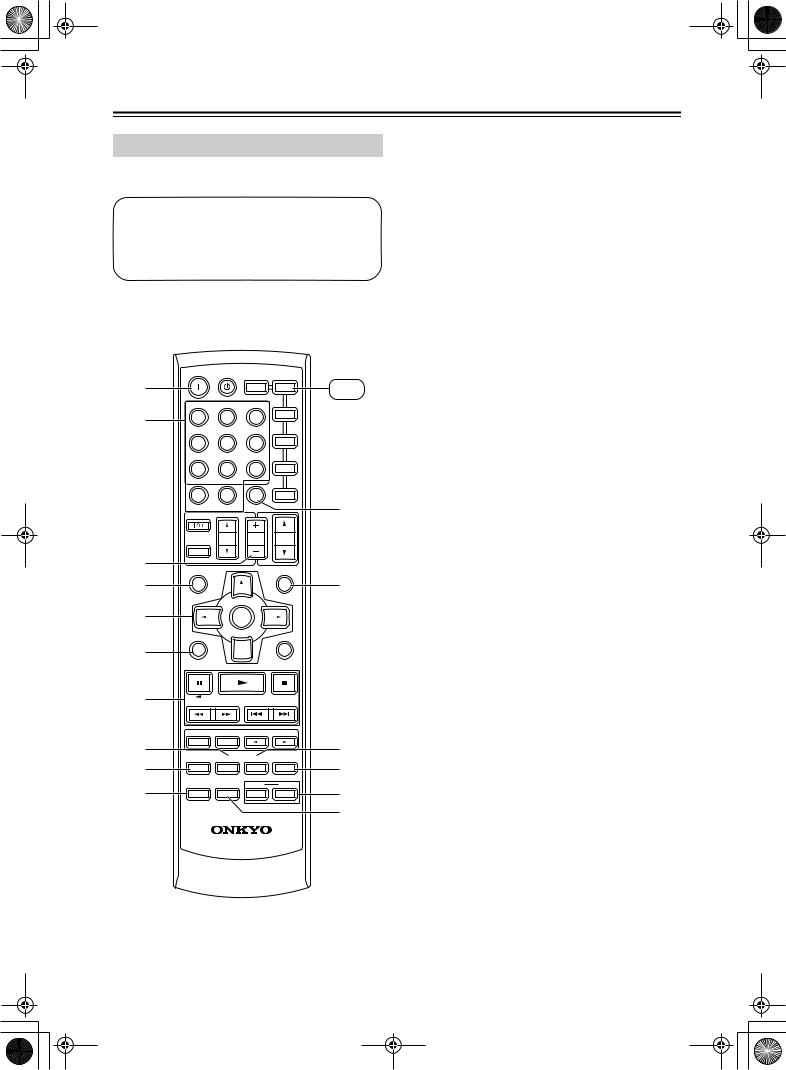
 HT-S780_En.book Page 14 Monday, February 28, 2005 2:13 PM
HT-S780_En.book Page 14 Monday, February 28, 2005 2:13 PM
Remote Controller—Continued
DVD Mode
To set the remote controller to DVD mode, press the [DVD] REMOTE MODE button.
Before selecting DVD mode and starting playback, you should press the [RECEIVER] mode button followed by the [DVD] INPUT SELECTOR button to select the DVD player as the input source.
A
ON STANDBY
REMOTE MODE
B |
|
|
RECEIVER |
DVD |
DVD |
|
|
TAPE/AMP |
|
|
|
|
INPUT SELECTOR |
M D |
|
||
C |
1 |
2 |
3 |
CD |
|
|
|
|
CDR |
|
|
|
V1 |
V2 |
V3 |
|
|
|
4 |
5 |
6 |
TV |
|
|
|
MULTI CH |
DVD |
|
|
|
7 |
8 |
9 |
VCR |
|
|
TAPE |
TUNER |
CD |
|
|
|
+10 |
0 |
CLR |
SAT |
|
|
10 |
11 |
12 |
CABLE |
L |
|
--/--- |
DIMMER |
SLEEP |
||
|
|
|
|||
|
TV |
VOL |
CH |
VOL |
|
|
DISC |
|
|||
|
|
|
|
|
|
|
INPUT |
|
|
|
|
D |
GUIDE |
|
|
PREVIOUS |
|
|
TOP MENU |
|
|
MENU |
|
E |
SP A / B |
|
|
MUTING |
M |
|
|
|
|
||
F |
|
ENTER |
|
|
|
G

 N
N
RETURN |
SETUP |
H |
|
|
|
LISTENING MODE |
|
|
||
I |
STEREO |
SURROUND |
|
|
O |
|
AUDIO |
SUBTITLE RANDOM |
REPEAT |
||||
J |
P |
|||||
TEST TONE |
CH SEL |
LEVEL- |
LEVEL+ |
|||
K |
|
PLAY MODE |
HDD |
DVD |
Q |
|
DISPLAY |
OR-EQ |
L NIGHT |
CINE FLTR |
|||
R
RC-608M
ASTANDBY button
This button sets the DVD player to Standby.
BON button
This button is used to turn on the DVD player.
CNumber buttons
These buttons are used to enter title, chapter, and track numbers and to enter times for locating specific points in time.
DDISC +/– button
This button selects discs on a DVD changer.
ETOP MENU button
This button is used to select a DVD’s top menu.
FArrow [ ]/[
]/[ ]/[
]/[ ]/[
]/[ ] & ENTER buttons
] & ENTER buttons
These buttons are used to navigate DVD menus and the DVD player’s onscreen setup menus.
GRETURN button
This button is used to exit the DVD player’s onscreen setup menu and to restart menu playback.
HPlayback buttons
From left to right: Pause, Play, Stop, Fast Reverse, Fast Forward, Previous, and Next.
ISUBTITLE button
This button is used to select subtitles.
JAUDIO button
This button selects foreign language soundtracks and audio formats (e.g., Dolby Digital or DTS).
KDISPLAY button
This button is used to display information about the current disc, title, chapter, or track on the DVD player’s display, including the elapsed time, remaining time, total time, and so on.
LCLR button
This button is used to cancel functions and to clear entered numbers.
MMENU button
This button is used to display a DVD’s menu.
NSETUP button
This button is used to access the DVD player’s onscreen setup menus.
ORANDOM button
This button is used with the random playback function.
PREPEAT button
This button is used to set the repeat playback functions.
QHDD & DVD buttons
These buttons are used to select hard disk (HDD) or DVD playback on a DVD recorder with a built-in hard disk drive.
RPLAY MODE button
This button is used to select play modes on a component with selectable play modes.
14
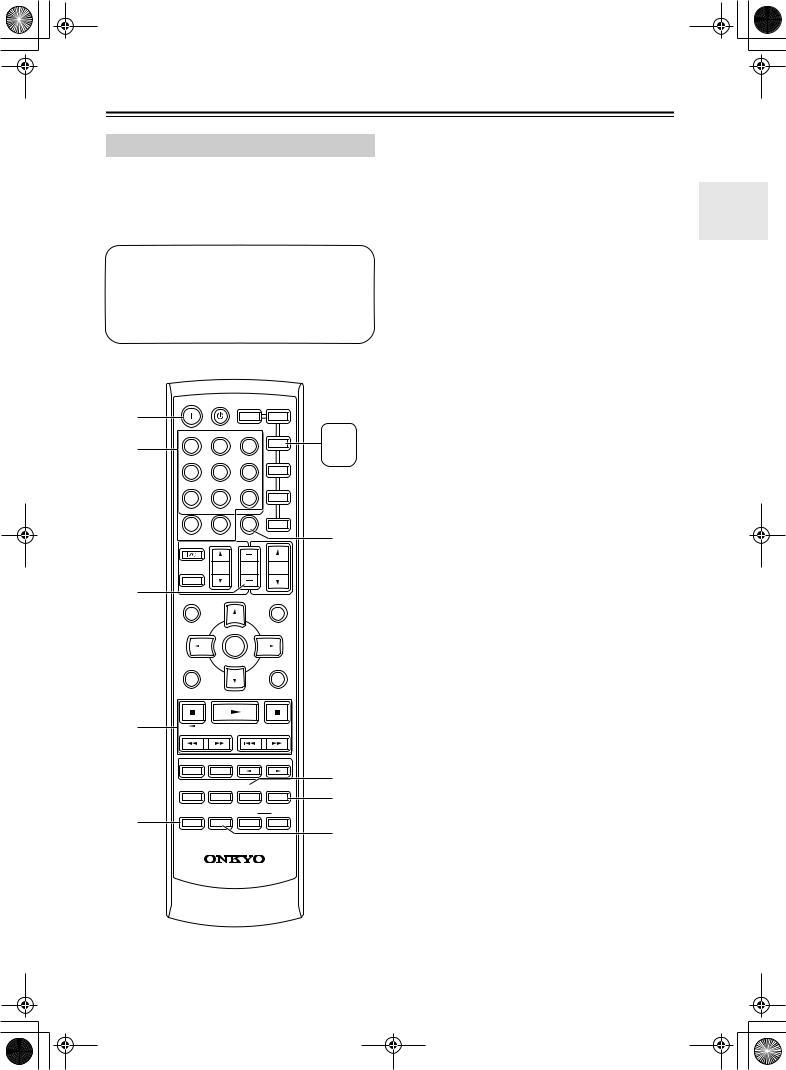
 HT-S780_En.book Page 15 Monday, February 28, 2005 2:13 PM
HT-S780_En.book Page 15 Monday, February 28, 2005 2:13 PM
Remote Controller—Continued
CD/MD/CDR Mode
By default, the AV receiver is configured to control an Onkyo CD player.
To set the remote controller to CD/MD/CDR mode, press the [CD] REMOTE MODE button.
Before selecting CD/MD/CDR mode and starting playback, you should press the [RECEIVER] mode button followed by the [CD] or [TAPE] INPUT SELECTOR button to select the CD player, MiniDisc, or CD recorder as the input source.
A
ON STANDBY
REMOTE MODE
B |
|
|
RECEIVER |
DVD |
|
|
|
TAPE/AMP |
|
MD |
|
C |
INPUT SELECTOR |
M D |
|||
|
|
|
CDR |
CD |
|
|
1 |
2 |
3 |
CD |
CDR |
|
V1 |
V2 |
V3 |
|
|
|
4 |
5 |
6 |
TV |
|
|
|
MULTI CH |
DVD |
|
|
|
7 |
8 |
9 |
VCR |
|
|
TAPE |
TUNER |
CD |
|
|
|
+10 |
0 |
CLR |
SAT |
|
|
10 |
11 |
12 |
CABLE |
G |
|
--/--- |
DIMMER |
SLEEP |
||
|
|
|
|||
|
TV |
VOL |
CH |
VOL |
|
|
DISC |
|
|||
|
|
|
|
|
|
|
INPUT |
|
|
|
|
D |
GUIDE |
|
|
PREVIOUS |
|
|
TOP MENU |
|
|
MENU |
|
|
SP A / B |
|
|
MUTING |
|
ASTANDBY button
This button sets the CD player or MD/CD recorder to Standby.
BON button
This button is used to set the CD player or MD/CD recorder to On or Standby.
CNumber buttons
These buttons are used to enter track numbers and to enter times for locating specific points in time.
DDISC +/– button
This button selects discs on a CD changer.
EPlayback buttons
From left to right: Pause, Play, Stop, Fast Reverse, Fast Forward, Previous and Next.
FDISPLAY button
This button is used to display information about the current disc or track on the CD player or MD/CD recorder’s display, including the elapsed time, remaining time, total time, and so on.
GCLR button
This button is used to cancel functions and to clear entered numbers.
HRANDOM button
This button is used with the random playback function.
IREPEAT button
This button is used to set the repeat playback functions.
JPLAY MODE button
This button is used to select play modes on a component with selectable play modes.
ENTER
E
F
RETURN |
SETUP |
|
LISTENING MODE |
|
|
STEREO |
SURROUND |
|
|
AUDIO |
SUBTITLE RANDOM |
REPEAT |
|
TEST TONE |
CH SEL |
LEVEL- |
LEVEL+ |
|
PLAY MODE |
HDD |
DVD |
DISPLAY |
OR-EQ |
L NIGHT |
CINE FLTR |
8
9
J
RC-608M
15
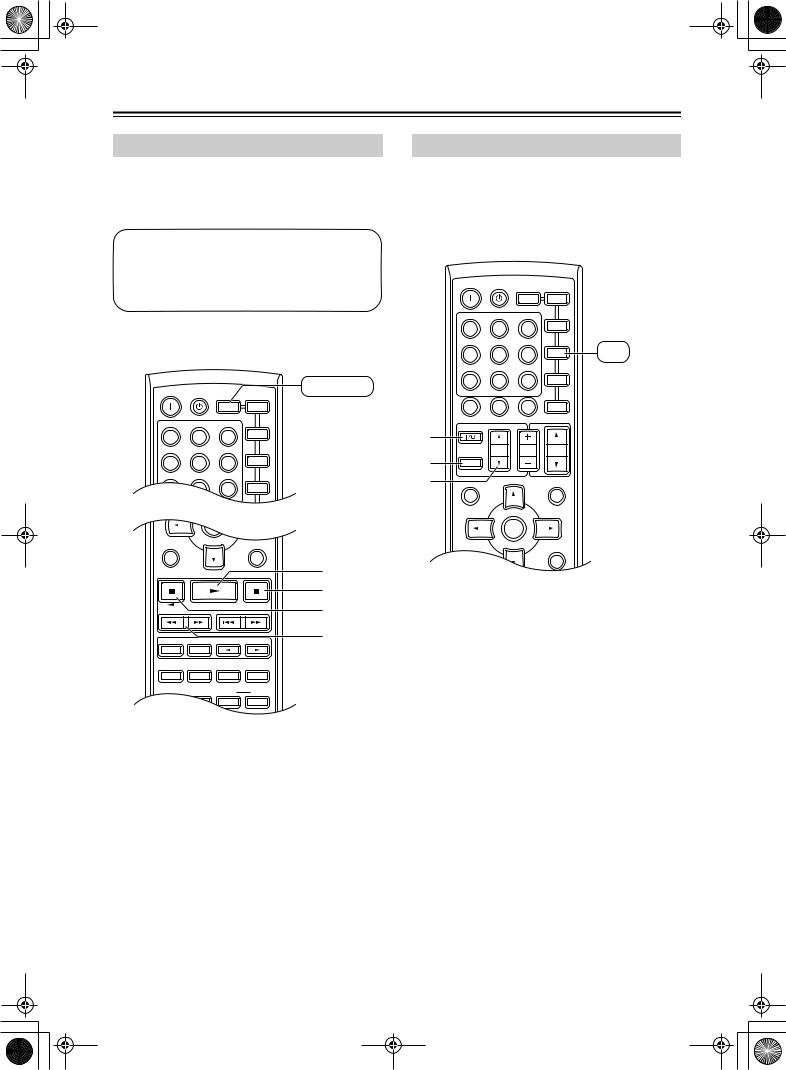
 HT-S780_En.book Page 16 Monday, February 28, 2005 2:13 PM
HT-S780_En.book Page 16 Monday, February 28, 2005 2:13 PM
Remote Controller—Continued
TAPE Mode
TAPE mode is used to control an Onkyo cassette recorder connected to the AV receiver via 
 .
.
To set the remote controller to TAPE mode, press the [RECEIVER] REMOTE MODE button.
Before selecting TAPE mode and starting playback, you should press the [RECEIVER] REMOTE MODE button followed by the [TAPE] INPUT SELECTOR button to select your cassette recorder as the input source.
For twin cassette decks, only deck B can be controlled.
TV Control Buttons
The remote controller has dedicated buttons for controlling a TV, which can be used regardless of which remote controller mode is currently selected. To use these buttons, you must first program the [TV] mode button with the remote control code appropriate for the TV (see page 52).
ON STANDBY
REMOTE MODE
|
|
RECEIVER |
DVD |
|
|
TAPE/AMP |
|
|
INPUT SELECTOR |
M D |
|
1 |
2 |
3 |
CD |
CDR
V1 |
V2 |
V3 |
ON |
STANDBY |
|
RECEIVER |
|
REMOTE MODE |
||||
|
|
|||
|
|
RECEIVER |
DVD |
|
|
|
TAPE/AMP |
|
|
INPUT SELECTOR |
M D |
|||
1 |
2 |
3 |
CD |
|
|
|
|
CDR |
|
V1 |
V2 |
V3 |
|
|
4 |
5 |
6 |
TV |
|
|
MULTI CH |
DVD |
|
|
7 |
8 |
9 |
VCR |
|
TAPE |
TUNER |
CD |
|
|
ENTER
RETURN |
|
SETUP |
A |
|
|
|
B |
|
|
|
C |
|
LISTENING MODE |
|
D |
STEREO |
SURROUND |
|
|
AUDIO |
SUBTITLE RANDOM |
REPEAT |
|
TEST TONE |
CH SEL LEVEL- |
LEVEL+ |
|
APlay [ ] button
] button
This button is used to start playback.
BStop [ ] button
] button
This button is used to stop playback.
CReverse Play [ ] button
] button
This button is used to start reverse playback.
DRewind & FF [ ]/[
]/[ ] buttons
] buttons
The Rewind [ ] button is used to start rewind. The FF [
] button is used to start rewind. The FF [ ] button is used to start fast forward.
] button is used to start fast forward.
4 |
5 |
6 |
TV |
TV |
|
|
MULTI CH |
DVD |
|
You must enter |
|
7 |
8 |
9 |
VCR |
||
the appropriate |
|||||
|
|
|
|
TAPE TUNER CD
+10 |
0 |
CLR |
SAT |
10 |
11 |
|
12 |
--/--- |
DIMMER |
SLEEP |
CABLE |
|
A
|
TV VOL |
CH |
VOL |
|
DISC |
||
|
|
|
|
B |
INPUT |
|
|
C |
GUIDE |
|
PREVIOUS |
TOP MENU |
|
MENU |
|
|
SP A / B |
|
MUTING |
ENTER
ATV [
 ]
]
This sets the TV to On or Standby.
B[TV INPUT]
This selects inputs on the TV.
remote control code (see page 52)
CTV VOL [ ]/[
]/[ ]
]
This adjusts the TV’s volume.
16
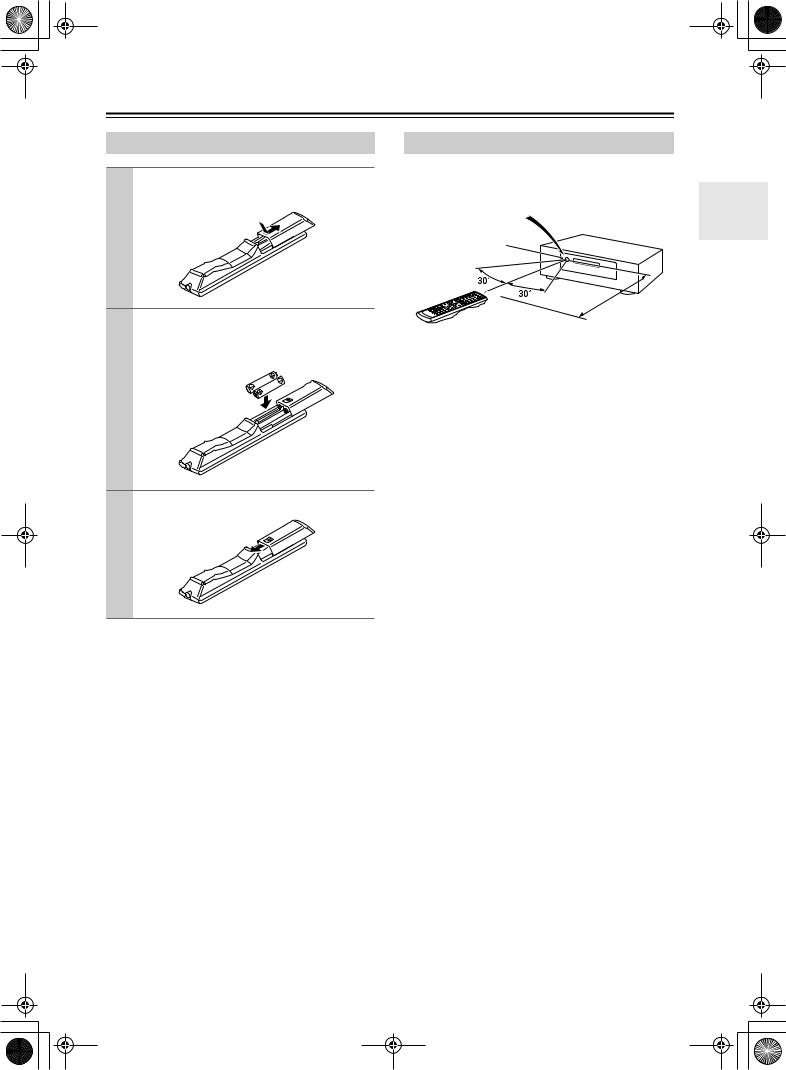
 HT-S780_En.book Page 17 Monday, February 28, 2005 2:13 PM
HT-S780_En.book Page 17 Monday, February 28, 2005 2:13 PM
Before Using the AV receiver
Installing the Batteries
1 To open the battery compartment, press the small hollow and slide open the cover.
2 Insert the two supplied batteries (AA/R6) in accordance with the polarity diagram inside the battery compartment.
3 Slide the cover shut.
Notes:
•The batteries should last for about six months, although this will vary with usage.
•If the remote controller doesn’t work reliably, try replacing the batteries.
•Don’t mix new and old batteries or different types of batteries.
•If you intend not to use the remote controller for a long time, remove the batteries to prevent damage from leakage or corrosion.
•Expired batteries should be removed as soon as possible to prevent damage from leakage or corrosion.
Using the Remote Controller
To use the remote controller, point it at the AV receiver’s remote control sensor, as shown below.
Remote control sensor
AV receiver
STANDBY indicator
Approx. 16 ft. (5 m)
Notes:
•The remote controller may not work reliably if the AV receiver is subjected to bright light, such as direct sunlight or inverter-type fluorescent lights. Keep this in mind when installing.
•If another remote controller of the same type is used in the same room, or the AV receiver is installed close to equipment that uses infrared rays, the remote controller may not work reliably.
•Don’t put anything, such as a book, on the remote controller, because the buttons may be pressed inadvertently, thereby draining the batteries.
•The remote controller may not work reliably if the AV receiver is installed in a rack behind colored glass doors. Keep this in mind when installing.
•The remote controller will not work if there’s an obstacle between it and the AV receiver’s remote control sensor.
17
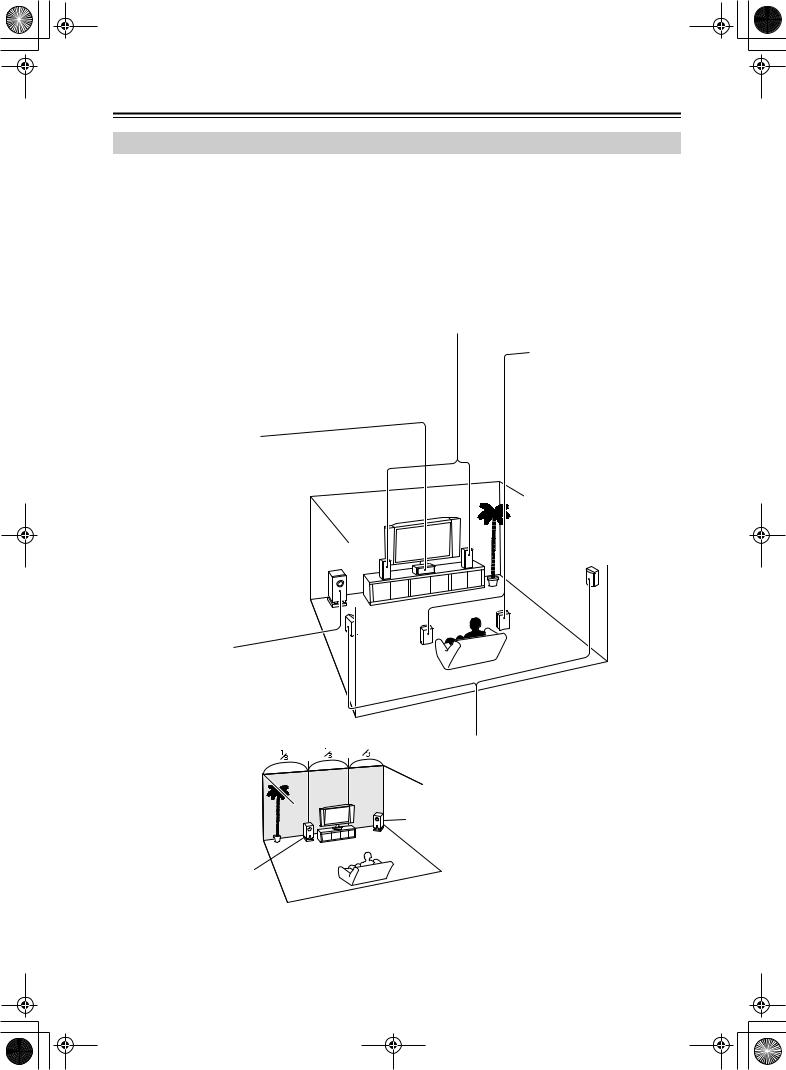
 HT-S780_En.book Page 18 Monday, February 28, 2005 2:13 PM
HT-S780_En.book Page 18 Monday, February 28, 2005 2:13 PM
Connecting Speakers
Enjoying Home Theater
You can use two sets of speakers with the AV receiver: speaker set A and speaker set B.
Speaker set A (supplied speakers and subwoofer) should be installed in your main listening room and can be used with Dolby Digital and DTS surround material. Each speaker must be positioned at a specific location in your listening room to get the best from surround sound material. The following illustration shows the best positions for your surroundsound speakers. When speaker set B is turned on, speaker set A is reduced to 5.1-channel playback.
Speaker set B can be installed in another room. Speakers can be positioned in the standard position for stereo speakers or however you like. Speaker set B outputs only analog input signals.
Front left and right speakers (SKF-530 FL/FR)
These output the overall sound. Their role in a home theater is to provide a solid anchor for the sound image. They should be positioned facing the listener at about ear level, and equidistant from the TV. Angle them inward so as to create a triangle, with the listener at the apex.
|
Surround back left and right |
|
|
speakers (SKB-530) |
|
|
These speakers further |
|
|
enhance the realism of sur- |
|
|
round sound and improve |
|
|
sound localization behind the |
|
Center speaker (SKC-530C) |
listener. They are essential to |
|
enjoy certain listening modes |
||
This speaker enhances the front left |
||
(i.e., Dolby Digital EX and |
||
and right speakers, making sound |
||
DTS-ES). Position them |
||
movements distinct and providing a |
||
behind the listener about 2– |
||
full sound image. In movies it’s used |
||
3 feet (60–100 cm) above ear |
||
mainly for dialog. |
||
level. Make sure that the lis- |
||
Position it close to your TV (preferably |
||
tening position is within the |
||
on top) facing forward at about ear |
||
range of the speaker. |
||
level, or at the same height as the |
||
|
||
front left and right speakers. |
|
Subwoofer (SKW-530) |
|
|
The subwoofer handles the bass sounds of |
|
|
the LFE (Low-Frequency Effects) channel. |
|
|
The volume and quality of the bass output |
|
|
from your subwoofer will depend on its posi- |
|
|
tion, the shape of your listening room, and |
|
|
your listening position. In general, a good |
|
|
bass sound can be |
|
Surround left and right speakers |
obtained by installing the |
|
(SFM-530 SL/SR) |
subwoofer in a front corner, |
|
These speakers are used for precise sound |
or at one-third the width of |
|
positioning and to add realistic ambience. |
the wall, as shown. |
|
Position them at the sides of the listener, or |
|
Corner |
slightly behind, about 2–3 feet (60–100 cm) |
|
above ear level. Ideally they should be equi- |
|
|
|
|
|
|
distant from the listener. |
1/3 wall length
To get the very best from your surround-sound system, you should also specify the distance between the listener and each individual speaker so that the sound from each speaker arrives at the listener’s ears at the same time (see page 46). In addition, you should set the level of each individual speaker to achieve an equal balance (see page 47.)
18

 HT-S780_En.book Page 19 Monday, February 28, 2005 2:13 PM
HT-S780_En.book Page 19 Monday, February 28, 2005 2:13 PM
Connecting Speakers—Continued
Speaker Connection Precautions
Read the following before connecting your speakers:
•You can connect speakers with an impedance of
8 ohms or higher. If you use speakers with a lower impedance, and use the amplifier at high volume levels for a long period of time, the built-in protection circuit may be activated.
•Disconnect the power cord from the wall outlet before making any connections.
•Pay close attention to speaker wiring polarity. In other words, connect positive (+) terminals to only positive
(+) terminals, and negative (–) terminals to only negative (–) terminals. If you get them the wrong way around, the sound will be out of phase and will sound unnatural.
•Unnecessarily long, or very thin speaker cables may affect the sound quality and should be avoided.
•Be careful not to short the
positive and negative wires. Doing so may damage the AV receiver.
•Don’t connect more than one cable to each speaker terminal. Doing so may damage the AV receiver.
•Don’t connect one speaker to several terminals.
Connecting Speaker Set A
The AV receiver’s positive (+) speaker terminals and speaker’s positive (+) terminals are color-coded for ease of identification. (The negative (–) speaker terminals are all black.) Match the color of each cable to the corresponding speaker terminal.
Speaker terminal |
Color |
|
|
Front left |
White |
|
|
|
|
|
|
Front right |
Red |
|
|
|
|
|
|
Center |
Green |
|
|
|
|
|
|
Surround left |
Blue |
|
|
|
|
||
|
|
|
|
Surround right |
Gray |
|
|
|
|
|
|
Surround back left |
Brown |
|
|
|
|
|
|
Surround back right |
Tan |
|
|
|
|
|
|
1 On the AV receiver, unscrew the terminal. Fully insert the bare wires. Make sure that the bare wire is touching the inside of the pole. Screw the terminal tight.
2 |
On the speakers, while pressing |
|
the terminal lever, insert the |
|
wire into the hole, and then |
|
release the lever. |
3 |
Using the supplied RCA cable, connect the AV |
receiver’s SUBWOOFER PRE OUT to LINE INPUT on the subwoofer.
Make sure the cable is plugged all the way.
SKW-530 SKF-530FR |
SKC-530C |
SKF-530FL |
PRE OUT
SUB WOOFER
Green 
Red
White
Blue
Brown Gray
Tan
SKB-530R SKB-530L SKM-530SR SKM-530SL
Connecting Speaker Set B (sold separately)
1 |
Strip 3/8" (10 mm) of insu- |
3/8" (10 mm) |
|
||
|
lation from the ends of the |
|
|
|
|
|
speaker cables, and twist |
|
|
the bare wires tightly, as |
|
|
shown. |
|
2 While pressing the lever, insert |
|
|
|
the wire into the hole, and then |
|
|
release the lever. |
|
|
Make sure that the terminals are |
|
|
gripping the bare wires, not the |
|
|
insulation. |
|
Note:
When speaker set B is turned on, speaker set A is reduced to 5.1-channel playback.
19
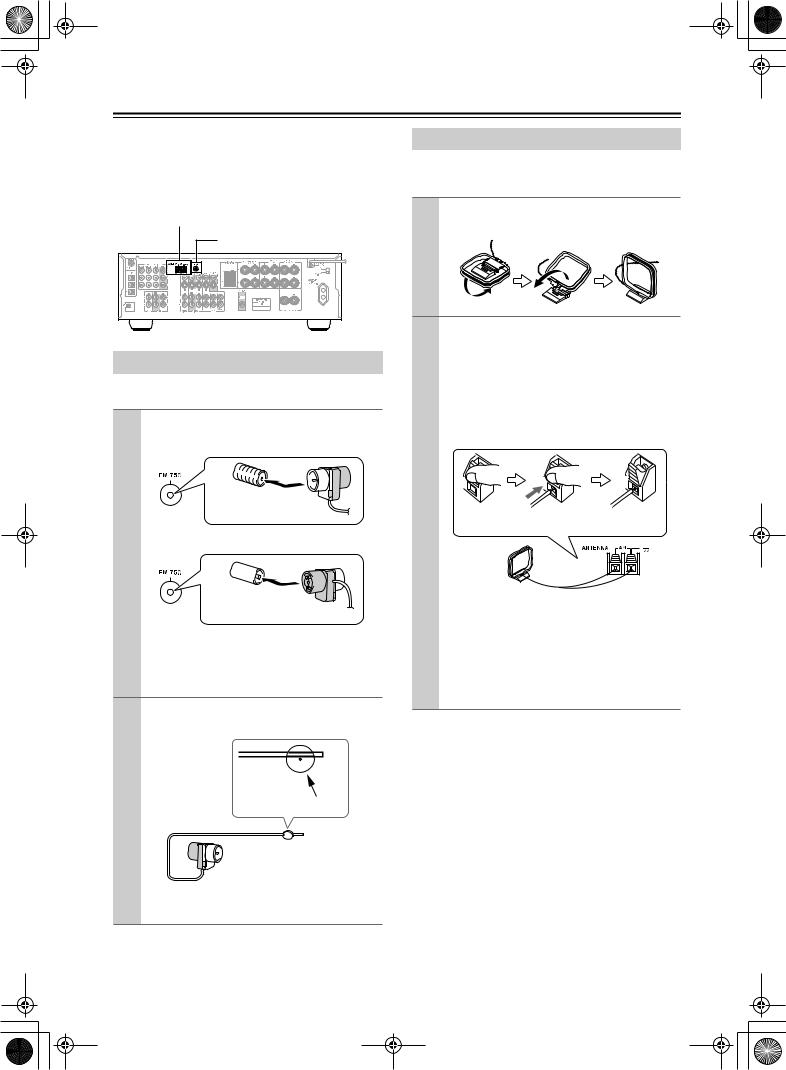
 HT-S780_En.book Page 20 Monday, February 28, 2005 2:13 PM
HT-S780_En.book Page 20 Monday, February 28, 2005 2:13 PM
Connecting Antenna
This section explains how to connect the supplied indoor FM antenna and AM loop antenna, and how to connect commercially available outdoor FM and AM antennas. The AV receiver won’t pick up any radio signals without any antenna connected, so you must connect the antenna to use the tuner.
 AM antenna push terminals
AM antenna push terminals
FM antenna jack |
Connecting the Indoor FM Antenna
The supplied indoor FM antenna is for indoor use only.
1 Attach the FM antenna, as shown.
■ American Model
Insert the plug fully into the jack.
■ Other Models
Insert the plug fully into the jack.
Once your AV receiver is ready for use, you’ll need to tune into an FM radio station and adjust the position of the FM antenna to achieve the best possible reception.
2 Use thumbtacks or something similar to fix the FM antenna into position.
Thumbtacks, etc.
Caution: Be careful that you don’t injure yourself when using thumbtacks.
If you cannot achieve good reception with the supplied indoor FM antenna, try a commercially available outdoor FM antenna instead (see page 21).
Connecting the AM Loop Antenna
The supplied indoor AM loop antenna is for indoor use only.
1 Assemble the AM loop antenna, inserting the tabs into the base, as shown.
2 Connect both wires of the AM loop antenna to the AM push terminals, as shown.
(The antenna’s wires are not polarity sensitive, so they can be connected either way around). Make sure that the wires are attached securely and that the push terminals are gripping the bare wires, not the insulation.
Push |
Insert wire |
Release |
Once your AV receiver is ready for use, you’ll need to tune into an AM radio station and adjust the position of the AM antenna to achieve the best possible reception.
Keep the antenna as far away as possible from your AV receiver, TV, speaker cables, and power cords.
If you cannot achieve good reception with the supplied indoor AM loop antenna, try using it with a commercially available outdoor AM antenna (see page 21).
20
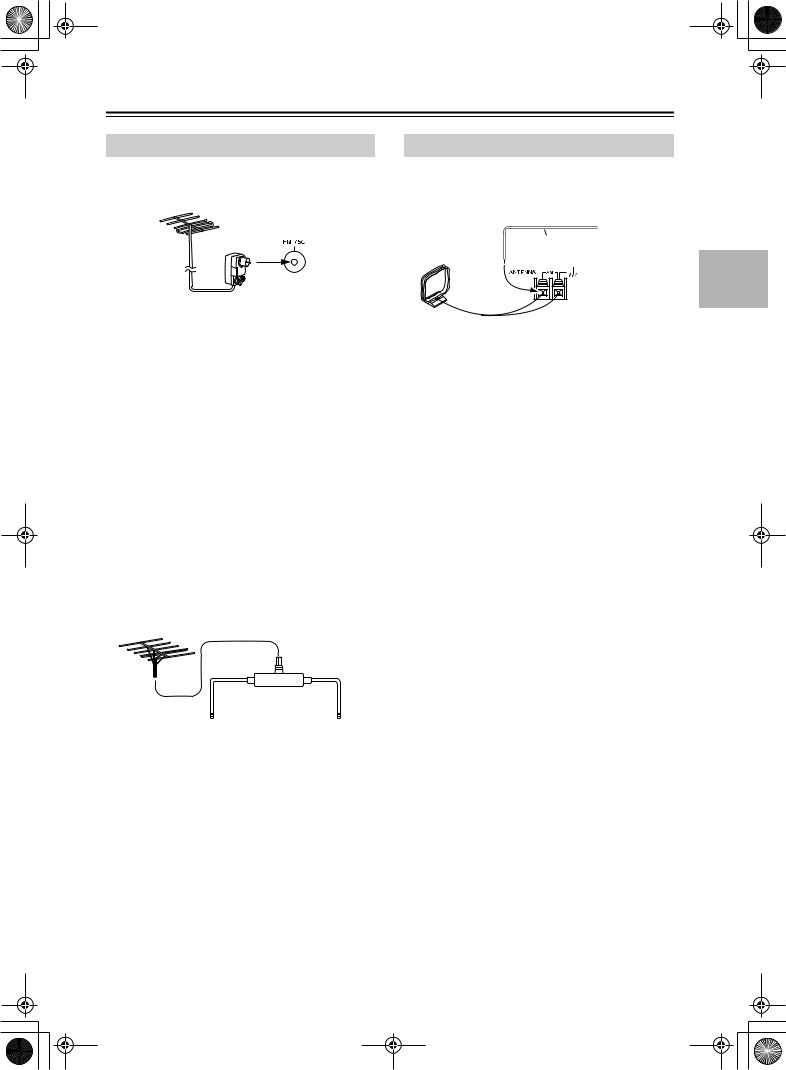
 HT-S780_En.book Page 21 Monday, February 28, 2005 2:13 PM
HT-S780_En.book Page 21 Monday, February 28, 2005 2:13 PM
Connecting Antenna—Continued
Connecting an Outdoor FM Antenna
If you cannot achieve good reception with the supplied indoor FM antenna, try a commercially available outdoor FM antenna instead.
Connecting an Outdoor AM Antenna
If good reception cannot be achieved using the supplied AM loop antenna, an outdoor AM antenna can be used in addition to the loop antenna, as shown.
Outdoor antenna
Insulated antenna cable
AM loop antenna
Notes:
•Outdoor FM antennas work best outside, but usable results can sometimes be obtained when installed in an attic or loft.
•For best results, install the outdoor FM antenna well away from tall buildings, preferably with a clear line of sight to your local FM transmitter.
•Outdoor antenna should be located away from possible noise sources, such as neon signs, busy roads, etc.
•For safety reasons, outdoor antenna should be situated well away from power lines and other high-voltage equipment.
•Outdoor antenna must be grounded in accordance with local regulations to prevent electrical shock hazards.
■ Using a TV/FM Antenna Splitter
Outdoor AM antennas work best when installed outside horizontally, but good results can sometimes be obtained indoors by mounting horizontally above a window. Note that the AM loop antenna should be left connected.
Outdoor antenna must be grounded in accordance with local regulations to prevent electrical shock hazards.
It’s best not to use the same antenna for both FM and TV reception, as this can cause interference problems. If circumstances demand it, use a TV/FM antenna splitter, as shown.
TV/FM antenna splitter
To AV receiver |
To TV (or VCR) |
21
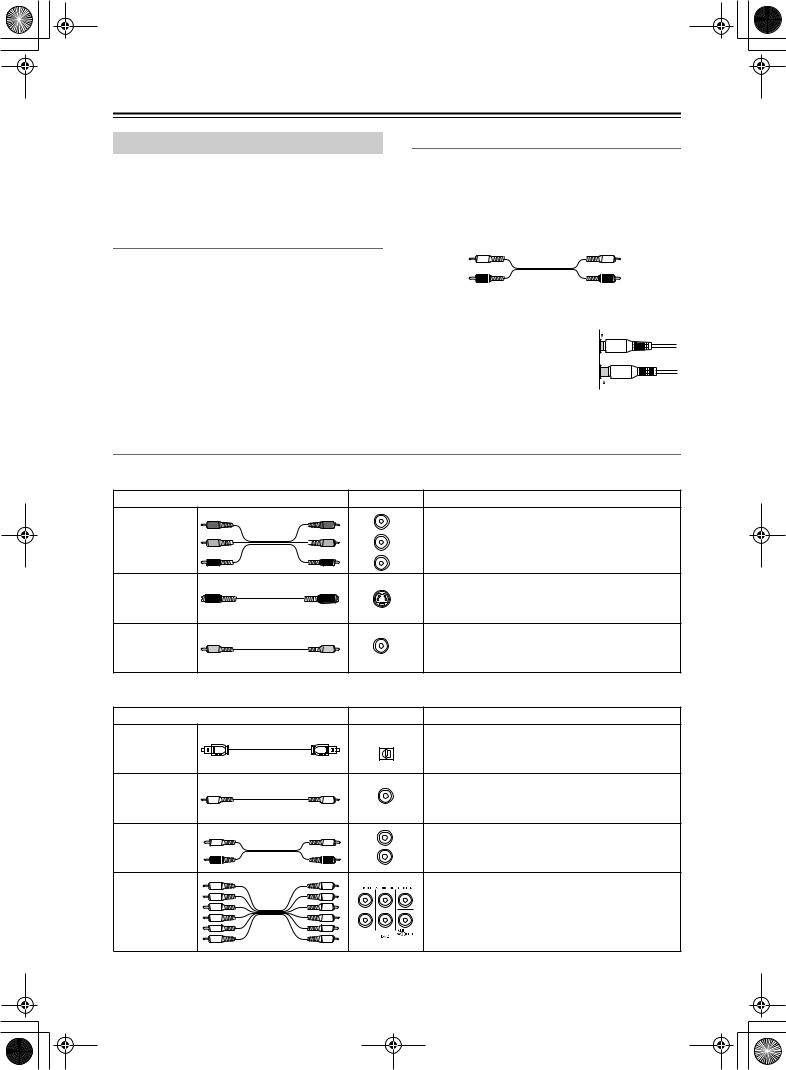
 HT-S780_En.book Page 22 Monday, February 28, 2005 2:13 PM
HT-S780_En.book Page 22 Monday, February 28, 2005 2:13 PM
Connecting Your Components
About AV Connections
•Before making any AV connections, read the manuals supplied with your other AV components.
•Don’t connect the power cord until you’ve completed and double-checked all AV connections.
Optical Digital Jacks
The AV receiver’s optical digital jacks have shutter-type covers that open when an optical plug is inserted and close when it’s removed. Push plugs in all the way.
AV Connection Color Coding
RCA-type AV connections are usually color coded: red, white, and yellow. Use red plugs to connect right-chan- nel audio inputs and outputs (typically labeled “R”). Use white plugs to connect left-channel audio inputs and outputs (typically labeled “L”). And use yellow plugs to connect composite video inputs and outputs.
Left (white) |
Analog audio |
Left (white) |
|
||
Right (red) |
|
Right (red) |
Composite video
(Yellow) 
 (Yellow)
(Yellow)
Caution: To prevent shutter damage, hold the optical plug straight when inserting and removing.
AV Cables & Jacks
•Push plugs in all the way to make good connections (loose connections can cause noise or malfunctions).
•To prevent interference, keep audio and video cables away from power cords and speaker cables.
 Right!
Right!
 Wrong!
Wrong!
Video
Cable |
Jack |
Description |
|
Y |
Y |
Component video separates the luminance (Y) and |
|
|
|
Y |
color difference signals (PR, PB), providing the best |
|
Component |
PB |
PB |
||
video cable |
|
PB |
picture quality. (Some TV manufacturers label their |
|
PR |
PR |
|||
|
component video jacks slightly differently.) |
|||
|
|
PR |
||
|
|
|
S-Video separates the luminance and color signals |
|
S-Video cable |
|
S |
and provides better picture quality than composite |
|
|
|
|
video. |
|
Composite |
|
|
Composite video is commonly used on TVs, VCRs, |
|
|
V |
and other video equipment. Use only dedicated |
||
video cable |
|
|
||
|
|
composite video cables. |
||
|
|
|
||
Audio |
|
|
|
|
|
Cable |
Jack |
Description |
Optical digital |
Offers the best sound quality and allows you to |
|
OPTICAL |
||
enjoy surround sound (e.g., Dolby Digital, DTS). |
||
audio cable |
||
The audio quality is the same as for coaxial. |
||
|
Coaxial digital |
|
Offers the best sound quality and allows you to |
|
|
enjoy surround sound (e.g., Dolby Digital, DTS). |
||
audio cable |
|
||
COAXIAL |
The audio quality is the same as for optical. |
||
|
|||
|
|
||
Analog audio |
L |
This cable carries analog audio. It’s the most com- |
|
|
mon connection format for analog audio and can be |
||
cable (RCA) |
R |
||
found on virtually all AV components. |
|||
|
|
||
|
|
This cable carries multichannel analog audio and is |
|
Multichannel |
|
typically used to connect DVD players with a 5.1- |
|
|
channel analog audio output. Several standard ana- |
||
analog audio |
|
||
cable (RCA) |
|
log audio cables can be used instead of a multichan- |
|
|
|
||
|
|
nel cable. |
Note: The AV receiver does not support SCART plugs.
22
