Onkyo HT-R520 User Manual
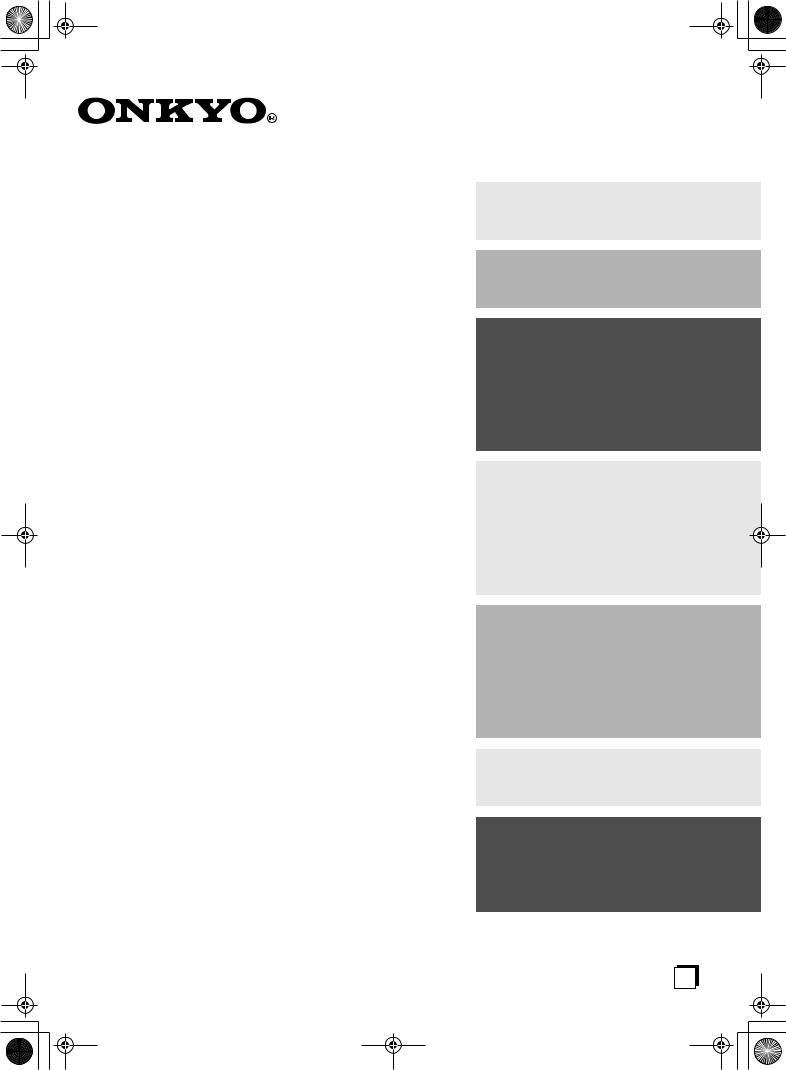
 HT-R520_En.book Page 1 Monday, March 15,2004 2:47 PM
HT-R520_En.book Page 1 Monday, March 15,2004 2:47 PM
AV Receiver
HT-R520
Instruction Manual
Thank you for purchasing an Onkyo AV Receiver. Please read this manual thoroughly before making connections and plugging in the unit.
Following the instructions in this manual will enable you to obtain optimum performance and listening enjoyment from your new AV Receiver.
Please retain this manual for future reference.
Contents
Introduction ..................................... |
2 |
Connection .................................... |
16 |
Turning On & First Time Setup..... 31
Basic Operation |
|
Playing your AV components ....... |
32 |
Using the Tuner............................ |
34 |
Enjoying the Listening Modes ..... 38
Advanced Operation ..................... |
43 |
Troubleshooting ............................ |
56 |
En

 HT-R520_En.book Page 2 Monday, March 15, 2004 2:47 PM
HT-R520_En.book Page 2 Monday, March 15, 2004 2:47 PM
WARNING:
TO REDUCE THE RISK OF FIRE OR ELECTRIC SHOCK, DO NOT EXPOSE THIS APPARATUS TO RAIN OR MOISTURE.
CAUTION:
TO REDUCE THE RISK OF ELECTRIC SHOCK, DO NOT REMOVE COVER (OR BACK). NO USER-SERVICEABLE PARTS INSIDE. REFER SERVICING TO QUALIFIED SERVICE PERSONNEL.
WARNING |
|
AVIS |
RISK OF ELECTRIC SHOCK |
|
RISQUE DE CHOC ELECTRIQUE |
DO NOT OPEN |
|
NE PAS OUVRIR |
|
|
|
The lightning flash with arrowhead symbol, within an equilateral triangle, is intended to alert the user to the presence of uninsulated “dangerous voltage” within the product’s enclosure that may be of sufficient
magnitude to constitute a risk of electric shock to persons.
The exclamation point within an equilateral triangle is intended to alert the user to the presence of important operating and maintenance (servicing) instructions in the literature accompanying the appliance.
Important Safety Instructions
1.Read these instructions.
2.Keep these instructions.
3.Heed all warnings.
4.Follow all instructions.
5.Do not use this apparatus near water.
6.Clean only with dry cloth.
7.Do not block any ventilation openings. Install in accordance with the manufacturer’s instructions.
8.Do not install near any heat sources such as radiators, heat registers, stoves, or other apparatus (including amplifiers) that produce heat.
9.Do not defeat the safety purpose of the polarized or grounding-type plug. A polarized plug has two blades with one wider than the other. A grounding type plug has two blades and a third grounding prong. The wide blade or the third prong are provided for your safety. If the provided plug does not fit into your outlet, consult an electrician for replacement of the obsolete outlet.
10.Protect the power cord from being walked on or pinched particularly at plugs, convenience receptacles, and the point where they exit from the apparatus.
11.Only use attachments/accessories specified by the manufacturer.
12. Use only with the cart, stand, tripod, bracket, or table specified by the manufacturer, or sold with the apparatus. When a cart is used, use caution when moving the cart/ apparatus combination to avoid injury from tip-over.
13.Unplug this apparatus during lightning storms or when unused for long periods of time.
14.Refer all servicing to qualified service personnel. Servicing is required when the apparatus has been damaged in any way, such as power-supply cord or plug is damaged, liquid has been spilled or objects have fallen into the apparatus, the apparatus has been exposed to rain or moisture, does not operate normally, or has been dropped.
15.Damage Requiring Service
Unplug the apparatus from the wall outlet and refer servicing to qualified service personnel under the following conditions:
A.When the power-supply cord or plug is damaged,
B.If liquid has been spilled, or objects have fallen into the apparatus,
C.If the apparatus has been exposed to rain or water,
D.If the apparatus does not operate normally by following the operating instructions. Adjust only those controls that are covered by the operating instructions as an improper adjustment of other controls may result in damage and will often require extensive work by a qualified technician to restore the apparatus to its normal operation,
E.If the apparatus has been dropped or damaged in any way, and
F.When the apparatus exhibits a distinct change in performance this indicates a need for service.
16.Object and Liquid Entry
Never push objects of any kind into the apparatus through openings as they may touch dangerous voltage points or short-out parts that could result in a fire or electric shock.
The apparatus shall not be exposed to dripping or splashing and no objects filled with liquids, such as vases shall be placed on the apparatus.
Don’t put candles or other burning objects on top of this unit.
17.Batteries
Always consider the environmental issues and follow local regulations when disposing of batteries.
18.If you install the apparatus in a built-in installation, such as a bookcase or rack, ensure that there is adequate ventilation.
Leave 20 cm (8") of free space at the top and sides and 10 cm (4") at the rear. The rear edge of the shelf or board above the apparatus shall be set 10 cm (4") away from the rear panel or wall, creating a flue-like gap for warm air to escape.
2
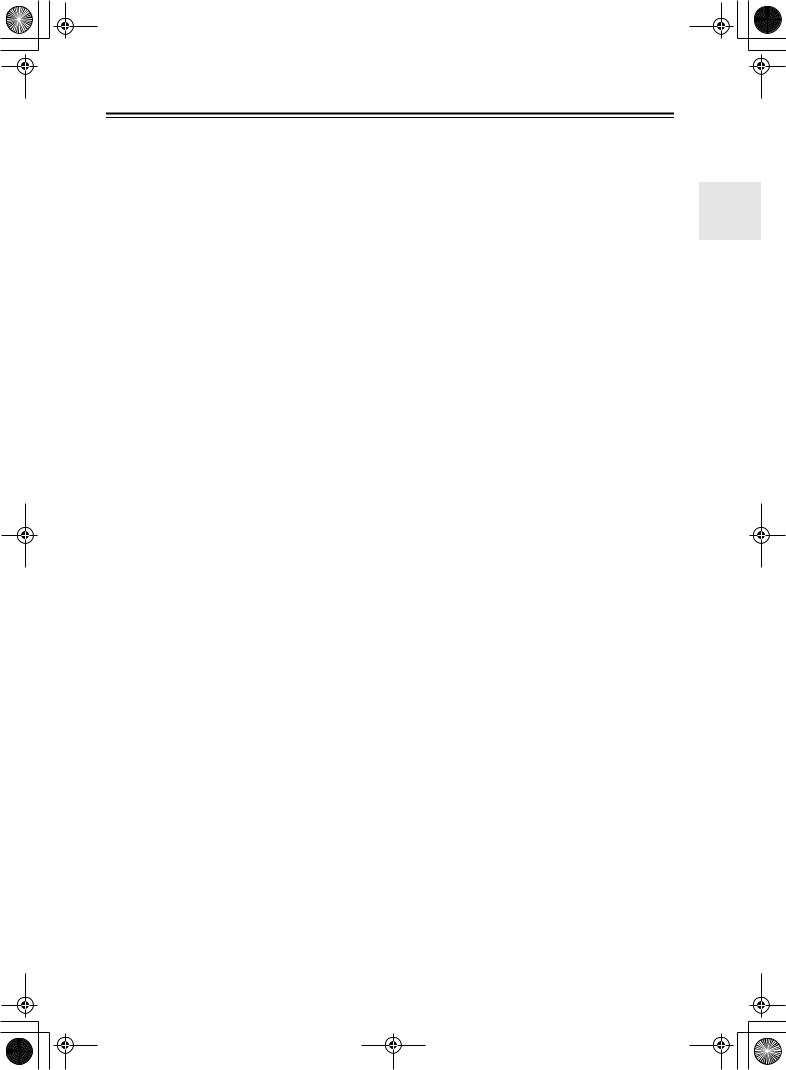
 HT-R520_En.book Page 3 Monday, March 15, 2004 2:47 PM
HT-R520_En.book Page 3 Monday, March 15, 2004 2:47 PM
Precautions
1.Recording Copyright—Unless it’s for personal use only, recording copyrighted material is illegal without the permission of the copyright holder.
2.AC Fuse—The AC fuse inside the HT-R520 is not user-serviceable. If you cannot turn on the HT-R520, contact your Onkyo dealer.
3.Care—Occasionally you should dust the HT-R520 all over with a soft cloth. For stubborn stains, use a soft cloth dampened with a weak solution of mild detergent and water. Dry the HT-R520 immediately afterwards with a clean cloth. Don’t use abrasive cloths, thinners, alcohol, or other chemical solvents, because they may damage the finish or remove the panel lettering.
4.Power WARNING
BEFORE PLUGGING IN THE UNIT FOR THE FIRST TIME, READ THE FOLLOWING SECTION CAREFULLY.
AC outlet voltages vary from country to country. Make sure that the voltage in your area meets the voltage requirements printed on the HT-R520’s rear panel (e.g., AC 120 V, 60 Hz).
Setting the [STANDBY/ON] switch to STANDBY does not fully shutdown the HT-R520. If you do not intend to use the HT-R520 for an extended period, remove the power cord from the AC outlet.
Memory backup
The HT-R520 uses a battery-less memory backup system in order to retain radio presets and other settings when it’s unplugged or in the case of a power failure. Although no batteries are required, the HT-R520 must be plugged into an AC outlet in order to charge the backup system.
Once it has been charged, the HT-R520 will retain the settings for several weeks, although this depends on the environment and will be shorter in humid climates.
For U.S. models
Note to CATV system installer:
This reminder is provided to call the CATV system installer's attention to Section 820-40 of the NEC which provides guidelines for proper grounding and, in particular, specifies that the cable ground shall be connected to the grounding system of the building, as close to the point of cable entry as practical.
FCC Information for User
CAUTION:
The user changes or modifications not expressly approved by the party responsible for compliance could void the user’s authority to operate the equipment.
NOTE:
This equipment has been tested and found to comply with the limits for a Class B digital device, pursuant to Part 15 of the FCC Rules. These limits are designed to provide reasonable protection against harmful interference in a residential installation.
This equipment generates, uses and can radiate radio frequency energy and, if not installed and used in accordance with the instructions, may cause harmful interference to radio communications. However, there is no guarantee that interference will not occur in a particular installation. If this equipment does cause harmful interference to radio or television reception, which can be determined by turning the equipment off and on, the user is encouraged to try to correct the interference by one or more of the following measures:
•Reorient or relocate the receiving antenna.
•Increase the separation between the equipment and receiver.
•Connect the equipment into an outlet on a circuit different from that to which the receiver is connected.
•Consult the dealer or an experienced radio/TV technician for help.
For Canadian Models
NOTE: THIS CLASS B DIGITAL APPARATUS COMPLIES WITH CANADIAN ICES-003.
For models having a power cord with a polarized plug: CAUTION: TO PREVENT ELECTRIC SHOCK, MATCH WIDE BLADE OF PLUG TO WIDE SLOT, FULLY INSERT.
Modèle canadien
REMARQUE: CET APPAREIL NUMÉRIQUE DE LA CLASSE B EST CONFORME À LA NORME NMB-003 DU CANADA.
Sur les modèles dont la fiche est polarisée: ATTENTION: POUR ÉVITER LES CHOCS ÉLECTRIQUES, INTRODUIRE LA LAME LA PLUS LARGE DE LA FICHE DANS LA BORNE CORRESPONDANTE DE LA PRISE ET POUSSER JUSQU’AU FOND.
3
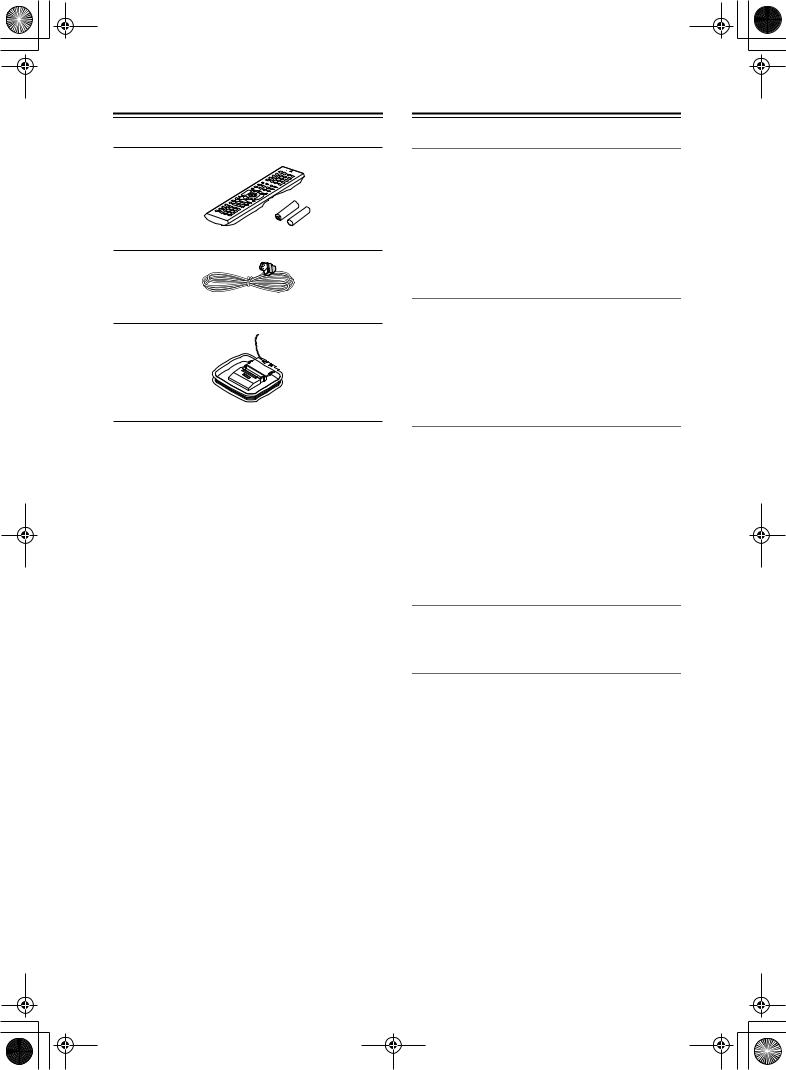
 HT-R520_En.book Page 4 Monday, March 15, 2004 2:47 PM
HT-R520_En.book Page 4 Monday, March 15, 2004 2:47 PM
Supplied Accessories
Make sure you have the following accessories:
Remote controller & two batteries (AA/R6)
Indoor FM antenna
AM loop antenna
*In catalogs and on packaging, the letter added to the end of the product name indicates the color of the HT-R520. Specifications and operation are the same regardless of color.
Features
Amp
•6-channel amplifier
•130 watts per channel min. RMS at 8 Ω, 2 channels driven from 20 Hz to 20 kHz with no more than 0.08% total harmonic distortion
•WRAT (Wide Range Amplifier Technology)
•Optimum gain volume circuitry
•OptiResponse™ Equalizer (OR-EQ™)*1 function
Processing
•Dolby*2 Digital EX and Dolby Pro Logic IIx
•DTS, DTS-ES Matrix/Discrete, DTS Neo:6, and DTS 96/24 processing*3
•Cinema Filter function
•Linear PCM 96 kHz/24-bit D/A converters on all channels
Audio/Video
•Adjustable crossover (60, 80, 100, 120, 150 Hz)
•HDTV-capable component video (2 inputs, 1 output)
•4 S-Video inputs, 2 outputs
•4 assignable digital inputs (3 optical, 1 coaxial)
•Subwoofer pre out
•Color-coded multichannel input for use with Super Audio CD and DVD-Audio
•A/B speaker drive
•Color-coded speaker terminal posts
FM/AM Tuner
•30 FM/AM presets
•FM/AM auto tuning
Remote Controller
• Preprogrammed for use with other AV components
*1. OptiResponse and OR-EQ are trademarks of Onkyo Corporation.
*2. Manufactured under license from Dolby Laboratories. “Dolby”, “Pro Logic” and the double-D symbol are trademarks of Dolby Laboratories.
*3. “DTS,” “DTS 96/24,” “DTS-ES,” and “Neo:6” are trademarks of Digital Theater Systems, Inc.
4
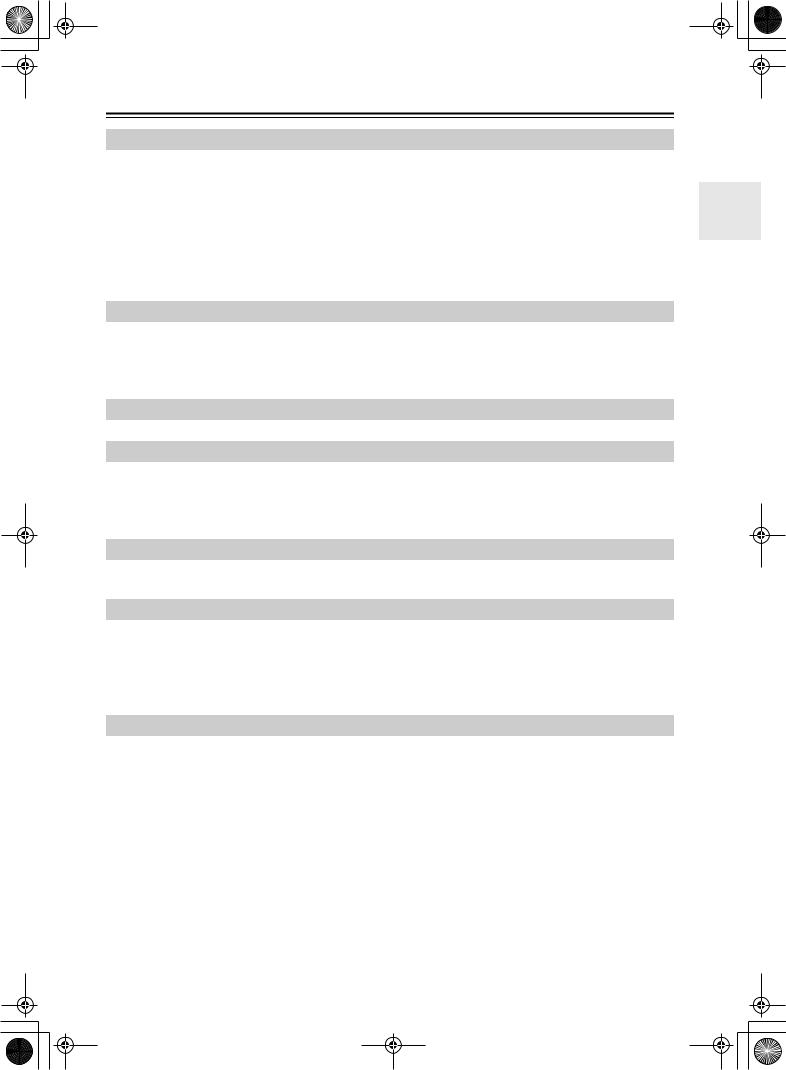
 HT-R520_En.book Page 5 Monday, March 15, 2004 2:47 PM
HT-R520_En.book Page 5 Monday, March 15, 2004 2:47 PM
Table of Contents |
|
Introduction |
|
Important Safety Instructions ............................................................................................... |
2 |
Precautions............................................................................................................................. |
3 |
Supplied Accessories............................................................................................................ |
4 |
Features .................................................................................................................................. |
4 |
Front & Rear Panels............................................................................................................... |
6 |
Before Using the HT-R520..................................................................................................... |
9 |
Remote Controller................................................................................................................ |
10 |
Connection |
|
Connecting Your Speakers ................................................................................................. |
16 |
Connecting Antenna ............................................................................................................ |
18 |
Connecting the HT-R520 ..................................................................................................... |
20 |
Turning on & First Time Setup .............................................................................................. |
31 |
Basic Operation |
|
Playing Your AV Components ............................................................................................ |
32 |
Using the Tuner.................................................................................................................... |
34 |
Common Functions ............................................................................................................. |
36 |
Enjoying the listening Modes |
|
Using the Listening Modes ................................................................................................. |
38 |
Advanced Operation |
|
Recording ............................................................................................................................. |
43 |
Advanced Function.............................................................................................................. |
44 |
Advanced Setup ................................................................................................................... |
46 |
Controlling Other Components .......................................................................................... |
50 |
Troubleshooting..................................................................................................................... |
56 |
5
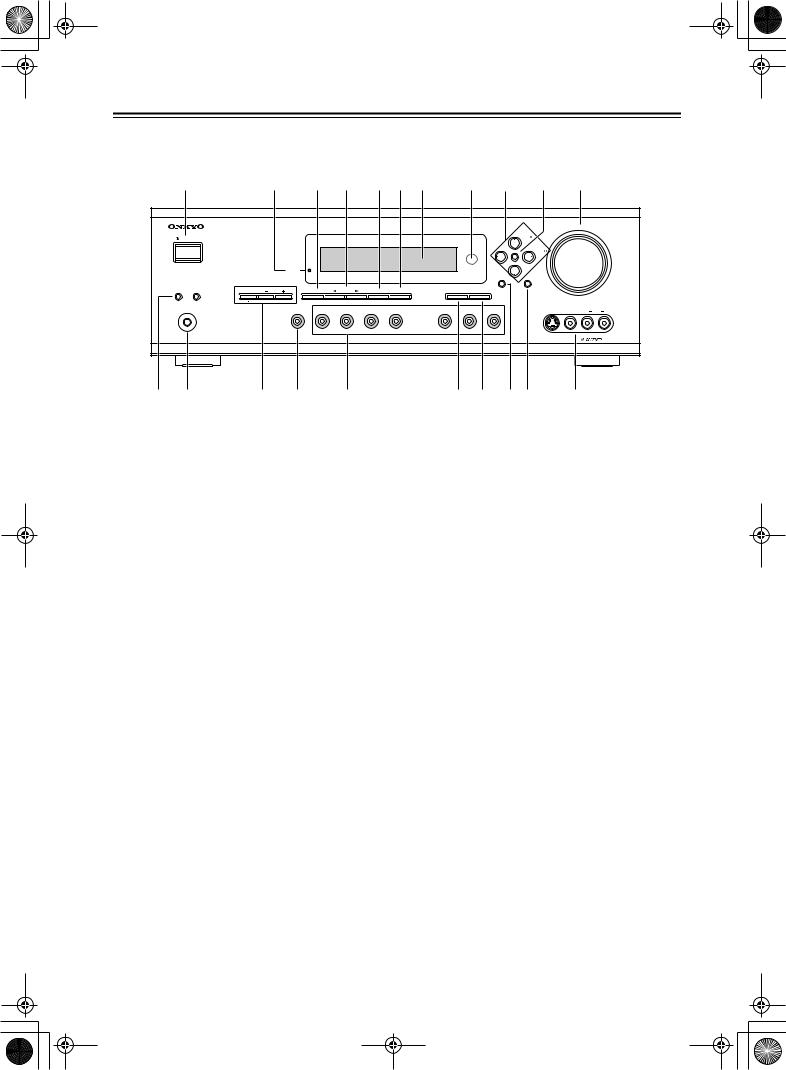
 HT-R520_En.book Page 6 Monday, March 15, 2004 2:47 PM
HT-R520_En.book Page 6 Monday, March 15, 2004 2:47 PM
Front & Rear Panels
Front Panel
|
1 |
2 3 4 5 6 7 8 9 J K |
|
|
|||||||||||
|
|
|
|
|
|
|
|
|
|
|
|
MASTER VOLUME |
|
||
|
STANDBY/ON |
|
|
|
|
|
|
|
|
|
TUNING |
|
|
|
|
|
|
|
|
|
|
|
|
|
|
|
|
|
|
|
|
|
|
|
|
|
|
|
|
|
|
ENTER |
PRESET |
|
|
|
|
|
|
|
STANDBY |
|
|
|
|
|
|
|
|
|
|
|
|
|
|
|
|
|
|
|
|
|
|
SETUP |
RETURN |
|
|
|
|
|
A SPEAKERS B |
TONE |
|
STEREO |
LISTENING |
DISPLAY |
DIGITAL INPUT |
MEMORY |
TUNING MODE |
|
|
|
|
|
|
|
|
MODE |
|
|
|
|
|
|
|||||||
|
|
|
|
|
|
|
|
|
CLEAR |
|
|
|
|
|
|
|
PHONES |
|
|
|
|
|
|
|
|
|
|
VIDEO 3 INPUT |
|
|
|
|
|
MULTI CH |
DVD |
VIDEO 1 |
VIDEO 2 |
VIDEO 3 |
TAPE |
TUNER |
C D |
S VIDEO |
VIDEO |
L |
AUDIO |
R |
|
|
|
|
|
|
VCR |
|
|
|
|
|
|
|
|
|
|
|
|
|
|
|
|
|
|
|
|
|
|
|
|
|
HT-R520 |
L |
M |
N |
O |
|
P |
|
|
Q R ST |
U |
|
|
|
|||
For detailed information, refer to the pages in parenthesis.
ASTANDBY/ON button (31)
This button is used to set the HT-R520 to On or Standby.
BSTANDBY indicator (31)
This indicator lights up when the HT-R520 is in Standby mode, and it flashes while a signal is being received from the remote controller.
CSTEREO button (39)
This button is used to select the Stereo listening mode.
DLISTENING MODE [ ] [
] [ ] buttons (39)
] buttons (39)
These buttons are used to select the listening modes.
EDISPLAY button (33)
This button is used to display various information about the currently selected source.
FDIGITAL INPUT button (31, 45)
This button is used to assign the digital inputs and to specify the format of digital input signals.
GDisplay
HRemote control sensor (9)
This sensor receives control signals from the remote controller.
IArrow buttons
These buttons are used to select and adjust settings.
TUNING [ ] [
] [ ] buttons
] buttons
These buttons are used to tune into radio stations.
PRESET [ ] [
] [ ] buttons
] buttons
These buttons are used to select radio presets.
JENTER button
This button is used to confirm settings.
KMASTER VOLUME control (32)
This control is used to set the volume of the HT-R520.
LSPEAKER A & B buttons (32)
These buttons are used to turn speaker sets A and B on and off.
MPHONES jack (37)
This 1/4-inch phone jack is for connecting a standard pair of stereo headphones for private listening.
NTONE, [–] & [+] buttons (36)
These buttons are used to adjust the bass and treble.
OMULTI CH button (33)
This button is used to select the multichannel DVD input.
PInput selector buttons (31, 32, 43)
These buttons are used to select the input sources.
QMEMORY button (34, 35)
This button is used to preset radio stations.
RTUNING MODE button (34)
This button is used to select the Auto or Manual Tuning mode.
SSETUP button
This button is used to access various settings.
TRETURN button
This button is used to return to the previous screen when changing settings.
UVIDEO 3 INPUT (27)
These S-Video, composite video, and analog audio inputs can be used to connect a camcorder or games console.
6
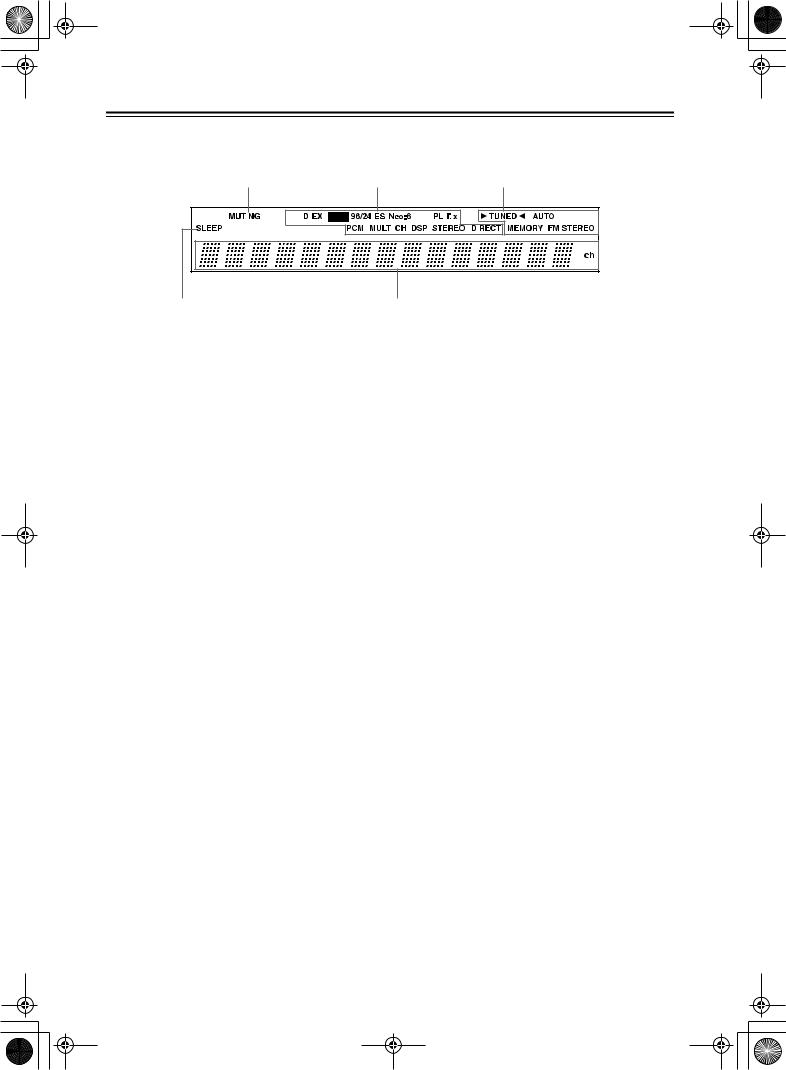
 HT-R520_En.book Page 7 Monday, March 15, 2004 2:47 PM
HT-R520_En.book Page 7 Monday, March 15, 2004 2:47 PM
Front & Rear Panels—Continued
Display
1 |
2 |
|
3 |
|
||||
|
|
|||||||
|
|
|
|
|
|
|
|
|
|
|
|
|
|
|
|
|
|
|
|
|
|
|
|
|
|
|
|
|
|
|
|
|
|
|
|
|
|
|
|
|
|
|
|
|
4 |
5 |
For detailed information, refer to the pages in parenthesis.
1MUTING indicator (37)
This indicator flashes when the HT-R520 is muted.
2Source/listening mode indicators (41)
These indicators show the currently selected listening mode and digital audio format.
3 Tuning indicators (34)
4SLEEP indicator (37)
This indicator lights up when the Sleep function has been set.
5Message area
This area of the display shows various information about the currently selected source.
TUNED (34): This indicator lights up when the HT-R520 is tuned into a radio station.
AUTO (34): This indicator lights up when Auto Tuning is selected, and disappears when Manual Tuning is selected.
MEMORY (34): This indicator lights up when presetting radio stations.
FM STEREO (34): This indicator lights up when the HT-R520 is tuned to a stereo FM station.
7
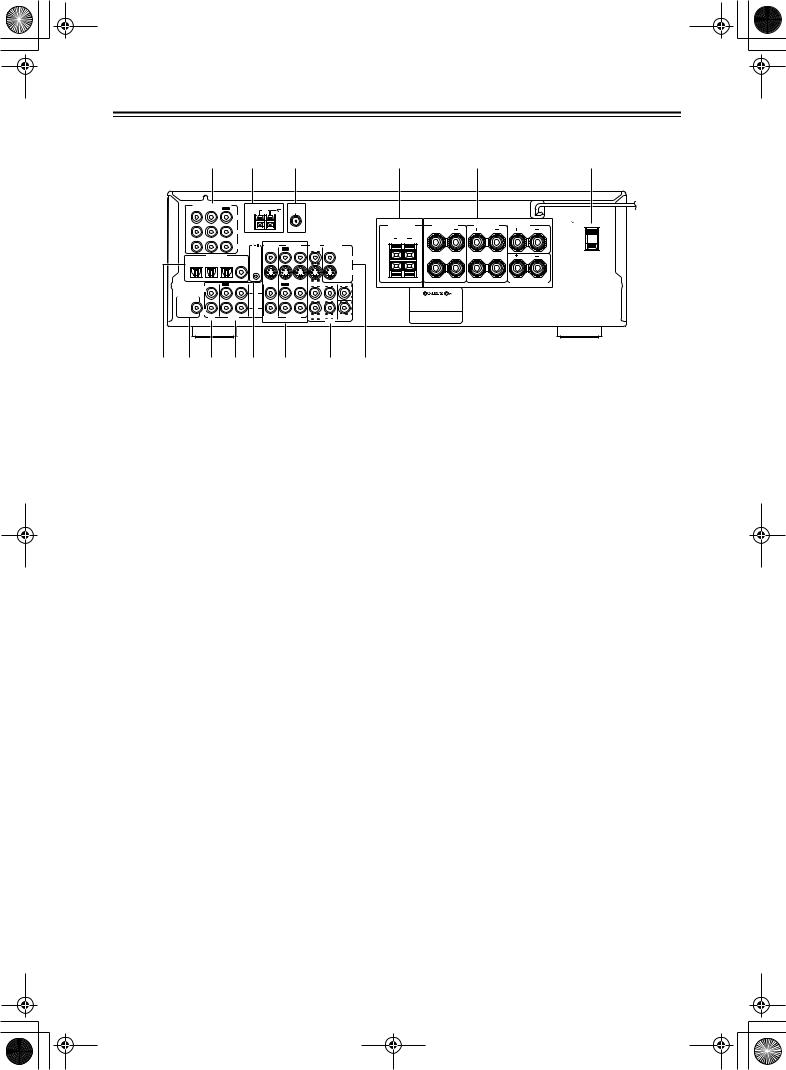
 HT-R520_En.book Page 8 Monday, March 15, 2004 2:47 PM
HT-R520_En.book Page 8 Monday, March 15, 2004 2:47 PM
Front & Rear Panels—Continued
Rear Panel
1 |
2 |
3 |
4 |
5 |
6 |
COMPONENT VIDEO |
|
ANTENNA |
|
|
|
|
|
|
||
VIDEO 1 /2/3 |
DVD IN |
OUT |
|
|
AM |
|
FM |
|
|
|
IN |
|
|
|
|
|
|
75 |
|
|
|
|
|
|
Y |
|
|
|
|
|
|
|
|
|
|
PB |
|
|
|
|
|
|
|
|
|
|
PR |
|
VIDEO 2 |
VIDEO 1 |
DVD |
MONITOR |
||
|
|
|
|
REMOTE |
IN |
OUT |
IN |
IN |
OUT |
|
|
DIGITAL IN |
|
CONTROL |
|
|
|
|
|
VIDEO |
|
|
OPTICAL |
COAXIAL |
|
|
|
|
|
|||
3 |
|
2 |
1 |
|
|
|
|
|
|
|
|
|
|
|
|
|
|
|
|
|
S VIDEO |
|
IN |
OUT |
IN |
IN |
IN |
OUT |
IN |
FRONT |
SURR |
CENTER |
L |
|
|
|
L |
|
|
|
|
L |
|
SUBWOOFER |
|
|
|
|
|
|
|
|
|
|
|
|
|
|
|
|
|
|
|
|
|
PRE OUT |
|
|
|
|
|
|
|
|
|
|
R |
|
|
|
R |
|
|
|
|
R |
|
|
|
|
|
|
|
|
|
SUB |
||
|
CD |
|
TAPE |
|
VIDEO 2 |
VIDEO 1 |
|
|
||
|
|
|
|
DVD |
WOOFER |
|||||
|
|
|
|
|
|
|
|
|
|
|
7 8 9 J K |
|
L |
|
|
M |
N |
||||
|
Class 2 Wiring |
|
AC OUTLET |
|
|
|
|
|
|
FRONT |
FRONT |
SURROUND |
CENTER |
AC 120V 60 Hz |
SPEAKERS B |
SPEAKERS A |
SPEAKERS |
SPEAKER |
SWITCHED |
L |
|
L |
|
120W 1 A MAX. |
|
|
|
||
L
R R
R
SURROUND BACK
SPEAKER
AV RECEIVER
MODEL NO. HT-R520
For detailed information, refer to the pages in parenthesis.
ACOMPONENT VIDEO (20–23, 26)
A DVD player, TV, or other component that supports component video can be connected here.
BAM ANTENNA (18, 19)
These push terminals are for connecting an AM antenna.
CFM ANTENNA (18, 19)
This socket is for connecting an FM antenna.
DFRONT SPEAKERS B (17)
These push terminals are for connecting speaker set B.
EFRONT SPEAKERS A, SURROUND SPEAKERS, CENTER SPEAKER & SURROUND BACK SPEAKER (17)
These terminal posts are for connecting speaker set A.
FAC OUTLET (30)
This switched AC outlet can be used to supply power to another component. The connector type depends on the country in which you purchased your HT-R520.
GDIGITAL IN OPTICAL 1, 2, 3 & COAXIAL (20–23, 25, 26, 28, 29)
These optical and coaxial sockets can be used to connect a CD, DVD, or LD (laser disc) player and other components with digital audio outputs.
HSUBWOOFER PRE OUT (17)
A powered subwoofer can be connected here.
ICD IN (28)
K
 (30)
(30)
This 
 (Remote Interactive) socket can be connected to the
(Remote Interactive) socket can be connected to the 
 socket on another Onkyo component. The HT-R520’s remote controller can then be used to control that component. To use
socket on another Onkyo component. The HT-R520’s remote controller can then be used to control that component. To use 
 , you must make an analog audio connection (RCA) between the HT-R520 and the other component, even if they are connected digitally.
, you must make an analog audio connection (RCA) between the HT-R520 and the other component, even if they are connected digitally.
Note:

 can only be used with Onkyo components.
can only be used with Onkyo components.
LVIDEO 1 IN/OUT & VIDEO 2 IN (24, 25, 43)
The VIDEO 1 S-Video, composite video, and audio inputs and outputs can be used to connect a VCR. The VIDEO 2 S-Video, composite video, and audio inputs can be used to connect another video source (e.g., cable TV, satellite TV, or a set-top box).
MDVD IN/MULTI CH INPUT (23, 24)
The FRONT, SURR, CENTER, and SUBWOOFER inputs can be used to connect components with multiple analog audio outputs, including DVD players with individual 5.1-channel analog outputs. The S-Video or composite video input should be connected to a video output on the DVD player.
NMONITOR OUT (21, 22)
The S-Video or composite video output should be connected to a video input on your TV or projector.
These analog inputs can be used to connect a CD player with analog outputs.
JTAPE IN/OUT (28, 29, 31)
These analog inputs and outputs can be used to connect a cassette recorder, Mini Disc recorder, or other recorder with analog inputs and outputs.
8
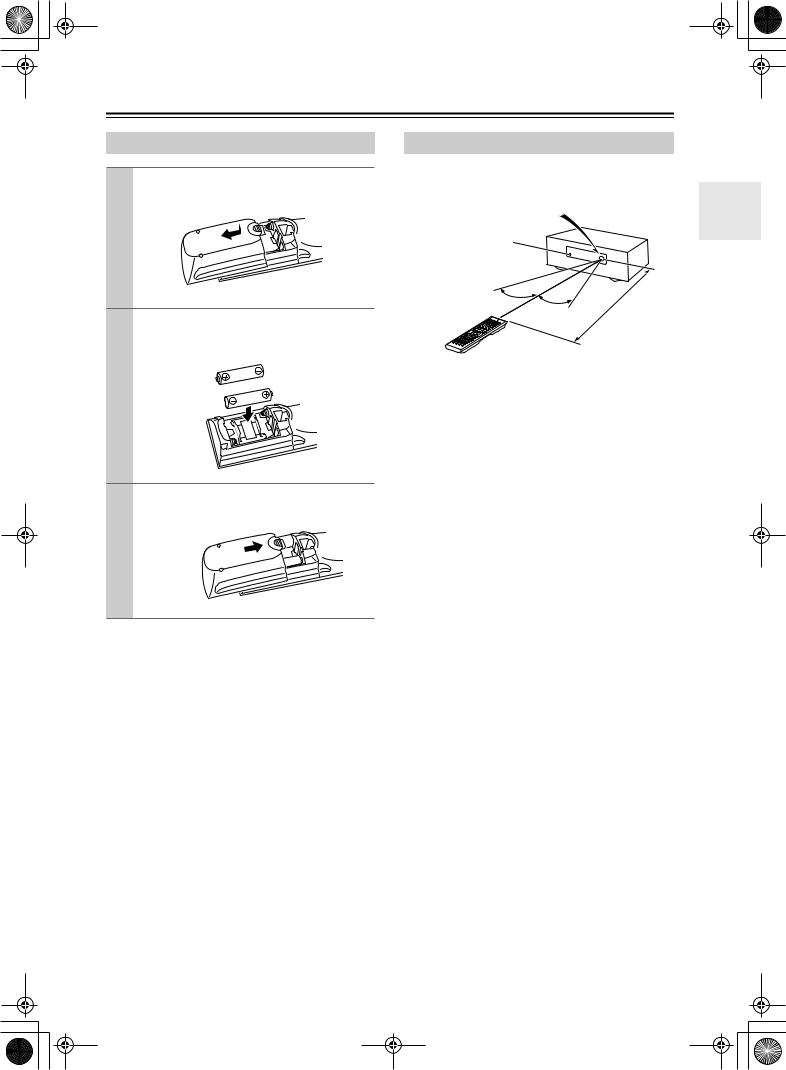
 HT-R520_En.book Page 9 Monday, March 15, 2004 2:47 PM
HT-R520_En.book Page 9 Monday, March 15, 2004 2:47 PM
Before Using the HT-R520
Installing the Batteries
1 To open the battery compartment, press the small hollow and slide off the cover.
2 Insert the two supplied batteries (AA/R6) in accordance with the polarity diagram inside the battery compartment.
3 Put the cover onto the remote controller and slide it shut.
Notes:
•The batteries should last for about six months, although this will vary with usage.
•If the remote controller doesn’t work reliably, try replacing the batteries.
•Don’t mix new and old batteries or different types of batteries.
•If you intend not to use the remote controller for a long time, remove the batteries to prevent damage from leakage or corrosion.
•Expired batteries should be removed as soon as possible to prevent damage from leakage or corrosion.
Using the Remote Controller
To use the remote controller, point it at the HT-R520’s remote control sensor, as shown below.
Remote control sensor
HT-R520
STANDBY indicator
|
|
|
|
|
. |
|
|
|
.16 |
ft |
|
30˚ |
|
|
|
||
|
30˚ |
x |
m) |
||
|
Appro |
(5 |
|||
Notes:
•The remote controller may not work reliably if the HT-R520 is subjected to bright light, such as direct sunlight or inverter-type fluorescent lights. Keep this in mind when installing.
•If another remote controller of the same type is used in the same room, or the HT-R520 is installed close to equipment that uses infrared rays, the remote controller may not work reliably.
•Don’t put anything, such as a book, on the remote controller, because the buttons may be pressed inadvertently, thereby draining the batteries.
•The remote controller may not work reliably if the HT-R520 is installed in a rack behind colored glass doors. Keep this in mind when installing.
•The remote controller will not work if there’s an obstacle between it and the HT-R520’s remote control sensor.
9
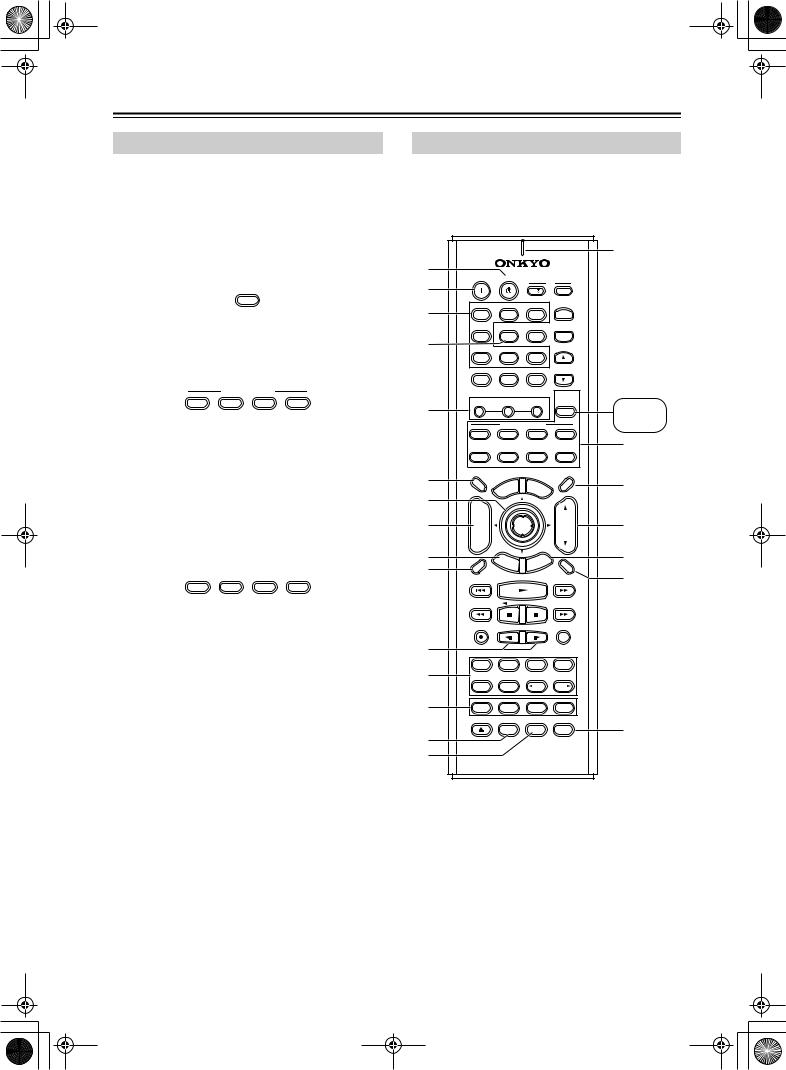
 HT-R520_En.book Page 10 Monday, March 15, 2004 2:47 PM
HT-R520_En.book Page 10 Monday, March 15, 2004 2:47 PM
Remote Controller
How to Use the Remote Controller
Including the HT-R520, the remote controller can be used to control up to 10 different components, including Onkyo components connected via  . The remote controller has a specific operating mode for use with each type of component. Modes are selected by using the nine REMOTE MODE buttons.
. The remote controller has a specific operating mode for use with each type of component. Modes are selected by using the nine REMOTE MODE buttons.
■ AMP/TUNER & TAPE Mode
TUNER/
TAPE
AMP
In AMP/TUNER & TAPE mode you can control the HT-R520 and an Onkyo cassette recorder connected via 
 .
.
■ DVD, CD, MD & CDR Modes
REMOTE MODE
DVD |
CD |
MD |
CDR |
With these modes you can control an Onkyo DVD player, CD player, MiniDisc recorder, or CD recorder connected via 
 (the remote controller should be pointed at the HT-R520). By entering the appropriate remote control code, the DVD mode can also be used to control another manufacturer’s DVD player and the [CD], [MD], and [CDR] mode buttons can also be used with other manufacturer’s components (e.g., DVD, TV, VCR, satellite or cable receiver). (See page 50.)
(the remote controller should be pointed at the HT-R520). By entering the appropriate remote control code, the DVD mode can also be used to control another manufacturer’s DVD player and the [CD], [MD], and [CDR] mode buttons can also be used with other manufacturer’s components (e.g., DVD, TV, VCR, satellite or cable receiver). (See page 50.)
■ TV, VCR, CABLE & SAT Modes
TV |
VCR |
CABLE |
SAT |
With these modes you can control a TV, VCR, cable receiver, and satellite receiver. You must enter the appropriate remote control code first (see page 50).
1 |
Use the REMOTE MODE—[AMP], [DVD], |
|
|
[CD], [MD], [CDR], [TV], [VCR], [CABLE], |
|
|
[SAT]— buttons to select the modes. |
|
|
|
|
2 |
Uses the buttons supported by that mode |
|
|
to control the component. |
|
|
AMP/TUNER mode |
see page 10 |
|
DVD mode |
see page 12 |
|
CD mode |
see page 13 |
|
MD/ CDR mode |
see page 14 |
|
TAPE mode |
see page 15 |
|
TV mode |
see page 55 |
|
|
see page 15 for TV |
|
|
control buttons |
|
VCR/CABLE / SAT mode |
see page 55 |
|
|
|
Note:
•Some of the functions described in this manual may not work as expected with other components.
AMP/TUNER Mode
AMP/TUNER mode is used to control the HT-R520. To select AMP/TUNER mode, press the [AMP] mode but-
ton. |
|
|
|
|
|
|
|
|
|
|
|
|
|
|
|
|
|
|
|
|
|
|
|
|
Remote |
A |
|
|
|
|
|
|
|
|
|
|
|
indicator |
ON |
STANDBY |
|
|
|
|
|
This indicator |
|||||
|
|
|
|
|
TV |
|||||||
B |
|
|
|
|
|
|
|
|
|
|
lights up when |
|
|
|
|
|
|
|
I |
|
|
|
INPUT |
||
|
|
|
|
|
|
|
|
|
|
|
||
C |
V1 |
|
|
V2 |
|
V3 |
|
+ |
the remote |
|||
1 |
|
|
|
2 |
|
|
3 |
|
|
controller is |
||
|
DVD |
MULTI CH |
|
|
|
|
|
|||||
|
|
|
|
|
TV CH |
transmitting |
||||||
|
4 |
|
|
|
5 |
|
|
6 |
|
|
- |
|
D |
|
|
|
|
|
|
|
commands. |
||||
CD |
|
TAPE |
TUNER |
|
||||||||
|
7 |
|
|
|
8 |
|
|
9 |
|
|
|
|
|
|
|
|
|
|
|
|
|
|
|
TV VOL |
|
|
+10 |
|
|
|
0 |
|
CLEAR |
|
|
|||
|
--/--- |
|
|
|
|
|
|
|
|
|
TUNER/ |
|
|
|
|
|
|
|
|
|
|
|
|
|
|
E |
TONE |
|
|
|
_ |
|
|
|
|
|
TAPE |
AMP/ |
|
|
|
|
|
|
+ |
|
AMP |
||||
|
|
|
REMOTE MODE |
|
TUNER |
|||||||
|
DVD |
|
|
CD |
|
MD |
CDR |
P |
||||
|
|
|
|
|
|
|
|
|
|
|
|
|
|
TV |
|
VCR |
CABLE |
SAT |
|
||||||
F |
DIMMER |
|
|
|
|
|
|
|
|
|
SLEEP |
|
TV |
|
|
|
|
U |
ME |
|
|
|
Q |
||
|
|
|
|
|
|
|
|
|||||
|
|
|
MEN |
N |
|
|||||||
|
|
|
P |
|
|
|
|
|
|
|||
|
INPUT |
O |
|
|
|
|
|
|
U |
|
|
|
G |
T |
|
|
|
|
|
|
|
|
|
|
|
+ |
|
|
|
|
|
|
|
|
|
|
|
|
|
|
|
|
|
|
|
|
|
|
|
|
|
H |
CH |
|
|
|
|
|
|
|
|
|
|
R |
DISC |
|
|
|
|
ENTER |
|
|
|
VOL |
|||
|
|
|
|
|
|
|
|
|
|
|
||
|
- |
|
|
|
EX |
|
|
|
|
|
|
|
I |
|
|
|
|
|
|
E |
|
|
|||
|
|
|
|
IT |
ID |
|
|
S |
||||
|
R |
|
|
|
GU |
|
|
|
|
|||
PREV |
|
|
|
|
|
|
|
P |
||||
E |
T |
UR |
|
|
|
U |
|
|||||
|
|
|
|
|
|
T |
|
|
|
|||
J |
CH |
|
|
|
|
N |
S |
|
|
|
|
|
DISPLAY |
|
|
|
|
|
|
|
|
|
MUTING |
T |
|
|
|
|
|
|
|
|
|
|
|
|||
|
|
|
|
|
|
|
|
|
|
|
|
|
|
REC |
|
SP A |
SP B |
RANDOM |
|
||||||
K |
AUDIO |
SUBTITLE |
ANGLE |
LAST M |
|
|||||||
|
|
|||||||||||
|
SURR |
|
ALL ST |
|
|
|
|
STEREO |
|
|||
L |
REPEAT |
|
|
A-B |
|
SEARCH |
MEMORY |
|
||||
|
|
|
DIRECT |
|
DSP |
DSP |
|
|||||
M |
TEST TONE |
|
CH SEL |
LEVEL- |
LEVEL+ |
|
||||||
|
OPEN/CLOSE VIDEO OFF |
|
|
|
|
|
|
|||||
|
|
|
OR-EQ |
L NIGHT |
CINE FLTR |
U |
||||||
N |
|
|
|
|
|
|
|
|
|
|
|
|
|
|
|
|
|
|
|
|
|
|
|
|
|
O |
|
|
|
|
RC-570M |
|
|
|
|
|||
10
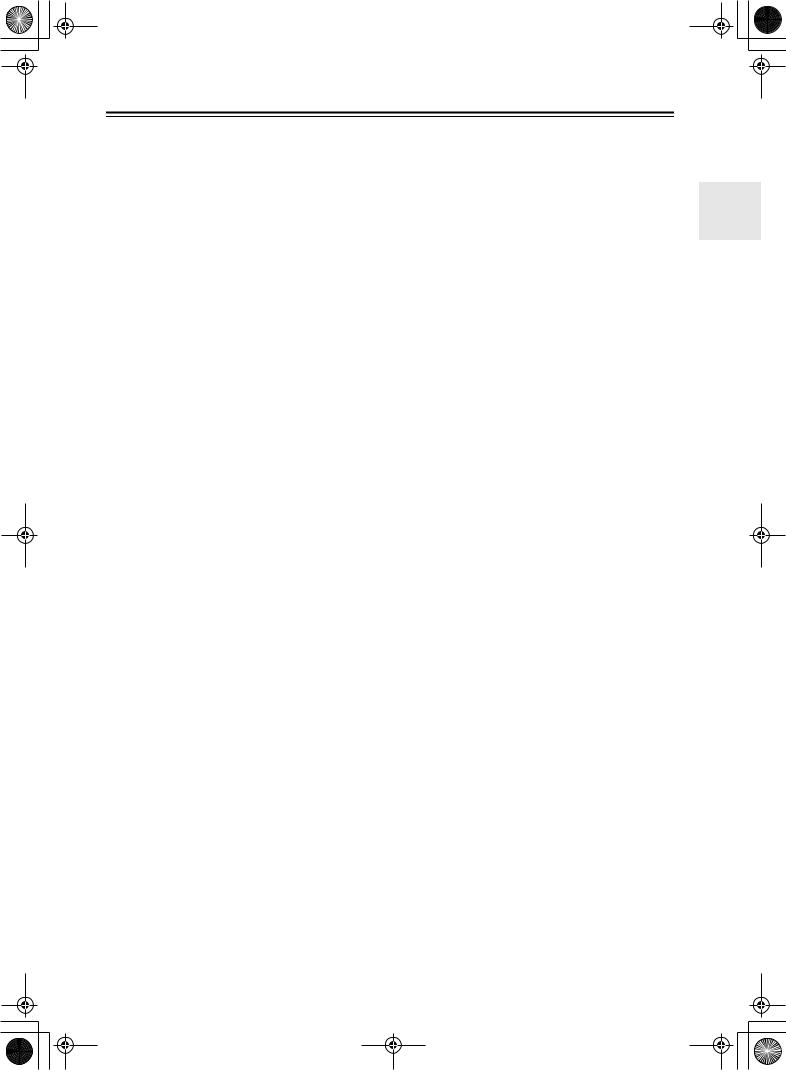
 HT-R520_En.book Page 11 Monday, March 15, 2004 2:47 PM
HT-R520_En.book Page 11 Monday, March 15, 2004 2:47 PM
Remote Controller—Continued
For detailed information, refer to the pages in parenthesis.
ASTANDBY button (31)
This button is used to set the HT-R520 to Standby.
BON button (31)
This button is used to turn on the HT-R520.
CInput selector buttons (32)
These buttons are used to select the input sources.
DMULTI CH button (33)
This button is used to select the multichannel DVD input.
ETONE, [–] & [+] buttons (36)
These buttons are used to adjust the bass and treble.
FDIMMER button (36)
This button is used to adjust the display brightness.
GArrow [ ]/[
]/[ ]/[
]/[ ]/[
]/[ ] & ENTER button
] & ENTER button
This button is used to select and adjust settings.
HCH +/– button (35)
This button is used to select radio presets.
IRETURN button
This button is used to return to the previous screen when changing settings.
JDISPLAY button (33, 35)
This button is used to display various information about the currently selected input source.
KSP A & SP B buttons (32)
These buttons are used to turn on and off speaker sets A and B.
LListening mode buttons (40) SURR button
This button is used to select the Dolby and DTS listening modes.
ALL ST button
This button is used to select the All Ch Stereo listening mode.
STEREO button
This button is used to select the Stereo listening mode.
DIRECT button
This button is used to select the Direct listening mode.
[ DSP] & [DSP
DSP] & [DSP  ] buttons
] buttons
These buttons are used to select the Onkyo original DSP (digital signal processor) listening modes.
MTEST TONE, CH SEL, LEVEL- & LEVEL+ buttons
These buttons are used to adjust the level of each speaker individually.
NOR-EQ button (36)
This button is used to turn on the OptiResponse equalizer, which optimizes performance when the HT-R520 is used with the speakers included in the HTP-520 Home Theater Speaker Package. When the OptiResponse equalizer is on, you can enjoy a powerful sound with movies or music.
OL NIGHT button (44)
This button is used to set the Late Night function.
PREMOTE MODE buttons (10)
These buttons are used to select the remote controller modes. When you use the remote controller, the mode button for the currently selected mode lights up.
QSLEEP button (37)
This button is used to set the Sleep function.
RVOL button (32)
This button is used to set the volume of the HT-R520.
SSETUP button (48, 49)
This button is used to access various settings.
TMUTING button (37)
This button is used to mute the HT-R520.
UCINE FLTR button (44)
This button is used to set the CinemaFILTER function.
11
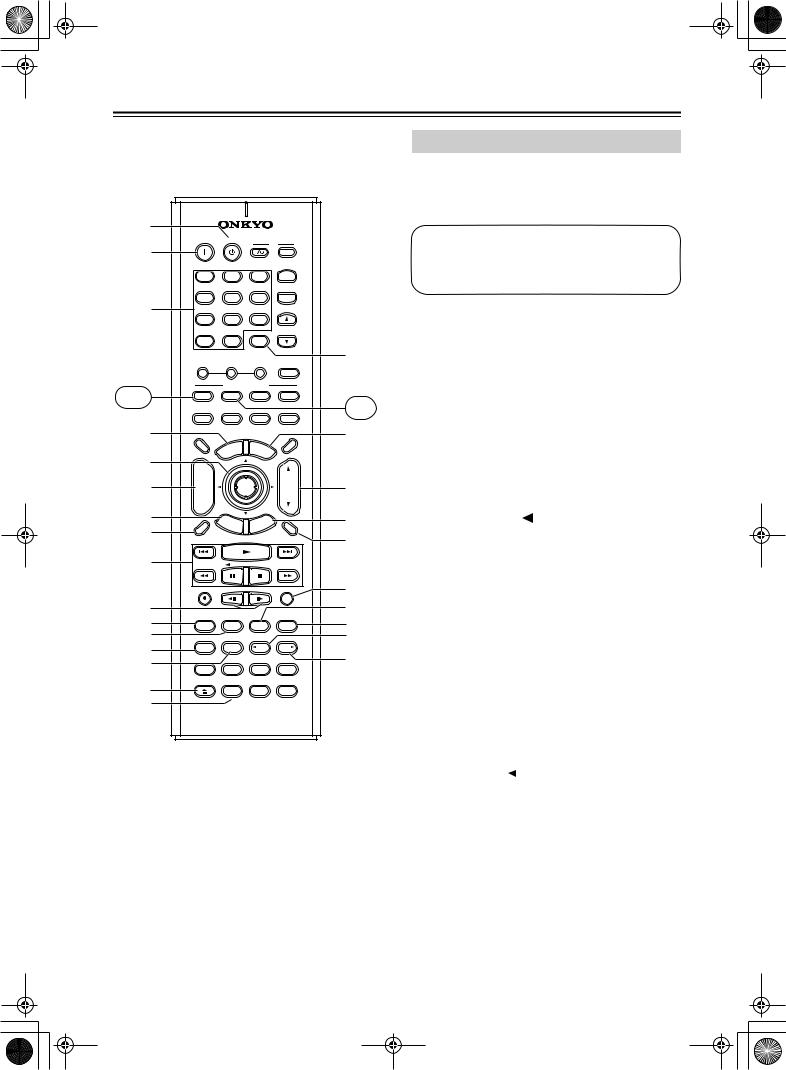
 HT-R520_En.book Page 12 Monday, March 15, 2004 2:47 PM
HT-R520_En.book Page 12 Monday, March 15, 2004 2:47 PM
Remote Controller—Continued
A |
|
|
|
|
|
|
|
|
|
|
|
|
|
|
ON |
STANDBY |
|
|
|
|
TV |
|
|||||
1 B |
|
|
|
|
|
|
|
|
|
|
|
||
|
|
|
|
|
|
I |
|
|
|
INPUT |
|
||
|
|
|
|
|
|
|
|
|
|
|
|
||
|
V1 |
|
|
V2 |
|
V3 |
|
|
|
||||
|
1 |
|
|
|
2 |
|
|
3 |
|
|
+ |
|
|
|
DVD |
MULTI CH |
|
|
|
|
TV CH |
|
|||||
|
4 |
|
|
|
5 |
|
|
6 |
|
|
- |
|
|
2 C |
CD |
|
TAPE |
TUNER |
|
|
|||||||
|
7 |
|
|
|
8 |
|
|
9 |
|
|
|
|
|
|
|
|
|
|
|
|
|
|
|
|
TV VOL |
|
|
|
+10 |
|
|
|
0 |
|
CLEAR |
|
|
||||
|
--/--- |
|
|
|
|
|
|
|
|
|
TUNER/ |
Q 8 |
|
|
TONE |
|
|
|
|
|
|
|
|
|
|||
|
|
|
|
_ |
|
|
|
|
|
TAPE |
|
||
|
|
|
|
|
|
|
+ |
|
AMP |
|
|||
|
|
|
|
|
|
|
|
|
|
||||
|
|
|
REMOTE MODE |
|
|
||||||||
DVD |
DVD |
|
|
CD |
|
MD |
CDR |
|
|||||
|
|
|
|
|
|
|
|
|
|
|
CD |
||
|
|
|
|
|
|
|
|
|
|
|
|
||
|
TV |
|
VCR |
CABLE |
SAT |
|
|||||||
4 |
DIMMER |
|
|
|
|
|
|
|
|
|
SLEEP |
R |
|
|
TV |
|
|
|
NU |
M |
E |
|
|
|
|
||
|
|
|
ME |
|
|
|
|
|
|
||||
|
INPUT |
|
P |
|
|
|
N |
U |
|
|
|||
|
O |
|
|
|
|
|
|
|
|
||||
5 |
T |
|
|
|
|
|
|
|
|
|
|
||
+ |
|
|
|
|
|
|
|
|
|
|
|
||
|
|
|
|
|
|
|
|
|
|
|
|
||
3 6 |
CH |
|
|
|
|
|
|
|
|
|
|
S 9 |
|
DISC |
|
|
|
|
ENTER |
|
|
|
VOL |
||||
|
|
|
|
|
|
|
|
|
|
|
|||
|
- |
|
|
|
EX |
|
|
|
|
|
|
|
|
7 |
|
|
|
|
|
|
E |
|
|
||||
|
|
|
|
IT |
ID |
|
|
|
|
||||
|
R |
|
|
|
GU |
|
|
|
|
T |
|||
PREV |
|
|
|
|
|
|
|
P |
|||||
|
E |
T |
UR |
|
|
|
U |
|
|||||
|
|
|
|
|
|
T |
|
|
|||||
4 8 |
CH |
|
|
|
|
N |
S |
|
|
|
|
|
|
DISPLAY |
|
|
|
|
|
|
|
|
|
MUTING |
U 0 |
||
|
|
|
|
|
|
|
|
|
|
||||
|
|
|
|
|
|
|
|
|
|
|
|
||
5 9 |
|
|
|
|
|
|
|
|
|
|
|
|
|
|
REC |
|
SP A |
SP B |
RANDOM |
V A |
|||||||
|
|
|
|
|
|
|
|
|
|
|
|
||
J |
AUDIO |
SUBTITLE |
ANGLE |
LAST M |
W |
||||||||
K |
X |
||||||||||||
SURR |
|
ALL ST |
|
|
|
|
STEREO |
||||||
L |
REPEAT |
|
|
A-B |
|
SEARCH |
MEMORY |
Y |
|||||
6 M |
|
|
DIRECT |
|
DSP |
DSP |
|
||||||
|
|
|
|
|
|
|
|
|
|
|
Z B |
||
N |
TEST TONE |
|
CH SEL |
LEVEL- |
LEVEL+ |
||||||||
|
|
||||||||||||
7 O |
OPEN/CLOSE VIDEO OFF |
|
|
|
|
|
|
||||||
|
|
OR-EQ |
L NIGHT |
CINE FLTR |
|
||||||||
P |
|
|
|
|
|
|
|
|
|
|
|
|
|
|
|
|
|
|
RC-570M |
|
|
|
|
||||
DVD Mode
DVD mode is used to control an Onkyo DVD player connected to the HT-R520 via  .
.
To set the remote controller to DVD mode, press the [DVD] mode button.
Before selecting DVD mode and starting playback, you should press the [AMP] mode button followed by the [DVD] input selector button to select your DVD player as the input source.
ASTANDBY button
This button is used to set the DVD player to Standby.
BON button
This button is used to turn on the DVD player and set it to Standby.
CNumber buttons
These buttons are used to enter title, chapter, and track numbers and to enter times for locating specific points in time.
DTOP MENU button
This button is used to select a DVD’s top menu.
E Arrow [ ]/[
]/[ ]/[ ]/[
]/[ ]/[ ] & ENTER button
] & ENTER button
This button is used to navigate DVD menus and the DVD player’s onscreen setup menus.
FDISC +/– button
This button selects discs on a DVD changer.
GRETURN/EXIT button
This button is used to exit the DVD player’s onscreen setup menu and to restart menu playback.
HDISPLAY button
This button is used to display information about the current disc, title, chapter, or track on the DVD player’s display, including the elapsed time, remaining time, total time, and so on.
IPlayback buttons
From left to right: Previous, Play, Next, Fast Reverse, Pause, Stop, and Fast Forward.
J Step & Slow [ 
 ]/[
]/[ 
 ] buttons
] buttons
These buttons are used for frame-by-frame playback and slow-motion playback.
KAUDIO button
This button is used to select foreign language soundtracks and audio formats (e.g., Dolby Digital or DTS).
LSUBTITLE button
This button is used to select subtitles.
MREPEAT button
This button is used to set the repeat playback functions.
12
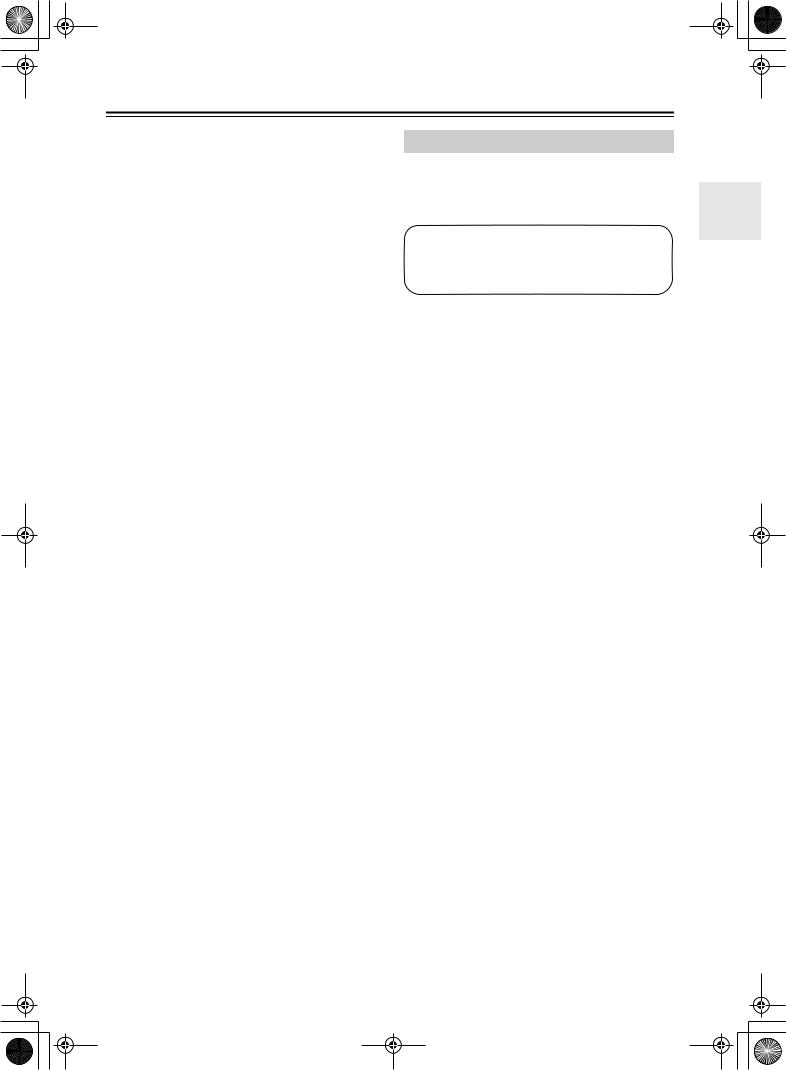
 HT-R520_En.book Page 13 Monday, March 15, 2004 2:47 PM
HT-R520_En.book Page 13 Monday, March 15, 2004 2:47 PM
Remote Controller—Continued
NA-B button
This button is used to set the A–B repeat playback function.
OOPEN/CLOSE [ ] button
] button
This button is used to open and close the disc tray.
PVIDEO OFF button
This button is used to turn off the internal video circuitry, eliminating the possibility of interference when playing audio-only discs.
QCLEAR button
This button is used to cancel functions and to clear entered numbers.
RMENU button
This button is used to display a DVD’s menu.
SVOL button
This button is used to set the volume of the HT-R520.
TSETUP/GUIDE button
This button is used to access the DVD player’s onscreen setup menus.
UMUTING button
This button is used to mute the HT-R520.
VRANDOM button
This button is used with the random playback function.
WANGLE button
This button is used to select different camera angles.
XLAST M button
This button is used with the last memory function, which allows you to resume DVD playback from where you left off.
YSEARCH button
This button is used to search for titles, chapters, tracks, and specific points in time.
ZMEMORY button
This button is used with the memory playback function, which allows you to create a custom playlist of titles, chapters, or tracks.
CD Mode
CD mode is used to control an Onkyo CD player connected to the HT-R520 via 
 .
.
To set the remote controller to CD mode, press the [CD] mode button.
Before selecting CD mode and starting playback, you should press the [AMP] mode button followed by the [CD] input selector button to select your CD player as the input source.
1ON button
This button is used to set the CD player to On or Standby.
2Number buttons
These buttons are used to enter track numbers and to enter times for locating specific points in time.
3DISC button
This button is used to select discs on a CD changer.
4DISPLAY button
This button is used to display information about the current disc or track on the CD player’s display, including the elapsed time, remaining time, total time, and so on.
5Playback buttons
From left to right: Previous, Play, Next, Fast Reverse, Pause, Stop, and Fast Forward.
6REPEAT button
This button is used to set the repeat playback functions.
7OPEN/CLOSE [ ] button
] button
This button is used to open and close the disc tray.
8CLEAR button
This button is used to cancel functions and to clear entered numbers.
9VOL button
This button is used to set the volume of the HT-R520.
0MUTING button
This button is used to mute the HT-R520.
A RANDOM button
This button is used with the random playback function.
BMEMORY button
This button is used with the memory playback function, which allows you to create a custom playlist of tracks.
13
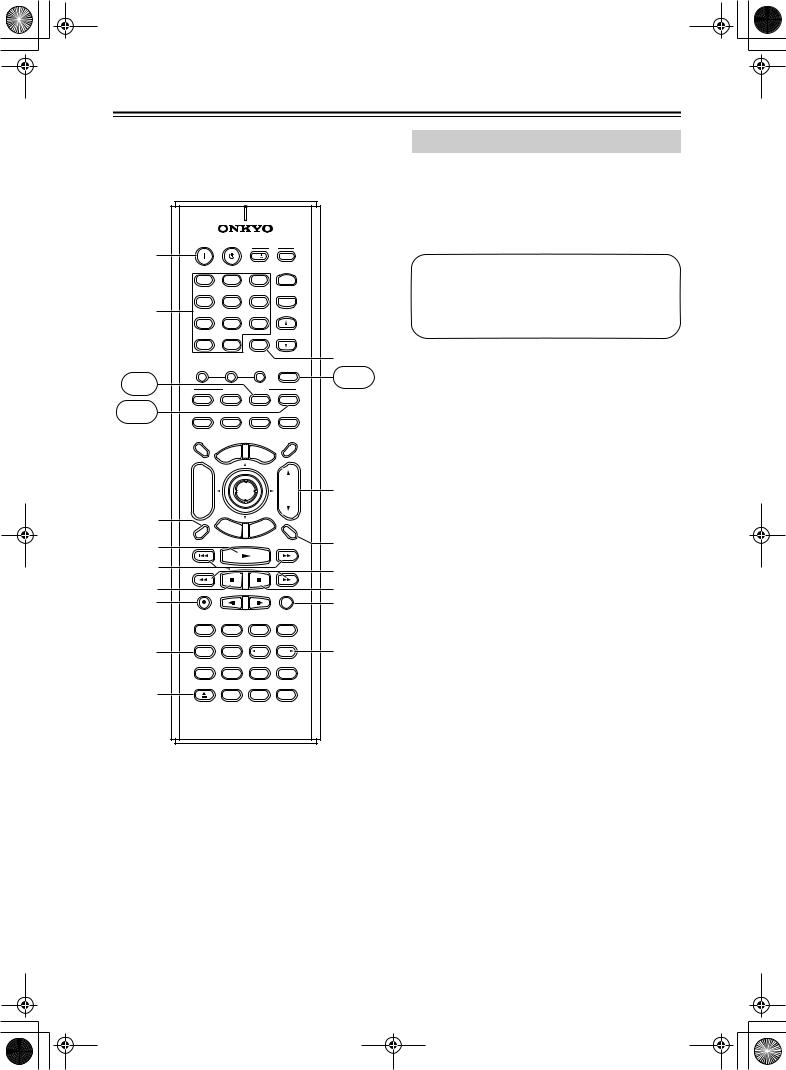
 HT-R520_En.book Page 14 Monday, March 15, 2004 2:47 PM
HT-R520_En.book Page 14 Monday, March 15, 2004 2:47 PM
Remote Controller—Continued
|
ON |
STANDBY |
|
|
|
|
TV |
|
||||
A |
|
|
|
|
|
|
|
|
|
|
|
|
|
|
|
|
|
|
I |
|
|
|
INPUT |
|
|
|
V1 |
|
|
V2 |
|
V3 |
|
|
|
|||
|
1 |
|
|
|
2 |
|
|
3 |
|
|
+ |
|
|
DVD |
MULTI CH |
|
|
|
|
TV CH |
|
||||
B |
4 |
|
|
|
5 |
|
|
6 |
|
|
- |
|
CD |
|
TAPE |
TUNER |
|
|
|||||||
|
7 |
|
|
|
8 |
|
|
9 |
|
|
|
|
|
|
|
|
|
|
|
|
|
|
|
TV VOL |
|
|
+10 |
|
|
|
0 |
|
CLEAR |
|
J |
|||
|
--/--- |
|
|
|
|
|
|
|
|
|
TUNER/ |
|
|
|
|
|
|
|
|
|
|
|
|
||
|
TONE |
|
|
|
_ |
|
|
|
|
|
TAPE |
TAPE |
MD |
|
|
|
|
|
|
+ |
|
AMP |
|||
|
|
|
|
|
|
|
|
|||||
|
|
REMOTE MODE |
|
|
||||||||
|
DVD |
|
|
CD |
|
MD |
CDR |
|
||||
CDR |
|
|
|
|
|
|
|
|
|
|
|
|
|
TV |
|
VCR |
CABLE |
SAT |
|
||||||
|
DIMMER |
|
|
|
|
|
|
|
|
|
SLEEP |
|
|
TV |
|
|
|
NU |
M |
E |
|
|
|
|
|
|
|
|
ME |
|
|
N |
U |
|
|
|||
|
INPUT |
|
P |
|
|
|
|
|
|
|||
|
O |
|
|
|
|
|
|
|
|
|||
|
T |
|
|
|
|
|
|
|
|
|
|
|
|
+ |
|
|
|
|
|
|
|
|
|
|
|
|
CH |
|
|
|
|
|
|
|
|
|
|
K5 |
|
DISC |
|
|
|
|
ENTER |
|
|
|
VOL |
||
|
- |
|
|
|
EX |
|
|
|
|
|
|
|
3 |
|
|
|
|
|
|
E |
|
|
|||
|
|
|
|
IT |
ID |
|
|
|
|
|||
|
R |
|
|
|
GU |
|
|
|
|
|
||
PREV |
|
|
|
|
|
|
|
P |
|
|||
|
E |
T |
UR |
|
|
|
U |
|
|
|||
|
|
|
|
|
|
T |
|
|
|
|||
|
CH |
|
|
|
|
N |
S |
|
|
|
|
|
1 4 |
DISPLAY |
|
|
|
|
|
|
|
|
|
MUTING |
L6 |
2 5 |
|
|
|
|
|
|
|
|
|
|
|
M7 |
3 6 |
REC |
|
SP A |
SP B |
RANDOM |
N8 |
||||||
4 7 |
|
|
|
|
|
|
|
|
|
|
|
O |
|
AUDIO |
SUBTITLE |
ANGLE |
LAST M |
|
|||||||
|
SURR |
|
ALL ST |
|
|
|
|
STEREO |
|
|||
8 |
REPEAT |
|
|
A-B |
|
SEARCH |
MEMORY |
P |
||||
|
|
DIRECT |
|
DSP |
DSP |
|||||||
|
|
|
|
|
|
|
|
|
|
|
||
|
TEST TONE |
|
CH SEL |
LEVEL- |
LEVEL+ |
|
||||||
9 |
OPEN/CLOSE VIDEO OFF |
|
|
|
|
|
|
|||||
|
|
OR-EQ |
L NIGHT |
CINE FLTR |
|
|||||||
|
|
|
|
|
RC-570M |
|
|
|
|
|||
MD Mode & CDR Mode
MD mode is used to control an Onkyo MiniDisc recorder connected to the HT-R520 via  . CDR mode is used to control an Onkyo CD recorder connected to the HT-R520 via
. CDR mode is used to control an Onkyo CD recorder connected to the HT-R520 via  .
.
To select MD mode, press the [MD] mode button. To select CDR mode, press the [CDR] mode button.
Before selecting MD or CDR mode and starting playback, you should press the [AMP] mode button followed by the [TAPE] input selector button to select your MiniDisc or CD recorder as the input source.
AON button
This button is used to set the MiniDisc recorder or CD recorder to On or Standby.
BNumber buttons
These buttons are used to enter track numbers and to enter times for locating specific points in time.
CDISPLAY button
This button is used to display information about the current disc or track on the MD/CDR recorder’s display, including the elapsed time, remaining time, total time, and so on.
DPlay [ ] button
] button
This button is used to start playback.
EPrevious & Next [ ]/[
]/[
 ] buttons
] buttons
The Previous [ ] button is used to select the previous track. During playback it selects the begin-
] button is used to select the previous track. During playback it selects the begin-
ning of the current track. The Next [
 ] button is used to select the next track.
] button is used to select the next track.
FPause [ 
 ] button
] button
This button is used to pause playback.
GREC [ ] button
] button
This button is used to start recording.
HREPEAT button
This button is used to set the repeat playback functions.
IOPEN/CLOSE [ ] button
] button
This button is used to eject the MiniDisc or open and close the disc tray of the CD recorder.
JCLEAR button
This button is used to cancel functions and to clear entered numbers.
KVOL button
This button is used to set the volume of the HT-R520.
LMUTING button
This button is used to mute the HT-R520.
14
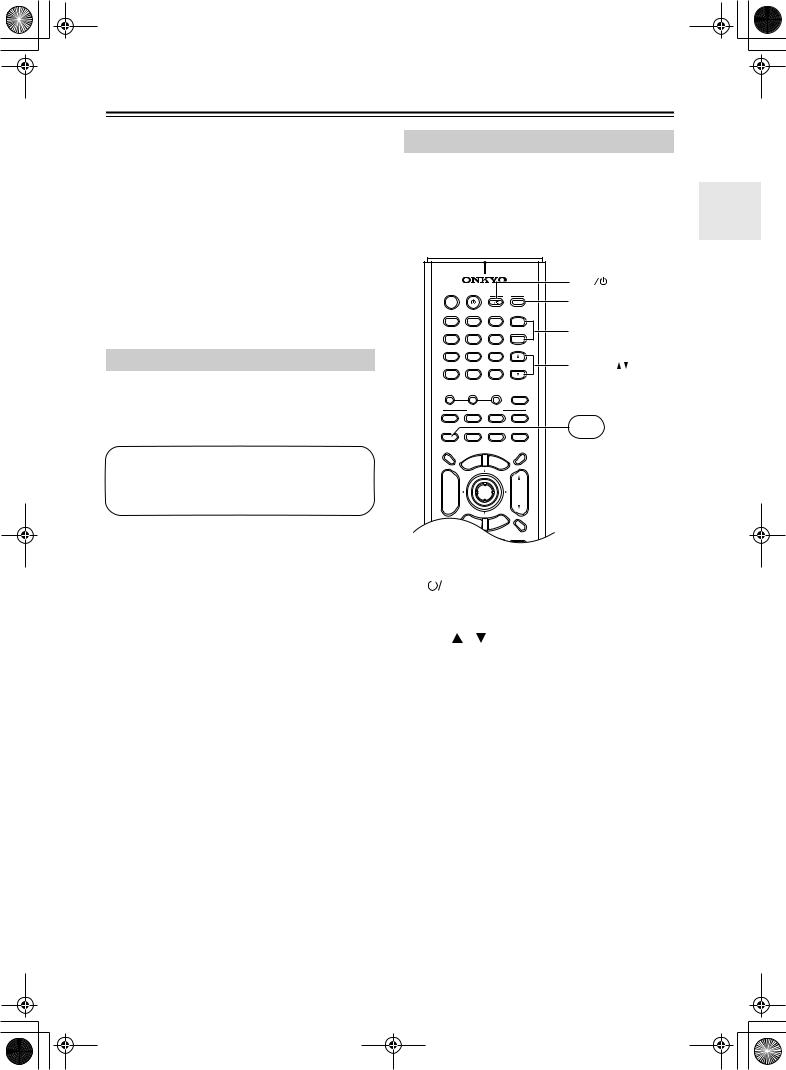
 HT-R520_En.book Page 15 Monday, March 15, 2004 2:47 PM
HT-R520_En.book Page 15 Monday, March 15, 2004 2:47 PM
Remote Controller—Continued
MFR & FF [ ]/[
]/[ ] buttons
] buttons
The FR [ ] button is used to start fast reverse. The FF [
] button is used to start fast reverse. The FF [ ] button is used to start fast forward.
] button is used to start fast forward.
NStop [ ] button
] button
This button is used to stop playback.
ORANDOM button
This button is used with the random playback function.
PMEMORY button
This button is used with the memory playback function, which allows you to create a custom playlist of tracks.
Tape Mode
Tape mode is used to control an Onkyo cassette recorder connected to the HT-R520 via 
 .
.
To set the remote controller to Tape mode, press the [AMP] mode button.
Before selecting TAPE mode and starting playback, you should press the [AMP] mode button followed by the [TAPE] input selector button to select your cassette recorder as the input
For double cassette decks, only Deck B can be controlled.
1Play [ ] button
] button
This button is used to start playback.
2Previous & Next [ ]/[
]/[
 ] buttons
] buttons
The Previous [ ] button is used to select the previous track. During playback it selects the beginning of the current track. The Next [
] button is used to select the previous track. During playback it selects the beginning of the current track. The Next [
 ] button is used to select the next track.
] button is used to select the next track.
The Previous and Next [ ]/[
]/[
 ] buttons may not work properly with some cassette tapes depending on how they were recorded.
] buttons may not work properly with some cassette tapes depending on how they were recorded.
3Reverse Play [ ] button
] button
This button is used to start reverse playback.
4REC [ ] button
] button
This button is used to start recording.
5 VOL button
TV Control Buttons
The remote controller has dedicated buttons for controlling a TV, which can be used regardless of which remote controller mode is currently selected. To use these buttons, you must first program the [TV] mode button with the appropriate remote control code for your TV (see page 50).
|
|
|
|
|
TV I |
ON |
STANDBY |
|
|
TV |
|
|
|
|
|
TV INPUT |
|
|
|
I |
|
INPUT |
|
|
|
|
|
|
|
V1 |
V2 |
V3 |
|
|
|
1 |
2 |
3 |
|
+ |
TV CH |
DVD |
MULTI CH |
|
|
TV CH |
|
4 |
5 |
6 |
|
- |
|
|
|
||||
CD |
TAPE |
TUNER |
|
|
|
7 |
8 |
9 |
|
|
TV VOL |
|
|
|
|
TV VOL |
|
+10 |
0 |
CLEAR |
|
||
|
|
||||
--/--- |
|
|
|
TUNER/ |
|
|
|
|
|
|
|
TONE |
_ |
|
|
TAPE |
|
|
+ |
|
AMP |
|
|
|
|
|
|
||
|
REMOTE MODE |
|
|
||
DVD |
CD |
MD |
|
CDR |
TV |
|
|
|
|
|
|
TV |
VCR |
CABLE |
SAT |
|
|
DIMMER |
|
|
|
SLEEP |
You must enter the |
|
|
|
|
|
|
TV |
NU |
ME |
|
|
appropriate remote |
ME |
|
|
|||
INPUT |
P |
N |
U |
|
|
O |
|
|
|||
T |
|
|
|
||
+ |
|
|
|
|
control code (see |
CH |
|
|
|
|
page 50) |
DISC |
ENTER |
|
VOL |
||
TV [ |
|
|
|
] |
|
Set the TV to On or Standby |
|
|
|
||||
|
|
|
||||
|
|
|
|
|
|
|
TV CH [+]/[–] |
|
Selects channels on the TV |
||||
|
|
|
|
|
|
|
[TV INPUT] |
|
Selects the TV’s VCR input |
||||
|
|
|
|
|
|
|
TV VOL [ ]/[ |
] |
Adjusts the TV’s volume |
||||
|
|
|
|
|
|
|
This button is used to set the volume of the HT-R520.
6MUTING button
This button is used to mute the HT-R520.
7Rewind & FF [ ]/[
]/[ ] buttons
] buttons
The Rewind [ ] button is used to start rewind. The FF [
] button is used to start rewind. The FF [ ] button is used to start fast forward.
] button is used to start fast forward.
8Stop [ ] button
] button
This button is used to stop playback.
15
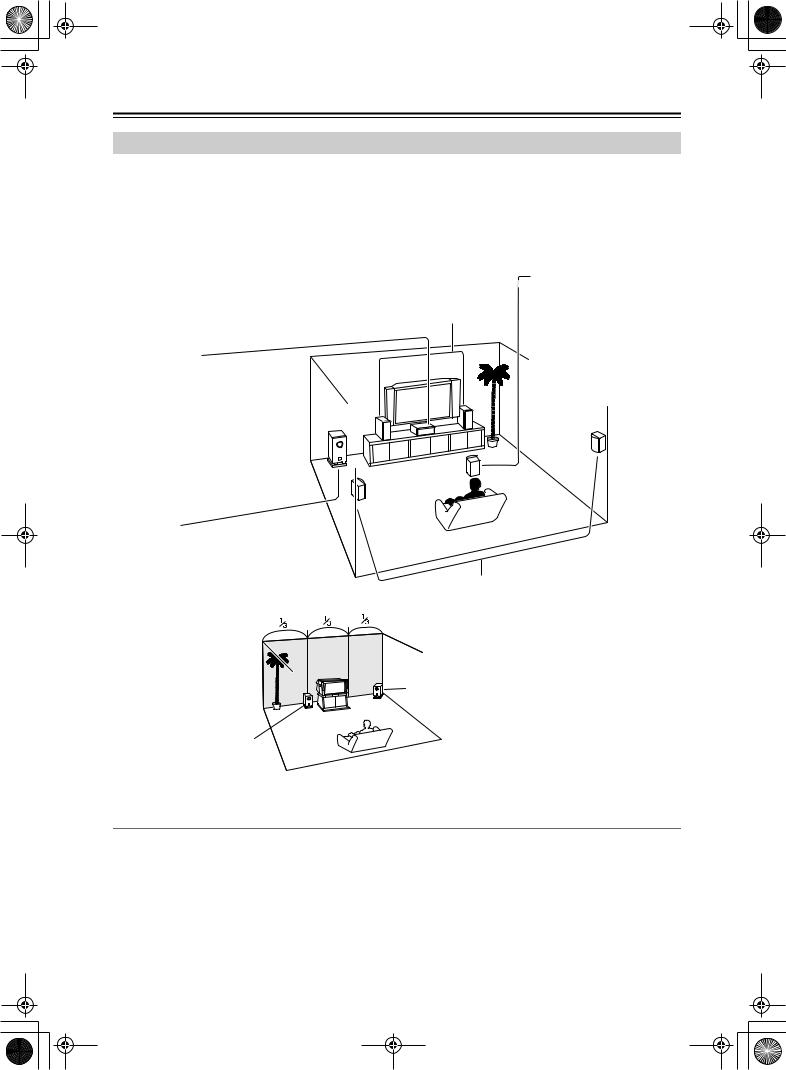
 HT-R520_En.book Page 16 Monday, March 15, 2004 2:47 PM
HT-R520_En.book Page 16 Monday, March 15, 2004 2:47 PM
Connecting Your Speakers
Enjoying Home Theater
You can use two sets of speakers with the HT-R520: speaker set A and speaker set B.
Speaker set A (HTP-520) should be installed in your main listening room and can be used with Dolby Digital and DTS surround material. Each speaker must be positioned at a specific location in your listening room to get the best from surround sound material. The following illustration shows the best positions for your surround-sound speakers. Speaker set B can be installed in another room and used with stereo and mono material. Speakers can be positioned in the standard position for stereo speakers or however you like.
Front left and right speakers |
|
Surround back speaker |
|
These output the overall sound. Their role in a home theater is to provide a solid |
|||
This speaker further enhances |
|||
anchor for the sound image. They should be positioned facing the listener at |
|||
the realism of surround sound |
|||
about ear level, and equidistant from the TV. Angle them inward so as to create |
|||
and improves sound localiza- |
|||
a triangle, with the listener at the apex. |
|
||
|
tion behind the listener. Posi- |
||
|
|
||
|
|
tion it behind the listener about |
|
Center speaker |
|
2–3 feet (60–100 cm) above |
|
This speaker enhances the front left |
|
ear level. Make sure that the |
|
and right speakers, making sound |
|
listening position is within the |
|
movements distinct and providing a |
|
range of the speaker. |
|
full sound image. In movies it’s used |
|
|
|
mainly for dialog. |
|
|
|
Position it close to your TV (preferably |
|
|
|
on top) facing forward at about ear |
|
|
|
level, or at the same height as the |
|
|
|
front left and right speakers. |
|
|
|
Subwoofer |
|
|
|
The subwoofer handles the bass sounds of |
|
|
|
the LFE (Low-Frequency Effects) channel. |
|
|
|
The volume and quality of the bass output |
|
|
|
from your subwoofer will depend on its posi- |
Surround left and right speakers |
||
tion, the shape of your listening room, and |
|||
These speakers are used for precise sound |
|||
your listening position. In |
|||
positioning and to add realistic ambience. |
|||
general, a good bass sound |
|||
Position them at the sides of the listener, or |
|||
can be obtained by install- |
|||
slightly behind, about 2–3 feet (60–100 cm) |
|||
ing the subwoofer in a front |
|||
above ear level. Ideally they should be equi- |
|||
corner, or at one-third the |
|||
distant from the listener. |
|||
width of the wall, as shown. |
|||
|
|
||
|
Corner |
|
|
1/3 room length
Speaker Configuration
To get the very best from your surround-sound system, you should also specify the distance between the listener and each individual speaker so that the sound from each speaker arrives at the listener’s ears at the same time (see page 46). In addition, you should set the level of each individual speaker to achieve an equal balance (see page 47.)
16
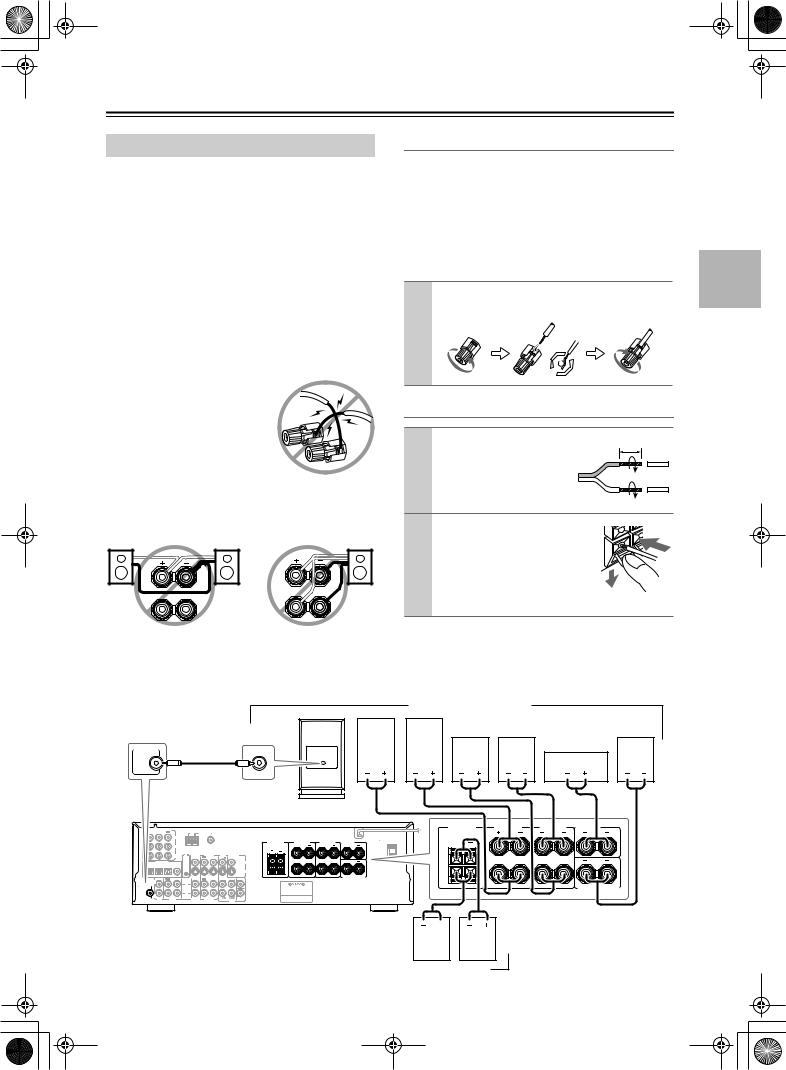
 HT-R520_En.book Page 17 Monday, March 15, 2004 2:47 PM
HT-R520_En.book Page 17 Monday, March 15, 2004 2:47 PM
Connecting Your Speakers—Continued
Connecting Your Speakers
Before you connect your speakers, read the following:
•Disconnect the power cord from the wall outlet.
•Read the instructions supplied with your speakers.
•Pay close attention to speaker wiring polarity. In other words, connect positive (+) terminals only to positive
(+) terminals, and negative (–) terminals only to negative (–) terminals. If you get them the wrong way around, the sound will be out of phase and will sound odd.
•Only use speakers with an impedance of 8 ohms or higher. Connecting speakers with an impedance of less than 8 ohms may damage the HT-R520.
•Unnecessarily long or very thin speaker cables may affect the sound quality and should be avoided.
•Be careful not to short the posi-
tive and negative connections. Doing so may damage the HT-R520.
•Don’t connect more than one cable to each speaker terminal. Doing so may damage the HT-R520.
•If you want to connect a single speaker instead of a pair, connect it to either the left or right speaker terminals, not both.
L |
L |
R  R
R
Connecting speaker Set A
The HT-R520’s positive (+) speaker terminals are colorcoded for ease of identification. (The negative (–) speaker terminals are all black.)
Speaker terminal |
Color |
|
Speaker terminal |
Color |
Front left |
White |
|
Surround left |
Blue |
|
|
|
|
|
Front right |
Red |
|
Surround right |
Gray |
|
|
|
|
|
Center |
Green |
|
Surround back |
Brown |
|
|
|
|
|
1 Unscrew the terminal. Fully insert the wire. Screw the terminal tight.
Connecting Speaker Set B
1 |
Strip 3/8" (10 mm) of |
3/8" (10 mm) |
|
insulation from the ends |
|
|
of the speaker cables, |
|
|
and twist the bare wires |
|
|
tightly, as shown. |
|
2 |
While pressing the lever, |
|
|
insert the wire into the hole, |
|
and then release the lever.
Make sure that the terminals are gripping the bare wires, not the insulation.
The following illustration shows which speakers should be connected to which terminals.
|
|
|
Speaker set A (HTP-520) |
|
|
||
|
Powerd |
|
|
|
|
|
|
|
Subwoofer |
|
|
|
|
|
|
SUBWOOFER |
LINE INPUT |
Front |
Front |
Surround |
Surround |
|
Surround |
PRE OUT |
right |
left |
right |
left |
|
back |
|
|
Center |
||||||
|
|
speaker |
speaker |
speaker |
speaker |
speaker |
|
|
|
speaker |
|||||
|
|
|
|
|
|
|
|
|
|
|
|
|
|
|
|
|
|
|
FRONT |
FRONT |
SURROUND |
CENTER |
|
ANTENNA |
|
|
|
|
|
|
|
|
|
SPEAKERS B |
SPEAKERS A |
SPEAKERS |
SPEAKER |
|
|
AM |
|
FM |
|
|
|
|
|
|
|
L |
L |
|
|
|
|
75 |
|
|
|
|
Class 2 Wiring |
|
|
||||
Y |
|
|
|
|
|
|
|
|
|
|
||||
|
|
|
|
|
|
|
|
FRONT |
FRONT |
SURROUND |
CENTER |
|
|
|
|
|
|
|
|
|
|
|
SPEAKERS B |
SPEAKERS A |
SPEAKERS |
SPEAKER |
|
|
|
PB |
|
|
|
|
|
|
|
L |
|
L |
|
|
|
|
PR |
|
VIDEO 2 |
VIDEO 1 |
DVD |
MONITOR |
|
|
|
|
|
|
|
||
|
REMOTE |
IN |
OUT |
IN |
IN |
OUT |
|
|
|
|
L |
|
|
|
|
CONTROL |
|
|
|
|
|
|
L |
|
|
R |
R |
|
|
COAXIAL |
|
|
|
|
|
VIDEO |
R |
|
R |
|
|
|||
|
|
|
|
|
|
|
|
R |
|
|
R |
|
|
|
|
|
|
|
|
|
|
S VIDEO |
|
|
|
|
|
|
|
IN |
IN |
IN |
OUT |
IN |
FRONT |
SURR |
CENTER |
|
|
|
SURROUND BACK |
|
|
|
|
|
|
SPEAKER |
|
|
|
||||||||
|
|
|
|
|
|
L |
|
|
|
|
|
|
|
|
|
L |
|
|
|
|
|
|
|
|
|
|
|
|
|
|
AV RECEIVER |
SURROUND BACK |
R |
|
SPEAKER |
R |
R |
|
CD |
TAPE |
VIDEO 2 |
VIDEO 1 |
SUB |
WOOFER |
||||
|
|
|
|
DVD |
Front |
Front |
right |
left |
speaker |
speaker |
 Speaker set B
Speaker set B
17
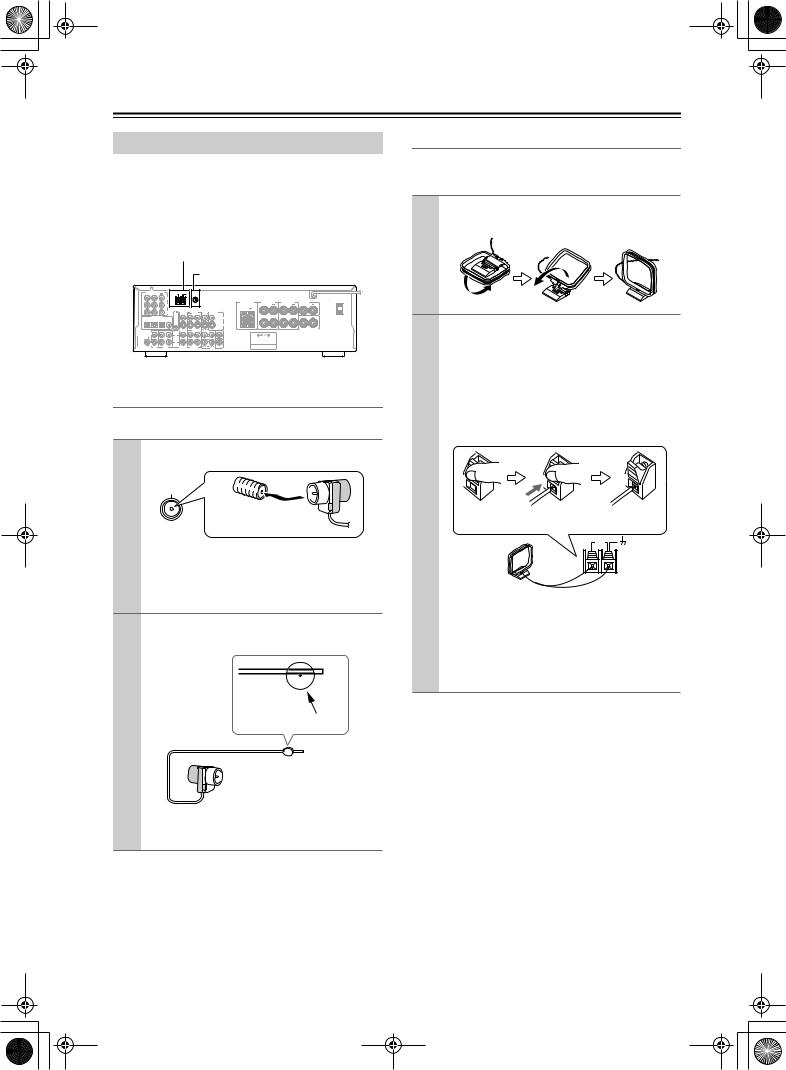
 HT-R520_En.book Page 18 Monday, March 15, 2004 2:47 PM
HT-R520_En.book Page 18 Monday, March 15, 2004 2:47 PM
Connecting Antenna
Connecting Antenna
This chapter explains how to connect the supplied indoor FM antenna and AM loop antenna and how to connect commercially available outdoor FM and AM antennas. The HT-R520 won’t pick up any radio signals without any antenna connected, so you must connect the antenna to use the tuner.
 AM antenna push terminals
AM antenna push terminals
FM antenna socket
COMPONENT VIDEO |
ANTENNA |
VIDEO 1 /2/3 DVD IN OUT
IN
Class 2 Wiring
Y |
|
|
AC OUTLET |
FRONT |
FRONT |
SURROUND |
CENTER |
SPEAKERS B |
SPEAKERS A |
SPEAKERS |
SPEAKER |
P |
L |
L |
|
|
P |
VIDEO 2 |
VIDEO 1 |
DVD |
MONITOR |
|
|
|
|
REMOTE |
IN |
OUT |
IN |
IN |
OUT |
L |
|
DIGITAL IN |
CONTROL |
|
|
|
|
|
R |
|
|
|
|
|
|
|
VIDEO |
R |
|
R
S VIDEO
SURROUND BACK
IN |
OUT |
IN |
IN |
IN |
OUT |
IN |
FRONT SURR CENTER |
SPEAKER |
L |
|
|
|
|
|
|
L |
|
SUBWOOFER |
|
|
L |
|
|
|
|
|
PRE OUT |
|
|
|
|
|
|
|
AV RECEIVER |
R |
|
|
R |
|
|
|
|
|
|
|
|
|
|
|
R |
|
CD |
TAPE |
VIDEO 2 |
VIDEO 1 |
SUB |
WOOFER |
||||
|
|
|
|
DVD |
Connecting the Indoor FM Antenna
The supplied indoor FM antenna is for indoor use only.
1 Attach the FM antenna, as shown.
FM 75
Insert the plug fully into the socket.
Once the HT-R520 is ready for use, you’ll need to tune into an FM radio station and adjust the position of the FM antenna to achieve the best possible reception.
2 Use thumbtacks or something similar to fix the FM antenna into position.
Thumbtacks, etc.
Caution: Be careful that you don’t injure yourself when using thumbtacks.
If you cannot achieve good reception with the supplied indoor FM antenna, try a commercially available outdoor FM antenna instead (see page 19).
Connecting the AM Loop Antenna
The supplied indoor AM loop antenna is for indoor use only.
1 Assemble the AM loop antenna, inserting the tabs into the base, as shown.
2 Connect both wires of the AM loop antenna to the AM push terminals, as shown.
(The antenna’s wires are not polarity sensitive, so they can be connected either way around.) Make sure that the wires are attached securely and that the push terminals are gripping the bare wires, not the insulation.
Push |
Insert wire |
Release |
|
|
AM |
Once the HT-R520 is ready for use, you’ll need to tune into an AM radio station and adjust the position of the AM antenna to achieve the best possible reception.
Keep the antenna as far away as possible from the HT-R520, TV, speaker cables, and power cords.
If you cannot achieve good reception with the supplied indoor AM loop antenna, try using it with a commercially available outdoor AM antenna (see page 19).
18

 HT-R520_En.book Page 19 Monday, March 15, 2004 2:47 PM
HT-R520_En.book Page 19 Monday, March 15, 2004 2:47 PM
Connecting Antenna—Continued
Connecting an Outdoor FM Antenna
If you cannot achieve good reception with the supplied indoor FM antenna, try a commercially available outdoor FM antenna instead.
FM 75
Notes:
•Outdoor FM antennas work best outside, but usable results can sometimes be obtained when installed in an attic or loft.
•For best results, install the outdoor FM antenna well away from tall buildings, preferably with a clear line of sight to the transmitter.
•Outdoor antenna should be located away from possible noise sources, such as neon signs, busy roads, etc.
•For safety reasons, outdoor antenna should be situated well away from power lines and other high-voltage equipment.
•Outdoor antenna must be grounded in accordance with local regulations to prevent electrical shock hazards.
Connecting an Outdoor AM Antenna
If good reception cannot be achieved using the supplied AM loop antenna, an outdoor AM antenna can be used in addition to the loop antenna, as shown.
Outdoor antenna
Insulated antenna cable
AM loop antenna
ANTENNA
AM
Outdoor AM antennas work best when installed horizontally outside, but good results can sometimes be obtained indoors by mounting horizontally above a window. Note that the AM loop antenna should be left connected.
Outdoor antenna must be grounded in accordance with local regulations to prevent electrical shock hazards.
■ Using a TV/FM Antenna Splitter
It’s best not to use the same antenna for both FM and TV reception, as this can cause interference problems. If circumstances demand it, use a TV/FM antenna splitter, as shown.
TV/FM antenna splitter
To AV receiver |
To TV (or VCR) |
19
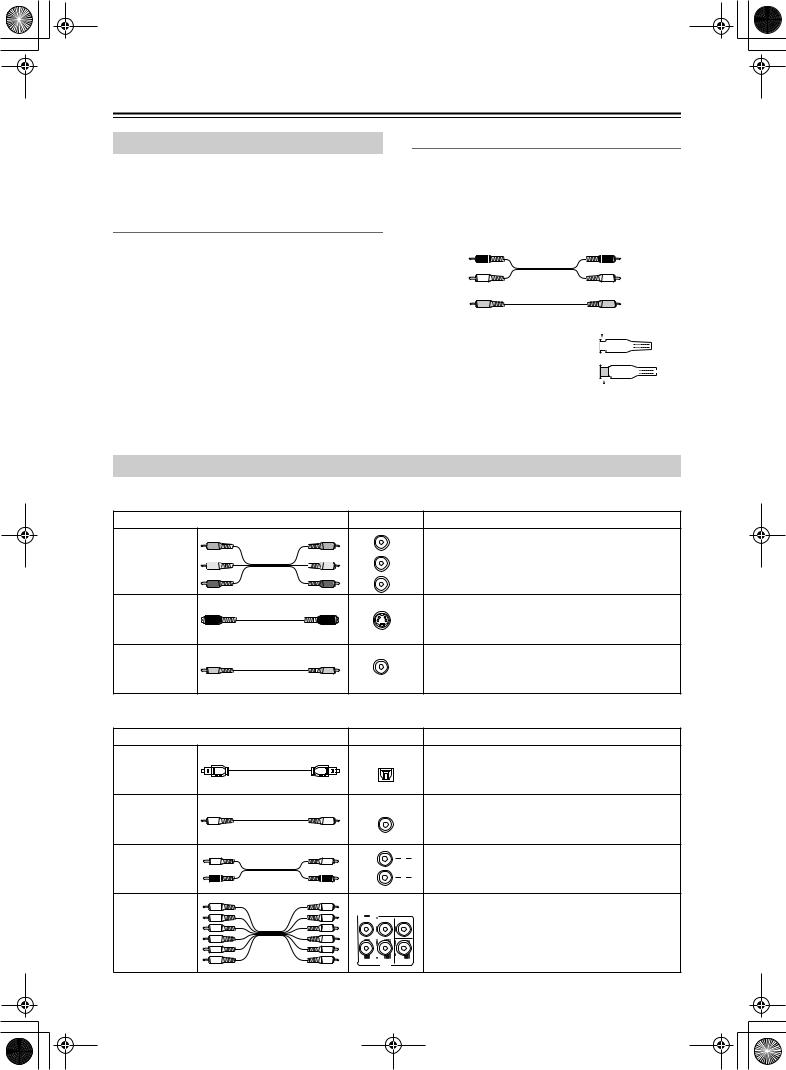
 HT-R520_En.book Page 20 Monday, March 15, 2004 2:47 PM
HT-R520_En.book Page 20 Monday, March 15, 2004 2:47 PM
Connecting the HT-R520
Before Making Any Connections
•Read the manuals supplied with your AV components.
•Don’t connect the power cord until you’ve completed and double-checked all audio and video connections.
Optical Digital Inputs
The HT-R520’s optical digital inputs have shutter-type covers that open when an optical plug is inserted and close when it’s removed. Push plugs in all the way.
Caution: To prevent shutter damage, hold the optical plug straight when inserting and removing.
RCA AV Connection Color Coding
RCA-type AV connections are usually color coded: red, white, and yellow. Use red plugs to connect right-chan- nel audio inputs and outputs (typically labeled “R”). Use white plugs to connect left-channel audio inputs and outputs (typically labeled “L”). And use yellow plugs to connect composite video inputs and outputs.
Right (red) |
Analog audio |
Right (red) |
|
||
Left (white) |
|
Left (white) |
(Yellow) |
Composite video |
(Yellow) |
|
• Push plugs in all the way to make |
|
|
|
|
|
|
Right! |
|
||||||||||
good connections (loose connec- |
|
|
|
|
|
|
|
|
|
|
|
|
|
|
|
|
|
|
tions can cause noise or malfunc- |
|
|
|
|
|
|
|
|
|
|
|
|
|
|
|
|
|
|
tions). |
|
|
|
|
|
|
|
|
|
|
|
|
|
|
|
|
|
|
• To prevent interference, keep |
|
|
|
|
|
|
Wrong! |
|
||||||||||
|
|
|
|
|
|
|
||||||||||||
audio and video cables away from |
|
|
|
|
|
|
|
|||||||||||
|
|
|
|
|
|
|
|
|
|
|
|
|
|
|
|
|
|
|
power cords and speaker cables. |
|
|
|
|
|
|
|
|
|
|
|
|
|
|
|
|
|
|
AV Cables & Sockets
Video
Cable |
Socket |
Description |
|
Y |
Y |
Component video separates the luminance (Y) and |
|
|
|
Y |
color difference signals (PR, PB), providing the best |
|
Component |
PB |
PB |
||
picture quality. (Some TV manufacturers label their |
||||
video cable |
|
PB |
||
PR |
PR |
|||
|
component video sockets slightly differently.) |
|||
|
|
PR |
||
|
|
|
S-Video separates the luminance and color signals |
|
S-Video cable |
|
S VIDEO and provides better picture quality than composite |
||
|
|
|
video. |
|
Composite |
|
|
Composite video is commonly used on TVs, VCRs, |
|
|
VIDEO |
and other video equipment. Use only dedicated |
||
video cable |
|
|
||
|
|
composite video cables. |
||
|
|
|
||
Audio |
|
|
|
|
|
Cable |
Socket |
Description |
|
Optical digital |
Offers the best sound quality and allows you to |
|
OPTICAL |
||
enjoy surround sound (e.g., Dolby Digital, DTS). |
||
audio cable |
||
The audio quality is the same as for coaxial. |
||
|
Coaxial digital |
|
COAXIAL |
Offers the best sound quality and allows you to |
|
|
enjoy surround sound (e.g., Dolby Digital, DTS). |
|
audio cable |
|
|
|
|
|
The audio quality is the same as for optical. |
|
|
|
|
|
Analog audio |
|
L |
This cable carries analog audio. It’s the most com- |
|
|
mon connection format for analog audio, and can be |
|
cable (RCA) |
|
R |
|
|
found on virtually all AV components. |
||
|
|
|
|
|
|
|
This cable carries multichannel analog audio and |
Multichannel |
FRONT |
SURR CENTER |
it’s typically used to connect DVD players with |
|
L |
individual 5.1-channel analog audio outputs. Sev- |
|
analog audio |
|
|
|
cable (RCA) |
|
|
eral standard analog audio cables can be used |
|
|
R |
|
|
|
instead of a multichannel cable. |
|
|
|
SUB |
|
|
|
DVD |
|
|
|
WOOFER |
|
20
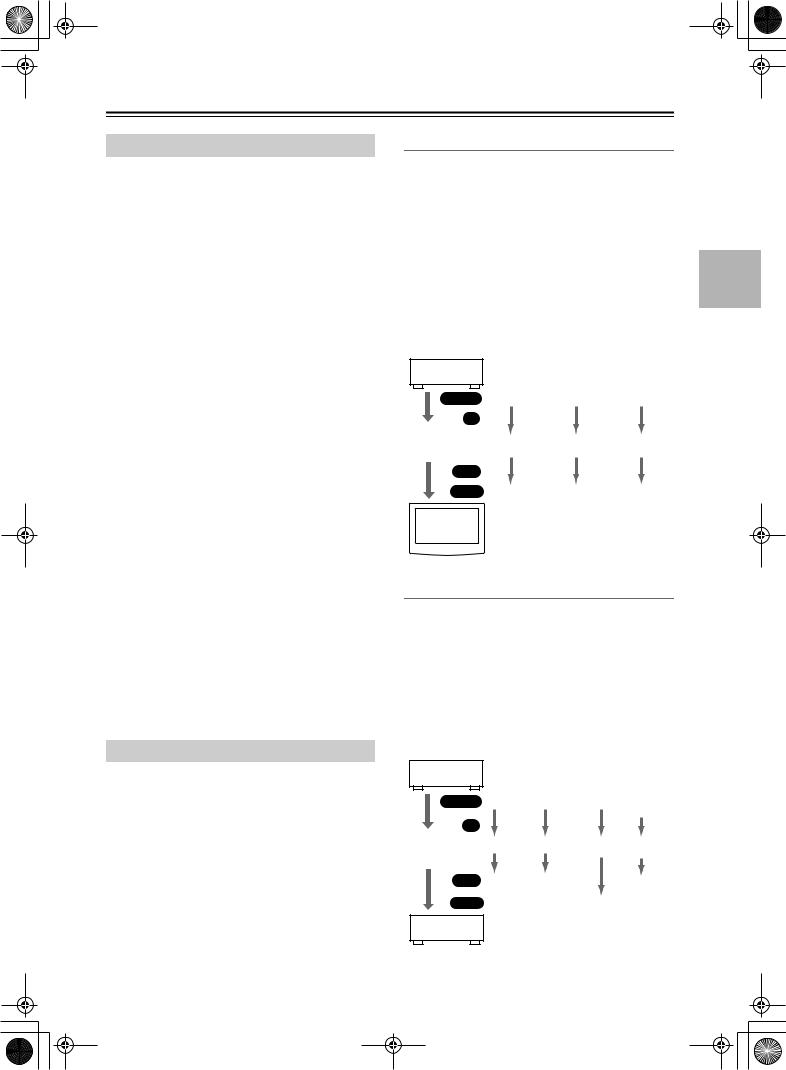
 HT-R520_En.book Page 21 Monday, March 15, 2004 2:47 PM
HT-R520_En.book Page 21 Monday, March 15, 2004 2:47 PM
Connecting the HT-R520—Continued
Connection Guide
■ Inputs
Up to five AV components can be connected to the HT-R520’s rear panel inputs, and one to its front panel input. The following table lists the type of component that you can connect to each input.
Input |
Type of component you |
Page # for |
|
can connect |
more info. |
||
|
|||
|
|
|
|
DVD |
DVD player, etc. |
23 |
|
|
|
|
|
VIDEO1 |
VCR, etc. |
24 |
|
|
|
|
|
|
TV, satellite receiver, cable |
22 (for TV con- |
|
VIDEO2 |
receiver, set-top box, LD |
nections) |
|
|
player, etc. |
26 |
|
|
|
|
|
CD |
CD player, etc. |
28 |
|
|
|
|
|
|
Cassette recorder, DAT, CD |
|
|
TAPE |
recorder, MiniDisc recorder, |
28, 29 |
|
|
turntable, etc. |
|
|
|
|
|
|
VIDEO3 |
Camcorder, games console, |
27 |
|
etc. |
|||
|
|
||
|
|
|
■ Outputs (for recording)
The HT-R520 has two outputs for recording. The following table lists the type of component that you can connect to each output.
Output |
Type of component you |
Page # for |
|
can connect |
more info. |
||
|
|||
|
|
|
|
VIDEO1 |
VCR, etc. |
25 |
|
|
|
|
|
|
Cassette recorder, DAT, CD |
|
|
TAPE |
recorder, MiniDisc recorder, |
28, 29 |
|
|
etc. |
|
|
|
|
|
■ MONITOR OUT
Video signals received by the video inputs are output by the MONITOR OUT sockets for display on the connected TV or projector.
The HT-R520 has three types of video output: composite video, S-Video, and component video. Connect the appropriate output to your TV or projector (see page 22).
Which Connections Should I Use?
The HT-R520 offers several interconnection formats for compatibility with a wide range of AV equipment. The format you choose will depend on the formats supported by your other components. Use the following sections as a guide.
For video equipment you need to use two cables—one for video, one for audio.
Video Connection Formats
Video equipment can be connected to the HT-R520 using one of the following video connection formats: composite video, S-Video, or component video, the latter offering the best picture quality.
When choosing a connection format, bear in mind that the HT-R520 doesn’t convert between formats, so only outputs of the same format as the input will output the signal.
For example, if you connect your DVD player to the S-VIDEO DVD IN, a video signal will be output by the S-VIDEO MONITOR OUT (for your TV) and the S-VIDEO VIDEO 1 OUT (for your VCR), but not by any composite video or component video outputs.
DVD player, etc.
|
|
|
|
|
Output |
Composite |
S-Video |
Component |
||||||
|
|
|
|
|
|
IN |
|
|
|
|||||
|
|
|
|
|
|
|
|
|
|
|
|
|
||
|
|
|
|
HT-R520 |
Composite |
S-Video |
Component |
|||||||
|
|
|
|
|
|
|
|
|
|
|
|
|
|
|
|
|
|
|
|
OUT |
|
|
|
||||||
|
|
|
|
|
Input |
Composite |
S-Video |
Component |
||||||
|
|
|
|
|
TV, |
|
|
|
||||||
|
|
|
projector, |
|
|
|
||||||||
|
|
|
|
|
etc. |
|
|
|
||||||
|
|
|
|
|
|
|
|
|
|
|
|
|
|
|
|
|
|
|
|
|
|
|
|
|
|
|
|
|
|
Audio Connection Formats
Audio equipment can be connected to the HT-R520 using the following audio connection formats: analog, optical, coaxial, and multichannel.
When choosing a connection format, bear in mind that the HT-R520 doesn’t convert between formats.
For example, audio signals connected to an OPTICAL or COAXIAL digital input are not output by the analog TAPE OUT, so if you want to record from, for example, your CD player, in addition to connecting it to a digital input, you must also connect it to the analog CD IN.
DVD player, etc.
|
|
|
|
Output |
Optical |
Coaxial |
Analog |
Multi- |
||||
|
|
|
|
|
|
|
|
|
|
|
|
channel |
|
|
|
|
IN |
|
|
|
|
||||
|
|
|
|
|
|
|
|
|
Optical |
Coaxial |
Analog |
Multi- |
|
|
|
|
HT-R520 |
||||||||
|
|
|
|
|
|
|
channel |
|||||
|
|
|
|
|
|
|
|
|
|
|
|
|
|
|
|
|
|
|
|
|
|
|
|
|
|
|
|
|
|
OUT |
Not |
Not |
|
Not |
||||
|
|
|
|
|
|
|
|
|
output |
output |
|
output |
|
|
|
|
Input |
|
|
Analog |
|
||||
MD recorder, etc.
21
