Page 1
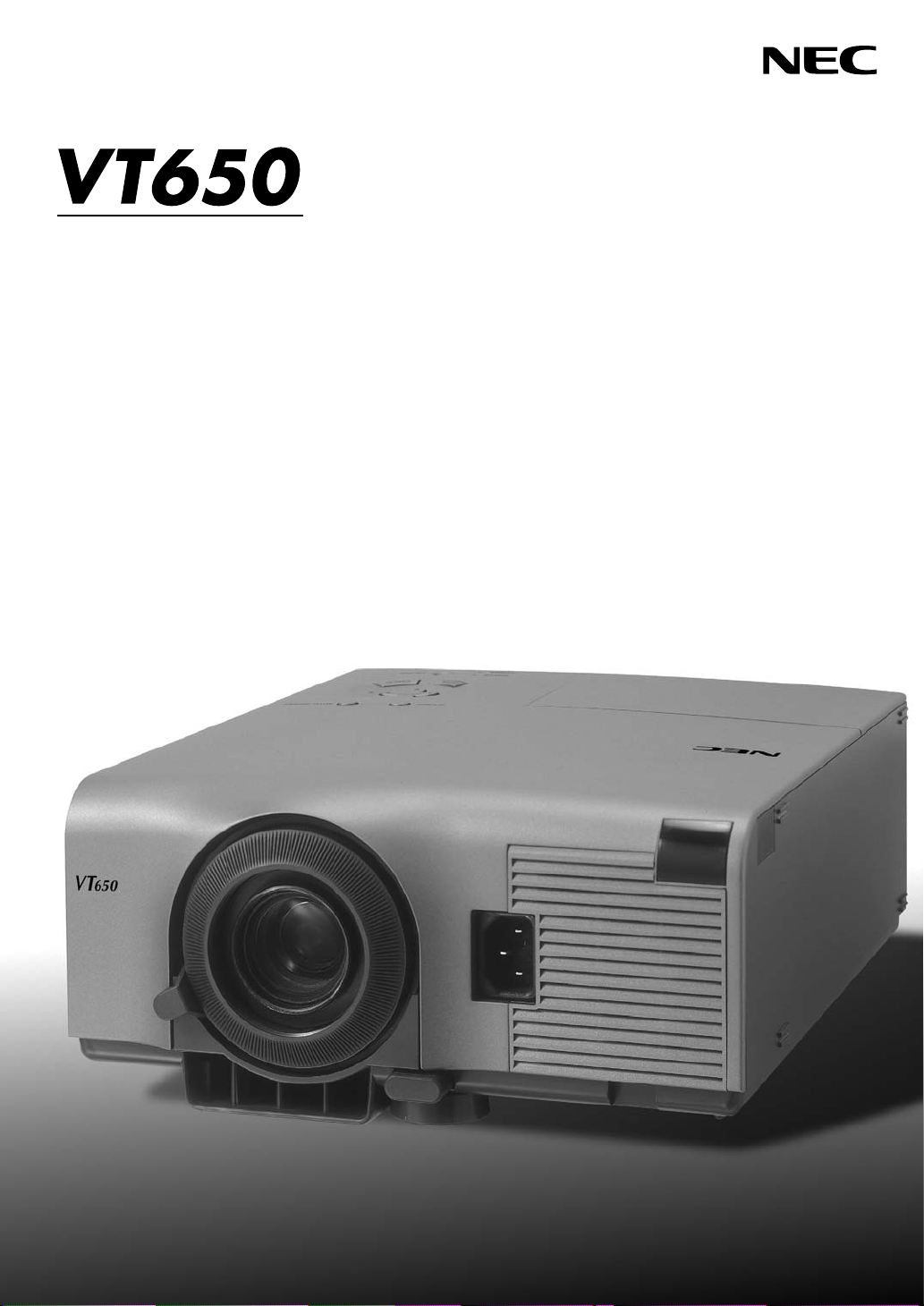
LCD Projector
User’s Manual
Page 2
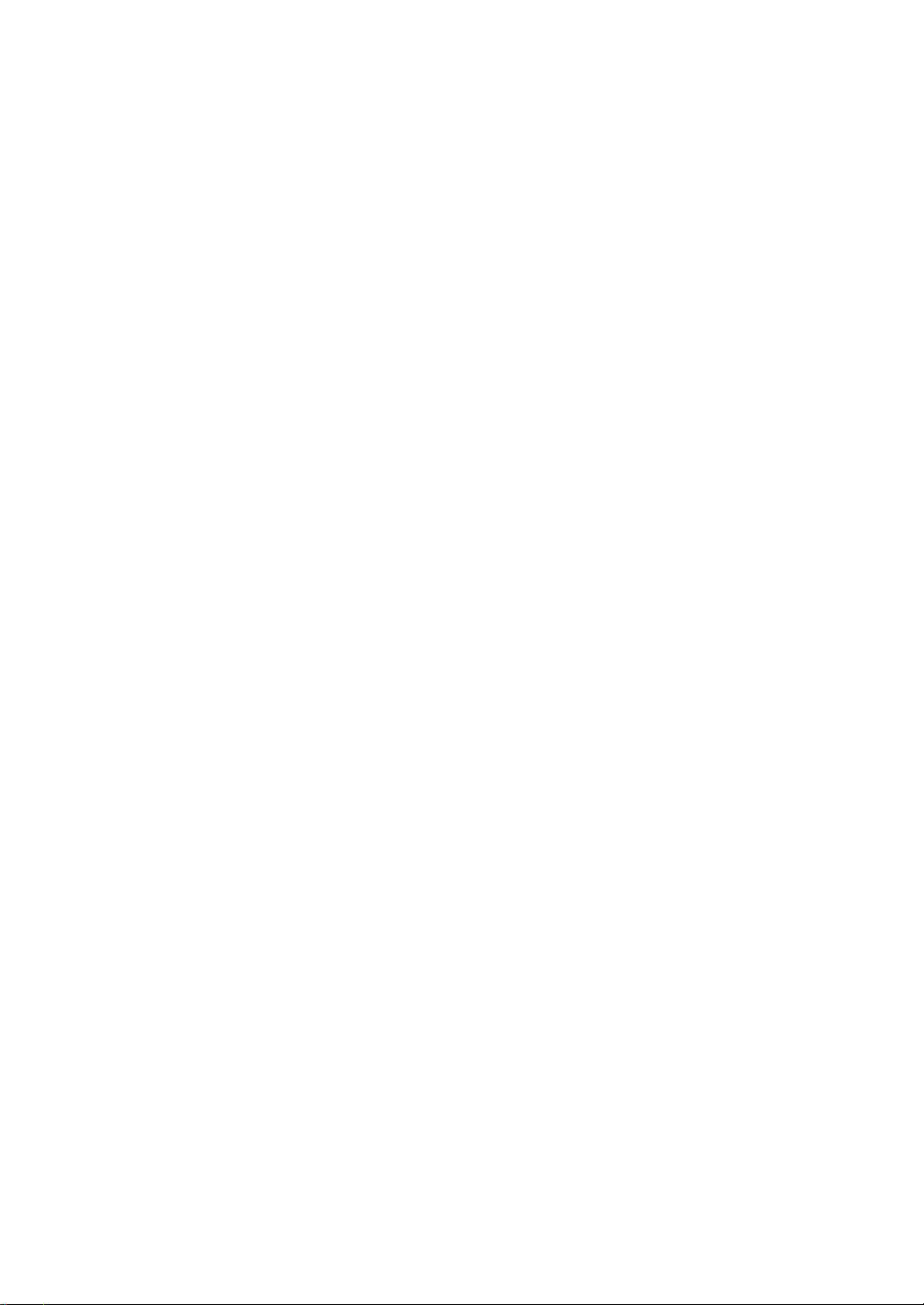
LIMITED WARRANTY
Except as specified below, the warranty that may be provided by the
dealer covers all defects in material or workmanship in this product.
The following are not covered by the warranty:
1. Any product on which the serial number has been defaced, modified or removed.
2. Damage, deterioration or malfunction resulting from;
a. Accident, misuse, abuse, neglect, fire, water, dust, smoke, light-
ning or other acts of nature, unauthorized product modification,
or failure to follow instructions supplied with the product.
b. Repair or attempted repair by non-authorized persons.
c. Any shipment of product (claim must be presented to the car-
rier).
d. Removal or installation of the product.
e. Any other causes which do not relate to a product defect.
3. Cartons, carrying cases, batteries, external cabinets, CDROM, or
anyaccessories used in connection with the product.
4. Removal or installation charges.
5. Cost of initial technical adjustments (set-up), including adjustment
of user controls. These costs are the responsibility of the dealer
from whom the product was purchased.
6. Payment of shipping charges.
GARANTIE LIMITEE
Mis à part les point indiqués ci-dessous, la garantie pouvant être
couverte par le revendeur comporte l’ensemble des défauts se
rapportant au matériel ou aux travaux d’assemblage sur ce produit.
Les points suivants ne sont pas couverts par la garantie:
1. Les produits dont les numéro de série a été effacé, modifié ou retiré.
2. Dommages, dégâts ou dysfonctionnement suite à;
a. Un accident, mauvaise utilisation, abus, négligences, incendies,
dégats dûs aux eaux, à la poussière, à la fumée, aux éclairs ou
autres phénomènes naturels, à une modification non autorisée
du produit, ou à la non-conformité aux instructions fournies avec
le produit.
b. Réparation ou tentative de réparation par des personnes non
autorisées.
c. Toute expédition du produit (les plaintes doivent être adressées
à la société de frêt).
d. Démontage ou installation du produit.
e. Toute autre cause ne se rapportant pas à un défaut du produit.
3. Les cartons, boîtes, piles, caissons externes, CDROM, ou tout autre accessoire utilisé avec ce poduit.
4. Prix de démontage ou d’installation.
5. Coût des réglages techniques de base (mise au point), incluant les
réglages des commandes utilisateurs. Ces coûts sont placés sous
la responsabilité du revendeur auprès duquel le produit a été acheté.
6. Paiement des frais de transport.
BESCHRÄNKTE GARANTIE
Außer in den unten beschriebenen Fällen deckt die vom Händler unter
Umständen gewährte Garantie alle Material- oder Herstellungsfehler
dieses Produktes ab. In den folgenden Fällen wird keine Garantie
gewährt:
1. Wenn die Seriennummer des Produktes unleserlich gemacht,
geändert oder entfernt worden ist.
2. Bei einer Beschädigung, Beeinträchtigung oder Funktionsstörung,
die aus folgenden Fällen resultiert:
a. Unfall, falscher Gebrauch, Missbrauch, Fahrlässigkeit, Feuer,
Wasser, Staub, Rauch, Blitzeinschlag oder andere
Naturereignisse, nicht autorisierte Veränderungen des Produktes
oder die Missachtung der dem Produkt beigefügten Anleitung.
b. Reparatur oder der Versuch einer Reparatur durch nicht
autorisierte Personen.
c. Jeglicher Transport des Produktes (die Haftung liegt in diesem
Fall bei der den Transport durchführenden Person).
d. Entfernung oder Installation des Produktes.
e. Jegliche andere Ursachen, die nicht mit einem Defekt dieses
Produktes zusammenhängen.
3. Verwendung von Kartons, Transportkisten, Batterien,
Außengehäusen, CD-ROMs oder anderem Zubehör zusammen mit
diesem Produkt.
4. Entfernungs- oder Installationsforderungen und –kosten.
5. Kosten der technischen Anfangseinstellungen (Setup), einschließlich
der Einstellungen der Benutzersteuerungen. Diese Kosten sind vom
Händler zu tragen, von dem das Produkt erworben wurde.
6. Bezahlung von Transportkosten.
GARANZIA LIMITATA
A parte la specificazione seguente, la graanzia che potrebbe essere
fornita dal rivenditore copre tutti i difetti di materiali o nella lavorazione
in questo prodotto. I seguenti non sono coperti dalla garanzia :
1. Ogni prodotto che ha il numero seriale difettoso, modificato o
rimosso.
2. Danni, deterioramento o malfunzionamento risultanti da;
a. Incidenti, abuso, cattivo uso, negligenza, fuoco, acqua, polvere,
fumo,fulmini o altri atti naturali di tipo naturale, modifiche
inautorizzate del prodotto, o errori nel seguire le istruzioni fornite
con il prodotto.
b. Riparazioni o tentativi di riparazioni effettuati da persono non
autorizzate.
c. Qualsiasi trasporto del prodotto (i reclami devono essere
presentati dal corriere).
d. Rimozione o installazione del prodotto.
e. ogni altra causa non relativa ad un deficit del prodotto.
3. Cartoni, scatole di trasporto, batterie, armadietti esterni, CDROM,
o qualsiasi altro accessorio annesso al prodotto.
4. Carichi di rimozione o installazione.
5. Costi di aggiustamenti tecnici iniziali (set-up), includendo i comandi
di regolazione. Il rivenditore dal quale avete acquistato il prodotto è
responsabile di ciò.
6. Pagamento delle spese di consegna.
GARANTÍA LIMITADA
A excepción de lo que se especifica abajo, la garantía que puede ser
suministrada por el distribuidor cubre todos los defectos en material o
elaboración en este producto. Lo siguiente no es cubierto por la garantía:
1. Cualquier producto en el cual el número serial haya sido desfigurado,
modificado o removido.
2. Daños, deterioro o malfuncionamiento resultado de;
a. Accidente, mal manejo, abuso, negligencia, fuego, agua, polvo,
humo, relámpagos u otros fenómenos naturales, modificaciones
del producto sin autorización, fallas en el seguimiento de las
instrucciones suministradas con el producto.
b. Reparación o intentos de reparación por personas no
autorizadas.
c. Cualquier envío del producto (el reclamo debe presentarse al
transportador).
d. Remoción o instalación del producto.
e. Cualquier otra causa que no este relacionada con un defecto
del producto.
3. Cartones, estuches de transporte, pilas, gabinetes externos,
CDROM, o cualquier accesorio utilizado en conexión con el
producto.
4. Costos por instalación o remoción.
5. Costo de los ajustes técnicos iniciales (configuración), incluyendo
el ajuste de los controles de usuario. Estos costos son
responsabilidad del distribuidor donde se adquirió el producto.
6. Pago de los costos de envío.
BEGRÄNSAD GARANTI
Garantin som ges av återförsäljaren täcker alla brister i material och
utförande med undantag av vad som anges nedan. Följande täcks inte
av garantin:
1. Produkter vars serienummer har blivit oläsligt, modifierats eller tagits
bort.
2. Skador, försämring eller felfunktion som beror på:
a. Olyckor, fel bruk, missbruk, vanskötsel, brand, vatten, stoft, rök,
åska eller annan orsak som beror på naturen, icke auktoriserad
modifikation av produkten samt underlåtenhet att följa
anvisningarna som lämnas med produkten.
b. Reparationer eller försök på reparation av icke auktoriserade
personer.
c. Transportskador (dessa bör riktas till transportföretaget).
d. Avmontering eller installation av produkten.
e. Övriga orsaker som inte har något samband med produktens
fel.
3. Förpackningslådor, bärväskor, batterier, externa höljen, CD-ROMskivor samt andra tillbehör som används tillsammans med
produkten.
4. Avmonterings- och installationskostnader.
5. Kostnader för tekniska justeringar (inställning), inklusive justering
av användarreglagen. Dessa kostnader är återförsäljarens ansvar
där produkten köpts.
6. Betalning för transportkostnader.
Page 3
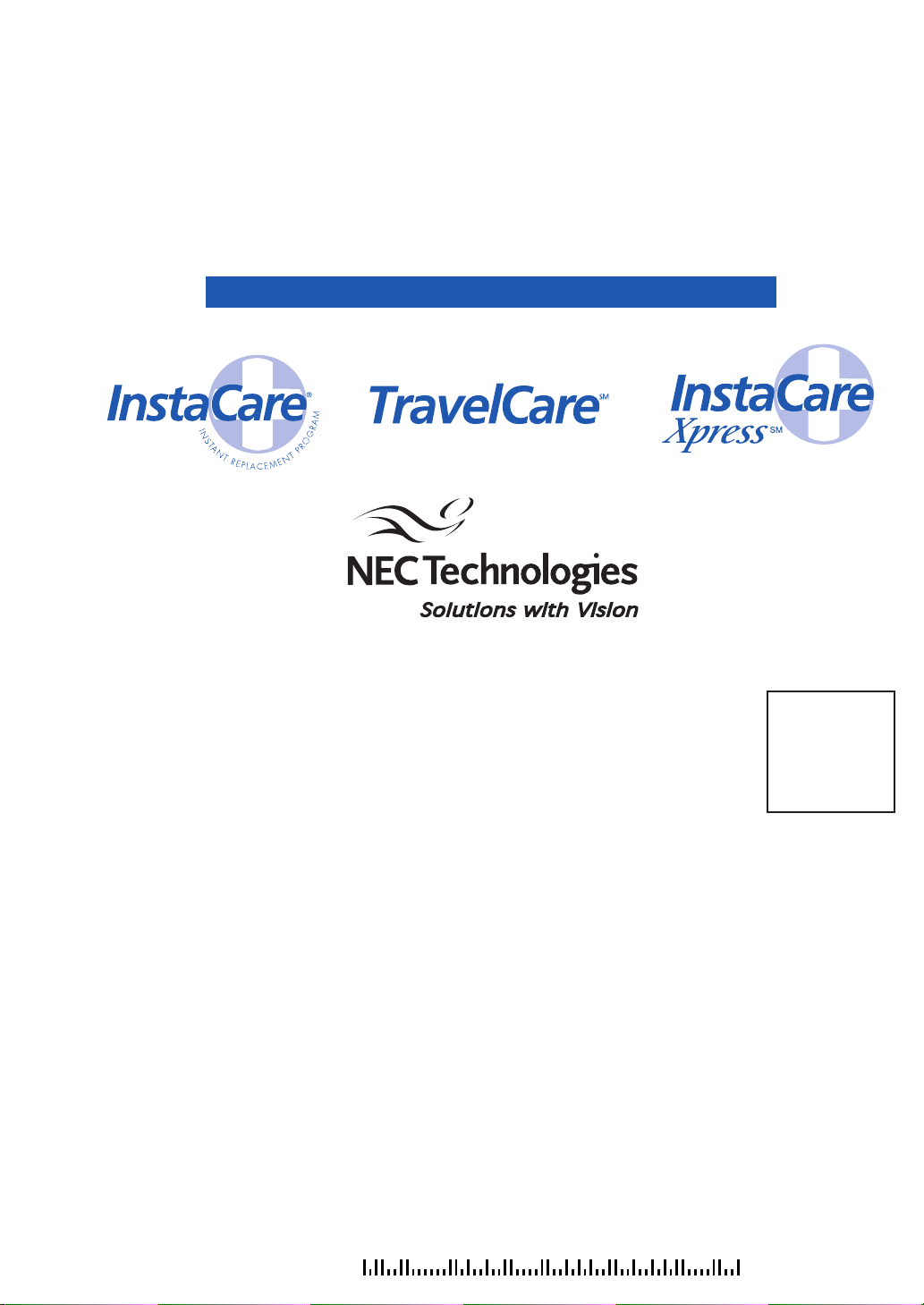
NEC Technologies
Projectors
Product Registration Card
USA and Canada Only
PLACE
CORRECT
POSTAGE
HERE
ATTN: CUSTOMER SERVICE & SUPPORT
NEC TECHNOLOGIES, INC.
VISUAL SYSTEMS DIVISION
1250 N. ARLINGTON HEIGHTS RD.
ITASCA, IL 60143-1248
Page 4
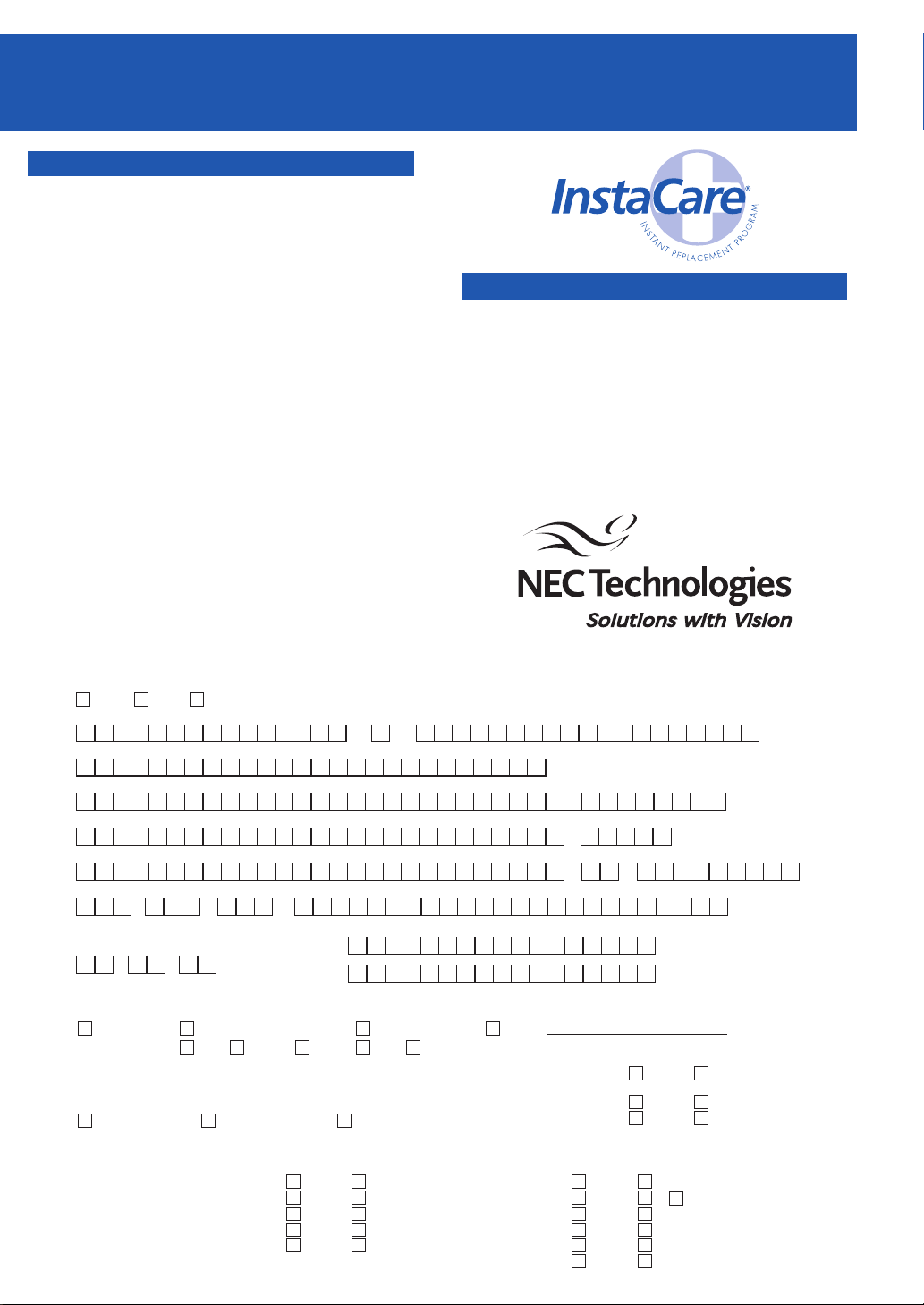
REGISTRATION CARD FOR NEC TECHNOLOGIES PROJECTORS
THANK YOU
Thank you for your purchase of an NEC Technologies
projector. By purchasing an NEC projector, you are
able to access the best limited warranty and service
programs available in the industry today.
InstaCare® service provides for the repair and return of
your projector within three business days. For the ultimate
in hassle free service, NEC pays for the round-trip
shipping.
When time matters most and overnight replacement is
not fast enough,
InstaCare Xpress
SSM
,
available for a
nominal fee, provides for a “next available flight”
replacement option*.
TravelCareSM allows projector customers to receive
service on their projector when traveling internationally,
regardless of where the projector was originally
purchased.
With a full compliment of warranty and service
programs from NEC, you’ll never be stranded at
work or on the road!
NEC Technologies, the NEC Technologies Spirit icon and InstaCare are registered trademarks, and InstaCare Xpress and
TravelCare are service marks of NEC Technologies Inc. NEC is a registered trademark of NEC Corporation. SMARTer
Kids is a trademark of the SMARTer Kids Foundation. DLP is a trademark of Texas Instruments Inc. GT, RT and DT series
projectors are covered by InstaCare three-day repair/return service only. InstaCare and InstaCare Xpress service is
available only in the U.S. and Canada. *Airline restrictions and flight availability may apply for InstaCare Xpress service.
In order to qualify for the One Business Day
replacement coverage portion of InstaCare :
Visit our website at www.nectech.com, click on
product registration, then on presentation products and
submit your completed form online, or return this
completed registration card.
Upon receipt, we’ll send a confirmation letter
with all the details you'll need to take advantage
of fast, reliable warranty and service programs from the
company that provides:
Solutions with Vision, NEC Technologies.
Register your projector!!
Mr. Ms. Mrs.
First Name Last NameInitial
Title
Company Name
Street Address Apt. #
City St./Prv.
AREA CODE
Date of Purchase
MONTH DAY YEAR
Which segment most closely identifies the market that you will use the product in
Corporate Government
If your market segment is Education, did you purchase through the SMARTer KidsTM Foundation? Yes No
Please indicate the # of employees at your company Yes No
<100 100-999 >1000
What types of products do you currently use and what products are you interested in within the next 12 months?
High Light Output Projectors
-
State Federal
LCD Projectors
TM
DLP
Projectors
CRT Projectors
Home Theatre
E-MailDay Phone
Please indicate which product was purchased
Model #
Serial #
Currently Use Interested
Education Other
K-12 Higher Ed Fill in BlankLocal
Can we contact you about new
product offerings in the future?
Currently Use Interested
Plasma Monitors
CRT Monitors
Handheld Computers
Notebook Computers
Desktop Computers
Single/Multi CPU Servers
Zip+4/Postal Code
via
E-Mail Mail
Check this
box if you do not
want to receive
special offers
from carefully
selected vendors.
Page 5
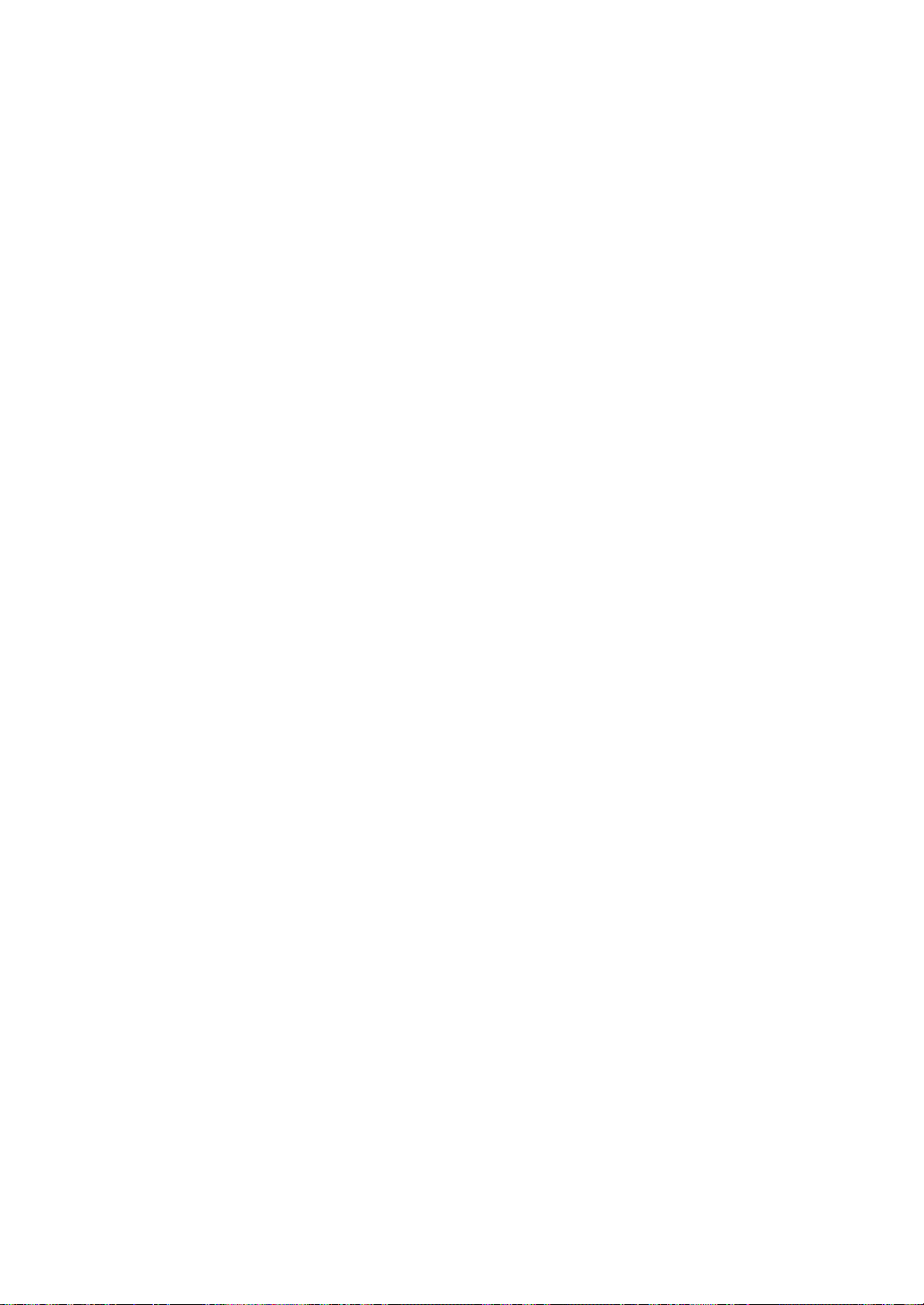
LIMITED WARRANTY (USA and Canada only)
NEC SOLUTIONS’ PROJECTOR PRODUCTS
NEC Solutions (America), Inc. (hereafter NEC Solutions) warrants
this product to be free from defects in material and workmanship
under the following terms.
HOW LONG IS THE WARRANTY
NEC Solutions’ VT650 projectors are covered by a two (2)
year limited parts and labor warranty from the date of the first
customer purchase. The lamp when used under normal operating conditions is warranted for 1000 hours or six months,
whichever comes first.
WHO IS PROTECTED
This warranty may be enforced only by the first purchaser, and is
not transferable.
WHAT IS COVERED AND WHAT IS NOT COVERED
Except as specified below, this warranty covers all defects in
material or workmanship in this product.
NEC SOLUTIONS’ LIABILITY FOR ANY DEFECTIVE PRODUCT IS
LIMITED TO THE REPAIR OR REPLACEMENT OF THE PRODUCT
AT NEC SOLUTIONS’ OPTION. REPLACEMENT PRODUCTS MAY
BE NEW OR ‘LIKE NEW’. The following are not covered by the
limited warranty and NEC Solutions shall not be liable for:
1. Any product which is not distributed in the U.S.A. or Canada
by NEC Solutions or which is not purchased, installed, and
operated in the U.S.A or Canada.
2. Any product on which the serial number has been defaced,
modified or removed.
3. Normal decrease in lamp light output over time.
4. Damage, deterioration or malfunction resulting from:
a. Accident, misuse, abuse, neglect, improper ventilation, fire,
dust, smoke, water, lightning or other acts of nature, unauthorized product modification, or failure to follow instructions supplied with the product.
b. Repair or attempted repair by anyone other than a NEC
Solutions authorized service center.
c. Any shipment of the product (claims must be presented to
the carrier).
d. Removal or installation of the product.
e. Any other cause which does not relate to a product defect.
f. Use of the product beyond normal operating conditions.
Normal operating conditions are defined as product use
not in excess of 5 hours per day and 260 days per year.
5.Cartons, carrying cases, shipping cases, batteries, external
cabinets, magnetic tapes, or any accessories used in connection with the product.
6.Service required as a result of third party components.
WHAT NEC SOLUTIONS WILL PAY FOR
NEC Solutions will pay labor and material expenses for covered
items, but NEC Solutions will not pay for the following:
1. Removal or installation charges.
2. Costs of technical adjustments, set-up, maintenance, or adjustment of user controls.
3. Payment of shipping and related charges incurred in returning
the product for warranty repair.
HOW YOU CAN GET WARRANTY SERVICE
1. To obtain service on your product, consult the dealer from whom
you purchased the product.
Whenever warranty service is required, the original dated invoice
2.
(or a copy) must be presented as proof of warranty coverage. In
order to obtain warranty service, you may be required to describe
and demonstrate the problem to your dealer or to NEC Solutions.
3. All products returned to NEC Solutions for service MUST have
prior approval. To receive approval or for the name of the
nearest NEC Solutions authorized service center, call NEC
Solutions at 800-836-0655.
4. It shall be your obligation and expense to ship the product,
freight prepaid, or to deliver it to a NEC Solutions authorized
service center, in either the original package or a similar package affording an equal degree of protection.
In the event a product is returned to NEC Solutions for warranty
5.
service, and it is determined that there is no product defect or that
the product condition is not covered by this limited warranty, a
diagnostic service fee may be charged to the customer.
LIMITATION OF IMPLIED WARRANTIES
EXCEPT AS EXPRESSLY SET FORTH IN THIS LIMITED WARRANTY,
NEC SOLUTIONS MAKES NO OTHER WARRANTIES, EXPRESS
OR IMPLIED, INCLUDING BUT NOT LIMITED TO ANY IMPLIED
WARRANTIES OR CONDITIONS OF MERCHANTABILITY AND
FITNESS FOR A PARTICULAR PURPOSE. ANY IMPLIED WARRANTIES THAT MAY BE IMPOSED BY LAW ARE LIMITED TO THE TERMS
AND DURATION OF THIS LIMITED WARRANTY.
EXCLUSION OF DAMAGES
NEC SOLUTIONS’ LIABILITY FOR ANY DEFECTIVE PRODUCT IS
LIMITED TO THE REPAIR OR REPLACEMENT OF THE PRODUCT
AT NEC SOLUTIONS’ OPTION. NEC SOLUTIONS SHALL NOT
BE LIABLE FOR:
1. DAMAGE TO OTHER PROPERTY CAUSED BY ANY DEFECTS
IN THIS PRODUCT, DAMAGES BASED UPON INCONVENIENCE, LOSS OF USE OF THE PRODUCT, LOSS OF TIME,
COMMERCIAL LOSS; OR
2. ANY OTHER DAMAGES, WHETHER INCIDENTAL, CONSEQUENTIAL OR OTHERWISE.
HOW STATE LAW RELATES TO THE WARRANTY
SOME STATES DO NOT ALLOW LIMITATIONS ON HOW LONG
AN IMPLIED WARRANTY LASTS AND/OR DO NOT ALLOW THE
EXCLUSION OR LIMITATION OF INCIDENTAL OR CONSEQUENTIAL DAMAGES, SO THE ABOVE LIMITATIONS AND EXCLUSIONS MAY NOT APPLY TO YOU. THIS LIMITED WARRANTY
GIVES YOU SPECIFIC LEGAL RIGHTS, AND YOU MAY HAVE
OTHER RIGHTS WHICH VARY FROM STATE TO STATE.
FOR MORE INFORMATION, CONTACT:
NEC SOLUTIONS (AMERICA), INC.
1250 N. Arlington Heights Road, Suite 500
Itasca, Illinois 60143-1248
TELEPHONE 800-836-0655
www.necvisualsystems.com
Customers are cautioned that product performance is affected by
system configuration, software, the application, customer data,
and operator control, among other factors. While NEC Solutions’
products are considered to be compatible with many systems, the
specific functional implementation by the customers of the product may vary. Therefore, the suitability of a product for a specific
purpose or application must be determined by the customer and
is not warranted by NEC Solutions.
Printed in Japan
'
Page 6
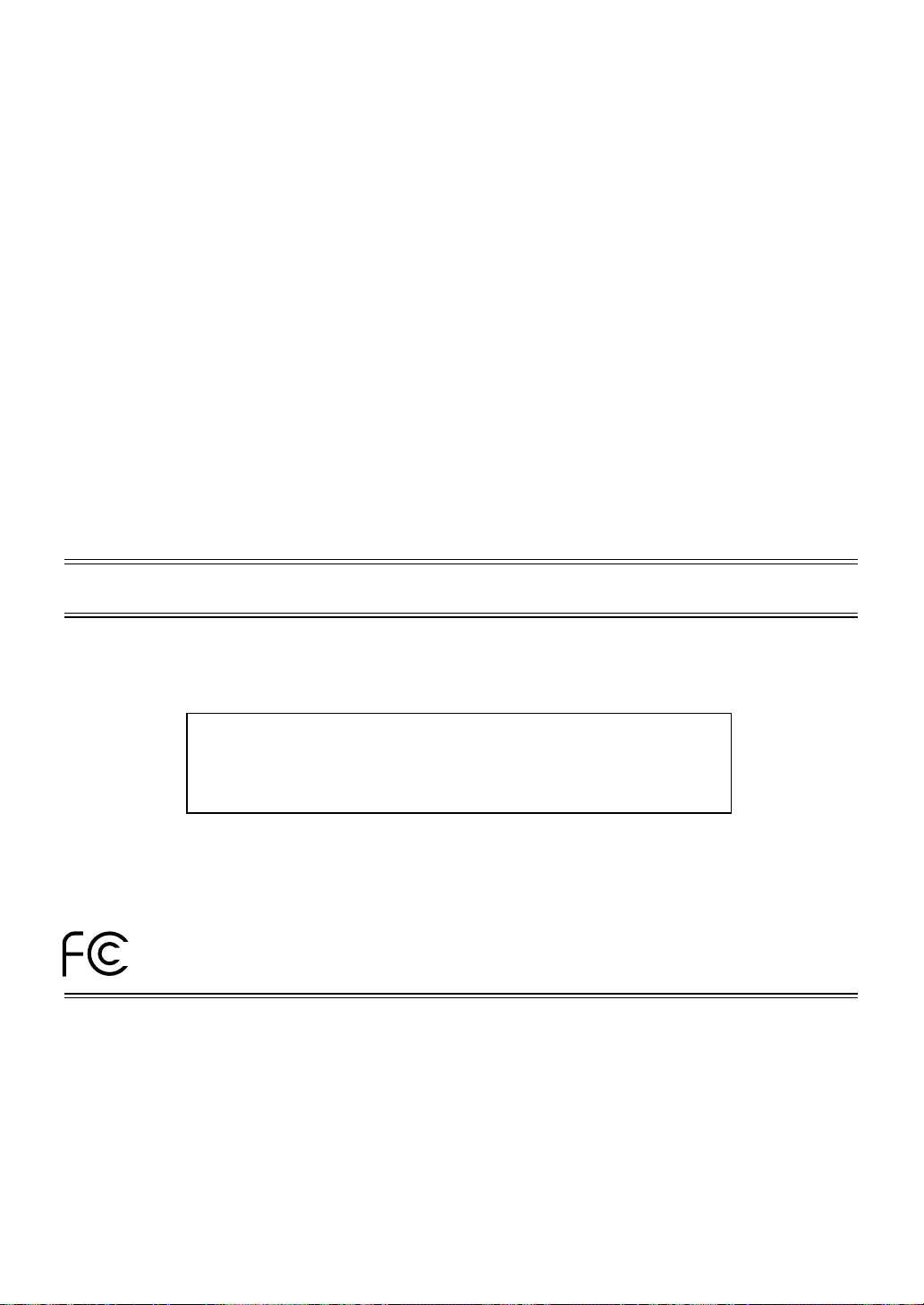
DECLARATION OF CONFORMITY
This device complies with Part 15 of FCC Rules. Operation is subject to the following two conditions. (1) This device may
not cause harmful interference, and (2) this device must accept any interference received, including interference that may
cause undesired operation.
U.S. Responsible Party:
Address:
Tel. No.:
Type of Product:
Equipment Classification:
Models:
NEC Technologies, Inc.
1250 N. Arlington Heights Road
Itasca, Illinois 60143
(630) 467-5000
LCD Projector
Class B Peripheral
VT650
We hereby declare that the equipment specified above
conforms to the technical standards as specified in the FCC Rules.
Page 7
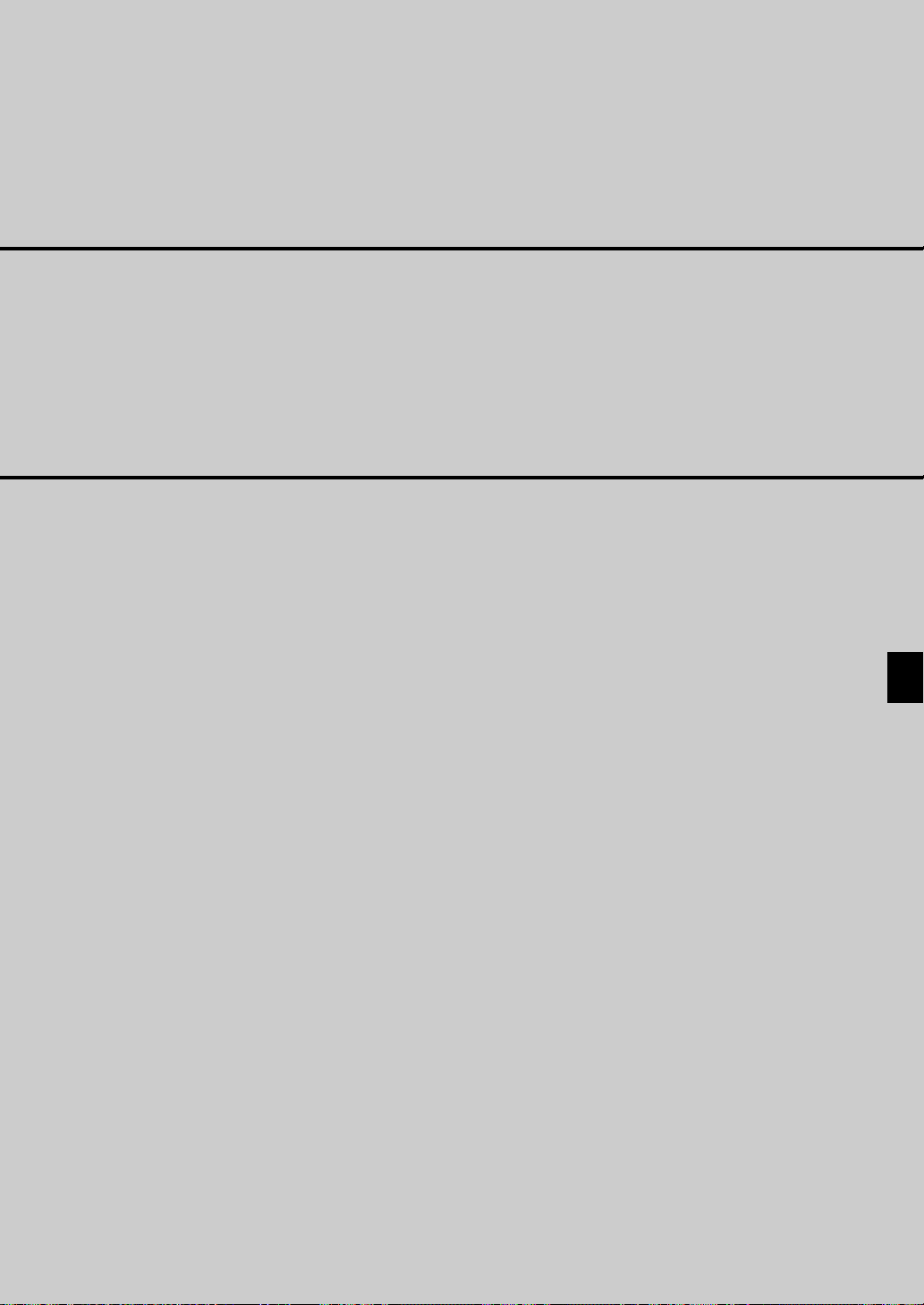
VT650
LCD Projector
User’s Manual
English
E–1
Page 8
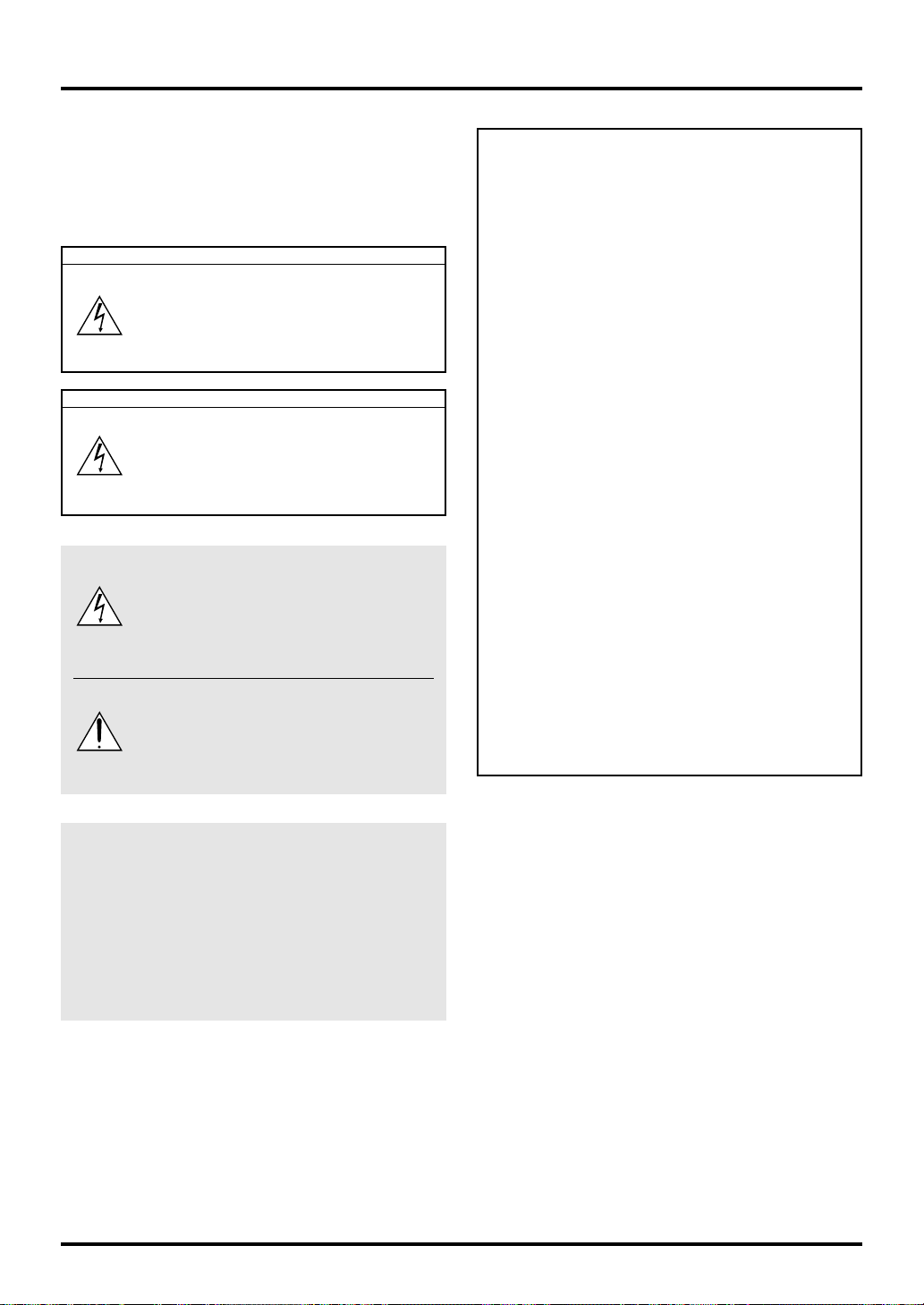
IMPORTANT INFORMATION
Precautions
Please read this manual carefully before using your
NEC VT650 Projector and keep the manual handy
for future reference.
Your serial number is located under the name plate
label on the right side of your VT650. Record it here:
CAUTION
T o turn off main power , be sure to remove
the plug from power outlet.
The power outlet socket should be installed as near to the equipment as possible, and should be easily accessible.
CAUTION
TO PREVENT SHOCK, DO NOT OPEN
THE CABINET.
NO USER-SERVICEABLE PARTS INSIDE. REFER SERVICING TO QUALIFIED NEC SERVICE PERSONNEL.
This symbol warns the user that
uninsulated voltage within the unit may
be sufficient to cause electrical shock.
Therefore, it is dangerous to make any
kind of contact with any part inside of the
unit.
This symbol alerts the user that important information concerning the operation
and maintenance of this unit has been
provided. The information should be read
carefully to avoid problems.
RF Interference
WARNING
The Federal Communications Commission does
not allow any modifications or changes to the unit
EXCEPT those specified by NEC Technologies in
this manual. Failure to comply with this government regulation could void your right to operate
this equipment.
This equipment has been tested and found to comply with the limits for a Class B digital device, pursuant to Part 15 of the FCC Rules. These limits
are designed to provide reasonable protection
against harmful interference in a residential installation. This equipment generates, uses, and can
radiate radio frequency energy and, if not installed
and used in accordance with the instructions, may
cause harmful interference to radio communications. However, there is no guarantee that interference will not occur in a particular installation. If
this equipment does cause harmful interference
to radio or television reception, which can be determined by turning the equipment off and on, the
user is encouraged to try to correct the interference by one or more of the following measures:
• Reorient or relocate the receiving antenna.
• Increase the separation between the equipment
and receiver.
• Connect the equipment into an outlet on a circuit
different from that to which the receiver is connected.
• Consult the dealer or an experienced radio / TV
technician for help.
WARNING
TO PREVENT FIRE OR SHOCK, DO NOT EXPOSE
THIS UNIT TO RAIN OR MOISTURE.
DO NOT USE THIS UNIT’S GROUNDED PLUG WITH
AN EXTENSION CORD OR IN AN OUTLET UNLESS
ALL THREE PRONGS CAN BE FULLY INSERTED.
DO NOT OPEN THE CABINET. THERE ARE HIGHVOLTAGE COMPONENTS INSIDE. ALL SERVICING
MUST BE DONE BY QUALIFIED NEC SERVICE PERSONNEL.
DOC Compliance Notice
This Class B digital apparatus meets all requirements
of the Canadian Interference-Causing Equipment
Regulations.
3. GSGV Acoustic Noise Information Ordinance:
The sound pressure level is less than 70 dB (A) according to ISO 3744 or ISO 7779.
In UK, a BS approved power cable with moulded plug
has a Black (five Amps) fuse installed for use with
this equipment. If a power cable is not supplied with
this equipment please contact your supplier.
• IBM is a registered trademark of International Business Machines Corporation.
• Macintosh and PowerBook are registered trademarks of Apple
Computer, Inc.
• Other product and company names mentioned in this user's
manual may be the trademarks of their respective holders.
E–2
Page 9
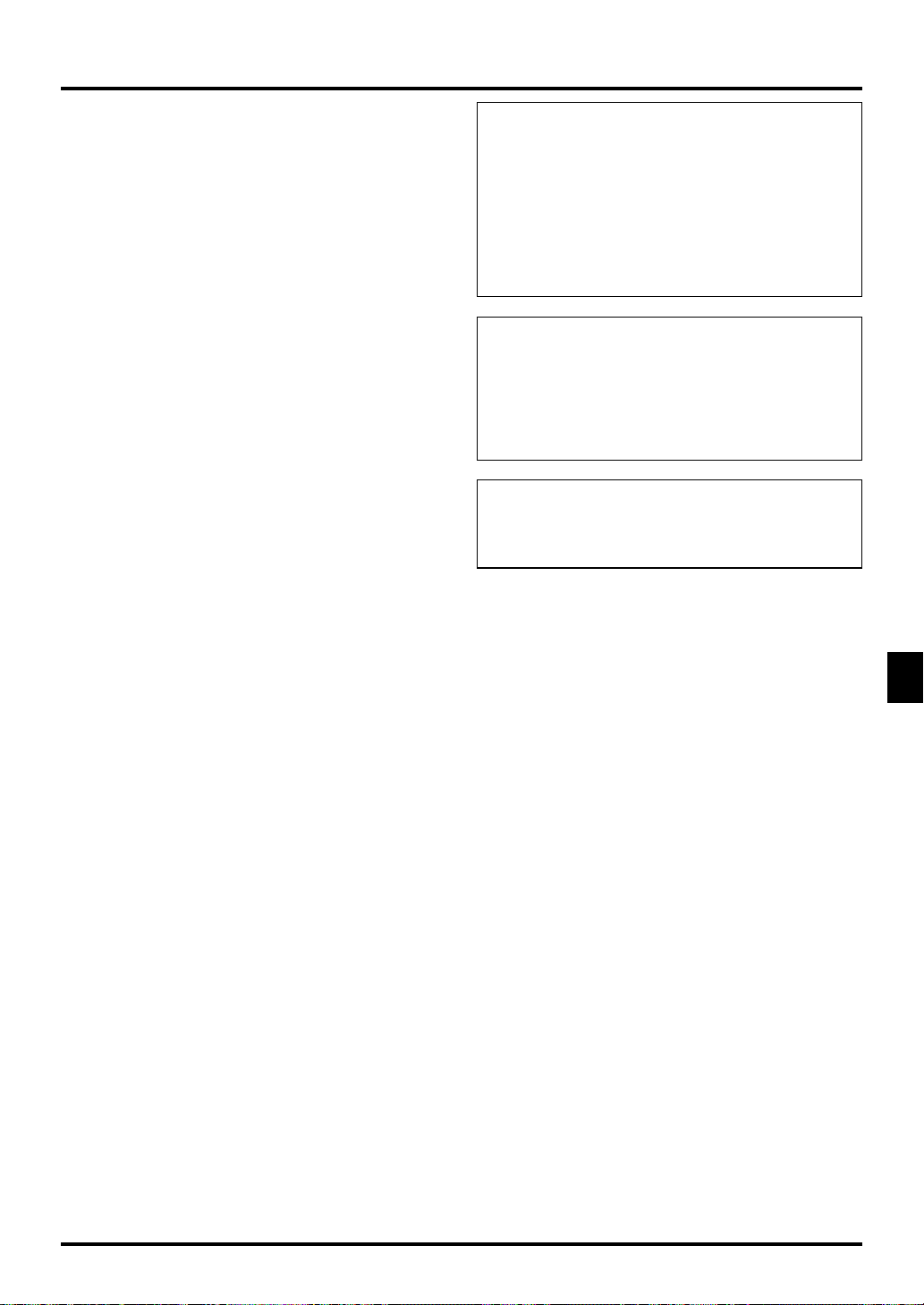
Important Safeguards
These safety instructions are to ensure the long life
of your projector and to prevent fire and shock. Please
read them carefully and heed all warnings.
Installation
1. For best results, use your projector in a darkened room.
2. Place the projector on a flat, level surface in a dry area
away from dust and moisture.
3. Do not place your projector in direct sunlight, near heaters or heat radiating appliances.
4. Exposure to direct sunlight, smoke or steam can harm
internal components.
5. Handle your projector carefully. Dropping or jarring can
damage internal components.
6. Do not place heavy objects on top of the projector.
7. If you wish to have the projector installed on the ceiling:
a. Do not attempt to install the projector yourself.
b. The projector must be installed by qualified techni-
cians in order to ensure proper operation and reduce
the risk of bodily injury.
c. In addition, the ceiling must be strong enough to sup-
port the projector and the installation must be in accordance with any local building codes.
d. Please consult your dealer for more information.
Power Supply
1. The projector is designed to operate on a power supply
of 100-120 or 200-240 V 50/60 Hz AC. Ensure that your
power supply fits this requirement before attempting to
use your projector.
2. Handle the power cable carefully and avoid excessive
bending. A damaged cord can cause electric shock or
fire.
3. If the projector is not to be used for an extended period
of time, disconnect the plug from the power outlet.
CAUTION
Do not turn off the main power or unplug the power cable
from the wall outlet under any one of the following circumstances. Doing so can cause damage to the projector:
• Immediately after the power cable is plugged into the wall
outlet (when the POWER indicator has not changed to a
steady orange glow).
• Immediately after the cooling fan stops working (The cooling fan continues to work for 60 seconds after the projector is turned off with the POWER button).
CAUTION
Avoid displaying stationary images for a prolonged period
of time.
Doing so can result in these images being temporarily sustained on the surface of the LCD panel.
If this should happen, continue to use your projector. The
static background from previous images will disappear.
CAUTION
Do not put the projector on its side when the lamp is turned
on.
Doing so may cause damage to the projector.
Cleaning
1. Unplug the projector before cleaning.
2. Clean the cabinet periodically with a damp cloth. If
heavily soiled, use a mild detergent. Never use strong
detergents or solvents such as alcohol or thinner.
3. Use a blower or lens paper to clean the lens, and be
careful not to scratch or mar the lens.
E–3
Page 10
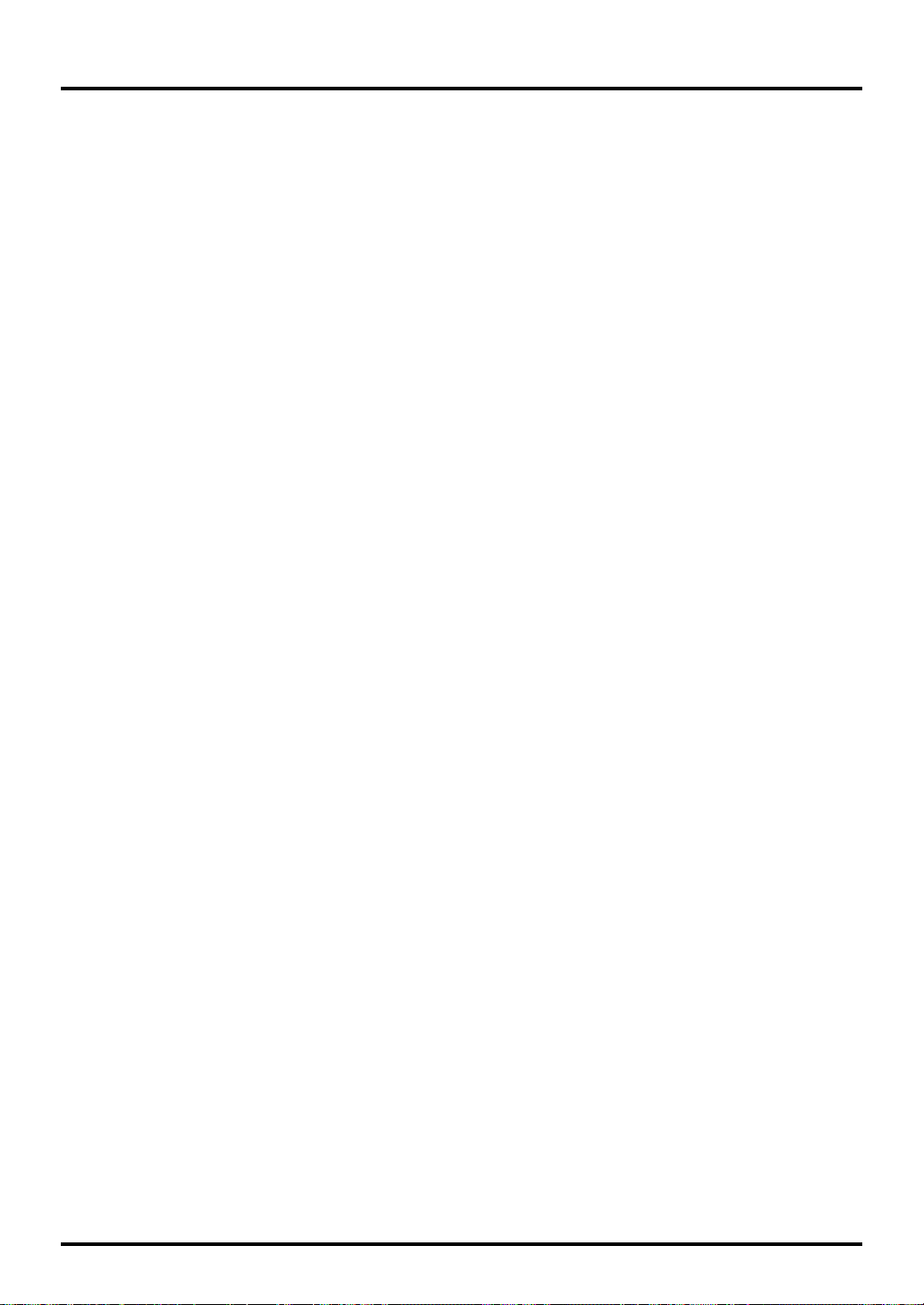
Lamp Replacement
• To replace the lamp, follow all instructions provided on
page E-38.
• Be sure to replace the lamp when the message "The
lamp has reached the end of its usable life. Please replace the lamp." appears. If you continue to use the lamp
after the lamp has reached the end of its usable life, the
lamp bulb may shatter, and pieces of glass may be scattered in the lamp case. Do not touch them as the pieces
of glass may cause injury. If this happens, contact your
NEC dealer for lamp replacement.
• Allow a minimum of 60 seconds to elapse after turning
off the projector. Then disconnect the power cable and
allow 60 minutes to cool the projector before replacing
the lamp.
Fire and Shock Precautions
1. Ensure that there is sufficient ventilation and that vents
are unobstructed to prevent the build-up of heat inside
your projector. Allow at least 3 inches (10 cm) of space
between your projector and a wall.
2. Prevent foreign objects such as paper clips and bits of
paper from falling into your projector. Do not attempt to
retrieve any objects that might fall into your projector.
Do not insert any metal objects such as a wire or screwdriver into your projector. If something should fall into
your projector, disconnect it immediately and have the
object removed by a qualified NEC service personnel.
3. Do not place any liquids on top of your projector.
• Do not look into the lens while the projector is on. Serious damage to your eyes could result.
• Keep any items such as magnifying glass out of the
light path of the projector. The light being projected from
the lens is extensive, therefore any kind of abnormal
objects that can redirect light coming out of the lens,
can cause unpredictable outcome such as fire or injury
to the eyes.
• Do not cover the lens with the supplied lens cap or
equivalent while the projector is on. Doing so can lead
to melting of the cap and possibly burning your hands
due to the heat emitted from the light output.
E–4
Page 11
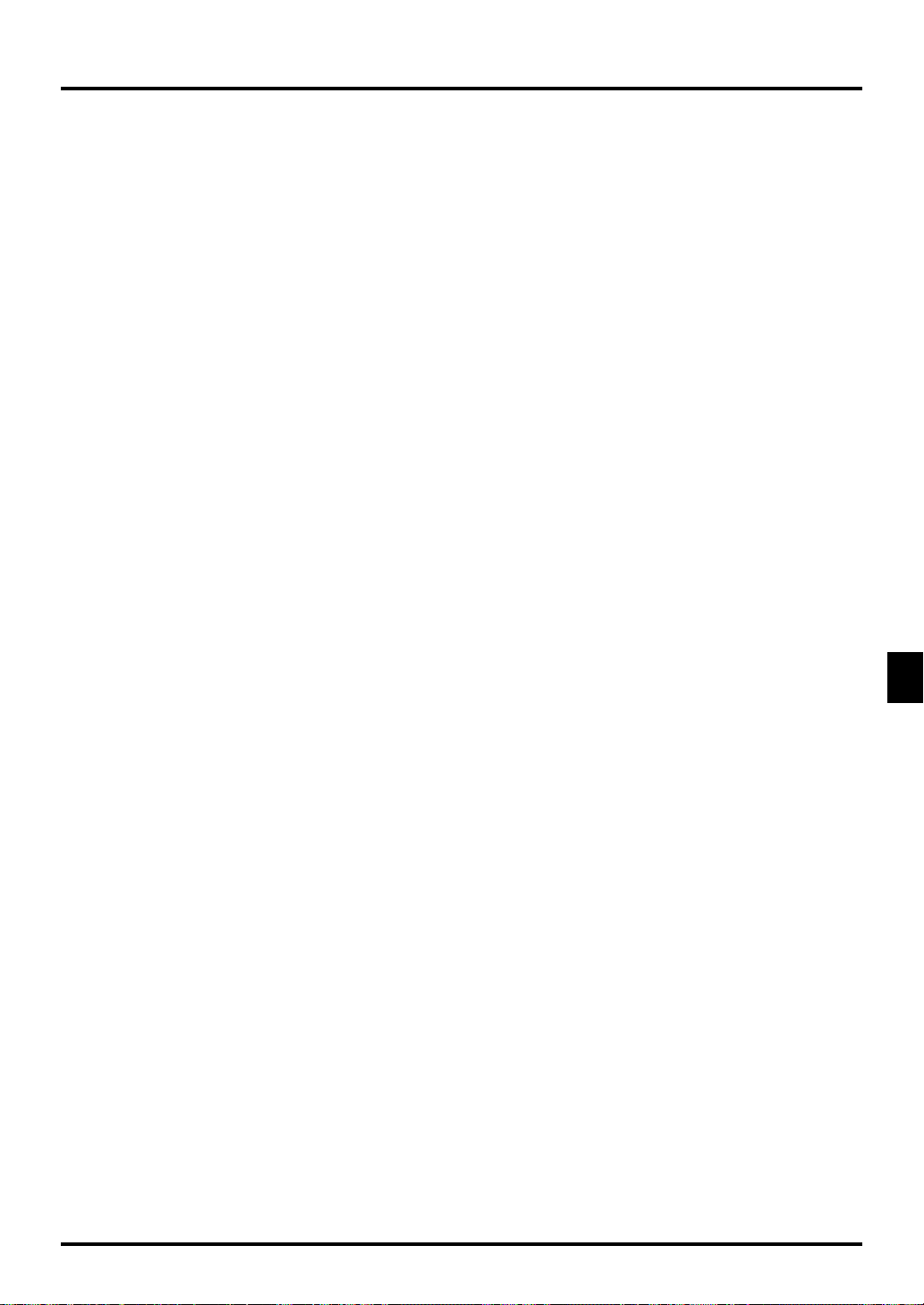
TABLE OF CONTENTS
1. INTRODUCTION
Introduction to the VT650 Projector .......................E-6
Getting Started .......................................................E-6
What’s in the Box ...................................................E-7
Getting to Know Your VT650 Projector ..................E-8
Front / Side Features......................................... E-8
Rear / Side Features .........................................E-9
Top Features ...................................................E-10
Terminal Panel Features ................................. E-11
Remote Control Features ................................E-12
Opeating Range .............................................. E-13
Remote Control Battery Installation................. E-13
Using Remote Mouse Receiver....................... E-14
Switching Operation Mode between Computer and Projector ...
2. INSTALLATION
Setting up Your Projector .....................................E-16
Selecting a Location ............................................. E-16
Using a Tabletop or Cart.......................................E-16
Distance Chart .....................................................E-17
Ceiling Installation ................................................E-18
Reflecting the Image ............................................ E-18
Wiring Diagram ....................................................E-19
Connecting Y our PC ........................................ E-20
Connecting Your Macintosh Computer............E-21
Connecting an External Monitor ......................E-22
Connecting Your DVD Player ..........................E-23
Connecting Your VCR or Laser Disc Player ....E-24
3. OPERATION
General Controls ..................................................E-25
About Startup Screen ........................................... E-26
Adjusting the Image Size and the Focus.............. E-27
Enlarging and Moving a Picture ........................... E-27
Geometrical Correction ........................................ E-28
Using the Menus .................................................. E-28
Menu Tree ............................................................ E-29
Menu Elements .................................................... E-30
Menu Descriptions & Functions ...........................E-31
Source Select ....................................................... E-31
RGB/Video/S-Video
Picture ..................................................................E-31
Brightness/Contrast/Color/Hue/Sharpness
Volume .................................................................E-31
Image Options ......................................................E-31
Keystone .........................................................E-31
Lamp Mode .....................................................E-32
Advanced Options ...........................................E-32
Aspect Ratio ............................................... E-32
Position/Clock ............................................. E-33
Resolution................................................... E-33
Video Filter..................................................E-33
Factory Default ................................................E-33
Color Management............................................... E-34
Gamma Correction ..........................................E-34
Color Correction .............................................. E-34
User Adjust ................................................. E-34
White Balance ................................................. E-34
E-15
Projector Options .................................................E-34
Menu ...............................................................E-34
Menu Mode.................................................E-34
Language....................................................E-34
Source Display ...........................................E-34
No Input Display ......................................... E-35
Volume Bar ................................................. E-35
Keystone Bar (Option) ................................E-35
Filter Clean Message..................................E-35
Menu Display Time ..................................... E-35
Setup ...............................................................E-35
Orientation ..................................................E-35
Cinema Position .........................................E-35
Background ................................................E-35
Signal Select...............................................E-35
Auto Adjust .................................................E-36
Auto Start....................................................E-36
Power Management ...................................E-36
Power Off Confirmation .............................. E-36
Keystone Save ...........................................E-36
Default Source Select ................................. E-36
Communication Speed ............................... E-36
Control Panel Key Lock ..............................E-36
Clear Lamp Hour Meter ..............................E-37
Clear Filter Usage.......................................E-37
Information ........................................................... E-37
4. MAINTENANCE
Replacing the Lamp ............................................. E-38
Cleaning or Replacing the Filters .........................E-39
5. TROUBLESHOOTING
Power / Status Light Messages............................E-40
Common Problems & Solutions ........................... E-40
6. SPECIFICATIONS
Optical/Electrical/Mechanical ............................... E-41
Cabinet Dimensions .............................................E-42
D-Sub Pin Assignments ....................................... E-43
Compatible Input Signal List ................................E-44
PC Control Codes ................................................ E-45
Cable Connection................................................. E-45
E–5
Page 12
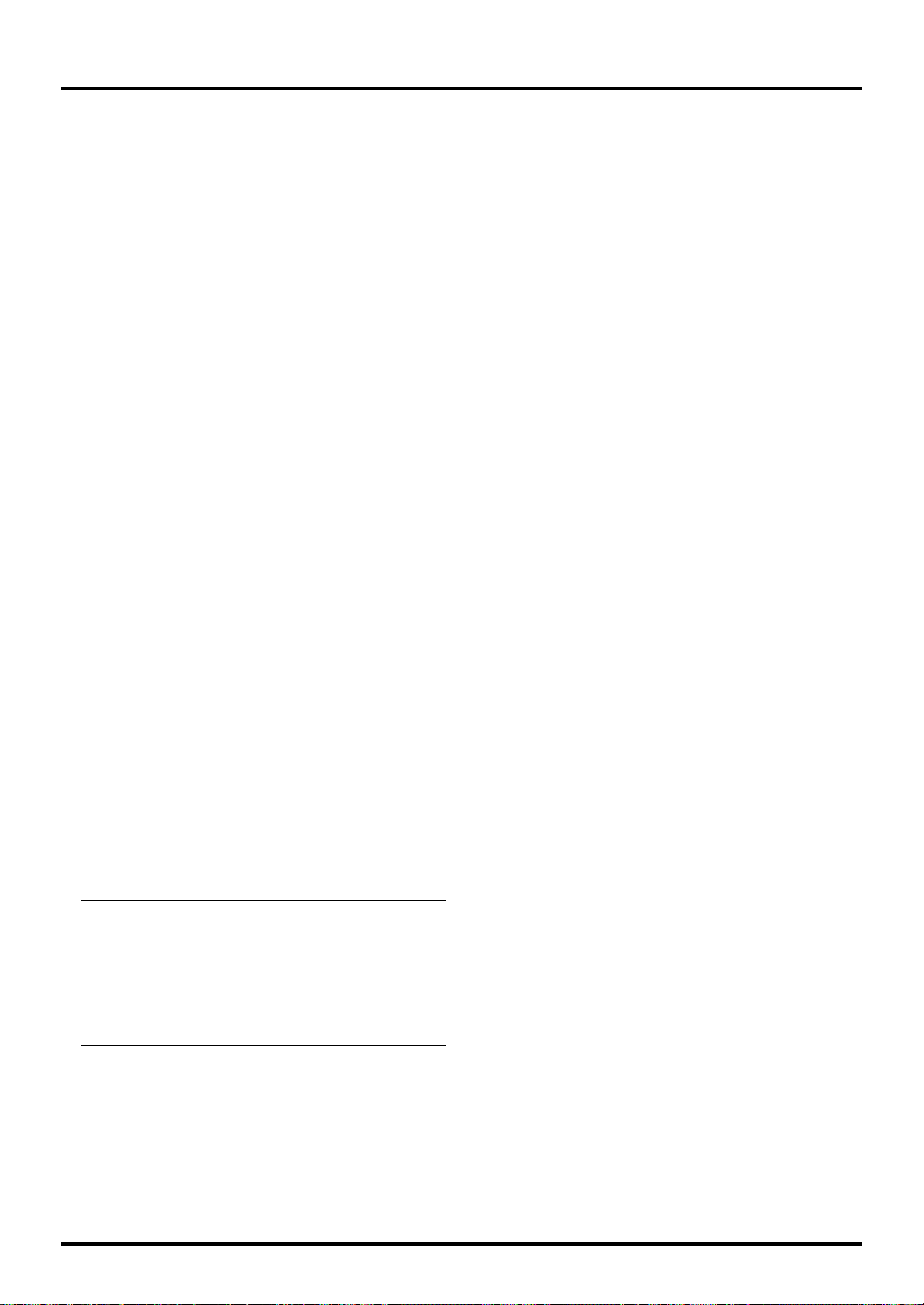
1. INTRODUCTION
Introduction to the VT650 Projector
This section introduces you to your new VT650 Projector and
describes the features and controls.
Congratulations on Your Purchase of The VT650 Projector
The VT650 is one of the very best projectors available today.
The VT650 enables you to project precise images up to 300 inches
across (measured diagonally) from your PC or Macintosh computer (desktop or notebook), VCR, DVD player, document camera, or even a laser disc player.
You can use the projector on a tabletop or cart, you can use the
projector to project images from behind the screen, and the projector can be permanently mounted on a ceiling*
control can be used wirelessly.
Features you’ll enjoy:
• Simple set up and operation.
• A high-performance 160 watt (130 watt in Eco mode) NSH
lamp.
• The lamp life can be extended up to 3000 hours by using
the Eco mode.
• The supplied wireless remote control that operates the projector from any angle.
• Manual zoom control enables you to adjust the image between 25 (0.63 m) and 300 inches (7.6 m) (measured diagonally).
• Keystone correction allows you to correct trapezoidal distortion so that the image is square.
• Color Management feature includes Gamma Correction,
White Balance, and Color Correction that provides natural
and true color reproduction.
• An image can be projected from in front or behind a screen,
and the projector can even be installed on the ceiling.
• NEC Technologies’ exclusive Advanced AccuBlend intelligent pixel blending technology - an extremely accurate
image compression technology - offers a crisp image with
UXGA (1600 1200) resolution*
• Supports most IBM VGA, SVGA, XGA, SXGA*
NOTE: Composite video standards are as follows:
2
UXGA*
or any other RGB signals within a horizontal frequency
range of 15 to 100 kHz and a vertical frequency range of 50
to 120 Hz. This includes NTSC, PAL, PAL-M, PAL-N,
PAL60, SECAM and NTSC4.43 standard video signals.
NTSC: U.S. TV standard for video in U.S. and Canada.
PAL: TV standard used in Western Europe.
PAL-M: TV standard used in Brazil.
PAL-N: TV standard used in Argentina, Paraguay and Uruguay.
PAL60: TV standard used for NTSC playback on PAL TVs.
SECAM: TV standard used in France and Eastern Europe.
NTSC4.43: TV standard used in Middle East countries.
, Macintosh, component signal (YCbCr / YPbPr)
2
.
1
. The remote
• You can use the supplied wireless remote control and remote mouse receiver to operate your PC mouse wirelessly
from across the room.
The remote mouse receiver supports almost any PC using a
USB connection or the supplied USB-to-PS/2 adapter.
• You can control the projector with a PC using the PC Control port.
• The contemporary cabinet design is light, compact, easy to
carry, and complements any office, boardroom or auditorium.
*1 Do not attempt to mount the projector on a ceiling your-
self. The projector must be installed by qualified technicians in order to ensure proper operation and reduce the risk
of bodily injury. In addition, the ceiling must be strong
enough to support the projector and the installation must be
in accordance with any local building codes. Please consult
your dealer for more information.
*2 An SXGA image (12801024) and a UXGA (16001200)
image are converted into an 1024768 crisp image with
NEC technology’s Advanced AccuBlend.
Getting Started
The fastest way to get started is to take your time and do everything right the first time. Take a few minutes now to review the
user’s manual. This may save you time later on. At the beginning of each section of the manual you’ll find an overview. If the
section doesn’t apply, you can skip it.
2
,
E–6
Page 13
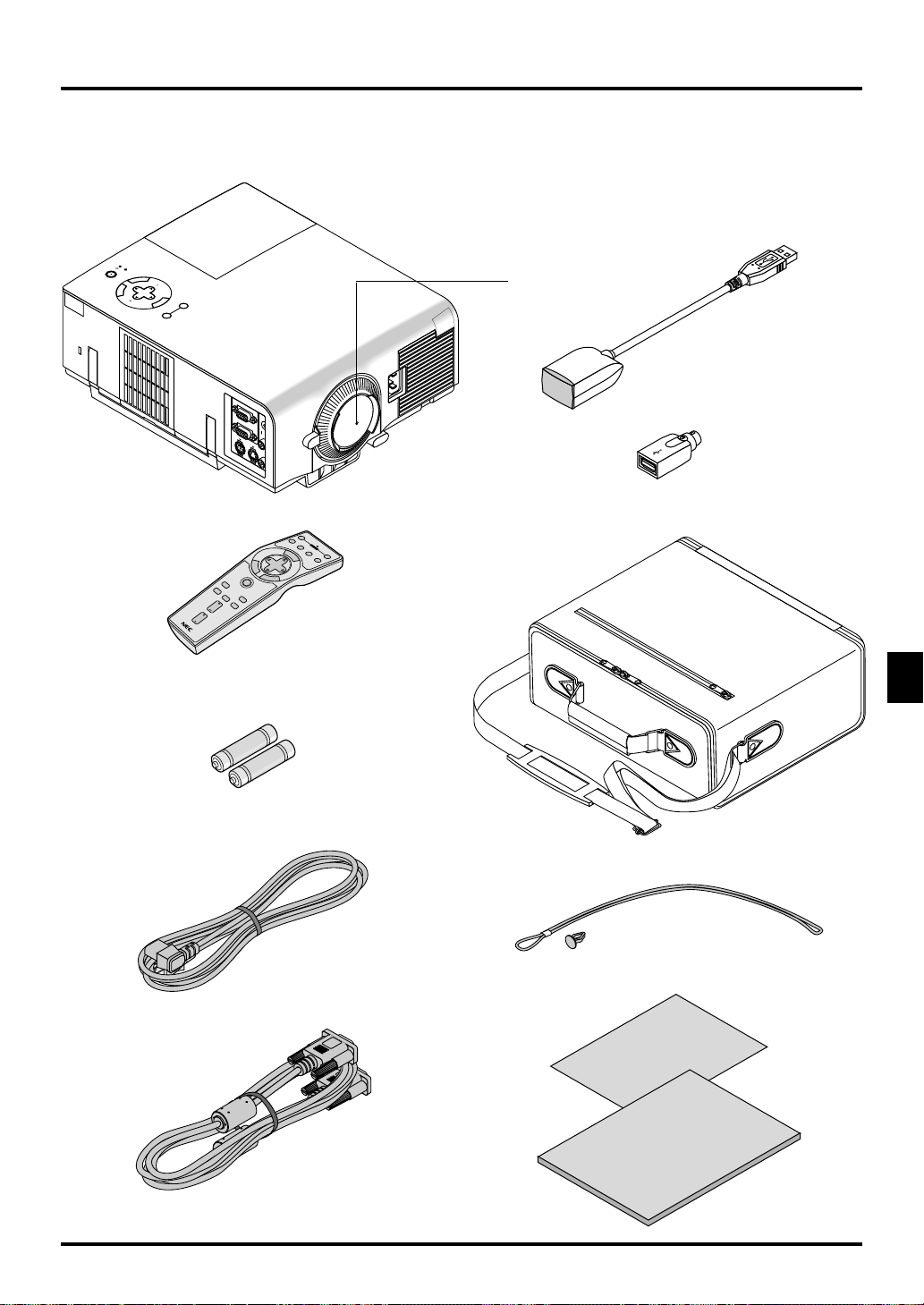
What's in the Box?
RGB
INPUT
OUTPUT
AUD
IN
OUT
PC-CONTROL
S-VIDEO
VID
Make sure your box contains everything listed. If any pieces are missing, contact your dealer.
Please save the original box and packing materials if you ever need to ship your VT650 Projector.
P
O
W
S
E
T
R
A
T
U
S
O
N
N
E
T
E
R
/
O
F
F
C
A
N
S
E
C
L
E
E
C
T
L
S
T
S
O
U
R
M
C
E
E
N
U
A
U
T
O
A
D
J
U
Lens cap
Remote mouse receiver
Projector
OFF
VIDEO
S
-
V
POWER
ID
E
O
RGB
M
ON
E
N
A
U
U
T
O
A
D
J
SELECT
E
N
T
E
R
P
C
A
J
N
C
PICTURE
HELP
FREEZE
ASPECT
MAGNIFY
PIC-MUTE
VOLUME
.
E
L
PS/2 adapter
Remote control
Batteries
Soft carrying case
String and rivet
Power cable
Quick
Connect
Guide
User's
Manual
Signal cable
E–7
Page 14
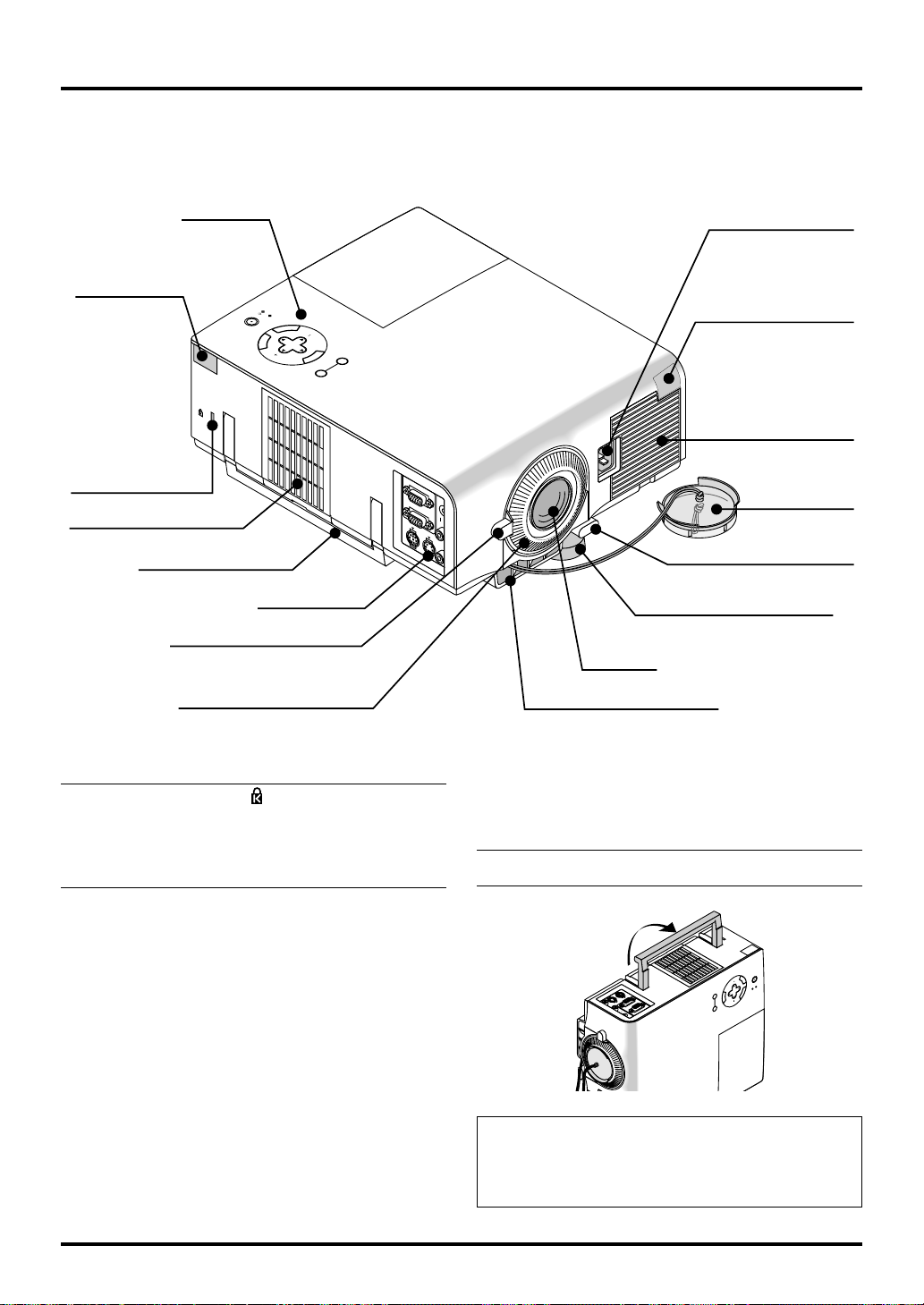
RGB
INPUT
OUTPUT
AUD
IN
OUT
PC-CONTROL
S-VIDEO VID
Getting to Know Your VT650 Projector
R
G
B
I
N
P
U
T
O
U
T
P
U
T
A
U
D
I
N
I
N
O
U
T
O
U
T
P
C
-
C
O
N
T
R
O
L
S
V
I
D
E
O
V
I
D
E
O
Front/ Side Features
Remote Sensor
Slot for Kensington
MicroSaver
Security System
Air-Filter (inlet)
Carrying Handle
Controls
Zoom Lever
Focus Ring
POWER
STATUS
ON
T
E
/
R
STAND BY
C
A
N
C
E
L
Terminal Panel
AC Input
Connect the supplied power
cable’s three-pin plug here.
N
E
SELECT
SOURCE
M
E
N
U
AUTO ADJUST
Remote Sensor
Air-Filter (inlet)
Lens Cap
Adjustable Tilt Foot Button
Adjustable Tilt Foot
Lens
Ventilation (outlet)
NOTE: Built-in Security Slot ( )
This security slot supports the MicroSaver® Security System.
MicroSaver® is a registered trademark of Kensington Microware
Inc.The logo is trademarked and owned by Kensington Microware
Inc.
Carrying the Projector:
Raise the carrying handle up. Always carry your projector by the
carrying handle.
NOTE:When moving the projector or when it is not in use, cover
the lens with the lens cap.
OFF
/
ON
L
E
C
N
A
C
R
E
T
SELECT
U
N
N
E
POWER
E
STATUS
M
SOURCE AUTO ADJUST
CAUTION
Do not put the projector on its side when the lamp is turned
on.
Doing so may cause damage to the projector.
E–8
Page 15
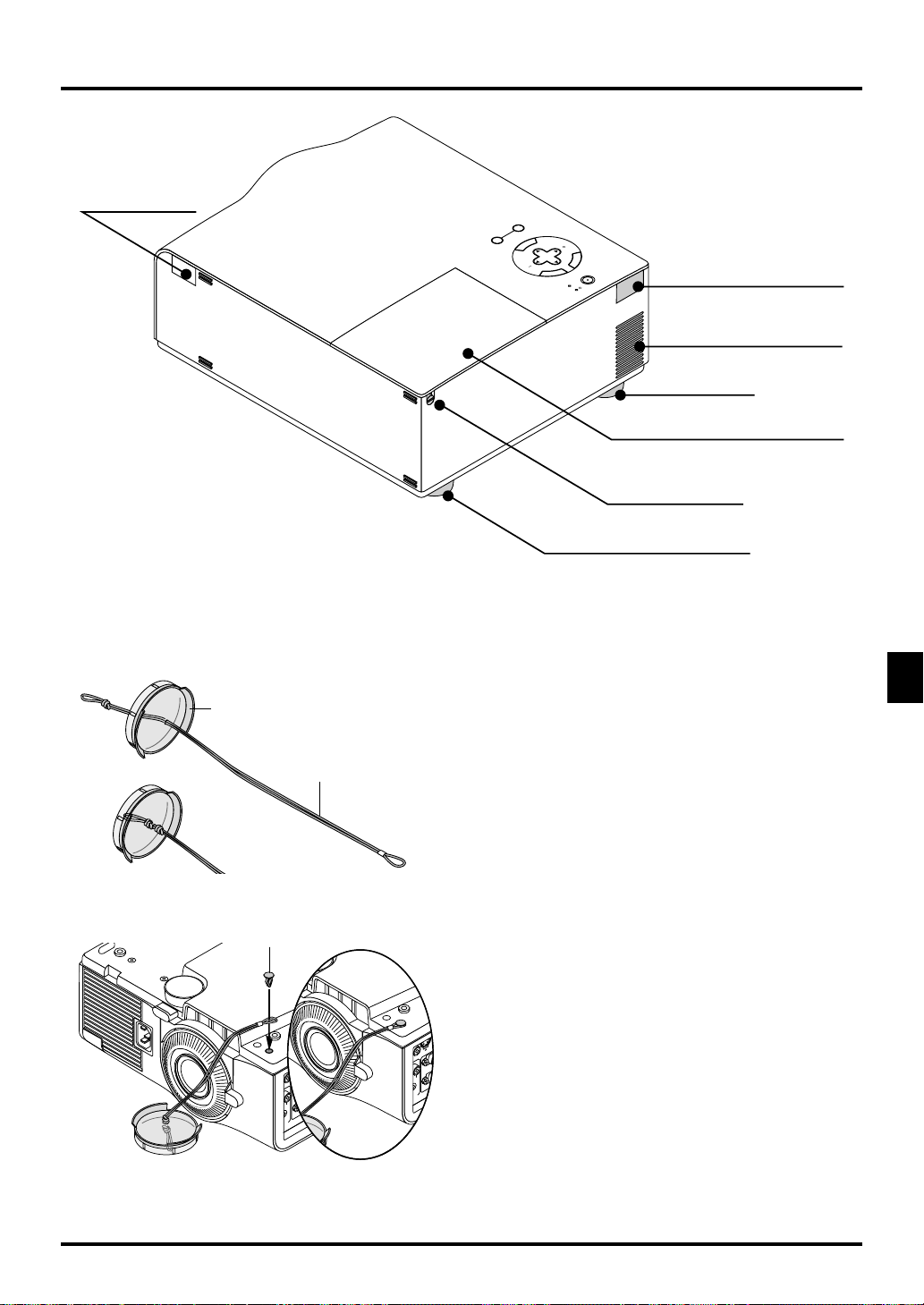
Rear/ Side Features
R
G
B
IN
PU
T
O
U
T
PU
T
A
U
D
IN
O
U
T
PC
-C
O
N
TR
O
L
S-V
ID
E
O
V
ID
B
U
T
P
U
T
A
U
D
IN
O
U
T
L
S
-V
ID
EO
VID
Remote Sensor
SOURCE
AUTO ADJUST
U
N
E
M
SELECT
E
L
E
C
N
A
C
STAND BY
R
/
E
T
N
STATUS
ON
POWER
Remote Sensor
Built-in Monaural Speaker (1W)
Rear Foot
Lamp Cover
Lamp Cover Screw
Rear Foot
Attaching the lens cap to the bottom with the supplied string and rivet
1. Thread the string through the hole on the lens cap and then tie a knot in the string.
Lens Cap
2. Tie a knot again
3. Use the rivet to attach the string to the bottom of the projector.
String
Rivet
E–9
Page 16
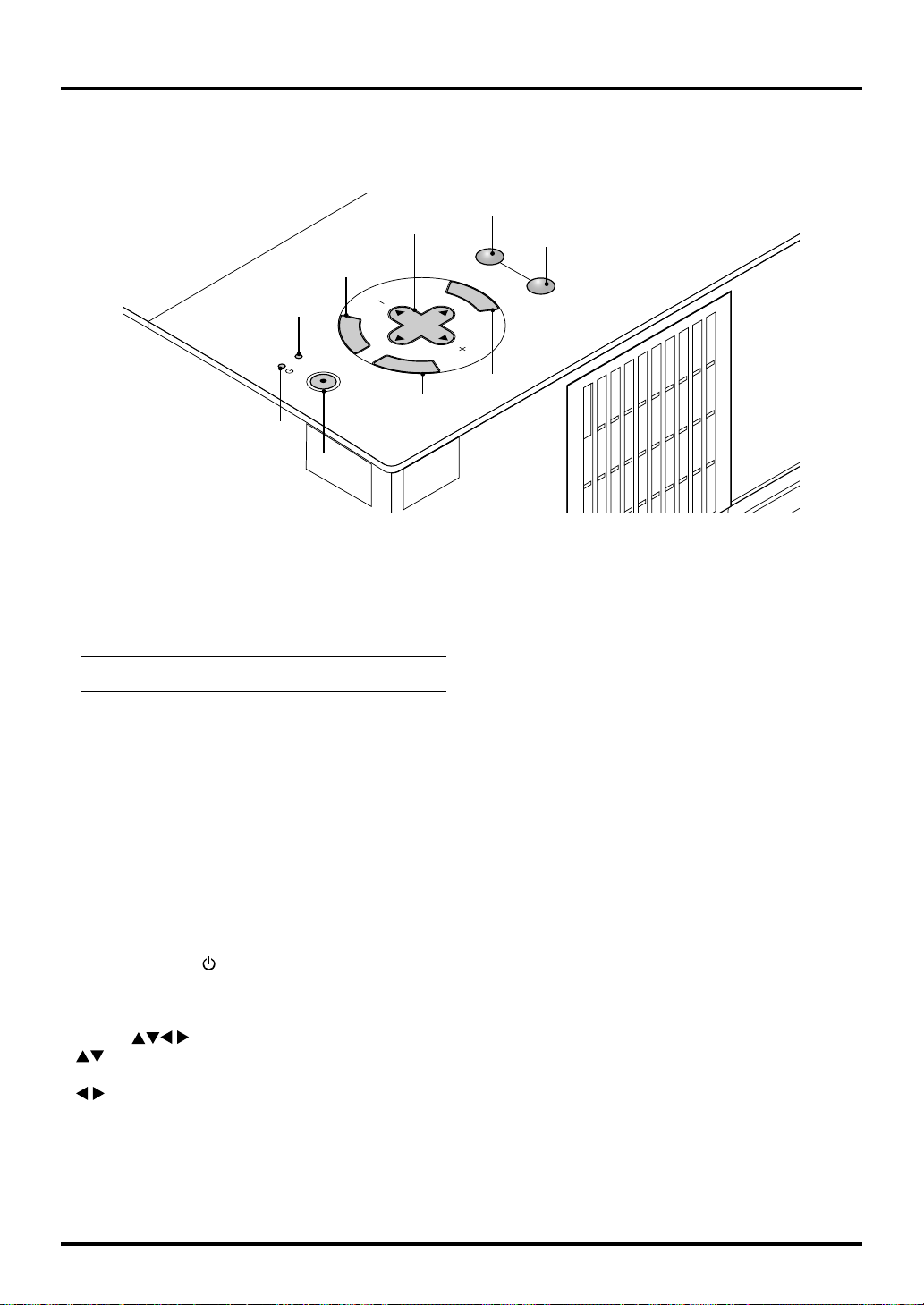
Top Features
4
SOURCE
9
8
6
2
E
N
STATUS
POWER
T
E
R
ON
/
STAND BY
C
A
N
3
1
1. Power Button (ON / STAND BY)
Use this button to turn the power on and off when the power is
supplied and the projector is in standby mode.
NOTE: To turn off the projector, press and hold this button
for minimum of two seconds.
2. Status Indicator
When this is lit red continually, it’s warning you that the
projection lamp has exceeded 2000 hours (up to 3000 hours in
Eco mode) of service. After this light appears, it is advisable
to replace the projection lamp as soon as possible. (See page
E-38). In addition the message “The lamp has reached the
end of its usable life. Please replace the lamp.” appears each
time the projector is turned on until the lamp is replaced.
If this light blinks red rapidly, it indicates that the lamp cover
or filter cover is not attached properly or the projector is overheated. See the Power / Status Light Messages on page E-40
for more details.
3. Power Indicator (
When this indicator is green, the projector is on; when the
indicator is orange, it is in standby mode.
4. Select (
: Use these buttons to select the menu of the item you
wish to adjust.
: Use these buttons to change the level of a selected
menu item.
When an image is magnified, these buttons can be used to
move the image on screen.
)
) / (+) (–) Buttons
SELECT
C
E
L
5
M
E
N
U
AUTO ADJUST
7
5. Cancel Button
Press this button to exit the menu. While you are in the adjustment or setting menu, pressing this button will return to the
previous menu.
6. Enter Button
Executes your menu selection and activates items selected from
the menu.
7. Menu Button
Displays the menu.
8. Auto Adjust Button
Use this button to adjust Position-H/V and Pixel Clock/Phase
for an optimal picture. Some signals may not be displayed
correctly or take time to switch between sources.
9. Source Button
Use this button to select a video source such as a PC, VCR or
DVD player.
Each time this button is pressed, the input source will change
as follows:
→ RGB → Video → S-Video → RGB ...
If no input signal is present, the input will be skipped.
E–10
Page 17

Terminal Panel Features
RGB
INPUT
1
OUTPUT
2
PC-CONTROL S-VIDEO VIDEO
7
1. RGB Input Connector(Mini D-Sub 15 pin)
Connect your PC or other RGB equipment. Use the supplied
signal cable to connect to a PC.
2. RGB Monitor Output Connector (Mini D-Sub 15 pin)
You can use this connector to loop your computer image to an
external monitor from the RGB input source.
3. Audio Input / Output Mini Jack
This is where you connect audio output from your computer.
Or connect additional external speakers here to listen to audio
coming from your Video or S-Video input.
4. Audio Input / Output Connector (RCA)
This is where you connect audio output from a VCR, DVD
player, or laser disc player. Or connect additional external
speakers to listen to audio coming from your RGB source.
AUDIO
3
IN
OUT
INOUT
4
5
6
5. Video Input (RCA)
Connect a VCR, DVD player, laser disc player, or document
camera here to project video.
6. S-Video Input Port (Mini DIN 4 Pin)
Connect the S-Video input from an external source like a VCR.
7. PC Control Port (Mini DIN 8 Pin)
Use this port to connect your PC to control your projector.
This enables you to use your PC and serial communication
protocol to control the projector. If you are writing your own
program, typical PC control codes are on page E-45.
NOTE: Either connector 3 or 4 can be used for input or output,
however they cannot both be used for input simultaneously. It
can damage your equipment.
E–11
Page 18

OFF ON
VIDEO
S-VIDEO
RGB
POWER
PJ
MAGNIFY
SELECT
E
M
N
U
T
E
R
N
E
N
C
E
A
C
L
1
3
4
5
7
8
11
16
6
9
10
19
12
13
2
18
17
20
AUTO ADJ.
FREEZE PIC-MUTE
PICTURE
15
14
VOLUME
HELP
ASPECT
Remote Control Features
Remote Control
NOTE: If you are using a Macintosh computer, you can click
either the right-click or left-click button to activate the mouse.
1. Infrared Transmitter
Direct the remote control toward the remote sensor on the projector cabinet.
2. LED
Flashes when any button is pressed.
3. Power ON Button
If the main power is applied, you can use this button to turn your projector on.
4. Power OFF Button
If the main power is applied, you can use this button to turn your projector off.
NOTE: To turn off the projector, press and hold the POWER
OFF button for a minimum of two seconds.
13. PJ Button
5. VIDEO Button
Press this button to select a video source from a VCR, DVD
player, laser disc player or document camera.
6. S-VIDEO Button
Press this button to select an S-Video source from a VCR.
7. RGB Button
Press this button to select an RGB source from computer or
14. Picture Button
component equipment connected to your RGB port.
8. Auto Adjust Button
Use this button to adjust Position-H/V and Pixel Clock/Phase
for an optimal picture. Some signals may not be displayed
correctly, or in some cases it may take some time for a source
to switch between sources.
15. Aspect Button
9. Menu Button
Displays the menu.
10. Select (
) / (mouse) Buttons
When you are in the Computer mode, these buttons work as a computer mouse.
When you are in the Projector mode, which is indicated by lighting the PJ button:
:
Use these buttons to select the menu of the item you wish to adjust.
:
Use these buttons to change the level of a selected menu item.
11. Enter (Left click) Button
When you are in the Computer mode, this button works as the
16. Help Button
mouse left button.
When you are in the Projector mode, which is indicated by
17. Freeze Button
lighting the PJ button:
Use this button to enter your menu selection. It works the same
way as the “Enter” button on the cabinet.
12. Cancel (Right click) Button
When you are in the Computer mode, this button works as the
mouse right button.
When you are in the Projector mode, which is indicated by
lighting the PJ button:
Press this button to exit “Menus”. It works the same way as
the “Cancel “ button on the cabinet.
18. Picture Mute Button
19. Magnify Button
20. Volume Button
NOTE: The default is the Computer mode, which allows you to
use the Select, Cancel, and Enter buttons as your computer mouse.
When the Power ON/OFF, MENU, HELP or MAGNIFY button
is pressed, the PJ button lights red to indicate that you are in the
Projector mode. If no buttons are pressed within 10 seconds, the
light goes out and the Projector mode is canceled.
E–12
Press this button to switch the Select, Cancel, and Enter buttons between the Projector mode (lit red)and the Computer
mode. Press this button or any one of the Power ON/OFF
Menu, Help and Magnify buttons to switch to the Projector
mode and the PJ button lights red. To switch back to the Computer mode, press the PJ button again.
Press this button to display the Picture adjustment window.
Each time this button is pressed, the current picture adjustment item will change as follows:
Brightness Contrast Color Hue Sharpness
Unavailable items will be skipped.
Press this button to display the Aspect Ratio select window.
Each time this button is pressed, the current aspect ratio will
change as follows:
Normal Zoom Wide Zoom Cinema
You can also select the aspect ratio by using the Select or
button. If no adjustments are performed within 3 seconds, the
Aspect Ratio select window will disappear. (See also page E-32.)
Provides information about the current signal and the status of the projector.
This button will freeze a picture. Press again to resume motion.
This button turns off the image and sound for a short period of
time. Press again to restore the image and sound.
Use this button to adjust the image size up to 400%.
Press (+) to increase the volume and (–) to decrease it.
Page 19

Operating Range Remote Control Battery Installation
1. Push to open the battery cover.
2. Remove both old batteries and install new ones (AA). Ensure
7m
22feet
30˚
that you have the batteries’ polarity (+/–) aligned correctly.
3. Put the battery cover back on.
22feet 22feet
7m7m
30˚
Do not mix different types of batteries or new and old batteries.
Remote Control Precautions
• Handle the remote control carefully.
• If the remote control gets wet, wipe it dry immediately.
• Avoid excessive heat and humidity.
• If you will not be using the remote control for a long time,
remove the batteries.
Note on Remote Control Operation:
Pressing and holding the Select (
tons while installing new batteries may cause malfunction or no
operation.
Should this happen, remove the batteries and then install them
again without touching the Select/Mouse button.
NOTE: Do not change the settings of the function (DIP) switches.
There are two switches on the bottom of the battery case. For
normal operation, these function switches are not used. Be sure
to leave the No.1 switch at its original factory setting(OFF). Do
not change the setting of the No. 1 switch. Failure to do so will
cause incorrect movement in Select (
buttons.
, , , ) / Mouse but-
, , , ) / Mouse
Function (DIP) Switches
E–13
Page 20

Using Remote Mouse Receiver
The remote mouse receiver enables you to operate your computer’s mouse functions from the remote control (Computer mode). It is
a great convenience for clicking through your computer-generated presentations.To return to the Projector mode, press the PJ button
(lit red).
Connecting the remote mouse receiver to your computer
If you wish to use the remote mouse function, connect the mouse receiver and computer.
The mouse receiver can be connected directly to the computer using the USB terminal.
To connect it to the computer using the mouse (PS/2) terminal, do so using the PS/2 adapter.
NOTE: Depending on the type of connection or OS installed on your computer, you may have to restart your computer or change your
computer settings.
To USB port of PC or
Macintosh
Remote mouse receiver
When connecting using the USB terminal
For PC, the mouse receiver can only be used with a Windows
98, Windows ME or Windows 2000 operating system.
NOTE:
• Wait at least 5 seconds after disconnecting the mouse receiver
before reconnecting it and vice versa. The computer may not
identify the mouse receiver if it is repeatedly connected and
disconnected in rapid intervals.
• When using the PS/2 adapter, be sure to attach the PS/2 adapter
to the remote mouse receiver first. Do not connect or disconnect the USB connector of the remote mouse receiver with
the PS/2 adapter on the mouse (PS/2) port of your PC. Doing
so can result in your PC failing to detect the remote mouse
receiver.
Computer
To Mouse (PS/2)
port of PC
Attach the supplied
PS/2 Adapter
When operating a computer via the remote mouse receiver
7m
30˚
30˚
Remote sensor on the
remote mouse
receiver
E–14
Page 21

Switching Operation Mode between Computer and Projector
The SELECT, ENTER, and CANCEL buttons shown on the drawing work as a computer mouse in the Computer mode.
In the Computer mode the PJ button is not lit.
• When any one of the POWER ON, OFF, MENU, HELP, or MAGNIFY button is pressed, the PJ button lights red to indicate that
you are in the Projector mode, which allows the projector menu operation using the SELECT, ENTER or CANCEL buttons.
• If no buttons are pressed within 10 seconds, the PJ button’s light goes out to indicate that you are in the Computer mode. To
enable the projector menu operation again, press the PJ button to light red.
• When the PJ button is lit, if you want to use the mouse function immediately, press the PJ button to return to the Computer mode
(not lit).
[Computer mode]
OFF ON
POWER
VIDEO
S-VIDEO
RGB
AUTO ADJ.
N
U
E
M
SELECT
E
N
T
E
R
PICTURE
HELP
FREEZE PIC-MUTE
MAGNIFY
VOLUME
L
E
C
N
A
C
PJ
ASPECT
Works as a mouse for your
computer.
Works as a right-click button for your computer.
Not Iit
Works as a left-click button
for your computer.
[Projector mode]
OFF ON
POWER
VIDEO
S-VIDEO
RGB
AUTO ADJ.
N
U
E
M
SELECT
E
N
T
E
R
PICTURE
HELP
E
C
N
A
C
PJ
ASPECT
FREEZE PIC-MUTE
MAGNIFY
VOLUME
Works as the Select button
on the projector.
Works as the Cancel button
on the projector.
L
Lit red
Works as the Enter button
on the projector.
During Computer mode:
During Computer mode by pressing the ENTER button for 1.5 seconds or more then releasing, the drag mode is set and the drag
operation can be performed simply by pressing the SELECT (
, , , ) / (mouse) button.To cancel the drag mode,press the
ENTER (left click) button again or press the CANCEL (right click) button.
Note on Operating Your PC with the Remote Control
If no button operation is made for 60 seconds or more, the SELECT (
, , , ) /(mouse) button operations will cease to operate.
This is not a malfunction, rather it is a feature used to prolong battery power.
To cancel this feature, press the CANCEL button.
E–15
Page 22

R
G
B
IN
P
U
T
O
U
TP
U
T
A
U
D
IN
IN
O
U
T
O
U
T
P
C
-C
O
N
TR
O
L
S
-VID
E
O
V
ID
E
O
R
G
B
IN
P
U
T
O
U
T
P
U
T
A
U
D
IN
O
U
T
P
C
-C
O
N
T
R
OL
S
-V
ID
EO
V
ID
E
LE
R
G
B
I
N
P
U
T
O
U
T
P
U
T
A
U
D
I
N
O
U
T
P
C
C
O
N
T
R
O
L
S
V
I
D
E
O
V
I
D
2. INSTALLATION
This section describes how to set up your VT650 projector and
how to connect video and audio sources.
Setting up Your Projector
Your VT650 Projector is simple to set up and use. But before
you get started, you must first:
1. Determine the image size.
2. Set up a screen or select a non-glossy white wall onto which
you can project your image.
Carrying the Projector: Always carry your projector by
the handle. Ensure that the power cable and any other cables
connecting to video sources are disconnected before moving the
projector.
When moving the projector or when it is not in use, cover the
lens with the lens cap.
OFF
Carrying handle
/
ON
L
E
C
N
A
C
R
E
T
SELECT
U
N
N
E
POWER
E
STATUS
M
SOURCE AUTO ADJUST
Selecting a Location
The further your projector is from the screen or wall, the larger
the image. The minimum size the image can be is approximately
25" (0.64 m) measured diagonally when the projector is roughly
3.5 feet (1.1 m) from the wall or screen. The largest the image
can be is 300" (7.6 m) when the projector is about 36.6 feet (11.2
m) from the wall or screen.
Using a Tabletop or Cart
1. Place your projector on a flat level surface at the optimal distance from the screen or wall so you realize the size image
you want. (Avoid having bright room lighting or sun light
directly on the screen or wall where you’ll be projecting the
image.)
2. Connect the power cable, remove the lens cap and turn the
projector on. (If no input signal is available, the projector
will display a background image.)
3. Ensure that the projector is square to the screen.
4. Move the projector left or right to center the image horizontally on the screen.
5. To center the image vertically, lift the front edge of the projector and press the One-Touch Tilt button on the front side
of the projector to release the Front Adjustable foot.
Side view
Screen
(There is approximately 10 degrees of up and down adjustment for the front of the projector.)
Adjusting the Tilt Foot
1) Press and hold the Tilt button on the front of the projector.
2) Lift the front edge of the projector to the height you
want, and release the button to lock the Adjustable
Tilt Foot.
POWER
STATUS
ON
N
E
T
E
R
/
OFF
C
A
N
SELECT
C
E
L
SOURCE
M
E
N
U
AUTO ADJUST
2
1
T o fine-tune the image’s position vertically on the screen,
rotate the foot. Each of the rear feet height can be
changed up to 0.6” (4mm).
CT
L
S
OURCE
M
E
N
U
AUTO AD
JUST
Top view
Screen
U
N
E
E
C
M
R
U
O
S
L
T
C
E
E
L
C
E
S
N
A
C
F
F
O
/
R
E
T
E
N
N
O
S
U
T
A
R
T
E
S
W
O
P
L
E
OFF
C
/
N
A
ON
C
U
N
E
M
SELECT
R
E
T
N
E
SOURCE AUTO ADJUST
POWER
STATUS
6. If the projected image does not appear square to the screen
then use keystone correction for proper adjustment.
7. Adjust the size of the image using the Zoom lever on the
lens.
E–16
Page 23

Distance Chart
Throw Distance
C
Screen Center
B
Lens Center
Screen Bottom
B = Vertical distance between lens center and screen center
C = Throw distance
D = Vertical distance between lens center and bottom of screen for desktop
α = Throw angle
D
2.3” (58.4mm)
α
Projector feet
Screen (inch)
Height
Width
Screen Size (Diagonal)
Lens Offset 5.5mm
Diagonal Width Height
inch mm inch mm inch mm inch mm inch mm - inch mm inch mm degree - degree
25 635 20 508 15 381 6 153 - - - 42 1077 1 38 - - 8.1
30 762 24 610 18 457 7 183 42 1077 - 51 1301 2 45 9.7 - 8.0
40 1016 32 813 24 610 10 244 57 1450 - 69 1749 2 60 9.6 - 8.0
60 1524 48 1219 36 914 14 367 87 2197 - 104 2645 4 91 9.5 - 7.9
67 1702 54 1361 40 1021 16 409 97 2459 - 117 2959 4 101 9.5 - 7.9
72 1829 58 1463 43 1097 17 440 104 2645 - 125 3183 4 109 9.4 - 7.9
80 2032 64 1626 48 1219 19 489 116 2944 - 139 3542 5 121 9.4 - 7.9
84 2134 67 1707 50 1280 20 513 122 3094 - 146 3721 5 127 9.4 - 7.9
90 2286 72 1829 54 1372 22 550 131 3318 - 157 3990 5 136 9.4 - 7.8
100 2540 80 2032 60 1524 24 611 145 3691 - 175 4438 6 151 9.4 - 7.8
120 3048 96 2438 72 1829 29 733 175 4438 - 210 5335 7 181 9.4 - 7.8
150 3810 120 3048 90 2286 36 917 219 5559 - 263 6679 9 226 9.4 - 7.8
180 4572 144 3658 108 2743 43 1100 263 6679 - 316 8024 11 272 9.4 - 7.8
200 5080 160 4064 120 3048 48 1222 292 7426 - 351 8920 12 302 9.3 - 7.8
210 5334 168 4267 126 3200 51 1283 307 7800 - 369 9368 12 317 9.3 - 7.8
240 6096 192 4877 144 3658 58 1467 351 8920 - 422 10713 14 362 9.3 - 7.8
250 6350 200 5080 150 3810 60 1528 366 9294 - 439 11161 15 377 9.3 - 7.8
270 6858 216 5486 162 4115 65 1650 395 10041 - - - 16 407 9.3 - 300 7620 240 6096 180 4572 72 1833 439 11161 - - - 18 453 9.3 - -
B = Vertical distance between lens center and screen center
C = Throw distance
D = Vertical distance between lens center and bottom of screen for desktop
α = Throw angle
Screen Size
B
wide tele
C
NOTE: Distances may vary +/–5%.
D
α
wide tele
E–17
Page 24
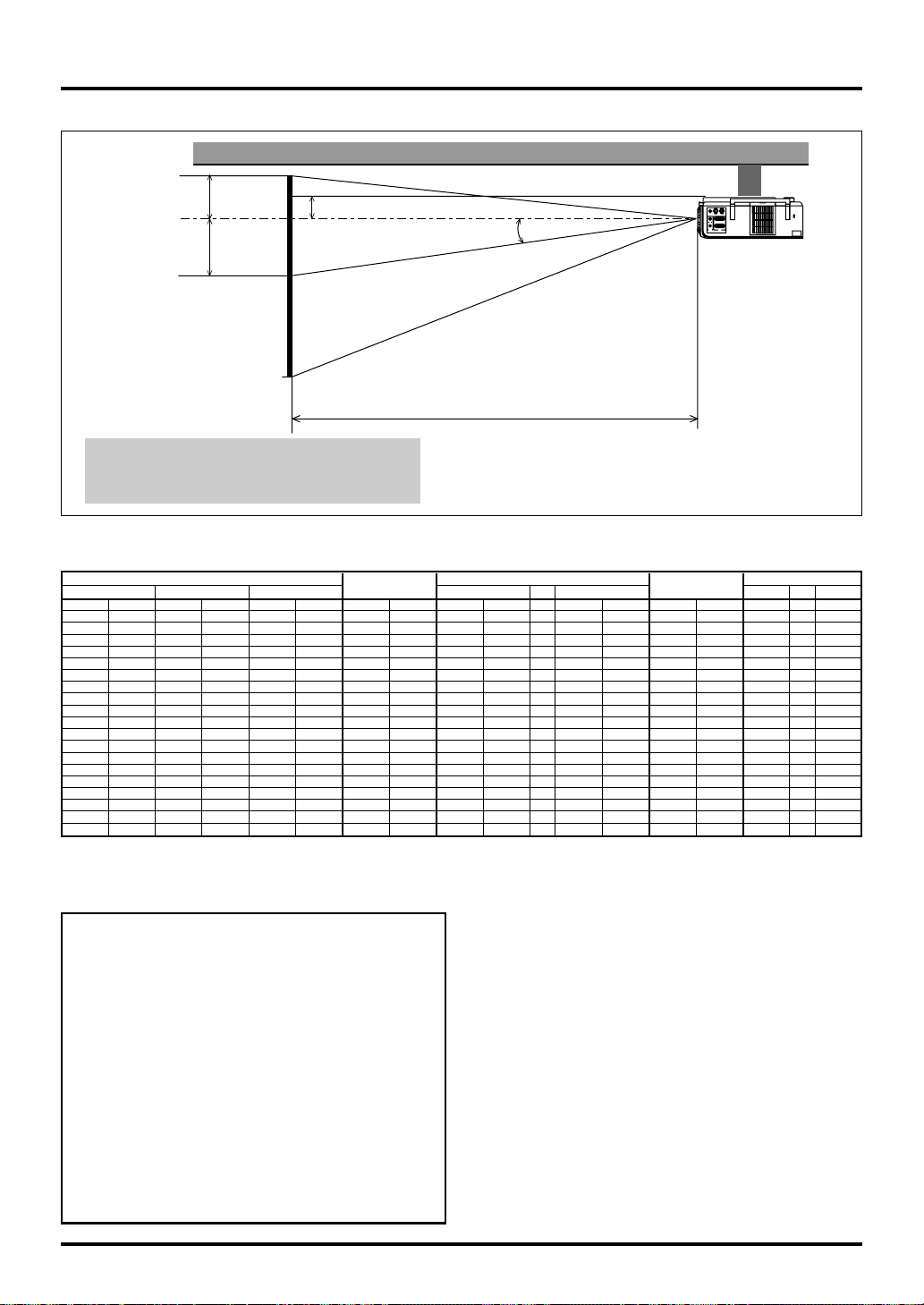
Ceiling Installation
Screen Top
Lens Center
D
2.3” (58.4mm)
α
Projector feet
PC-CONTROLS-VIDEO VIDEO
INOUT
OUTPUT
OUT
IN
INPUT
RGB
AUDIO
B
Screen Center
Throw Distance
C
B = Vertical distance between lens center and screen center
C = Throw distance
D = Vertical distance between lens center and top of screen
α = Throw angle
Lens Offset 5.5mm
Diagonal Width Height
inch mm inch mm inch mm inch mm inch mm - inch mm inch mm degree - degree
25 635 20 508 15 381 6 153 - - - 42 1077 1 38 - - 8.1
30 762 24 610 18 457 7 183 42 1077 - 51 1301 2 45 9.7 - 8.0
40 1016 32 813 24 610 10 244 57 1450 - 69 1749 2 60 9.6 - 8.0
60 1524 48 1219 36 914 14 367 87 2197 - 104 2645 4 91 9.5 - 7.9
67 1702 54 1361 40 1021 16 409 97 2459 - 117 2959 4 101 9.5 - 7.9
72 1829 58 1463 43 1097 17 440 104 2645 - 125 3183 4 109 9.4 - 7.9
80 2032 64 1626 48 1219 19 489 116 2944 - 139 3542 5 121 9.4 - 7.9
84 2134 67 1707 50 1280 20 513 122 3094 - 146 3721 5 127 9.4 - 7.9
90 2286 72 1829 54 1372 22 550 131 3318 - 157 3990 5 136 9.4 - 7.8
100 2540 80 2032 60 1524 24 611 145 3691 - 175 4438 6 151 9.4 - 7.8
120 3048 96 2438 72 1829 29 733 175 4438 - 210 5335 7 181 9.4 - 7.8
150 3810 120 3048 90 2286 36 917 219 5559 - 263 6679 9 226 9.4 - 7.8
180 4572 144 3658 108 2743 43 1100 263 6679 - 316 8024 11 272 9.4 - 7.8
200 5080 160 4064 120 3048 48 1222 292 7426 - 351 8920 12 302 9.3 - 7.8
210 5334 168 4267 126 3200 51 1283 307 7800 - 369 9368 12 317 9.3 - 7.8
240 6096 192 4877 144 3658 58 1467 351 8920 - 422 10713 14 362 9.3 - 7.8
250 6350 200 5080 150 3810 60 1528 366 9294 - 439 11161 15 377 9.3 - 7.8
270 6858 216 5486 162 4115 65 1650 395 10041 - - - 16 407 9.3 - 300 7620 240 6096 180 4572 72 1833 439 11161 - - - 18 453 9.3 - -
B = Vertical distance between lens center and screen center
C = Throw distance
D = Vertical distance between lens center and top of screen
α = Throw angle
Screen Size
WARNING
• Installing your projector on the ceiling must be done by a
qualified technician. Contact your NEC dealer for more
information.
* Do not attempt to install the projector yourself.
• Only use your projector on a solid, level surface. If the
projector falls to the ground, you can be injured and the
projector severely damaged.
• Do not use the projector where temperatures vary greatly.
The projector must be used at temperatures between 32˚F
(0˚C) and 95˚F (35˚C).
B
wide tele
If your projector is mounted on the ceiling and your image is
upside down, use the “Menu” and “Select” buttons on your projector cabinet or your remote control to correct the orientation.
(See page E-35.)
Reflecting the Image
Using a mirror to reflect your projector’s image enables you to
enjoy a much larger image. Contact your NEC dealer if you need
a mirror. If you’re using a mirror and your image is inverted, use
the “Menu” and “Select” buttons on your projector cabinet or
your remote control to correct the orientation. (See page E-35.)
C
D
• Do not expose the projector to moisture, dust, or smoke.
This will harm the screen image.
• Ensure that you have adequate ventilation around your
projector so heat can dissipate. Do not cover the vents on
the side or the front of the projector.
α
wide tele
E–18
Page 25

Wiring Diagram
Monitor
VCR, DVD Player or
LaserDisc Player
To video, S-video, and audio
inputs on the projector.
Document Camera
RGB OUTPUT
PC CONTROL
S-VIDEO
IN
OUT
Macintosh or Compatibles
(Desktop type or notebook type)
AUDIORGB INPUT
OUT
IN
IBM VGA or Compatibles
(Desktop type or notebook type)
VIDEO
Signal cable (supplied)
To mini D-Sub 15-pin connector on
the projector. It is recommended
that you use a commercially
available distribution amplifier if
connecting a signal cable longer
than the supplied cable.
DVD Player (with component output)
Component video cable RCA3 (not supplied) and
Optional 15-Pin-to-RCA (female) 3 cable (ADP-CV1)
NOTE: When using with a notebook PC, be sure to connect between the projector and the notebook PC before turning on the
power to the notebook PC. In most cases signal cannot be output
from RGB output unless the notebook PC is turned on after connecting with the projector.
NOTE:
* If the screen goes blank while using your remote control, it
may be the result of the computer’s screen-saver or power
management software.
* If you accidentally hit the POWER OFF button on the remote
control, wait 60 seconds and then press the POWER ON button again to resume.
NOTE: If using video, S-video, or audio cables, the cables should
be 3 m (9.8 feet) or shorter.
To connect SCART output (RGB)
Before connections: An exclusive SCART adapter (ADP-SC1)
and a commercially available SCART cable are required for this
connection.
NOTE: Audio signal is not available for this connection.
Video equipment such as DVD player
Projector
ADP-SC1
Commercially available SCART cable
1.
Turn off the power to the projector and your video equipment.
Female
2. Use the NEC ADP-SC1 SCART adapter and a commercially
available SCART cable to connect the RGB input of your
projector and a SCART output (RGB) of your video equipment.
3. Turn on the power to the projector and your video equipment.
4. Use the RGB button on the remote control to select the RGB
input.
5. Press the MENU button on the remote control to display the
menu.
6. From the Advanced menu, select [Projector Options] →
[Setup] → [Signal Select RGB] → [Scart].
SCART is a standard European audio-visual connector for TVs,
VCRs and DVD players. It is also referred to as Euro-connector.
NOTE: The ADP-SC1 SCART adapter is obtainable from your
NEC dealer in Europe.
Contact your NEC dealer in Europe for more information.
E–19
Page 26

Connecting Your PC
IBM VGA or Compatibles
(Notebook type)
IBM VGA or Compatibles
(Desktop type)
Audio cable
(not supplied)
Signal cable (supplied)
To mini D-Sub 15-pin connector on the projector. It is
recommended that you use a commercially available distribution amplifier if connecting a signal cable longer than
the supplied one.
RGB INPUT
RGB
INPUT
AUDIO
AUDIO
OUTPUT
IN
PC-CONTROL S-VIDEO
OUT
INOUT
VIDEO
Connecting your PC to your VT650 projector will enable you to project your computer’s screen image for an impressive presentation.
To connect to a PC, simply:
1. Turn off the power to your projector and computer.
2. Use the supplied signal cable to connect your PC to the projector.
3. Turn on the projector and the computer.
4. If the projector goes blank after a period of inactivity, it may be caused by a screen saver installed on the computer you’ve
connected to the projector.
E–20
Page 27

Connecting Your Macintosh Computer
Macintosh (Notebook type)
Audio cable
(not supplied)
Signal cable
(supplied)
RGB INPUT
RGB
INPUT
OUTPUT
PC-CONTROL
S-VIDEO
AUDIO
IN
VIDEO
AUDIO
OUT
INOUT
Macintosh (Desktop type)
P
I
D
6
5
4
N
O
3
2
1
For older Macintosh,
use a commercially
available pin
adapter to connect to
your Mac's video port.
Pin adapter for Macintosh
(not supplied)
NOTE: The new Macintosh computer
such as G3 will have the 15 pin HD
connector. The VT650's "Plug and
Play" data will be downloaded to the
Macintosh. Therefore, the Mac adapter
will not be necessary.
To connect to a Macintosh, simply:
1. Turn off the power to your projector and your Macintosh
computer.
2. Use the supplied signal cable to connect your Macintosh
computer to the projector.
3. Turn on the projector and the Macintosh computer.
E–21
Page 28

Connecting an External Monitor
External monitor
AUDIO
Signal cable
(supplied)
Audio cable
(not supplied)
RGB INPUT
R
G
B
IN
P
U
T
O
U
T
P
U
T
P
C
-C
O
N
T
R
O
L
S
RGB OUTPUT
A
U
AUDIO IN
D
IO
IN
O
U
T
U
T
INO
-V
ID
E
O
V
ID
E
O
You can connect a separate, external monitor to your VT650 to simultaneously view on a monitor the image you're projecting. To do so:
1. Turn off the power to your projector, monitor and computer.
2. Use a 15-pin cable to connect your monitor to the RGB Monitor Output (Mini D-Sub 15 pin) connector on your projector.
3. Turn on the projector, monitor and the computer.
NOTE: When the projector is turned off, RGB signal will not be sent to the external monitor.
E–22
Page 29

Connecting Your DVD Player
DVD player
Cr
Cb
Y
L
R
Red
Green
White
Blue
Red
Component video cable RCA3
(not supplied)
Red
Blue
Green
Red
Blue
Green
RGB INPUT
RGB
INPUT
OUTPUT
PC-CONTROL
AUDIO
IN
OUT
S-VIDEO VIDEO
OUT
IN
Audio Equipment
Optional 15-pin-to-RCA (female) 3 cable
(ADP-CV1)
L
R
Audio cable
(not supplied)
White
Red
You can connect your projector to a DVD player with component outputs or Video output. To do so, simply:
1. Turn off the power to your projector and DVD player.
2. If your DVD player has the component video (Y,Cb,Cr) output, use a commercially available component video cable (RCA3)
and the optional 15-pin-to-RCA (female) 3 cable to connect your DVD player to the RGB INPUT connector on the projector.
For a DVD player without component video (Y,Cb,Cr) outputs, use common RCA cables (not provided) to connect a composite
VIDEO output of the DVD player to the Video Input of the projector.
3. Turn on the projector and DVD player.
NOTE: Refer to your DVD player’s owner’s manual for more information about your DVD player’s video output requirements,
E–23
Page 30
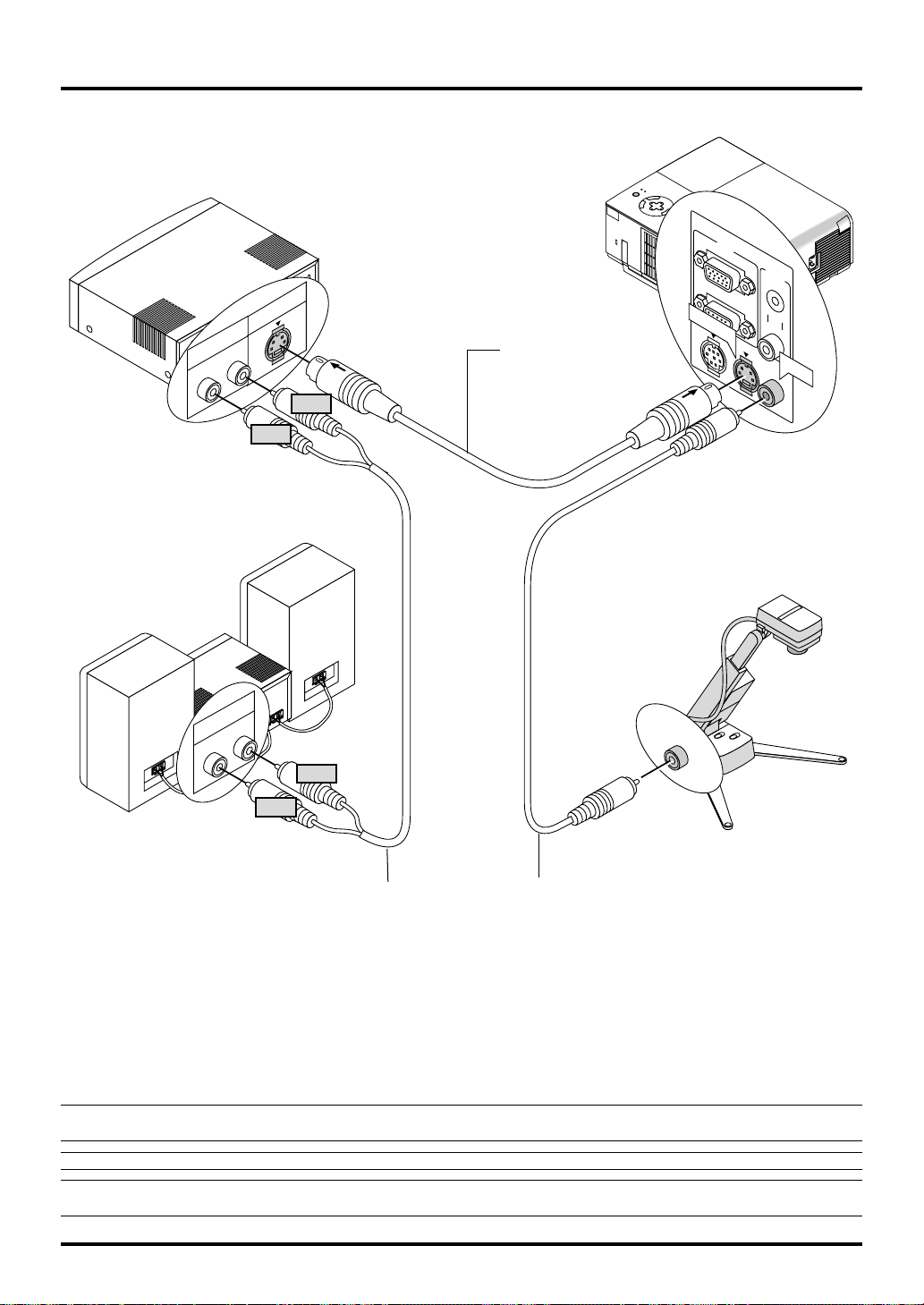
Connecting Your VCR or Laser Disc Player
VCR/ Laser disc player
L
R
White
Red
S-video cable
(not supplied)
RGB
INPUT
OUTPUT
S-VIDEO
PC-CONTROL
AUDIO
IN
S-VIDEO VIDEO
OUT
INOUT
VIDEO
Audio equipment
L
R
Document camera
VIDEO
White
Red
Audio cable
Video cable (not supplied)
(not supplied)
Use common RCA cables (not provided) to connect your VCR, laser disc player or document camera to your projector.
To make these connections, simply:
1. Turn off the power to the projector and VCR, laser disc player or document camera.
2. Connect one end of your RCA cable to the video output connector on the back of your VCR or laser disc player, connect the other
end to the Video input on your projector. Use an audio cable (not supplied) to connect the audio from your VCR or laser disc player
to your audio equipment (if your VCR or laser disc player has this capability). Be careful to keep your right and left channel
connections correct for stereo sound.
3. Turn on the projector and the VCR or laser disc player.
NOTE: Refer to your VCR or laser disc player owner’s manual for more information about your equipment’s video output require-
ments.
NOTE: The VT650 is not compatible with video decoded outputs of ISS-6020 and ISS-6010.
NOTE: An image may not be displayed correctly when a Video or S-Video source is played back in fast-forward or fast-rewind via a
scan converter.
E–24
Page 31

3.OPERATION
This section describes how to select a computer or video source,
how to adjust the picture, and how to customize the menu or projector settings.
General Controls
Before you turn on your projector, ensure that the computer or video
source is turned on and that your lens cap is removed.
1. Turn on the Projector
Plug the supplied power cable in the wall outlet. The projector will
go into its standby mode and the power indicator will glow orange.
Only after you press the “ON/STAND BY” button on the projector
cabinet or the “POWER ON” button on the remote control will the
power indicator turn to green and the projector become ready to
use.
Indicator status when the projector is turned on:
Standby
STATUS
POWER
Steady orange light
Flashing green
light for one minute Steady green light
POWER
The STATUS indicator’s light depends on the lamp mode.
NOTE: To turn the projector on by plugging in the power cable, use
the menu and enable the “Auto Start” feature. (See page E-36.)
NOTE: Immediately after turning on the projector, screen flicker
may occur. This is not a fault. Wait for 3 to 5 minutes until the lamp
lighting is stabilized.
2. Select the Computer or Video Source
Press the Source button on the remote control or the projector cabinet to select “Video” (VCR, document camera, or laser disc player),
“S-Video” or “RGB” (computer or DVD with component output) to
display the image.
Or press the “Menu” button on the remote control or the cabinet and
use the menu to select your video source: “Video”, “S-Video” or
“RGB”.
3. Adjust the Image Size and the Focus
Use the Zoom lever to adjust the image size, then use the Focus ring
to obtain the best focus.
Use the “Magnify” button (+) or (-) on the remote control to make
the image larger up to 400%.
See page E-27.
<
POWER ON>/
<
ON/STAND BY
POWER
>
4. Turning off the Projector
First press the “ON/STAND BY” button on the projector cabinet or
the “POWER OFF” button on the remote control for a minimum of
two seconds. The power indicator will glow orange. After the projector turns off, the cooling fans keep operating for 60 seconds.
Do not disconnect the power cable during this time. Then, unplug
the power cable. The power indicator will go out.
Indicator status when the projector is turned off:
<
POWER OFF>/
<
ON/STAND BY
Press
for a
minimum of
2 s
econds
Cooling fan running
STATUS
POWER
Flashing green light
Standby(cooling fan
has stopped running)
Steady orange light
>
STATUS
POWER
IMPORTANT:
• The projector should be unplugged if it will not to be used for an
extended period.
• To turn off the image and sound briefly (five minutes or less), use
the “Picture Mute” button instead of turning the projector off and
on.
• The projector will display a black, blue image or logo if no input
signal is present.
• Do not turn the projector off and then immediately back on. The
projector needs to cool for 60 seconds before it can be restarted.
CAUTION
Avoid displaying stationary images for a prolonged period
of time.
Doing so can result in these images being temporarily sustained on the surface of the LCD panel.
If this should happen, continue to use your projector. The
static background from previous images will disappear.
CAUTION
Do not turn off the main power or unplug the power cable
from the wall outlet under any one of the following circumstances. Doing so can cause damage to the projector:
• Immediately after the power cable is plugged into the wall
outlet (when the POWER indicator has not changed to a
steady orange glow).
• Immediately after the cooling fan stops working (The cooling fan continues to work for 60 seconds after the projector is turned off with the POWER button).
E–25
Page 32

About Startup Screen
(Menu Language Select screen)
When you first turn on the projector, you will get the Startup
screen.This screen gives you the opportunity to select one of the
seven menu languages: English, German, French, Italian, Spanish, Swedish and Japanese.
To select a menu language, follow these steps:
1. Use the
or buttons to select one of the seven languages
for the menu.
Menu Language Select
Please select a menu language. English
Wählen Sie bitte die Menü Sprache aus. Deutsch
S'il vous plaît choisir la langue de menu. Français
Per favore di scegliere la lingua di menu. Italiano
Escoja por favor el idioma de menú. Español
Välj menyn språken. Svenska
Select "UP", "DOWN" & "ENTER"
2. Press the Enter button to execute the selection.
3. The Basic menu will be displayed in the language you have
selected.
Basic Menu
Source Select
Picture
Volume
Image Options
Projector Options
Information
To close the menu, press the Cancel button.
After this has been done, you can proceed to the advanced menu
operation.
If you want, you can select the menu language later. See “Lan-
guage” on page E-34.
E–26
Page 33

Adjusting the Image Size and the Focus
R
G
B
IN
P
U
T
O
U
T
P
U
T
A
U
D
IN
O
U
T
P
C
-C
O
N
T
R
O
L
S
-V
ID
E
O
V
ID
To adjust the projector’s focus or to zoom in and out use the
Focus ring or Zoom lever on the lens.
Zoom lever
Focus ring
Enlarging and Moving a Picture
You can enlarge the area you want up to 400 percent.
To do so:
Adjust the image size up to 400 percent.
MAGNIFY
MAGNIFY
While the picture is enlarged, you can move it using the “Select”
, , , or button.
E–27
Page 34

Geometrical Correction
If the image is distorted or not displayed correctly on the screen,
do the following.
Raise the projector height using the adjustable tilt-foot.
Each of the feet height can be changed up to 1 mm or at angles
up to 1 degree.
Rotate the projector to make the image square to the screen.
Use keystone correction for proper adjustment. See page E-31.
Using the Menus
1. Press the “Menu” button on the remote control or the projec-
tor cabinet to display the Menu.
2. Press the
cabinet to highlight the menu for the item you want to adjust
or set.
3. Press the
trol or the projector cabinet to select a submenu or item.
4. Adjust the level or turn the selected item on or off by using
“Select”
tor cabinet. The on-screen slide bar will show you the amount
of increase or decrease.
5. The change is stored until you adjust it again.
CANCEL: Return to the previous screen.
6. Repeat steps 2-5 to adjust an additional item, or press “Can-
cel” on the remote control or the projector cabinet to quit the
menu display.
E–28
buttons on the remote control or the projector
button or the “Enter” button on the remote con-
or buttons on the remote control or the projec-
Page 35

Menu Tree
Basic/ Advanced Menu
Basic Menu
Source Select
Picture
Volume
Image Options
Projector Options
Information
Advanced Menu
Source Select
Picture
Volume
Image Options
Color Management
Projector Options
Information
Sub Menu
RGB
Video
S-Video
Picture
Brightness
Contrast
Color
Hue
Sharpness
Volume
Keystone
Lamp Mode
Advanced Options
Factory Default
Gamma Correction
Color Correction
White Balance
Menu
Setup
0
0
0
0
0
0
(T outes)
Items
Normal/Eco
Aspect Ratio Normal/Zoom/Wide Zoom/Cinema
Position/Clock Horizontal/Vertical/Clock/Phase
Resolution Auto/Native
Video Filter Off/Less/More
All Data/Current Signal
Graphic/Linear/Black Enhance
Off/Mode1/Mode2/Mode3/sRGB/User1/User2
Color Correction(User Adjust) Color Tune/Yellow/
Magenta/Cyan/White
(On/Off)
Source Index
Input T erminal
Horizontal Frequency
Vertical Frequency
Sync Polarity
Signal Type
Video Type
Sync Type
Interlace
Remaining Lamp Time
Lamp Hour Meter
Projector Usage
Filter Usage
NOTE:
Some menu items are not available
depending on the input Source.
Brightness Red/Brightness Green/Brightness Blue/
Contrast Red/Contrast Green/Contrast Blue
Menu Mode Basic/Advanced
Language English/German/French/Italian/Spanish/
Swedish/Japanese
Source Display On/Off
No Input Display On/Off
Volume Bar On/Off
Keystone Bar* On/Off
Filter Clean Message
On/Off
Menu Display Time Manual/Auto 5 sec/Auto 15 sec/Auto 45 sec
* This setting is optional. you need the optional presentation
remote control (PR51KIT).
Orientation Desktop Front/Ceiling Rear/Desktop
Rear/Ceiling Front
Cinema Position Top/Center/Bottom
Background Blue/Black/Logo
Signal Select RGB Auto/RGB/Component/Scart
Signal Select Video/ Auto/NTSC3.58/NTSC4.43/PAL/
S-Video
PAL-M/PAL-N/PAL60/SECAM
Auto Adjust On/Off
Auto Start On/Off
Power Management On/Off
Power Off Confirmation On/Off
Keystone Save On/Off
Default Source Select Last/Auto/Select
Communication Speed 4800/9600/19200
Control Panel Key Lock Lock/Unlock
Clear Lamp Hour Meter
Clear Filter Usage
E–29
Page 36

Menu Elements
Title bar
Highlight
Menu
Menu mode
Language
Source Display
No Input Display
Volume Bar
Keystone Bar
Filter Clean Message
Menu Display Time
Basic
English
On
On
On
On Off
On Off
Auto 45 Sec
Tab
Setup
Page1 Page2 Page3 Page4
Orientation Desktop Front
Background
TopCinema Position
Logo
Solid triangle Slide bar
Color Correction(User Adjust)
0
0
0
0
Off
Off
Off
Color Tune
Yellow
Magenta
Cyan
White On Off
Radio button
○○○○○○○○○○○○○○○○○○○○○○○○○○○○○○○○○○○○○○○○○○○○○○○○○○○○○○○○
Menu windows or dialog boxes typically have the following elements:
Title bar: Indicates the menu title.
Highlight: Indicates the selected menu or item.
Solid triangle: Indicates further choices are available. A highlighted triangle indicates the item is active.
Tab: Indicates a group of features in a dialog box. Selecting on any tab brings its page to the front.
Radio button: Use this round button to select an option in a dialog box.
Slide bar: Indicates settings or the direction of adjustment.
E–30
Page 37

Menu Descriptions & Functions
Keystone
Lamp Mode
Factory Default
Source Select
Enables you to select a video source such as a VCR, DVD player,
laser disc player, computer or document camera depending on
what is connected to your inputs. Press the “Select” button on
the projector cabinet or your remote control to highlight the menu
for the item you want to adjust.
<RGB>
Selects the computer connected to your RGB or component
signal.
NOTE: An optional component cable (Component V or ADPCV1 cable) is needed for a component signal.
<Video>
Selects what is connected to your Video input-VCR, laser
disc player, DVD player or document camera.
<S-Video>
Selects what is connected to your S-Video input-VCR, DVD
player, or laser disc player.
NOTE: A frame may freeze for a brief period of time when a
video is played back in fast-forward or fast-rewind with a
Video or S-Video source.
Picture
Picture
Brightness
Contrast
Color
Hue
Sharpness
RGB
Video
S-Video
0
0
0
0
0
Volume
Adjusts the sound level of the projector.
Volume
0
NOTE:You can display the volume bar without opening the menu.
See "Volume Bar" on page E-35 for more details.
Image Options
Basic Mode Advanced Mode
Keystone
Lamp Mode
Advanced Options
Factory Default
Provides optional controls such as Keystone Correction, Lamp
Mode and Factory Default. When you select Advanced Mode,
the following options are available: Aspect Ratio, Position/Clock,
Resolution, and Video Filter.
Keystone
Keystone
0
This feature corrects the keystone (trapezoidal) distortion to make
the top of the screen longer or shorter to be the same as the bottom.
Use the
(trapezoidal) distortion.
or buttons on the slide bar to correct the keystone
Keystone distortion
Normal
Provides access to controls for your image. Use the “Select”
button on the projector cabinet or the remote control to highlight
the menu for the item you want to adjust.
<Brightness>
Adjusts the brightness level or the back raster intensity.
<Contrast>
Adjusts the intensity of the image according to the incoming
signal.
<Color>
Increases or decreases the color saturation level (not valid
for RGB).
<Hue>
Varies the color level from +/- green to +/-blue. The red level
is used as reference. This adjustment is only valid for Video
and Component inputs (Not RGB).
<Sharpness>
Controls the detail of the image for Video (Not for RGB and
Component).
NOTE: The keystone angle can be corrected between 30 degrees
upward and 30 degrees downward at a 0 degree-projection angle.
Depending on the amount of keystone used, the Picture menu
and adjusment bar menus may lie off the edge of the screen.
Depending on the type of graphics being used, the picture may
get blurred or keystone correction may not be possible when excessive keystone correction is used. The idea is, the closer you
are to native resolution, the better image you will see.
E–31
Page 38

Lamp Mode
Aspect Ratio:
Lamp Mode
Normal Eco
This feature enables you to select two brightness modes of the
lamp: Normal and Eco modes. The lamp life can be extended up
to 3000 hours by using the Eco mode.
Normal Mode: This is the default setting. This setting con-
sumes maximum current from the AC input and results in the most light output.
Eco Mode: Select this mode to extend the lamp life by
up to 150%.
NOTE:
During the first one minute of operation the light output
from the projector will be brighter than during normal use. The
user will notice a slight drop off in brightness after the projector
has completed the start-up mode.
Advanced Options (Advanced mode)
Allows for adjustments of image position and stability.
Aspect Ratio
Position/Clock
Resolution
Video Filter
When you select Advanced Options in Advanced mode, the following options are available: Aspect Ratio, Position/Clock, Resolution, and Video Filter.
Aspect Ratio
Normal Zoom CinemaWide Zoom
Aspect Ratio allows you to select the best Aspect mode to
display your source image.
When 4:3 is selected from the source (i.e. DVD player),
the following selections will display:
Normal Zoom Wide Zoom Cinema
Standard
4:3 Aspect
All 4 sides
stretched
Left & Right
stretched
Left and right
stretched
When 16:9 is selected from the source (i.e. DVD player),
the following selections will display:
Normal Zoom Wide Zoom Cinema
16:9 image
displayed
in 4:3 mode
All 4 sides
stretched
Left & right
stretched
Left and right
stretched to
display the true
aspect
NOTE: You can select three image positions for Cinema:
Top, center, and bottom.
See page E-35 for setting image positions.
NOTE: Once the Aspect setting has been changed, the “Resolution” setting is automatically changed to “Auto”.
E–32
Page 39

Video Filter (when Auto Adjust is off):Position/ Clock (when Auto Adjust is off):
Position/Clock
Horizontal
Vertical
Clock
Phase
100
50
800
50
This allows you to manually adjust the image horizontally
and vertically, and adjust Clock and Phase.
<Horizontal/Vertical Position>
Adjusts the image location horizontally and vertically using
and buttons.
the
This adjustment is made automatically when the Auto Adjust is turned on.
<Clock>
Use this item with the “Auto Adjust off” to fine tune the
computer image or to remove any vertical banding that might
appear. This function adjusts the clock frequencies that eliminate the horizontal banding in the image. Press the
buttons until the banding disappears. This adjustment may
be necessary when you connect your computer for the first
time. This adjustment is made automatically when the Auto
Adjust is turned on.
<Phase>
Use this item to adjust the clock phase or to reduce video
noise, dot interference or cross talk. (This is evident when
part of your image appears to be shimmering.) Use the
and buttons to adjust the image.
Use “Phase” only after the “Clock” is complete.
This adjustment is made automatically when the Auto Adjust is turned on.
See “Auto Adjust” on page E-36 for turning on or off the
Auto Adjust feature.
Resolution (when Auto Adjust is off):
Resolution
Auto Native
This allows you to activate or deactivate the Advanced
AccuBlend feature.
Auto: Turns on the Advanced AccuBlend feature.
The projector automatically reduces or enlarges the current image to fit the full screen.
Native: Turns off the Advanced AccuBlend feature.
The projector displays the current image in
its true resolution.
See “Auto Adjust” on page E-36 for turning on or off the Auto Adjust feature.
NOTE: When an image with a resolution of XGA, SXGA or
UXGA is displayed, the Resolution is not available.
NOTE: Once the Resolution setting has been changed, the
“Aspect” setting is automatically changed to “Normal”.
and
Video Filter
Off Less
More
This function reduces video noise.
Off: The low-pass filter is not applied.
Less: The low-pass filter is applied weakly.
More: The low-pass filter is applied strongly.
Screen adjustments are possible even when the filter is on.
Factory Default
Factory Default
All Data
Current Signal
Changes all adjustments and settings to the factory preset.
<All Data>
Reset all the adjustments and settings for all the signals to
the factory preset.
The items can be reset except Language, Communication
Speed, Lamp Remaining Time, Lamp Hour Meter, Filter
Usage, and Projector Usage. To reset the lamp usage time,
see “Clear Lamp Hour Meter” and “Clear Filter Usage” page
E-37.
All Data Reset
Are you sure ?
Yes
No
<Current Signal>
Resets the adjustments for the current signal to the factory
preset levels.
The items that can be reset are: Brightness, Contrast, Color,
Hue, Sharpness, Volume, Aspect, Horizontal Position, Vertical Position, Clock, Phase, Resolution, Video Filter, Gamma
Correction, Color Correction, and White Balance.
Current Signal Reset
Are you sure ?
Yes
No
E–33
Page 40

Color Management
White Balance (Advanced mode)
Gamma Correction
Color Correction
White Balance
Gamma Correction (Advanced mode)
Gamma Correction
Graphic Linear Black Enhance
Use the or buttons to choose one mode from three options.
Each mode is recommended for :
Graphic: For graphics
Linear: For line art such as CAD
Black Enhance: For dark portions of a picture
Color Correction (Advanced mode)
Color Correction
OFF
Mode1
Mode2
Mode3
sRGB
User1
User2
This option allows you to adjust neutral tint for yellow, cyan or
magenta.
There are 4 factory presets optimized for various types of images, or you can set 2 user adjustable settings.
OFF: Turns off the Color Correction. You obtain
the brightest image.
Mode 1: Recommended for true flesh tones
Mode 2: Recommended for turf color
Mode 3: Recommended for deep red
sRGB: Standard color values
User 1: User adjustable
User 2: User adjustable
When selecting User 1 or 2, the submenu below will be displayed.
You can customize each color or tint.
User Adjust
Color Tune: Adjusts the Tint on whole screen for RGB.
Yellow: Adjusts yellow to obtain reddish yellow or
greenish yellow
Magenta: Adjusts magenta or purple to obtain reddish
magenta or bluish magenta.
Cyan: Adjusts cyan or light greenish blue to ob-
tain greenish or bluish cyan.
White (On/Off): Select “On” for a bright white image; “Off”
for a natural white image.
White Balance
Brightness Red
Brightness Green
Brightness Blue
Contrast Red
Contrast Green
Contrast Blue
0
0
0
0
0
0
This allows you to adjust the white balance. Brightness for each
color (RGB) is used to adjust the black level of the screen; Contrast for each color (RGB) to adjust the white level of the screen.
First use the
ness and the contrast. Next use the
or buttons to select R, G, or B for the bright-
or buttons to adjust the
level.
Projector Options
Menu
Setup
Menu
Menu
Menu mode
Language
Source Display
No Input Display
Volume Bar
Keystone Bar
Filter Clean Message
Menu Display Time
Allows you to set preferences for the on-screen menu.
<Menu Mode>
This feature allows you to select two menu modes: one has
basic functionality and the other more advanced functionality.
Basic Mode: This is the normal mode.
Advanced Mode:
This mode is used for advanced users.
<Language>
You can choose one of seven languages for on-screen instructions. The options are: English, German, French, Italian, Spanish, Swedish and Japanese.
NOTE: The “Language” setting cannot be reset back to
“English” using the Factory Default function.
<Source Display>
You can turn on and off the information for input name such
as VIDEO and RGB.
When this option is on, the current input will be displayed
each time you switch sources or turn on the projector.
Basic
English
On
On
On
On Off
On Off
Auto 45 Sec
Off
Off
Off
E–34
Page 41

<No Input Display>
When this feature is turned on, the “No Input” message will
appear if there is no signal present.
<Volume Bar>
This option turns on or off the volume bar when you adjust
the sound volume using VOL+/-(up and down) button.
On: You can increase or decrease the sound vol-
ume with the volume bar on screen.
NOTE: If no adjustments are performed within 3 seconds,
the Volume bar will disappear.
Off: You can increase or decrease the sound vol-
ume without having to use the volume bar.
<Keystone Bar (option)>
This option is available on the optional presentation remote
control (PR51KIT) only. This option turns on or off the keystone bar when you adjust the keystone using KEYSTONE
+/- button on the optional presentation remote control.
On: You can increase or decrease the level with
the keystone bar on screen.
Off: You can increase or decrease the level with-
out having to use the keystone bar.
<Filter Clean Message>
Clean Filter: This option turns on or off the “Please clean
the filters” message each time you turn on the projector if
the projector has been used in excess of 100 hours of use.
On: The message to clean the filters will be dis-
played.
Off: The message will not be displayed.
See page E-39 for cleaning the filters. After cleaning the filters, reset the filter usage back to zero. To reset the filter
usage, see page E-37.
<Menu Display Time>
This option allows you to select how long the projector waits
after the last touch of a button to turn off the menu.
The preset choices are "Manual", "Auto 5 sec", "Auto 15
sec", and "Auto 45 sec". The "Auto 45 sec" is the factory
preset.
Manual: The menu can be turned off manually.
Auto 5 sec: The menu will automatically be turned off
in 5 seconds if no buttons are pressed within
5 seconds.
Auto 15 sec: The menu will automatically be turned off
in 15 seconds if no buttons are pressed
within 15 seconds.
Auto 45 sec: The menu will automatically be turned off
in 45 seconds if no buttons are pressed
within 45 seconds.
Setup
Enables you to set operating options.
[Page1]
<Orientation>
This reorients your image for your type of projection.
The options are: front floor projection, rear ceiling projection, rear floor projection, and front ceiling projection.
<Cinema Position>
This feature selects the vertical position of the image when
viewing video with Cinema aspect ratio selected.
When Cinema aspect ratio is selected on earlier models, the
image is displayed with black borders on the top and bottom. You can select the vertical position among three options:
Top: Image position is at the top with a black bor-
Center: Image position is at the center with black
Bottom: Image position is at the bottom with a black
<Background>
Use this feature to display a black/ blue screen or logo when
no signal is available.
[Page2] (Advanced mode)
Signal Select:
<RGB>
Allows you to choose "RGB" for an RGB source such as a
computer, or "Component" for a component video source
such as a DVD player. Normally select "Auto" and the projector automatically detects a component signal. However
there may be some component signals that the projector is
unable to detect. If this is the case, select "Component".
Select “Scart” for the European Scart.
Setup
Page1 Page2 Page3 Page4
Orientation Desktop Front
Cinema Position
Background
der on bottom.
borders on top and bottom.
border on top.
Setup
Page1 Page2 Page3 Page4
Signal Select
RGB
Video
S-Video
Auto
Auto
Auto
Top
Logo
Auto
NTSC 3.58
NTSC 4.43
PAL
PAL-M
PAL-N
PAL 60
SECAM
E–35
<Video & S-Video System Select>
This feature enables you to select composite video standards
manually. Normally select "Auto".
When you select the video standard for Video and S-Video,
select the video standard from the pull-down menu.
This must be done for Video and S-Video respectively.
Page 42

[Page 3] (Advanced mode)
[Page 4] (Advanced mode)
Setup
Page1 Page2 Page3 Page4
Auto Adjust
Auto Start
Power Management
Power Off Confirmation On Off
Keystone Save
On Off
On Off
On Off
On Off
<Auto Adjust>
When “Auto Adjust” is set to “On”, the projector automatically determines the best resolution for the current RGB input signal to project an image using NEC’s Advanced
AccuBlend Intelligent Pixel Blending Technology.
The image can be automatically adjusted for geometry and
stability; “Horizontal Position”, “Vertical Position”, “Clock”
and “Phase”.
On: Automatically adjusts image “Horizontal
Position”, “Vertical Position”, “Clock” and
“Phase”.
Off: User can adjust the image display functions
(“Horizontal Position”, “Vertical Position”,
“Clock” and “Phase”) manually.
<Auto Start>
Turns the projector on automatically when the power cable
is inserted into an active power outlet. This eliminates the
need to always use the “Power” button on the remote control or projector cabinet.
Setup
Page1 Page2 Page3 Page4
Default Source Select
Default Source RGB
Communication Speed
Control Panel Key Lock
Clear Lamp Hour Meter
Clear Filter Usage
Select
19200bps
Unlock
<Default Source Select>
You can set the projector to default to any one of its inputs
each time the projector is turned on.
Last: Sets the projector to default to the previous
or last active input each time the projector
is turned on.
Auto: Searches for an active source in order of
RGB → Video → S-Video and displays the
first found source.
Select: Displays the selected source input every
time the projector is started up. Select an
input from the pull-down menu.
<Communication Speed>
This feature sets the baud rate of the PC Control port (Mini
DIN 8 Pin).
it supports data rates from 4800 to 19200 bps.
The default is 19200 bps. Select the appropriate baud rate
for your equipment to be connected.
<Power Management>
When this option is on and there is no RGB input for five
minutes or more, the projector will automatically turn itself
off.
NOTE:This feature does not work with Video or S-Video
sources.
<Power Off Confirmation>
This option determines whether a confirmation dialog for
turning off the projector will appear or not.
NOTE: When the confirmation message is displayed, you
must be in the Projector mode to operate your projector using the remote control. If not, press the PJ button on the
remote control to change your projector to the Projector
mode. The button lights to indicate that you are in the Projector mode.
<Keystone Save>
This option enables you to save your current keystone settings. Saving your change once affects all sources. The
changes are saved when the projector is off.
<Control Panel Key Lock>
Setup
Page1 Page2 Page3 Page4
Default Source Select
Default Source RGB
Communication Speed
Control Panel Key Lock
Clear Lamp Hour Meter
Clear Filter Usage
Select
19200bps
Unlock
This option turns on or off the Control Panel Key Lock function.
NOTE:
• When the cabinet buttons are not locked, “Control Panel
Key Lock - Unlock” will be displayed. When the cabinet
buttons are locked, “Control Panel Key Lock - Lock”
will be displayed.
• This Control Panel Key Lock does not affect the remote
control and the PC Control functions.
E–36
Page 43

To lock the cabinet buttons:
1) Use the Select
or button to select “Control Panel
Key Lock” and press the ENTER button. The submenu
will be displayed.
2) Use the Select
or button to select “Lock” and press
the ENTER button. The following confirmation screen
will be displayed.
Lock
Are you sure ?
Yes
No
3) Use the Select
or button to select “Ye s ” and press
the ENTER button.
The display will be changed to “Control Panel Key Lock Lock” and be returned to the previous menu screen.
NOTE: When “No” is selected and the ENTER button is
pressed, the displayed will not be changed and will be returned to the previous menu screen.
To unlock the cabinet buttons:
1) Use the Select
or button on the remote control to
select “Control Panel Key Lock” and press the ENTER
button on the remote control. The submenu will be displayed.
Setup
Page1 Page2 Page3 Page4
Default Source Select
Default Source RGB
Communication Speed
Control Panel Key Lock
Clear Lamp Hour Meter
Clear Filter Usage
Select
19200bps
Unlock
Lock
Unlock
Information
Displays the status of the current signal and lamp usage. This
dialog box has three pages. The information included are as follows:
[Page 1]
Source Index
Input Terminal
Horizontal Frequency
Vertical Frequency
Sync Polarity
[Page 2]
Signal Type
Video Type
Sync Type
Interlace
NOTE:The progress indicator shows the percentage of remaining bulb life.The value informs you of the amount of lamp and
projector usage respectively.
[Page 3]
Remaining Lamp Time (%)*
Lamp Hour Meter (H)
Projector Usage
Filter Usage
* When the remaining lamp time
reaches 0, the Remaining
Lamp Time bar indicator
changes from 0% to 100 Hours
and starts counting down.
If the remaining lamp time
reaches 0 hours, the projector
will not turn on regardless of
whether the lamp mode is set
to Normal or Eco.
2) Use the Select
or button on the remote control to
select “Unlock” and press the ENTER button on the remote control. This change will take effect immediately.
NOTE:
• The confirmation screen will not be displayed.
• When the cabinet buttons are locked, pressing and hold-
ing the CANCEL button for about 10 seconds will change
the setting from Locked to Unlocked.
<Clear Lamp Hour Meter>
Resets the lamp clock back to zero. Selecting this option
displays submenu for a confirmation. To reset the lamp usage hour meter, use the
or button to select “Ye s ”.
NOTE: The projector will turn off and go into standby mode after
2100 hours (up to 3100 hours in Eco mode) of service. If this happens, press the “Help” button on the remote control for ten seconds to reset the lamp clock back to zero. Do this only after replacing the lamp.
<Clear Filter Usage>
Resets the filter usage back to zero. Selecting this option
displays submenu for a confirmation. To reset the filter usage hour, use the
or button to select “Ye s ”.
E–37
Page 44

4. MAINTENANCE
M
RC
M
E
N
T
E
R
C
A
N
C
E
L
SELECT
POWER
STATUS
O
SOURC
2
M
E
N
U
E
N
T
E
R
C
A
N
C
E
L
S
E
L
E
C
T
P
O
W
E
R
S
T
A
T
U
S
S
O
U
R
C
E
A
U
T
O
A
D
J
U
S
T
2
M
E
N
U
E
N
T
E
R
C
A
N
C
E
L
S
E
L
E
C
T
P
O
W
E
R
S
T
A
T
U
S
S
O
U
R
C
E
A
U
T
O
A
D
J
U
S
T
2
M
E
E
N
T
E
R
C
A
N
C
E
L
SELECT
POWER
STATUS
ON
/
OFF
SOURCE
3
2
This section describes the simple maintenance procedures you
should follow to replace the lamp and clean the filters.
Replacing the Lamp
After your lamp has been operating for 2000 hours (up to 3000
hours in Eco mode) or longer, the “Status” light in the cabinet
will go on and the message will appear. Even though the lamp
may still be working, replace it at 2000 (up to 3000 hours in Eco
mode) hours to maintain optimal projector performance.
CAUTION
•
DO NOT TOUCH THE LAMP immediately after it has been
used. It will be extremely hot. Turn the projector off, wait
60 seconds, and then disconnect the power cable. Allow at
least one hour for the lamp to cool before handling.
• DO NOT REMOVE ANY SCREWS except the lamp
cover screw and two lamp case screws. You could receive an electric shock.
The projector will turn off and go into stand by mode after
•
2100 (up to 3100 hours in Eco mode) hours of service. If
this happens, be sure to replace the lamp. If you continue to
use the lamp after 2000 hours (up to 3000 hours in Eco mode)
of use, the lamp bulb may shatter, and pieces of glass may
be scattered in the lamp case. Do not touch them as the pieces
of glass may cause injury. If this happens, contact your NEC
dealer for lamp replacement.
To replace the lamp:
1. Loosen the lamp cover screw until the screwdriver goes into
a freewheeling condition and remove the lamp cover. The
lamp cover screw is not removable.
SOU
L
E
C
SELECT
N
A
C
OFF
/
R
E
T
E
N
ON
STATUS
POWER
3. Insert a new lamp housing until the lamp housing is plugged
into the socket.
CAUTION
Do not use a lamp other than the NEC replacement lamp
(VT50LP).
Order this from your NEC dealer.
Secure it in place with the two screws.
Be sure to tighten the screws.
1
AUTO ADJUST
U
N
E
M
4. Reattach the lamp cover.
Tighten the lamp cover screw.
Be sure to tighten the screw.
1
SOURCE
URCE
SO
7
L
E
C
SELECT
N
A
C
OFF
/
R
E
T
E
N
ON
STATUS
POWER
ST
ADJU
TO
AU
U
N
E
M
L
T
E
C
ELEC
S
N
A
C
FF
O
/
R
E
T
E
N
N
O
TATUS
ER
S
W
PO
1
2. Loosen the two screws securing the lamp housing until the
screwdriver goes into a freewheeling condition. The two
screws are not removable.
Remove the lamp housing by pulling out the handle.
NOTE: There is an interlock on this case to prevent the risk
of electrical shock. Do not attempt to circumvent this interlock.
Interlock
AUTO ADJUST
U
N
E
M
SOURCE
1
L
E
C
SELECT
N
A
C
OFF
/
R
E
T
E
N
ON
STATUS
POWER
5. After you install a new lamp, select [Advanced Menu] →
[Projector Options]→[Setup]→[Page 4]→[Clear Lamp Hour
Meter] to reset the lamp usage hours.
NOTE: When the lamp exceeds 2100 hours (up to 3100 hours in
Eco mode) of service, the projector cannot turn on and the menu
is not displayed. If this happens, press the Help button on the
remote control for a minimum of 10 seconds while in standby
mode. When the lamp time clock is reset to zero, the STATUS
indicator goes out.
E–38
Page 45

Cleaning or Replacing the Filters
RGB
INPUT
OUTPUT
AUD
IN
OUT
PC-CONTROL S-VIDEO
VID
RGB
IN
P
UT
OU
TPU
T
A
UD
IN
OU
T
PC
-CO
N
TRO
L
S
VID
EO
V
ID
C
A
R
G
B
I
N
P
U
T
O
U
T
P
U
T
A
U
D
I
N
O
U
T
P
C
C
O
N
T
R
O
L
S
V
I
D
E
O
V
I
D
The air-filter sponge keeps the inside of the VT650 Projector
free from dust or dirt and should be cleaned after every 100 hours
of operation (more often in dusty conditions). If the filter is dirty
or clogged, your projector may overheat.
To replace the air-filter:
1. Remove the filter cover by pushing up on the catch of the
cover until you feel it detach.
AU
T
O
AD
J
US
T
CAUTION
• Turn off the power and unplug the projector before
replacing the filter.
• Only clean the outside of the filter cover with a
vacuum cleaner.
• Do not attempt to operate the projector without a
filter cover.
• Y our projector will not operate unless the filter cover
is installed correctly.
To clean the air-filter:
When “Clean Filter” option is turned on, the “Please clean the
filters” message will be displayed each time the projector is turned
on after it has been used in excess of 100 hours. Should this
message appear, clean the filters.
• The message can be turned on or off using the “Menu” - “Filter Clean Message” option on the Setup menu. See page E-
35.
• After cleaning the filters and resetting the filter usage time
back to zero, the message will not be displayed.
See page E-37 for resetting the filter usage time.
Vacuum the filter-through the filter cover.
N
S
E
C
L
E
E
C
L
T
S
O
U
R
M
C
E
E
N
U
A
U
T
O
A
D
J
U
S
T
2
2
1
AUTO ADJUST
1
2
1
1
2
2. Reinstall the new filter cover.
NOTE: Do not detach the sponge from the filter cover. Do not
wash the filter cover with soap and water. Soap and water will
damage the filter membrane. Before replacing the filter cover,
remove dust and dirt from the projector cabinet. Keep out dust
and during filter replacement.
NOTE: When you replace the lamp, it is also wise to replace the
filters. The filters come in the same package with your replacement lamp.
E–39
Page 46

5. TROUBLESHOOTING
This section helps you resolve problems you may encounter while setting up or using the projector.
Power/ Status Light Messages
Condition
Standby
Cooling down
Lamp in Normal mode
Lamp in Eco mode
One minute after lamp is turned on
Retrying to turn on lamp
Lamp has reached its end of life
(2000 hours or over: Normal mode)
(3000 hours or over: Eco mode)
Lamp life has reached its end of life
(2100 hours or over: Normal mode)
(3100 hours or over: Eco mode)
Lamp or filter cover error (3 locations)
Temperature error
Fan error
Lamp error
Common Problems & Solutions
Problem
Does not turn on
No picture
Image isn’t square to the
screen
Picture is blurred
Image is scrolling vertically,
horizontally or both
Remote control does not
work
Status indicator is lit or
blinking
Cross color in RGB mode
Check These Items
• Check that the power cable is plugged in and that the power button on the projector cabinet or the
remote control is on.
• Ensure that the lamp cover is installed correctly. See page E-38.
• Check to see if the projector has overheated or the lamp usage exceeds 2100 hours (3100 hours in
Eco mode). If there is insufficient ventilation around the projector or if the room where you’re presenting is particularly warm, move the projector to a cooler location.
• Use the menu to select your source (Video, S-Video or RGB). See page E-31.
• Ensure your cables are connected properly.
• Use menus to adjust the brightness and contrast. See page E-31.
• Remove the lens cap.
• Reset the settings or adjustments to factory preset levels using the Factory Default on the Image
Options Menu. See page E-33.
• Reposition the projector to improve its angle to the screen. See page E-28.
• Use the Keystone on the Image Options Menu to correct the trapezoid distortion. See page E-31.
• Adjust the focus. See page E-27.
• Reposition the projector to improve its angle to the screen. See page E-28.
• Ensure that the distance between the projector and screen is within the adjustment range of the lens.
See page E-17.
• Use menus or Source button on the remote control or the cabinet to select the source you want to
input.
• Install new batteries. See page E-13.
• Make sure there are no obstacles between you and the projector.
• Stand within 22 feet (7 m) of the projector. See page E-13.
• Make sure that you are in the Projector mode or the PJ button lights in red. If not, press the PJ button.
• See the Power/ Status Light messages above.
• If Auto Adjust is off, turn it on. If Auto Adjust is on, turn it off and balance the image with the Position
and Clock Adjust on the Advanced Options Menu. See page E-33.
Power Indicator Status Indicator Note
Steady orange
Blinking green
Steady green
Steady green
Blinking green
Steady green
Steady green
Steady orange
Steady orange
Steady orange
Steady orange
Steady orange
–
–
–
Steady green
Depending Lamp mode
Blinking orange
Steady red
Steady red
Blinking red (1 sec interval)
Blinking red (4 sec interval)
Blinking red (8 sec interval)
Blinking red (12 sec interval)
–
Blinks green for 60 seconds
–
–
Do not turn off the projector during this
condition.
The projector retries 3 times at an interval of 15 sec for max. 45 sec)
Message appears on screen during
this condition. The projector reaches
its end of life. Please replace the lamp
as soon as possible
The projector is in standby mode and
cannot be turned on.
The projector is in standby mode and
cannot be turned on.
The projector is in standby mode and
cannot be turned on.
The projector is in standby mode and
cannot be turned on.
The projector is in standby mode and
cannot be turned on.
E–40
Page 47

6. SPECIFICATIONS
This section provides technical information about the VT650 Projector’s performance.
Model Number VT650
Optical
LCD Panel 0.9” p-Si TFT active-matrix with Micro Lens Array 1024768 dots
Lens Manual zoom, manual focus
F1.7 – 2.0 f=33.5 – 40.2 mm
Lamp 160W NSH lamp (130W in Eco mode)
The lamp is warranted for 2000 hours of operation time within 6 months.
Image Size 25 – 300 inches (0.64 – 7.62 m) diagonal
Projection Distance 3.5 – 36.6 ft (1.1 – 11.2 m)
Electrical
Inputs Video (NTSC / PAL / PAL-M / PAL-N / PAL60 / SECAM / NTSC4.43)
Horizontal Frequency : 15 – 100 kHz (RGB : 24 kHz or over)
Vertical Frequency : 50 – 120 Hz
Video Bandwidth RGB: 80 MHz
Color Reproduction Full color, 16.7 million colors simultaneously.
Horizontal Resolution 550 TV lines : NTSC / PAL / NTSC4.43 / YCbCr
350 TV lines : SECAM
RGB : 1024 dots horizontal, 768 dots vertical
Power Requirement 100 – 120 / 200 – 240 VAC, 50 / 60 Hz
Input Current 2.6 A (100 –120 VAC) / 1.3A (200 – 240 VAC)
Power Consumption 225 W (190 W in Eco)
Mechanical
Dimensions 9.57" (W)4.0" (H)1 1.2" (D) / 243 mm (W)103 mm (H)284 mm (D) (not including lens
and feet)
Net Weight 8.8 lbs / 3.9 kg
Environmental Considerations
Regulations UL Approved (UL 1950, CSA 950)
We provide more information about our projectors through the World Wide Web at http://www.nec-pj.com/
LCD panels are inherently susceptible to bad pixels.
The LCD panel may have pixel failures at the rate of 0.01%or less.
The specifications are subject to change without notice.
Operational Temperatures: 32˚ – 95˚F (0˚ to 35˚C), 20 – 80% humidity (non-condensing)
Storage Temperatures: 14˚ – 122˚F (-10˚ to 50˚C), 20 – 80% humidity (non-condensing)
Meets DOC Canada Class B requirements
Meets FCC Class B requirements
Meets AS/NZS3548 Class B
Meets EMC Directive (EN55022, EN55024, EN61000-3-2, EN61000-3-3)
Meets Low Voltage Directive (EN60950, TUV GS Approved)
E–41
Page 48

Cabinet Dimensions
VT650
243.1 (9.57")
PC-CONTROL S-VIDEO VIDEO
OUTPUT
INOUT
R
SELECT
M
POWER
STATUS
E
T
N
E
SOURCE AUTO ADJUST
/
STAND BY
N
C
E
L
ON
C
A
U
E
N
283.6 (11.17")
INPUT
RGB
IN
AUDIO
OUT
Lens center
14 (0.55")
12.88 (0.51")
Lens center
102.5 (4.03")
48.9 (1.93")
E–42
33.25
(1.31")
Unit = mm (inch)
Page 49

D-Sub Pin Assignments
Mini D-Sub 15 Pin Connector
51423
10
6978
1112131415
Signal Level
Video signal : 0.7Vp-p (Analog)
Sync signal : TTL level
Pin No. RGB Signal (Analog) YCbCr Signal
1 Red Cr
2 Green or Sync on Green Y
3 Blue Cb
4 Ground
5 Ground
6 Red Ground Cr Ground
7 Green Ground Y Ground
8 Blue Ground Cb Ground
9 No Connection
10 Sync Signal Ground
11
12 Bi-directional DAT A (SDA)
13 Horizontal Sync or Composite Sync
14 Vertical Sync
15 Data Clock
E–43
Page 50

Compatible Input Signal List
Signal Resolution Frequency H. Refresh Rate Dot Clock
( Dots ) ( kHz ) ( Hz ) ( MHz )
NTSC – 15.734 60 PAL – 15.625 50 SECAM 768 576 15.625 50 VESA 640 480 31.47 59.94 25.175
IBM 640 480 31.47 60 25.175
MAC 640 480 31.47 60 25.175
MAC 640 480 34.97 66.67 31.334
MAC 640 480 35 66.67 30.24
VESA 640 480 37.86 72.81 31.5
VESA 640 480 37.5 75 31.5
IBM 640 480 39.375 75 31.49
VESA 640 480 43.269 85.01 36
IBM 720 350 31.469 70.09 28.322
VESA 720 400 37.927 85.04 35.5
IBM 720 350 39.44 87.85 35.5
IBM 720 400 39.375 87.7 35.5
VESA 800 600 35.16 56.25 36
VESA 800 600 37.879 60.32 40
VESA 800 600 48.077 72.19 50
VESA 800 600 46.88 75 49.5
VESA 800 600 53.674 85.06 56.25
MAC 832 624 49.725 74.55 57.283
VESA 1024 768 35.5 43 Interlaced 44.9
VESA 1024 768 48.363 60 65
VESA 1024 768 57.476 70.07 75
IBM 1024 768 58.131 72.03 79
MAC 1024 768 60.241 74.93 80
VESA 1024 768 60.023 75.03 78.75
VESA 1024 768 68.677 85 94.5
# VESA 1152 864 67.5 75 108
# MAC 1152 870 68.681 75.06 100
# SUN 1152 900 61.796 65.95 92.94
# SGI 1152 900 71.736 76.05 105.6
# VESA 1280 960 60 60 108
# SGI 1280 1024 63.9 60 107.35
# VESA 1280 1024 63.981 60.02 108
# MAC 1280 1024 64.31 60.38 107
# MAC 1280 1024 69.9 65.2 118.5
# HP 1280 1024 78.125 72.01 135
# SUN 1280 1024 81.13 76.11 135
# VESA 1280 1024 79.976 75.03 135
# VESA 1280 1024 91.146 85.02 157.5
#
HDTV (1080i)(1125i)
#
HDTV (720p)(750p)
#
SDTV (480p)(525p)
#
SDTV (480i)(525i)
#
VESA
#
VESA
#
VESA
#
VESA
#: Images in above flagged with # are compressed with Advanced AccuBlend.
NOTE1: Some composite sync signals may not be displayed correctly.
NOTE2: Signals other than those specified in the table above may not be displayed correctly. If this should happen, change the refresh rate or resolution on
your PC. Refer to Display Properties help section of your PC for procedures.
NOTE3: UXGA can be supported for separate sync signal only.
1920 1080 33.75 60 Interlace 74.25
1280 720 45 60 Progressive 74.25
– 31.47 59.94 Progressive 27
– 15.73 59.9 Interlace –
1600 1200 75.0 60 162
1600 1200 81.3 65 175.5
1600 1200 87.5 70 189
1600 1200 93.75 75 202.5
E–44
Page 51

12
54 3
6
7
8
PC Control Codes
Function Code Data
POWER ON 02H 00H 00H 00H 00H 02H
POWER OFF 02H 01H 00H 00H 00H 03H
INPUT SELECT RGB 02H 03H 00H 00H 02H 01H 01H 09H
INPUT SELECT VIDEO 02H 03H 00H 00H 02H 01H 06H 0EH
INPUT SELECT S-VIDEO 02H 03H 00H 00H 02H 01H 0BH 13H
PICTURE MUTE ON 02H 10H 00H 00H 00H 12H
PICTURE MUTE OFF 02H 11H 00H 00H 00H 13H
SOUND MUTE ON 02H 12H 00H 00H 00H 14H
SOUND MUTE OFF 02H 13H 00H 00H 00H 15H
Cable Connection
Communication Protocol
Baud rate: 19200 bps
Data length: 8 bits
Parity: No parity
Stop bit: One bit
X on/off: None
Communications
procedure:
PC Control Connector (DIN-8P)
Full duplex
To RxD of PC
NOTE: Contact your local dealer for a full list of the PC Control Codes if needed.
To GND of PC
NOTE: Pins 2, 3, 5, 6 and 8 are used inside the projector.
To TxD of PC
E–45
Page 52

Printed in China
7N8P1111
