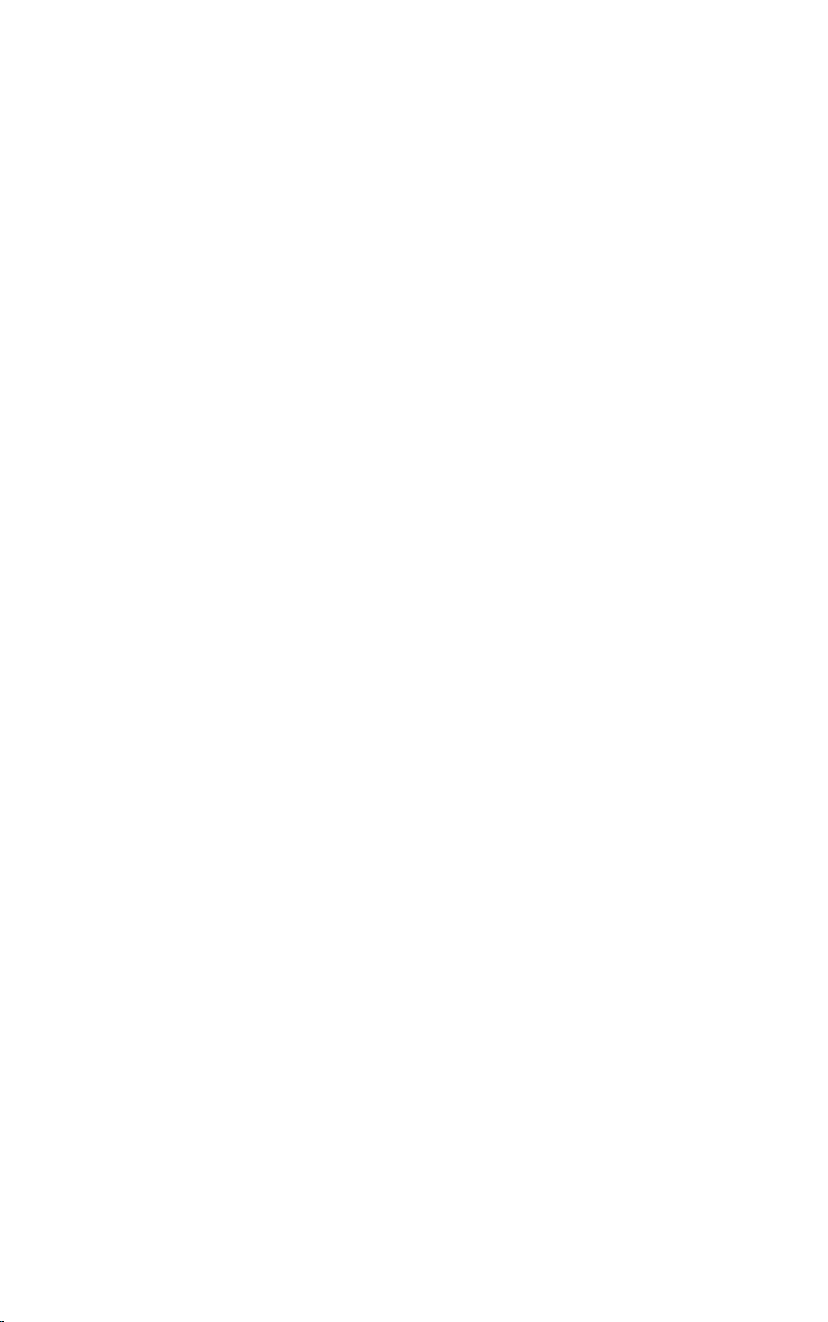
W
MSS GGuuiiddee
W
M
For Hardware Settings
507100-02-09-W-E-111105-01
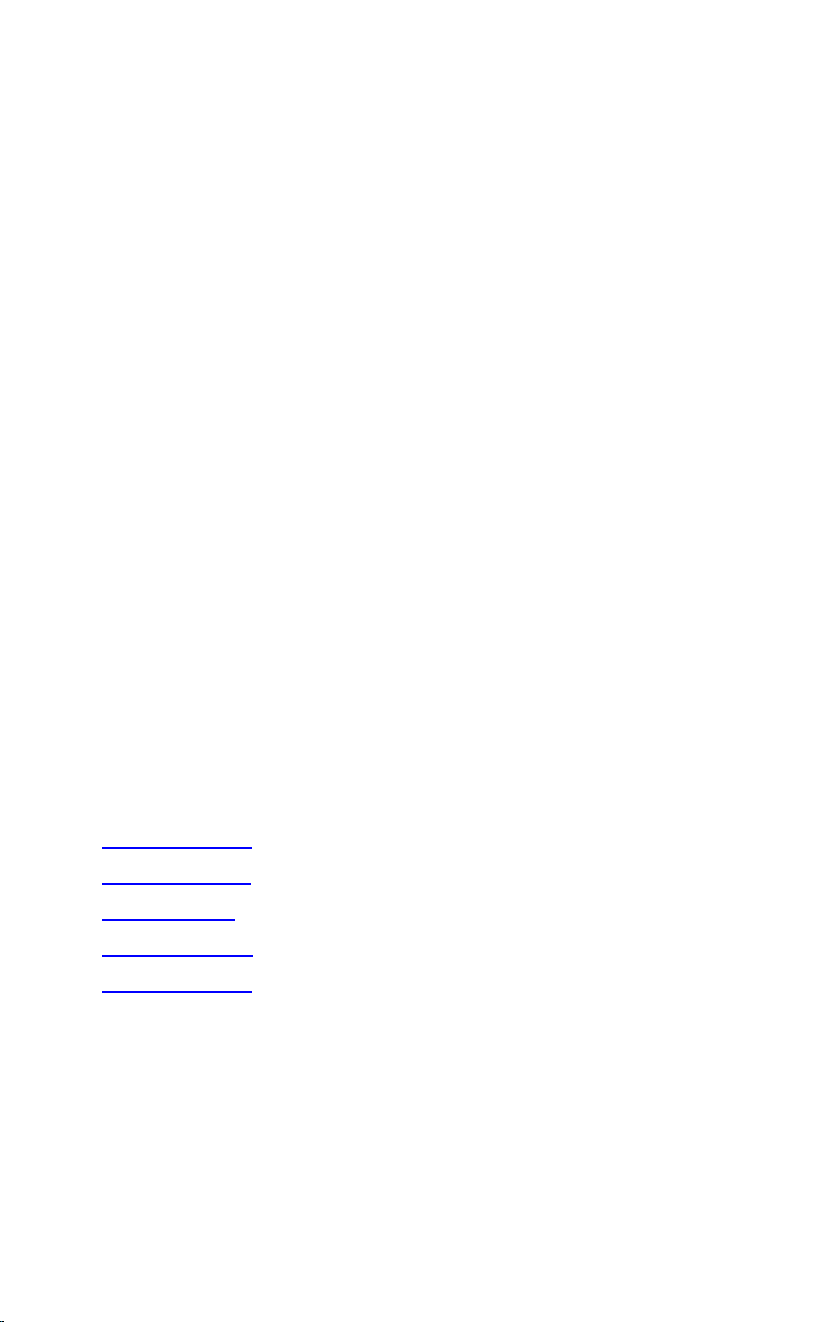
Copyright
© 2005, NewSoft Technology Corp. All Rights Reserved. No portion of this document
may be copied or reproduced in any manner without prior written permission from
NewSoft Technology Corp. (NewSoft)
NewSoft has no warranties to this documentation and disclaims any implied warranty of
merchantability or fitness for a particular purpose. All information contained herein is
subject to change without notice.
All sample images and electronic files included in the documentation and distribution
materials are copyrighted by their respective photographers and are not to be copied or
reproduced in any manner.
Trademarks
All trademarks are the properties of their respective owners.
www.newsoftinc.com
www.newsoft.com.tw
www.newsoft.co.jp
www.newsoft.eu.com
www.newsoft.com.cn
ii
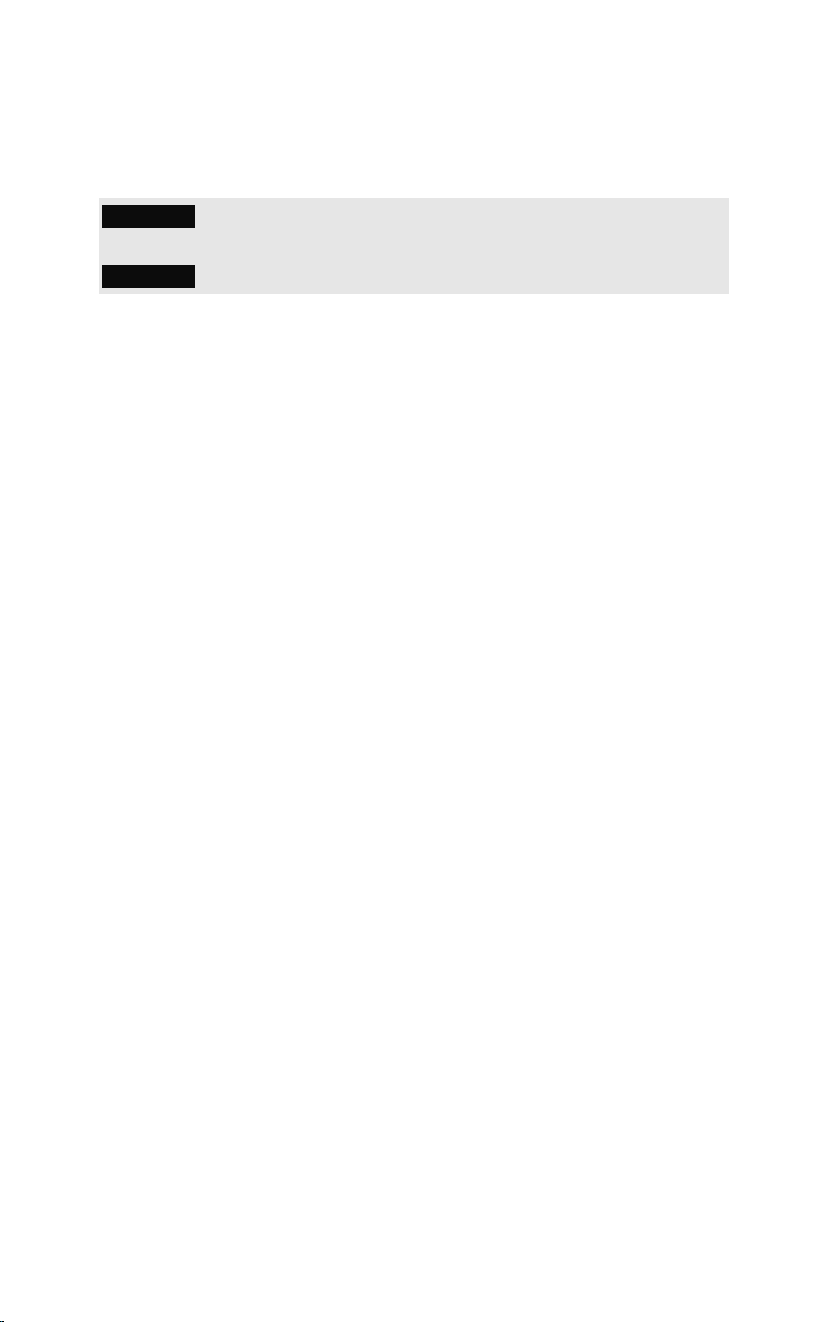
Content
Chapter 1 Starting up the WMS.....................................................1
Chapter 2 Setting up the WMS......................................................4
Status .........................................................................................................4
Setup ..........................................................................................................5
Maintenance ...............................................................................................7
Change Username/Password .....................................................................7
Download WMS ..........................................................................................8
Site Survey .................................................................................................8
iii
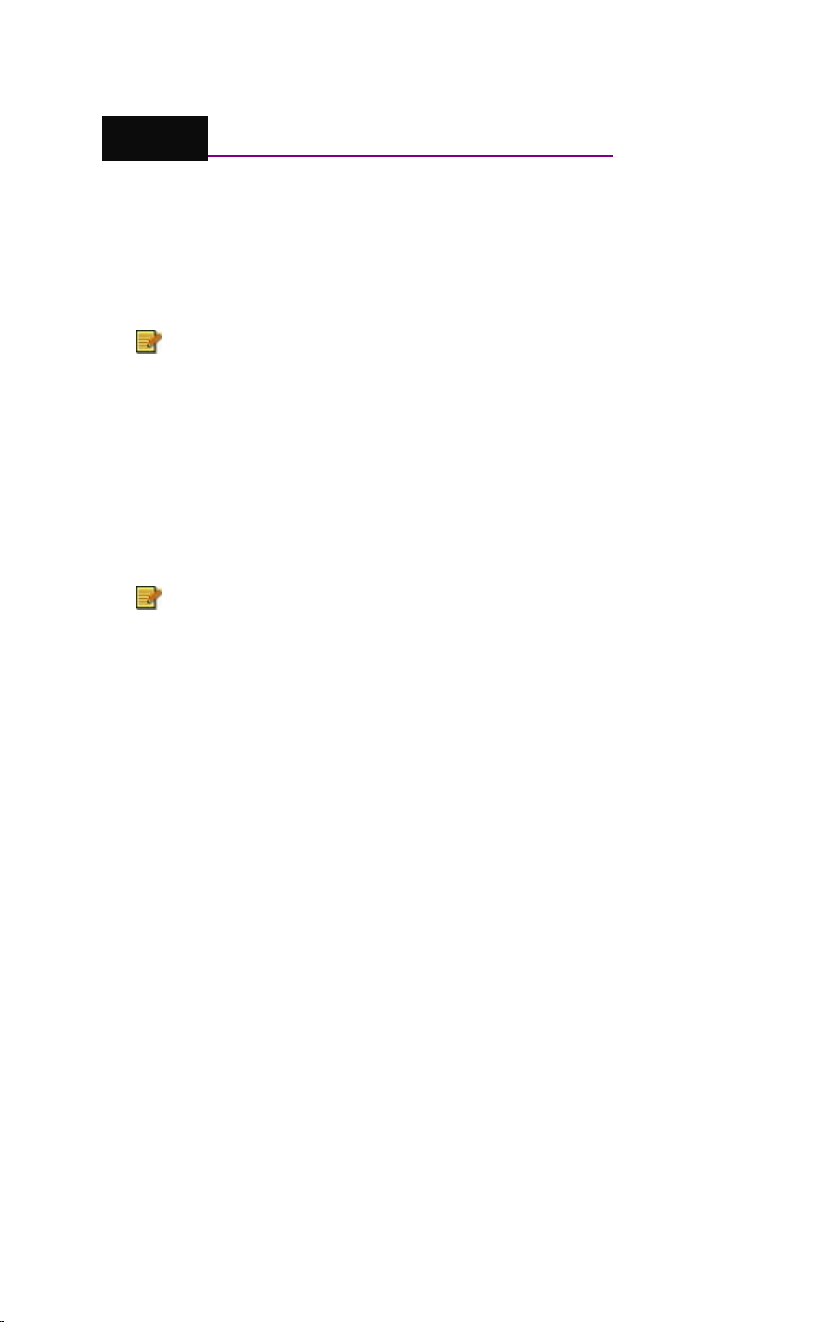
Starting up the WMS
Chapter 1 Starting up the WMS
Here is a description of how to configure and log in to the WMS.
1. After the WMS Receiver Box has been connected, turn it on and
wait for 10 seconds.
We recommend using the Ethernet LAN port to connect
to the WMS Receiver Box. Either by direct connection or
through a hub device. The Ethernet cable for the direct
connection is not required to be of the cross type.
2. You must set the network adapter to the same network segment
before connecting to the WMS Receiver Box.
The adapter cannot use a DHCP client since the WMS
Receiver Box supports DHCP clients but not DHCP
servers.
Here is how to set up the IP address.
a. From the Windows Control Panel, open Network
Connections, click Local Area Connection, and then click
Properties. You will see the following dialog box.
1

Starting up the WMS
b. Click Internet Protocol (TCP/IP) and change the IP address
to a number between 192.168.168.2 and 192.168.168.254.
(Don't use 192.168.168.30).
Type 255.255.255.0 for the Subnet mask.
Example of an IP Address
2

Starting up the WMS
3. Use your Internet browser to open http://192.168.168.30/ to see
the configuration page for the WMS Receiver Box. Type "admin"
as User name, and "1234" for Password.
You must disable your firewall and proxy settings.
If the configuration page doesn't open, turn the device
off and on to reset it.
3

Setting up the WMS
Chapter 2 Setting up the WMS
The main menu has all the controls for configuring your WMS 100.
Status
Under Status, you can view the current settings of the Ethernet LAN or
WLAN.
Click General and LAN to see the Device Information and LAN
Settings, including the MAC and IP address.
WLAN settings can be seen by clicking WLAN.
• The Region setting will tell you if 802.11a Ad-hoc mode is
supported or not. For region ETSI, the 802.11a 5 GHz Ad-hoc
mode is not supported.
• The Link Status may be Up, indicating that it is connected to a
WMS Sender, or Down, indicating that it is available for
connecting.
4

Setting up the WMS
Setup
Under Setup, you can choose LAN or WLAN.
LAN is used to choose DHCP or static for the IP address.
• If you select DHCP, you have to find the IP address by using
another tool or by asking your MIS department if you ever
need to reconfigure. An alternative would be to push and hold
the Reset button on the WMS Receiver Box for more than 5
seconds to revert to the factory default IP address.
• If you change to another network segment, remember to
configure the computer to the same network segment.
5

Setting up the WMS
Use WLAN to change these settings.
• Country is used to identify the WLAN card set.
• Region is used to identify the radio certification. For example,
FCC, ETSI.
• SSID is defaulted to use “WMS100-IMAGE”.
• Channel & Transmission rate is used to identify the
transmission speed. Channels higher than 36 are for 802.11a
(5 GHz). Transmission rates faster than 24 Mbps indicates that
you can use 802.11a and 802.11g modes.
Some WLAN cards don’t support the 802.11g Ad-hoc
mode. These will use the IEEE standard 802.11b. The
performance will be lower.
• If the channel is changed, a new Web page will open for the
settings. After finishing the settings, click Apply.
• The default settings will be Channel 11, 802.11b, and 802.11g
Ad-hoc mode.
6

Setting up the WMS
Maintenance
Click to upgrade firmware or reset factory default and bridge functions.
Change Username/Password
Click for security control to restrict access to the WMS Receiver Box.
You can press the Reset button for more than 5 seconds to get the
default user name and password if you forget it. Only English
alphanumeric characters are accepted for passwords.
7

Setting up the WMS
Download WMS
Click to download the WMS software. It takes about 2 minute and 20
seconds. The program will be installed immediately.
Site Survey
This function is used to connect to any other SSID groups, especially
Access Point
.
8
