Mitsubishi Plk-g-pal User Manual

INDUSTRIAL SEWING MACHINE
MODEL
PLK-G-PAL
TECHNICAL MANUAL
Operation Panel
A180E606P12
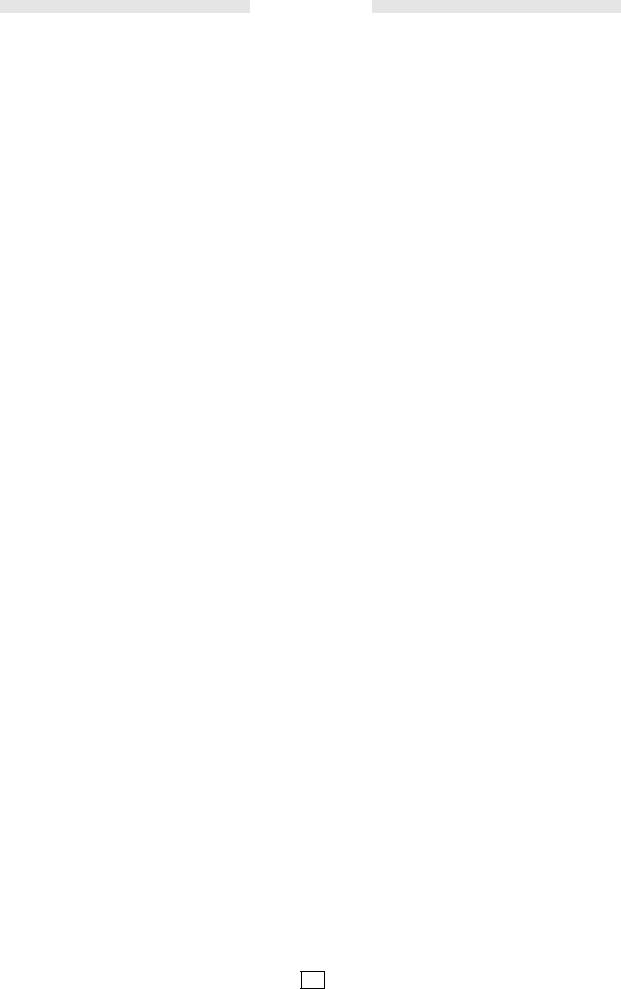
Contents
[1]For safe use ____________________________________________ [1]-1
[2]Precautions for use ______________________________________ [2]-1
[3]Explanations of basic screen, icons and operation ____________ [3]-1
1.Screen configuration ......................................................................................... |
[3]-1 |
2.Explanations of Standard screen 1 ................................................................... |
[3]-2 |
3.Explanations of Standard screen 2 ................................................................... |
[3]-3 |
4.The Up Counter screen is explained below ...................................................... |
[3]-3 |
5.The Bobbin Winding screen is explained below................................................ |
[3]-4 |
6.Explanations of basic icons............................................................................... |
[3]-4 |
7.Explanation of operations.................................................................................. |
[3]-5 |
8.Adjusting the Liquid Crystal Contrast ................................................................ |
[3]-6 |
[4]Sewing Data Compatibility ________________________________ [4]-1
[5]Reading, writing and erasing data __________________________ [5]-1
1.USB................................................................................................................... |
[5]-1 |
2.Reading............................................................................................................. |
[5]-2 |
3.Writing............................................................................................................... |
[5]-5 |
4.Erasing.............................................................................................................. |
[5]-6 |
5.Reading data with shortcut icons (Reading from internal memory) .................. |
[5]-7 |
6.Rename the data number ................................................................................. |
[5]-8 |
[6] Creating stitching data ___________________________________ [6]-1
1.Flow of data creation......................................................................................... |
[6]-1 |
2.Description of arrow input screen...................................................................... |
[6]-4 |
3.Description of menu .......................................................................................... |
[6]-5 |
4.Skip jogging....................................................................................................... |
[6]-6 |
[7] Methods of creating sewing data ___________________________ [7]-1
1.Linear input ....................................................................................................... |
[7]-1 |
2.Arc input............................................................................................................ |
[7]-4 |
3.Circle input ........................................................................................................ |
[7]-8 |
4.Curve input........................................................................................................ |
[7]-11 |
5.Broken line input ............................................................................................... |
[7]-15 |
6.Point input ......................................................................................................... |
[7]-18 |
7.Code data input................................................................................................. |
[7]-20 |
8.Back tacking (start/end back tacking) ............................................................... |
[7]-25 |
9.Back tacking (overlap back tacking).................................................................. |
[7]-27 |
10.Multiple stitching.............................................................................................. |
[7]-29 |
11.Offset stitching (with overlap back tacking)..................................................... |
[7]-32 |
12.Zigzag stitching (with overlap back tacking).................................................... |
[7]-34 |
[8]Controlling the Presser Foot_______________________________ [8]-1
[9]Table of stitching type combinations________________________ [9]-1
[10]Call-up function ________________________________________ [10]-1
-1 -
[11] Modification mode ______________________________________ [11]-1
1.Main modification mode functions..................................................................... |
[11]-1 |
2.Entering the modification mode......................................................................... |
[11]-1 |
3.Quitting the modification mode.......................................................................... |
[11]-2 |
4.Changing the feed data to home position ......................................................... |
[11]-2 |
5.Confirming on the image screen ....................................................................... |
[11]-3 |
6.Modifying the stitching start position ................................................................. |
[11]-5 |
7.Deleting a stitch (Deleting the designated No. of stitches)................................ |
[11]-7 |
8.Deleting a stitch (Deleting all stitches after the designated position)................ |
[11]-9 |
9.Adding a stitch (Adding one stitch).................................................................... |
[11]-11 |
10.Adding a stitch (Adding the same stitch)......................................................... |
[11]-13 |
11.Modifying the stitch position (Position of subsequent data fixed).................... |
[11]-15 |
12.Modifying the stitch position (Subsequent data position moved) .................... |
[11]-17 |
13.Moving a block (Changing the prior/subsequent data).................................... |
[11]-19 |
14.Moving a block (Adding new data to the prior/subsequent data) .................... |
[11]-21 |
15.Modifying a block 1 (Linear input) ................................................................... |
[11]-23 |
16.Modifying a block 2 (Broken line, arc, curve input) ......................................... |
[11]-26 |
17.Modifying a block 3 (Zigzag input) .................................................................. |
[11]-32 |
18.Modifying a block 4 (Changing the feed data)................................................. |
[11]-34 |
19.Modifying stitch length (Designated distance modification) ............................ |
[11]-39 |
20.Modifying stitch length (All After designated stitch)......................................... |
[11]-41 |
21.Modifying material step ................................................................................... |
[11]-43 |
22.Modifying the stitching speed (All sections after designated position)............ |
[11]-46 |
23.Modifying the stitching speed (N stitches after designated position) .............. |
[11]-48 |
24.Modifying code data (Adding code data)......................................................... |
[11]-50 |
25.Modifying code data (Deleting code data)....................................................... |
[11]-52 |
[12] Data conversion mode___________________________________ [12]-1
1.Main data conversion mode functions............................................................... |
[12]-1 |
2.Entering the conversion mode .......................................................................... |
[12]-1 |
3.Quitting the conversion mode ........................................................................... |
[12]-2 |
4.Confirming on the image screen (for the conversion mode) ............................. |
[12]-2 |
5.Back tacking(Start/end back tacking)................................................................ |
[12]-3 |
6.Back tacking(Overlap back tacking).................................................................. |
[12]-5 |
7.Zigzag stitching ................................................................................................. |
[12]-7 |
8.Scaling .............................................................................................................. |
[12]-9 |
9.Symmetrical ...................................................................................................... |
[12]-12 |
10.Rotation........................................................................................................... |
[12]-13 |
11.Multiple............................................................................................................ |
[12]-15 |
12.Offset............................................................................................................... |
[12]-18 |
[13] Function mode _________________________________________ [13]-1
1.Outline............................................................................................................... |
[13]-1 |
2.Explanation of each function mode ................................................................... |
[13]-2 |
[14] Input/Output setting mode _______________________________ [14]-1
1.Outline............................................................................................................... |
[14]-1 |
2.Explanation of input/output setting mode .......................................................... |
[14]-2 |
3.Input signal setting table ................................................................................... |
[14]-6 |
4.Output signal setting table................................................................................. |
[14]-9 |
[15] Program mode _________________________________________ [15]-1
1.Setting methods ................................................................................................ |
[15]-1 |
||
2."System, setting file write" and "Setting file read" |
............................................. [15]-4 |
||
- |
|
|
- |
2 |
|
||
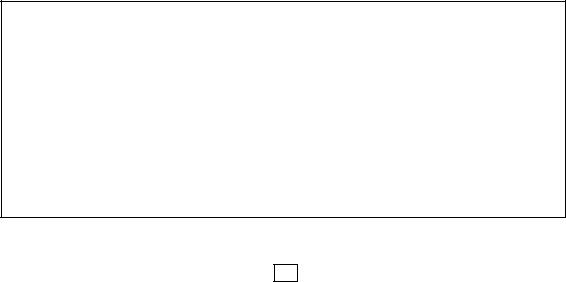
[16] Program mode list ______________________________________ [16]-1
1.Wiper................................................................................................................. |
[16]-1 |
2.Slow start .......................................................................................................... |
[16]-1 |
3.Clamp................................................................................................................ |
[16]-1 |
4.Area limit ........................................................................................................... |
[16]-4 |
5.Needle position ................................................................................................. |
[16]-5 |
6.Thread breaking sensor .................................................................................... |
[16]-5 |
7.Home position ................................................................................................... |
[16]-5 |
8.Halt.................................................................................................................... |
[16]-7 |
9.Counter ............................................................................................................. |
[16]-7 |
10.Brake............................................................................................................... |
[16]-9 |
11.Presser foot..................................................................................................... |
[16]-9 |
12.Bobbin winding................................................................................................ |
[16]-10 |
13.Feed method ................................................................................................... |
[16]-10 |
14.Speed.............................................................................................................. |
[16]-11 |
15.Thread trimming/Thread release..................................................................... |
[16]-12 |
16.Step................................................................................................................. |
[16]-13 |
17.Jog .................................................................................................................. |
[16]-13 |
18.Feed angle ...................................................................................................... |
[16]-14 |
19.Other ............................................................................................................... |
[16]-15 |
20.Pattern............................................................................................................. |
[16]-16 |
[17] Error / Message display |
_________________________________ [17]-1 |
1.[E-***] Error code............................................................................................... |
[17]-1 |
2.[M-***] Message code ....................................................................................... |
[17]-4 |
Thank you for purchasing the Mitsubishi industrial sewing machine PLK-G Series. Please read this technical manual before starting to ensure correct and long-term use.
*The contents of this manual may not be reproduced in part or whole.
*The contents of this manual are subject to change without notice.
*An utmost effort has been made to cover all points of operation in this manual. Contact Mitsubishi if you have any questions regarding the contents.
COPYRIGHT(C)2011-2013 MITSUBISHI ELECTRIC CORPORATION
- 3 -

[1] For safe use
■ For safe use
Always observe the following matters to safely use the Mitsubishi industrial electronic sewing machine PLK-G Series.
Before starting
Before using this control unit, read all of the technical manuals carefully, and correctly use the unit following the manual. Also read the "Mitsubishi Industrial Sewing Machine Technical Manual <Sewing Machine Head>" for details on the general configuration and sewing machine head.
Application and purpose
This control unit is designed to drive and control the Mitsubishi industrial electronic sewing machine PLK-G Series. Do not use this control unit for other applications or purposes. Do not use this control unit until it has been confirmed that safety measures have been accurately taken for the installed electronic sewing machine head section.
Working environment
Please use this control unit in the industrial setting only. And do not use this control unit in the following type of environment.
(1)Power voltage
*Where the voltage fluctuation exceeds ±10% of the rated voltage.
*Where the specified power capacity (refer to technical manual [Control unit] page [4]-2 “5. Power capacity”) cannot be ensured.
(2)Magnetic noise
*Where strong fields or magnetic fields are generated, such as near a high-output high frequency oscillating machine or high frequency welder.
(3)Temperature and humidity
*Where the ambient temperature is 35°C or more and 5°C or less.
*Where the unit will be subject to direct sunlight, or outdoors.
*Near sources of heat, such as heating appliances.
*Where the relative humidity is 45% or less, or 85% or more, and where dew may condense.
(4)Atmosphere
*In an atmosphere containing dust or corrosive gases, etc.
*In a flammable gas or explosive environment.
(5)Vibration
*If excessive vibration could occur when installed on the sewing machine, separately install the control box.
■Installation
Control box
Correctly install the control box according to this manual.
Accessories
Always disconnect the control unit from the main power supply before installing the accessories listed in this manual. (Turn the power switch OFF, and disconnect the plug from the socket (power supply line).)
Cable
(1)Lay the connection cables so that excessive force will not be applied during operation. Do not excessively bend the cables.
(2)Cables laid near operating machine sections must be separated by at least 25mm.
(3)Before connecting the power cable to the control box, confirm that the power voltage matches the specifications given on the control box's rating nameplate and factory shipment voltage nameplate. Connect the cable to the indicated positions, and then supply the power. When using a power unit, connect the cable to the power unit and supply the power. In addition, when using a power unit, confirm that the power voltage matches the specifications given on the power unit's rating nameplate. Turn the power switch OFF before making any connections.
Grounding
Always ground the power cord's grounding wire.
Enclosed units and accessories
Connect the electrical enclosed units and accessories only to the positions indicated in the manual.
[1] - 1

Removal
(1)Always turn the power switch OFF and disconnect the plug from the socket (power supply line) before removing the control box.
(2)Do not pull out the cord when disconnecting the plug. Always hold the plug receptacle when disconnecting the plug.
(3)Note that a high voltage is applied inside the control panel, so always turn the power OFF and wait at least ten minutes before opening the control box cover.
■NOTICE CONCERNING  MARKING
MARKING
(1)Electronic sewing machine PLK-G series are applied to CE conformity marking by installing the exclusive device [PLK-G-CE].
When the products are used in the EU region, these devices are necessary to be installed.
(2)Electronic sewing machine should be use limited to the industrial areas even though above-mentioned countermeasure is done.
[Warning] Use in residential areas may cause interference.
■Maintenance, inspection and repairs
(1)Follow this manual when carrying out maintenance or inspections related to this control unit.
(2)This unit must be repaired, serviced and inspected only by a worker that has received special training.
(3)Always turn the power OFF before replacing the needle or bobbin, etc., on the head.
(4)Use genuine replacement parts for repairs and maintenance.
■Other safety measures
(1)Keep fingers away from all moving machine parts (especially around the sewing machine needle, etc.).
(2)Never drop the control unit, or place objects in the clearances.
(3)Do not operate the sewing machine without the protective parts such as the cover, or protection devices such as the safety breaker.
(4)If any damage is observed in the control unit, if the unit does not operate correctly, or if the operation is suspicious, always suspend operation. Only operate the machine after the supervisor has adjusted, repaired or inspected the machine.
(5)The user must not make improvements or changes without instruction from Mitsubishi.
■Caution displays and danger displays
(1)In this manual, the dangers and danger levels that arise with incorrect handling are classified using the following displays.
Warning |
The warning display shows that incorrect handling can lead to |
death or serious injuries. |
The caution display shows that incorrect handling can lead to Caution injuries or damages to your house, household goods, and
others.
(2)The meanings of these symbols are as follows.
This symbol indicates that the instructions must be followed.
This symbol indicates hot temperature requiring caution.
This symbol indicates a prohibited action.
This symbol indicates an electrical hazard or caution (electric shock caution).
This symbol indicates that ground wire connection is required.
*Always deliver this manual to the end user.
*Store this manual nearby where it can be referred to when necessary.
[1]- 2
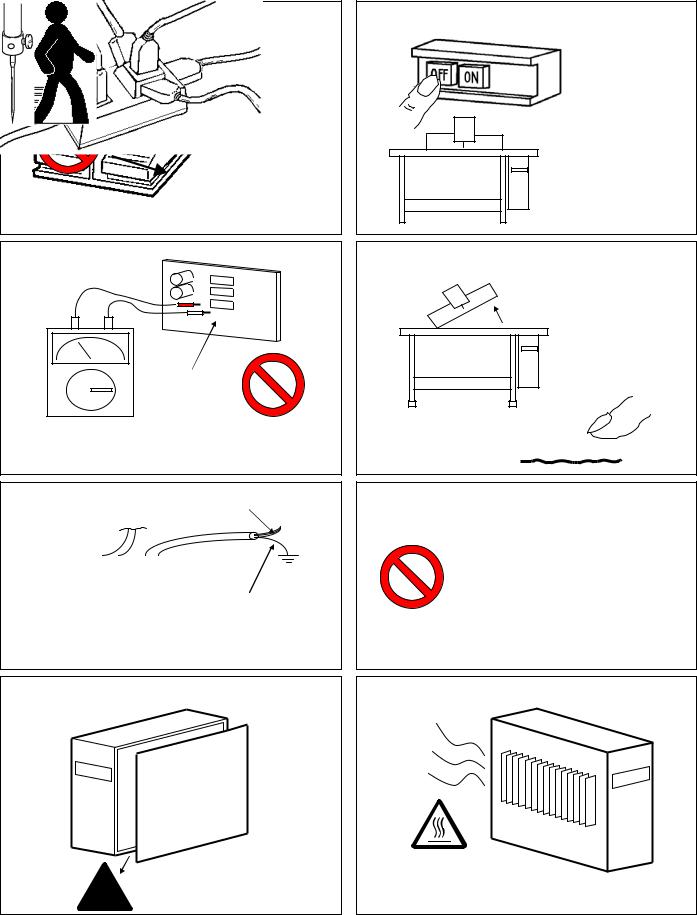
[2] Precautions for use
 Warning
Warning
1. Do not place foot on the foot switch when turning the power ON. |
2. Always turn the power OFF when leaving the sewing machine. |
3. Do not inspect the control circuit with a tester.
Control circuit
The tester voltage could be applied on the semiconductor parts, and cause damage.
5. Always ground the grounding wire.
Power supply
Green (Green/yellow)
Always ground the provided grounding wire (green(green/yellow)).
7.A high voltage is applied inside creating a hazardous state, so always turn the power OFF and wait ten minutes before opening the cover.
4.Always turn the power switch OFF before tilting the sewing machine head, replacing the needle, or passing thread through the needle.
6. Do not use excessive wiring.
8. Radiation fins and other parts may be hot. Do not touch the parts.
 High voltage risk
High voltage risk
[2] - 1
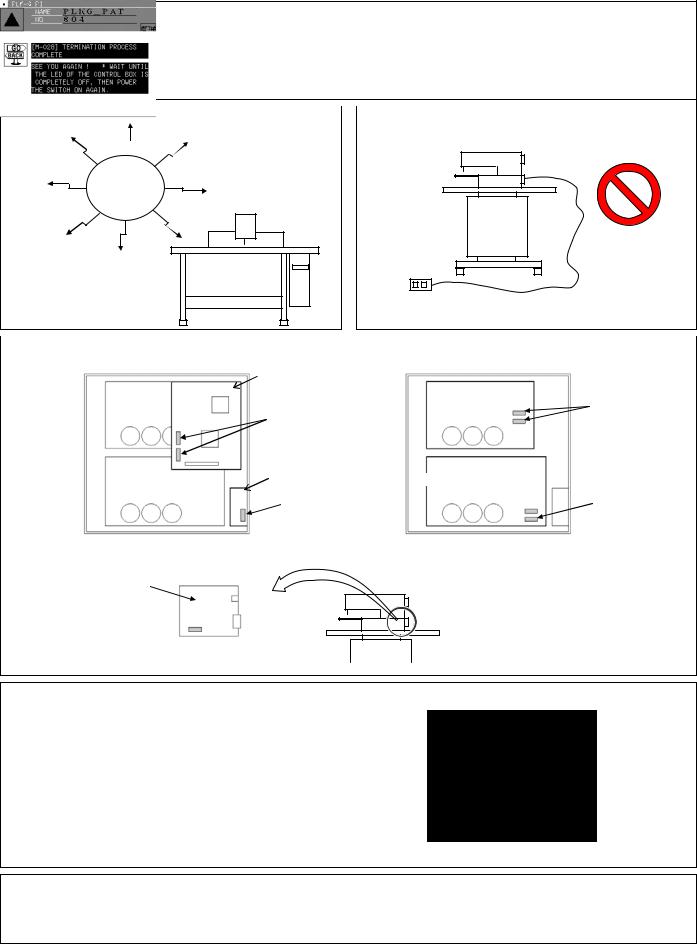
9.The sewing machine will coast to a stop when the power is turned OFF or a power failure occurs during sewing machine operation.
10.Always align the connector shape and direction, and securely insert the connector.
11.If the position detector's connector dislocates, or the sewing machine is completely locked, the motor will be turned OFF automatically for a set time to prevent burning. (Note that the motor may not turn OFF if there is incomplete locking or an overload.) When the fault has been recovered, turn the power OFF and ON once to resume normal operation. The same type of operation will take place if a detector fault or disconnection occurs.
12 Use the machine away from strong noise sources such as high |
|
13. When connecting the external switch to an optional connector, |
||
frequency welders. |
|
etc., keep the signal wire as short as possible. A long wire could |
||
|
|
|
|
cause malfunctions. |
|
|
|
|
|
Noise
Use a shielded wire for the signal wire when possible.
14. If the fuse blows, remove the cause, and replace the blown fuse with one having the same capacity. |
|
||||
|
|
PLK-G3-CPU |
|
|
|
|
|
|
|
|
|
|
XC-G2-2B-PLK |
|
20A fuse(two fuses) |
||
|
2.5A fuse(two fuses) |
XC-G2-2B-PLK |
|||
|
|
|
|
|
|
|
PLK-G2-PMM |
|
PLK-G2-PMD |
||
|
8A fuse(one fuse)
(View from the front with cover removed)
PLK-G2-PMD
 20A fuse(two fuses)
20A fuse(two fuses)
(View from the front
with the cover and CPU removed)
15A fuse(one fuse)
Solenoid board located on back of machine head
15. Attention when power supply is turned on again
Please make sure not to turn on the power supply switch until after the LED on the front panel of the control box has completely turned off.
(Please do not turn on the power supply again while displaying the screen of the operation panel.)
*Please note that if power supply is turned on again while LED still turns on, clamp outputs (O4, O5 port) may go down.
16.When the value of the sewing area limit is changed or the limit setting is deactivated, note the collision and take care safely.
Also when using it outside the range where the mechanism can be operated, it can not assume the responsibility for all problems caused by it.
[2]- 2

[3] Explanations of basic screen, icons and operation
Note |
When power supply is turned on, if there is not sewing pattern data in the internal memory, the |
||
|
message of [PATTERN DATA DOES NOT EXIST] is displayed. Press |
|
, then the standard screen |
|
is displayed. |
|
|
|
|
|
|
|
When you adjust the contrast to make the operation panel screen easier to view, refer to Chapter 8, |
||
Note |
|||
|
“Adjusting the Liquid Crystal Contrast.”(Page[3]-6) |
|
|
1. Screen configuration
(1)Sample screen 1 (Standard screen 1) |
[Line at top of screen] |
Normal: Index
(simple explanation of screen) When any icon is pressed:
The explanation for that icon will appear. (Refer to sample screen 2.)
Some icons will continue execution while the icon is held down.
Most icons will execute the operation when the finger is released.
(2)Sample screen 2 (While menu icon on Standard screen 1 is held down)
An explanation of the icon and the screen will appear.
This icon (menu icon) is pressed, so the icon will be highlighted.
(3)Sample screen 3 (When menu is opened on Standard screen 1)
Writing data |
|
Methods of creating |
|
||
|
||
|
stitching data |
|
|
|
Modification mode |
Reading data |
|
|
|
|
Data conversion |
Program mode |
|
mode |
|
|
|
|
|
|
Input/output setting |
Function mode |
|
|
|
|
mode |
|
|
[3] - 1
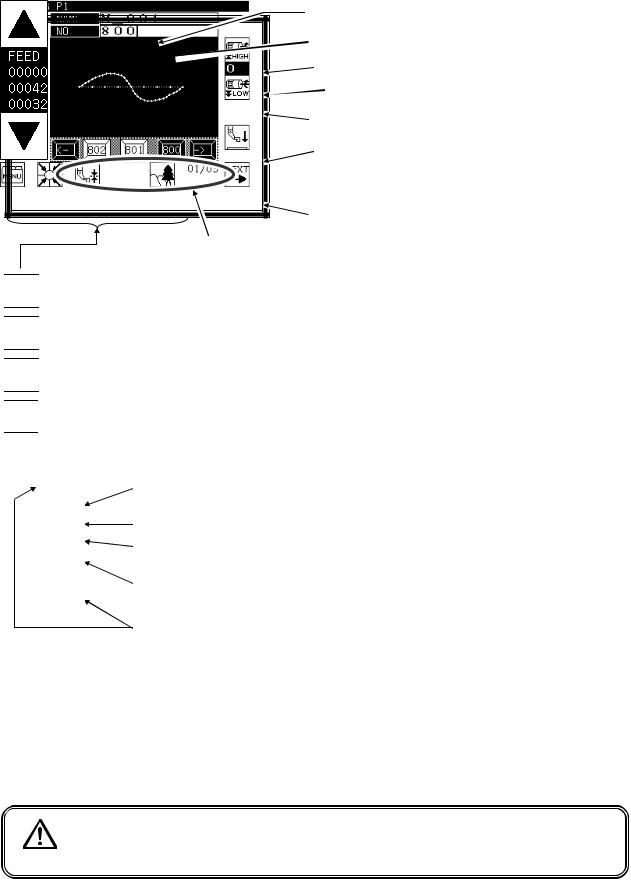
2. Explanations of Standard screen 1
The Standard screen 1 is explained in detail below.
The pattern name is displayed. (Max : eight characters)
The pattern No. is displayed.
The sewing machine stitching speed is increased.
The current stitching speed setting value is displayed. (0~9)
The sewing machine stitching speed is decreased.
The presser foot is moved up/down. (*1)
(The direction of the arrow (up/down) will change according to the current state.)
Standard screen 2 opens.
The stitching data is changed. (Data in internal memory)

 … Home position return will be executed.
… Home position return will be executed.

 … The menu window will open
… The menu window will open

 … The Image screen will open.
… The Image screen will open.

 … The screen of setting for material thickness will open.
… The screen of setting for material thickness will open.
The stitching data type for the current work holder position is displayed. (FEED, SEW, TRIM, etc.)
The current number of stitches is displayed.
The total number of stitches (including the feed data, thread cutting code, end code, and code data) will be displayed.
The total number of actual stitches (excluding the feed data, thread cutting code, end code, and code data) will be displayed.
The operation is confirmed (Jogging in forward/reverse direction)
(1)If the work holder is lowered after home position return and the forward jogging direction (upward arrow) is pressed, the XY table (work holder) will move according to the stitching data. When the icon is released, the operation will stop at that position. When the jog minus direction (downward arrow) is pressed, the XY table (work holder) will move in the direction that the stitching data returns. When the icon is released, the operation will stop at that position.
(2)Check pattern data is correct by jogging buttons, before press start pedal.
(3)During operation, the presser bar lifting will lower at stitching sections in the stitching data, and will rise at the feed data sections.
(*1) Presser bar lifting : Lowering the presser bar lifting when threading the needle is handy.
Caution |
Turn the power OFF before threading the needle. |
[3] - 2

3. Explanations of Standard screen 2
Displays the Standard screen 2 from the Standard screen 1, by pressing  .
.
The Standard screen 2 is explained in detail below. |
The Up Counter screen is displayed. |
|||||
|
|
|
|
|
|
|
|
|
|
|
|
|
The Down Counter screen is displayed. |
|
|
|
|
|
|
|
The counter value is displayed. (Current value/setting value)
Same as Standard screen 1.
Returns to Standard screen 1.

 ... Bobbin winding mode (The presser bar lifting will lower, and the Bobbin Winding Setting screen will open.) (The details are explained on the next page.)
... Bobbin winding mode (The presser bar lifting will lower, and the Bobbin Winding Setting screen will open.) (The details are explained on the next page.)

 ... Moves the needle up/down.
... Moves the needle up/down.
4. The Up Counter screen is explained below
(The Down Counter screen is the same, except for the valid/invalid icon design.)
*The methods of counting with the up counter (down counter) and clearing the counter are determined by the program mode setting. (Page[16]-7)
Changes the setting value |
|
|
|
|
|||
|
|
|
|
||||
|
|
|
|
||||
or current value. |
|
|
|
Displays the setting value |
|||
|
|
|
|
|
|
|
|
|
|
|
|
|
|
|
and current value. |
Changes the validity of |
|
|
|
Use to change the setting |
|||
|
|
|
value and current value. |
||||
the up counter. |
|
|
|
||||
|
|
|
|
||||
Clears the current value. |
|
|
|
|
|||
(Press |
|
|
to clear the |
|
|
|
Determines the |
|
|
|
|
|
|
|
settings.(Returns to |
setting value.) |
|
|
|
|
Standard screen 2.) |
||
|
|
|
|
||||
|
|
|
|
||||
Returns to the previous |
|
A set value or the selected value is cleared. |
|||||
screen. |
|
|
|
|
|
||
●When this screen is displayed, sewing cannot be performed.
[3] - 3
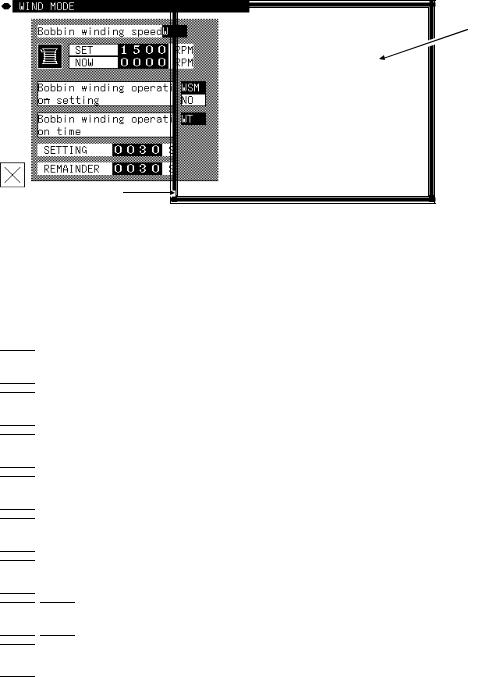
5. The Bobbin Winding screen is explained below
This screen is used to wind thread on the bobbin. (The presser bar lifting will lower when the bobbin winding icon is pressed on the Standard screen 2.)
When the work holder switch is turned ON and the start switch is turned ON, the sewing machine will start rotating at the set speed. The XY table will not move at this time. The sewing machine will stop at the needle UP position when the start switch is turned OFF.
* The bobbin winding operation is determined by the program mode setting. (Page[16]-10)
Displays the current setting value.
Exits the bobbin winding mode.
*When exit winding mod, presser foot is raised.
6. Explanations of basic icons
The basic icons used commonly on several screens are explained in this section.

 … Executes home position return.
… Executes home position return.

 … Enter : determines the settings, etc.
… Enter : determines the settings, etc.

 … Returns to the previous screen.
… Returns to the previous screen.

 … Exits the current mode.
… Exits the current mode.

 … Cancel : undo the previous operation.
… Cancel : undo the previous operation.

 … Opens the menu window.
… Opens the menu window.



 … Displays the previous/next list when lists are displayed (pattern data list, mode list, etc.)
… Displays the previous/next list when lists are displayed (pattern data list, mode list, etc.)

 … Turns skip jogging ON/OFF, and opens the operation setting screens.
… Turns skip jogging ON/OFF, and opens the operation setting screens.
[3] - 4
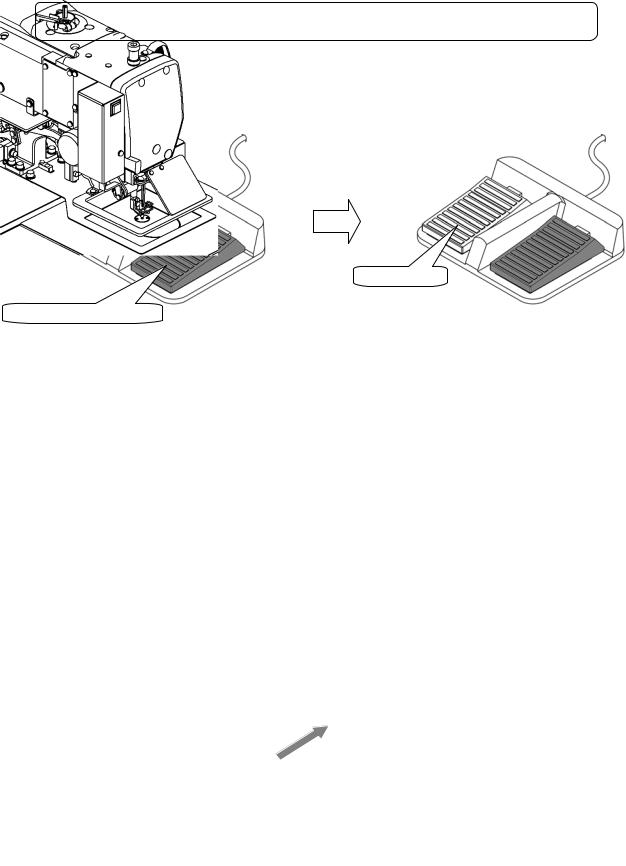
7. Explanation of operations
(1)Stitching operations
[1]Reconfirm the stitching data before starting. Take special care to the set stitching speed.
[2]The stitching speed is determined according to the set speed and stitch length. The maximum stitching speed is determined by the speed setting, and the stitch length limits the stitching speed.
[Caution] Do not change the sewing machine stitching speed during operation except in emergencies. (Changing the speed can cause fault such as thread catching faults.)
[3] Set the material to be stitched, and turn the work holder switch ON. Next, when the start switch is turned ON, the sewing machine will start rotating and stitching. Once started, stitching will continue even the operator's foot is released from the start switch. When the stitching is completed, and the work holder returns to the home position, the sewing machine will stop and the work holder will automatically rise.
Start stitching
Take down the work holder
(2)Halting
To stop during the stitching, press the HALT switch (installed on sewing machine head; refer to following drawing). The sewing machine will stop at the needle UP position. (Standard default setting.)
To cancel the halted state, press the HALT switch again. The following operations will be possible when the halted state is canceled.
[1]Restart of stitching by pressing start switch. (gray pedal)
[2]Movement to stitching start position with forward jog/reverse jog icons.
[3]Lifting of work holder by pressing work holder switch. (black pedal)
[4]Change of stitching speed by setting stitching speed.
[5]Lifting/lowering of presser bar lifting.
[Note] The needle position during the halted state can be set with the program mode .
[Sewing machine head]
HALT switch
[3] - 5
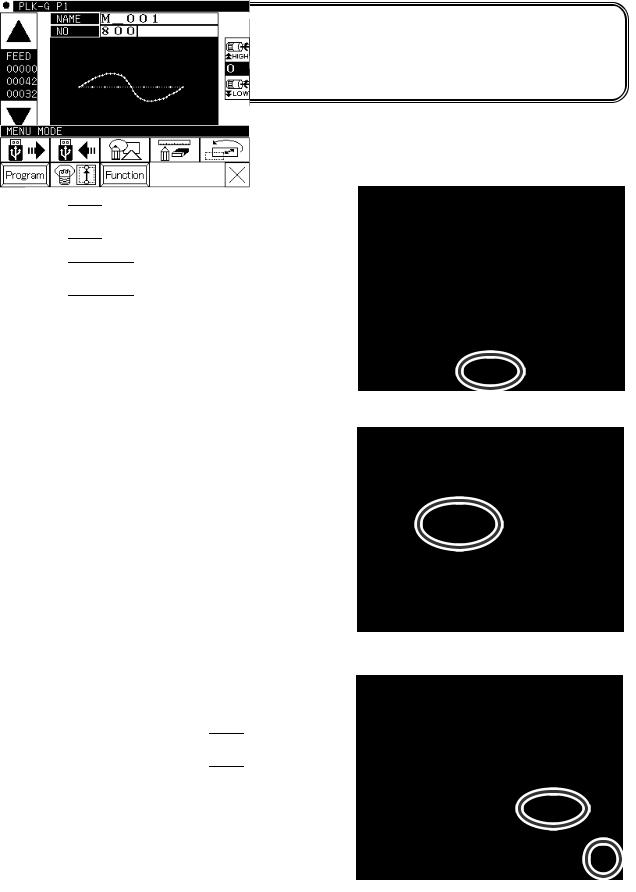
(3)Restitching methods
Restitching can be carried out using the previously explained halt function.
If the operation is halted due to needle thread breakage, etc., set the needle at the UP position, and then using the forward jog/reverse jog icons, move to the position where the thread broke. Tie the needle thread, etc., and restart stitching by pressing the start switch.
 Caution If the needle must be thread while the power is ON, do not turn on the start switch while threading. Doing so initiates machine rotation, resulting in an extremely dangerous situation. To ensure that the start switch is not turned on during threading, take measures such as moving the start switch away from your feet.
Caution If the needle must be thread while the power is ON, do not turn on the start switch while threading. Doing so initiates machine rotation, resulting in an extremely dangerous situation. To ensure that the start switch is not turned on during threading, take measures such as moving the start switch away from your feet.
8.Adjusting the Liquid Crystal Contrast
(1)Entering the function mode
►Press 
 on the standard screen, and open the menu mode.
on the standard screen, and open the menu mode.
►Press 

(2)Entering the screen mode
►Press |
on the function mode menu, and open the |
screen mode. |
|
(3)Adjustment of LCD contrast
►Set the liquid crystal contrast value using the up and down arrow icons.
►After setting the value, press the 
 [Enter] icon to apply the value.
[Enter] icon to apply the value.
►Back to Standard screen, then contrast setting is completed.
[3] - 6
[4] Sewing Data Compatibility
1.Number and type of Sewing Data
Number |
Type |
Explanation |
|
100 ~ 999 |
G data |
This is data created with the PLK-G series. |
|
(*1) |
(The maximum number of stitches is 20,000 stitches.) |
||
|
|||
|
|
|
|
100 ~ 399 |
A data |
This is data created with the PLK-A series |
|
(old model). |
|||
|
|
||
|
|
|
|
400 ~ 499 |
BA data |
This is data created with the PLK-B series and E series |
|
(old model). (For embroidery data) |
|||
|
|
||
|
|
|
|
600 ~ 799 |
B data |
This is data created with the PLK-B series and E series |
|
(old model). |
|||
|
|
||
|
|
|
(*1) :Pattern data which made in G series can be registered up to 900 (No.100-999) but number of the pattern is changed by a size of each pattern.
2.Sewing Data Compatibility
The following table shows the handling capabilities of the sewing machine (PLK-G series) with respect to four types of sewing data.
|
|
|
Continuous input, |
|
|
Type |
Reading |
Stitching |
Modification and |
Writing |
|
|
|
|
Conversion |
|
|
A data |
Available |
Available |
Available |
Available |
|
(*1) |
(*2) |
||||
|
|
|
|||
|
|
|
|
|
|
BA data |
Available |
Available |
Available |
Available |
|
(*1) |
(*2) |
||||
|
|
|
|||
|
|
|
|
|
|
B data |
Available |
Available |
Available |
Available |
|
(*1) |
(*2) |
||||
|
|
|
|||
|
|
|
|
|
|
G data |
Available |
Available |
Available |
Available |
|
|
|
|
|
|
(*1) : The sewing data can be read after converting to G data.
(*2) : It is written as G data.
[4] - 1
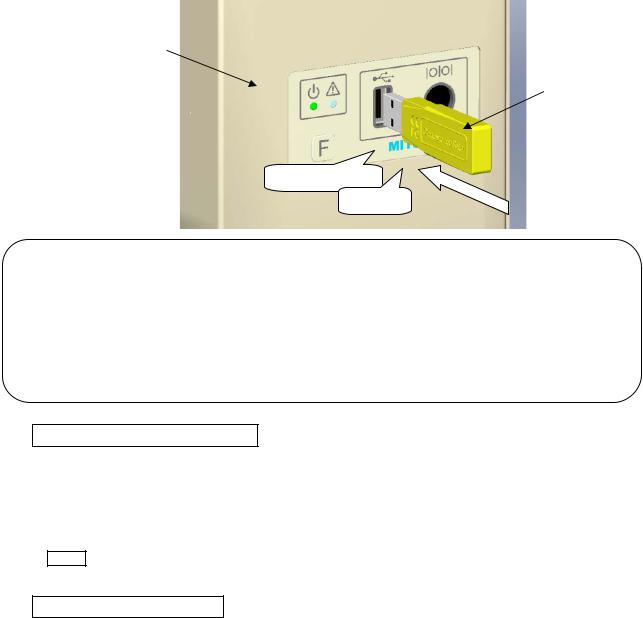
[5] Reading, writing and erasing data
1. USB
To perform actions such as storing (reading/writing) sewing data on a device other than the internal memory or reinstalling the system, a USB device is used. The device is connected to the USB connector on the front side of the control box.
When using a USB device, be sure to fully insert the device into the USB connector. (Refer to the figure below.)
Front panel
USB memory
straightforward Certainly
[Caution]
■Connect the USB device during use only. After use, remove and store the device in an appropriate location. When USB device is not connected, insert protection cap to the USB connector. (Protection cap must be inserted correctly according to the shape of the USB connector)
■Sewing cannot be performed with the USB device inserted.
■Do not insert the USB device during sewing.
■Be careful that nothing bumps into the inserted USB device.
Conditions of Application
▪USB1.1 or USB2.0 compatible USB memory and USB floppy disk drive (Note, however, formatting cannot be performed with a floppy disk drive connected to the machine.)
▪Required power supply: USB compatible, 500mA or less
Note The write-protector might not be able to recognized according to the kind of USB device.
Please make sure to release the write-protection before writing data to the USB memory.
Inapplicable Devices ■Never connect the following devices.
(Doing so causes malfunctions.)
▪USB device requiring an external power supply (including Computer devices)
▪USB hard disk drive, keyboard, mouse
▪USB memory with fingerprint authentication function or with security function
▪USB memory with hub function
▪Media reader
▪USB device without data storage function
[5]- 1
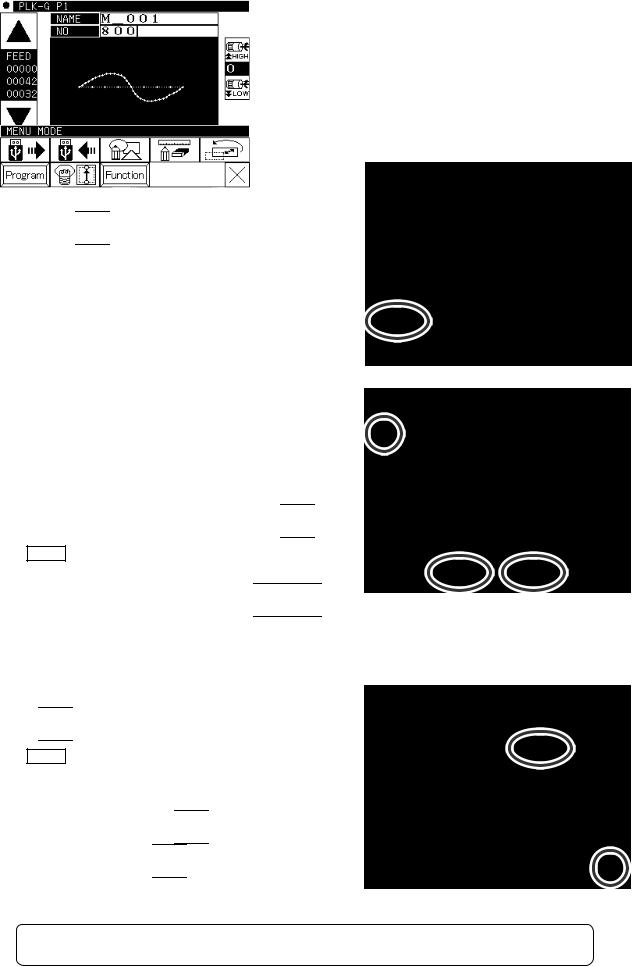
2.Reading
Operation points
·Select “Read mode” from the menu.
·Select the target (internal memory/USB memory). ·Select the data, and execute reading.
Operation details
(1)Selecting data read
Note |
Data reading excluding the start position cannot be |
|
executed. Read pattern data after home returning. |
►Press 
 on the standard screen, and open the menu mode.
on the standard screen, and open the menu mode.
►Press  .
.
(2)·Select the target (internal memory/USB memory).
►When the screen first opens, the mode to read from the internal memory is selected.
(The mode display at the upper left of the screen is  )
)
►Press  to change to reading from the USB memory. (The mode can also be changed by pressing
to change to reading from the USB memory. (The mode can also be changed by pressing 
 )
)
Note If the USB memory is not inserted into the USB connector, USB memory icon can not be selected.
►If there is a large amount of data, press 

 to change the screen.
to change the screen.
(3)Selecting and setting the data
►Press the number of the data to be read, and then press

 .
.
Note When you read data from the USB memory and select a data number that already exists in the internal memory, a message confirming that you overwrite the data appears. If you do not overwrite
the data, press the 
 icon. If you overwrite the data, press the
icon. If you overwrite the data, press the 
 icon.
icon.
►The read data will be displayed.
[ Caution ] When the target is the USB memory, do not remove the USB memory during reading. (Doing so may result in data damage.)
[5] - 2
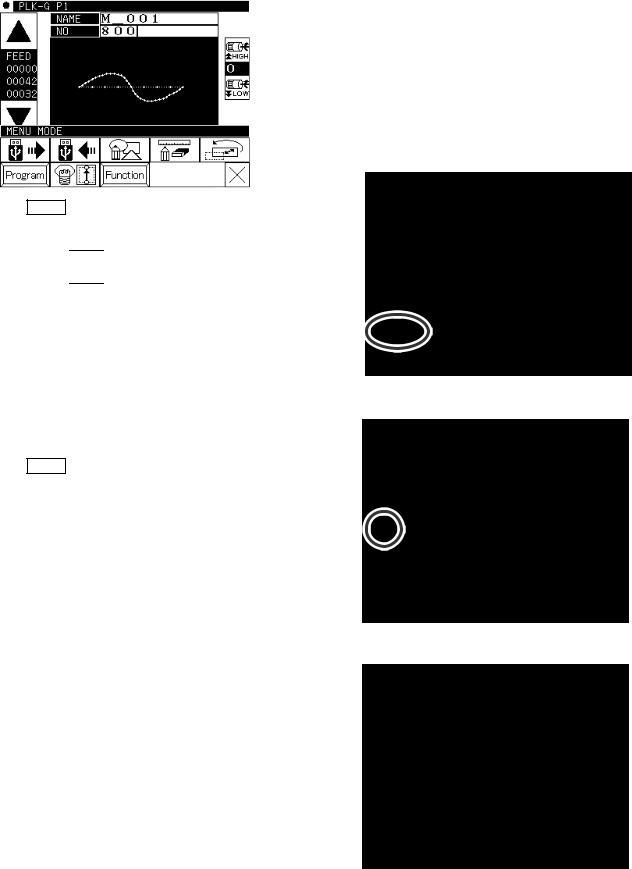
Note When the pattern data number is already known, it is possible to read by specifying the
number directly by the following operations.
(Following operation is limited to reading from an internal memory. )
Reading [Direct reading mode]
Operation details
(1) Selects pattern data read button
Note Data reading excluding the start position cannot be executed. Read pattern data after home returning.
►Press
 , then menu screen is displayed.
, then menu screen is displayed.
►Press  .
.
(2)Selects direct pattern number selection
Note Direct pattern number selection is possible only to the data stored into the internal memory.
►Press direct pattern number button  .
.
(3) Specifies pattern data number 1
(example Case of reading number [861]. )
►Press number button [8].
►Then 10 of pattern datas which number start from 8 are displayed.
[5] - 3
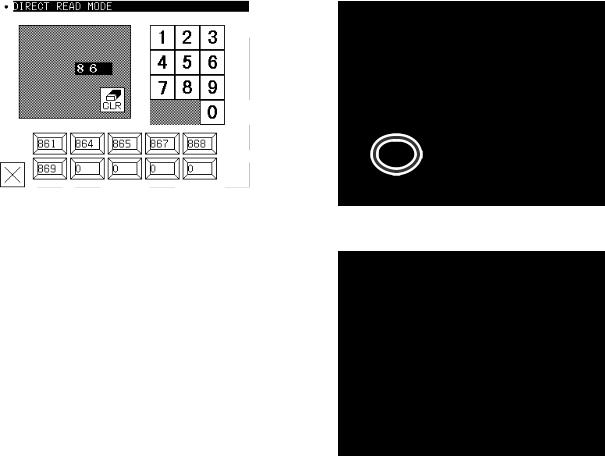
(4) Specifies pattern data number 2
►Next press number button [6].
► Then all pattern data which number starts from 86 is displayed.
►At this time, desired pattern number [861] is displayed, then press  .
.
Note It is also available, if inputs 3 digits in the column as
[861] and push  button.
button.
(5)Data read complete
►Standard screen with the figure of pattern number [861] is displayed.
[5] - 4
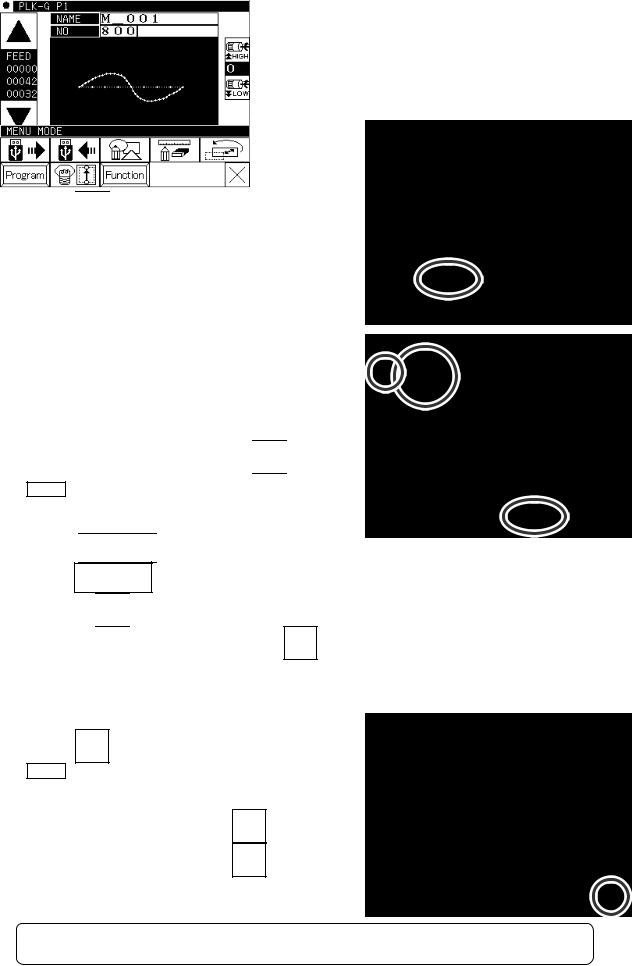
3.Writing
Operation points
·Select “Write mode” from the menu.
·Select the target (internal memory/USB memory).
·Set the pattern name and number, and execute writing.
Operation details
(1)Selecting data write
►Press 
 on the standard screen, and open the menu mode.
on the standard screen, and open the menu mode.
►Press  .
.
Note |
Data writing excluding the start position cannot be |
executed. Write pattern data after home returning. |
|
(2)Setting the pattern number and name
►When the screen first opens, the mode to write to the internal memory is selected.
(The mode display at the upper left of the screen is  )
)
►Press  to change to writing to the USB memory. (The mode can also be changed by pressing
to change to writing to the USB memory. (The mode can also be changed by pressing 
 )
)
Note If the USB memory is not inserted into the USB connector, USB memory icon can not be selected.
►Set the pattern number and name.
Press 
 , and to change the name
, and to change the name
press  . Highlight the icon, and then change the setting.
. Highlight the icon, and then change the setting.
When the 
 icon is pressed, one of the alphanumeric characters from the right can be deleted from
icon is pressed, one of the alphanumeric characters from the right can be deleted from
the pattern number or name. If press the |
icon, all character is deleted. |
(The pattern name can have up to eight characters.
Specify the pattern number within the range of “800” to “999”.)
(3)Starting writing
►Press  .
.
Note If you try to write a data number that already exists for the write target, a message confirming that you overwrite the data appears. If you do not
overwrite the data, press the  icon. If you
icon. If you
overwrite the data, press the  icon.
icon.
►The standard screen will reappears.
[ Caution ] When the target is the USB memory, do not remove the USB memory during writing. (Doing so may result in data damage.)
[5] - 5

4.Erasing
Operation points
·Select “Read mode” from the menu.
·Select the target (internal memory/USB memory). ·Select the data, and execute erasing.
Operation details
(1)Selecting data erase
►Press 
 on the standard screen, and open the menu mode.
on the standard screen, and open the menu mode.
►Press  .
.
Note |
Data erasing excluding the start position cannot be |
executed. Erase pattern data after home returning. |
|
(2)Select the target (internal memory/USB memory).
►When the screen first opens, the mode to erase from the internal memory is selected.
(The mode display at the upper left of the screen is  )
)
►Press  to change to erasing from the USB memory. (The mode can also be changed by pressing
to change to erasing from the USB memory. (The mode can also be changed by pressing 
 )
)
Note If the USB memory is not inserted into the USB connector, USB memory icon can not be selected.
►If there is a large amount of data, press 

 to change the screen.
to change the screen.
(3)Selecting and erasing the data
►Press (Select) the number of the data to be erased, and press  .
.
Note A message confirming that you erase the data appears. If you cancel the erase operation, press
the 
 icon. If you execute the erase operation,
icon. If you execute the erase operation,
press the  icon. A message indicating that
icon. A message indicating that
erasing is in progress appears, and then the Standard screen reappears.
[ Caution ] When the target is the USB memory, do not remove the USB memory during erasing. (Doing so may result in data damage.)
[5] - 6

5.Reading data with shortcut icons (Reading from internal memory)
Memo Data can be read out with easy operations.
Operation details
(1)Reading data
►Use the icon under the image area of the standard screen for call-up operation.
(No. 802 is used as an example here.)
►Press |
to sequentially display the No. icon for |
the data written in the internal memory from left to right.(*1)
►Press |
to sequentially display the No. icon for |
the data written in the internal memory from right to left.(*1)
►Press the |
(No. icon). The data written in the internal memory will be called out. (The data having |
the number indicated on the icon will be called out.)
(*1) 20 data recently used are stored.
[5] - 7
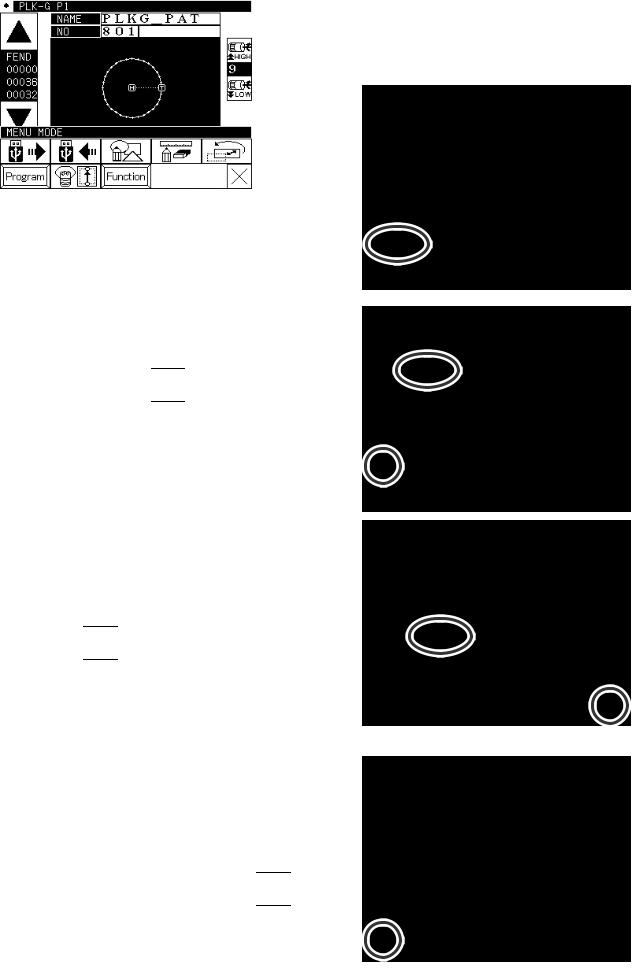
6. Rename the data number
Memo The number of the data that was saved in an internal memory can be changed.
Operation details
(1) Selecting data read
► Press 
 on the standard screen, and open the menu mode.
on the standard screen, and open the menu mode.
►Press  .
.
(2)Selecting the data
►Selecting the number of the data that wants to change and press 
 .
.
(3)Specifies number
►Specifies the number that wants to change using the numeric key.
►Press 
 after specifying.
after specifying.
(4)Completing change
►The number of “801” was changed to “803” in this example.
►To return to the standard screen, press 
 .
.
[5]- 8
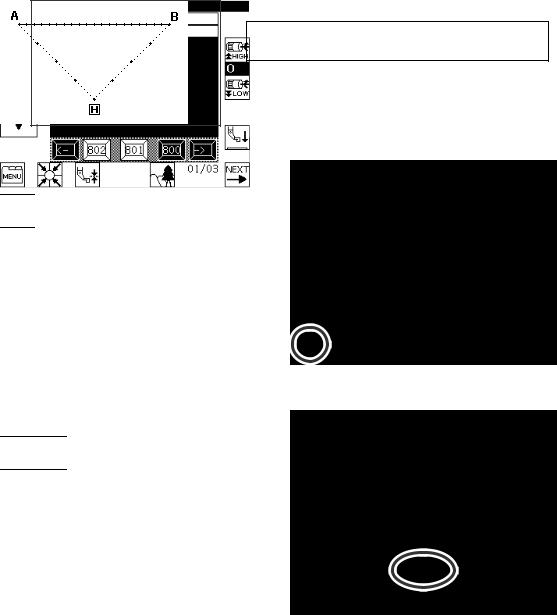
[6] Creating stitching data
1.Flow of data creation
The flow of creating simple stitching data, as shown below, is explained in this section.
The flow of operations for creating data and the transition of screen displays are explained here.
[Sample Fig.1]
(1)Start from the standard screen
►Press 
 .
.
(2)The menu mode will open.
►Press 
 .
.
[6] - 1
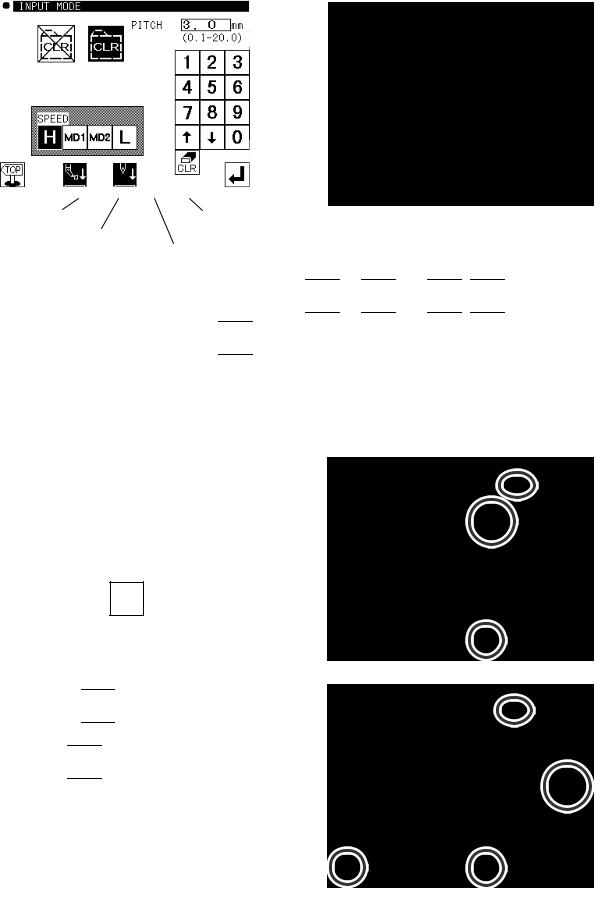
(3)The “INPUT MODE” screen will open.
►If the data has not been input on the standard screen, the 
 and
and 
 icons will not appear. To clear the input
icons will not appear. To clear the input
|
data and input new data, press |
|
. |
||||
|
To continuously input after the |
|
|
||||
|
data already input, press |
||||||
|
|
. |
|
|
|
|
|
|
|
|
|
|
|
|
|
►Set the speed. |
|
|
|||||
|
|
|
|
|
|
|
|
|
|
|
|
|
|
|
|
|
High speed |
Low speed |
|||||
Medium-1 speed
Medium-2 speed
►Set the stitch length
Set in the range of 1 (0.1mm) to 200 (20.0mm) using the 
 to
to 
 and
and 
 ,
, 
 icons.
icons.
►When completed setting the data, press 
 .
.
(4)The arrow input screen will open. (Input the sample Fig. 1 data.)
► When this screen is first opened, the code is set to FEED (feed data).
Press |
and move to the position (A point) for |
starting stitching. (Movement using the arrow mark icons will change the X and Y position values displayed on the screen.)
After moving, press  , and set the current position. (Data on feed data to point A will be created.)
, and set the current position. (Data on feed data to point A will be created.)
►Next, the code is set to SEW (sewing), so press
and move to the position (B point) for ending stitching. After
moving, press 
 , and set the current position. (Data on straight stitching to point B will be created.)
, and set the current position. (Data on straight stitching to point B will be created.)
►Next, press 
 .
.
[6] - 2
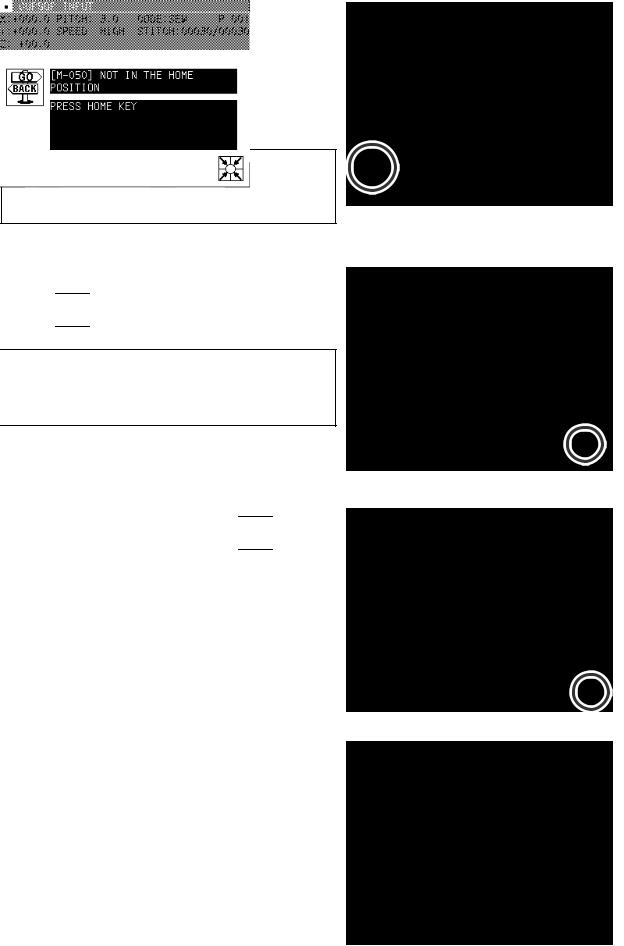
(5)The “INPUT MODE” menu will open.
►When |
is pressed, the work holder will return to |
the home position, and inputting of data will be completed.(Data on feed data to the home position and the end code will be created.)
 Caution The work holder will automatically return to the home position.
Caution The work holder will automatically return to the home position.
Take care when the needle is lowered, etc.
(6)A prompt for home position return will appear.
►Press 



 Caution The needle will rise to the UP position. If the needle is not at the UP position, it may lower once and then return to the UP position.
Caution The needle will rise to the UP position. If the needle is not at the UP position, it may lower once and then return to the UP position.
(7)Select a saving method.
►After selecting the saving method, press 
 icon. (Refer to “[5] Reading, writing and erasing data”)
icon. (Refer to “[5] Reading, writing and erasing data”)
(8)The Standard screen will open.
►Return to the Standard screen and confirm the input data.
►This completes the input.
[6] - 3
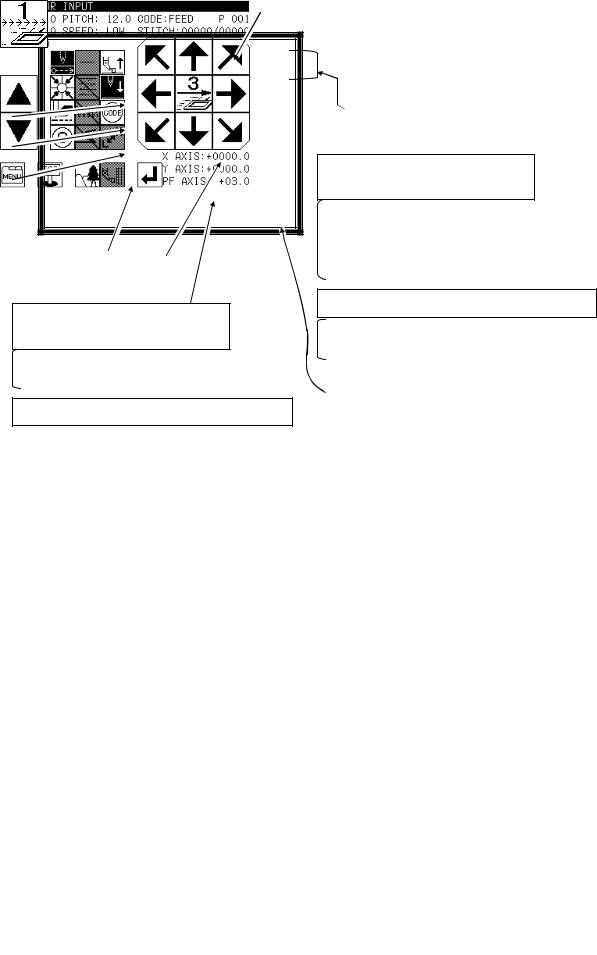
2.Description of arrow input screen
The arrow input screen is described below.
[5]
[1]
[2]
[3]
[4][6]
When the needle is at the final stitch (current needle position value
= total number of stitches)
Arrow mark icons will appear and data entry will be possible. To enter the position value, move the work holder using the arrow mark icons.
During operation in the jog mode
(current needle position < total number of stitches)  The image currently creating will be displayed.
The image currently creating will be displayed.
The current status will be displayed.
"STITCH": Shows the "current needle position value/total number of stitches".
When the needle is at the final stitch (current needle position value
= total number of stitches)
"X, Y": Shows the position values entered with the arrow mark icons.
"Stitch length", "speed", "code"
: Shows the currently-set values.
"P": Shows the number of points entered for an arc, curve, etc.
During operation in the jog mode
(current needle position < total number of stitches)
"X, Y", "Stitch length", "speed", "code"
: Shows the needle data of the specified position.
Displays XY current stitch position as an absolute value based on the home position.
[1]”Data entry method setting icon”
The basic data entry method currently set will appear. (Point, straight line, broken line, circle, arc, curve) Press this icon to display the data entry method setting screen.
[2]”Multi-stitching, reverse multi-stitching, offset data setting icon”
The multi-stitching, reverse multi-stitching, and offset data currently set will appear. (Not set, multi-stitching (feed data mode), reverse multi-stitching (feed data mode), multi-stitching (sewing mode), reverse multi-stitching (sewing mode), offset) Press this icon to display the multi-stitching, reverse multi-stitching, offset data setting screen. Using this screen, you can set detailed data.
[3]”Zigzag setting icon”
The zigzag currently set will be displayed (zigzag or non-zigzag). Press this icon to display the detailed zigzag data setting screen. Using this screen, you can set the detailed zigzag data.
[4]”Back tack setting icon”
The back tack currently set will appear. (No back tacking, start/end back tacking, overlap back tacking) Press this icon to display the detailed back tacking data setting screen. Using this screen, you can set detailed back tacking data.
[5]”Kind of code display”
FEED ------------ |
Feed |
FEND ------------ |
Feed end cord (Displayed while JOG is operating) |
SEW ------------- |
Basic input (Straight line, Arc, Circle, Curve, Broken line, Point) |
P ---------------- |
Multiple sewing |
I ----------------- |
Reverse multiple sewing |
O ---------------- |
Offset sewing |
Z ---------------- |
Zigzag sewing |
B ---------------- |
Back tacking sewing |
(Others, the various code data is displayed while JOG is operating.)
[6] [Clamp speed swich icon] |
|
|
Normal |
: A little slow |
: Slower |
( Icon is changed whenever icon is pressed for a long period.)
[6] - 4
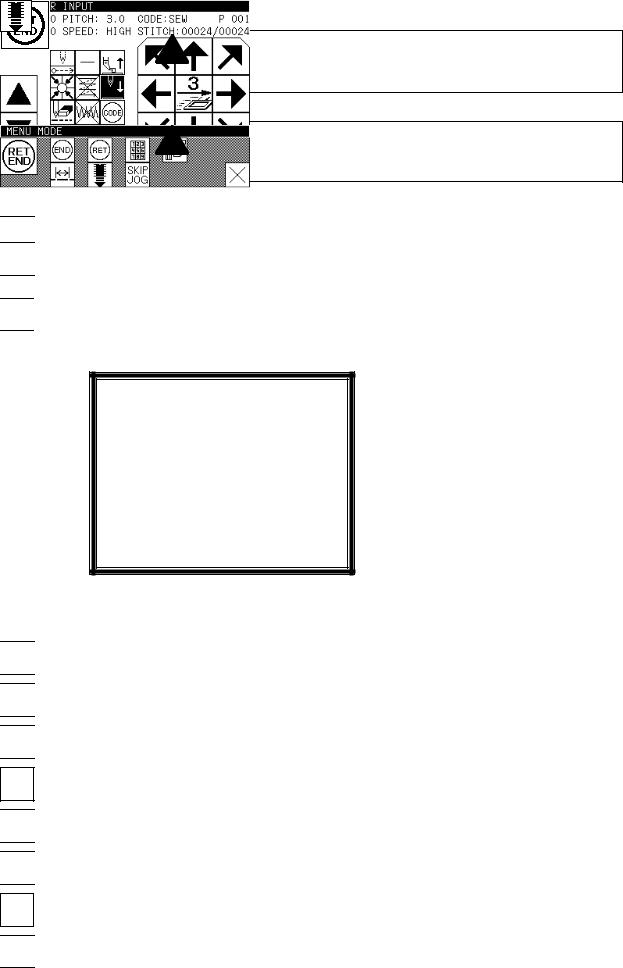

 “Cancel”: Cancels the last operation, and returns to the previous data entry point.
“Cancel”: Cancels the last operation, and returns to the previous data entry point.
 Caution The work holder will move. If the needle is lowered, be careful not to get injured.
Caution The work holder will move. If the needle is lowered, be careful not to get injured.

 “Delete last point”: Deletes the last determined point, and returns to the previous data entry point.
“Delete last point”: Deletes the last determined point, and returns to the previous data entry point.
 Caution The work holder will move. If the needle is lowered, be careful not to get injured.
Caution The work holder will move. If the needle is lowered, be careful not to get injured.

 “Change sewing speed”: Each time you press this icon, the set speed will be changed in the order of “HIGH → LOW → MD2 → MD1 → HIGH.”
“Change sewing speed”: Each time you press this icon, the set speed will be changed in the order of “HIGH → LOW → MD2 → MD1 → HIGH.”

 The image display screen will be displayed.
The image display screen will be displayed.

 The screen of setting material step will be displayed. (Refer to page [8]-2)
The screen of setting material step will be displayed. (Refer to page [8]-2)
3.Description of menu
The data on feed data from the current position to the home position and the end code will be created, and the system will exit from the input mode.

 The end code will be created, and the system will exit from the input mode.
The end code will be created, and the system will exit from the input mode.

 The data on feed data from the current position to the home position will be created.
The data on feed data from the current position to the home position will be created.

 The screen is switched to the data creation screen that enables direct entry of numeric values.
The screen is switched to the data creation screen that enables direct entry of numeric values.
The screen is switched to the input screen that enables data entry using the arrow mark icons (the arrow mark icons move the work holder).

 You can enter the modification mode.
You can enter the modification mode.

 The stitch length change screen will appear.
The stitch length change screen will appear.
When inputting data, the stitching data saved in the internal memory is added to the end of the data being input.

 The skip jog setting screen will appear. (The details are explained on the next page.)
The skip jog setting screen will appear. (The details are explained on the next page.)
[6] - 5

4.Skip jogging
Skip jogging allows movement to the target needle position at a faster speed than normal jogging. Skip jogging can be used in the input, modification and conversion modes.
(1)Turning skip jogging ON/OFF, and displaying the setting screen
►Press 
 found on the input screen menu, the modification mode and conversion mode.
found on the input screen menu, the modification mode and conversion mode.
(The explanations are made with the Modification Mode screen.)
(2)Setting skip jogging
►Determine whether to use (ON) or not use (OFF) skip jogging.
 : Do not use. (OFF)
: Do not use. (OFF)
 : Use. (ON)
: Use. (ON)
►Determine the movement method.
 : Move linearly.
: Move linearly.
 : Move along a path.
: Move along a path.
►Using the numeric keypad, set the number of movement stitches. ►Determine the function output method.
 : The output signal is invalid.
: The output signal is invalid.
 : The output signal is valid.
: The output signal is valid.
►After setting, press 
 .
.
(3)Skip jog operations
►Skip jogging will start when 
 and
and 
 are
are
pressed. (  and
and  are the normal jogging icons.
are the normal jogging icons.
Note Skip jogging will stop
if one of 






 is pressed.
is pressed.
[6] - 6
