Logitech transporter, 930-000012 - Transporter Network Audio Player, Transporter SE Owner's Manual

Owner’s Guide
Logitech
®

2 Logitech
®
3Transporter
™
Owner’s Guide
Special Features ...................................................................................................... 19
Alarm Clock ........................................................................................................ 19
Graphic Visualizers .............................................................................................. 20
Using Transporter as a Wireless Bridge .............................................................. 20
Crossfading Between Tracks ............................................................................. 21
RSS News Ticker ................................................................................................. 21
Podcasts ............................................................................................................. 22
Controlling Multiple Players with one SlimServer ............................................... 22
Wake-on-LAN ..................................................................................................... 23
RS-232 Serial Control ......................................................................................... 23
Infrared Input and Output ................................................................................. 23
Analog Output Attenuation ............................................................................... 24
Detailed Specifi cations ........................................................................................... 25
Troubleshooting ..................................................................................................... 29
Getting More Information ...................................................................................... 32
FCC Notice .............................................................................................................. 34
Limited Warranty .................................................................................................... 36
Table of Contents
About Transporter ............................................................................................. 2
Before You Begin .................................................................................................... 3
System Requirements ........................................................................................ 3
Installing the SlimServer Software .......................................................................... 4
Installing on Windows ........................................................................................ 4
Installing on Mac OS X ....................................................................................... 5
Installing on Linux or Other Operating System .................................................. 5
Connecting Transporter ........................................................................................ 6
Audio Connections ................................................................................................. 7
Analog Outputs .................................................................................................. 7
Digital Outputs and Inputs ................................................................................ 7
Using Transporter as a Standalone DAC ................................................................. 7
Confi guring Transporter ......................................................................................... 8
Set Up Networking ............................................................................................. 8
Select a Music Source ........................................................................................ 9
Using the Remote .................................................................................................. 10
Using the Front Panel Controls ............................................................................... 12
Playing Your Music .................................................................................................. 14
Using the Remote or Front Panel to Play Music ................................................. 14
Searching for Music with the Remote or Front Panel ........................................ 15
Creating and Saving a Playlist ............................................................................ 15
Listening to Internet Radio ..................................................................................... 16
SqueezeNetwork .................................................................................................... 17
Using SqueezeNetwork...................................................................................... 18
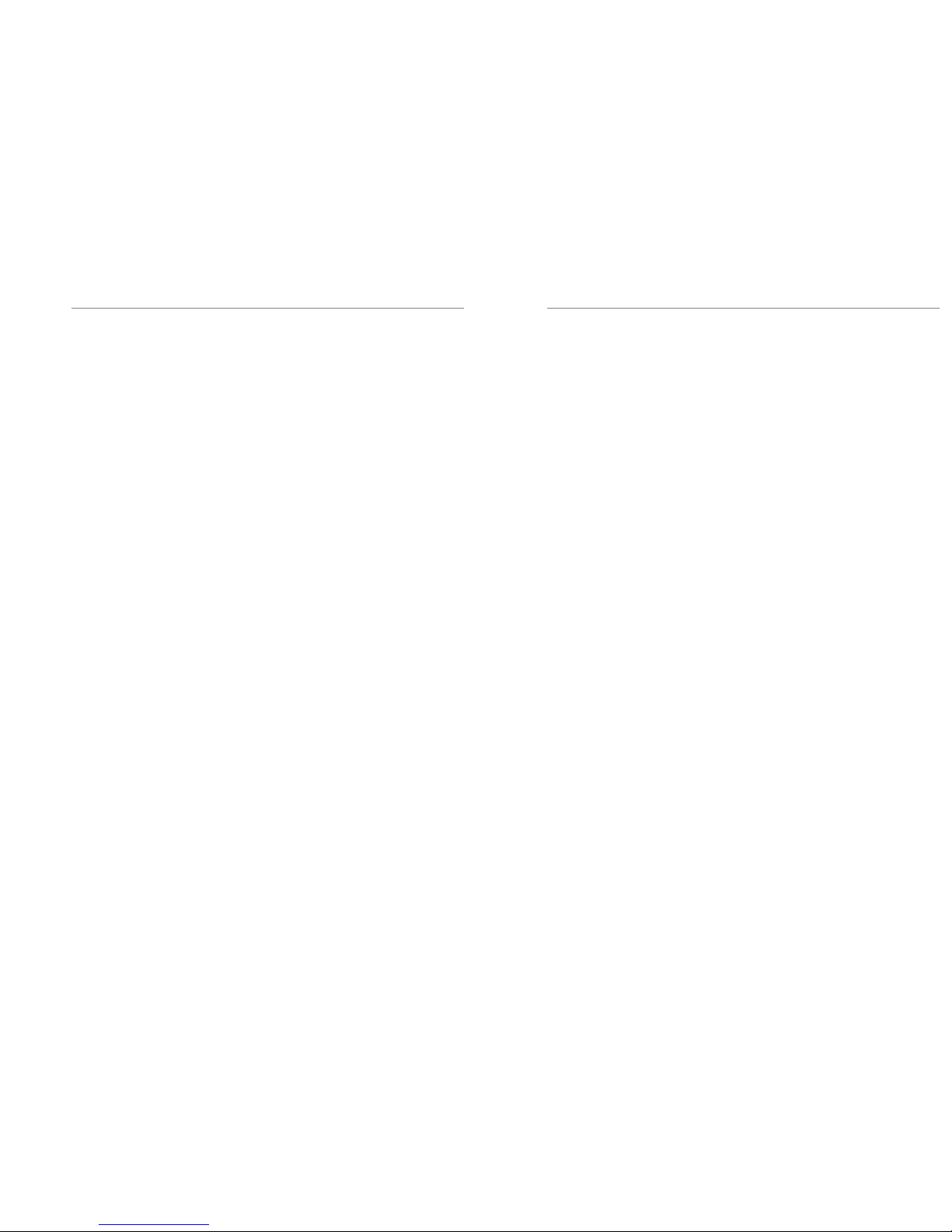
4 Logitech
®
5Transporter
™
Owner’s Guide
Before You Begin
If you already have a wireless or ethernet network and a computer to use as a server, setting
up Transporter and SlimServer takes just a few minutes—all you need to get your music playing
through Transporter is in this owner’s guide.
1. First, collect your digitized music into one place on your computer. You can put all
the fi les in a single directory, or create a series of subdirectories. The software you use
to ‘rip’ your CDs, such as iTunes, may already do this and organize your music fi les by
album or by artist.
2. Next, download the latest version of the SlimServer
™
software to the same computer
as your music collection.
Note: Transporter needs SlimServer version 6.5 or greater to access the music you
have on your local computer. If you already have SlimServer installed, you must
update to version 6.5.0 or later to use with your Transporter You can fi nd the latest
version of SlimServer at: http://www.slimdevices.com/download
System Requirements
• Macintosh®: Mac OS X 10.3 or later, 256MB R AM, ethernet or wireless network,
and 20MB of hard disk space for SlimServer
• Windows
®
XP/2000/NT: 733 MHz Pentium, 256MB RAM, ethernet or wireless
network, and 20MB hard disk space for SlimServer
• Linux
®
/BSD/Solaris/Other: Perl 5.8.3 or later, 256MB RAM, ethernet or wireless
network, and 20MB hard disk space for SlimServer
• Broadband internet connection for internet radio and SqueezeNetwork
™
About Transporter
™
Thank you for purchasing a Transporter™ network music player. Transporter lets you play your
digitized music collection through your stereo system using your wireless or ethernet network.
With Transporter, you can also listen to internet radio stations, set alarms, display RSS feeds,
and more!
Transporter was designed to appeal to the most discerning audiophiles and music lovers.
It streams digital music with sound quality that surpasses even the most exotic compact disc
players.
At the heart of Transporter is a “no compromise” attitude to component selection and
electronic design.
The rotary TransNav
™
controller uses dynamic tactile feedback to provide fast access to any
song even in the largest music collection. The sleek, backlit, infrared remote and dual
fl uorescent displays make it easy to use from anywhere in the room.
Transporter’s back panel features a complete set of professional-grade connectors,
including both balanced and unbalanced signals for its analog and digital interfaces.
Transporter’s AK4396 “Miracle DAC” was chosen for its high dynamic range and low
distortion. Its low out-of-band noise allows for the use of low-order output fi lters with higher
cutoffs, resulting in preservation of phase and reduced distortion in the audible band. This
extraordinary accuracy at higher frequencies allows Transporter to resolve the exact staging
of instruments and the fi nest details of any recording. In addition, Transporter’s digital inputs
allow its built-in DAC to be used with other sources.
Transporter’s digital path is not only “bit perfect”, but also extremely accurate in timing
precision. Clock signals in Transporter are handled not as ones and zeroes, but as precision
analog signals. Specialized crystal oscillators, careful clock management, and linear-regulated
logic supplies ensure the lowest possible jitter throughout the system.
Transporter’s DAC and output amplifi ers are powered by Super Regulators, based on the
legendary design by Walt Jung. These regulators offer lower output impedance, faster
response, and better noise rejection than standard three-terminal regulators. The result is
an incredibly natural sound, with a pitch-black background and a shocking level of detail.
This user guide includes setup and basic operating instructions for your new player. We are
continually adding new features to Transporter, some new capabilities may not be covered
here. You can fi nd additional information about the latest Transporter features, as well as
detailed documentation for developers, on our web site,
http://www.slimdevices.com/.
Transporter is powered by the open source SlimServer™ software, which is the result
of the efforts of software developers worldwide working together in an open community.
We are grateful to everyone who helped create Transporter.
We hope you enjoy Transporter and that you’ll tell a friend about our products.
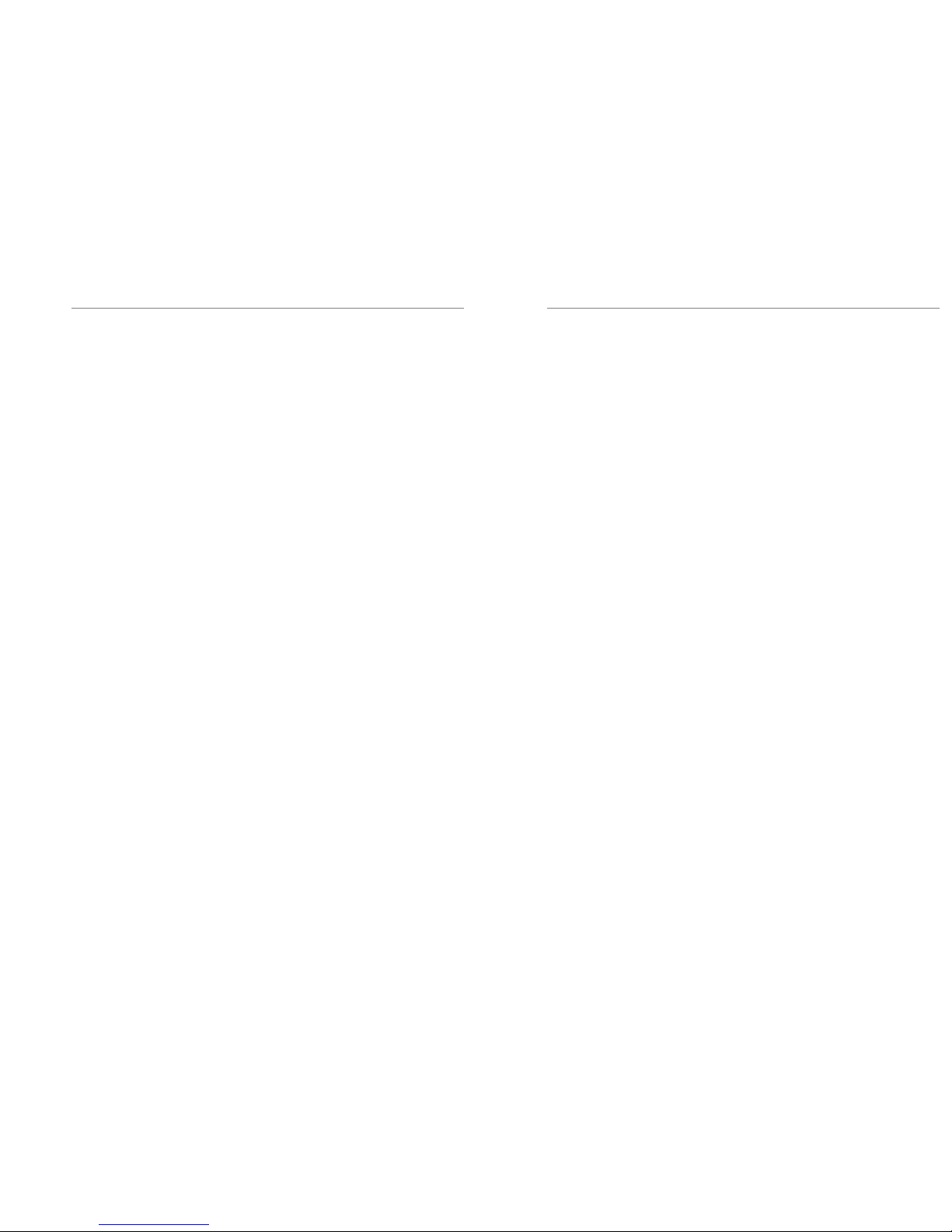
6 Logitech
®
7Transporter
™
Owner’s Guide
Installing the SlimServer Software
Installing on Windows
1. Download the SlimServer installer program to a location you can fi nd again on
your computer. Your Desktop is a good choice.
Note: Transporter™ needs SlimServer version 6.5 or greater to access the music
you have on your local computer. If you already have SlimServer installed, you must
update to version 6.5.0 or later to use with your Transporter You can fi nd the latest
version of SlimServer at: http://www.slimdevices.com/download
2. When the fi le has fi nished downloading, double-click on the SlimServer installer icon.
The SlimServer Setup Wizard starts.
Tip: You may see an ‘Open File - Security Warning’, if so, click Run.
3. Follow the instructions to set up SlimServer, and specify:
• Where to install the SlimServer software
• Where on your computer your music collection is (you can change this later)
• Where to save and look for any playlists you create
• Where to place shortcuts and icons for the application
4. Click Next to accept the default value at each panel. If you want to go back
and change your selection, click Back.
When you have fi nished confi guring your installation, the Setup Wizard displays
a summary of your choices.
5. Click Install.
SlimServer is installed and the “Completing the SlimServer Setup Wizard” panel
is displayed.
6. Click OK.
7. An icon will appear in your Windows System Tray at the bottom right of your screen,
right-click on this icon to show a menu and choose to open the SlimServer software,
Stop SlimServer or go to the Slim Devices web site.
Installing on Mac OS X
1. Save the .dmg fi le to your Desktop.
Note: Transporter needs SlimServer version 6.5 or greater to access the music you
have on your local computer. If you already have SlimServer installed, you must
update to version 6.5.0 or later to use with your Transporter You can fi nd the latest
version of SlimServer at: http://www.slimdevices.com/download
2. When the fi le has fi nished downloading, double-click on the disk image fi le (.dmg) to
make it appear on your desktop. Your web browser may do this for you automatically.
3. Double-click on the SlimServer Installer icon. The SlimServer Installer will start.
4. You can choose whether you want to install SlimServer for all users or just for the
current user. If you want to install SlimServer for all users, you must provide an
administrator password.
Tip: If you install SlimServer for all users, the user that starts SlimServer will be the
only user who can stop SlimServer later on.
5. Click Install. After the Installer completes the installation, click OK.
6. System Preferences will open and show you the SlimServer preference pane.
Here you can choose whether you would like the SlimServer to start automatically
whenever you start or log in to your computer.
7. Click Start Server. After a few seconds you can click on the Web Access button.
The SlimServer web interface will open in your web browser. Feel free to bookmark
this page so you can get back to it quickly in the future.
Installing on Linux or Other Operating System
If you are running Red Hat Linux or other compatible distributions, you can install the RPM fi le
using the rpm tool.
Debian and Ubuntu users can use the Debian package provided by Logitech
®
. Detailed
instructions for installation are available at
http://wiki.slimdevices.com/index.cgi?DebianPackage.
If you are using another Unix platform, you can download the SlimServer software perl scripts
available in gzipped tar or zip format. Instructions for starting the perl server are included with
the scripts.
Additional information about installing SlimServer on other platforms can be found on our web
site at
http://wiki.slimdevices.com or in our forums at http://forums.slimdevices.com.

8 Logitech
®
9Transporter
™
Owner’s Guide
Audio Connections
Transporter has a host of both digital and analog connections to choose from. Picking the
one that’s right for you depends on how your current audio system is set up. For instance,
if balanced inputs are available on your amplifi er, preamplifi er, or receiver, it’s usually better
to use those rather than the unbalanced inputs.
Transporter also provides a set of digital input connections to allow other digital audio sources
to use Transporter as a digital to analog converter. You can select from these inputs using the
remote control or front panel controls.
Transporter has the following audio connections available:
Analog Outputs
• Unbalanced RCA connections (2Vrms/5.7Vpp, 100 ohms impedance,
with selectable attenuation)
• Balanced XLR connectors (3Vrms/8.5Vpp, 100 ohms impedance, fi xed
attenuation)
Digital Outputs and Inputs
• TOSLINK optical connector (660nm wavelength, IEC-958 / S/PDIF encoding)
• Capacitor-coupled coaxial RCA connector (500mVpp into 75 ohms, IEC-958 / S/
PDIF encoding)
• Transformer-coupled coaxial BNC connector (500mVpp into 75 ohms, IEC-958 /
S/PDIF encoding)
• Balanced XLR connector (4.7Vpp into 110 ohms, AES/EBU encoding)
• Word clock input for use with an external word clock generator
Using Transporter as a Standalone DAC
You can use Transporter as a standalone digital-to-analog converter (DAC) to convert S/PDIF
or AES/EBU signals from a CD player or other digital source to analog for connection to an
amplifi er or preamp.
When not connected to SlimServer or SqueezeNetwork (you will see Transporter Setup
on the top line of the display), use the remote control or knob to scroll to the digital input
you’d like to use then press the right arrow button, the center of the knob or the
PLAY
button. That input will remain selected until you choose another or connect to SlimServer
or SqueezeNetwork.
If Transporter is connected to SlimServer or SqueezeNetwork, scroll to the Digital Inputs
menu, go right, then press
PLAY to use the selected input.
Unbalanced Analog
Outputs
Optical
TOSLINK
Coax S/
PDIF
BNC
S/PDIF
AES/EBU
Balanced
Antenna
Connectors
Digital Inputs
Balanced
Analog
Outputs
Optical
Coax S/
PDIF
BNC
S/PDIF
AES/EBU
Balanced
Word
Clock
Input
Infrared
Input Output
Ethernet RS-232
Serial
AC Power
Connecting Transporter
1. Connect an output from the Transporter to your stereo amplifi er, preamp, or receiver with
the appropriate interconnect.
The most common connection uses the unbalanced analog output red and white RCA
connectors to connect to a line-level input, such as a CD or TAPE input. (Note: Transporter’s
outputs are not compatible with PHONO inputs.) More details about Transporter’s audio
connections are available in the Audio Connections section.
2. If you are using an ethernet network connection with your Transporter, connect an
ethernet cable from your hub or switch to Transporter. Otherwise, screw the included
wireless antennae to the two gold antenna connectors on Transporter.
3. Put the two AA batteries into the remote control.
4. Connect the included power cable to Transporter and plug it in.
You can leave Transporter plugged in all the time. When not in use, it enters standby mode
and dims the display. You can also dim the display by pressing the
BRIGHTNESS button on
the remote or front panel.
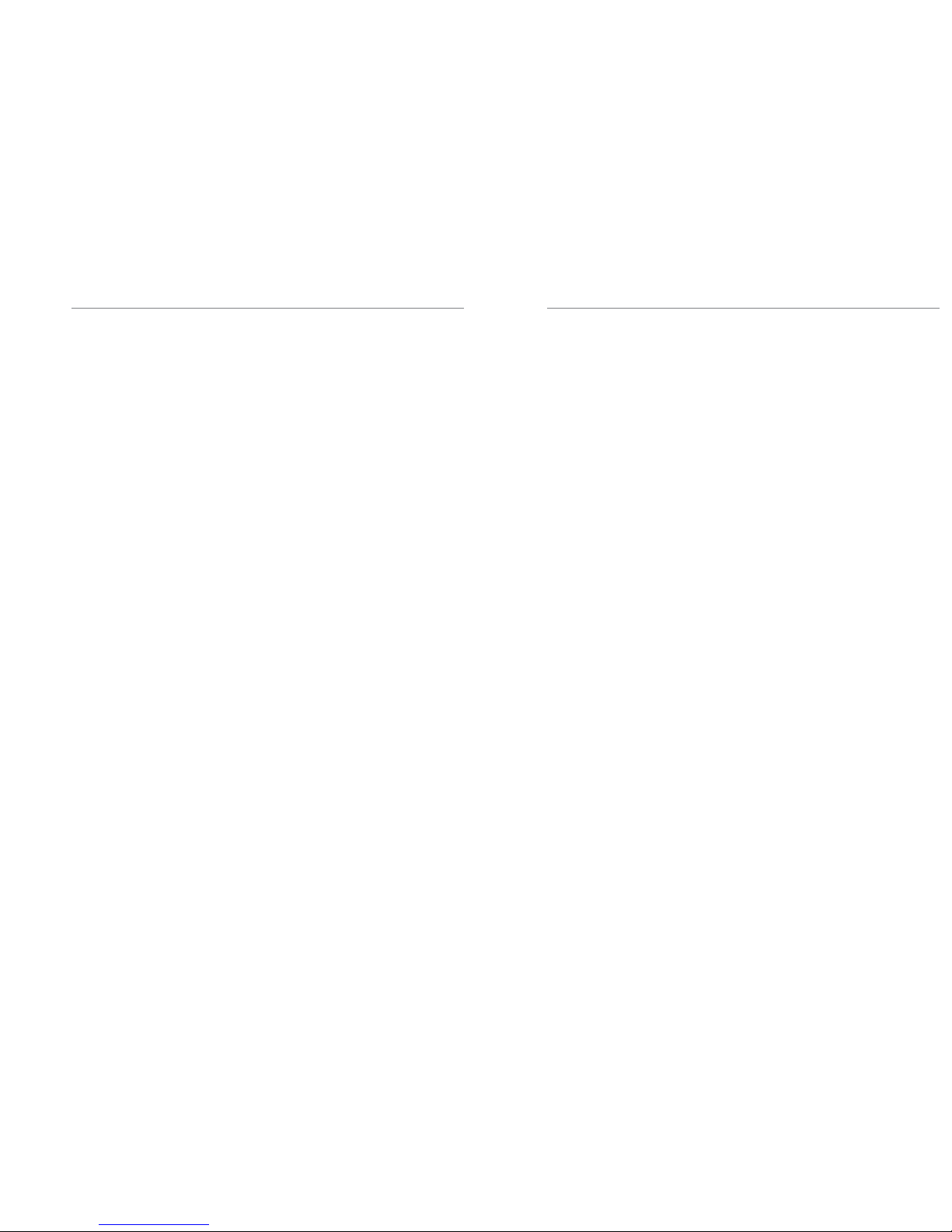
10 Logitech
®
11Transporter
™
Owner’s Guide
Confi guring Transporter
The instructions below use the remote control to set up Transporter. You can also use the front
panel controls. To scroll up and down, turn the knob on the front panel. Pressing the center of
the knob is equivalent to pressing the
RIGHT arrow on the remote. Pressing the BACK button
on the front panel is the same as pressing the
LEFT arrow. The other buttons on the front
panel are the same as the corresponding buttons on the remote.
When you plug in Transporter, the Slim Devices logo is displayed briefl y, followed by
a welcome message.
Set Up Networking
1. Press the RIGHT arrow on the remote control. The Set Up Networking menu option
is displayed.
2. Press the
RIGHT arrow to enter networking setup.
3. Choose whether you want to connect Transporter to a wireless or wired network
by pressing the
UP and DOWN arrows on the remote. When you have made your
selection, press the
RIGHT arrow. If you are using an ethernet connection, skip to step
7.
4. Transporter prompts you for your local region or country. Scroll using the DOWN
arrow on the remote until you fi nd the local region. Press the
RIGHT arrow to select
your region.
Note: Failure to select the appropriate region may violate local laws.
5. Transporter will scan to fi nd your wireless network. Select your network name (SSID)
and press the
RIGHT arrow.
If you are in an area where there are multiple wireless networks, you can scroll
down using the remote until you fi nd the one you want to use. If your router is not
broadcasting your network name, you will need to select “Enter a network name”.
Tip: You can use the number buttons on the remote to enter text as you might
on a
cell phone. Use the PLAY button on the remote as a backspace and the ADD
button to insert a letter.
6. If your network is secured with WEP or WPA encryption, you’ll need to enter the
network password or key using the numbers and letters on the remote and press
the
RIGHT arrow. If your network supports more than one type of encryption
at a time or is not broadcasting its SSID, Transporter may fi rst ask you to choose
your encryption method.
Tip: WEP keys consist of a string of ten or twenty-six digits or letters A through F.
WPA
passwords are a string of letters, numbers or punctuation.
Enter the subnet mask for the network, the default gateway IP address, and the
address of your DNS server, pressing the
RIGHT arrow on the remote to move to each
one.
Tip: If you are having trouble connecting to your wireless network, check the
Frequently Asked Questions section at the end of this guide.
Select a Music Source
1. If SlimServer isn’t already running, start it now.
Transporter will scan your local network to fi nd the computer that’s running
SlimServer. If you started SlimServer after confi guring Transporter, you may need to
scroll to fi nd it.
Tip: If SlimServer is running on your computer and you don’t see it in this menu,
check the Troubleshooting section at the end of this guide and make sure that any
fi rewall software you have installed is confi gured properly.
You can also choose to connect to the SqueezeNetwork internet service.
See the SqueezeNetwork section of this guide for more information.
2. Select the computer you want to use. If you are running SlimServer on multiple
computers on your local network, you can use the
DOWN arrow to scroll to the one
you want to use.
3. Press the
RIGHT arrow on the remote to connect.
Setup is complete.
Tip: If you want to go back to setup later press the LEFT arrow on the remote
down
and hold it for fi ve seconds. Transporter will return to the Set Up
Networking menu.
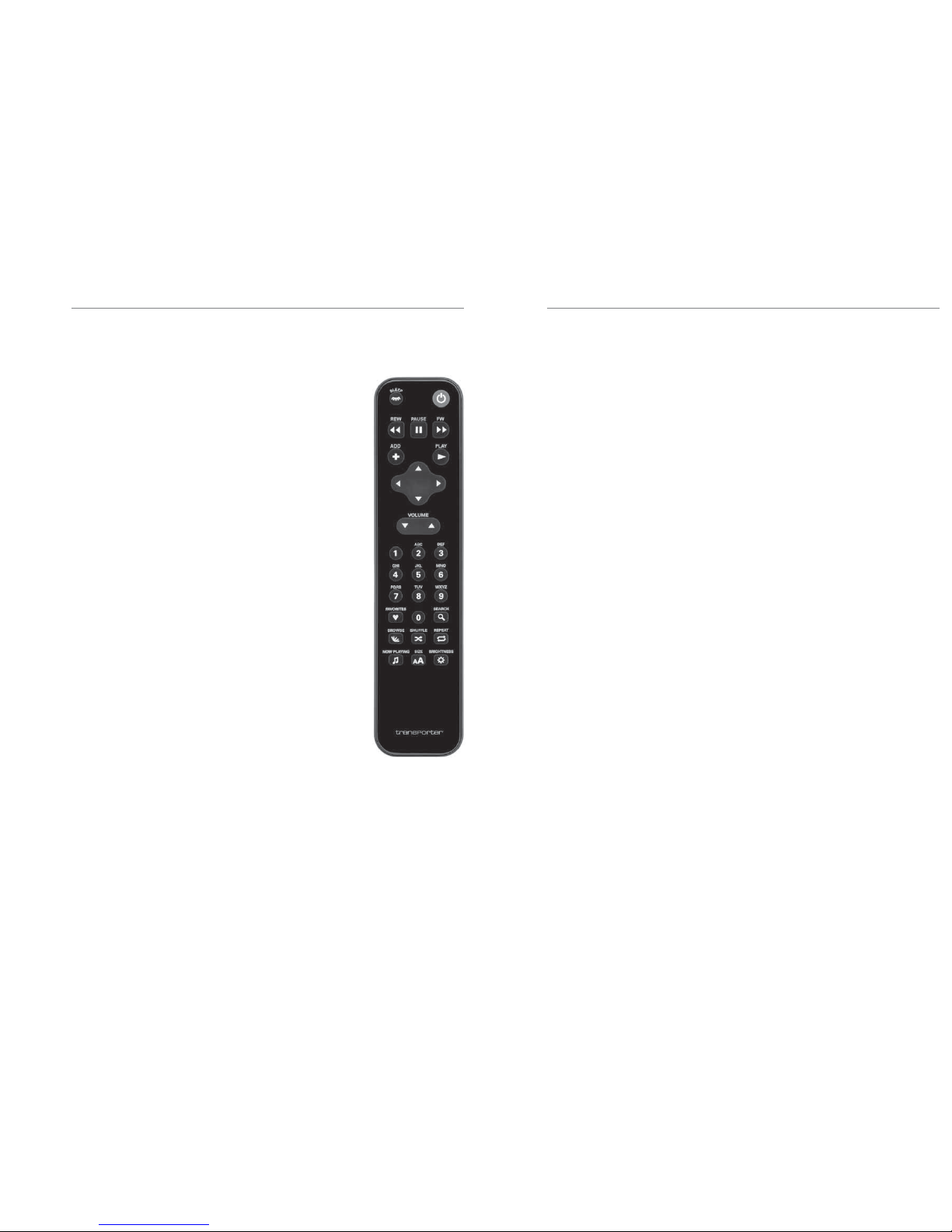
12 Logitech
®
13Transporter
™
Owner’s Guide
Using the Remote
Press POWER to put Transporter into standby mode. This will
dim the display, stop the music and show a clock. Press
POWER
again to wake Transporter.
Press
SLEEP to tell Transporter to turn itself off at the end of
the currently playing song. Press
SLEEP again to turn off in
15 minutes. Add 15 minute increments (up to a total of 90
minutes) by pressing
SLEEP repeatedly. If you wish to cancel
the Sleep function, press
SLEEP until the player displays Sleep
Cancelled.
Press REW to immediately begin the current song again. Press
REW twice to skip to the previous song. Press and hold REW to
scan backwards through the current song.
Press
PAUSE to pause the current song. Press PAUSE again to
continue. Press and hold
PAUSE to stop playback.
Press
FWD to skip to the next song. Press and hold FWD to scan
forward through the current song.
Press
PLAY to play the songs contained within the displayed
selection. If you press
PLAY while displaying:
• Genre, artist or album—Transporter plays all the
songs for the displayed genre, artist, or album
• Song—Transporter plays that song. If that song is
displayed within the rest of an album, the whole
album is played, starting at the song on the display.
• Playlist—Transporter plays all of the songs in that
playlist.
• Folder—Transporter plays all songs in that folder
and sub-folders.
Tip: To save a playlist, press NOW PLAYING then press
and hold
PLAY. You will be prompted to save the
current playlist for use later.
Press ADD to append the displayed selection to the end of
the current playlist. If you press
ADD while displaying a
• Genre, artist or album—Transporter adds all the
songs for the displayed genre, artist, or album to
the end of the Now Playing playlist
• Song—Transporter adds that song to the end of
the list.
• Playlist—Transporter adds all of the songs in that
playlist.
• Folder—Transporter adds all the songs in that folder
and sub-folders.
Tip: You can press and hold ADD to insert the item on the screen to be played
immediately after the currently playing song.
Tip: When in the Now Playing list: Press
ADD to remove the visible song from the
playlist. Press and hold
ADD to move the song from the current playlist to the end
to a special playlist called Zapped Songs. The Zapped Songs list can be found in the
Saved Playlists area.
Use the UP, DOWN, LEFT, and RIGHT arrows to navigate within the music library. UP displays
the previous item within a list,
DOWN the next item. Press LEFT to go out of the current list.
Press
RIGHT to go into the item or to display additional information about a song.
Use the number buttons to enter letters (just like entering text with a cell phone.) For example,
press the
2 button once for “A,” twice for “B,” three times for “C,” and four times for “2”. Use 0
for spaces. Press
1 to cycle through punctuation. Press RIGHT to see the results of your search.
Tip: In sorted lists such as lists of artists, albums or genres, press the number
buttons to jump to the fi rst item that starts with the corresponding letter.
Tip: In unsorted lists such as playlists, press a number button to jump proportionally
through the list. For example, in a list of 100 songs, pressing the 1 button will jump
you to the top of the list, 0 will jump you to the end and 5 will jump you to the
middle of the list.
Use the VOLUME buttons to adjust the loudness of the audio Transporter is producing.
Press
FAVORITES to jump to the list of favorite items you’ve saved. Press and hold FAVORITES
while displaying a song, radio station or playlist name to add it to your favorites list.
To recall a favorite, you can also press and hold the number button on the remote
corresponding to the favorite you’ve added. For example, to play your fi rst favorite, press and
hold the 1 button on the remote and it will begin playing.
Press
SEARCH to search for Albums, Artists, or Songs. When Transporter displays Search
Music, press the
RIGHT arrow to enter your search text.
Press
BROWSE to browse through your music library by Genre, Artist, Album, and more.
Press
SHUFFLE to cycle between the following settings:
• Shuffl e All Songs
• Shuffl e By Album
• No Shuffl e
Press
REPEAT to cycle between the following settings:
• Repeat Off (stop playing at the end of the current playlist)
• Repeat Current Song
• Repeat All Songs
Press
NOW PLAYING to display the song you are listening to. Press NOW PLAYING again to
cycle through different display formats for the now playing song, including graphic visualizers
and progress meters.
Press
SIZE to cycle between different display font sizes. You can do this while Transporter
is powered on or off.
