LG LH-T1000A Owner’s Manual
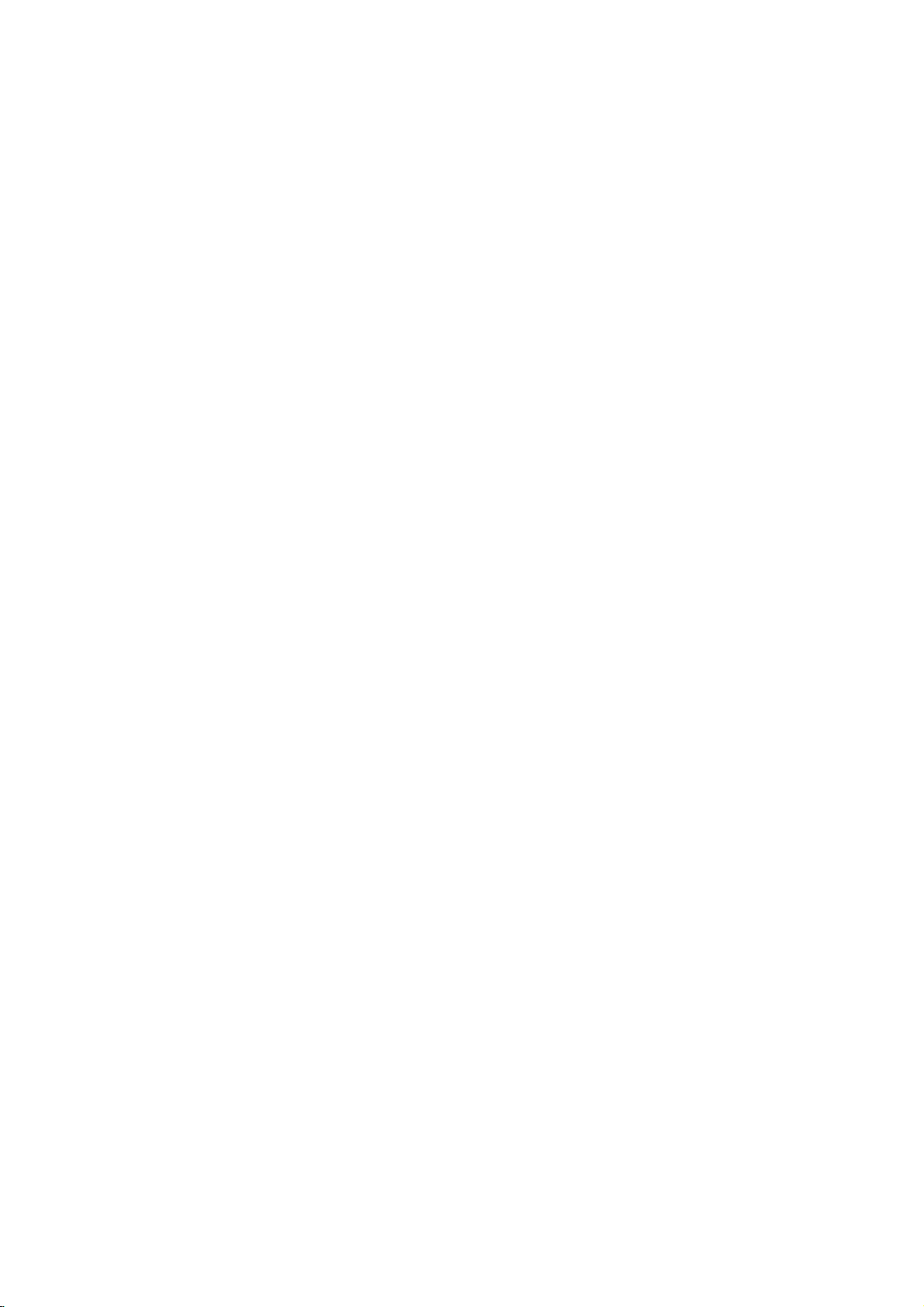
DVD/CD
RECEIVER
OWNER'S
MANUAL
MODEL:
LH-T6440
(Main
Unit:
LH-T6440A,
Speakers:
LHS-T6440T,
LHS-T6440C,
LHS-T6440W)
Before
connecting
up,
operating
or
repairing
this
product,
please
read
this
instruction
booklet
carefully
and
completely.
CD-R/RW

2
Safety
Precautions
This
lightning
flash
with
arrowhead
symbol
within
an
equilateral
triangle
is
intended
to
alert
the
user
to
the
presence
of
uninsulated
dangerous
voltage
within
the
product's
enclosure
that
may
be
of
sufficient
magnitude
to
constitute
a
risk
of electric
shock
to
persons.
The
exclamation
mark
within
an
equilateral
triangle
is
intended
to
alert
the
user
to
the
presence
of
important operating
and
maintenance
(servicing)
instructions
in
the
instructions
accompanying
the
product.
WARNING:
Do
not
install
this
equipment
in
a
confined
space
such
as
a
book
case
or
similar
unit.
CAUTION:
This
DVD/CD
receiver
employs
a
Laser
System.
To
ensure
proper
use
of
this
product,
please
read
this
owner's
manual
carefully
and
retain
it
for
future
reference.
Should
the
unit
require
maintenance,
contact
an
authorized
service
loca-
tion
(see
service
procedure).
Performing
controls,
adjustments,
or
carrying
out
procedures
other
than
those
specified
herein
may
result
in
hazardous
radi-
ation
exposure.
To
prevent
direct
exposure
to
laser
beam,
do
not
try
to
open
the enclosure.
Visible
laser
radiation
when
open.
DO
NOT
STARE
INTO
BEAM.
CAUTION:
The
apparatus
should
not
be
exposed
to
water
(dripping
or
splashing)
and
no
objects
filled
with
liquids,
such
as
vases,
should
be
placed
on
the
apparatus.
OTES
ON
COPYRIGHTS:
It
is
forbidden
by
law
to
copy,
broadcast,
show,
broadcast
via
cable,
play
in
public,
or
rent
copyrighted
material
without
permission.
This
product
features
the
copy
protection
function
developed
by
Macrovision.
Copy
protection
signals
are
recorded
on
some
discs.
When
recording
and
playing
the
pictures
of
these
discs
on
a
VCR,
picture
noise
will
appear.
This
product
incorporates
copyright
protection
technology
that
is
protected
by
method
claims
of
certain
U.S.
patents
and
other
intellectual
property
rights
owned
by
Macrovision
Corporation
and
other
rights
owners.
Use
of
this
copyright
protection
tech-
nology
must
be
authorized
by
Macrovision
Corporation,
and
is
intended
for
home
and
other
limited
viewing
uses
only
unless
otherwise
authorized
by
Macrovision
Corporation.
Reverse
engineering
or
disassembly
is
prohibited.
SERIAL
NUMBER:
The
serial
number
is
located
on
the
back
of
this
unit.
This
number
is
unique
to
this
unit
and
not
available
to
others.
You
should
record
requested
information
here
and
retain
this
guide
as
a
permanent
record
of
your
purchase.
Model
No.
___________________________________
Serial
No.
___________________________________
WARNING:
TO
PREVENT
FIRE
OR
ELECTRIC
SHOCK
HAZARD,
DO
NOT
EXPOSE
THIS
PRODUCT
TO
RAIN
OR
MOISTURE.
CAUTION
RISK
OF
ELECTRIC
SHOCK
DO
NOT
OPEN
CAUTION:
TO
REDUCE
THE
RISK
OF
ELECTRIC
SHOCK
DO
NOT
REMOVE
COVER
(OR
BACK)
NO
USER-SERVICEABLE
PARTS
INSIDE
REFER
SERVICING
TO
QUALIFIED
SERVICE
PERSONNEL.
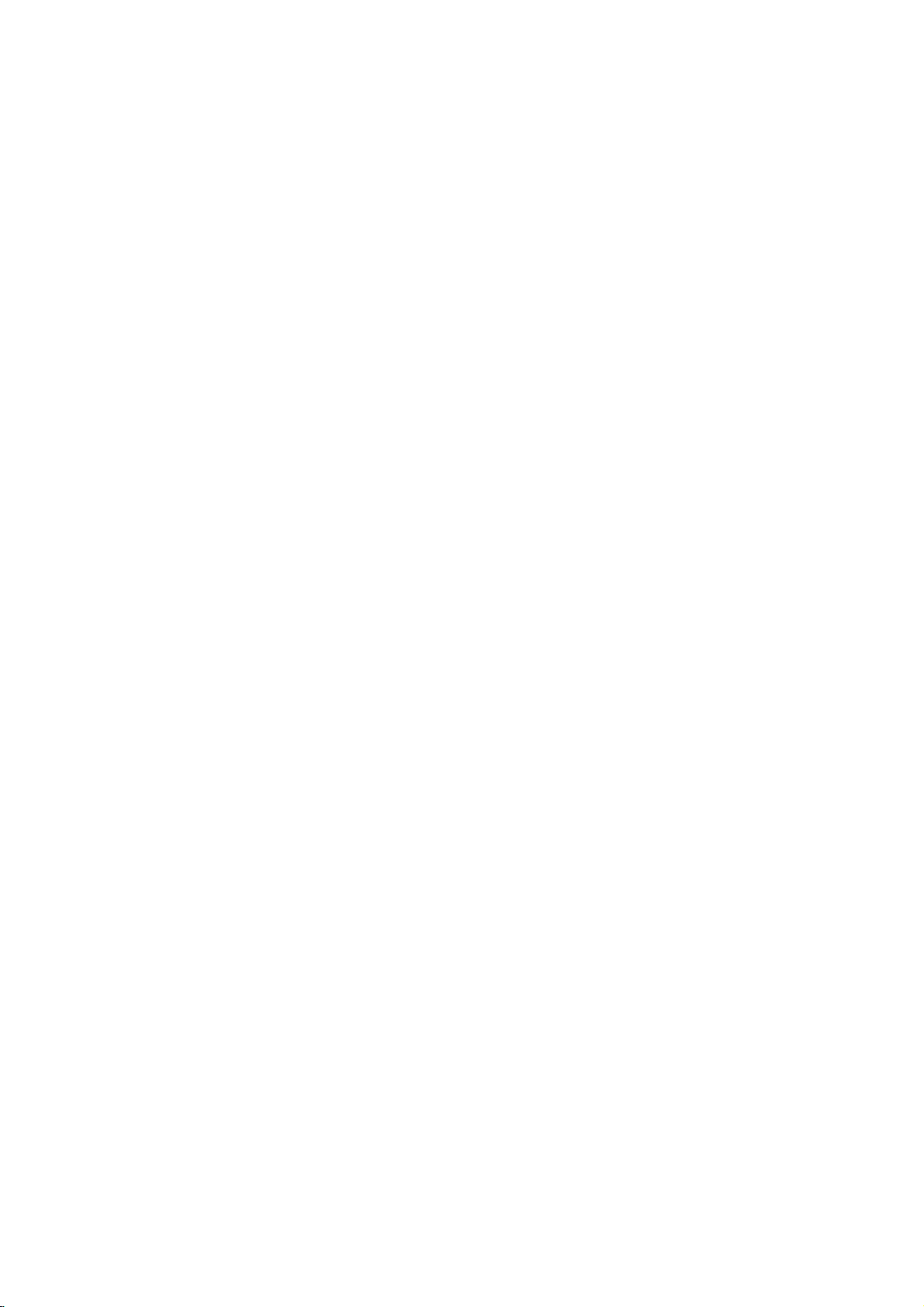
3
INTRODUCTION
Table
of
Contents
Introduction
SafetyPrecautions.........................2
TableofContents..........................3
BeforeUse..............................4-5
PlayableDiscs...........................4
Precautions.............................5
NotesonDiscs..........................5
AboutSymbols..........................5
FrontPanelandDisplayWindow.
. . . . . . . . . . . .
.6
RemoteControloverview....................7
RearPanel................................8
Preparation
Connections............................9-13
TVConnections.........................9
OptionalEquipmentConnections
. . . . . . . . . .
.10
AerialConnections.......................11
SpeakerSystemConnection...............12
SpeakerPositioning......................13
BeforeOperation.......................14-19
Mini
Glossary
for
Audio
Stream
&
Surround
Mode.................................14
SoundMode...........................14
GeneralExplanation......................15
On-ScreenDisplay....................15-16
InitialSettings........................17-19
Initial
Settings
General
Operation.
. . . . . . . .
17
Language..........................17
Picture.............................17
SpeakerSetup.......................18
Others.............................18
ParentalControl......................19
Operation
OperationwithDVDandVideoCD.
. . . . . . .
.20-23
PlayingaDVDandVideoCD...............20
GeneralFeatures........................20
MovingtoanotherTITLE/GROUP.
. . . . . .
.20
Moving
to
another
CHAPTER/TRACK
. . . . .
20
Search.............................20
Pause.............................20
Still
Picture
and
Frame-by-Frame
Playback
.
21
SlowMotion.........................21
RepeatA-B.........................21
Repeat............................21
TimeSearch........................21
3DSurround........................22
Zoom..............................22
MarkerSearch.......................22
SpecialDVDFeatures....................22
TitleMenu..........................22
DiscMenu..........................22
CameraAngle.......................22
ChangingtheAudioLanguage.
. . . . . . . . .
.22
ChangingtheAudioChannel.
. . . . . . . . . .
.22
Subtitles...........................22
DVDAudioDiscs........................23
MovingtoanotherGROUP..............23
ViewinganotherPAGE.................23
Operation
with
Audio
CD
and
MP3/WMA
Disc.
24-25
Playing
an
Audio
CD
and
MP3/WMA
Disc
. . . . .
24
NotesonMP3/WMARecordings.
. . . . . . . . . .
.24
Pause.............................25
MovingtoanotherTrack...............25
RepeatTrack/All/Off...................25
Search.............................25
RepeatA-B.........................25
3DSurround........................25
ChangingtheAudioChannel.
. . . . . . . . . .
.25
OperationwithJPEGDisc...................26
ViewingaJPEGdisc.....................26
MovingtoanotherFile.................26
StillPicture.........................26
Toflipthepicture.....................26
Torotatepicture......................26
NotesonJPEGRecordings.
. . . . . . . . . . .
.26
ProgrammedPlayback.....................27
Programmed
Playback
with
Audio
CD
andMP3/WMADisc......................27
ProgrammedPlaybackwithVideoCD.
. . . . . .
.27
SpeakerSetup............................28
AdditionalInformation.....................28
LastConditionMemory...................28
SystemSelect..........................28
OperationwithRadio......................29
Presettingtheradiostations................29
Listeningtotheradio.....................29
OtherFunction...........................30
SleepTimerSetting......................30
Dimmer...............................30
Mute.................................30
UsingHeadphoneJack...................30
Selectinginputsource....................30
Reference
LanguageCodeList.......................31
CountryCodeList.........................32
Troubleshooting........................33-34
Specification.............................35
About
the
symbols
for
instructions
Indicates
hazards
likely
to
cause
harm
to
the
unit
itself
or
other
material
damage.
Indicates
special
operating
features
of
this
unit.
Indicates
tips
and
hints
for
making
the
task
easier.
Manufactured
under
license
from
Dolby
Laboratories.
"Dolby",
"Pro
Logic",
and
the
double-D
symbol
are
trademarks
of
Dolby
Laboratories.
Confidential
Unpublished
works.
Copyright
1992-
1997
Dolby
Laboratories.
All
rights
reserved.
Manufactured
under
license
from
Digital
Theater
Systems,
Inc.
US
Pat.
No.
5,451,942
5,956,674,
5,974,380,
5,978,762
and
other
worldwide
patents
issued
and
pending.
"DTS"
and
"DTS
Digital
Surround"
are
registered
trademarks
of
Digital
Theater
Systems,
Inc.
Copyright
1996,
2000
Digital
Theater
Systems,
Inc.
All
rights
reserved.
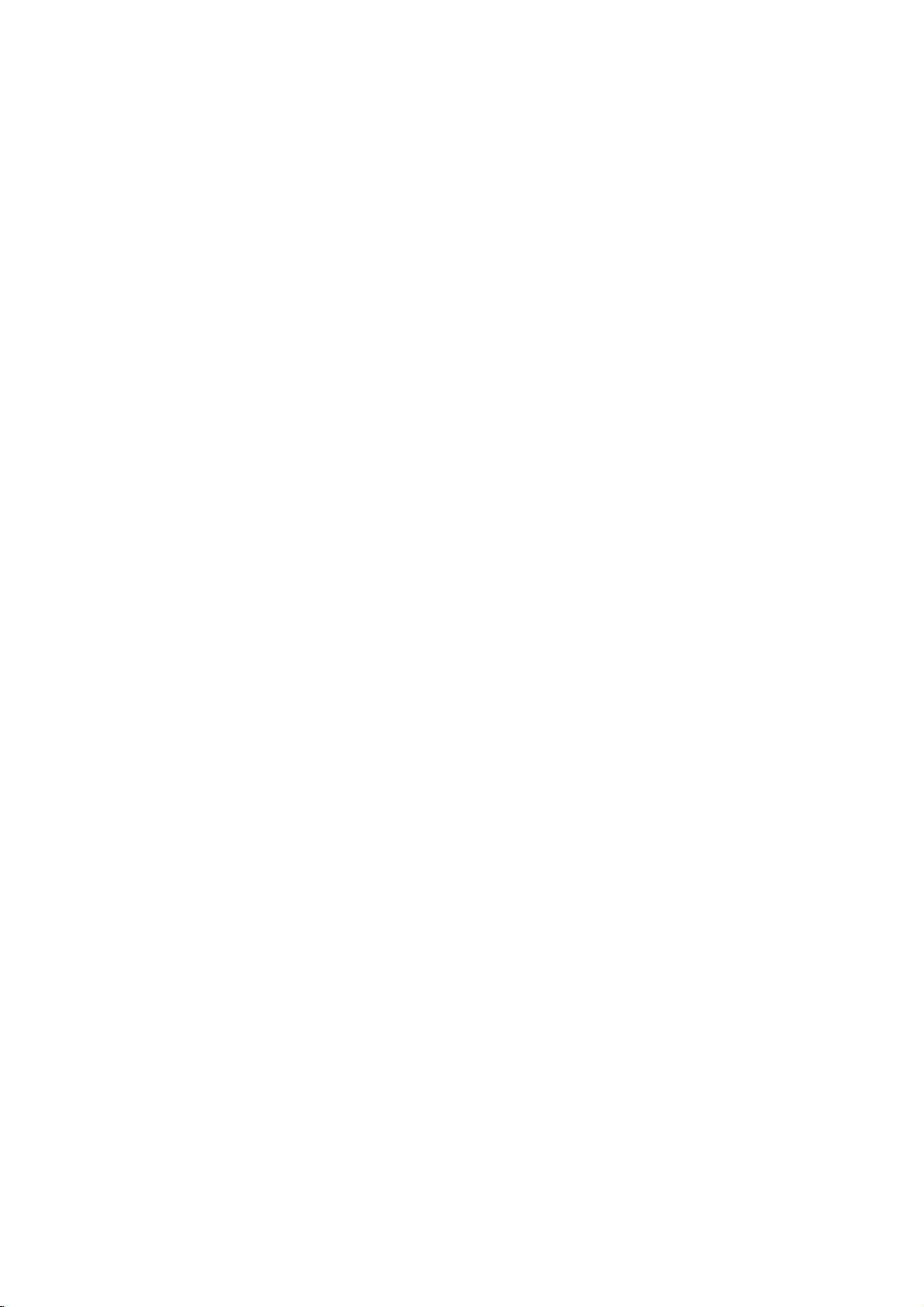
4
Before
Use
Playable
Discs
DVD
video
discs
(8cm/12cmdisc)
DVD
audio
discs
(8cm/12cmdisc)
Video
CD
(VCD)
(8cm/12cmdisc)
Audio
CD
(8cm/12cmdisc)
In
addition,
this
unit
can
play
a
DVD-RW,
DVD+RW,
Kodak
PICTURE
CD,
SVCD
and
CD-R
or
CD-RW
that
contains
audio
titles,
MP3,
WMA
or
JPEG
files.
otes
--
Depending
on
the
conditions
of
the
recording
equip-
ment
or
the
CD-R/RW
(or
DVD-RW,
DVD+RW)
disc
itself,
some
CD-R/RW
(or
DVD-RW,
DVD+RW)
discs
cannot
be
played
on
the
unit.
--
Do
not
attach
any
seal
or
label
to
either
side
(the
labeled
side
or
the
recorded
side)
of
a
disc.
--
Do
not
use
irregularly
shaped
CDs
(e.g.,
heart-shaped
or
octagonal).
It
may
result
in
malfunctions.
otes
on
DVDs
and
Video
CDs
Some
playback
operations
of
DVDs
and
Video
CDs
may
be
intentionally
fixed
by
software
manufacturers.
As
this
unit
plays
DVDs
and
Video
CDs
according
to
disc
content
designed
by
the
software
manufacturer,
some
playback
features
of
the
unit
may
not
be
available
or
other
functions
may
be
added.
Make
sure
to
also
refer
to
the
instructions
supplied
with
the
DVDs
and
Video
CDs.
Some
DVDs
made
for
busi-
ness
purposes
may
not
be
able
to
be
played
on
the
unit.
Regional
code
of
the
DVD/CD
receiver
and
DVDs
This
DVD/CD
Receiver
is
designed
and
manufactured
for
playback
of
region
"3"
encoded
DVD
software.
The
region
code
on
the
labels
of
some
DVDs
indicates
which
type
of
player
can
play
those
discs.
This
unit
can
only
play
DVDs
labeled
"3"
or
"ALL".
If
you
try
to
play
any
other
discs,
the
message
"Check
Regional
Code"
will
appear
on
the
TV
screen.
Some
DVDs
that
have
no
region
code
label
may
still
be
subject
to
area
restrictions
and
therefore
not
playable.
Disc-related
terms
Title
(DVD
video
discs
only)
The
main
film
content
or
accompanying
feature
content
or
additional
feature
content,
or
music
album.
Each
title
is
assigned
a
title
reference
number
enabling
you
to
locate
it
easily.
Chapter
(DVD
video
discs
only)
Sections
of
a
picture
or
a
musical
piece
that
are
smaller
than
titles.
A
title
is
composed
of
one
or
several
chap-
ters.
Each
chapter
is
assigned
a
chapter
number,
enabling
you
to
locate
the
chapter
you
want.
Depending
on
the
disc,
chapters
may
not
be
recorded.
Group
(DVD
audio
discs
only)
The
main
audio
content
or
accompanying
feature
content
or
additional
feature
content,
or
music
album.
Each
group
is
assigned
a
group
reference
number
enabling
you
to
locate
it
easily.
Track
(DVD
audio
discs,
Video
CD
and
audio
CD
only)
Sections
of
a
picture
or
a
musical
piece
on
a
video
CD
or
an
audio
CD.
Each
track
is
assigned
a
track
number,
enabling
you
to
locate
the
track
you
want.
Scene
On
a
video
CD
with
PBC
(Playback
control)
functions,
moving
pictures
and
still
pictures
are
divided
into
sec-
tions
called
"Scenes".
Each
scene
is
displayed
in
the
menu
screen
and
assigned
a
scene
number,
enabling
you
to
locate
the
scene
you
want.
A
scene
is
composed
of
one
or
several
tracks.
Types
of
video
CDs
There
are
two
types
of
video
CDs:
Video
CDs
equipped
with
PBC
(Version
2.0)
PBC
(Playback
control)
functions
allow
you
to
interact
with
the
system
via
menus,
search
functions,
or
other
typical
computer-like
operations.
Moreover,
still
pictures
of
high
resolution
can
be
played
if
they
are
included
in
the
disc.
Video
CDs
not
equipped
with
PBC
(Version
1.1)
Operated
in
the
same
way
as
audio
CDs,
these
discs
allow
playback
of
video
pictures
as
well
as
sound,
but
they
are
not
equipped
with
PBC.
3
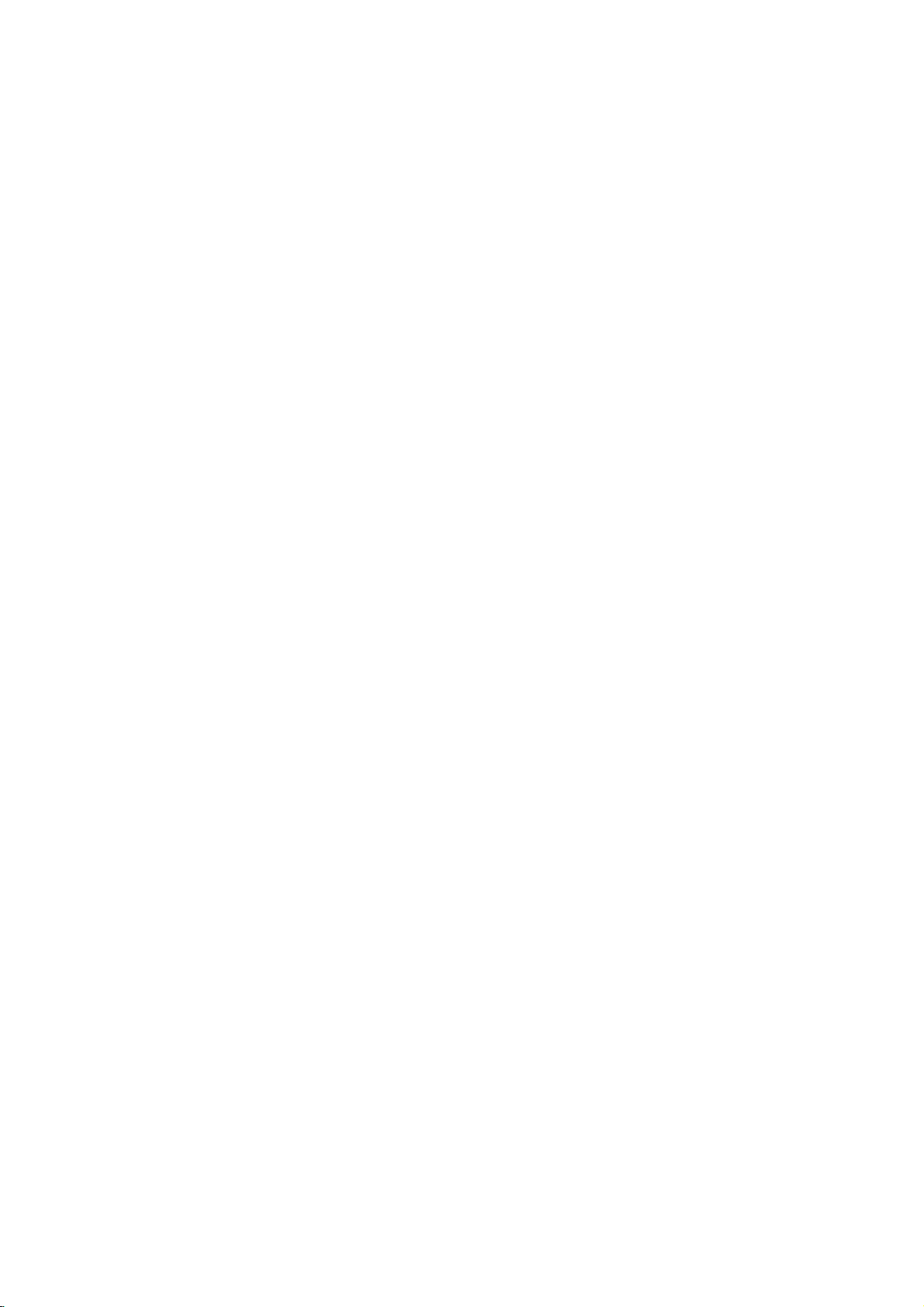
INTRODUCTION
5
Before
Use
(Continued)
Precautions
Handling
the
unit
When
shipping
the
unit
The
original
shipping
carton
and
packing
materials
may
come
in
handy.
For
maximum
protection,
re-pack
the
unit
as
it
was
originally
packed
at
the
factory.
When
setting
up
the
unit
The
picture
and
sound
of
a
nearby
TV,
VCR,
or
radio
may
be
disturbed
during
playback.
In
this
case,
position
the
unit
away
from
the
TV,
VCR,
or
radio,
or
turn
off
the
unit
after
removing
the
disc.
To
keep
the
exterior
surfaces
clean
Do
not
use
volatile
liquids,
such
as
insecticide
spray,
near
the
unit.
Do
not
leave
rubber
or
plastic
products
in
contact
with
the
unit
for
a
long
period
of
time.
They
will
leave
marks
on
the
surface.
Cleaning
the
unit
To
clean
the
cabinet
Use
a
soft,
dry
cloth.
If
the
surfaces
are
extremely
dirty,
use
a
soft
cloth
lightly
moistened
with
a
mild
detergent
solution.
Do
not
use
strong
solvents
such
as
alcohol,
benzene,
or
thinner,
as
these
might
damage
the
surface
of
the
unit.
To
obtain
a
clear
picture
The
DVD/CD
Receiver
is
a
high-tech,
precision
device.
If
the
optical
pick-up
lens
and
disc
drive
parts
are
dirty
or
worn,
the
picture
quality
will
be
poor.
Regular
inspection
and
maintenance
are
recommended
after
every
1,000
hours
of
use.
(This
depends
on
the
operating
environment.)
For
details,
please
contact
your
nearest
dealer.
Notes
on
Discs
Disc
Handling
Do
not
touch
the
playback
side
of
the
disc.
Hold
the
disc
by
the
edges
so
that
fingerprints
will
not
get
on
the
surface.
Do
not
stick
paper
or
tape
on
the
disc.
Storing
discs
After
playing,
store
the
disc
in
its
case.
Do
not
expose
the
disc
to
direct
sunlight
or
sources
of
heat,
or
leave
it
in
a
parked
car
exposed
to
direct
sun-
light,
as
there
may
be
a
considerable
temperature
increase
inside
the
car.
Cleaning
discs
Fingerprints
and
dust
on
the
disc
can
distort
the
picture
or
reduce
sound
quality.
Before
playing,
clean
the
disc
with
a
clean
cloth.
Wipe
the
disc
from
the
centre
out-
wards.
Do
not
use
strong
solvents
such
as
alcohol,
benzene,
thinner,
commercially
available
cleaners,
or
anti-static
spray
intended
for
vinyl
records.
About
Symbols
About
the
symbol
display
"
"
may
appear
on
the
TV
screen
during
operation.
This
icon
means
the
function
explained
in
this
owner's
manual
is
not
available
on
that
specific
DVD
video
disc.
About
the
disc
symbols
for
instructions
A
section
whose
title
has
one
of
the
following
symbol
is
applicable
only
to
the
disc
represented
by
the
symbol.
DVD
Video
discs
DVD
Audio
discs
Video
CDs
with
the
PBC
(playback
control)
function.
Video
CDs
without
the
PBC
(playback
control)
function.
Audio
CDs.
MP3
disc.
WMA
disc.
JPEG
disc.
JPEG
WMA
MP3
CD
VCD1.1
VCD2.0
DVD-A
DVD-V
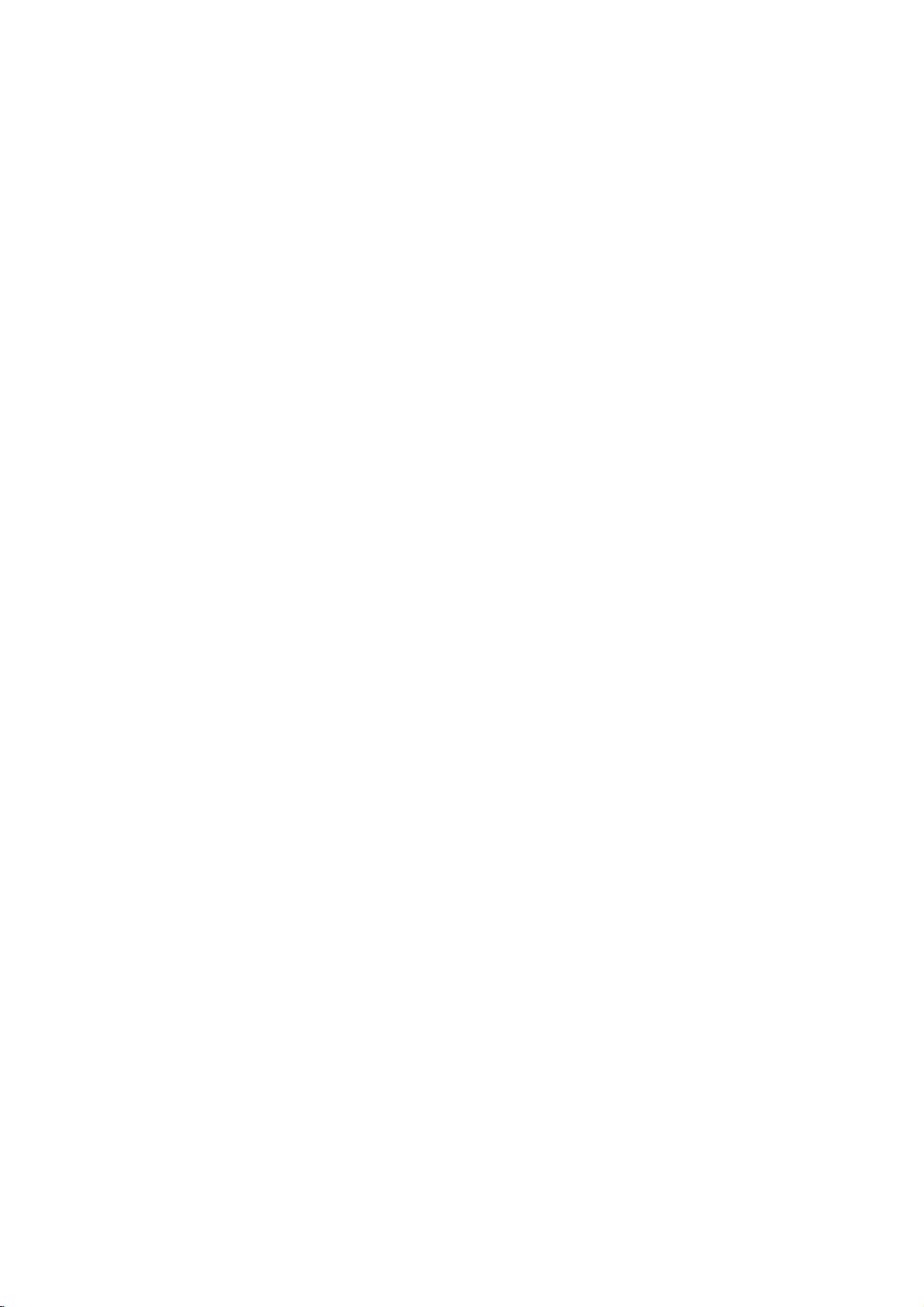
6
Front
Panel
and
Display
Window
TITLE
CHP/TRK
REPEAT
ALL
PROGRAM
SVCD
TUNED
MUTE
STEREO
SLEEP
AB
DIGITAL
PCM
dts
DVD
PL
II
CD
MP3
VCD
Indicates
current
player
function:
Playback,
Pause,
etc.
ANGLE
active
DVD
DVD
video
or
DVD
audio
disc
inserted
CD
Audio
CD
inserted
MP3 MP3
disc
inserted
VCD
Video
CD
inserted
Programmed
playback
active
OPEN/CLOSE
button
TUNING
(-/+)/
SKIP/SCAN
buttons
FUNCTION/PLAY
button
Remote
sensor
PHONES
connector
VOLUME
controller
STANDBY/ON
DISPLAY
Window
STANDBY
indicator
Lights
red
when
the
receiver
is
in
Standby
mode
(off).
STOP/MEMO.
button
DISC
Tray
Indicates
current
title
number
Indicates
current
audio
stream
Indicates
current
surround
mode
MUTE
indicator
SLEEP
indicator
Repeat
playback
mode
indicators
Total
playing
time/Elapsed
time/
Frequency/Sleep
time/Surround
mode/Volume
etc.
indicators
STEREO
indicator
TUNED
indicator
MONO/STEREO/PAUSE/STEP
button
Indicates
current
chapter
or
track
number
SVCD
S-Video
CD
inserted
Speaker
indicators
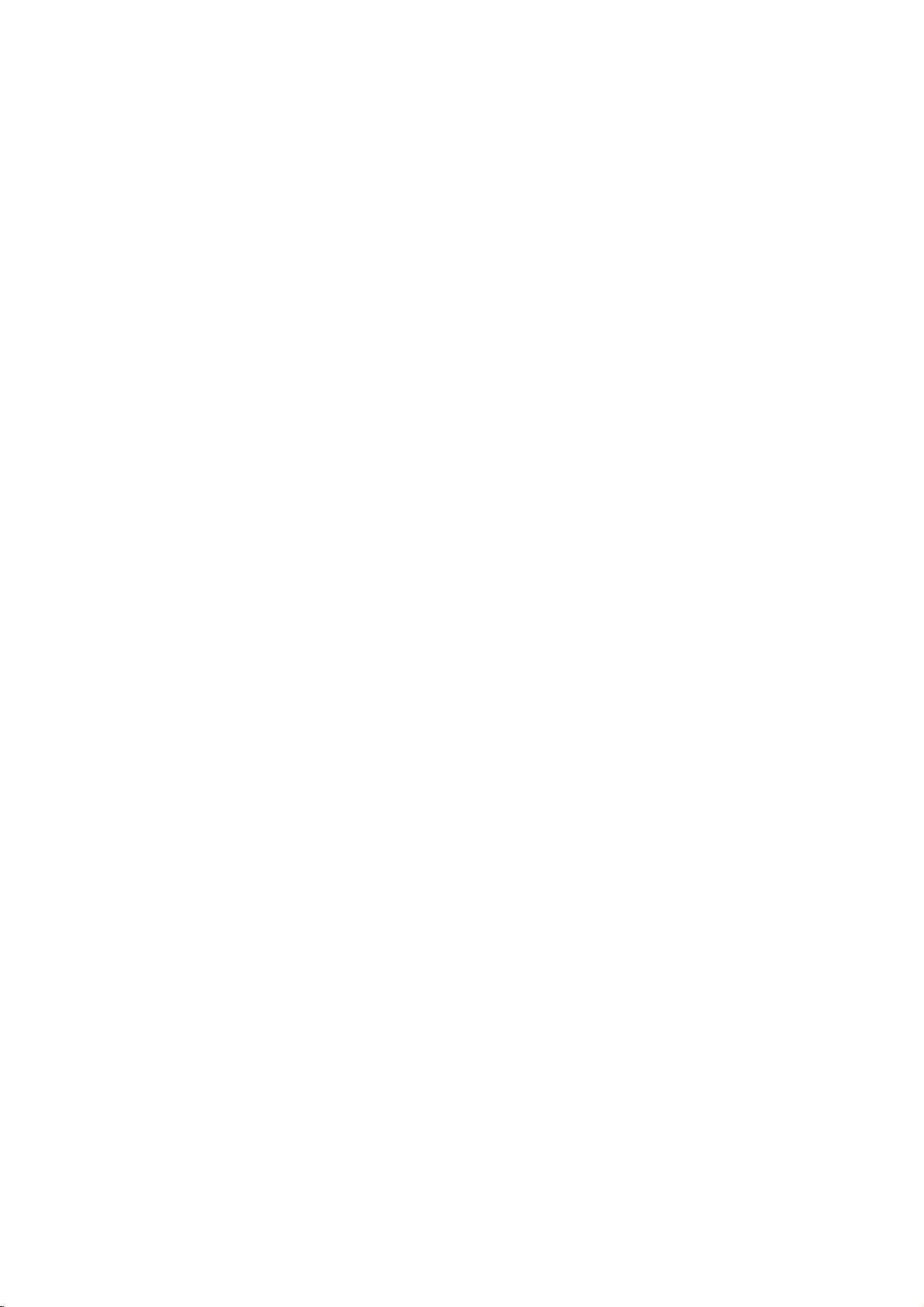
7
INTRODUCTION
Remote
Control
Overview
Remote
Control
Operation
Range
Point
the
remote
control
at
the
remote
sensor
and
press
the
buttons.
Distance:
About
23
ft
(7
m)
from
the
front
of
the
remote
sensor
Angle:
About
30°
in
each
direction
in
front
of
the
remote
sensor
Remote
control
battery
installation
Remove
the
battery
cover
on
the
rear
of
the
remote
control,
and
insert
two
R03
(size
AAA)
batteries
with
and
aligned
correctly.
Caution
Do
not
mix
old
and
new
batteries.
Never
mix
different
types
of
batteries
(standard,
alkaline,
etc.).
ARROW
For
use
in
highlighting
a
selection
on
a
GUI
menu
screen,
TITLE
and
MENU
screen.
PRESET(+/-)
(p.
29)
SETUP
(p.
17)
NUMBER
POWER
SLOW
SCAN
(Q
/
R)
(p.
21)
TITLE
(p.
22)
Use
the
TITLE
button
to
display
the
title
screen
included
on
DVD
video
discs.
OPEN/CLOSE
PROGRAM
(p.
27)
CLEAR
(p.
22)
REPEAT
(p.
21,
25)
REPEAT
A-B
(p.
21,
25)
STOP
PAUSE/STEP
PLAY
VOLUME
(+/-)
SKIP/SCAN
(
/
)
(p.
20)
FUNCTION
SELECTOR
You
can
also
select
the
desired
function
with
the
FUNCTION/PLAY
on
the
front
panel.
Press
and
hold
down
this
button
about
3
seconds,
then
press
repeatedly
to
select
other
function.
SLEEP
(p.
30)
DIMMER
(p.
30)
AUDIO
(p.
14)
RETURN
(p.
24)
SUBTITLE
(p.
22)
ENTER
MARKER(p.
22)
SEARCH
(p.
22)
ANGLE
(p.
22)
ZOOM
(p.
22)
DISPLAY
(p.
15)
MENU
(p.
22)
Use
the
MENU
button
to
display
the
menu
screen
included
on
DVD
video
discs.
PRO
LOGIC
II
(p.
14)
SOUND
(p.
14)
MUTE
(p.
30)
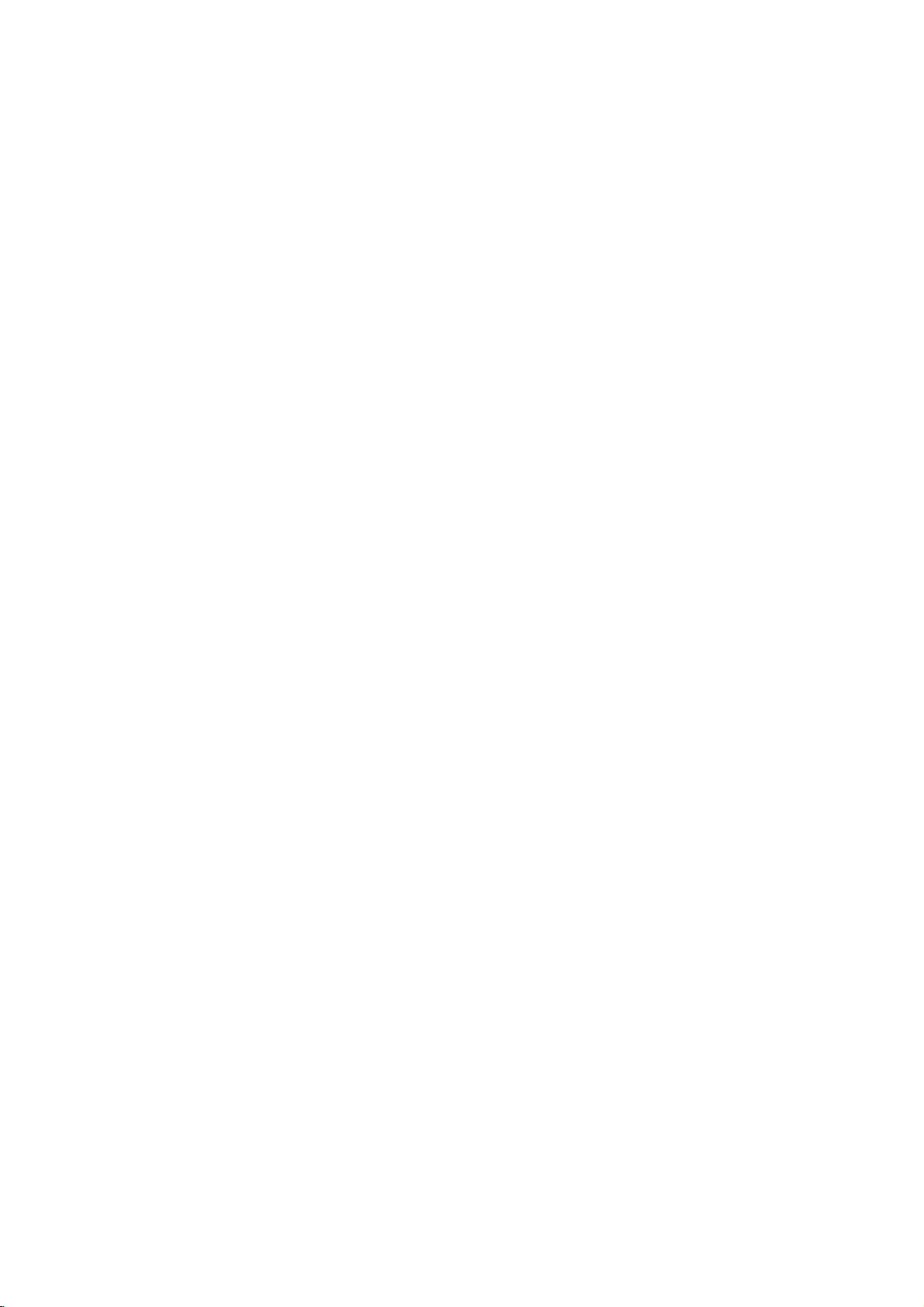
8
Do
not
touch
the
inner
pins
of
the
jacks
on
the
rear
panel.
Electrostatic
discharge
may
cause
permanent
damage
to
the
unit.
Rear
Panel
S-VIDEO
OUT
Connector
FM
Antenna
Connector
AM
Loop
Antenna
Connectors
SPEAKER
Connectors
POWER
CORD
MONITOR
VIDEO
OUT
Connector
AV1
AUDIO
Input
(L/R)/VIDEO
IN
Connectors
OPTICAL
IN
Connector
AV2
AUDIO
Input
(L/R)/VIDEO
IN
Connectors
COAXIAL
DIGITAL
IN
Connector
COMPONENT
VIDEO
OUT
Terminals
ConnecttoaTVwithYPbPr
inputs.
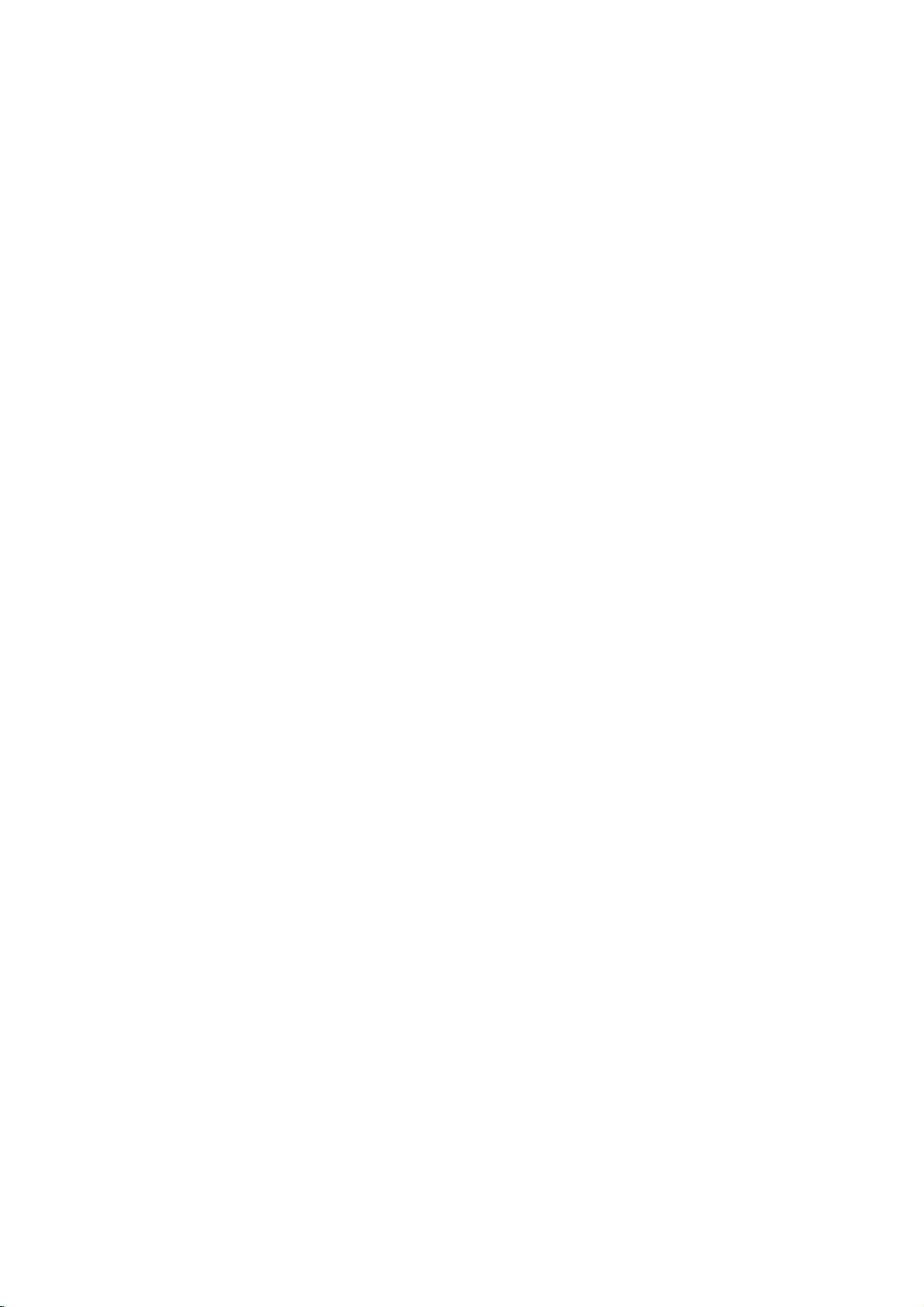
PREPARATION
9
Connections
Make
one
of
the
following
connections,
depending
on
the
capabilities
of
your
existing
equipment.
ips
Depending
on
your
TV
and
other
equipment
you
wish
to
connect,
there
are
various
ways
you
could
connect
the
DVD/CD
Receiver.
Use
one
of
the
connections
described
below.
Please
refer
to
the
manuals
of
your
TV,
VCR,
Stereo
System
or
other
devices
as
necessary
to
make
the
best
connections.
Caution
--
Make
sure
the
DVD/CD
Receiver
is
connected
directly
to
the
TV.
Select
the
correct
AV
input
on
your
TV.
--
Do
not
connect
your
DVD/CD
Receiver
to
TV
via
your
VCR.
The
DVD
image
could
be
distorted
by
the
copy
protection
system.
S-Video
connection
Connect
the
S-VIDEO
OUT
jack
on
the
DVD/CD
Receiver
to
the
S-VIDEO
IN
jack
on
the
TV
using
the
S-Video
cable
(S).
Video
connection
Connect
the
MONITOR
OUT
jack
from
the
DVD/CD
Receiver
to
the
VIDEO
IN
jack
on
the
TV
using
the
video
cable
supplied
(V).
Component
Video
(Color
Stream)
connection
Connect
the
COMPONENT
VIDEO
OUT
jacks
from
the
DVD/CD
Receiver
to
the
corresponding
in
jacks
on
the
TV
using
an
Y
Pb
Pr
cable
(C).
Progressive
Scan
(ColorStream
pro)
connection
If
your
television
is
a
high-definition
or
"digital
ready"
television,
you
may
take
advantage
of
the
DVD/CD
Receiver's
progressive
scan
output
for
the
highest
video
resolution
possible.
If
your
TV
does
not
accept
the
Progressive
Scan
for-
mat,
the
picture
will
appear
scrambled
if
you
try
Progressive
Scan
on
the
DVD/CD
Receiver.
Connect
the
COMPONENT
VIDEO
OUT
jacks
from
the
DVD/CD
Receiver
to
the
corresponding
in
jacks
on
the
TV
using
an
optional
Y
Pb
Pr
cable
(C).
ote
--
Set
the
Progressive
to
"On"
on
the
Setup
menu
for
progressive
signal,
see
page
17.
TV
Connections
Rear
of
DVD/CD
Receiver
S
V
C
Y
Pb
Pr
COMPONENT
VIDEO
/
PROGRESSIVE
SCAN
INPUT
L
VIDEO
INPUT
S-VIDEO
INPUT
Rear
of
TV
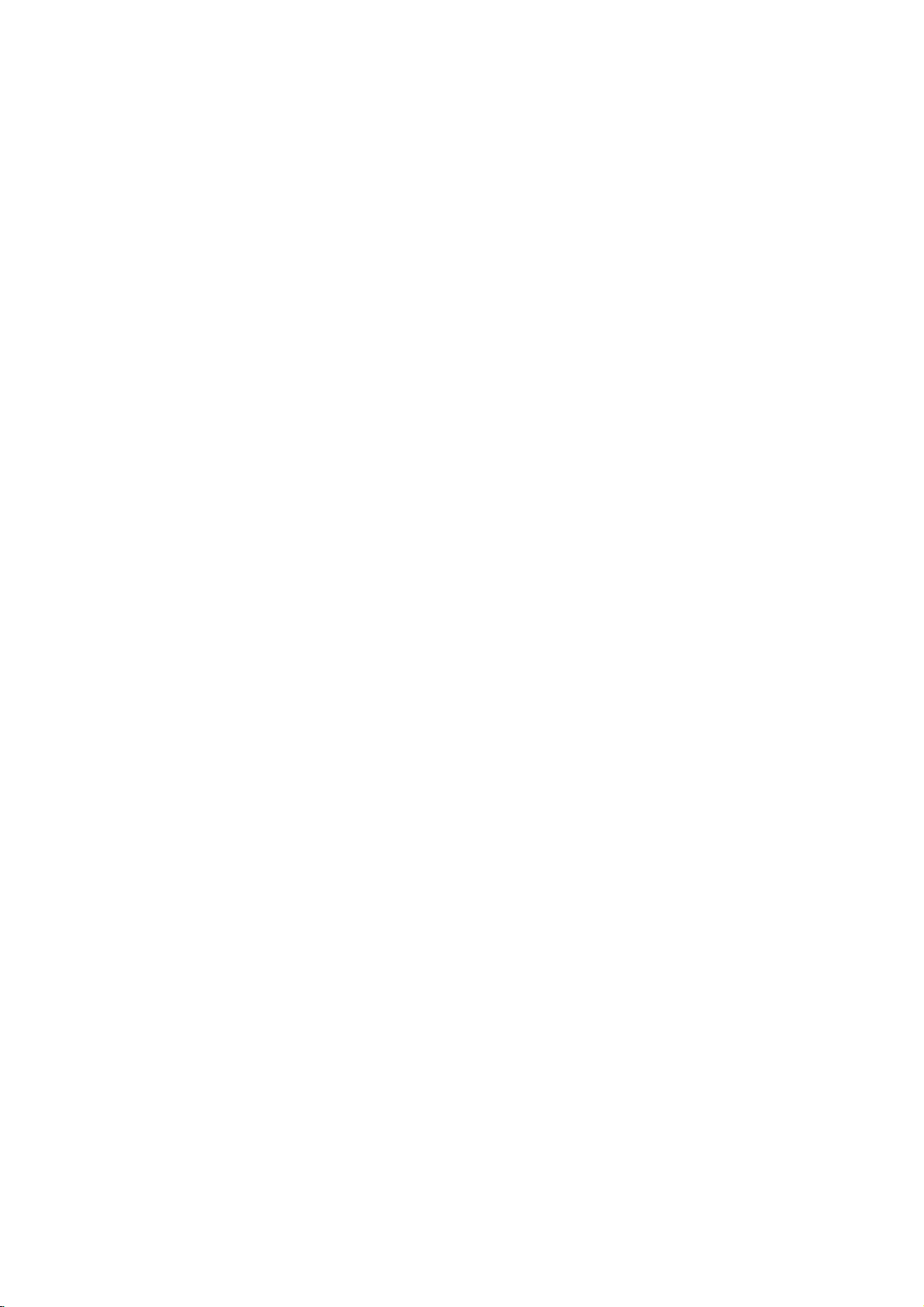
10
ote
If
the
audio
format
of
the
digital
output
does
not
match
the
capabilities
of
your
DVD/CD
Receiver,
the
receiver
will
produce
a
strong,
distorted
sound
or
no
sound
at
all.
Connections
(Continued)
Optional
Equipment
Connections
1
Connect
a
VCR
to
the
AV1
connectors.
2
Connect
a
additional
VCR
to
the
AV2
connectors.
3
Connect
an
optical
output
of
DVD
Player
(or
Digital
Device
etc)
to
the
OPTICAL
IN
connector.
4
Connect
an
coaxial
output
of
DVD
Player
(or
Digital
Device
etc)
to
the
COAXIAL
DIGITAL
IN
connector.
IN
OUT
VIDEO
OUT
IN
AUDIO
(L)
AUDIO
(R)
VCR
Additional
VCR
To
AUDIO
IN
(L/R)/
VIDEO
IN
(AV2)
To
AUDIO
IN
(L/R)/
VIDEO
IN
(AV1)
To
AUDIO
OUT
(L/R)/
VIDEO
OUT
To
AUDIO
OUT
(L/R)/
VIDEO
OUT
DVD
Player
(or
Digital
Device,
etc)
OPTICAL
OUT
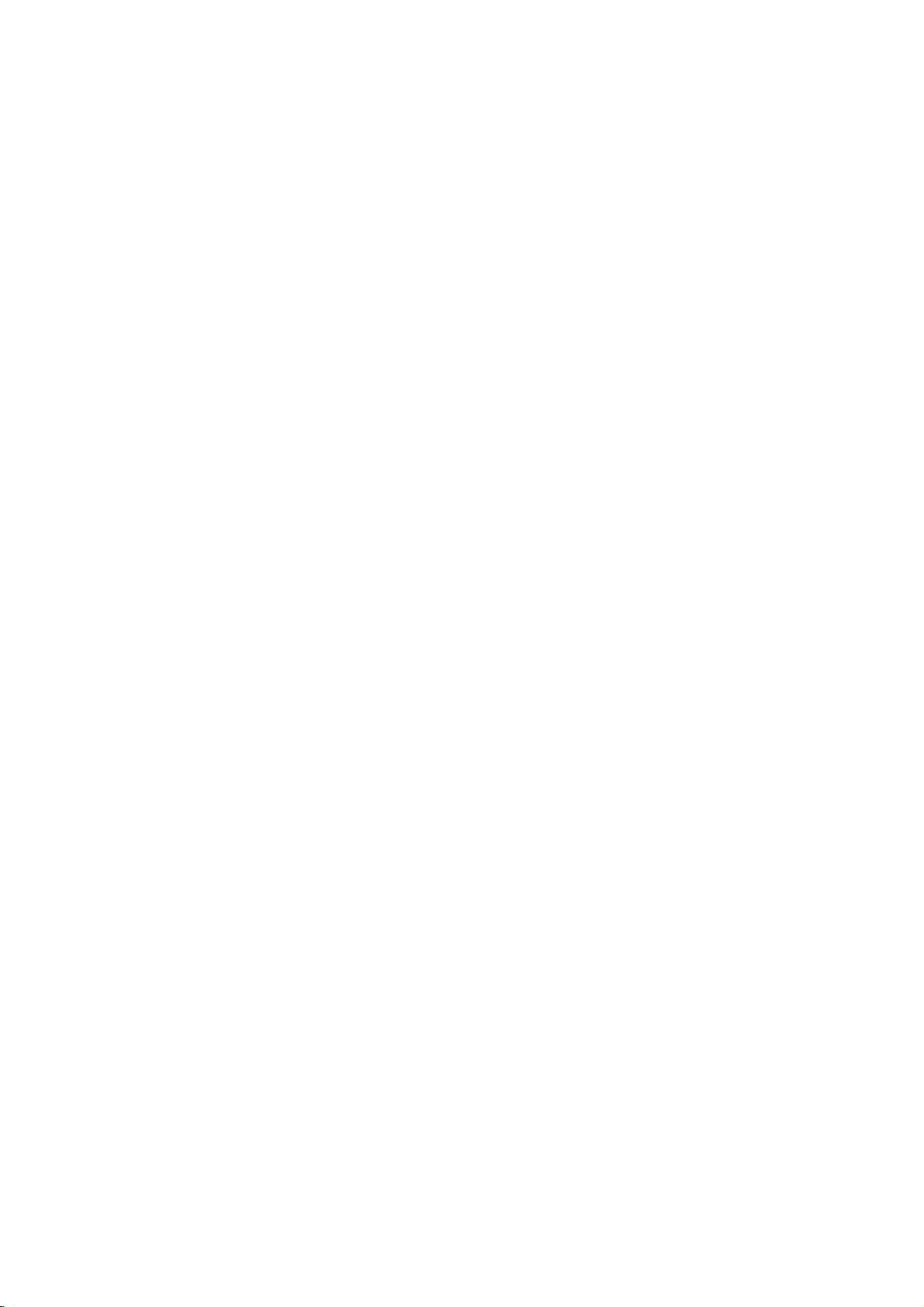
11
PREPARATION
Connections
FM
Wire
aerial
(supplied)
AM
Loop
aerial
(supplied)
Aerial
Connections
Connect
the
supplied
FM/AM
aerial
for
listening
to
the
radio.
Connect
the
AM
Loop
aerial
to
the
AM
aerial
connector.
Connect
he
FM
Wire
aerial
to
the
FM
aerial
connector.
otes
To
prevent
noise
pickup,
keep
the
AM
Loop
aerial
away
from
the
DVD/CD
Receiver
and
other
components.
Be
sure
to
fully
extend
the
FM
wire
aerial.
After
connecting
the
FM
Wire
aerial,
keep
it
as
horizontal
as
possible.
